Alpheus Digital ADTP-150W Wireless File Transfer - Toaster Pro User Manual lable
Alpheus Digital Co., Limited. Wireless File Transfer - Toaster Pro lable
user manual
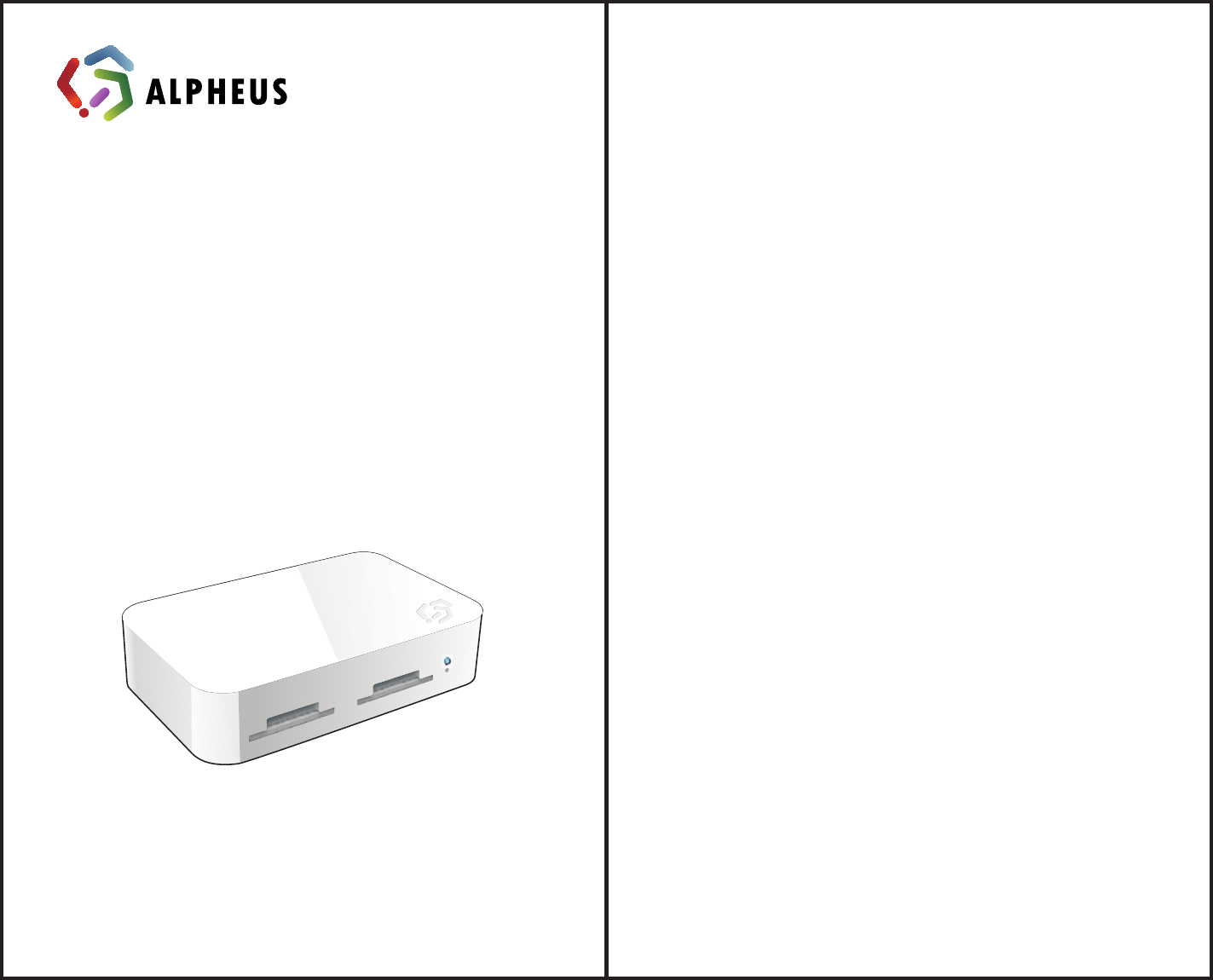
TM
Innovation•Share•Fun
User Manual
<Toaster PRO>
Model# ADTP-150 Do Page # P1
Content
1.0 - General Informaon
1.1 - Charge up your Toaster PRO
1.2 - Install Toaster APP on you iPad/iPhone
/iPod Touch
1.3 - Turn your Toaster PRO WiFi On/Off
1.4 - Connect Toaster PRO to iPad/iPhone/iPod
Touch
2.0 - Introducon on Toaster App (4.1.5)
2.1 - Set your Toaster PRO SSID and Password
2.2 - Bridge your toaster to your WiFi network
2.3 - Fix IP seng
3.0 - Use your Toaster PRO as a Travel Router
4.0 - Toaster PRO Hardware Specificaon
5.0 - FAQ
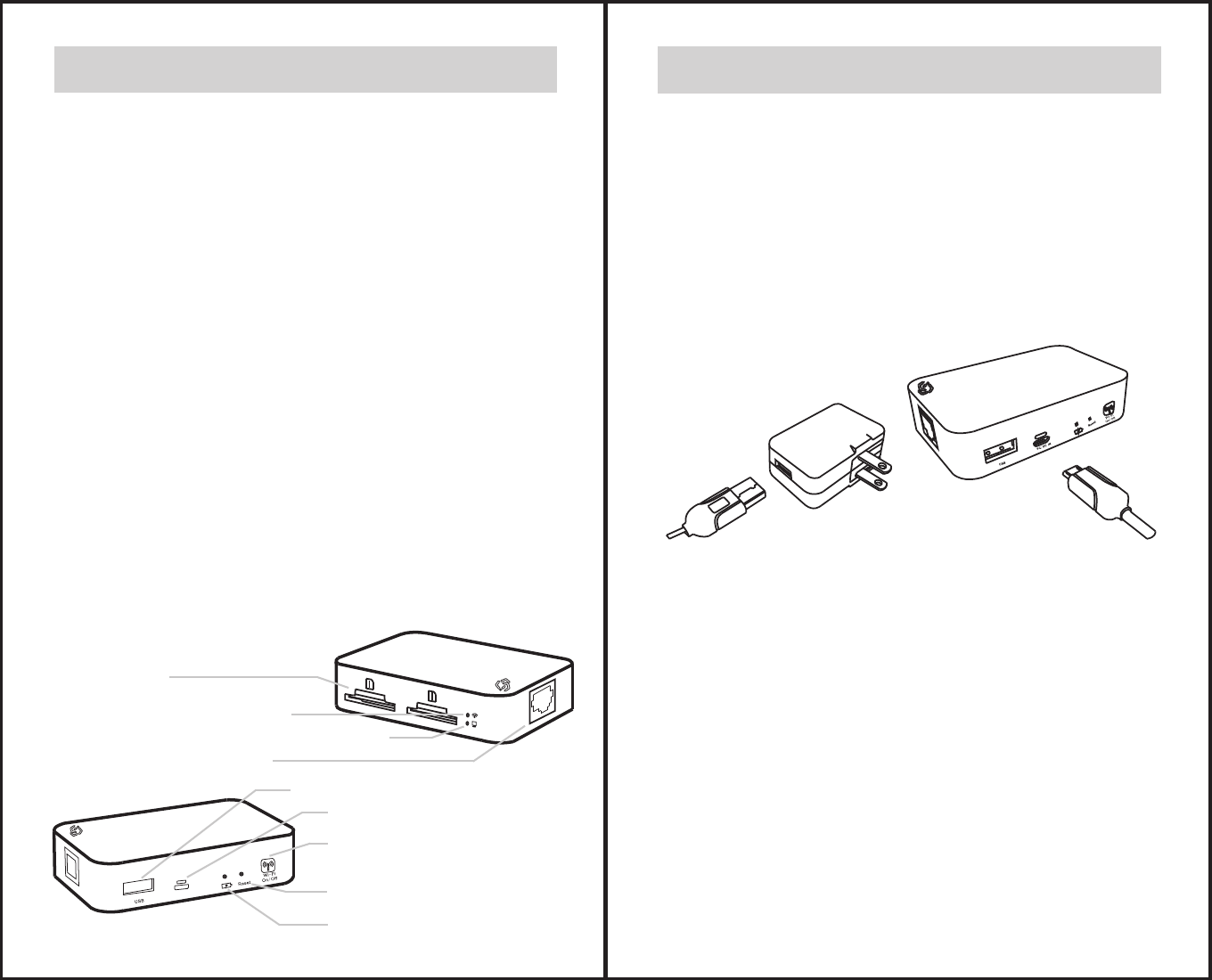
Model # ABTP- 150 P2
1.0 General Information
<Package Content>
- Toaster PRO (ADTP-150x) x 1
- USB Cable (60cm) x 1
- AC Adaptor x 1 (Oponal)
- Quick Start Guide x 1
- Warranty Card x 1
<Default Setting>
SSID: Toaster-f20xxxx
Password: 88888888
Hints: a unique SSID is assigned to each
of the Toaster PRO, you can change your
preferred SSID and Password in seng page
(Please refer to instrucon 2.1).
Product Overview
SD Card Slot
Power On/Off
Reset
Battery Level indicator
(Red/Orange/Green)
USB Drive/USB HDD Connection
Power Charger/PC connection
WiFi status indicator (Blue)
PC card reader status indicator (Green)
Ethernet port / LAN port
1.1 Charge up your Toaster PRO
At first me use, please fully charge the baery of your
Toaster PRO
We highly recommend user to charge
baery for 8 hours before first me of use
Normal charging me is about 3 hours(WiFi Off mode)
To charge the Toaster PRO, connect theUSB cable to the
Adaptor and the ToasterPRO as below diagram.
The baery level indicator will turn Green or Orange
(when Baeryis crically low) while charging. Baery
Indicator LED will be off once baery is fully charged.
12
P3
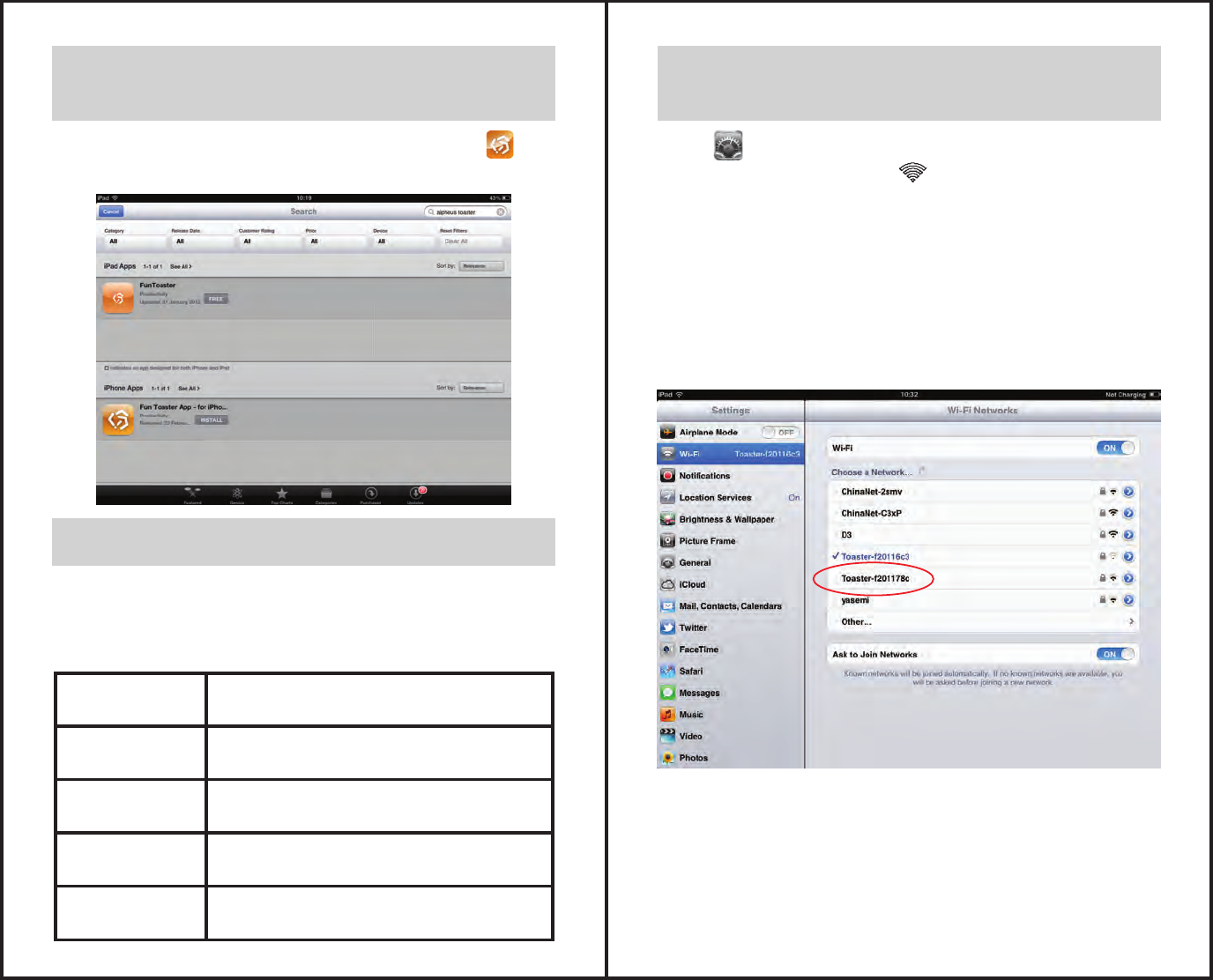
1.2 Installing Toaster APP to you
iPad/iPhone/iPod Touch
1.3 Turn your Toaster PRO WiFi On/Off
Go to Apple App store, search “Alpheus Toaster” and
install the App to your iPad/iPhone/iPod Touch.
Press to turn on/off the Toaster PRO WiFi
WiFi Status table below:
Stays on
Fast Blink
Regular Blink
Slow Blink
OFF
WiFi Connecting
Data Transferring
WiFi is ready, iPad/iPhone connected
WiFi is ready, iPad/iPhone not yet
connected
WiFi is Off
1.4 Connect iPad/iPhone/iPod Touch
to Toaster Pro
Go to Sengs, Press WiFi buon to turn Toaster PRO
on, the WiFi indicator LED will turns on in Blue color.
Toaster needs approximately 25-30 seconds to inialize.
Once Toaster WiFi is Ready, the Blue LED is will be blinking
in a regular speed At Sengs →WiFi, you will discover the
Toaster SSID from your iPad/iPhone/iPod touch, select
Toaster.
P5
P4
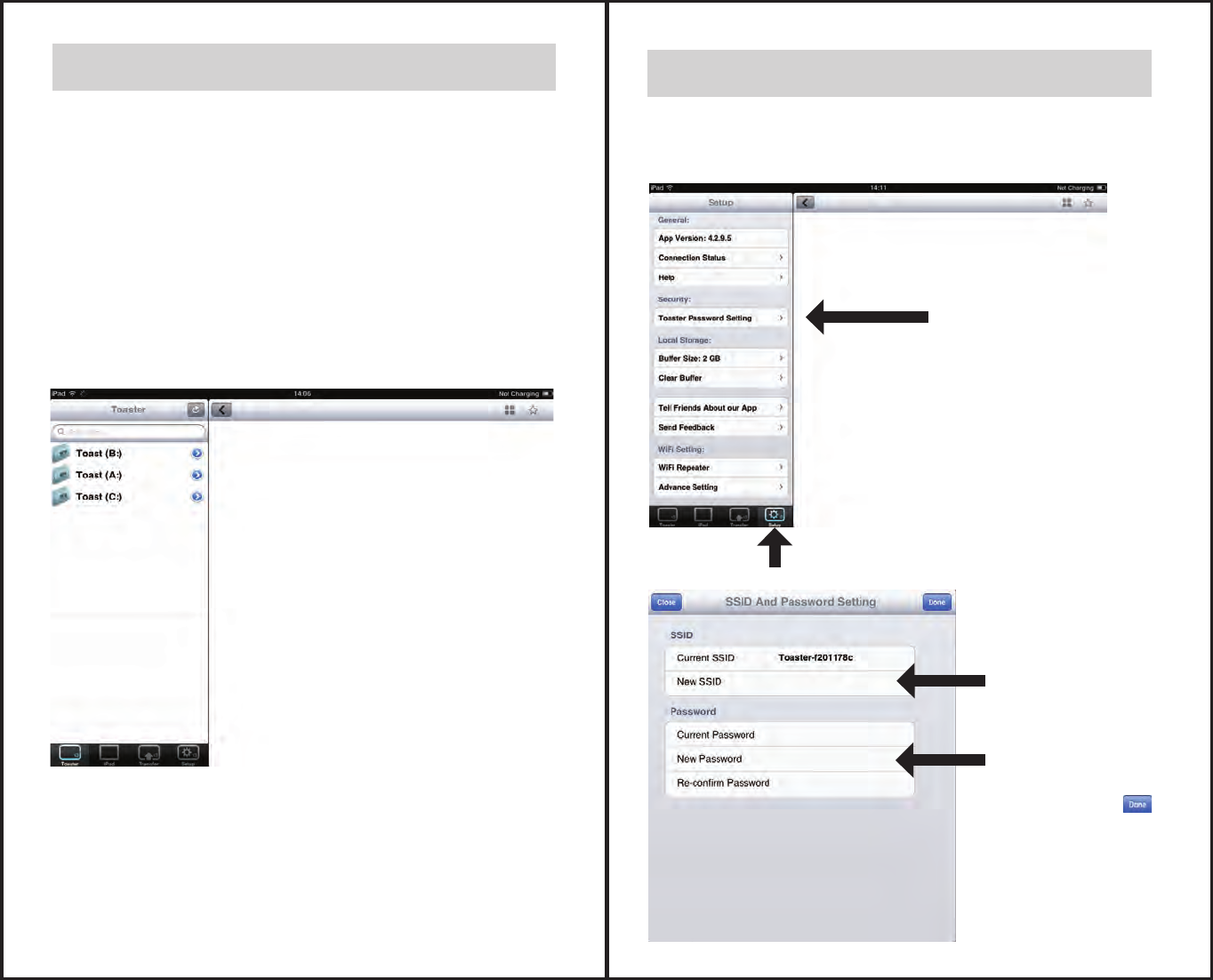
2.0 Introduction on Toaster App (4.1.7)
SToaster App may upgrade from me to me, Diagram
of the interface may be changed on newer version.
For most updated introducon, pls visit our website:
www.alpheus-digital.com or go to setup and select
Help, you will see the latest User Manual.
→
→
→
→
→
→
→
→
(a) (b) (c)(d)
(e) (f) (g) (h)
(a) Search Files
(b) Refresh the screen / Reconnect
(c) Thumbnail View / Single View
(d) Download – to download you
selected image to the App
(e) Files on Toaster
(f) Files on App Local Storage
(g) Transfer file(s) from App back to
Toaster storage (SD Card/USB drive)
(h) Sengs
P6
2.1 Set your Toaster PRO SSID and Password
You can re-define your SSID and Password by the
following steps
1)Go to “WiFi Setting”
in Toaster App
2)Input your
New Device
name(SSID)
3)Input your
New Password
and press
one confirmed
Pϳ
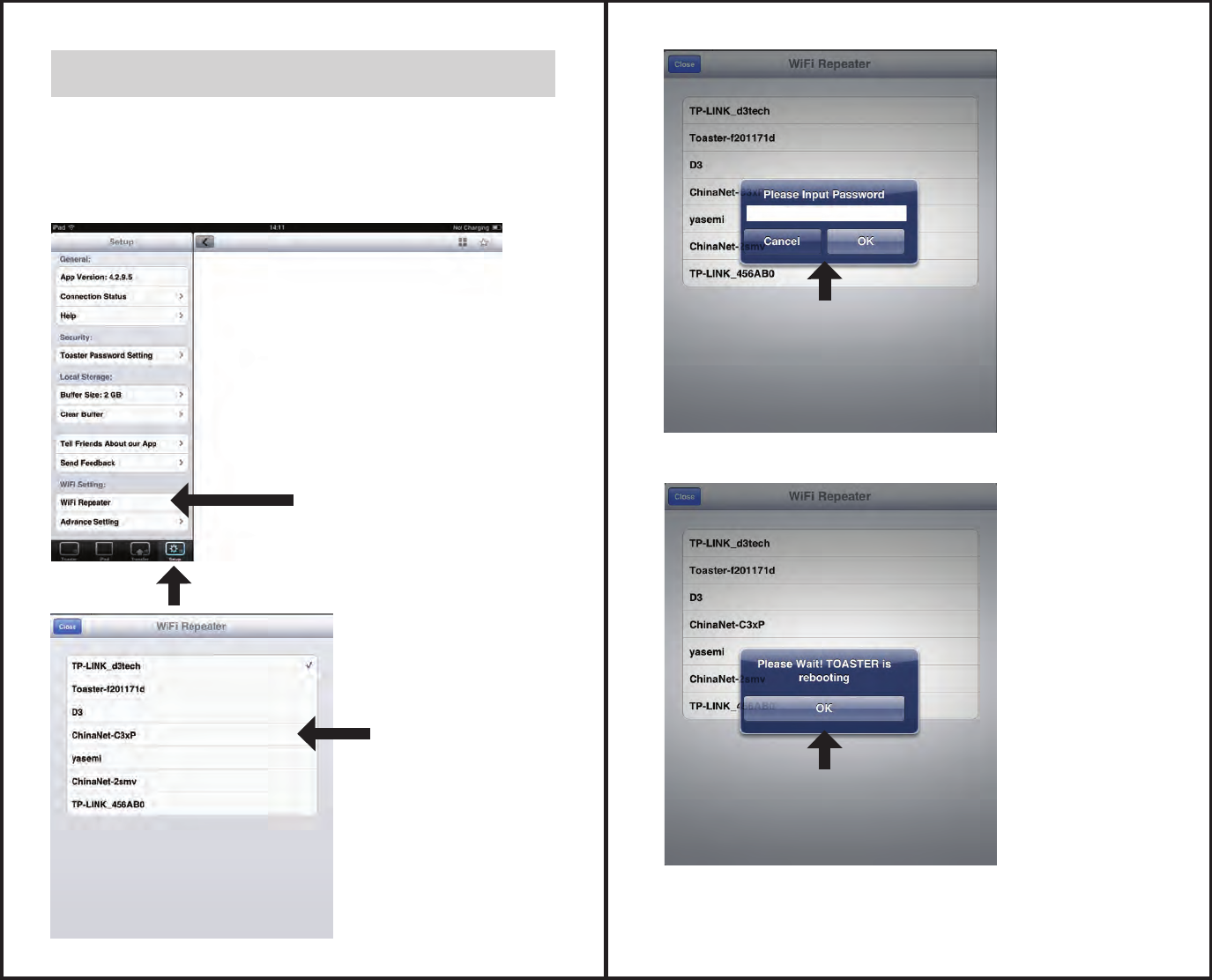
2.2 Connect your toaster to your WiFi network
This “Repeater” funcon allows your iPad/iPhone
to connect your Toaster to the WiFi network while
accessing Toaster storage contents simultaneously.
(For DHCP – Non-Fixed IPenvironment)
1)Go to WiFi Settings of
Toaster App, Click on
“WiFi Repeater”
2)Select the WiFi
Connection you
want to be
connecting.
P8
(For Stac IP – Non-dynamic IP environment)
4)Once Password is input, the network setting will be
saved to Toaster and Toaster will auto reboot.
(Toaster can memorize the network setting and you will
not be ask for password once it saved)
3)Input the
Password of
the acquired
network.
P9
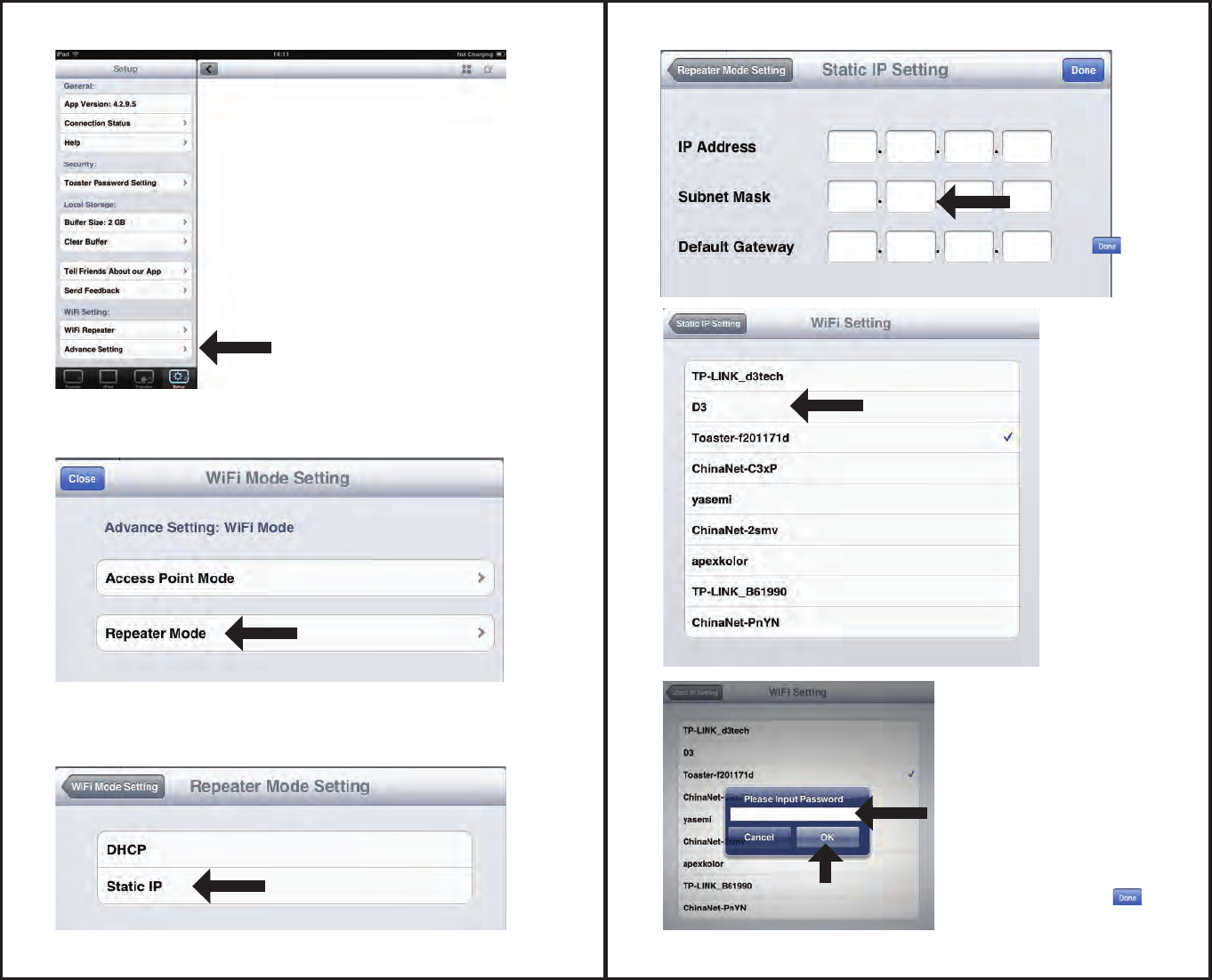
3)Select “Static IP”
2)Select “Repeater Mode”
1)Go to WiFi setting of toaster
APP click on “Advance setting”
P10
5)Select the WiFi Connection
you want to bridge
6)Input the Password
ot the acguirednetwork
and press “OK”
4)Input your IP
and Gateway
and
7)Input your IP and Gateway and
P11
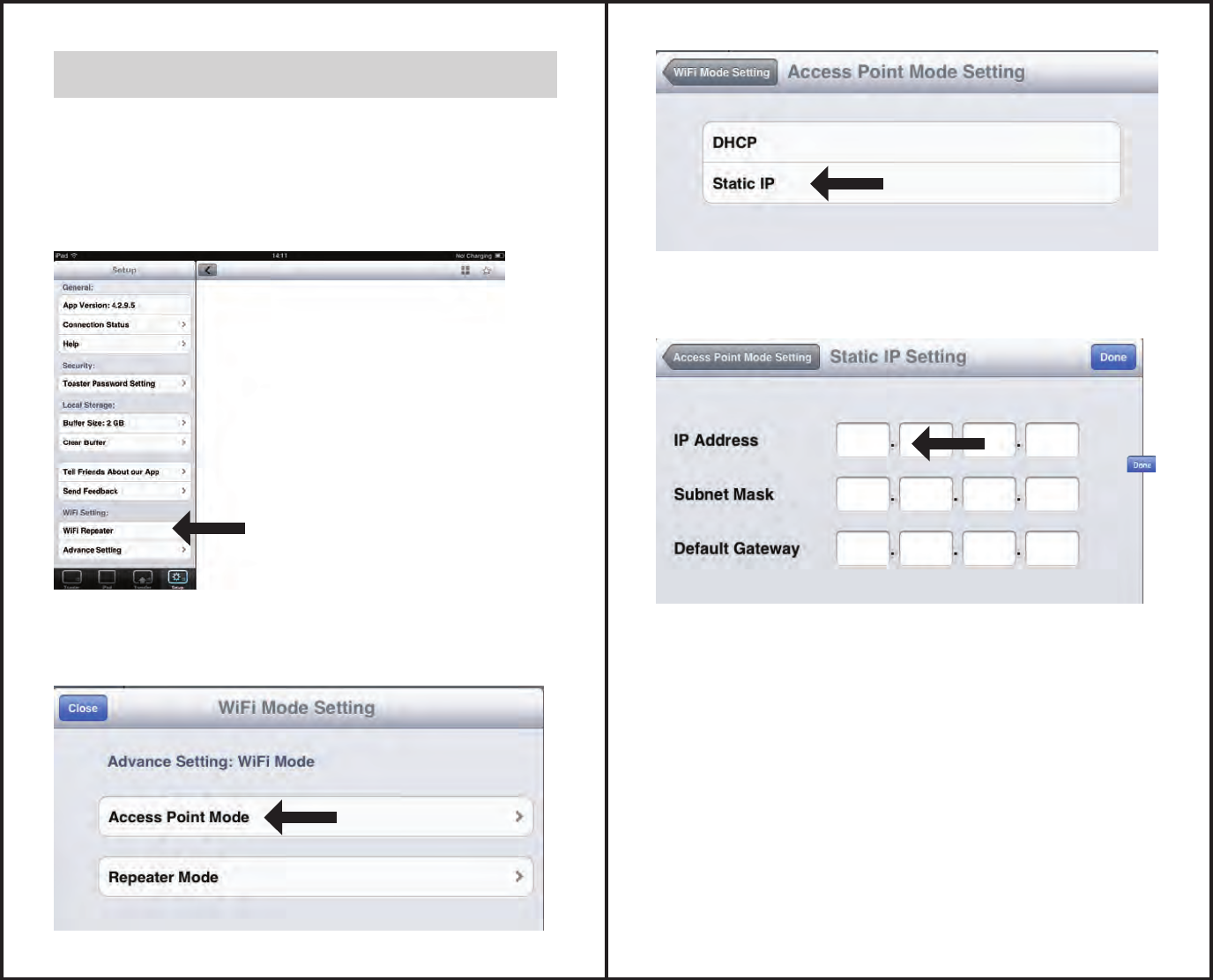
2.3 Setting Up Your Access Point mode
Toaster is default as Access Point, DHCP mode, if
you are trying to use Toaster PRO in a stac IP
network, you will need to input your IP Address and
Gateway. Please follow below instrucon.
1) GO to WiFi setting of toaster
APP chck on “Advance setting”
2) Select “Access Point
Mode”
P12
3) Select “Static IP”
4) Input your IP and
Gateway and
P13
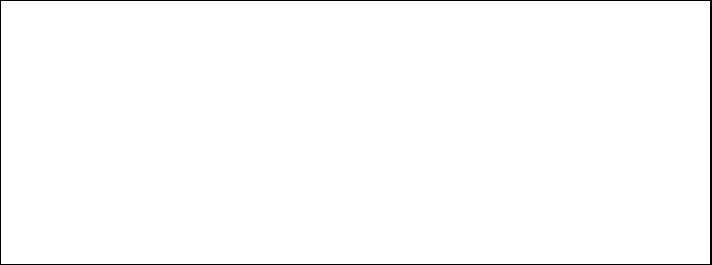
RF warning statement:
The device has been evaluated to meet general RF exposure requirement. The device can be
used in portable exposure condition without restriction.
Changes or modifications not expressly approved by the party responsible for compliance
could void the user's authority to operate the equipment.
NOTE: This equipment has been tested and found to comply with the limits for a
Class B digital device, pursuant to Part 15 of the FCC Rules. These limits are
designed to provide reasonable protection against harmful interference in a
residential installation. This equipment generates, uses and can radiate radio
frequency energy and, if not installed and used in accordance with the
instructions, may cause harmful interference to radio communications. However,
there is no guarantee that interference will not occur in a particular installation.
If this equipment does cause harmful interference to radio or television reception,
which can be determined by turning the equipment off and on, the user is
encouraged to try to correct the interference by one or more of the following
measures:
-- Reorient or relocate the receiving antenna.
-- Increase the separation between the equipment and receiver.
-- Connect the equipment into an outlet on a circuit different
from that to which the receiver is connected.
-- Consult the dealer or an experienced radio/TV technician for help.
Company: Alpheus Digital Co., Limited
Name: Toaster Pro
Model Number: ADTP-150W
FCC ID: OC7ADTP-150W
This device complies with Part 15 of the FCC Rules. Operation is subject to the
following two conditions: (1) this device may not cause harmful interference, and
(2) this device must accept any interference received, including interference that
may cause undesired operation.