Altec Lansing M402TX Wireless Snooze Remote User Manual part 2
Altec Lansing, LLC Wireless Snooze Remote part 2
Contents
- 1. user manual part 1
- 2. user manual part 2
user manual part 2

13
1 Select FM radio mode.
Press the button on your
speaker system or enhanced remote
until the FM icon appears on the
LCD.
2 Tune to the station you want to
listen to.
Use the and buttons on your
speaker system or enhanced remote to
tune in the desired station. Press and
hold these same buttons to find the next clear FM station.
3 Adjust the volume.
UsetheVOLUMEINCREASEandVOLUMEDECREASEbuttonson
the Altec Lansing speaker system to adjust the system volume. Or,
usetheVOLUME+andVOLUME–buttonsontheenhancedremote.
NOTE Extend the FM antenna wire fully for best FM reception. Also, do not
strip, alter or attach to other antennas.
How to Store Preset Stations
Your Altec Lansing speaker system’s enhanced remote enables you to
program up to 4 FM station presets:
1 Tune to the station you wish to store.
While in FM radio mode, use the and buttons on your speaker
system or enhanced remote to tune to the desired station.
2 Store the station.
PressandholdtheP1,P2,P3orP4buttonontheenhancedremote
for a few seconds. You can store one FM station in each preset.
3 To store other stations, repeat the above steps.
How to Recall Preset Stations
1 Make sure you are in FM mode.
If you’re not in FM mode, press the button on your speaker
system or enhanced remote until the FM icon appears on the LCD.
2 Press a PRESET button (P1, P2, P3 or P4) on the remote
control.
The radio will tune to your preset station.
3 Adjust the volume.
UsetheVOLUMEINCREASEandVOLUMEDECREASEbuttonson
the Altec Lansing speaker system to adjust the system volume. Or,
usetheVOLUME+andVOLUME–buttonsontheenhancedremote.
Listening to the FM Radio
SNOOZE
REMOTE
ANTENNA
FM
CLOCK
AUX
DC

14
Listening to a Non-docking iPod or Other Portable Audio Device
Ifyouhaveanon-iPodMP3playerorothernon-dockingportableaudio
device, you can enjoy it through your Altec Lansing FPO NAME speaker
systemaswell.JustconnectitviatheAUXINjack.Here’show:
1 Locate a 3.5 mm stereo cable
(not included).
2 Plug one end of the stereo cable
into your device.
Your device should have either a
headphone or LINE OUT jack for you
to plug into.
3 Plug the other end of the stereo
cable into your speaker system’s
AUX IN jack.
The AUX IN jack is located on the back of the unit.
4 Select AUX IN mode.
Press the button on your speaker system or the enhanced
remote until the AUX IN icon appears on the speaker system’s LCD.
5 Turn on your device and start it playing.
6 Adjust the volume.
UsetheVOLUMEINCREASEandVOLUMEDECREASEbuttonson
thespeakersystemtoadjustthevolume.Or,usetheVOLUME+and
VOLUME–buttonsontheenhancedremote.
NOTE You may need to adjust the device volume also. Your device’s
volume should be set to approximately ¾ volume.
7 When you are finished listening to your portable audio device,
please remember to turn both it and your speaker system off
to conserve electricity.
SNOOZE
REMOTE
ANTENNA
FM
CLOCK
AUX
DC

15
Mood Light
Your Altec Lansing FPO speaker system is also equipped with a mood light
to help you relax and enjoy the music.
How to Turn On the Mood Light
Press the MOOD button on your Altec Lansing speaker system.
How to Adjust the Mood Light
You can enter the Mood Light Setup menu at any time to change colors,
adjust modes and set the brightness level.
1 Press and hold the MOOD button for 3 seconds.
This puts you in the Mood Light Setup menu.
2 Choose the color of the ambient light you’d like.
Use the and buttons on your speaker system or the enhanced
remote to cycle through all the colors the mood light can emit. When
the desired color is projected, press the MOOD button again to enter
theMoodLightAuto/ManualSelectmenu.
3 Select brightness level. (Optional)
If in manual mode, press the or button on your speaker system
or the enhanced remote to cycle through the available brightness
settings. When the desired brightness setting is achieved, press the
MOOD button to exit the Mood Light Setup menu.
WARNING The mood light isn’t a reading light and doesn’t provide
enough light to read by. Please don’t risk damage to your eyesight by trying
to read using the mood light.

16
Setting the Clock Display
How to Set the Clock Time and Date
1 Press and hold the CLOCK button for 3 seconds.
TheCLOCKbuttonislocatedonthebackofyourAltecLansing
speakersystem.ThisputsyouintheTime/DateSetmode.
2 Select either 12-Hour or 24-Hour Clock mode.
Press the or button on your speaker system or the enhanced
remotetoselecteither12-Houror24-HourClockmode.Thenpress
theCLOCKbuttontosavethissettingandentertheHourSetmode.
3 Set the hour.
Use the and buttons on your speaker system or the enhanced
remotetoadjustthehour.ThenpresstheCLOCKbuttontosavethis
setting and enter the Minute Set mode.
4 Set the minute.
Use the and buttons on your speaker system or the enhanced
remotetoadjusttheminute.ThenpresstheCLOCKbuttontosave
thissettingandentertheAM/PMSetmode,if12-HourClockmode
waspreviouslyselected.If24-HourClockmodewasselected,
pressingtheCLOCKbuttonwillsavetheminutesettingandplacethe
unit into Day Set mode.
5 Set AM/PM.
Press the or button on your speaker system or the enhanced
remotetoselectAMorPM.PresstheCLOCKbuttontosavethis
setting and enter the Day Set mode.
6 Set the day.
Press the or button on your speaker system or the enhanced
remotetoselectthedayoftheweek.ThenpresstheCLOCKbutton
to save this setting and enter the Month Set mode.

17
Setting the Clock Display
7 Set the month.
Use the and buttons on your speaker system or the enhanced
remotetoselectthemonth.PresstheCLOCKbuttontosavethis
setting and enter the Date Set mode.
8 Set the date.
Use the and buttons on your speaker system or the enhanced
remotetoselectthedate.PresstheCLOCKbuttontosavethis
setting and enter the Year Set mode.
9 Set the year.
Use the and buttons on your speaker system or the enhanced
remotetoselecttheyear.ThenpresstheCLOCKbuttontosavethis
setting and enter the Display Option mode.
10 Set your display options.
Press the or button on your speaker system or the enhanced
remote to select one of the following four display options:
NOTE Theclockisalwaysdisplayed.Thesizeoftheclockisdependenton
the display option.
SongInformation/
Date
If song information is available on your iPod or from
your radio station, it is displayed. If no song information
is available, only the date is displayed.
Song Information Only the song information is displayed, if available.
Date Only the date is displayed.
Clock Only the clock is displayed.

18
Setting the Alarm
Your Altec Lansing speaker system has two separate alarms.
How to Set Alarm 1
1 Press and hold the ALARM 1 button for 3 seconds.
ThisputsyouintheAlarmSetmodeforalarm1.
2 Turn Alarm 1 on/off
Use the and buttons on your speaker system or the enhanced
remotetoselectalarmON.ThenpresstheALARM1 button to
savethissettingandentertheAlarmHourSetmode.
NOTE If you select alarm OFF, you will exit the menu.
3 Adjust the hour.
Use the and buttons on your speaker system or the enhanced
remotetoadjustthehoursetting.ThenpresstheALARM1
buttontosavethissettingandentertheAM/PMselectionmode.
4 Adjust the minute.
Use the and buttons on your speaker system or the enhanced
remotetoadjusttheminutesetting.ThenpresstheALARM1
button to save this setting and enter the Alarm Source Set mode.
5 Select AM or PM.
Use the and buttons on your speaker system or the enhanced
remotetoselectAMorPM.ThenpresstheALARM1 button to
save this setting and enter the Alarm Day Select mode.
NOTE Thisoptionisonlyavailableifthe12-hourmodewasselectedwhen
setting up the clock.
6 Select alarm day setting.
Use the and buttons on your speaker system or the enhanced
remote to select the alarm day:
•ChooseEVERYDAYtohavethealarmgooffeveryday.
•ChooseWEEKDAYStohavethealarmgooffMondaythrough
Friday.
•ChooseWEEKENDStohavethealarmgooffonSaturdayand
Sunday.
•ChooseONETIMEtohavethealarmgooffonlyonceatthenext
selected time.
ThenpresstheALARM1 button to save this setting and enter
the Alarm Source Set mode.

19
7 Set the alarm source.
Press the or button on your speaker system or the enhanced
remotetoselectthealarmsource(iPod,FMradioorbuzzer).Then
presstheALARM1 button to save this setting and enter the
SnoozeDurationSetmode.
NOTE If you wish to wake up to a specific song on your iPod, dock your
iPod on the speaker system, select the song on your iPod, and then
select iPod as your alarm source. The speaker system should remember
which song was selected from now on, unless the playlist on your iPod
is modified. If the playlist on your iPod is modified, either the last song on
queue or the first song on your song list will play.
NOTE Your Altec Lansing speaker system features a backup battery. If
a power failure occurs or the AC cord is accidentally disconnected, the
display will not remain lit and the alarm will not function. The correct time,
however,willbetemporarilymaintained(providedyouhaveinstalleda9-volt
backup battery as described in the Getting Startedsection).
NOTE If the iPod or FM radio are playing when the alarm goes off, the
alarmwillautomaticallydefaulttothebuzzer,eveniftheiPodorFMradio
have been selected as the alarm source.
8 Set snooze duration.
Press the or button on your speaker system or the enhanced
remotetoselectthesnoozeduration.Thedefaultsnoozeduration
is9minutesandcanbeadjustedfrom5minutesto60minutesin
incrementsof1minute.ThenpresstheALARM1 button to save
this setting and enter the Alarm Volume Set mode.
9 Set the alarm volume.
Press the or button on your speaker system or the enhanced
remotetoselectthealarmvolume(low,mediumorhigh).Thedefault
alarmvolumeismedium.ThenpresstheALARM1 button to
save this setting and exit the Alarm Set mode.
NOTE When exiting the Alarm Set mode, the Alarm is automatically turned
on.Toturnoffthealarm,pressthecorrespondingALARM /
button.
How to Set Alarm 2
Repeat the above steps, substituting “Alarm 2” for “Alarm 1.”
How to Use the Snooze Feature
Press the SNOOZE button once to silence the alarm for a period of
5 to 60 minutes (user-definable).
Setting the Alarm

20
Maintaining Your Speaker SystemSetting the Sleep Timer
Place your speaker system on a level surface away from sources of direct
sunlight or excessive heat.
Protect your furniture with a cloth or other protective material when placing
your speaker system on a natural wood or lacquered finish.
Clean your speaker system with a soft cloth moistened only with mild soap
andwater.Strongercleaningagents,suchasbenzene,thinnerorsimilar
materials, can damage the surface of the unit.
Your Altec Lansing speaker system is equipped with a sleep timer that
automaticallyturnsofftheunit5to90minutesafterithasbeenset.
How to Set the Sleep Timer
1 Turn on the speaker system.
2 Press and hold the POWER button for 3 seconds.
This puts you in the Sleep Timer mode.
3 Choose when you want the speaker system to turn off.
Press the or button on your speaker system or the enhanced
remote to select how long the unit should play before going on
standby(in5-minuteincrements).
4 Press the POWER button again.
This takes you out of the Sleep Timer mode.
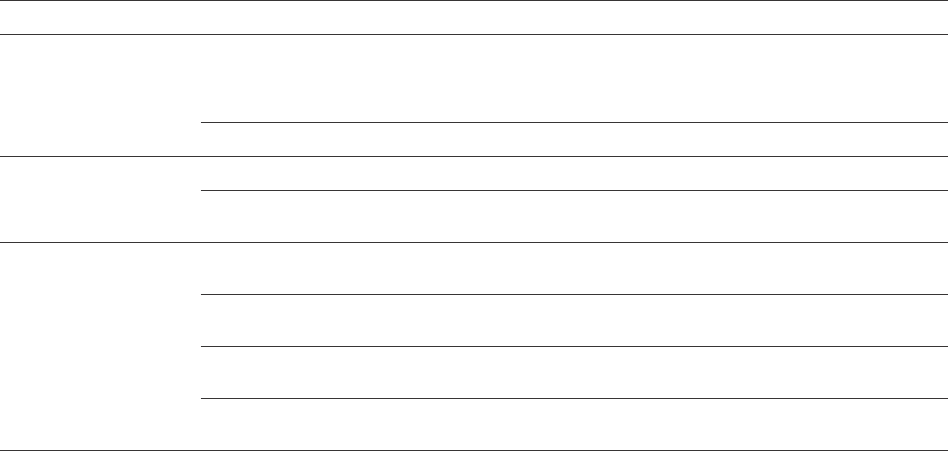
21
Troubleshooting
Symptom Possible Problem Solution
Speaker system doesn’t
respond(nopower)
AC adapter isn’t plugged into a wall outlet
or the connector isn’t plugged into the
power supply jack on the back of the
speaker system
Plug the AC adapter into a wall outlet and plug the connector into the power
supply jack on the back of the speaker system.
Wall outlet is not functioning Plug another device into the same outlet to confirm the outlet is working.
iPod doesn’t dock properly
Using the wrong iPod insert or no insert Make sure the dock insert is the proper fit for your iPod.
iPod didn’t install properly RemoveyouriPodfromthedockandcheckforobstructiononthe
connectors in the dock and on your iPod. Then reseat it in the dock.
iPod doesn’t respond
to the speaker system
iPod is not installed properly RemoveyouriPodfromthedockandcheckforobstructionsonthe
connectors in the dock and on your iPod. Then reseat it in the dock.
Your iPod software is too old Upgrade software on your iPod. For details visit
www.apple.com/ipod/download.
iPod is locked up Please make sure your iPod is working properly before docking into the unit.
Please refer to your iPod manual for details.
Using1st-or2nd-generationiPod,iPod
shuffle or other devices
Your speaker system cannot control those iPods or other devices.
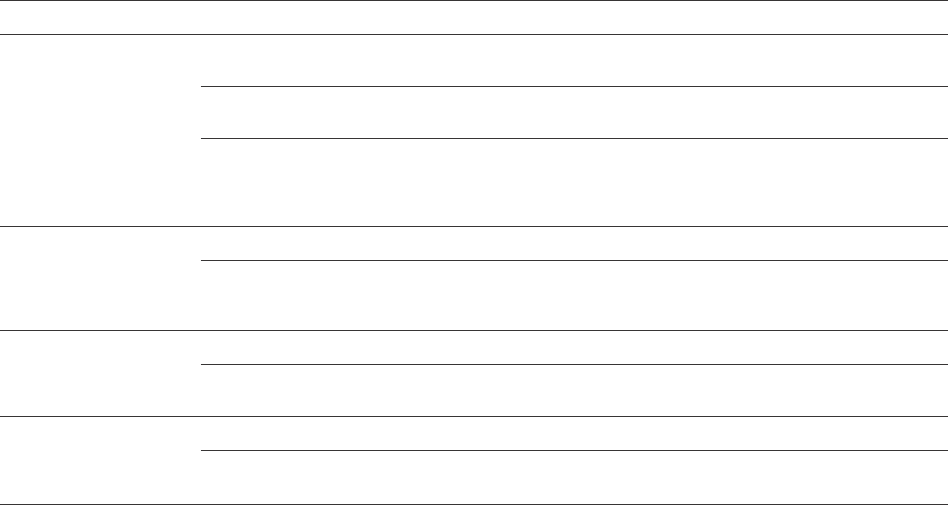
22
Troubleshooting
Symptom Possible Problem Solution
iPod didn’t charge
iPod is not installed properly RemoveyouriPodfromthedockandcheckforobstructionsonthe
connectors in the dock and on your iPod. Then reseat it in the dock.
iPod is locked up Please make sure your iPod is working properly before docking into the unit.
Please refer to your iPod manual for details.
AC adapter isn’t plugged into a wall outlet,
or the connector is not plugged into the
power supply jack on the back of the
speaker system
Plug the AC adapter into a wall outlet and plug the connector into the supply
jack on the speaker system.
Sound is distorted
Volume level is set too high Decrease the volume.
Sound source is distorted IftheiPodoriginalsoundsource(MP3)isofpoorquality,distortionandnoise
are easily noticed with high-power speakers. Try a different audio source such
as a music CD.
Enhanced remote doesn’t
work
Battery is weak Replacecurrentbatterywithanewbattery.
Enhanced remote is not pointed toward
the speaker system
Point the enhanced remote toward the Altec Lansing speaker system and
movewithin10feetoftheunit.
No sound from the AUX
IN device, such as an
MP3playerorCDplayer
connected to the AUX IN jack
Volume on the device is set too low Increase the volume on the device to approximately ¾ full volume.
Source selector is not set to Aux Out Set source selector to Aux Out.

23
Troubleshooting
Symptom Possible Problem Solution
Wirelesssnoozeremote
doesn’t work.
Battery is weak Replacecurrentbatterywithanewbattery.
Snoozeremotereceiverisnotproperly
plugged into speaker system
See How to Connect and Pair the Wireless Snooze Remote section.
Wirelesssnoozeremoteisnotpaired See How to Connect and Pair the Wireless Snooze Remote section.

24
ALTEC LANSING TECHNOLOGIES, INC. ONE-YEAR LIMITED WARRANTY
(TWO-YEAR LIMITED WARRANTY IN THE EUROPEAN UNION AND ASIA)
What Does the Warranty Cover?
Altec Lansing warrants that its products shall be free from defects in materials or
workmanship, with the exceptions stated below.
What Is the Period of Coverage?
For units purchased in the European Union or Asia, this warranty runs for two years from
the date of purchase. For units not purchased in Europe or Asia, this warranty runs for one
year from the date of purchase. The term of any warranties implied by law shall expire when
yourlimitedwarrantyexpires.Somestatesand/orMemberStatesintheEuropeanUniondo
not allow limitations on how long an implied warranty lasts, so the above limitation may not
apply to you.
What Does the Warranty Not Cover?
This warranty does not cover any defect, malfunction or failure that occurs as a result of:
improper installation; misuse or failure to follow the product directions; abuse; or use with
improper,unintendedorfaultyequipment.(Forinformationonproperinstallation,operation
and use consult the manual supplied with the product. If you require a replacement manual,
you may download a manual from www.alteclansing.com.)Also,consequentialand
incidental damages are not recoverable under this warranty. Some states do not allow the
exclusion or limitation of incidental or consequential damages, so the above limitation or
exclusion may not apply to you.
What Will Altec Lansing Do to Correct the Problem?
Altec Lansing will, at its option, repair or replace any product that proves to be defective in
material or workmanship. If your product is no longer being manufactured, or is out of stock,
at its option, Altec Lansing may replace your product with a similar or better Altec Lansing
product.
How to Get Warranty Service
To get a covered product repaired or replaced, you must contact Altec Lansing during
thewarrantyperiodbyemail(csupport@alteclansing.com).Youmustincludeinyour
email, your name, address, email address, telephone number, date of purchase and a
complete description of the problem you are experiencing. In the United States, you may
alternativelycontactAltecLansingbytelephoneat1-800-ALTEC88.Pleasebepreparedto
provide the same information. If the problem appears to be related to a defect in material
orworkmanship,AltecLansingwillprovideyouareturnauthorizationandinstructionsfor
returnshipment.Returnshipmentsshallbeatthecustomer’sexpense,andthereturn
Warranty
must be accompanied by the original proof of purchase. You should insure the shipment as
appropriate because you are responsible for the product until it arrives at Altec Lansing.
How Will State Law Affect Your Rights?
This warranty gives you specific legal rights, and you may also have other rights, which vary
from state to state. Please note that in the European Union, you as a consumer might have
other legal rights under national legislation of European Union Member States governing the
sale of Altec Lansing’s goods. Those rights are not affected by this guarantee.
The above limited warranties and remedies are sole warranties and remedies available to
purchaser, if, and to the extent, valid and enforceable under the applicable law.
CUSTOMER SERVICE
The answers to most setup and performance questions can be found in the Troubleshooting
section of this guide. You can also consult the FAQs in the customer support section of
our Web site at www.alteclansing.com. If you live in North America and still can’t find the
information you need, please call our customer service team for assistance before returning
the speakers to your retailer under their return policy.
Tel:800-258-3288
Email:csupport@alteclansing.com
If you live outside of North America, please visit our Web site at www.alteclansing.com and
select your region to locate your country’s distributor.
For the most up-to-date information, be sure to check our Web site at www.alteclansing.com.
INTERNATIONAL DISTRIBUTION
International customers: For information regarding the distribution of Altec Lansing products
in your country, please visit www.alteclansing.com and click on your region.
DISPOSAL OF OLD ELECTRICAL AND ELECTRONIC EQUIPMENT
This symbol on the product or on its packaging indicates that this product shall
not be treated as household waste. Instead it shall be handed over to the
applicable collection point for the recycling of electrical and electronic
equipment. By ensuring this product is disposed of correctly, you will help
prevent potential negative consequences for the environment and human
health, which could otherwise be caused by inappropriate waste handling of
this product. The recycling of materials will help to conserve natural resources. For more
detailed information about recycling of this product, please contact your local city office or
your household waste disposal service.

www.alteclansing.com
HEADQUARTERS 535Rte.6&209,Milford,PA18337-0277•800-ALTEC-88.570-296-4434.•Fax570-296-6887
EUROPE 13RueBeaumont,L-1219Luxembourg,Luxembourg
ASIA/PACIFIC 23/F,OfceTower,ShunHingSquareDiwangCommercialCentre,5002ShenNanDongRoad,Shenzhen,China518008
“Made for iPod” means that an electronic accessory has been designed to connect specifically to iPod and has been certified by the developer to meet Apple performance
standards.
Apple is not responsible for the operation of this device or its compliance with safety and regulatory standards.
Patents pending.
©2008Plantronics,Inc.Allrightsreserved.
ALTEC,ALTECLANSING,theAltecLansinglogo,HearWhat’sNext,andFPONAMEaretrademarksorregisteredtrademarksofAltecLansing,adivisionofPlantronics,Inc.
Plantronics, the logo design, and Sound Innovation are trademarks or registered trademarks of Plantronics, Inc.
iPod is a trademark of Apple, Inc., registered in the U.S. and other countries.
All other trademarks appearing herein are the property of their respective owners.
DesignedbyAltecLansingintheUSA.MadeinChina. A12934