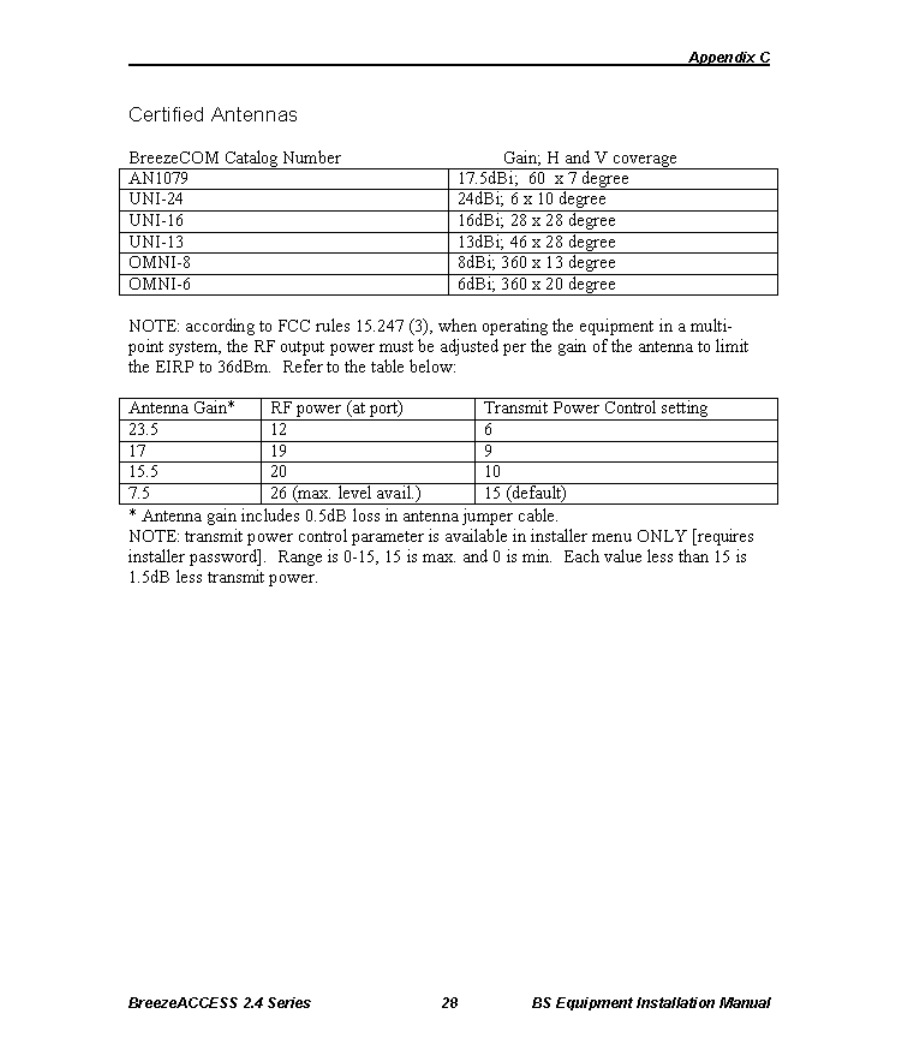Alvarion Technologies IF-24 WLAN User Manual BreezeACCESS
Alvarion Ltd. WLAN BreezeACCESS
Contents
- 1. Base Station Manual
- 2. Subscriber Unit Manual
- 3. Updated user manual
Base Station Manual
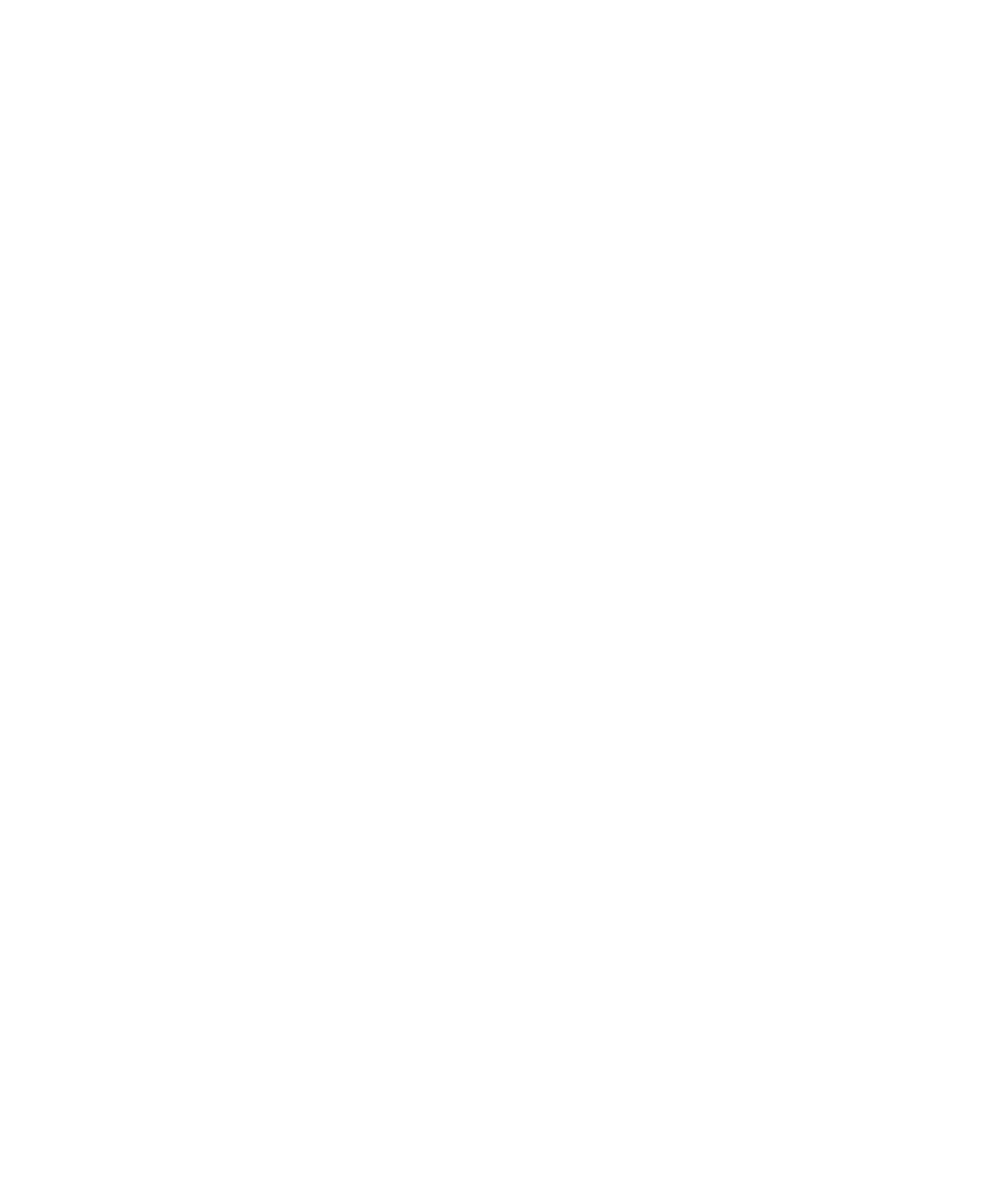
BreezeACCESS 2.4
Base Station Equipment
Installation
Manual
Revision 3
November, 2000
Cat. No. 213125
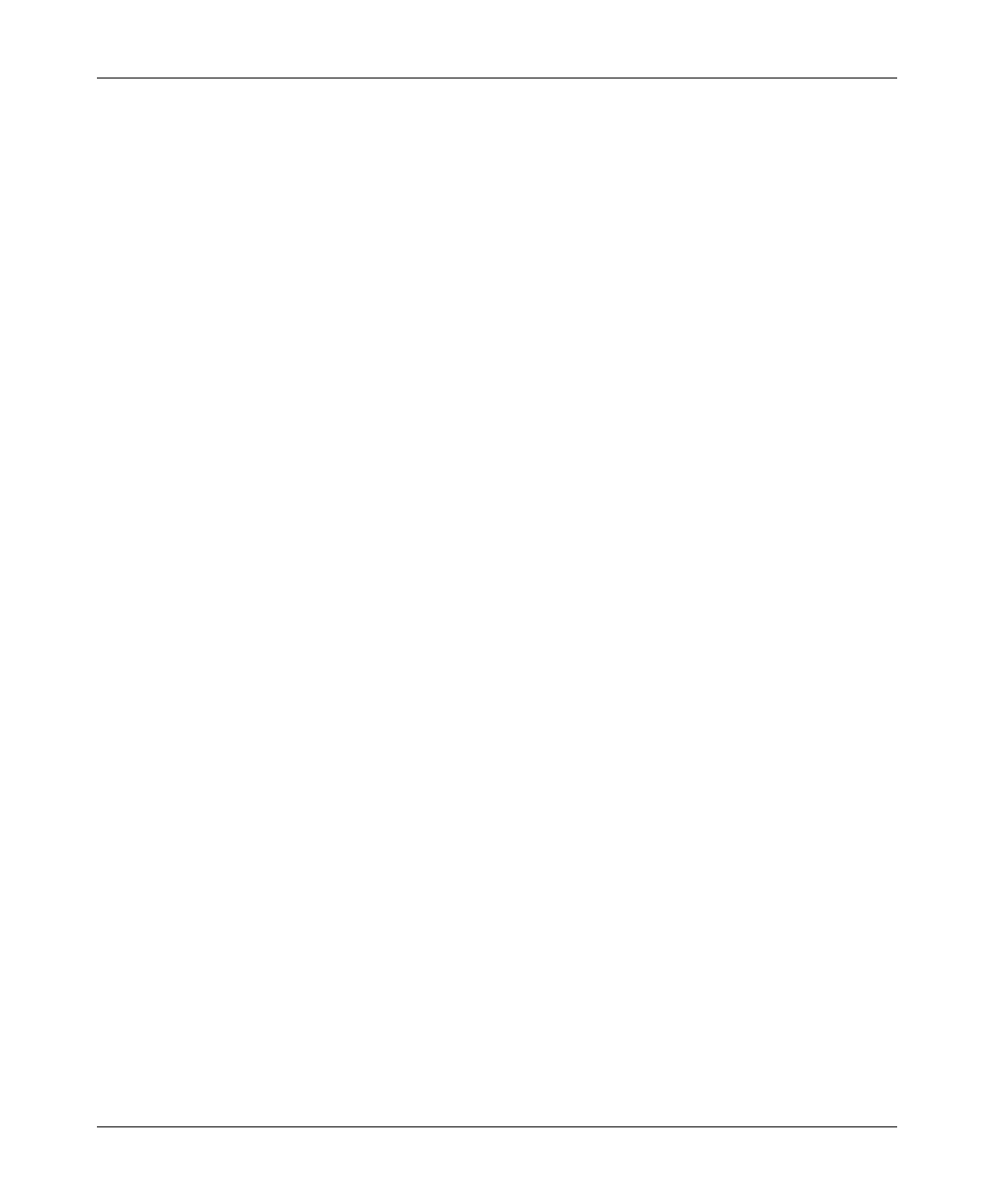
Front Matter
BS Equipment Installation Manual ii BreezeACCESS 2.4 Series
© 2000 by BreezeCOM Ltd. All rights reserved.
No part of this publication may be reproduced in any material form without the written permission of
the copyright owner.
Trade Names
BreezeACCESS, BreezeNET, BreezeLINK, BreezeVIEW, BreezeMANAGE and WIX are trade
names of BreezeCOM Ltd. Other brand and product names are registered trademarks or trademarks of
their respective companies.
Statement of Conditions
The information contained in this manual is subject to change without notice. BreezeCOM shall not be
liable for errors contained herein or for incidental or consequential damages in connection with the
furnishing, performance, or use of this manual or equipment supplied with it.
Warranty
In the following warranty text, “the Company” shall mean:
• BreezeCOM Ltd., for products located outside the USA.
• BreezeCOM Inc., for products located in the USA.
This BreezeACCESS product is warranted against defects in material and workmanship for a period
of one year from date of purchase. During this warranty period the Company will, at its option, either
repair or replace products that prove to be defective.
For warranty service or repair, the product must be returned to a service facility designated by the
Company. Authorization to return products must be obtained prior to shipment. The buyer shall pay
all shipping charges to the Company and the Company shall pay shipping charges to return the
product to the buyer.
The Company warrants that the firmware designed by it for use with the unit will execute its
programming instructions when properly installed on the unit. The Company does not warrant that the
operation of the unit or firmware will be uninterrupted or error-free.
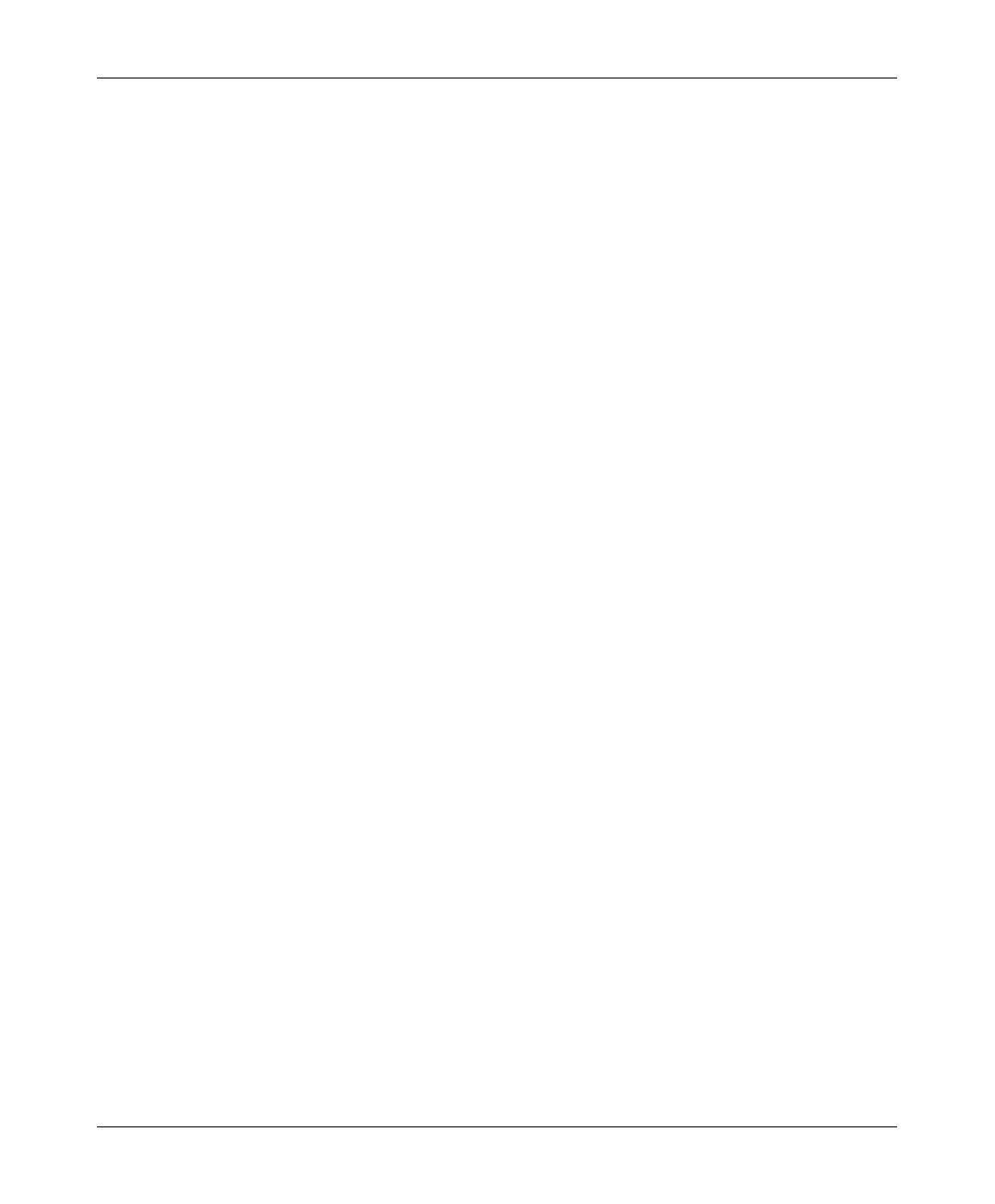
Front Matter
BreezeACCESS 2.4 Series iii BS Equipment Installation Manual
Limitations of Warranty
The foregoing warranty shall not apply to defects resulting from improper or inadequate maintenance
by the buyer, buyer supplied interfacing, unauthorized modification or misuse, operation outside of
the environmental specifications for the product, or improper site preparation or maintenance. No
other warranty is expressed or implied. The Company specifically disclaims the implied warranties of
merchantability and fitness for any particular purpose.
BreezeCOM shall not be liable to any person for any special or indirect damages, including, but not
limited to, loss of profits or revenues, loss of use or damage to any associated equipment, cost of
capital, cost of substitute products, facilities or services, downtime costs or claims resulting from any
cause whatsoever arising from or in any way connected with the manufacture, sale, handling, service,
repair, maintenance or use of the products. In no event shall the company’s liability exceed the
purchase price denoted on the invoice.
Electronic Emission Notice
This device complies with Part 15 of the FCC rules. Operation is subject to the following two
conditions:
1. This device may not cause harmful interference.
2. This device must accept any interference received, including interference that may cause
undesired operation.
FCC Radio Frequency Interference Statement
This equipment has been tested and found to comply with the limits for digital equipment,
pursuant to Part 15 of the FCC rules. These limits are designed to provide reasonable protection
against harmful interference when the equipment is operated in a commercial environment. This
equipment generates, uses, and can radiate radio frequency energy and, if not installed and used in
accordance with the instruction manual, may cause harmful interference to radio communications.
operation of this equipment in a residential area is likely to cause harmful interference in which case
the user will be required to correct the interference at his/her own expense.
Information to User
Any changes or modifications of equipment not expressly approved by the manufacturer could void
the user’s authority to operate the equipment.
Safety Considerations
For the following safety considerations, “Instrument” means the BreezeACCESS Base Station
equipment components and cables.
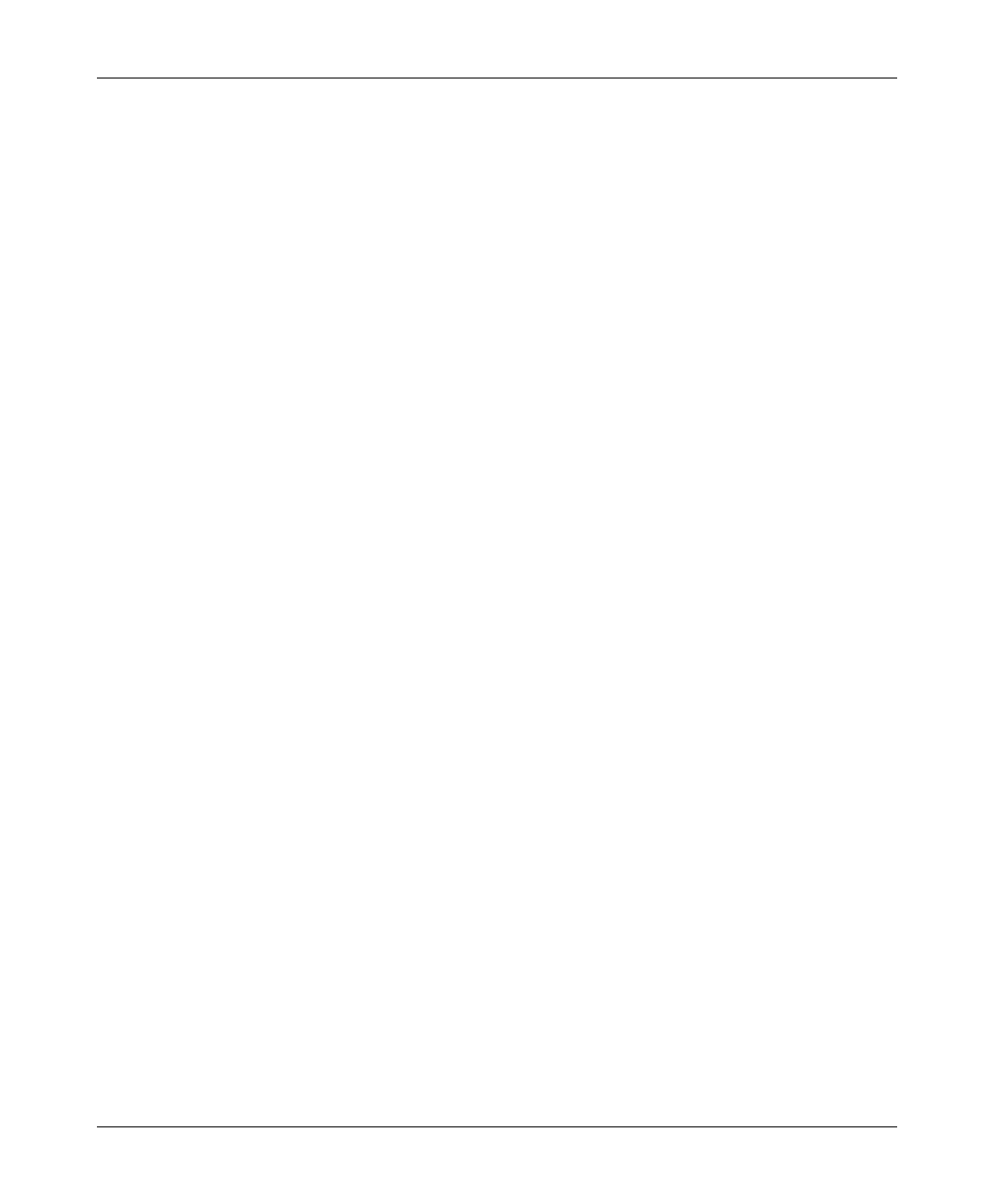
Front Matter
BS Equipment Installation Manual iv BreezeACCESS 2.4 Series
RF Warning
To comply with FCC RF exposure requirements in section 1.1307, a minimum separation distance of
2m (79 inches) is required between the antenna and all persons.
Line Voltage
Before connecting this instrument to the power line, make sure that the voltage of the power source
matches the requirements of the instrument.
Radio
The instrument transmits radio energy during normal operation. To avoid possible harmful exposure
to this energy, do not stand or work for extended periods of time in front of its antenna. The long-term
characteristics or the possible physiological effects of Radio Frequency Electromagnetic fields have
not been yet fully investigated.
Antenna Installation and Grounding
Be sure that the Outdoor unit, the antenna and the supporting structure are properly installed to
eliminate any physical hazard to either people or property. Verify that the antenna mast is grounded so
as to provide protection against voltage surges and static charges. Make sure that the installation of the
outdoor unit, antenna and cables is performed in accordance with all relevant national and local
building and safety codes.
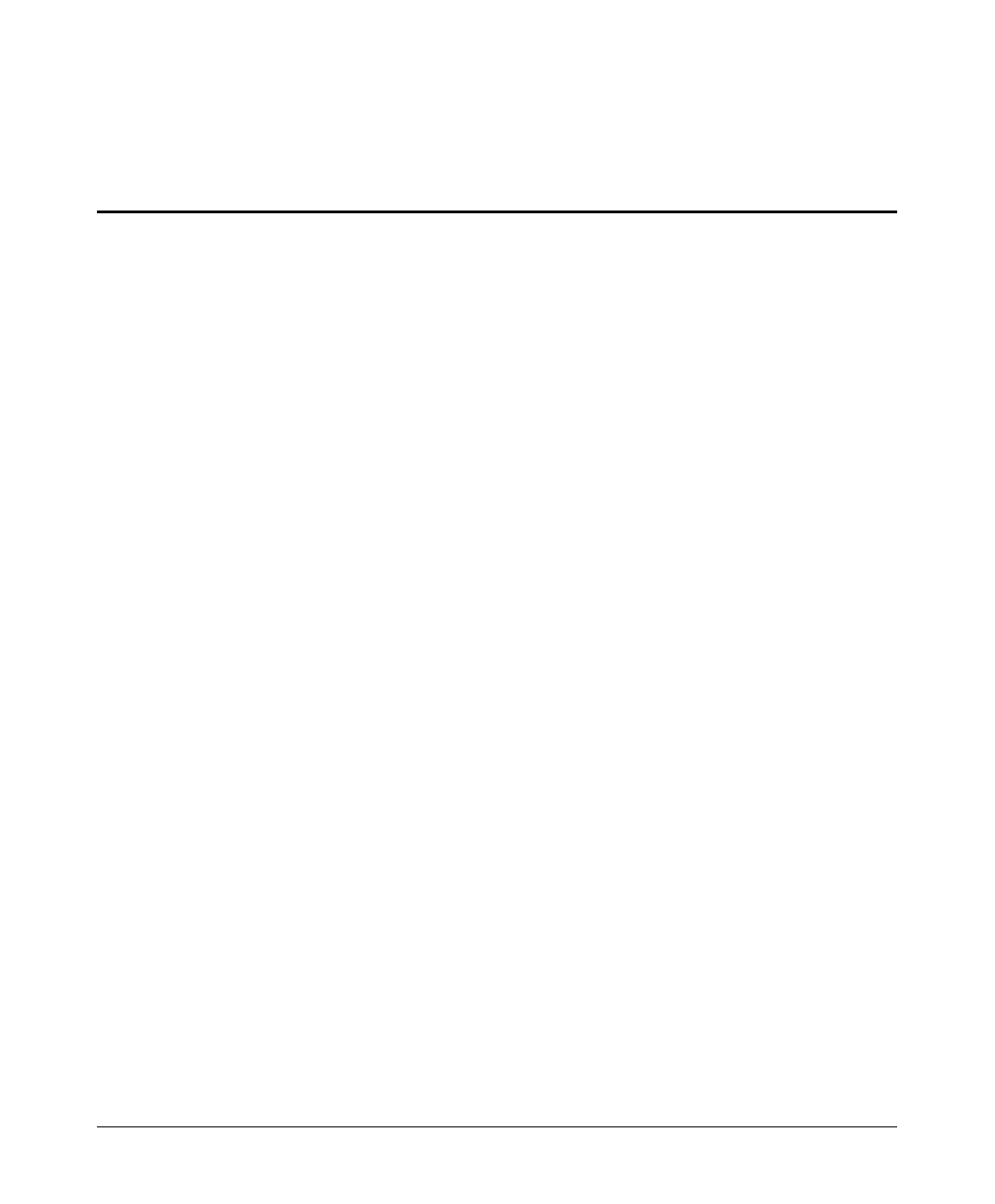
BreezeACCESS 2.4 Series v BS Equipment Installation Manual
Table of Contents
1. INTRODUCTION ..................................................................................................................... 1
2. BASIC INSTALLATION .........................................................................................................2
2.1 Packing List – Modular Shelf Equipment.............................................................................2
2.1.1 BS-SH Base Station Shelf..............................................................................................2
2.1.2 AU-A/E-BS Access Units (up to six per shelf).............................................................. 2
2.1.3 BS-PS Power Supply (one or two per shelf)..................................................................2
2.2 Packing List – Stand-alone AU-A/E-NI Access Unit ...........................................................3
2.3 Other Items Required for Installation....................................................................................3
2.4 Guidelines for Selection of Equipment Location..................................................................3
2.5 Installing the Outdoor Radio Unit.........................................................................................6
2.5.1 Mounting the Outdoor Unit ...........................................................................................6
2.5.2 Connecting the Antenna Cable (AU-RE) ......................................................................8
2.5.3 Connecting the Ground and IF Cables...........................................................................8
2.6 Installing the Modular Shelf Indoor Equipment ................................................................... 9
2.6.1 BS-SH Slot Assignments............................................................................................... 9
2.6.2 The BS-AU ..................................................................................................................10
2.6.3 The BS-PS.................................................................................................................... 12
2.6.4 Shelf and Modules Installation Procedure ................................................................... 13
2.7 Installing the AU-NI Indoor Unit........................................................................................ 14
3. CONFIGURING SYSTEM PARAMETERS........................................................................ 15
3.1 Getting Started with the Local Terminal.............................................................................15
3.2 Configuring Basic Parameters.............................................................................................17
3.3 Reset Unit............................................................................................................................18
4. VERIFYING CORRECT OPERATION ..............................................................................19
4.1 Verifying Correct Operation of the AU-A/E-BS ................................................................19
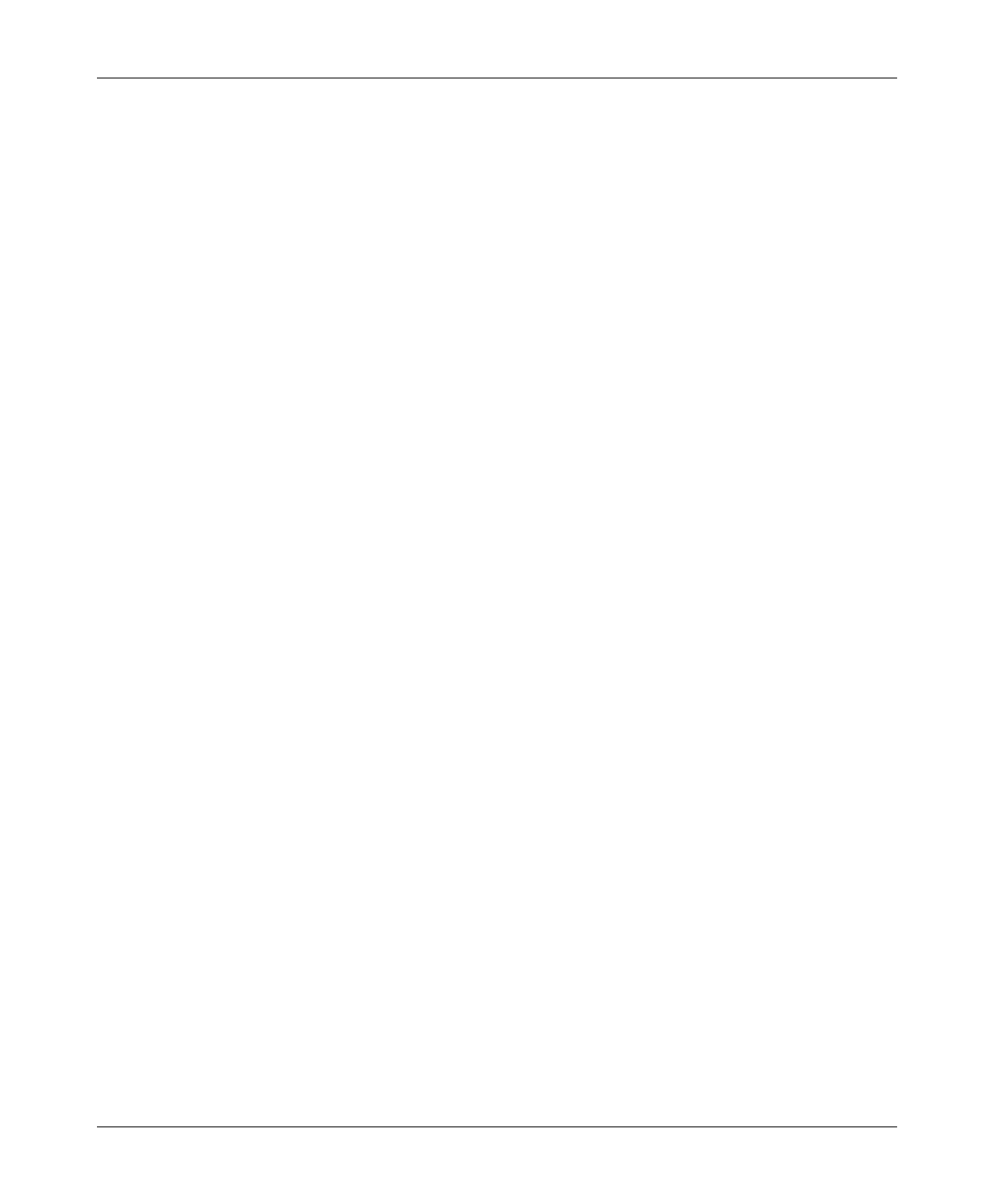
Table of Contents
BS Equipment Installation Manual vi BreezeACCESS 2.4 Series
4.2 Verifying Correct Operation of the AU-A/E-NI................................................................. 19
4.3 Verifying Correct Operation of the Outdoor Unit...............................................................20
5. SPECIFICATIONS.................................................................................................................21
5.1 Radio...................................................................................................................................21
5.2 Outdoor Unit to Indoor Unit Communication.....................................................................21
5.3 Configuration and Management.......................................................................................... 22
5.4 Interfaces.............................................................................................................................22
5.5 Electrical ............................................................................................................................. 23
5.6 Mechanical.......................................................................................................................... 23
5.7 Environmental..................................................................................................................... 23
5.8 Standards Compliance, General.......................................................................................... 23
APPENDIX A. USING TELNET
APPENDIX B. BASIC PARAMETERS
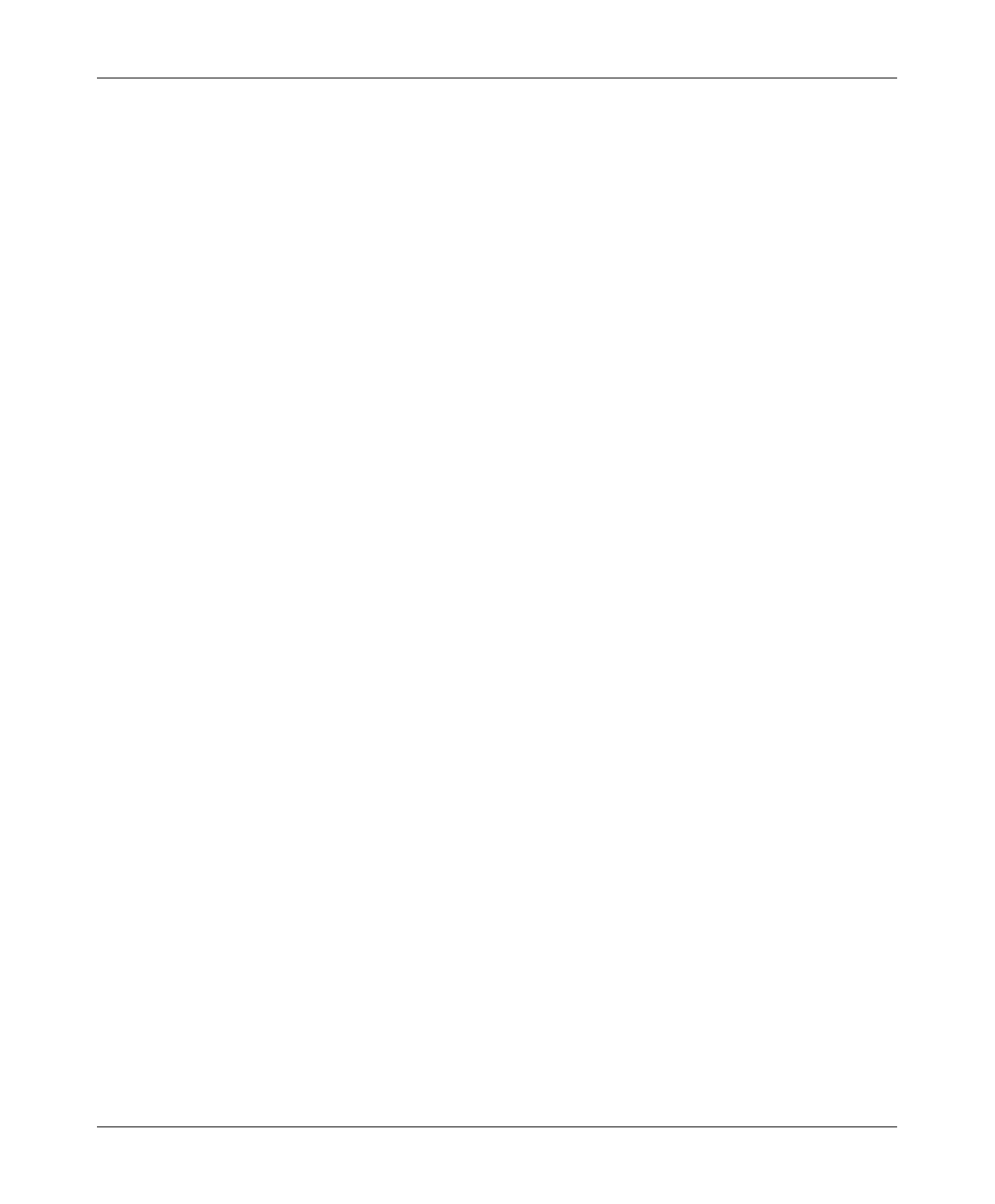
Table of Contents
BreezeACCESS 2.4 Series vii BS Equipment Installation Manual
Table of Figures
Figure 2-1. Holes/Grooves/Screw Holes...................................................................................6
Figure 2-2. AU-RE 3" Pole Mounting Installation Using the Special Brackets ......................7
Figure 2-3. AU-RA/AU-RE Radio Unit Bottom Panel..............................................................8
Figure 2-4. Shelf Slot Assignments........................................................................................... 9
Figure 2-5. BS-AU Front panel...............................................................................................10
Figure 2-6. BS-PS Front Panel................................................................................................12
Figure 2-7. AU -NI Rear Panel ................................................................................................ 14
Figure 2-8. AU -NI Front Panel ............................................................................................... 14
Figure 3-1. Main Menu ...........................................................................................................16
Table of Tables
Table 2-1: IF Cables................................................................................................................... 4
Table 2-2: BS-AU LEDs......................................................................................................... 11
Table 2-3: BS-PS Power Supply LEDs.................................................................................... 12
Table 4-1: AU-NI LEDs...........................................................................................................19
Table 4-2: AU-RA/RE LEDs ...................................................................................................20
Table 5-3. Hopping Sequences................................................................................................ 26
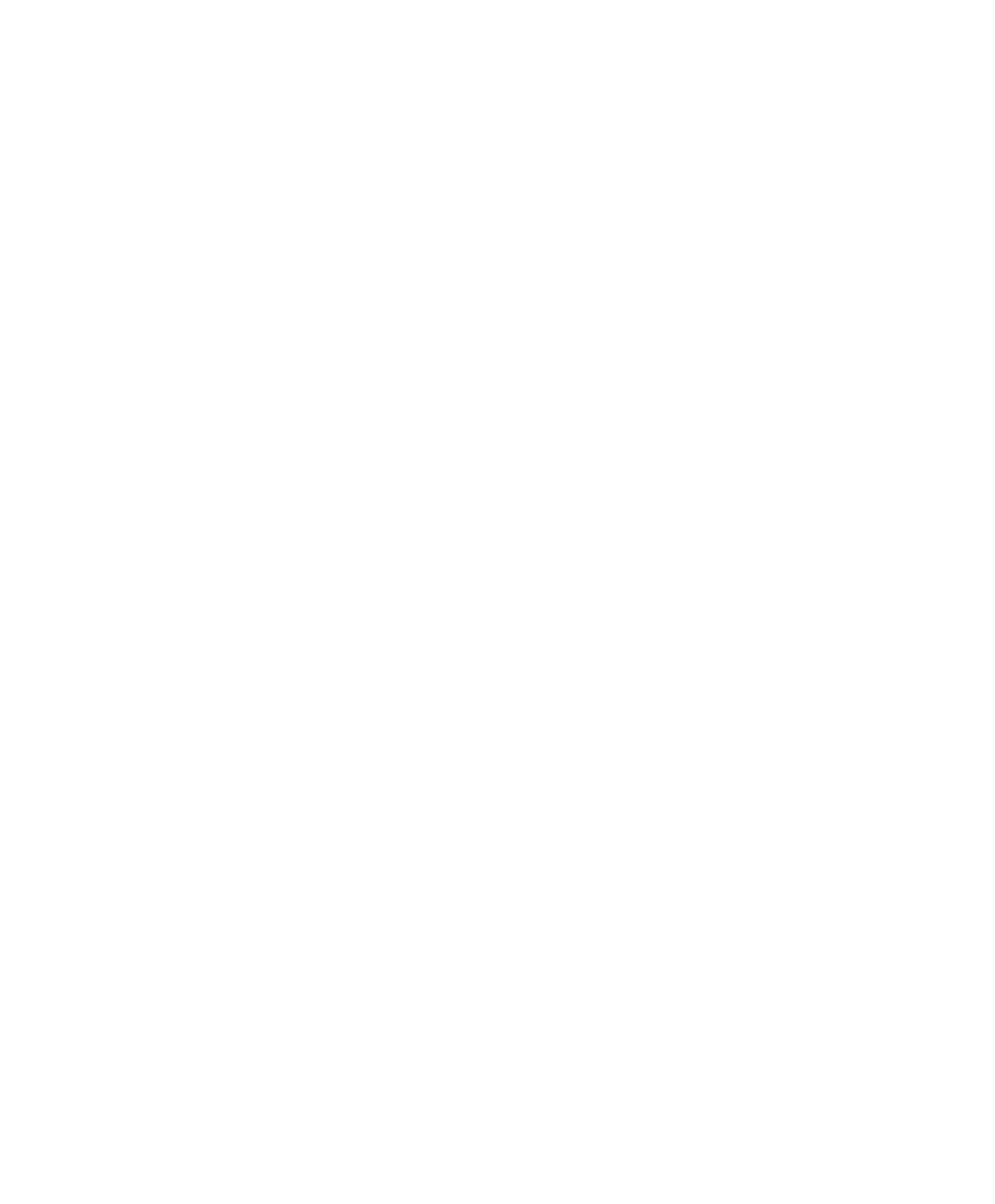
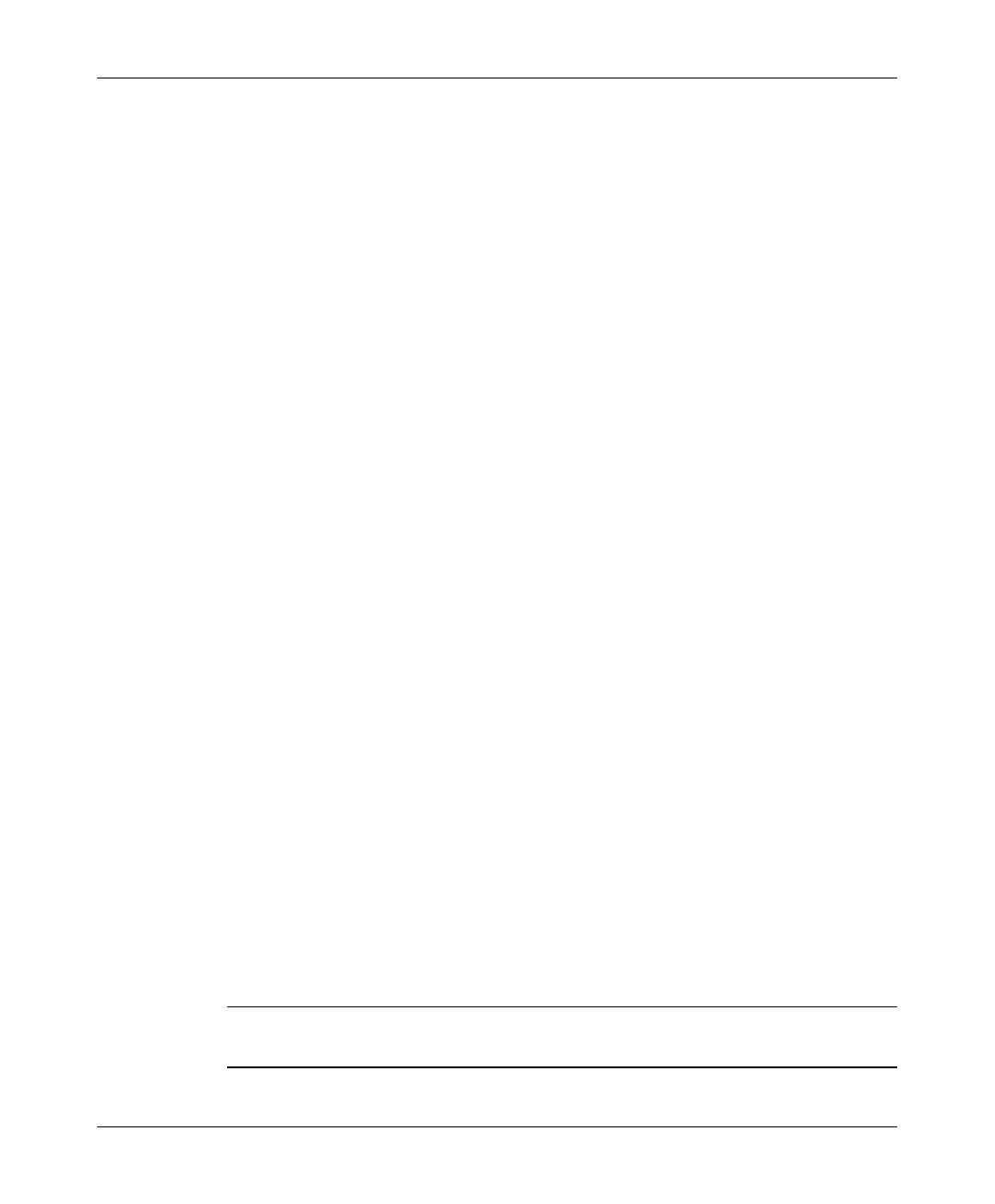
Introduction
BreezeACCESS 2.4 Series 1 BS Equipment Installation Manual
1. INTRODUCTION
This manual describes installation guidelines for BreezeACCESS 2.4 base station
equipment, including the stand-alone AU-E/A-NI-2.4 Access Units and the
modular AU-E/A-BS-2.4 Units with the BS-SH rack mounted shelf.
The BreezeACCESS IP Broadband Wireless Local Loop (WLL) system allows
access service providers to provide high-speed IP connectivity services to their
subscribers. To support IP-based services effectively BreezeACCESS systems
employ wireless packet data switching technology.
The BreezeACCESS 2.4 line of products uses Frequency Hopping Spread
Spectrum radios that operate in Time Division Duplex (TDD) mode in the
2.400GHz – 2.500GHz frequency range.
The AU-A/E-NI and the AU-A/E-BS Access Units are comprised of an indoor
unit and an outdoor unit. In the AU-A-NI and AU-A-BS products, the outdoor
unit (AU-RA) contains the radio module and an integral flat antenna. In the
AU-E-NI and AU-E-BS products, the outdoor unit (AU-RE) contains the radio
module and an interface to an external antenna (not included).
The indoor unit of the AU-A/E-NI is a stand-alone unit (AU-NI) that is powered
from the mains via its AU-PS power supply unit. The indoor unit of the AU-A/E-
BS is a module (BS-AU) that is designed for insertion into the BS-SH shelf. The
BS-SH, which is a 3U shelf suitable for installation in 19" racks, can contain up
to six BS-AU active modules and one or two BS-PS power supply modules. The
shelf is powered from a –48VDC power source. Power supply redundancy is
supported through the optional use of a second BS-PS power supply module.
The indoor unit provides the interface to the network. It also contains an IF
(Intermediate Frequency) module and is connected to the outdoor unit via a
50-ohm coaxial IF cable. The IF cable serves for transmission of the 440MHz IF
signal between the indoor and the outdoor units. It also serves for transferring
power (12VDC), management and control signals from the indoor unit to the
outdoor unit.
Note: The information contained in this manual is applicable to
BreezeACCESS 2.4 units with software release 2.5 and up.
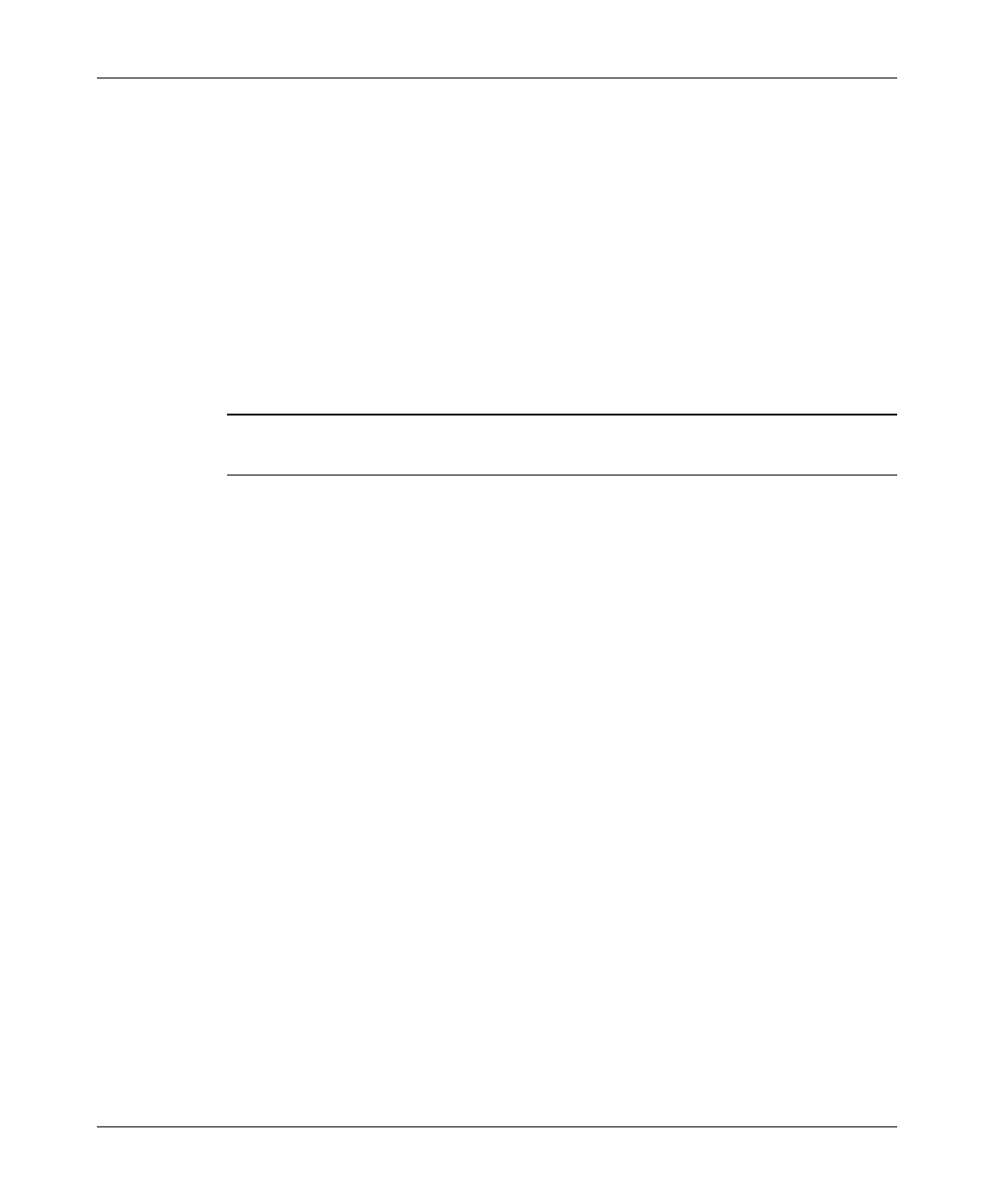
Basic Installation
BS Equipment Installation Manual 2 BreezeACCESS 2.4 Series
2. BASIC INSTALLATION
2.1 Packing List – Modular Shelf Equipment
2.1.1 BS-SH Base Station Shelf
• BS-SH shelf (with blank panels)
• Rubber legs for optional desktop installation
Note: Unless ordered otherwise, each BS-SH will be shipped with one BS-PS
power supply installed.
2.1.2 AU-A/E-BS Access Units (up to six per shelf)
• Outdoor unit:
⇒ AU-RA with integral antenna
or
⇒ AU-RE with a connector to an external antenna (not included)
• Pole mounting kit for the outdoor unit (with two brackets, four sets of
screws, nuts and washers)
• BS-AU Network Interface module
• Monitor cable
2.1.3 BS-PS Power Supply (one or two per shelf)
• BS-PS Power Supply module
• Power cable
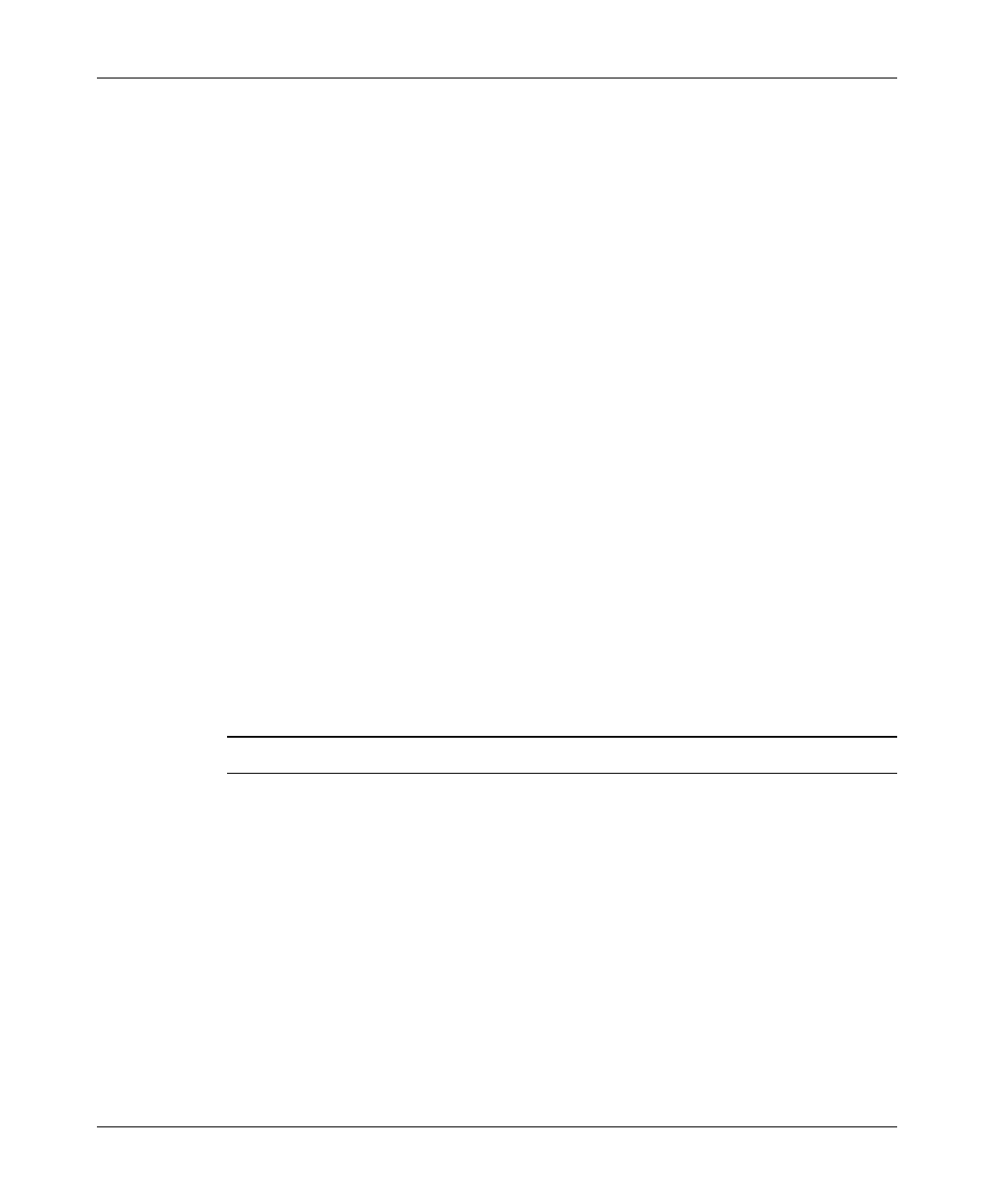
Basic Installation
BreezeACCESS 2.4 Series 3 BS Equipment Installation Manual
2.2 Packing List – Stand-alone AU-A/E-NI Access Unit
• AU-NI indoor unit
• Outdoor unit:
⇒ AU-RA with integral antenna
or
⇒ AU-RE with a connector to an external antenna (not included)
• AU-PS power supply with a mains power cord
• Pole mounting kit for the Outdoor unit (with two brackets, four sets of
screws, nuts and washers)
• Wall mounting kit for the AU-NI unit
2.3 Other Items Required for Installation
• IF cable (s)* (one for each AU)
• Grounding cable(s) with an appropriate termination (one for each AU)
• Ethernet cable(s) (straight, one for each AU)
• Antenna(s)* and RF cable(s)* (AU-E-NI or AU-E-BS only)
• A portable PC with terminal emulation software
• Installation tools and materials.
Items marked with an asterisk (*) are available as options from BreezeCOM.
2.4 Guidelines for Selection of Equipment Location
Select appropriate locations for the equipment using the following guidelines:
• The outdoor unit can be pole—or wall mounted. Its location should allow
easy access to the unit for installation and testing.
• The AU-RA unit with its integrated antenna, or the external antenna
connected to the AU-RE unit, should be installed where it provides coverage
of all subscriber units in the area it is intended to serve. The higher the AU-
RA or the antenna, the better coverage it can provide.
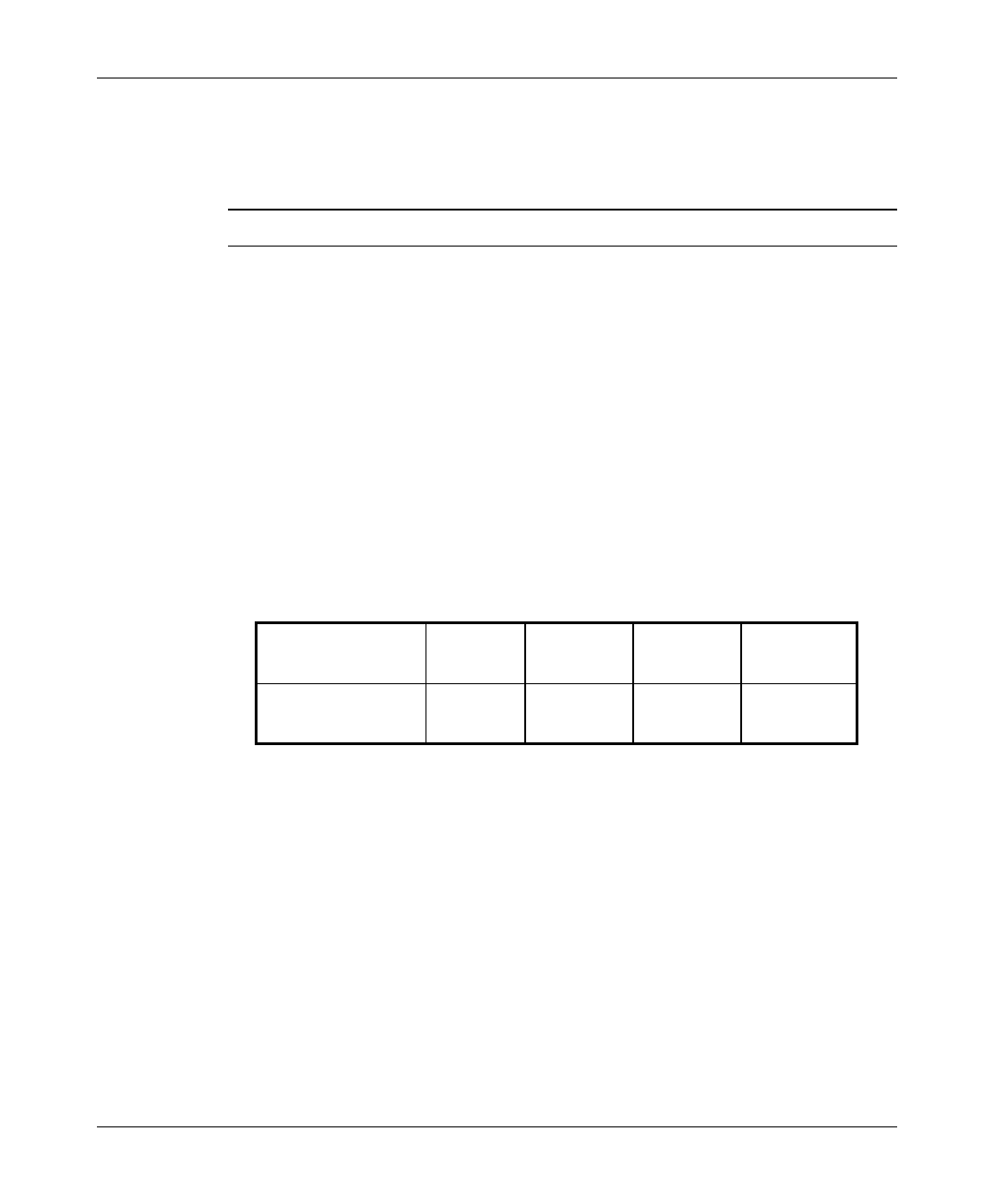
Basic Installation
BS Equipment Installation Manual 4 BreezeACCESS 2.4 Series
• The AU-RE outdoor unit should be installed as near as possible to its
antenna.
Note: The distance between any two antennas should be greater than 40 cm.
• The outdoor unit is connected to the indoor unit by means of a coaxial IF
cable carrying signals, controls and power. The IF frequency is 440 MHz.
The maximum allowed attenuation of the IF cable is 15dB and its maximum
allowed DC resistance (the sum of the DC resistance of the inner and outer
conductors) is 1.5 ohm. This allows for cable lengths of up to 30m when
using the standard RG 58 cable. If longer cables are required, a cable with
lower attenuation and/or DC resistance should be used.
Table 2-1 provides data regarding several industry-standard cables such as
RG 58 and RG 213. If the spectral environment is polluted with noise in the
440 MHz band, it is recommended to use a higher quality double-shielded
cable such as LMR 240 or LMR 400 (manufactured by Times
Communications).
Table 2-1: IF Cables
Cable Type RG 58 RG 213 LMR 240 LMR 400
Maximum cable
Length (m) 30 100 65 150
• The BS-SH and its modules and the SU-NI are designed for indoor operation,
i.e., inside buildings, a suitable cabinet or a shelter. Air temperature control
might be necessary – the equipment is designed to operate over the
temperature range 0°C to 45°C.
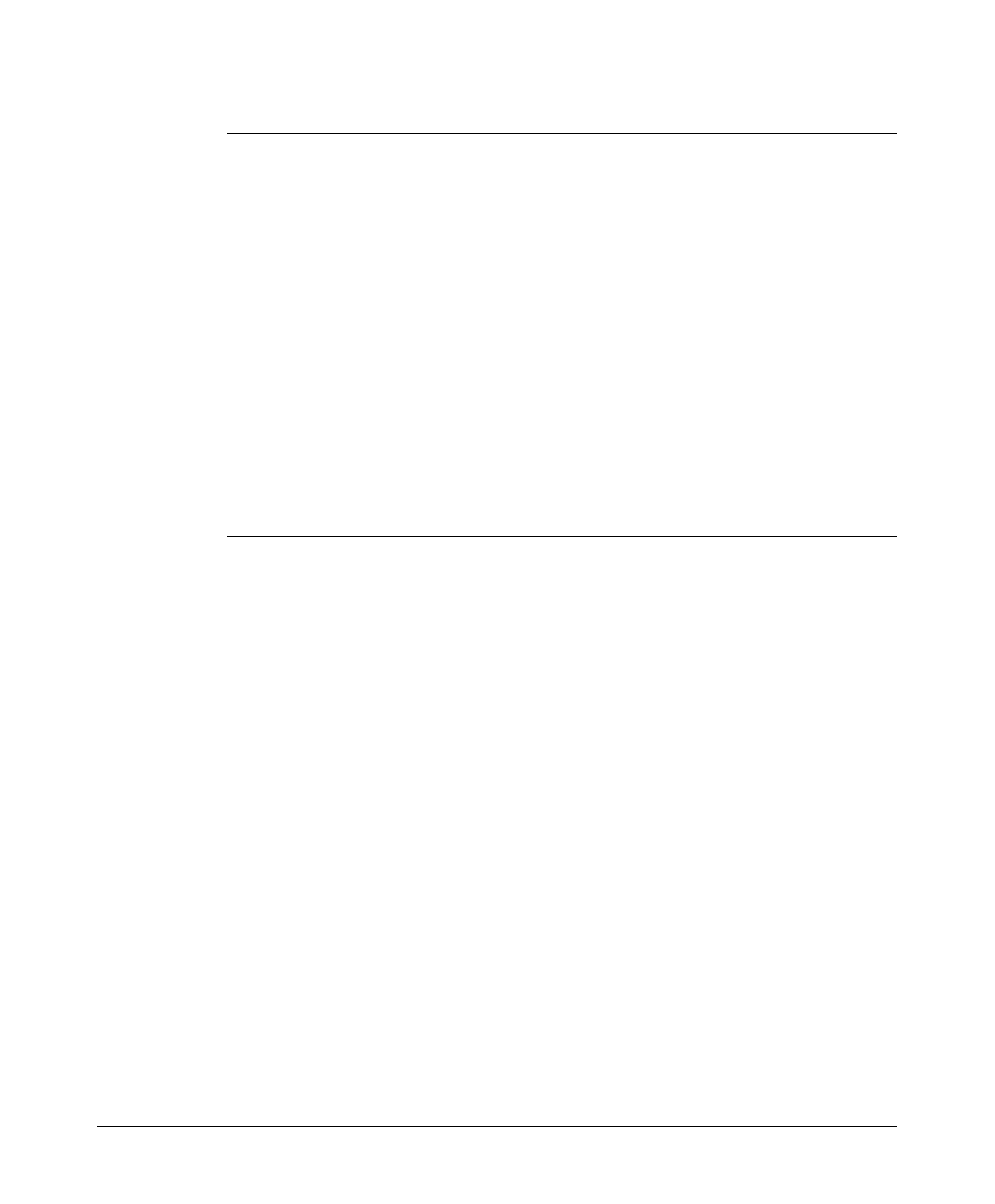
Basic Installation
BreezeACCESS 2.4 Series 5 BS Equipment Installation Manual
Notice:Outdoor units and antennas should be installed ONLY by experienced
installation professionals who are familiar with local building and safety
codes and, wherever applicable, are licensed by the appropriate
government regulatory authorities.
The system complies with EN61000-4-5, level 3, (2kV) standard and is protected
against secondary lightning strikes when its outdoor unit is properly
grounded according to the applicable country-specific industry standards
for protection of structures against lightning. The use of any antenna other than
those certified with this product is forbidden in accordance to FCC rules 15.204.
Failure to do so may void the BreezeACCESS product warranty and may
expose the end user or the service provider to legal and financial liabilities.
BreezeCOM and its resellers or distributors are not liable for injury,
damage or violation of regulations associated with the installation of
outdoor units or antennas. Refer to Appendix C for approved antennas.
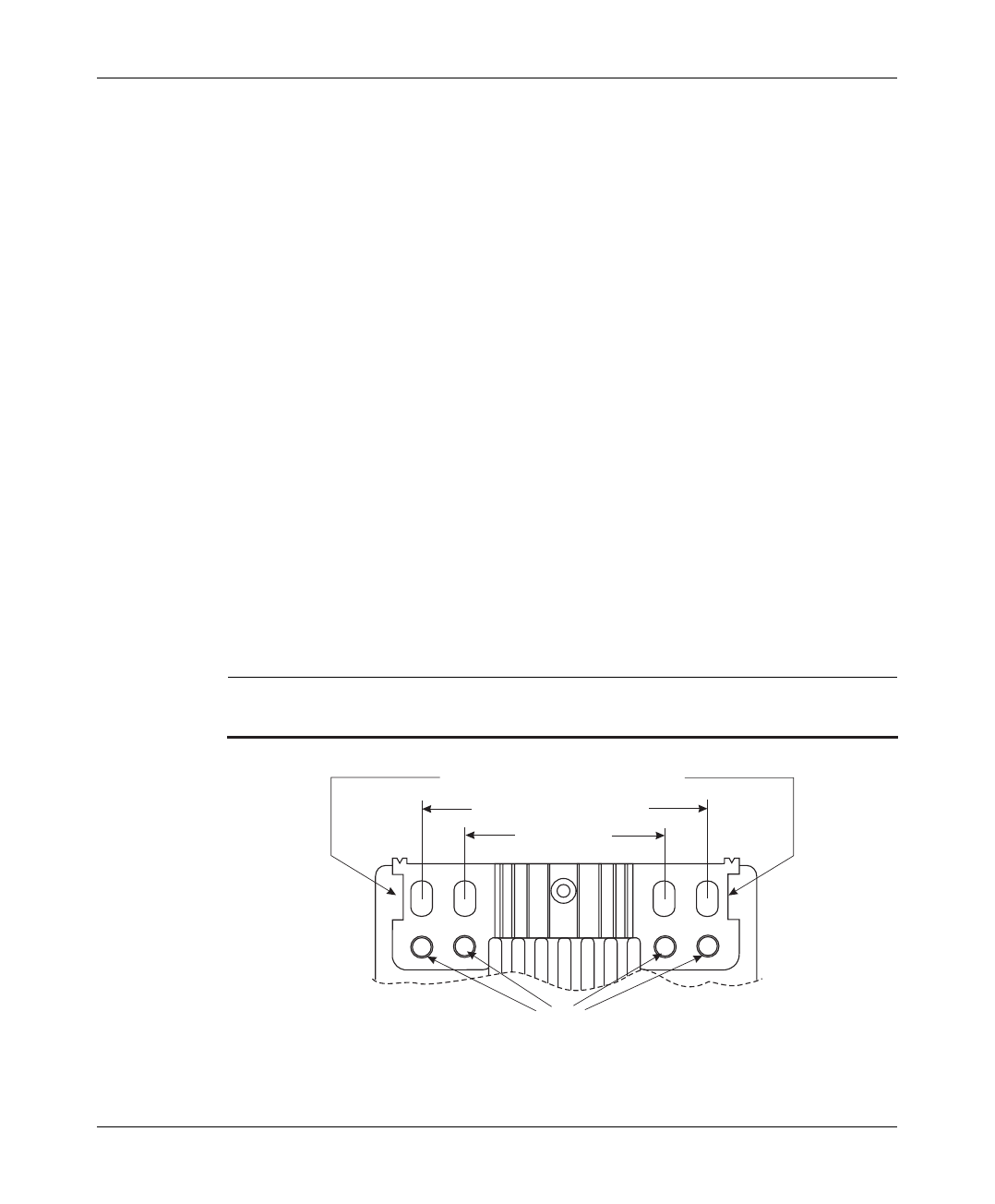
Basic Installation
BS Equipment Installation Manual 6 BreezeACCESS 2.4 Series
2.5 Installing the Outdoor Radio Unit
2.5.1 Mounting the Outdoor Unit
The outdoor unit can be secured to the pole using one of the following options:
• Special brackets and open-ended screws (supplied with each unit). There are
two pairs of screw holes on the rear of the unit, allowing use of the brackets
with various pole widths.
• U-bolts - size A (inner installation holes, up to 2" pole).
• U-bolt - size B (outside installation holes, up to 3" pole).
• Metal bands (9/16” wide, minimum 12” long).
Figure 2-1 shows the locations of the U-bolt holes, band grooves and screw holes
on the rear side of the unit.
Figure 2-2 illustrates the method of installing an AU-RE unit on a pole using the
supplied brackets and open-ended screws. The installation of an AU-RA unit
with an integral antenna is very similar to the installation of an SU-RE unit.
Note: Make sure to install the unit with the bottom panel (the panel with the IF
connector) facing downward.
Bracket Screw Holes
Grooves for Insertion of 9/16” Metal Band
Size B U-Bolt Holes (3” Pole)
Size A U-Bolt
Holes (2” Pole)
Figure 2-1. Holes/Grooves/Screw Holes
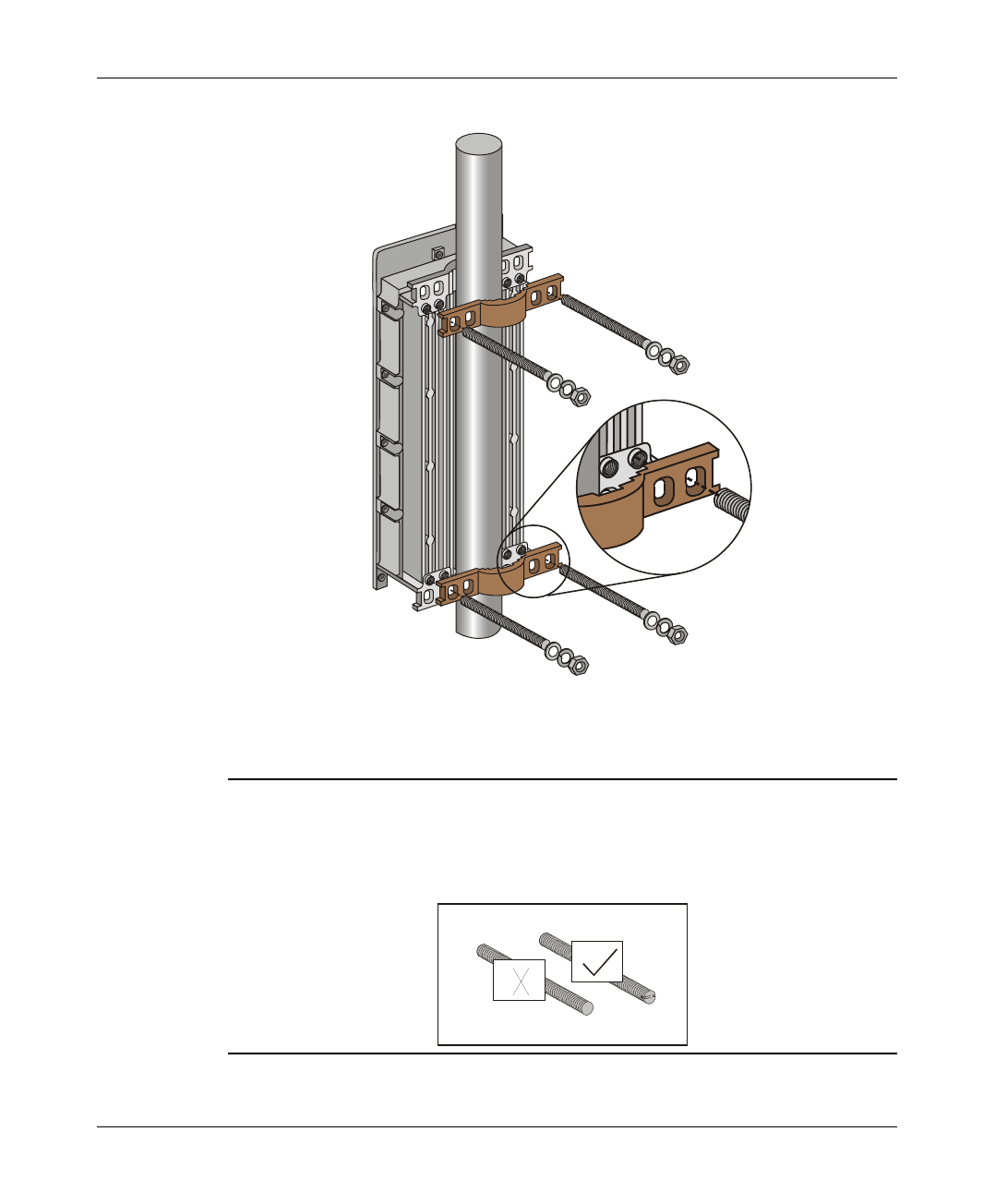
Basic Installation
BreezeACCESS 2.4 Series 7 BS Equipment Installation Manual
Figure 2-2. AU-RE 3" Pole Mounting Installation Using the
Special Brackets
Note: When inserting the open-ended screws, make sure to insert them with the
grooves pointing outwards; these grooves are intended to allow fastening of
the screws with a screwdriver.
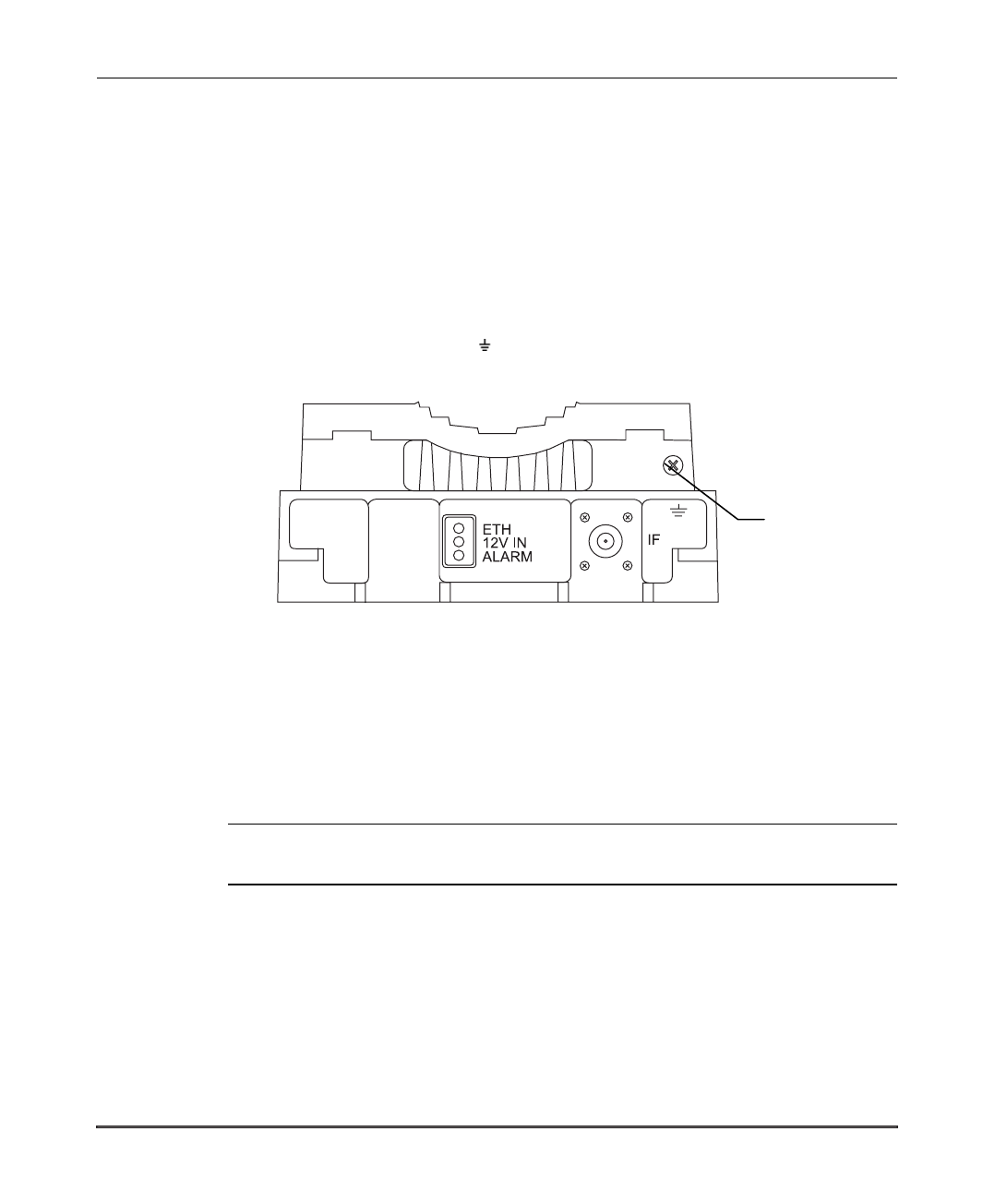
Basic Installation
BS Equipment Installation Manual 8 BreezeACCESS 2.4 Series
2.5.2 Connecting the Antenna Cable (AU-RE)
Connect an RF cable between the ANT connector (located on the top panel of the
unit, marked ANT) and the antenna.
2.5.3 Connecting the Ground and IF Cables
The Ground terminal (marked ) and the IF cable connector (marked IF) are
located on the bottom panel of the Outdoor unit, shown in Figure 2-3.
Figure 2-3. AU-RA/AU-RE Radio Unit Bottom Panel
1. Connect one end of the grounding cable to the Ground terminal and connect
the other end to a good ground connection.
2. Connect the coaxial cable to the IF connector. Verify that the length of the IF
cable is sufficient and that it can easily reach the Indoor unit.
Note: Make sure to switch OFF the power of the indoor unit prior to
connecting/disconnecting the IF cable.
Ground
Screw
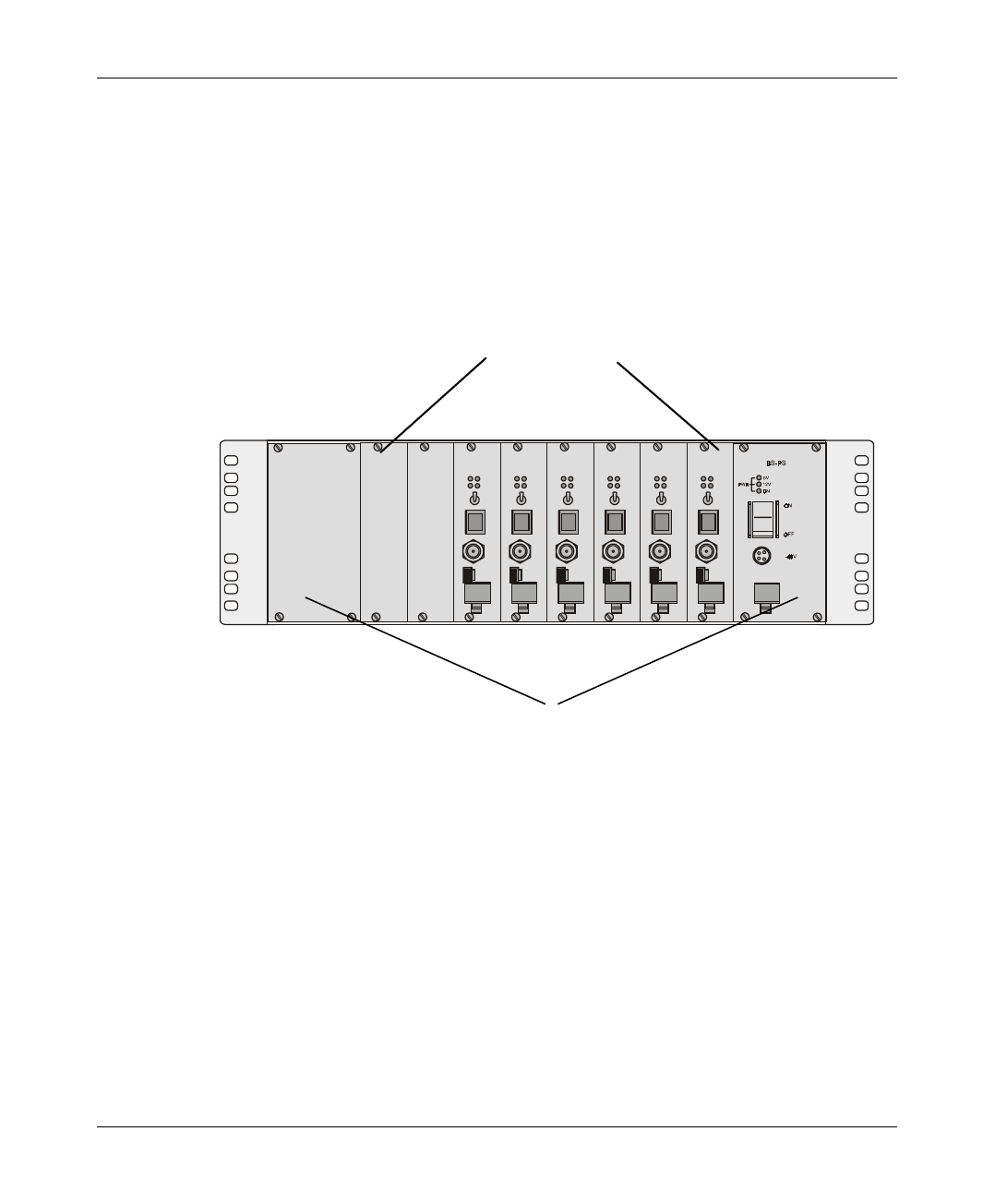
Basic Installation
BreezeACCESS 2.4 Series 9 BS Equipment Installation Manual
2.6 Installing the Modular Shelf Indoor Equipment
2.6.1 BS-SH Slot Assignments
The Base Station shelf has ten slots, as shown in Figure 2-4
BS-AU
MON
IF
ETH
RESET
OFF
ON
PWR
ALRM
WLNK
MASTER
BS-AU
MON
IF
ETH
RESET
OFF
ON
PWR
ALRM
WLNK
MASTER
BS-AU
MON
IF
ETH
RESET
OFF
ON
PWR
ALRM
WLNK
MASTER
BS-AU
MON
IF
ETH
RESET
OFF
ON
PWR
ALRM
WLNK
MASTER
BS-AU
MON
IF
ETH
RESET
OFF
ON
PWR
ALRM
WLNK
MASTER
BS-AU
MON
IF
ETH
RESET
OFF
ON
PWR
ALRM
WLNK
MASTER
Figure 2-4. Shelf Slot Assignments
The two wide slots on the both sides of the shelf accommodate the BS-PS power
supply modules. The shelf is designed to support power supply redundancy
through the use of two Power Supply modules. If a single power supply is used,
it can be inserted in any of the two available slots.
The remaining eight slots can accommodate up to six active BS-AU modules.
Two extra slots are for future use. Active BS-AU modules can be installed in any
of the 8 slots. Unused slots should be covered by blank panels.
8 Middle slots - BS-AU modules
Extreme slots - Power Supply modules
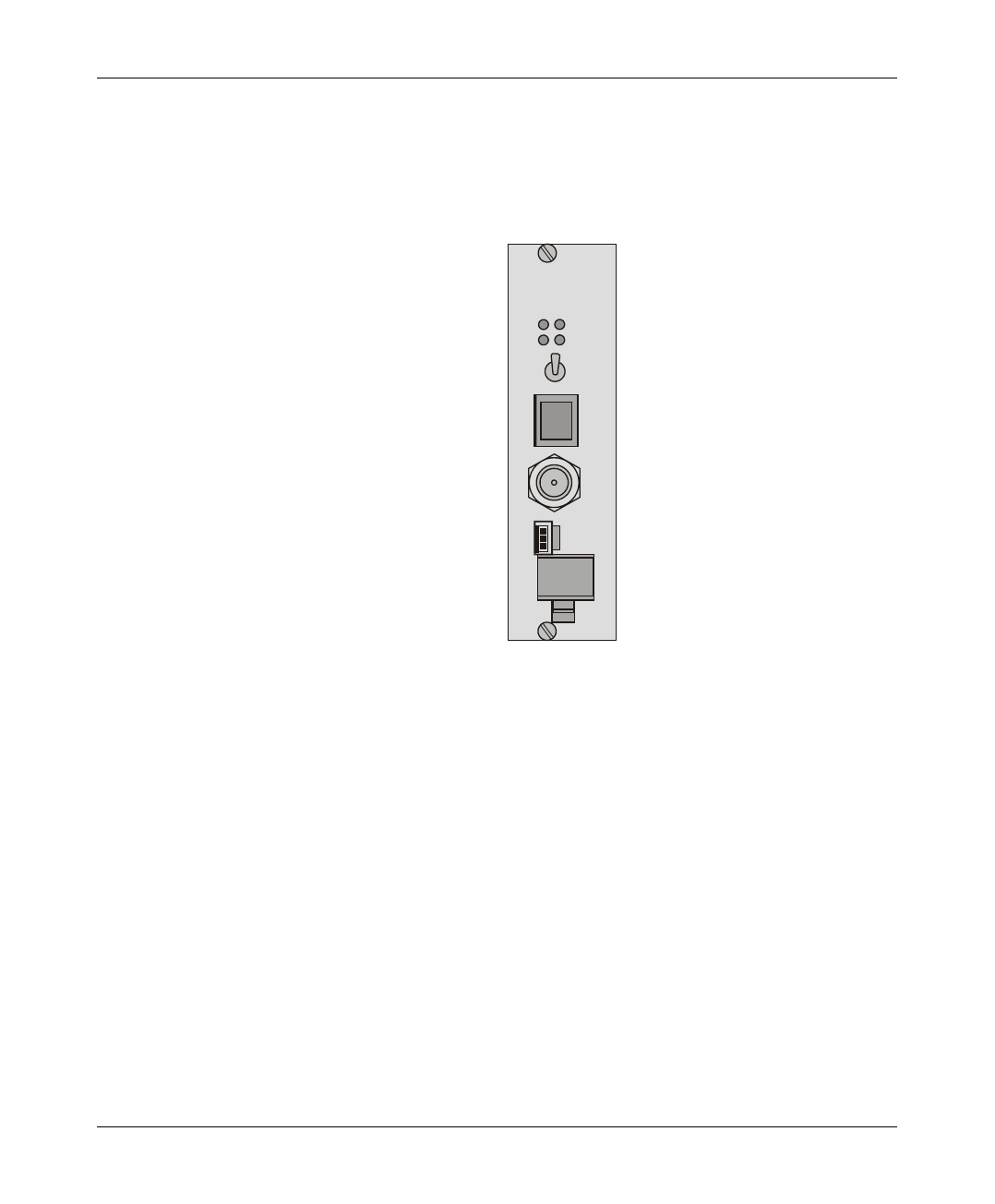
Basic Installation
BS Equipment Installation Manual 10 BreezeACCESS 2.4 Series
2.6.2 The BS-AU
The BS-AU front panel is shown in Figure 2-5.
BS-AU
MON
IF
ETH
RESET
OFF
ON
PWR
ALRM
WLNK
MASTER
Figure 2-5. BS-AU Front panel
The BS-AU provides the following interfaces:
An Ethernet connector (ETH) for connecting the BS-AU to the network. This
connector should be connected to a straight Ethernet cable.
An IF connector for connecting the BS-AU to an outdoor AU-RE or AU-RA
radio unit. The outdoor radio unit provides the air link between the BS-AU and
the remote Subscriber Units.
A MON connector for connecting an ASCII terminal with terminal emulation
software for configuration and maintenance purposes.
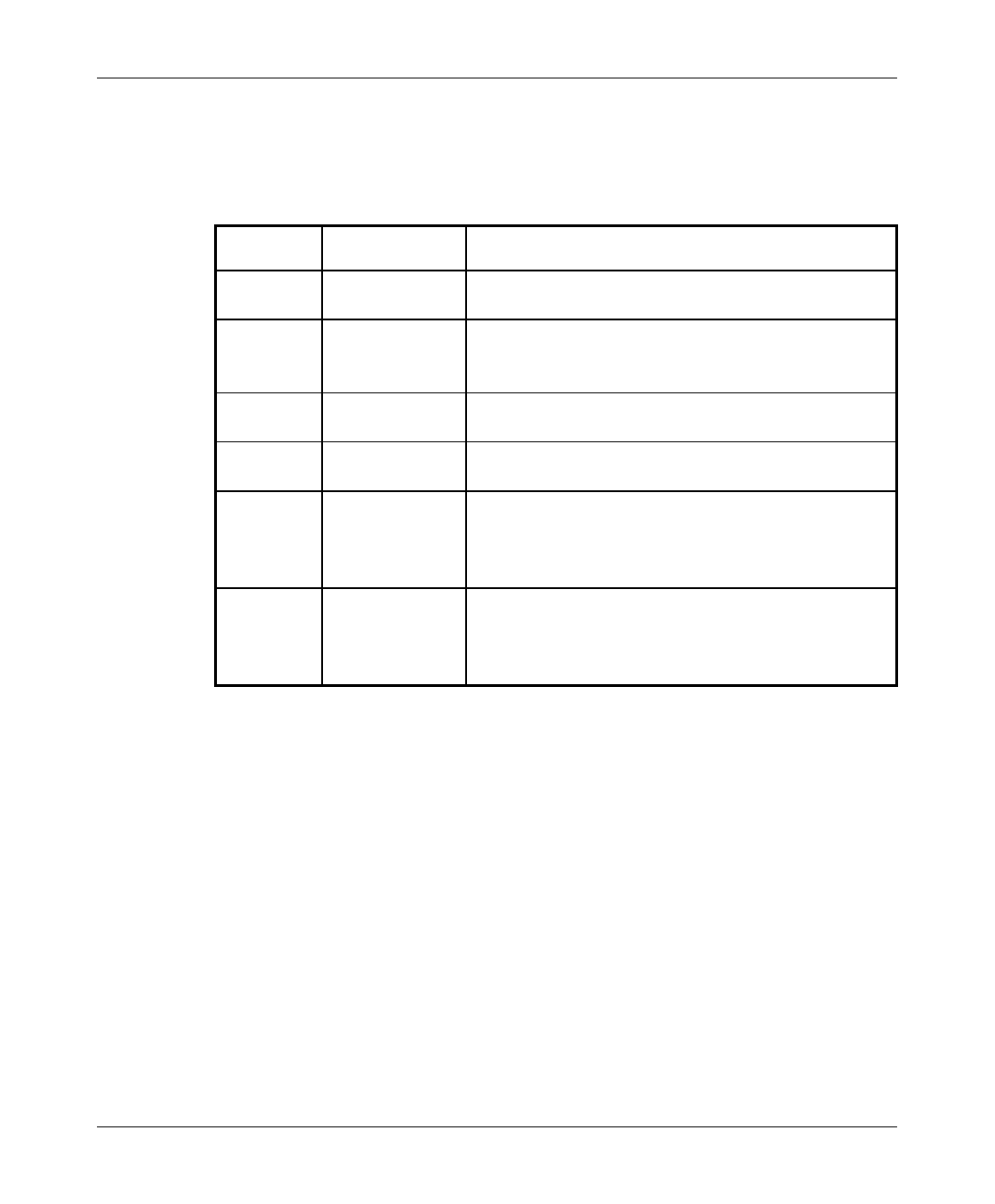
Basic Installation
BreezeACCESS 2.4 Series 11 BS Equipment Installation Manual
The BS-AU front panel LEDs are described in Table 2-2.
Table 2-2: BS-AU LEDs
Name Description Functionality
PWR Power supply
12 VDC On – 12 VDC power is supplied to AU-RE
Off – 12 VDC power is not supplied to AU-RE
WLNK Wireless link
activity Blinking –Receiving packet from the wireless link
Off – No reception of packets from the wireless
link
ALRM ALARM
Indication On – Loss of hopping synchronization (slave units)
MASTER Master
Indication
On – The unit is configured as a Master
ETH
connector
embedded
LED
Ethernet
activity
On- Receive/Transmit on Ethernet port
Off- No Receive/Transmit on Ethernet port
ETH
connector
embedded
LED
ETH Link
Integrity
On- Unit is connected to Ethernet segment
Off- Unit is not connected to Ethernet segment
The switch on the BS-AU front panel controls the supply of 12 VDC power to
the outdoor unit via the IF cable. The momentary RESET position of this switch
is for resetting the outdoor unit. In the OFF position, power is not supplied to the
outdoor unit, even when the BS-AU unit is still ON.
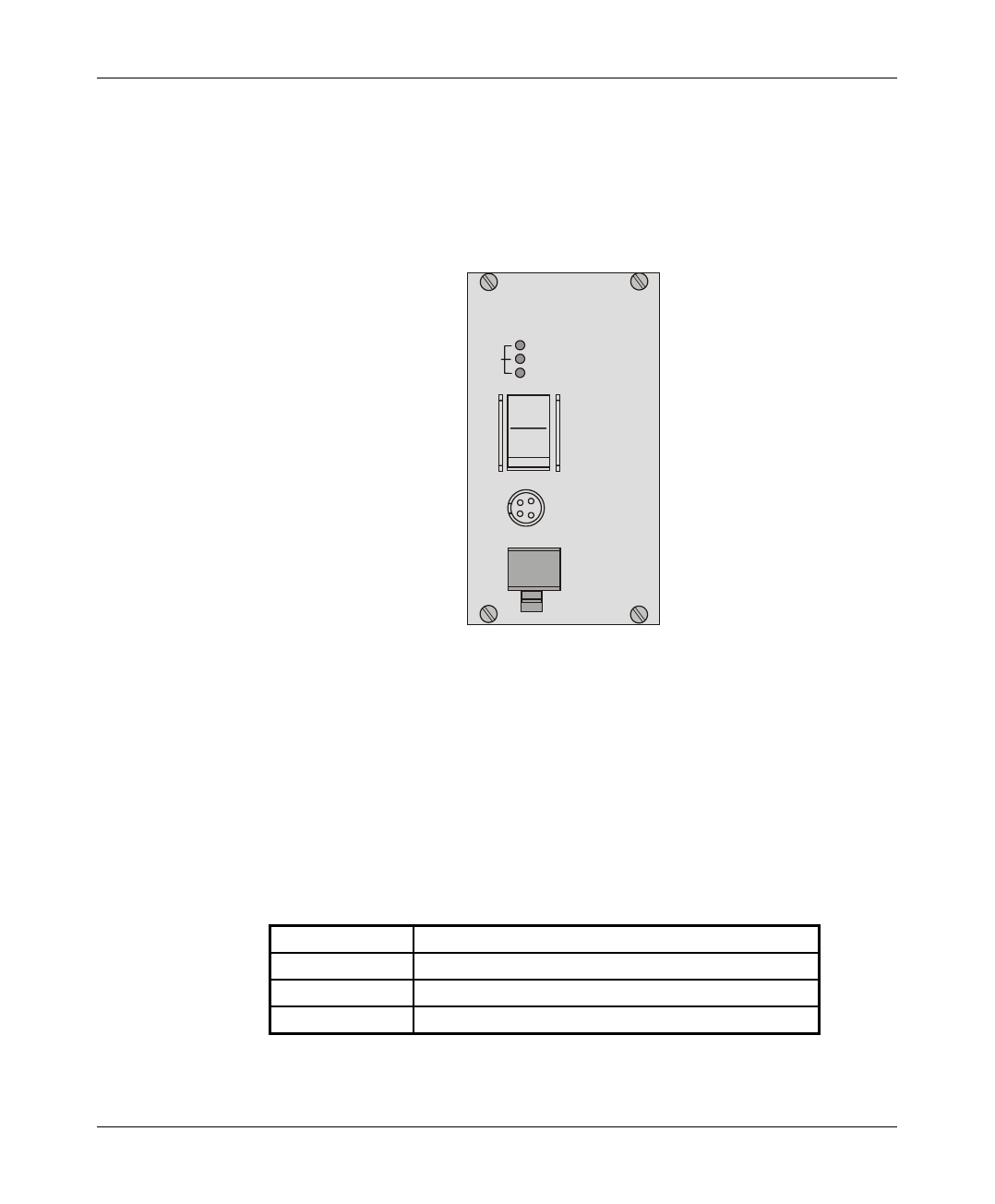
Basic Installation
BS Equipment Installation Manual 12 BreezeACCESS 2.4 Series
2.6.3 The BS-PS
The BS-PS provides power to all the modules installed in the BS-SH rack. The
BS-PS front panel is shown in Figure 2-6.
BS-PS
OFF
ON
-48V
12V
5V
ON
PWR
Figure 2-6. BS-PS Front Panel
The BS-PS provides a single connector (marked -48V) for connecting the -
48VDC power source to the module. The color codes of the cable wires are:
black -48VDC
red + (Return)
The switch turns the mains power to the power supply ON and OFF.
Table 2-3: BS-PS Power Supply LEDs
Name Description
ON -48 VDC is available and Power Supply is ON
5V The 5V power supply module is OK
12V The 12V power supply module is OK
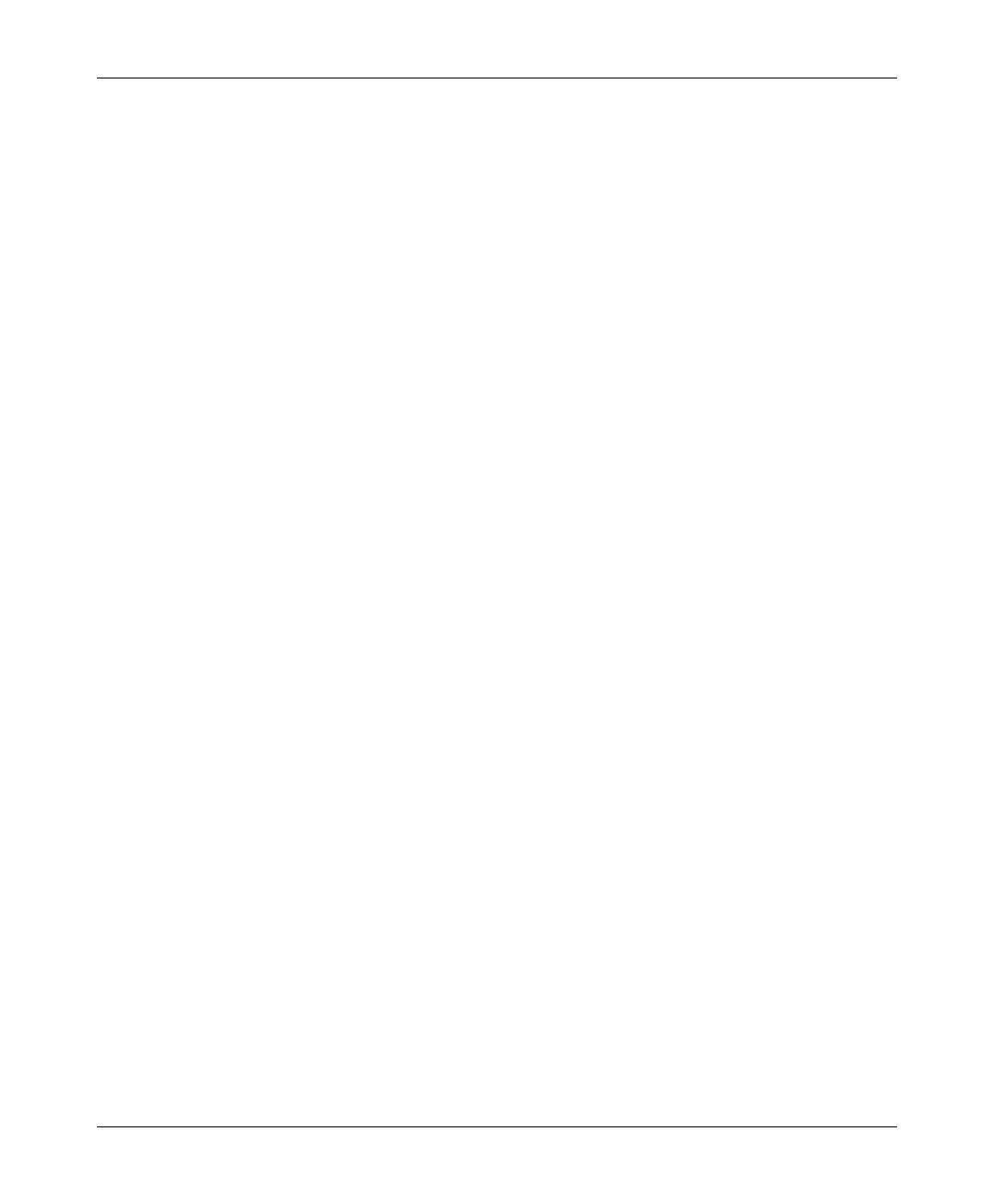
Basic Installation
BreezeACCESS 2.4 Series 13 BS Equipment Installation Manual
2.6.4 Shelf and Modules Installation Procedure
1. Install the BS-SH rack in a 19” cabinet (or place on an appropriate
shelf/table). When mounting the BS-SH on a desktop, screw on the rubber
legs shipped with unit.
2. Carefully insert the BS-PS Power Supply and the BS-AU modules into their
intended slots and push firmly until they are securely locked; refer to
Section 2.6.1 for a description of the slot assignments. Close the captive
screws attached to each module. Place blank covers over all the unused slots.
3. Connect the IF cable(s) to the connector(s) marked IF located on the front
panel(s) of the BS-AU module(s) shown in Figure 2-5. The other side of the
IF cable should already be connected to the outdoor unit.
4. Connect the DC power cord to the –48 VDC In jack (marked –48V) located
on the front panel of the BS-PS power supply shown in Figure 2-6. If a
redundant power supply module is installed, connect a power cable to it as
well.
5. Connect the power cord(s) to the –48VDC power source. Connect the black
wire to the -48VDC contact of the power source. Connect the red wire to the
+ (Return) contact. Connect the shield to the Ground.
6. Switch the BS-PS power supplies to ON. Verify that all the power indicator
LEDs on the BS-PS front panel are ON. Refer to Table 2-3 for a description
of these LEDs.
7. Set the switches on the front panel of all BS-AU modules in the rack to ON.
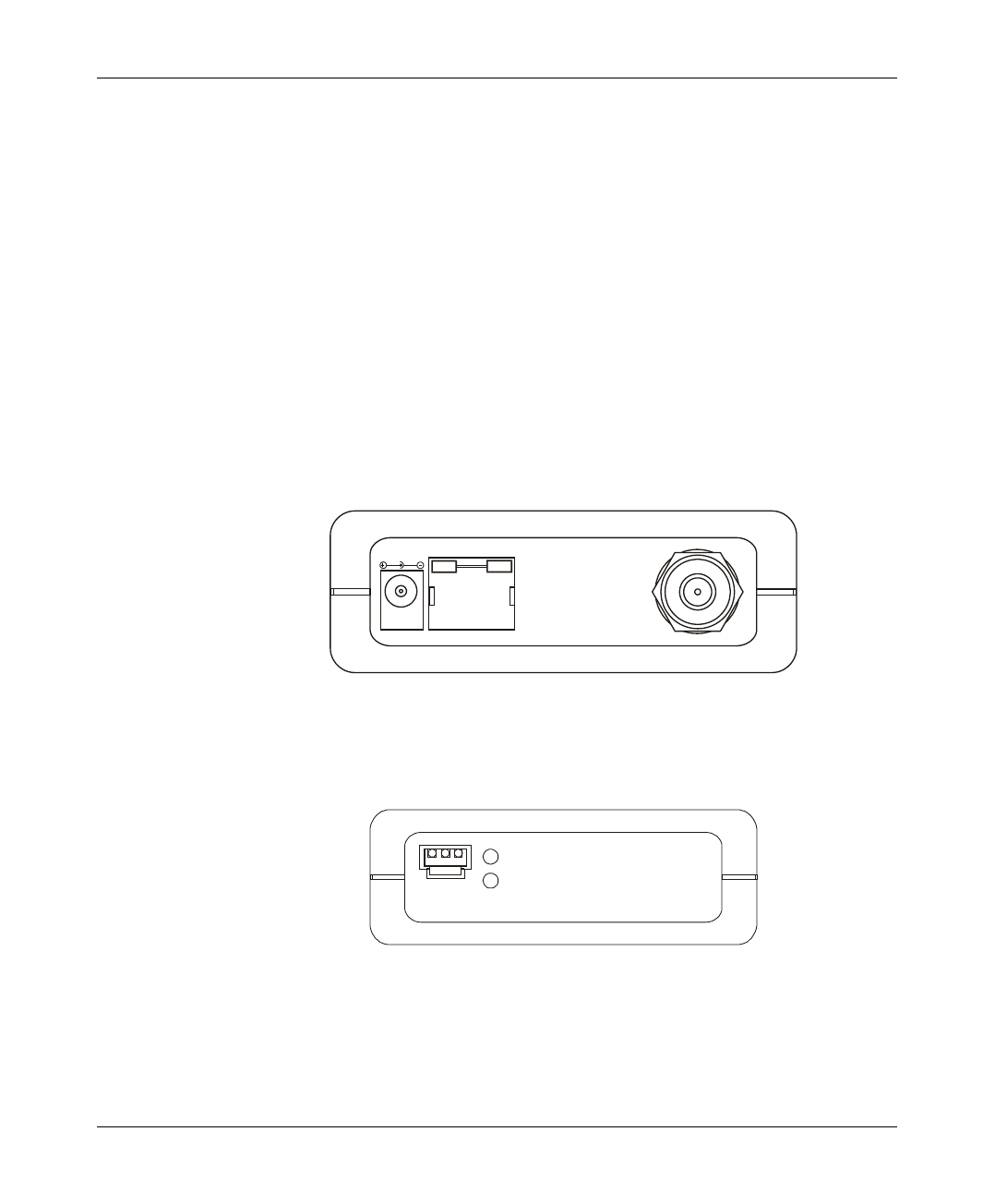
Basic Installation
BS Equipment Installation Manual 14 BreezeACCESS 2.4 Series
2.7 Installing the AU-NI Indoor Unit
1. Place the AU-NI unit in an appropriate location on a shelf or a table. The unit
can be wall mounted using the installation materials provided with the unit.
Use a 6mm (1/4”) drill and the supplied template plate for easy and accurate
marking of the holes.
2. Connect the AU -PS DC power cord to the DC In jack (marked DC-12V)
located on the rear panel of the Indoor unit (shown in Figure 2-6).
3. Connect the IF cable to the IF connector (marked IF) on the rear panel of the
Indoor unit. The other side of the IF cable should already be connected to the
Outdoor unit.
4. Connect the mains power cord to the AU -PS. Connect the mains power plug
to a mains power outlet.
DC - 12V ETH IF
Figure 2-7. AU -NI Rear Panel
5. Verify that the Power LED (marked PWR) located on the front panel of the
Indoor Unit is turned ON.
PWR
WLNK
MON
Figure 2-8. AU -NI Front Panel
6. Use a straight Ethernet 10baseT cable to connect the base station network
(e.g., a hub, switch or router) to the Ethernet port (marked ETH) located on
the rear panel of the AU-NI unit.
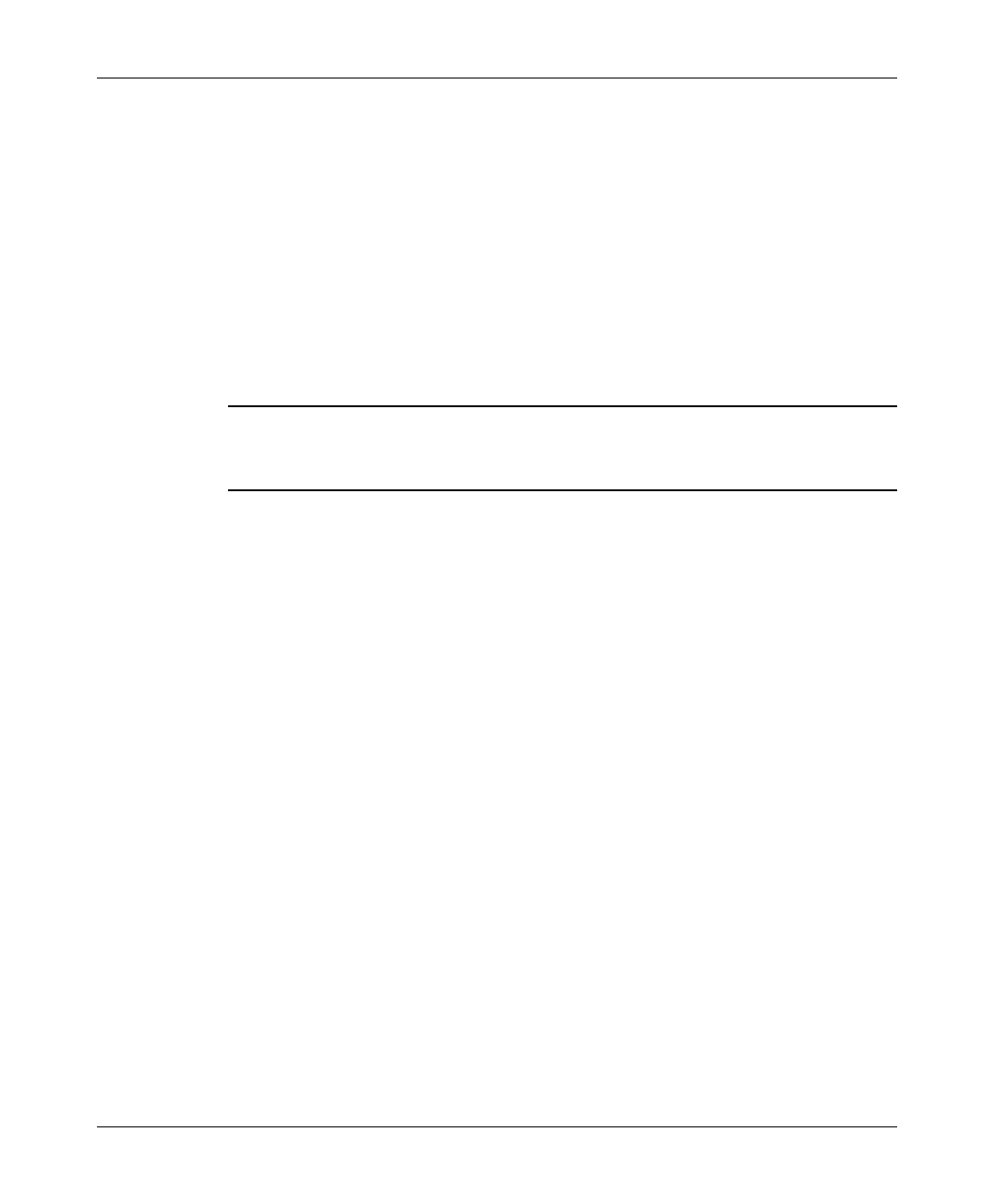
Configuring System Parameters
BreezeACCESS 2.4 Series 15 BS Equipment Installation Manual
3. CONFIGURING SYSTEM PARAMETERS
After completing the installation process as described in the preceding section,
proceed with configuration of the basic system parameters.
This section covers the configuration of basic installation parameters. Refer to
the Administration Manual for information related to other parameters.
Note: Optionally, the product can be configured using Telnet over the Ethernet
port, after setting the IP address. See Appendix A of this manual for further
information.
3.1 Getting Started with the Local Terminal
1. Connect one end of the Monitor cable to the MON jack on the front panel of
the BS-AU module or the AU-NI unit. Connect the second end of the cable
to the COM port of the terminal. The COM port connector on the Monitor
cable is a 9 pin D-type plug.
2. Run a terminal emulation program (e.g., ProComm or Windows
HyperTerminal) using the following setup:
Baud rate 9600
Data bits 8
Stop bits 1
Parity None
Flow Control Xon/Xoff
Connector Available Com Port
3. Press Enter. The Select Access Level menu appears. Select the access level
according to your authorized access level. You will be requested to enter
your password. After entering the correct password press the Enter key.
The main menu appears as shown in Figure 3-1
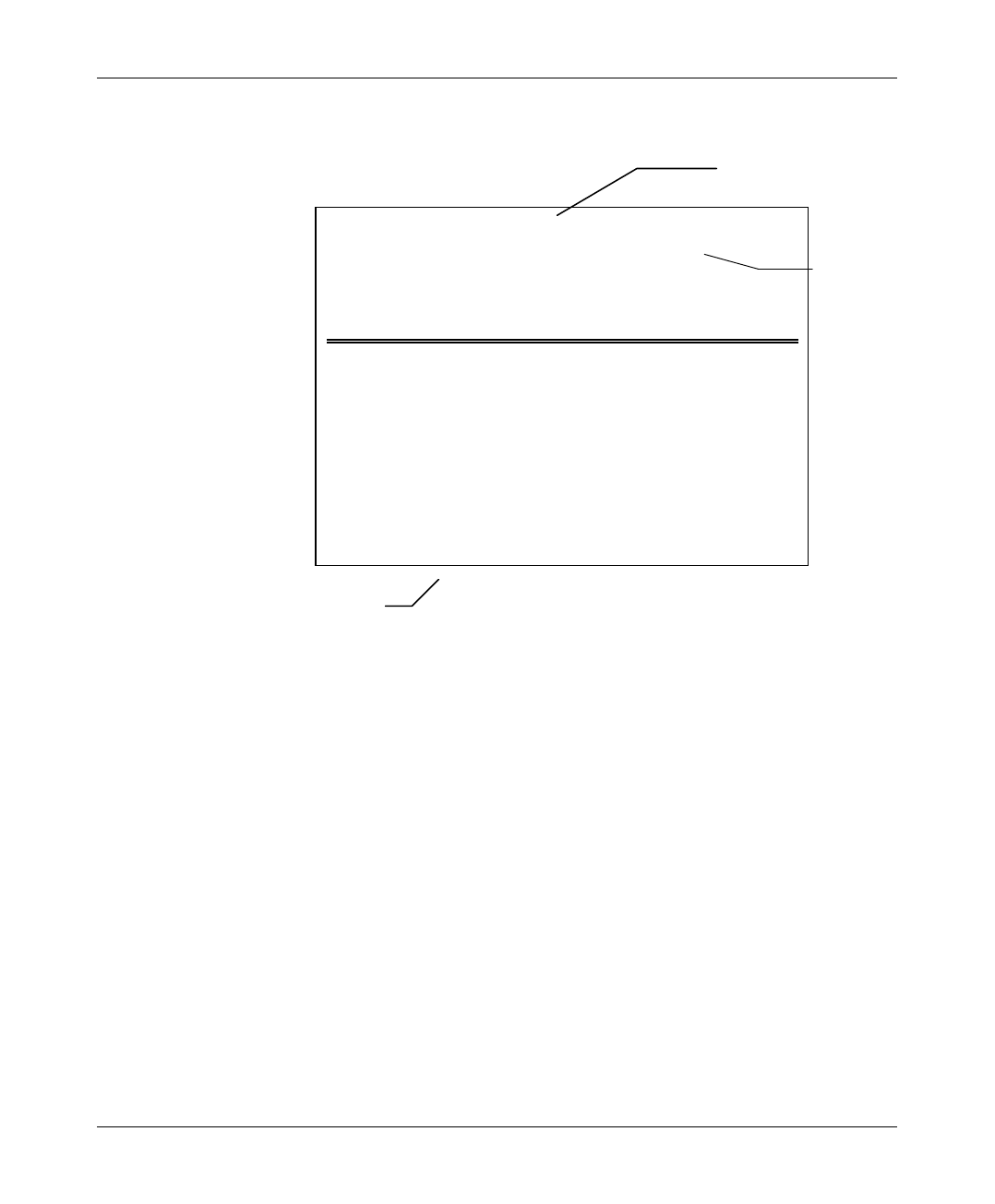
Configuring System Parameters
BS Equipment Installation Manual 16 BreezeACCESS 2.4 Series
Software
Version No.
BreezeACCESS/BST-AU
Official Release Version – 2.6.3
Release Date: Thu Aug 31 17:24:47 2000
Main Menu
1 – Info Screens
2 – Unit Control
3 – Basic Configuration
4 – Site Survey
5 – Advanced Configuration
BreezeACCESS >>>
Figure 3-1. Main Menu
The appearance of the displayed Main Menu varies in accordance with the
access level.
• For users with read only access rights, only the Info Screens option is
displayed. Users with this access level cannot access the Unit Control,
Basic Configuration, Site Survey and Advanced Configuration menus.
• For users with Installer access rights, the first four menu items (Info
Screens, Unit Control, Basic Configuration and Site Survey) are
displayed. Users with this access level cannot access the Advanced
Configuration menu.
• For users with Administrator access rights, the full Main Menu will be
displayed. These users can access all the menu items.
Unit Type
Unit Name
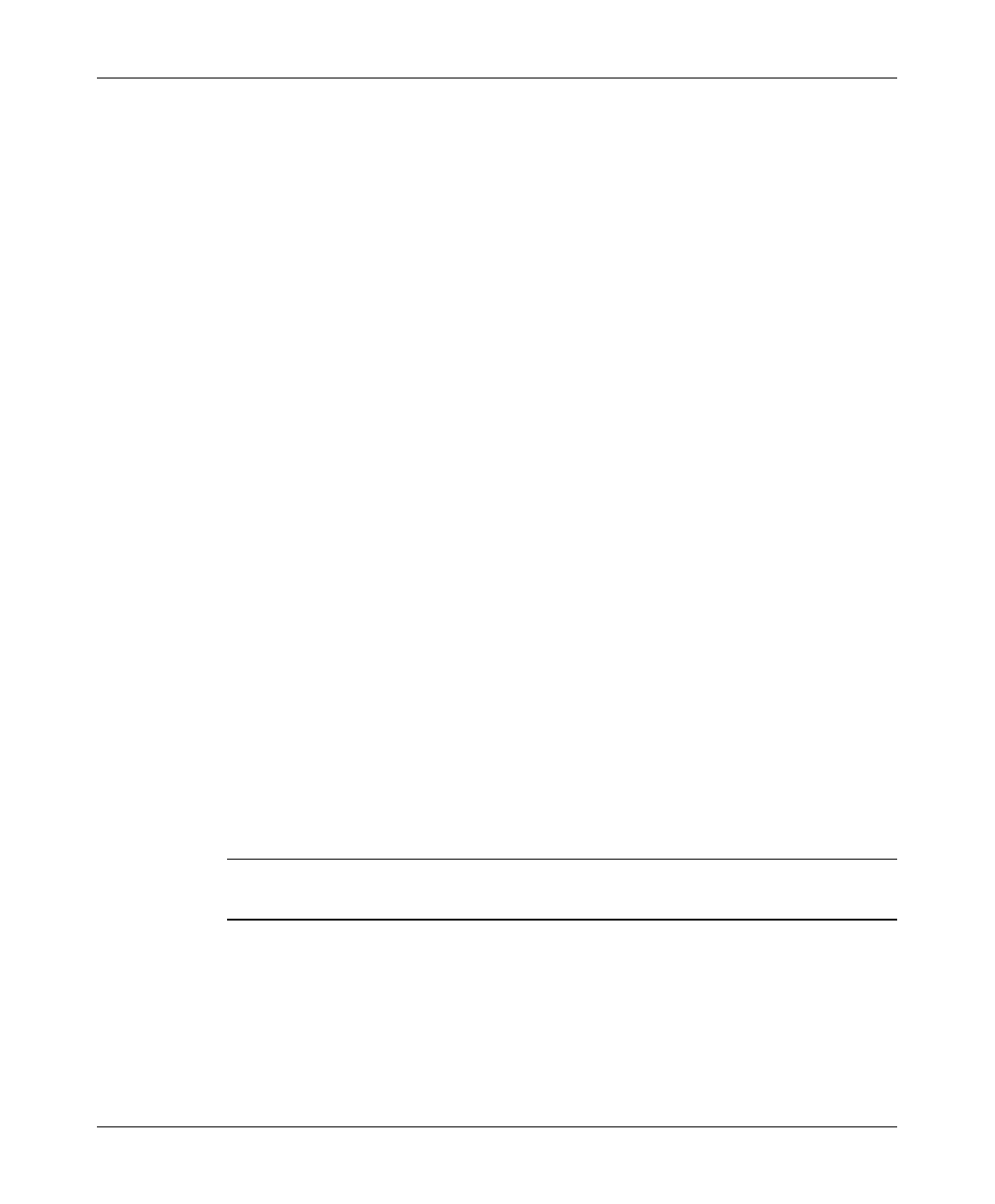
Configuring System Parameters
BreezeACCESS 2.4 Series 17 BS Equipment Installation Manual
4. Operate the monitor program as follows:
• Type an option number to open/activate the option. You may need
to press the Enter key in some cases.
• Press the Esc key to exit a menu or an option.
• You can log-out and exit the monitor program at any time by
simultaneously pressing the Ctrl and X keys.
• Reset the unit after making configuration changes for the new values
to take effect.
• You can view the current parameters’ configuration by selecting 1 in
the Main Menu to Access the Info Screens menu, and then selecting
2 in the Info Screens menu to view the Basic Configuration
parameters.
3.2 Configuring Basic Parameters
The following system parameters must be configured for each Access Unit:
• ESSID
• IP Address
• Subnet Mask
• Default Gateway Address
• Hopping Sequence
• Hopping Set
• Hopping Sync (if using two or more AUs)
Note: You must select Reset Unit in the Unit Control menu for the changes to take
effect.
See Appendix B for more details on the basic parameters.
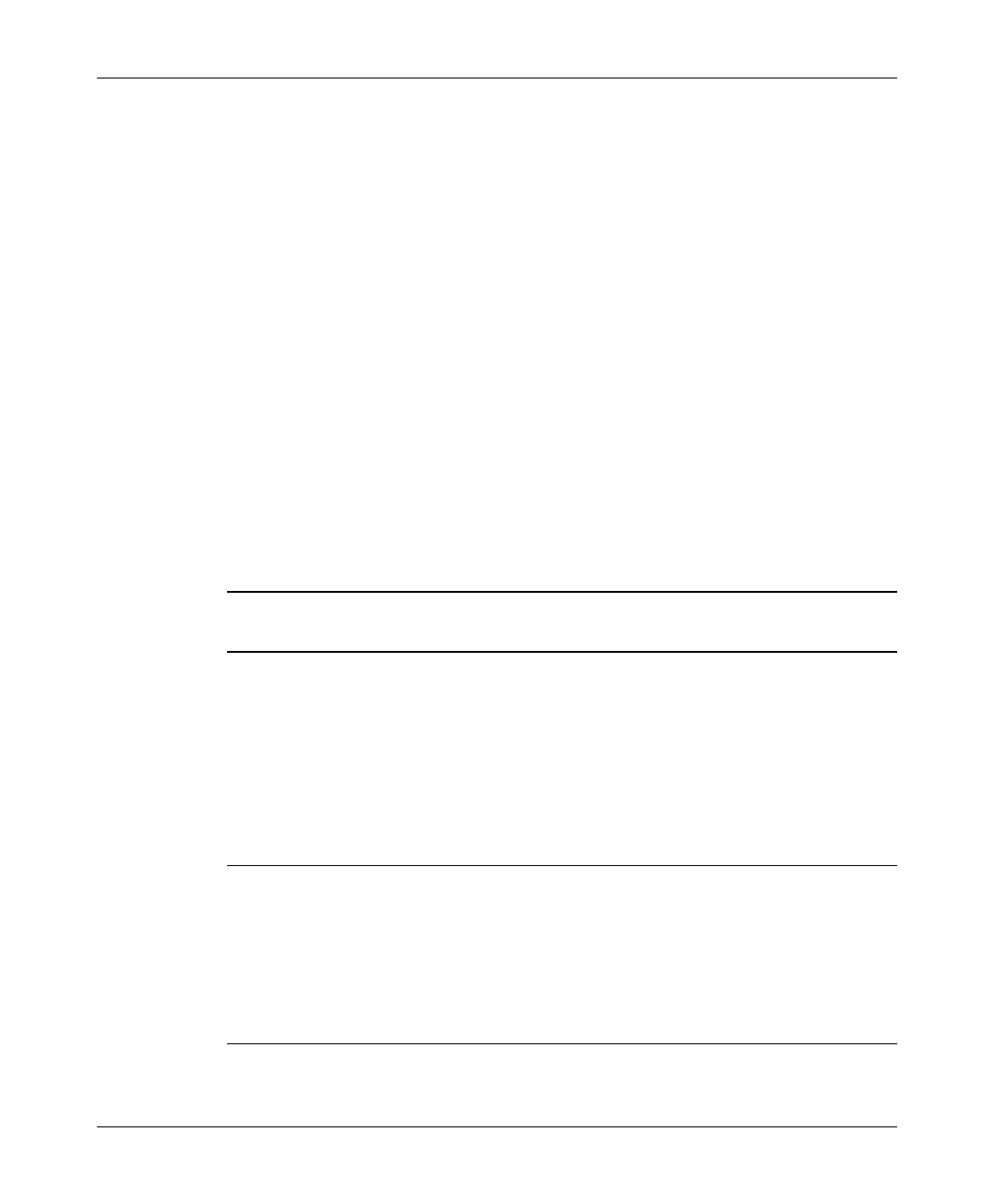
Configuring System Parameters
BS Equipment Installation Manual 18 BreezeACCESS 2.4 Series
1. From the main menu, type 3 to access the Basic Configuration menu.
2. From the Basic Configuration menu, type 1 to access the IP Address
selection screen. Enter the required IP address.
3. Type 2 to access the Subnet Mask selection screen. Enter the required subnet
mask.
4. Type 3 to access the Default Gateway Address selection screen. Enter the
required default gateway address.
5. Type 4 to access the ESSID selection screen. Enter the required ESSID.
6. Type 7 to access the Hopping Sequence menu. Enter the required hopping
sequence.
7. Type 9 to access the Hopping Set selection screen. Enter the required
hopping set.
8. If more than one AU-BS is used, they should be synchronized for optimal
spectrum utilization. Type 8 to access the Hopping Sync selection screen.
Enter the required hopping sync status (Master or Slave).
Note: Only one AU should be defined as a Master. The other units should be
defined as slaves. If only one AU is used, it should be defined as Idle.
3.3 Reset Unit
1. From the main menu, type 2 to access the Unit Control menu.
2. Type 1 to access the Reset Unit menu. Type 1 to reset the unit so that new
configuration settings are applied.
Note: Should you make any mistakes during configuration or encounter any
problems associated with system configuration parameters, you may
configure the unit back to the factory defaults, as follows:
Type 2 in the Unit Control menu to access the Set Factory Defaults menu.
Type in 2 (Set Factory defaults-Full) to load the default values. Reset the
unit for the factory defaults values to take effect.
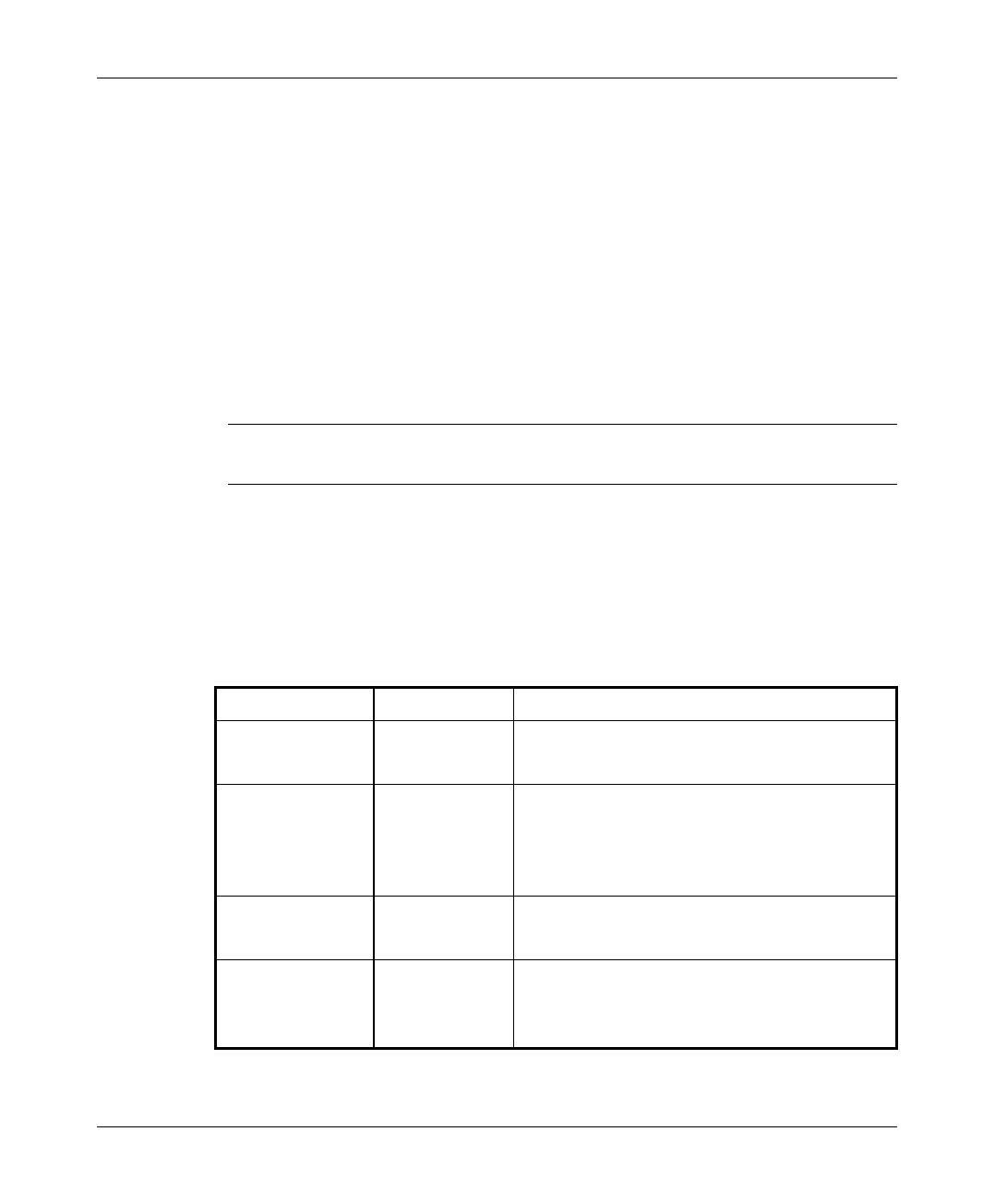
Verifying Correct Operation
BreezeACCESS 2.4 Series 19 BS Equipment Installation Manual
4. VERIFYING CORRECT OPERATION
4.1 Verifying Correct Operation of the AU-A/E-BS
After completing the installation as described above, the system starts operation.
To verify correct operation, view the LED indicators located on the front panel of
the BS-AU modules as shown in Table 2-2 on page 11.
Note: If the Access Units are not synchronized, reset the Master BS-AU unit and
then the Slave units to re-synchronize them.
4.2 Verifying Correct Operation of the AU-A/E-NI
To verify proper operation, view the LED indicators located on the front and rear
panels of the AU-NI unit as described in Table 4-1.
Table 4-1: AU-NI LEDs
Name Description Functionality
PWR Power Supply
12VDC On – 12VDC power is supplied to the AU-NI
Off –Power is not supplied to the AU-NI
WLNK Wireless link
activity Blinking –Receiving packet from the
wireless link
Off – No reception of packets from the
wireless link
ETH connector
embedded LED Ethernet
activity On – Receive/transmit on Ethernet port
Off – No receive/transmit on Ethernet port
ETH connector
embedded LED Ethernet
integrity On – Unit is connected to Ethernet segment
Off – Unit is not connected to Ethernet
segment
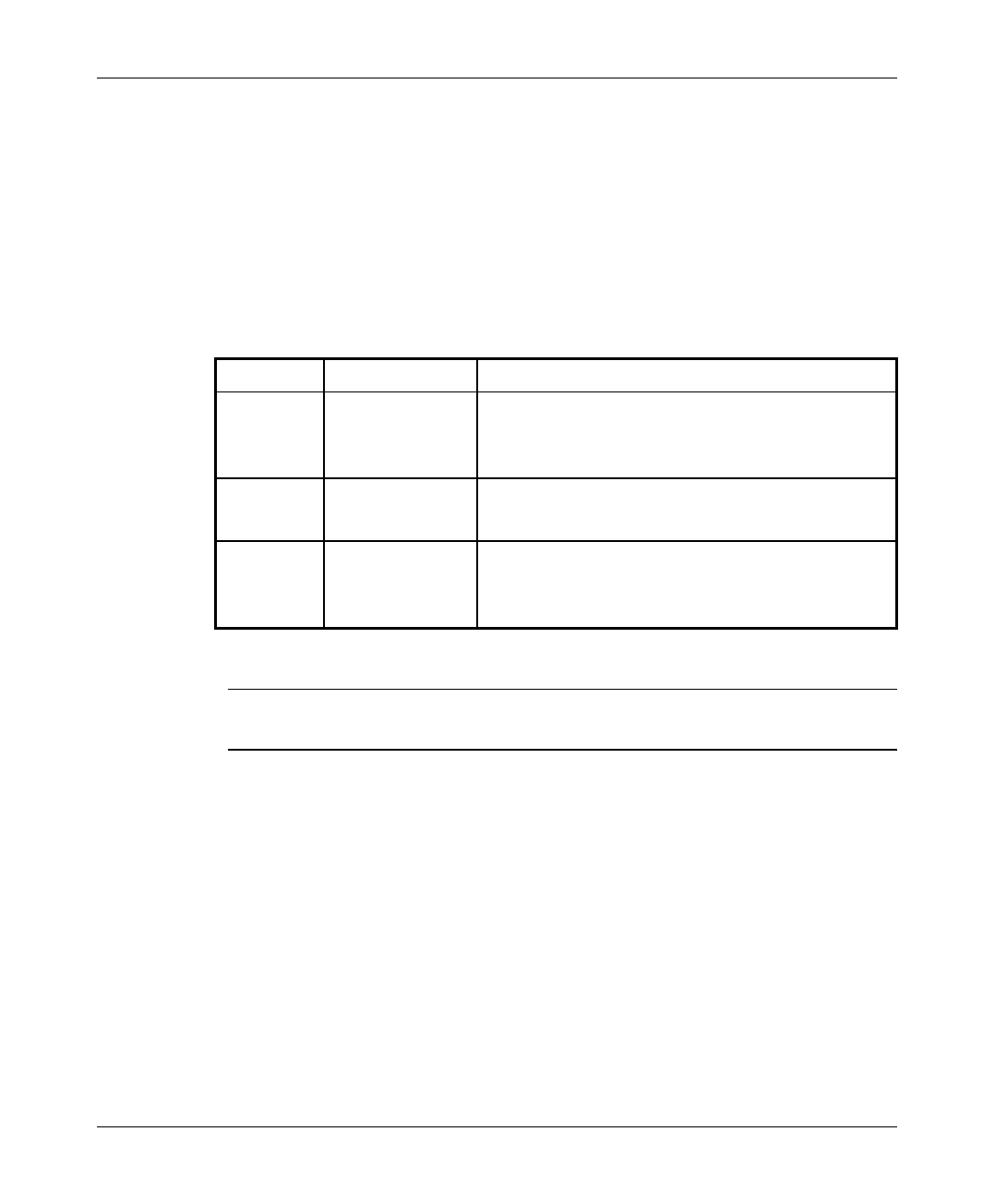
Verifying Correct Operation
BS Equipment Installation Manual 20 BreezeACCESS 2.4 Series
4.3 Verifying Correct Operation of the Outdoor Unit
To verify proper operation, view the LED indicators located on the bottom panel
of the Outdoor unit as shown in Figure 2-3 on page 8.
Table 4-2 lists the various LED states.
Table 4-2: AU-RA/RE LEDs
Name Description Functionality
ALARM Alarm
Indication On – A problem with the power amplifier or in
the locking process of any of the synthesizers
Off –Normal operation
12V IN 12V DC power
supply On – 12VDC power is supplied to the unit
Off – 12VDC is not available
ETH Ethernet
activity Blinking – Data received from or transmitted to
Ethernet LAN
Off – No activity on the Ethernet LAN
Note: Verifying proper operation of the outdoor unit using the LEDs as described
above is possible only after completion of the configuration process.
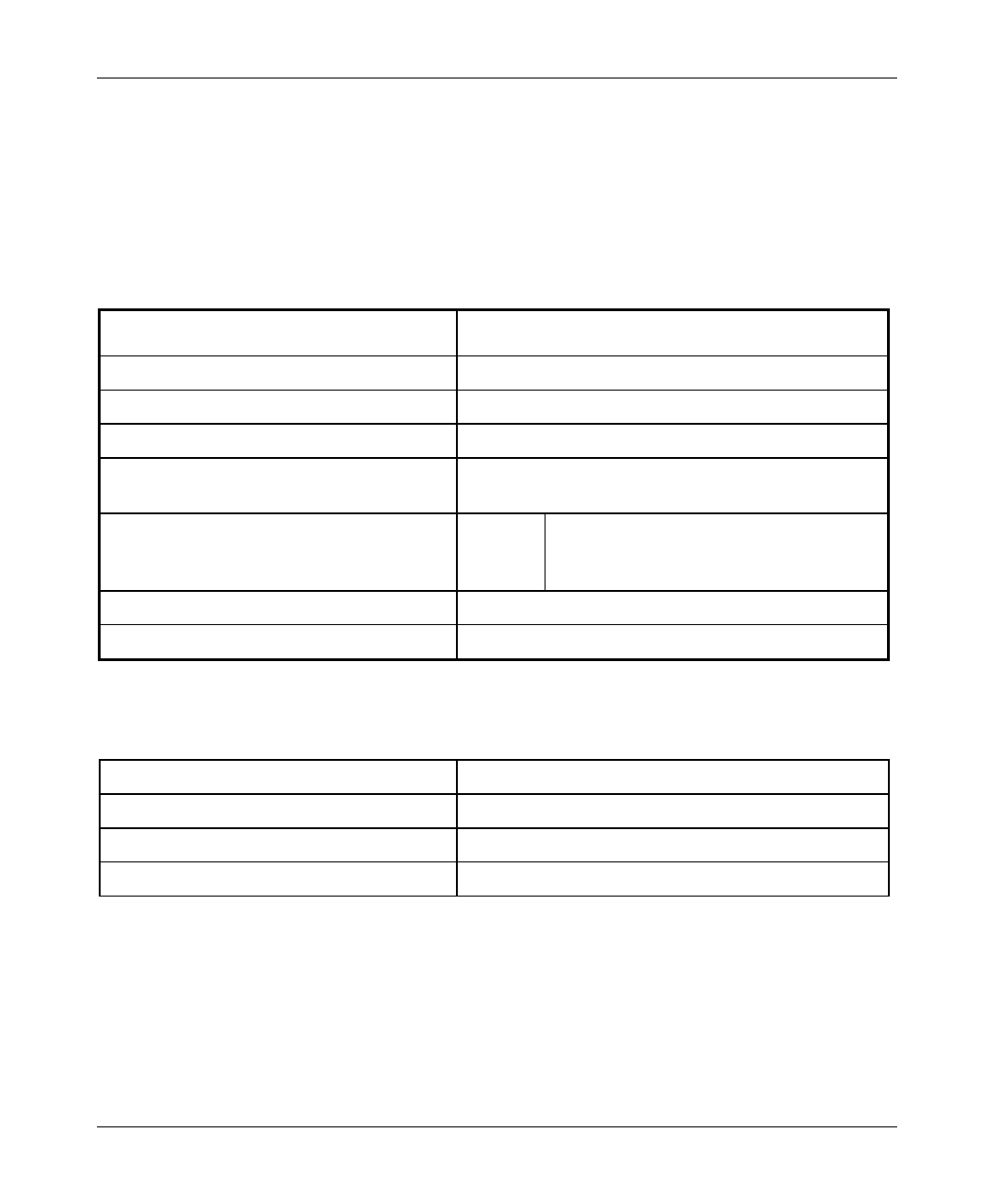
Specifications
BreezeACCESS 2.4 Series 21 BS Equipment Installation Manual
5. SPECIFICATIONS
5.1 Radio
Frequency 2.4GHz ISM band
Radio Access Method FH-CDMA
Operation Mode Time Division Duplex
Channel Bandwidth 1 MHz
Output Power (at antenna port) 26 dBm (HP) or 2 dBm (LP) typical.
Power Control range: 20 dB
Sensitivity
(dBm at antenna port, BER 1E10-6)
1Mbps
2Mbps
3Mbps
-87
-81
-73
Data Rate 3Mbps max
Modulation Multilevel GFSK
5.2 Outdoor Unit to Indoor Unit Communication
IF Frequency 440 MHz
IF cable Impedance 50 ohm
Maximum IF cable Attenuation 15dB
Maximum IF cable DC Resistance 1.5 ohm
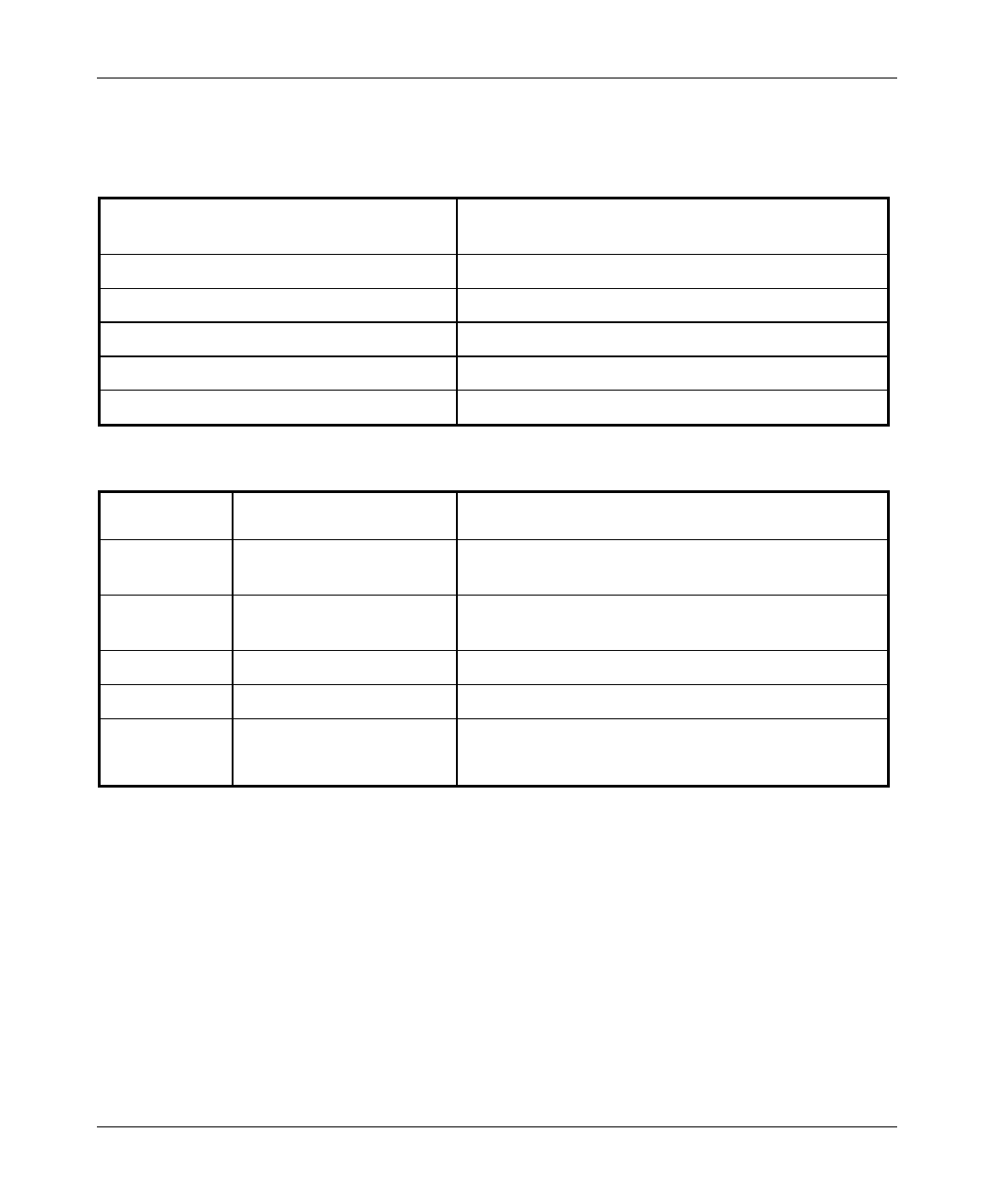
Specifications
BS Equipment Installation Manual 22 BreezeACCESS 2.4 Series
5.3 Configuration and Management
Local Management Via MON port, Monitor program using terminal
emulation
Remote Management SNMP, Telnet, TFTP
Remote Management Access From Wired LAN, Wireless Link
SNMP Agents MIB II, Bridge MIB, Private MIBs
Security Authentication and filtering
Software upgrade TFTP download
5.4 Interfaces
Interface Outdoor Unit Indoor Equipment
RF (AU-E) N-Type jack lightning
protected
IF TNC jack, lightning
protected TNC jack, lightning protected
Ethernet 10BaseT (RJ-45) with two embedded LEDs
Monitor 3 pin low profile
Power 12 VDC via the IF cable 4-pin power connector (BS-PS),
DC plug for the AU-PS power supply (AU-NI)
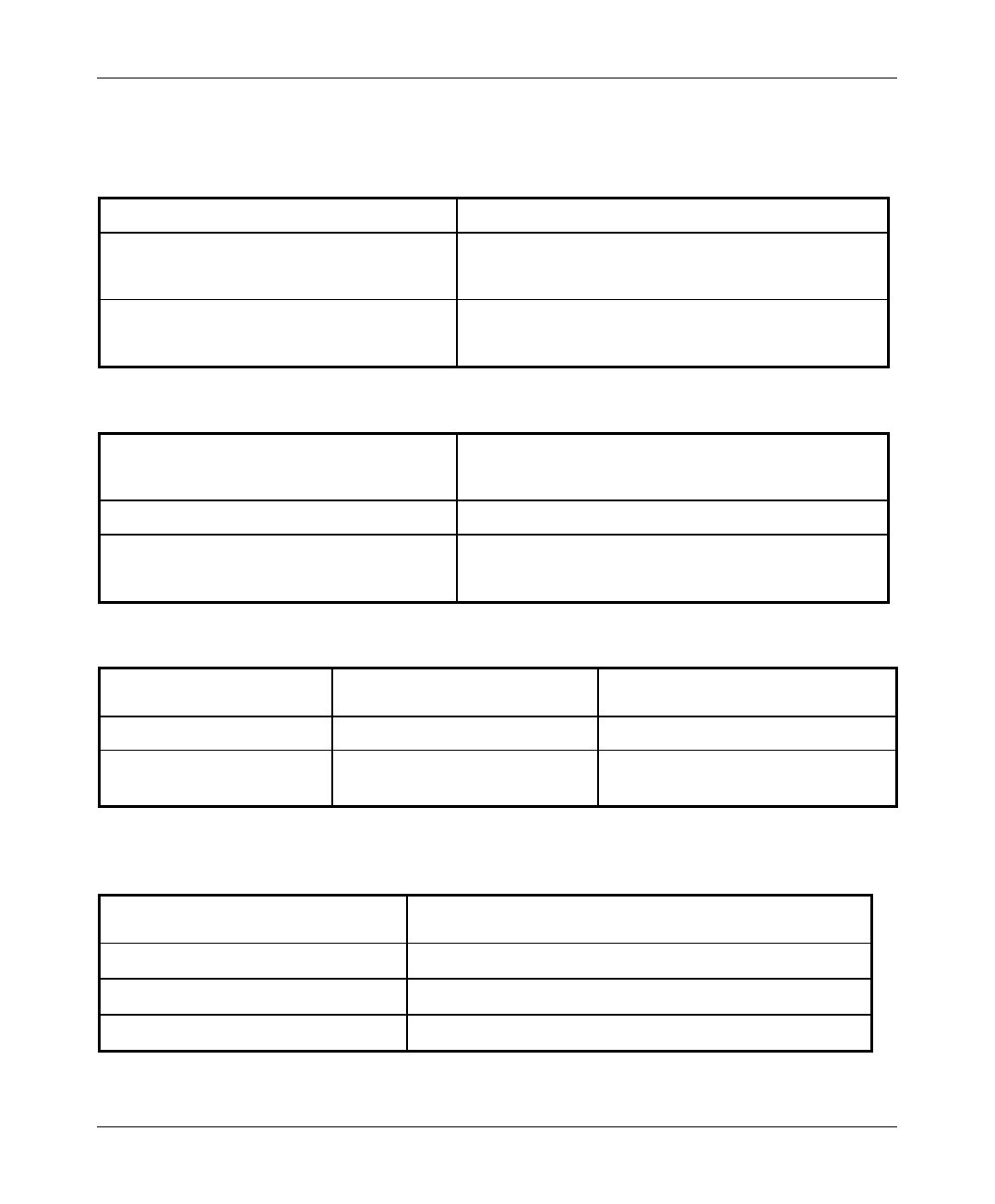
Specifications
BreezeACCESS 2.4 Series 23 BS Equipment Installation Manual
5.5 Electrical
Outdoor Unit 12 VDC via the IF cable
Indoor Modular Shelf Equipment -48 VDC, 200 W for a fully equipped shelf.
AU (Indoor + Outdoor): 25W
Indoor AU-NI Unit AU-NI: 12VDC/2.5A from AU-PS
AU-PS: 100 - 240 VAC, 47-63 Hz
5.6 Mechanical
Outdoor Unit AU-RE: 30cm x 12cm x 5cm, 2.2 kg.
AU-RA: Depending on specific model.
Indoor Modular Shelf Equipment BS-SH: 19”,3U, depth 26cm, 6 kg. Fully loaded
Indoor AU-NI Unit AU-NI: 13cm x 8.6cm x 3cm, 0.5 kg.
AU-PS: 10cm x 6.5cm x 3.5cm, 0.4 kg.
5.7 Environmental
Outdoor Unit Indoor Equipment
Operating Temperature -400C to 600C0
0
C to 450C
Operating Humidity 5%-95% non condensing
Weather protected 5%-95% non condensing
5.8 Standards Compliance, General
EMC FCC part 15, EN 300 826
Safety UL 1950, EN 60950
Environmental GR - 63 - CORE (Bellcore), ETS 300 019
Surge Immunity EN 61000-4-5, test level 3 (2kV)
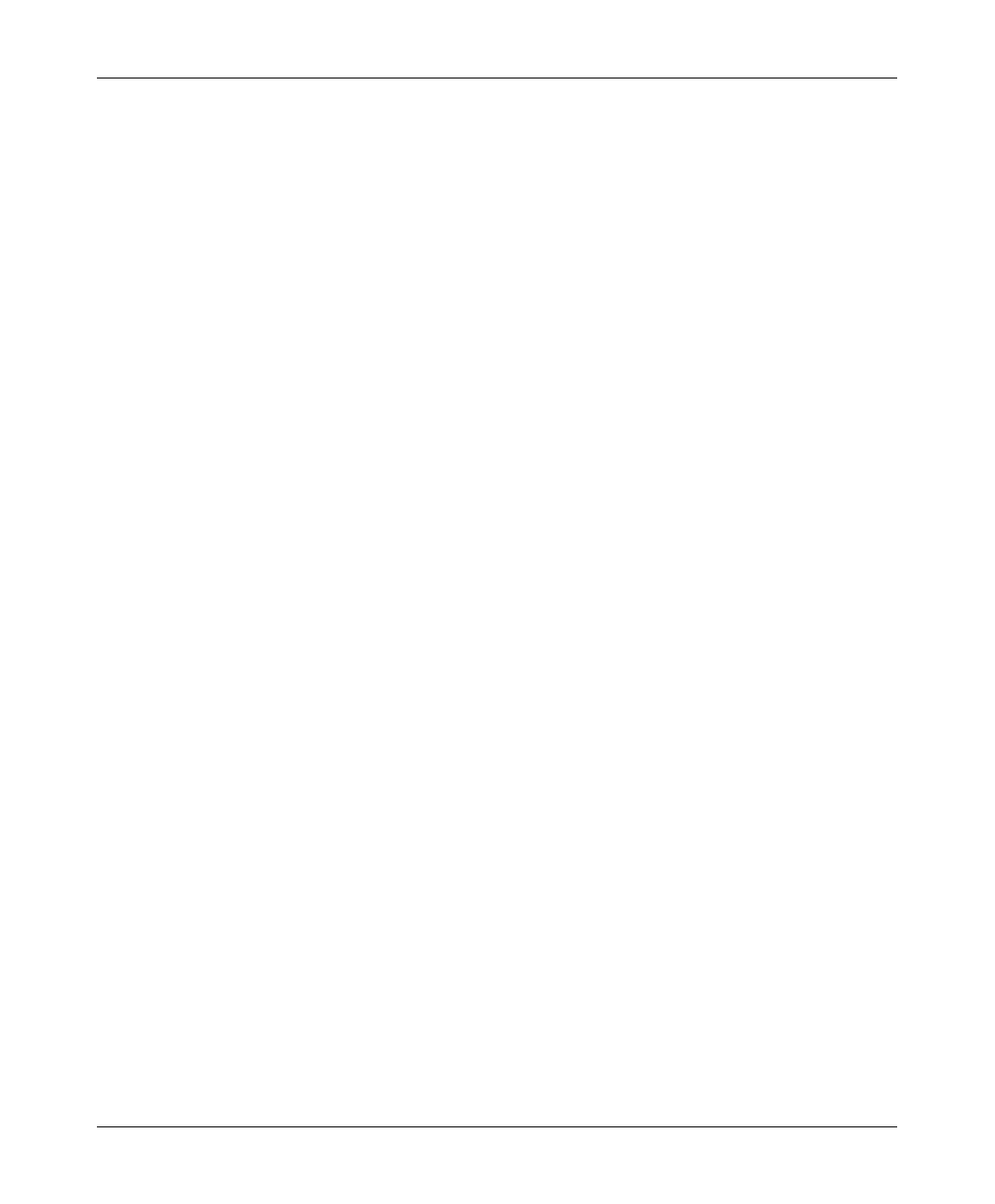
Appendix A
BS Equipment Installation Manual 24 BreezeACCESS 2.4 Series
APPENDIX A. USING TELNET
Use the following procedure to connect to BreezeACCESS units via a Telnet
session.
1. Connect the PC to the Ethernet port of the unit (or the hub to which the unit
is connected) using a straight Ethernet cable. If you connect the PC directly
to a unit that is normally connected to a hub, use a crossed Ethernet cable.
You may also connect the PC to any Ethernet port on the network and
communicate with the unit to be managed via the wired or wireless media.
2. Make sure that the IP parameters of the PC are configured to enable
connectivity with the unit.
3. Run a Telnet application and use the IP address of the unit to be managed as
the Host Name.
4. Set Port to Telnet (this is the default).
5. Set Terminal Type to VT100 (this is the default).
6. Enter the Service Provider password.
7. When the password is recognized, the following message is displayed:
You have entered.
8. Press Enter, the Breeze ACCESS Monitor is displayed on the screen.
9. To exit the Telnet session, choose Disconnect from the Connect menu.
(The session is terminated automatically, after a specific time of inactivity
determined by the Log-out Timer).
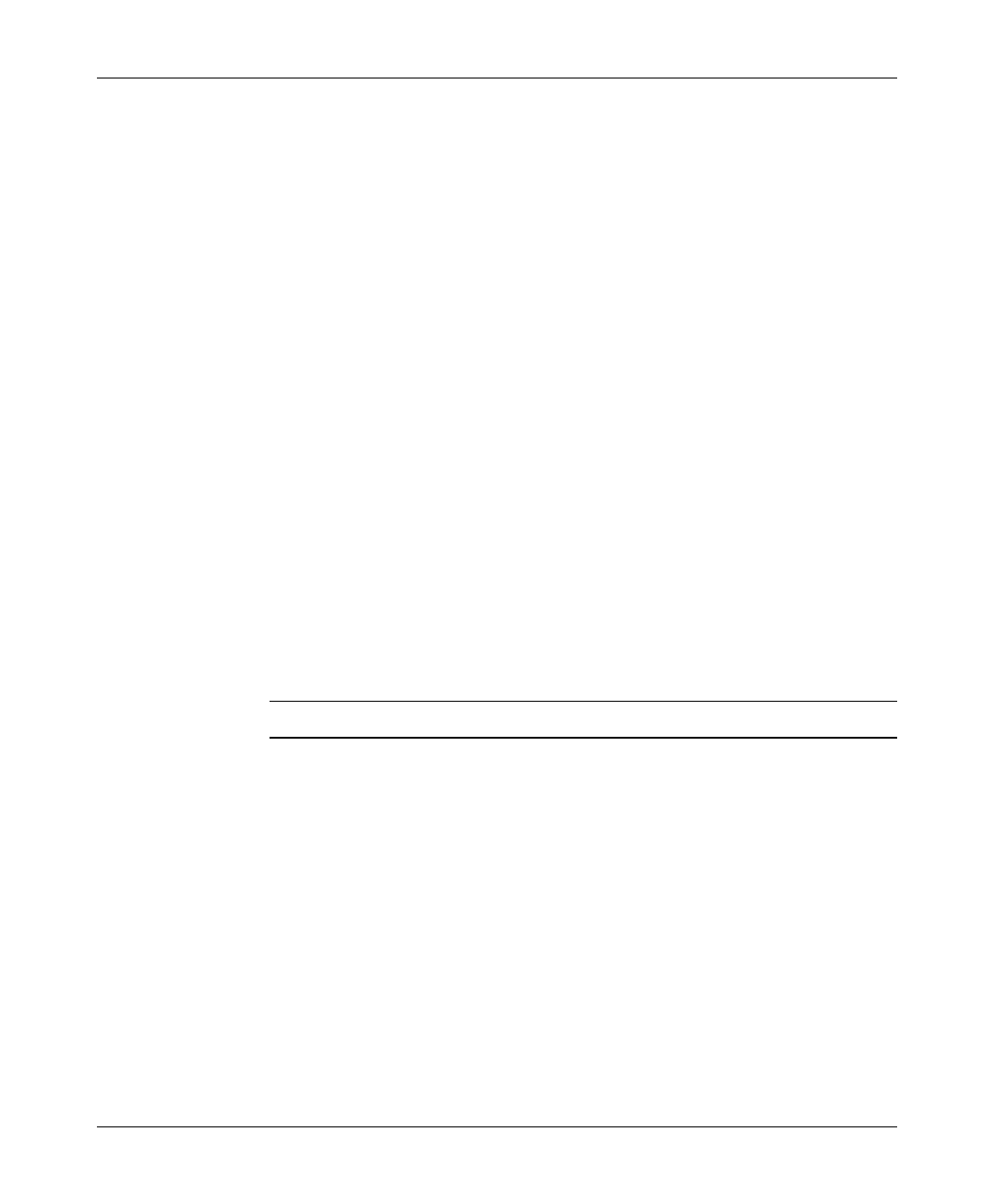
Appendix B
BreezeACCESS 2.4 Series 25 BS Equipment Installation Manual
APPENDIX B. BASIC PARAMETERS
• IP Address – Displays the current IP address of the unit and allows entry
of a new IP address (4 x 3 digit octets, separated by dots). The default IP
Address is 010.000.000.001.
• Subnet Mask – Displays the current subnet mask of the unit and allows
entry of a new subnet mask (4 x 3 digit octets, separated by dots). The
default mask is 255.000.000.000.
• Default Gateway Address – Displays the current address of the default
gateway of the unit and allows entry of a new default gateway address (4 x
3 digit octets, separated by dots). The default gateway address is
000.000.000.000.
• ESS ID – The ESSID (Extended Service Set ID) of the unit (up to 32 printable
ASCII characters). The ESSID is a string used to identify a wireless network.
It prevents the unintentional merging of two co-located wireless networks. An
SU can only associate with an AU that has an identical ESSID. Use different
ESSIDs to segment the wireless access network and add security to your
network. The default value is ESSID1.
Note: The ESSID string is case-sensitive.
• Hopping Sequence – Displays the Hopping Sequence of the unit.
A hopping sequence is a pre-defined series of channels (frequencies) that
are used in a specific, pseudo-random order as defined in the sequence. The
unit “hops” from frequency to frequency according to the selected
sequence. When more than one AU is co-located in the same area, it is
recommended to assign different hopping sequences to each AU.
Hopping Sequences are grouped in three hopping sets (see Hopping Set
parameter below). When setting up multiple AUs in the same site, always
choose hopping sequences from the same Hopping Set to reduce the
possibility of collisions on the wireless media. This parameter is only set in
the AU. All the SUs learn it from the AU during the association process.
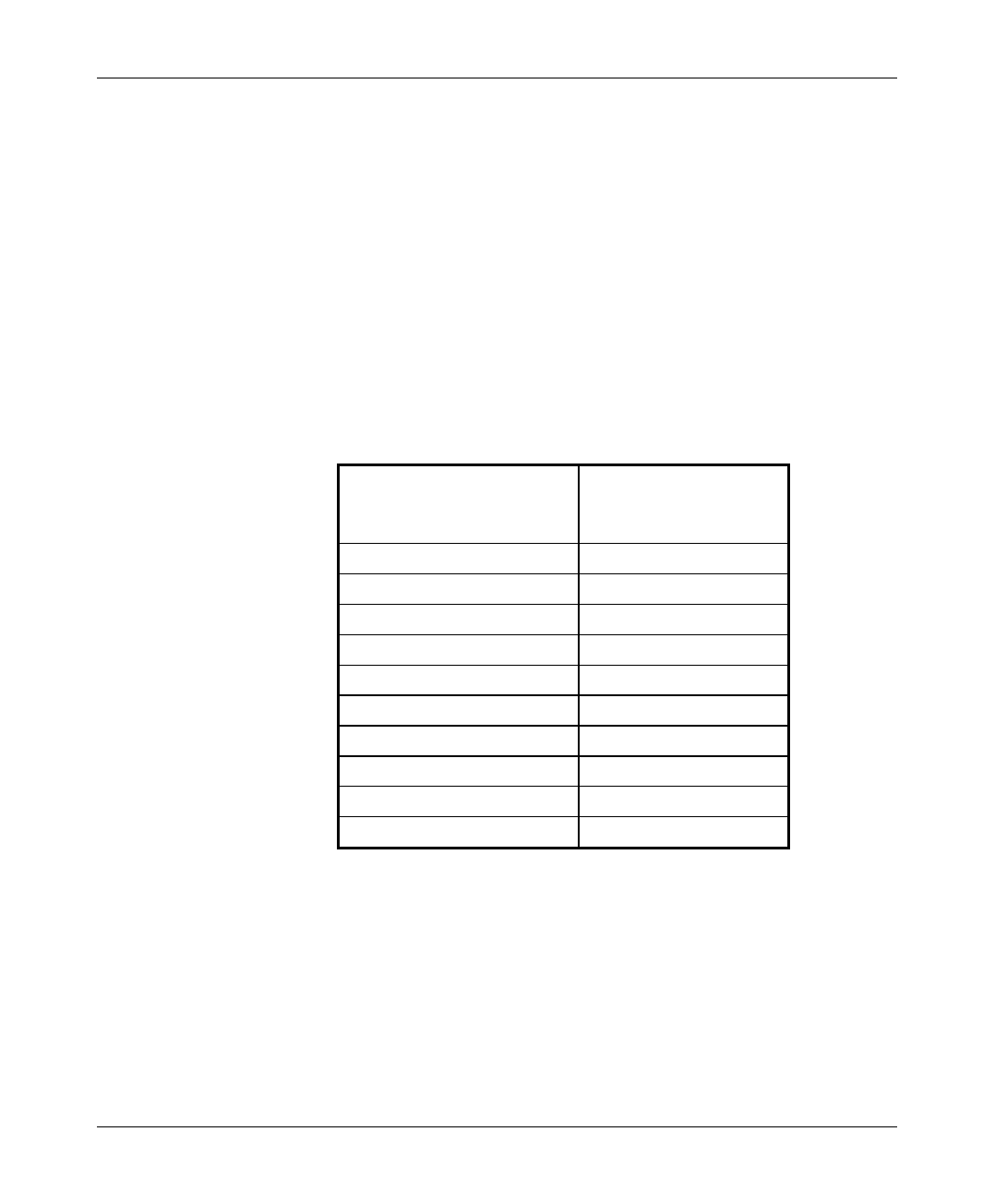
Appendix B
BS Equipment Installation Manual 26 BreezeACCESS 2.4 Series
The permitted range depends on the applicable hopping standard (see
Table 5-3). The default value is 1.
• Hopping Set – Displays the selected hopping set. Each hopping standard
has 3 hopping sets. The hopping set selected in this screen determines
which hopping sequences are available in the Hopping Sequence screen.
Always use the same hopping set per site (with different hopping
sequences) to minimize the possibility of collisions on the wireless media.
The default value is 1.
This parameter is set only in the AU. All the associated SUs learn its value
from the AU during the association process.
Table 5-3. Hopping Sequences
Hopping Standard Number of Hopping
Sequences per
Hopping Set
Australia 20
Canada 10
Europe ETSI 26
France 11
Israel 11
Japan 4
Korea 4
Netherlands 5
Spain 9
US FCC 26
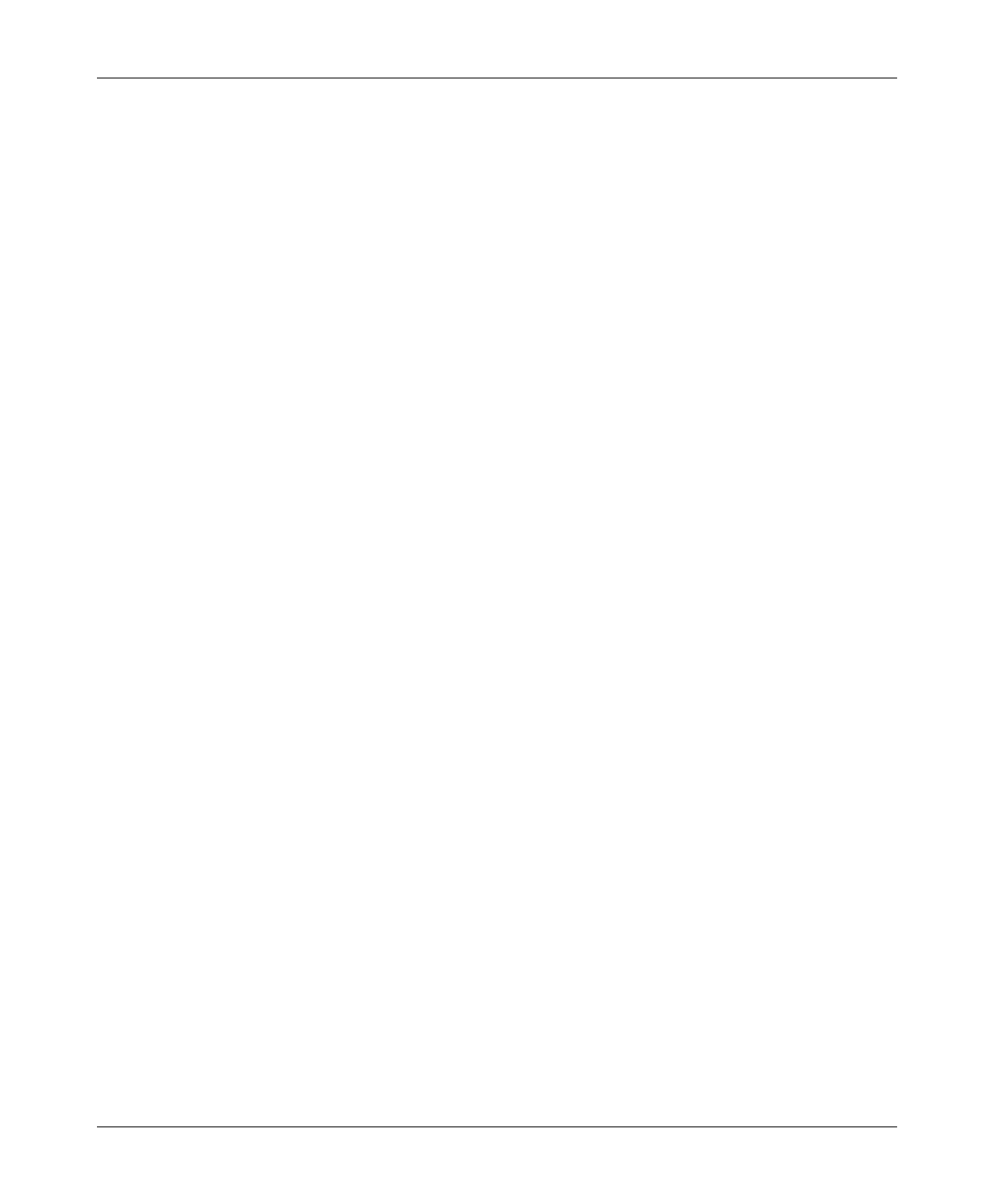
Appendix B
BreezeACCESS 2.4 Series 27 BS Equipment Installation Manual
• Hopping Sync (BS-AU only) – Displays the current Hopping Sync status of
the unit and allows defining a new status. When several AUs that use the same
hopping set and different hopping sequences are co-located, their operation
should be synchronized in terms of hopping sequence initialization and
timing. One unit must be specified as a Master Unit and all other units must be
specified as Slave units. Available options are:
⇒ Idle – No synchronization (stand-alone operation)
⇒ Master – The AU that serves as a Master unit providing
synchronization signals to the Slave units
⇒ Slave – An AU that operates as a Slave.