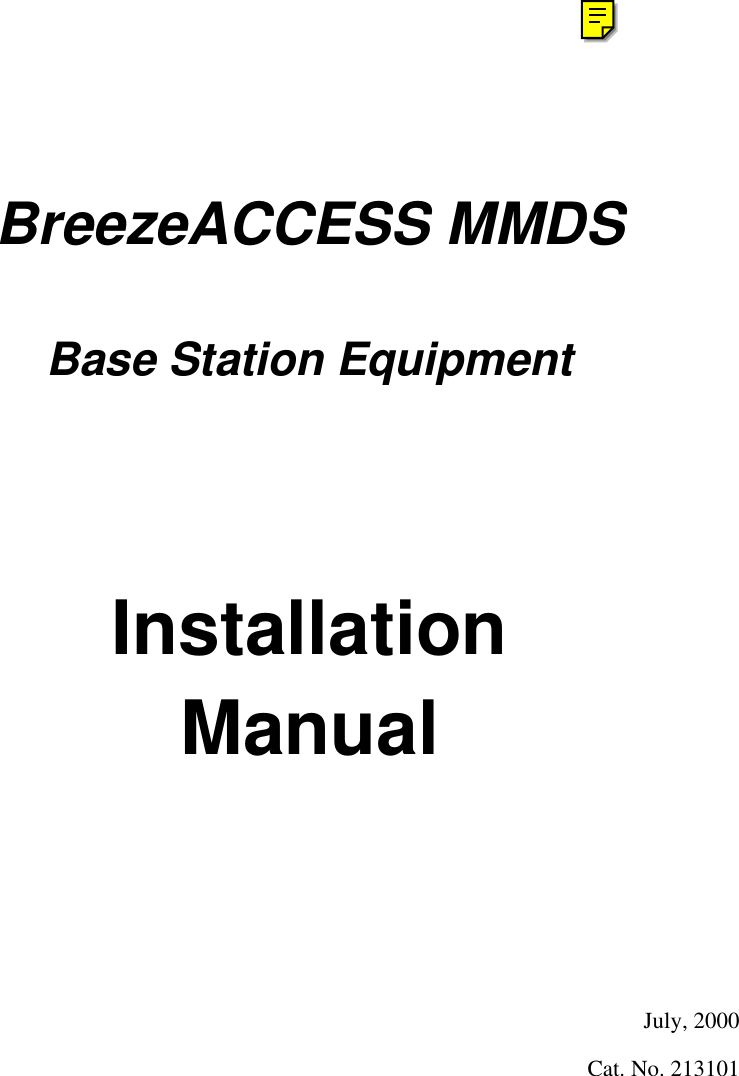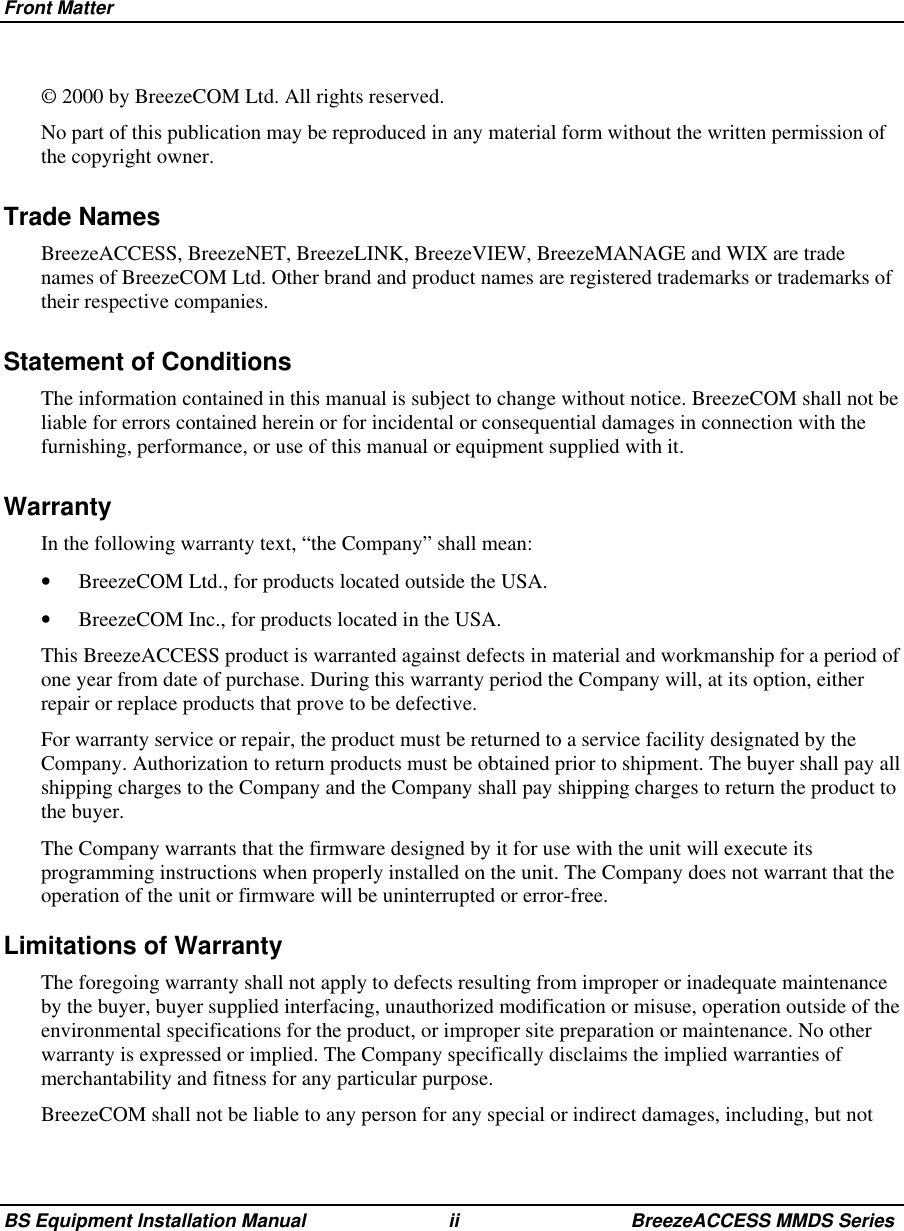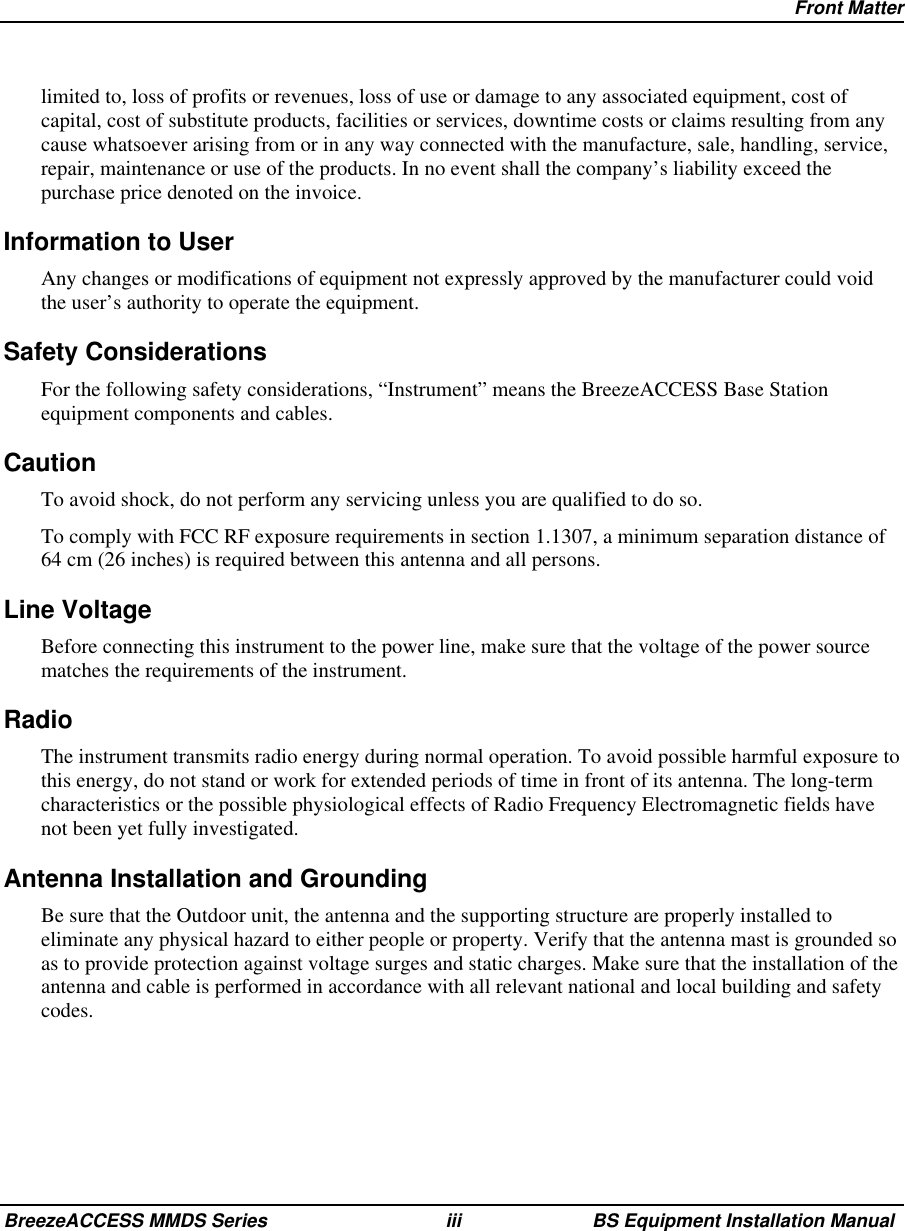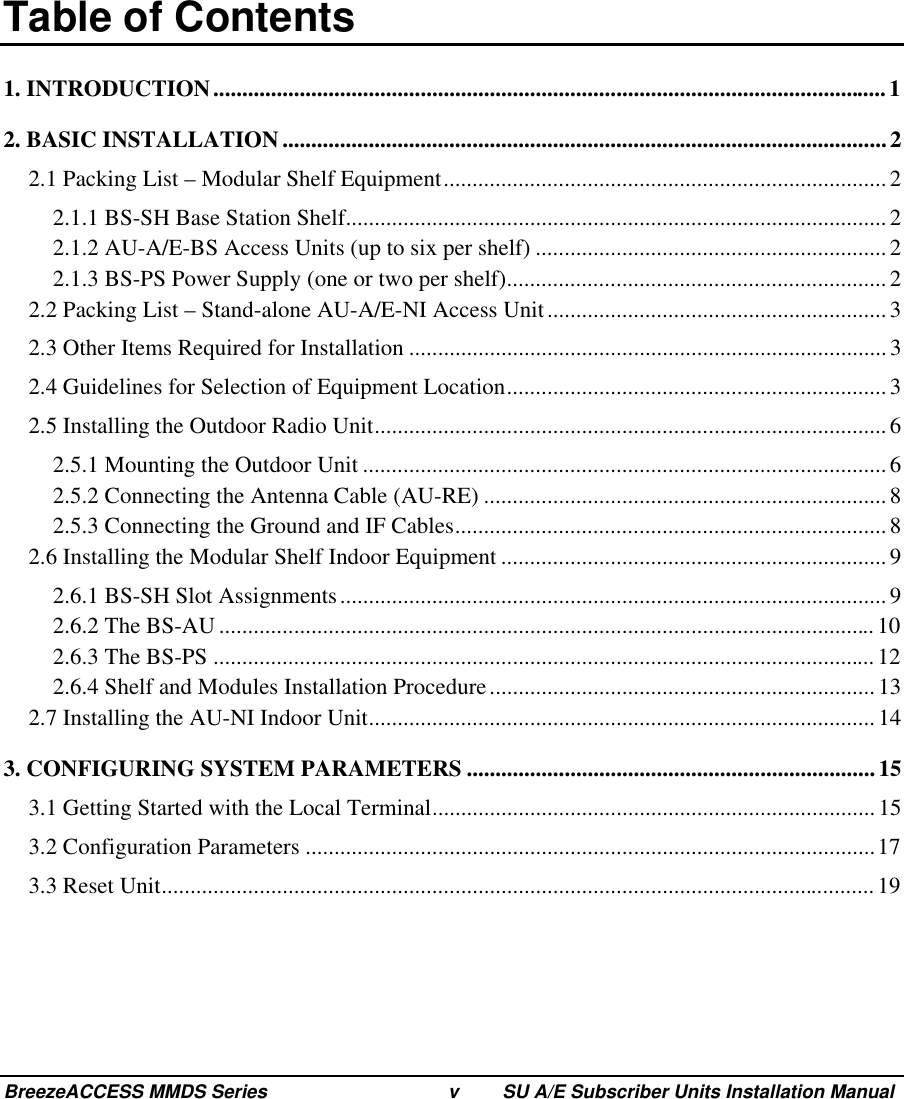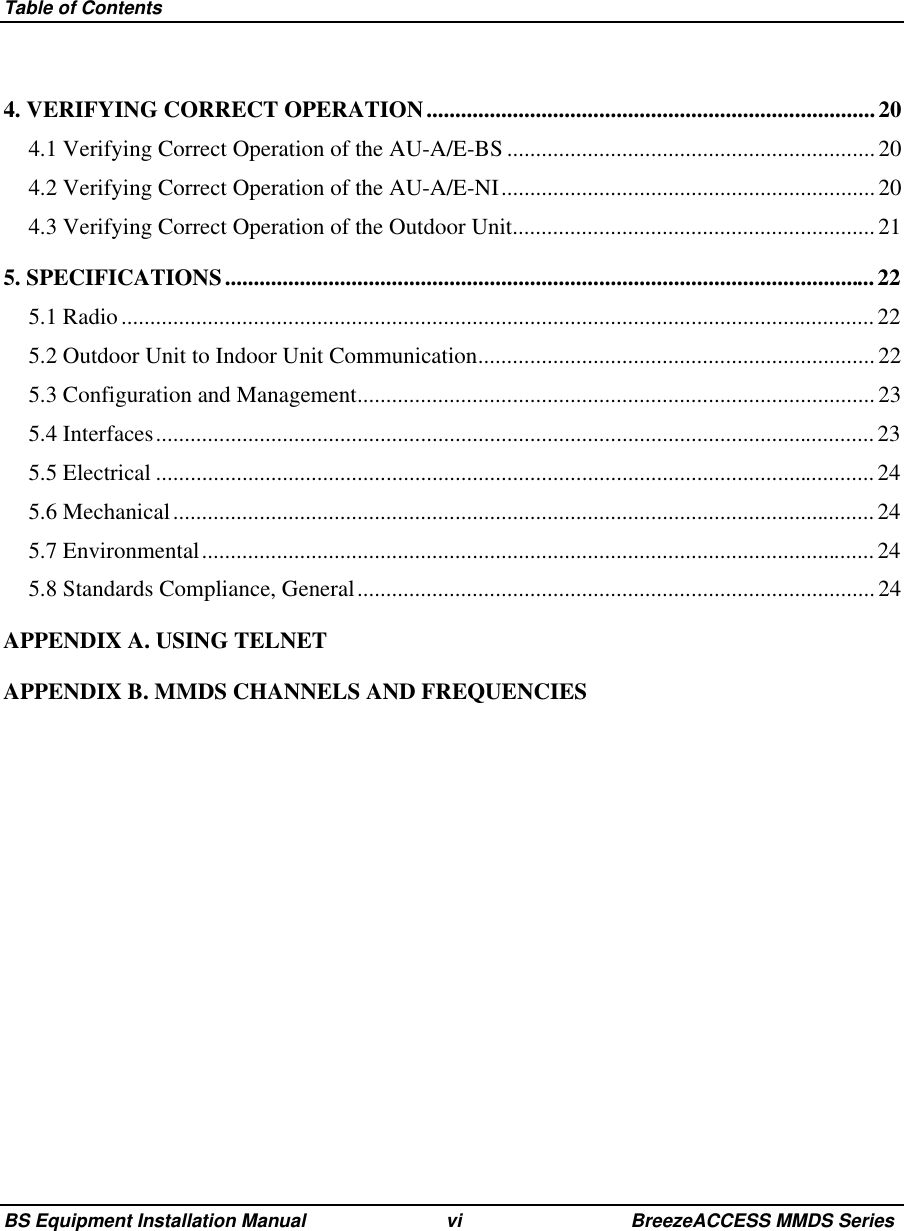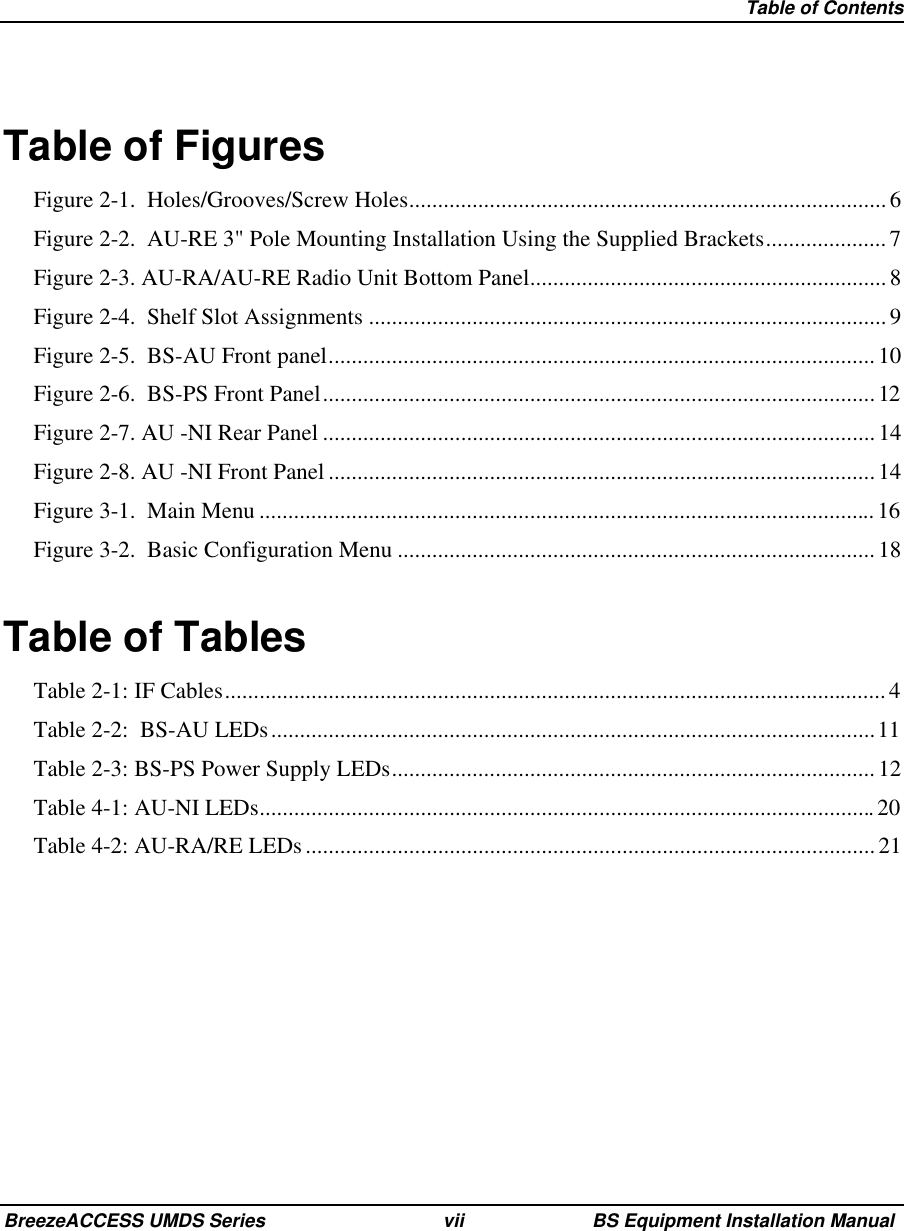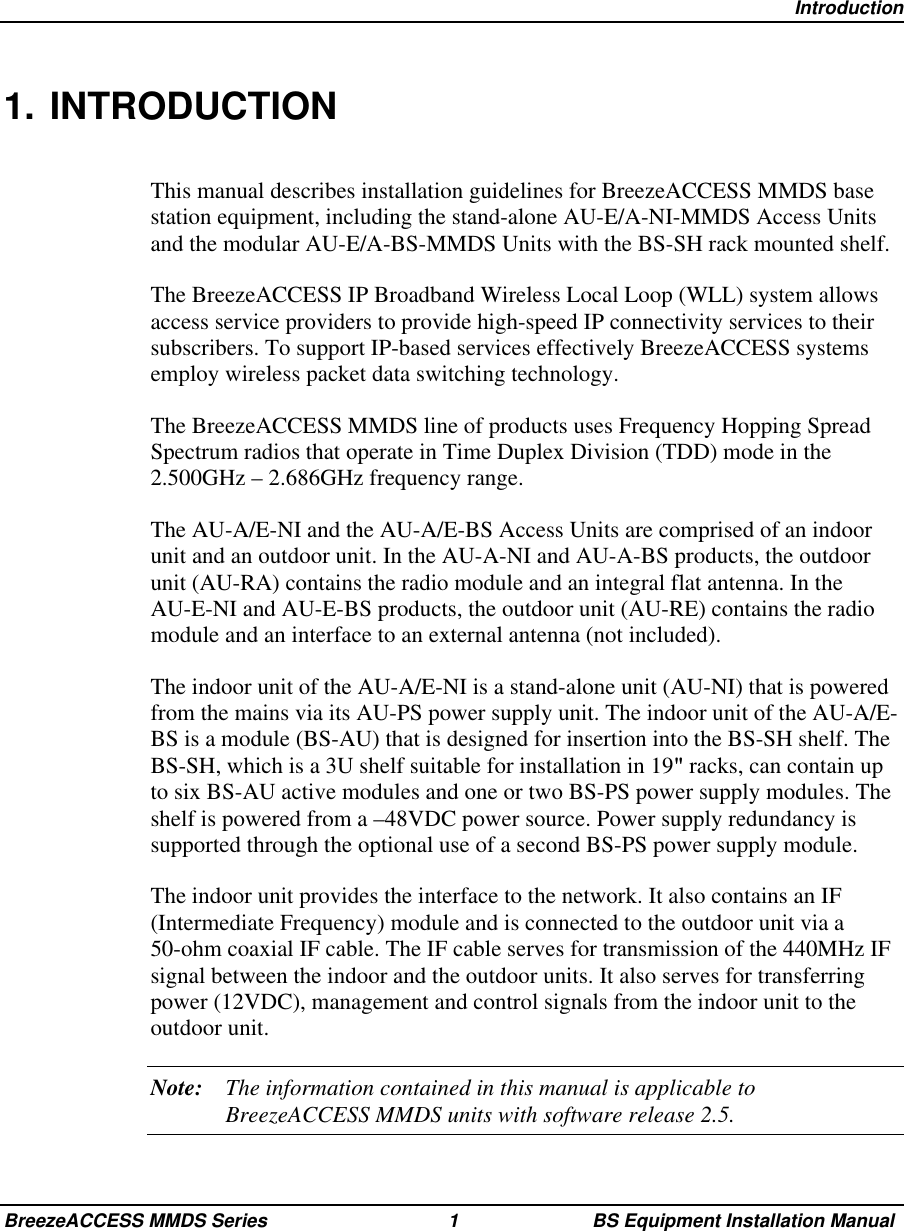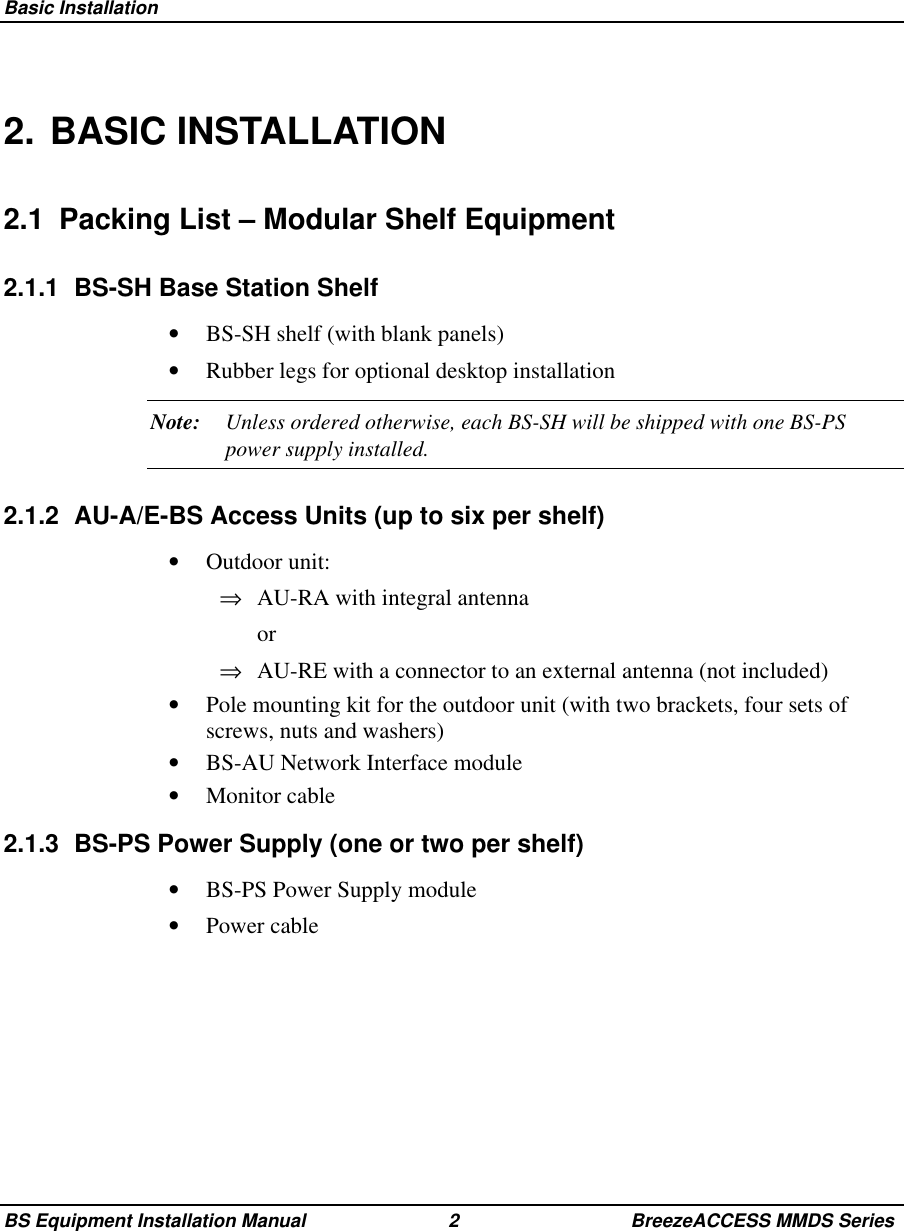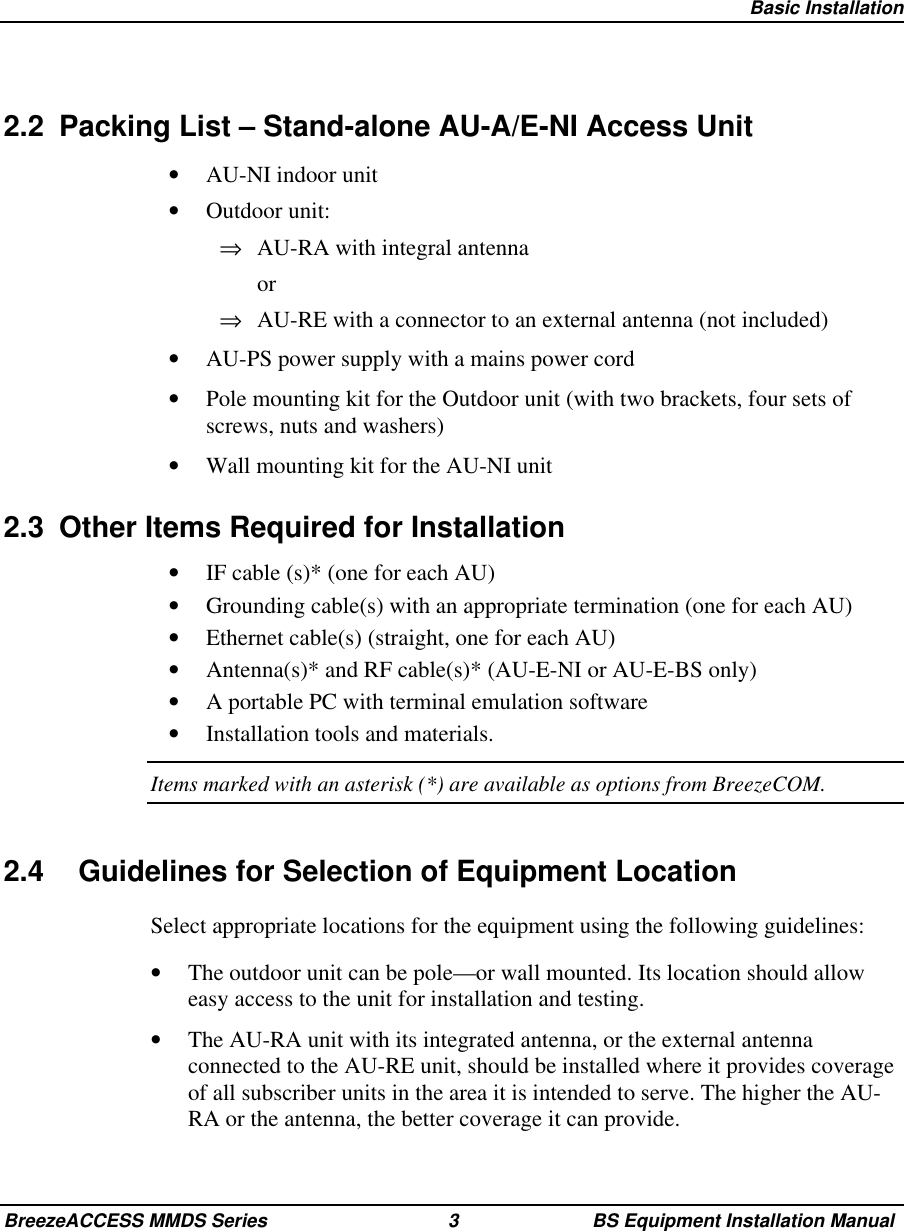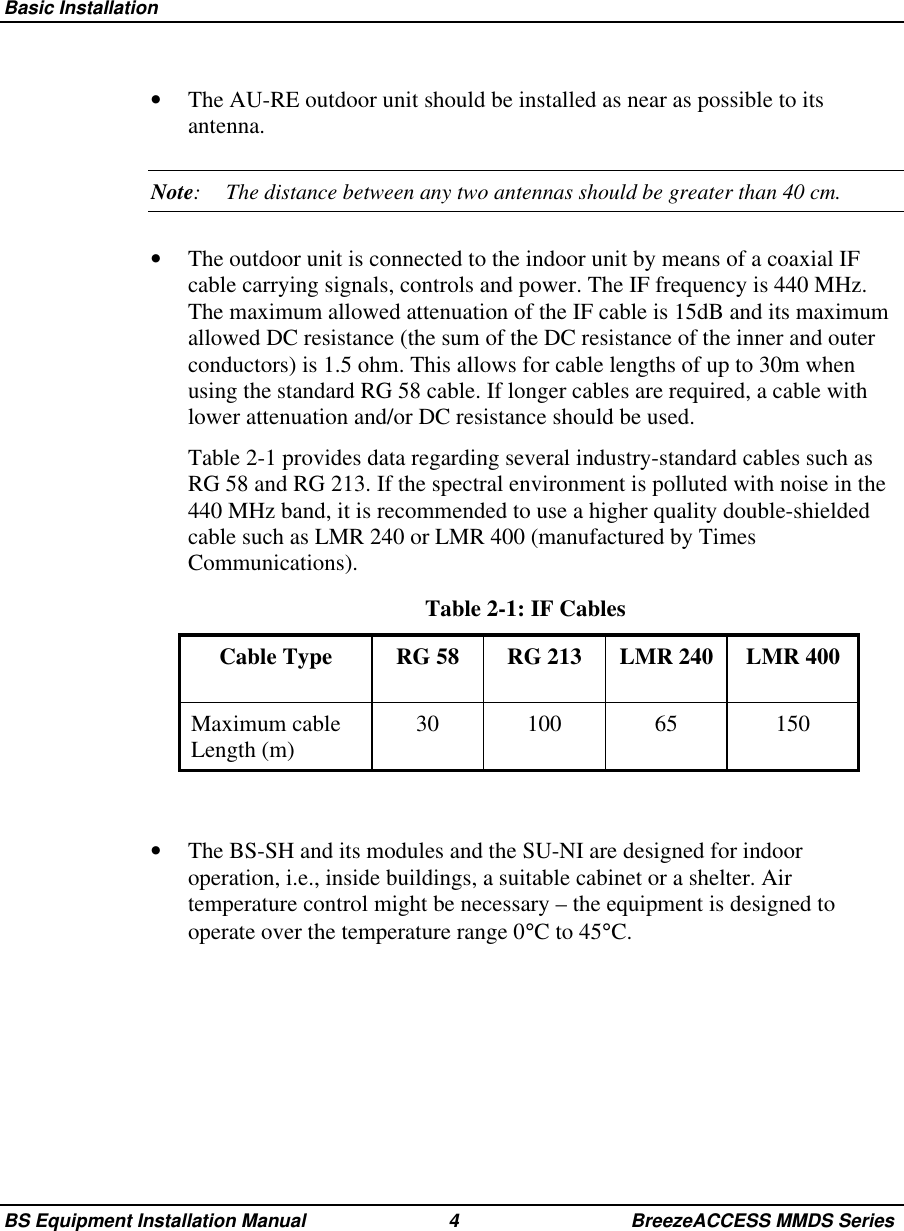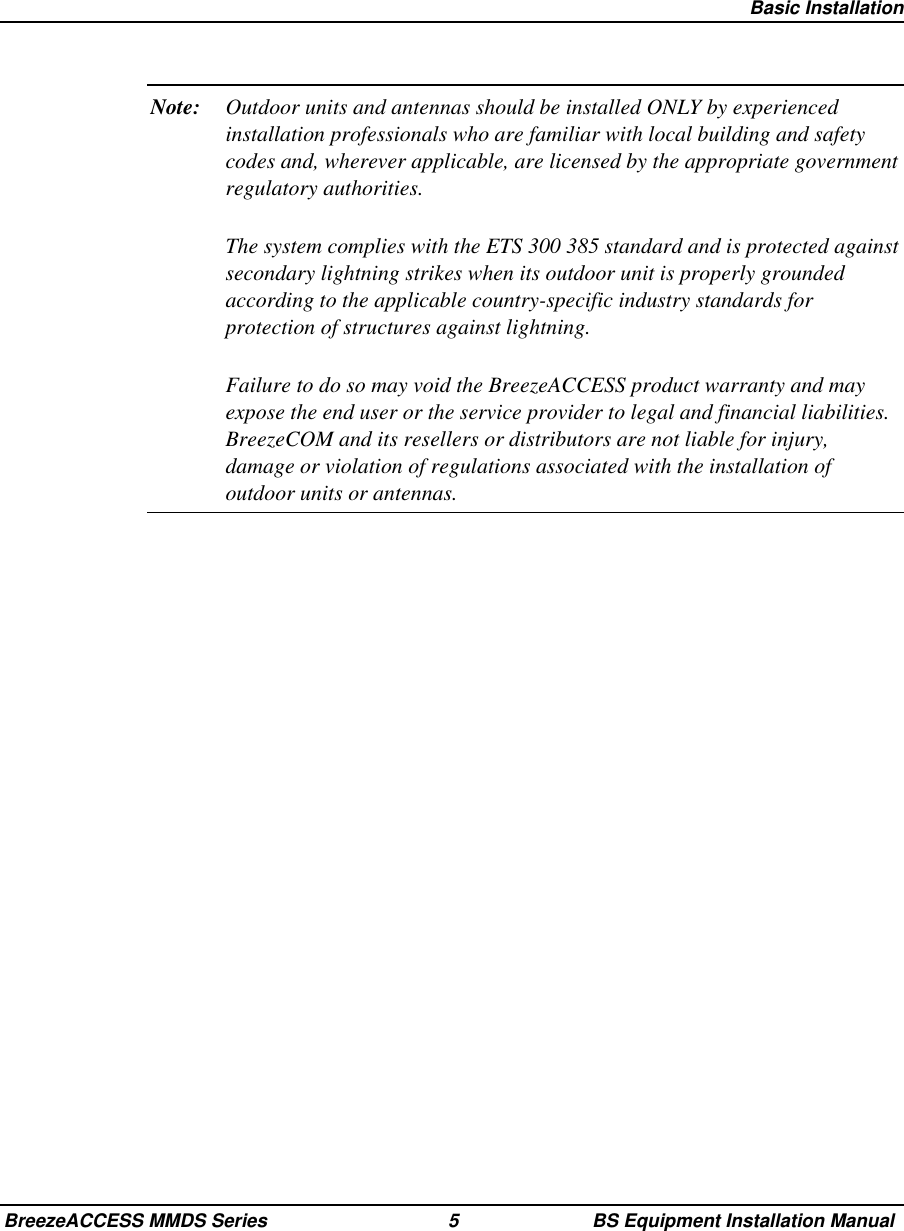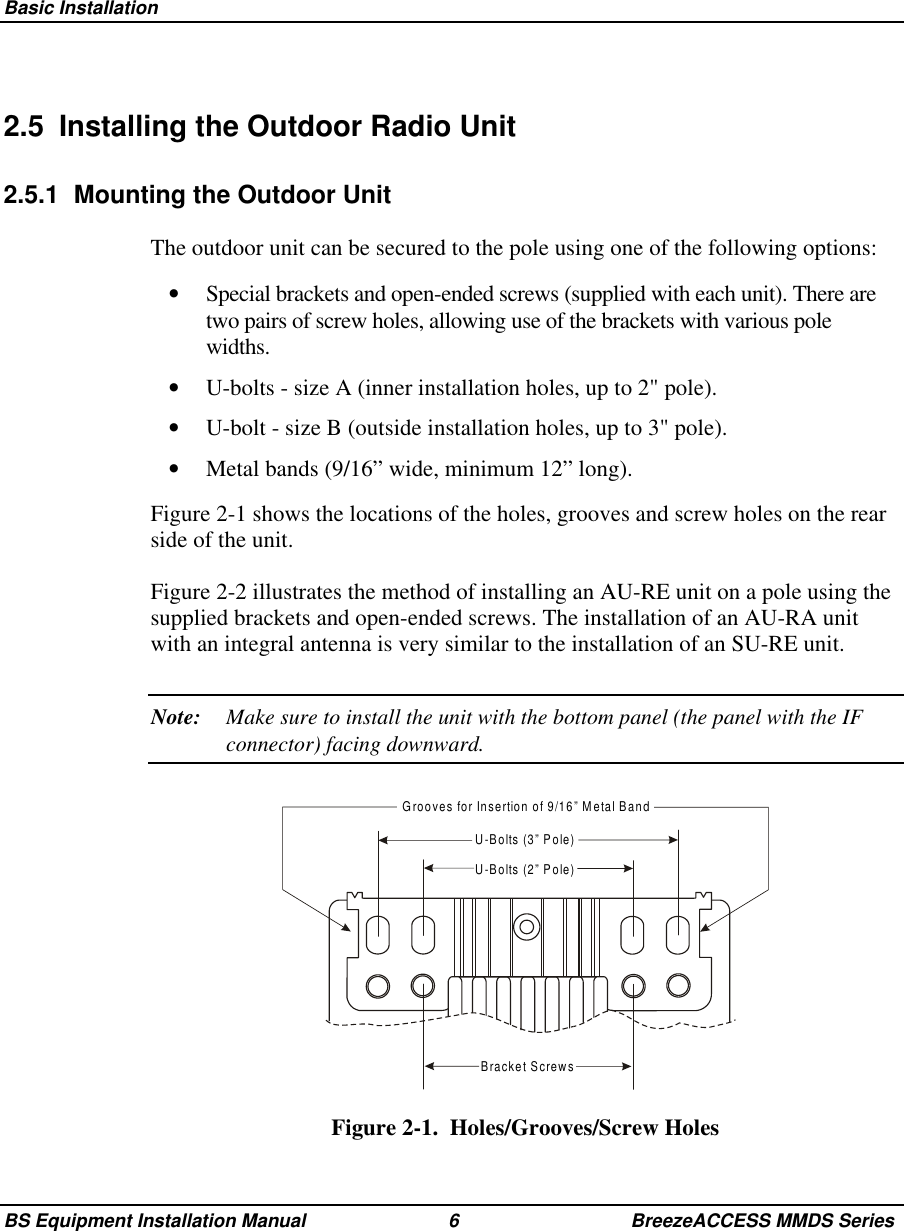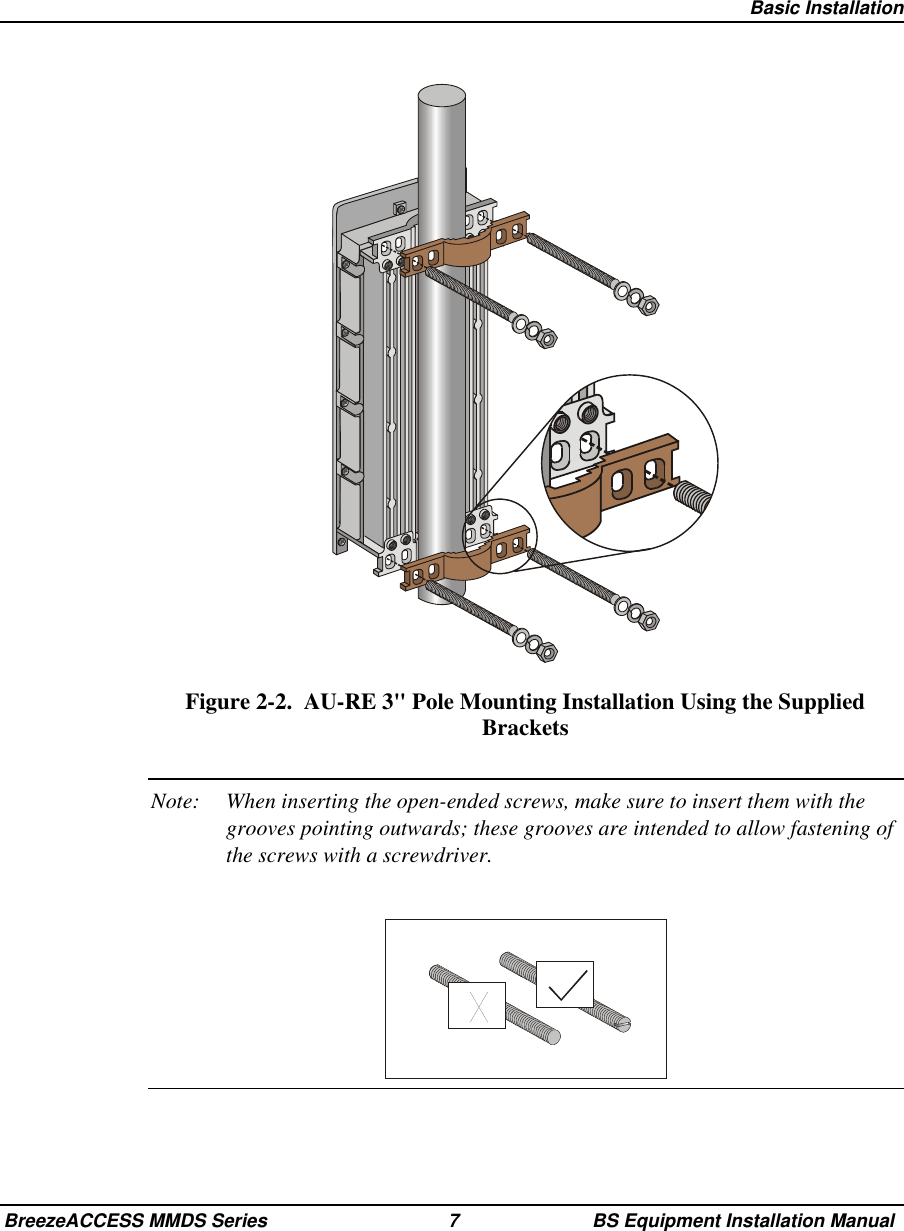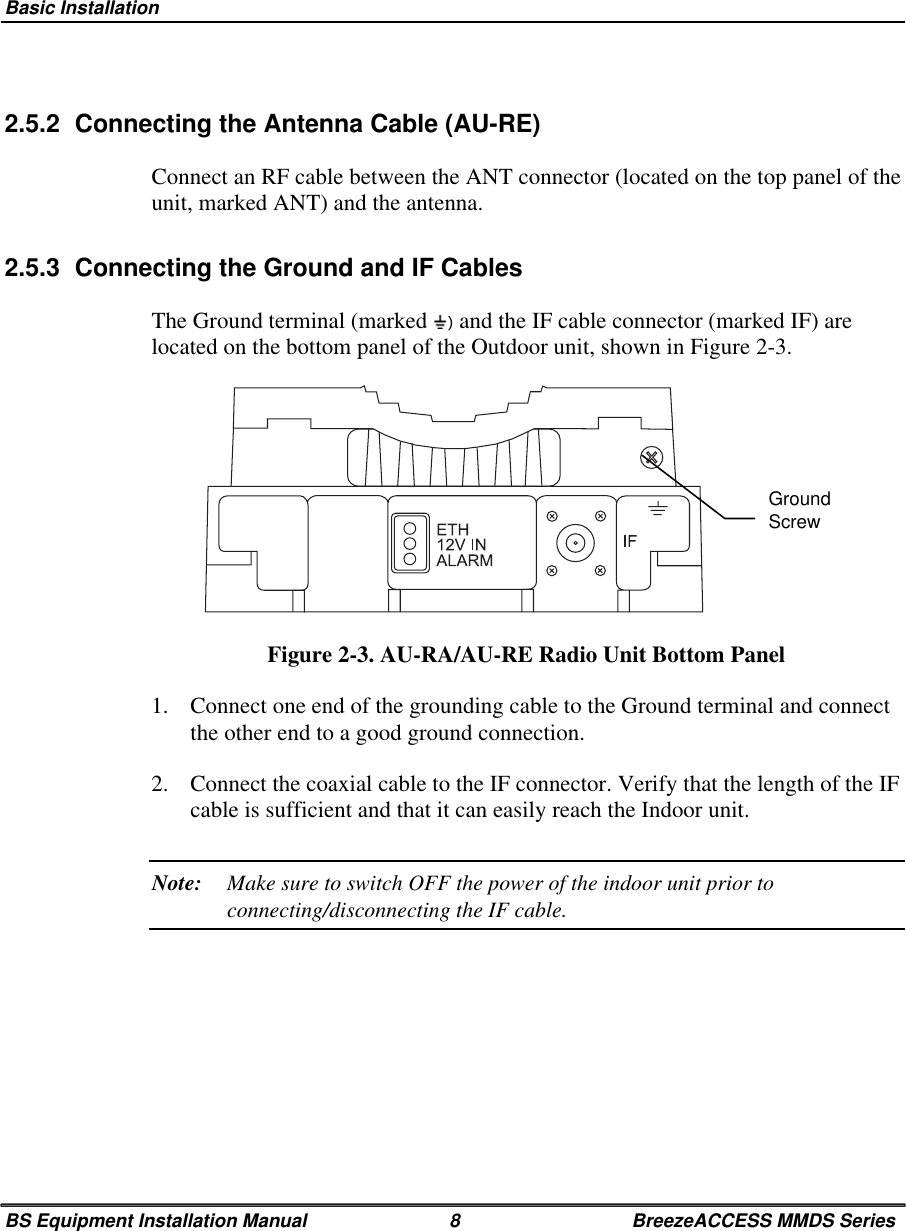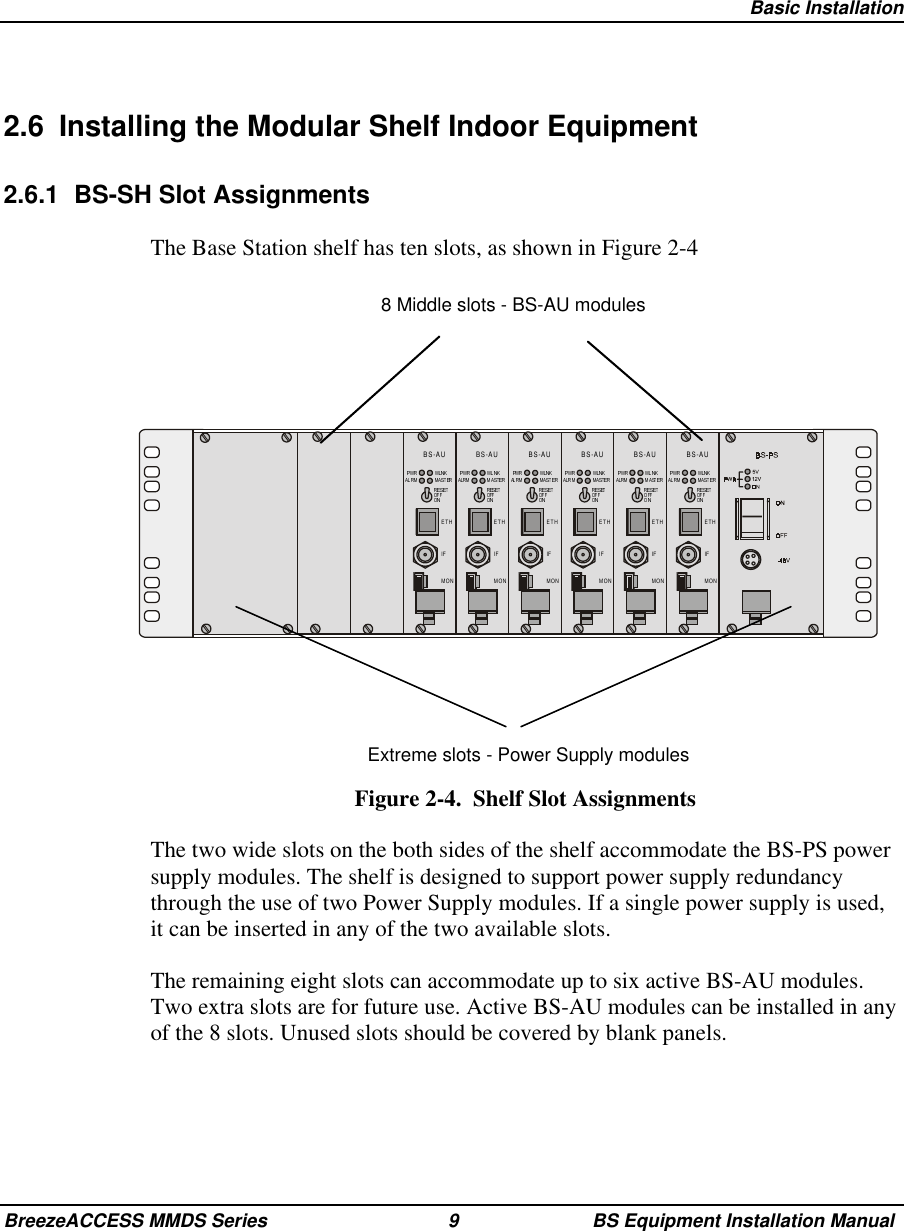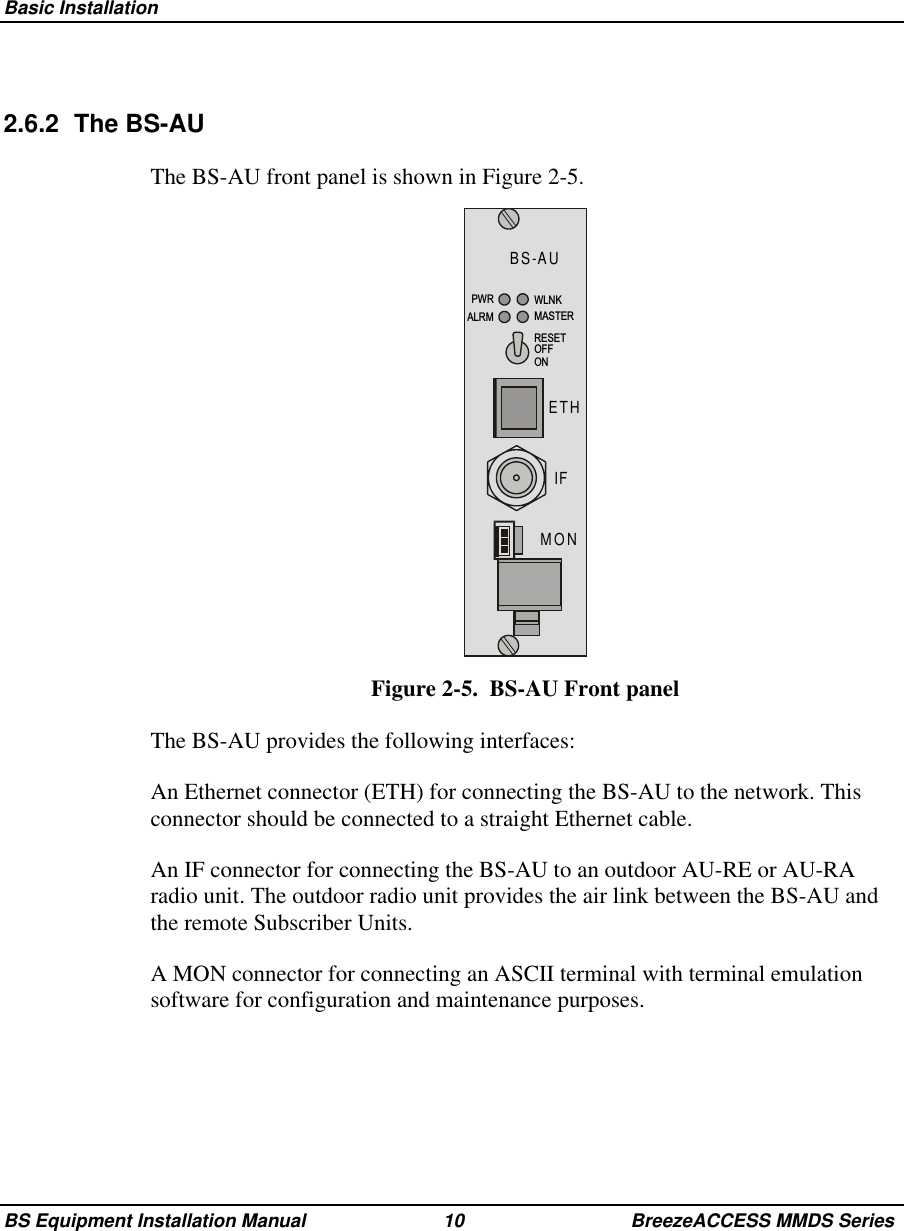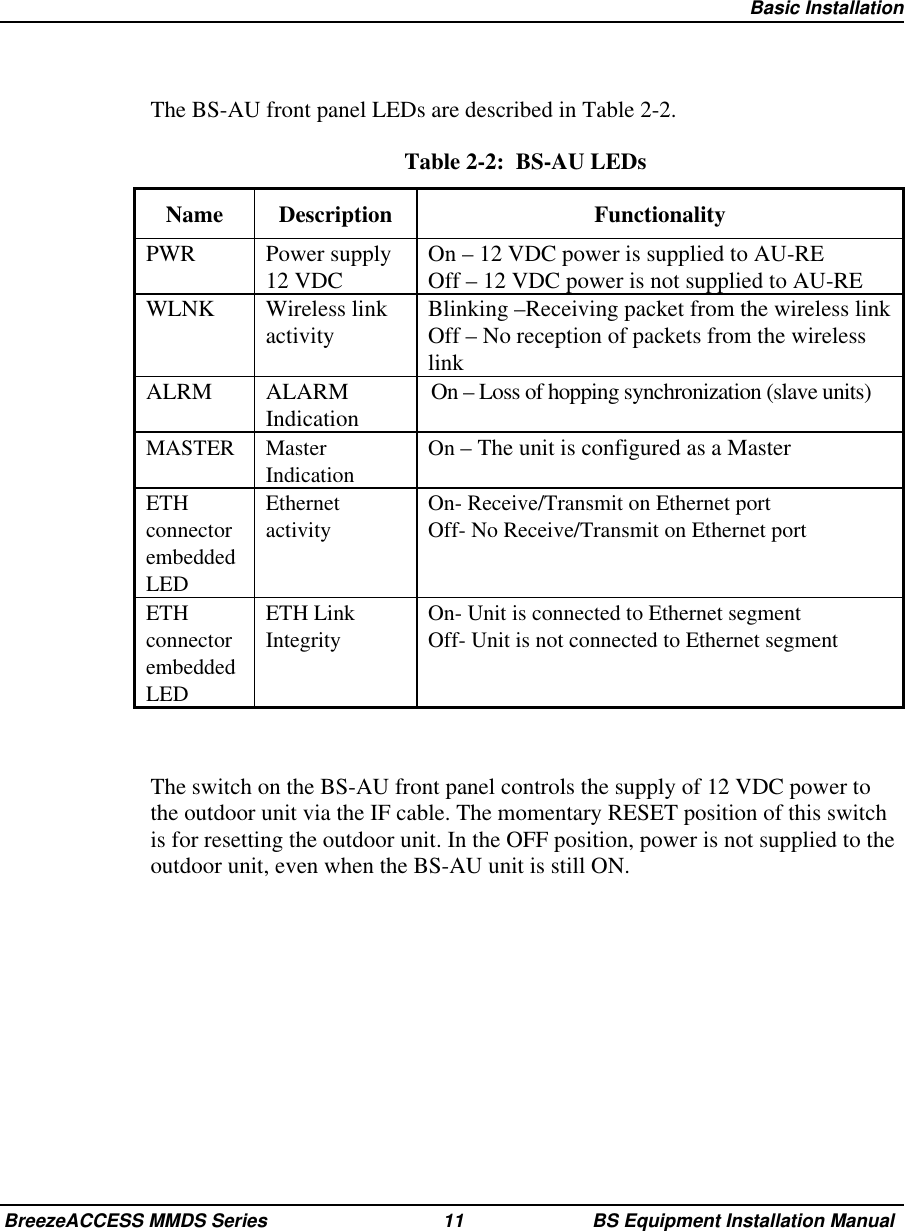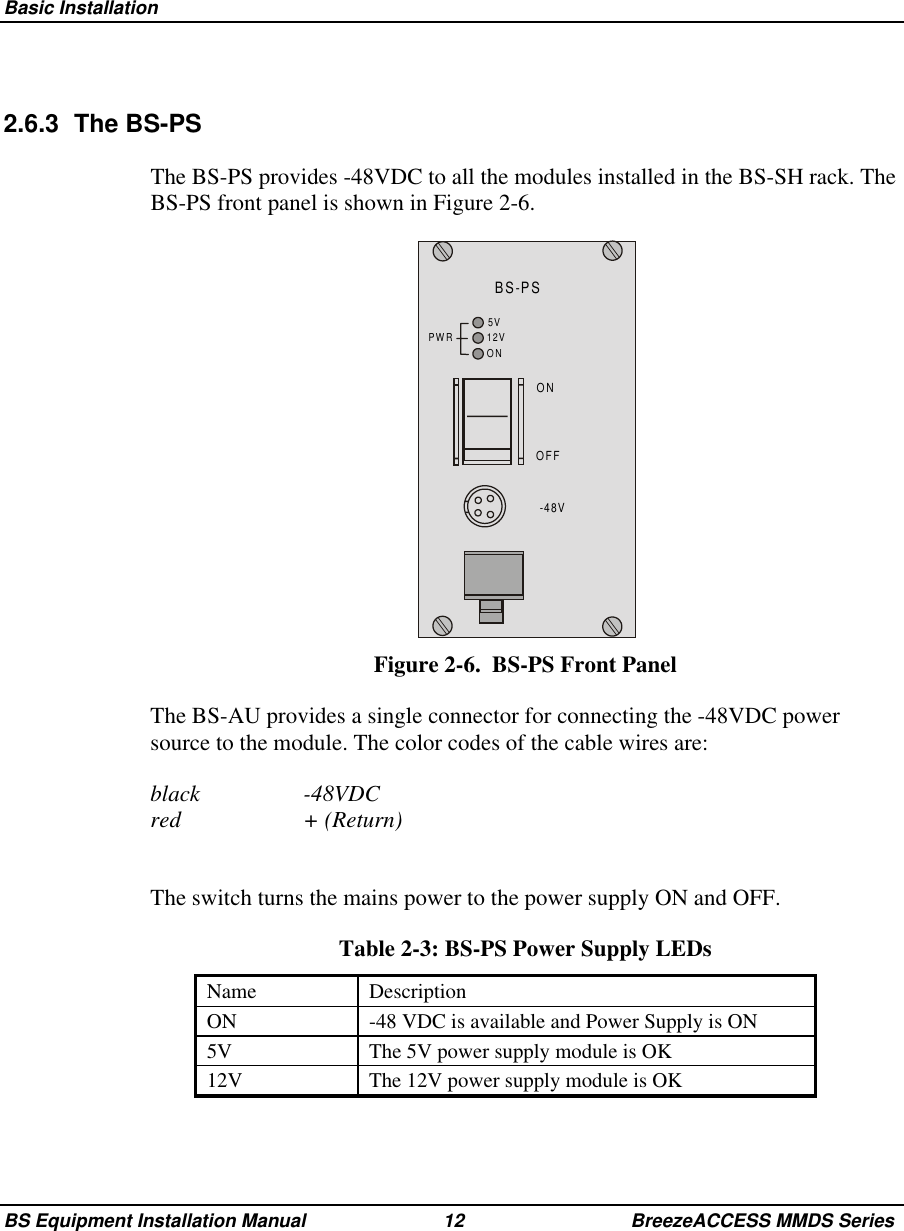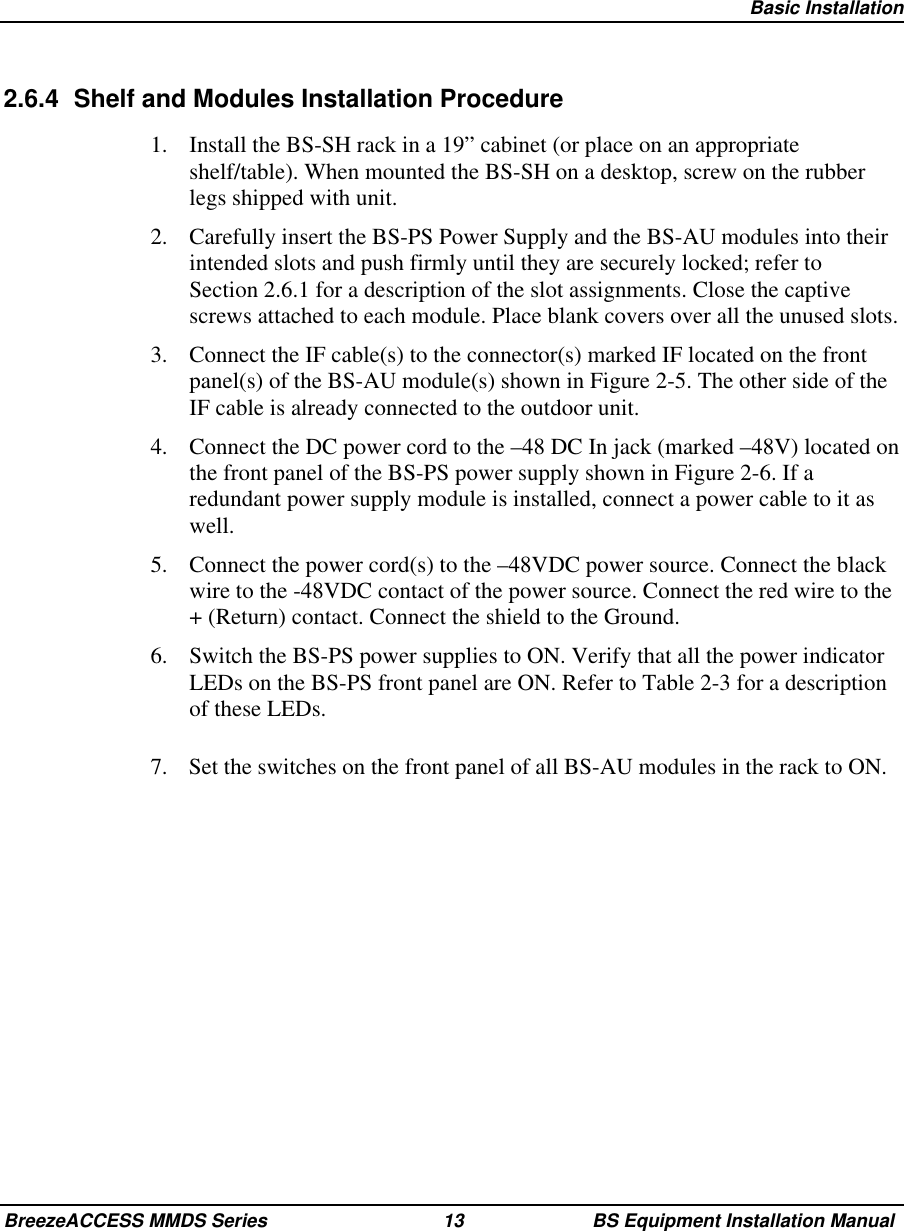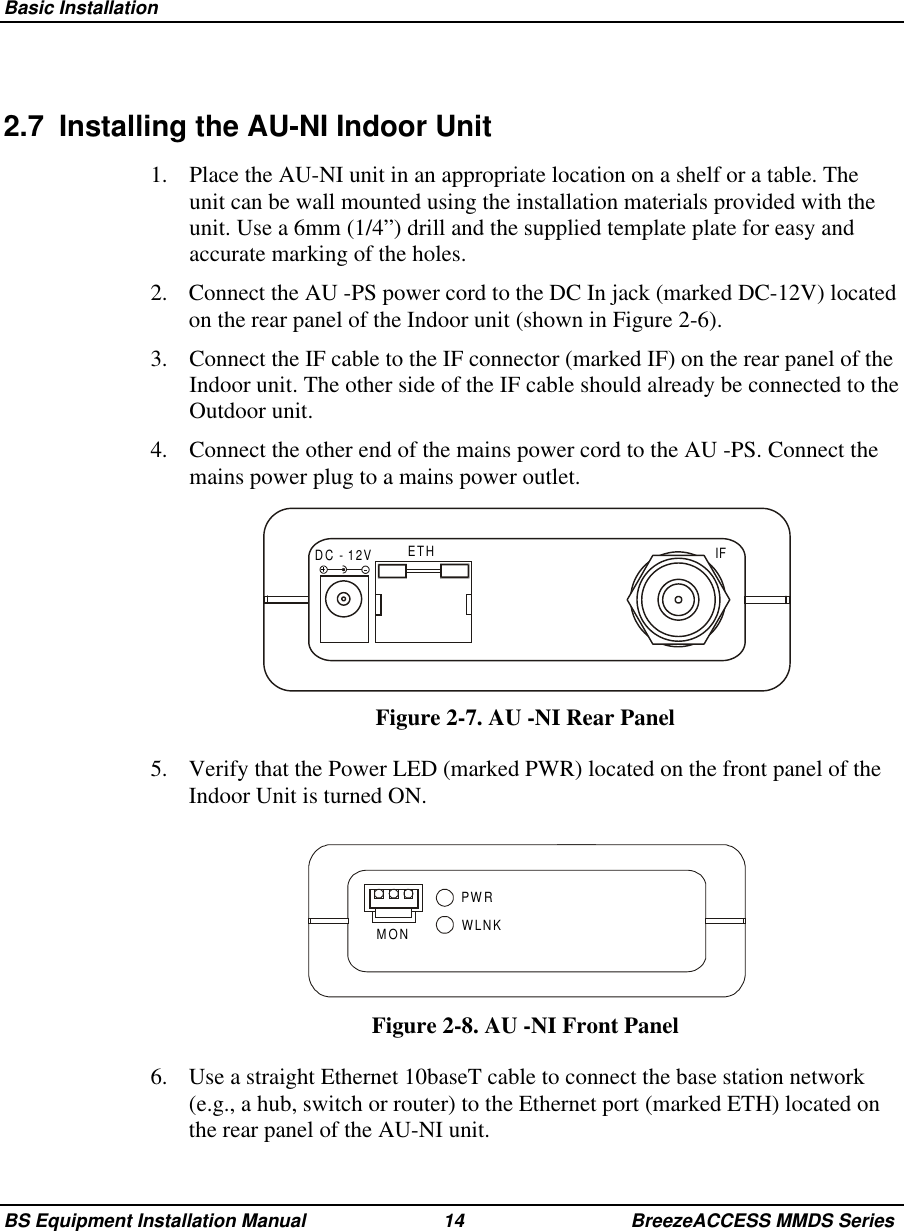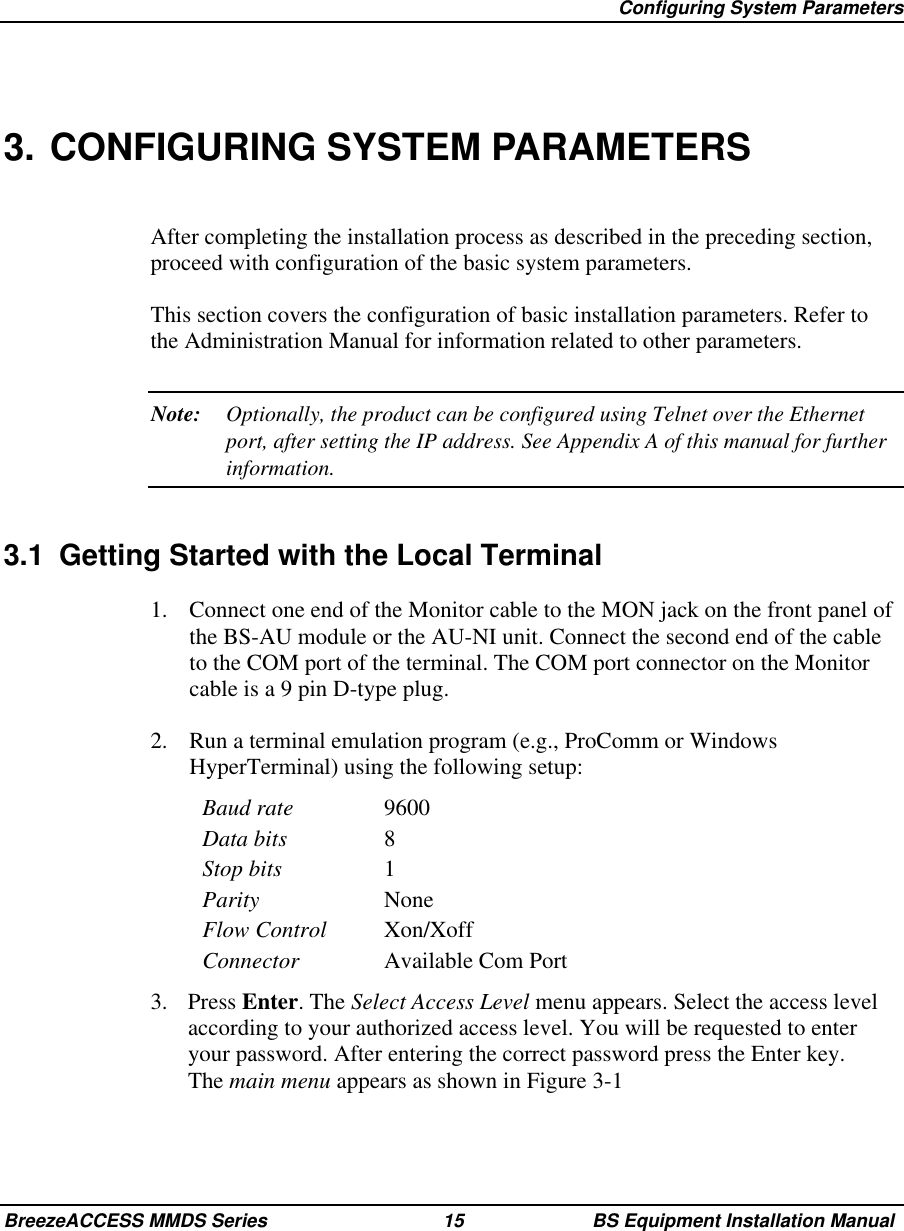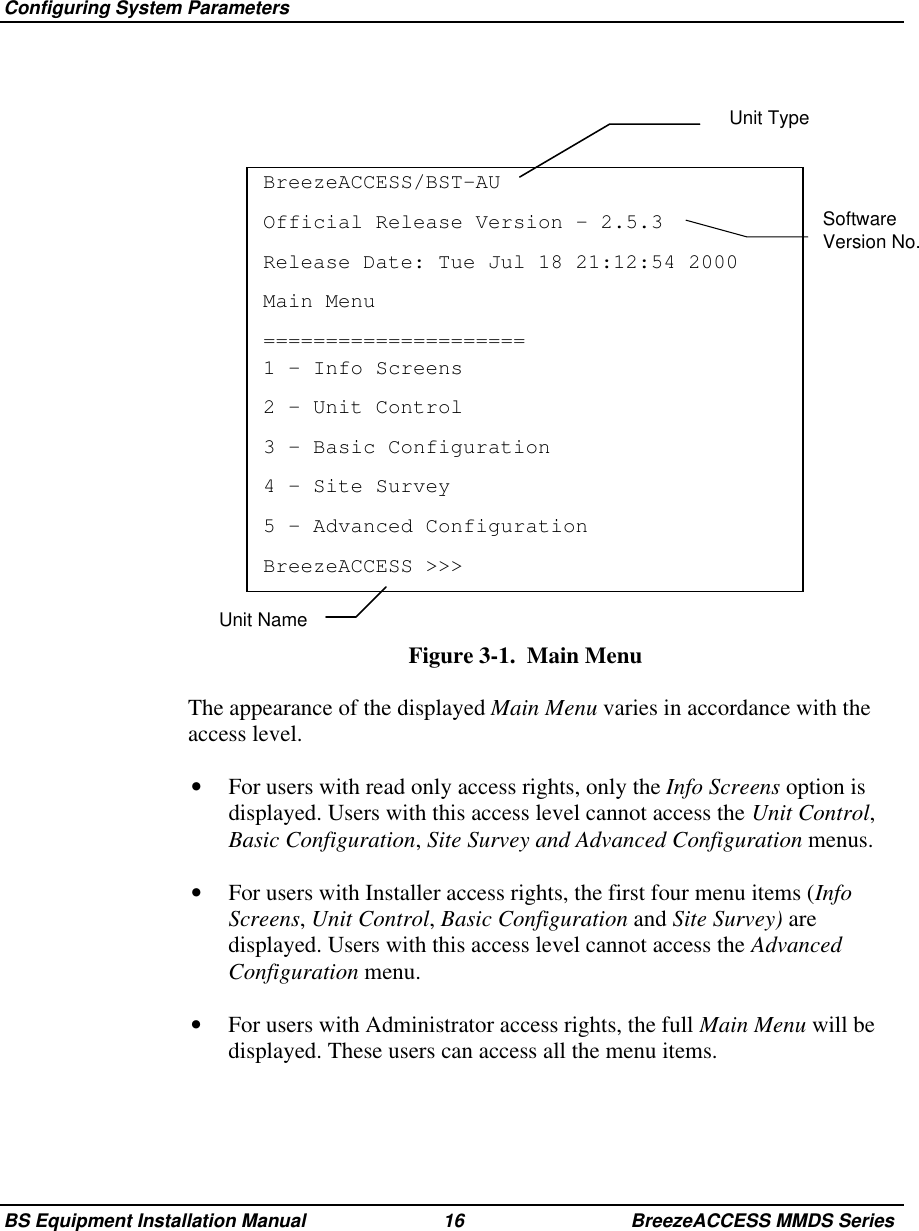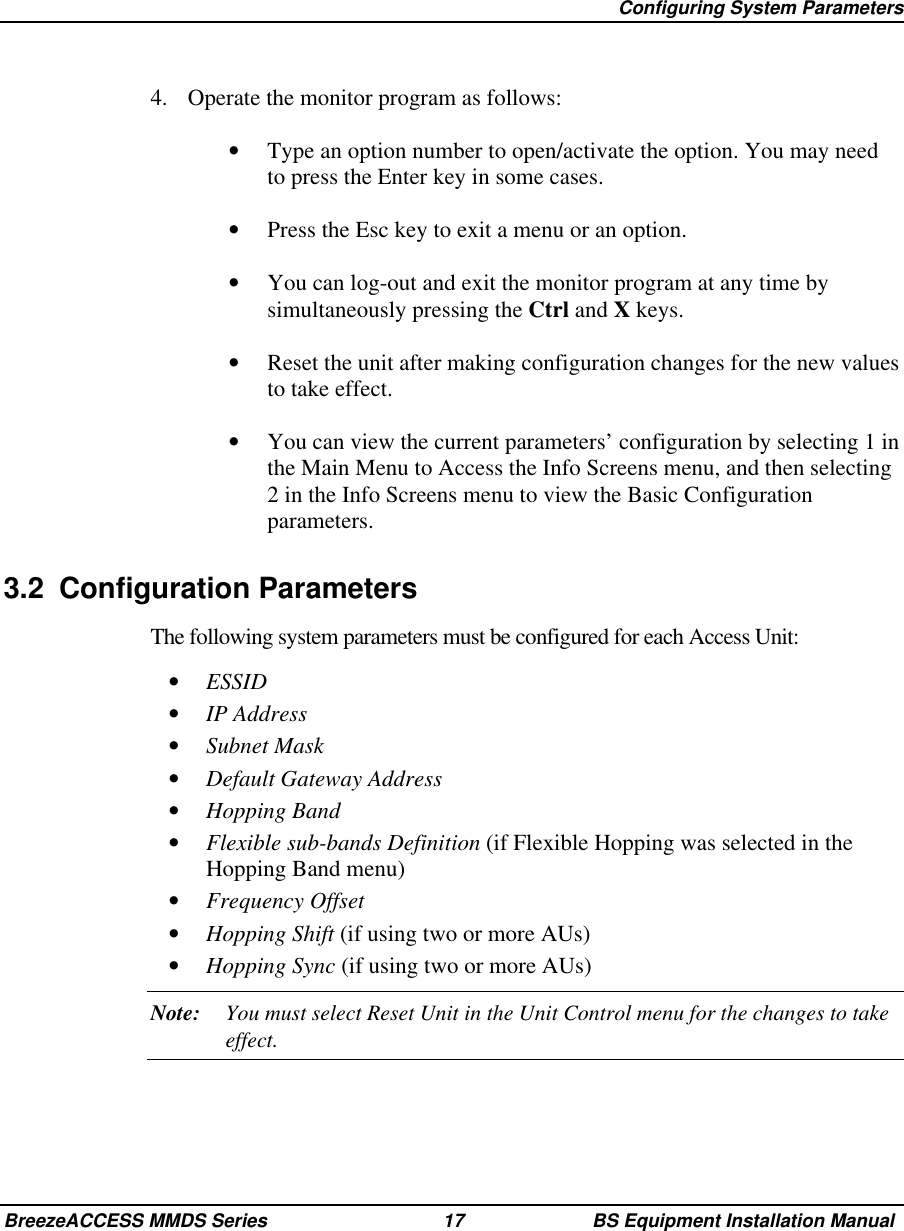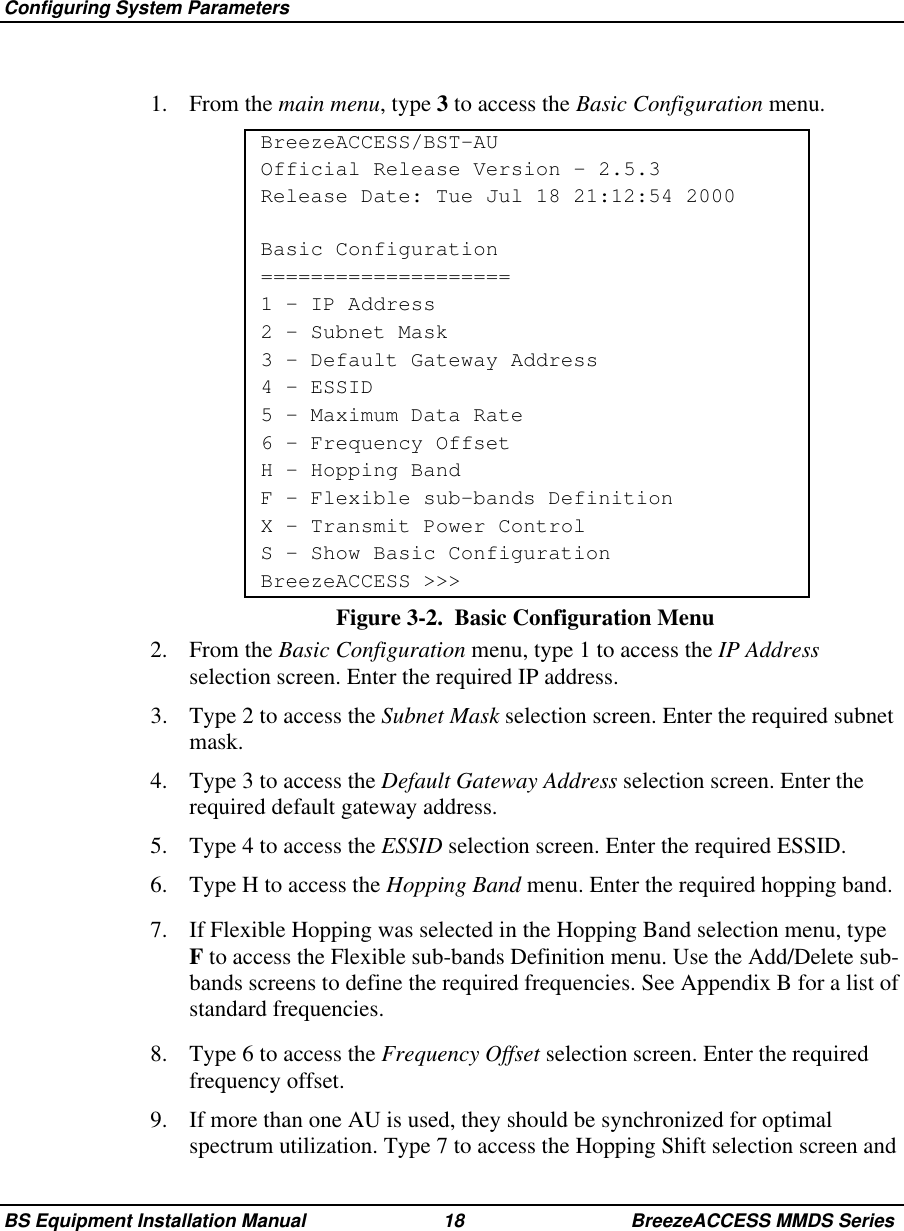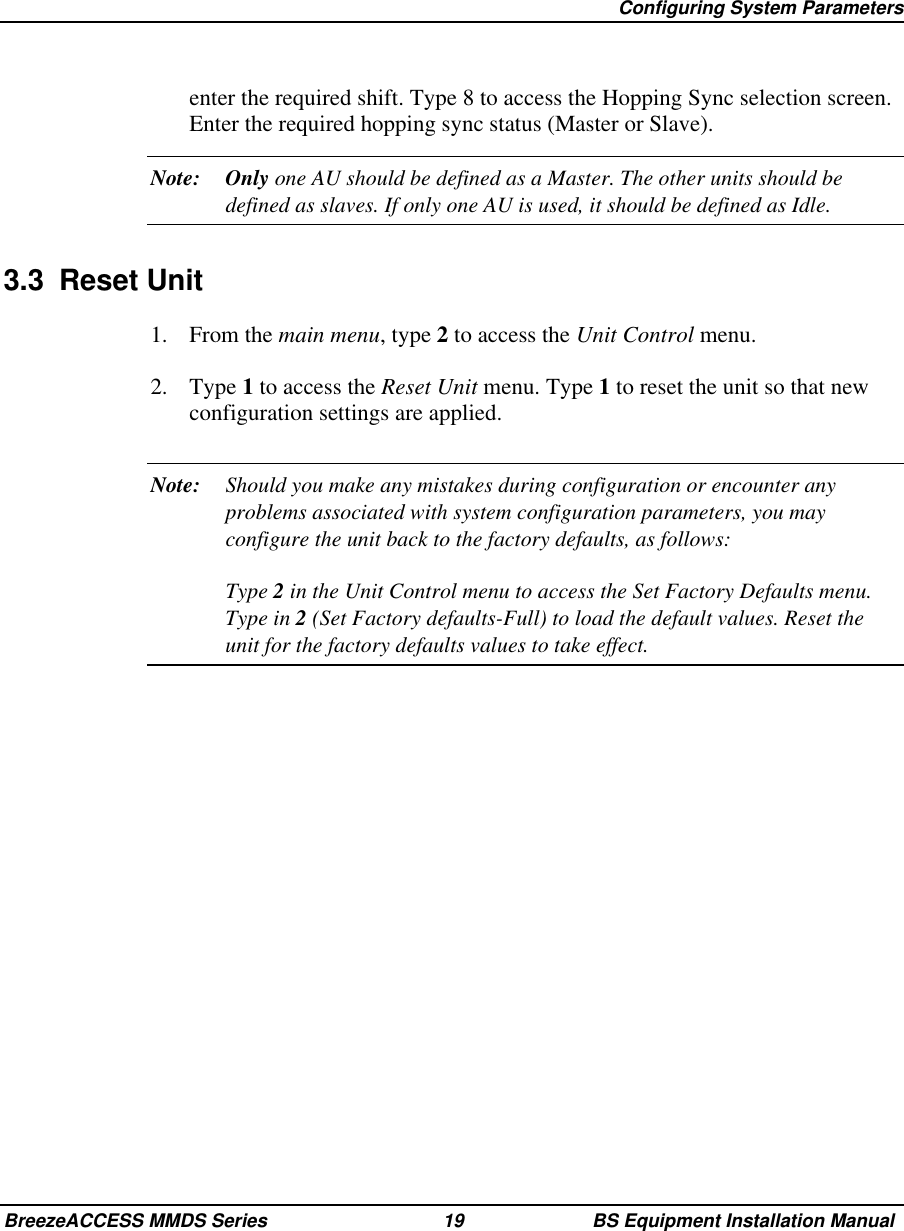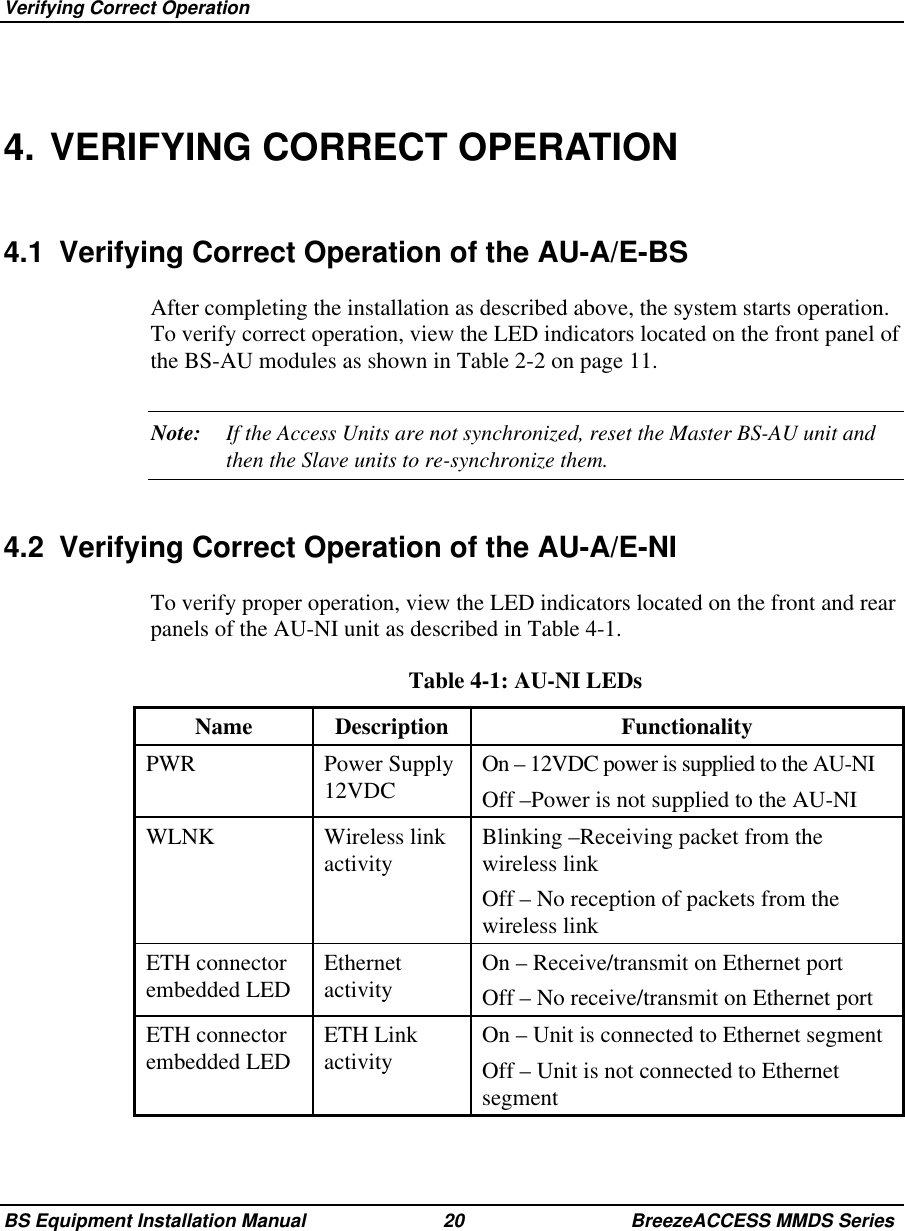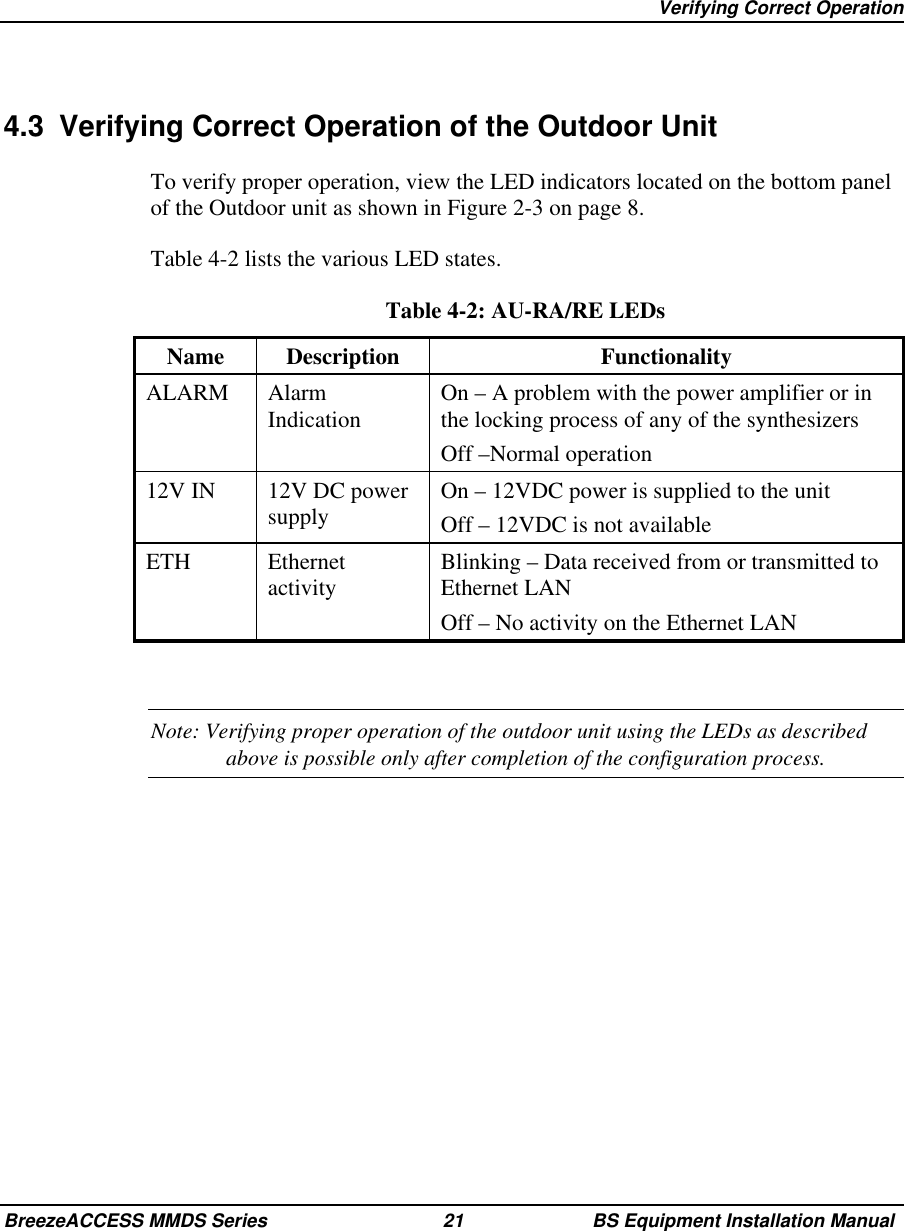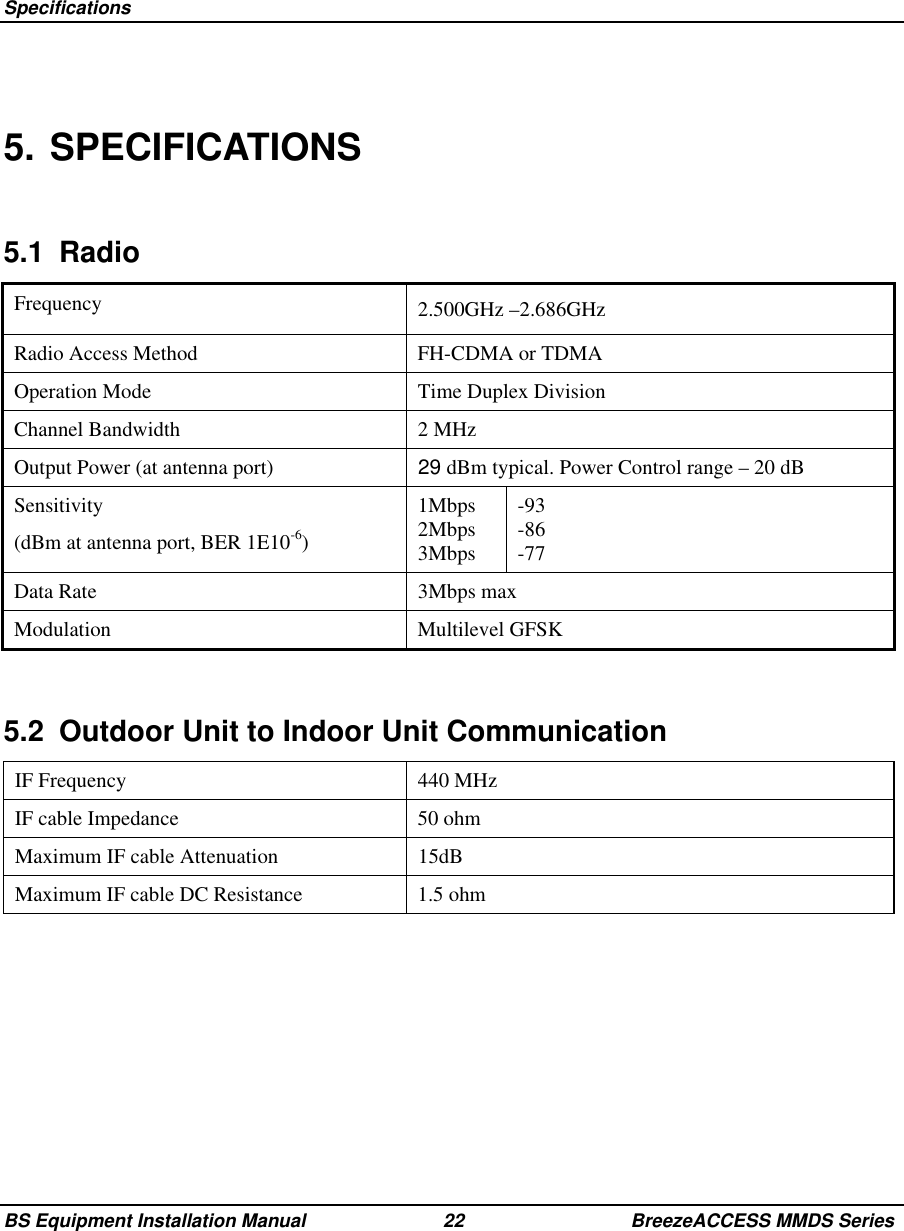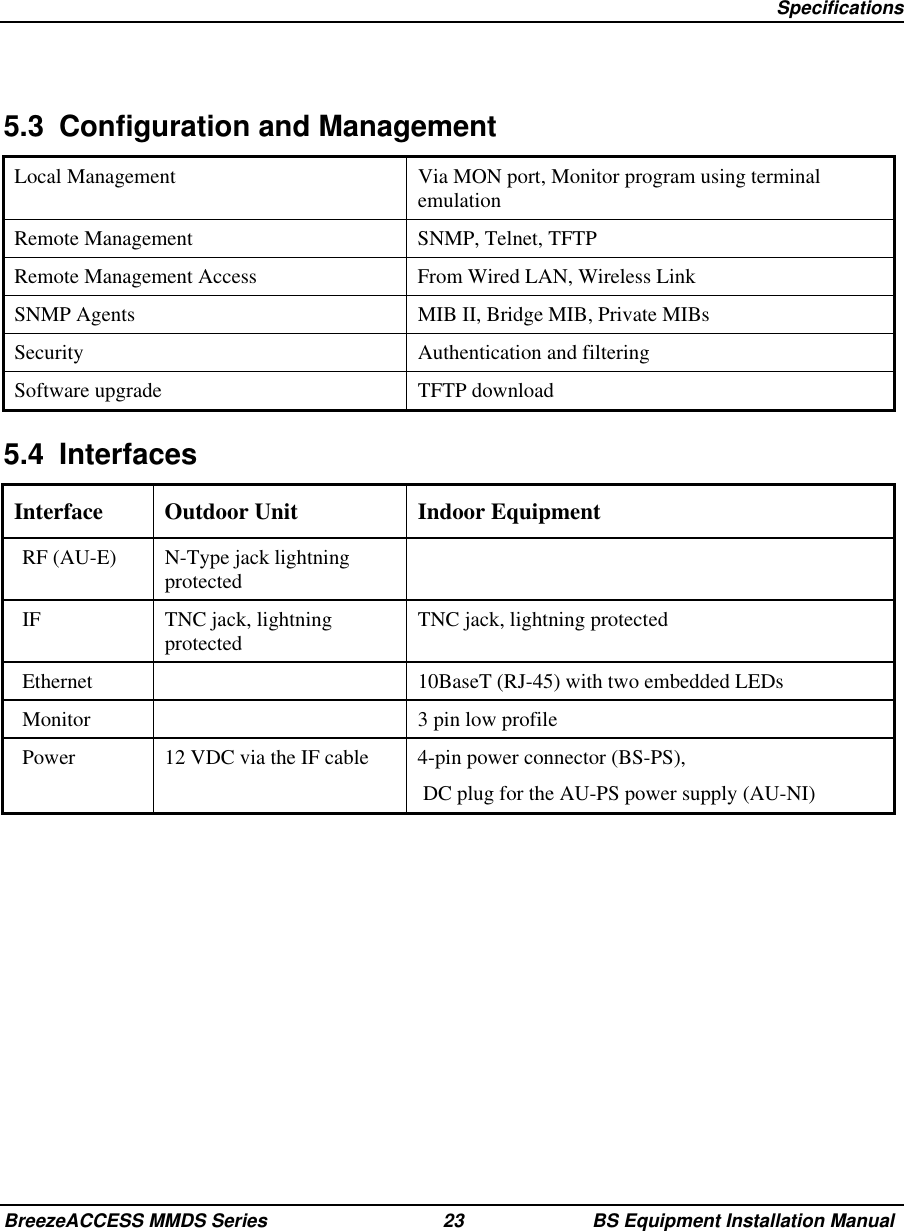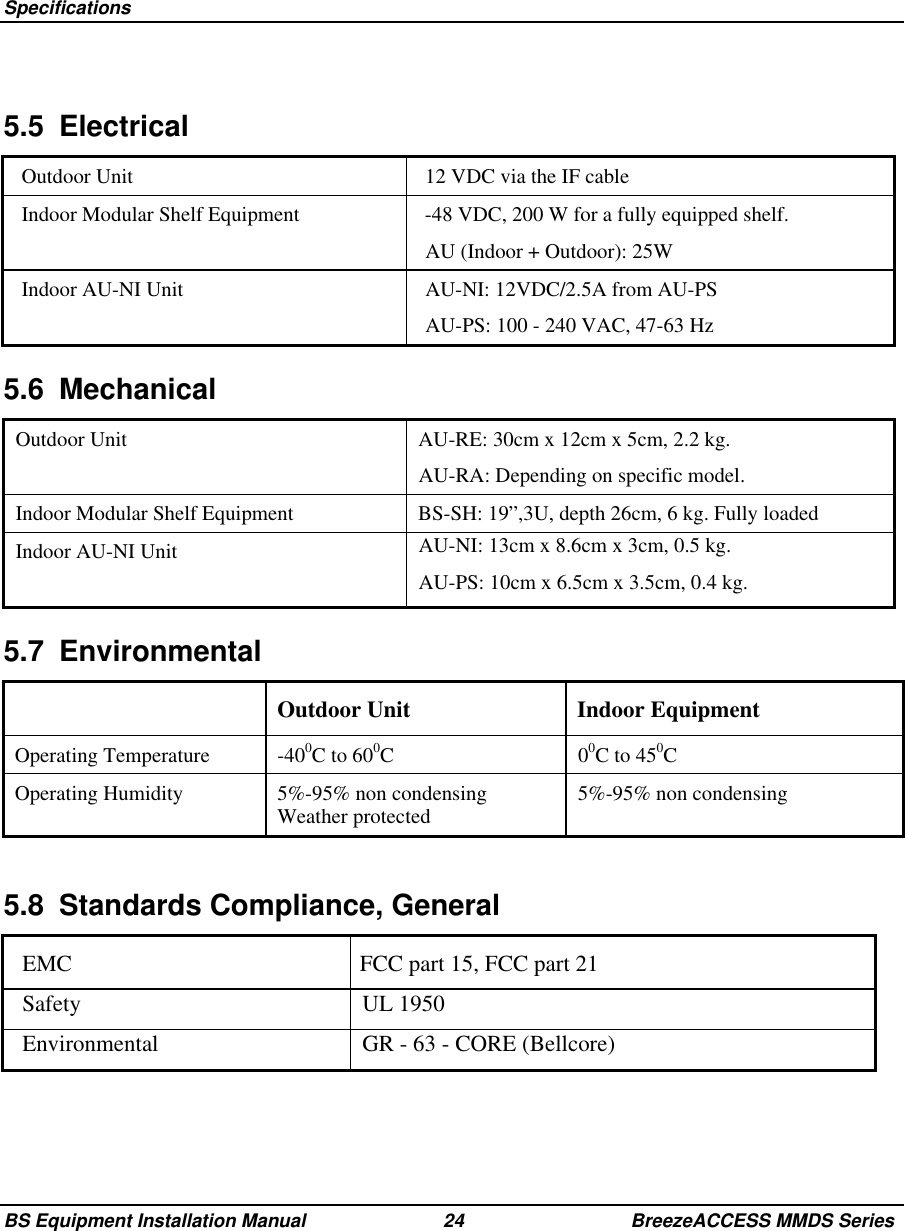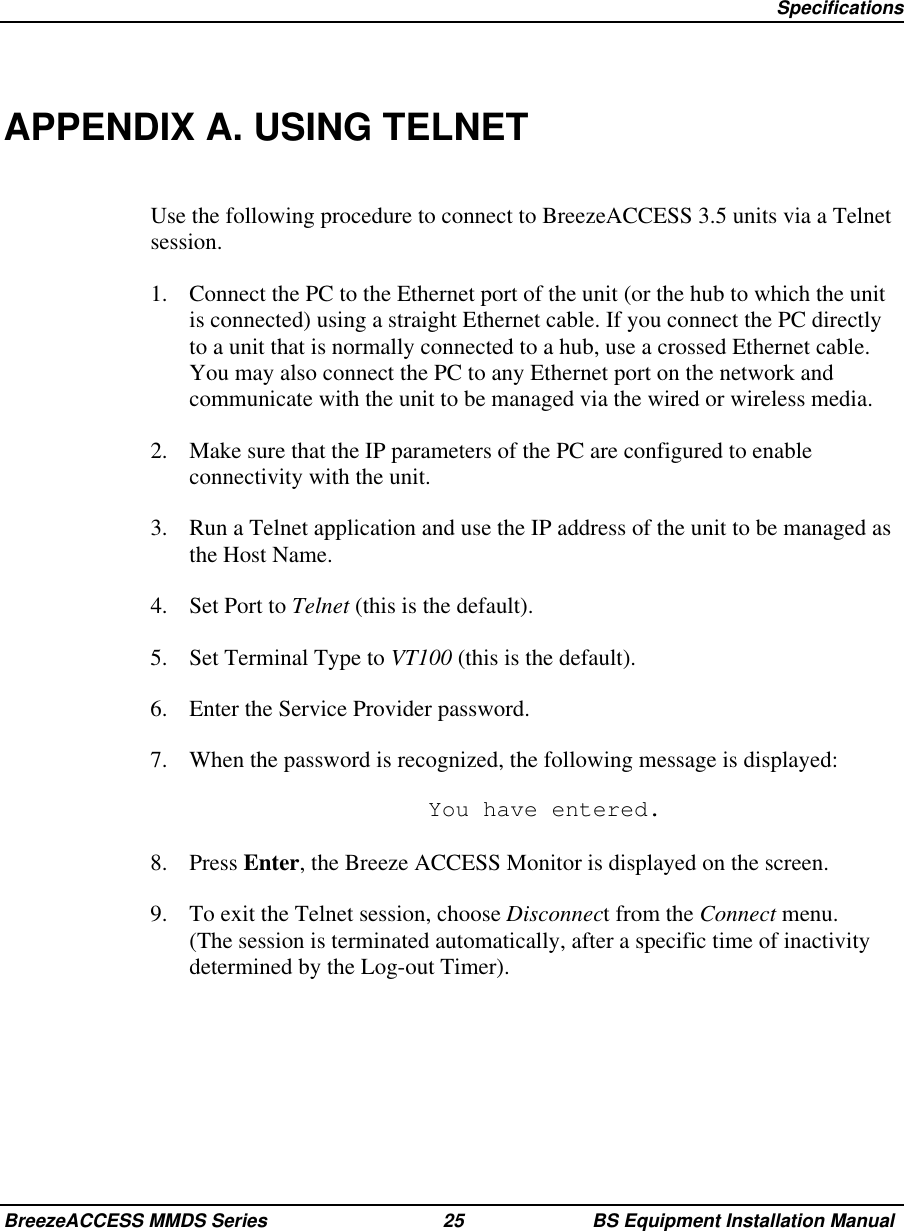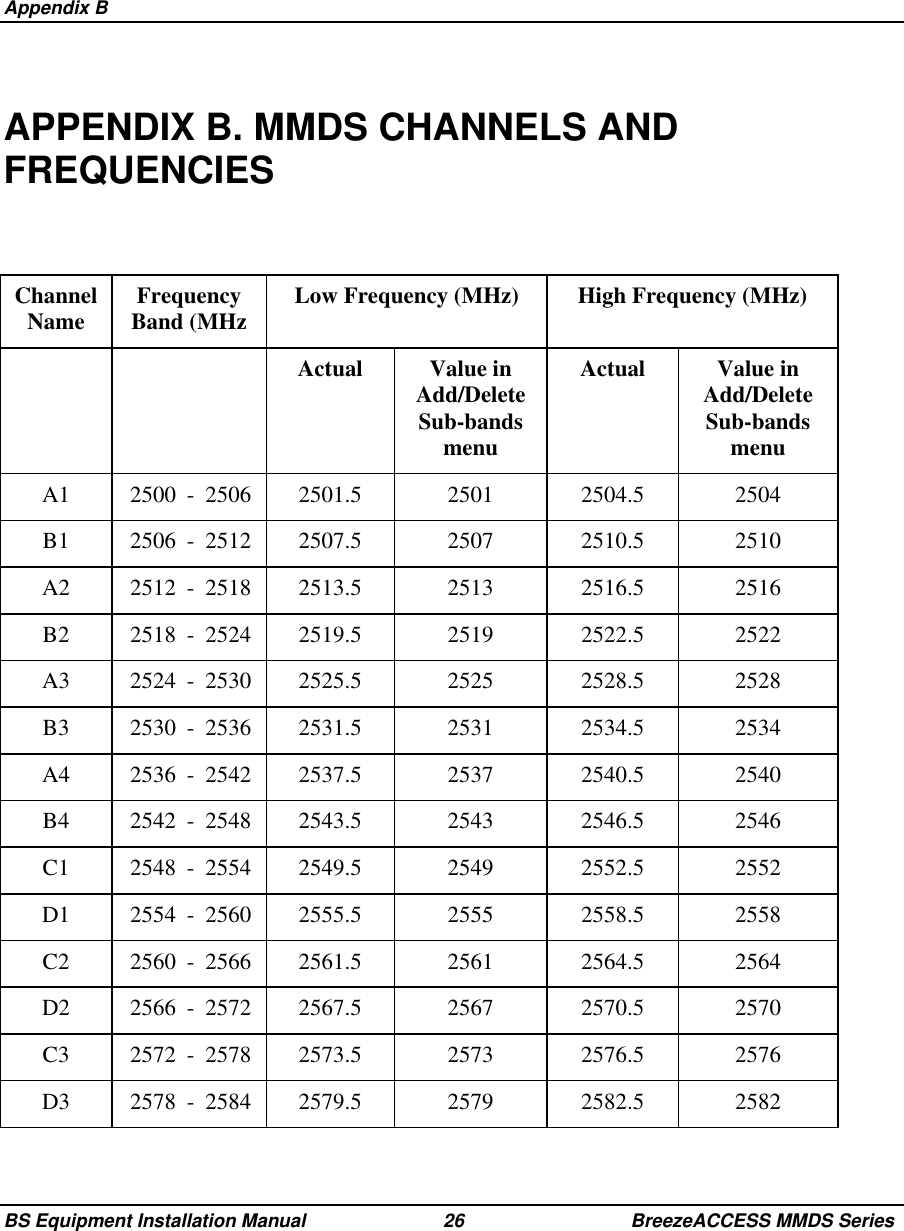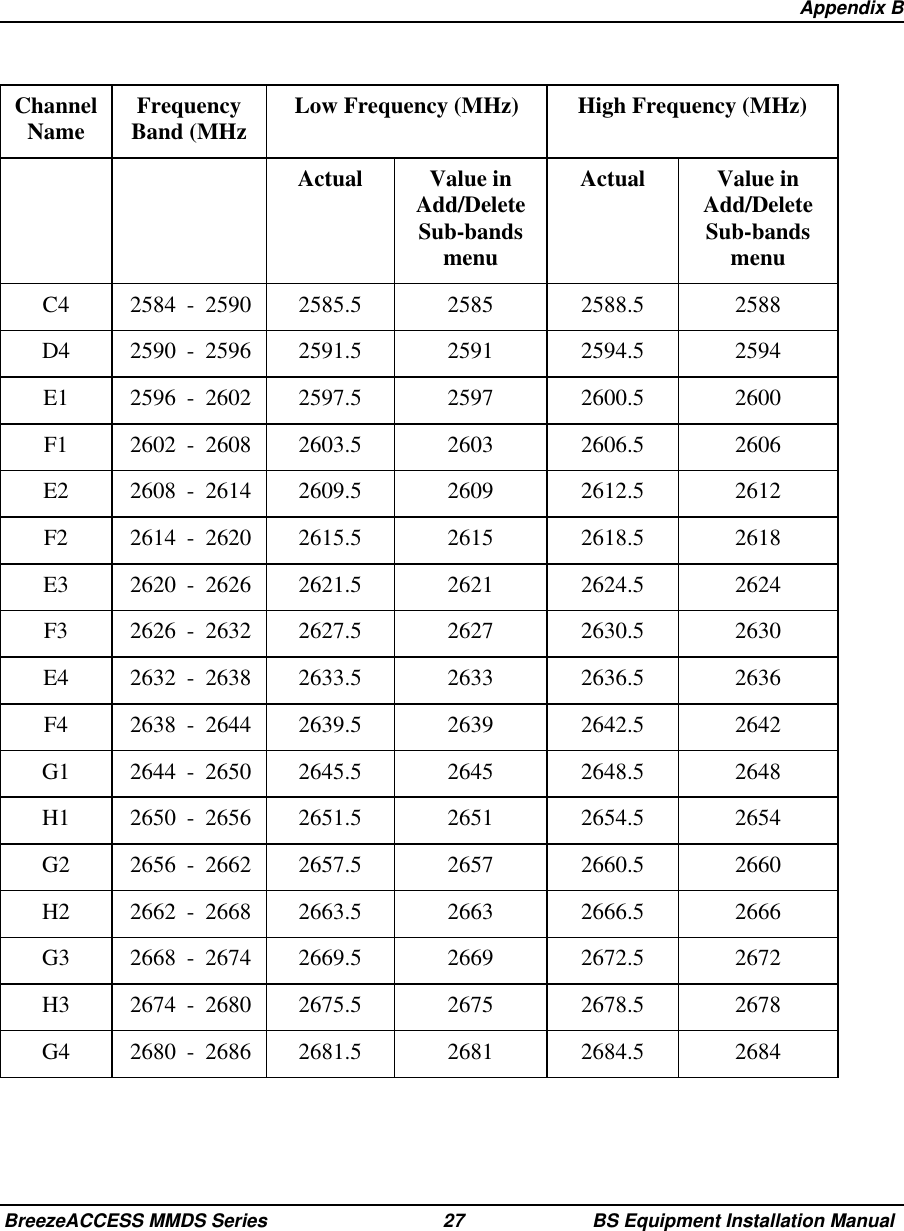Alvarion Technologies IF-MMDS1 Outdoor MDS transceiver User Manual BST 2 5 27
Alvarion Ltd. Outdoor MDS transceiver BST 2 5 27
Contents
- 1. User manual 1
- 2. User manual 2
- 3. Corrected user manual 1 of 2
- 4. Corrected user manual 2 of 2
- 5. New Sept 24 outdoor user manual
Corrected user manual 2 of 2