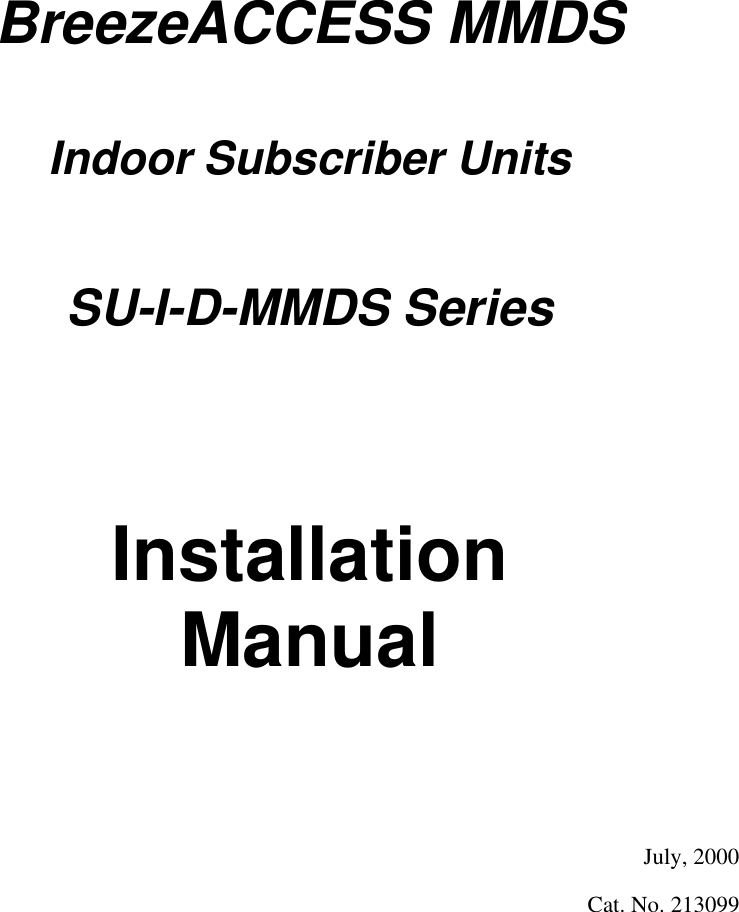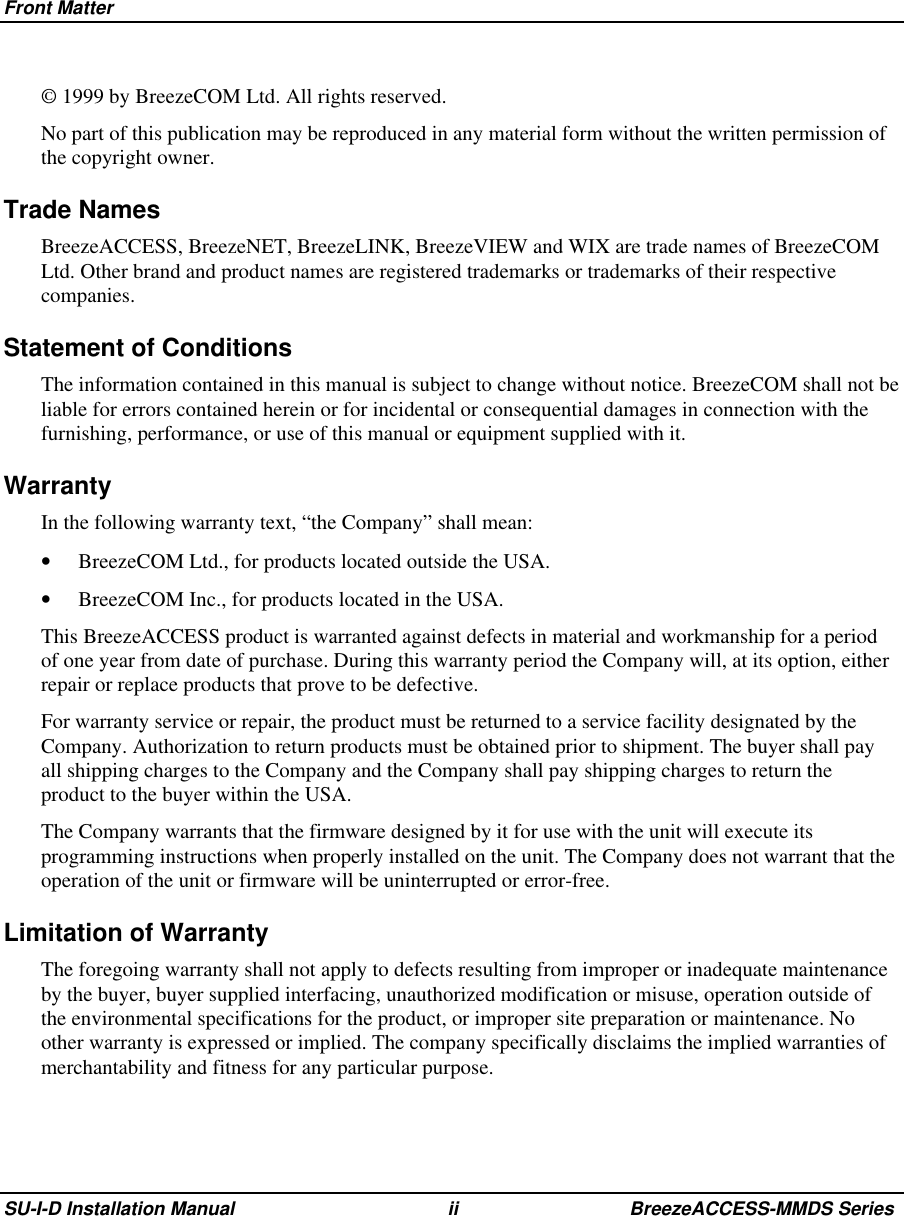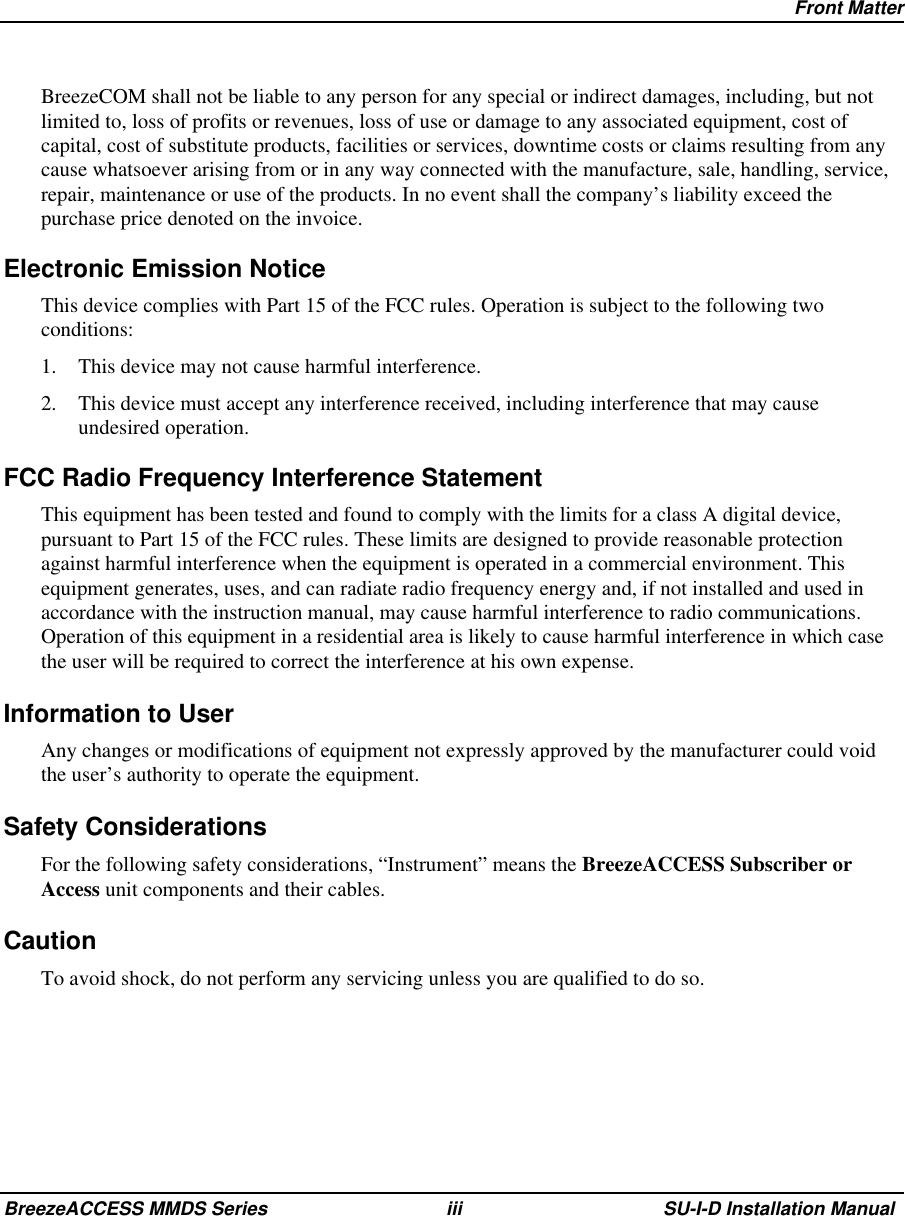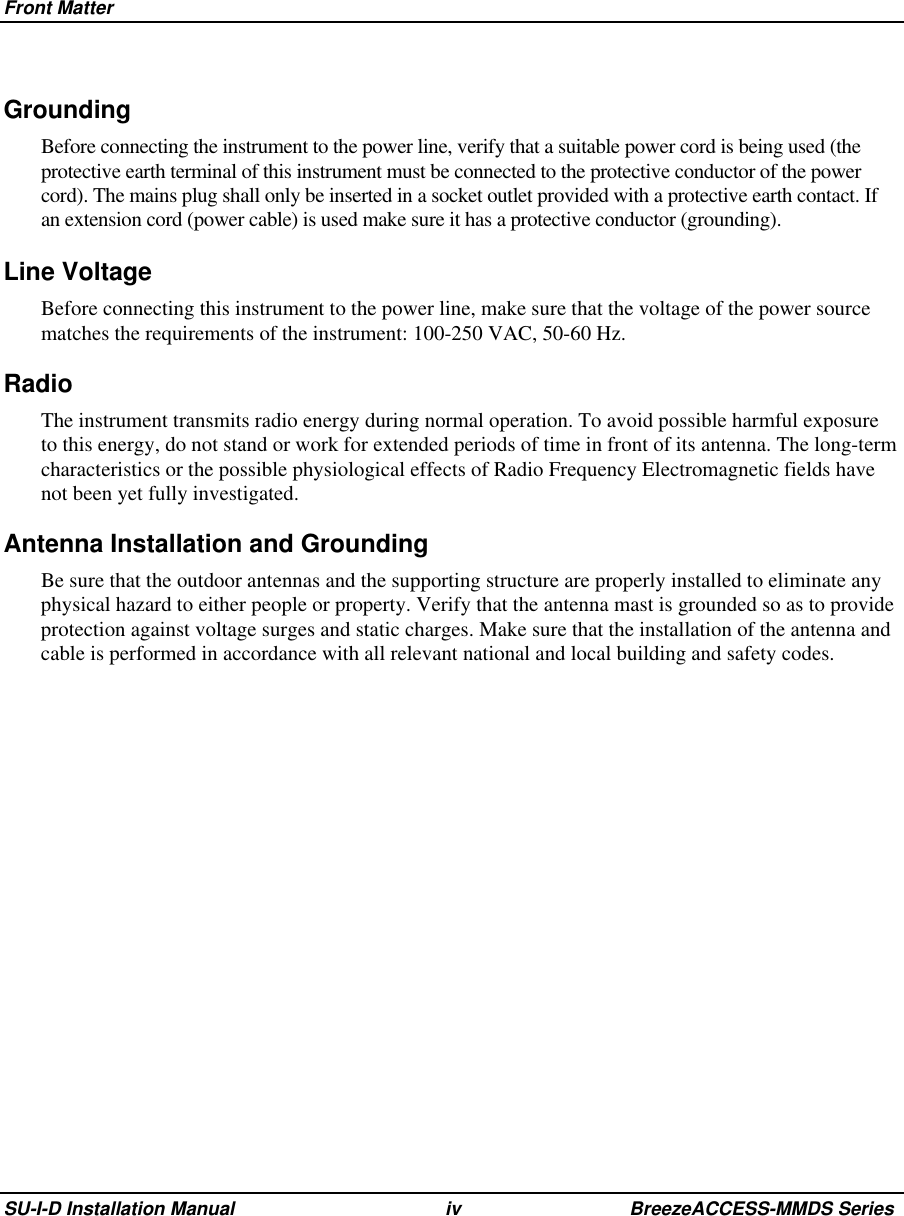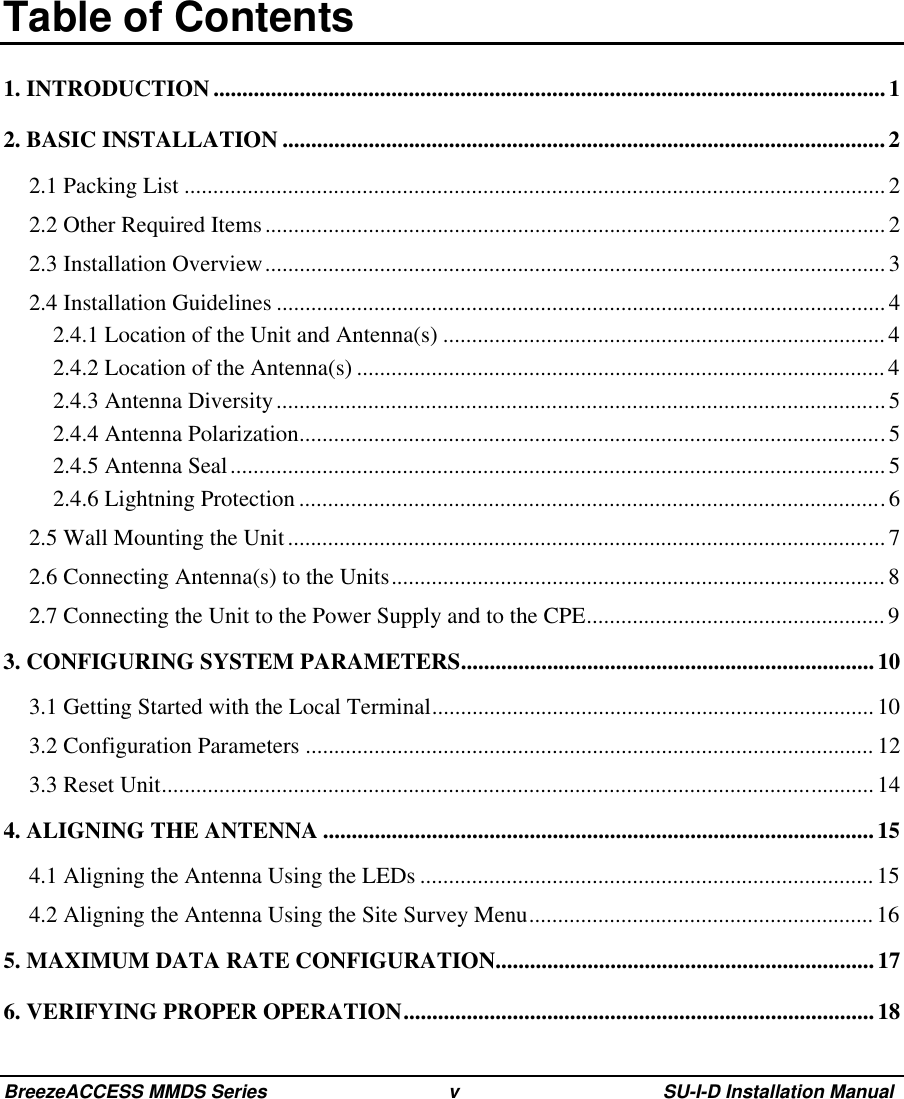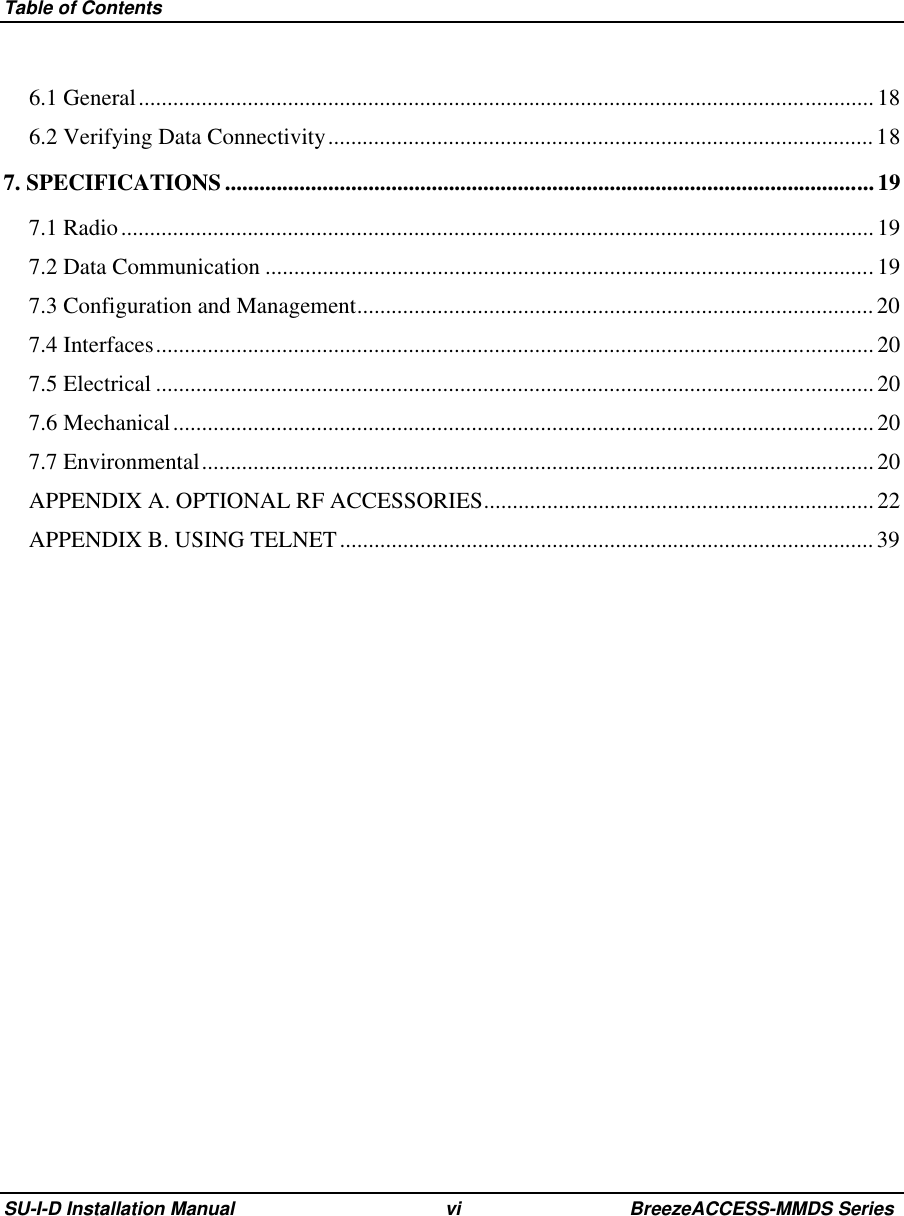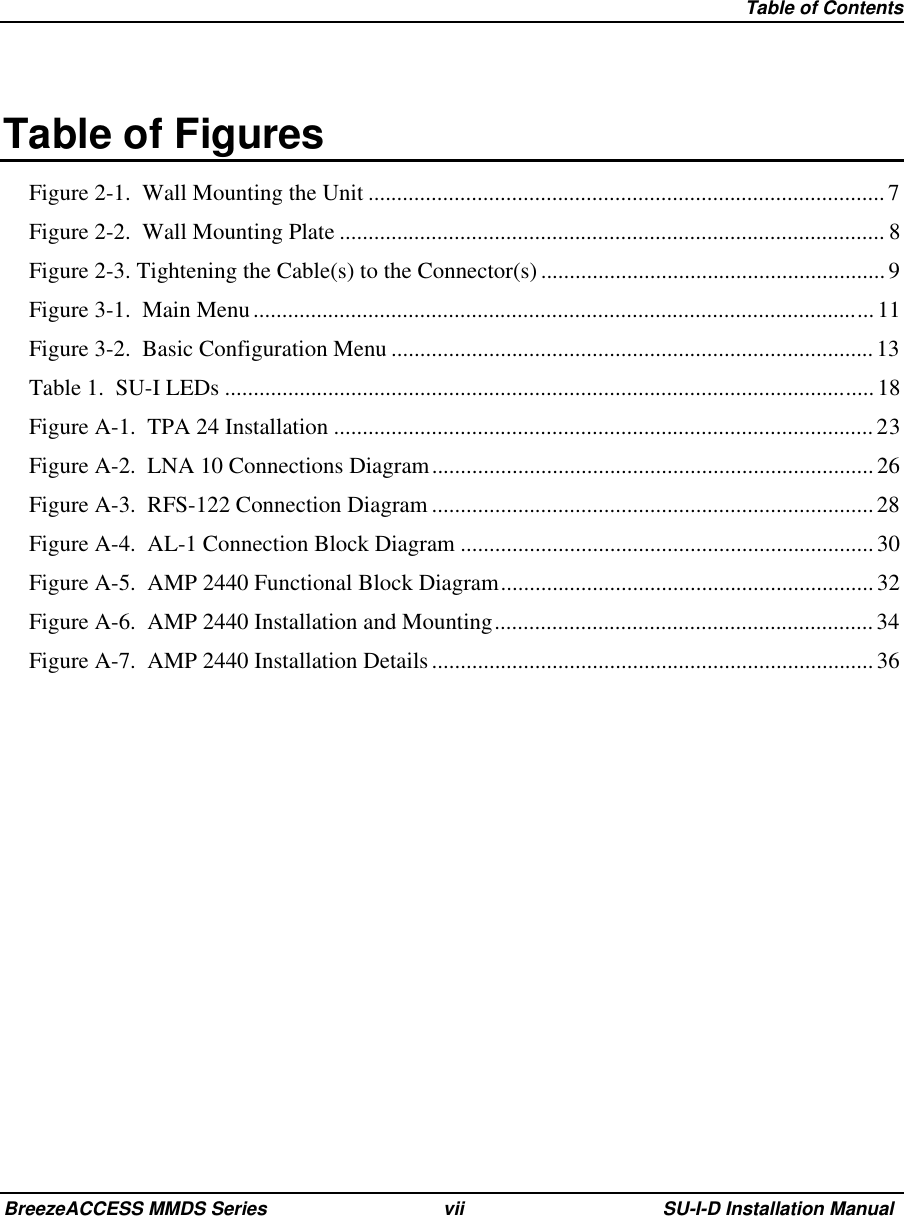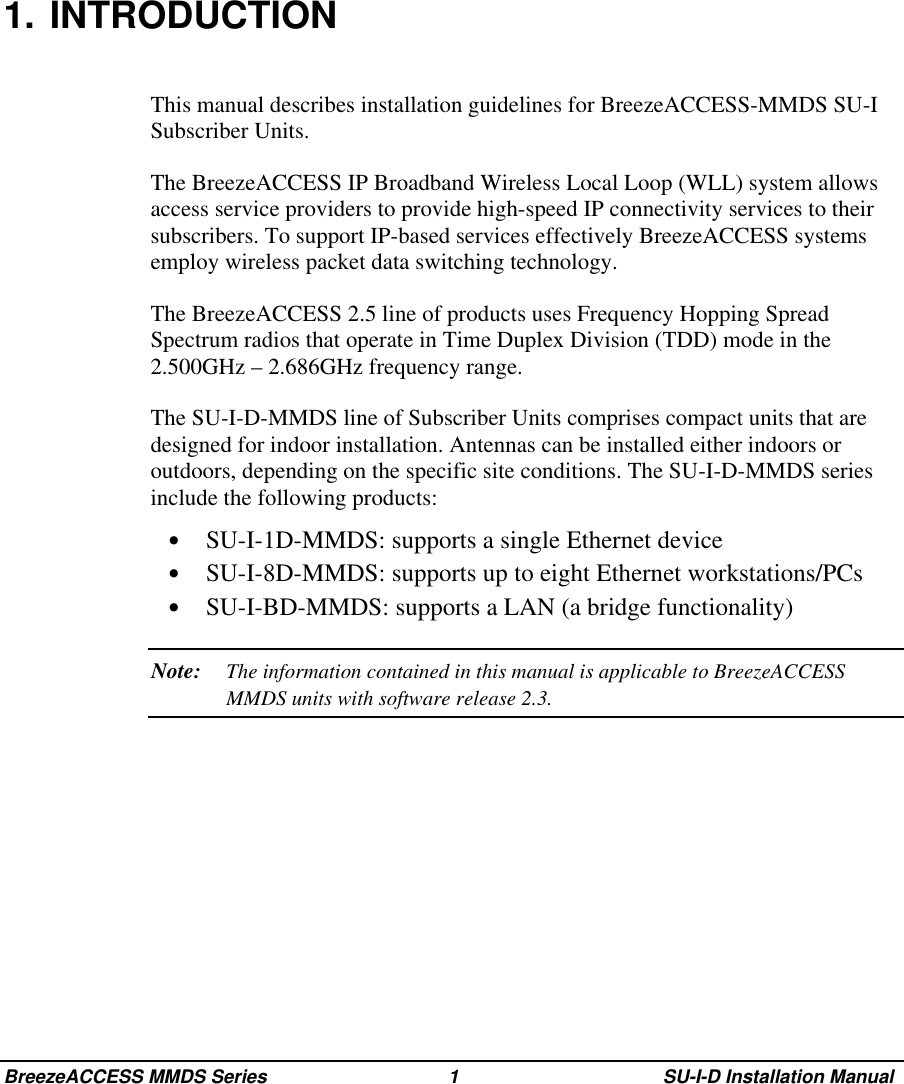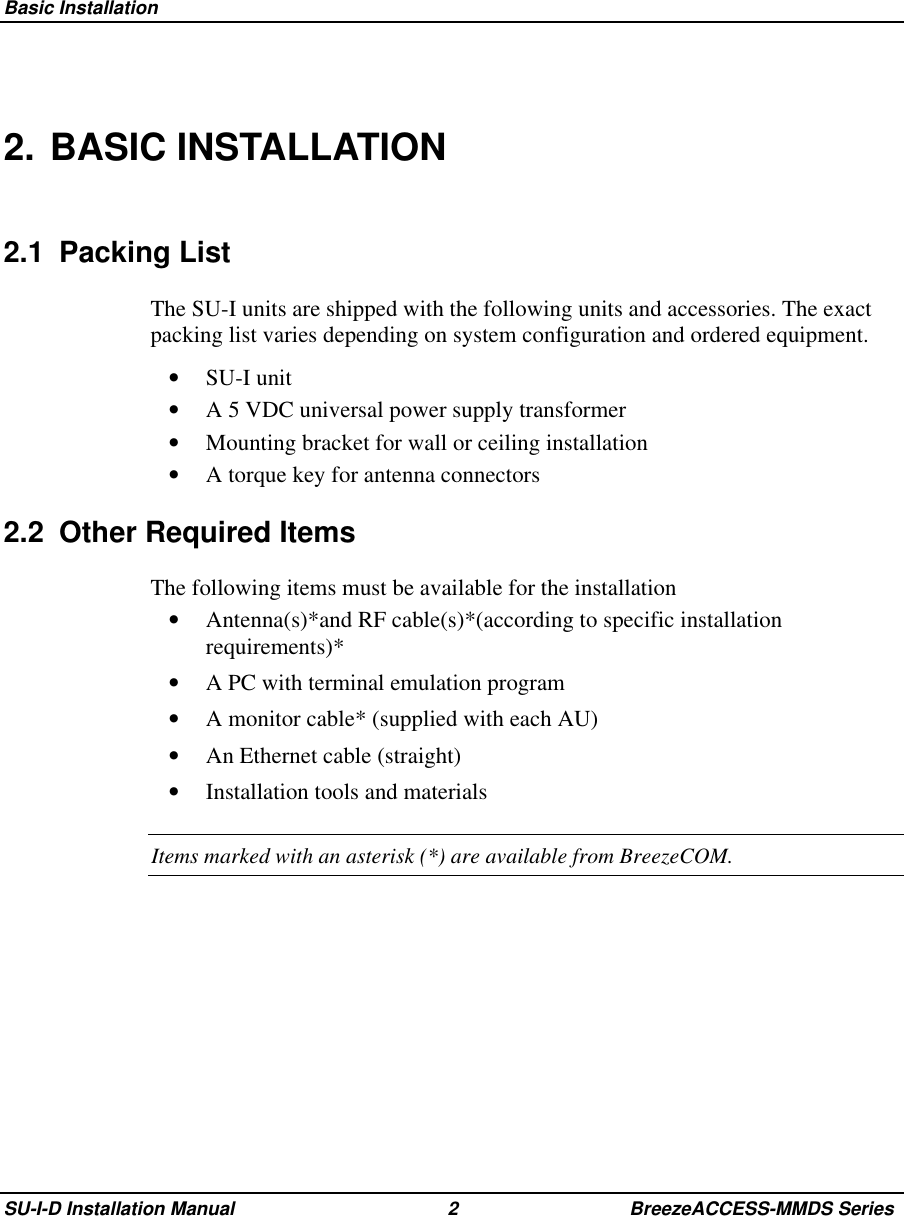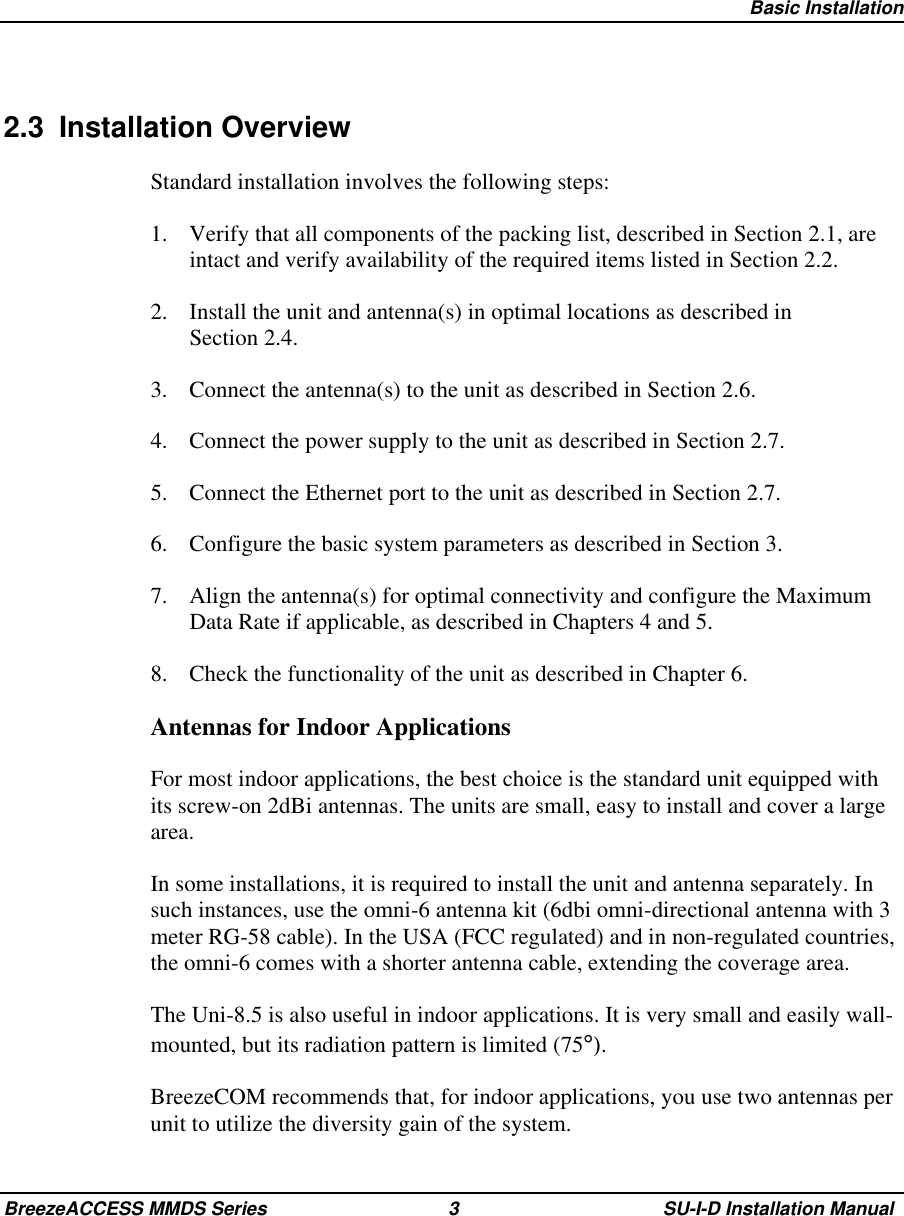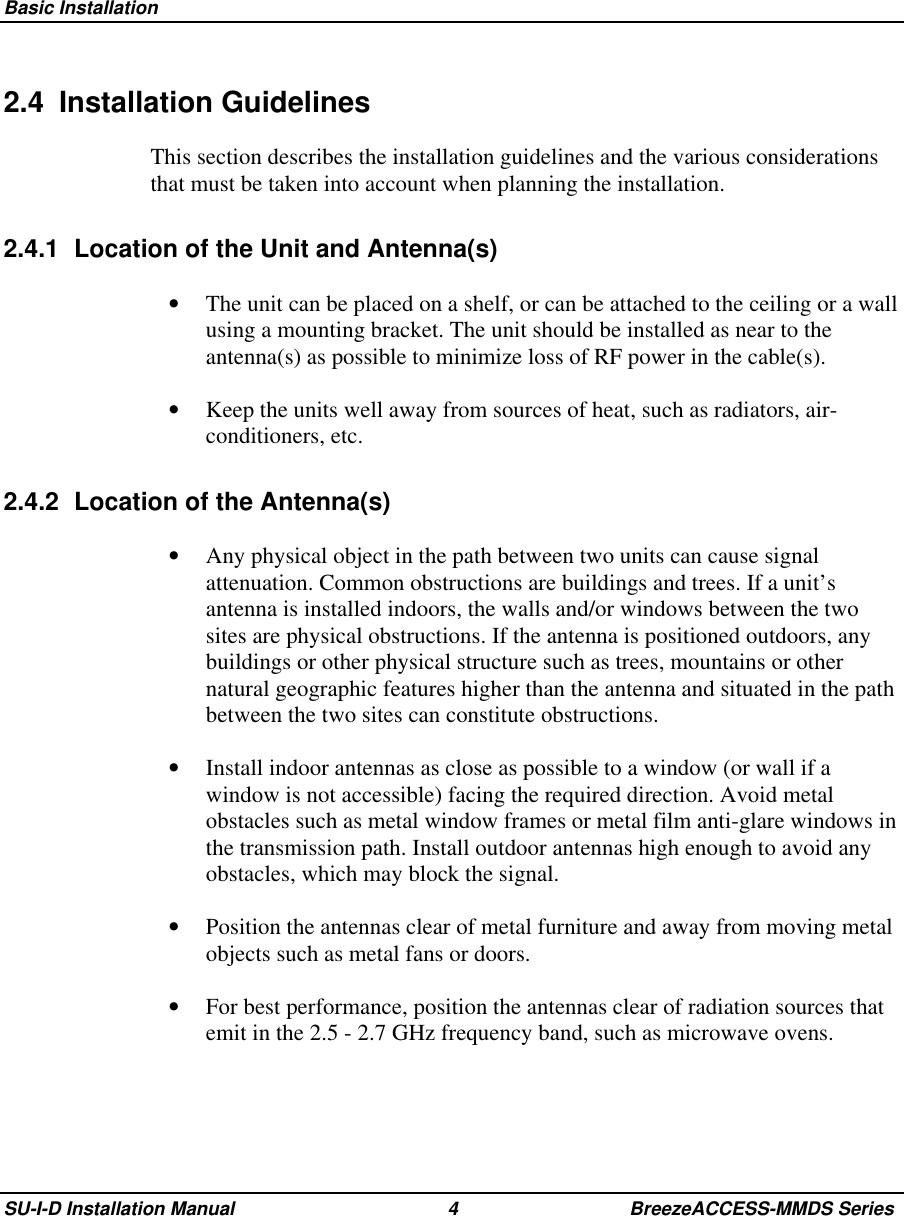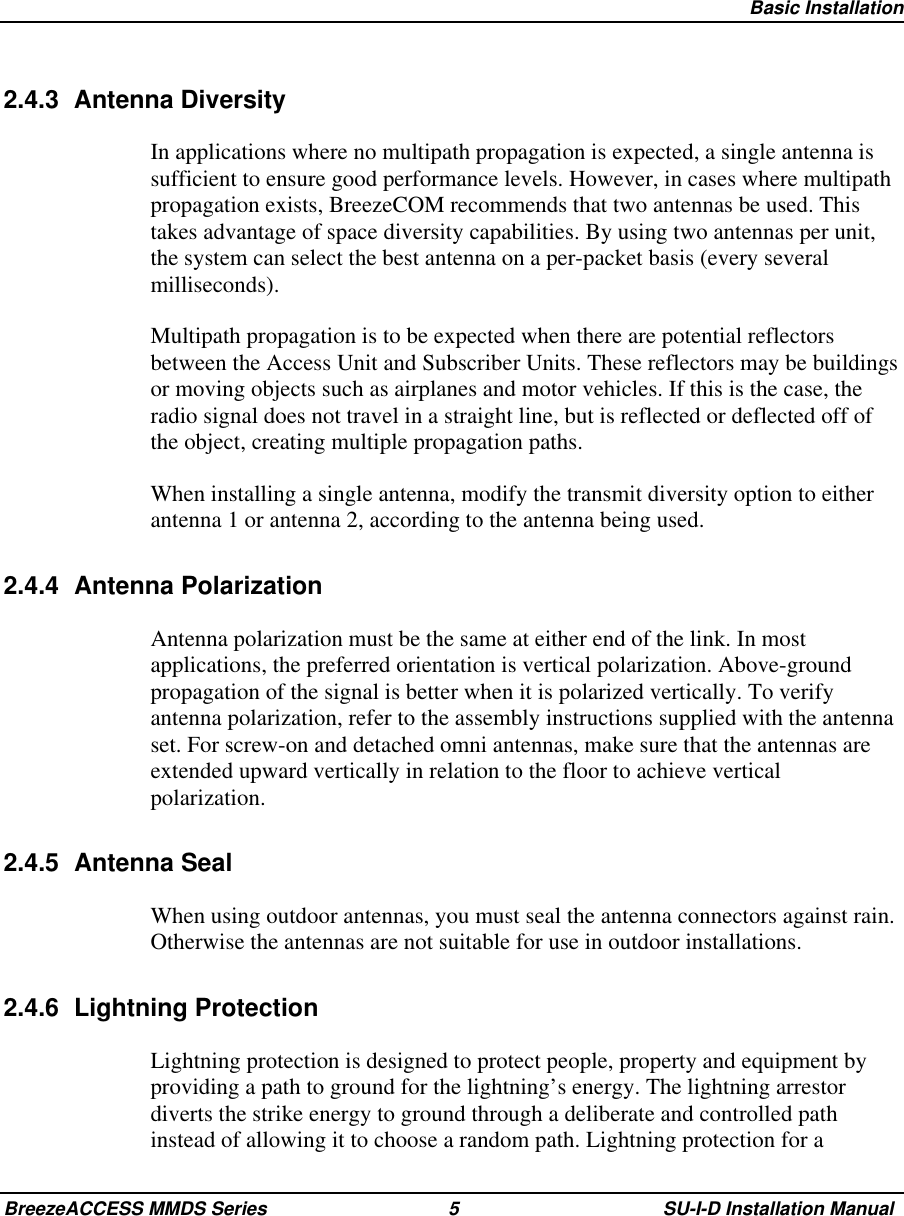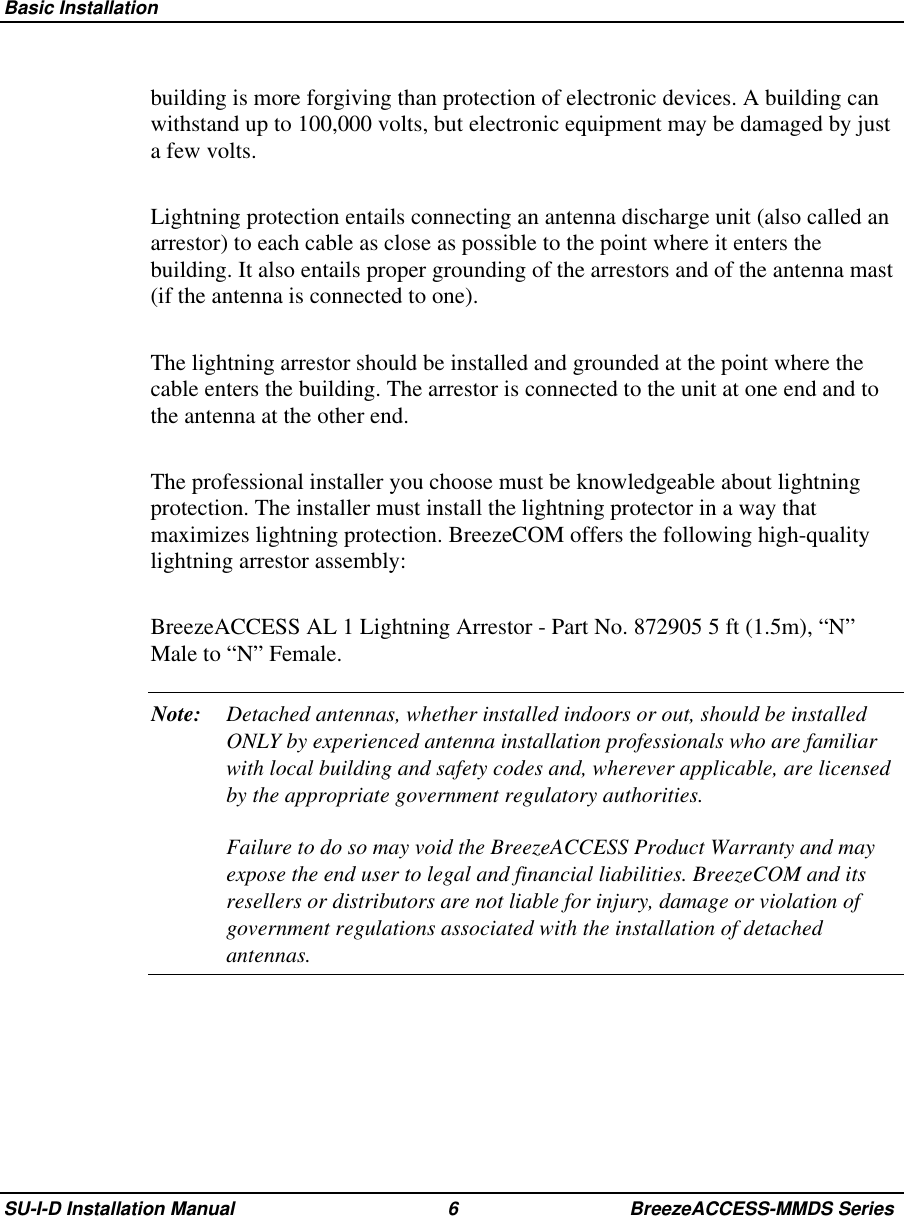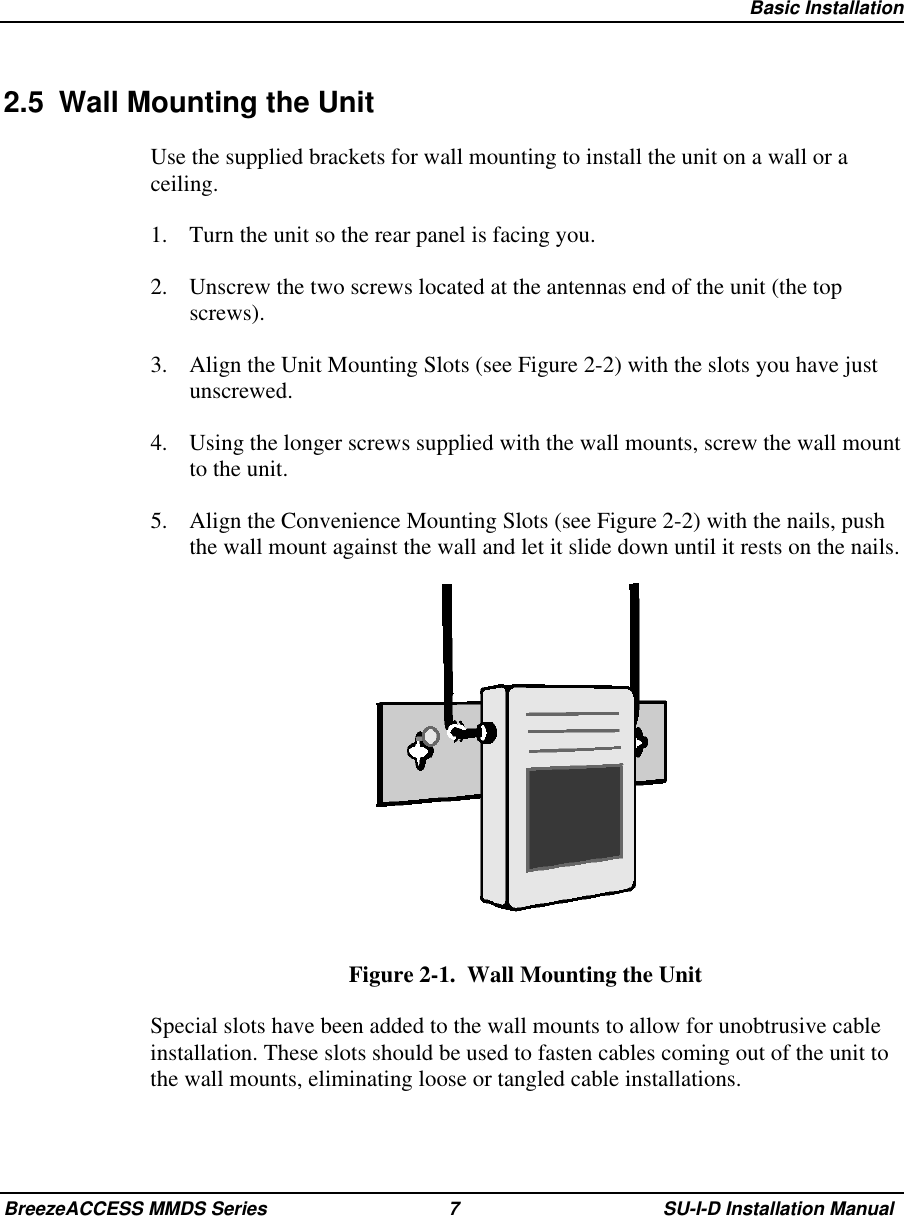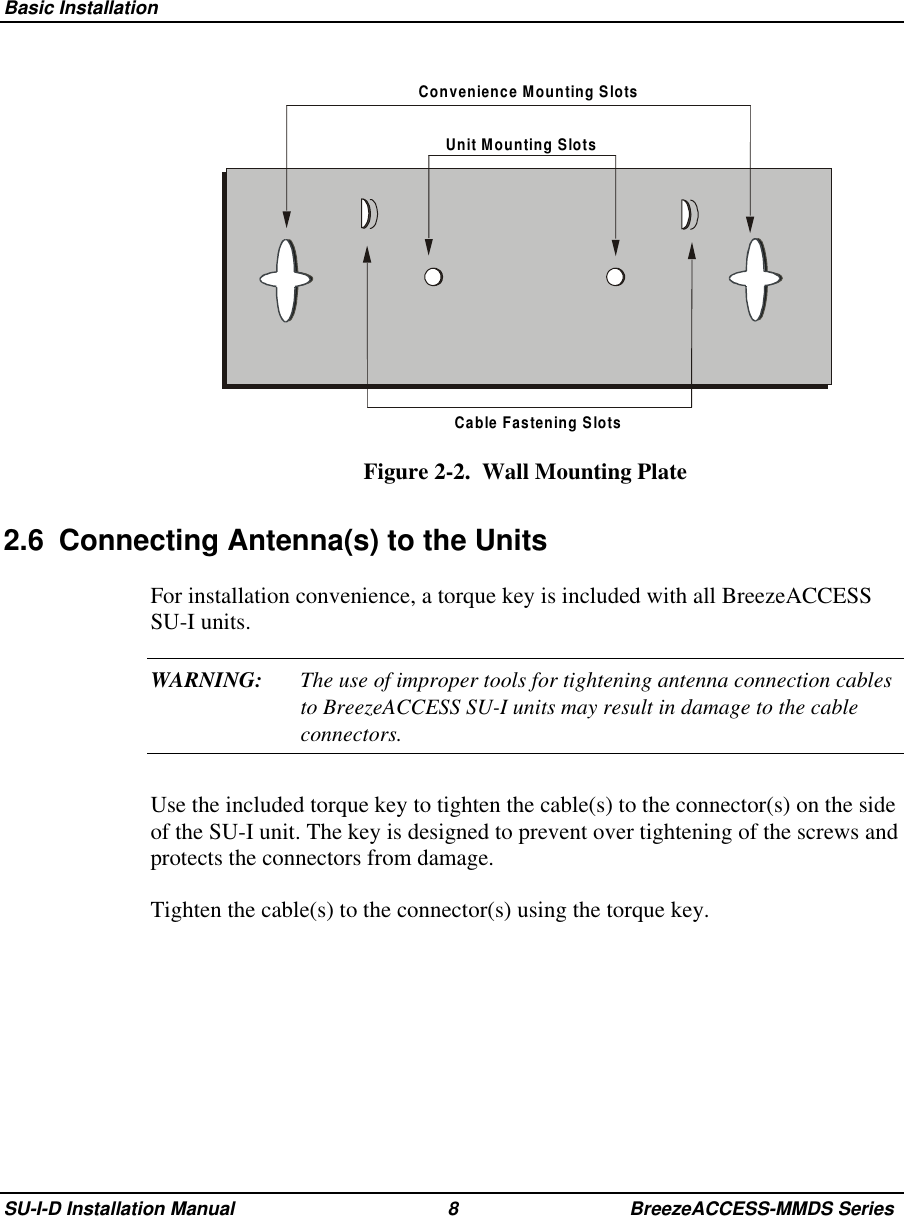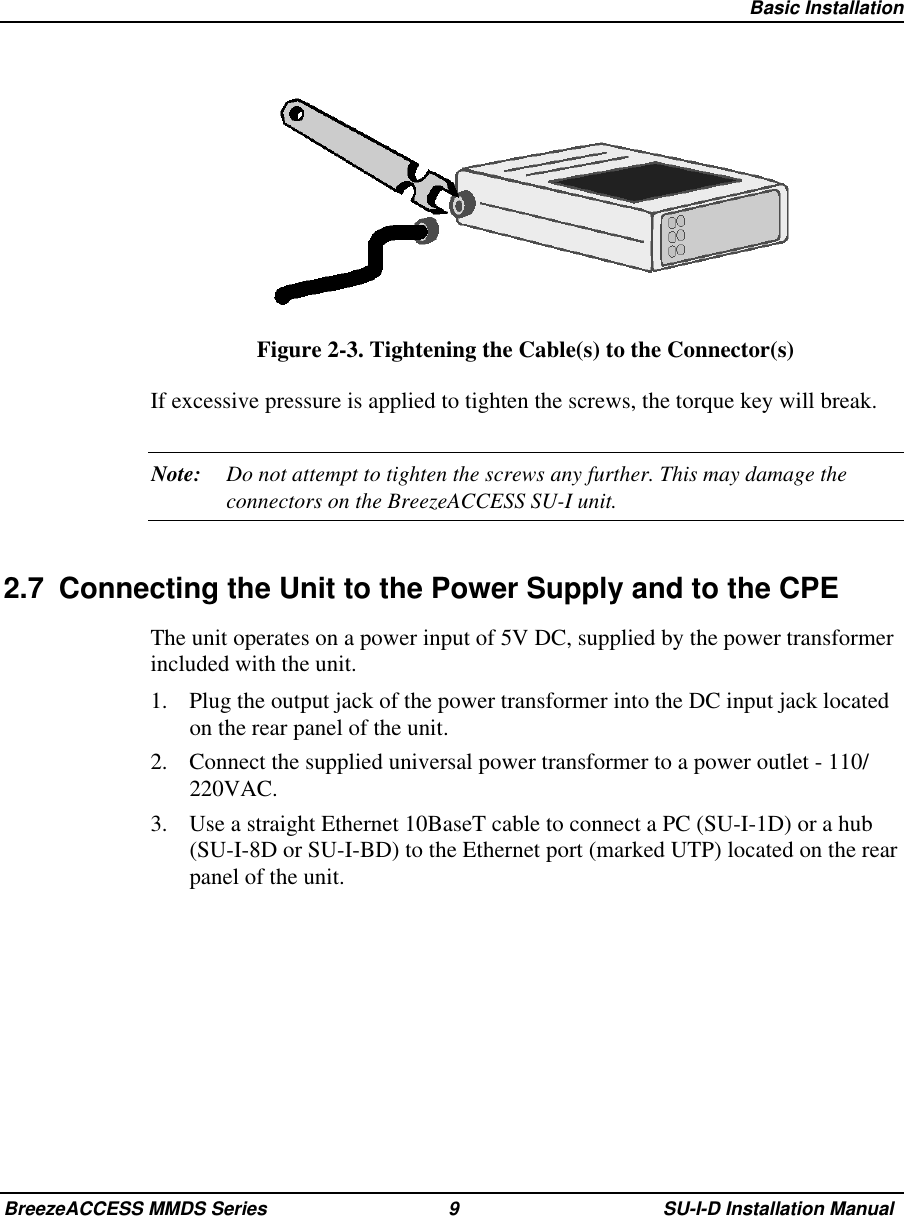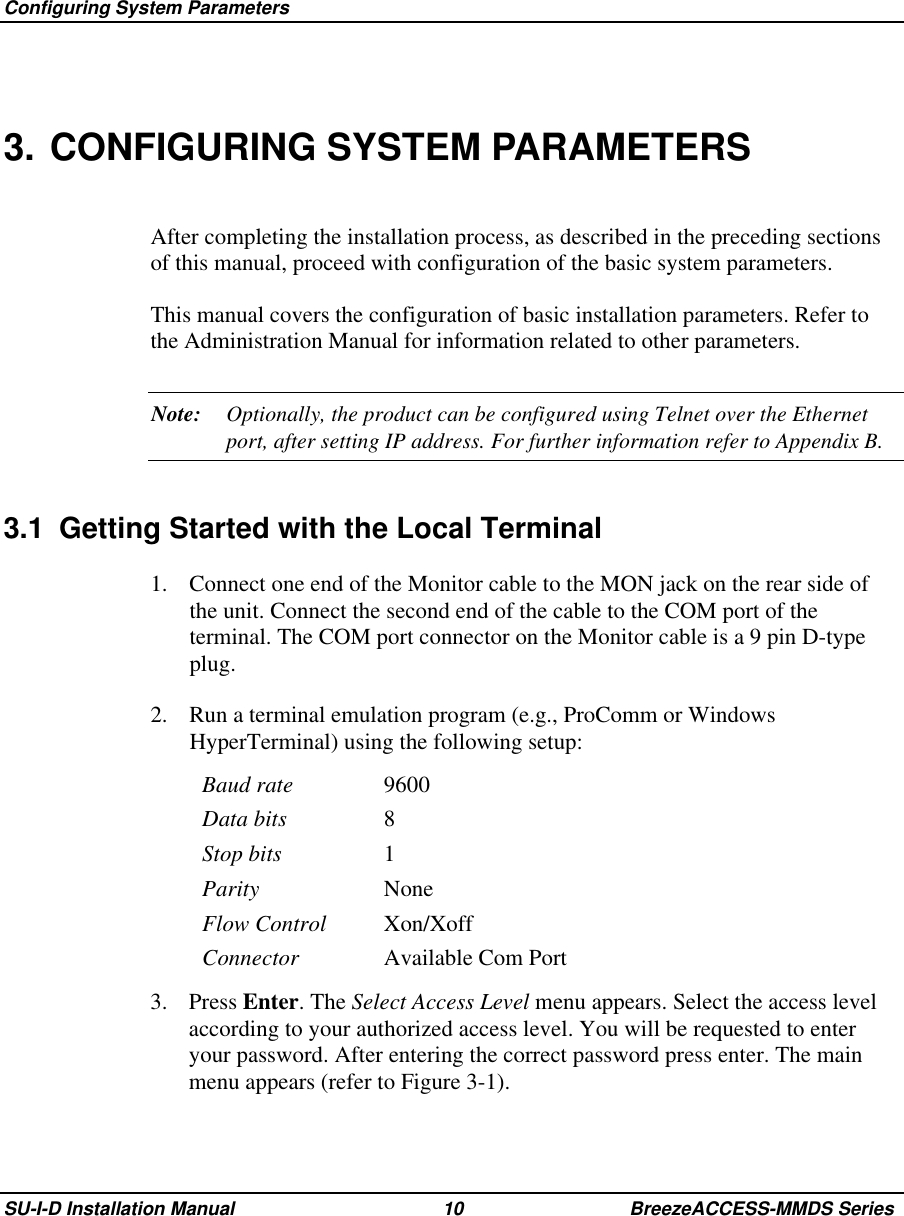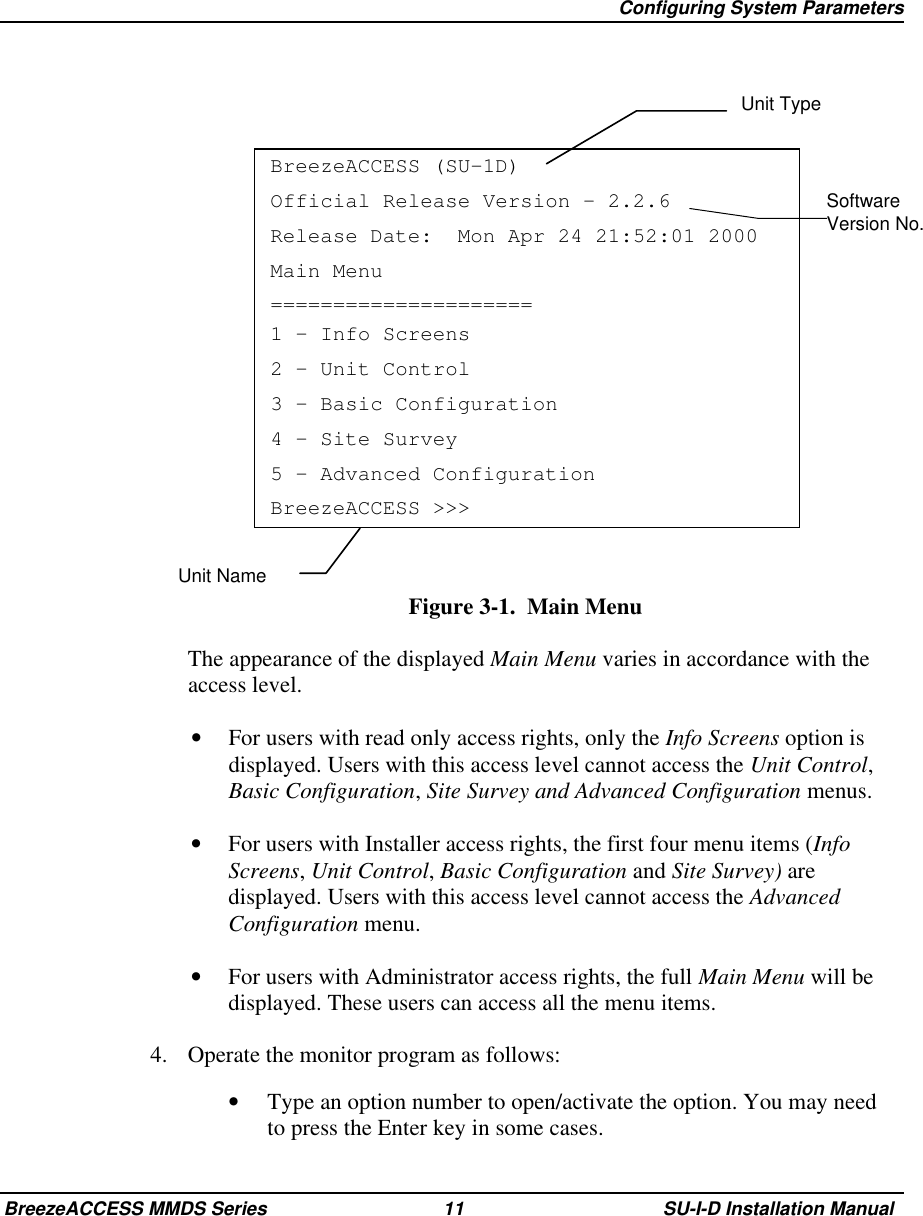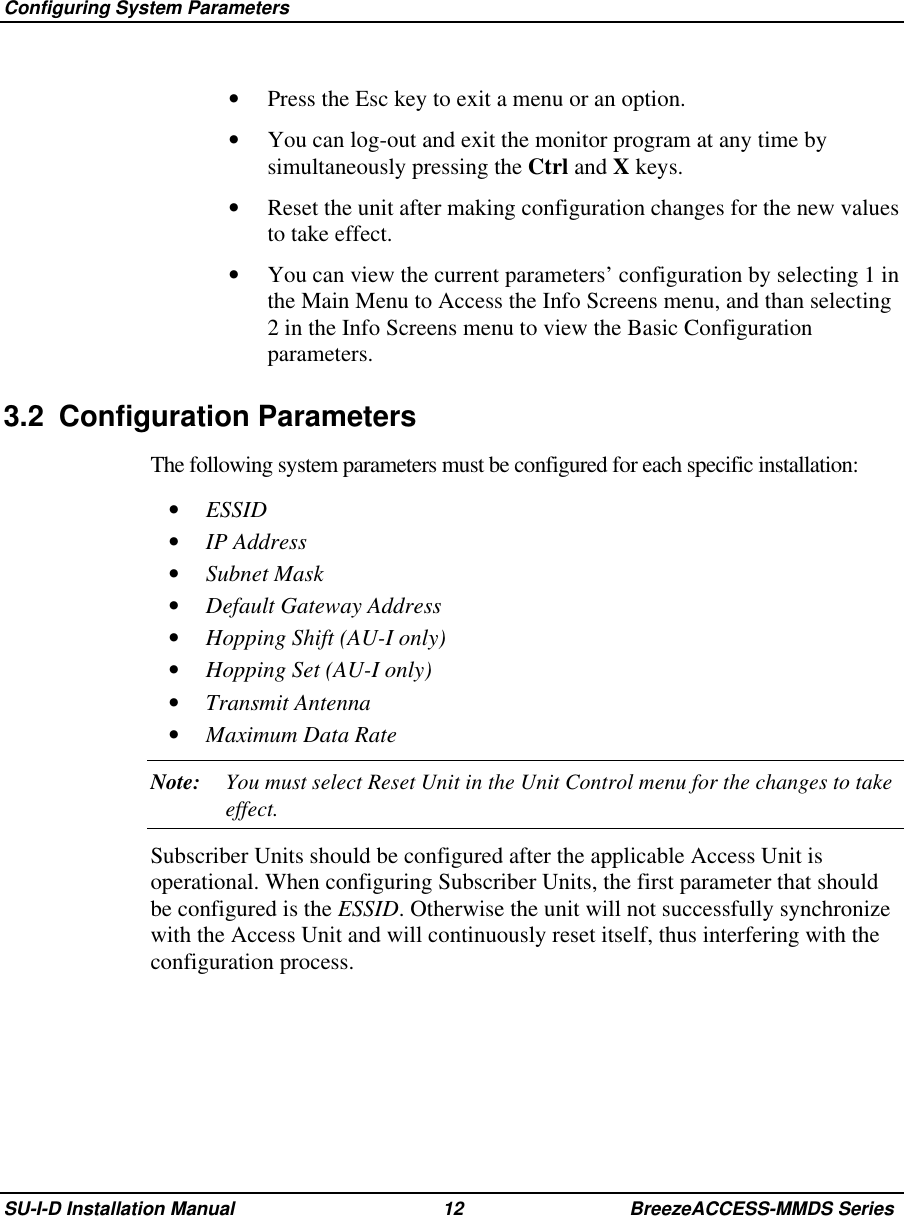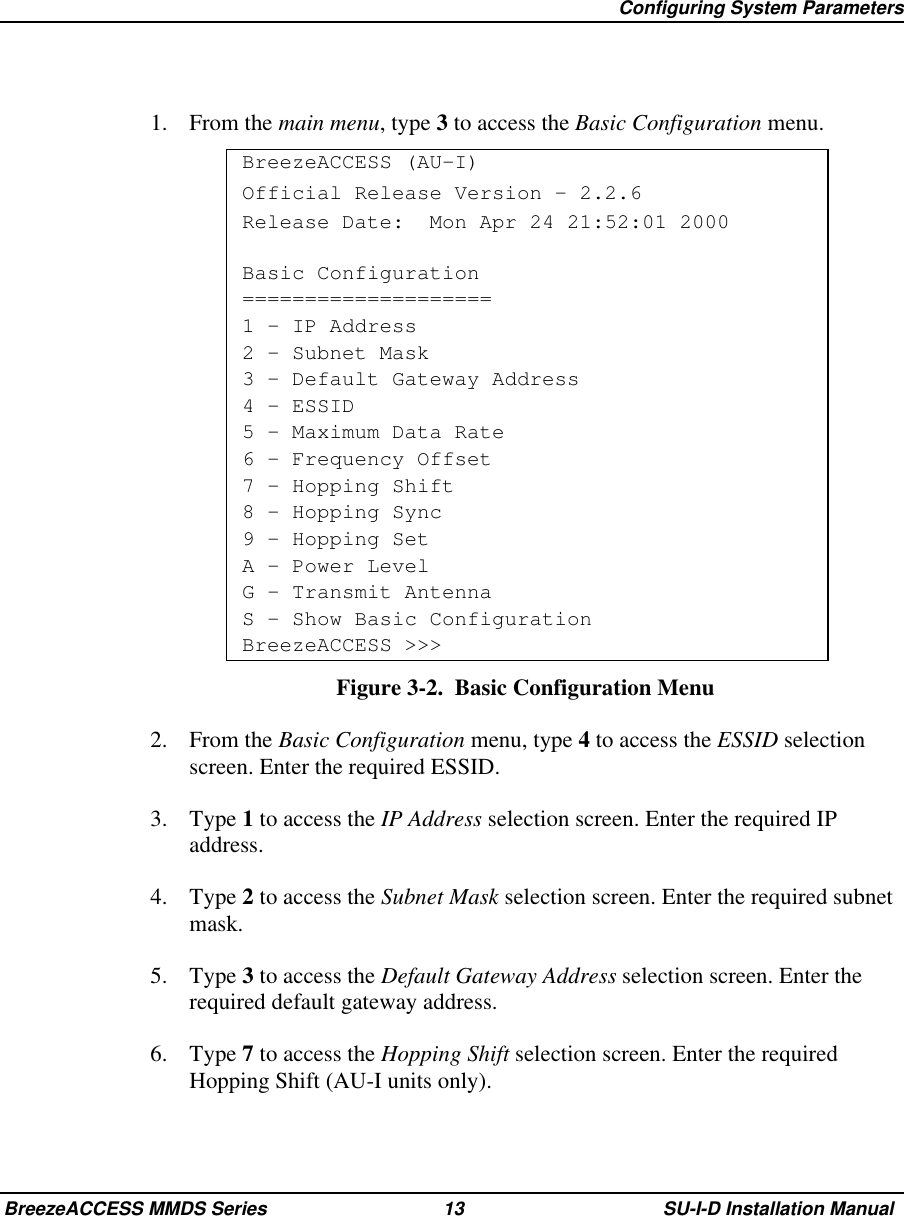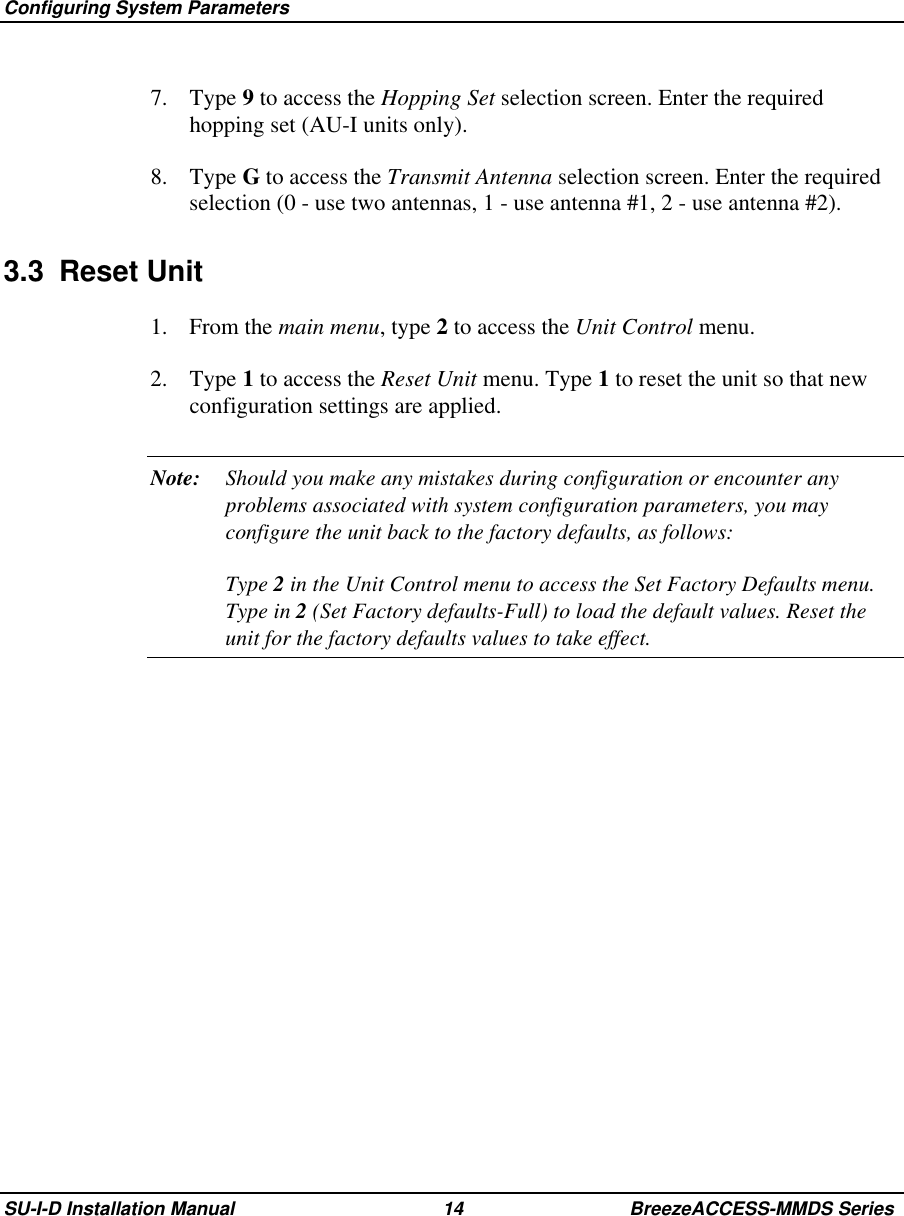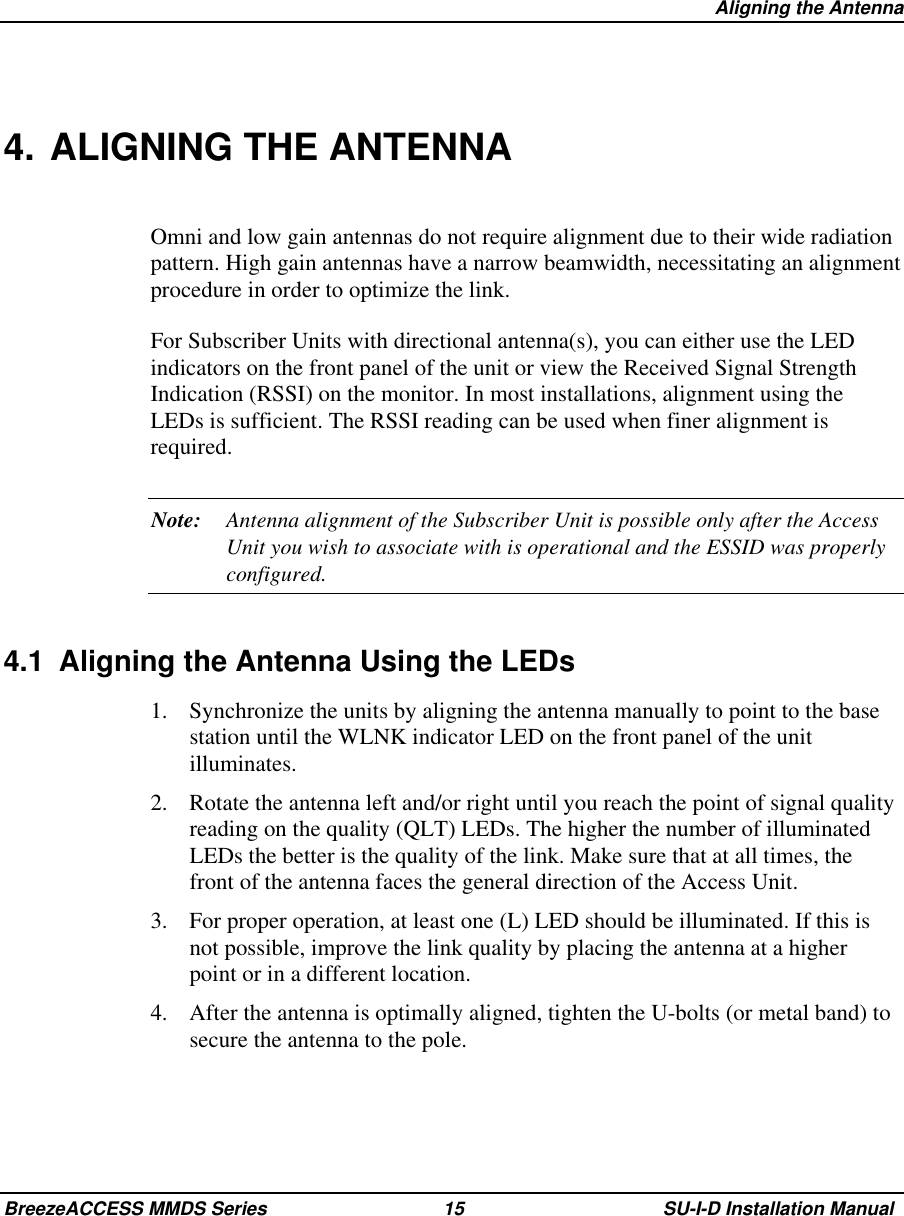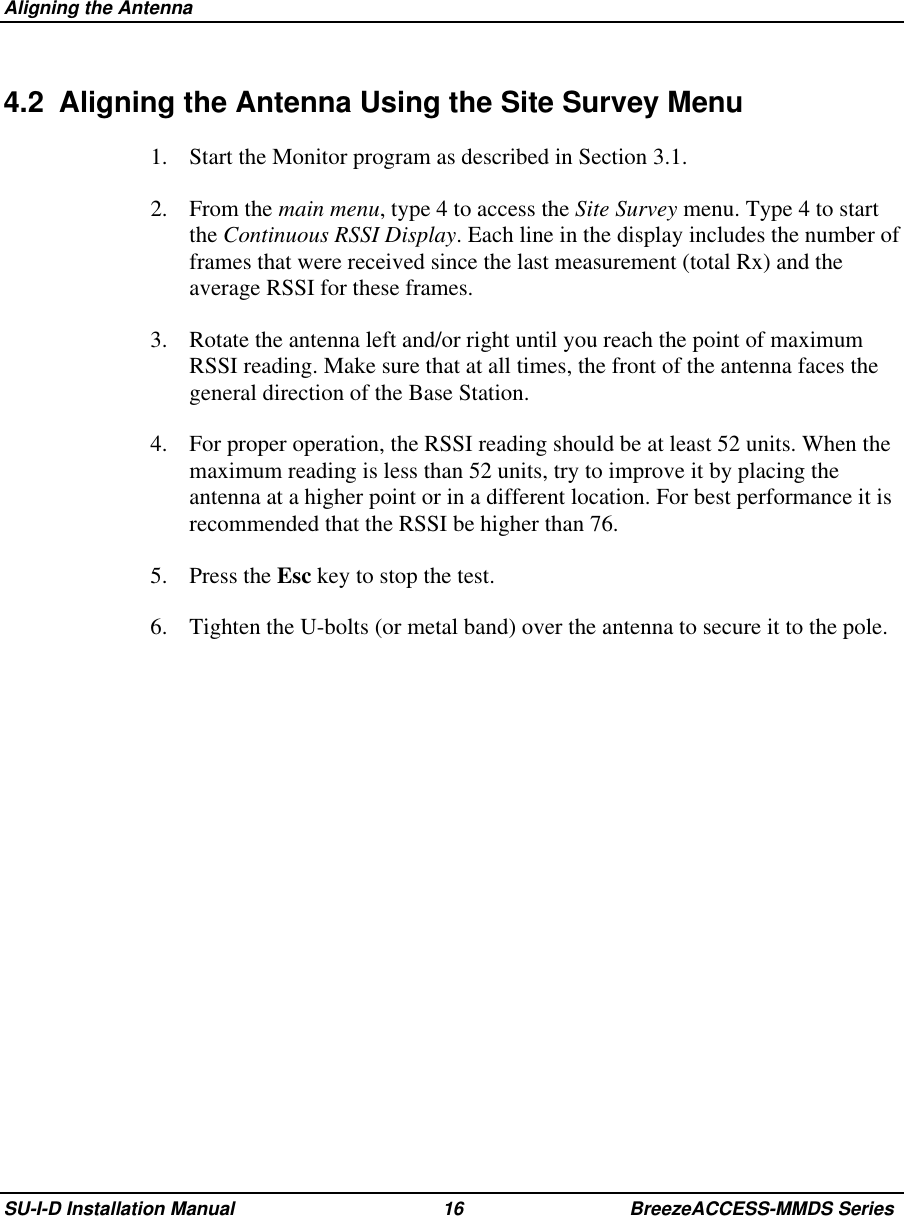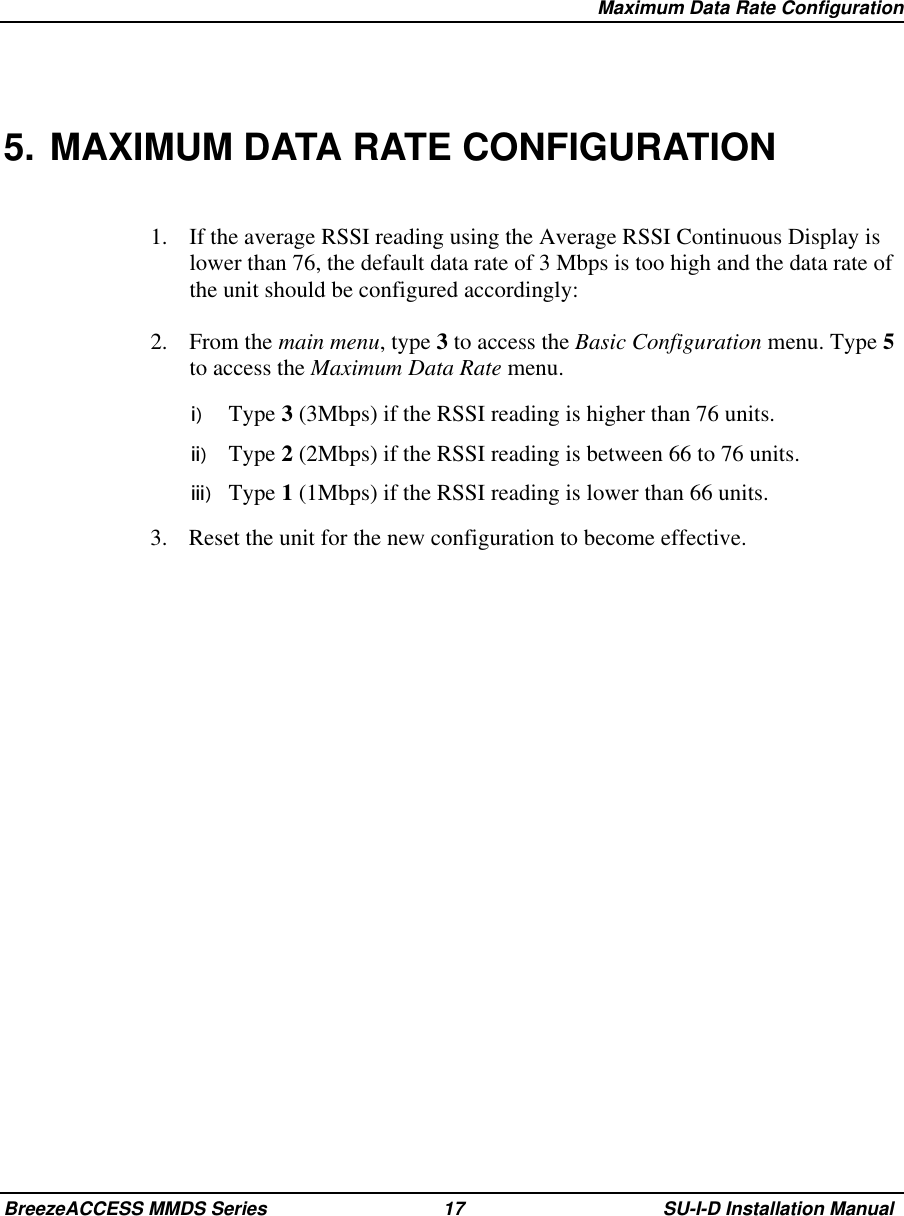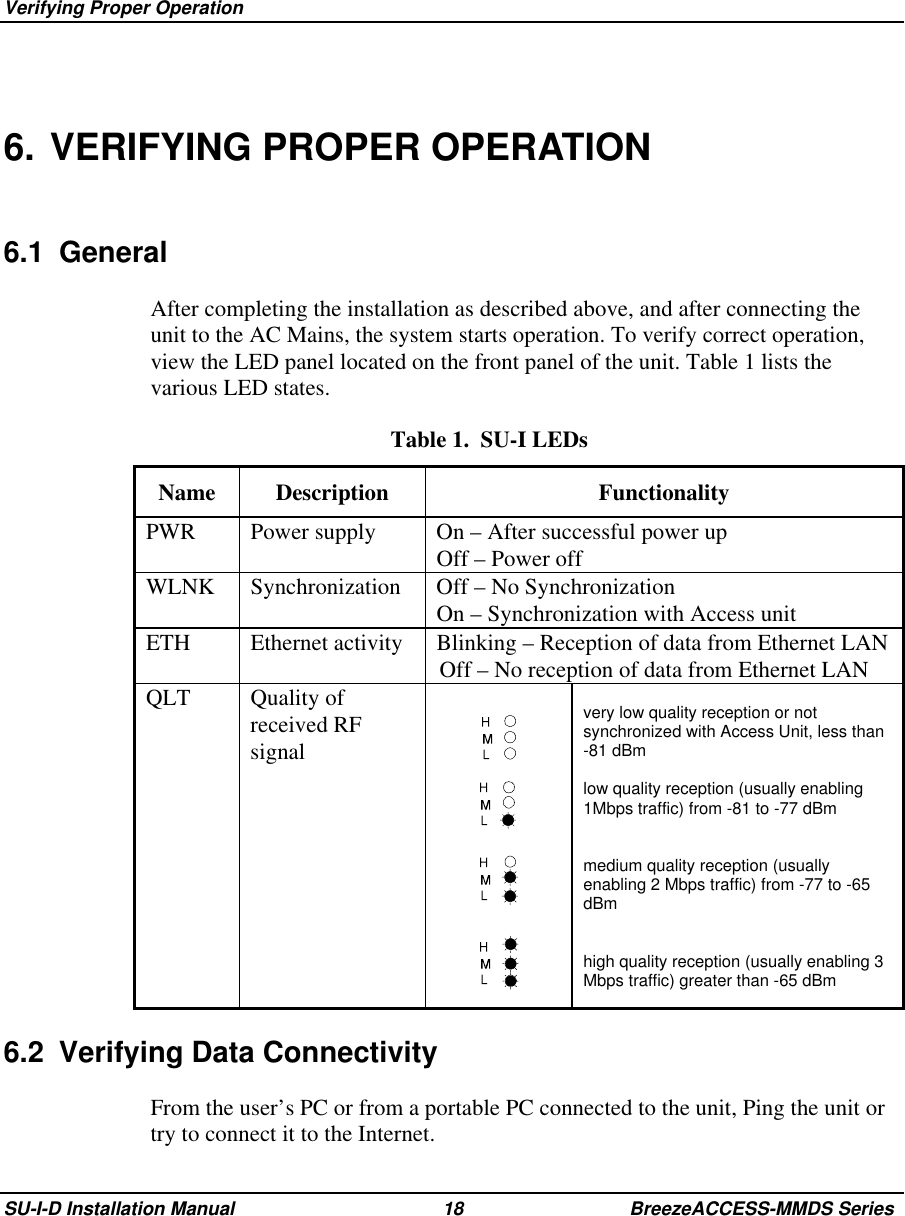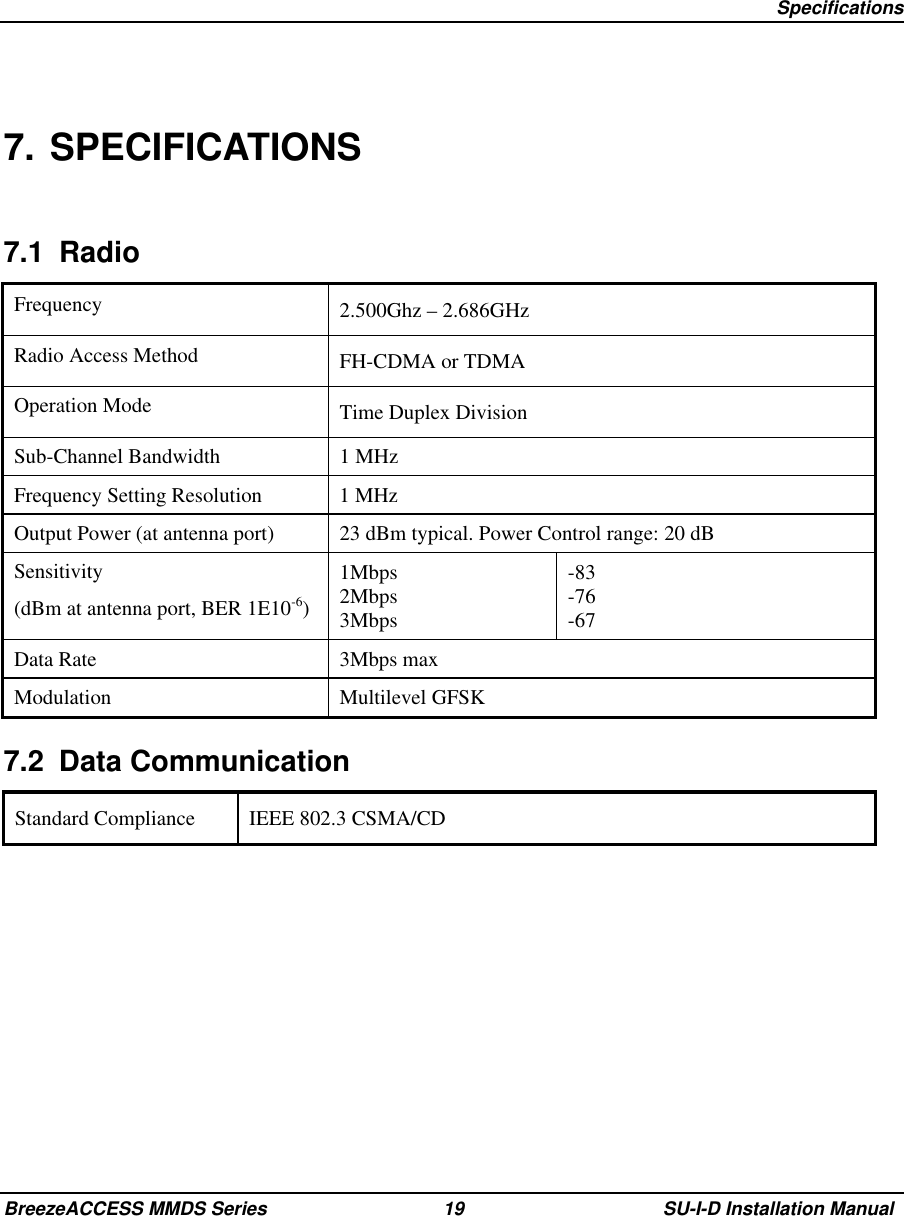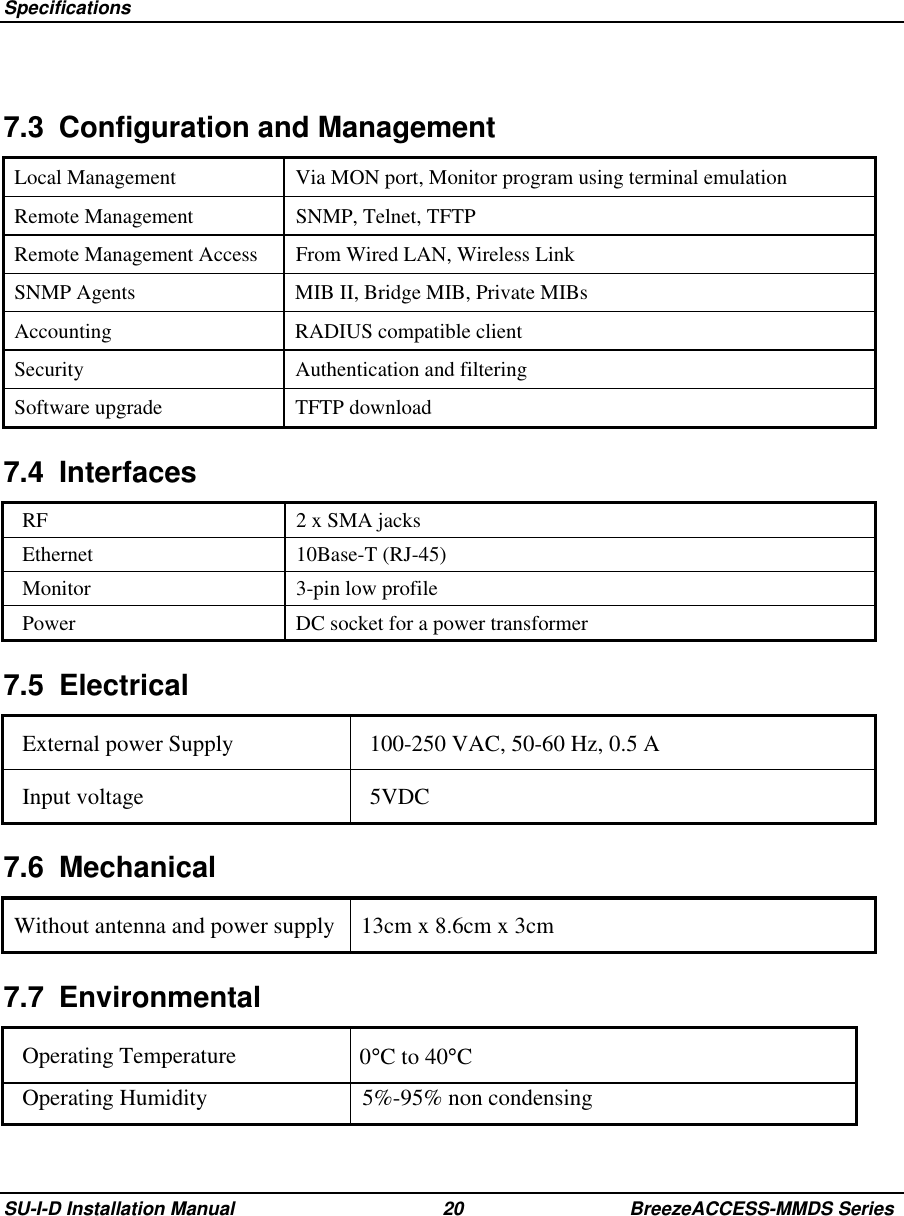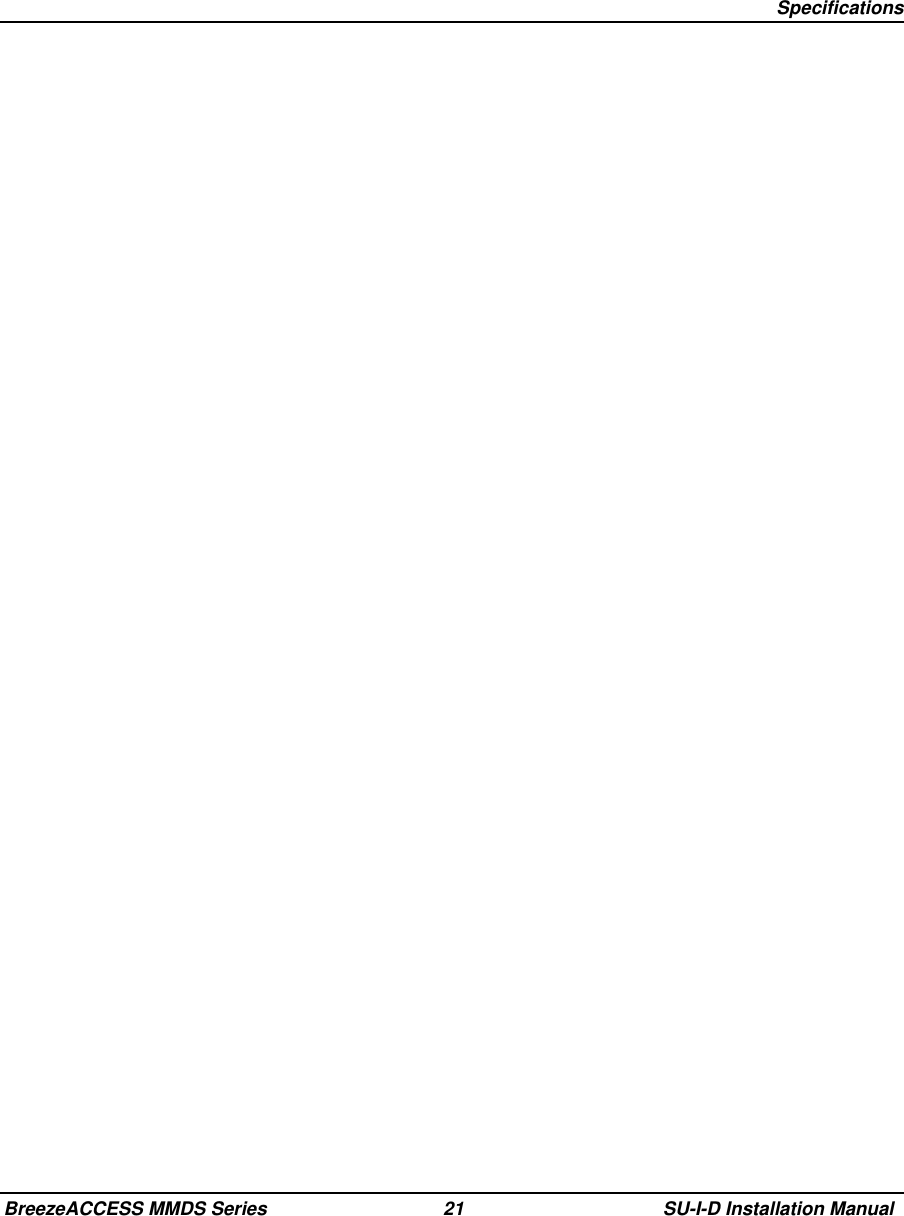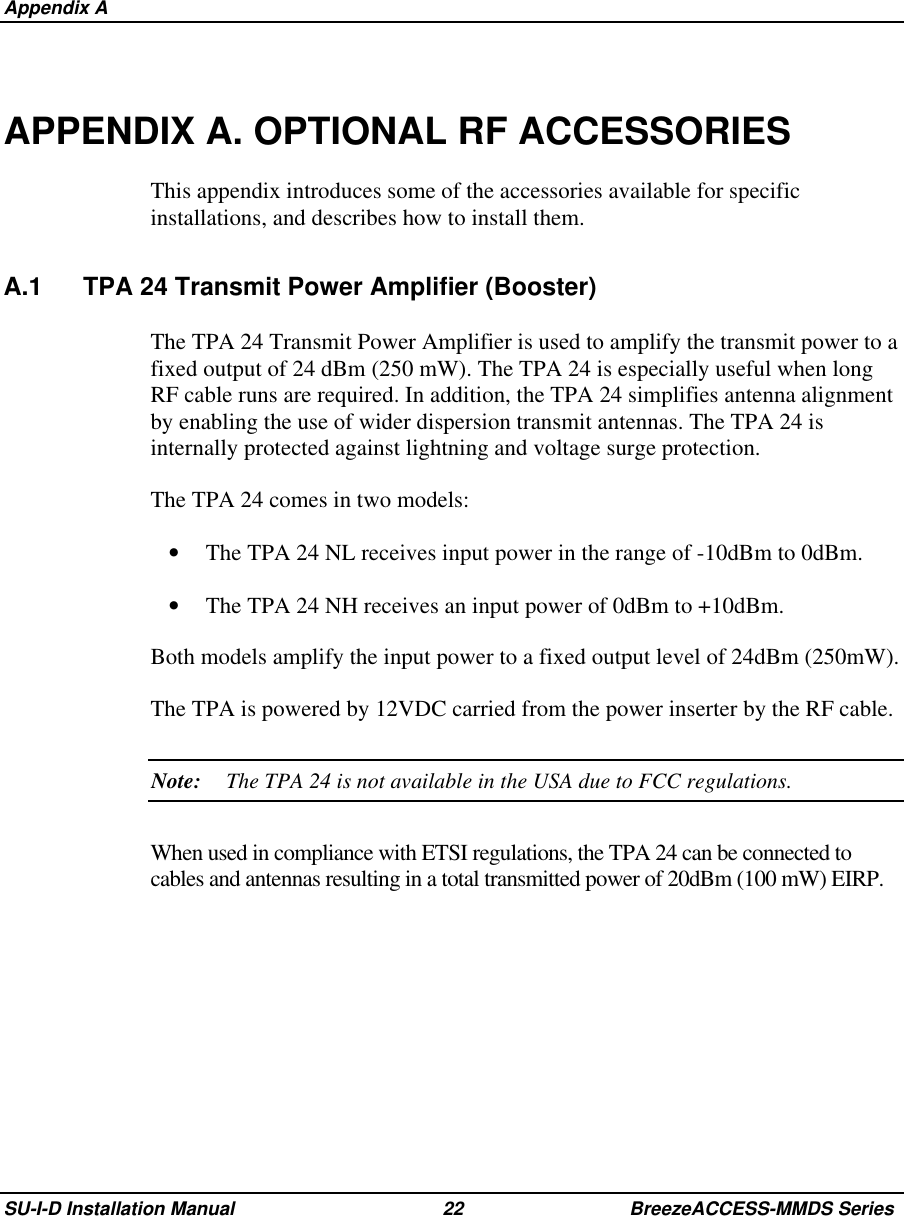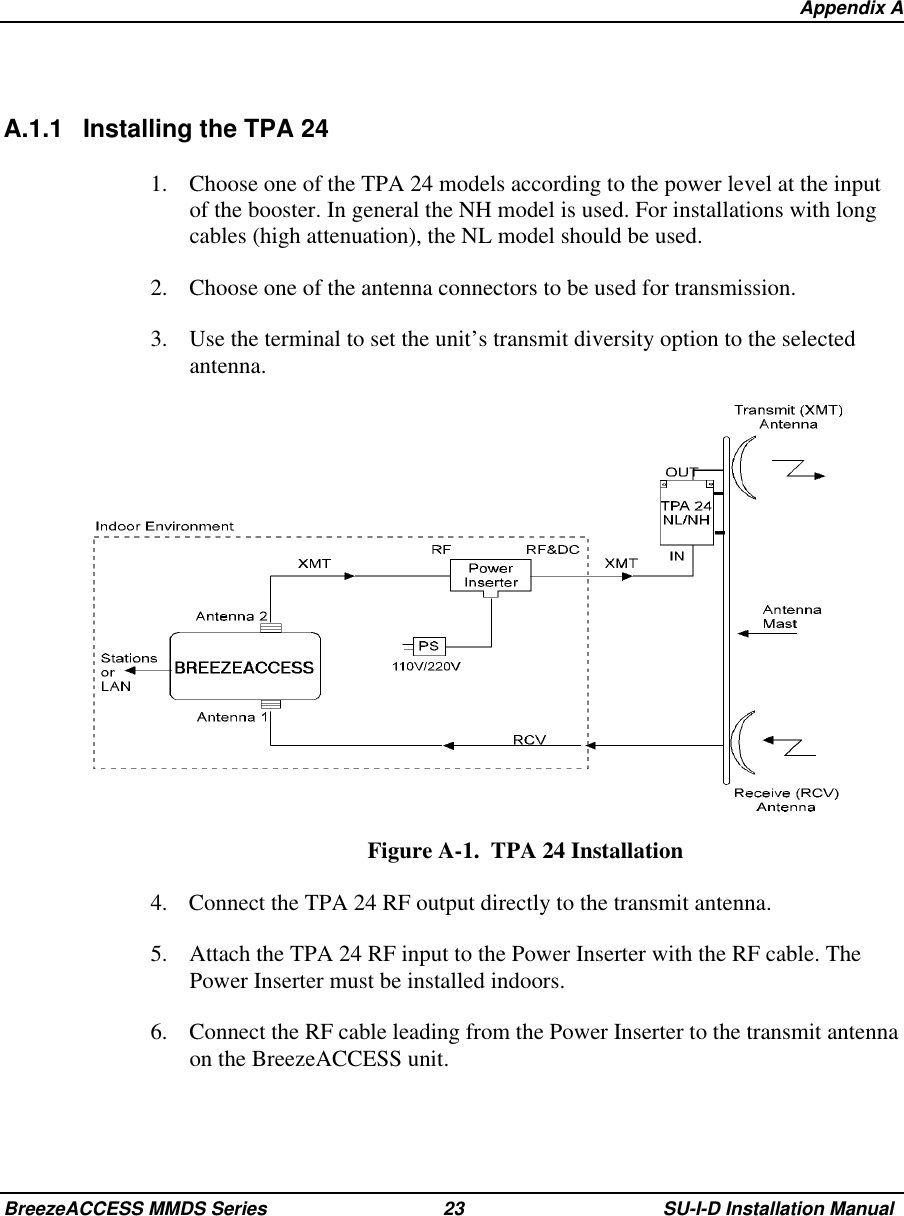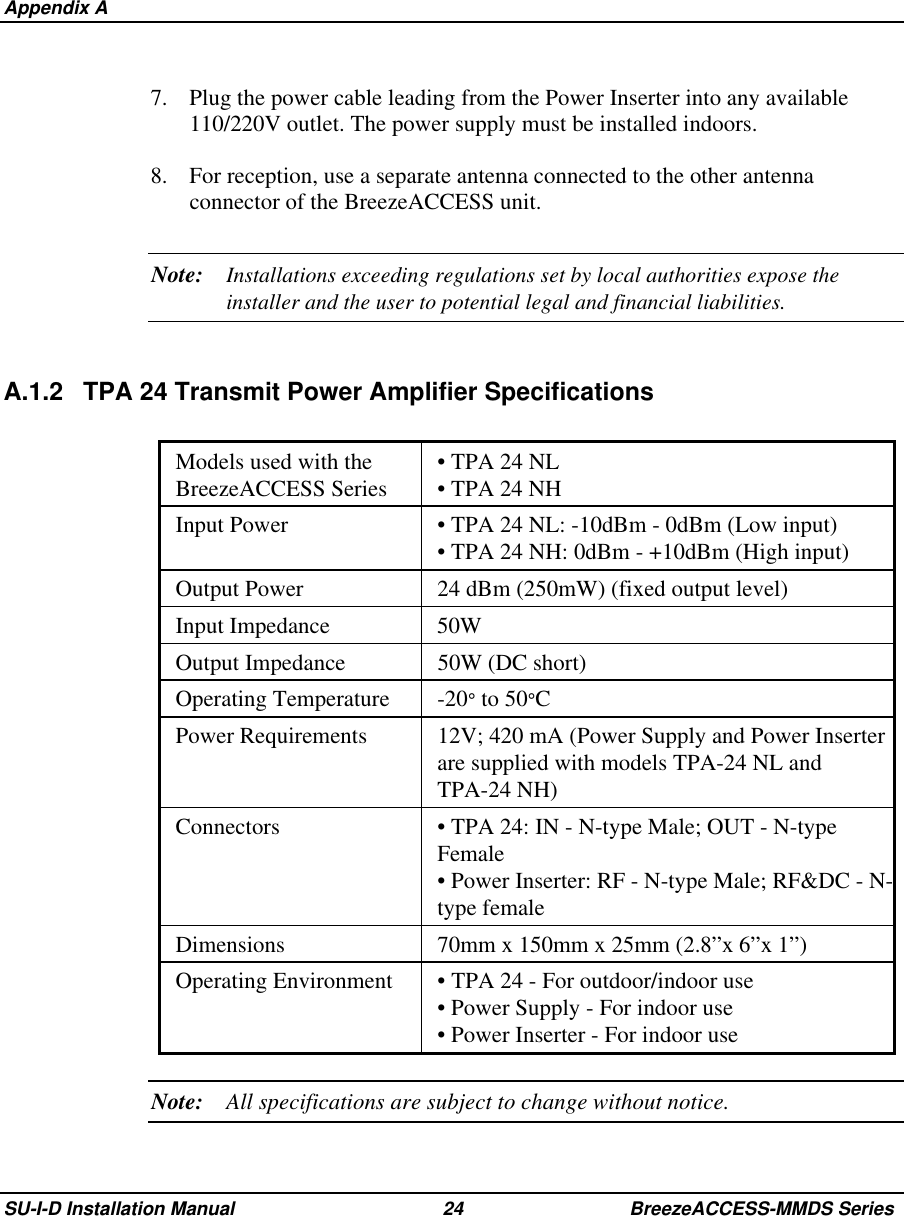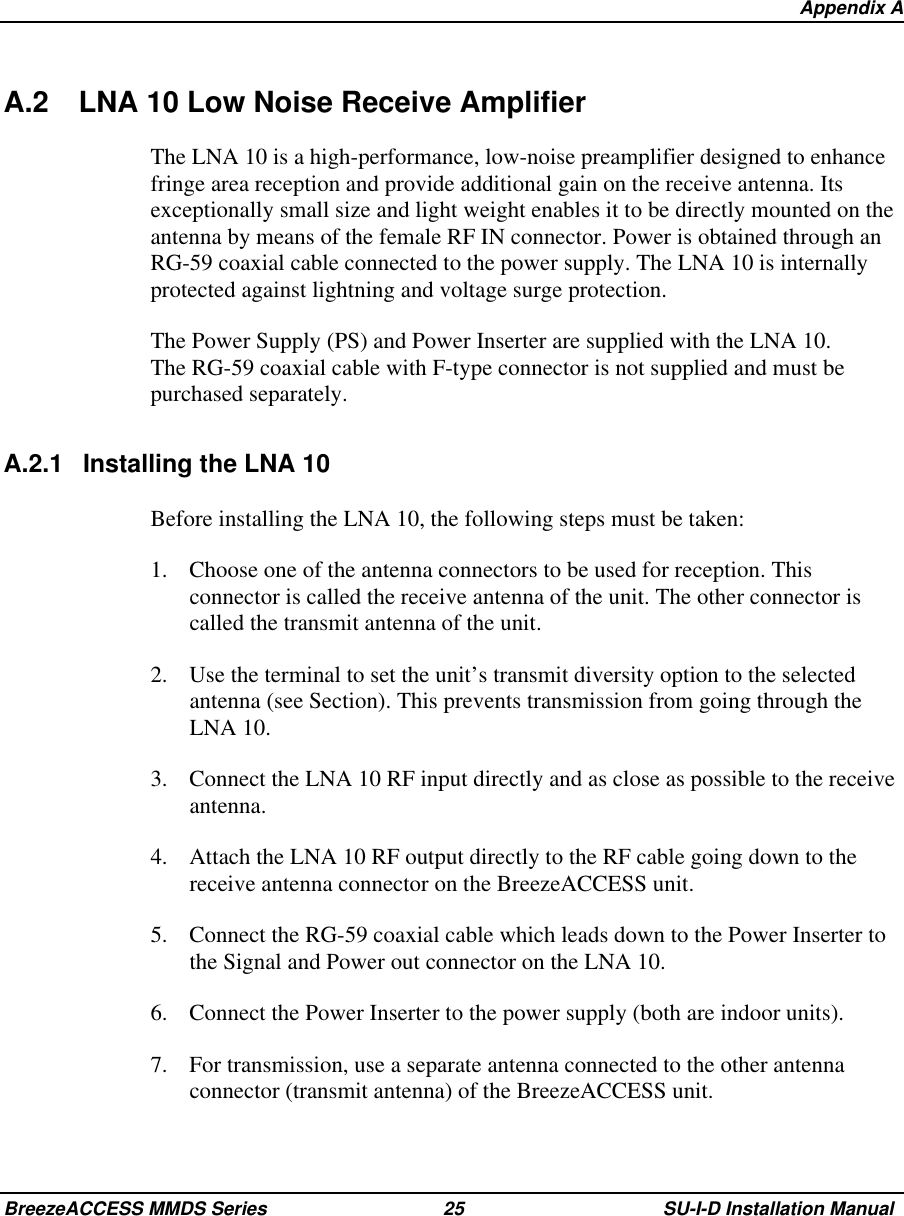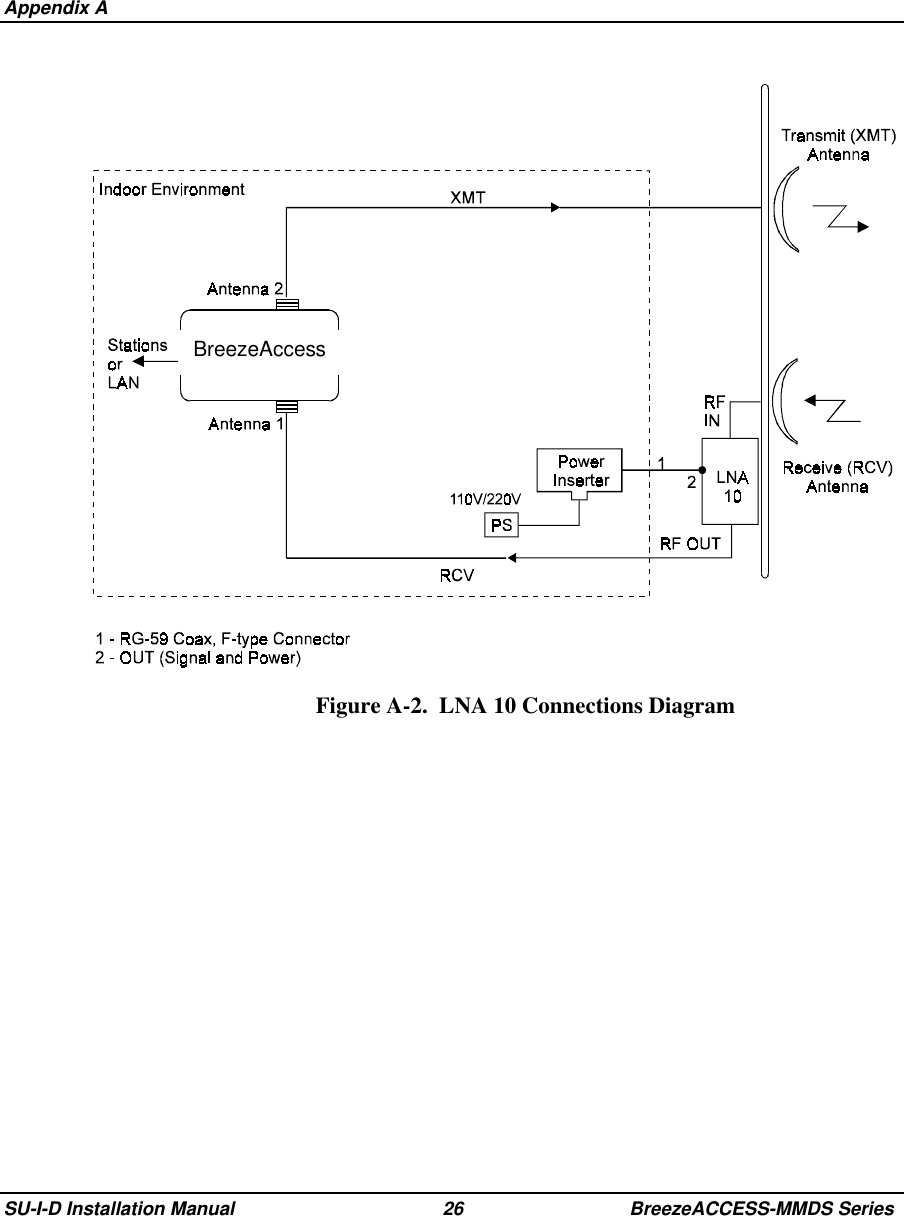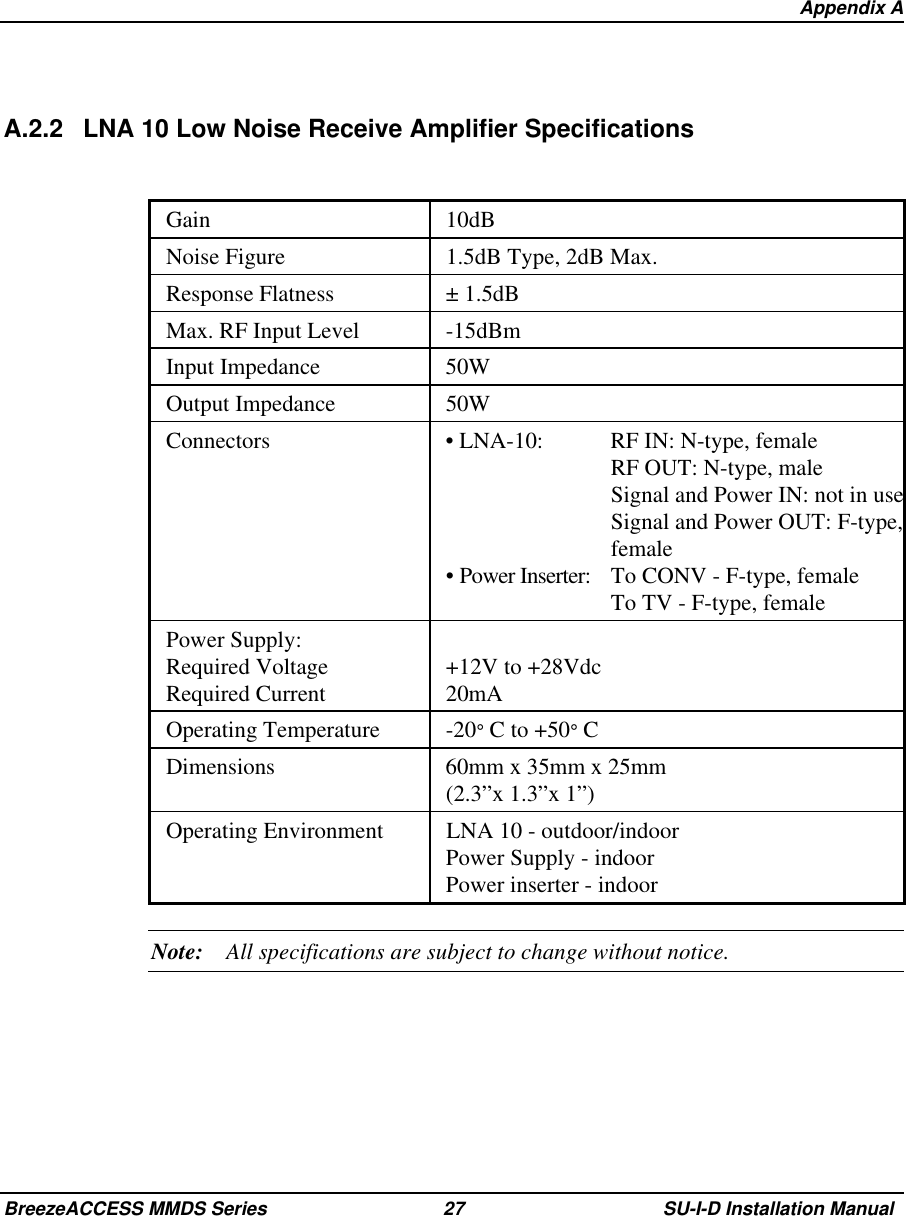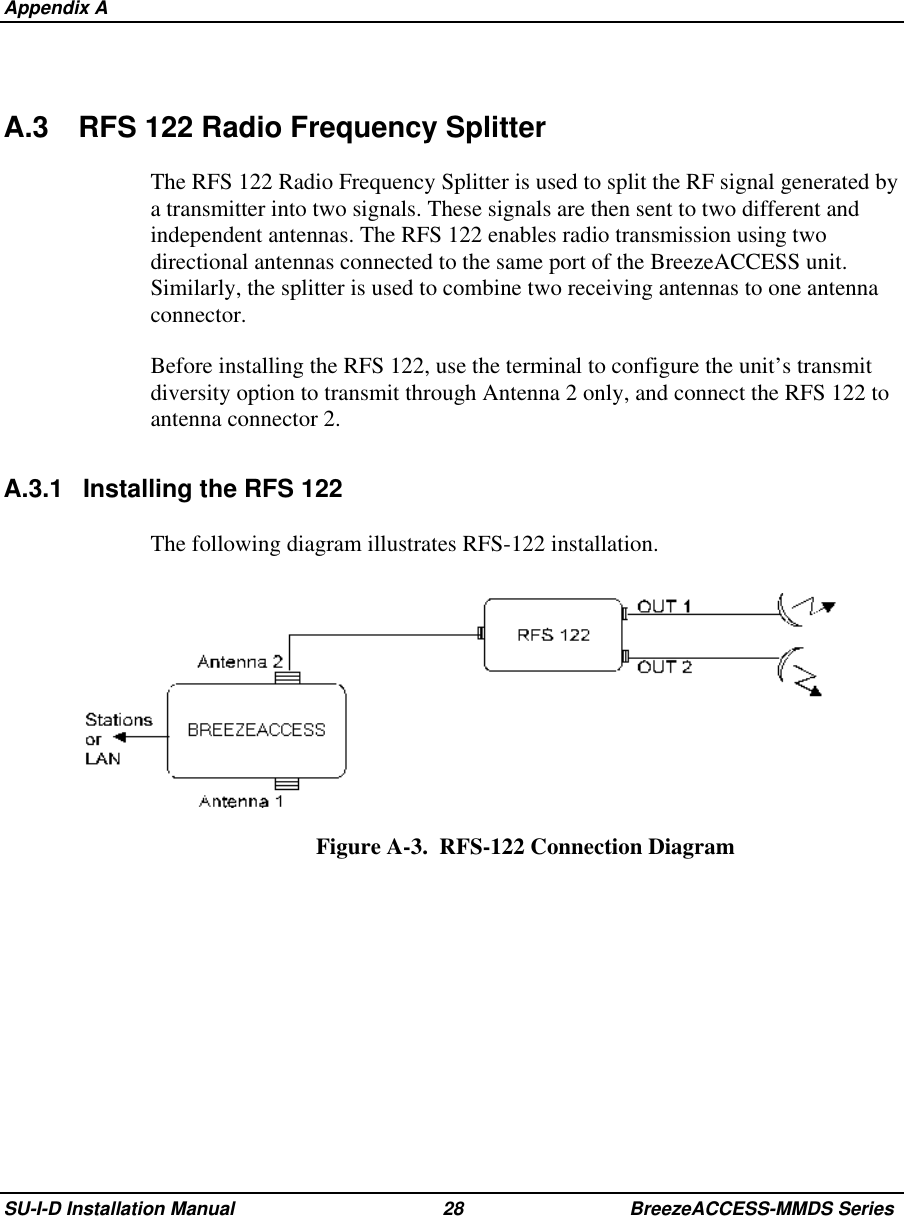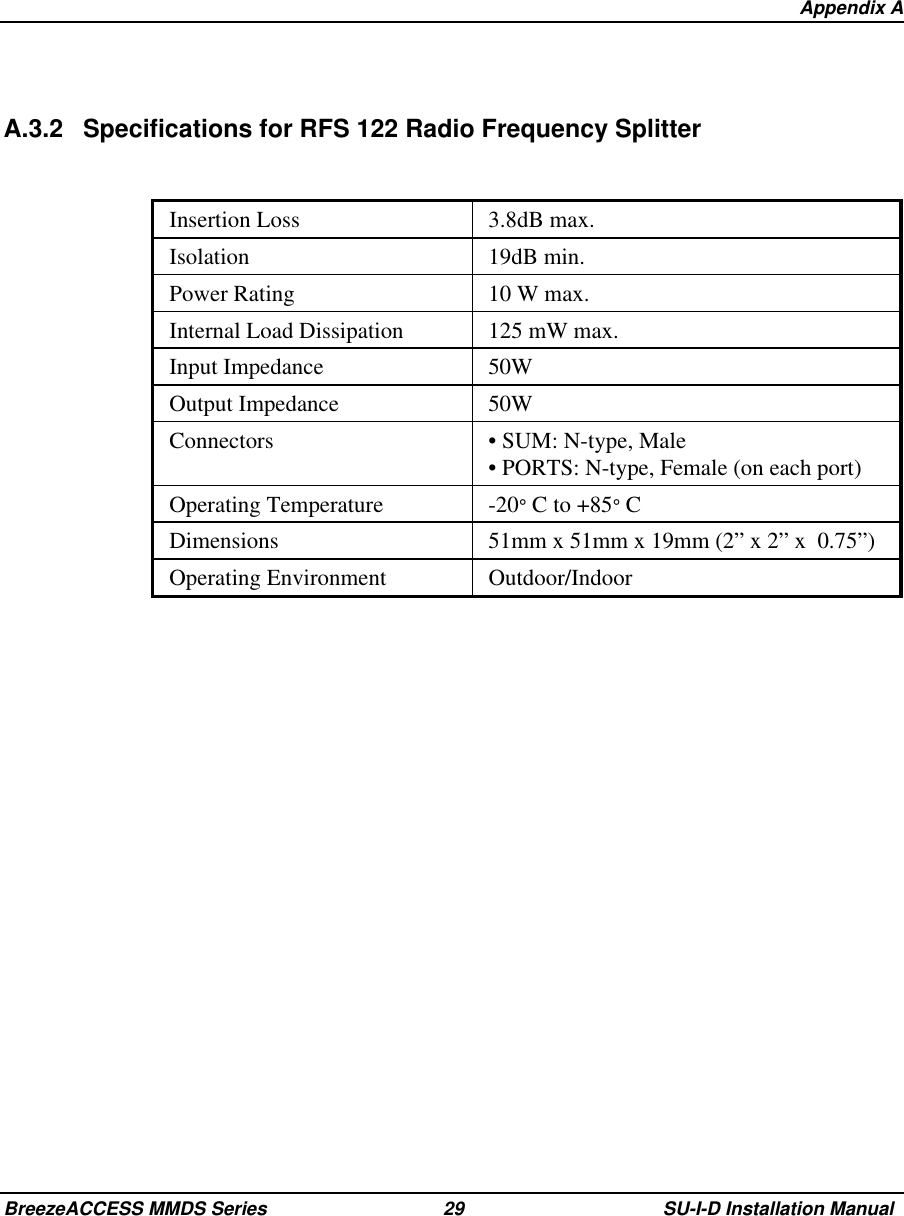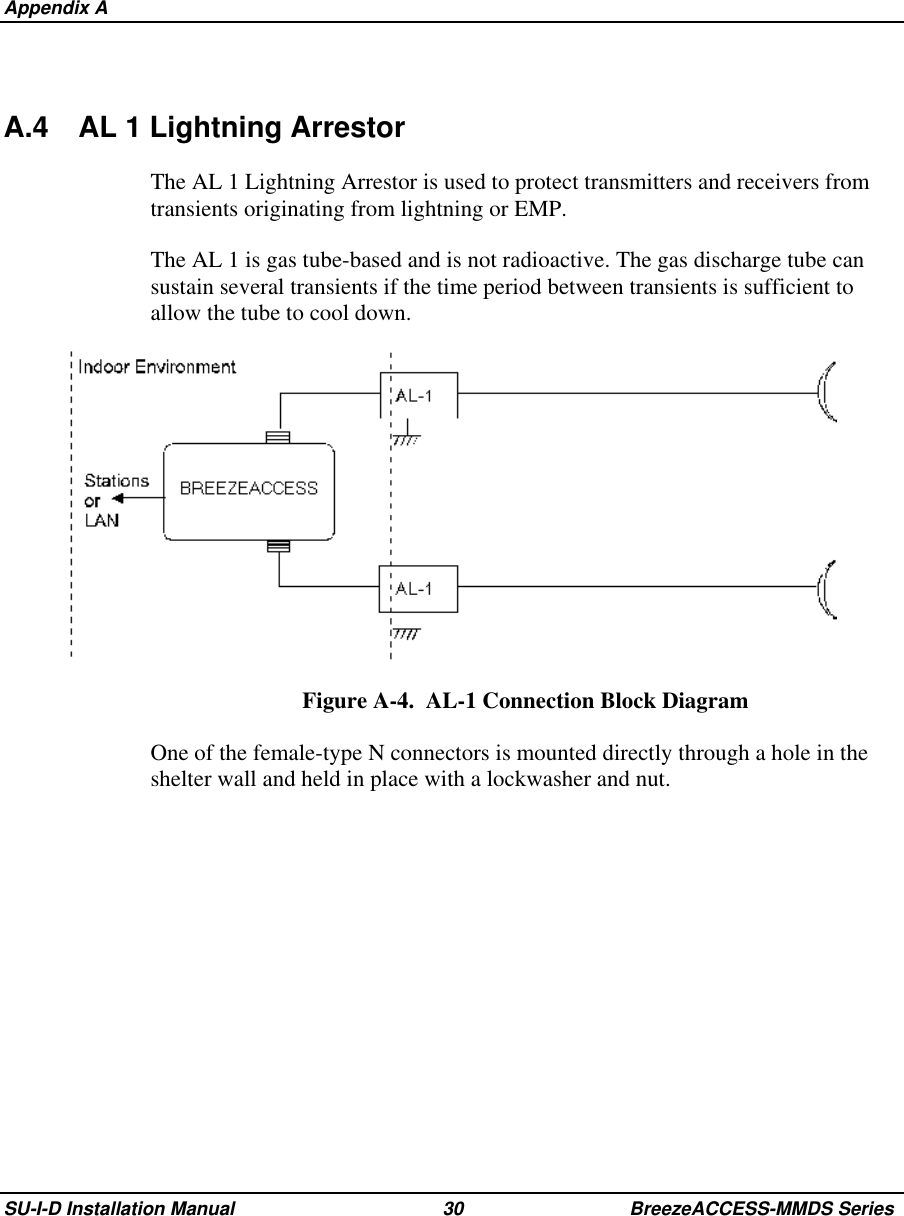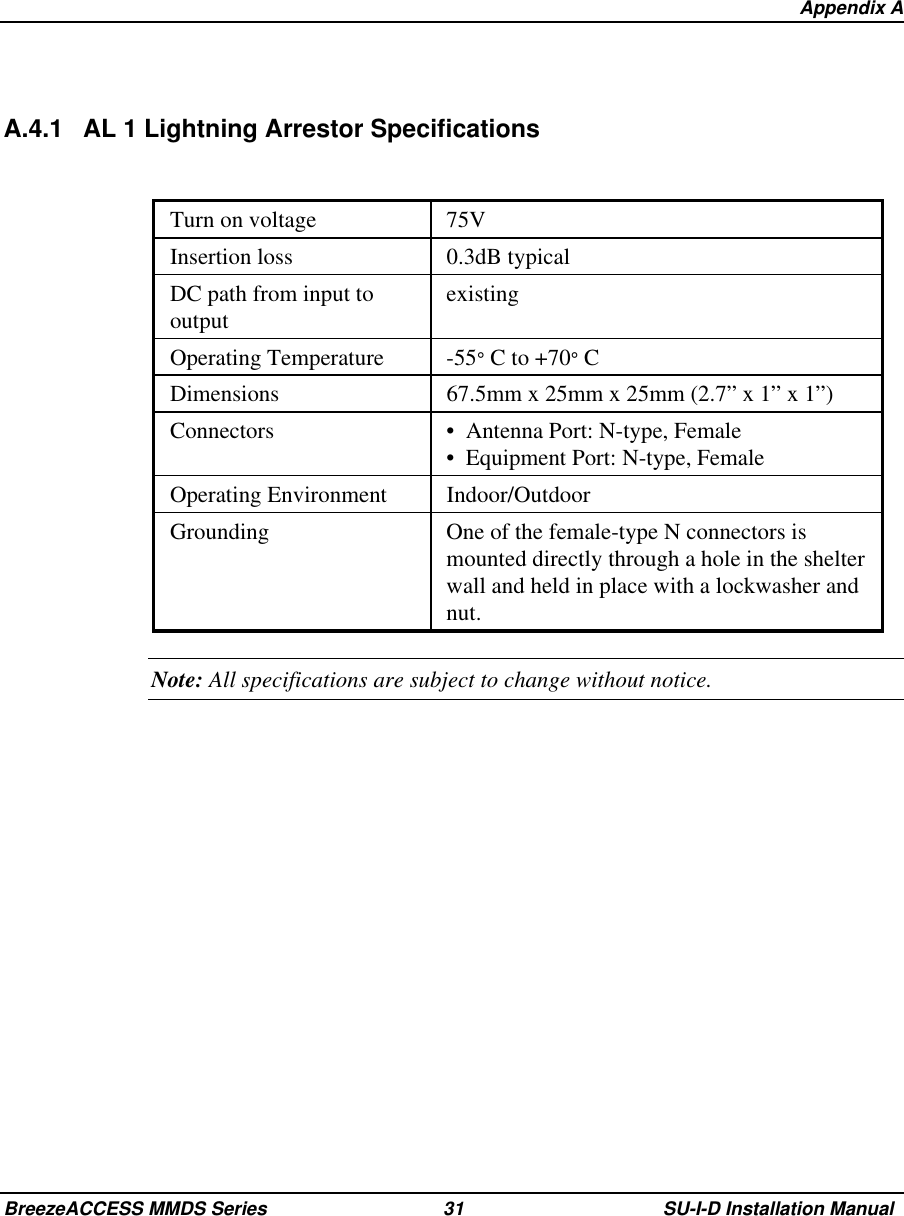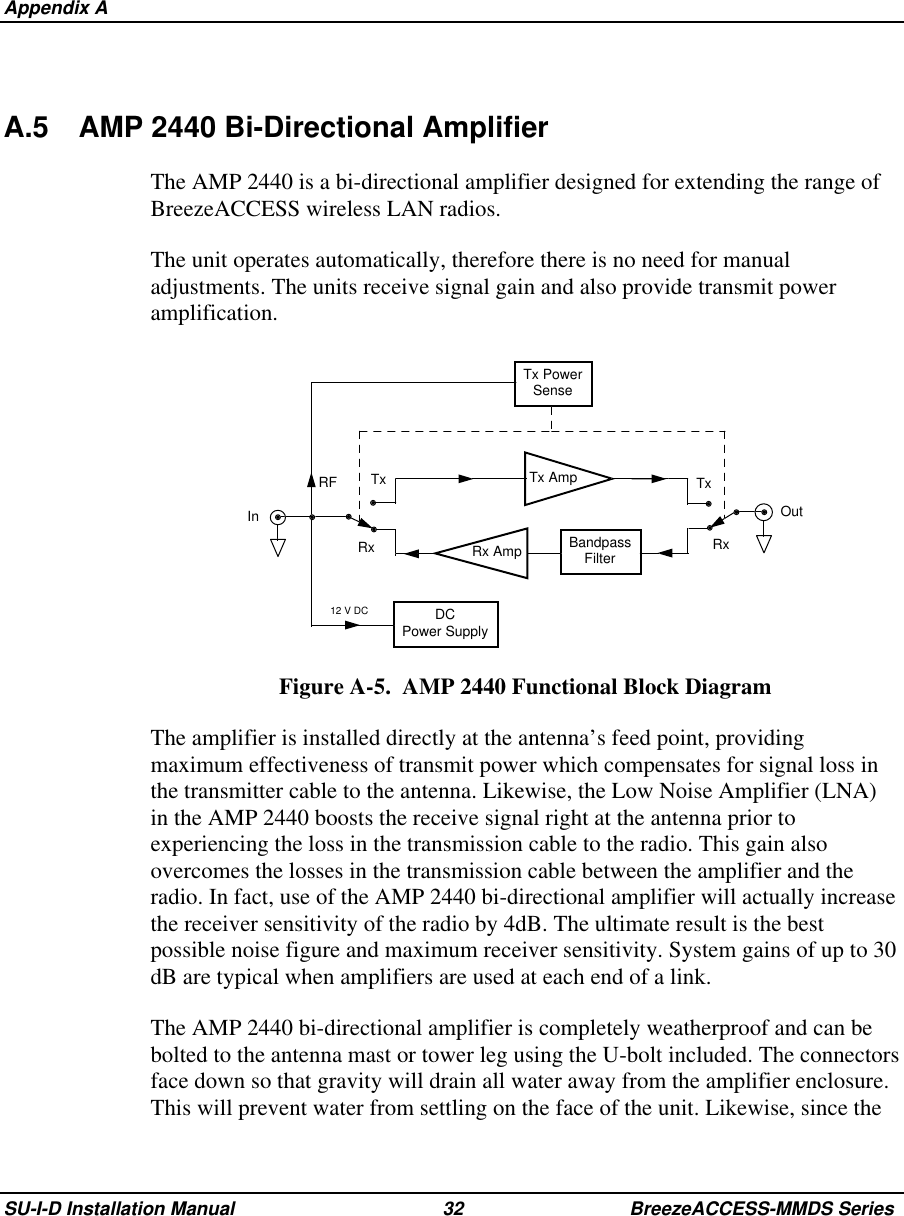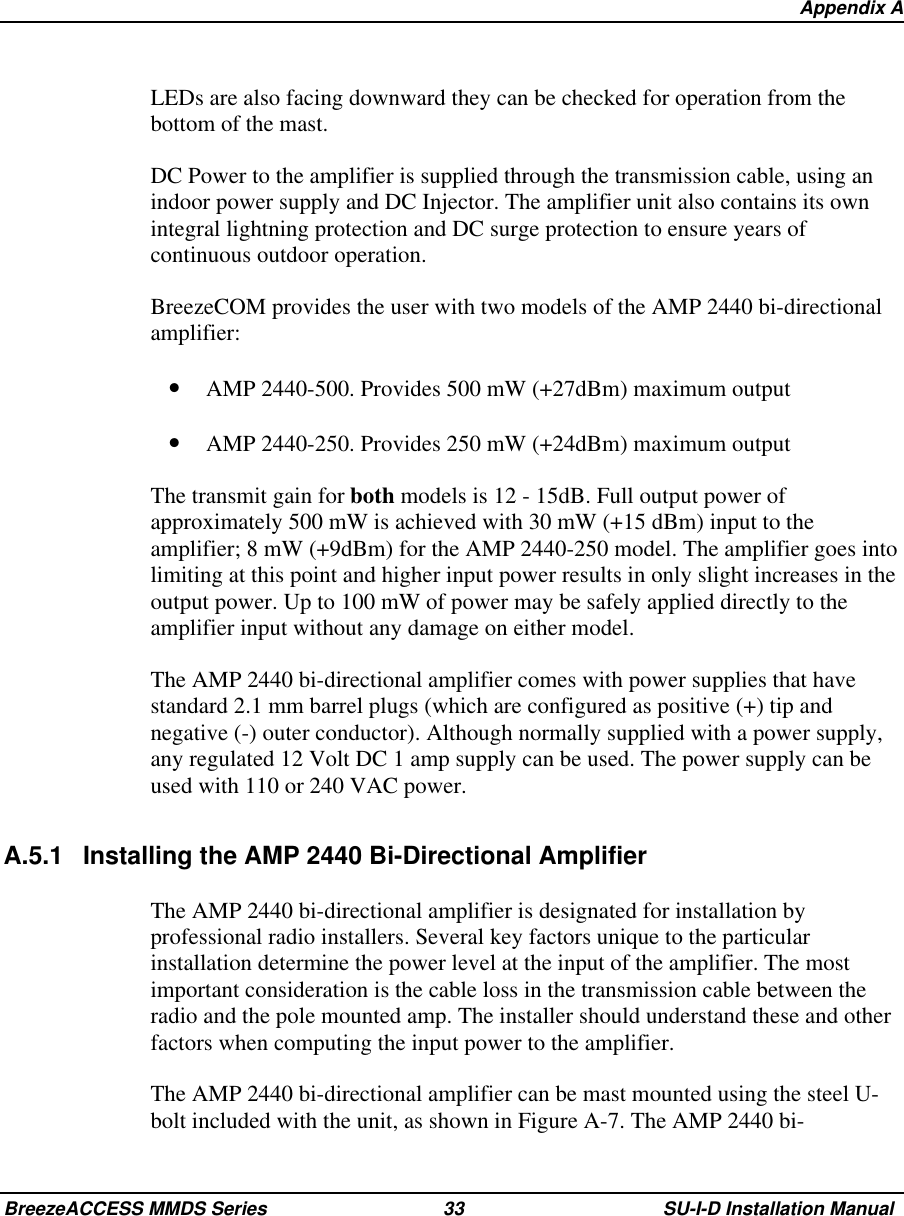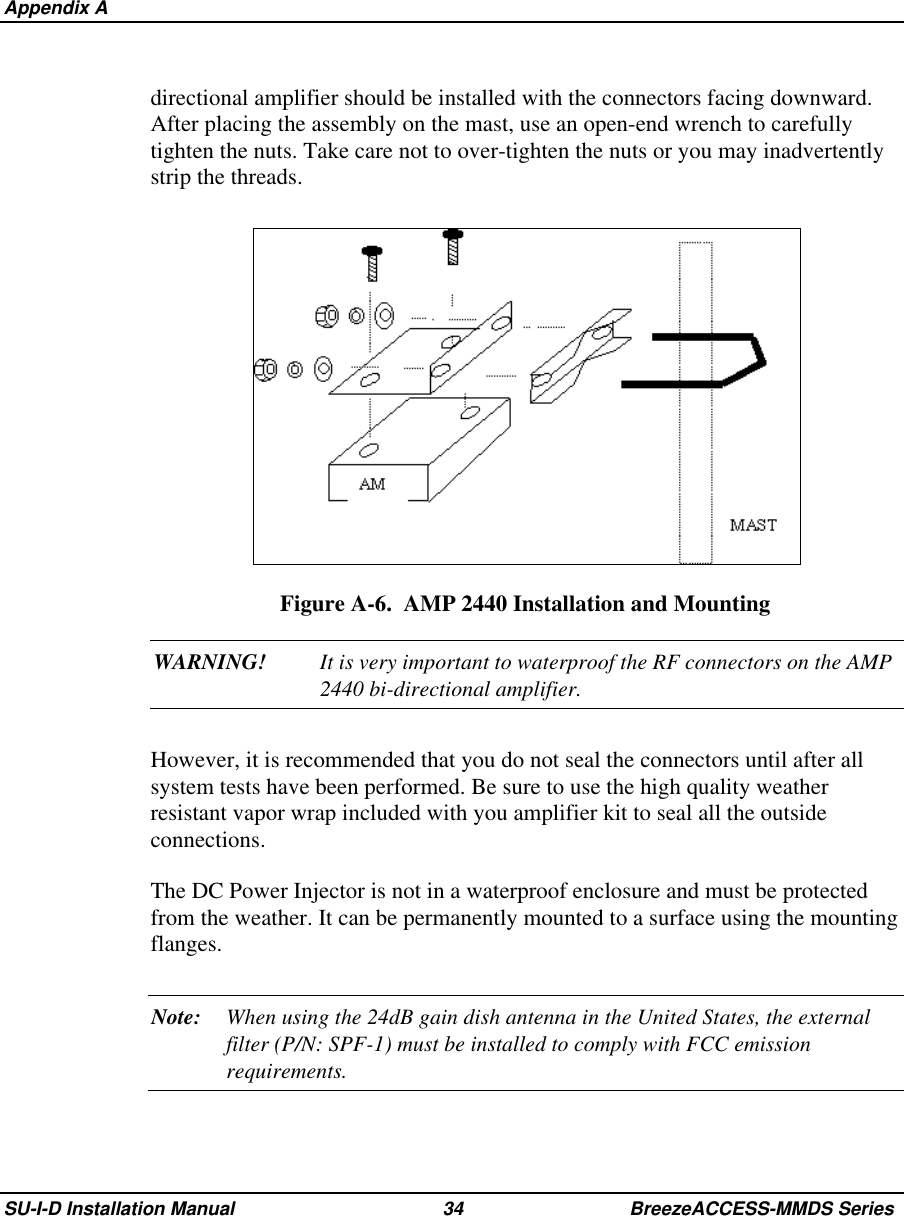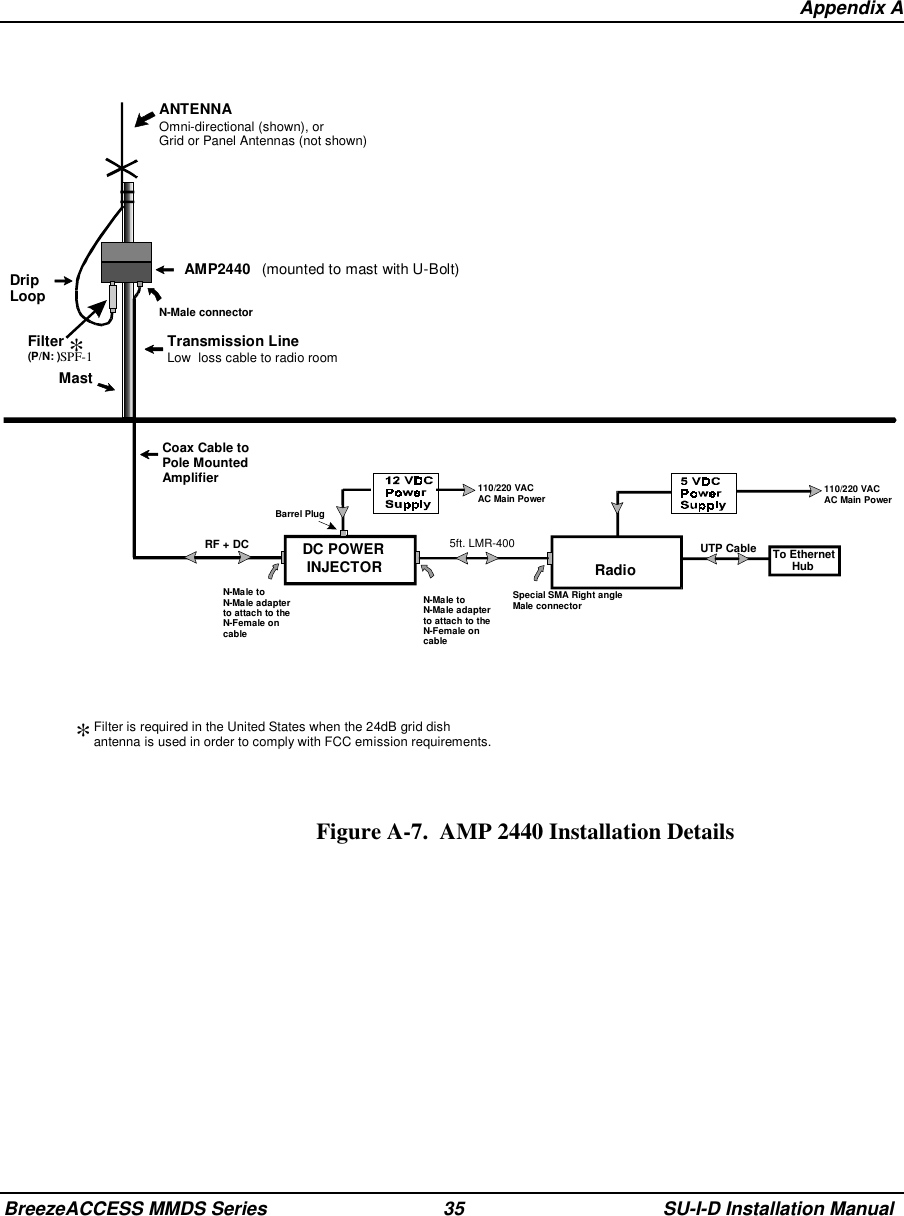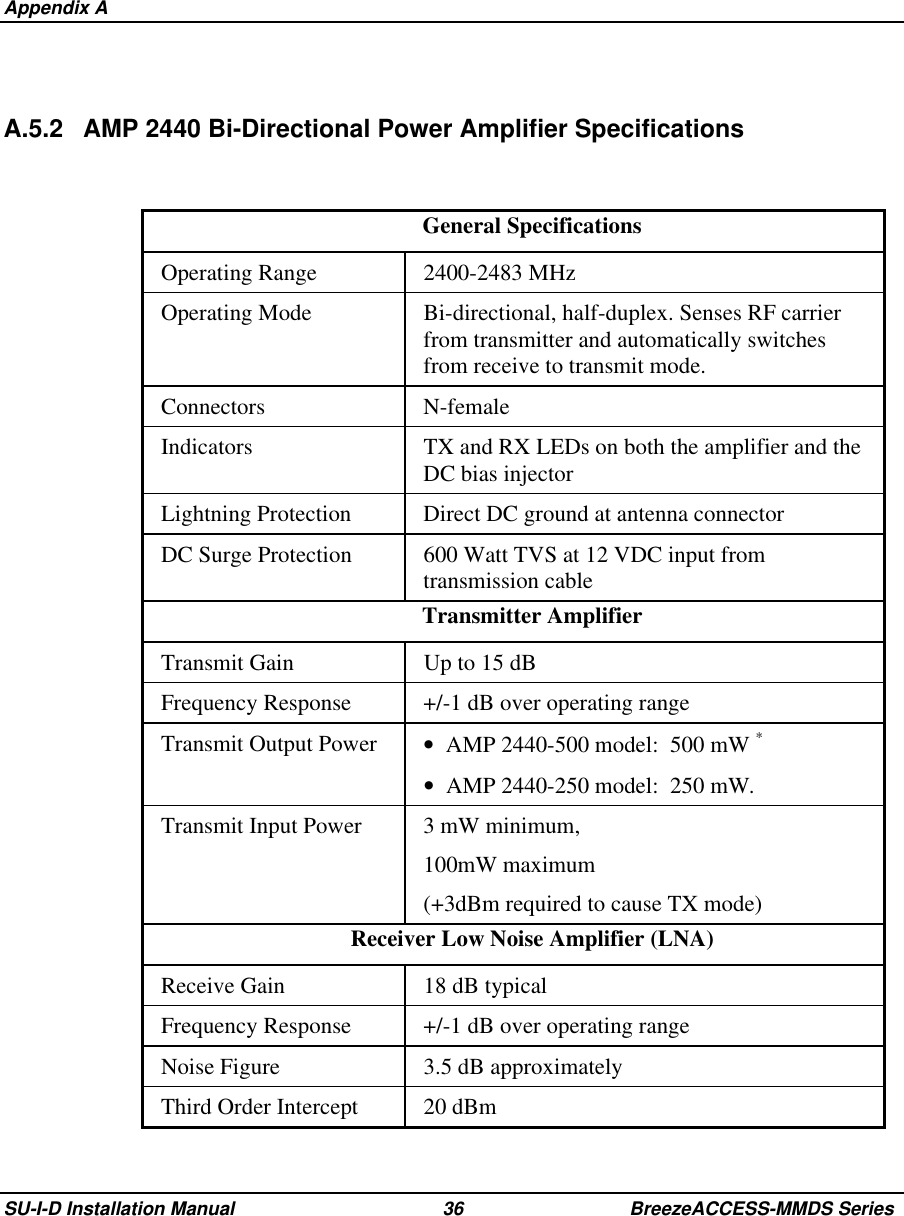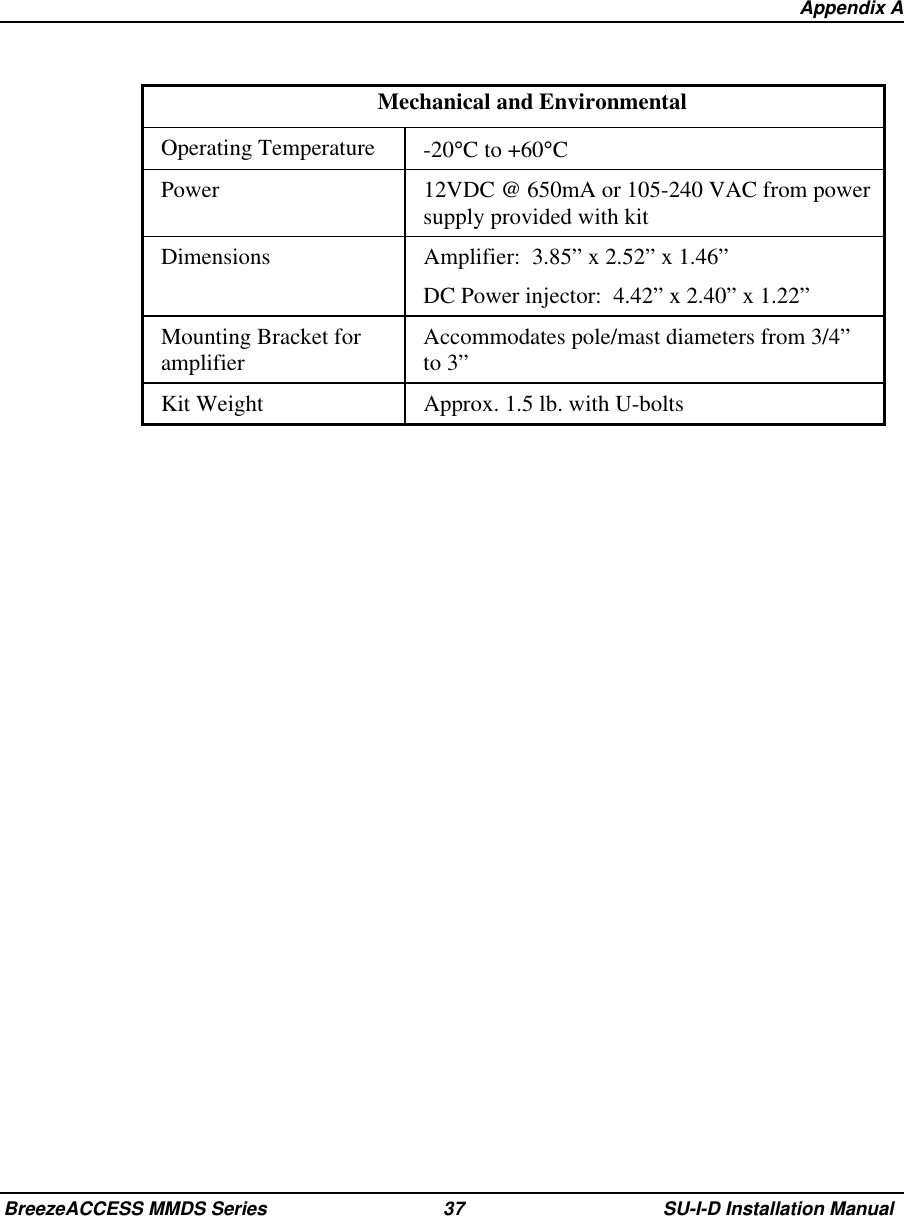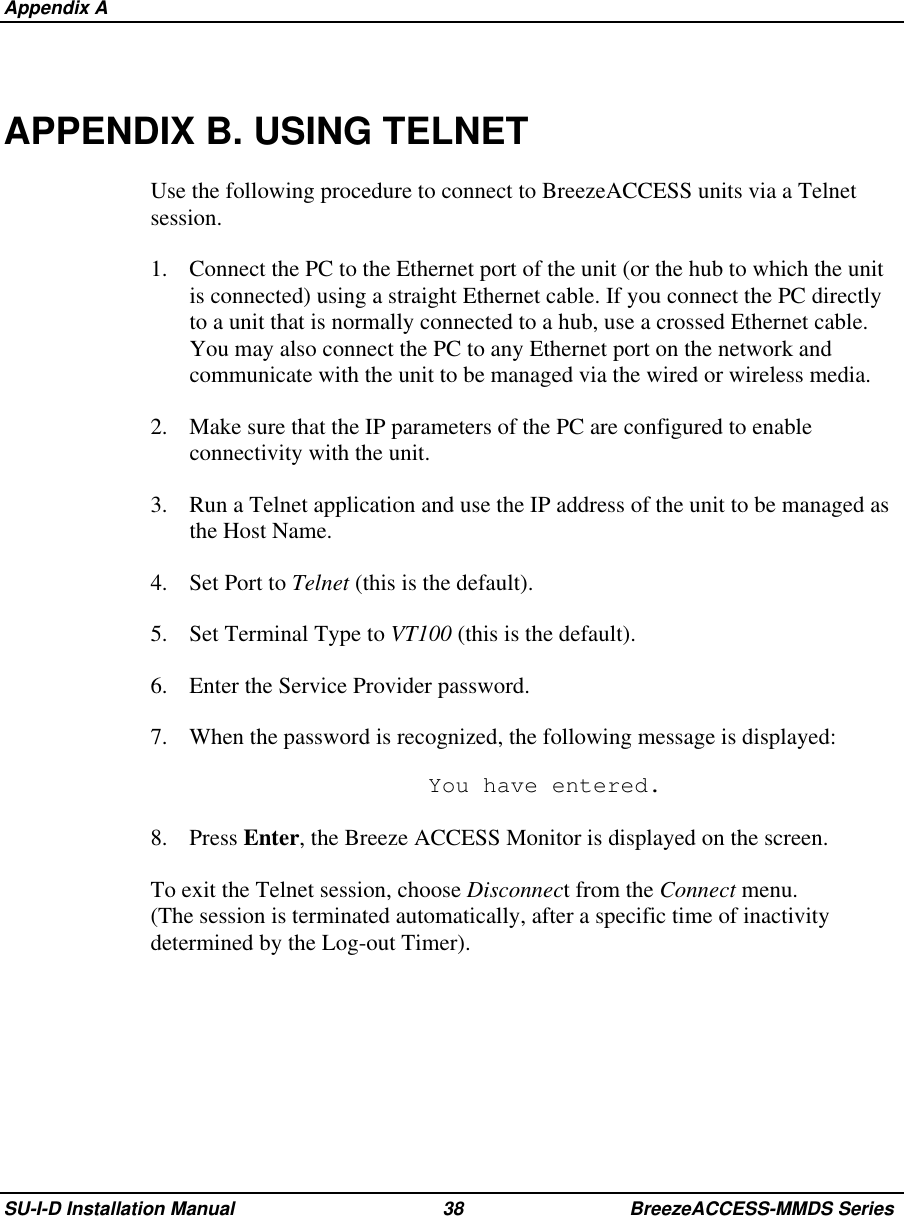Alvarion Technologies SUI-MMDS1 Indoor MMDS CPE transceiver User Manual Indoor Subscriber unit radio
Alvarion Ltd. Indoor MMDS CPE transceiver Indoor Subscriber unit radio
Contents
- 1. Indoor Subscriber unit radio user manual
- 2. New SUI user manual
- 3. New 24 Sept user manual
Indoor Subscriber unit radio user manual