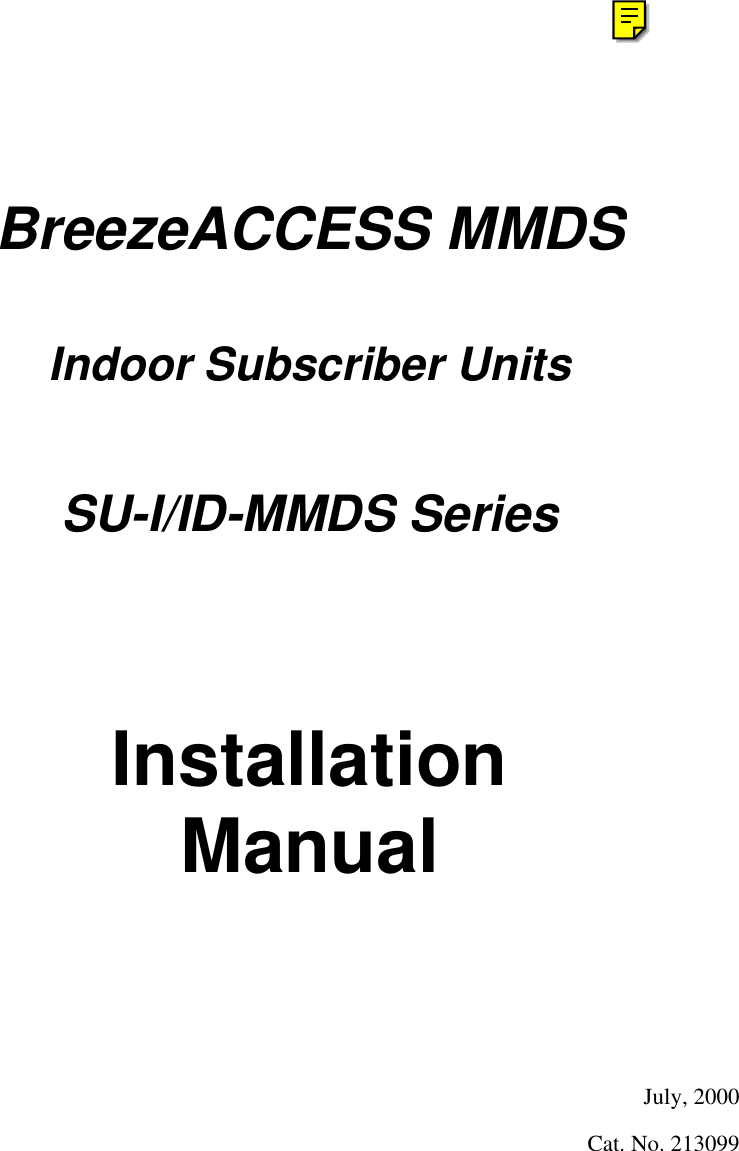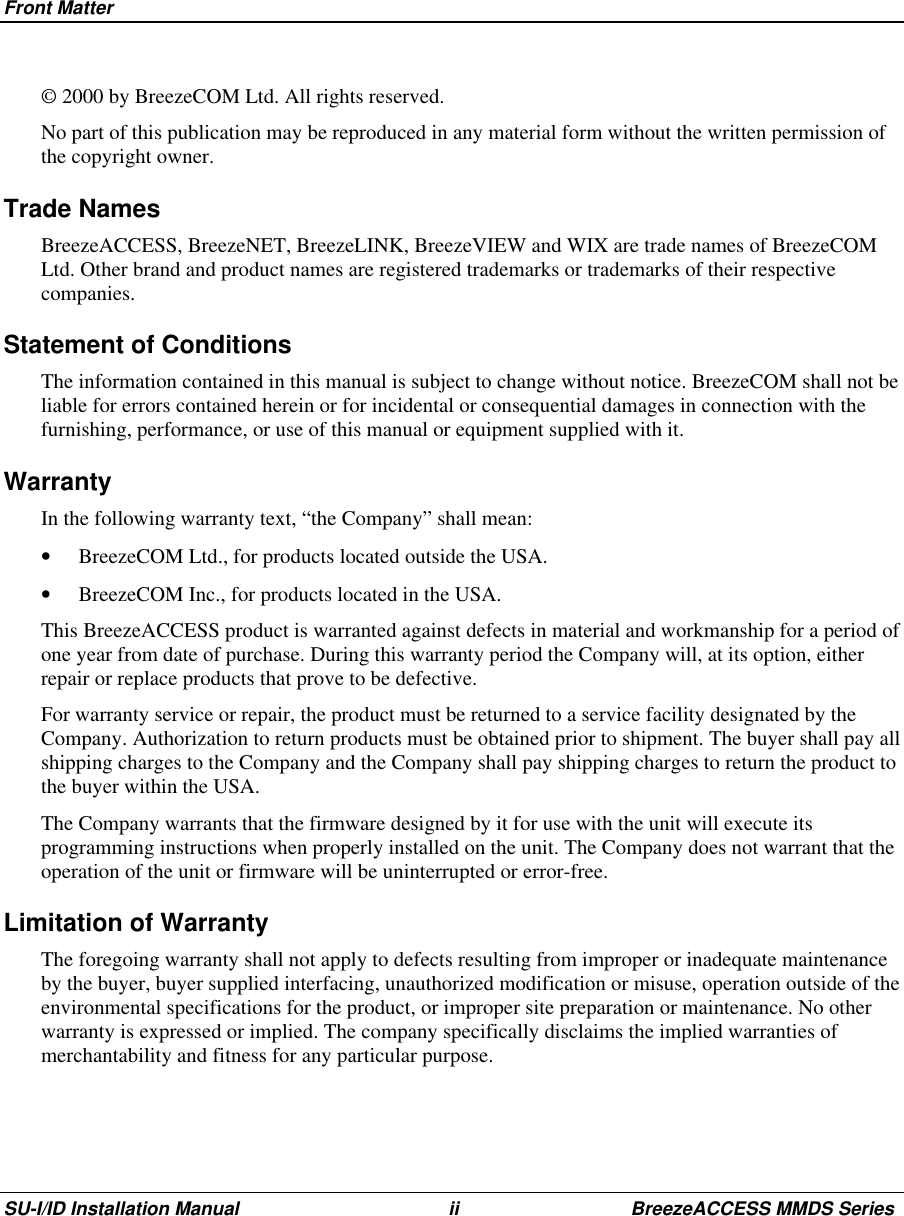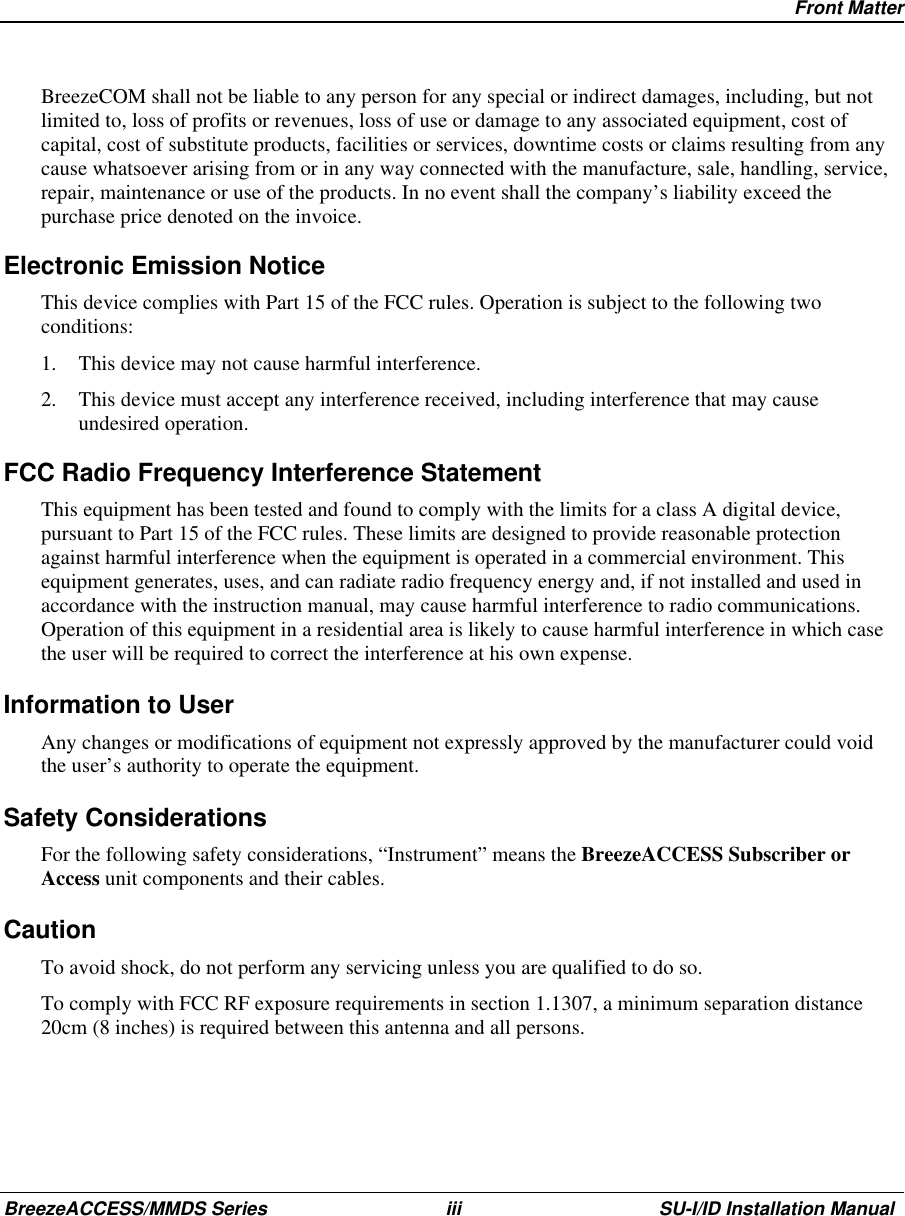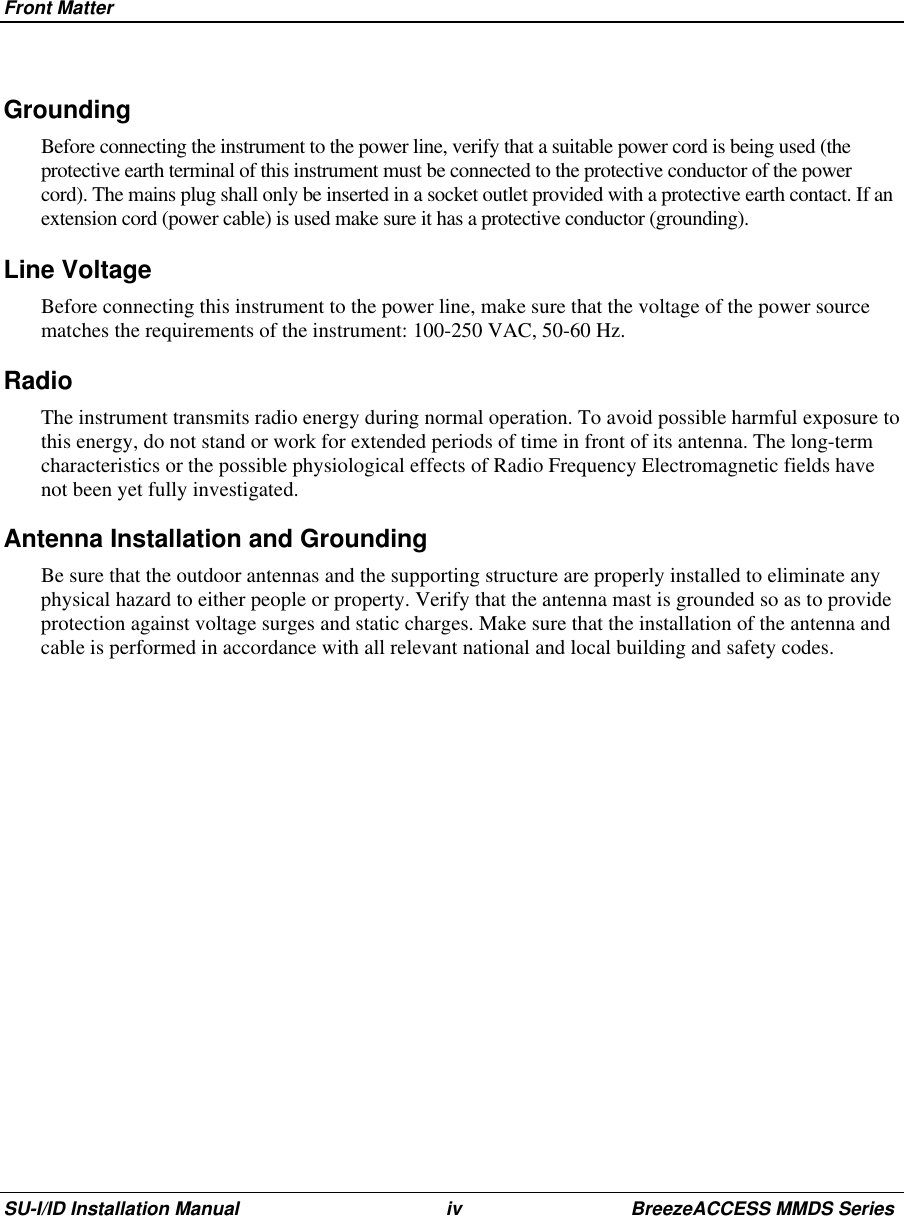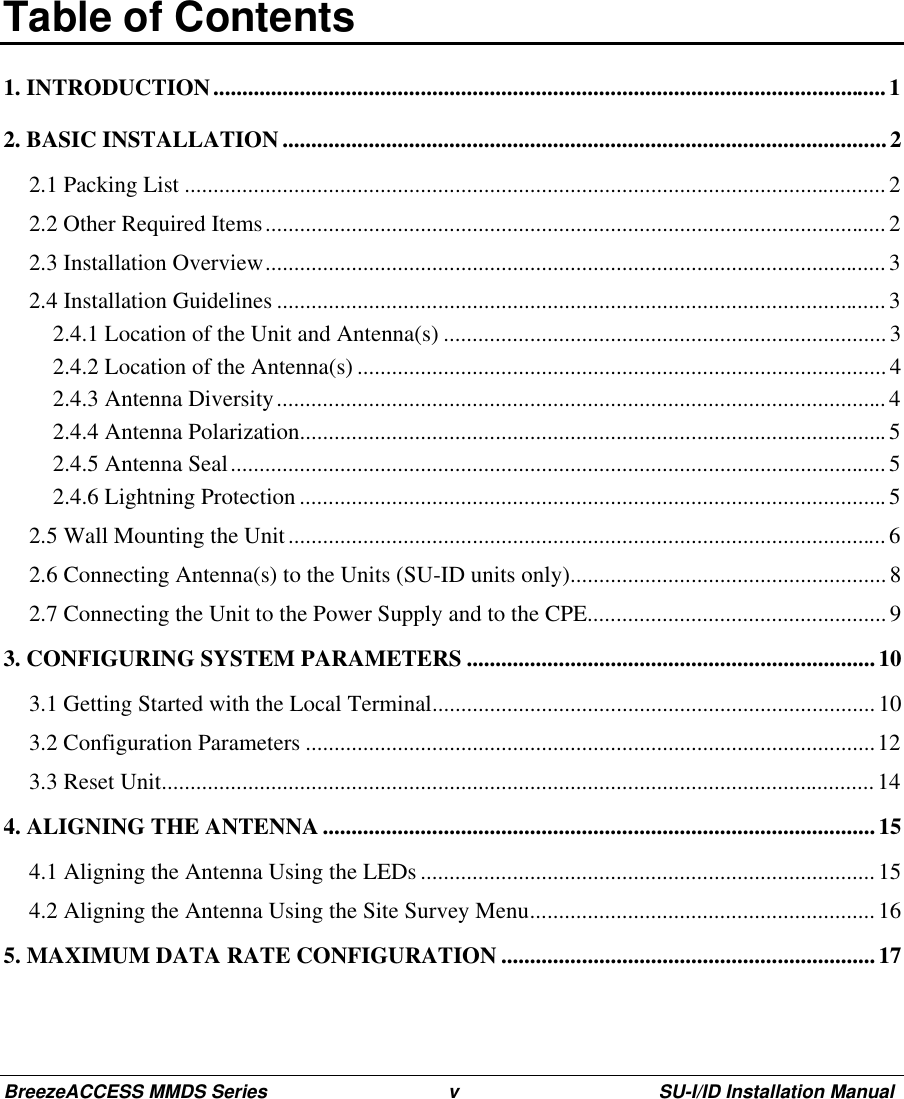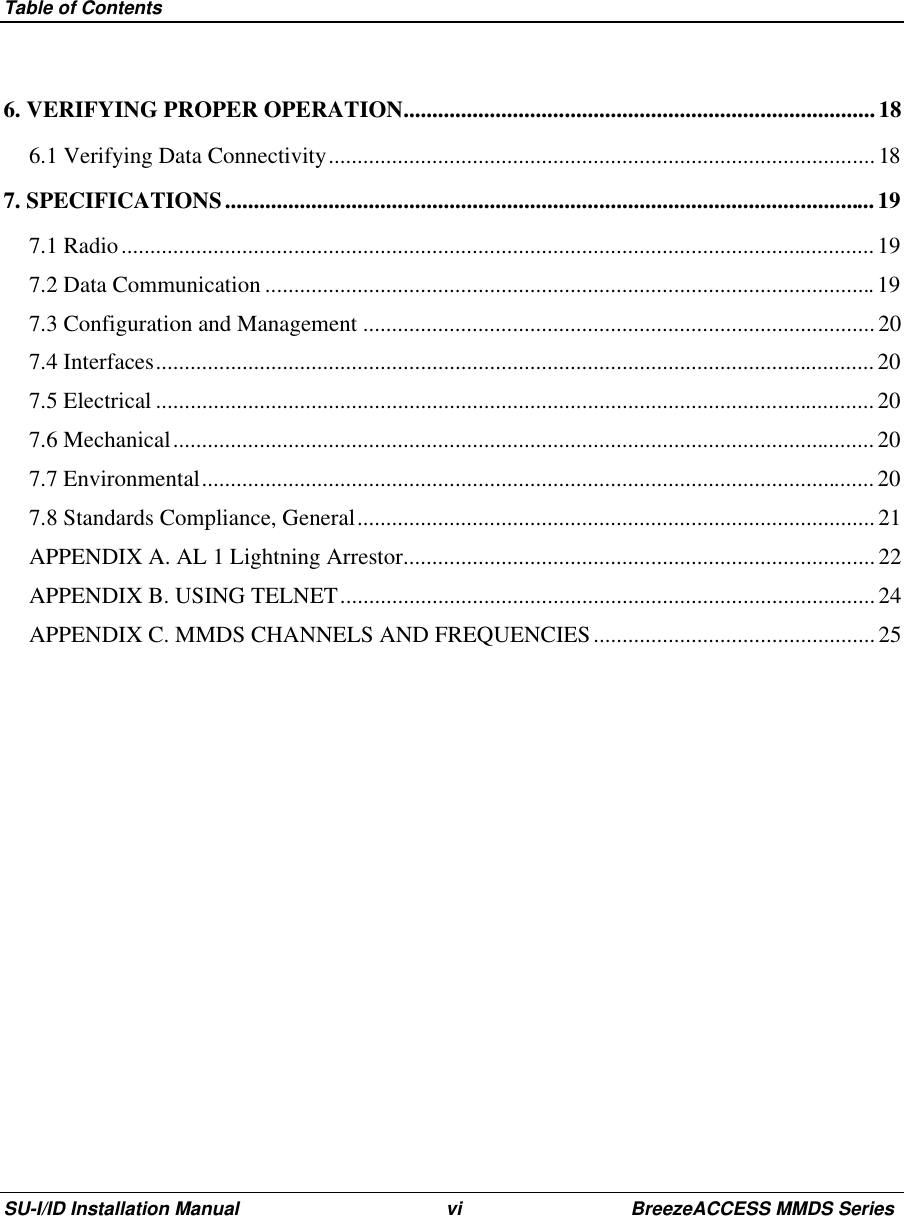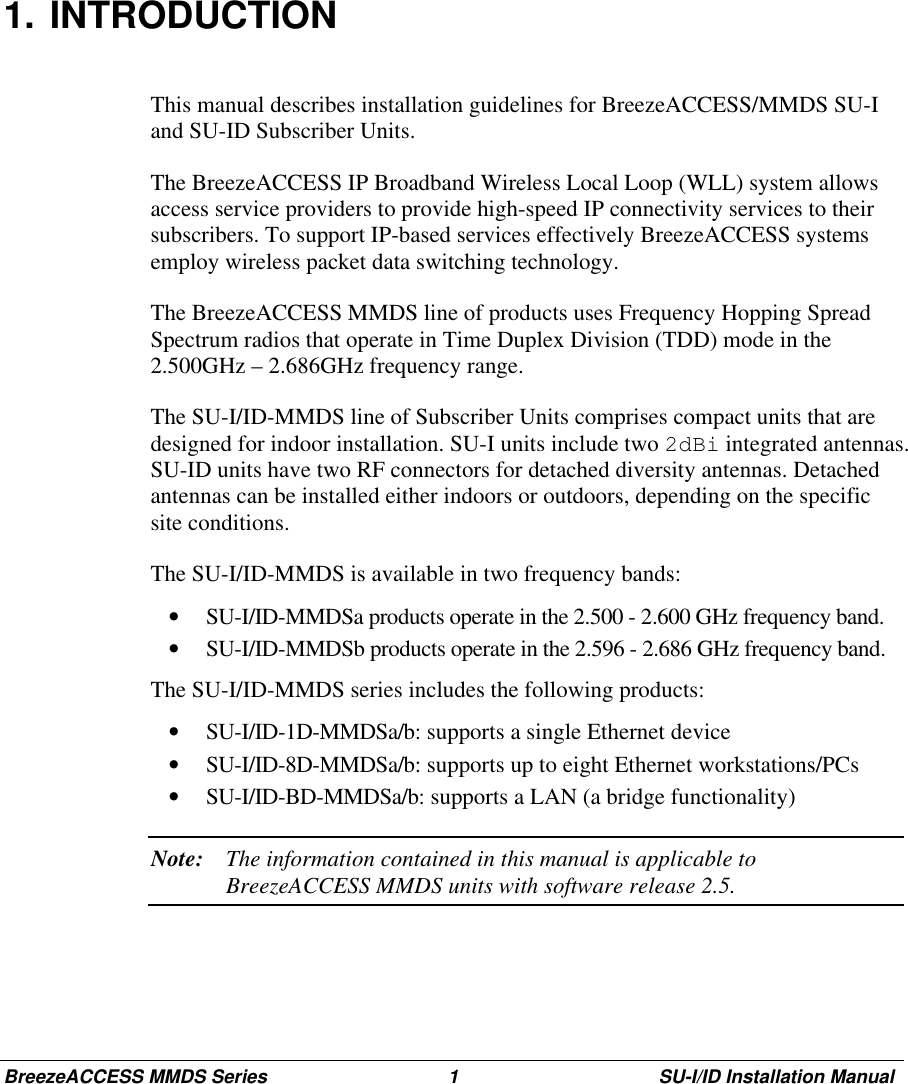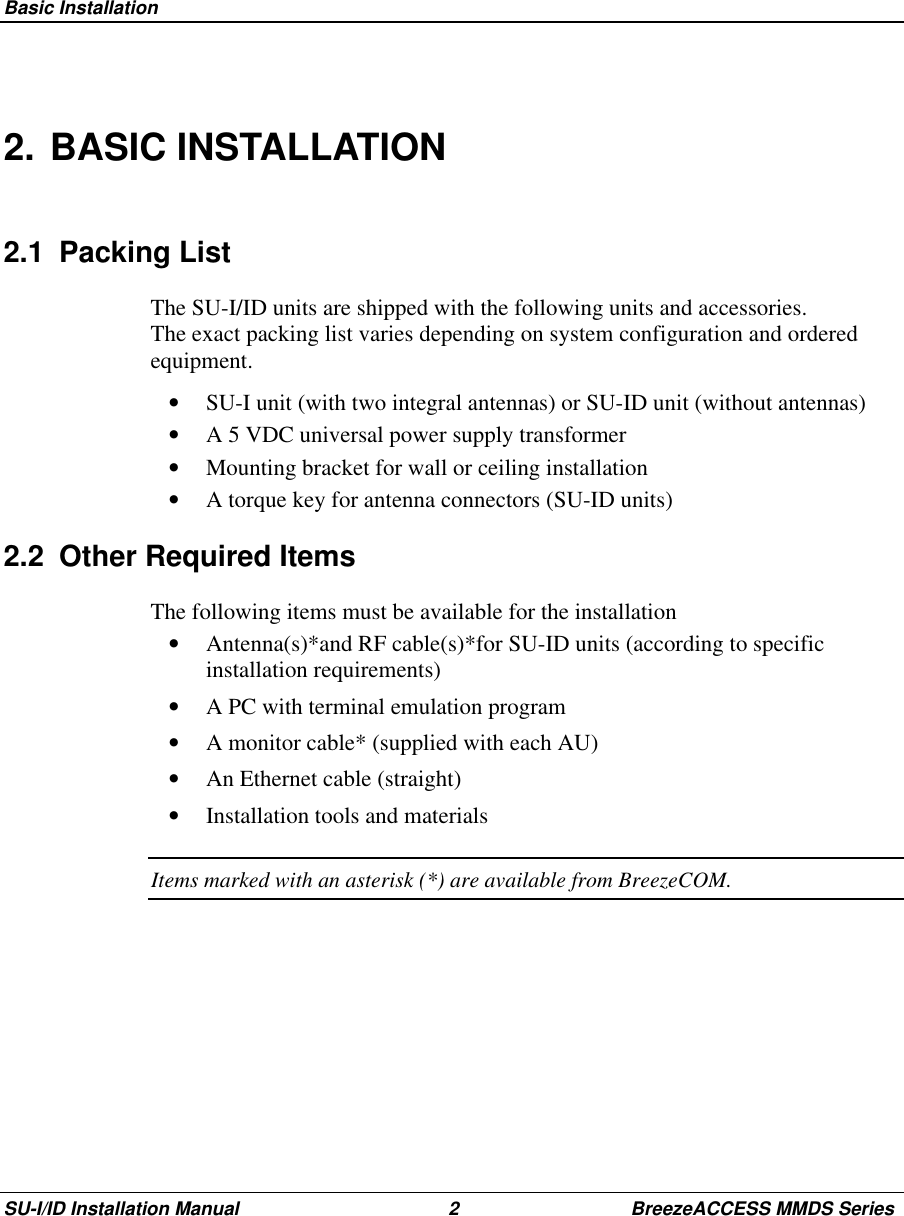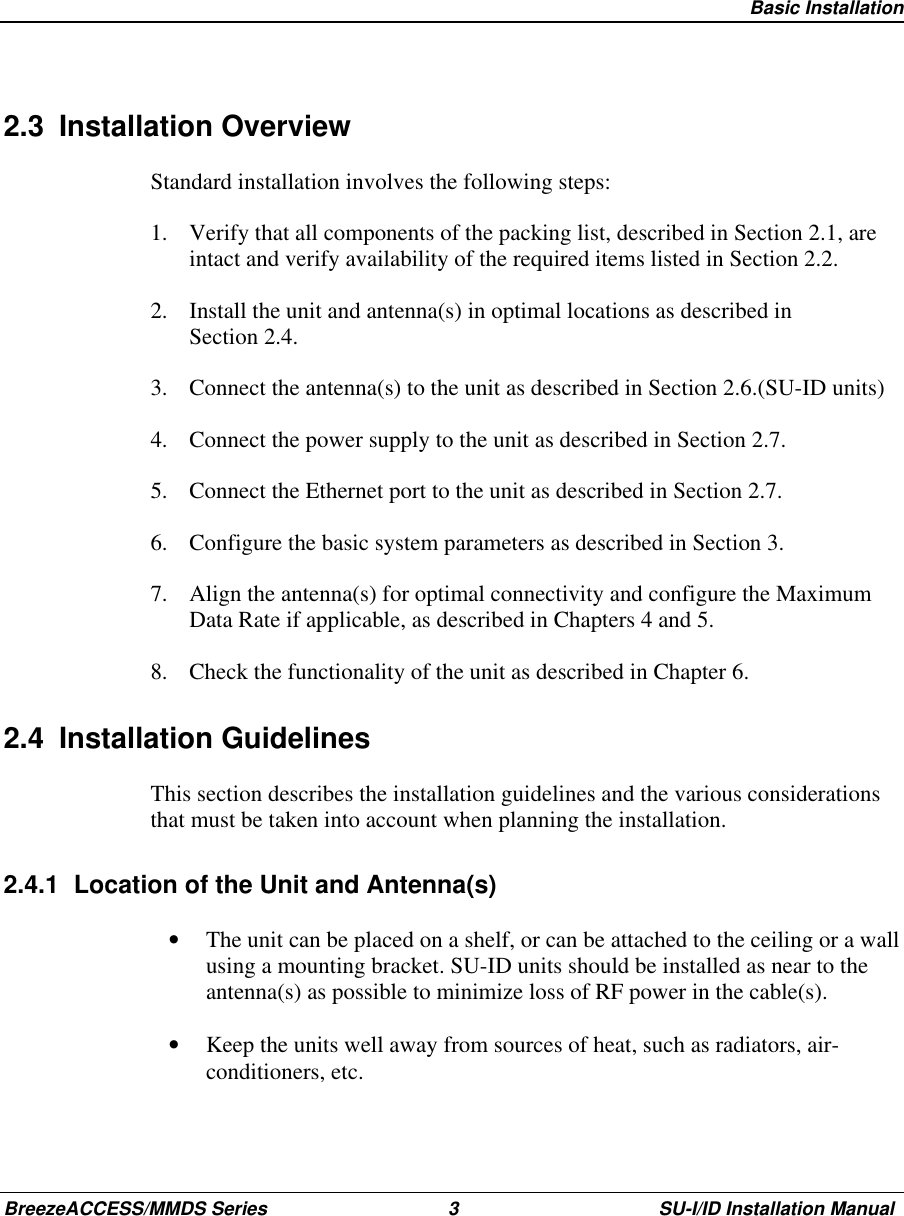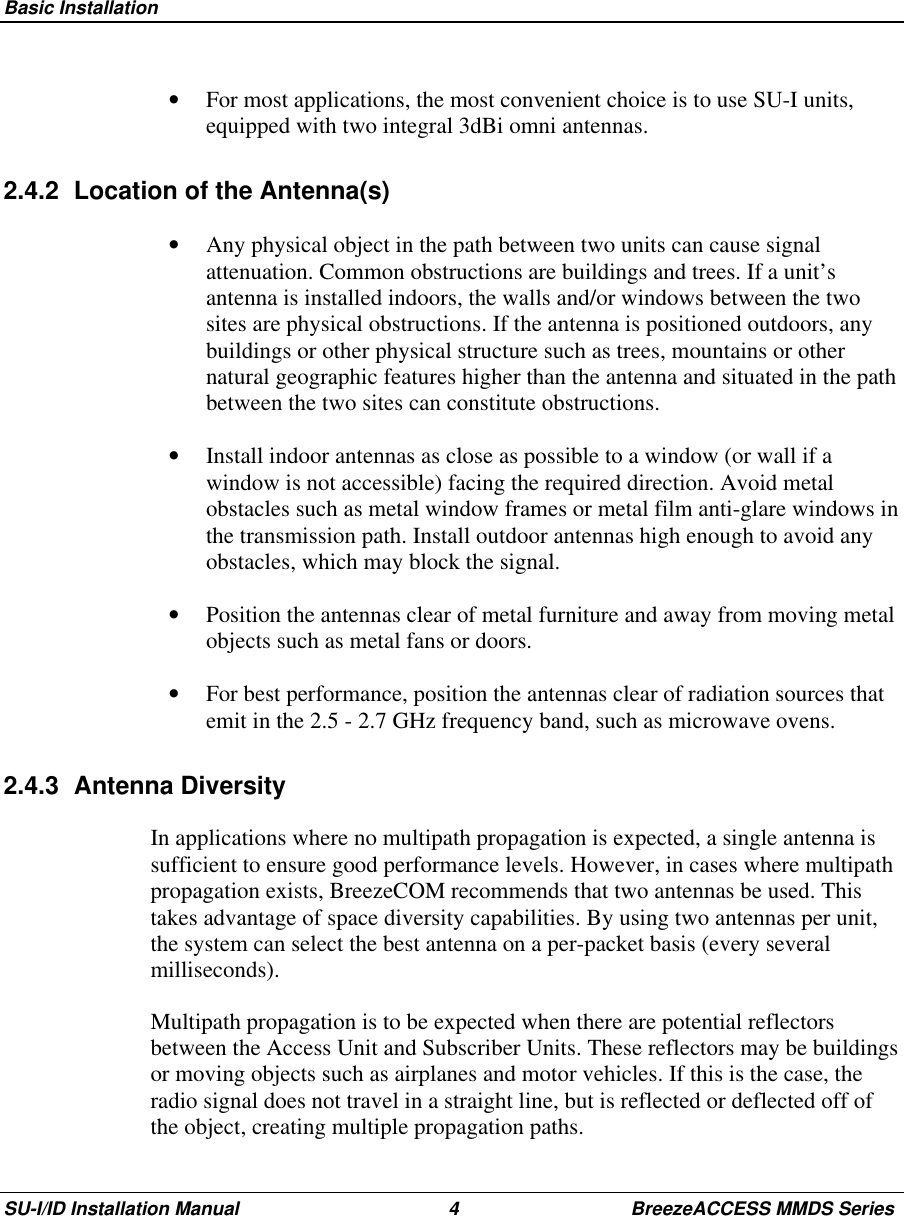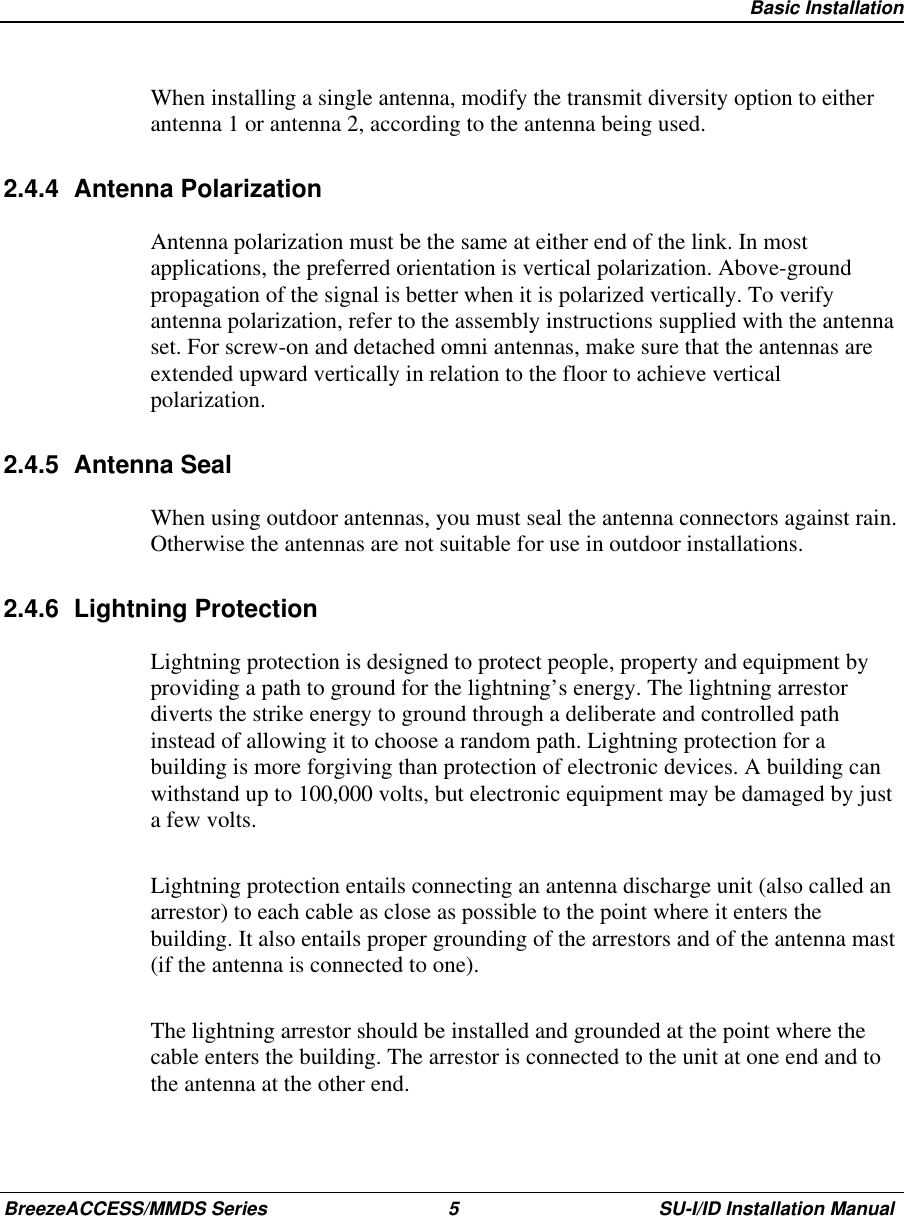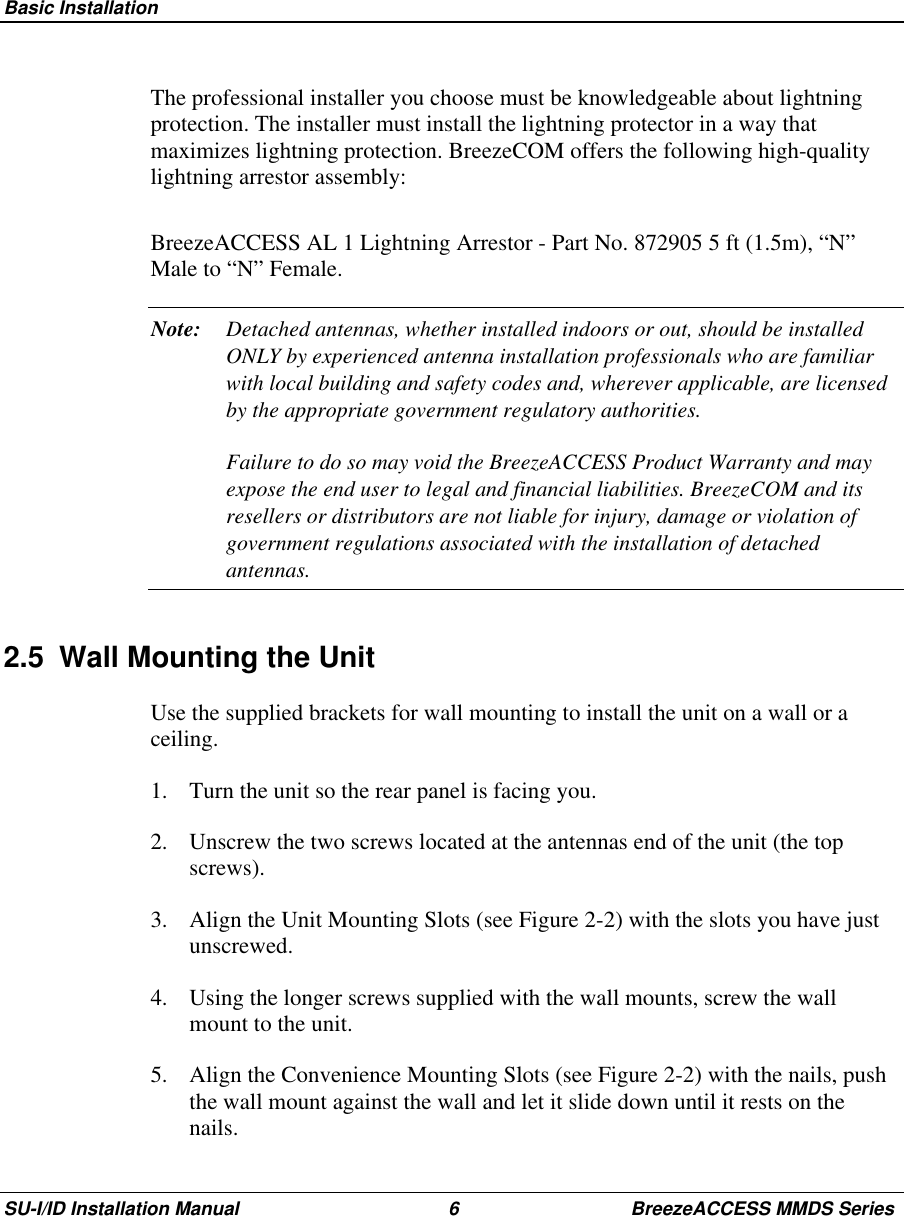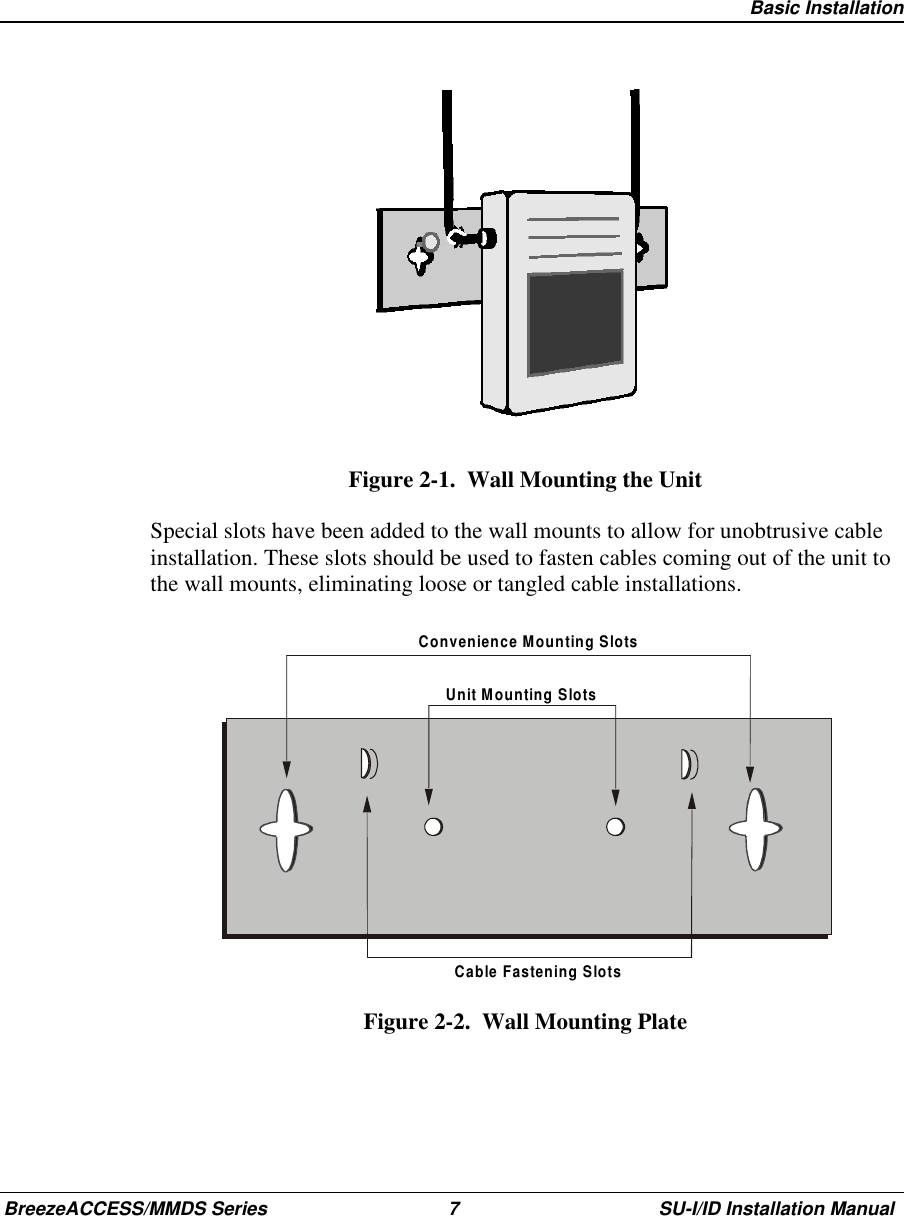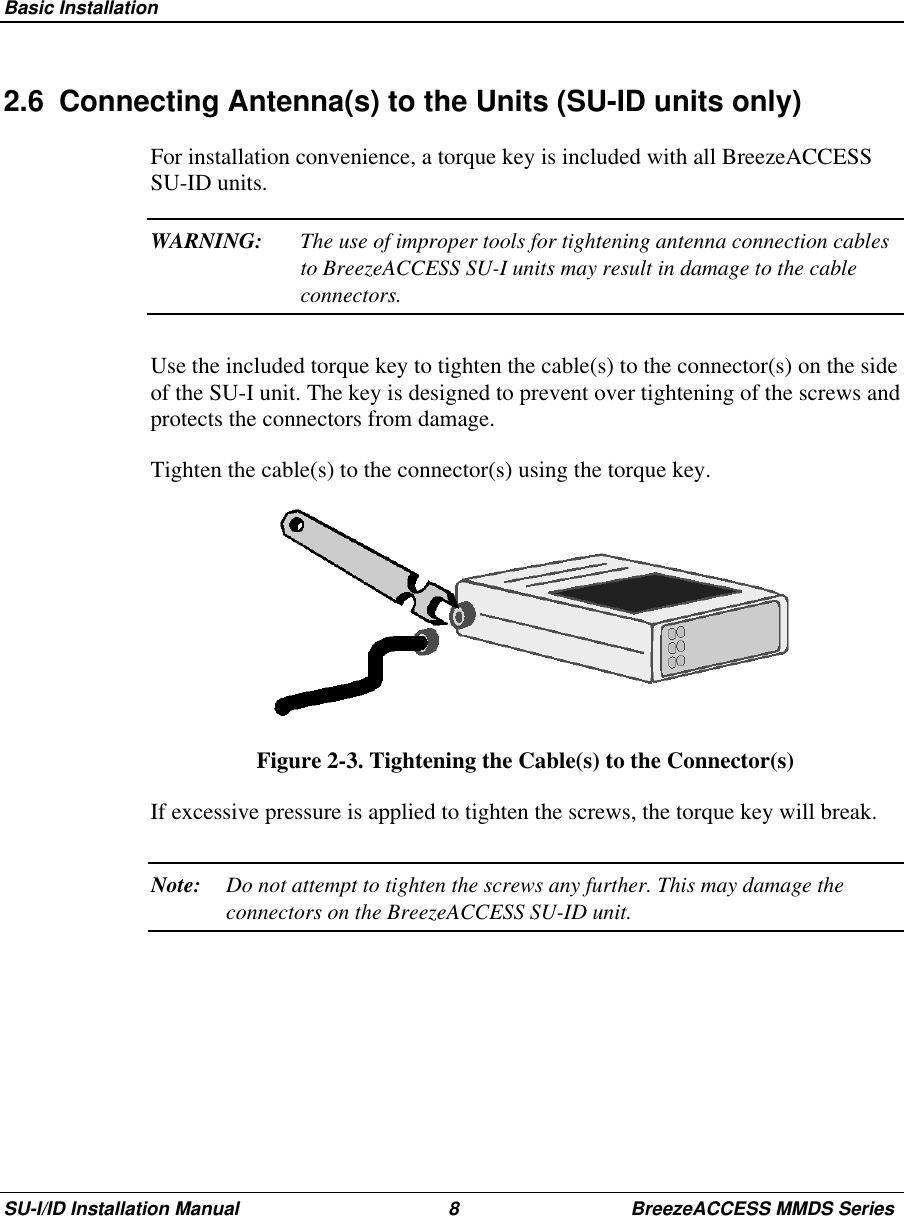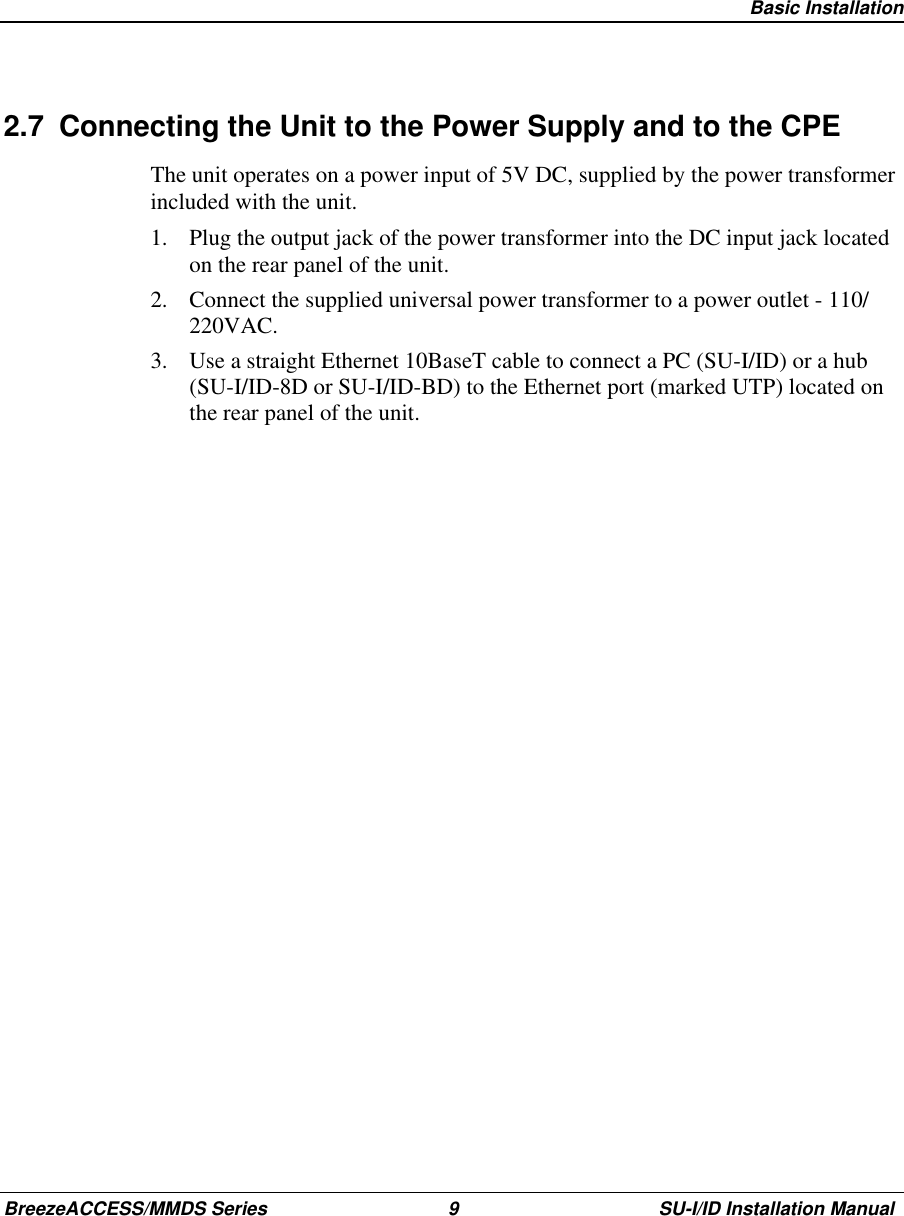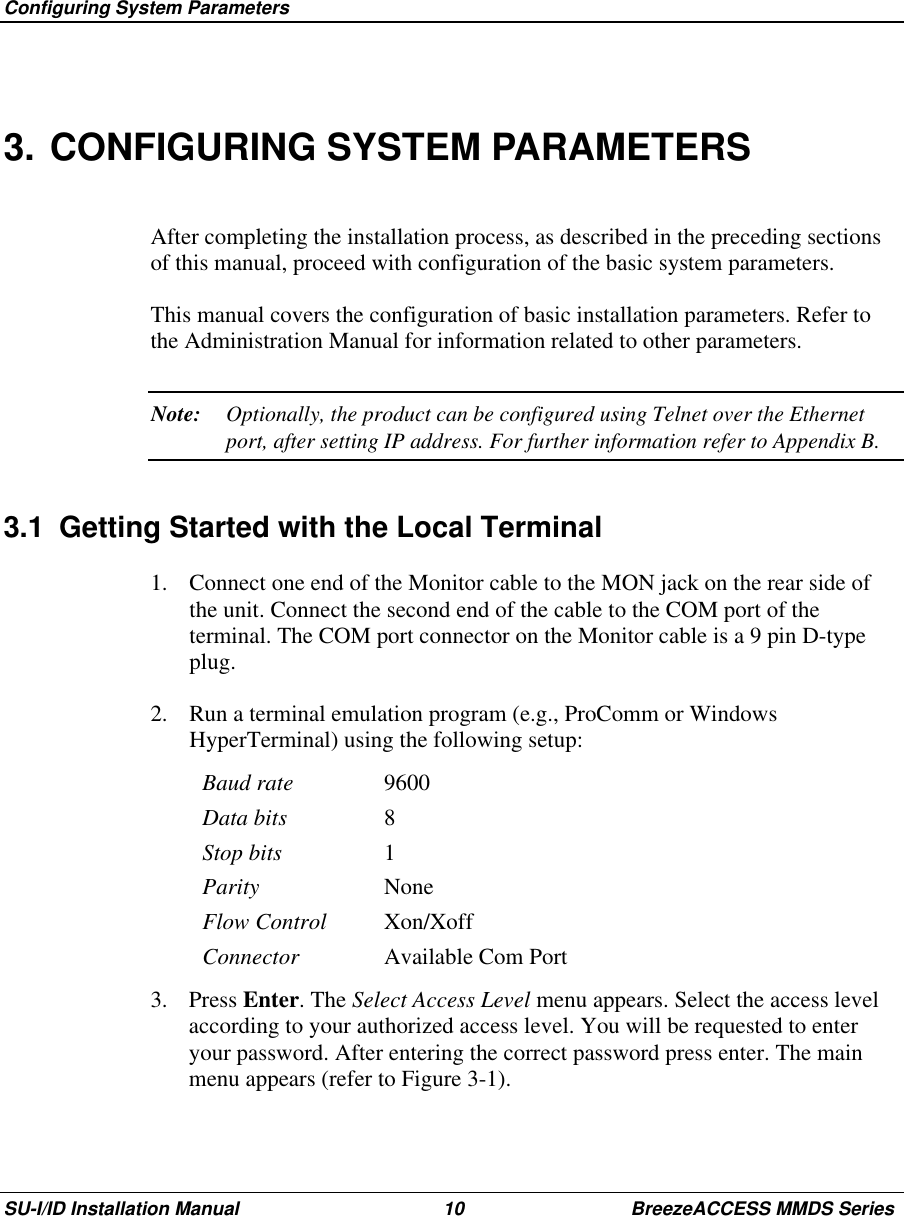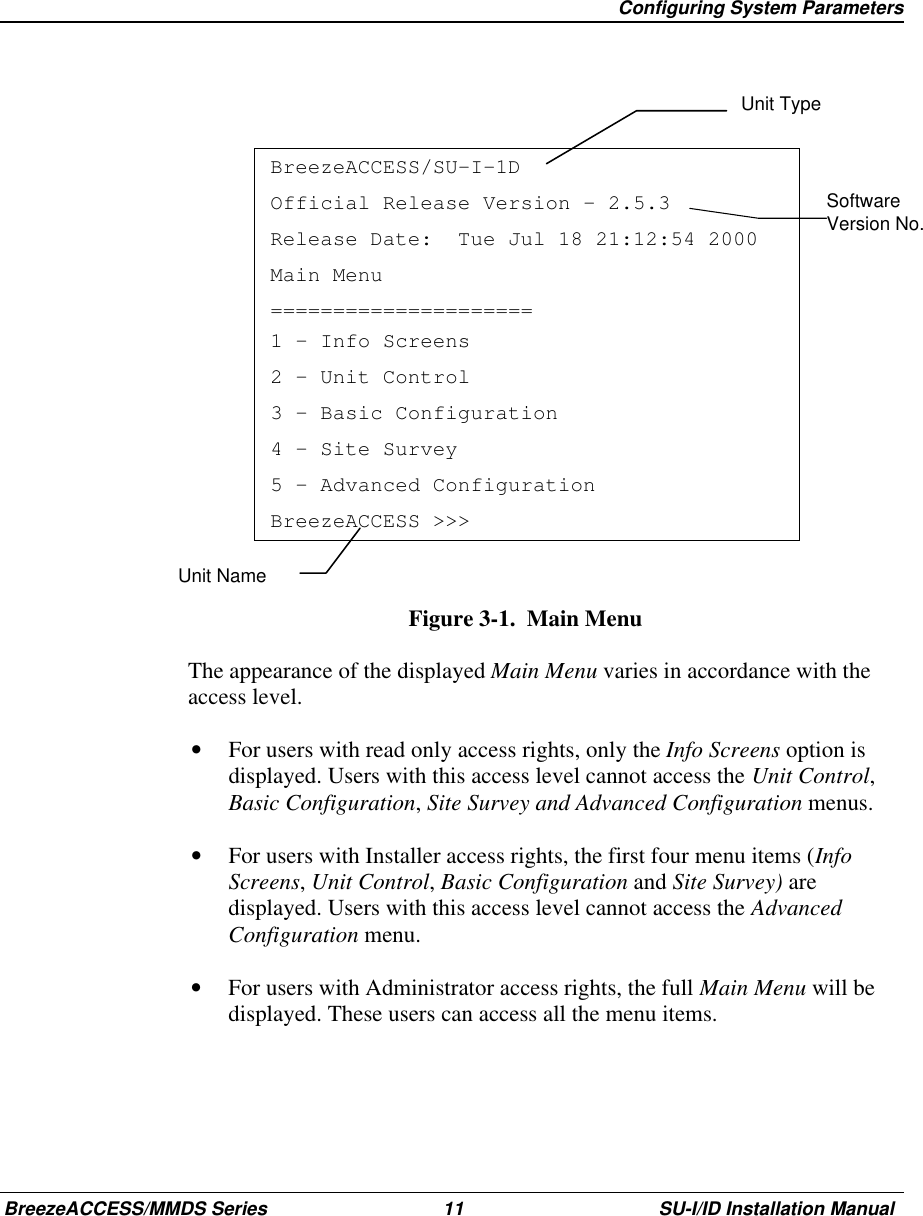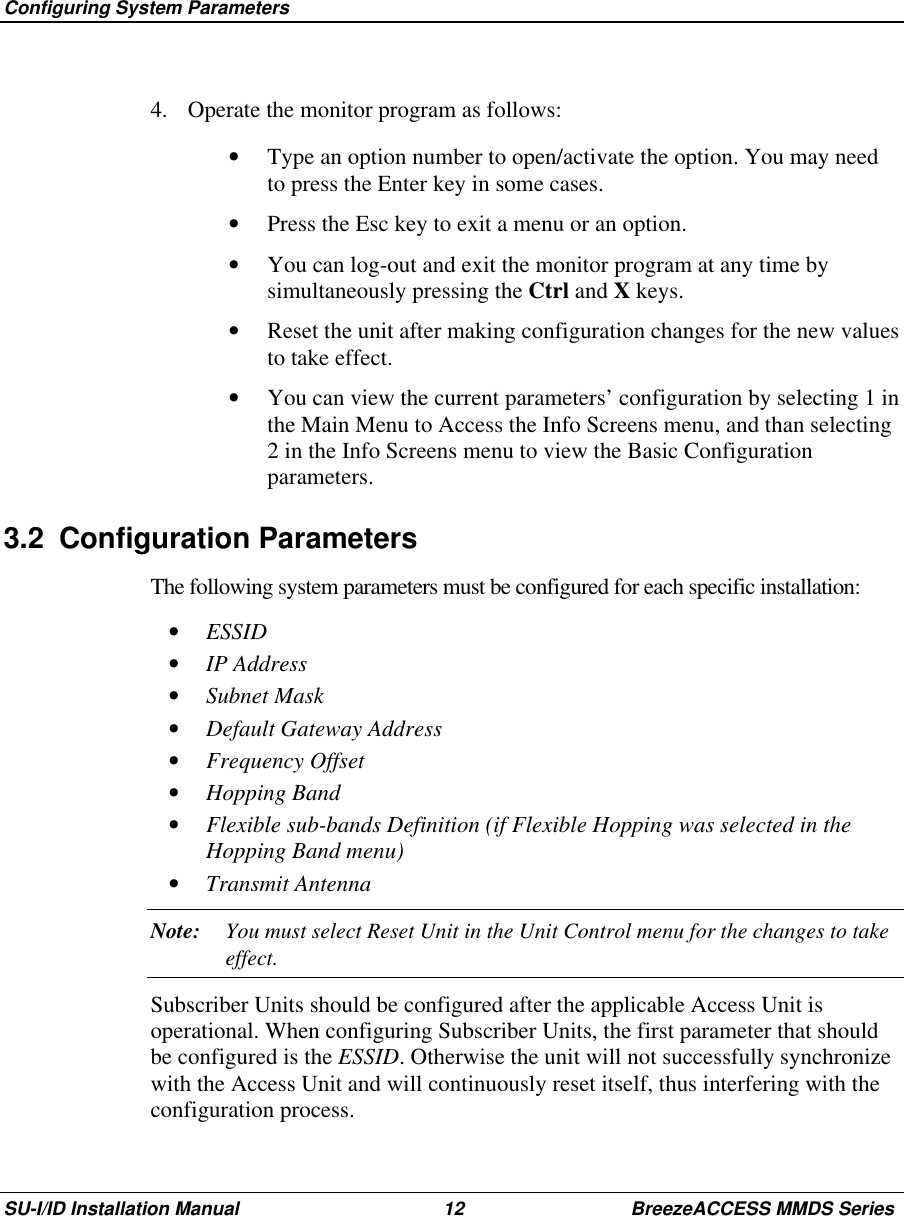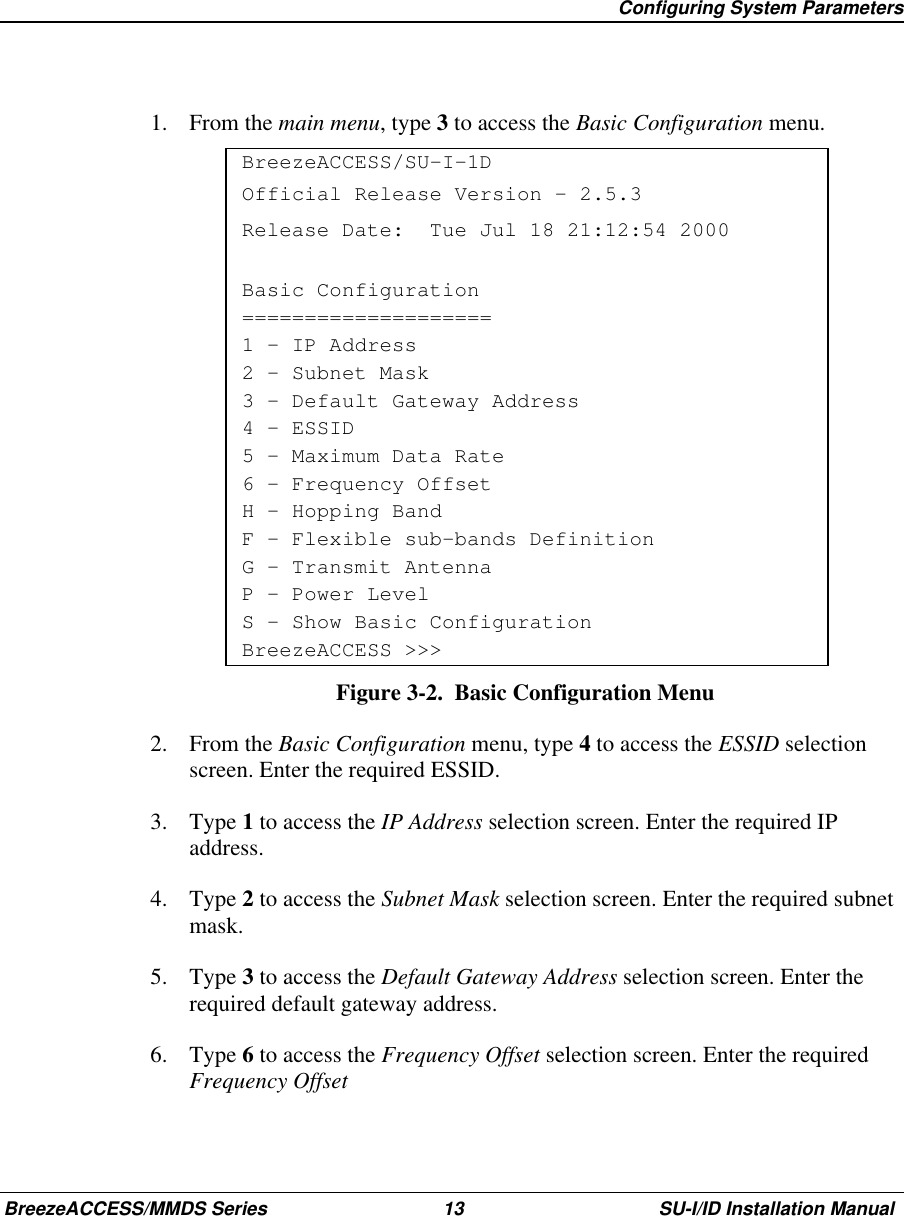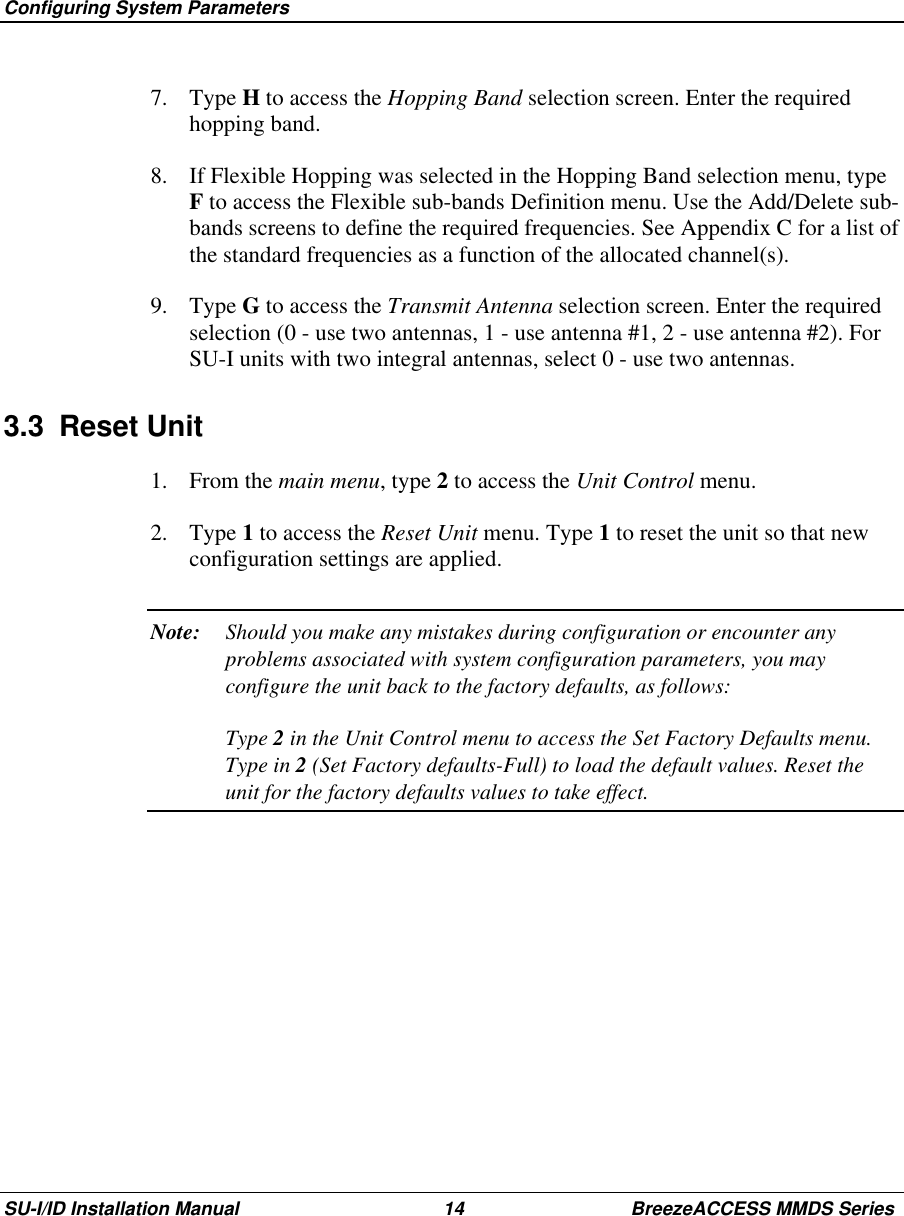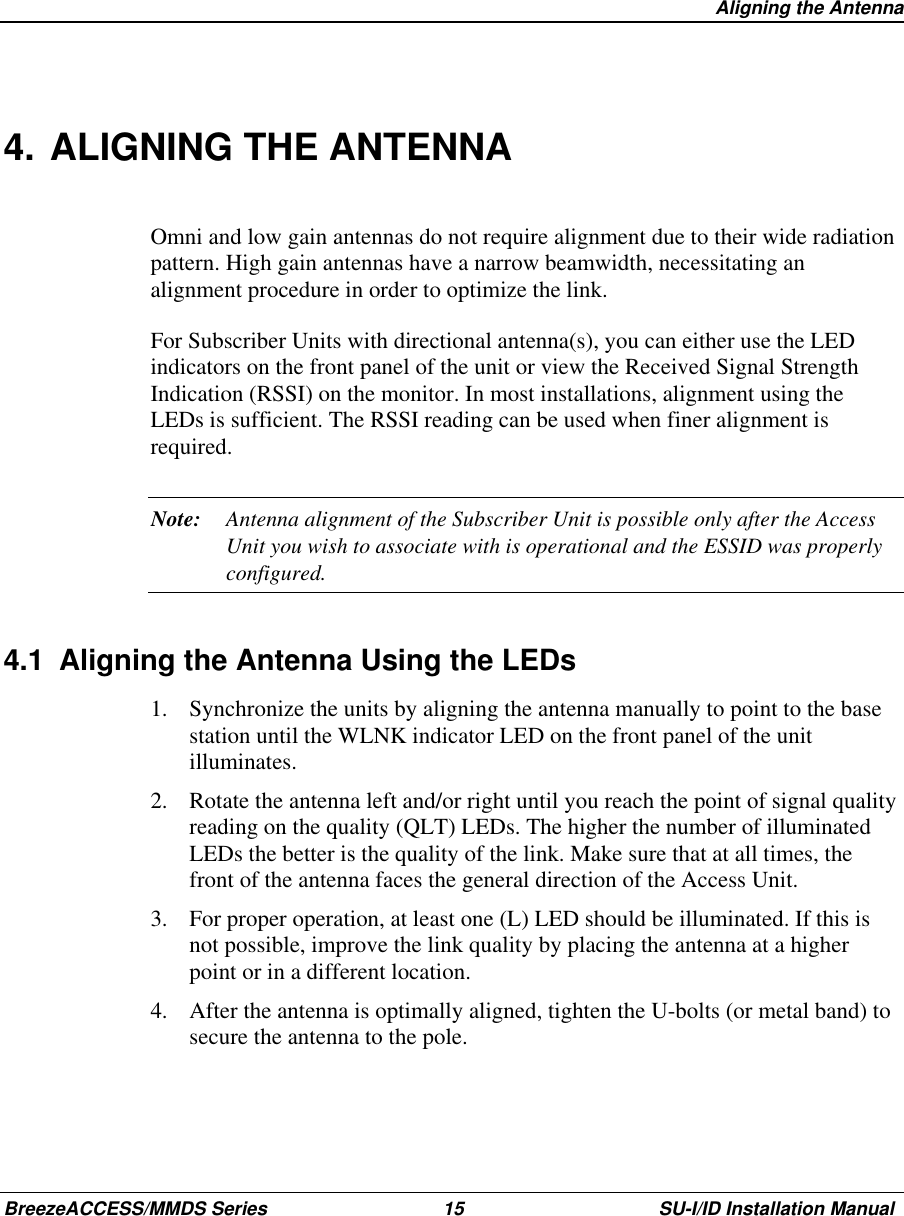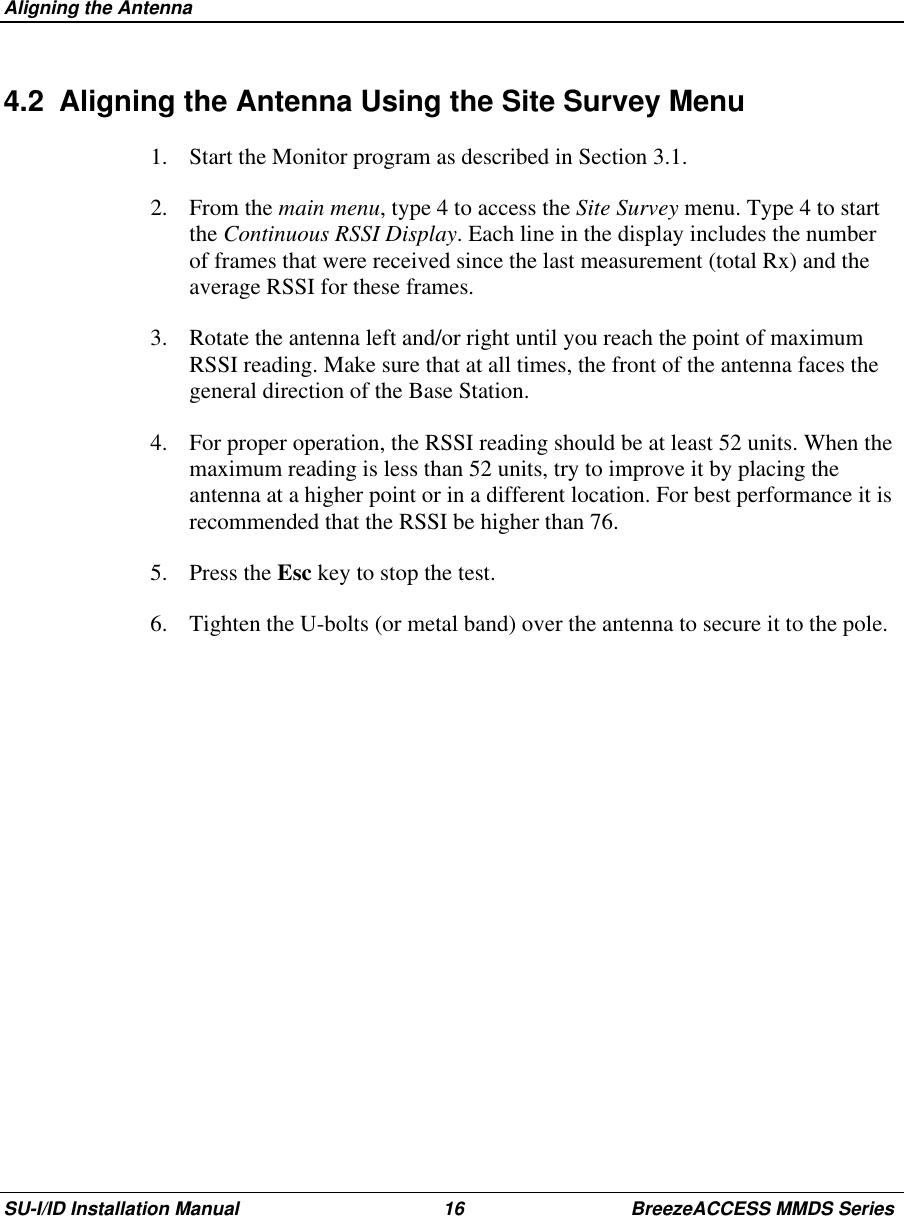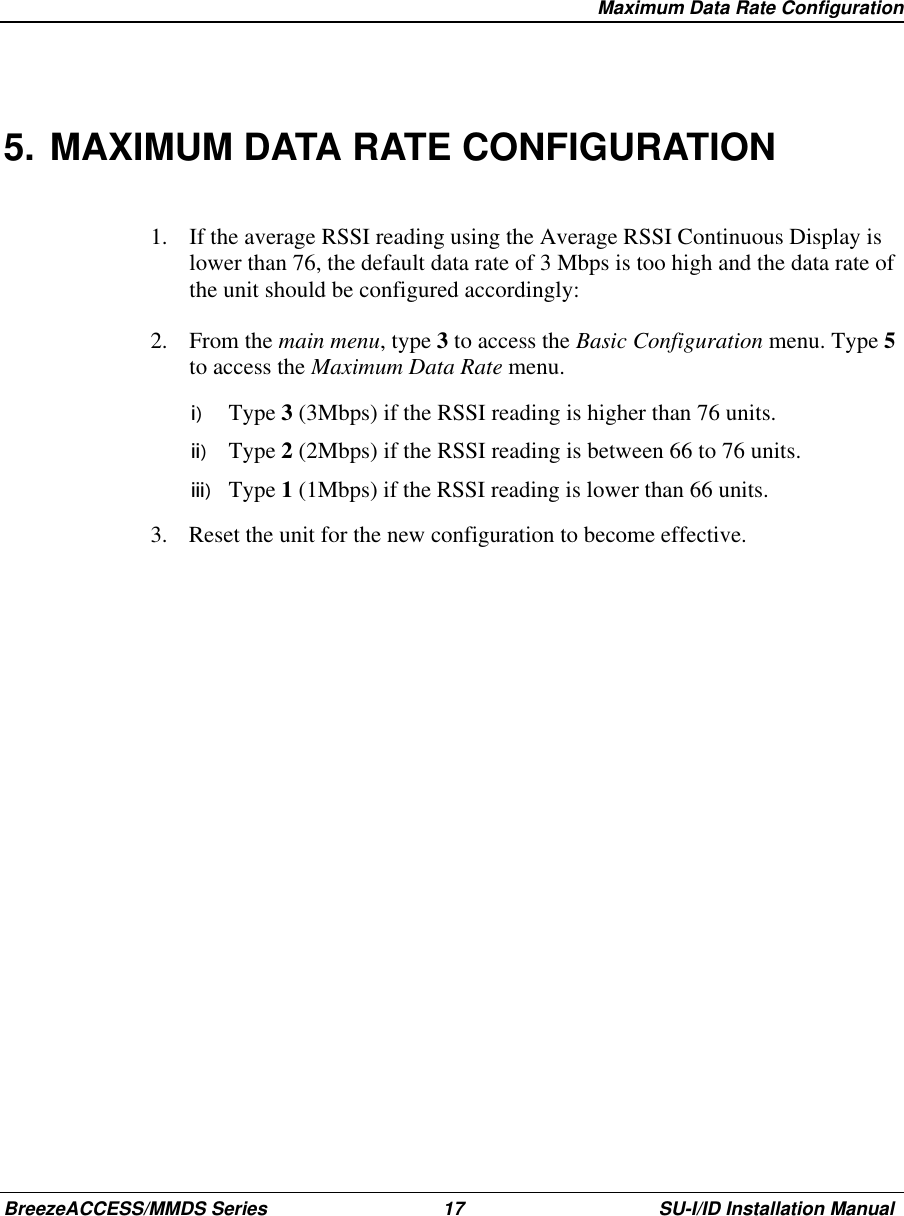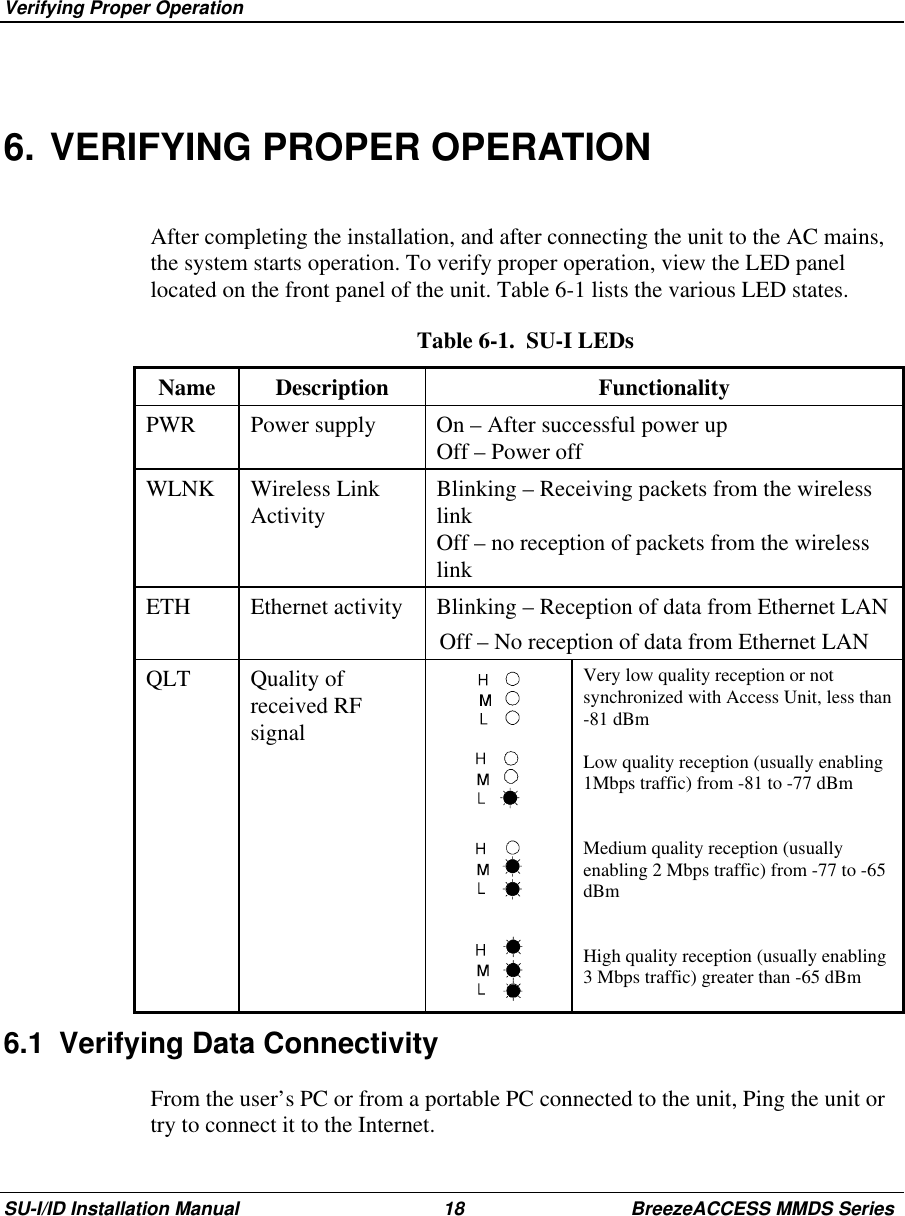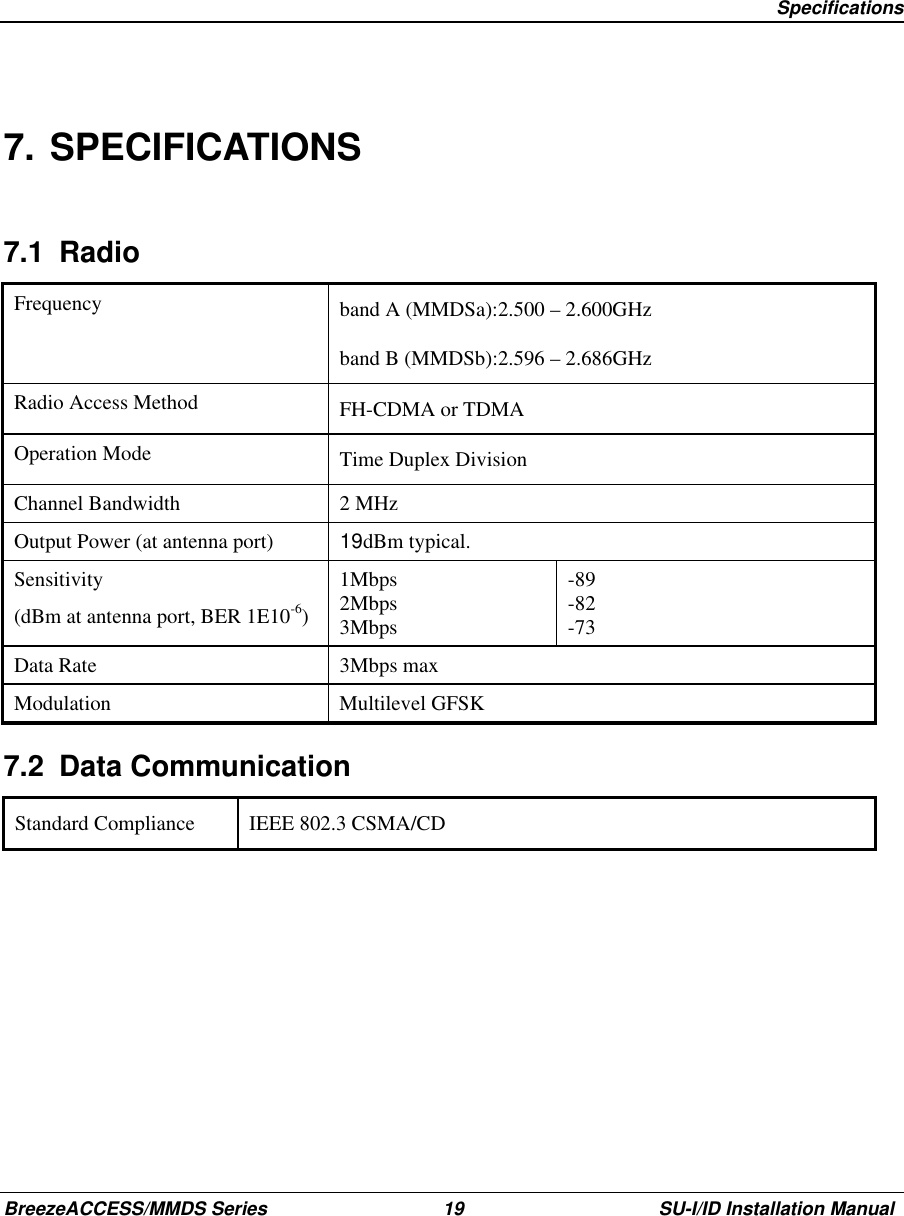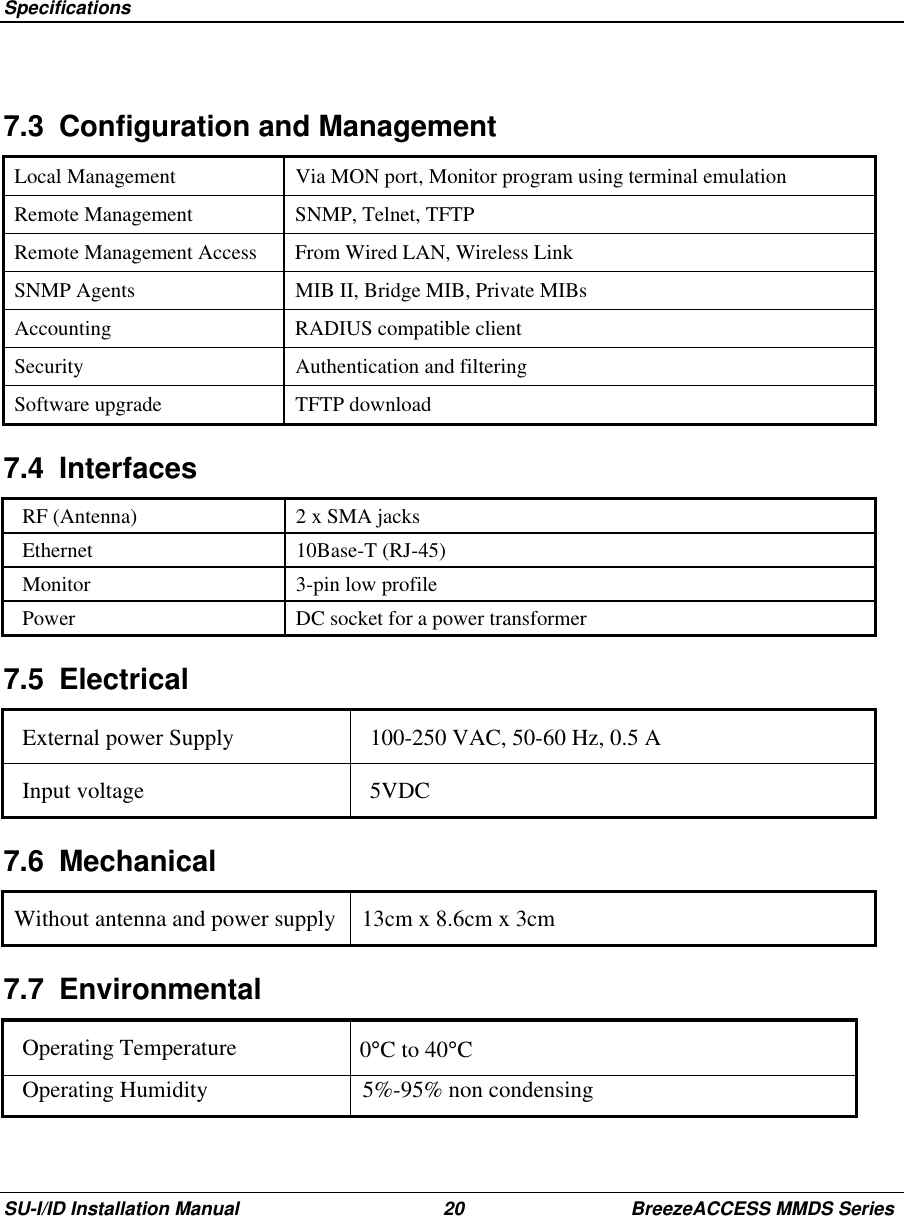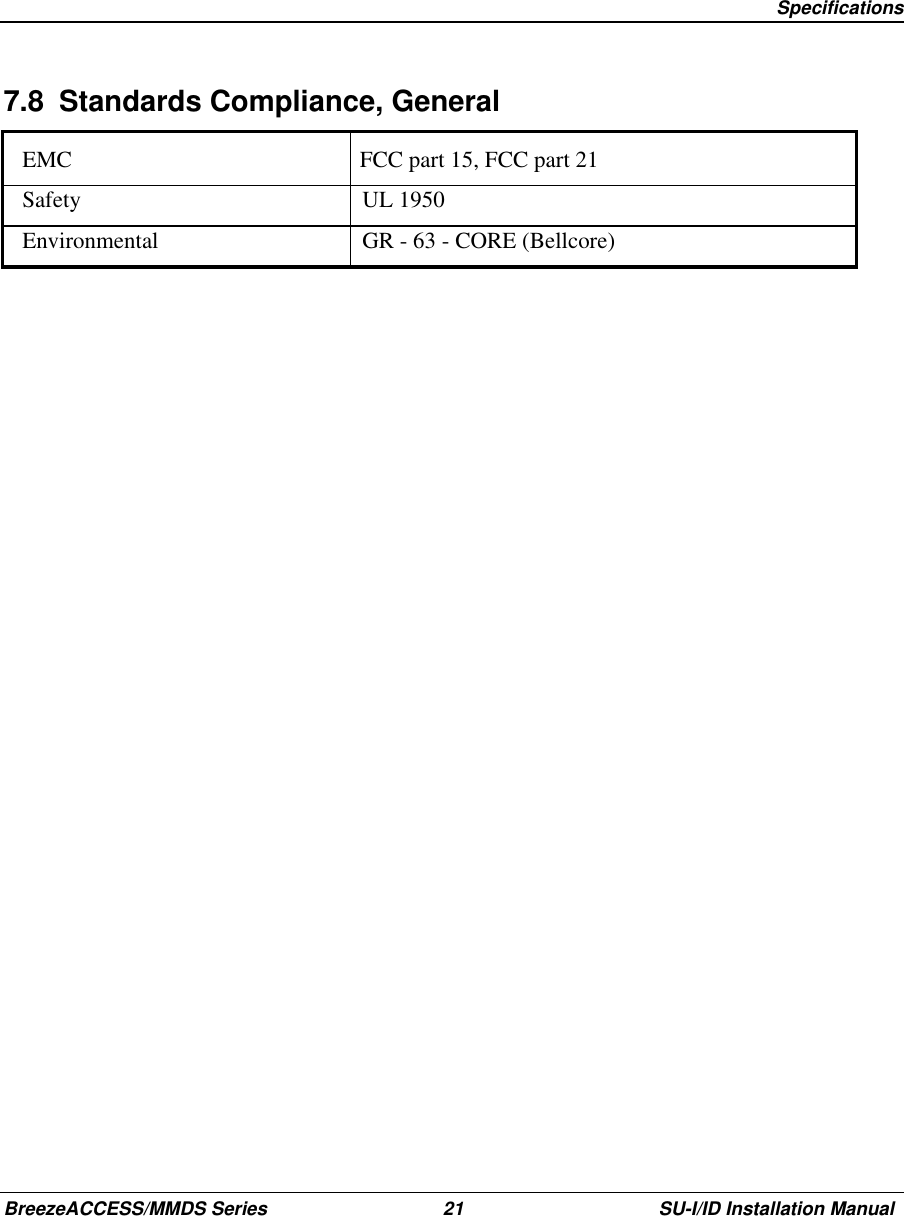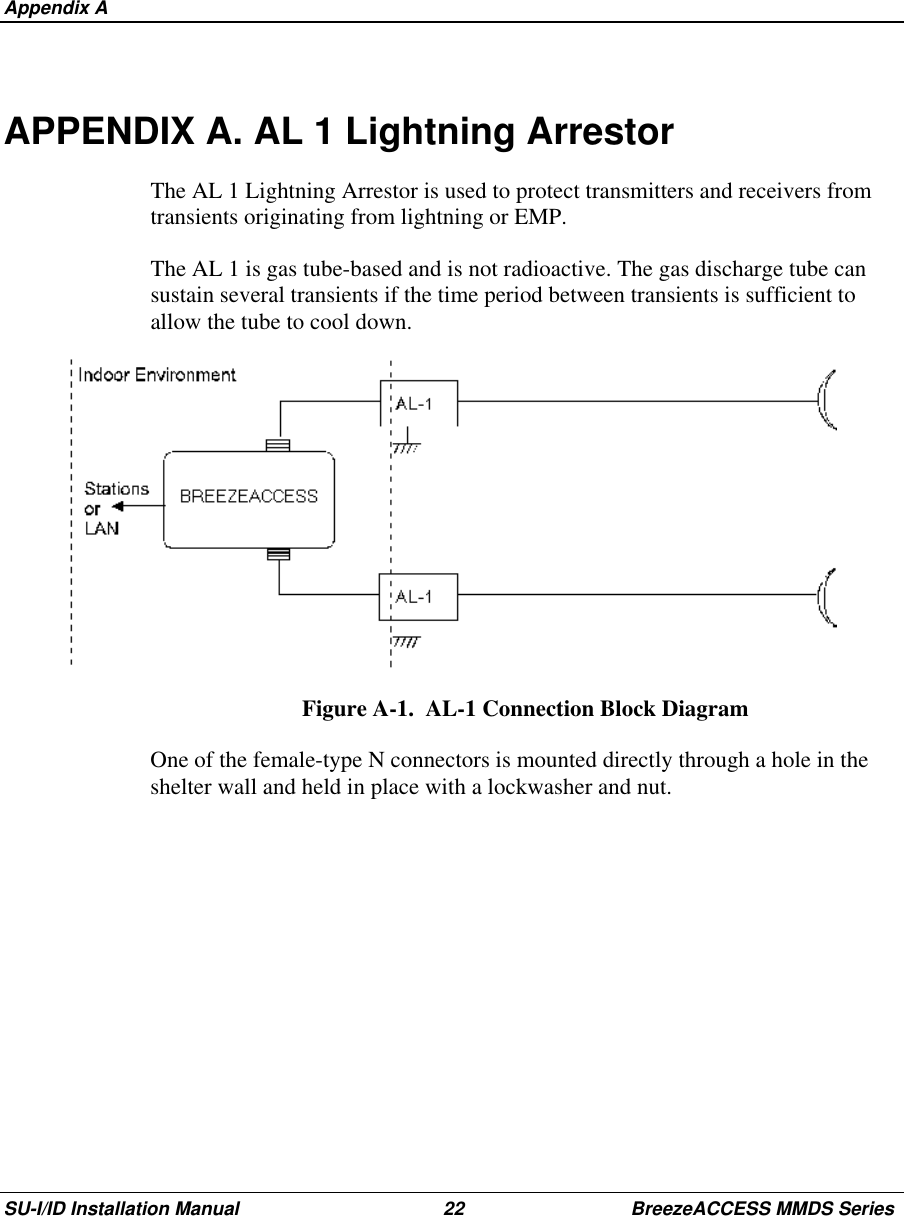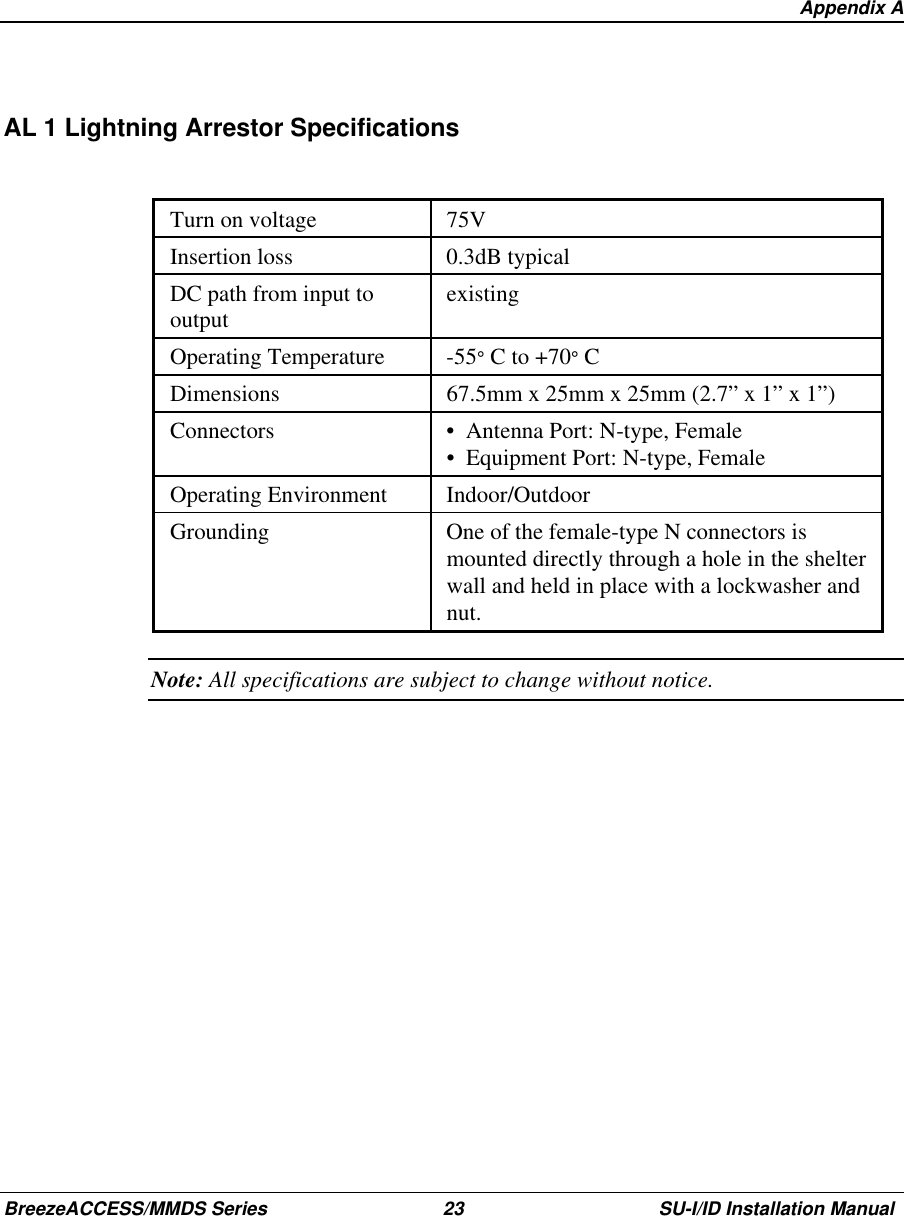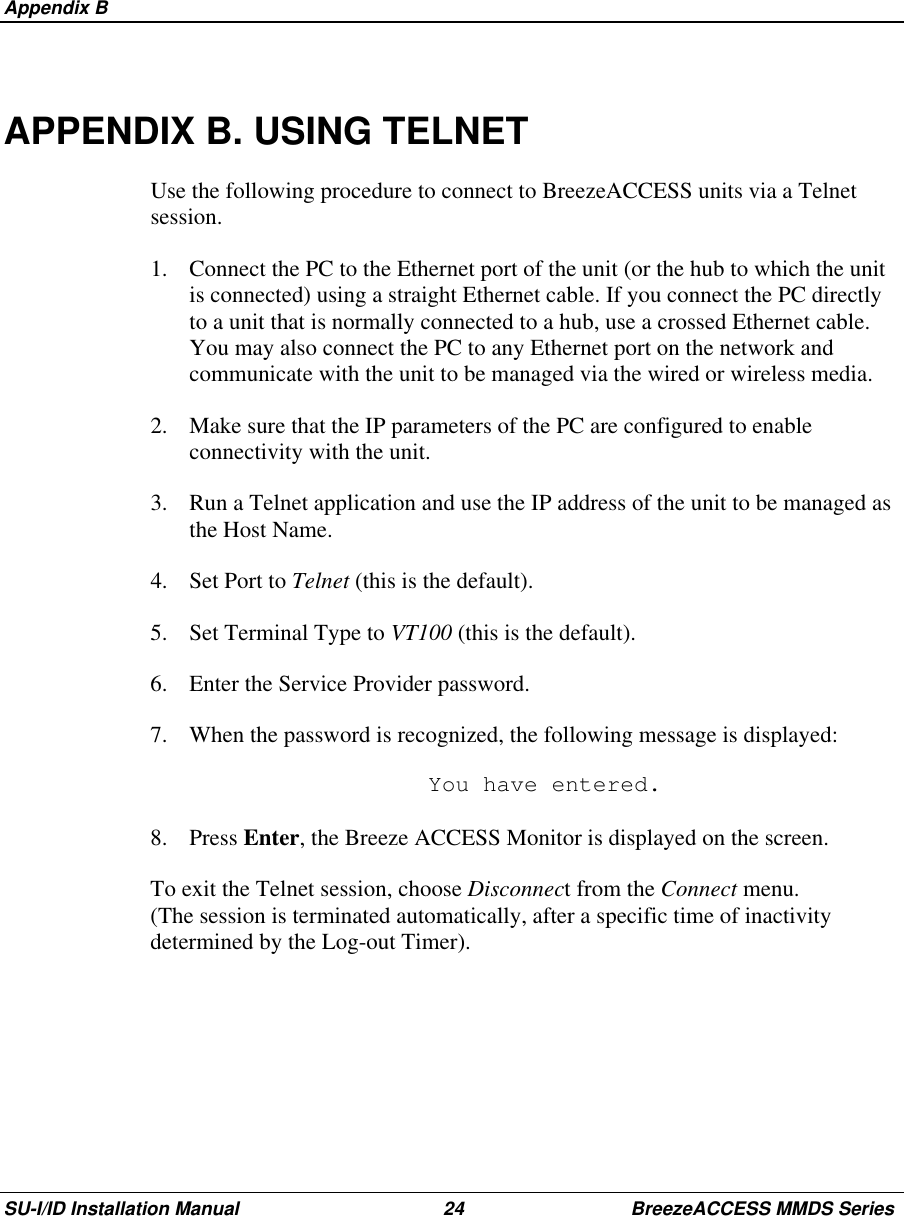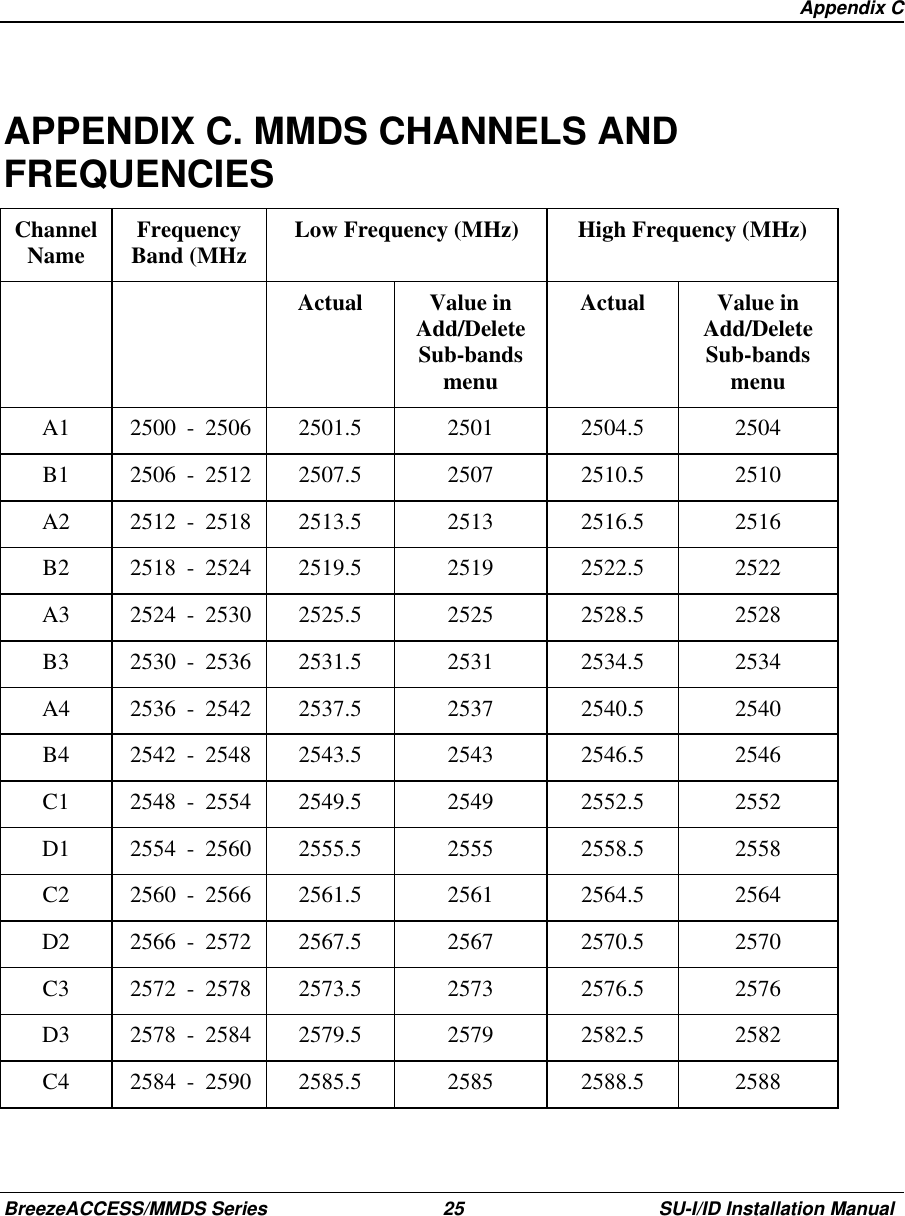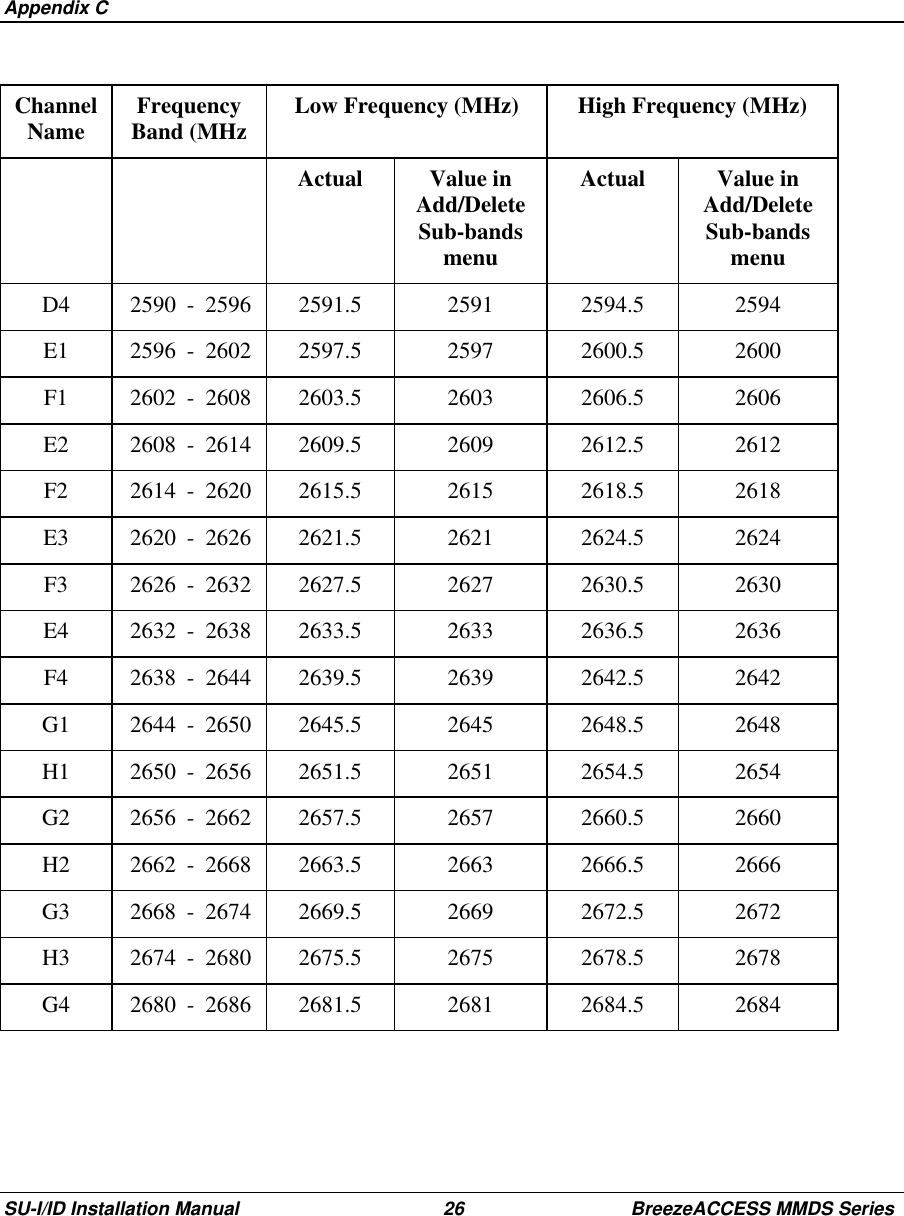Alvarion Technologies SUI-MMDS1 Indoor MMDS CPE transceiver User Manual New SUI
Alvarion Ltd. Indoor MMDS CPE transceiver New SUI
Contents
- 1. Indoor Subscriber unit radio user manual
- 2. New SUI user manual
- 3. New 24 Sept user manual
New SUI user manual