Alvarion Technologies SUI-MMDS1 Indoor MMDS CPE transceiver User Manual New SUI
Alvarion Ltd. Indoor MMDS CPE transceiver New SUI
Contents
- 1. Indoor Subscriber unit radio user manual
- 2. New SUI user manual
- 3. New 24 Sept user manual
New SUI user manual
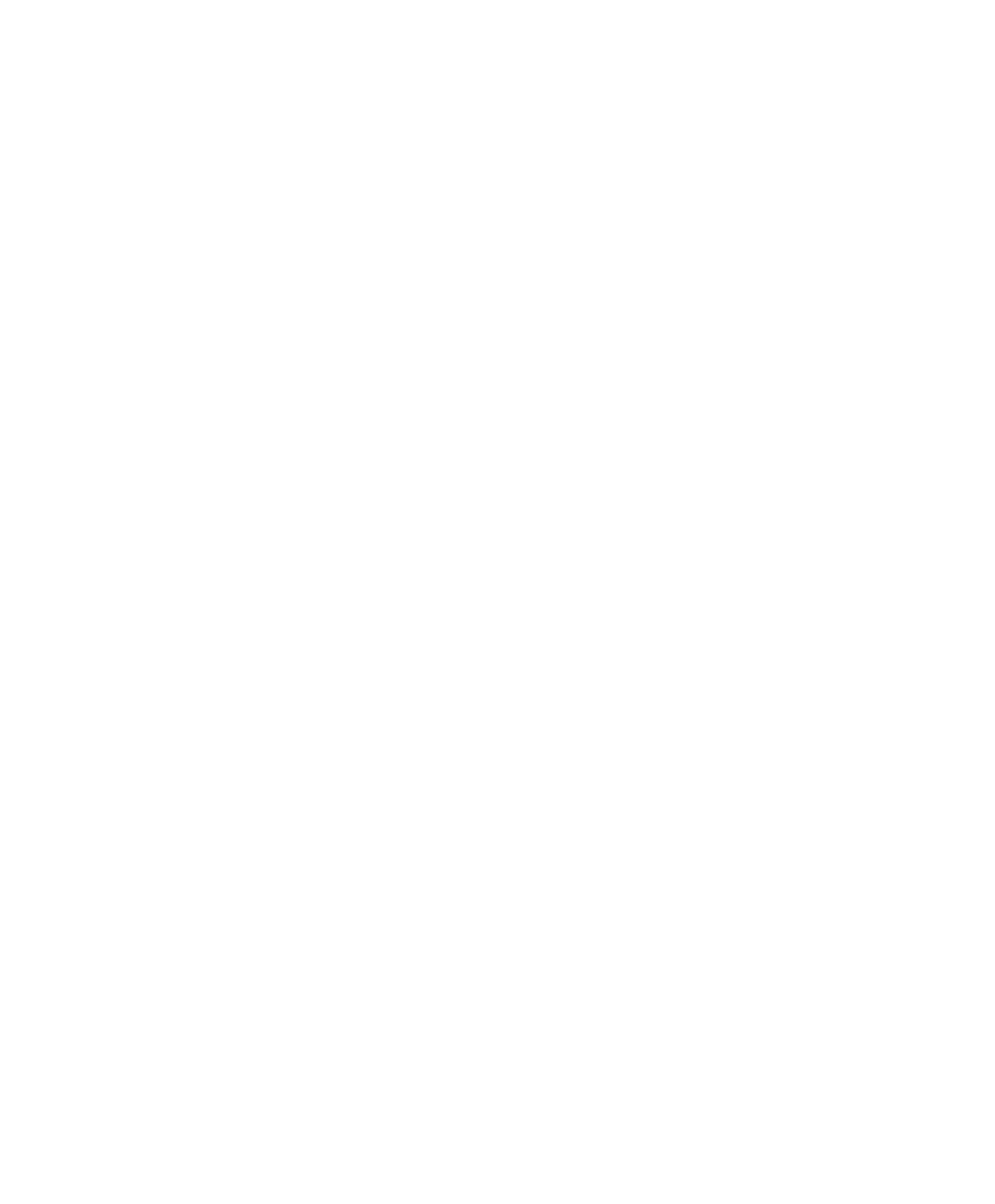
BreezeACCESS MMDS
Indoor Subscriber Units
SU-I/ID-MMDS Series
Installation
Manual
July, 2000
Cat. No. 213099
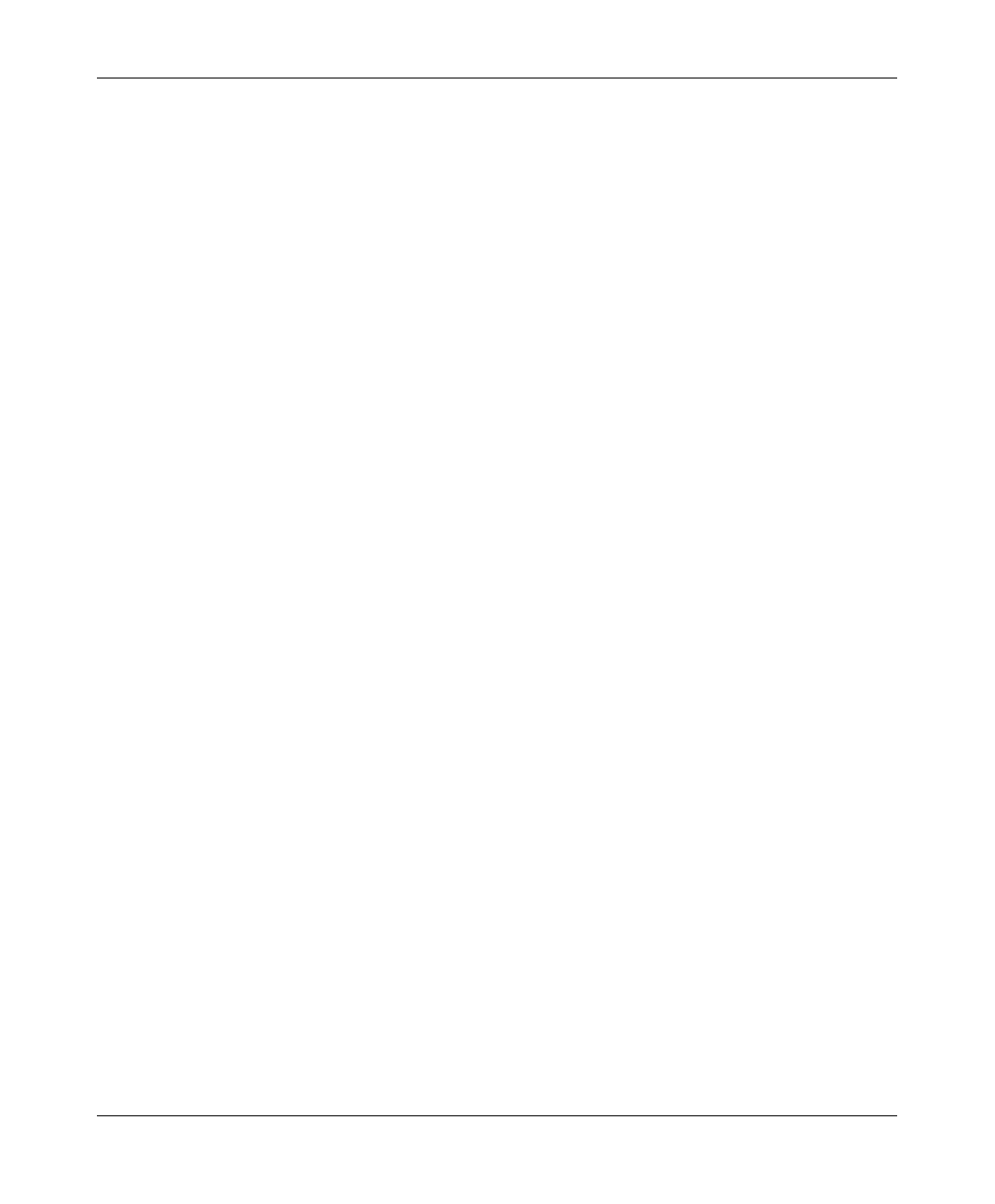
Front Matter
SU-I/ID Installation Manual ii BreezeACCESS MMDS Series
© 2000 by BreezeCOM Ltd. All rights reserved.
No part of this publication may be reproduced in any material form without the written permission of
the copyright owner.
Trade Names
BreezeACCESS, BreezeNET, BreezeLINK, BreezeVIEW and WIX are trade names of BreezeCOM
Ltd. Other brand and product names are registered trademarks or trademarks of their respective
companies.
Statement of Conditions
The information contained in this manual is subject to change without notice. BreezeCOM shall not be
liable for errors contained herein or for incidental or consequential damages in connection with the
furnishing, performance, or use of this manual or equipment supplied with it.
Warranty
In the following warranty text, “the Company” shall mean:
• BreezeCOM Ltd., for products located outside the USA.
• BreezeCOM Inc., for products located in the USA.
This BreezeACCESS product is warranted against defects in material and workmanship for a period of
one year from date of purchase. During this warranty period the Company will, at its option, either
repair or replace products that prove to be defective.
For warranty service or repair, the product must be returned to a service facility designated by the
Company. Authorization to return products must be obtained prior to shipment. The buyer shall pay all
shipping charges to the Company and the Company shall pay shipping charges to return the product to
the buyer within the USA.
The Company warrants that the firmware designed by it for use with the unit will execute its
programming instructions when properly installed on the unit. The Company does not warrant that the
operation of the unit or firmware will be uninterrupted or error-free.
Limitation of Warranty
The foregoing warranty shall not apply to defects resulting from improper or inadequate maintenance
by the buyer, buyer supplied interfacing, unauthorized modification or misuse, operation outside of the
environmental specifications for the product, or improper site preparation or maintenance. No other
warranty is expressed or implied. The company specifically disclaims the implied warranties of
merchantability and fitness for any particular purpose.
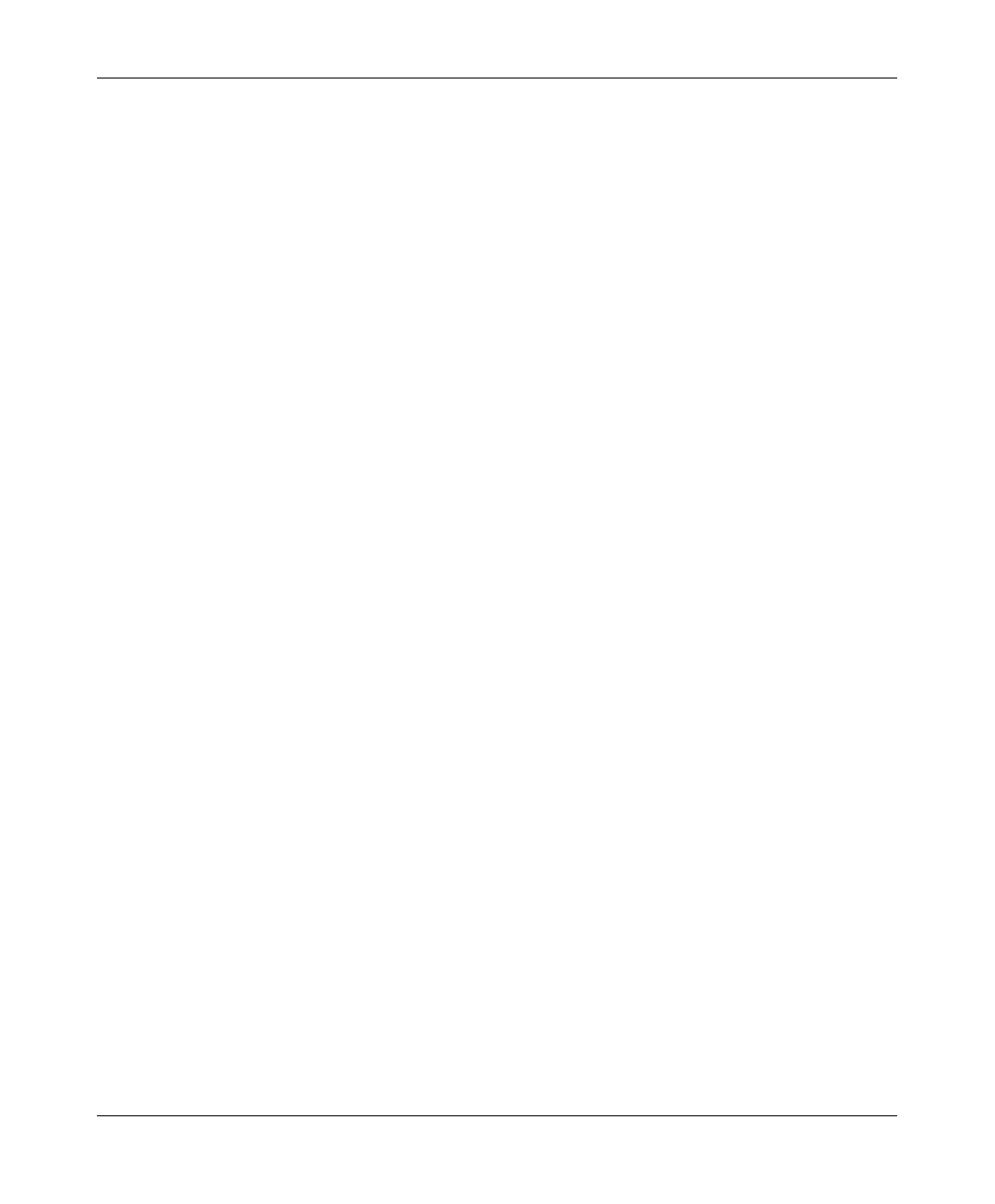
Front Matter
BreezeACCESS/MMDS Series iii SU-I/ID Installation Manual
BreezeCOM shall not be liable to any person for any special or indirect damages, including, but not
limited to, loss of profits or revenues, loss of use or damage to any associated equipment, cost of
capital, cost of substitute products, facilities or services, downtime costs or claims resulting from any
cause whatsoever arising from or in any way connected with the manufacture, sale, handling, service,
repair, maintenance or use of the products. In no event shall the company’s liability exceed the
purchase price denoted on the invoice.
Electronic Emission Notice
This device complies with Part 15 of the FCC rules. Operation is subject to the following two
conditions:
1. This device may not cause harmful interference.
2. This device must accept any interference received, including interference that may cause
undesired operation.
FCC Radio Frequency Interference Statement
This equipment has been tested and found to comply with the limits for a class A digital device,
pursuant to Part 15 of the FCC rules. These limits are designed to provide reasonable protection
against harmful interference when the equipment is operated in a commercial environment. This
equipment generates, uses, and can radiate radio frequency energy and, if not installed and used in
accordance with the instruction manual, may cause harmful interference to radio communications.
Operation of this equipment in a residential area is likely to cause harmful interference in which case
the user will be required to correct the interference at his own expense.
Information to User
Any changes or modifications of equipment not expressly approved by the manufacturer could void
the user’s authority to operate the equipment.
Safety Considerations
For the following safety considerations, “Instrument” means the BreezeACCESS Subscriber or
Access unit components and their cables.
Caution
To avoid shock, do not perform any servicing unless you are qualified to do so.
To comply with FCC RF exposure requirements in section 1.1307, a minimum separation distance
20cm (8 inches) is required between this antenna and all persons.
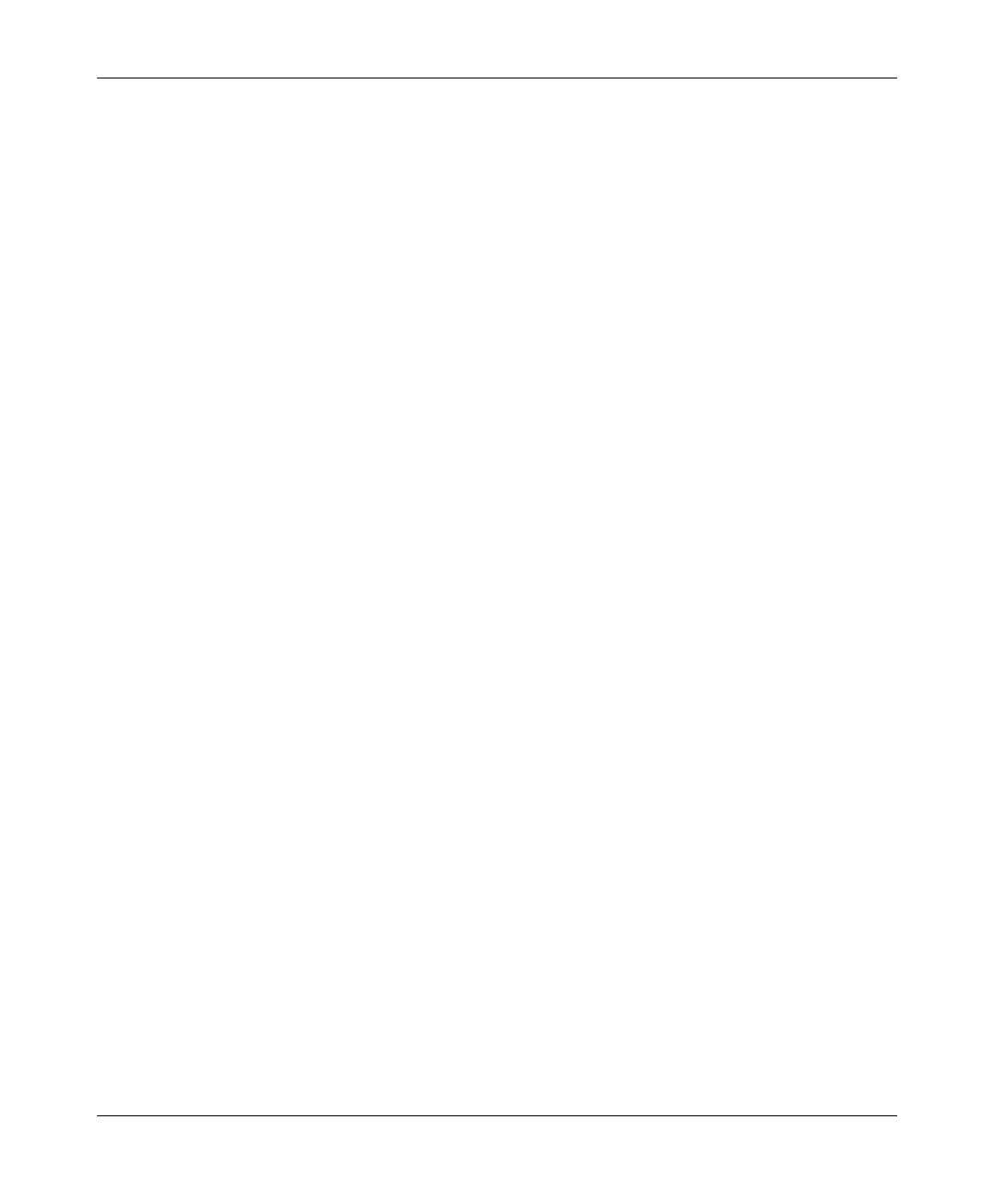
Front Matter
SU-I/ID Installation Manual iv BreezeACCESS MMDS Series
Grounding
Before connecting the instrument to the power line, verify that a suitable power cord is being used (the
protective earth terminal of this instrument must be connected to the protective conductor of the power
cord). The mains plug shall only be inserted in a socket outlet provided with a protective earth contact. If an
extension cord (power cable) is used make sure it has a protective conductor (grounding).
Line Voltage
Before connecting this instrument to the power line, make sure that the voltage of the power source
matches the requirements of the instrument: 100-250 VAC, 50-60 Hz.
Radio
The instrument transmits radio energy during normal operation. To avoid possible harmful exposure to
this energy, do not stand or work for extended periods of time in front of its antenna. The long-term
characteristics or the possible physiological effects of Radio Frequency Electromagnetic fields have
not been yet fully investigated.
Antenna Installation and Grounding
Be sure that the outdoor antennas and the supporting structure are properly installed to eliminate any
physical hazard to either people or property. Verify that the antenna mast is grounded so as to provide
protection against voltage surges and static charges. Make sure that the installation of the antenna and
cable is performed in accordance with all relevant national and local building and safety codes.
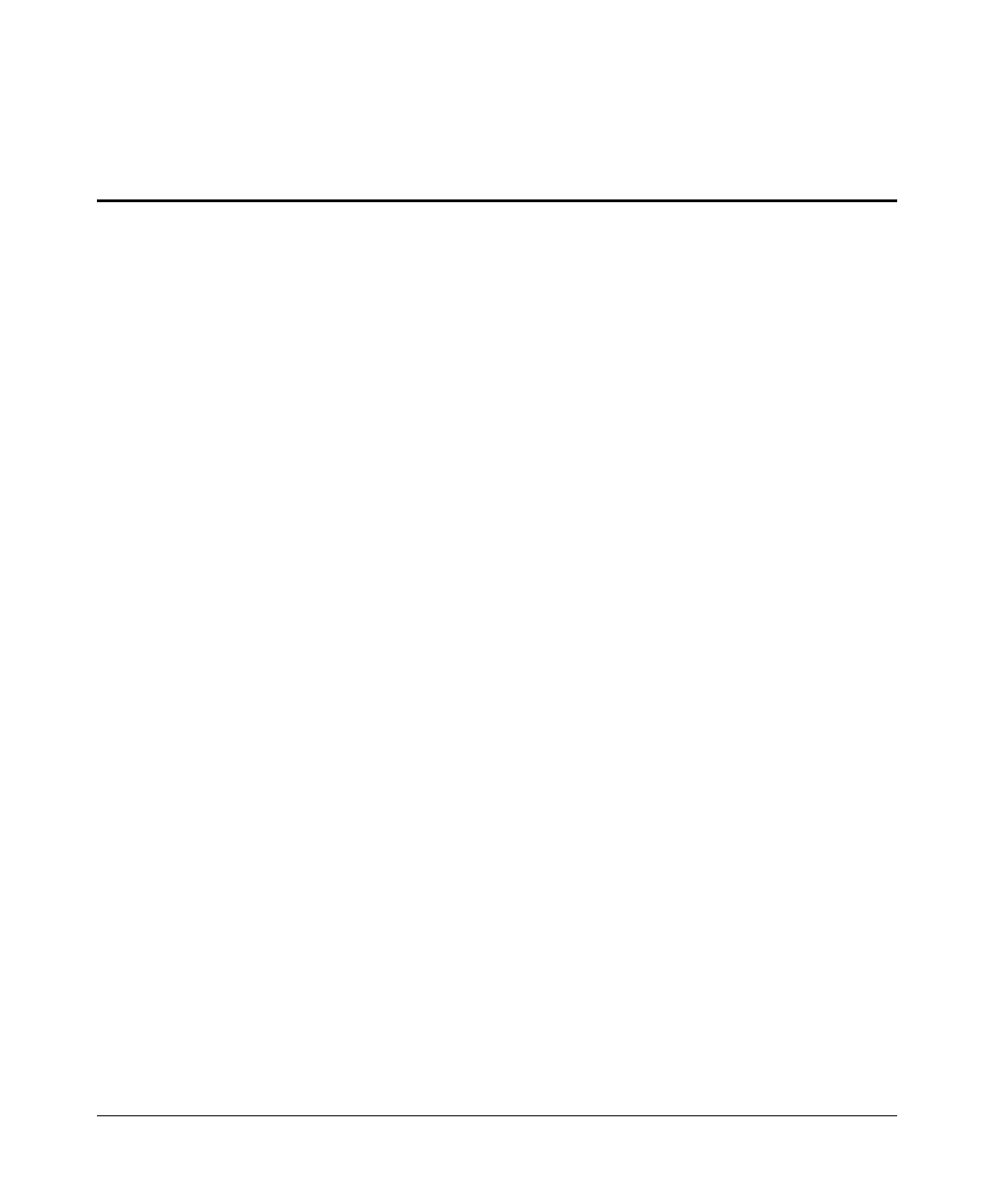
BreezeACCESS MMDS Series v SU-I/ID Installation Manual
Table of Contents
1. INTRODUCTION.....................................................................................................................1
2. BASIC INSTALLATION.........................................................................................................2
2.1 Packing List ..........................................................................................................................2
2.2 Other Required Items............................................................................................................2
2.3 Installation Overview............................................................................................................3
2.4 Installation Guidelines ..........................................................................................................3
2.4.1 Location of the Unit and Antenna(s) .............................................................................3
2.4.2 Location of the Antenna(s) ............................................................................................ 4
2.4.3 Antenna Diversity.......................................................................................................... 4
2.4.4 Antenna Polarization......................................................................................................5
2.4.5 Antenna Seal..................................................................................................................5
2.4.6 Lightning Protection ......................................................................................................5
2.5 Wall Mounting the Unit........................................................................................................6
2.6 Connecting Antenna(s) to the Units (SU-ID units only).......................................................8
2.7 Connecting the Unit to the Power Supply and to the CPE....................................................9
3. CONFIGURING SYSTEM PARAMETERS .......................................................................10
3.1 Getting Started with the Local Terminal.............................................................................10
3.2 Configuration Parameters ...................................................................................................12
3.3 Reset Unit............................................................................................................................ 14
4. ALIGNING THE ANTENNA ................................................................................................15
4.1 Aligning the Antenna Using the LEDs ...............................................................................15
4.2 Aligning the Antenna Using the Site Survey Menu............................................................16
5. MAXIMUM DATA RATE CONFIGURATION .................................................................17
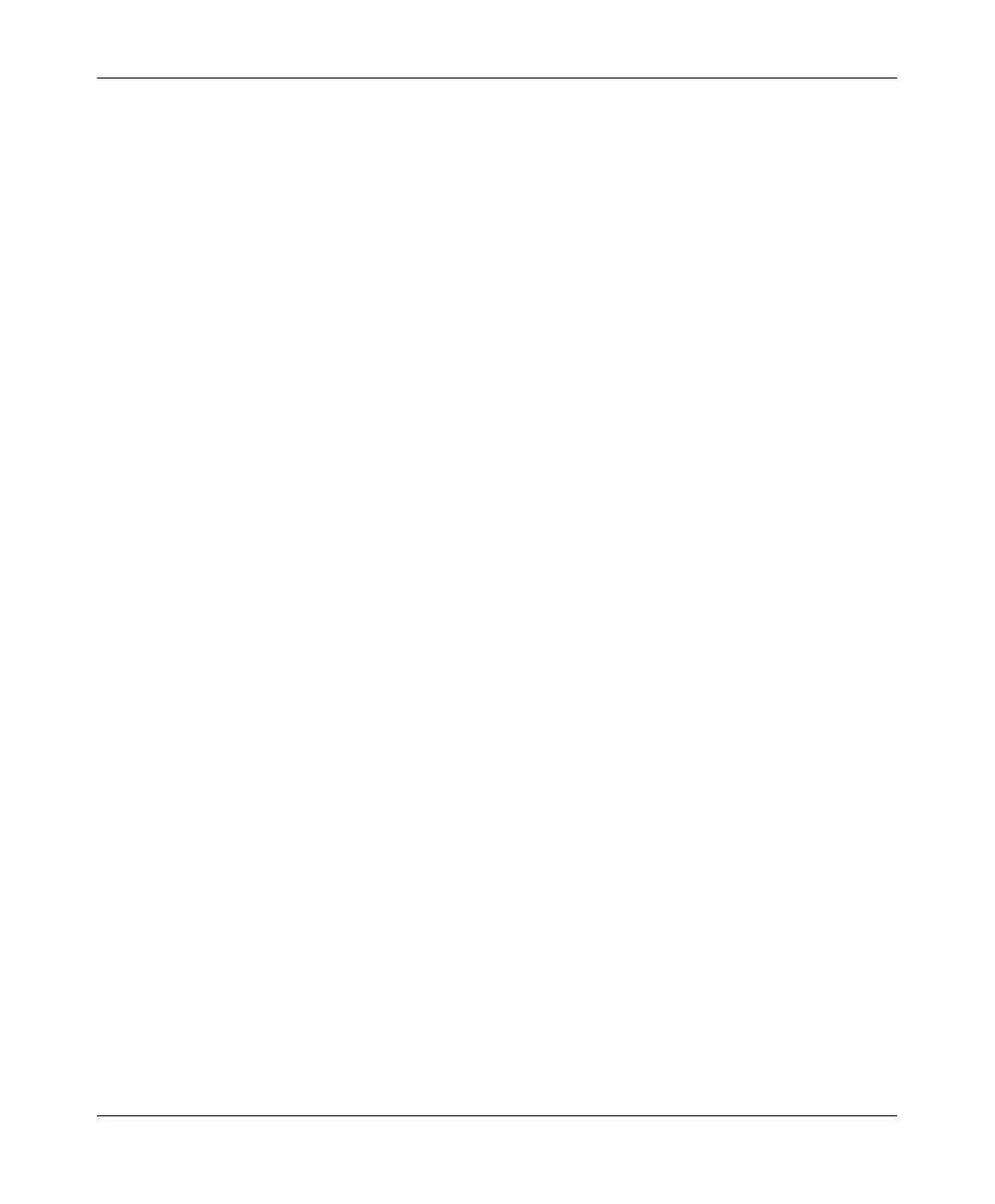
Table of Contents
SU-I/ID Installation Manual vi BreezeACCESS MMDS Series
6. VERIFYING PROPER OPERATION..................................................................................18
6.1 Verifying Data Connectivity...............................................................................................18
7. SPECIFICATIONS.................................................................................................................19
7.1 Radio................................................................................................................................... 19
7.2 Data Communication ..........................................................................................................19
7.3 Configuration and Management .........................................................................................20
7.4 Interfaces.............................................................................................................................20
7.5 Electrical ............................................................................................................................. 20
7.6 Mechanical..........................................................................................................................20
7.7 Environmental.....................................................................................................................20
7.8 Standards Compliance, General..........................................................................................21
APPENDIX A. AL 1 Lightning Arrestor..................................................................................22
APPENDIX B. USING TELNET............................................................................................. 24
APPENDIX C. MMDS CHANNELS AND FREQUENCIES................................................. 25
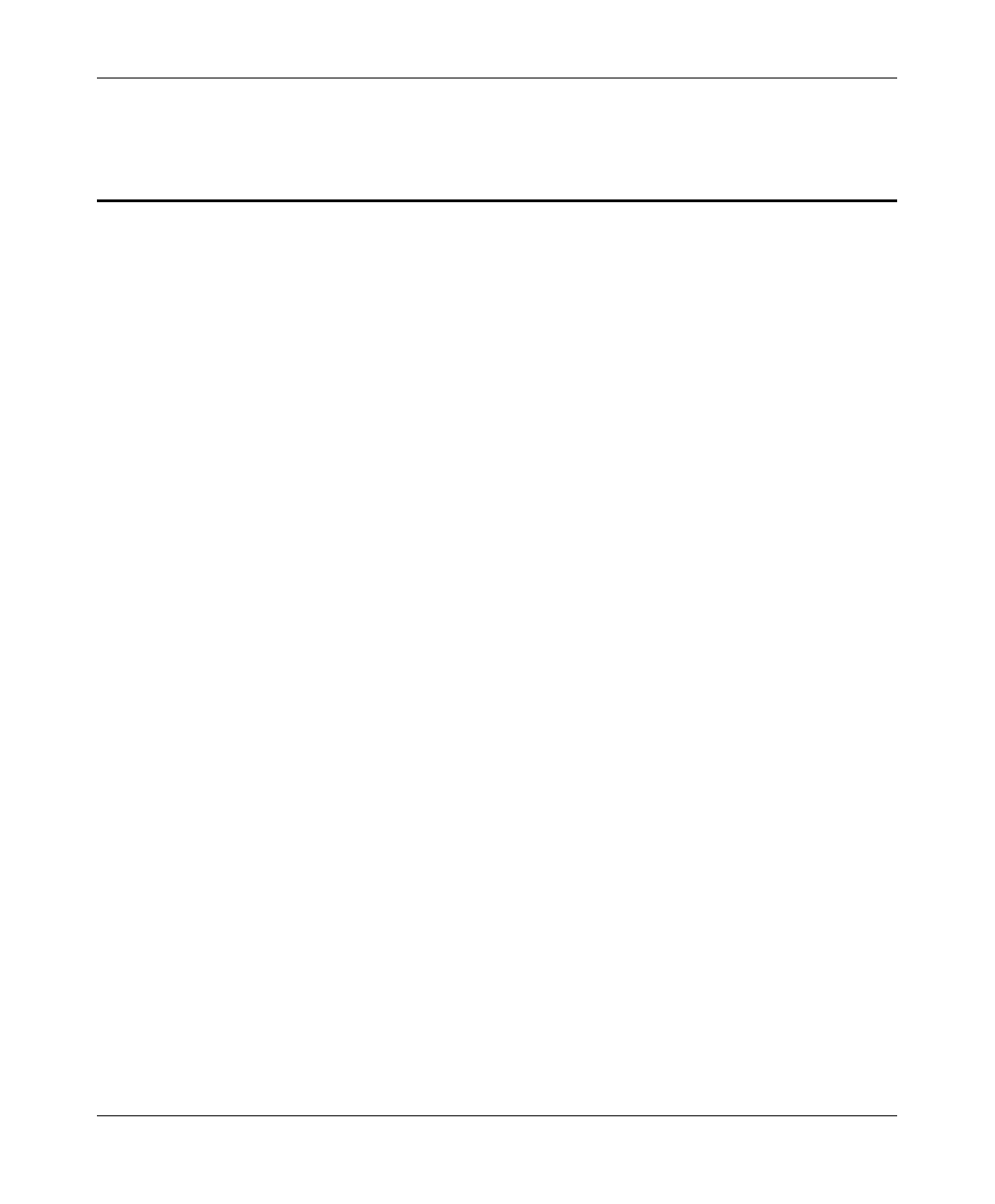
Table of Contents
BreezeACCESS/MMDS Series vii SU-I/ID Installation Manual
Table of Figures
Figure 2-1. Wall Mounting the Unit ..........................................................................................7
Figure 2-2. Wall Mounting Plate ...............................................................................................7
Figure 2-3. Tightening the Cable(s) to the Connector(s)............................................................ 8
Figure 3-1. Main Menu............................................................................................................11
Figure 3-2. Basic Configuration Menu ....................................................................................13
Figure A-1. AL-1 Connection Block Diagram ........................................................................22
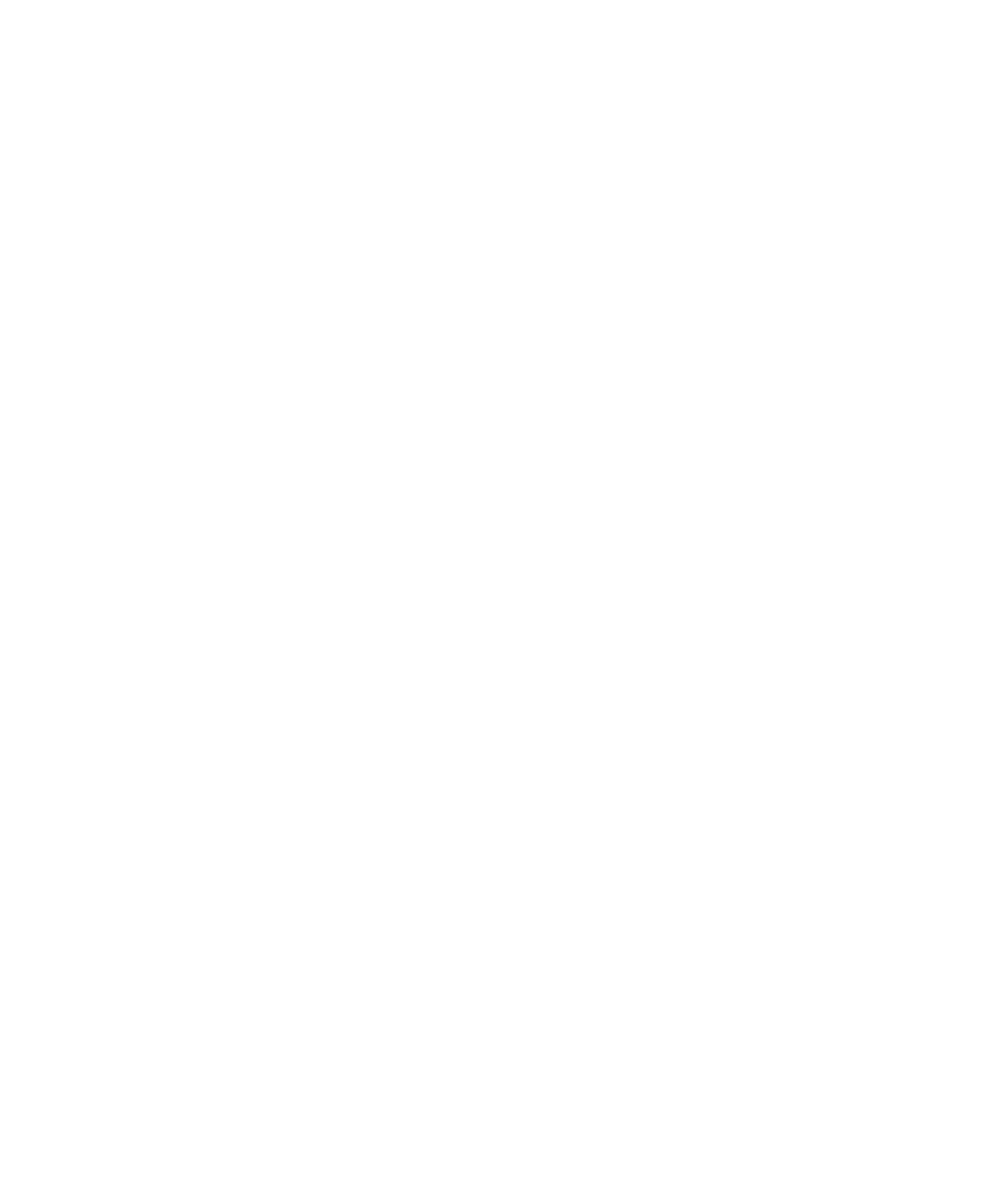
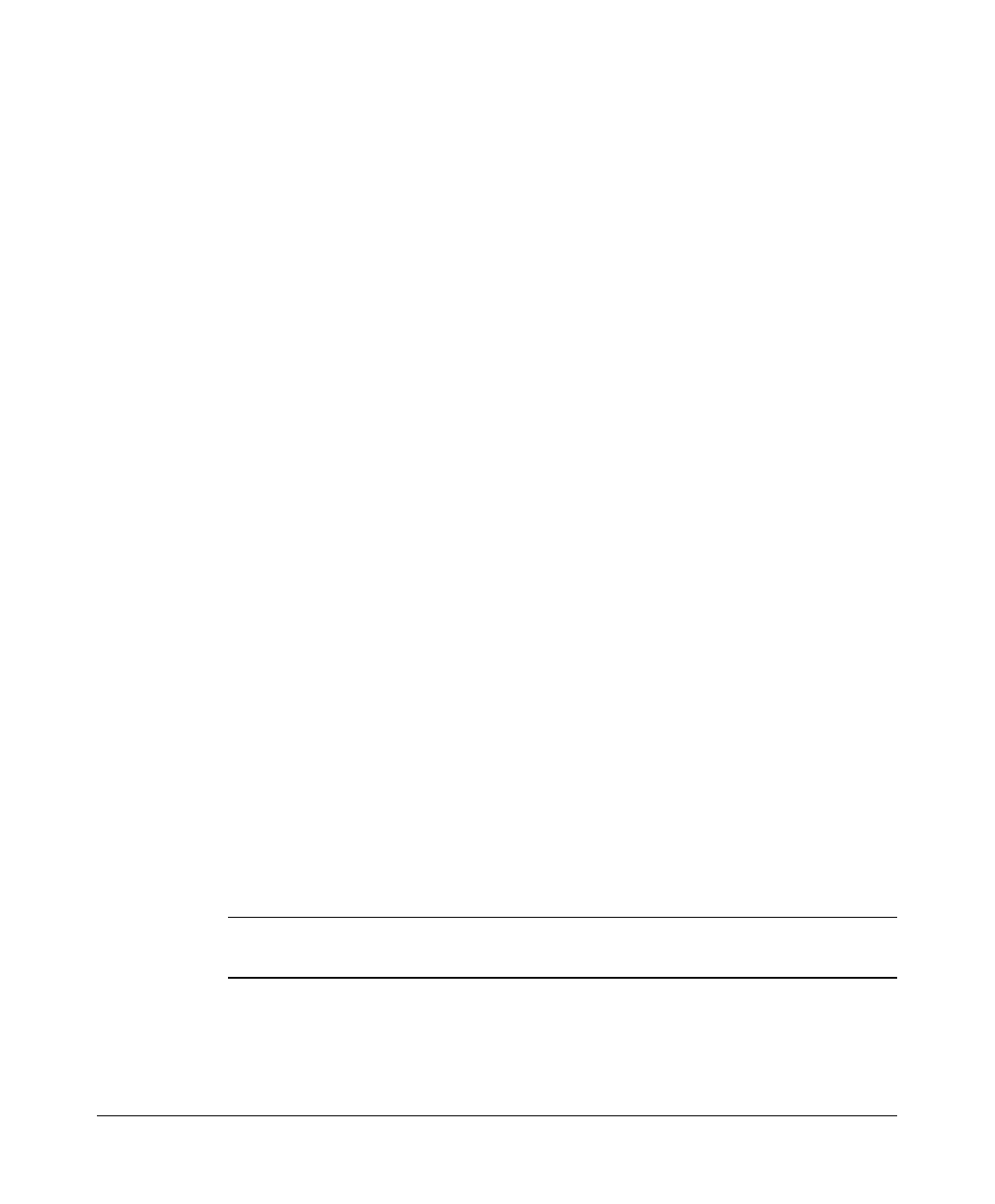
BreezeACCESS MMDS Series 1 SU-I/ID Installation Manual
1. INTRODUCTION
This manual describes installation guidelines for BreezeACCESS/MMDS SU-I
and SU-ID Subscriber Units.
The BreezeACCESS IP Broadband Wireless Local Loop (WLL) system allows
access service providers to provide high-speed IP connectivity services to their
subscribers. To support IP-based services effectively BreezeACCESS systems
employ wireless packet data switching technology.
The BreezeACCESS MMDS line of products uses Frequency Hopping Spread
Spectrum radios that operate in Time Duplex Division (TDD) mode in the
2.500GHz – 2.686GHz frequency range.
The SU-I/ID-MMDS line of Subscriber Units comprises compact units that are
designed for indoor installation. SU-I units include two 2dBi integrated antennas.
SU-ID units have two RF connectors for detached diversity antennas. Detached
antennas can be installed either indoors or outdoors, depending on the specific
site conditions.
The SU-I/ID-MMDS is available in two frequency bands:
• SU-I/ID-MMDSa products operate in the 2.500 - 2.600 GHz frequency band.
• SU-I/ID-MMDSb products operate in the 2.596 - 2.686 GHz frequency band.
The SU-I/ID-MMDS series includes the following products:
• SU-I/ID-1D-MMDSa/b: supports a single Ethernet device
• SU-I/ID-8D-MMDSa/b: supports up to eight Ethernet workstations/PCs
• SU-I/ID-BD-MMDSa/b: supports a LAN (a bridge functionality)
Note: The information contained in this manual is applicable to
BreezeACCESS MMDS units with software release 2.5.
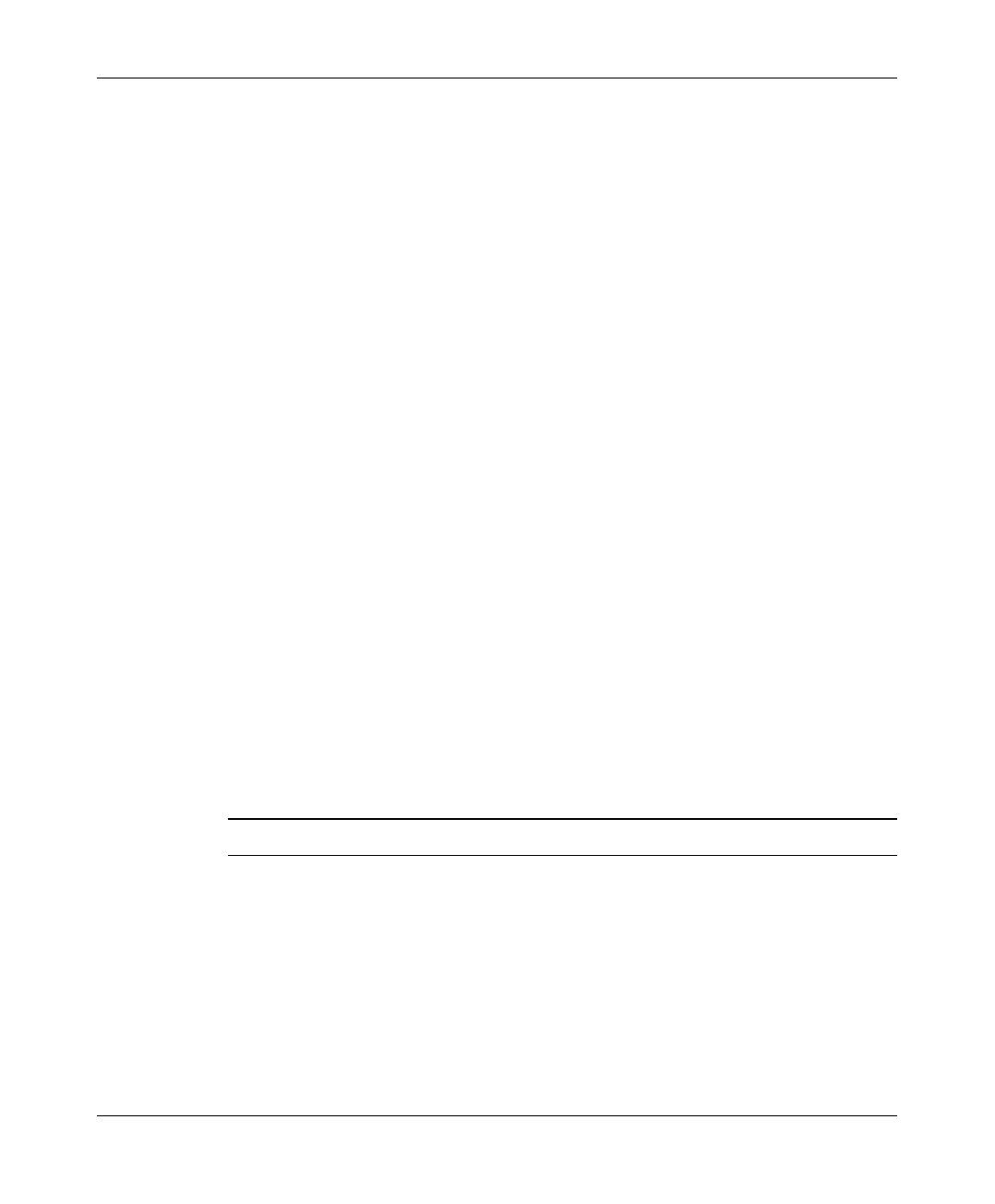
Basic Installation
SU-I/ID Installation Manual 2 BreezeACCESS MMDS Series
2. BASIC INSTALLATION
2.1 Packing List
The SU-I/ID units are shipped with the following units and accessories.
The exact packing list varies depending on system configuration and ordered
equipment.
• SU-I unit (with two integral antennas) or SU-ID unit (without antennas)
• A 5 VDC universal power supply transformer
• Mounting bracket for wall or ceiling installation
• A torque key for antenna connectors (SU-ID units)
2.2 Other Required Items
The following items must be available for the installation
• Antenna(s)*and RF cable(s)*for SU-ID units (according to specific
installation requirements)
• A PC with terminal emulation program
• A monitor cable* (supplied with each AU)
• An Ethernet cable (straight)
• Installation tools and materials
Items marked with an asterisk (*) are available from BreezeCOM.
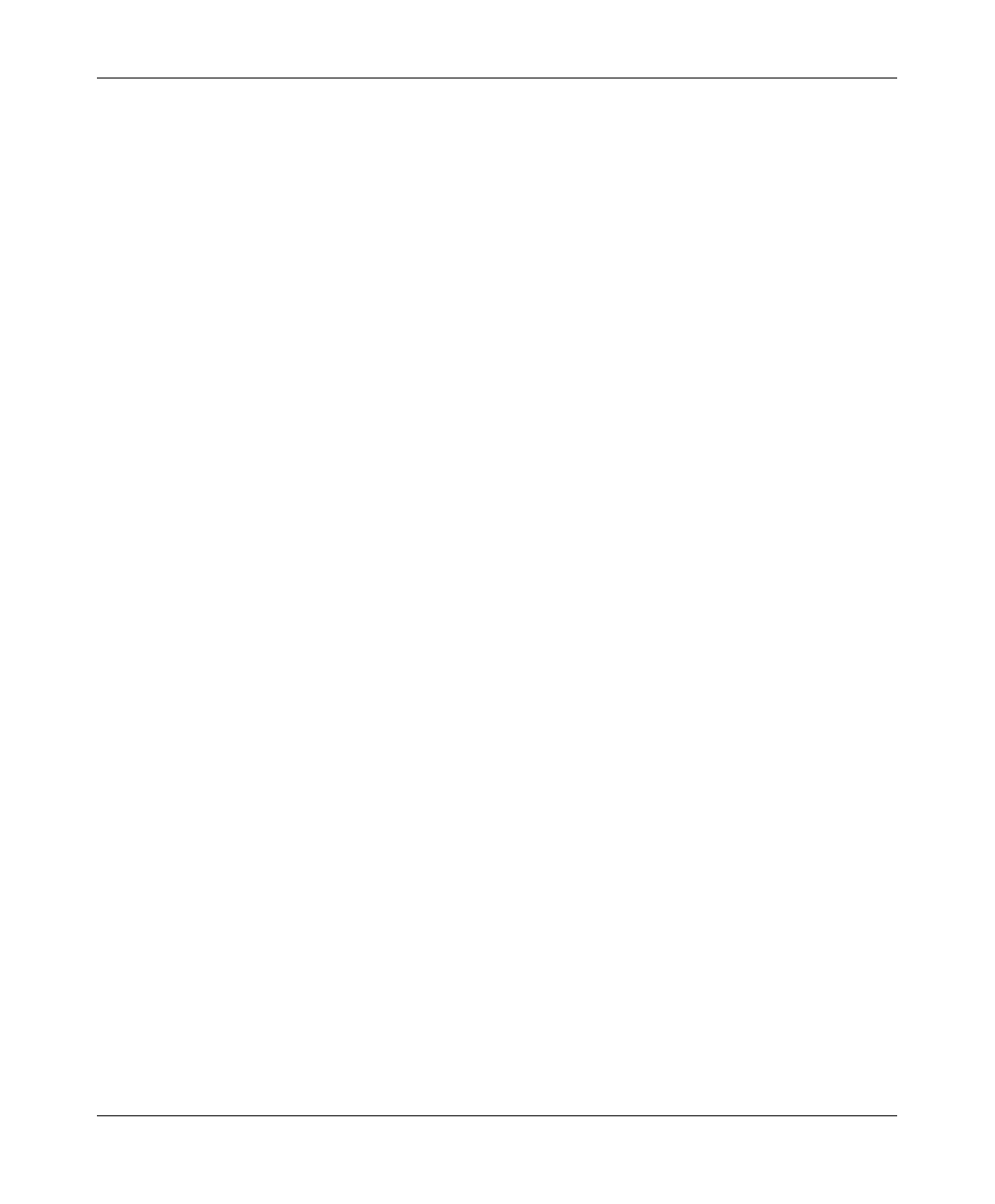
Basic Installation
BreezeACCESS/MMDS Series 3 SU-I/ID Installation Manual
2.3 Installation Overview
Standard installation involves the following steps:
1. Verify that all components of the packing list, described in Section 2.1, are
intact and verify availability of the required items listed in Section 2.2.
2. Install the unit and antenna(s) in optimal locations as described in
Section 2.4.
3. Connect the antenna(s) to the unit as described in Section 2.6.(SU-ID units)
4. Connect the power supply to the unit as described in Section 2.7.
5. Connect the Ethernet port to the unit as described in Section 2.7.
6. Configure the basic system parameters as described in Section 3.
7. Align the antenna(s) for optimal connectivity and configure the Maximum
Data Rate if applicable, as described in Chapters 4 and 5.
8. Check the functionality of the unit as described in Chapter 6.
2.4 Installation Guidelines
This section describes the installation guidelines and the various considerations
that must be taken into account when planning the installation.
2.4.1 Location of the Unit and Antenna(s)
• The unit can be placed on a shelf, or can be attached to the ceiling or a wall
using a mounting bracket. SU-ID units should be installed as near to the
antenna(s) as possible to minimize loss of RF power in the cable(s).
• Keep the units well away from sources of heat, such as radiators, air-
conditioners, etc.
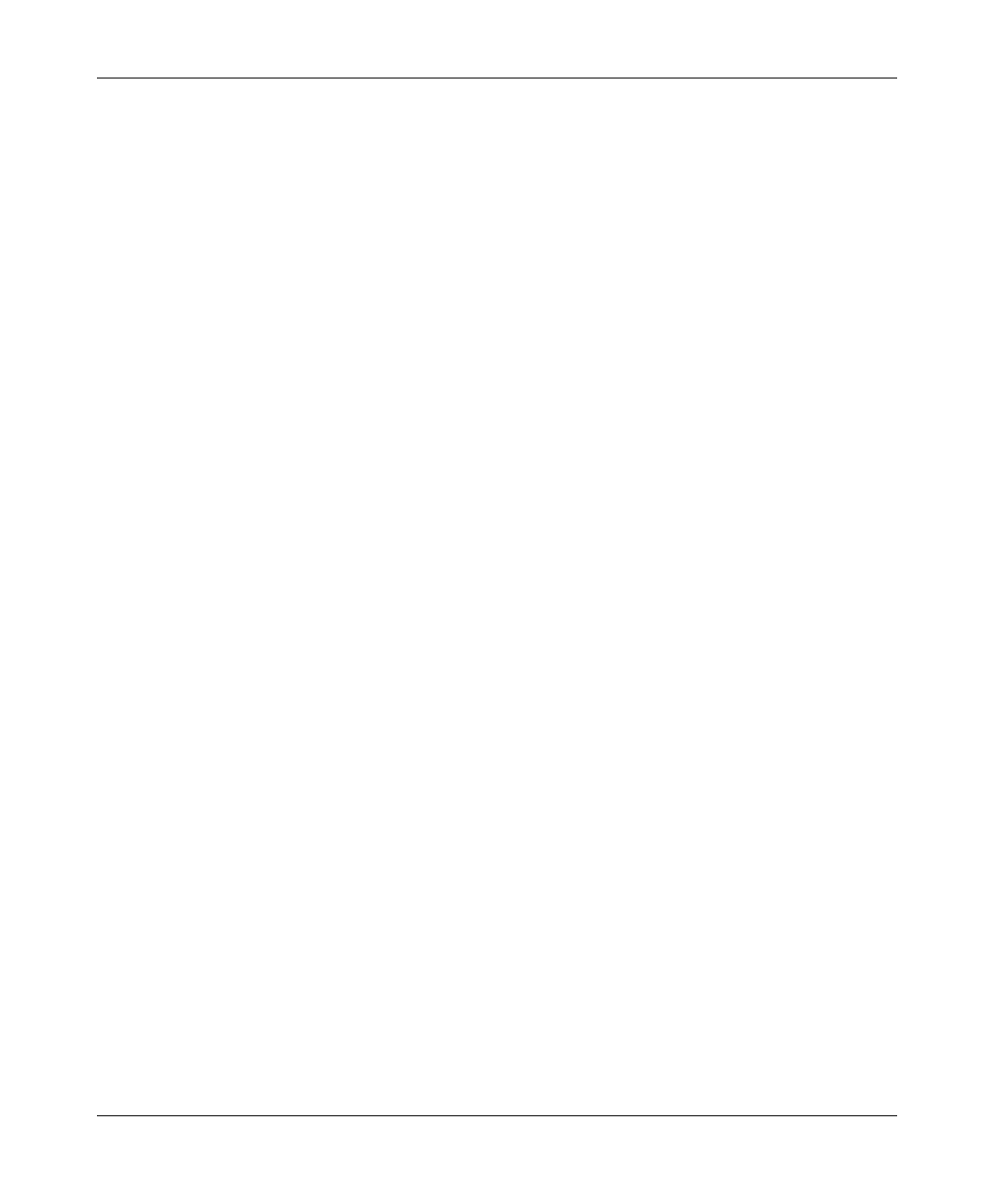
Basic Installation
SU-I/ID Installation Manual 4 BreezeACCESS MMDS Series
• For most applications, the most convenient choice is to use SU-I units,
equipped with two integral 3dBi omni antennas.
2.4.2 Location of the Antenna(s)
• Any physical object in the path between two units can cause signal
attenuation. Common obstructions are buildings and trees. If a unit’s
antenna is installed indoors, the walls and/or windows between the two
sites are physical obstructions. If the antenna is positioned outdoors, any
buildings or other physical structure such as trees, mountains or other
natural geographic features higher than the antenna and situated in the path
between the two sites can constitute obstructions.
• Install indoor antennas as close as possible to a window (or wall if a
window is not accessible) facing the required direction. Avoid metal
obstacles such as metal window frames or metal film anti-glare windows in
the transmission path. Install outdoor antennas high enough to avoid any
obstacles, which may block the signal.
• Position the antennas clear of metal furniture and away from moving metal
objects such as metal fans or doors.
• For best performance, position the antennas clear of radiation sources that
emit in the 2.5 - 2.7 GHz frequency band, such as microwave ovens.
2.4.3 Antenna Diversity
In applications where no multipath propagation is expected, a single antenna is
sufficient to ensure good performance levels. However, in cases where multipath
propagation exists, BreezeCOM recommends that two antennas be used. This
takes advantage of space diversity capabilities. By using two antennas per unit,
the system can select the best antenna on a per-packet basis (every several
milliseconds).
Multipath propagation is to be expected when there are potential reflectors
between the Access Unit and Subscriber Units. These reflectors may be buildings
or moving objects such as airplanes and motor vehicles. If this is the case, the
radio signal does not travel in a straight line, but is reflected or deflected off of
the object, creating multiple propagation paths.
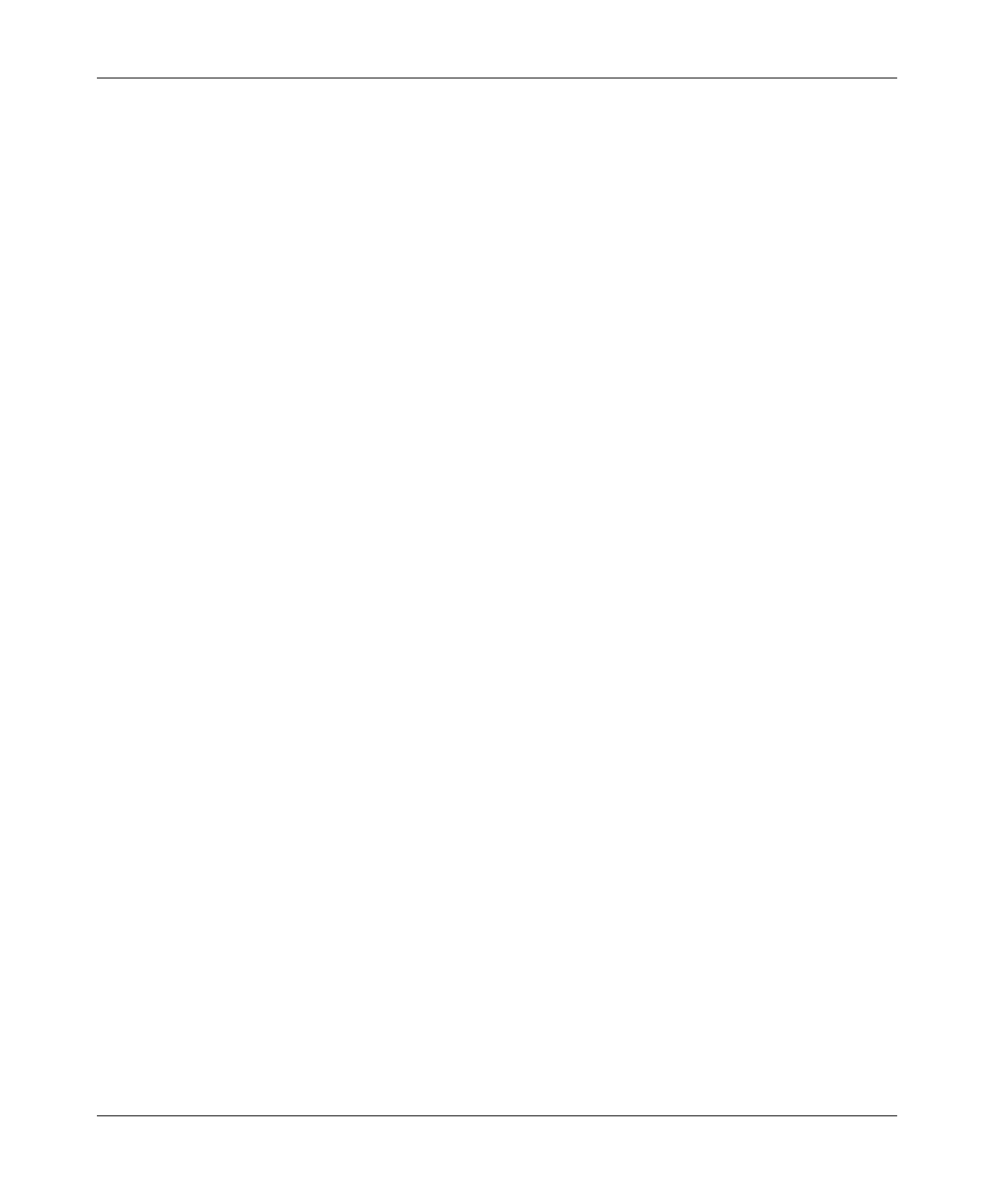
Basic Installation
BreezeACCESS/MMDS Series 5 SU-I/ID Installation Manual
When installing a single antenna, modify the transmit diversity option to either
antenna 1 or antenna 2, according to the antenna being used.
2.4.4 Antenna Polarization
Antenna polarization must be the same at either end of the link. In most
applications, the preferred orientation is vertical polarization. Above-ground
propagation of the signal is better when it is polarized vertically. To verify
antenna polarization, refer to the assembly instructions supplied with the antenna
set. For screw-on and detached omni antennas, make sure that the antennas are
extended upward vertically in relation to the floor to achieve vertical
polarization.
2.4.5 Antenna Seal
When using outdoor antennas, you must seal the antenna connectors against rain.
Otherwise the antennas are not suitable for use in outdoor installations.
2.4.6 Lightning Protection
Lightning protection is designed to protect people, property and equipment by
providing a path to ground for the lightning’s energy. The lightning arrestor
diverts the strike energy to ground through a deliberate and controlled path
instead of allowing it to choose a random path. Lightning protection for a
building is more forgiving than protection of electronic devices. A building can
withstand up to 100,000 volts, but electronic equipment may be damaged by just
a few volts.
Lightning protection entails connecting an antenna discharge unit (also called an
arrestor) to each cable as close as possible to the point where it enters the
building. It also entails proper grounding of the arrestors and of the antenna mast
(if the antenna is connected to one).
The lightning arrestor should be installed and grounded at the point where the
cable enters the building. The arrestor is connected to the unit at one end and to
the antenna at the other end.
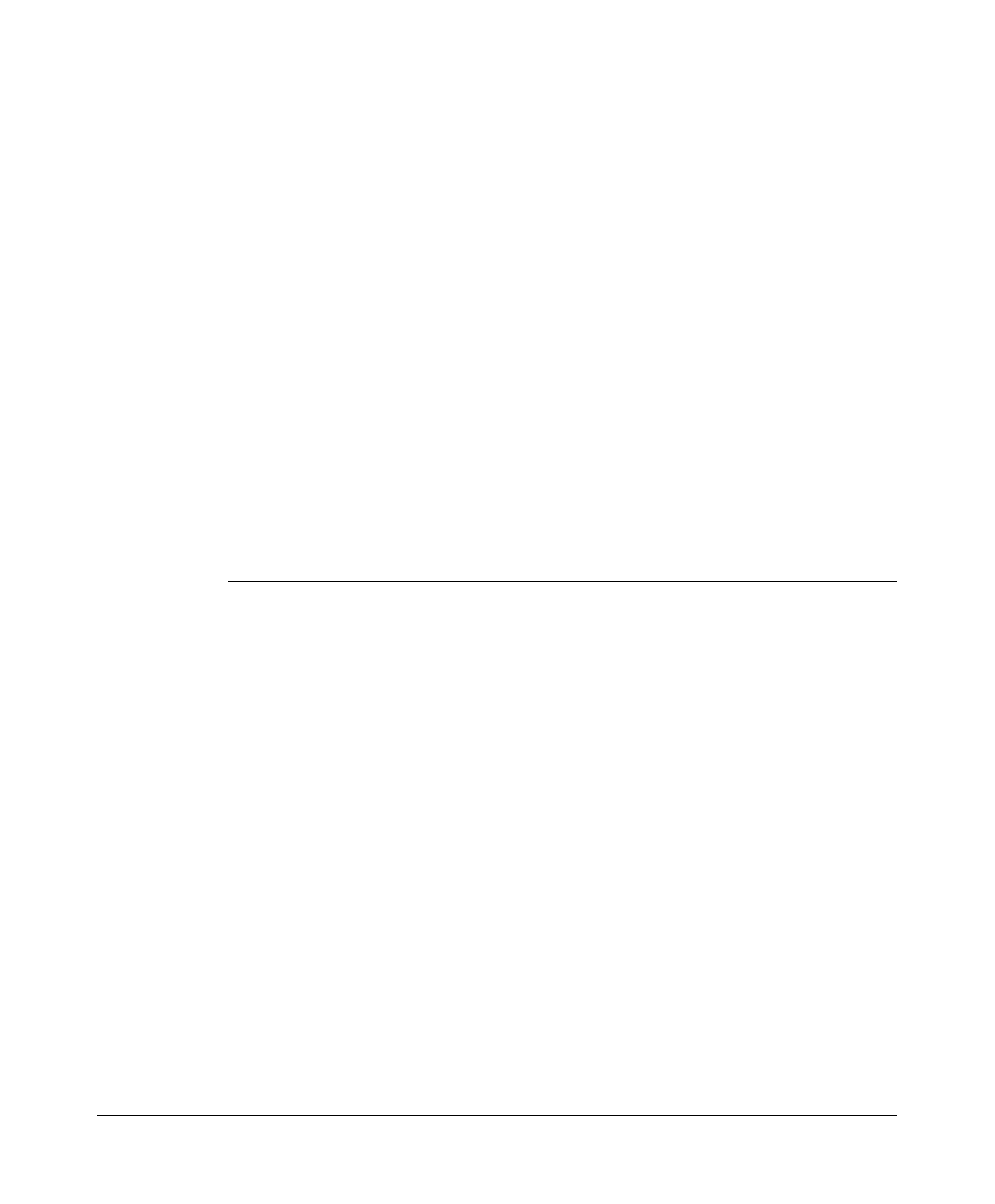
Basic Installation
SU-I/ID Installation Manual 6 BreezeACCESS MMDS Series
The professional installer you choose must be knowledgeable about lightning
protection. The installer must install the lightning protector in a way that
maximizes lightning protection. BreezeCOM offers the following high-quality
lightning arrestor assembly:
BreezeACCESS AL 1 Lightning Arrestor - Part No. 872905 5 ft (1.5m), “N”
Male to “N” Female.
Note: Detached antennas, whether installed indoors or out, should be installed
ONLY by experienced antenna installation professionals who are familiar
with local building and safety codes and, wherever applicable, are licensed
by the appropriate government regulatory authorities.
Failure to do so may void the BreezeACCESS Product Warranty and may
expose the end user to legal and financial liabilities. BreezeCOM and its
resellers or distributors are not liable for injury, damage or violation of
government regulations associated with the installation of detached
antennas.
2.5 Wall Mounting the Unit
Use the supplied brackets for wall mounting to install the unit on a wall or a
ceiling.
1. Turn the unit so the rear panel is facing you.
2. Unscrew the two screws located at the antennas end of the unit (the top
screws).
3. Align the Unit Mounting Slots (see Figure 2-2) with the slots you have just
unscrewed.
4. Using the longer screws supplied with the wall mounts, screw the wall
mount to the unit.
5. Align the Convenience Mounting Slots (see Figure 2-2) with the nails, push
the wall mount against the wall and let it slide down until it rests on the
nails.
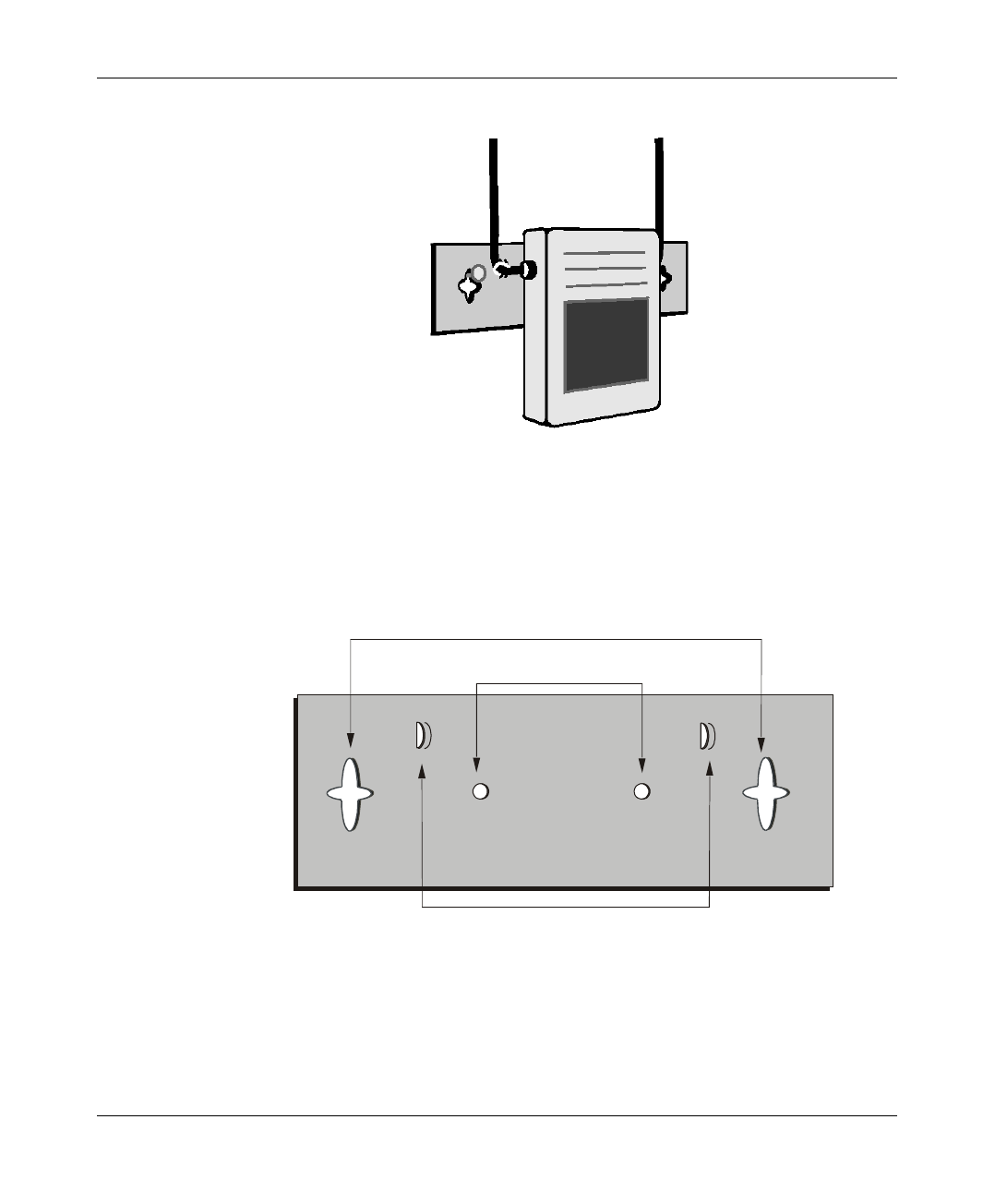
Basic Installation
BreezeACCESS/MMDS Series 7 SU-I/ID Installation Manual
Figure 2-1. Wall Mounting the Unit
Special slots have been added to the wall mounts to allow for unobtrusive cable
installation. These slots should be used to fasten cables coming out of the unit to
the wall mounts, eliminating loose or tangled cable installations.
Convenience Mountin
g
Slots
Unit Mountin
g
Slots
Cable Fastenin
g
Slots
Figure 2-2. Wall Mounting Plate
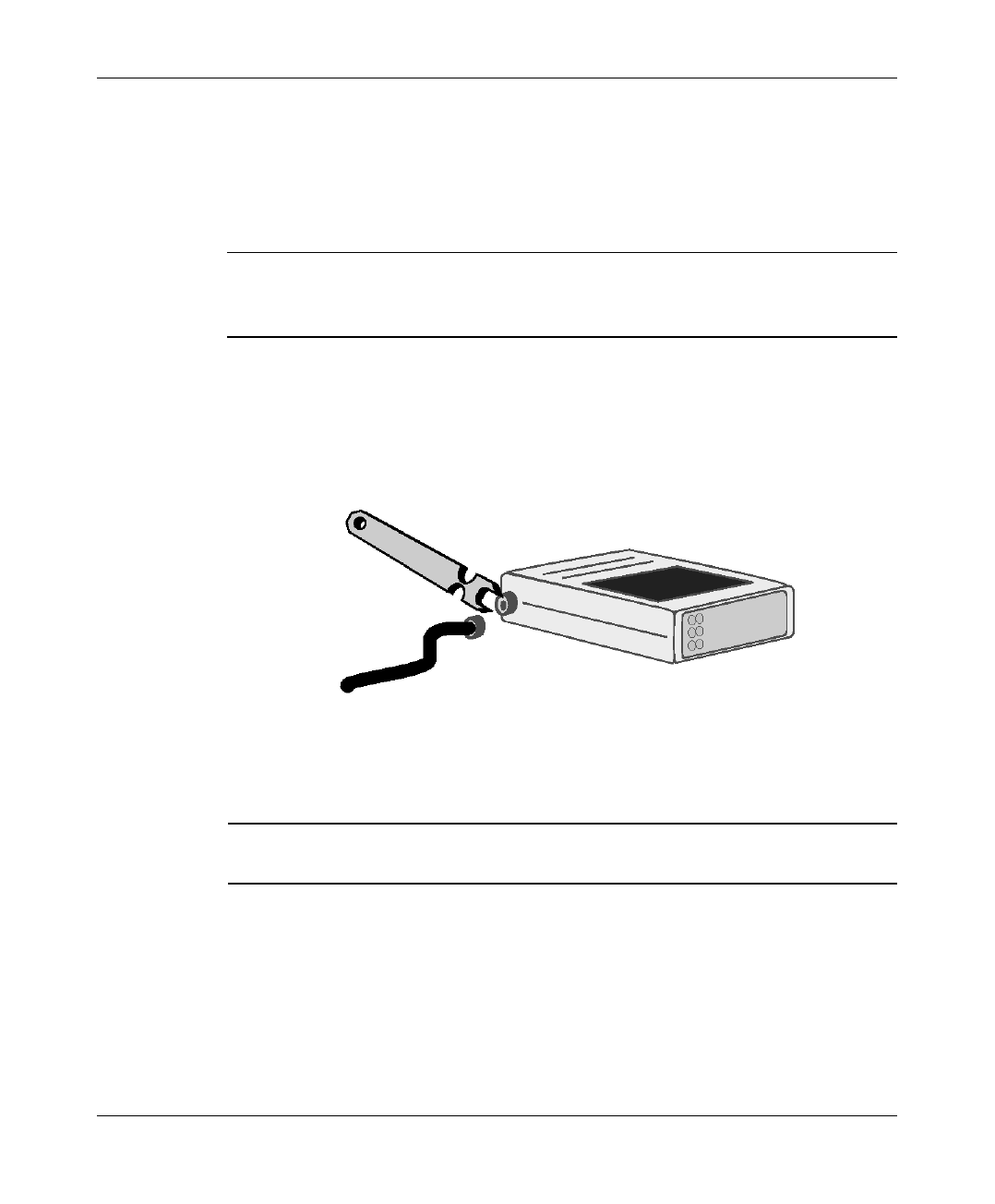
Basic Installation
SU-I/ID Installation Manual 8 BreezeACCESS MMDS Series
2.6 Connecting Antenna(s) to the Units (SU-ID units only)
For installation convenience, a torque key is included with all BreezeACCESS
SU-ID units.
WARNING: The use of improper tools for tightening antenna connection cables
to BreezeACCESS SU-I units may result in damage to the cable
connectors.
Use the included torque key to tighten the cable(s) to the connector(s) on the side
of the SU-I unit. The key is designed to prevent over tightening of the screws and
protects the connectors from damage.
Tighten the cable(s) to the connector(s) using the torque key.
Figure 2-3. Tightening the Cable(s) to the Connector(s)
If excessive pressure is applied to tighten the screws, the torque key will break.
Note: Do not attempt to tighten the screws any further. This may damage the
connectors on the BreezeACCESS SU-ID unit.
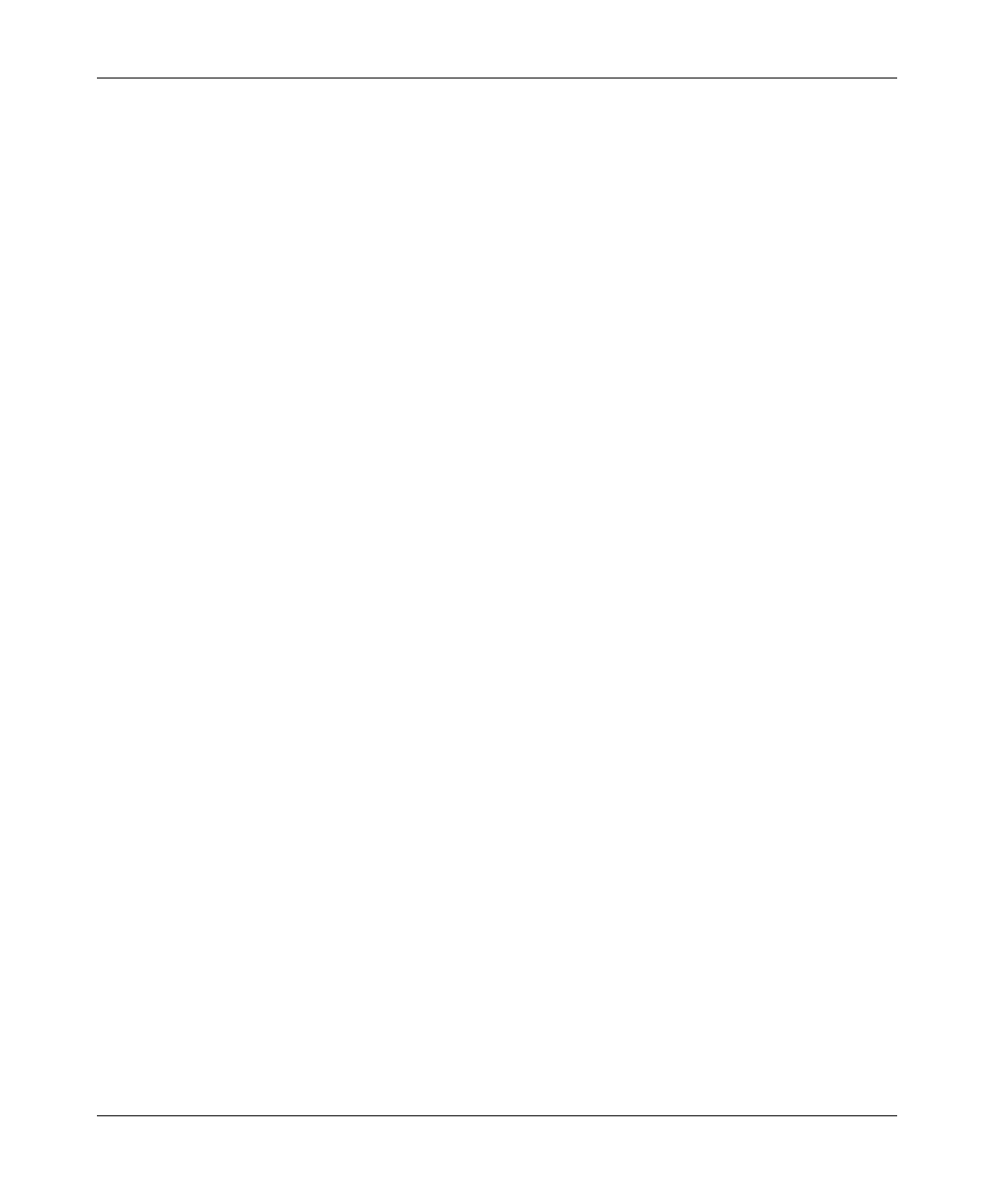
Basic Installation
BreezeACCESS/MMDS Series 9 SU-I/ID Installation Manual
2.7 Connecting the Unit to the Power Supply and to the CPE
The unit operates on a power input of 5V DC, supplied by the power transformer
included with the unit.
1. Plug the output jack of the power transformer into the DC input jack located
on the rear panel of the unit.
2. Connect the supplied universal power transformer to a power outlet - 110/
220VAC.
3. Use a straight Ethernet 10BaseT cable to connect a PC (SU-I/ID) or a hub
(SU-I/ID-8D or SU-I/ID-BD) to the Ethernet port (marked UTP) located on
the rear panel of the unit.
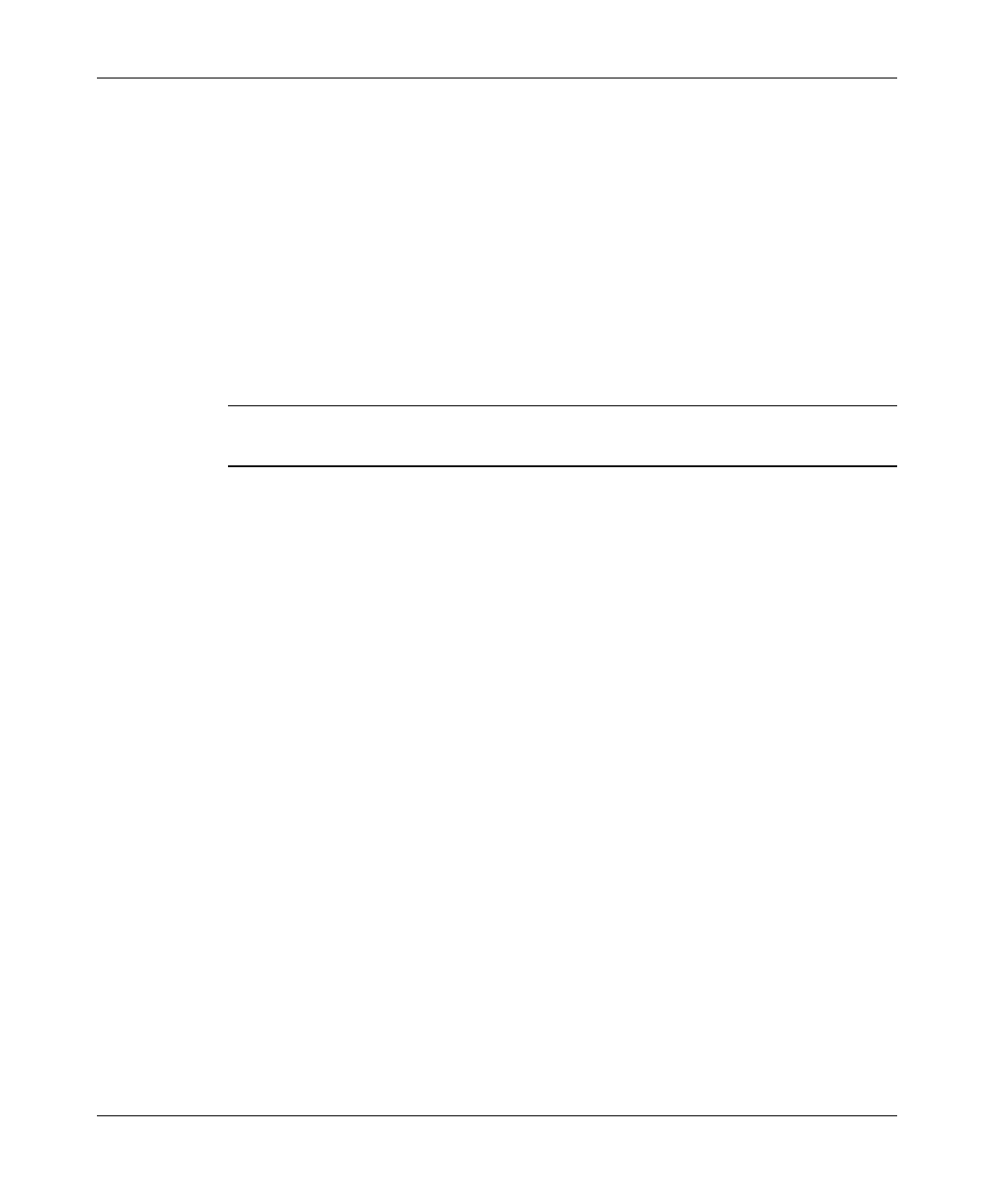
Configuring System Parameters
SU-I/ID Installation Manual 10 BreezeACCESS MMDS Series
3. CONFIGURING SYSTEM PARAMETERS
After completing the installation process, as described in the preceding sections
of this manual, proceed with configuration of the basic system parameters.
This manual covers the configuration of basic installation parameters. Refer to
the Administration Manual for information related to other parameters.
Note: Optionally, the product can be configured using Telnet over the Ethernet
port, after setting IP address. For further information refer to Appendix B.
3.1 Getting Started with the Local Terminal
1. Connect one end of the Monitor cable to the MON jack on the rear side of
the unit. Connect the second end of the cable to the COM port of the
terminal. The COM port connector on the Monitor cable is a 9 pin D-type
plug.
2. Run a terminal emulation program (e.g., ProComm or Windows
HyperTerminal) using the following setup:
Baud rate 9600
Data bits 8
Stop bits 1
Parity None
Flow Control Xon/Xoff
Connector Available Com Port
3. Press Enter. The Select Access Level menu appears. Select the access level
according to your authorized access level. You will be requested to enter
your password. After entering the correct password press enter. The main
menu appears (refer to Figure 3-1).
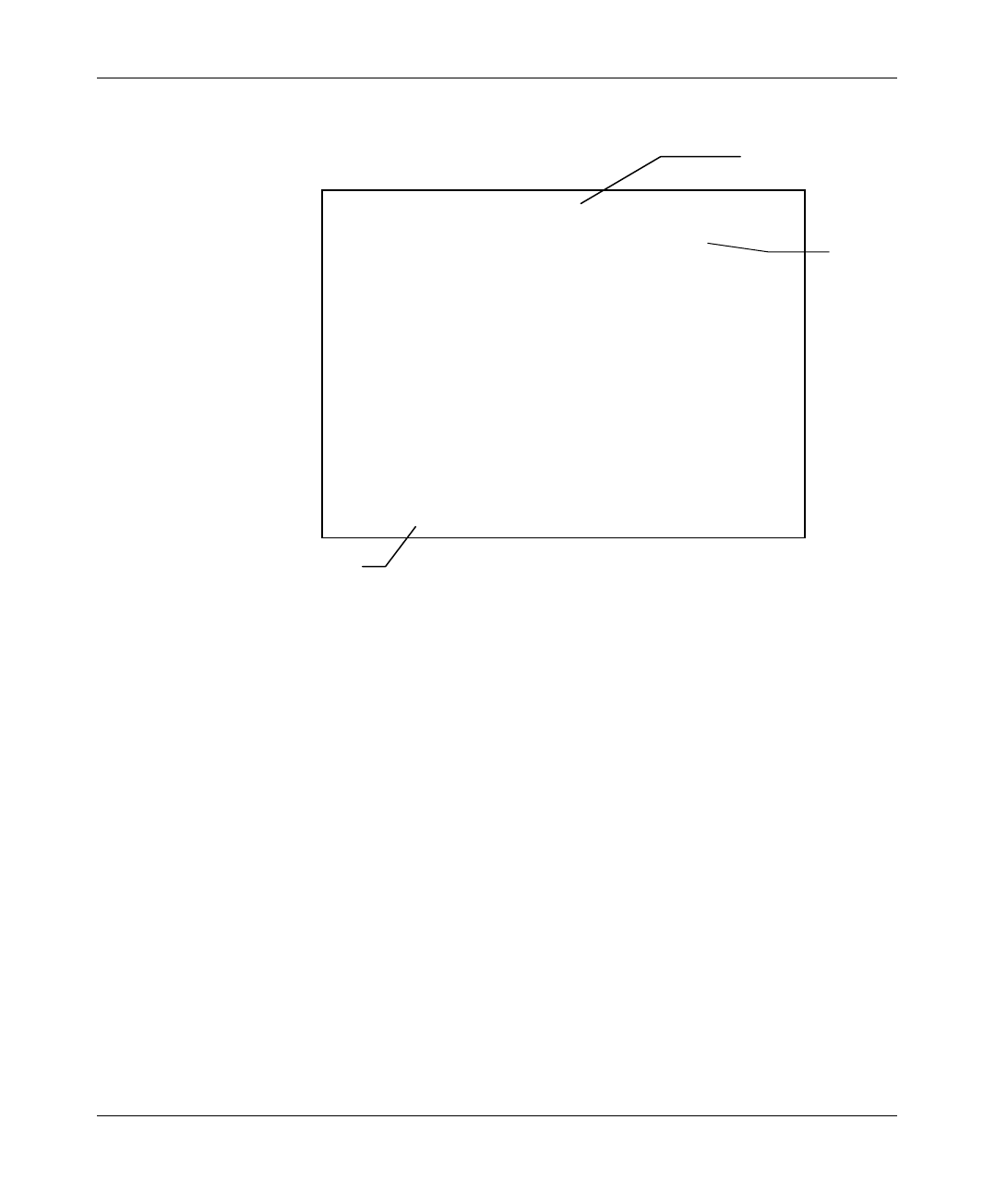
Configuring System Parameters
BreezeACCESS/MMDS Series 11 SU-I/ID Installation Manual
Software
Version No.
BreezeACCESS/SU-I-1D
Official Release Version – 2.5.3
Release Date: Tue Jul 18 21:12:54 2000
Main Menu
=====================
1 – Info Screens
2 – Unit Control
3 – Basic Configuration
4 – Site Survey
5 – Advanced Configuration
BreezeACCESS >>>
Figure 3-1. Main Menu
The appearance of the displayed Main Menu varies in accordance with the
access level.
• For users with read only access rights, only the Info Screens option is
displayed. Users with this access level cannot access the Unit Control,
Basic Configuration, Site Survey and Advanced Configuration menus.
• For users with Installer access rights, the first four menu items (Info
Screens, Unit Control, Basic Configuration and Site Survey) are
displayed. Users with this access level cannot access the Advanced
Configuration menu.
• For users with Administrator access rights, the full Main Menu will be
displayed. These users can access all the menu items.
Unit Type
Unit Name
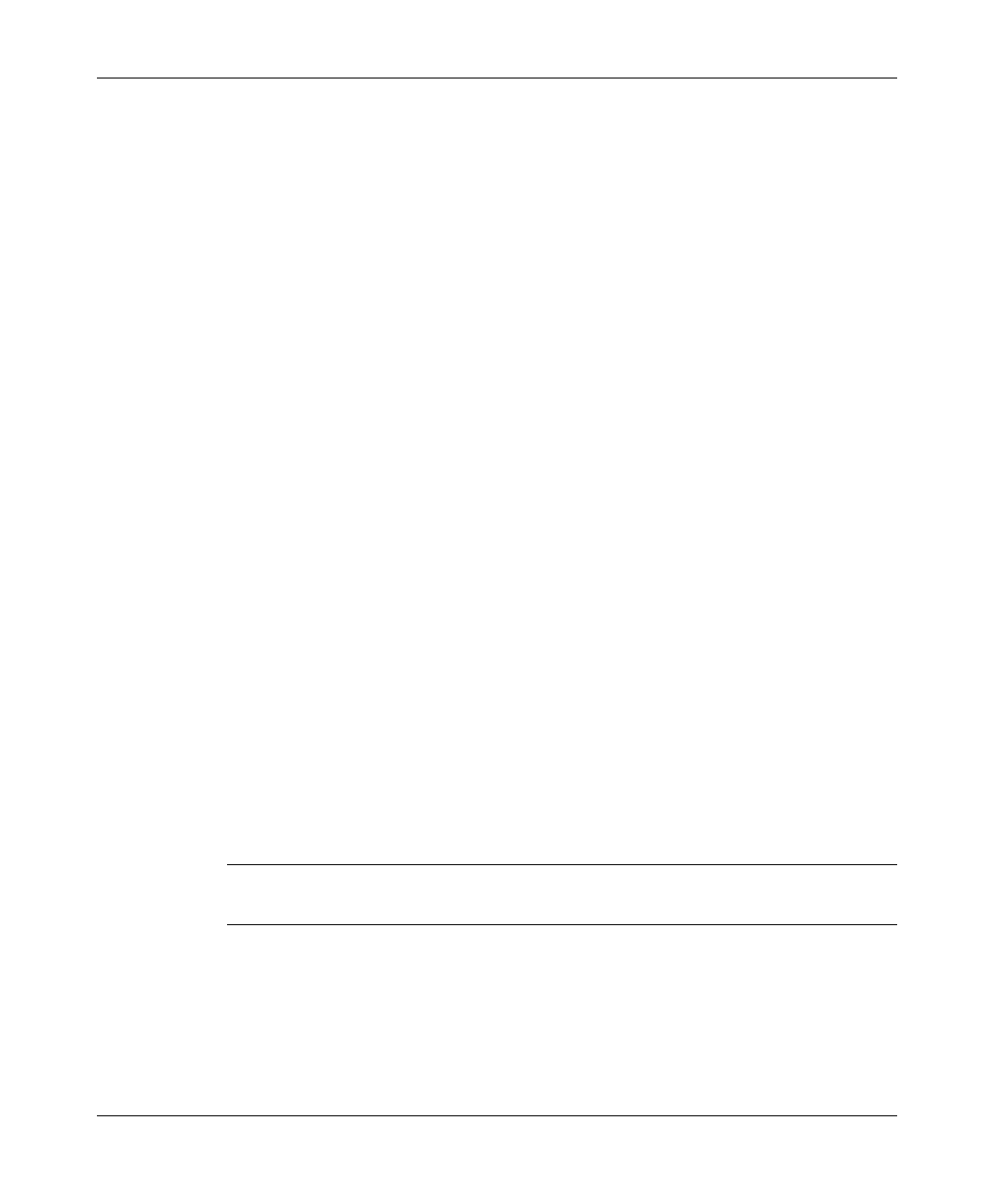
Configuring System Parameters
SU-I/ID Installation Manual 12 BreezeACCESS MMDS Series
4. Operate the monitor program as follows:
• Type an option number to open/activate the option. You may need
to press the Enter key in some cases.
• Press the Esc key to exit a menu or an option.
• You can log-out and exit the monitor program at any time by
simultaneously pressing the Ctrl and X keys.
• Reset the unit after making configuration changes for the new values
to take effect.
• You can view the current parameters’ configuration by selecting 1 in
the Main Menu to Access the Info Screens menu, and than selecting
2 in the Info Screens menu to view the Basic Configuration
parameters.
3.2 Configuration Parameters
The following system parameters must be configured for each specific installation:
• ESSID
• IP Address
• Subnet Mask
• Default Gateway Address
• Frequency Offset
• Hopping Band
• Flexible sub-bands Definition (if Flexible Hopping was selected in the
Hopping Band menu)
• Transmit Antenna
Note: You must select Reset Unit in the Unit Control menu for the changes to take
effect.
Subscriber Units should be configured after the applicable Access Unit is
operational. When configuring Subscriber Units, the first parameter that should
be configured is the ESSID. Otherwise the unit will not successfully synchronize
with the Access Unit and will continuously reset itself, thus interfering with the
configuration process.
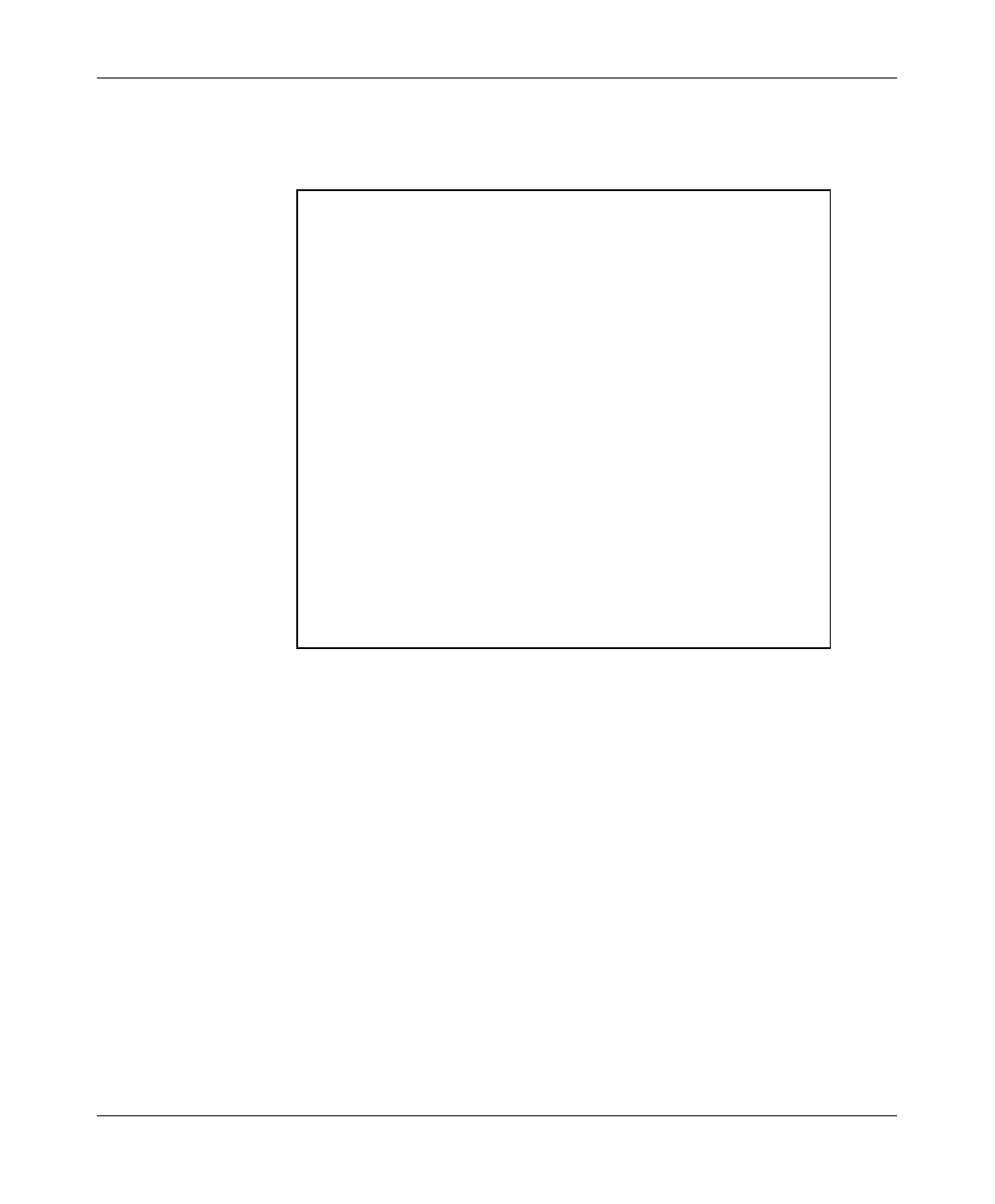
Configuring System Parameters
BreezeACCESS/MMDS Series 13 SU-I/ID Installation Manual
1. From the main menu, type 3 to access the Basic Configuration menu.
BreezeACCESS/SU-I-1D
Official Release Version – 2.5.3
Release Date: Tue Jul 18 21:12:54 2000
Basic Configuration
====================
1 – IP Address
2 – Subnet Mask
3 – Default Gateway Address
4 – ESSID
5 – Maximum Data Rate
6 - Frequency Offset
H – Hopping Band
F – Flexible sub-bands Definition
G – Transmit Antenna
P - Power Level
S - Show Basic Configuration
BreezeACCESS >>>
Figure 3-2. Basic Configuration Menu
2. From the Basic Configuration menu, type 4 to access the ESSID selection
screen. Enter the required ESSID.
3. Type 1 to access the IP Address selection screen. Enter the required IP
address.
4. Type 2 to access the Subnet Mask selection screen. Enter the required subnet
mask.
5. Type 3 to access the Default Gateway Address selection screen. Enter the
required default gateway address.
6. Type 6 to access the Frequency Offset selection screen. Enter the required
Frequency Offset
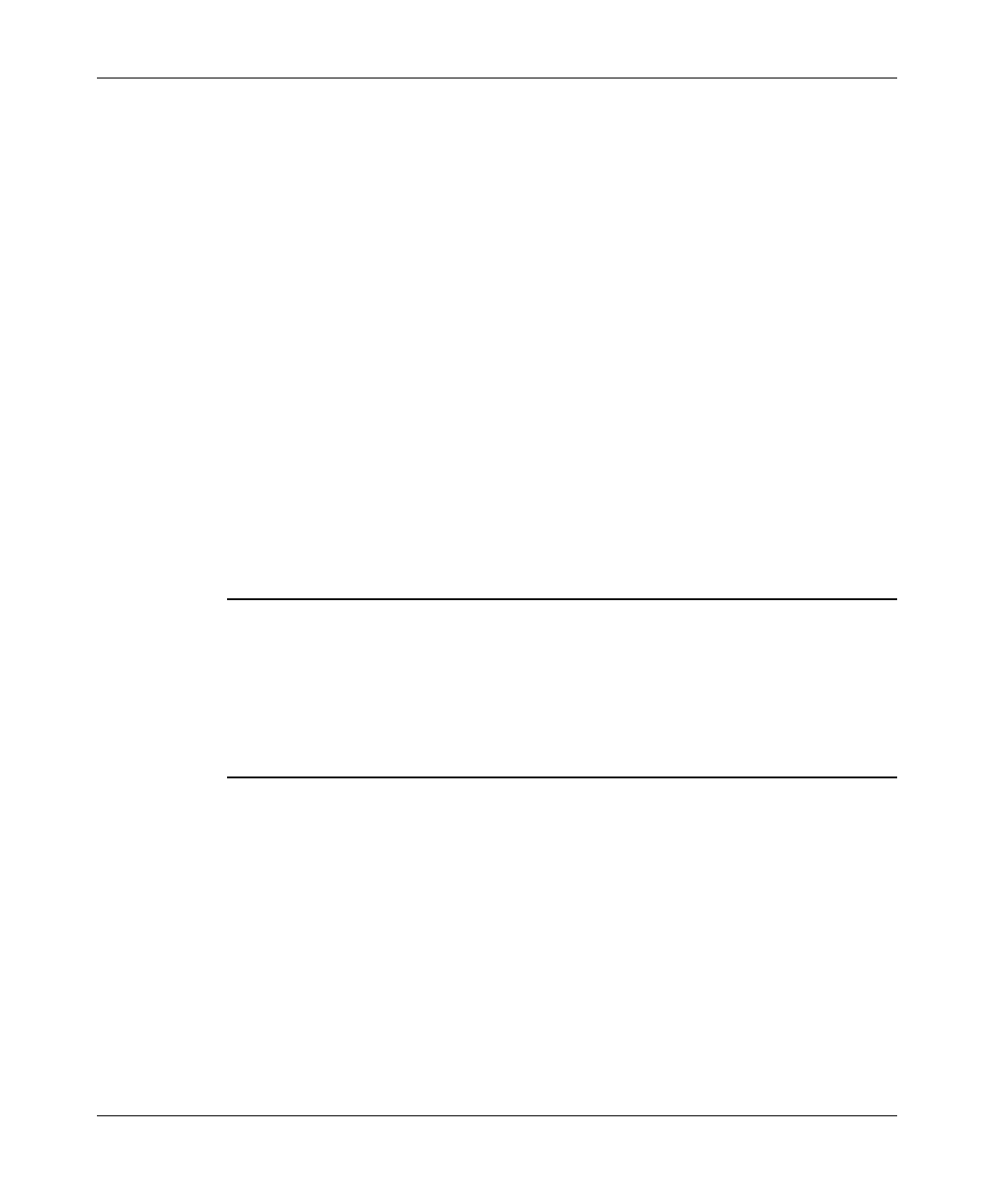
Configuring System Parameters
SU-I/ID Installation Manual 14 BreezeACCESS MMDS Series
7. Type H to access the Hopping Band selection screen. Enter the required
hopping band.
8. If Flexible Hopping was selected in the Hopping Band selection menu, type
F to access the Flexible sub-bands Definition menu. Use the Add/Delete sub-
bands screens to define the required frequencies. See Appendix C for a list of
the standard frequencies as a function of the allocated channel(s).
9. Type G to access the Transmit Antenna selection screen. Enter the required
selection (0 - use two antennas, 1 - use antenna #1, 2 - use antenna #2). For
SU-I units with two integral antennas, select 0 - use two antennas.
3.3 Reset Unit
1. From the main menu, type 2 to access the Unit Control menu.
2. Type 1 to access the Reset Unit menu. Type 1 to reset the unit so that new
configuration settings are applied.
Note: Should you make any mistakes during configuration or encounter any
problems associated with system configuration parameters, you may
configure the unit back to the factory defaults, as follows:
Type 2 in the Unit Control menu to access the Set Factory Defaults menu.
Type in 2 (Set Factory defaults-Full) to load the default values. Reset the
unit for the factory defaults values to take effect.
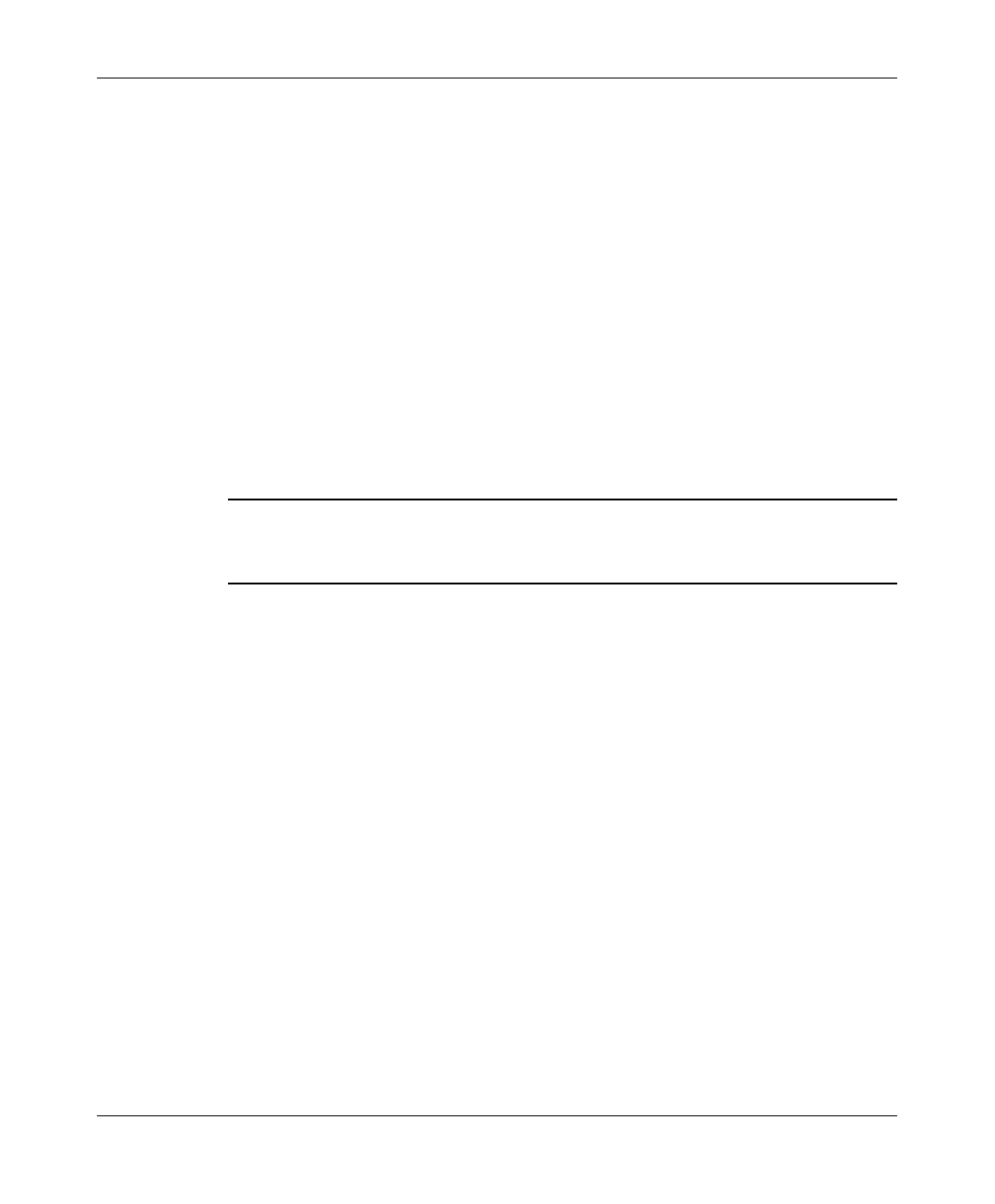
Aligning the Antenna
BreezeACCESS/MMDS Series 15 SU-I/ID Installation Manual
4. ALIGNING THE ANTENNA
Omni and low gain antennas do not require alignment due to their wide radiation
pattern. High gain antennas have a narrow beamwidth, necessitating an
alignment procedure in order to optimize the link.
For Subscriber Units with directional antenna(s), you can either use the LED
indicators on the front panel of the unit or view the Received Signal Strength
Indication (RSSI) on the monitor. In most installations, alignment using the
LEDs is sufficient. The RSSI reading can be used when finer alignment is
required.
Note: Antenna alignment of the Subscriber Unit is possible only after the Access
Unit you wish to associate with is operational and the ESSID was properly
configured.
4.1 Aligning the Antenna Using the LEDs
1. Synchronize the units by aligning the antenna manually to point to the base
station until the WLNK indicator LED on the front panel of the unit
illuminates.
2. Rotate the antenna left and/or right until you reach the point of signal quality
reading on the quality (QLT) LEDs. The higher the number of illuminated
LEDs the better is the quality of the link. Make sure that at all times, the
front of the antenna faces the general direction of the Access Unit.
3. For proper operation, at least one (L) LED should be illuminated. If this is
not possible, improve the link quality by placing the antenna at a higher
point or in a different location.
4. After the antenna is optimally aligned, tighten the U-bolts (or metal band) to
secure the antenna to the pole.
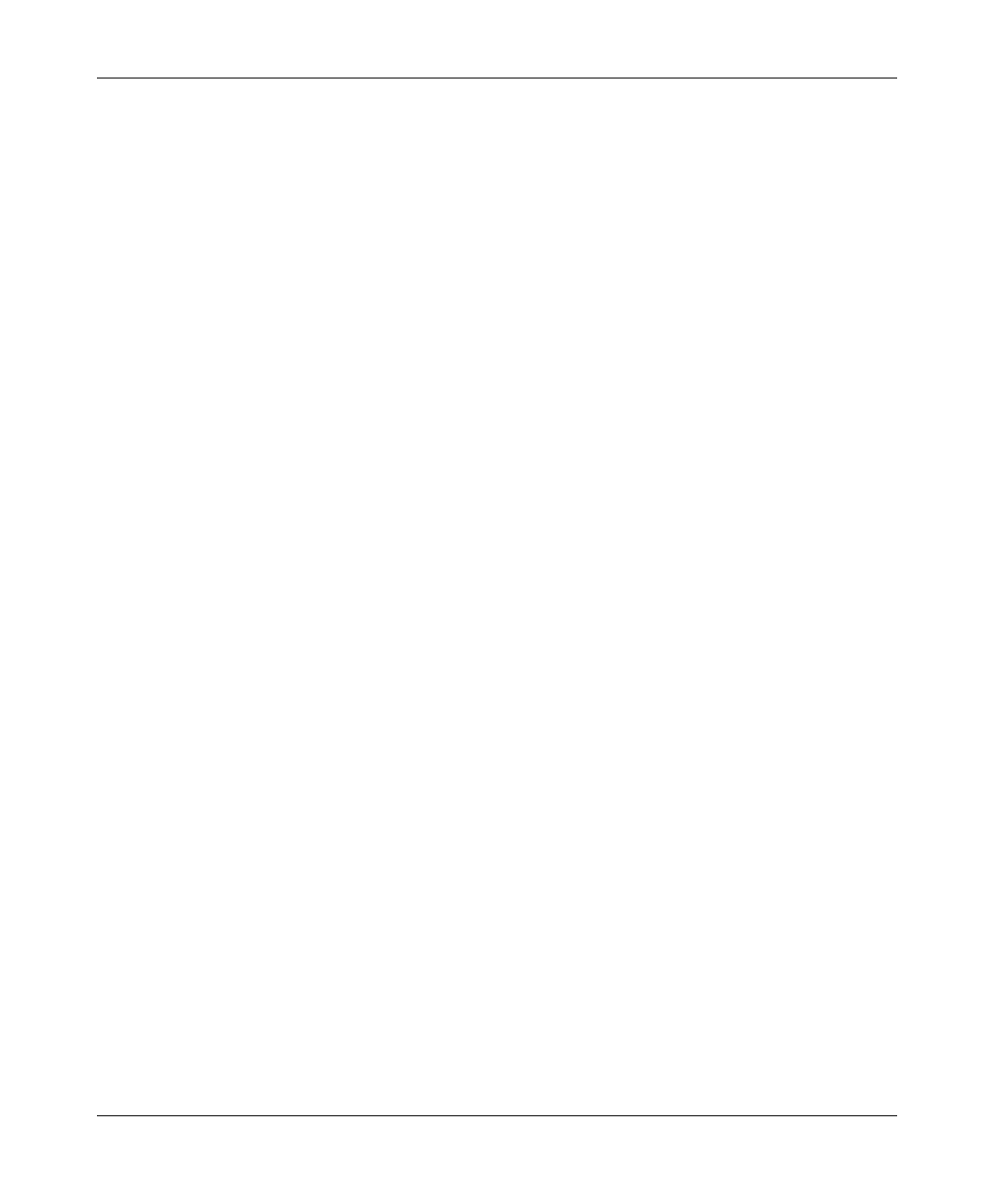
Aligning the Antenna
SU-I/ID Installation Manual 16 BreezeACCESS MMDS Series
4.2 Aligning the Antenna Using the Site Survey Menu
1. Start the Monitor program as described in Section 3.1.
2. From the main menu, type 4 to access the Site Survey menu. Type 4 to start
the Continuous RSSI Display. Each line in the display includes the number
of frames that were received since the last measurement (total Rx) and the
average RSSI for these frames.
3. Rotate the antenna left and/or right until you reach the point of maximum
RSSI reading. Make sure that at all times, the front of the antenna faces the
general direction of the Base Station.
4. For proper operation, the RSSI reading should be at least 52 units. When the
maximum reading is less than 52 units, try to improve it by placing the
antenna at a higher point or in a different location. For best performance it is
recommended that the RSSI be higher than 76.
5. Press the Esc key to stop the test.
6. Tighten the U-bolts (or metal band) over the antenna to secure it to the pole.
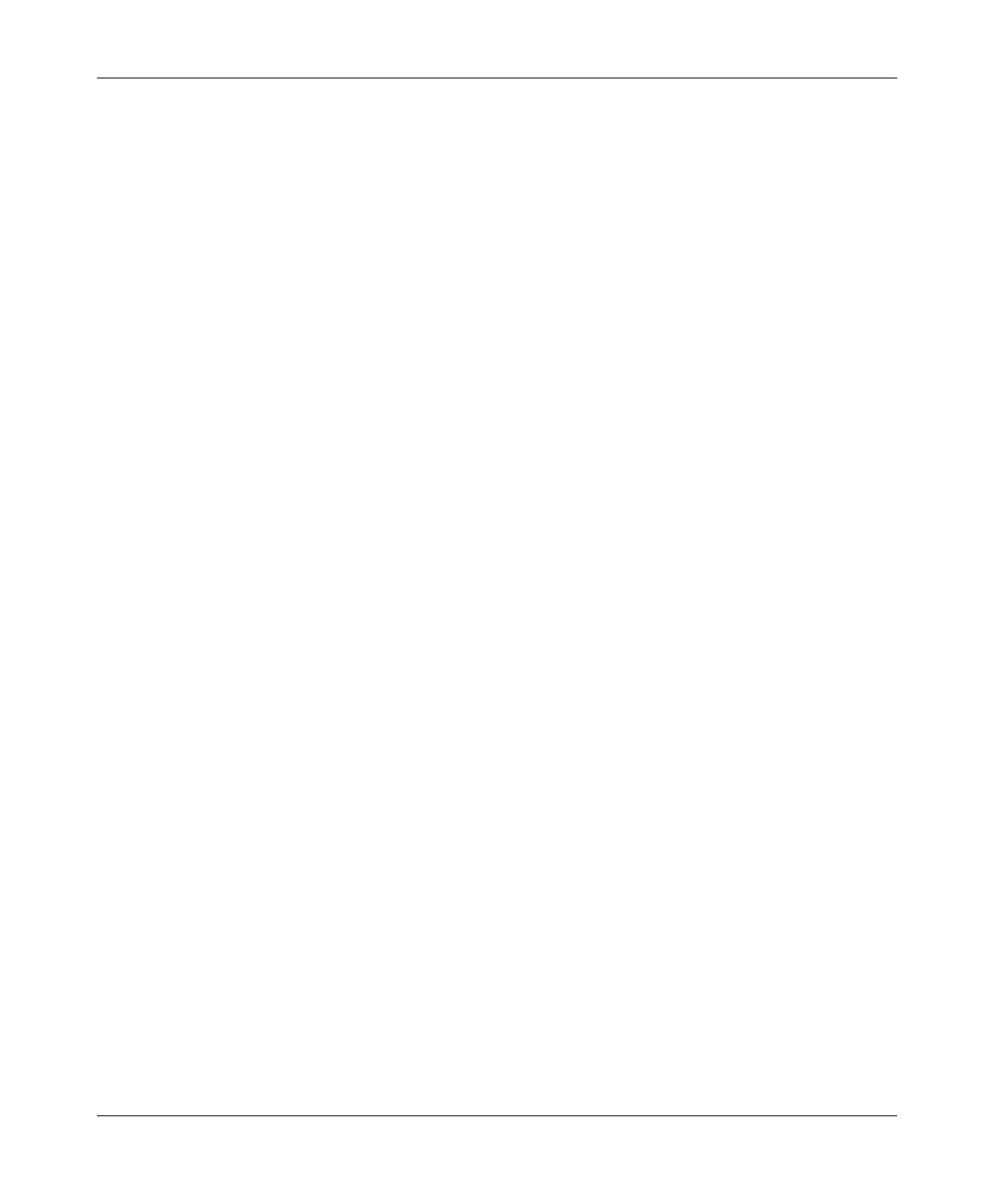
Maximum Data Rate Configuration
BreezeACCESS/MMDS Series 17 SU-I/ID Installation Manual
5. MAXIMUM DATA RATE CONFIGURATION
1. If the average RSSI reading using the Average RSSI Continuous Display is
lower than 76, the default data rate of 3 Mbps is too high and the data rate of
the unit should be configured accordingly:
2. From the main menu, type 3 to access the Basic Configuration menu. Type 5
to access the Maximum Data Rate menu.
L Type 3 (3Mbps) if the RSSI reading is higher than 76 units.
LL Type 2 (2Mbps) if the RSSI reading is between 66 to 76 units.
LLL Type 1 (1Mbps) if the RSSI reading is lower than 66 units.
3. Reset the unit for the new configuration to become effective.
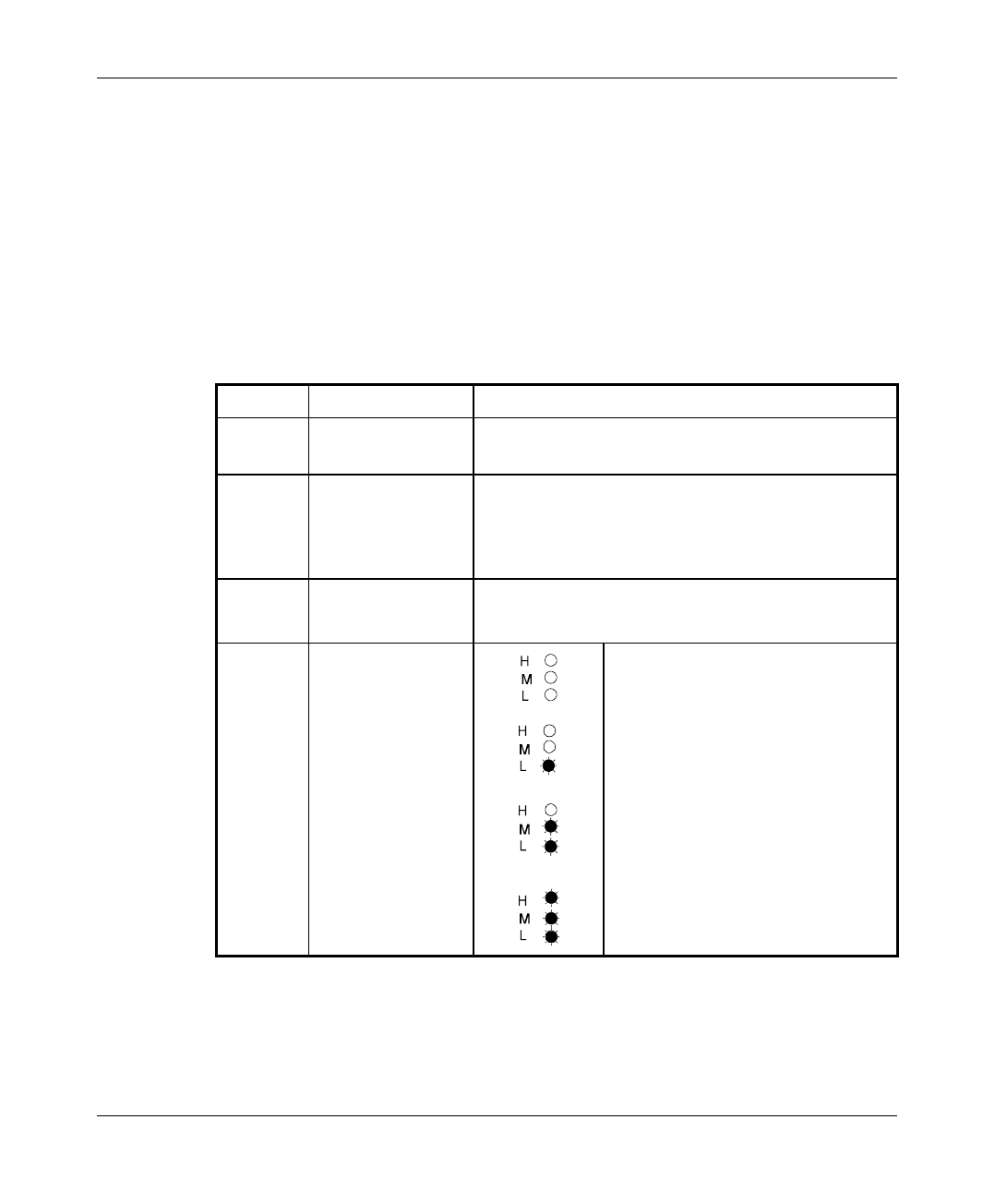
Verifying Proper Operation
SU-I/ID Installation Manual 18 BreezeACCESS MMDS Series
6. VERIFYING PROPER OPERATION
After completing the installation, and after connecting the unit to the AC mains,
the system starts operation. To verify proper operation, view the LED panel
located on the front panel of the unit. Table 6-1 lists the various LED states.
Table 6-1. SU-I LEDs
Name Description Functionality
PWR Power supply On – After successful power up
Off – Power off
WLNK Wireless Link
Activity Blinking – Receiving packets from the wireless
link
Off – no reception of packets from the wireless
link
ETH Ethernet activity Blinking – Reception of data from Ethernet LAN
Off – No reception of data from Ethernet LAN
QLT Quality of
received RF
signal
Very low quality reception or not
synchronized with Access Unit, less than
-81 dBm
Low quality reception (usually enabling
1Mbps traffic) from -81 to -77 dBm
Medium quality reception (usually
enabling 2 Mbps traffic) from -77 to -65
dBm
High quality reception (usually enabling
3 Mbps traffic) greater than -65 dBm
6.1 Verifying Data Connectivity
From the user’s PC or from a portable PC connected to the unit, Ping the unit or
try to connect it to the Internet.
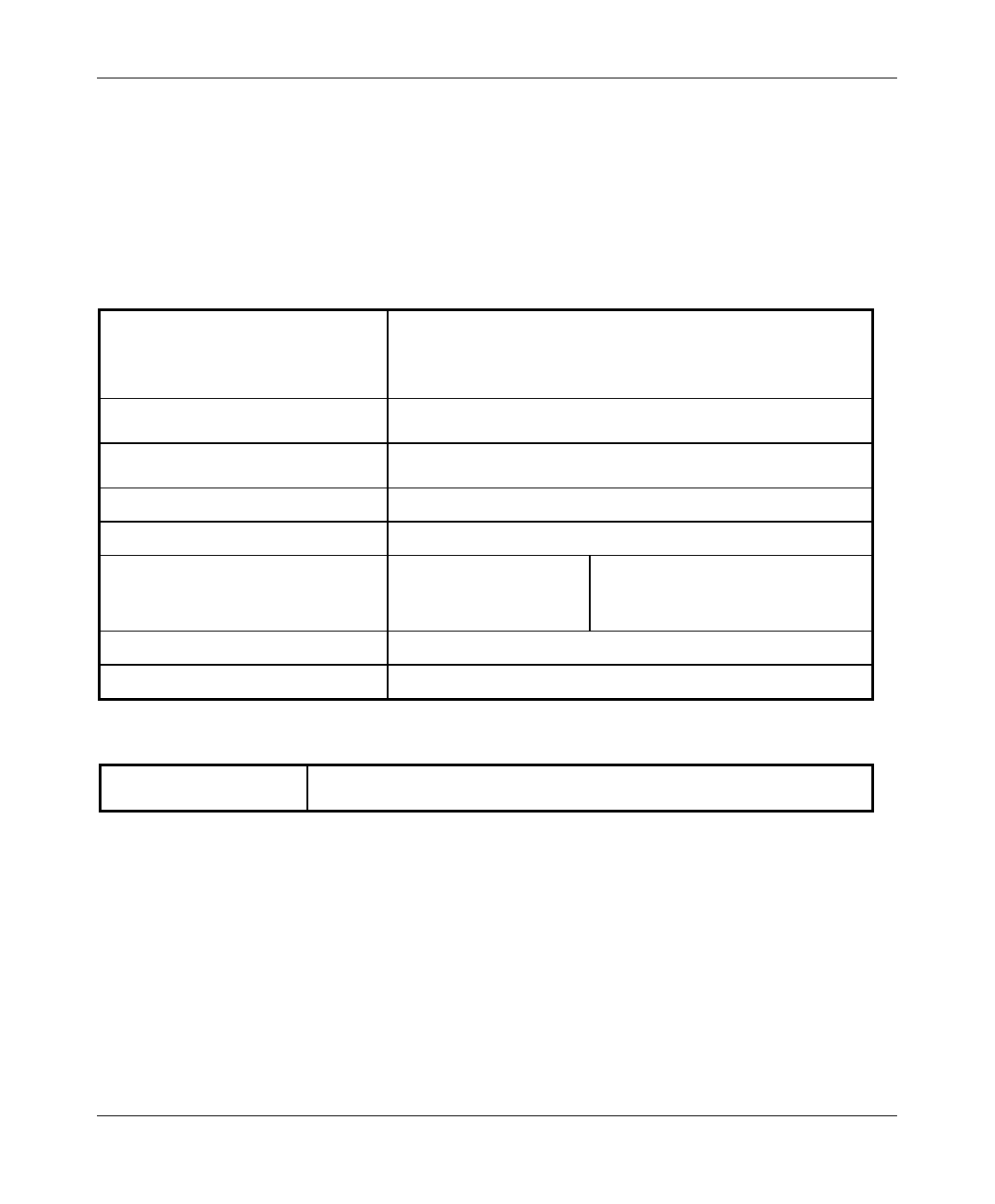
Specifications
BreezeACCESS/MMDS Series 19 SU-I/ID Installation Manual
7. SPECIFICATIONS
7.1 Radio
Frequency band A (MMDSa):2.500 – 2.600GHz
band B (MMDSb):2.596 – 2.686GHz
Radio Access Method FH-CDMA or TDMA
Operation Mode Time Duplex Division
Channel Bandwidth 2 MHz
Output Power (at antenna port)19dBm typical.
Sensitivity
(dBm at antenna port, BER 1E10-6)
1Mbps
2Mbps
3Mbps
-89
-82
-73
Data Rate 3Mbps max
Modulation Multilevel GFSK
7.2 Data Communication
Standard Compliance IEEE 802.3 CSMA/CD
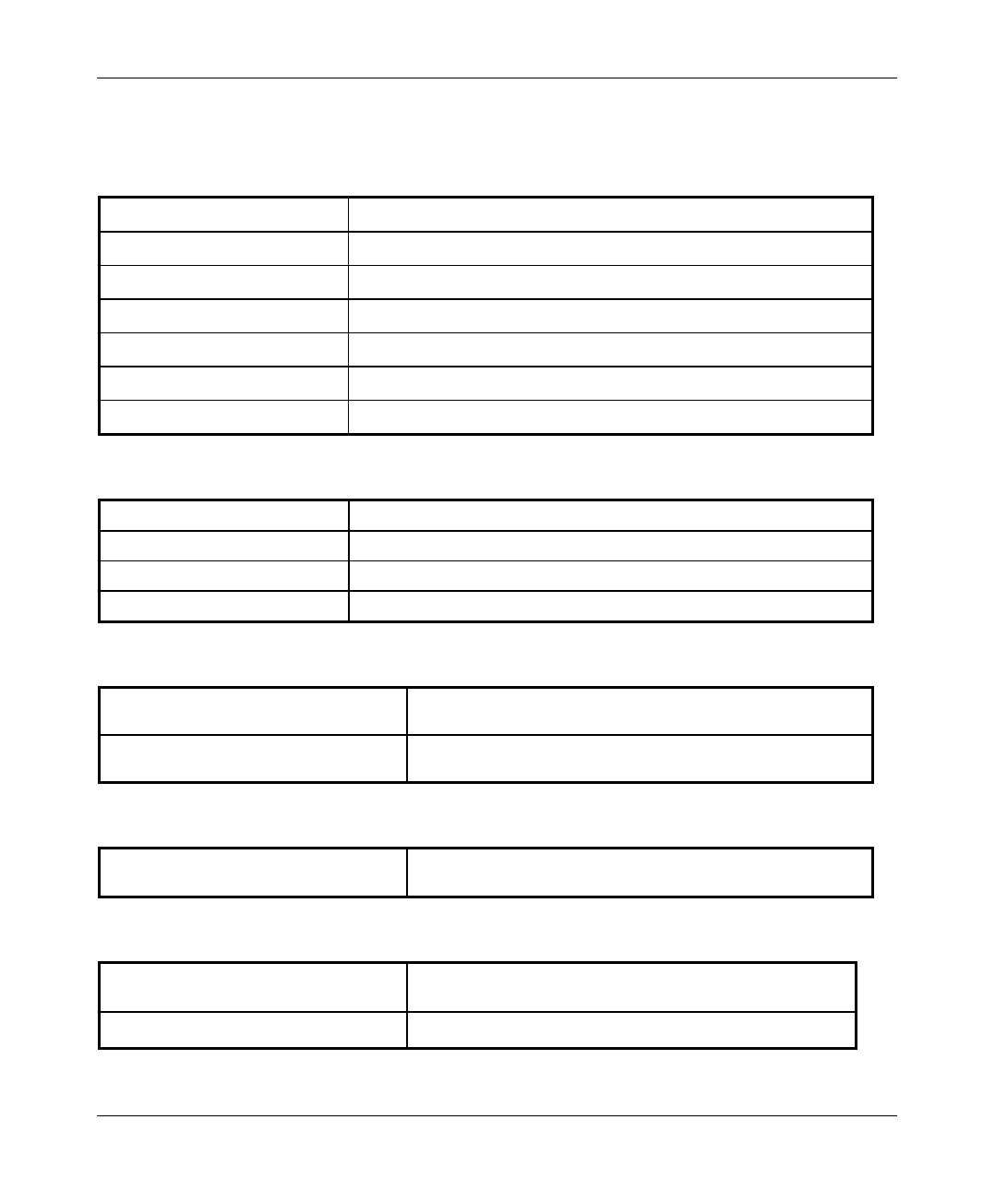
Specifications
SU-I/ID Installation Manual 20 BreezeACCESS MMDS Series
7.3 Configuration and Management
Local Management Via MON port, Monitor program using terminal emulation
Remote Management SNMP, Telnet, TFTP
Remote Management Access From Wired LAN, Wireless Link
SNMP Agents MIB II, Bridge MIB, Private MIBs
Accounting RADIUS compatible client
Security Authentication and filtering
Software upgrade TFTP download
7.4 Interfaces
RF (Antenna) 2 x SMA jacks
Ethernet 10Base-T (RJ-45)
Monitor 3-pin low profile
Power DC socket for a power transformer
7.5 Electrical
External power Supply 100-250 VAC, 50-60 Hz, 0.5 A
Input voltage 5VDC
7.6 Mechanical
Without antenna and power supply 13cm x 8.6cm x 3cm
7.7 Environmental
Operating Temperature 0°C to 40°C
Operating Humidity 5%-95% non condensing
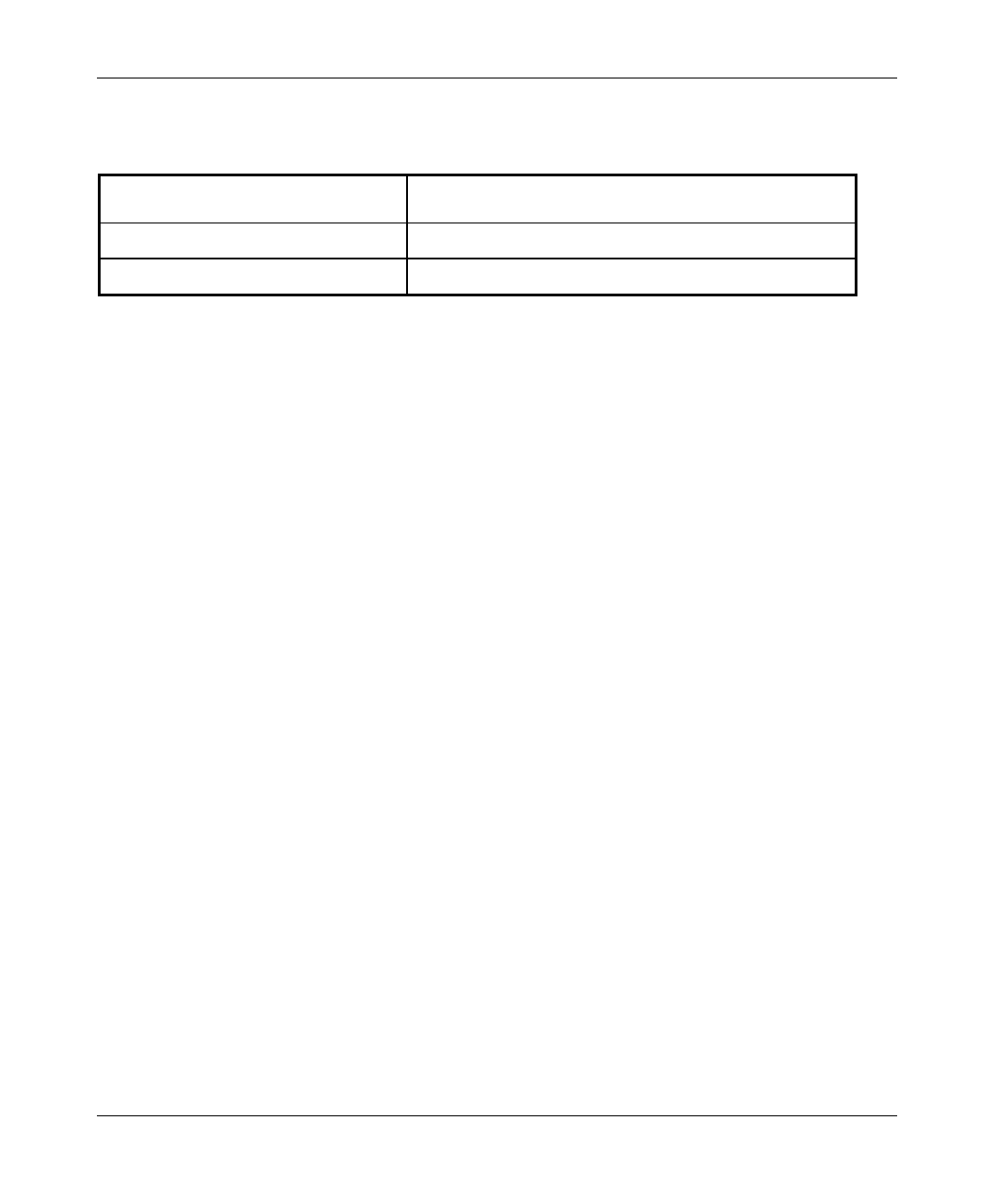
Specifications
BreezeACCESS/MMDS Series 21 SU-I/ID Installation Manual
7.8 Standards Compliance, General
EMC FCC part 15, FCC part 21
Safety UL 1950
Environmental GR - 63 - CORE (Bellcore)
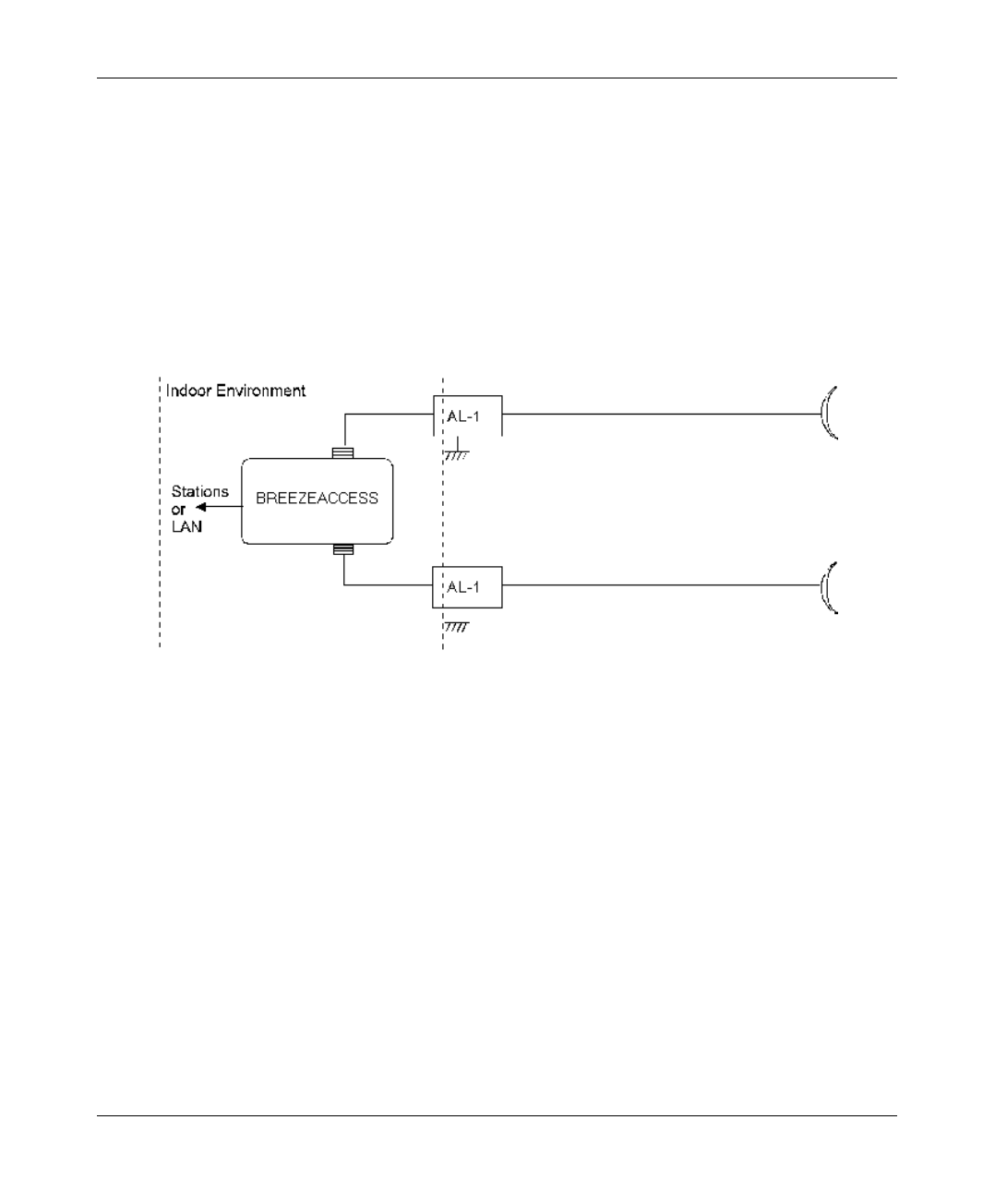
Appendix A
SU-I/ID Installation Manual 22 BreezeACCESS MMDS Series
APPENDIX A. AL 1 Lightning Arrestor
The AL 1 Lightning Arrestor is used to protect transmitters and receivers from
transients originating from lightning or EMP.
The AL 1 is gas tube-based and is not radioactive. The gas discharge tube can
sustain several transients if the time period between transients is sufficient to
allow the tube to cool down.
Figure A-1. AL-1 Connection Block Diagram
One of the female-type N connectors is mounted directly through a hole in the
shelter wall and held in place with a lockwasher and nut.
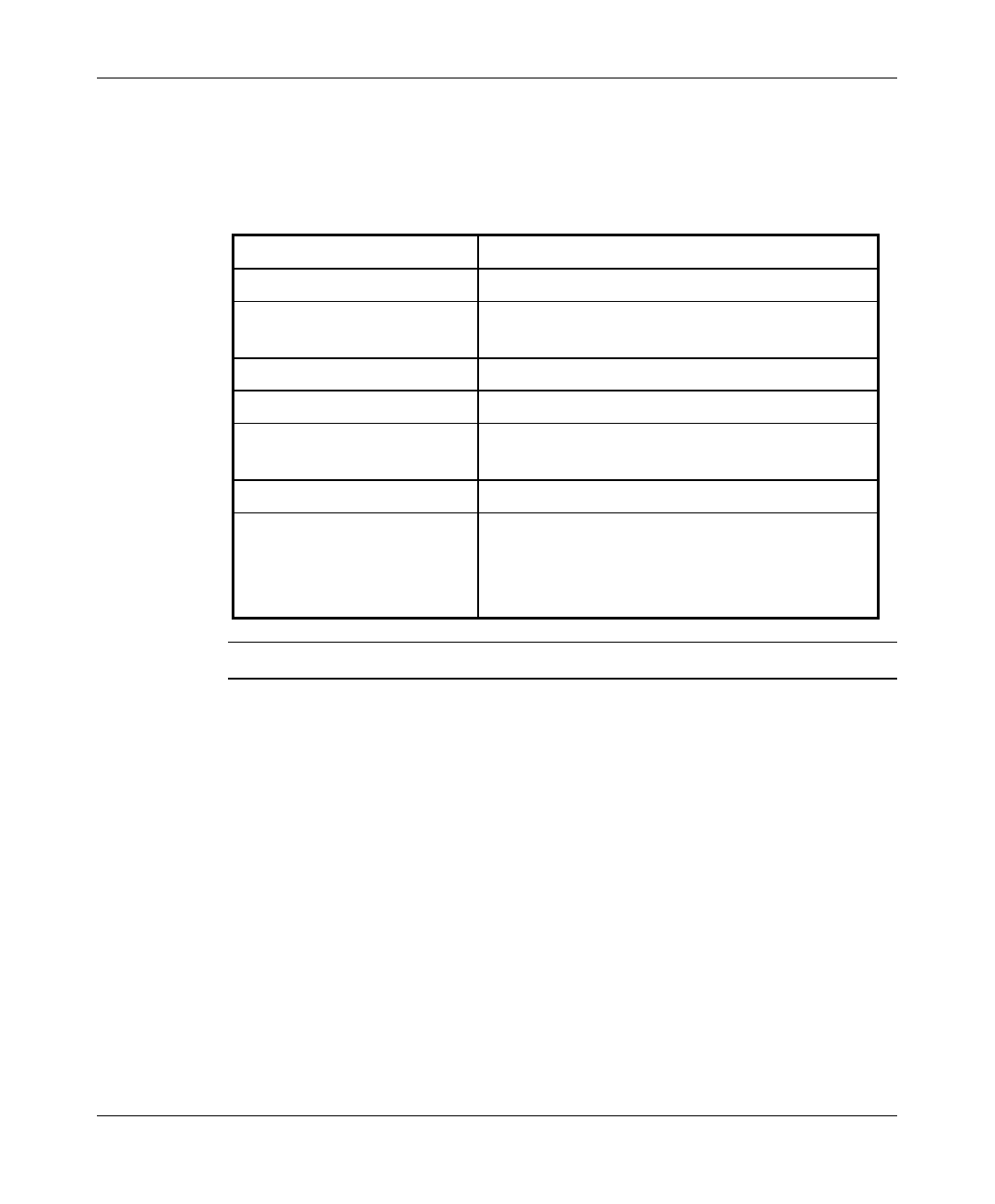
Appendix A
BreezeACCESS/MMDS Series 23 SU-I/ID Installation Manual
AL 1 Lightning Arrestor Specifications
Turn on voltage 75V
Insertion loss 0.3dB typical
DC path from input to
output existing
Operating Temperature -55° C to +70° C
Dimensions 67.5mm x 25mm x 25mm (2.7” x 1” x 1”)
Connectors • Antenna Port: N-type, Female
• Equipment Port: N-type, Female
Operating Environment Indoor/Outdoor
Grounding One of the female-type N connectors is
mounted directly through a hole in the shelter
wall and held in place with a lockwasher and
nut.
Note: All specifications are subject to change without notice.
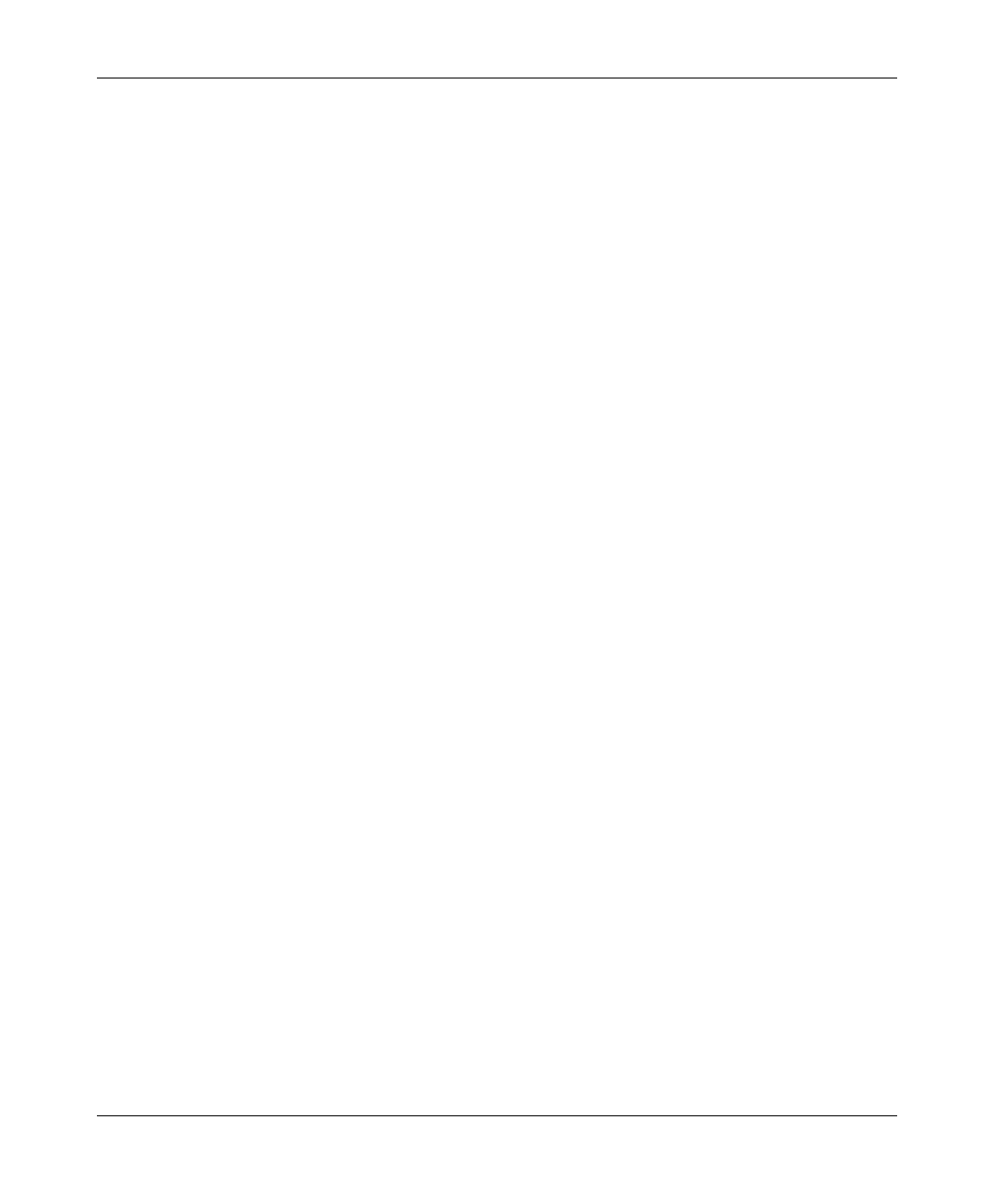
Appendix B
SU-I/ID Installation Manual 24 BreezeACCESS MMDS Series
APPENDIX B. USING TELNET
Use the following procedure to connect to BreezeACCESS units via a Telnet
session.
1. Connect the PC to the Ethernet port of the unit (or the hub to which the unit
is connected) using a straight Ethernet cable. If you connect the PC directly
to a unit that is normally connected to a hub, use a crossed Ethernet cable.
You may also connect the PC to any Ethernet port on the network and
communicate with the unit to be managed via the wired or wireless media.
2. Make sure that the IP parameters of the PC are configured to enable
connectivity with the unit.
3. Run a Telnet application and use the IP address of the unit to be managed as
the Host Name.
4. Set Port to Telnet (this is the default).
5. Set Terminal Type to VT100 (this is the default).
6. Enter the Service Provider password.
7. When the password is recognized, the following message is displayed:
You have entered.
8. Press Enter, the Breeze ACCESS Monitor is displayed on the screen.
To exit the Telnet session, choose Disconnect from the Connect menu.
(The session is terminated automatically, after a specific time of inactivity
determined by the Log-out Timer).
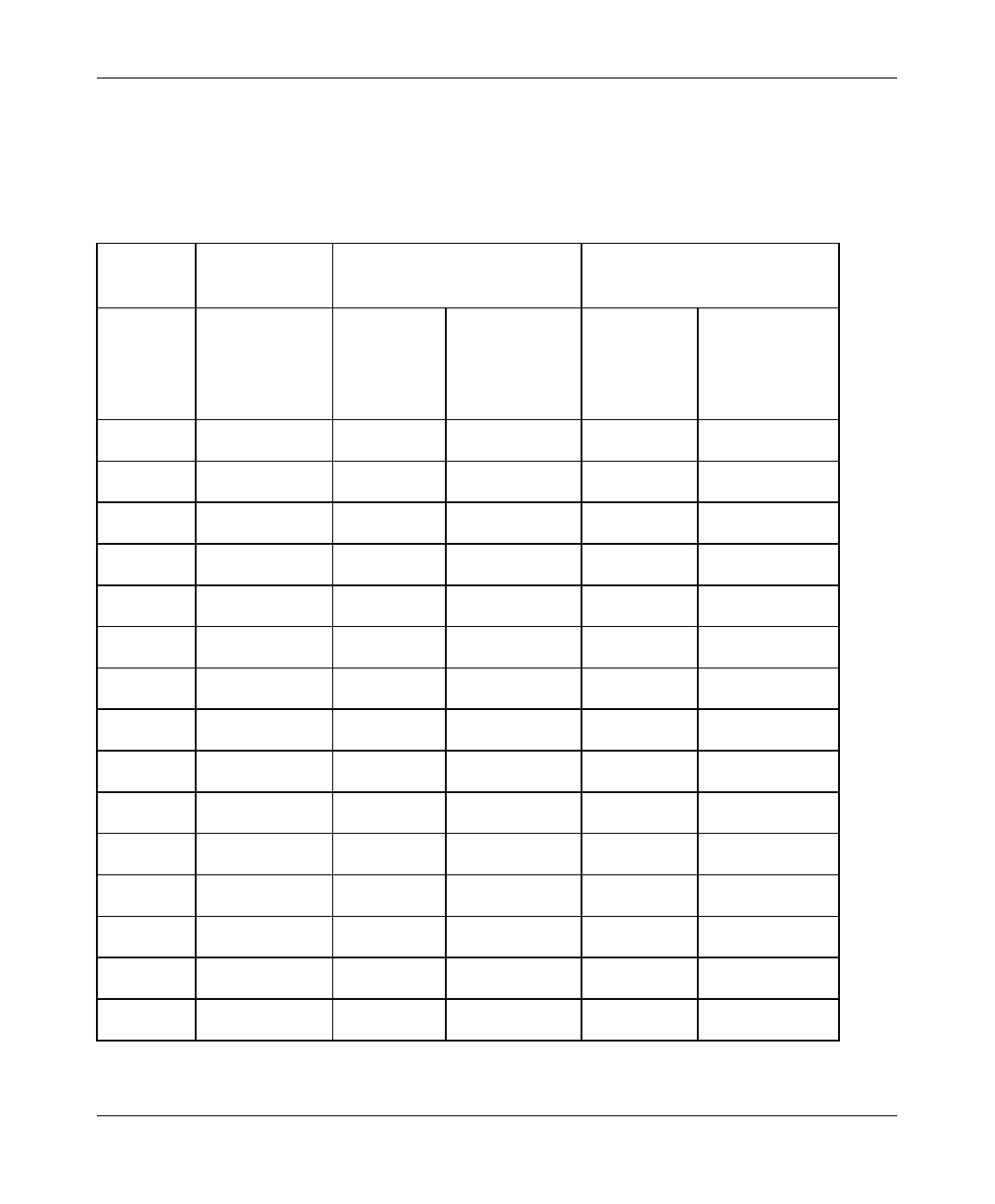
Appendix C
BreezeACCESS/MMDS Series 25 SU-I/ID Installation Manual
APPENDIX C. MMDS CHANNELS AND
FREQUENCIES
Channel
Name Frequency
Band (MHz Low Frequency (MHz) High Frequency (MHz)
Actual Value in
Add/Delete
Sub-bands
menu
Actual Value in
Add/Delete
Sub-bands
menu
A1 2500 - 2506 2501.5 2501 2504.5 2504
B1 2506 - 2512 2507.5 2507 2510.5 2510
A2 2512 - 2518 2513.5 2513 2516.5 2516
B2 2518 - 2524 2519.5 2519 2522.5 2522
A3 2524 - 2530 2525.5 2525 2528.5 2528
B3 2530 - 2536 2531.5 2531 2534.5 2534
A4 2536 - 2542 2537.5 2537 2540.5 2540
B4 2542 - 2548 2543.5 2543 2546.5 2546
C1 2548 - 2554 2549.5 2549 2552.5 2552
D1 2554 - 2560 2555.5 2555 2558.5 2558
C2 2560 - 2566 2561.5 2561 2564.5 2564
D2 2566 - 2572 2567.5 2567 2570.5 2570
C3 2572 - 2578 2573.5 2573 2576.5 2576
D3 2578 - 2584 2579.5 2579 2582.5 2582
C4 2584 - 2590 2585.5 2585 2588.5 2588
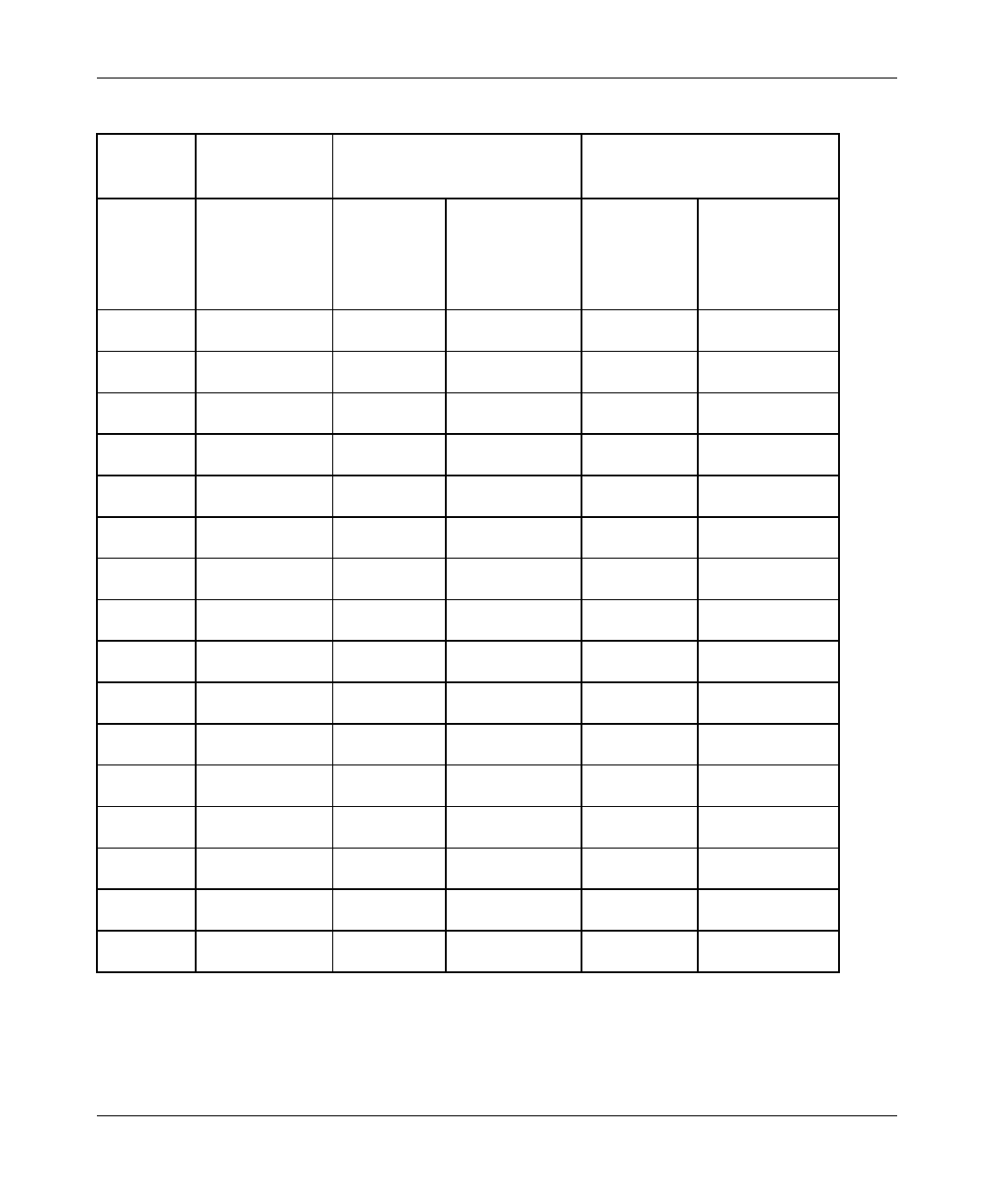
Appendix C
SU-I/ID Installation Manual 26 BreezeACCESS MMDS Series
Channel
Name Frequency
Band (MHz Low Frequency (MHz) High Frequency (MHz)
Actual Value in
Add/Delete
Sub-bands
menu
Actual Value in
Add/Delete
Sub-bands
menu
D4 2590 - 2596 2591.5 2591 2594.5 2594
E1 2596 - 2602 2597.5 2597 2600.5 2600
F1 2602 - 2608 2603.5 2603 2606.5 2606
E2 2608 - 2614 2609.5 2609 2612.5 2612
F2 2614 - 2620 2615.5 2615 2618.5 2618
E3 2620 - 2626 2621.5 2621 2624.5 2624
F3 2626 - 2632 2627.5 2627 2630.5 2630
E4 2632 - 2638 2633.5 2633 2636.5 2636
F4 2638 - 2644 2639.5 2639 2642.5 2642
G1 2644 - 2650 2645.5 2645 2648.5 2648
H1 2650 - 2656 2651.5 2651 2654.5 2654
G2 2656 - 2662 2657.5 2657 2660.5 2660
H2 2662 - 2668 2663.5 2663 2666.5 2666
G3 2668 - 2674 2669.5 2669 2672.5 2672
H3 2674 - 2680 2675.5 2675 2678.5 2678
G4 2680 - 2686 2681.5 2681 2684.5 2684