Amac Tek HAN-50 MP3 Player User Manual users manual
Amac Tek Co., Ltd. MP3 Player users manual
Amac Tek >
users manual
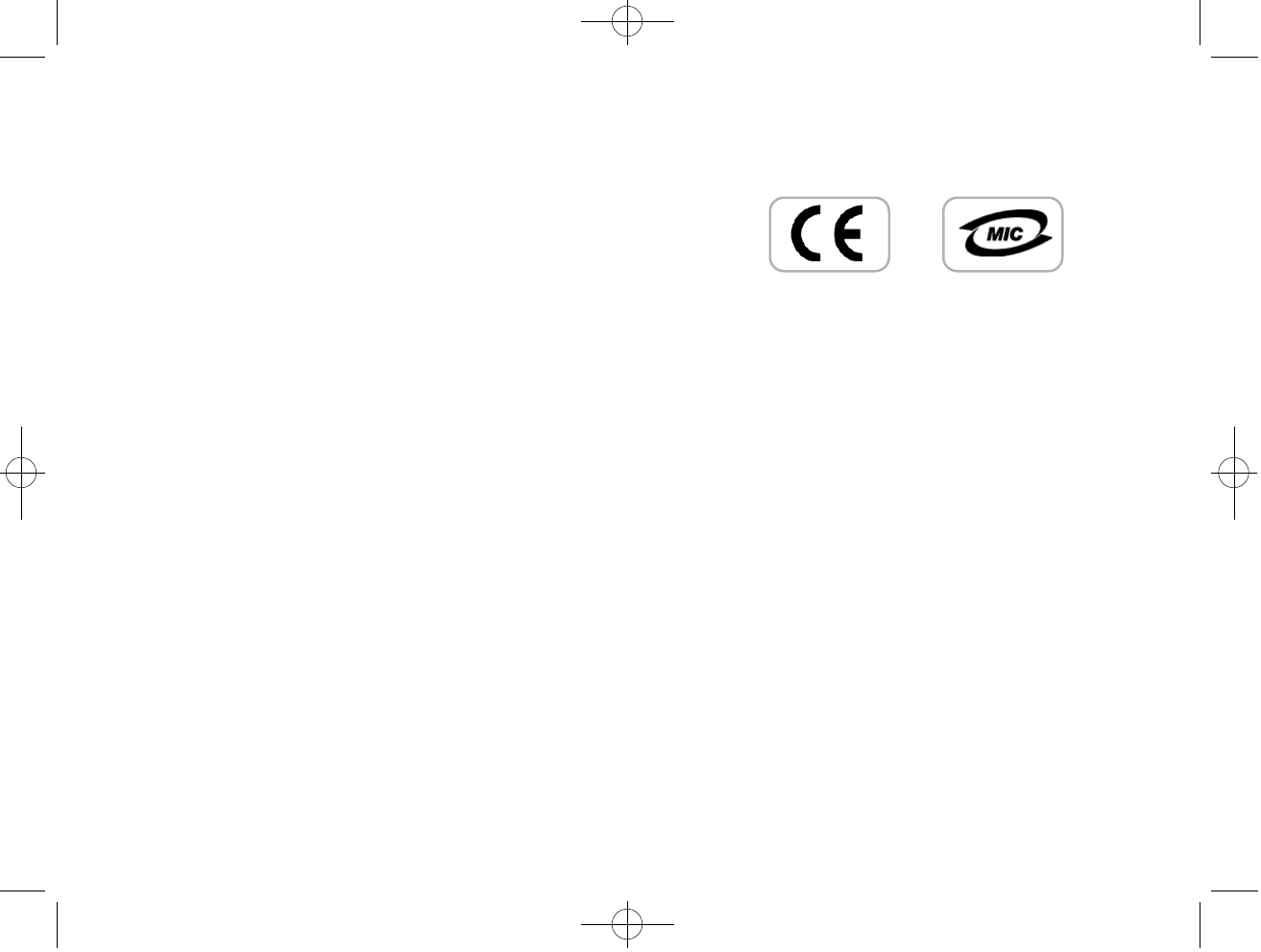
Copyright Notices
Information in this document is subject to change without notice and
represent a commitment on the part of AMAC CO., LTD. No part of
this manual may be reproduced or transmitted in any form or by any
means, electronic or mechanical, including photocopying and record-
ing, for any purpose without the written permission of AMAC CO.,
LTD. The software described in this document is furnished under a
license agreement and may be used or copied only in accordance with
the terms of the license agreement. It is agreement the law to copy the
software on any other medium except as specifically allowed in the
license agreement. The licensee may make one copy of the software
for backup purpose.
Copyright 2004 by AMAC CO., LTD
All rights reserved.
500 영문 메뉴얼2 2004.6.22 2:18 PM 페이지1
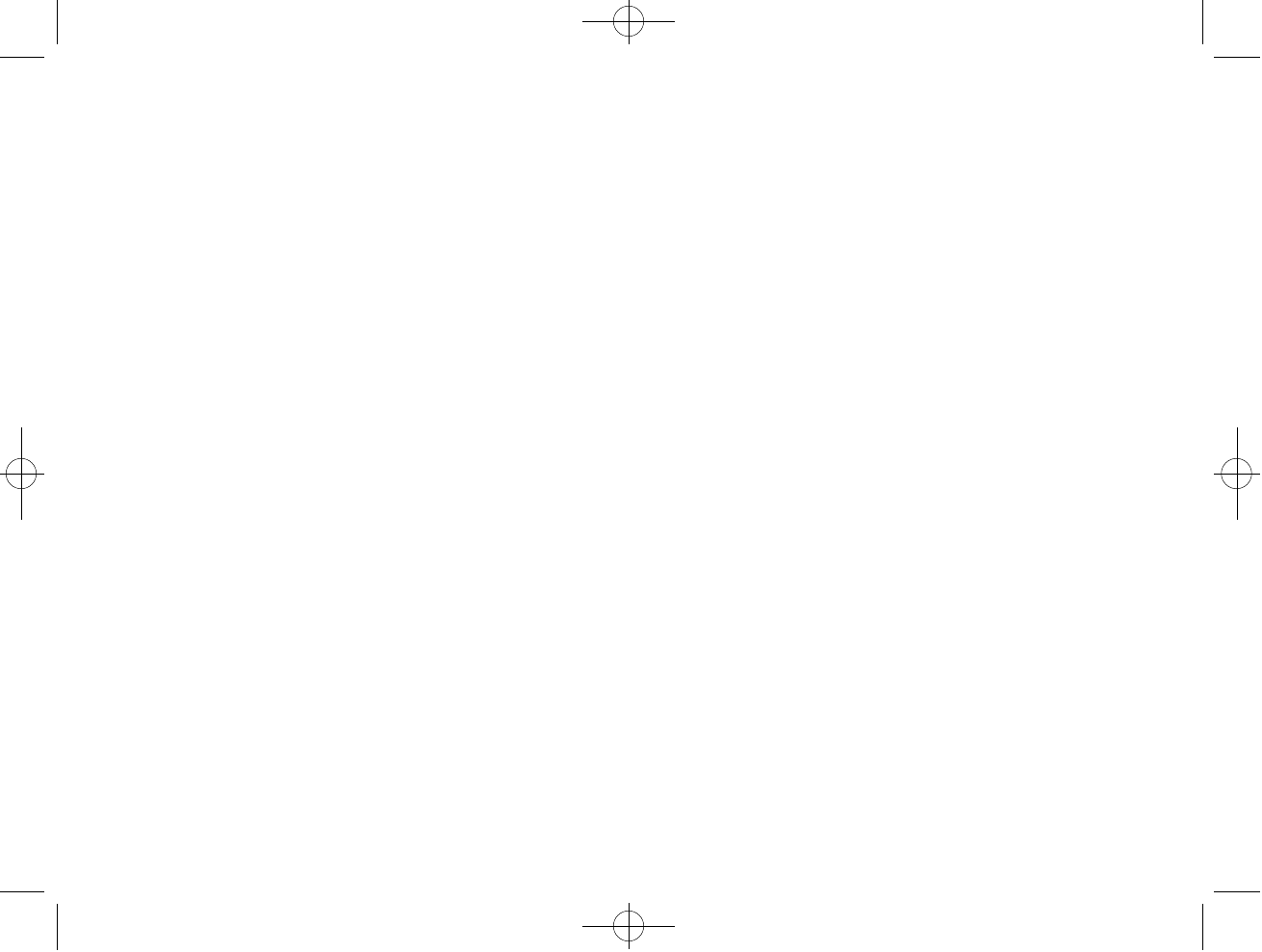
Certificated Of Conformity
1. Company : AMAC TEK CO., LTD
1. Company : 3rd Floor, Seyo Bldg, 161-8, Samsung-Dong,
1. Company : Kangnam-Gu, Seoul Korea 135-881
2. Model Name : HAN-500
3. FCC Compliance Statement:
3. This device complies with part 15 of FCC Rules.
3. Operation is subject to the following two conditions:
3. (1) This device may not cause harmful interference, and
3. ( 2)This device must accept any interference received, including
3. (2) interference that may cause undesired operation.
4. CE Rules : Product with the CE Marking comply with both the
EMC Directive (89/336/EEC) and the amendments ( 9 1 / 2 6 3 / E E C )
issued by the Commission of the European community.
Compliance with these directives implies conformity to the fol-
lowing Europan Norms:
- EN55022:1998+A1:2000+A2:2003 --- Information Technology
- INOLLLASDL 55022 + 1 : Equipment - Radio disturbance
- EN55024:1998+A1:2001+A2:2003 --- Information Technology Equipment -
Immunity
- EN55013:2001 --- Sound and television broadcast
receivers and equipment - Radio distur-
bance
FCC Information
This equipment has been tested and found to comply with limits for a
class B digital device, pursuant to Part 15 of the FCC Rules. These
limits are designed to provide reasonable protection against harmful
interference in a residential installation. This equipment generates,
uses and can radiates radio frequency energy and, if not installed and
used in accordance with the instructions, may cause harmful interfer-
ence to radio Communications, However, there is no guarantee that
interference will not occur in a particular installation. If this equip-
ment does cause unacceptable interference to radio or television
reception, which can be determined by turning the equipment off and
on, the user is encouraged to try to correct the interference by one or
more of the following measures.
1. Reorient or relocate the receiving antenna.
2. Increase the separation between the equipment and receiver.
3. Connect the equipment into an outlet on a circuit different
from that to which the receiver is connected.
4. Consult the dealer or an experienced Radio / TV technician
for help
CAUTION
Changes or modifications not expressly approved by the manufacturer
responsible for compliance could void the user's authority to operate the
equipment.
500 영문 메뉴얼2 2004.6.22 2:18 PM 페이지3

Content Content
[CONTROL] Setting. . . . . . . . . . . . . . . . . . . . . . . . . . . . . . . . . . . . . . . . . . . . . . . . . . . . . . . . . . . . . . . . . . . . . . . . . .3 3
[EXIT] from [Config Mode]..............................................................36
How to use mediaSync Program
Firmware Upgrade..............................................................................37
Other and Trouble Diagnosis
Driver Reinstallation. . . . . . . . . . . . . . . . . . . . . . . . . . . . . . . . . . . . . . . . . . . . . . . . . . . . . . . . . . . . . . . . . . . . . . . . . .4 0
Check List in Case of Trouble............................................................42
Font Download. . . . . . . . . . . . . . . . . . . . . . . . . . . . . . . . . . . . . . . . . . . . . . . . . . . . . . . . . . . . . . . . . . . . . . . . . . . . . 4 5
S p e c i f i c a t i o n. . . . . . . . . . . . . . . . . . . . . . . . . . . . . . . . . . . . . . . . . . . . . . . . . . . . . . . . . . . . . . . . . . . . . . . . . . . . . . . . . . . . . . .4 5
Precaution & Overview
C a u t i o n. . . . . . . . . . . . . . . . . . . . . . . . . . . . . . . . . . . . . . . . . . . . . . . . . . . . . . . . . . . . . . . . . . . . . . . . . . . . . . . . . . . . . . . . . . .0 1
Required System Specification..........................................................02
F e a t u r e s . . . . . . . . . . . . . . . . . . . . . . . . . . . . . . . . . . . . . . . . . . . . . . . . . . . . . . . . . . . . . . . . . . . . . . . . . . . . . . . . . . . .0 2
E n c l o s u r e s . . . . . . . . . . . . . . . . . . . . . . . . . . . . . . . . . . . . . . . . . . . . . . . . . . . . . . . . . . . . . . . . . . . . . . . . . . . . . . . . . . . . . . .0 4
Play Overview. . . . . . . . . . . . . . . . . . . . . . . . . . . . . . . . . . . . . . . . . . . . . . . . . . . . . . . . . . . . . . . . . . . . . . . . . . . . . . . . . . .0 5
LCD Display.......................................................................................06
Basic Information
To setup Program...............................................................................07
To connect to PC................................................................................07
To disconnect from PC.......................................................................09
To File Download/Upload..................................................................11
To change to MODE..........................................................................11
To Play Music files (MP3 & WMA)..................................................12
How to use SD Card...........................................................................15
EQ/REPEAT/SPEED Setting.............................................................17
How to use Browser...........................................................................18
To listen to FM Radio........................................................................21
FM Recording.....................................................................................24
Voice Recording.................................................................................25
Line-In Recording. . . . . . . . . . . . . . . . . . . . . . . . . . . . . . . . . . . . . . . . . . . . . . . . . . . . . . . . . . . . . . . . . . . . . . . . . . . . . .2 7
[Config Mode] Setting
[RECORD] Setting.............................................................................30
[FORMAT] Setting. . . . . . . . . . . . . . . . . . . . . . . . . . . . . . . . . . . . . . . . . . . . . . . . . . . . . . . . . . . . . . . . . . . . . . . . . . . .3 1
500 영문 메뉴얼2 2004.6.22 2:18 PM 페이지1
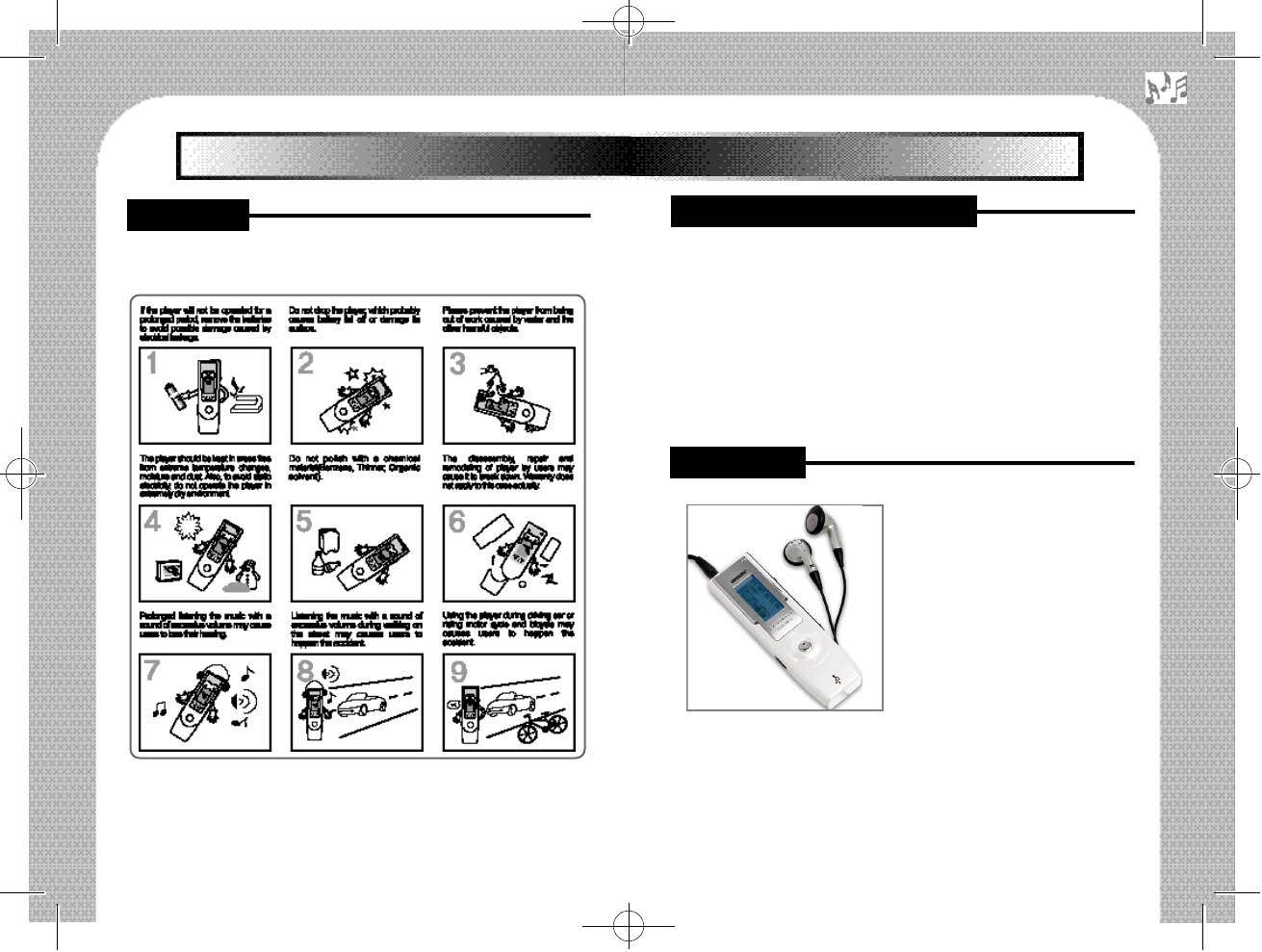
Please be sure to read the following a because these may be the cause
of trouble.
※The contents in this manual may change without any notice in
advance due to functional improvement of the product or
change of specification.
◆PC Hardware
•20MB Hard Disk Space or higher
•CD-ROM Driver
•PC for USB Port supported
◆PC Software
•Windows98SE/ME/2000/XP
•CD-ROM Driver
•PC for USB Port supported
1. Portable Disk Function with
P&P(Plug and Play) type
- Additional Hard Disk Drive is
appeared on your PC.
- It consists of directory structure
and users can create the folder to
save, copy, playback, and delete
the desired music.
2. SD/MMC Card Support
- The player supports SD/MMC Card slot so that it can be used for
music file as a store.
2
1
Ⅰ. Precaution & Overview Ⅰ. Precaution & Overview
■Caution ■Required System Specification
■Features
500 영문 메뉴얼2 2004.6.22 2:19 PM 페이지3
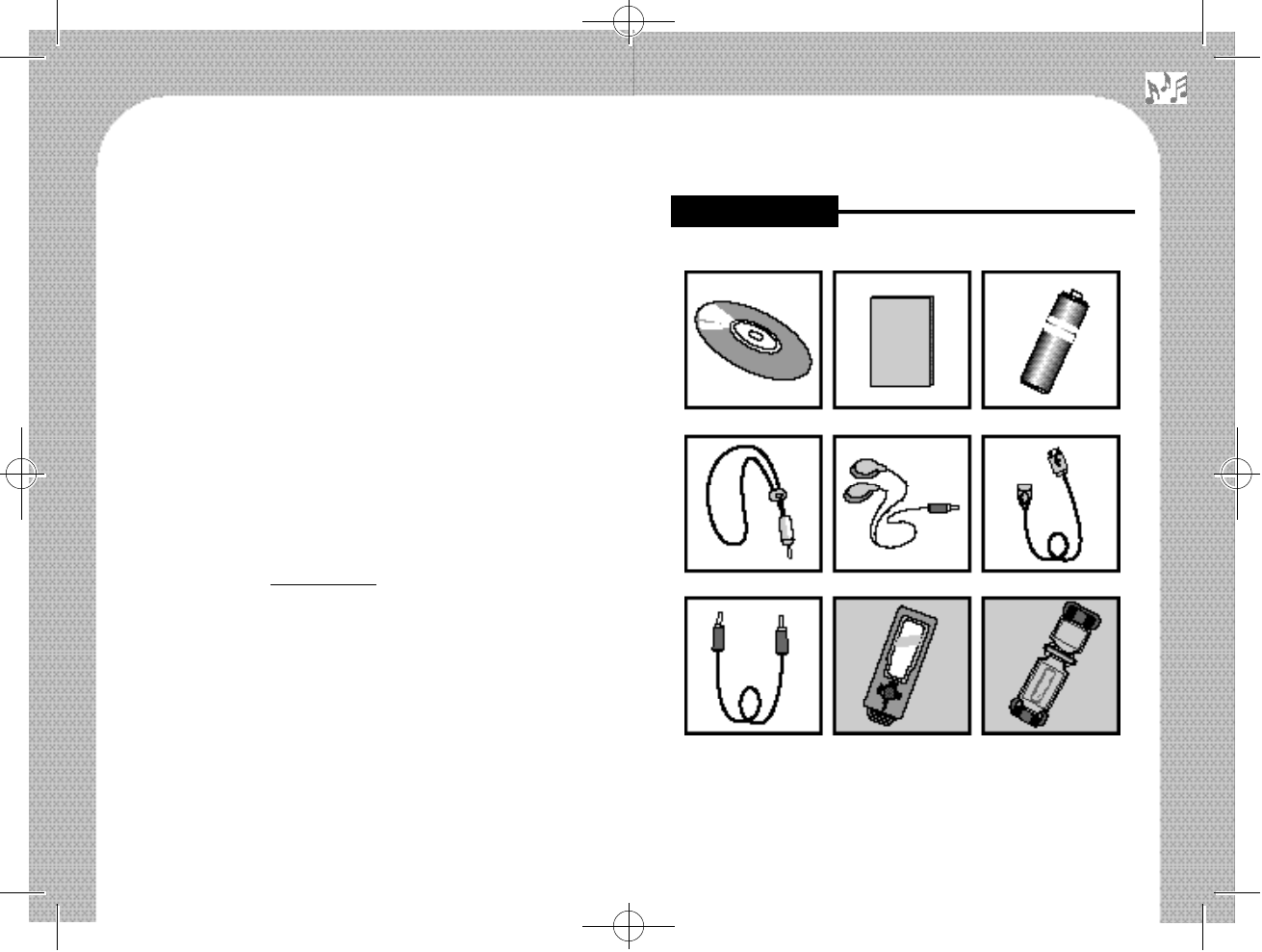
4
3. Encoding Function
- Users can record not only voice but FM Radio at the real time and the
desired MP3 files can be made to directly connect to other audio devices
such as CD Player, Cassette Tape Recorder and so on.
4. FM Radio Function
Users can listen to FM Radio to use preset frequency function by
Auto Scan and the preset frequencies are saved automatically.
5. Strong Browser
You may browse desired information more easily by using the
Navigation Key in the front.
This player also supports file management function including
deleting files and folders. In this manner, convenience is provided
to users.
6. Firmware Upgrade
Convenient firmware upgrading environment is provided to cus-
tomers for constant improvement of the product function. refer to
AMAC website “www.amac.com” please.
7. Support of the Words of Songs
Through a “mediaSyns Player” program and a “mediaSync
Editor” program, which are supported in this player, you may
search and download words of songs by connecting to the Words
of Songs File Server. Also, you may synchronize the words of
sons and text data with the MP3 files such as music or language
learming. Edit function to correct, delete and save files is also
available.
8. High Quality Sound Effect (SRS)
This is to enhance original sound quality to magnificent high
quality sound.
3
INSTALLATION CD U S E R’S MANUAL B A T T E R Y
NECK STRAP EARPHONE USB CABLE
AUDIO CABLE CARRYING CASE(Option) SPORT ARM BAND(Option)
■Enclosures
500 영문 메뉴얼2 2004.6.22 2:19 PM 페이지5
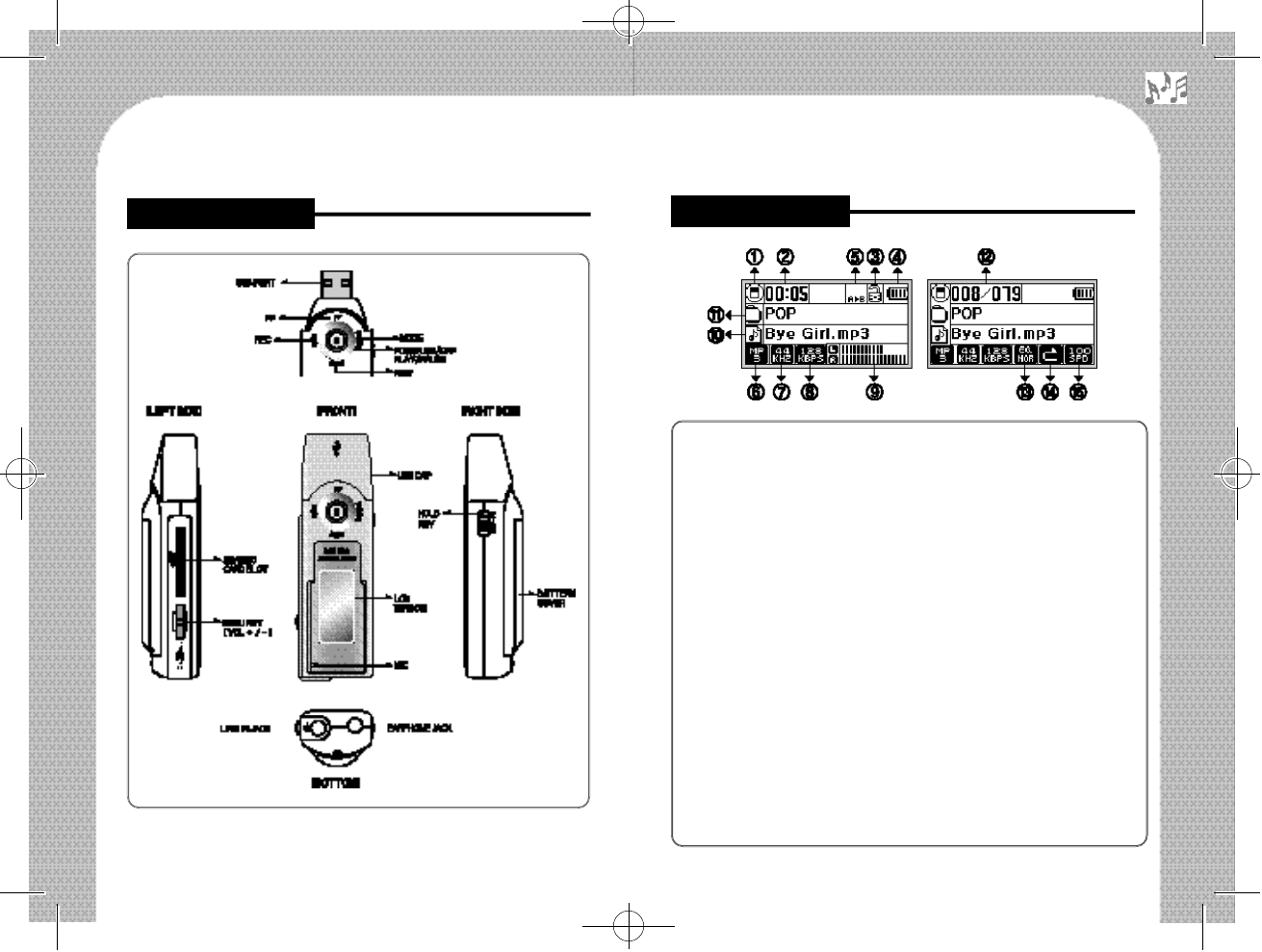
①Current file’s location information
②Playback time of the current track
③HOLD ON/OFF setting
④Remaining battery capacity
⑤Range repeat
⑥Compression file format of the current track(MP2/MP3/WMA)
⑦Sampling Frequency of the current track
⑧Bitrate of the current track
⑨Level spectrum of played back sound
⑩File name of the current track
⑪Folder name of the current track
⑫Current file’s track number (8th track song/music of a total of 79 files)
⑬EQ (Equalizer) setting (Normal, Rock, Jazz, Classic, Pop, User EQ,
SRS ON)
⑭REPEAT (Repeat mode) setting (A playback, a repeated playback,
playback within directory, repeated playback within directory, all
songs playback, repeated playback of the all songs)
⑮SPEED (Playback speed) setting (50~200%) 6
5
■Play Overview ■LCD Display
500 영문 메뉴얼2 2004.6.22 2:19 PM 페이지7
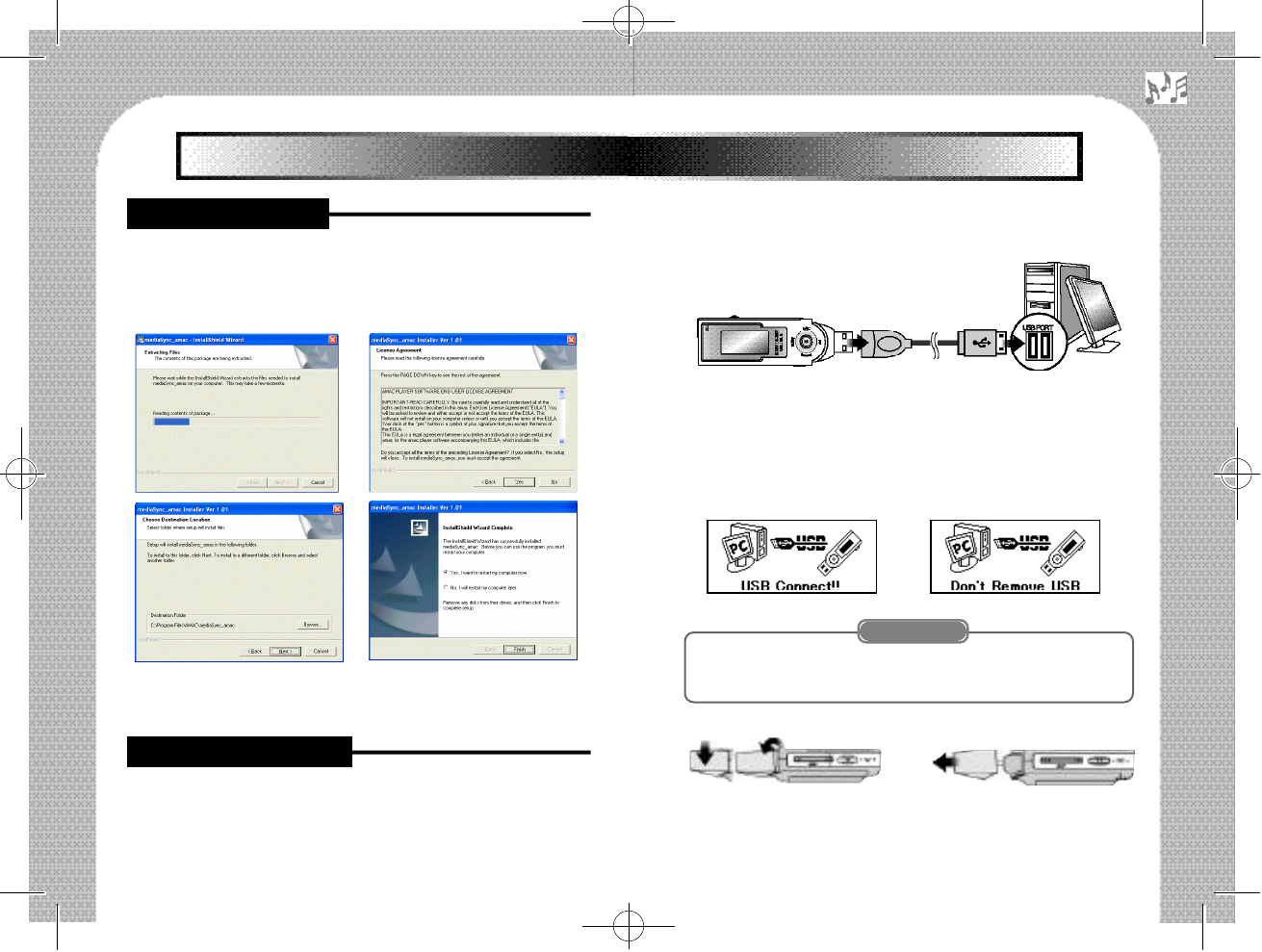
2. Connection through the USB Cable
2.Use the USB cable provided if the USB port is positioned at the uncomfort-
able place.
When the player is connected to PC, two removable disk drives are
appeared in [My Computer].
The first removable disk drive is for the internal Flash Memory in
the player, and the second one is for SD Card. This can be used only
when SD Card is inserted. If the player is connected to PC, [USB
Connect] is displayed on the LCD.
To open the USB Cap, lean it downward direction and pull it
as below pictures.
Insert the installation CD, and the following pictures are appeared.
(If it is not run automatically, please click on “mediaSync-amac.exe” file in
CD-ROM for the manual installation.)
※You need to reboot your PC after installation.
When the installation is completed, the “mediaSync Player” icon and the
“mediaSync Editor” icon are created on the screen of your PC.
There are two methods to connect with PC as follows:
1. Direct Connection
1 . Open the cap of the player and connect USB port to your PC. 8
7
Ⅱ. Basic Information
Down
Pull
■To setup Program
■To connect to PC
Ⅱ. Basic Information
<Notice>
500 영문 메뉴얼2 2004.6.22 2:19 PM 페이지9
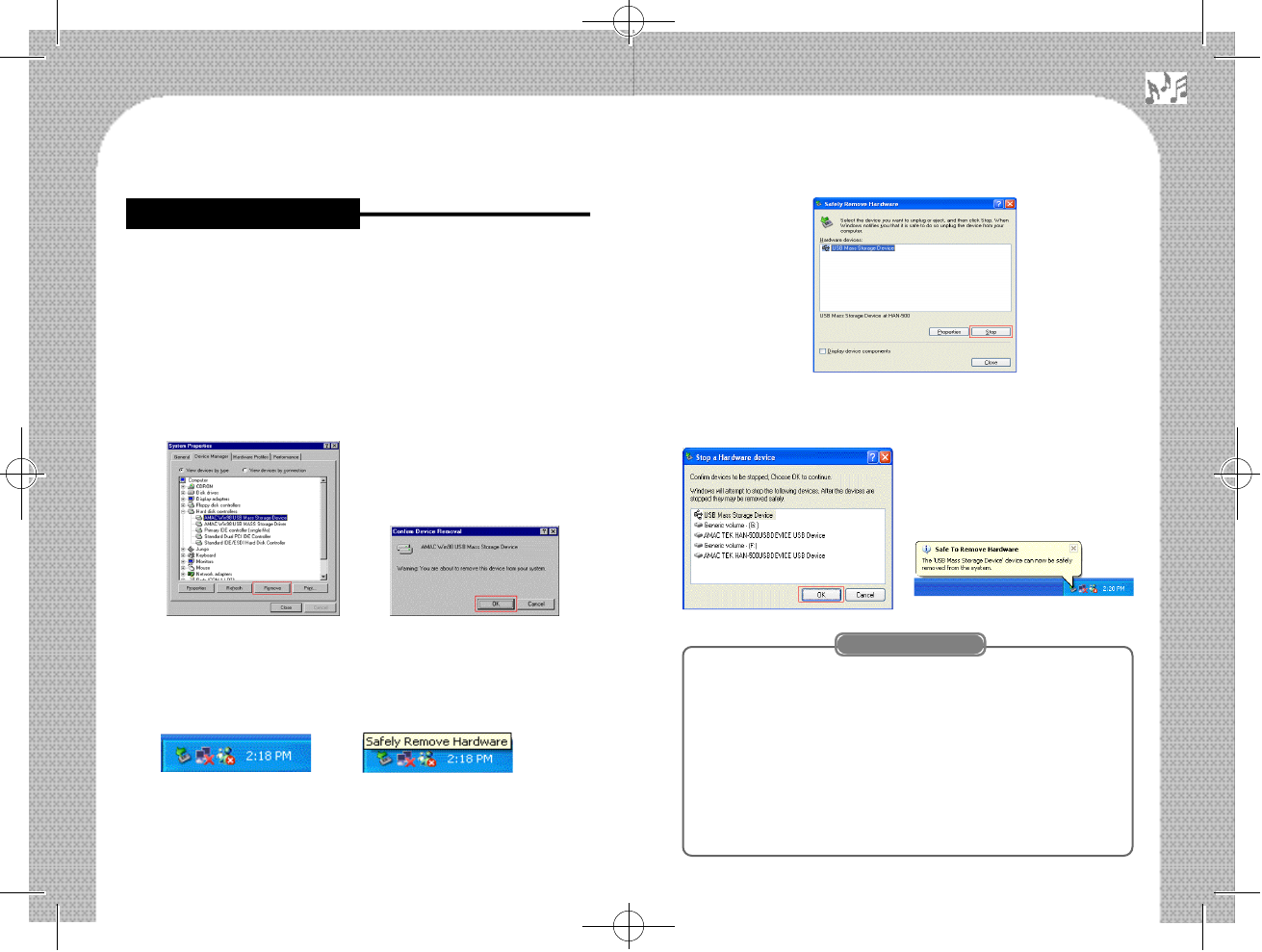
Select USB Device and push on [STOP] Button.
Disconnect the player after click on [OK] Buttton.
1. If you remove player from your PC without executing “Safe
Hardware Removing,” it may cause the player to be out of
order.
2. When you remove player from your PC while moving data,
the data in the player will be damaged.
※If the player is malfunctioned due to improper disconnection,
please format the memory to return to normal condition.
(Please refer to page 31 [FORMAT] Setting.) 10
To disconnect player from PC, the following should be carried out
depending on the Windows Operating System (OS).
▶To disconnect from Windows 98SE / ME
Please click on [START] Button of Windows and select [CON-
TROL PANEL] →[SYSTEM] →[DEVICE MANAGEMENT]
Disconnect USB Cable from PC after removing [AMAC
Win98SE/ME USB Mass Storage Driver].
③Then, remove the player from PC after click [OK] Button.
▶To disconnect from Windows 2000/XP
①Please double click the icon “Safely Remove Hardware” at the
bottom of right side as bellow.
9
■To disconnect from PC
<Caution>
500 영문 메뉴얼2 2004.6.22 2:19 PM 페이지11
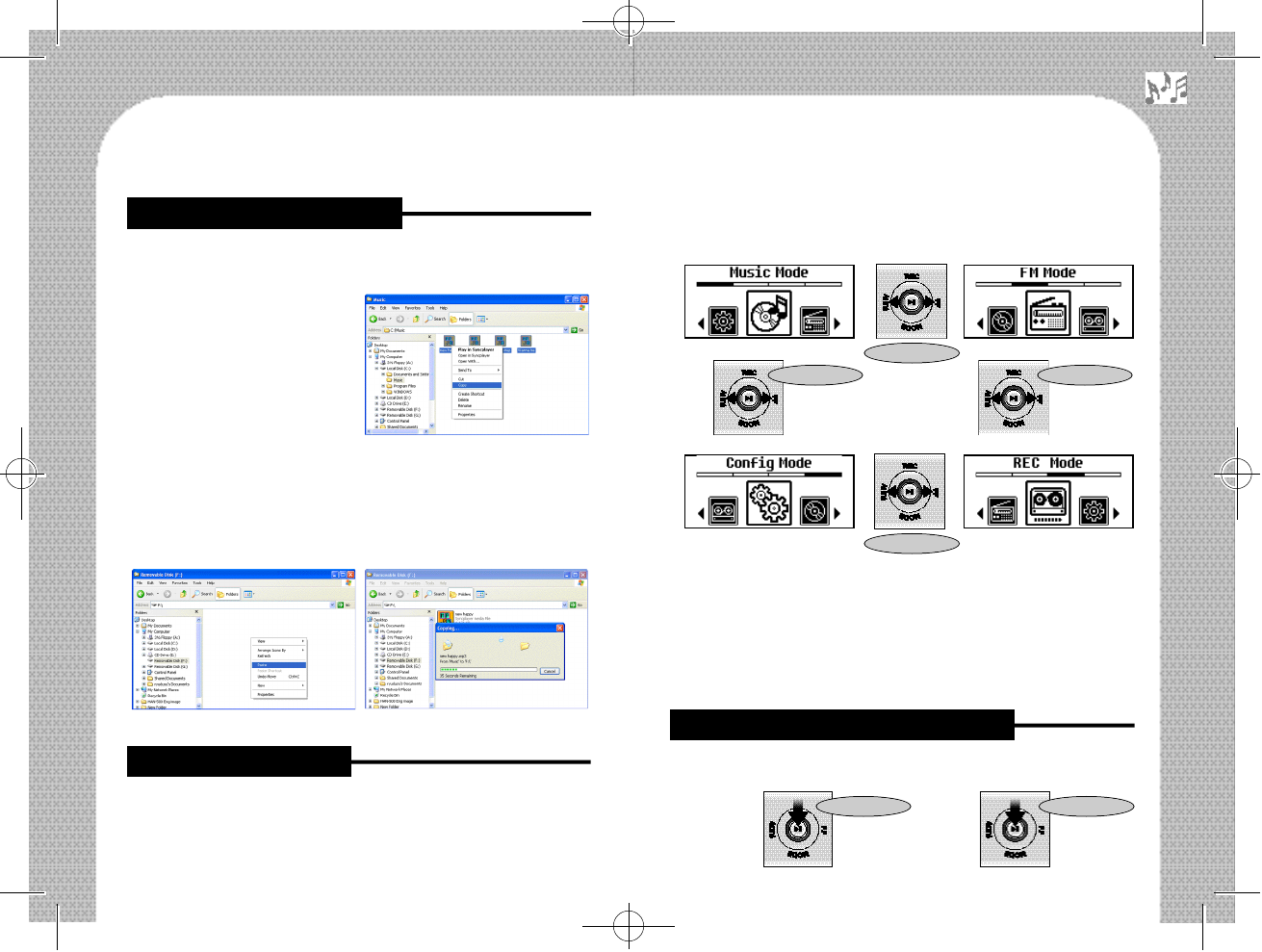
after entering into the MODE Conversion as in the following figure.
After selecting MODE, if you push the Navigation Key(▶||), it will
be converted to the concerned MODE.
- Music Mode : To play MP3 and WMA files
- FM Mode : To FM Radio and Recording Mode
- REC Mode : To Line-in Recoding and Voice Recording Mode
- Config Mode : To set various things and manage files for user’s
convenience
▶Power On/Off
- Power On - Power Off
With regard to File Download, when you executed the Windows
Explorer, after connecting this product with your PC,
Select a file saved on the hard
disk of your PC and choose
“Copy” by pressing the right
button on your mouse.
②After moving to the desired location within the mobile disk, select
“Paste”by pressing the right button on the mouse.
※Users can create the desired folders for user’s convenience.
※(i.e : Music, Pictures, Business, and so on)
※Uploading is on the contrary of downloading.
▶To change to MODE
When you push the Navigation Key(▶||) to the ‘“MODE” direction
long, you may select by pressing in the direction of “ FF” or “REW”
12
11
■To change to MODE c
■To Play Music files (MP3 & WMA)
Short Key Long Key
■To File Download/Upload
Short Key
Short Key
Short Key Short Key
500 영문 메뉴얼2 2004.6.22 2:19 PM 페이지13
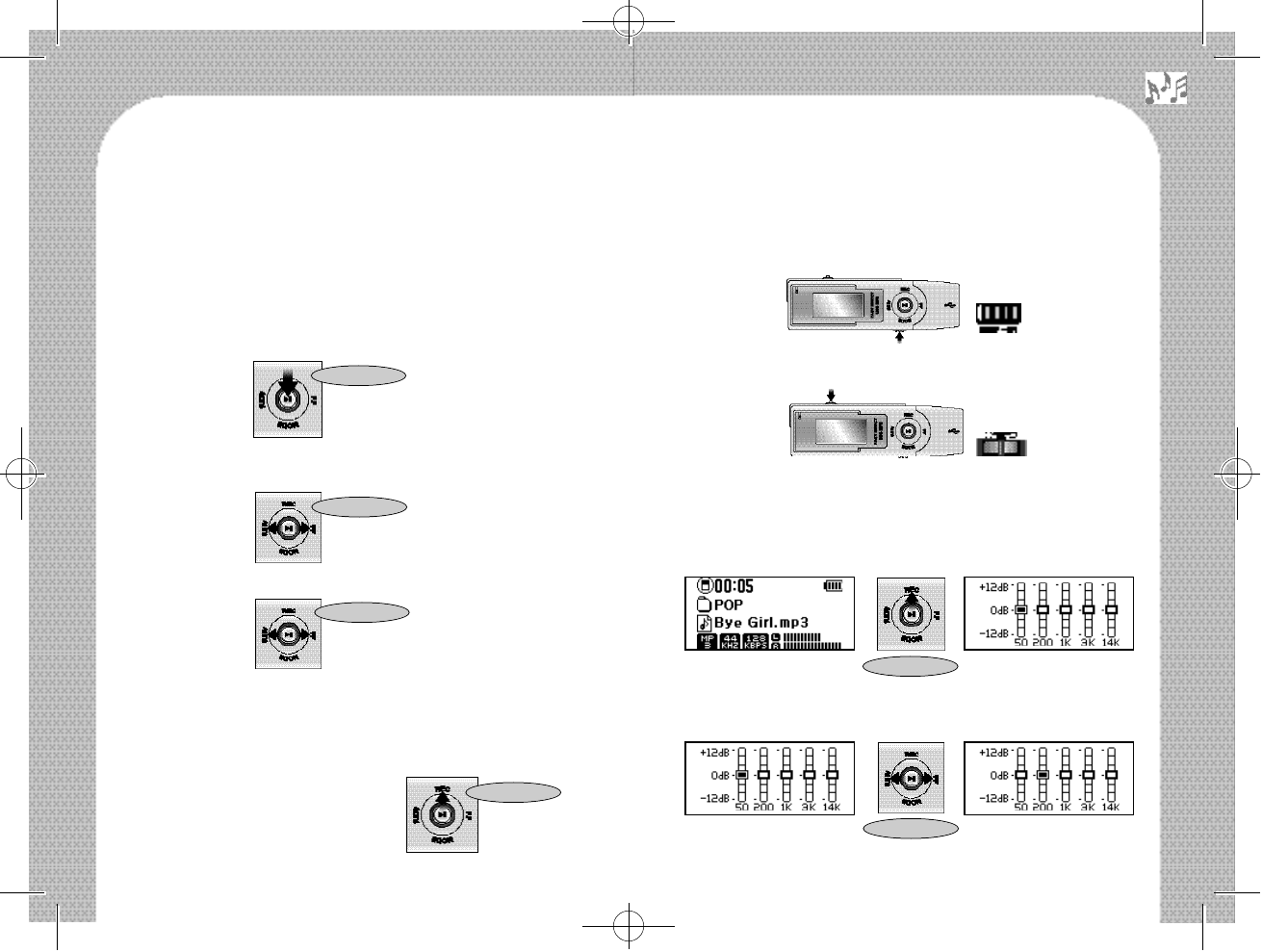
- Auto Power Off : If stop state is maintained for the time set in the
[POWER OFF TIME] in the [Config Mode],
power is off automatically.
- Auto Power Off : The factory set is for 2 minutes. (See page 34
[POWER OFF TIME].)
▶To Play / Pause
- Play / Pause
▶Song/Music Selection and Search
- Song/Music selection and finding while stopped and played back.
- Fast search within the Song/Music while played back.
▶Range Repeat Setting/Release
Repeat below action push the Navigation Key(▶||) to “REC” direc-
tion.
- Starting Point Setting of the Range →End Point Setting of the
Range Repeat →Release to Range
▶Key Lock / Release
- This is to prevent the player from the malfunction of buttons in the
complicated place.
▶Sound Volume Controlling (Volume Level : 0~40)
▶User EQ Setting
Push the Navigation Key(▶| |) to the direction of “REC” long
while a song/music is played back.
Movement between frequency bands: Push the Navigation Key
(▶||) to the direction of “FF” or “REW’’.
14
13
Short Key
Short Key
Long Key
Short Key
Short Key
Long Key
500 영문 메뉴얼2 2004.6.22 2:19 PM 페이지15
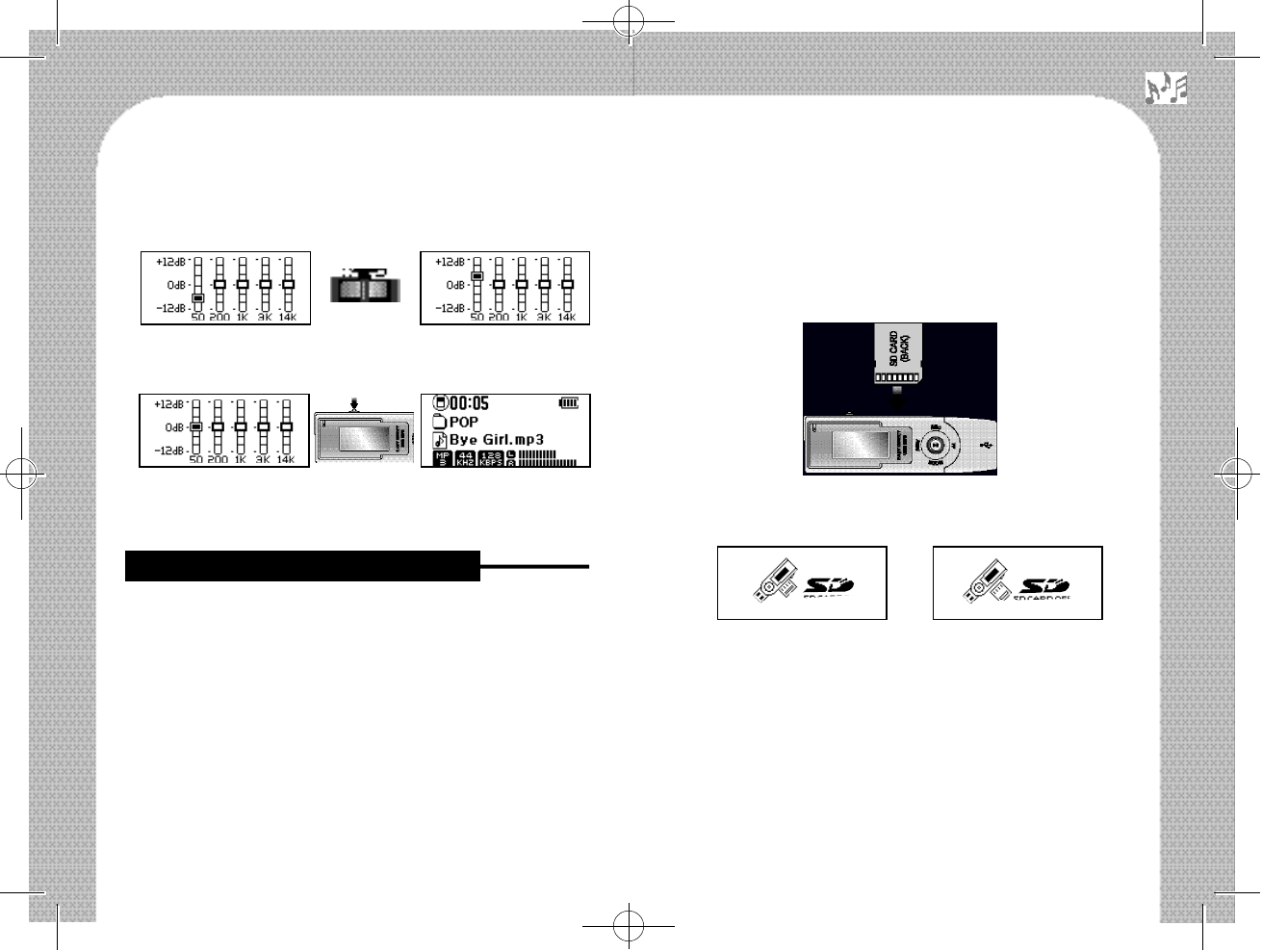
dB Value setting : Push the Navigation Key(▶| |) to the direc-
tion of “+” or “-”. (-12dB ~ 12dB)
Return : Press the Menu Key. (If there is no movement for 5 sec,
it will be returned automatically.)
※The User EQ may only be set, while a song/music is played back
in the [Music Mode].
▶Usage of SD Card
The SD Card may be used for memory capacity extension.
- You may enjoy music by saving music files (MP3 or WMA) in
the SD Card.
- When the internal memory capacity lacks while recording,
recording continues, since it is converted to SD Card automati-
cally. (FM Recording, Voice Recording, Line-In Recording)
The SD Card may be used as a simple data moving medium.
- It is convenient to use the SD Card when you intend to move
data to another PC.
▶How to use SD Card
When you insert the SD Card, you need to insert the back side of
the SD Card to be shown as in the following figure.
(※Please be careful that the SD Card may be damaged, as well as
it does not work, if you insert it in an opposite way.)
When the SD Card is inserted or deleted to the player, the follow-
ing screen is displayed in the LCD.
▶Conversion of Memory by using SD Card (Internal Memory
⇔SD Card)
When you push the Navigation Key( ▶|| ) to “FF” or “REW” direc-
tion in the [Music Mode], it is converted to the SD Card or the
Internal Memory following the last file in the Root of the Internal
Memory or the SD Card. 16
15
[SD Card inserted] [SD Card deleted]
■How to use SD (Secure Digital) Cardd
500 영문 메뉴얼2 2004.6.22 2:19 PM 페이지17
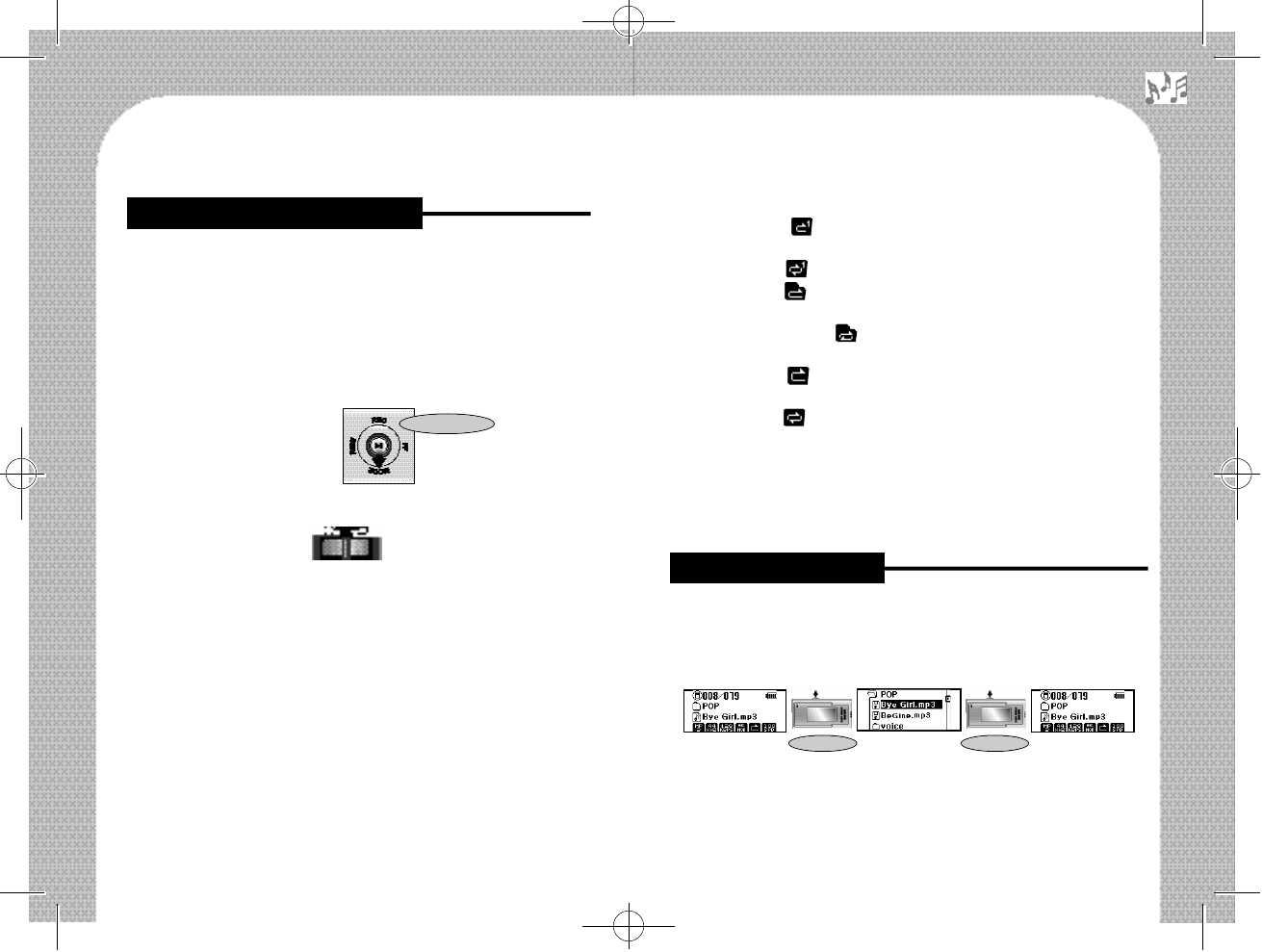
▶How to set function
- EQ/REPEAT/SPEED Selection
Whenever you briefly push Navigation Key( ▶| | ) to the direction
of “MODE” from the [Music Mode], it will be converted in the fol-
lowing order: EQ →REPEAT →SPEED (The icon for the func-
tion under setting flickers.)
- If you want to decide detailed values, turn the Menu keyto the “+/-”
direction as follows:
※EQ/REPEAT/SPEED setting is only possible in the [Music
Mode].
※When there is no manipulation for 3 seconds in this process, the
player is automatically returned to the previous state.
EQ: Various types of Equalizers are provided suitable to user’s
tastes when playing a file.
EQ: NOR(Normal), ROC(Rock), JAZ(Jazz), CLA(Classic), POP(Pop),
USE(User EQ), SRS ON.
EQ: This SRS decides whether to apply SRS WOW and TruBass in
the [Config Mode]. (As to detailed SRS, see Page 35 [SRS:
WOW] Setting and [SRS:TRUBASS] Setting.)
②REPEAT : Setting to Repeat mode at file play.
- One Normal( ): After a song/music is played back, operation
stops.
- One Repeat( ): Plays back a song/music repeatedly.
- One Folder( ): When all the songs/music in the concerned
folder have been played back, operation stops.
- One Folder Repeat( ): Plays back all the songs/music in the
concerned folder.
- All Normal( ): Operation stops after all the songs/musics
have been played back in the memory.
- All Repeat( ): Plays back all the songs/music in the memory
repeatedly.
③SPEED : This is useful for language learning because the play
speed may be controlled when a file plays.
③SPEED : (50~200%, Normal : Based on 100%)
▶Entering into Browser and Exit from Browser
When you press the Menu Key briefly in the [Music Mode], it is
converted to a browser function.
▶Searching in the Browser Function
- Searching in the Same Depth 18
17
■EQ/REPEAT/SPEED Setting
■How to use Browser
Short Key
Short Key Short Key
500 영문 메뉴얼2 2004.6.22 2:19 PM 페이지19
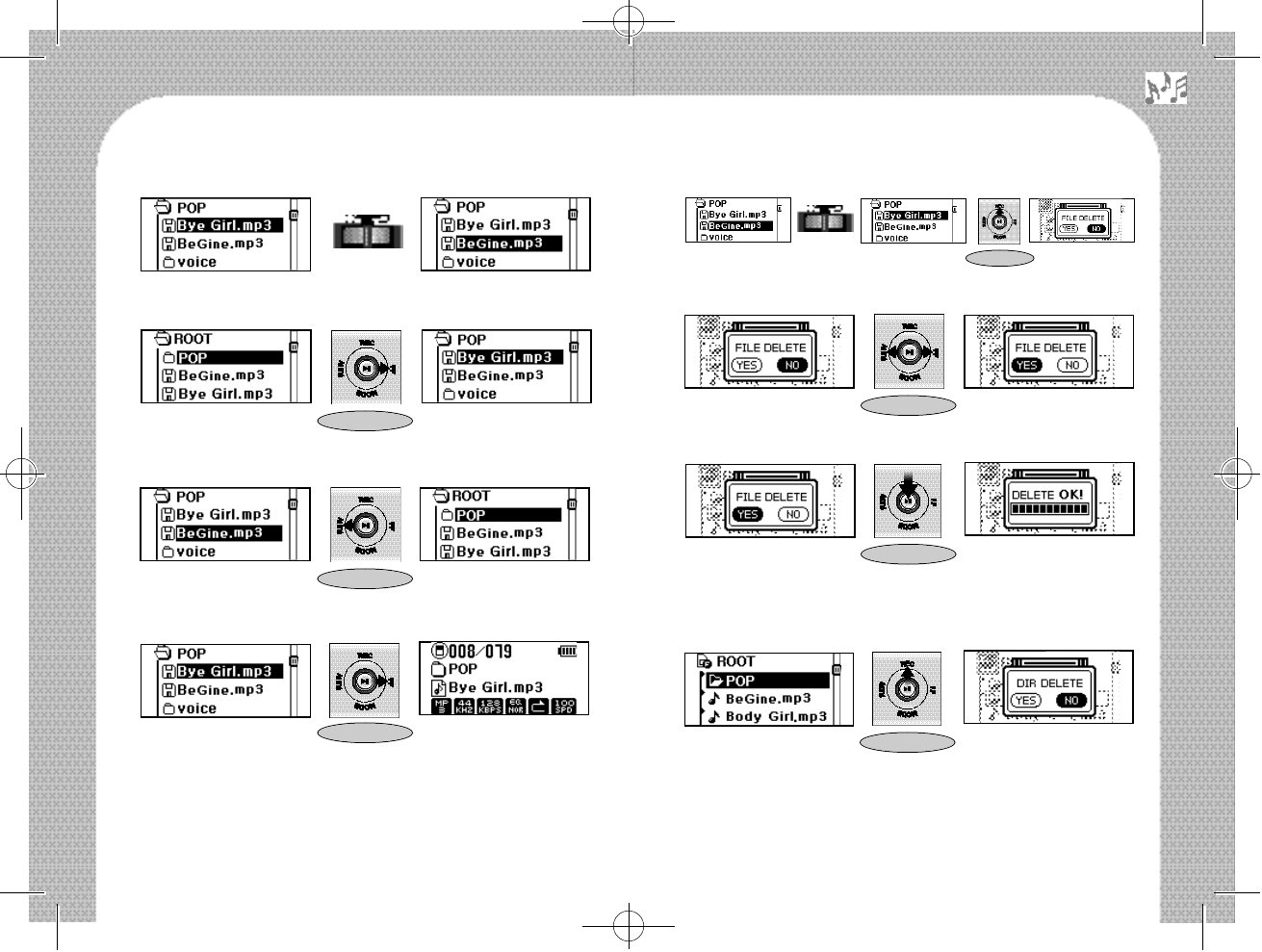
- Select [Delete].
- Go to [Delete].
※When you choose folder, the folder will be deleted.
※If the folder is not empty, the folder will be not deleted.
20
- Moving to Lower Directory
- Moving to Upper Directory
▶Play Back in the Browser Function
▶Delete File/Folder in the Browser Function
- After selecting the file to be deleted and run to the detail Setting
window (Pop-Up Window).
19
Short Key
Short Key
Short Key
Short Key
Short Key
Short Key
Short Key
500 영문 메뉴얼2 2004.6.22 2:19 PM 페이지21
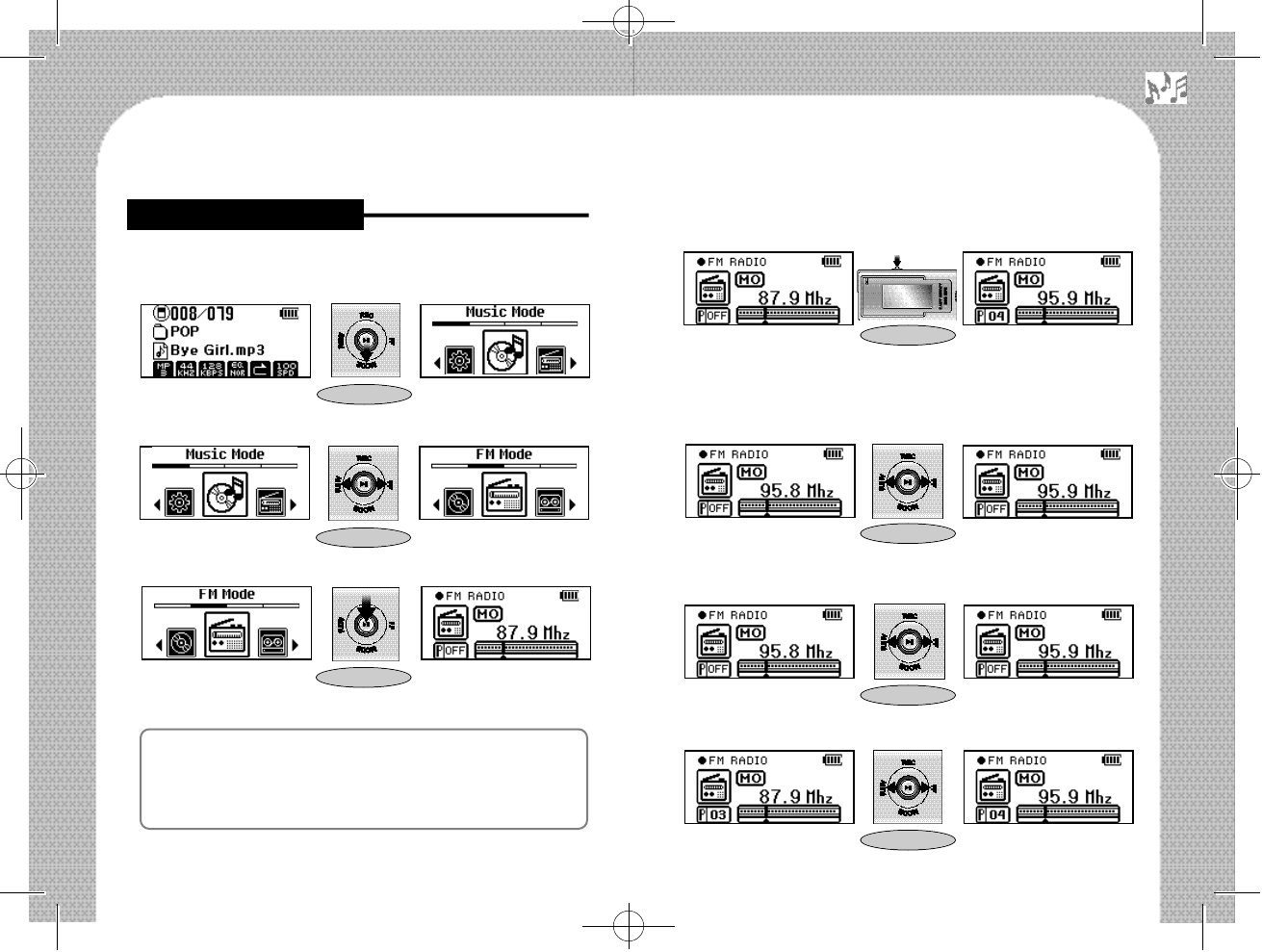
The PRESET/Non-PRESET mode is converted whenever the Menu
Key is pressed briefly.
▶Frequency Search
•Searching the frequency unit in the Non-PRESET mode.
- Searching frequency step unit: Move each step in the unit of 0.1MHz.
- Searching effective frequency unit: Search continuously until the
effective frequency is searched.
•Searching channel (CH) unit in the PRESET mode.
22
▶FM Radio Mode
- Go to MODE Choice. (See Page 11 [To change to MODE].)
- Convert to [FM Mode].
- Go to [FM Mode].
▶PRESET/Non-PRESET mode Setting
The PRESET mode is a mode in which the frequency saved in CH
may be moved in the unit of CH, when a random frequency has been
saved in the CH. The Non-PRESET mode is the mode in which the
random frequency may be moved in the unit of frequency.
21
Long Key
■To listen to FM Radio
Long Key
Short Key
Short Key
Short Key
Short Key
Short Key
500 영문 메뉴얼2 2004.6.22 2:19 PM 페이지23
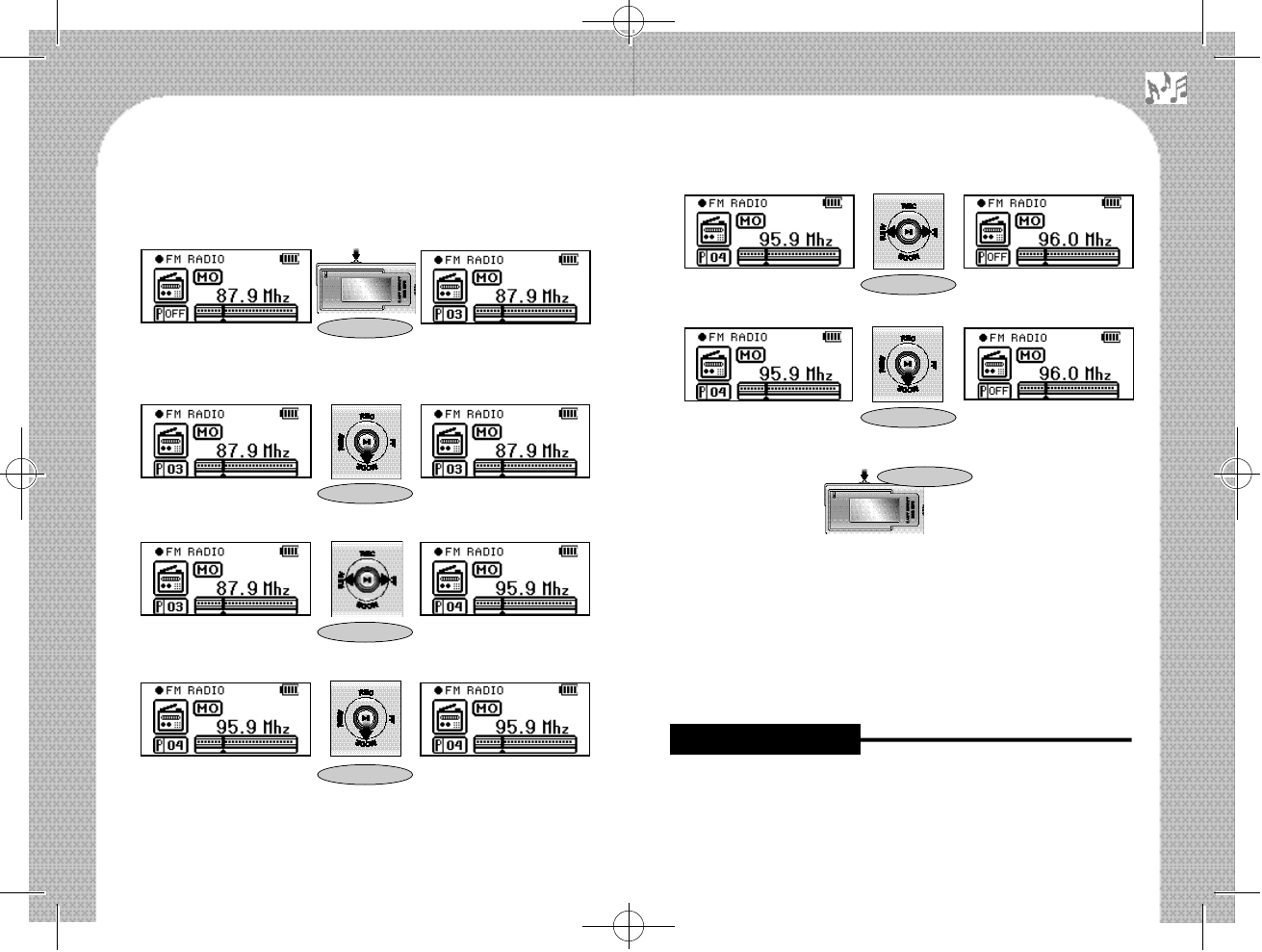
⑥Frequency Save.
▶Automatic Frequency Save (Auto-Scan).
※Cancellation of Automatic Preset Save: When you push the
Navigation Key(▶||) briefly, when conducting automatic save,
the existing CH information is all deleted, while only CH that
has been automatically saved so far is saved.
※Since an earphone functions as an antenna, you should plug in
your earphone when using FM.
This product may record the broadcasting that you are listening, while
you listen to FM.
▶Start/Stop to FM Recording 24
▶Manual Save of Frequency
①Convert to the PRESET mode.
②Enter into PRESET save mode.
②When you enter into the PRESET save mode. CH number fickers at this time.
③Select CH to save Frequency.(In doing so, CH numberf l i c k e r s . )
④Frequency Conversion. (In doing so, freguency number flickers.)
⑤Select frequency to save. (In doing so, freguency number flickers)
23
Long Key
■FM Recording
Short Key
Short Key
Short Key
Short Key
Short Key
Short Key
500 영문 메뉴얼2 2004.6.22 2:19 PM 페이지25
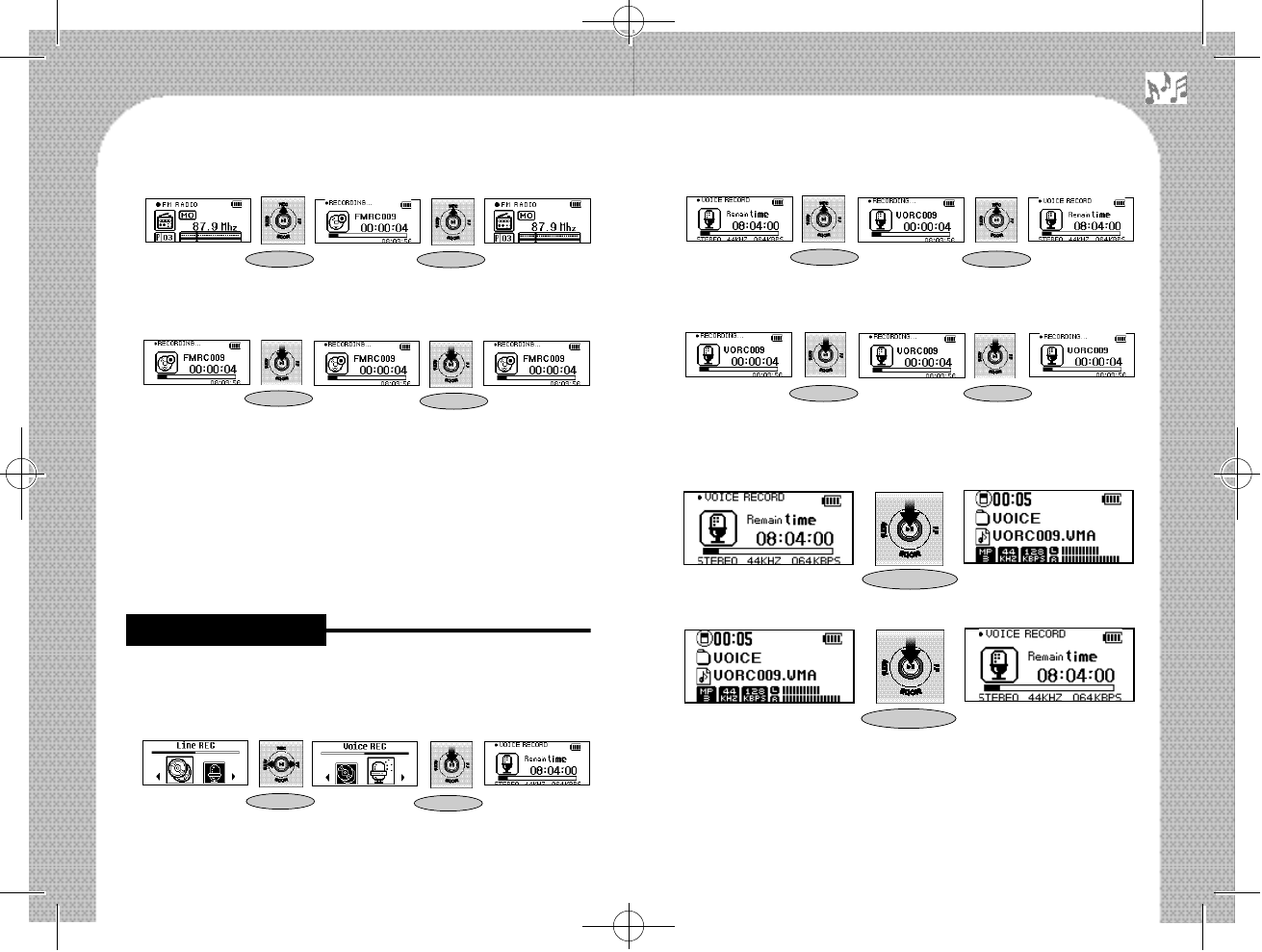
③Pause to Voice Recording.
(In doing so, time display “ -- : -- : --” flickers.)
④Listening to the Recorded File.
- In doing so, you may playback the immediately previously recorded
file, because the MODE turns to the [Music Mode] temporarily.
⑤Returning to the previous [REC Mode] again.
※The recorded file is automatically created/saved in the
“VOICE” folder.
※When the battery was completely discharged or the memory
space is not sufficient, the current recording is saved in a file,
while a warning message appears.
26
▶Pause to FM Recording.
(In doing so, time display “ -- : -- : --” flickers.)
※The recorded file is automatically created/saved in the
“RADIO” folder.
※When recording, the recording is carried out through application
of the already set [REC SETTING].
※You may play the recorded file after converting it to the [Music
Mode].
※See [REC SETTING] in the [Config Mode] Setting for Recorded
File Format.
If you enter the [REC Mode], you need to set the [Line REC]/[Voice
REC] to [Voice REC].
①Select to [Voice REC].
②Start/Stop to Voice Recording.
25
■Voice Recording
Short Key Short Key
Short Key Short Key
Short Key Short Key
Short Key
Short Key Short Key
Short Key
Short Key
[Init State] [Recording] [Recording Stop]
[Recording] [Recording Pause] [Recording Stop]
Short Key
[FM Stare] [Recording] [Recording Stop]
[Recording] [Recording Pause] [Recording]
500 영문 메뉴얼2 2004.6.22 2:19 PM 페이지27
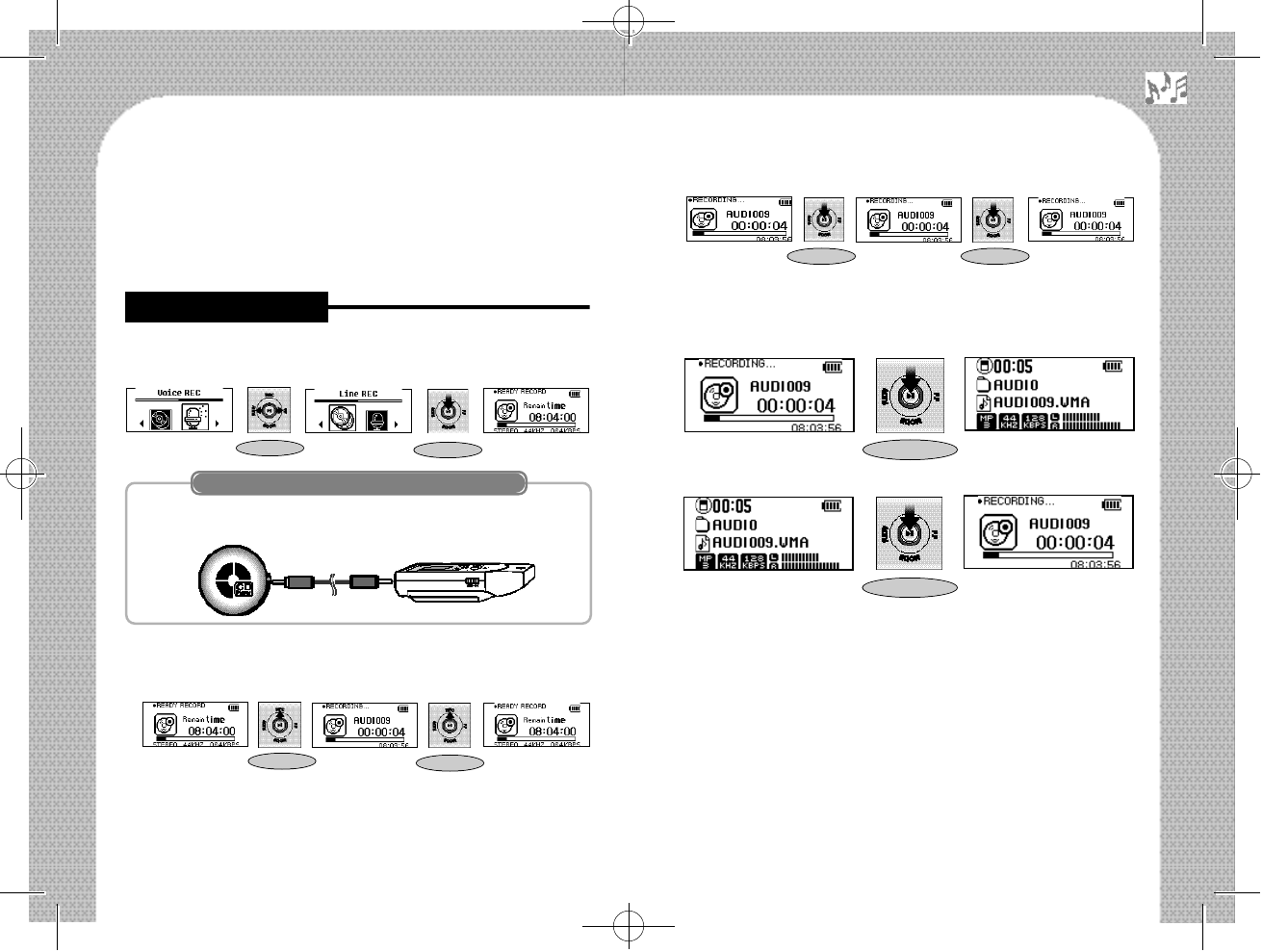
※When you carrying out recording, the already set Recording Format
is applied; therefore, you always need to set the Recording Format
before recording. (See Page 30 [REC SETTING].)
If you enter the [REC Mode], you need to set the [Line REC]/[Voice
REC] to [Line REC].
Connect the Line-In cable to the output port (earphone port of
external equipment) and the Line-In port of this product.
▶Line-In Recording
①Start/Stop to Line-In Recording.
②Pause to Line-In Recording.
(In doing so, time display “ -- : -- : --” flickers.)
③Listening to Recorded file.
- In doing so, you may playback the immediately previously recorded
file because the MODE turns to the [Music Mode] temporarily.
④Return to previous [REC Mode] again.
※You may check if recording is performed, while listening to the
output of outside equipment through earphone during the
recording.
※The recorded file is automatically created/saved in the
“AUDIO” folder.
※When the battery was completely discharged or the memory
space is not sufficient, the current recording is saved in a file,
while a warning message appears.
※When you carrying out recording, the already set Recording
Format is applied; therefore, you always need to set the Recording
Format before recording. (See Page 30 [REC SETTING].) 28
27
■Line-In Recording
Short Key Short Key
Short Key Short Key
Short Key Short Key
Short Key
Short Key
※Connecting to Other Audio Device
[Init State] [Recording] [Recording Stop]
[Recording] [Recording Pause] [Recording]
500 영문 메뉴얼2 2004.6.22 2:19 PM 페이지29
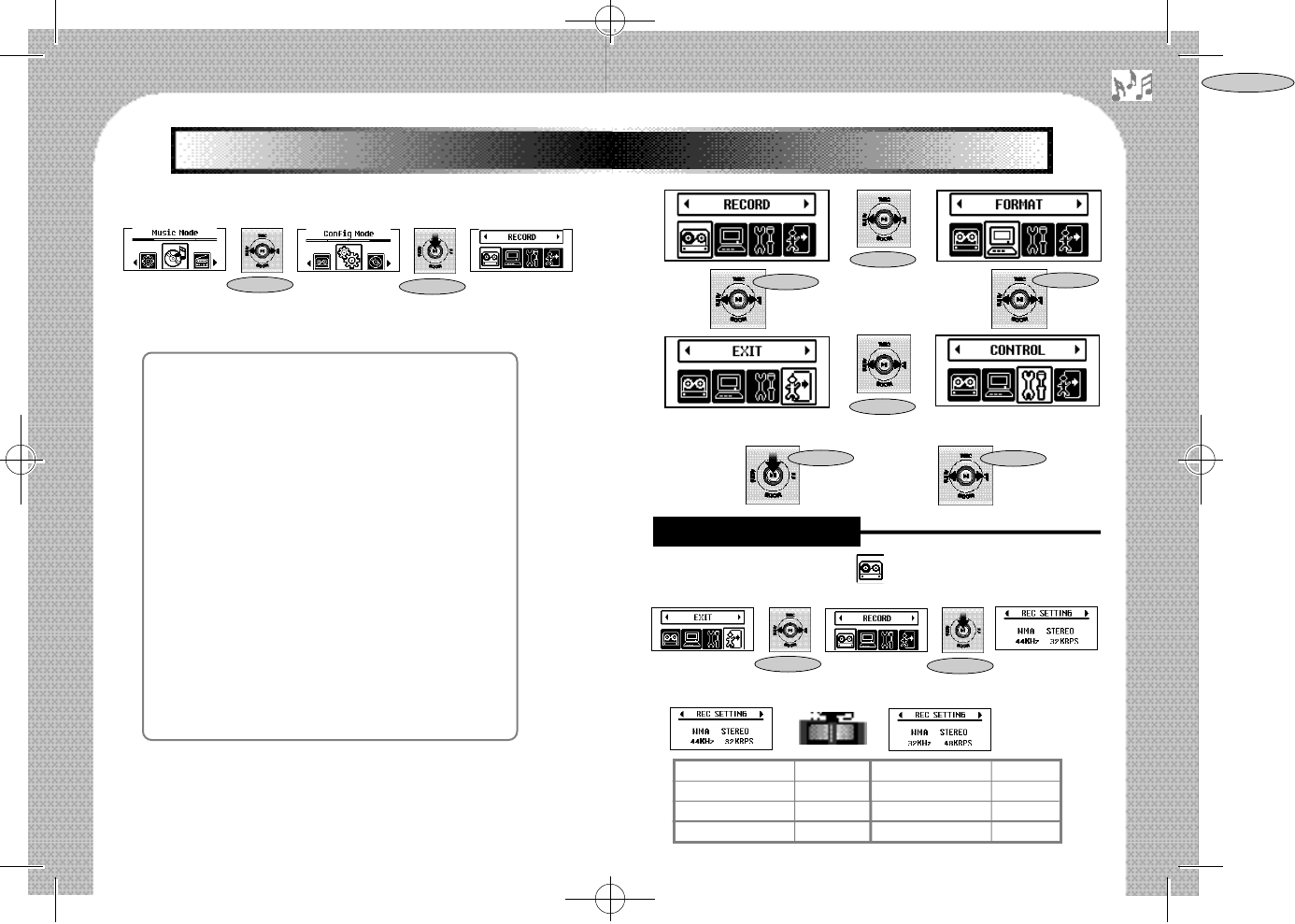
●Entering into the [Config Mode]
●Configuration
The [Config Mode] is configured as follows:
●How to Manipulate Key
How to manipulate the Key to set the [Config Mode] is as follows:
1) Movement between the Main Menu.
2) Selection. 3) Movement between the Sub Items.
Select the [RECORD] Setting ( ) icon.
(See page 30 [Movement between the Main Menu].)
-Choice a Sampling Frequency, Bitrate.
30
29
Ⅲ. [Config Mode] Setting
Ⅲ. [Config Mode] Setting
◆[RECORD] Setting
- [REC SETTING]
◆[FORMAT] Setting
- FLASH MEMORY QUICK FORMATTING
- FLASH MEMORY NORMAL FORMATTING
- SD/MMC CARD FORMATTING
◆[CONTROL] Setting
- [FM BAND] Setting
- [EL TIME] Setting
- [POWER OFF TIME] Setting
- [SRS : WOW] Setting
- [SRS : TRUBASS] Setting
- [MEDIA SYNC] Setting
◆[EXIT] from [Config Mode]
- Firmware Version Information display
- Remain Memory Capacity display
Short Key Short Key
Short Key
■[RECORD] Setting
Short Key Short Key
[Sampling Freq] [Bitrate] [Sampling Freq] [Bitrate]
44 KHz 32 Kbps 44 KHz 80 Kbps
32 KHz 48 Kbps 44 KHz 96Kbps
44 KHz 64 Kbps 44 KHz 128Kbps
Short Key
Short Key
Short Key
Short Key
Short Key
Short Key
500 영문 메뉴얼2 2004.6.22 2:19 PM 페이지31
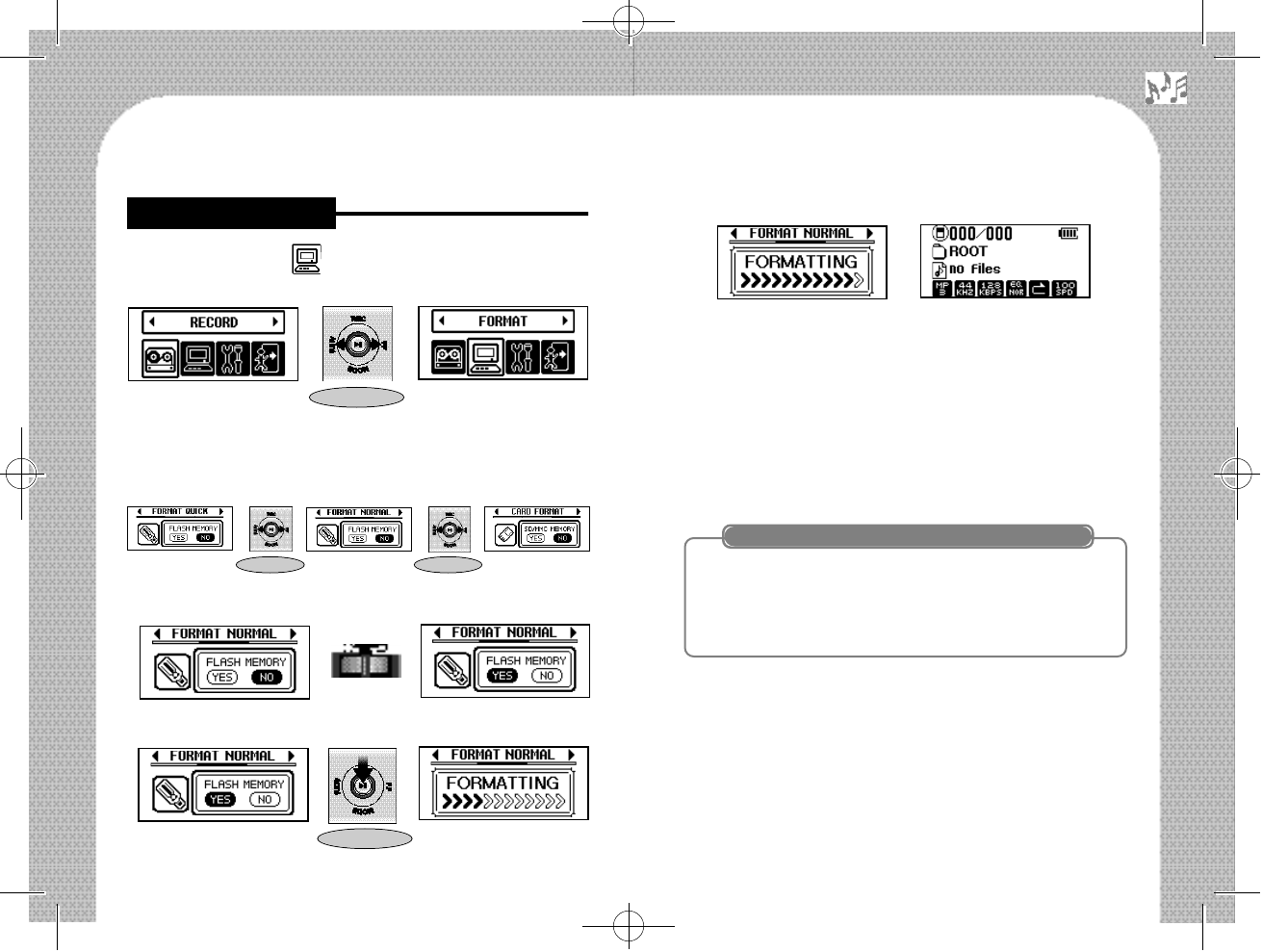
32
④The Formatting is complete.
※If The SD/MMC CARD is not inserted, the “CARD FORMAT”
is not activated; therefore, the SD/MMC Card Format cannot be
executed.
▶Normal Formatting [Low Formatting]
The Normal Format is the function deleting the entire data in the
Memory and initializing the Memory by configuring the Track and
Sector of Memory. When formatting the Internal Memory, this
function is supported.
1. When the file downloading speed is far slower than before.
2. When the file of folder information display breaks or some
trouble exists in the sound played.
3. When the deleted file or folder information is still displayed.
▶Quick Formatting
The Memory initializing formatting is conducted, and both Internal
Memory and SD Card support this function.
31
Select the “FORMAT” ( ) icon.
(See page 30 [Movement between the Main Menu].)
There are “ FORMAT NORMAL” and “FORMAT QUICK” in the
Internal Memory and there is ‘CARD FORMAT” in the SD/MMC card.
①Select item to be formatting.
②Decide the status of the Format.
③Conduct the Format.
■[FORMAT] Setting
※Cases when Normal Formatting is required:
Short Key
Short Key Short Key
Short Key
500 영문 메뉴얼2 2004.6.22 2:19 PM 페이지33
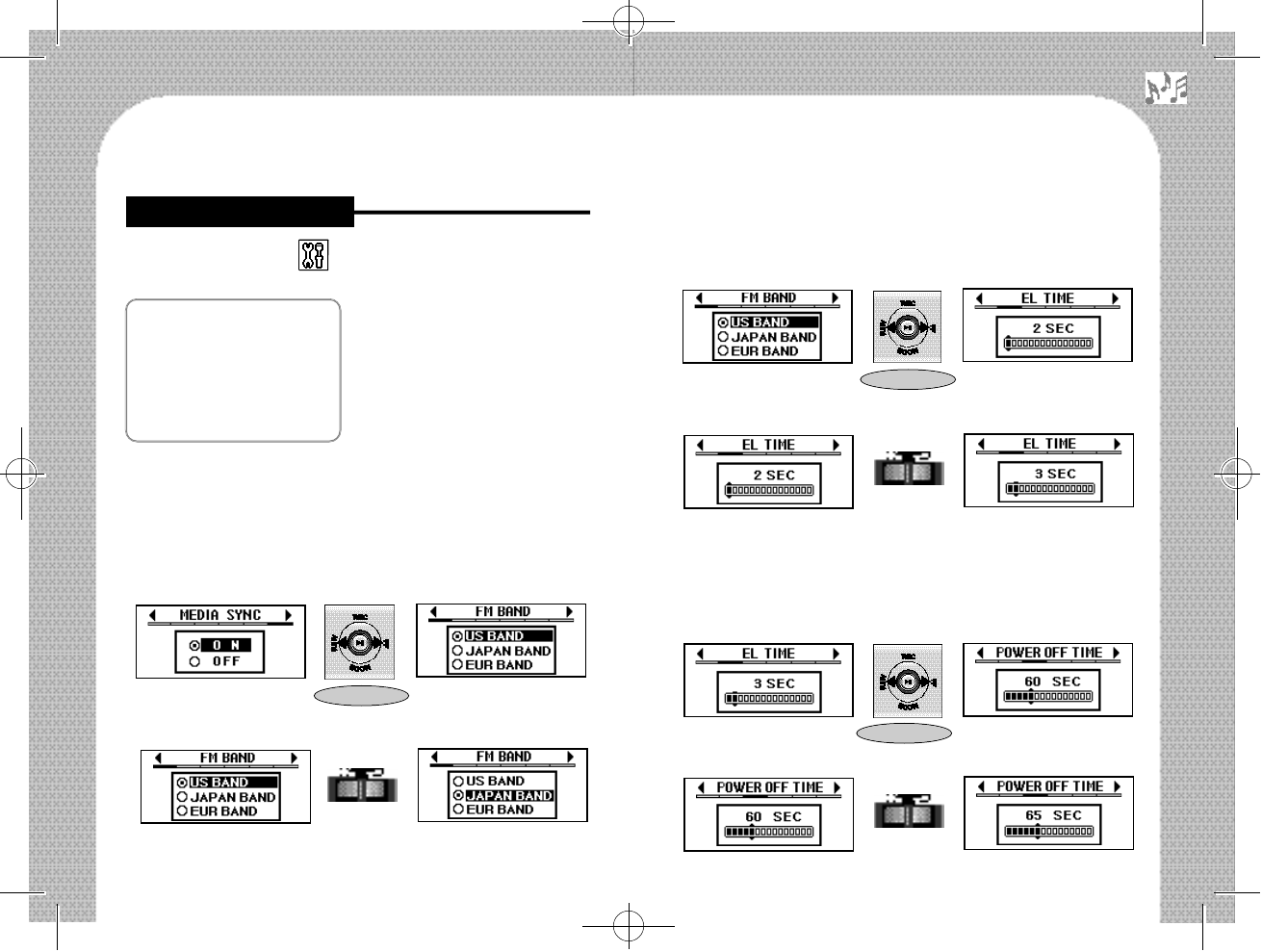
▶[EL TIME] Setting
This is the function to set the time for the EL Backlight on (Factory
set is 4 seconds.)
①Choice a [EL TIME].
②Choice a time to setting (0~ 60 seconds).
▶[POWER OFF TIME] Setting
This product’s power is off automatically when a certain time elaps-
es without any movement in the stop state. In this manner, the power
consumption is minimized. (Factory set time is 60 seconds.)
①Choice a [POWER OFF TIME] in the [CONTROL].
②Choice a time to setting (15~ 300 seconds).
Select the [CONTROL] ( ) icon.
(See page 30[Movement between the Main Menu].)
•FM BAND Setting
•EL TIME Setting
•POWER OFF TIME Setting
•SRS WOW Setting
•SRS TRUBASS Setting
•MEDIA SYNC Setting
▶[FM BAND] Setting
Users may set the FM Band randomly in order to listen to FM broad-
casting anywhere in the world in good quality, and three FM Bands
are provided. (US BAND, JAPAN BAND and EUROPE BAND)
(The factory set is US BAND.)
①Choice a [FM BAND] in the [CONTROL].
②Choice a BAND to Setting.
34
33
Short Key
Short Key
■[CONTROL] Setting
Short Key
500 영문 메뉴얼2 2004.6.22 2:19 PM 페이지35
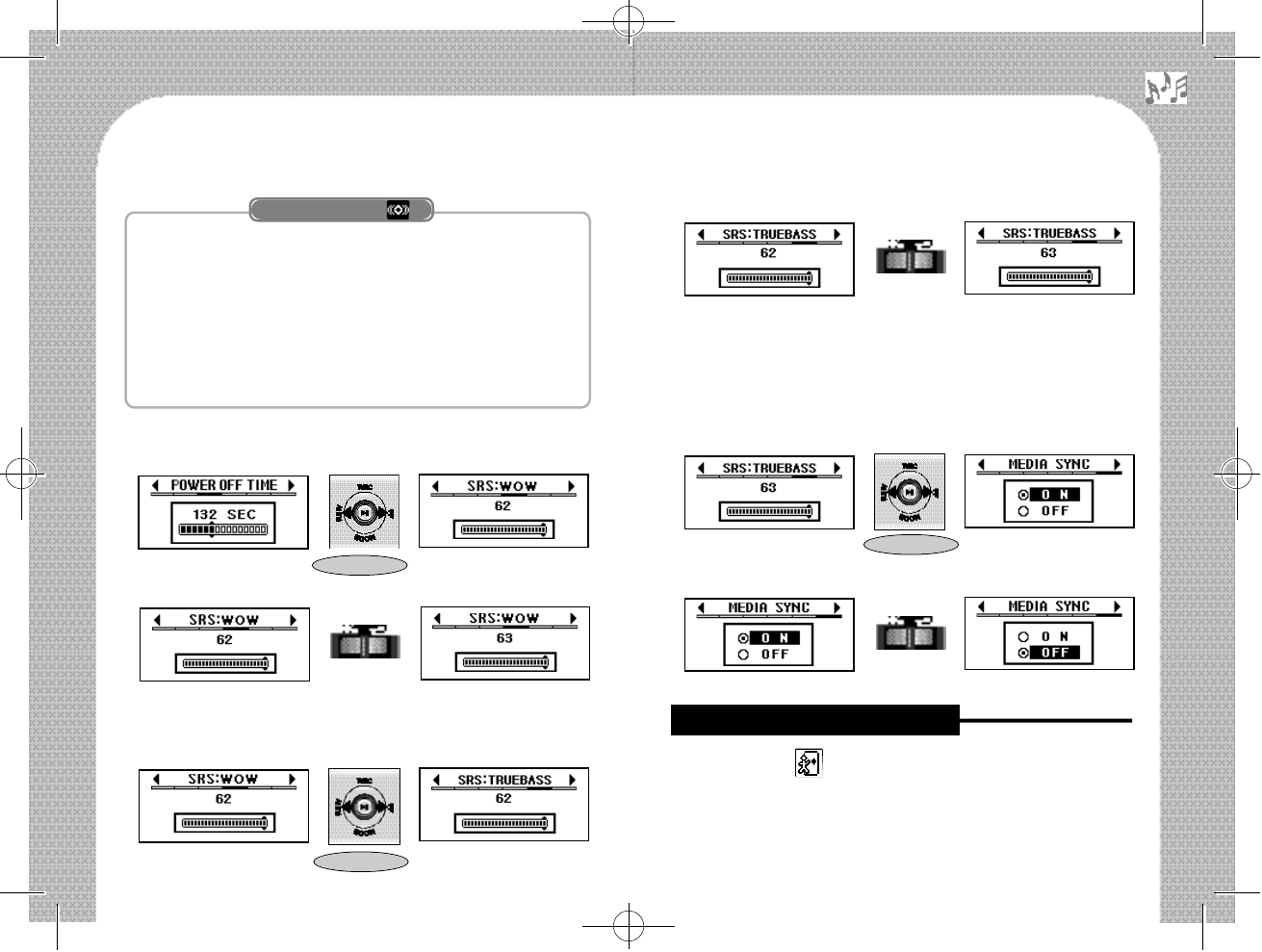
This is the function to make the basic sound quality of a file more
abundant and magnificent.
▶WOW
This function enables you to feel deep taste of music with added
bass and dynamic scope.
▶TRUBASS
This function is to provide an effect of a bigger speaker through
improvement of bass and low frequency.
▶[SRS : WOW] Setting
①Choice a [SRS:WOW] in the [CONTROL].
②Choice a level (0~ 63).
※The factory set is ‘63”.
▶[SRS:TRUBASS] Setting
①Choice a [SRS:TRUBASS] in the [CONTROL].
②Choice a level (0~ 63).
※The factory set is “63”.
▶[MEDIA SYNC] Setting
The [MEDIA SYNC] is a setting to decide whether or not the
words of a song should be displayed, when the words of a music
file have been edited. (The factory set is “OFF”.)
①Choice a [MEDIA SYNC] in the [CONTROL].
②Choice an “ON”/“OFF”.
Select the [EXIT] ( ) icon.
(See page 30 [Movement between the Main Menu].)
Display to Firmware information, remain battery capacity, and exit
from [Config Mode]. 36
35
※What is SRS?
Short Key
Short Key
■[EXIT] from [Config Mode]
Short Key
500 영문 메뉴얼2 2004.6.22 2:19 PM 페이지37
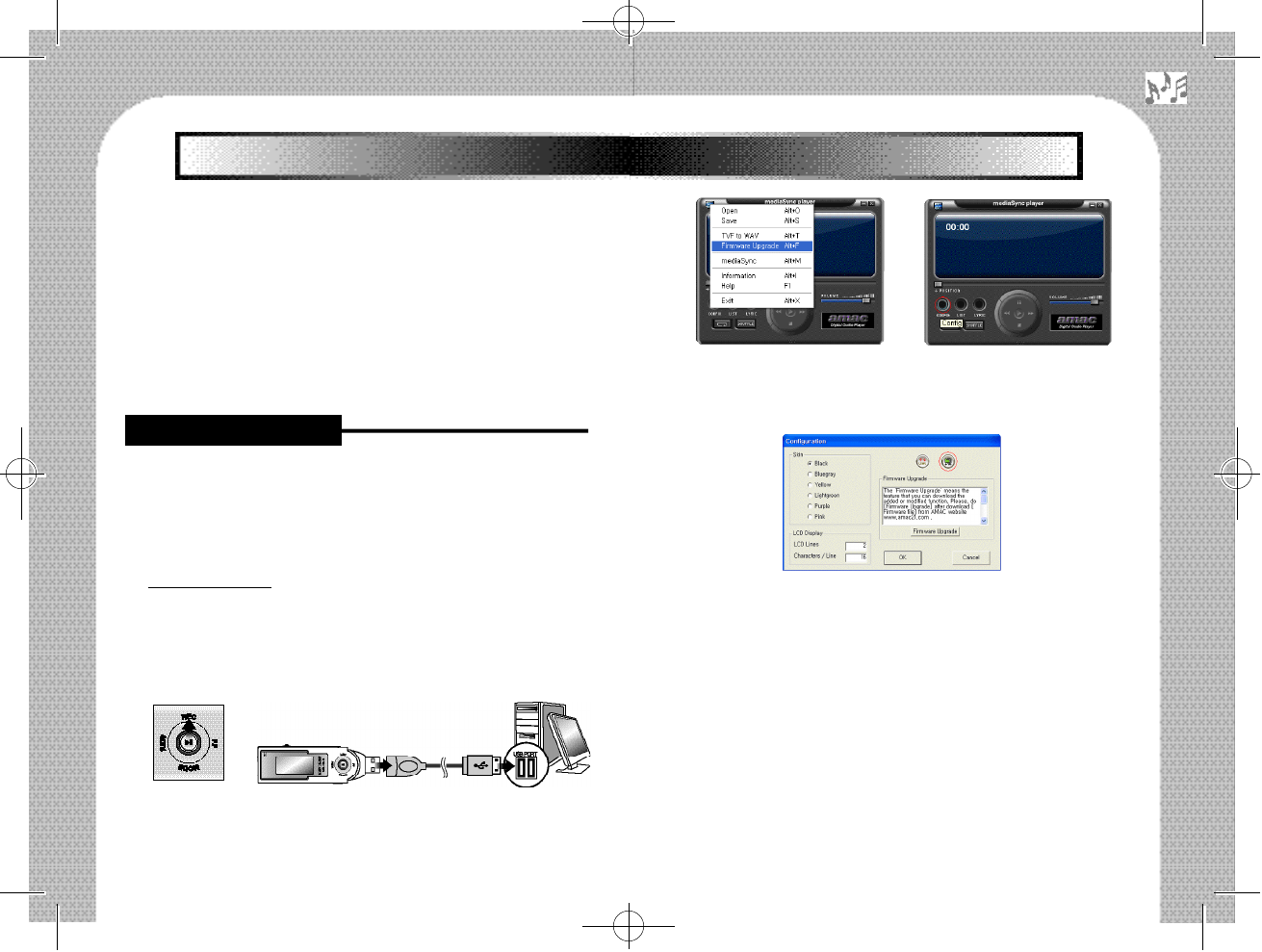
This product provides two utility programs.
●mediaSync Player
- Possible to be used as the MP3 Player program for general PC
※See the “Help” in the program as to “How to Use” in detail.
●mediaSync Editor
- Editing and correcting of the words of songs possible, and the
words of songs information can be saved on the MP3 file.
※Please see the “Help” in the program as to “How to Use” in detail.
Start the Program by double clicking the “mediaSync Player” created
on the screen of your PC.
1. Firmware Downloading
- If you want the up to date Firmware, please download the zipped
Firmware that has been publicly notified on AMAC website
www.amac21.com.
- Unzip the Firmware downloaded from our homepage.
2. Firmware Upgrading
▶Firmware Upgrading through the “mediaSync Player” program.
-Connect the HAN-500 Player to your PC with push to “REC” direction.
- Execute the “mediaSync Player” program.
-Select the [Firmware Upgrade] in the Menu as in [Figure 3-1] , or
click the [Config] Button in [Figure 3-2] .
- Click the[Firmware Upgrade] Button in [Figure 3-3].
※Manually install the Driver when the [Firmware Upgrade]
Button was not activated. (See Page 40[Manually install the
Driver].)
※When the connection with PC was not properly done, mobile
saving device may be attached. In this case, please conduct the
procedure again from No. 1.
- After setting up the path of the Firmware file (HAN-500.rom)
that has been unzipped from the window of “Open firmware
upgrade file” as in [Figure 3-4] , the upgrading is carried out as in 48
37
Ⅳ.How to use mediaSync Program
Ⅳ.How to use mediaSync Program
■Firmware Upgrade
Figure [3-1] Figure [3-2]
Figure [3-3]
⇒
500 영문 메뉴얼2 2004.6.22 2:19 PM 페이지39
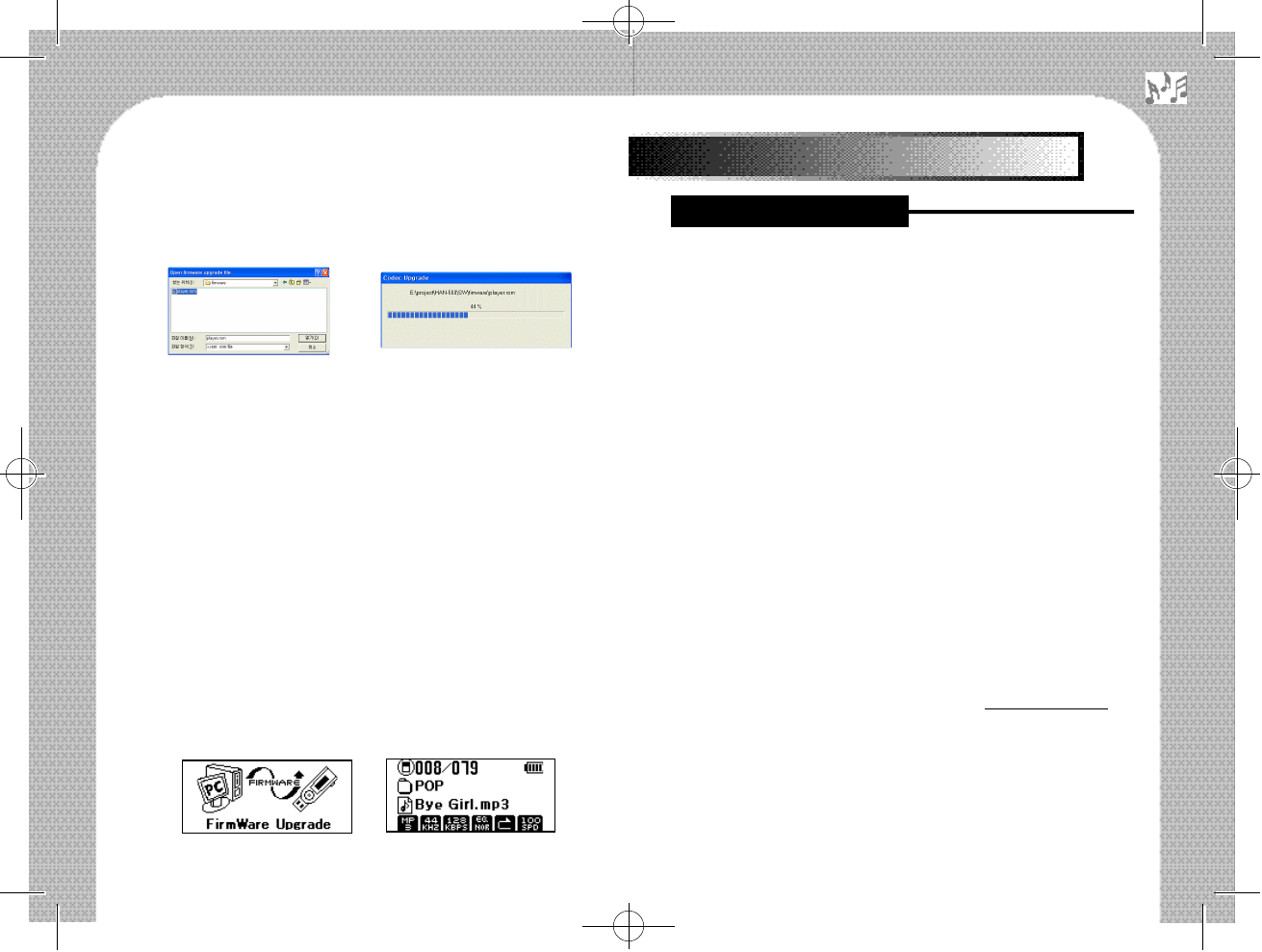
▶Delete the existing Driver for driver reinstallation
When USB driver is not properly installed after the player is con-
nected to PC, please follow as below.
◆Information related to USB Driver installation (For only
Window 98SE / ME users) When the message on PC shows that
the Driver can not be opened after the player is connected to PC.
Please follow as below.
①If the player is properly connected to PC, click on [START] of
Windows, and select [CONTROL PANEL] →[SYSTEM] →
[DEVICE MANAGER] in sequence.
②Double click on [Universal Serial Bus Controller], and check
whether or not the [AMAC Win98SE/ME USB Mass Storage
Driver] exists.
③Select and delete [AMAC Win98SE/ME USB Mass Storage
Driver], the USB Driver of other devices if they are marked with
a question mark (?) or an exclamation mark (!), or [Unknown
Device].
④Pull out only the USB cable from the player, but leave alone the
USB cable connected to the USB port on PC. Then, reboot the
PC.
⑤Connect the USB cable to the player after rebooting, and the
USB driver is automatically detected.
※Please make sure to visit AMAC website www.amac21.com for
your detailed infotmation.
▶Manually install the Driver
When same problem happens, please install CD to set up USB
Driver manually as follows:
1. Warning message is appeared as Figure [4-1] when USB
Driver isn’t set up in Windows 98SE / ME.
40
Ⅴ. Other and Trouble Diagnosis
■Driver Reinstallation
[Figure 3-5] , if you click the “Open” Button.
※When the Firmware Upgrading ends, the Progress Bar disappears
automatically.
- When the Upgrading is complete, disconnect the HAN-500
Player from your PC, after clicking “OK” Button.
▶Firmware Upgrading through Copy
- Connect the HAN-500 Player to your PC.
- Copy the unzipped Firmware file (HAN-500.rom) in the internal
memory Root of the HAN-500 Player.
- (※ When you copy the Firmware file in a random folder, not in
the Root, you cannot conduct Firmware upgrading.)
-When the copy is complete, remove the HAN-500 Player from your PC.
- (※When you remove the HAN-500 Player from your PC, you
should always follow the normal procedures. See Page 9 [To
disconnect fromPC].)
-When you turn on the HAN-500 Player, it will automatically search
Firmware file. If the Firmware file exists, the Firmware upgrading will be
progressed automatically. If the Firmware file exists, the Firmware
upgrading will be progressed automatically.
39
Figure [3-4] Figure [3-5]
Figure [3-6]
500 영문 메뉴얼2 2004.6.22 2:19 PM 페이지41

2. Then, click on [OK] Button, and follow as below procedures:
When there is some trouble in the HAN-500 Player, please check the
following first:
42
41
■Check List in Case of Trouble
No Power On •Please check whether it is out of battery or not.
•Is the “HOLD” switch on?(If it is on, switch it off)
No Sound or
Noise Heard
•Check if your earphone is plugged in well, or if
there is alien material in the terminal.
•Noise or interrupted sound phenomenon can be
happened in case of playing damaged data. Please
check another file.
FM Reception
Bad or Noise
Heard
•Check if earphone is plugged in well or not.
•Check if there are electric devices around the play-
er. If so, move them far away and then operate this
p r o d u c t .
Nothing Works,
since Firmware
Upgrading was
Suspended, due
to Some
Problem.
•Try to upgrade the Firmware referring to
“Firmware Upgrading (See Page 37).” If you try to
upgrade firmware when PC is power-off or during
removing player from PC, the Firmware Upgrading
was not being executed properly.
File
Downloading
Not Working or
Driver not
Recognized.
•Check the connection between PC and the player.
•Check if the driver has been properly recognized.
•(If the driver is not recognized, reinstall the driver
using the following “Driver Reinstallation”)
The file/folder
name does not
appear and the
words of the con-
cerned song are
not displayed.
•If the Font file has been damaged, such phe-
nomena may take place. In this case, you need
to download the Font file again after format.
(See Page 45 [Font Download].)
Figure [4-1] An Error in recognizing USB Driver
Figure [4-2] Installing USB Driver by manual
Figure [4-3] Setting up place to install USB Driver
Figure [4-4] Completing to install USB Driver by manual
500 영문 메뉴얼2 2004.6.22 2:19 PM 페이지43
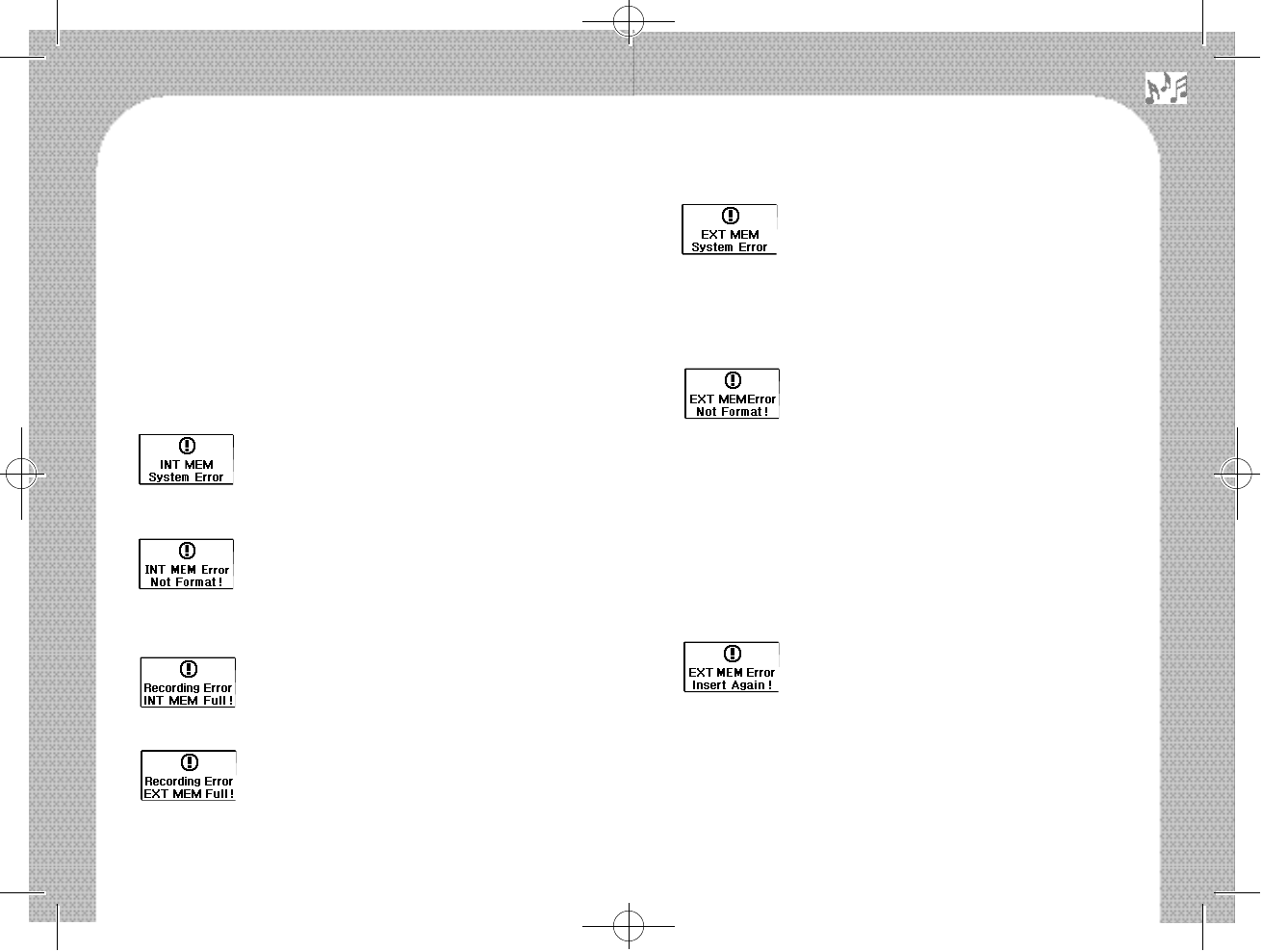
A problem took place in the SD/MMC Card.
Conduct the SD/MMC Card Quick Formatting.
(See Page 31 [FORMAT] Setting.)
Case 1: When you use the SD/MMC card for the
first time after purchasing it.
Case 2: When you inserted the SD/MMC card used
in another device which supports another
file format.
Case 3: When this product has been off, due to bat-
tery discharge in the course of the
SD/MMC Card Formatting.
Case 4: When the USB plug was unplugged while you
were downloading a file to SD/MMC Card.
Conduct the INT. Normal Formatting.
Case 4:(See Page 31 [FORMAT] Setting.)
Case 1: When you insert the SD/MMC Card slow-
ly.
Case 1: (Insert the card again in a normal speed.)
Case 2: When recognition has been failed, due to
wear and tear of the SD/MMC Card Slot of
this product.
Case 1: (In this case, do not disassemble this prod-
uct, but request an after sales service.)
44
43
< In the following cases, conduct the Normal Formatting.>
1. When the download speed became remarkably slow, compared
with when you purchased this product.
2. When music is played back, sound is broken or the file and folder
names are broken.
3. When you conducted formatting, the Formatting was not done.
< Countermeasures when the Following Warning Popup
Messages are Displayed>
A problem was caused in the Internal Memory.
Conduct the Internal memory. Normal Formatting.
(See Page 31 [FORMAT] Setting.)
This warning popup message may appear, when battery
has been discharged in the course of Formatting, or
when the USB plus was unplugged, while downloading
a file. You need to conduct the Internal memory
Normal Formatting. (See Page 31 [FORMAT] Setting.)
This is the case that recording cannot continue, due
to no Internal Memory capacity. You need to
delete unnecessary files in this product.
This is the case that recording cannot continue, due
to no SD/MMC Card capacity. You need to delete
unnecessary files in this product.
500 영문 메뉴얼2 2004.6.22 2:19 PM 페이지45
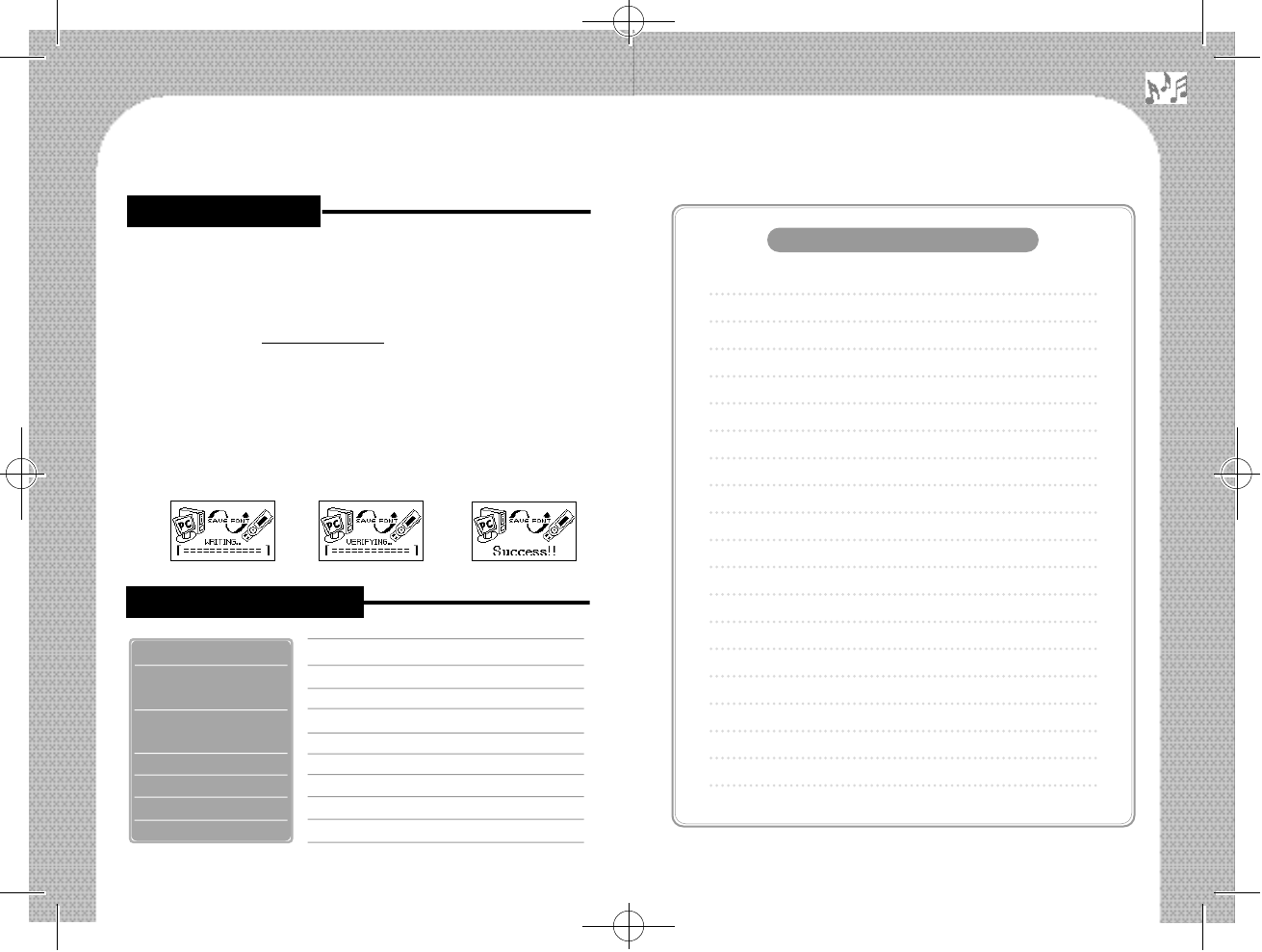
The Font in the product may be damaged, due to inadequate move-
ment while using this product. In this case, you may download the
Font in the following manner.
①Download the Font File (AMAC.FNT) to your PC from the
AMAC website www.amac21.com.
②After connecting this product to your PC, download the down-
loaded “AMAC.FNT” file to this product.
②(In doing so, if you change the file name, it is not recognized as a
Font file in this product.)
③In doing so, this product searches automatically, if “AMAC.FNT”
file is in the product, and recognizes as the Font file and saves it.
(After the Font file is saved, it is automatically deleted.)
45
30X100X44mm
1.5V ⅹ AAA type 1EA
10 Hours
SD/MMC Card : 128/256/512/1GB
Internal Memory : 128/256/512MB/1GB
HAN-500
USB Port
Model No.
6 . 8 M b p s
I n t e r f a c e
Downloading Speed
8 Hours (128MB, 32Kbps)
Voice Recording Time
S i z e
Playing Time
B a t t e r y
M e m o r y
M E M O
■Specification
■Font Download
⇒ ⇒
500 영문 메뉴얼2 2004.6.22 2:19 PM 페이지47
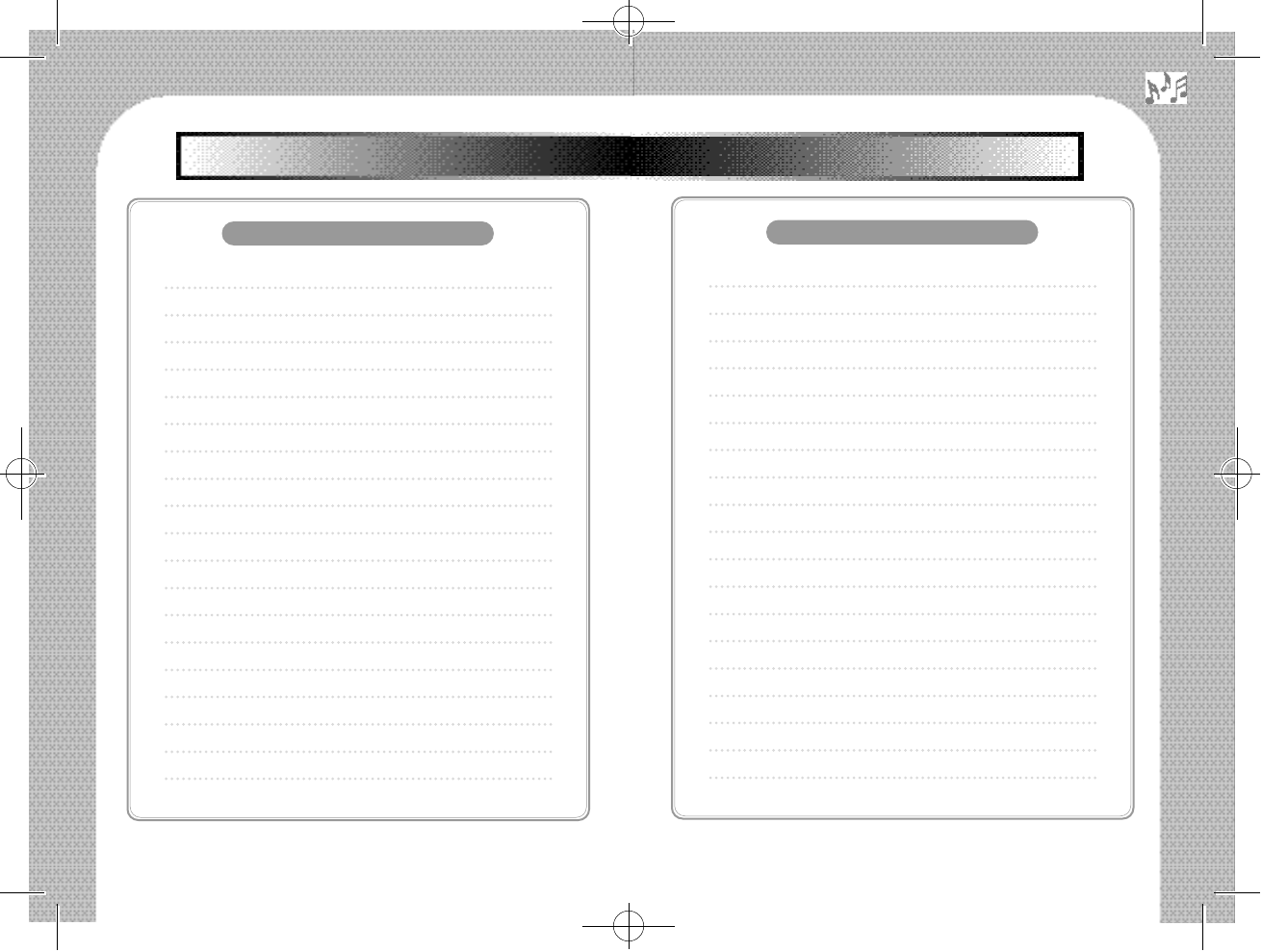
MEMOMEMO
M E M O
M E M O
500 영문 메뉴얼2 2004.6.22 2:19 PM 페이지49