Apple A1459 Tablet Device User Manual iPad User Guide
Apple Inc. Tablet Device iPad User Guide
Apple >
Contents
User Manual 6 of 8
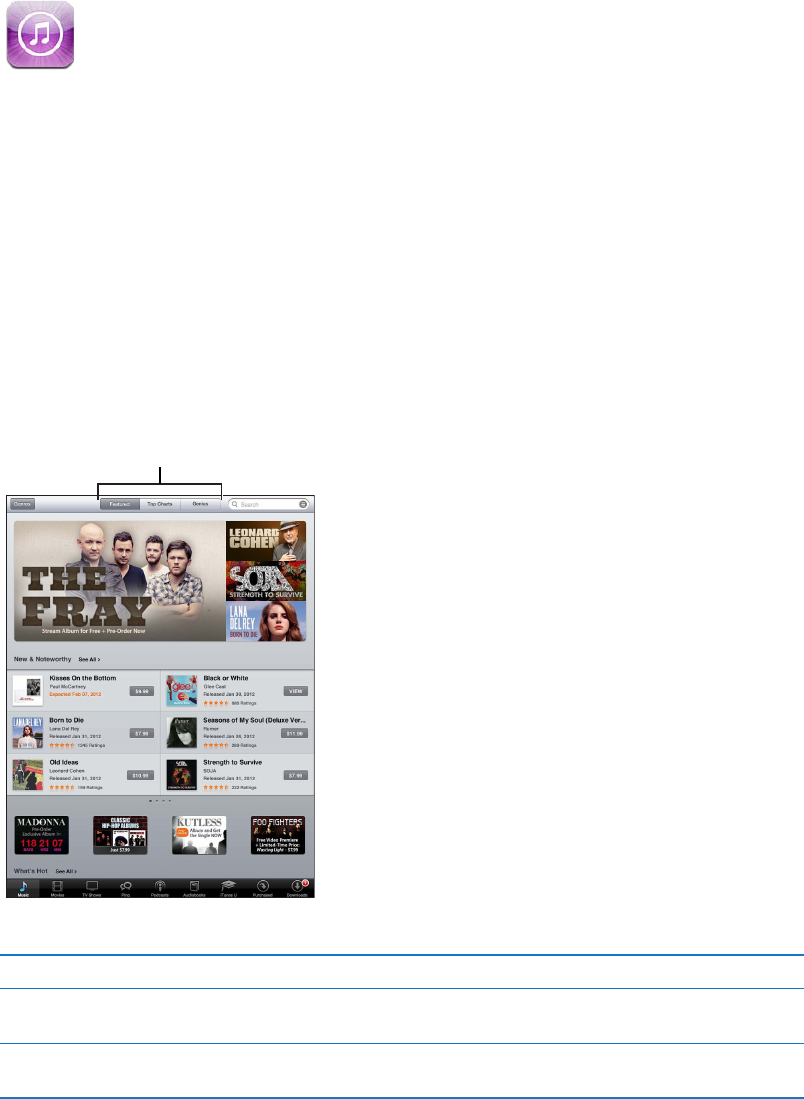
iTunes Store 19
About the iTunes Store
Use the iTunes Store to add content to iPad. You can browse and purchase music, TV shows,
audiobooks, and alert tones. You can also buy and rent movies, or download and play podcasts or
iTunes U collections. You need an Apple ID in order to purchase content. See “Store settings” on
page 96.
Note: The iTunes Store may not be available in all regions, and iTunes Store content may vary
across regions. Features are subject to change.
To access the iTunes Store, iPad must have an Internet connection. See “Network” on page 12 5.
Finding music, videos, and more
Choose a category.
Choose a category.
Browse content: Tap one of the content categories, such as Music or Videos.
Search for content
an item
Tap an item in a list to see more details on its Info screen.
Explore artist and friend
recommendations
Tap Ping. See “Following artists and friends” on page 91.
90
Draft
Apple Confidential
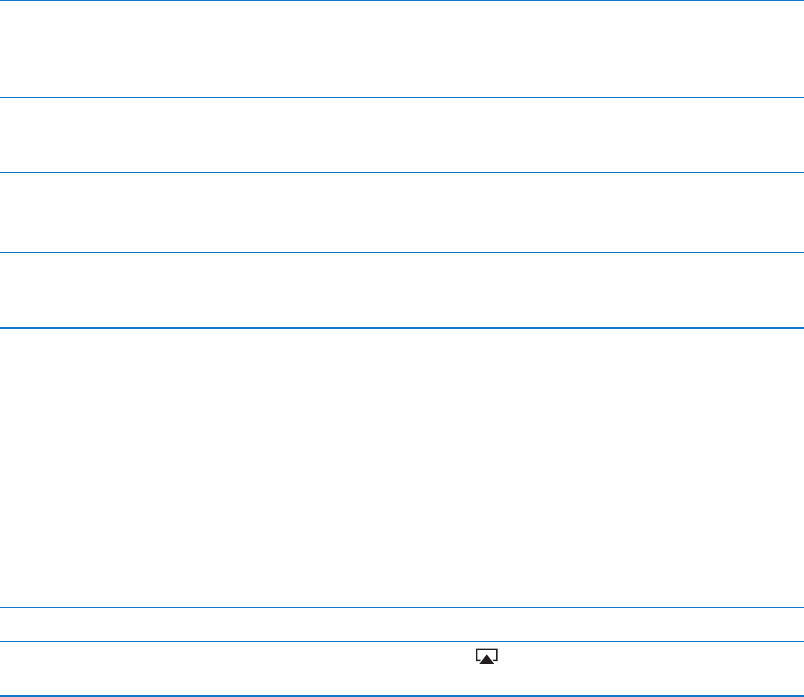
Purchasing music, audiobooks, and tones
and download it. You can preview an item before you purchase it, to make sure it’s what you want.
Tap the item and follow the onscreen instructions.
Redeem a gift card or code Tap Music, then tap Redeem at the bottom of the screen and follow
the onscreen instructions. While you’re signed in, your remaining store
credit appears with your Apple ID information at the bottom of most
iTunes Store screens.
Complete an album While viewing any album, tap the discounted price for the remaining songs,
Download a previously
purchased item
Tap Purchased.
You can also download an item while browsing; just tap Download where
you usually see the price.
Automatically download
purchases made on other
iOS devices and computers
Go to Settings > Store, then turn on the kinds of purchases you want to
automatically download.
Purchasing or renting videos
The iTunes Store lets you purchase and download movies, TV shows, and music videos. Some
movies can also be rented for a limited time. Video content may be available in standard-
Purchase or rent a video: Tap Buy or Rent.
Once you purchase an item, it begins downloading and appears on the Downloads screen. See
“Checking download status” on page 92.
Preview a video Tap Preview.
View the preview on a TV with
AirPlay and Apple TV
When the preview starts, tap and choose Apple TV. See “Using
AirPlay” on page 37.
Following artists and friends
Use Ping to connect with the world’s most passionate music fans. Follow favorite artists to learn
about new releases and upcoming concerts and tours, get an insider’s perspective through their
music they’re listening to, and see what they’re buying and which concerts they plan to attend.
Also, express your musical likes and post comments for your own followers.
Open the iTunes application on your Mac or PC, click Ping, and follow
the onscreen instructions.
91
Chapter 19 iTunes Store
Draft
Apple Confidential
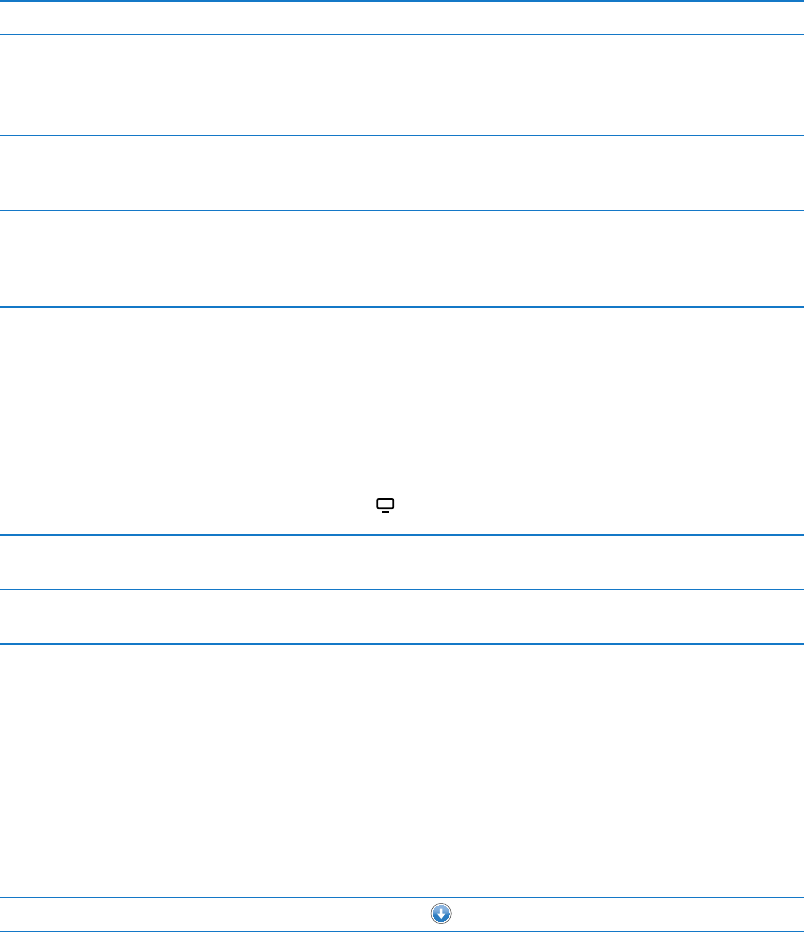
Follow an artist
Follow a friend
When you follow someone, they don’t automatically follow you. In your
they arrive, or simply accept all new followers without review (the default).
Share your thoughts As you browse albums and songs, tap Post to comment on a piece of music,
or tap Like just to say you like it. Your friends will see your thoughts in their
Ping Activity feed.
Share concert plans
you follow, and see which of your friends are going to a concert. Tap Tickets
to buy your own ticket, or tap I’m Going to let others know you’ll be there
too. (Not available in all areas.)
Streaming or downloading podcasts
You can listen to audio podcasts or watch video podcasts streamed over the Internet from the
iTunes Store. You can also download audio and video podcasts.
Stream a podcast: Tap Podcasts to browse podcasts in the iTunes Store.
Video podcasts are marked with a video icon .
Download a podcast Tap the Free button, then tap Download. Downloaded podcasts appear
in the Podcasts playlist.
Listen to or watch a podcast
you’ve downloaded
In Music, tap Podcasts, then tap the podcast. Video podcasts also appear
in your list of videos.
Checking download status
You can check the Downloads screen to see the status of in-progress and scheduled downloads,
including purchases you pre-order.
See the status of items being downloaded: Tap Downloads.
Pre-ordered items don’t download automatically when they’re released. Return to the Downloads
screen to begin the download.
Download a pre-ordered item Tap the item, then tap .
If a download is interrupted, the download resumes when there’s an Internet connection. Or, if
you open iTunes on your computer, iTunes completes the download to your iTunes library (if your
computer is connected to the Internet and signed in using the same Apple ID).
Viewing account information
To view iTunes Store information for your Apple ID on iPad, tap your Apple ID (at the bottom of
most iTunes Store screens). Or go to Settings > Store and tap View Apple ID. You must be signed
in to view your account information. See “Store settings” on page 96.
92 Chapter 19 iTunes Store
Draft
Apple Confidential
Verifying downloads
You can use iTunes on your computer to verify that all the music, videos, apps, and other items
you bought from the iTunes Store or App Store are in your iTunes library. You might want to do
this if a download was interrupted.
Verify your downloads: In iTunes on your computer, go to Store > Check for Available Downloads.
To see all of your purchases, sign in using your Apple ID, go to Store > View My Account, and click
Purchase History.
93
Chapter 19 iTunes Store
Draft
Apple Confidential
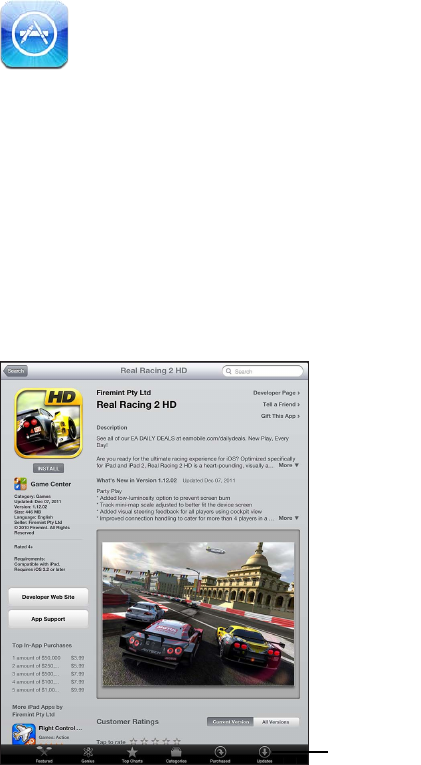
App Store 20
About the App Store
You can search for, browse, review, purchase, and download apps from the App Store directly
to iPad.
Note: The App Store may not be available in all countries or regions, and App Store content may
vary by country or region. Features are subject to change.
To browse the App Store, iPad must be connected to the Internet. See “Network” on page 125.
To purchase apps, you need an Apple ID. See “Store settings” on page 96.
Check for
app updates.
Check for
app updates.
94
Draft
Apple Confidential
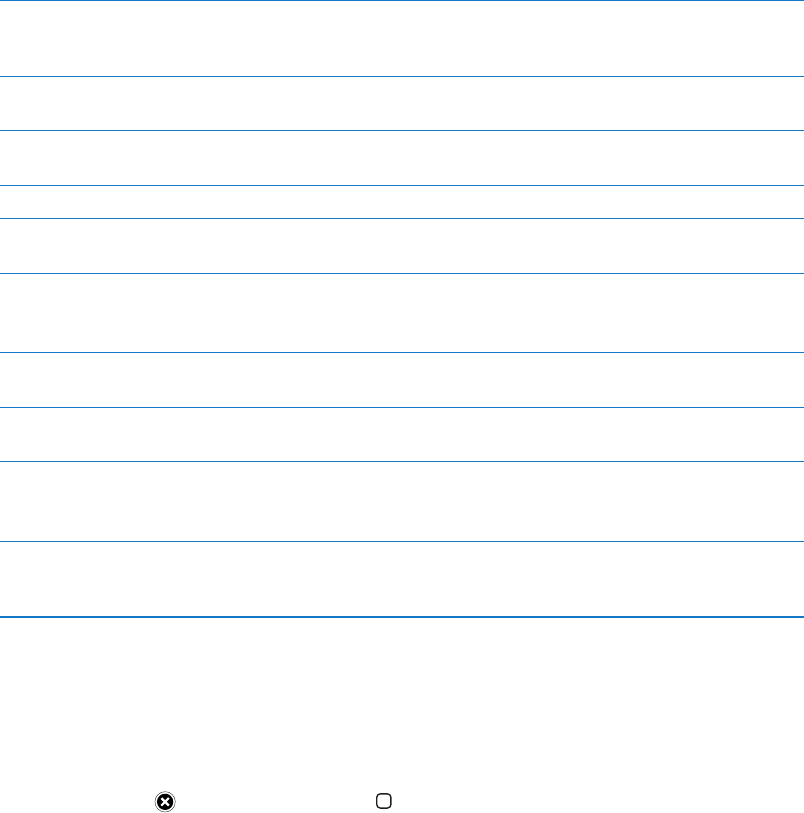
Finding and downloading apps
Browse the featured selections to see new, notable, or recommended apps, or browse Top 25 to
Browse the App Store: Tap Featured, Categories, or Top Charts.
Browse using Genius Tap Genius to see a list of recommended apps based on what’s already in
your app collection. To turn Genius on, follow the onscreen instructions.
Genius is a free service, but you need an Apple ID.
Search for apps
Search.
Email a link to an app’s Info
page in iTunes
Tap “Tell a Friend.”
Send an app to someone as a gift Tap “Gift This App,” then follow the onscreen instructions.
Report a problem Tap “Report a Problem.” Select a problem from the list or type optional
comments, then tap Report.
Purchase and download an app Tap the price (or tap Free), then tap Buy Now.
If you already purchased the app, “Install” appears instead of the price on
the Info screen. You won’t be charged if you download it again.
Redeem a gift card or code Tap Redeem near the bottom of the Featured screen, then follow the
onscreen instructions.
See the status of downloads After you begin downloading an app, its icon appears on the Home screen
and shows a progress indicator.
Download a previously
purchased app
You can also download an item while browsing; just tap Download where
you usually see the price.
Automatically download
purchases made on other
iOS devices and computers
Go to Settings > Store, then turn on the kinds of purchases you want to
automatically download.
Deleting apps
You can delete apps you install from the App Store. If you delete an app, data associated with the
app is also deleted.
Delete an App Store app: Touch and hold the app icon on the Home screen, until the icons start
to jiggle, then tap . Press the Home button
For information about resetting iPad to erase every app and all of your data and settings, see
“Reset” on page 129.
95
Chapter 20 App Store
Draft
Apple Confidential
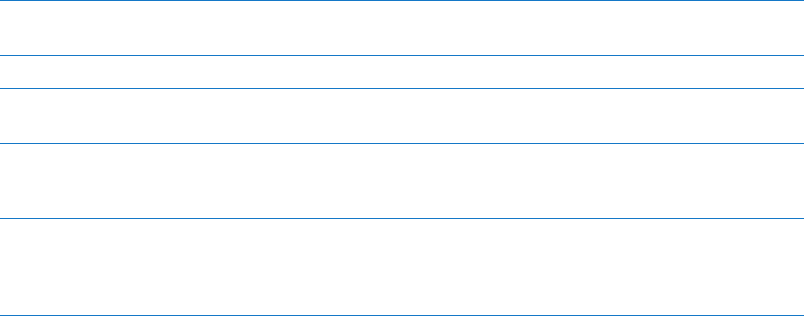
Store settings
Use Store settings to sign in using an Apple ID, create a new Apple ID, or edit an existing one.
If you have more than one Apple ID, you can use Store settings to sign out and sign in using
another Apple ID.
For iTunes Store terms and conditions, go to www.apple.com/legal/itunes/ww/.
Sign in using an Apple ID: Go to Settings > Store, tap Sign In, then tap Use Existing Apple ID and
enter your Apple ID and password.
View and edit your account
information
Go to Settings > Store, tap your Apple ID, then tap View Apple ID. Tap an
Go to Settings > Store, tap your account name, then tap Sign Out.
Create a new Apple ID Go to Settings > Store, tap Sign In, then tap Create New Apple ID and
follow the onscreen instructions.
Automatically download purchases Go to Settings > Store, then turn on the types of purchases, such as Music
or Books, that you want to automatically download to iPad. You can also
Download purchases using the
cellular network
purchases over the cellular network may incur charges from your carrier.
Newsstand apps update only when iPad is connected to a Wi-Fi network.
See Chapter 21, “Newsstand,” on page 97.
96 Chapter 20 App Store
Draft
Apple Confidential
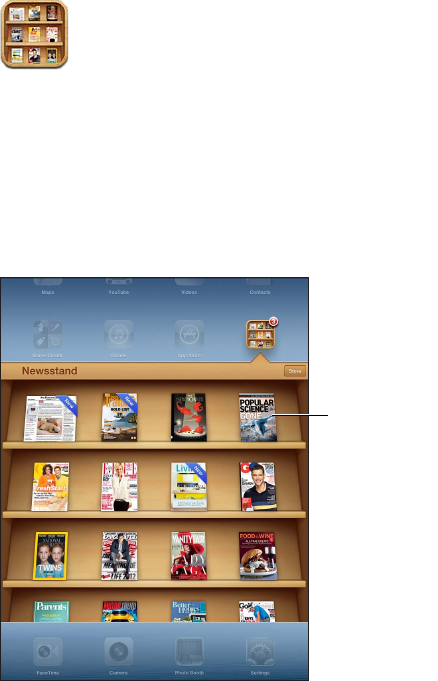
Newsstand 21
About Newsstand
Newsstand organizes your magazine and newspaper app subscriptions with a shelf that lets you
access your publications quickly and easily. Newsstand apps appear on the shelf, and as new
issues become available, a badge lets you know they’re ready for reading. They’re delivered to
iPad automatically.
Touch and hold
a publication to
rearrange.
Touch and hold
a publication to
rearrange.
Find Newsstand apps: Tap Newsstand to reveal the shelf, then tap Store.
When you purchase a newsstand app, it’s added to your shelf for easy access. After the app is
downloaded, open it to view its issues and subscription options.
Subscriptions are In-App purchases, billed to your Apple ID account. See “Store settings” on page 96.
Pricing varies, and Newsstand apps may not be available in all regions or countries.
97
Draft
Apple Confidential
Reading the latest issues
When a newspaper or magazine has a new issue, Newsstand automatically downloads it when
Newsstand and look for apps with a “New” banner.
work with individual issues, see the app’s help information or App Store listing. You can’t remove
a Newsstand app from the shelf, or put other types of apps on the shelf.
the publication.
98 Chapter 21 Newsstand
Draft
Apple Confidential
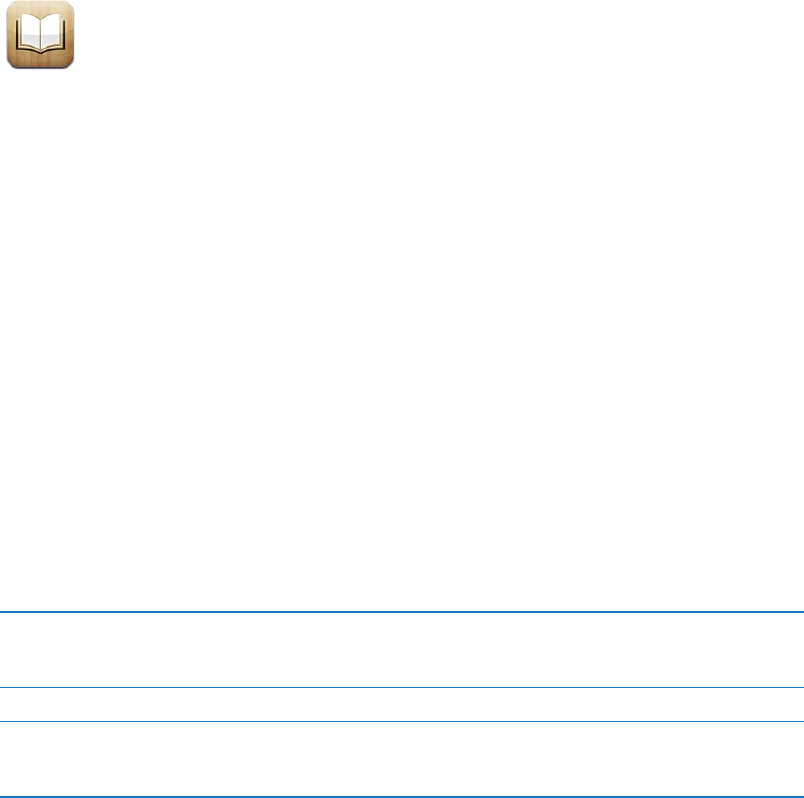
iBooks 22
About iBooks
iBooks is a great way to read and buy books. Download the free iBooks app from the App Store,
and then get everything from classics to bestsellers from the built-in iBookstore. Once you
download a book, it’s displayed on your bookshelf.
To download the iBooks app and use the iBookstore, you need an Internet connection and
Apple ID, go to Settings > Store. See “Store settings” on page 96.
Note: The iBooks app and the iBookstore may not be available in all languages or areas.
Using the iBookstore
In the iBooks app, tap Store to open the iBookstore. From there, you can browse featured books
and download it.
Note: Some features of the iBookstore may not be available in all locations.
Purchase a book: Find a book you want, tap the price, then tap Buy Book, or Get Book, if it’s free.
Get information about a book You can read a summary of the book, read reviews, and download a sample
of the book before buying it. After buying the book, you can write a review
of your own.
Download a previous purchase Tap Purchased, or tap Download where you usually see the price.
Automatically download
purchases made on other
iOS devices or computers
Go to Settings > Store, then turn on the kinds of purchases you want to
automatically download.
99
Draft
Apple Confidential
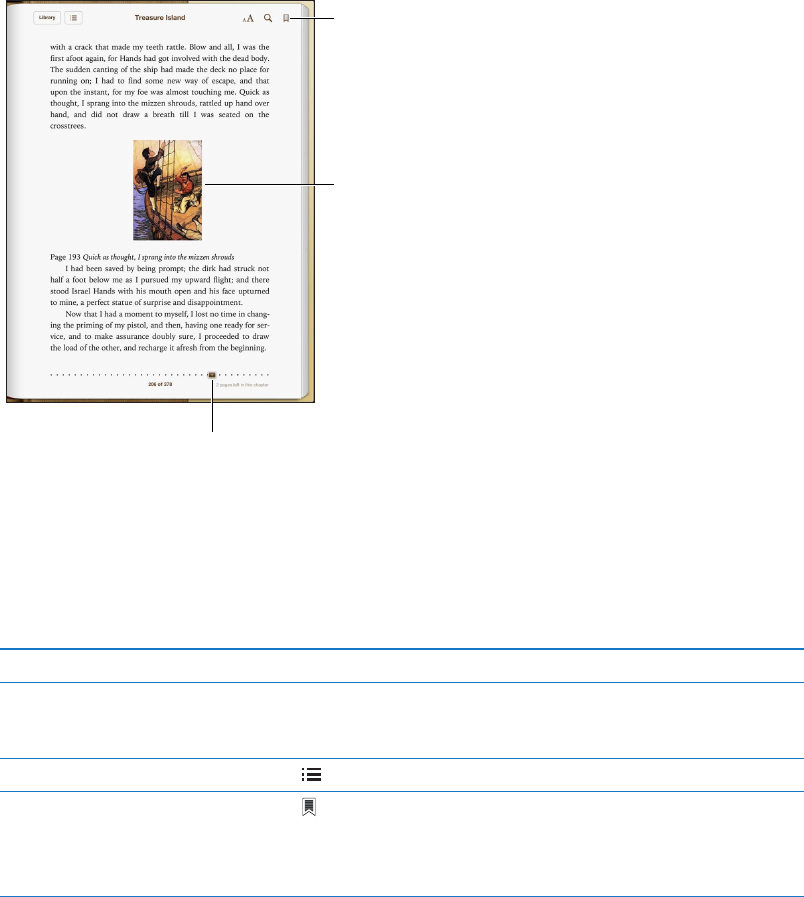
Syncing books and PDFs
Use iTunes to sync your books and PDFs between iPad and your computer, and to buy books from
the iTunes Store. When iPad is connected to your computer, the Books pane lets you select which
items to sync. You can also add DRM-free ePub books and PDFs to your iTunes library. Books in
PDF and ePub format are available on the web.
Sync a book or PDF to iPad: In iTunes on your computer, choose File > Add to Library and select
Open the email message on iPad, then touch and hold the attachment and choose “Open in
iBooks” from the menu that appears.
Reading books
Reading a book is easy. From the bookshelf, tap the book you want to read. If you don’t see the
book you’re looking for, tap Collections to go to other collections.
Add a
bookmark.
Add a
bookmark.
Double-tap
to zoom.
Double-tap
to zoom.
Go to a different page.
Go to a different page.
Read a book while lying down: Use the orientation lock to prevent iPad from rotating the screen
when you turn iPad. See “Viewing in portrait or landscape” on page 15.
Each book has a particular set of features, based on its contents and format. Some of the
capabilities described below might not be available in the book you’re reading. For example,
printing is available only for PDFs, and if a book doesn’t include a recorded narration, you won’t
see the read aloud icon.
Show the controls Tap near the center of the page.
Turn the page
the direction the page turns when you tap the left margin, go to Settings >
iBooks > Tap Left Margin.
View the table of contents Tap . With some books, you can also pinch to see the the table of contents.
Add or remove a bookmark Tap . You can have multiple bookmarks.
To remove a bookmark, tap it.
You don’t need to add a bookmark when you close a book, because iBooks
100 Chapter 22 iBooks
Draft
Apple Confidential
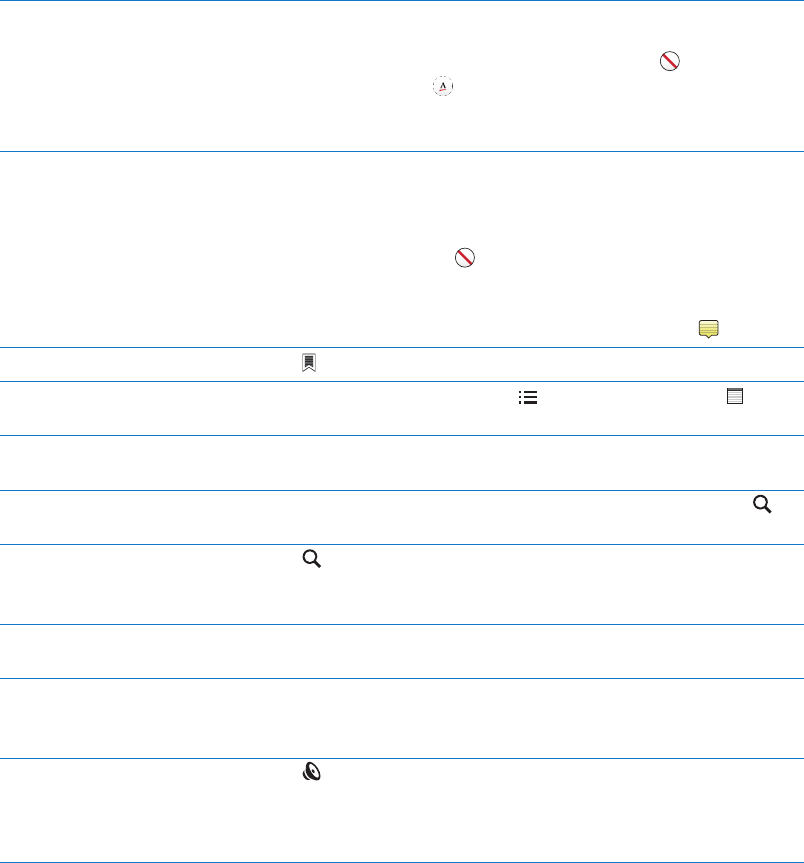
Add or remove a highlight Double-tap a word, use the grab points to adjust the selection, then tap
Highlight and choose a color.
To remove a highlight, tap the highlighted text, then tap .
To underline words, tap .
To change the color, tap the highlighted text, then select a color from
the menu.
elsewhere on the page to close it.
To view a note, tap the indicator in the margin near the highlighted text.
To remove a note, delete its text. To remove a note and its highlight, tap the
highlighted text, then tap .
To change the color, tap the highlighted text, then select a color from
the menu.
To add a note to a highlight, tap the highlighted text, then tap .
See all your bookmarks Tap and then choose a bookmark from the list.
See all your notes Depending on the book, either tap and then tap Notes, or tap . See
“Studying notes and vocabulary lists” on page 102.
Enlarge an image Double-tap the image to zoom in, or in some books, pinch to enlarge
the image.
Use the page navigation controls at the bottom of the screen. Or, tap
and enter a page number, then tap the page number in the search results.
Search in a book Tap .
To search the web, tap Search Web or Search Wikipedia. Safari opens and
displays the results.
Search for other occurrences of
a word or phrase
Double-tap a word, use the grab points to adjust the selection, then tap
Search in the menu that appears.
Look up a word Double-tap a word, use the grab points to adjust the selection, then tap
Listen to a book Tap .
This feature is not available for all books.
If you have a visual impairment, you can also use VoiceOver to speak the
text of almost any book. See “About VoiceOver” on page 107.
iBooks stores your collections, bookmarks, notes, and current page information using your Apple ID,
so you can read books seamlessly across all your iOS devices. iBooks saves information for all of your
books when you open or quit the app. Information for individual books is also saved when you open
or close the book.
Go to Settings > iBooks.
Some books might access audio or video that’s stored on the web.
Go to Settings > iBooks > Online Audio & Video.
Note:
101
Chapter 22 iBooks
Draft
Apple Confidential
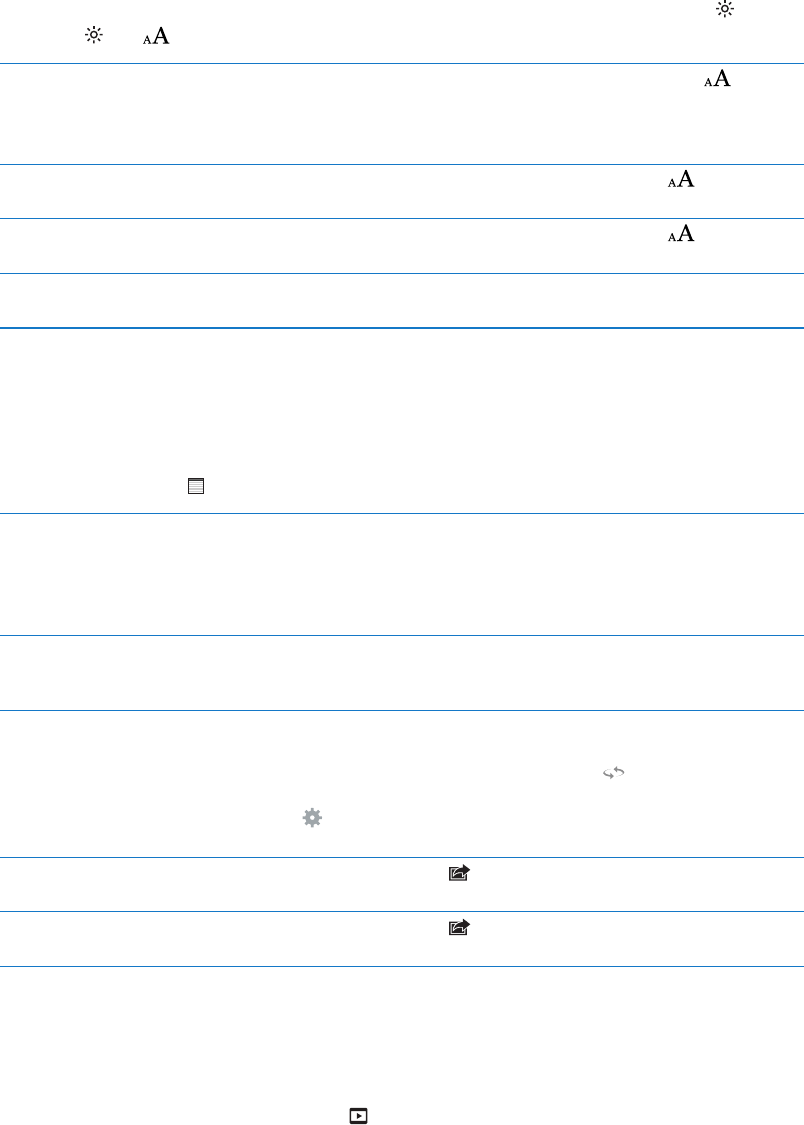
Changing a book’s appearance
Some books let you change the type size, font, and page color.
Change the brightness: Tap near the center of a page to display the controls, then tap . If you
don’t see , tap
Change the font or type size Tap near the center of a page to display the controls, then tap . Tap
Fonts to select a typeface. Not all books support changing the font.
Some books allow you to change the type size only when iPad is in
portrait orientation.
Change the color of the page
and text
Tap near the center of a page to display the controls, tap , then tap
Theme. This setting applies to all books that support it.
Use the full screen to display
a book
Tap near the center of a page to display the controls, tap , tap Theme,
hyphenated.
Studying notes and vocabulary lists
In books that support it, you can use notes view to review all of your highlights and notes as
cards. To quickly locate your notes, view them by chapter or search their contents.
View your notes: Tap .
View notes by chapter Badges in the chapter list indicate the number of notes and highlights
you’ve added to each chapter. If you don’t see the chapter list, tap the
Chapter button.
Tap a chapter to see its notes. Tap an item in the list to see the note or
highlight in context.
Search all notes
highlights are shown. Tap a chapter to see its notes.
Review notes and vocabulary as
study cards
Tap Study Cards.
The front of each card displays the text you highlighted. Swipe to move
between cards. If a card has notes, indicated by , tap the card to turn
it over.
Tap
chapter includes a vocabulary list, you can also include it in your cards.
Email your notes When viewing notes, tap . Select the notes that you want to share, then
tap Email.
Delete notes When viewing notes, tap . Select the notes that you want to delete, then
tap Delete.
Interacting with multimedia
Some books have interactive elements, such as movies, diagrams, presentations, galleries, 3D
objects, and chapter reviews. To interact with a multimedia object, tap, swipe, or pinch it. For
example, with a presentation, you can tap to start it, then tap to see each screen. To view an
102 Chapter 22 iBooks
Draft
Apple Confidential
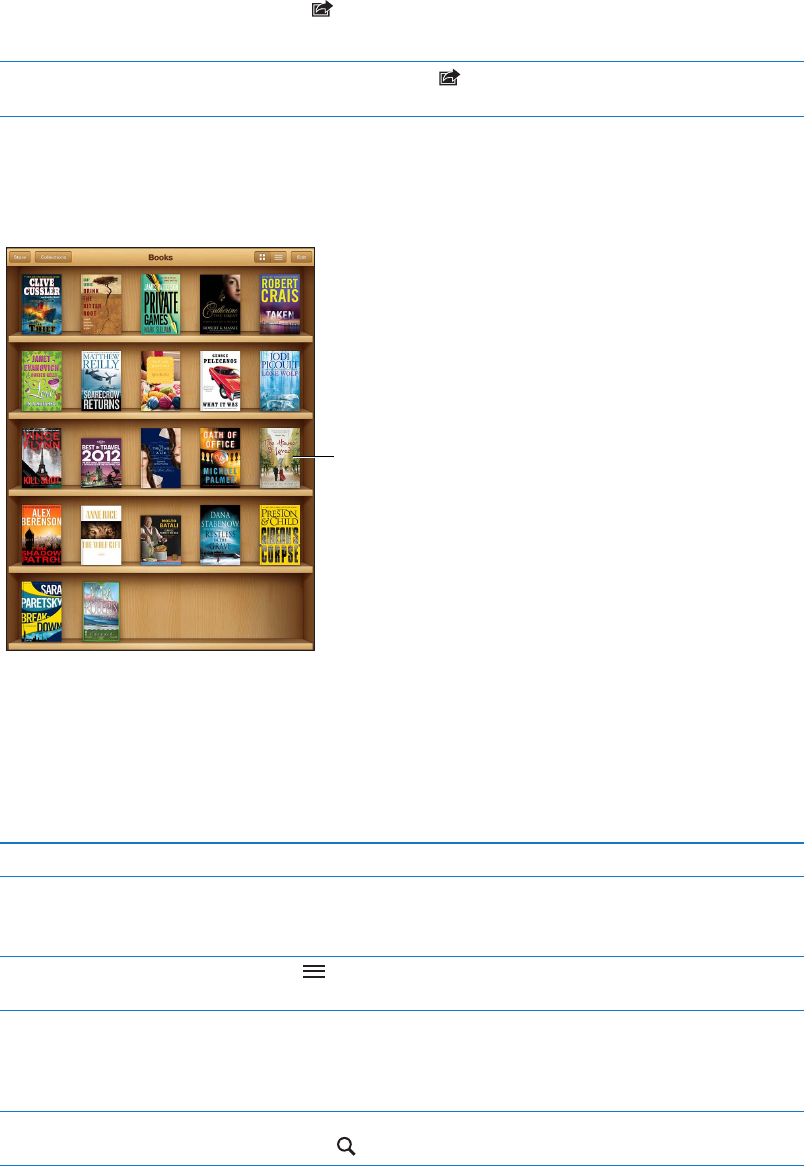
Printing or emailing a PDF
You can use iBooks to send a copy of a PDF via email, or to print all or part of the PDF to a
supported printer.
You can email or print PDFs, but not books.
Email a PDF: Open the PDF, then tap and choose Email Document. A new message appears
Print a PDF Open the PDF, then tap and choose Print. Select a printer, the page
range, and the number of copies, then tap Print. See “Printing” on page 33.
Organizing the bookshelf
Use the bookshelf to browse your books and PDFs. You can also organize items in collections.
Touch and hold a
book to rearrange.
Touch and hold a
book to rearrange.
AvailableontheiBookstore.Titleavailabilityissubjecttochange.
AvailableontheiBookstore.Titleavailabilityissubjecttochange.
Move a book or PDF to a collection: Go to the bookshelf and tap Edit. Select the items you want
to move, then tap Move and select a collection.
When you add a book or PDF to your bookshelf, it appears in your Books or PDF collection. From
school, for example, or for reference and leisure reading.
View a collection Tap Collections, then pick a new collection from the list that appears.
Manage collections Tap Collections to display the collections list. To edit the name of a
collection, tap Edit.
You can’t edit or remove the built-in Books and PDF collections.
Sort the bookshelf Tap , then select a sort method from the choices at the bottom of
the screen.
Delete an item from the bookshelf Tap Edit, then tap each book or PDF that you want to delete so that a
If you delete a book you purchased, you can download it again from
Purchases in the iBookstore.
Search for a book Go to the bookshelf. Tap the status bar to scroll to the top of the screen,
then tap . Searching looks for the title and the author’s name.
103
Chapter 22 iBooks
Draft
Apple Confidential
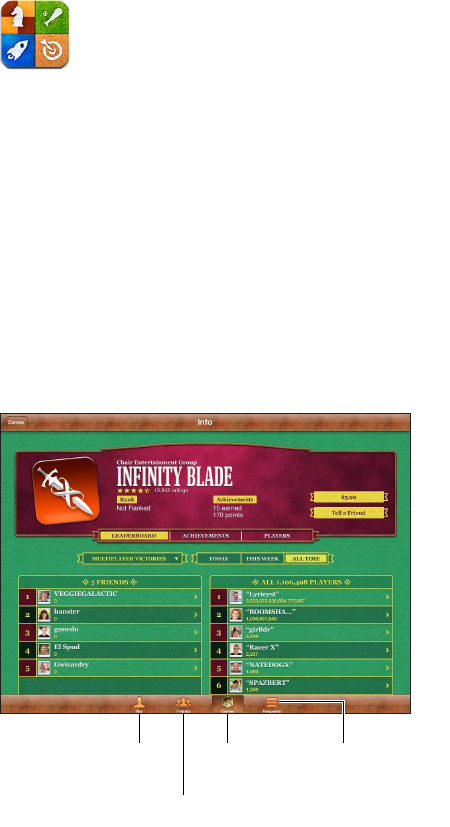
Game Center 23
About Game Center
Discover new games and share your game experiences with friends around the world in
your friends have achieved, and check leaderboards to see who the best players are.
Note: Game Center may not be available in all areas, and game availability may vary.
To use Game Center, you need an Internet connection and an Apple ID. If you have an iCloud
account, you can use that Apple ID with Game Center. If you don’t have an Apple ID, or if you
want a separate ID for gaming, you can create one in Game Center, as described below.
Declare your status,
change your photo,
or sign out.
Declare your status,
change your photo,
or sign out.
Invite friends
to play.
Invite friends
to play.
Choose a
game to play.
Choose a
game to play.
Respond to
friend requests.
Respond to
friend requests.
104
Draft
Apple Confidential
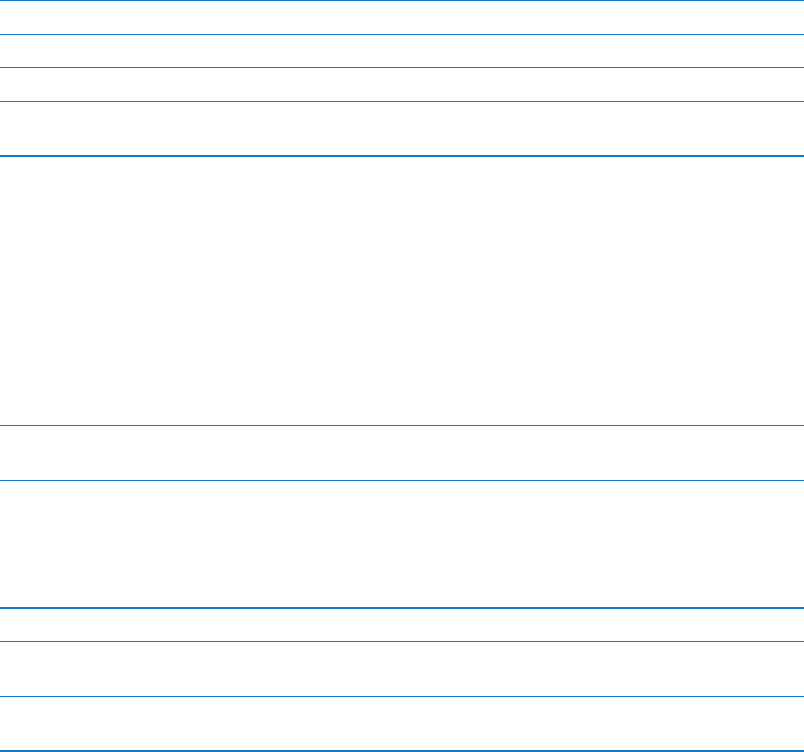
Signing in to Game Center
Sign in: Open Game Center. If you see your nickname and photo at the top of the Me screen,
you’re already signed in. If not, enter your Apple ID and password, then tap Sign In. Or, tap Create
New Account to create a new Apple ID.
Add your photo Tap the photo next to your name.
Declare your status Tap Me, tap the status bar, then enter your status.
View your account settings Tap Me, tap the account banner, then choose View Account.
Sign out Tap Me, tap the Account banner, then tap Sign Out. You don’t need to sign
out each time you quit Game Center.
Purchasing and downloading games
Games for the Game Center are available from the App Store.
Purchase and download a game: Tap Games, then tap a recommended game or tap Find Game
Center Games.
The Game Center section of App Store displays games that work with Game Center. You can
browse this section, and purchase and download games from it. See Chapter 20, “App Store,” on
page 94.
Purchase a game your friend has Tap Friends, then tap the name of your friend. Tap a game in your friend’s
list of games, then tap the price of the game.
Playing games
Play a game: Tap Games, choose a game, then tap Play Game.
See a list of top scorers Tap Games, then choose the game and tap Leaderboard.
See the achievements you can
try for
Tap Games, choose a game, then tap Achievements.
Return to Game Center after
playing
Press the Home button, then tap Game Center on the Home screen.
Playing with friends
Game Center puts you in contact with players around the world. You add friends to Game Center
by making a request, or by accepting a request from another player.
Invite friends to a multiplayer game: Tap Friends, choose a friend, choose a game, and tap Play. If
the game allows or requires additional players, choose additional players to invite, then tap Next.
Send your invitation, then wait for the others to accept. When everyone is ready, start the game.
If a friend isn’t available or doesn’t respond to your invitation, you can tap Auto-Match to have
105
Chapter 23 Game Center
Draft
Apple Confidential
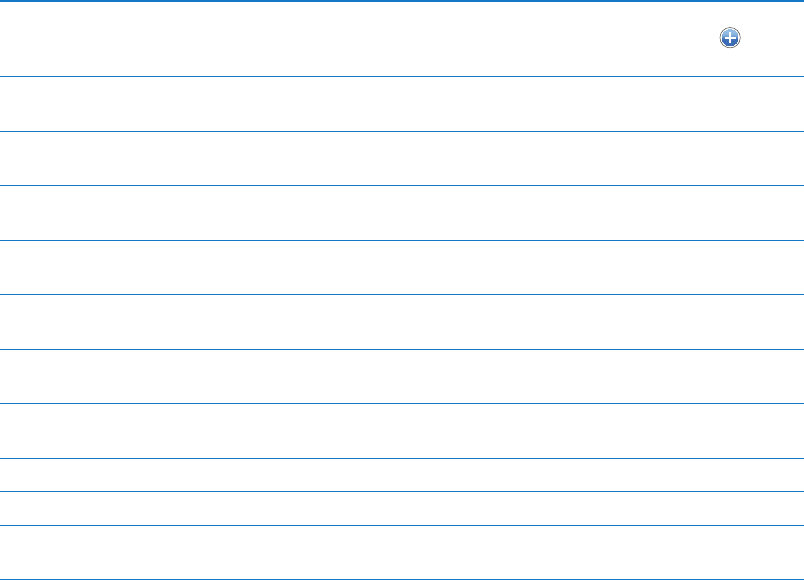
Send a friend request Tap Friends or Requests, tap Add Friends, then enter your friend’s email
address or Game Center nickname. To browse your contacts, tap . To add
several friends in one request, type Return after each address.
Respond to a friend request Tap Requests, tap the request, then tap Accept or Ignore. To report a
See the games a friend plays
and check your friend’s scores
Tap Friends, tap your friend’s name, then tap Games or Points.
Search for someone in your list
of friends
Tap the status bar to scroll to the top of the screen, then tap the search
Prevent game invitations from
others
Game
Center settings” on page 106.
Keep your email address private Game
Center settings” on page 106.
Disable all multiplayer activity
Multiplayer Games.
Disallow friend requests
Adding Friends.
See a list of a friend’s friends Tap Friends, tap the friend’s name, then tap Friends just below their picture.
Remove a friend Tap Friends, tap a name, then tap Unfriend.
behavior
Tap Friends, tap the person’s name, then tap “Report a Problem.”
Game Center settings
Some Game Center settings are associated with the Apple ID you use to sign in. Others are in the
Settings app on iPad.
Change Game Center settings for your Apple ID: Sign in using your Apple ID, tap Me, tap the
Account banner, then choose View Account.
Go to Settings > General > Restrictions > Game Center.
106 Chapter 23 Game Center
Draft
Apple Confidential