Apple A1459 Tablet Device User Manual iPad User Guide
Apple Inc. Tablet Device iPad User Guide
Apple >
Contents
User Manual 8 of 8
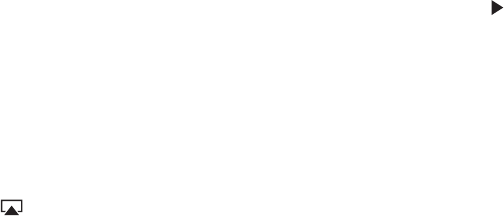
Can’t receive email
Turn iPad o, and then on again. Press and hold the Sleep/Wake button for a few seconds until Â
a red slider appears, then drag the slider. Then press and hold the Sleep/Wake button until the
Apple logo appears.
If you use one or more computers to check the same email account, it may create a lock-out. Â
For more information, go to support.apple.com/kb/TS2621.
Set up your email account directly on iPad instead of syncing it from iTunes. Go to Settings > Â
Mail, Contacts, Calendars, tap Add Account, then enter your account information. If iPad is
unable to locate your service provider’s settings when you enter your email address, go to
support.apple.com/kb/HT4810 for help setting up your account.
If you have an iPad 4G or 3G model that uses a cellular data network, turn o Wi-Fi so iPad Â
connects to the Internet through the cellular data network. Go to Settings > Wi-Fi, then turn
o Wi-Fi.
For additional troubleshooting information, go to www.apple.com/support/ipad. If you still can’t
send email, you can use Express Lane (not available in all countries). Go to expresslane.apple.com.
Sound, music, and video
If iPad does’t have sound or if video won’t play, try these steps.
No sound
Make sure the iPad speaker isn’t covered. Â
Make sure the Side Switch isn’t set to silent. See “ ÂVolume buttons” on page 11.
If you’re using a headset, unplug it, then plug it in again. Make sure you push the plug all the Â
way in.
Make sure the volume isn’t turned all the way down. Â
Music on iPad might be paused. If you’re using a headset with a play button, try pressing the Â
play button to resume playback. Or from the Home screen, tap Music, then tap .
Check to see if a volume limit is set. In Settings, go to Music > Volume Limit. Â
If you’re using the line out port on the optional iPad Dock, make sure that you turn on the Â
external speakers or stereo, and that they’re plugged in correctly and working properly. Use the
volume controls on the the external speakers or stereo, not on iPad.
If you’re using an app that works with AirPlay, check to see if the AirPlay device you’re sending Â
the sound to is turned on and the volume is turned up. If you want to hear sound through
iPad’s speaker, tap and select it from the list.
A song, video, or other item won’t play
The song, video, audiobook, or podcast may be encoded in a format that iPad doesn’t support. For
information about the audio and video le formats iPad supports, go to www.apple.com/ipad/specs.
If a song or video in your iTunes library isn’t supported by iPad, you may be able to convert it to a
format iPad supports. For example, you can use iTunes for Windows to convert nonprotected WMA
les to a format iPad supports. For more information, open iTunes and choose Help > iTunes Help.
140 Appendix C Support and Other Information
Draft
Apple Confidential
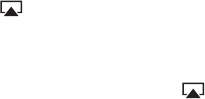
No video or sound when using AirPlay
To send video or audio to an AirPlay device such as an Apple TV, iPad and the AirPlay device must
be connected to the same wireless network. If you don’t see the button, iPad isn’t connected
to the same Wi-Fi network as an AirPlay device, or the app you’re using doesn’t support AirPlay.
When sound or video is being sent to an AirPlay device, iPad doesn’t display video or play Â
audio. To direct the content to iPad and disconnect iPad from the AirPlay device, tap and
select iPad in the list.
Some apps play only audio over AirPlay. If video isn’t working, make sure that the app you’re Â
using supports both audio and video.
If the Apple TV has been set up to require a passcode, you must enter it on iPad when asked, in Â
order to use AirPlay.
Make sure the speakers on the AirPlay device are turned on and turned up. If you’re using an Â
Apple TV, make sure the TV’s input source is set to Apple TV. Make sure the volume control on
iPad is turned up.
When iPad is streaming with AirPlay, it must remain connected to the Wi-Fi network. If you take Â
iPad out of range, playback stops.
Depending on the speed of your network, it may take 30 seconds or more for playback to begin Â
when using AirPlay.
For more information about AirPlay, go to support.apple.com/kb/HT4437.
No image on TV or projector connected to iPad
When you connect iPad to a TV or projector using a USB cable, the attached display automatically
mirrors the iPad screen. Some apps may support using the attached display as a second monitor.
Check the app’s settings and documentation.
To view HD videos in high resolution, use the Apple Digital AV Adapter or a component Â
video cable.
Make sure the video cable is rmly connected at both ends, and that it’s a supported cable. Â
If iPad is connected to an A/V switchbox or receiver, try connecting it directly to the TV or
projector instead.
Make sure that your TV has the proper video input selected, such as HDMI or component video. Â
If no video appears, press the Home button, disconnect and reconnect the cable, and try again. Â
iTunes Store and App Store
To use the iTunes Store or the App Store, iPad must have an Internet connection. See “Network” on
page 125.
iTunes Store or App Store isn’t available
To purchase content from the iTunes Store or the App Store, you need an Apple ID. You can set up
an Apple ID on iPad. Go to Settings > Store > Create New Apple ID.
You can also set up an Apple ID on your computer by opening iTunes and choosing Store >
Create Account.
Note: The iTunes Store and the App Store aren’t available in some countries.
141
Appendix C Support and Other Information
Draft
Apple Confidential
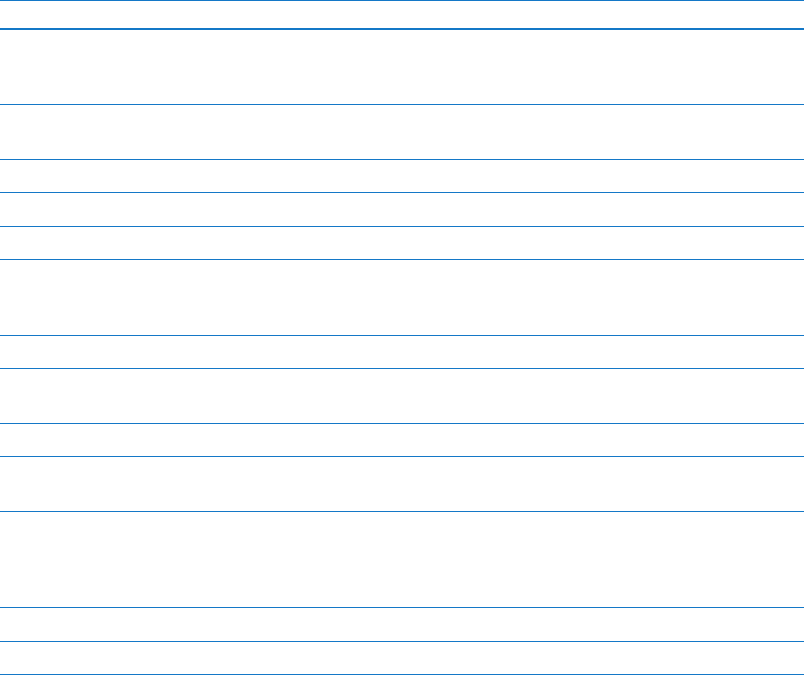
Safety, service, and support information
The following table describes where to get more iPad-related safety, software, and service
information.
To learn about Do this
Using iPad safely See the iPad Important Product Information Guide at
support.apple.com/manuals/ipad for the latest safety
and regulatory information.
iPad service and support, tips, forums, and
Apple software downloads
Go to www.apple.com/support/ipad.
The latest information about iPad Go to www.apple.com/ipad.
Managing your Apple ID account Go to appleid.apple.com.
Using iCloud Go to www.apple.com/support/icloud.
Using iTunes Open iTunes and choose Help > iTunes Help. For an
online iTunes tutorial (not available in all areas), go to
www.apple.com/support/itunes.
Using iPhoto in OS X Open iPhoto and choose Help > iPhoto Help.
Using Address Book in OS X Open Address Book and choose Help > Address Book
Help.
Using iCal in OS X Open iCal and choose Help > iCal Help.
Microsoft Outlook, Windows Address Book, Adobe
Photoshop Album, and Adobe Photoshop Elements
See the documentation that came with those apps.
Obtaining warranty service First follow the advice in this guide. Then go to
www.apple.com/support/ipad or see the
iPad Important Product Information Guide at
support.apple.com/manuals/ipad.
Battery replacement service Go to www.apple.com/batteries/replacements.html.
Using iPad in an enterprise environment Go to www.apple.com/ipad/business.
Disposal and recycling information
Your iPad must be disposed of properly according to local laws and regulations. Because it
contains a battery, iPad must be disposed of separately from household waste. When your iPad
reaches its end of life, contact Apple or your local authorities to learn about recycling options.
For information about Apple’s recycling program, go to www.apple.com/recycling.
Apple and the environment
At Apple, we recognize our responsibility to minimize the environmental impacts of our
operations and products. For more information, go to www.apple.com/environment.
142 Appendix C Support and Other Information
Draft
Apple Confidential
iPad operating temperature
If the interior temperature of iPad exceeds normal operating temperatures, you may experience
the following as it attempts to regulate its temperature:
iPad stops charging. Â
The screen dims. Â
A temperature warning screen appears. Â
Important: You can’t use iPad while the temperature warning screen is displayed. If iPad can’t
regulate its internal temperature, it goes into deep sleep mode until it cools. Move iPad to a cooler
location and wait a few minutes before trying to use iPad again.
143
Appendix C Support and Other Information
Draft
Apple Confidential
KApple Inc.
© 2012 Apple Inc. All rights reserved.
Apple, the Apple logo, AirPlay, AirPort, AirPort Express, AirPort
Extreme, Aperture, Apple TV, FaceTime, Finder, iBooks, iCal, iLife,
iPad, iPhone, iPhoto, iPod, iPod touch, iTunes, iTunes Extras,
Keynote, Mac, Mac OS, Numbers, OS X, Pages, Photo Booth,
Safari, Spotlight, and Time Capsule are trademarks of Apple Inc.,
registered in the U.S. and other countries.
AirPrint, iMessage, and Multi-Touch are trademarks of Apple Inc.
Apple Store, Genius, iCloud, iTunes Plus, iTunes Store, and
MobileMe are service marks of Apple Inc., registered in the U.S.
and other countries.
App Store, iBookstore, and iTunes Match are service marks of
Apple Inc.
Adobe and Photoshop are trademarks or registered trademarks
of Adobe Systems Incorporated in the U.S. and/or other
countries.
The Bluetooth® word mark and logos are registered trademarks
owned by Bluetooth SIG, Inc. and any use of such marks by
Apple Inc. is under license.
IOS is a trademark or registered trademark of Cisco in the U.S.
and other countries and is used under license.
Ping is a registered trademark of Karsten Manufacturing
Corporation and is used in the U.S. under license.
Some apps are not available in all areas. App availability is
subject to change.
Content available on iTunes. Title availability is subject to
change.
Other company and product names mentioned herein may be
trademarks of their respective companies.
Mention of third-party products is for informational
purposes only and constitutes neither an endorsement nor
a recommendation. Apple assumes no responsibility with
regard to the performance or use of these products. All
understandings, agreements, or warranties, if any, take place
directly between the vendors and the prospective users. Every
eort has been made to ensure that the information in this
manual is accurate. Apple is not responsible for printing or
clerical errors.
019-2266/2012-03
Draft
Apple Confidential