Archtek Telecom MRIF56 User Manual 5634BIF
Archtek Telecom Corporation 5634BIF
USER MANUAL
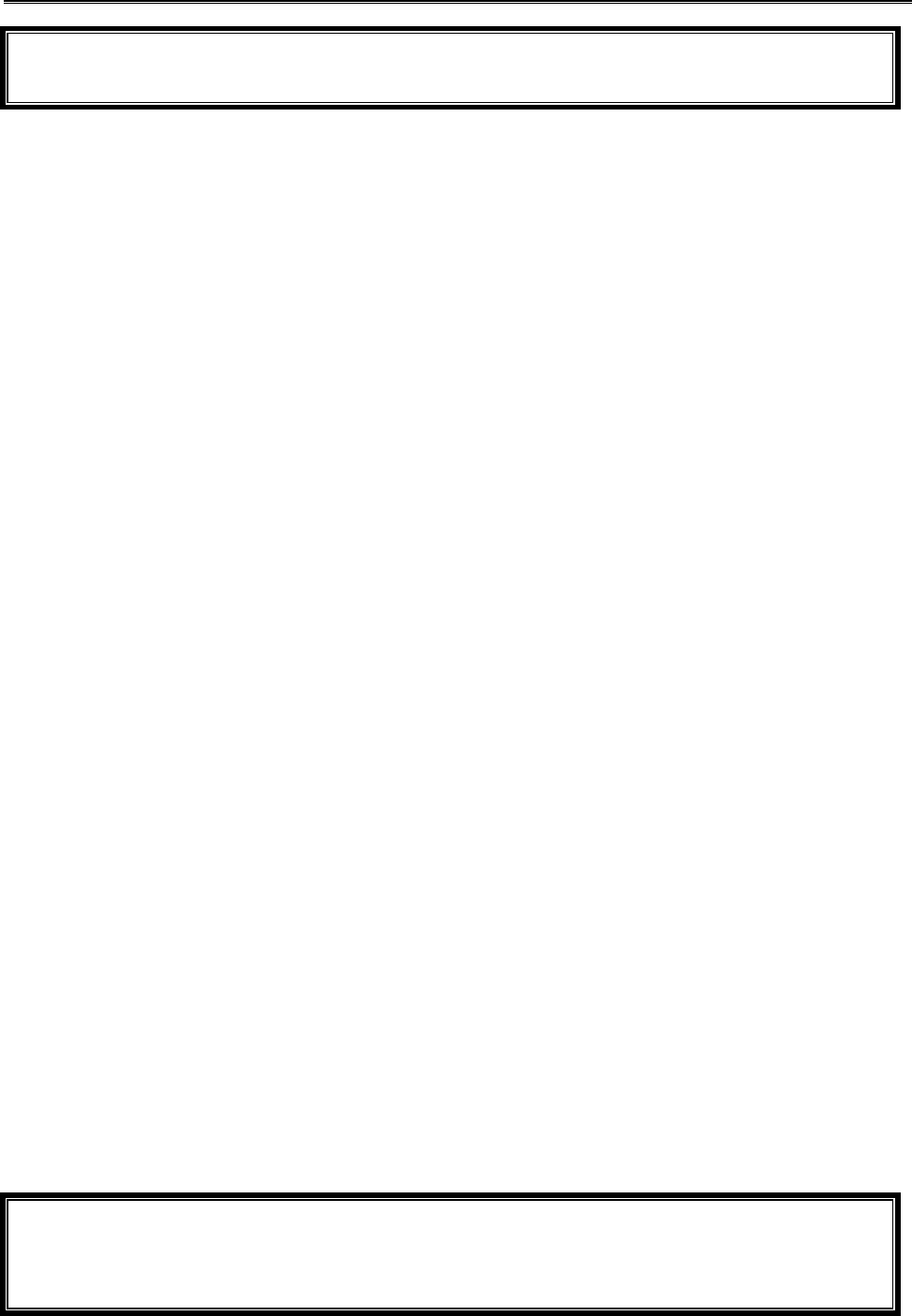
5634BIF User’s Manual
1
Congratulations on purchasing the most sophisticated modem available. Your modem combines
advanced technology with state-of-the-art features to bring you the modern advanced communications
device available today!
This modem provides the following features.
l Data modem
− V.90 & K56flex
− ITU-T V.34 (33.6 kbps), V.32 bis, V.32, V.22 bis, V.22, V.23, and V.21; Bell 212A and
103
− V.42 LAPM, MNP 2-4, MNP 10 error correction
− V.42 bis and MNP 5 data compression
l Fax modem send and receive rate up to 14400 bps
− ITU-T V.17, V.29, V.27 ter, V.21 channel 2
− TIA/EIA 578 fax class 1
l V.80 synchronous access mode supports host-based communication protocols
l World-class operation
− Call progress
− Blacklisting
− Multiple country support
l Voice/TAM mode
l Full-duplex speakerphone (FDSP) mode
l Audio Span simultaneous audio/voice and data (SP models)
− ITU-T V.61 modulation (4.8 kbps data plus audio)
l Flash memory support
l Caller ID and distinctive ring detect
Trademark
Windows and MS-DOS are trademarks of Microsoft Corporation. IBM PC/AT is a
trademark of International Business Machines. Other product or company names are
trademarks or registered trademarks of their respective holders.

5634BIF User’s Manual
2
Table of Contents
CHAPTER 1 INSTALLING THE MODEM............................................................. 4
1.1 CHECKING YOUR COMPONENTS ............................................................................. 4
1.2 WHAT ELSE YOU NEED........................................................................................... 4
1.3 INSTALLING THE MODEM......................................................................................... 4
1.4 REMOVING THE COMPUTER COVER ........................................................................ 4
1.5 SETTING THE MODEM SWITCHES ............................................................................ 4
1.6 INSERTING THE MODEM .......................................................................................... 7
1.7 CONNECTING TO THE TELEPHONE LINE .................................................................. 7
1.8 CONNECTING TO YOUR FAX MACHINE.................................................................... 8
1.9 CONNECTING TO THE MICROPHONE AND SPEAKER................................................. 8
1.10 VERIFYING YOUR CONNECTION............................................................................. 8
CHAPTER 2 TYPING COMMANDS AND RECEIVING RESPONSES ............. 10
2.1 TYPING A COMMAND............................................................................................. 10
2.2 TO TYPE A COMMAND LINE :.................................................................................. 10
2.3 CORRECTING A TYPING MISTAKE .......................................................................... 10
2.4 READABILITY ........................................................................................................ 10
2.5 TYPING MORE THAN 40 CHARACTERS.................................................................. 10
2.6 OMITTING A PARAMETER....................................................................................... 11
2.7 REPEATING A COMMAND LINE............................................................................... 11
2.8 MODEM RESPONSES ............................................................................................ 11
2.9 WORD OR NUMERIC RESPONSES ......................................................................... 12
2.9.1 X0 response set .......................................................................................... 12
2.9.2 X1 response set .......................................................................................... 12
2.9.3 X2 response set .......................................................................................... 12
2.9.4 X3 response set .......................................................................................... 12
2.9.5 X4 response set .......................................................................................... 13
2.10 CORRECTION & COMPRESSION RESPONSES...................................................... 13
CHAPTER 3 USING CONFIGURATION PROFILES.......................................... 17
3.1 STORING A PROFILE ............................................................................................. 17
3.2 RECALLING A PROFILE.......................................................................................... 17
3.3 RESET AND RECALLING PROFILE........................................................................... 18
CHAPTER 4 ERROR CORRECTION AND DATA COMPRESSION................. 19
4.1 ERROR-CORRECTION PROTOCOLS....................................................................... 19
4.2 V.42..................................................................................................................... 19
4.3 CONFIGURING FOR AUTO-RELIABLE OPERATION................................................... 19
4.4 CONFIGURING FOR RELIABLE OPERATION............................................................. 20
4.5 TURNING OFF ERROR-CORRECTION ..................................................................... 20
4.6 MNP5 AND V.42BIS DATA-COMPRESSION ........................................................... 20
CHAPTER 5 LIST OF MODEM COMMANDS .................................................... 21
CHAPTER 6 ......................................................... LIST OF MODEM S-REGISTER 29
6.1 READING AN S-REGISTER VALUE ......................................................................... 29
6.2 CHANGING AN S-REGISTER VALUE....................................................................... 29
6.3 S-REGISTER DESCRIPTIONS................................................................................. 29

5634BIF User’s Manual
3
CHAPTER 7 HARDWARE QUICK INSTALLATION GUIDE (INTERNAL NON-PNP) 43
7.1 FOR WINDOWS 95 .......................................................................................... 43
7.2 FOR WINDOWS 3.1X OR DOS ........................................................................ 43
CHAPTER 8 WINDOWS 95 MODEM DRIVER INSTALLATION (AND PNP) 46
8.1 INSTALL THE MODEM TO WINDOWS 95................................................................ 46
A FCC COMPLIANCE...................................................................................... 48
A.1 FCC NOTICE ....................................................................................................... 48
A.2 FCC REQUIREMENT ............................................................................................ 48

5634BIF User’s Manual
4
C
Ch
ha
ap
pt
te
er
r
1
1
I
In
ns
st
ta
al
ll
li
in
ng
g
t
th
he
e
m
mo
od
de
em
m
Chapter 1 provides detailed instructions for installing your modem.
1.1 Checking your components
Unpack your components and make sure you have the following items:
l The modem.
l A modular telephone cable to connect your modem to the telephone line.
l This user's manual.
l Communication software and manual.
When you open your package, make sure all of the above items are included and not
damaged. If you see that any components are damaged, please notify your dealer
immediately.
1.2 What else you need
To complete your data communication system, you will need the following items :
l Some type of communication software, if not included.
l A telephone set and line. (if you do need to use a telephone with your modem)
l You also need an available card slot in the personal computer.
1.3 Installing the modem
The following instructions explain how to install the modem in a IBM compatible type
personal computer. If you will be installing the modem into a different computer, refer to
the manual that accompanied your computer or contact your computer dealer for
instructions on installing the modem in your personal computer.
1.4 Removing the computer cover
Turn off the personal computer's power. No power must be applied to your computer when
you install the internal modem and computer could be damaged.
Make sure you can freely access the back of the personal computer.
Unscrew the necessary screws to loosen the computer cover. Then set the screws in a
safe place and remove the computer cover.
1.5 Setting the modem switches
Read this section if :
l You have a serial communication card for another modem.
l You will be configuring the internal modem for a communication port other than COM1.
If your computer contains a serial or multifunction card, you may have to change the
COM1 address of the modem so that your personal computer can then communicate with
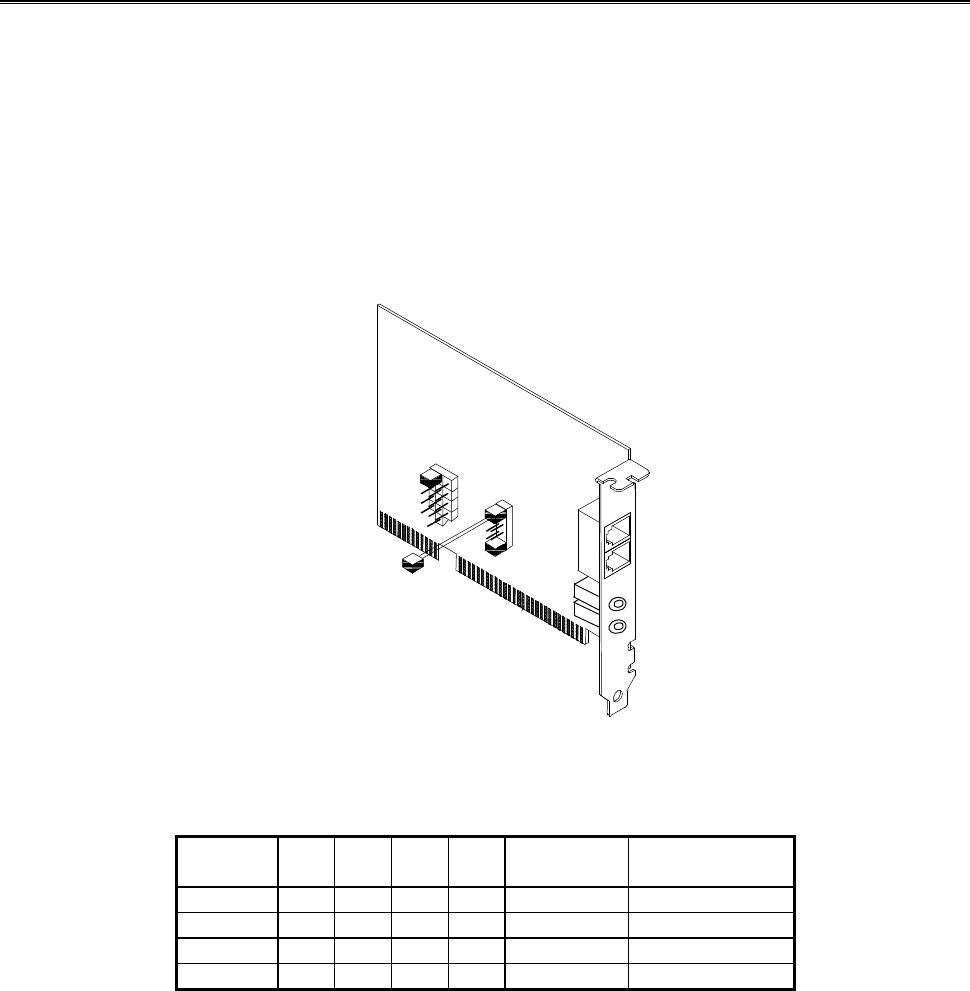
5634BIF User’s Manual
5
your serial or multifunction I/O card at one COM port and your modem at another.
The COM port setting is a "logical" address, and has nothing to do with the slot in which
the modem(or serial adapter) is installed.
To change the default COM port setting from COM1 to another setting :
1. Set the switches ( jumpers ) on the modem to specify COM2, COM3, or COM4. Figure
1-1 shows the switch locations on the modem. Table 1-1 describes the setting.
2. Configure your communication software to the new COM port and IRQ settings.
3
4
5
7
9
10
11
12
SHORT
15
IRQ
OPEN
A
B
C
D
5634BIF
Figure 1-1 View of the modem
Table 1-1 modem switch (jumper)settings
COM Port ABCD Hex
Address IRQ
COM1 ON OFF ON OFF 3F8 to 3FF 4
COM2 ON OFF OFF ON 2F8 to 2FF 3
COM3 OFF ON ON OFF 3E8 to 3EF 4,5,9,10,11,12,15
COM4 OFF ON OFF ON 2E8 to 2EF 3,5,9,10,11,12,15
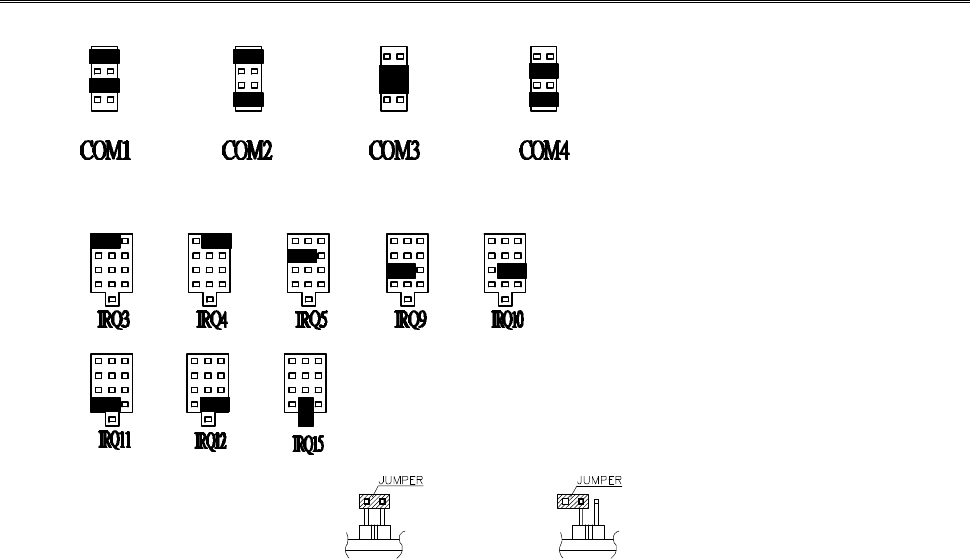
5634BIF User’s Manual
6
I/O Port (JS2) Setting
IRQ (JS3,JS4&JS5) Setting
Short Open
Figure 1-2. Jumper diagram
As Table 1-1 shows, a serial device configured to use COM1 will conflict with another
serial device configured to use COM3 which happen to select IRQ4, because these ports
share the same interrupt. To avoid this conflict, one of device should use COM4. Similarly,
a serial device on COM2 will conflict with a serial device using COM4, because these
ports share the same interrupt (IRQ3). In this case, one of the devices should use COM3.
Whichever COM port setting you use, make sure the software you are using is set up to
address that port.
For maximum flexibility, your modem supports IRQ2-5 interrupt requests. Typically, you
will use IRQ3 or IRQ4. However assume your PC has a serial printer configured as COM1
and serial mouse configured as COM2. If you want to use your modem while printing in
the background, you cannot set the modem to COM3 (which uses IRQ4) because the
IRQ4 setting for COM3 conflicts with the printer using COM1, which also uses IRQ4.
Setting the modem to COM4 (IRQ3) conflicts with the mouse using COM2 (IRQ3).
To solve this problem, you can use Jumper 1(JP1) to select IRQ2 or IRQ5( refer to table
1-1). This means that you can print in the background using a printer configured as COM1,
use a mouse configured as COM2, and perform modem activities all at the same time!
IRQ settings 2 through 5 should be used only if you have no other choice. Not all PCs and
DOS versions support IRQ5. IBM PC/AT computers and compatibles should be able to
use IRQ2 or IRQ5, so long as the computer does not have a parallel port set up as LPT2
or another device that is using IRQ2.
4
C
D
A
C
A
B
D
B
9
10
11
3
5
12
15
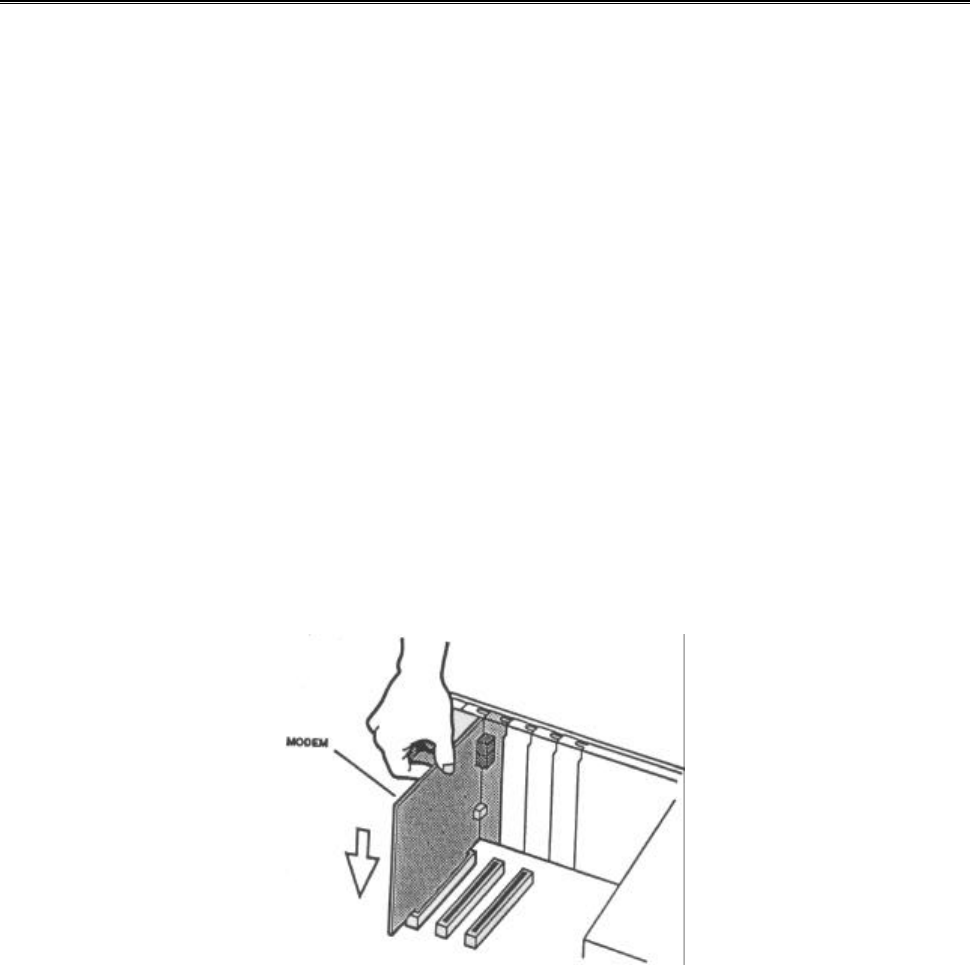
5634BIF User’s Manual
7
1.6 Inserting the modem
The internal modem can fit into any available slot in your personal computer. To insert the
internal modem in your personal computer:
1. Position yourself so that you can easily access the computer's expansion slots.
2. Select any available half-card slot into which you can install the internal modem.
3. Remove any slot cover that may be over the slot. Then remove the slot cover and
keep both in a safe place (you will need the screw to secure the internal modem and
you may need the slot cover if you decide to remove the internal modem in the future).
4. Hold the internal modem above the slot you selected, making sure the modem's edge
connectors are pointing down toward the base of the personal computer (see Figure
1-3).
5. Carefully slide the modem into the slot, applying even pressure to both ends of the
modem. Stop inserting the modem when its gold-plated edge connectors are aligned
with and completely fit into the base of the computer.
6. If you removed a screw from the slot cover, use that screw to secure the modem in the
slot. You may want to test the modem's telephone connection (described in the next
section) before securing your modem.
7. Use the cover-mounting screws to secure the computer cover.
Figure 1-3. Inserting the modem
1.7 Connecting to the telephone line
Use the following procedure to connect your modem to the telephone line:
1. Make sure you have an RJ-11 telephone jack. If you need a modular jack, either
obtain a telephone adapter from a telephone or electronics store and follow the
installation instructions provided with the adapter, or have your local telephone
company replace your existing telephone jack with a modular-type jack and your
existing telephone cord with a modular cord.
2. Unplug your telephone's cable from the wall jack.
3. Take one end of the modular telephone cable supplied with the modem and plug it
into the LINE modular telephone jack on the back of the modem ( see Figure 1-3).
4. Plug the other end of the telephone cord into the telephone jack on the wall, as you
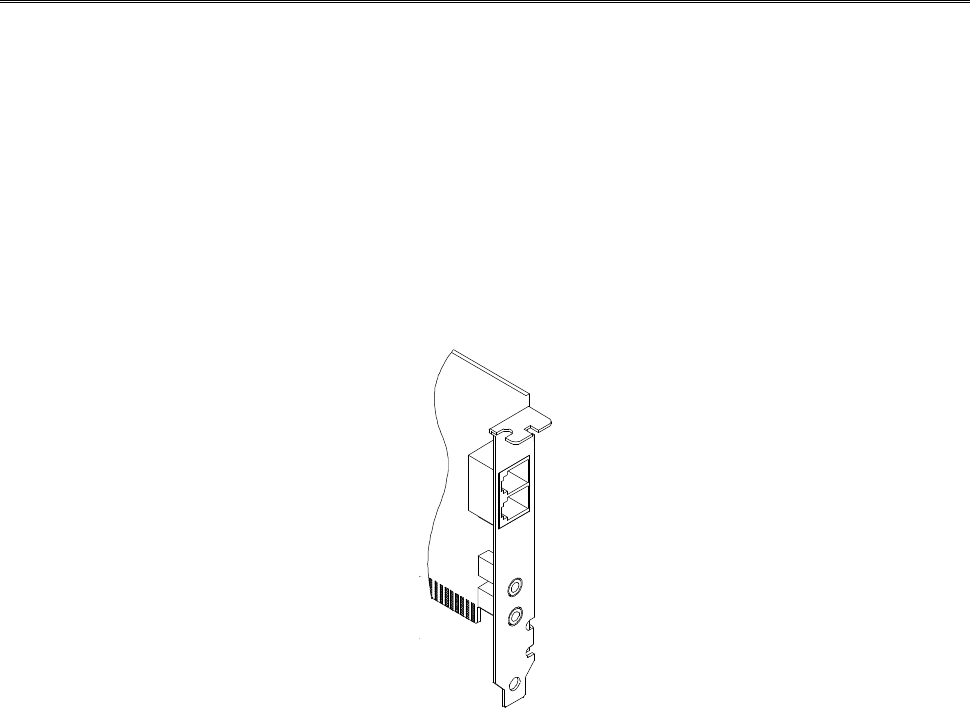
5634BIF User’s Manual
8
would any modular telephone.
1.8 Connecting to your Fax Machine
Your modem is so convenient, it provides a second modular telephone jack that lets you
connect your fax machine to the same telephone line the modem is using. This lets you
manually dial data calls or make voice calls when you are not using your modem.
1. Use the following procedure to connect your fax machine to your modem:
2. Connect the telephone's modular cord into the PHONE jack on the back of your
modem (see Figure 1-4).
SPK
LINE
PHONE
MIC
5634BIF
Figure 1-4. Back of the modem
1.9 Connecting to the microphone and speaker
For voice message recording and playing, your modem provides MIC and SPK jacks that
let you connect your microphone and speaker to the modem.
Use the following procedure to connect your microphone and speaker to your modem :
1. Connect the Microphone speaker plug cord into the MIC and SPK jacks on the back of
your modem (see Figure 1-4).
1.10 Verifying your connection
Before you proceed to next step, make sure your connection matches the one shown in
Figure 1-5.
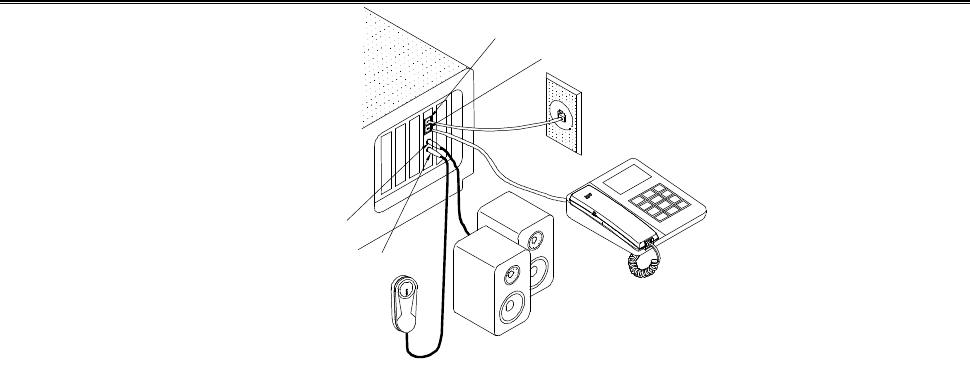
5634BIF User’s Manual
9
LINEJACK
JACK
JACK
JACK
SPK
MIC
PHONE
Fax machine
5634BIF
Figure 1-5. Completed modem installation
If you connected the modem to a computer, place the computer into terminal mode and
complete the configuration information required by the software. Refer to your computer
manual to find out the appropriate command to use.
Then use the following procedure to verify that your connections:
1. Type AT and press the Enter key. If your system is operating properly, your modem
sends an OK response to your screen and wait for your next command.
If you did not receive a response, make sure your computer is sending commands to
your modem. If this does not solve your problem, contact your computer dealer.
2. Use your communication software to prepare your computer to dial a call. Then type
AT D x phone number, where x is either T for touch-tone dialing or P for pulse dialing
and phone number is the telephone number that your modem is using.
For example, if your modem is connected to the telephone line 555-2121 and Touch-
Tone dialing is supported in your calling area, type ATDT 5552121.
3. Press the Enter key. You should receive a BUSY response and you should hear the
busy signal through the modem speaker because the modem is calling itself.
Your modem is now ready for operation. Refer to the manual that came with your
communication software to begin communications. If you will be communicating directly
with your modem, or if you want to find out more about the modem's operation, proceed to
Chapter 2.
−When you turn off your computer, the modem will turn off automatically. It will turn
on again when you turn on the computer.

5634BIF User’s Manual
10
C
Ch
ha
ap
pt
te
er
r
2
2
T
Ty
yp
pi
in
ng
g
c
co
om
mm
ma
an
nd
ds
s
a
an
nd
d
r
re
ec
ce
ei
iv
vi
in
ng
g
r
re
es
sp
po
on
ns
se
es
s
Chapter 2 describes the format to use when typing modem commands. Chapter 2 also
describes the responses that your modem sends to your computer screen when you
execute, or try to execute, modem commands.
If you will be using a communication software program to make data calls, you will
probably not need to type commands, because your software program will handle these
tasks for you. Similarly, you will probably not see the responses because your software
program may intercept them.
However, if you perform data activities directly with your modem, you will find the format
for typing modem commands and modem response helpful.
2.1 Typing a command
Using commands, you can have your modem perform a variety of activities, such as
dialing or answering a data call or sending a fax. In order to send commands to your
modem, You must type a command line while your modem is in command mode.
2.2 To type a command line :
1. Type AT. These characters must precede every command line. (except when you type
the A/ command, described on page 30)
2. Type the commands you want your modem to execute. A command line can contain
up to 40 characters.
3. Press the Enter key. The modem will then execute the commands on the command
line.
2.3 Correcting a typing mistake
If you make a mistake while typing a command, press the Backspace key to delete the
error. You can delete every command except AT.
2.4 Readability
To make a command line easy to read, you can insert spaces parentheses, hyphens, and
other punctuation in your command line. For example :
AT M3 DT 9, 1(818)555-1234
Your modem ignores spaces and punctuation when executing a command line, but these
characters apply to the 40 characters limit.
2.5 Typing more than 40 characters
If you want to type more than 40 characters on a command line, type a regular command
line (up to 40 characters long) and end it with a semicolon as the last character. When

5634BIF User’s Manual
11
you press Enter, your modem executes the commands and returns to command mode, so
you can type your next command line.
2.6 Omitting a parameter
Some commands require a numeric parameter such as 0,1, or 2. For example, the Q
command determines whether your modem sends a modem response after executing a
modem command line :
Q0 tells the modem to send responses.
Q1 tells the modem not to send response.
If you type ATQ and press the Enter key without typing a parameter of 0 or 1 after the Q,
it's like typing Q0 and the modem will send modem responses.
2.7 Repeating a command line
For your convenience, the last command line you execute remains stored in the modem's
memory until you type a new command line and press the Enter key. If you want to re-
execute the last command, type A/.
When you want to use the A/ command, you don't need to preface it with the AT
characters or end it by pressing the Enter key. Just type A/ to have your modem
automatically re execute the last command line.
The A/ command is particularly useful when you want your modem to re-execute a lengthy
command line or redial a number that was busy.
You can continue using A/ to automatically re-execute the last command line until you
type a new command line that begins with AT or reset your modem, or until your modem
loses power.
2.8 Modem responses
When you send a command to your modem, it sends a response to your computer. For
example, if you send a modem command to your modem, the modem should respond with
OK. You may never see these responses, however because certain communication
software will intercept them before they can be displayed on your computer screen.
This section describes the modem responses returned by the modem when you
communicate directly with the modem. If you will be using a communication software
program to make data calls, you may not see these responses because your software
program will probably intercept the responses.
Response sets
Modem responses can come from one of five response sets. These response sets are
designed X0, X1, X2, X3, and X4.
The response sets determine which modem responses are sent by the modem. They also

5634BIF User’s Manual
12
define certain dialing characteristics and how the modem handles dial tones and busy
signals, as described in the following sections.
2.9 Word or numeric responses
Modem responses can appear as words or numbers. Your modem is set up to return word
responses. Word responses are followed by a carriage return and line feed.
If your modem is operating under an application that handles character strings inefficiently
or cannot handle them at all, you can use the V0 command to switch to numeric modem
responses. Numeric responses are followed by a carriage return only.
If you do not want to receive modem responses at all, you can use Q1 command to
disable them. You may want to disable responses entirely if your modem is connected to a
printer and you do not want the modem responses printed.
2.9.1 X0 response set
The X0 response set consists of the first five responses in Table 2-1(see page 19). with
this response set, you receive the CONNECT response for all connections, regardless of
the speed at which they're made.
When you send a Dial command line with this response set in effect, the modem will wait
two seconds after receiving your Dial command, then automatically dial the telephone
number whether or not a dial tone is present This is known as "blind dialing." You may
want to use blind dialing if you will be using the modem in an area that has an irregular or
weak dial tone that your modem cannot always detect.
2.9.2 X1 response set
The X1 response set consists of the all responses in Table 2-1 (see page 19), except NO
DIALTONE, BUSY and NO ANSWER. When you send a Dial command with this
response set in effect, your modem will blind dial call.
2.9.3 X2 response set
The X2 response set consists of all responses in Table 2-1(see page 19), except BUSY
and NO ANSWER.
When you send a Dial command with this response set in effect, your modem will listen
for a dial tone before dialing. If it does not detect a dial tone within five seconds, it hangs
up and returns the NO DIALTONE response.
2.9.4 X3 response set
The X3 response set consists of all responses in Table 2-1 (see page 19), except NO
DIALTONE.
When this response set is in effect and you send a Dial command to your modem, your
modem will blind dial the call. If the telephone number dialed is busy, your modem will
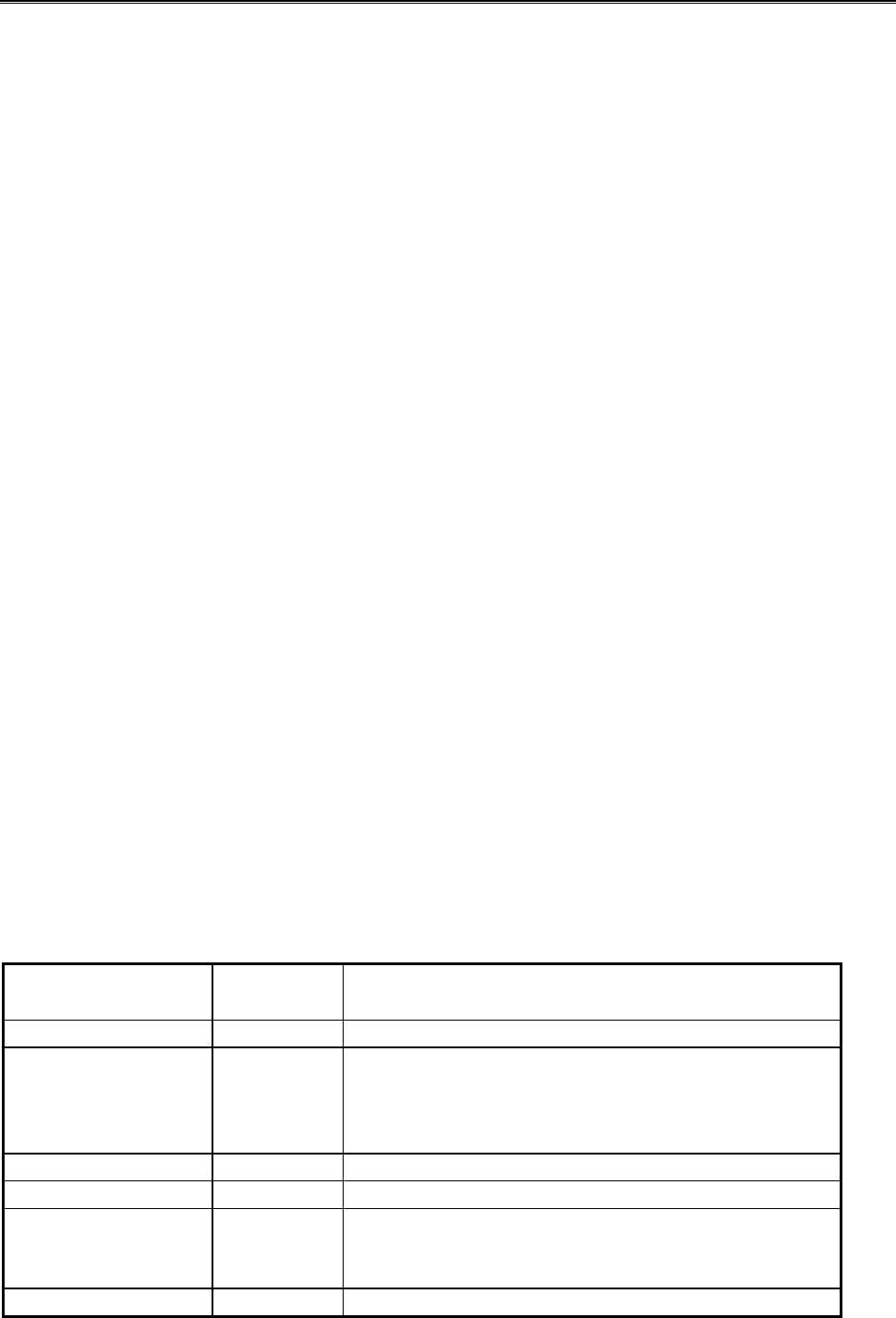
5634BIF User’s Manual
13
send the BUSY response.
2.9.5 X4 response set
The X4 response set is the factory-default response set. It consists of the all responses in
Table 2-1(see page 19). This response set allows the modem to detect a dial tone and
also a busy signal.
2.10 Correction & compression responses
If your modem supports the MNP and V.42/V.42bis error-correction and data-compression
protocols, you can use the Wn command to enable the extended responses shown in
Table 2-1(see page 19).
l The W command that enables negotiation progress responses is not the same
command as the W dialing modifier used in dial command lines.
The default setting, W0, disables extended responses. With W0, all CONNECT responses
report the DTE speed.
To receive the CARRIER and PROTOCOL responses in Table 2-1, send the W1
command. When this command is in effect, the CONNECT response will show the DTE
speed.
If you want the CONNECT response to show the DCE speed rather than the DTE speed,
send W2 command. With this command, extended responses will be disabled.
Modems that support the MNP and V.42/V.42bis error-correction and data-compression
protocol can also use the \V1 command to append /ARQ to the end of all CONNECT
responses when your modem makes an error-correction data connection with a remote
modem.
If you do not want /ARQ appended to the end of CONNECT responses when an error-
correction data connection is made, send the \V0 command.
Table 2-1. Modem responses
Word Response Number
Response Meaning
OK 00 Modem successfully executed a command line.
CONNECT 01 If X0 is in effect, modem made a data
connection at 0-300,1200, 2400 , 9600,
19200bps, Otherwise modem made a data
connection at 0-300 bps.
RING 02 Modem detected an incoming ring.
NO CARRIER 03 Remote carrier signal not detected.
ERROR 04 You typed an invalid command line, a checksum
error occurred, or your command line is too
long.
CONNECT 1200 05 Modem made a 1200bps data connection.
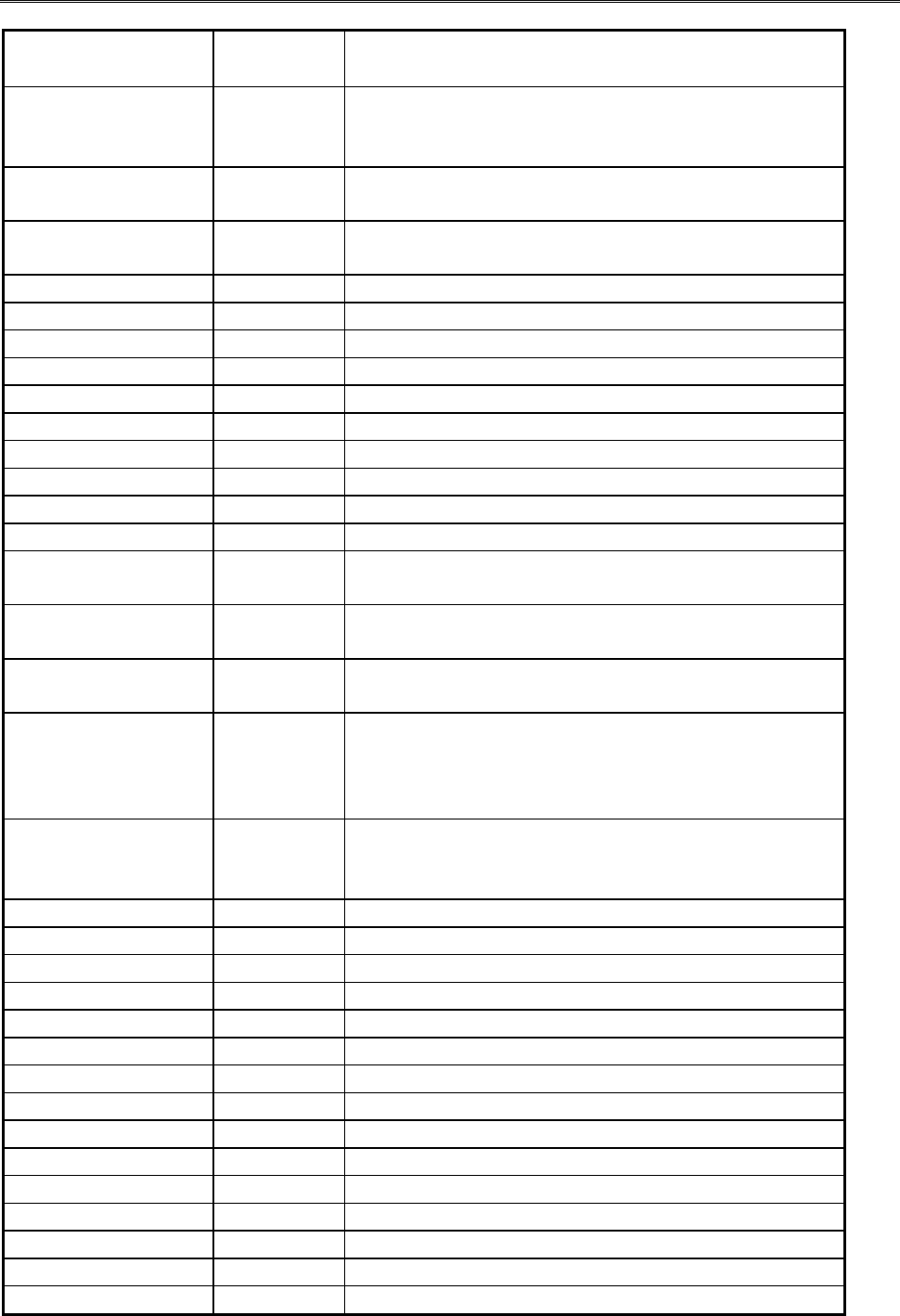
5634BIF User’s Manual
14
Word Response Number
Response Meaning
NO DIALTONE 06 Modem has not detected a dial tone. (this
response is enabled when X2, X4 or the W dial
modifier is in effect.
BUSY 07 Modem detected a busy signal. (this response is
enabled when X3 or X4 is in effect.
NO ANSWER 08 Modem did not detect silence when dialing a
command line containing the @ dial modifier.
CONNECT 600 09 Modem made a data connection at 600bps.
CONNECT 2400 10 Modem made a data connection at 2400bps.
CONNECT 4800 11 Modem made a data connection at 4800bps.
CONNECT 9600 12 Modem made a data connection at 9600bps.
CONNECT 7200 13 Modem made a data connection at 7200bps.
CONNECT 12000 14 Modem made a data connection at 12000bps.
CONNECT 14400 15 Modem made a data connection at 14400bps.
CONNECT 19200 16 Modem made a data connection at 19200bps.
CONNECT 38400 17 Modem made a data connection at 38400bps.
CONNECT 57600 18 Modem made a data connection at 57600bps *
CONNECT
115200 19 Modem made a data connection at 115.2kbps.*
CONNECT
75TX/1200RX 22 Modem made a data connection at 75bps
transmit and 1200bps receive.
CONNECT
1200TX/75RX 23 Modem made a data connection at 1200bps
transmit and 75bps receive.
DELAYED 24 Modem return this result code when a call fails
to connect and the number dialed is considered
"delayed" due to country blacklisting
requirement
BLACKLISTED 32 Modem return this result code when a call fails
to connect and the number dialed is considered
"blacklisted"
FAX 33 Modem connection is established in fax mode
DATA 35 Modem connection is established in data mode.
CARRIER 300 40 Carrier detected at 300bps.**
CARRIER 1200/75 44 Carrier - transmit 1200bps, receive 75bps.**
CARRIER 75/1200 45 Carrier - transmit 75bps, receive 1200bps.**
CARRIER 1200 46 Carrier detected at 1200bps.**
CARRIER 2400 47 Carrier detected at 2400bps.**
CARRIER 4800 48 Carrier detected at 4800bps.**
CARRIER 7200 49 Carrier detected at 7200bps.**
CARRIER 9600 50 Carrier detected at 9600bps.**
CARRIER 12000 51 Carrier detected at 12000bps.**
CARRIER 14400 52 Carrier detected at 14400bps.**
CARRIER 16800 53 Carrier detected at 16800bps.**
CARRIER 19200 54 Carrier detected at 19200bps.**
CARRIER 21600 55 Carrier detected at 21600bps.**
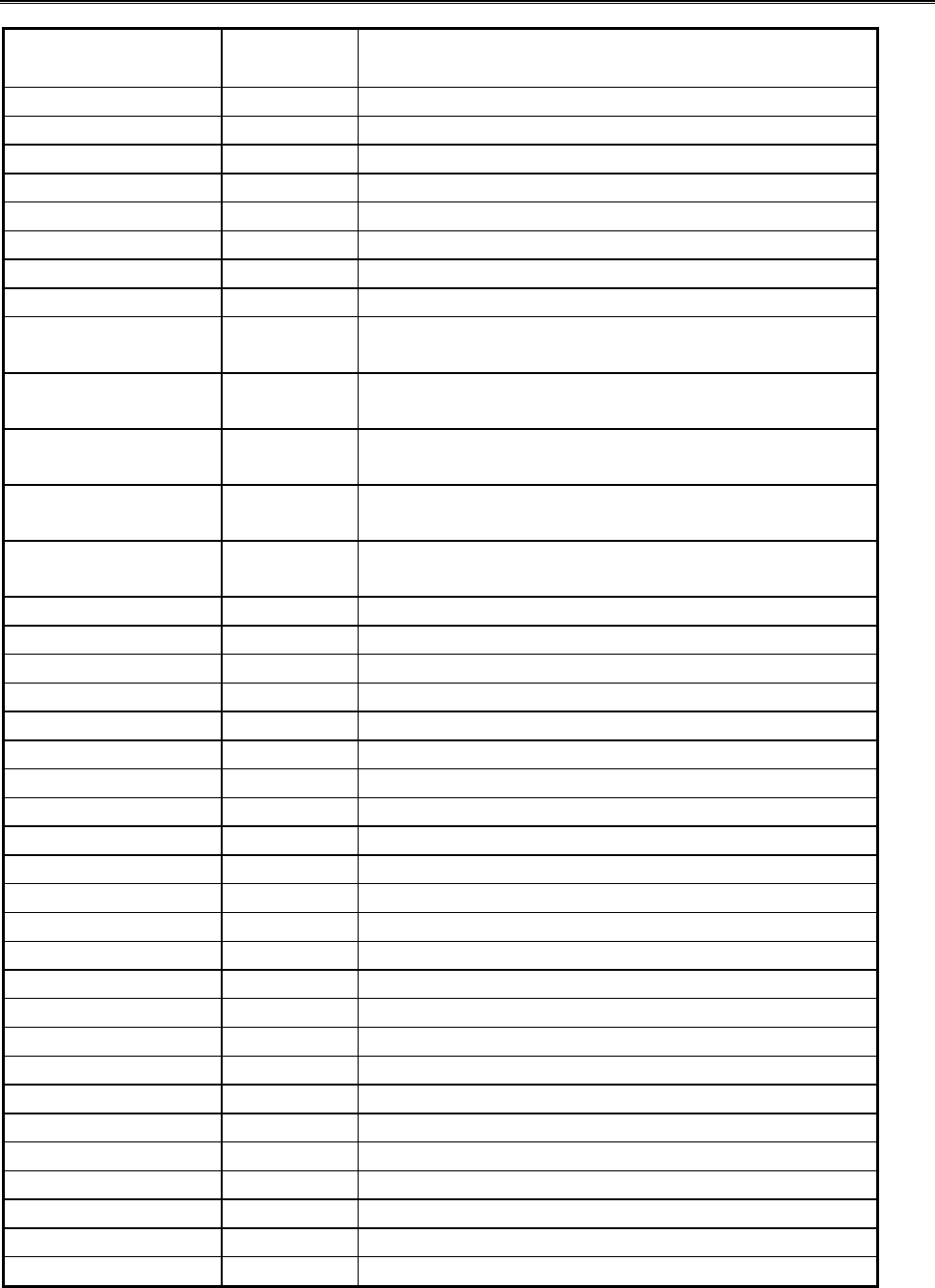
5634BIF User’s Manual
15
Word Response Number
Response Meaning
CARRIER 24000 56 Carrier detected at 24000bps.**
CARRIER 26400 57 Carrier detected at 26400bps.**
CARRIER 28800 58 Carrier detected at 28800bps.**
CONNECT 16800 59 Modem made a data connection at 16800bps.
CONNECT 21600 61 Modem made a data connection at 21600bps.
CONNECT 24000 62 Modem made a data connection at 24000bps.
CONNECT 26400 63 Modem made a data connection at 26400bps.
CONNECT 28800 64 Modem made a data connection at 28800bps.
COMPRESSION:
CLASS 5 66 MNP compression negotiated.**
COMPRESSION:
V.42BIS 67 V.42bis compression negotiated.**
COMPRESSION:
NONE 69 No compression negotiated.**
PROTOCOL:
NONE 70 Asynchronous operation.**
PROTOCOL:
LAPM 77 V.42 LAPM.**
CARRIER 31200 78 Carrier detected at 31200bps.**
CARRIER 33600 79 Carrier detected at 33600bps.**
PROTOCOL: ALT 80 MNP negotiated.**
CONNECT 33600 84 Modem made a data connection at 33600bps.
CONNECT 31200 91 Modem made a data connection at 31200bps.
CARRIER 32000 150 Carrier detected at 32000bps.
CARRIER 34000 151 Carrier detected at 34000bps.
CARRIER 36000 152 Carrier detected at 36000bps.
CARRIER 38000 153 Carrier detected at 38000bps.
CARRIER 40000 154 Carrier detected at 40000bps.
CARRIER 42000 155 Carrier detected at 42000bps.
CARRIER 44000 156 Carrier detected at 44000bps.
CARRIER 46000 157 Carrier detected at 46000bps.
CARRIER 48000 158 Carrier detected at 48000bps.
CARRIER 50000 159 Carrier detected at 50000bps.
CARRIER 52000 160 Carrier detected at 52000bps.
CARRIER 54000 161 Carrier detected at 54000bps.
CARRIER 56000 162 Carrier detected at 56000bps.
CONNECT 32000 165 Modem made a data connection at 32000bps.
CONNECT 34000 166 Modem made a data connection at 34000bps.
CONNECT 36000 167 Modem made a data connection at 36000bps.
CONNECT 38000 168 Modem made a data connection at 38000bps.
CONNECT 40000 169 Modem made a data connection at 40000bps.
CONNECT 42000 170 Modem made a data connection at 42000bps.
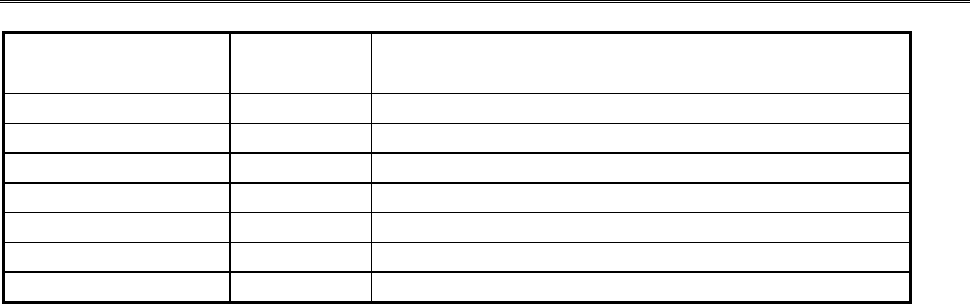
5634BIF User’s Manual
16
Word Response Number
Response Meaning
CONNECT 44000 171 Modem made a data connection at 44000bps.
CONNECT 46000 172 Modem made a data connection at 46000bps.
CONNECT 48000 173 Modem made a data connection at 48000bps.
CONNECT 50000 174 Modem made a data connection at 50000bps.
CONNECT 52000 175 Modem made a data connection at 52000bps.
CONNECT 54000 176 Modem made a data connection at 54000bps.
CONNECT 56000 177 Modem made a data connection at 56000bps.
* These response are displayed when the W0 or W1 command is in effect.
** These responses are displayed when the W1 command is in effect

5634BIF User’s Manual
17
C
Ch
ha
ap
pt
te
er
r
3
3
U
Us
si
in
ng
g
c
co
on
nf
fi
ig
gu
ur
ra
at
ti
io
on
n
p
pr
ro
of
fi
il
le
es
s
Your modem is preset so that you can begin transferring data files as soon as you install
the modem and load your communication software.
If you dialing and answering requirements do not match the modem's default configuration
profile, you can create your own profiles and store them safely in your modem's
nonvolatile memory. The profiles will be saved, even when you turn off your modem.
When you need to use a certain profile, send the appropriate command.
You can save two custom configuration profiles in your modem's nonvolatile memory. You
save profiles using &Wn command. The n can be the number 0 or 1, which corresponds
to the location in nonvolatile memory where you want the profile stored.
Using the &Wn command, you can store the following commands (refer to Chapter 5 for
description of these commands):
B1, T, E1, F0, L2, M1, Q0, V1, X4, Y0, &C0, &D0, &G0, &J0, &K3, &L0, &P0, \A3, \B2,
%C1, \N3 .........
You can also store the following register values (refer to Chapter 6 for a description of
these registers) :
S0=0, S2=43, S6=2, S7=30, S8=2, S9=6, S10=14, S11=95, S12=50, S18=0, S25=5 ...
3.1 Storing a profile
The following example shows how you can store a profile. Assume that you want to save
the following commands in profile 0:
X1 E0 &C1 &D0 &M0 S0=3
To do so :
1. Type AT
2. Type the commands shown above
3. Type the &W0 command as the last command on the command line to save these
commands as user Profile 0.
4. Press the Enter key. This custom configuration profile is now saved under user Profile
0.
3.2 Recalling a profile
After you store a custom configuration profile, you can recall it using the AT&Yn
command. For example, to recall profile 0 :
Type AT&Y0
1. Press the Enter key. The next time you turn on or reset your modem, it will drive its
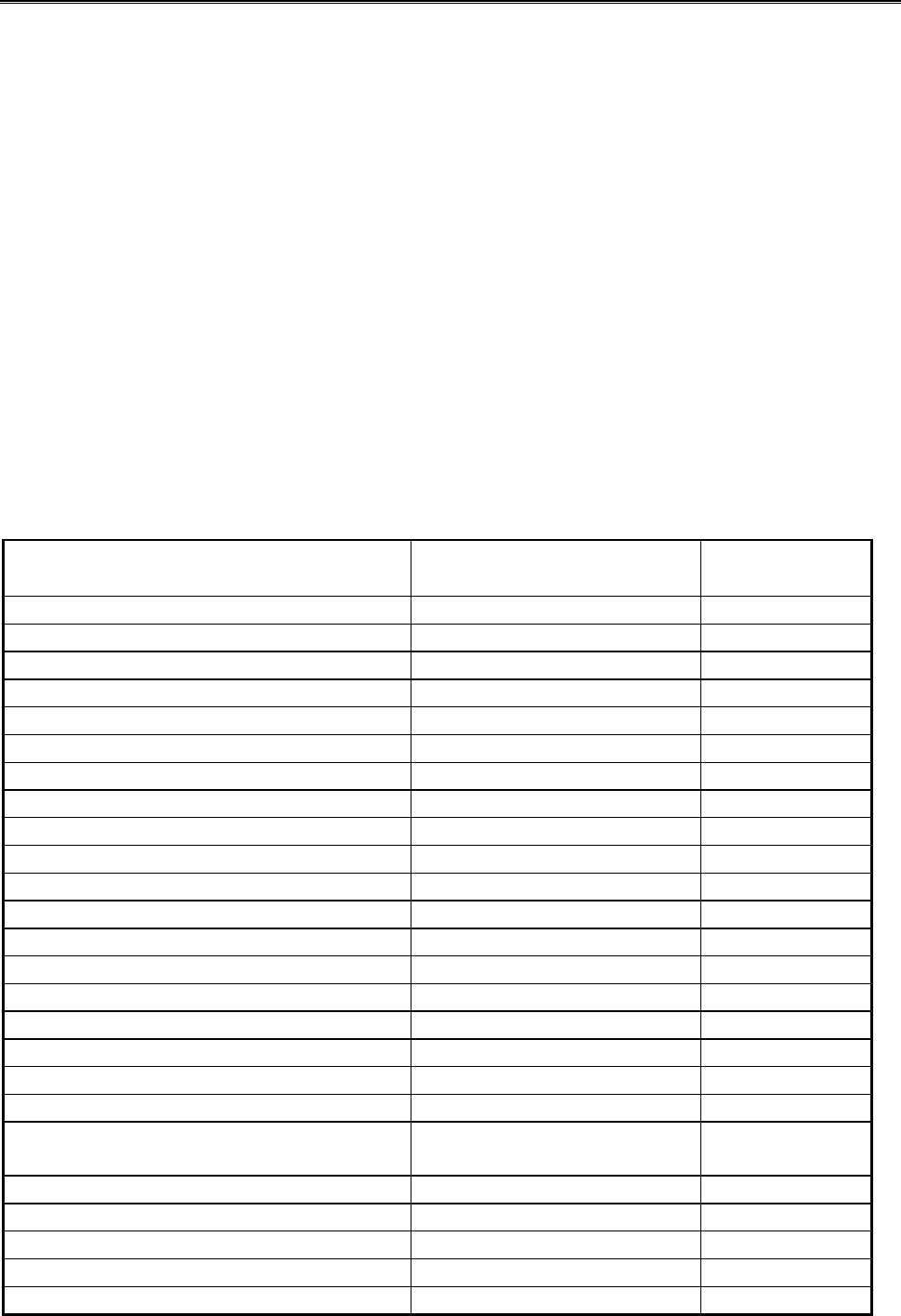
5634BIF User’s Manual
18
operating characteristics from Profile 0.
2. To recall Profile 1 instead of Profile 0, type AT&Y1 instead of AT&Y0.
3.3 Reset and recalling profile
If you prefer, you can use ATZn command to reset the modem and load a stored
configuration profile : For example, to reset your modem and recall Profile 0 :
1. Type ATZ0
2. Press the Enter key.
Returning to the default profile
1. To return to the factory default profile 0:
2. Type AT&F0
Press the Enter key. Your modem returns to basic asynchronous operation, which is the
profile in effect when you received your modem. The following table lists the modem's
default profile.
Setting Default Obtained
from Memory
Auto-answer Disable Yes
Backspace character 08 No
Bell / CCITT compatibility at 1200 bps Bell 212A Yes
Busy signal detect Enabled Yes
Carriage return character 13 No
Line feed character 10 No
Communication rate 57600bps Yes
Data Set Ready option Always Yes
Data Terminal Ready option DTR hang up Yes
Data Terminal Ready pulse width 0.5 seconds Yes
Echo On Yes
Escape character definition 43 (+++) Yes
Guard tones Disabled Yes
Long space disconnect Disabled Yes
Parity None Yes
Pulse make/break ratio 39/61 (US setting) Yes
Responses Word Yes
Response enabled All Yes
RTS-to-CTS delay 50 milliseconds Yes
Speaker status On, but off when carrier
detected Yes
Speaker volume Medium Yes
Test timer setting 0 second Yes
Wait for carrier after dialing 50 seconds Yes
Wait for dial tone 2 seconds No
Wait for dial tone before dialing Enabled Yes

5634BIF User’s Manual
19
C
Ch
ha
ap
pt
te
er
r
4
4
E
Er
rr
ro
or
r
c
co
or
rr
re
ec
ct
ti
io
on
n
a
an
nd
d
d
da
at
ta
a
c
co
om
mp
pr
re
es
ss
si
io
on
n
Your modem supports sophisticated MNP 1- 4 and V.42 error- correcting protocols. These
protocols ensure the transmission of error-free data − even over noisy, error- prone
telephone lines. Your modem also supports the V.42bis and MNP 5 data-compression
protocols, which maximizes data throughput and significantly reduces the time needed to
exchange data.
4.1 Error-correction protocols
Your modem includes two error-correction protocols:
• MNP level 1 through 4
• CCITT V.42
When these protocols are used, the two modems perform calculations on each "packet" of
data being exchanged and compare their values. If the values do not match, the receiving
modem requests the sending modem to re transmit the packet.
MNP is an acronym for Microcom Networking Protocol. MNP detects and corrects errors
that occur when data is exchanged between two systems. Errors can result from
telephone- line noise and other signal distortions.
4.2 V.42
V.42bis the accepted international standard for error correction, ratified by ITU-T in
January 1990. It is generally felt that the handshake and protocol establishment process
of V.42 is superior to that MNP 4. Therefore, it will provide better initial connections on
poor quality telephone lines.
Moreover, while the effective data speed of V.42 and MNP 4 are almost identical over
noise-free telephone lines, V.42 provides significantly better performance than the ITU-T-
specified MNP4 over noisy telephone lines.
4.3 Configuring for auto-reliable operation
Auto-reliable operation is the modem's default configuration, so if you haven't given the
modem any \N commands, it should already be in auto-reliable mode.
Auto-reliable mode lets your modem communicate with both MNP/V.42/V.42bis modems
and modems that do not use MNP/V.42/V.42bis :
1. Type AT\N3%C3 (Factory Setting)
2. Press the Enter key. Your modem responds with OK. When your modem originates or
answers calls, it will try to make a V.42bis/V.42 connection. If either or both fail, your
modem will try to make an MNP connection. If that fails, your modem will try to make a
normal connection that does not use error correction.

5634BIF User’s Manual
20
4.4 Configuring for reliable operation
To communicate with remote MNP modems only :
1. Type AT\N5
2. Press the Enter key. Your modem responds with OK. When your modem originates or
answers calls, it will try to make an MNP connection. If that fails, your modem will
hang up and return to command mode.
To communicate with remote V.42 modems only :
1. Type AT\N4
2. Press the Enter key. Your modem responds with OK. When your modem originates or
answers calls, it will try to make a V.42/V.42bis connection. If that fails, your modem
will hang up and return to command mode.
4.5 Turning off error-correction
To turn off the MNP/V.42 error correction and communicate with non-
MNP/V.42 modems:
1. Type AT\N0 and press the Enter key to return to standard operation with buffering. or
AT\N1 and press the Enter key to return to standard operation without buffering
2. Your modem responds with OK.
4.6 MNP5 and V.42bis data-compression
There are two major data-compression protocols used in data communications, MNP5 and
V.42bis. MNP5 was the first data-compression protocol to be developed and provides a
data-compression ratio of 2:1.
In January 1990, ITU-T ratified the V.42bis data-compression protocol as the international
standard. V.42bis performs significantly better than MNP5, providing a data-compression
ratio of approximately 3:1 − and in some case, up to 4:1.
By supporting both types of data-compression protocols, your modem can communicate
with the installed base of MNP5 and V.42bis modems and modems.
To communicate with remote MNP5 modems only
1. Type AT%C1
2. Press the Enter key. Your modem responds with OK. When your modem originates or
answers calls, it will try to make an MNP5 connection. If that falls, your modem will
hang up and return to command mode.
To turn off V.42bis and MNP5 data compression:
1. Type AT%C0 ; Press the Enter key. Your modem responds with OK.
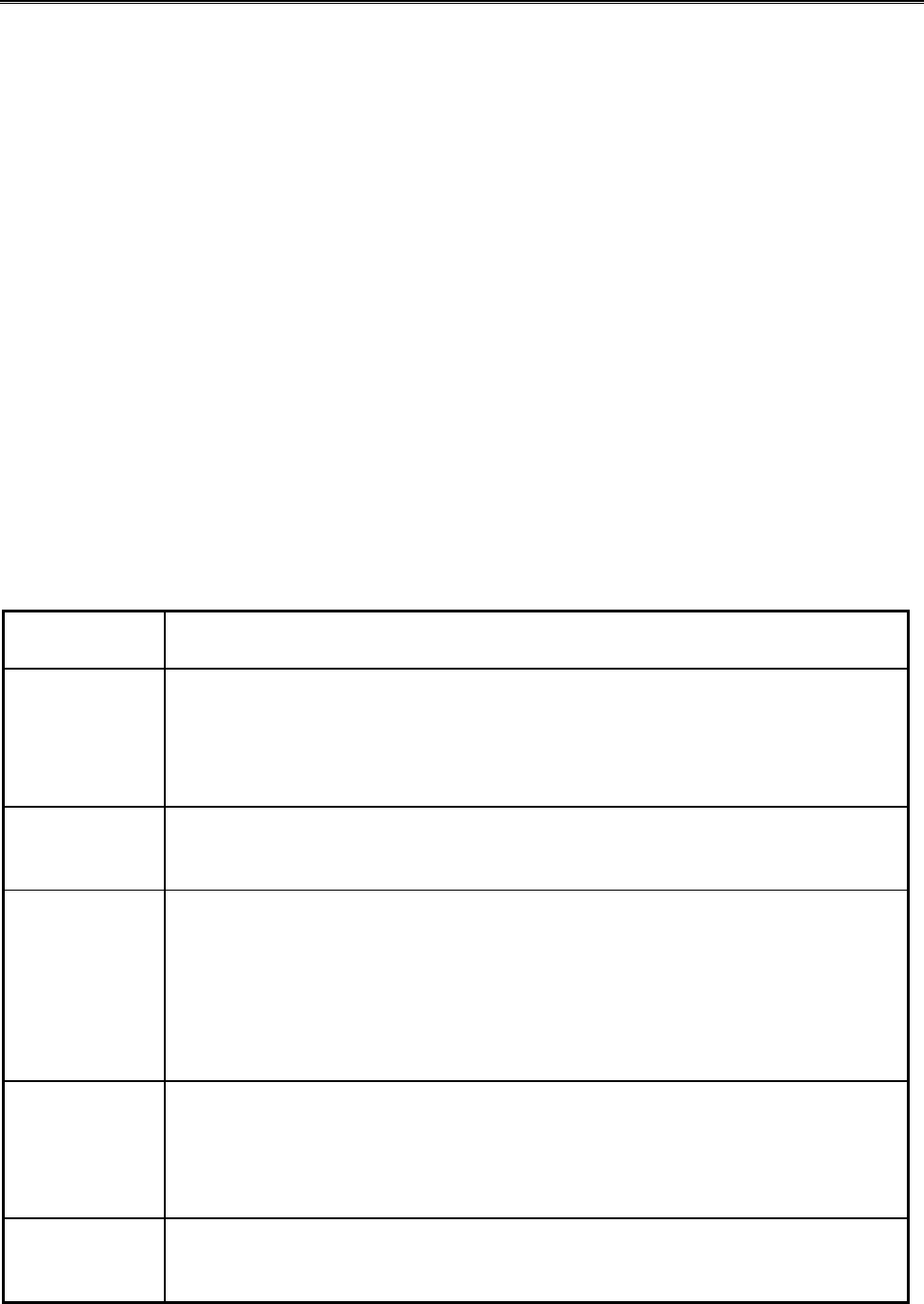
5634BIF User’s Manual
21
C
Ch
ha
ap
pt
te
er
r
5
5
L
Li
is
st
t
o
of
f
m
mo
od
de
em
m
c
co
om
mm
ma
an
nd
ds
s
Chapter 5 describes the modem commands available to your modem. If you will be using
a data communication software program to send and receive files, you will probably not
need to use these commands, because your software program will handle these tasks for
you. However, if you want to bypass your communication software program and perform
modem tasks directly with your modem, you will find the commands described in this
chapter helpful.
Standard modem commands begin at Table 5-1. MNP/V.42/V.42bis commands begin on
page 37. If a command requires a parameters such as 0 and 1, the parameter is identified
as n in the left column and described in the right column in the following tables.
−Remember that each command, except for +++ and A/, is prefaced by AT and
executed when you press the Enter key. To review the format used to send modem
commands, refer to Chapter 2.
Please refer to Chapter 4 for more information on MNP/V.42/V.42bis error correction and
data compression protocols.
Table 5-1. Standard modem commands
Modem
Commands Description
+ + + Keep data connection and move from data mode to command
mode
When your modem enters the data mode, typing +++ allows it to
escape to the command mode while preserving the connection to
remote modem.
AAnswer command
Force the modem to go off-hook in answer mode without waiting for a
ring. Use this command to manually answer an incoming call.
A/ Re-execute last command
Repeat the last command line it executed. Not preceded with AT nor
followed by pressing the Enter key. This command is useful when you
want the modem to redial a telephone number that was busy. The last
command line executed stays in the modem's memory until power is
turned off or the modem is reset. Either action invalidates the A/
command, because there is no command in memory to execute.
Bn Protocol for 300 or 1200bps operation
0 ITU-T V.21 or V.22 mode when modem is operating at 300 or
1200bps
1 1Bell 103 or 212A mode when modem is operating at 300
or 1200bps ( default)
Cn Carrier control option
0 Transmit carrier always off (return ERROR response)
1 Normal transmit carrier switching (default)
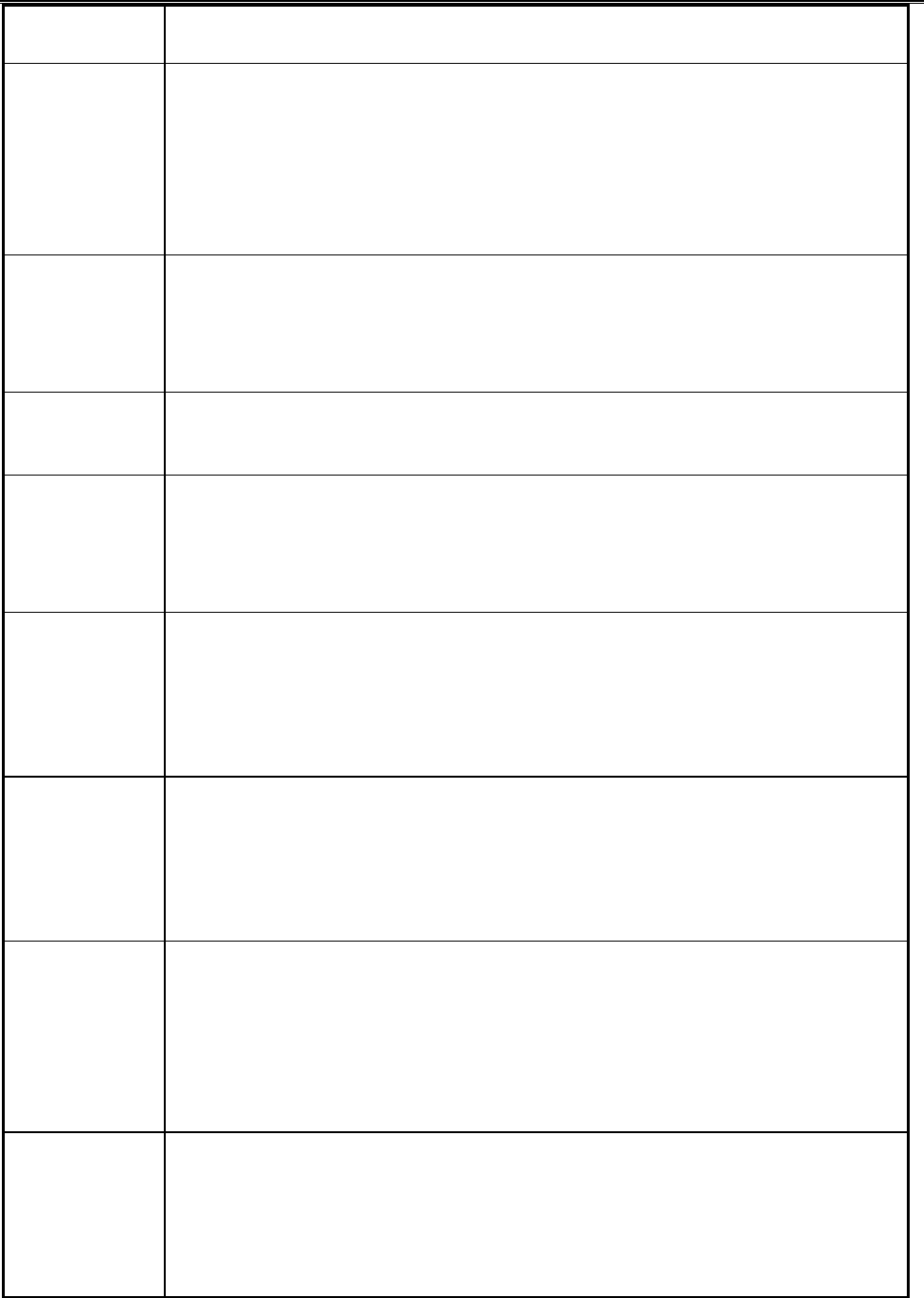
5634BIF User’s Manual
22
Modem
Commands Description
DDial command
Puts the modem into the originate mode, allowing it to automatically
dial a telephone number. The telephone number to be dialed, the
symbols # and * and the dial modifiers P, R, S=n, T, W, @, !, ; and,
can follow the D command.
Example : ATDT (818) 555-1212
En Echo characters in command mode
Determines whether the modem echoes to your computer screen the
keyboard commands you type during command mode
0 Do not echo commands
1 Echo commands(default)
Hn Hook switch
0 Go on-hook(hang up modem)
1 Go off-hook
Ln Speaker volume
0 Low
1 Low
2 Medium(default)
3 High
Mn Speaker status
0 Speaker always off
1 Speaker on until carrier is detected(default)
2 Speaker always on
3 Speaker is off when receiving carrier and during dialing, but on
during answering.
Nn DCE data rate
0 When originating or answering call, handshake only at the
communication standard specified by S37.
1 When originating or answering call, handshake only at the
communication standard specified by S37. During handshake,
modem may fallback to a lower speed (default)
On RETURN to data mode after using escape characters to switch to
command node
0 Return to data mode
1 Perform equalizer retrain sequence, then return to data mode. A
retrain causes the modem to optimize its operating
characteristics to obtain the best data transmission. This
command works at speeds of 2400bps or faster.
Qn Modem responses
Determines whether the modem returns responses after you execute,
or try to execute, a modem command. Modem responses are
described in Chapter 2.
0 Send responses to local computer (default)
1 Do not send response
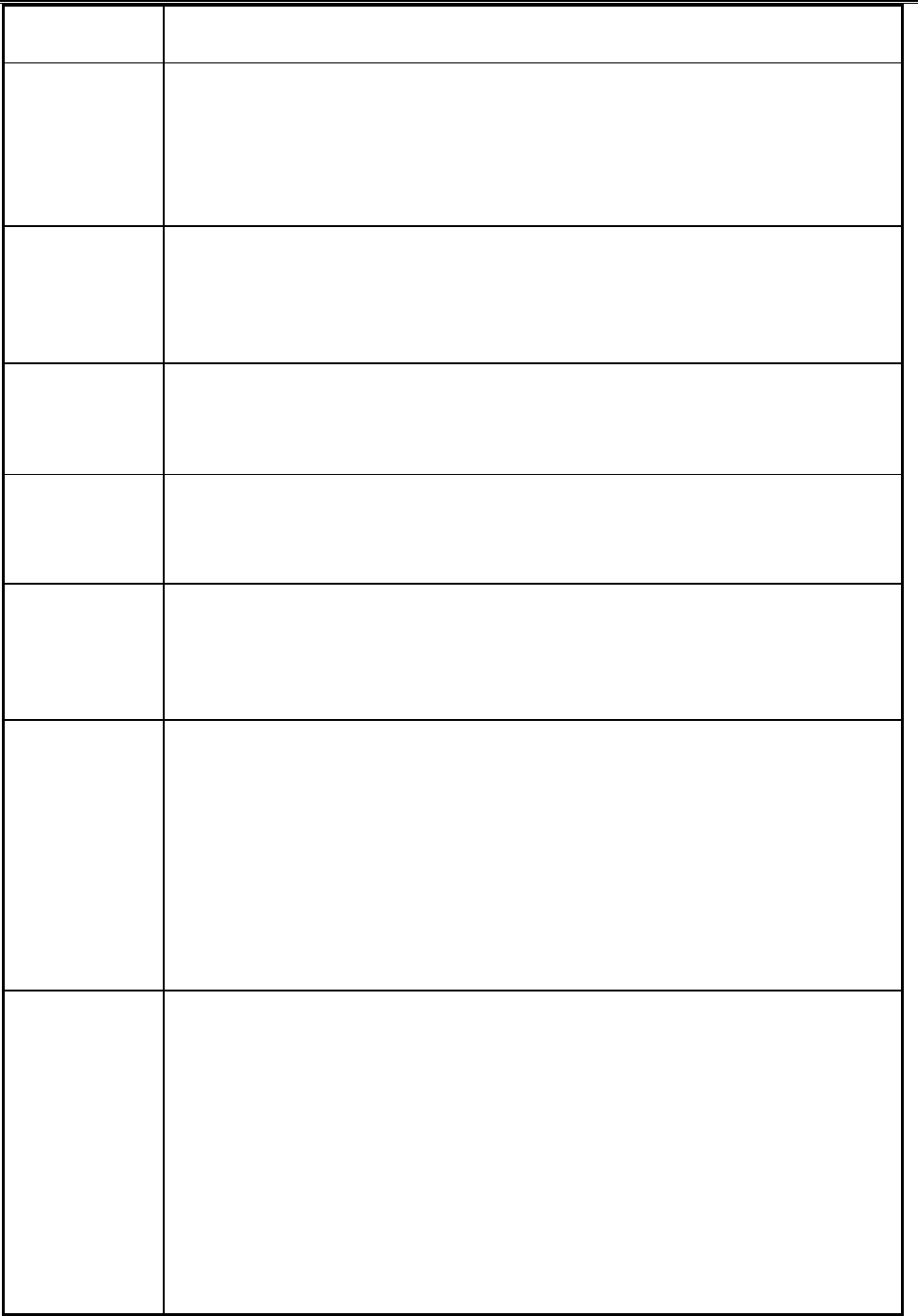
5634BIF User’s Manual
23
Modem
Commands Description
PSet Pulse Dial Default
This command forces pulse dialing until the next T dial modifier or T
command is received. Sets S14 bit 5. As soon as a dial command is
executed which explicitly specifies the dialing mode for that particular
call (e.g., ATDT…), this command is overridden so that all future
dialing will be tone dialed.
Sn? Display the value of Register n
Refer to Chapter 6 for more information.
Example: ATS0?
Requests the modem to display the value of Register S0, the auto-
answer register.
Sn=v Change the value of Register n to v
Refer to Chapter 6 for more information
Example : ATS0=2
Changes the value of the auto-answer register (S0) to 2.
TSet Tone Dial Default
This command forces DTMF dialing until the next P dial modifier or P
command is received. The modem will set an S-Register bit to indicate
that all subsequent dialing should be conducted in tone mode.
Vn Response format
If modem responses are enabled (Q0 in effect), determines whether
the responses are shown in numeric or word format.
0 Numeric response format
1 Word response format (default)
Wn Negotiation process responses
Responses that report the carrier speed of the remote modem, the
error-correction protocol used, and the data compression method
used(if any). Modem responses are described in Chapter 2.
0 CONNECT responses show DTE speed, and disable all
extended responses. (default)
1 CONNECT responses show DTE speed, and enable CARRIER
and PROTOCOL extended responses.
2 CONNECT responses show DCE speed, and disable all
extended responses.
Xn Response set
Determines the response set used.
0 Modem ignores dialtone and busy signal; enables responses 0-
4.
1 Modem ignores dialtone and busy signal; enables all responses
except 6,7,and 8.
2 Modem ignores busy signal; enables all responses except 7 and
8.
3 Modem ignores dialtone and busy signal; enables all responses
except 6 and 8.
4 Modem recognizes dialtone and busy signal; enables all
responses. (default)
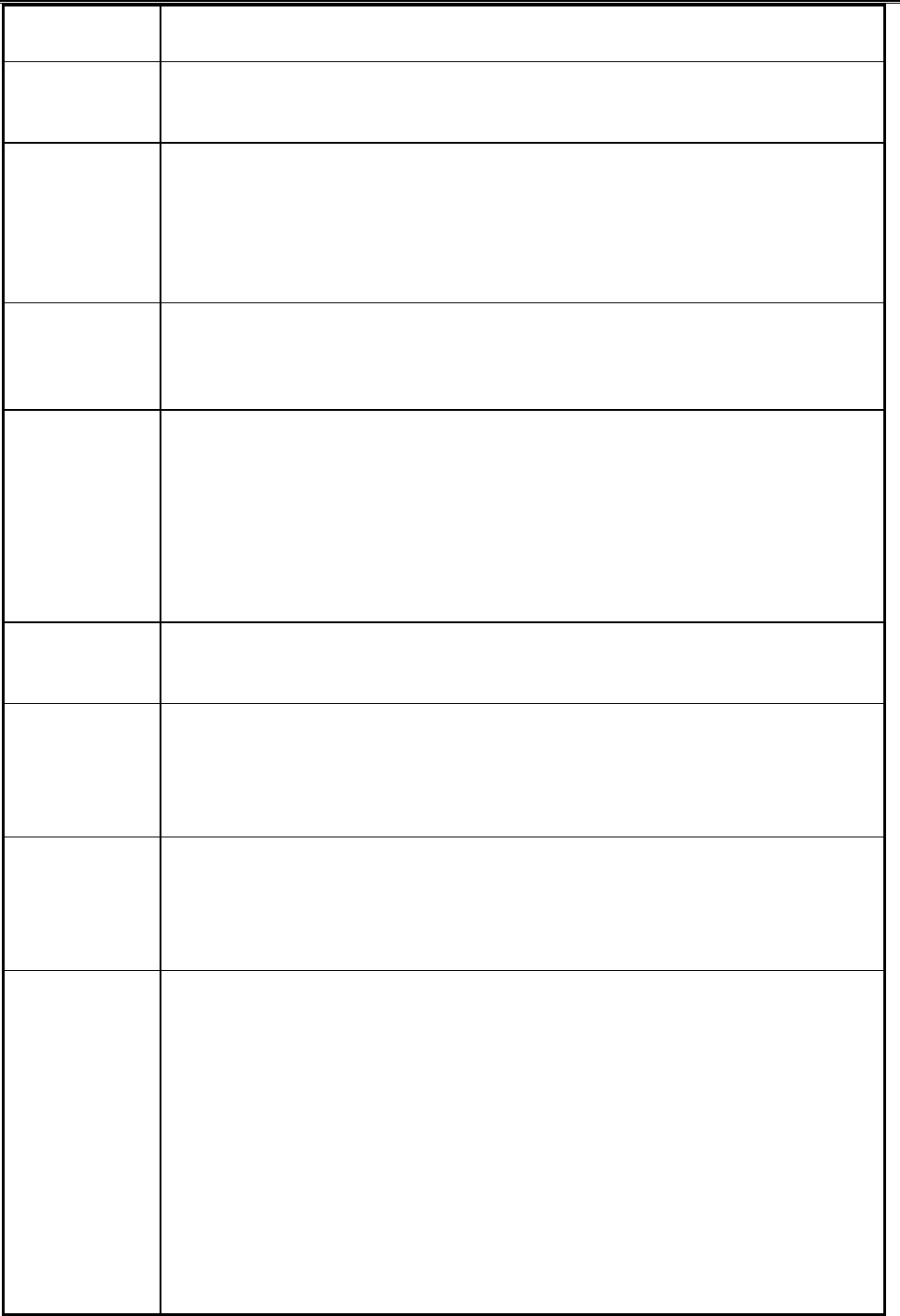
5634BIF User’s Manual
24
Modem
Commands Description
Yn Long space disconnect
0 Disable long space disconnect (default)
1 Enable long space disconnect
Zn Reset
Resets the modem and loads one of two configuration profiles
stored with the &Wn command. Refer to Chapter 3 for more
information.
0 Reset and retrieve configuration from profile 0
1 Reset and retrieve configuration from profile 1
&Cn Carrier Detect signal status
Controls the Data Carrier Detect (DCD) signal.
0 Forced on continuously
1 Follows status of remote carrier signal (default)
&Dn Data Terminal Ready signal status
Determines how your modem reacts to Data Terminal Ready (DTR)
signal
0 Determines how modem responds to the DTR signal.
1 Modem enters command mode when DTR goes off
2 Modem goes on-hook and returns to command mode when DTR
goes off; auto-answer is disabled if DTR is off (default)
3 Modem resets when DTR goes off
&Fn Fetch the factory default
0 Fetch the factory configuration 0
1 Fetch the factory configuration 1
&Gn Guard tones
Guard tones are used internationally, but are not used in the USA.
0 Disabled (default)
1 Generate 550Hz guard tone
2 Generate 1800Hz guard tone
&Jn Telephone Jack Control
This command is only included for compatibility and performs no
function except to load the S-Register.
0 &J0 command
1 &J1 command
&Kn Flow control
This command can be used to control the flow of data between your
modem and computer. Flow control is necessary when the speed
between your computer and modem is different than the speed
between your modem and the remote modem.
0 Disable flow control.
1 Reserved
2 Reserved
3 Enable hardware (RTS/CTS) flow control (default).
4 Enable software (XON/XOFF) flow control.
5 Enable transparent software flow control (XON/XOFF)
6 Enable both hardware and software flow control (default for
fax mode and voice mode)
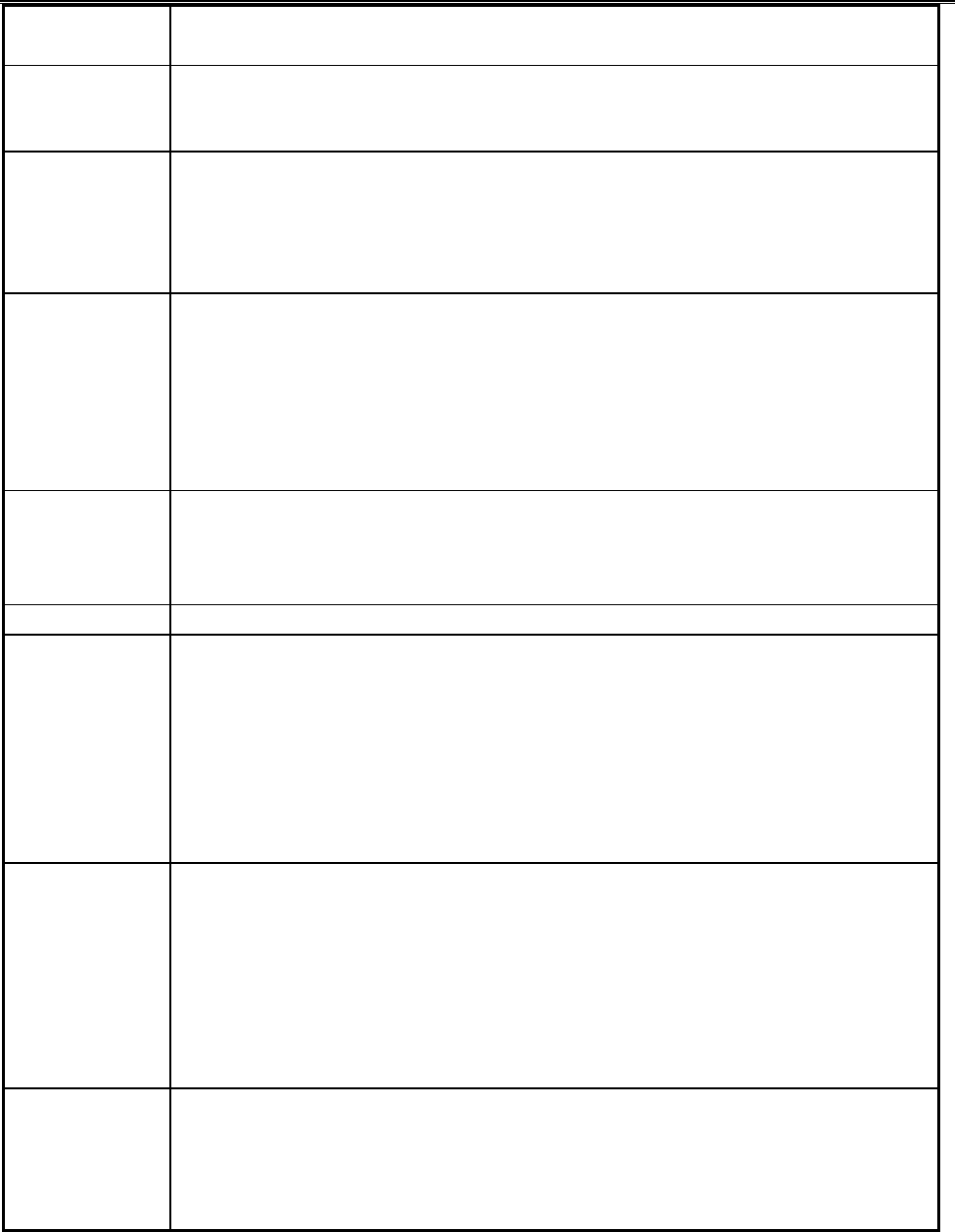
5634BIF User’s Manual
25
Modem
Commands Description
&Ln Telephone line type
0 Switched dial-up telephone line (default)
1 Leased line
&Pn Pulse make/break ratio
0 39/61 ratio at 10 pulses per second (default)
1 33/67 ratio at 10 pulses per second
2 39/61 ratio at 20 pulses per second
3 33/67 ratio at 20 pulses per second
&Rn Clear to send signal status
Controls the Clear To Send (CTS) signal during synchronous
operation. During asynchronous command and Data Modes, CTS is
always ON.
0 CTS signal tracks the Request To Send (RTS) signal (default)
1 Modem ignores RTS and keeps CTS active continuously,
regardless of RTS status.
&Sn Data Set Ready signal status
0 DSR signal always ON (default)
1 DSR signal is ON during handshaking and OFF in test or idle
mode. DSR is OFF when the remote carrier signal is lost
&V View any stored configuration profiles
&Wn Write S register values to one of two profiles
The following commands and registers can be stored in nonvolatile
memory :
Commands : Bn, Cn, En, Ln, Mn, Qn, Vn, Yn, Xn, &Cn, &Dn, &Gn,
&Ln, &Pn........
Register : S0, S2, S6, S7, S8, S9, S10, S11, S12, S18, S25, S26, S37
0 Write S register values to profile 0
1 Write S register values to profile 1
&Xn Synchronous clock source
This command is ignored during asynchronous operation.
0 Modem supplies its internal clocking signal on EIA pin 15 of its
RS-232-C connector
1 Modem accepts an externally provided clocking signal from your
DTE on EIA pin 24 of its RS-232-C interface
2 Modem drives its transmit clock from the receive carrier signal
and applies it to EIA pin 15 of its RS-232-C interface
&Yn Select stored profile on power-up reset
This command tells the modem which profile to use the next time the
modem is turned on or reset.
0 Load Profile 0 (default)
1 1Load Profile 1
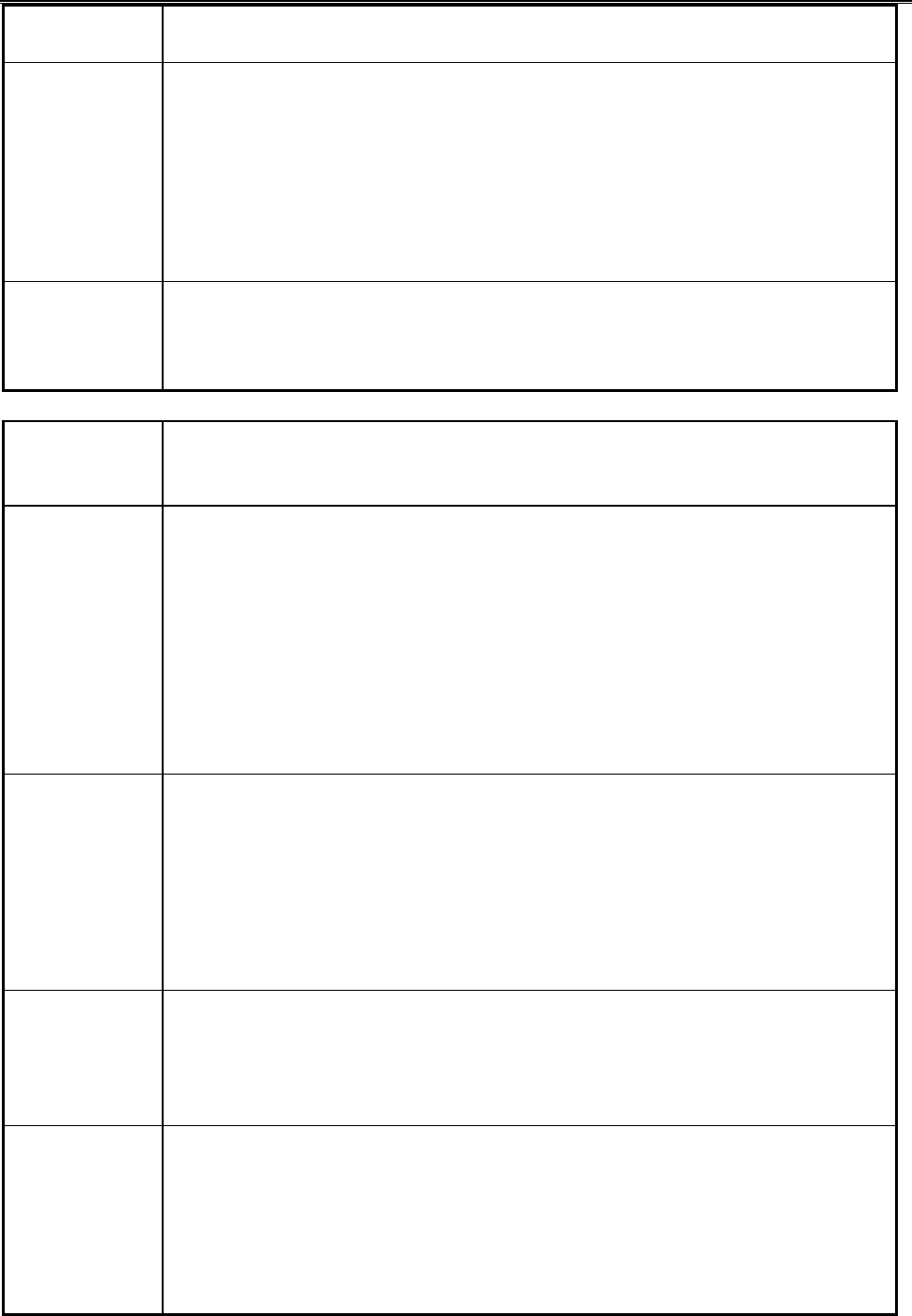
5634BIF User’s Manual
26
Modem
Commands Description
&Zn=Ax Stored up four telephone numbers in nonvolatile memory
n is the memory location (0-3)
A is T(for touch tone) or P (for pulse)
x is the phone number to be stored
To dial a stored number, use the ATDS=n command
Example : AT &Z0=T 1 818 555 2121
stores in memory position 0 the telephone number
1 818 555 2121, which will be Touch Tone (T) dialed.
%Xn Select Mode
1 Set mode 1 (Remote) - DTE connects to external line
2 Set mode 2 (Share) - local fax connects to external line
3 Set mode 3 (Local) - DTE connects to local fax
Table 5-2. MNP/V.42/V.42bis commands
MNP/
V.42/V.42bis
Commands
Description
\An Maximum MNP block size
This command has no effect on Class 3 and lower operations limit
maximum block size to 64 characters. This is command is used to
transmit smaller blocks of data when communicating over poor quality
telephone lines to avoid re transmissions of data and improve
throughput
0 Maximum block size 64 characters
1 Maximum block size 128 characters (default)
2 Maximum block size 192 characters
3 Maximum block size 256 characters
\Bn Send break to remote system
Equivalent to pressing the Break key on a host keyboard. For standard
(non-MNP) or V.42 connections, type a number from 1 to 9 after this
command to indicate how long the modem is to provide the break
signal. The number will be multiplied by 100 milliseconds and the
break signal provided for that duration. Default is 0, which sends a
break of 300 milliseconds. Ref. “\Kn” on page 40, defines how your
modem treats breaks.
%Cn Enable/disable MNP Class 5 data compression
0 Disable data compression
1 Enable MNP 5 data compression
2 Enable V.42bis data compression
3 Enable both V.42bis and MNP 5 data compression. (default)
%En Line Quality Monitor and Auto-retrain or Fallback/Fall Forward
This command determines whether your modem retrains automatically
and resynchronizes the flow of data if it detect telephone-line problems
that could adversely affect data.
0 Disable auto-retrain
1 Enable line quality monitor and auto-retrain
2 Enable line quality monitor and fallback/ fall forward. (default)
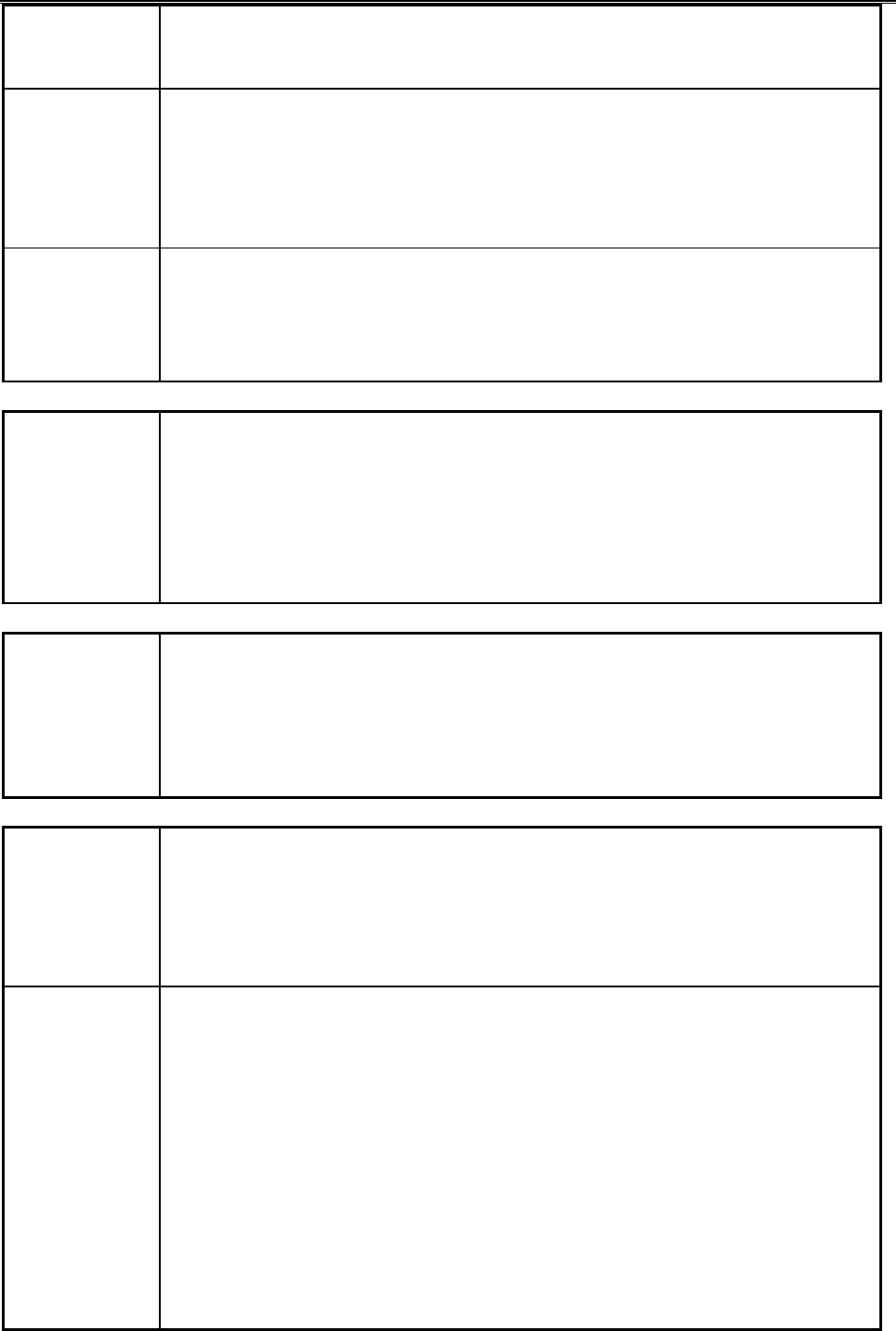
5634BIF User’s Manual
27
MNP/
V.42/V.42bis
Commands
Description
\Gn Modem port flow control
Controls the modem's DCE flow control feature
0 Turn off port flow control(default)
1 Turn on XON/XOFF port flow control. Use this setting if the
modem is receiving data from the remote system faster than it
can process
\Kn Set break control
Determines the action performed by the modem when it receives a
break from the DTE port or the modem port. The action taken by your
modem depends on the mode that the modem is in, as shown in the
following tables. Default is 5.
In Data Mode; if reliable mode, send break to the remote system
\K0,\K2,\K4
\K1
\K3
\K5
Enter Command Mode, don't send break to remote modem
Modem clears modem and terminal buffers, and sends break to remote
system
Modem does not clear terminal and modem buffers, and sends break
to remote modem
Modem sends break to remote modem in sequence with any
transmitted data
In Command Mode; if reliable mode, send break to the remote system
\K0 or \K1
\K2 or \K3
\K4 or \K5
Modem clears modem and terminal buffers, and sends break to remote
system
Modem does not clear terminal and modem buffers, and sends break
to remote modem
Modem sends break to remote modem in sequence with any
transmitted data
In Data Mode; if break is received at modem port, send it to serial port
\K0 or \K1
\K2 or \K3
\K4 or \K5
Modem clears modem and terminal buffers, and sends break to remote
system
Modem does not clear terminal and modem buffers, and sends break
to remote modem
Modem sends break to remote modem in sequence with any
transmitted data
\Nn Set operating mode
Selects the type of asynchronous data connection the modem will try
to establish. A modem that uses V.42 can not communicate with one
using MNP, since the two error correction protocols are different.
However , this command ensures that your modem will be can
automatically communicate with modems that use V.42bis, MNP, or no
error-correction protocol.
0 Normal mode
1 Direct mode
2 reliable mode
3 V.42 auto-reliable mode(default)
4 V.42 reliable mode
5 MNP reliable mode
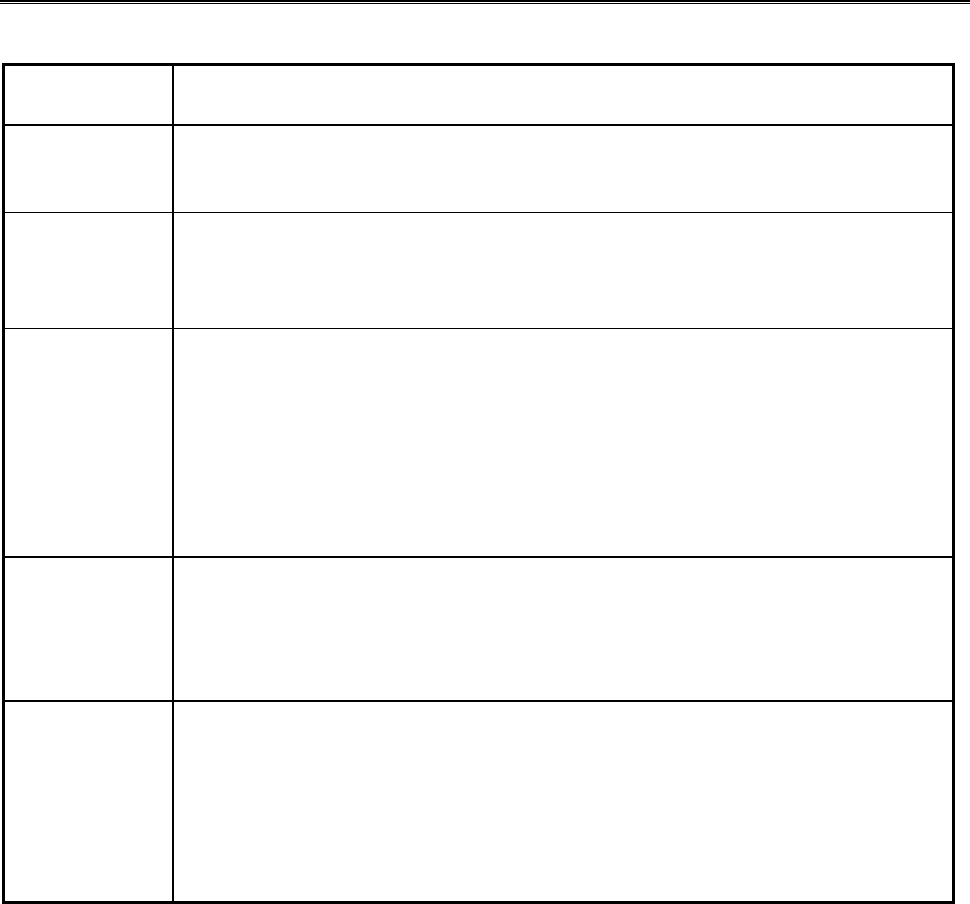
5634BIF User’s Manual
28
Table 5-3. MNP 10 commands
MNP 10
Commands Description
)Mn Enable/Disable MNP 10 link negotiation power adjustment
0 Disable MNP 10 link negotiation power adjustment.
1 Enable MNP 10 link negotiation power adjustment.
*Hn Select MNP 10 link negotiation rate
0 At highest speed.
1 1200 bps.
2 4800 bps.
-Kn MNP extended service
This command enables or disables conversion of a V.42 LAPM
connection to an MNP 10 connection.
0 Disables V.42 LAPM to MNP 10 conversion. (default)
1 Enables V.42 LAPM to MNP 10 conversion.
2 Enables V.42 LAPM to MNP 10 conversion; inhibits MNP
extended services initiation during V.42 LAPM answer mode
detection phase.
-Qn Enable fallback to V.22bis/V.22
This command is included only for compatibility and performs no
function.
0 Disables MNP 10 fallback to 2400bps (V.22bis)/ 1200bps (V.22)
1 Enables MNP 10 fallback to 2400bps (V.22bis)/ 1200bps (V.22)
:En Compromise Equalizer Enable Command
Enables or disables the V,32 compromise equalizer. The parameter
value, if valid, is written to S201 bit 5. This command can be used
when the modem is attached to either a flat line or a cellular or a
cellular connection.
0 Disables the equalizer
1 Enables the equalizer (default)
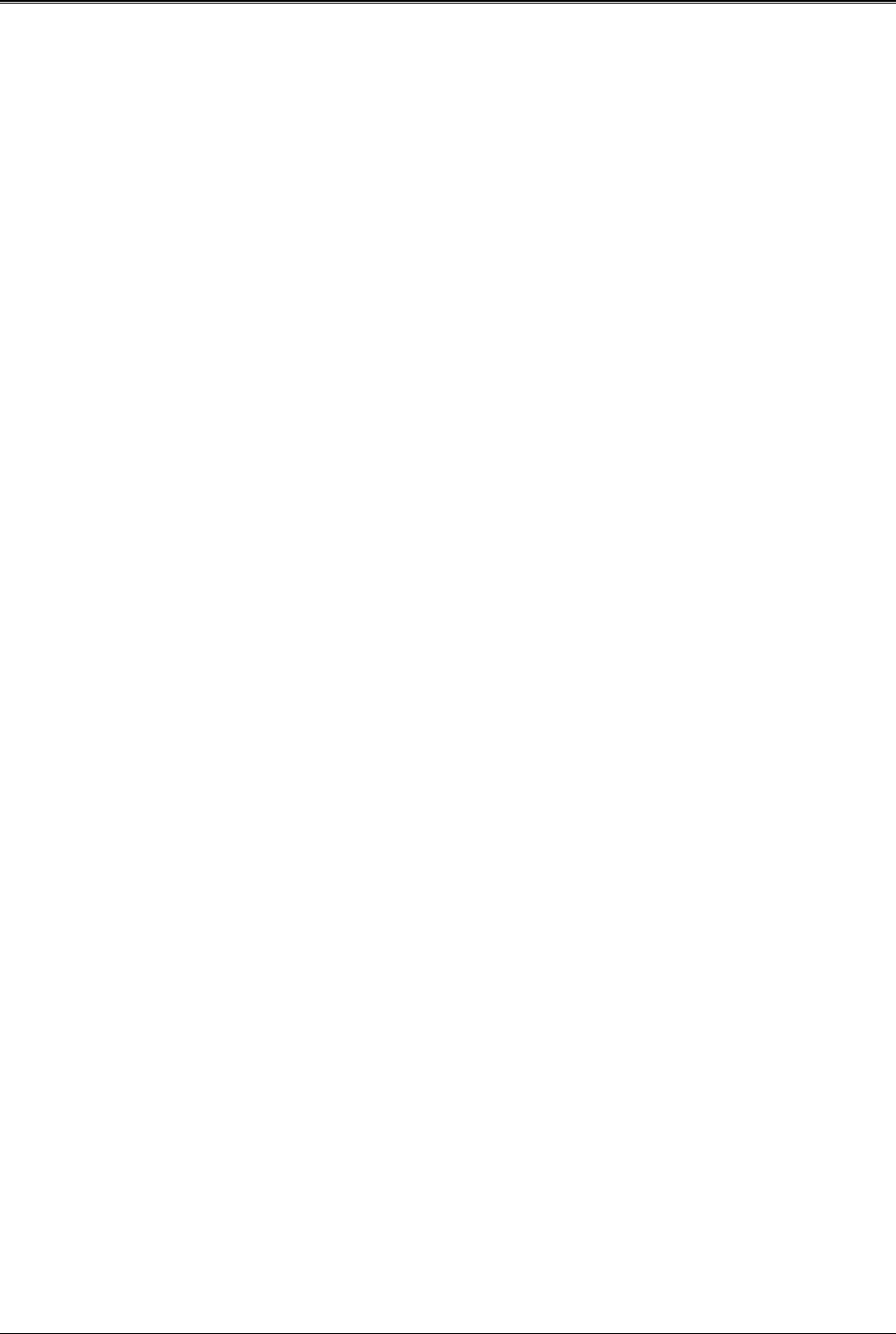
5634BIF User’s Manual
29
C
Ch
ha
ap
pt
te
er
r
6
6
L
Li
is
st
t
o
of
f
m
mo
od
de
em
m
S
S-
-r
re
eg
gi
is
st
te
er
r
Your modem has S-registers that affect various operating characteristics, let you obtain
information about the modem, and let you test the modem. Each S-Register has a factory-
set value, which you can read or change to fit your particular requirements. Chapter 6
explains how to read and change S-Register repeatedly. A sequential list of S-Register is
also provided.
6.1 Reading an S-Register value
To read the current value of an S-Register :
1. Type ATSr? from the command mode, where r is an S-Register number.
2. Press the Enter key. The modem responds with decimal value of the S-Register , in
three-digit form, followed by OK.
To read values from more than one S-Register :
1. Type ATSr?Sr? from the command mode and press the Enter key. For example, to
read the value of Register S0 (auto-answer after the number of rings specified by this
S-Register value) and S1(count the number of incoming rings), type ATS0?S1? from
the command mode.
2. Press the Enter key. The modem displays the first S-Register value, a carriage return,
the next S- Register value, a carriage return, and OK(or 0).
6.2 Changing an S-Register value
To change an S-Register value, use the Sr=n command, where r is an S-Register number
and n is the new value you want to assign to the S-Register. For example, to have the
modem auto-answer incoming calls after the third ring:
1. Type ATS0=3 from the command mode.
2. Press the Enter key. The modem responds with OK or 0 to show it has executed your
command and changed the S-Register value. The value remains in effect until the
modem is turned off and on, or reset. The modem then revert to its default S-Register
values (in this case, Register S0 returns to a value of 0, disabling auto answer).
6.3 S-Register descriptions
Table 6-1 summarizes the modem S-Register, their default values, and their functions.
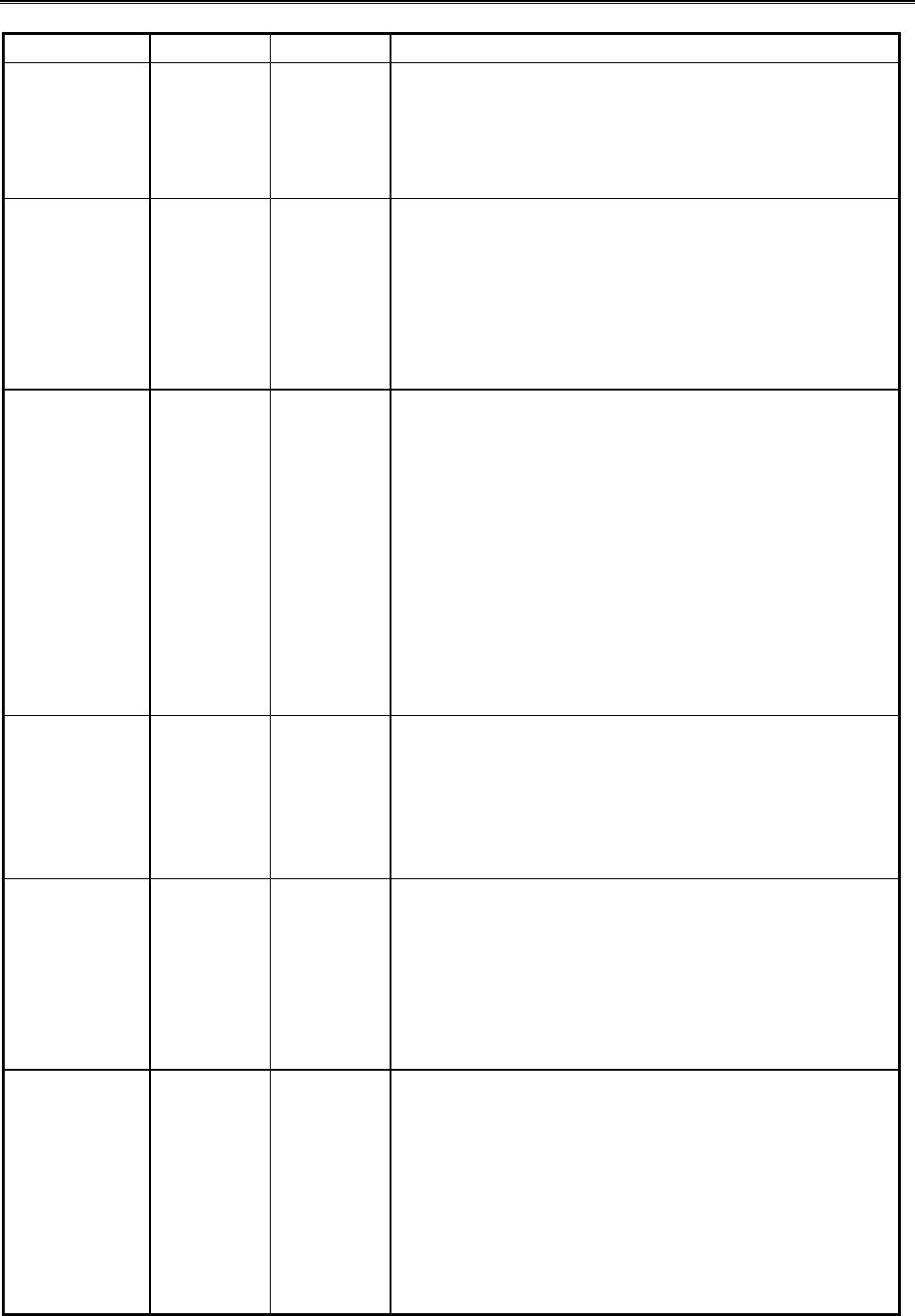
5634BIF User’s Manual
30
Table 6-1 S-Register description
S-Register Range Default Description
S0 0-255
rings 0Auto-answer
Assigning a value from 1 to 255 in Register S0
tells the modem how many rings must occur
before it can auto-answers calls. The default, 0,
turns off the auto-answer feature.
S1 0-255
rings 0Count incoming rings
Register S1 counts the number of incoming
rings when your telephone line rings. When this
value equals the value in Register S0, the
modem auto-answer calls. This S-Register
resets approximately 8 seconds after the last
ring.
S2 0-255,
ASCII 43
(+) Escape character value
Register S2 sets the ASCII value of escape
characters, that switch the modem from data
mode to command mode without losing the
connection to the remote modem. Values
greater than 127 disable the escape feature,
preventing a return to the command mode. To
return to command mode with the escape
characters disabled, the remote modem must
hang up or an ON-to-OFF transition of the DTR
interface signal must occur with &D1, &D2 or
&D3 in effect.
S3 0-127,
ASCII 13
(Carriage
Return)
Carriage return character
Register S3 sets the ASCII value of the carriage
return (end-of-line) character, This is the
character used to end the command line(and
have the modem execute the line) and also the
character that follows modem responses.
S4 0-127,
ASCII 10
(Line
Feed)
Line feed character
Register S4 sets the ASCII value of the line
feed character. The modem sends this
character after a carriage return only when word
responses are sent (V1 command in effect). If a
line feed characters is not wanted, change this
register value to a null character.
S5 0-32 ,
ASCII 8
(Backspa
ce)
Backspace character.
Register S5 sets the ASCII value of the
backspace character is the one created by
passing the Backspace key and the character
echoed to move the cursor to the left. To
change this value, assign an ASCII value
between 0 and 32 or greater than 127. Do not
use values between 33 and 126 since they
correspond to printable ASCII characters.
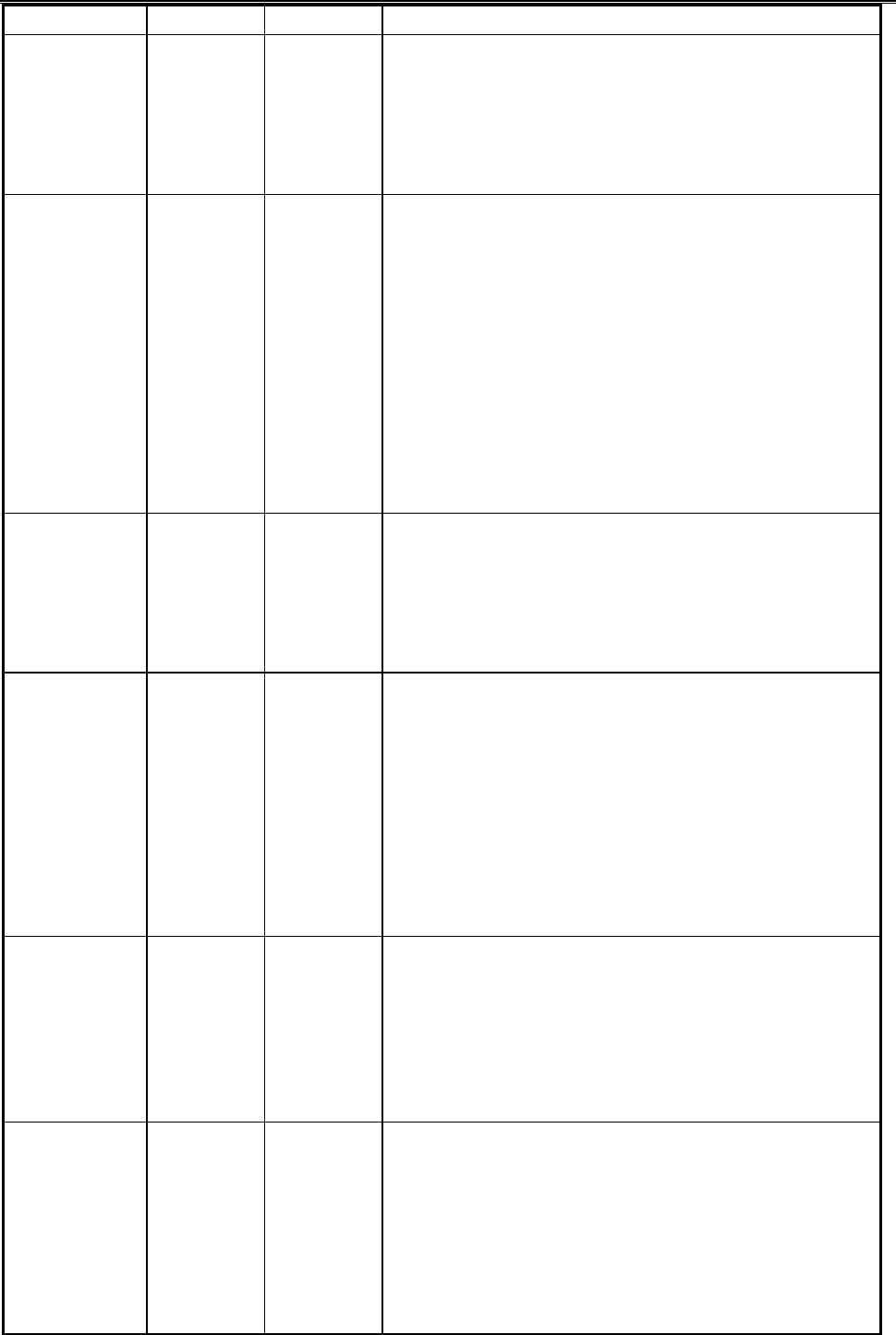
5634BIF User’s Manual
31
S-Register Range Default Description
S6 4-255
seconds 4Dial tone wait time
Register S6 determines how long the modem
waits before dialing the first digit in Dial
command line. This feature is convenient when
it takes longer than two seconds to obtain a dial
tone.
S7 1-255
seconds 50 Carrier wait time
Register S7 tells the modem how many seconds
to wait for a remote modem's carrier signal
before hanging up. The S7 value can be
increased if the modem does not detect a
carrier within the specified time. If the modem
detects a remote carrier signal within the
specified time, it sends a CONNECT response
and enter data mode. If it does not detect a
remote carrier within the specified time, it sends
NO CARRIER , hangs up, and remains in
command mode.
S8 0-255
seconds 2Comma pause time for dial delay
Register S9 tells the modem how many seconds
to pause for each comma (,) in a Dial command
line. The comma is used when dialing through a
PBX or other special telephone service to wait
for an outside telephone line.
S9 1-255
tenths
of a
second
6Carrier detect response time
Register S9 tells the modem how long the
remote modem's carrier signal must be present
so the modem does not mistake the signal for a
busy signal, ring, or voice. The default setting
requires the modem to the carrier signal for at
least 0.6 seconds before recognizing it.
Increasing the time in this S-Register reduces
the chances that the modem will mistake noise
such as a busy signal or voice foe carrier signal.
S10 1-255
tenths
of a
second
14 Carrier loss time
Register S10 sets the time between the loss of
a remote modem's carrier signal and when the
modem disconnects. This allows the remote
modem's carrier signal to momentarily
disappear from the telephone line without the
modem disconnecting.
S11 50-255
ms 95 Touch-Tone speed
Register S11 controls the speed of the Touch-
Tone (DTMF) dialing. Increasing this value to
255 slows the dialing rate to 1.9 digits per
second. Do not select a value less than 50
milliseconds. (Register S11 does not effect
pulse dialing, which is fixed at 10 pulses per
second.)
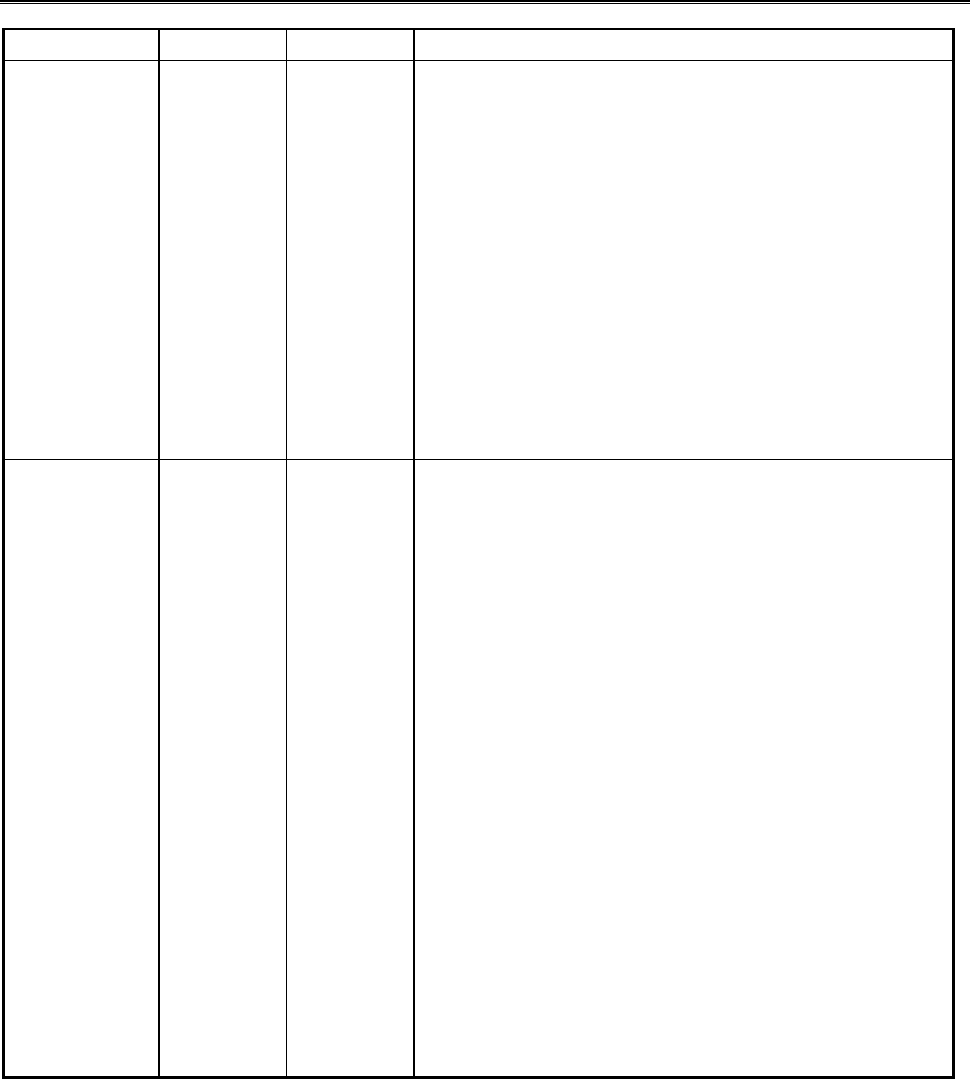
5634BIF User’s Manual
32
S-Register Range Default Description
S12 0-255
1/50
seconds
50 Escape character guard time
Register S12 controls the time delay required
before and after typing the escape characters.
The default setting, 50, equals one second. To
reduce the chance that transmitted data is
mistaken for escape characters, the S12 value
can be increased, but this makes using the
escape characters time-consuming. If a small
value is used, it may be hard to type the three
escape characters fast enough, especially if the
guard time is less than the time needed to send
1 character at the current transmission speed. If
S12=0 , there will be no time requirement for
typing escape characters.
S14 General Bit Mapped Options Status
Bit 0&1¡ÐMode (%Xn)
0= Invalid
1= Mode 1 (Remote)
2= Mode 2 (Share)
3= Mode 3 (Local)
Bit 2¡ÐExternal line hook
0= On hook
1= Off hook
Bit 3¡ÐLocal line hook
0= On hook
1= Off hook
Bit 4¡ÐCommand echo (En)
0= Disabled (E0)
1= Enabled (E1) (Default)
Bit 5¡ÐTone(T)/Pulse(P)
0= Disabled (E0)
1= Enabled (E1) (Default)
Bit 7¡ÐOriginate/Answer
0= Answer
1= Originate (Default)
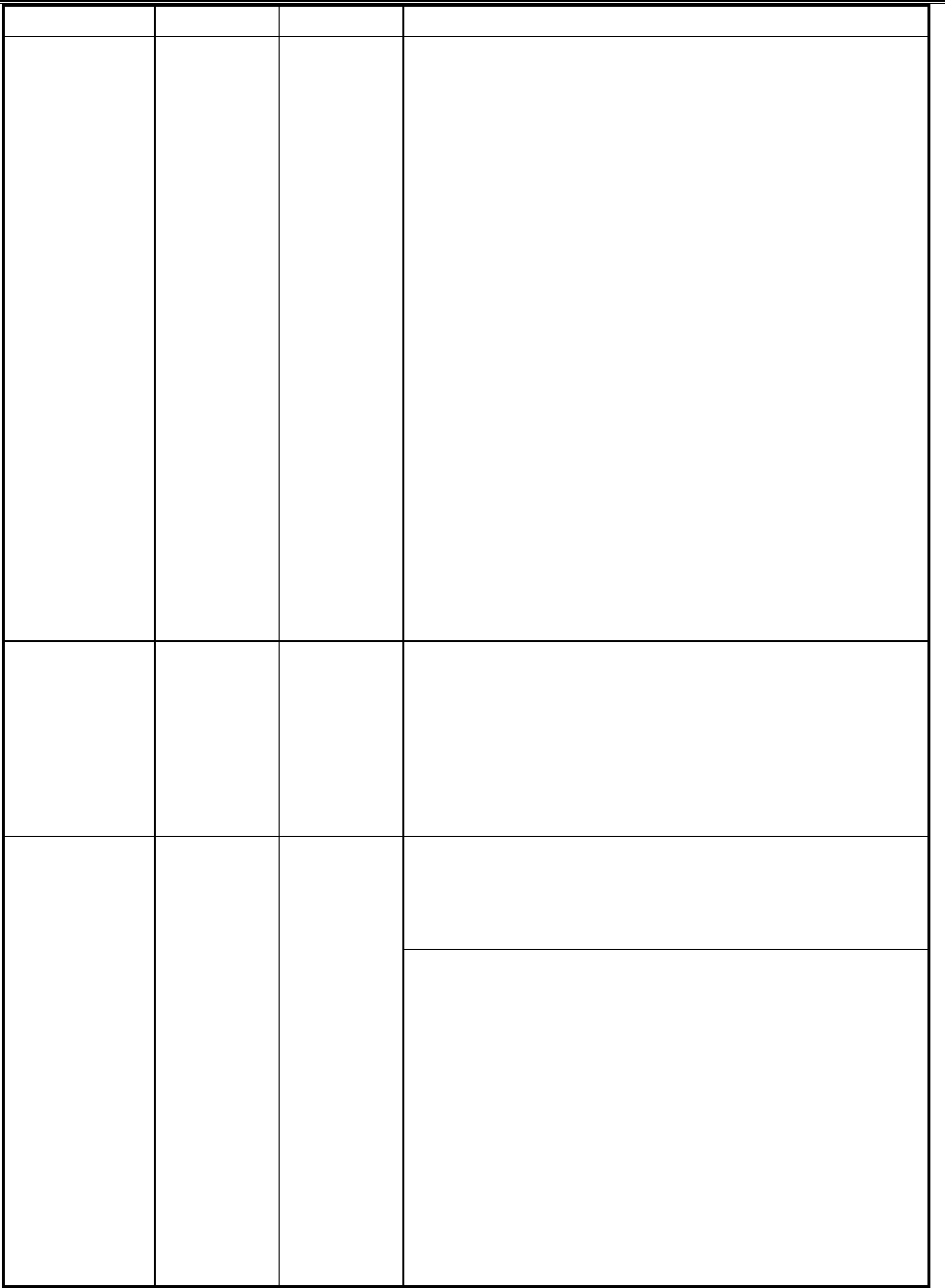
5634BIF User’s Manual
33
S-Register Range Default Description
S16 General Bit Mapped Test Options Status
Bit 0¡ÐLocal analog loopback
0= Disabled (Default)
1= Enabled (&T1)
Bit 2¡ÐLocal digital loopback
0= Disable(Default)
1= Enable(&T3)
Bit 3¡ÐRemote digital loopback (RDL) status
0= Modem not in RDL(Default)
1= RDL in progress
Bit 4¡ÐRDL required(AT&T6)
0= RDL not requested(Default)
1= RDL requested
Bit 5¡Ð RDL with self test
0= Disabled (Default)
1= Enabled(&T7)
Bit 6¡ÐLocal analog loopback (LAL)with self
test
0= Disabled (Default)
1= Enabled(&T8)
Bit 7¡ÐNot used
S18 0-255
seconds 0Test Timer
Register S18 sets the amount of time for modem
tests. The tests can run from 1 to 255 seconds,
depending on the value in S18. The factory
setting turns off the timer. If the command &T0
is used to end the modem tests, the value of
S18 can be set to 0 to turn off the test timer .
AutoSync Bit Mapped Options
Defines the options for AutoSync operation .
S19 must be set to the desired value before
&Q4 is issued.
S19 Bit
Mapped 0,
hex
Bit 1 BSC/HDLC format select
0 = BSC selected (default)
1 = HDLC selected
Bit 2 Address detection enable/disable
0 = Disabled (default)
1 = Enabled
Bit 3 NRZI/NZI coding select
0 = NRZI (default)
1 = NZI
Bit 4 Idle indictor select
0 = Mark idle (default)
1 = Flag or sync idle
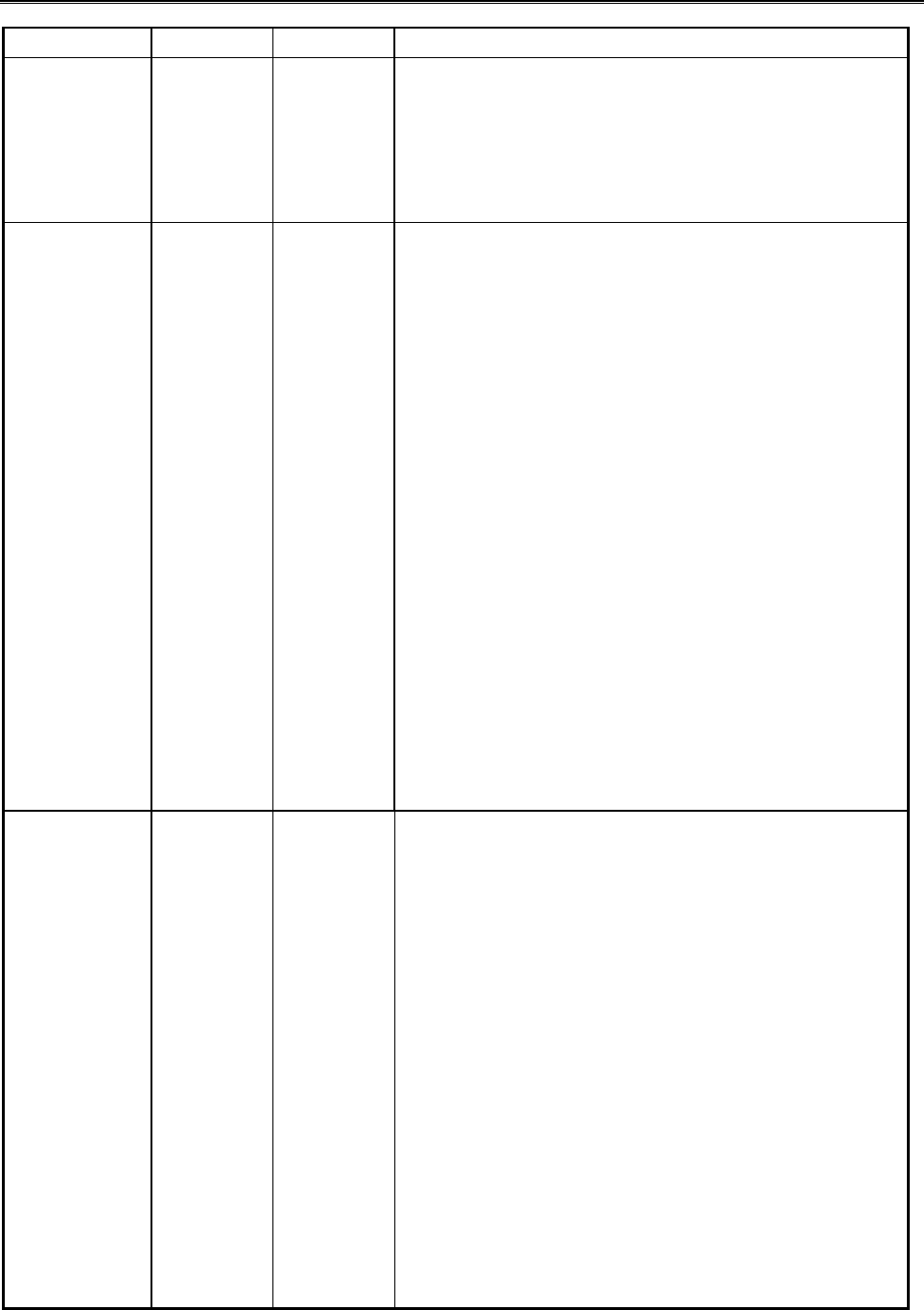
5634BIF User’s Manual
34
S-Register Range Default Description
S20 0 - 255 0AutoSync HDLC Address or BSC Sync
Character
S-Register S20 defines the HDLC address or
BSC Sync Character for AutoSync operation.
S20 must be set to the desired value before
&Q4 is issued.
S21 424/General Bit Mapped Options Status
Indicates the status of command options.
Bit 0¡ÐSet by &Jn command but ignored
otherwise.
Bit 2¡ÐCTS behavior(&Rn)
0= CTS tracks RTS (&R0)
1= CTS always on (&R1) (Default)
Bit 3-4¡ÐDTR behavior(&Dn)
0= &D0 selected (Default)
1= &D1 selected
2= &D2 selected
3= &D3 selected
Bit 5¡ÐRSLD(DCD) behavior(&Cn)
0= &C0 selected (Default)
1= &C1 selected
Bit 6¡ÐDSR behavior(&Sn)
0= &S0 selected (Default)
1= &S1 selected
Bit 7¡ÐLong space disconnect(Yn)
0= Y0 (Default)
1= Y1
S22 117 117 Speaker/Results Bit Mapped Options Status
Indicates the status of command options
Bits 0-1¡ÐSpeaker volume (Ln)
0= Off(L0)
1=Low(Default)
2=Medium(L2)
3=High(L3)
Bits 2-3¡ÐSpeaker control (Mn)
0= Disabled(M0)
1=Off on carrier(Default)
2=Always on(L2)
3=On during handshake(L3)
Bits 4-6¡ÐLimit result codes (Xn)
0= X0
4= X1
5= X2
6= X3
7= X4(Default.)
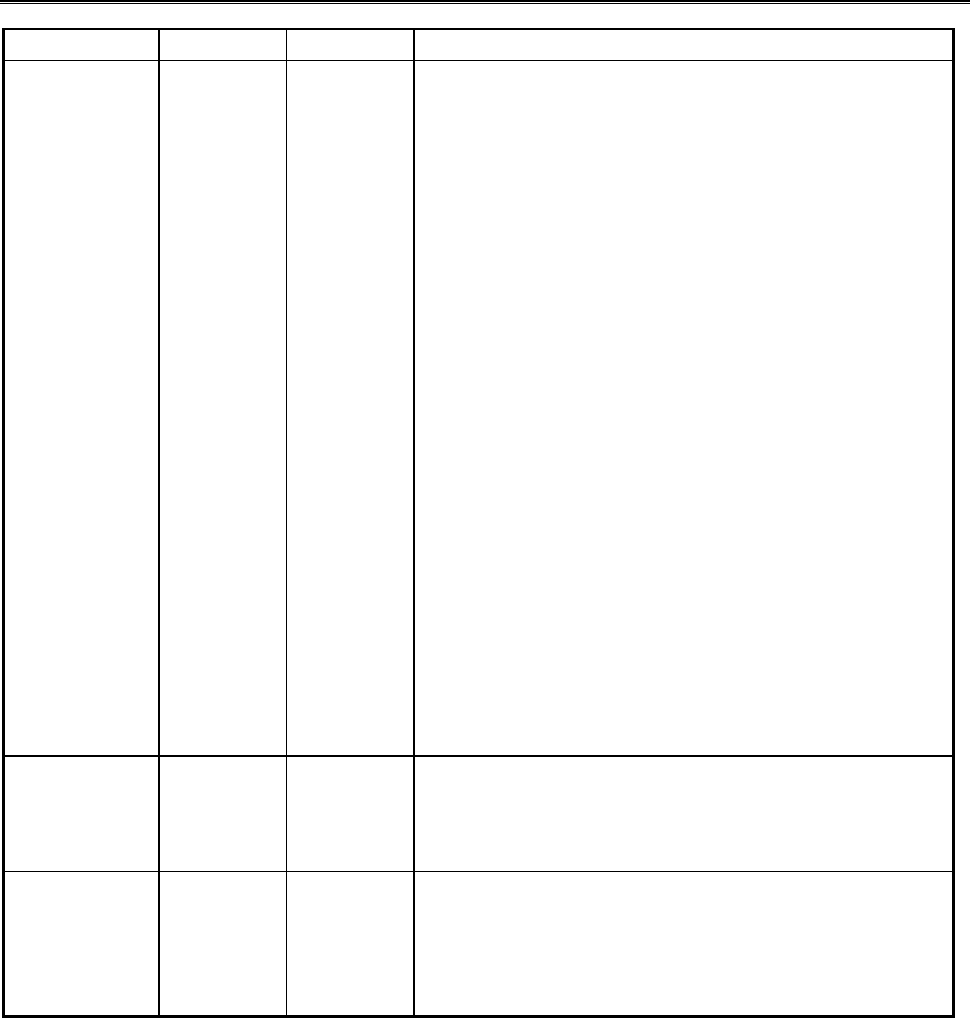
5634BIF User’s Manual
35
S-Register Range Default Description
S23 62 General Bit Mapped Options Status
Indicates the status of command options
Bits 1¡ÐGrant RDL
0=RDL not allowed (&T5)
(Default)
1=RDL allowed(&T4)
Bits 1-3¡ÐDTE Rate
0= 0-300 bps
1= 600 bps
2= 1200 bps
3= 2400 bps
4= 4800 bps
5= 9600 bps
6= 19200 bps
7=38400 bps or higher (Default)
Bits 4-5¡ÐAssumed DTE parity
0= even
1= not used
2= odd
3= none (Default)
Bits 6-7¡ÐGuard tone (&Gn)
0= None(&G0) (Default)
1= None (&G1)
2= 1800 Hz (&G2)
S25 0-255
1/100
seconds
5DTR delay
Register S25 determines how long the modem
waits to hang up after the Data Terminal Ready
signal goes from ON to OFF, if &D2 is in effect .
S26 0-255
1/100
seconds
1RTS/CTS delay
Register S26 determines how long the modem
waits after the Request to Send signal goes
from ON to OFF before asserting the Clear to
Send signal.
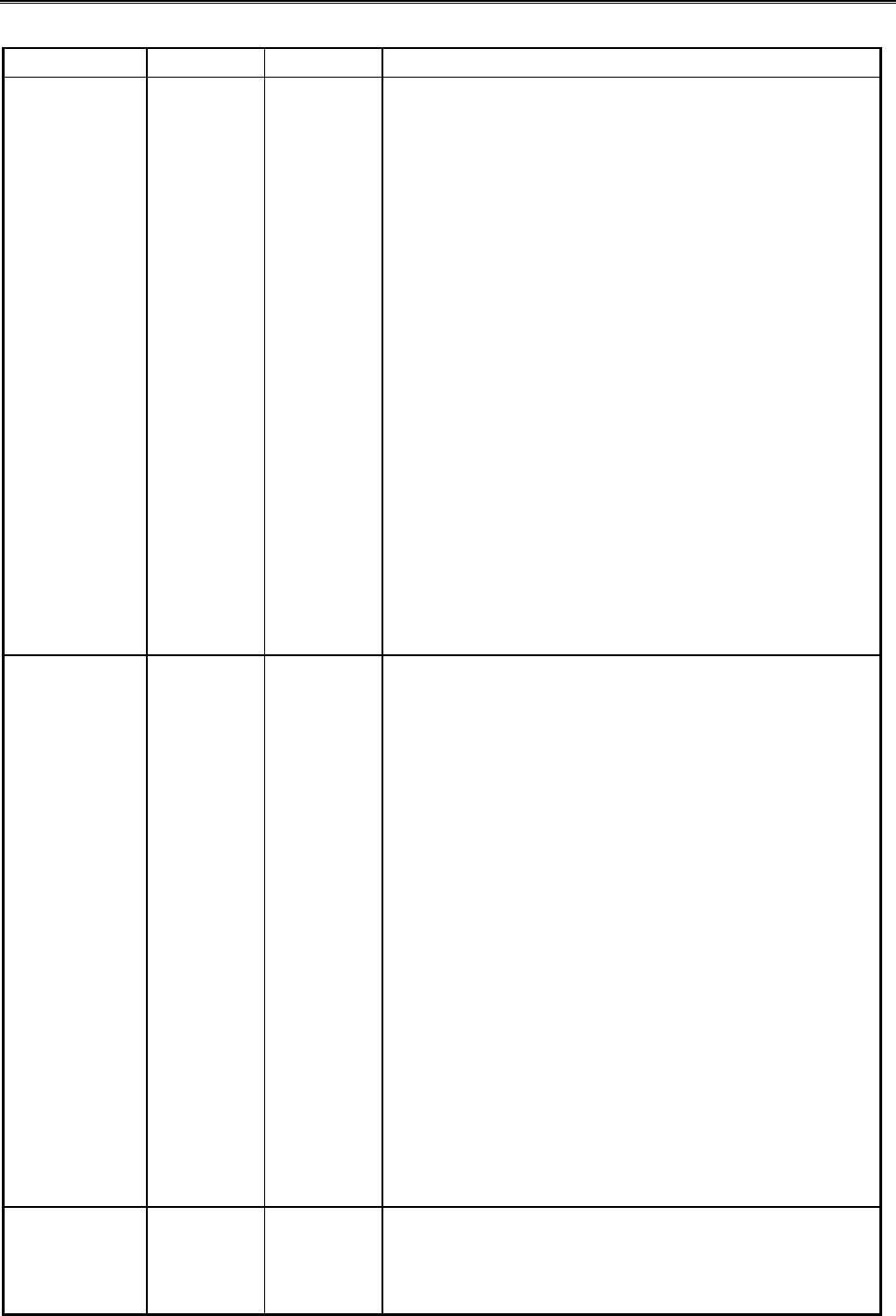
5634BIF User’s Manual
36
S-Register Range Default Description
S27 73 Bit Mapped Options Status
Indicates the status of command options
Bits 0,1,3 Synchronous /asynchronous
selection (&Mn/&Qn)
3 1 0
0 0 0 = &M0 or &Q0
0 0 1 = &M1 or &Q1
0 1 0 = &M2 or &Q2
0 1 1 = &M3 or &Q3
1 0 0 = &Q4
1 0 1 = &Q5
(Default)
1 1 0 = &Q6
Bit 2 Leased line control (&Ln)
0 = Dial up line (&L0)(Deault)
Bits 4-5 Internal clock select (&Xn)
0=Internal clock (&X0) (Default)
1 = External clock (&X1)
2 = Slave clock (&X2)
Bit 6 CCITT/Bell mode select (Bn)
0 = CCITT mode (B0)
1 = Bell mode (B1) (Default)
S28 0Bit Mapped Options Status
Bits 3-4 Plus dialing (&Pn)
0 = 39%~61% make/break
ratio at 10 pluses per second
(&P0)
1 = 33%~67% make/break
ratio at 10 pluses per second
(&P1)
2 = 39%~61% make/break
ratio at 20 pluses per second
(&P2)
3 = 33%~67% make/break
ratio at 20 pluses per second
(&P3)
Bits 6-7 MNP Link Negotiation Speed (*Hn)
0 = Link negotiation at
highest speed (*H0) (Default)
1 = Link negotiation at 1200
bps (*H1)
2 = Link negotiation at 4800
bps (*H2)
S29 0-255 10
ms
interval
70 Flash Dial modifier Time
Sets the length of time, in units of 10 ms , that
the modem will go on-hook when it encounters
the flash (!) dial modifier in the dial string. The

5634BIF User’s Manual
37
time can be limited as it is a country dependent
parameter.
S-Register Range Default Description
S30 0-255
tens of
seconds
0
(disable) Disconnect Inactivity Timer
Sets the length of time , in tens of seconds, that
the modem will stay online before disconnecting
when no data is sent or will reset the timer. The
timer is inoperative in synchronous mode.
S31 194 BIT Mapped Options Status
Bit 0 ¡ÐSingle line connect message
enable/disable(\Vn)
0=Message controlled by S95,
Wn and Vn (\V0)(Default)
1= Single line connect message
(\V1)
Bit 1 ¡ÐAuto line speed detection (Nn)
0= Disabled (N0)
1= Enabled (N1) (Default)
Bits 2-3¡ÐError correction progress messages
(Wn)
0= DTE speed only (W0)
(Default)
1= Full reporting (W1)
2= DCE speed only (W2)
Bits 4-5¡ÐCaller ID(#CID)
0=Caller ID disabled (#CID=0)
(Default)
1=Short (formatted) Caller ID
enabled (#CID=1)
2=Long (unformatted) Caller ID
enabled (#CID=1)
Bits 6-7¡ÐReserved
S32 0 - 255 11, hex Sets the value of the XON character
S33 0 - 255 13, hex Sets the value of the XOFF character
S36 Bit
Mapped
Bit 0-2
07, hex LAPM Failure Control
This value indicates what should happen upon a
LAPM failure.
0Modem disconnect.
1Modem stays on-line and direct mode
connection is established.
3Modem stays on-line and a normal mode
connection is established.
4An MNP connection is attempted and if it
fail, the modem disconnects.
5An MNP connection is attempted and if it
fails a direct mode connection is
established.
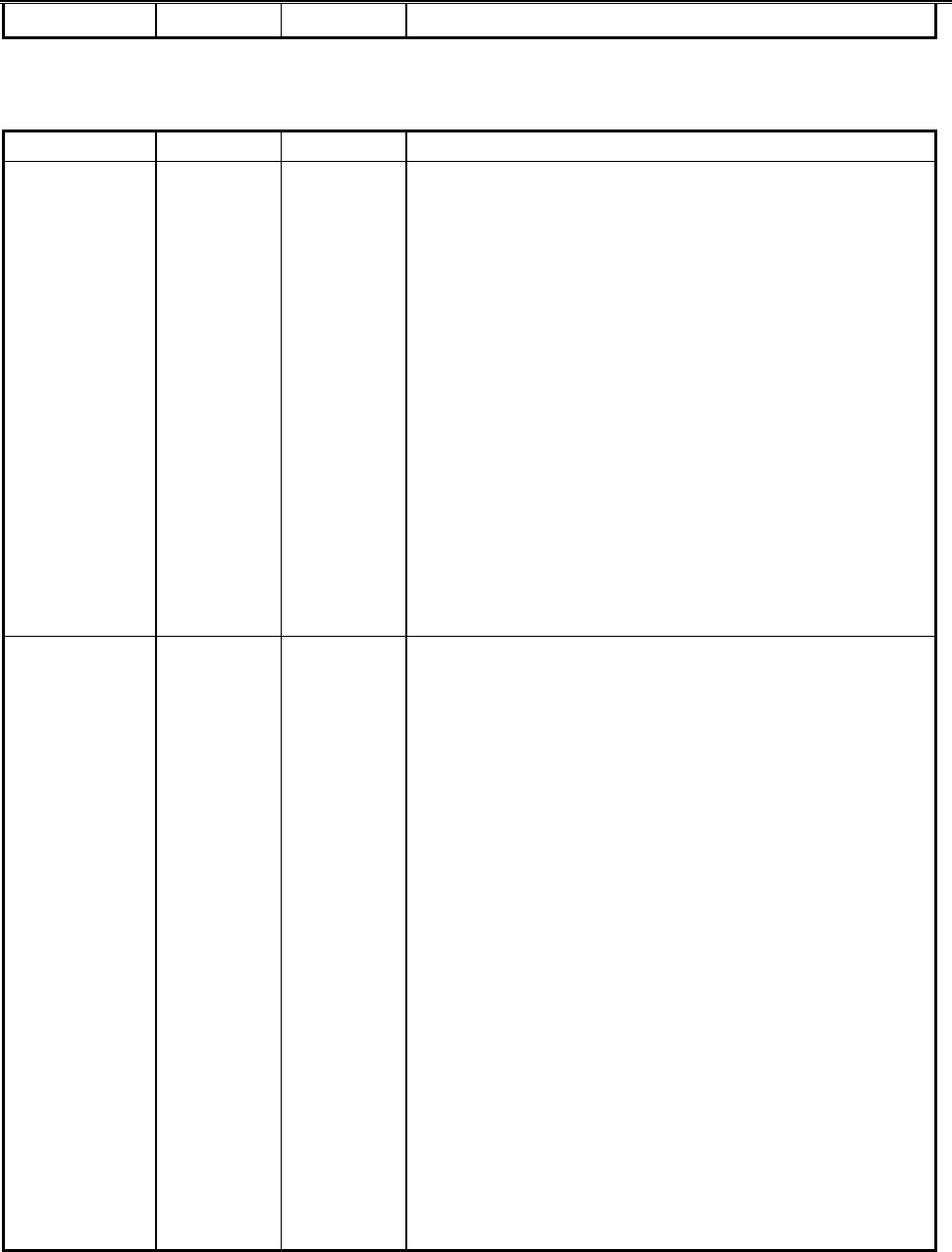
5634BIF User’s Manual
38
S-Register Range Default Description
S37 Bit
Mapped Desired Line Connection Speed
Register S37 is bit-mapped and provides the
following functions.
0 Attempt automode connection. If N0 is
active, connection is attempted at the most
recently sensed DTE speed. If N1 is
active ,connection is attempted at the
highest possible speed. (Default)
1-3 Attempt a 300 bps connection
5 Attempt a V.22 1200 bps connection
6 Attempt a V.22bis 2400 bps connection
7 Attempt a V.23 connection
8 Attempt a V.32bis 4800 bps connection
9 Attempt a V.32bis 9600 bps connection
10 Attempt a V.32bis 12000 bps connection
11 Attempt a V.32bis 14400 bps connection
12 Attempt a V.32bis 7200 bps connection
S38 0-255
seconds 20 Delay Before Forced Hang Up
This register specifies the delay between the
modem’s receipt of the H command to
disconnect (or ON-to-OFF transition of DTR if
the modem is programmed to follow the signal),
and the disconnect operation. Applicable to
error-correction connection only. This register
can be used to ensure that data in the modem
buffer is sent before the modem disconnects.
If S38 is set to a value between 0 and 254, the
modem will wait that number of seconds for the
remote modem to acknowledge all data in the
modem buffer before disconnecting. If time
expires before all data is sent, the NO
CARRIER result code will be issued to indicated
that data has been lost. If all data is transmitted
prior to time-out, the response to the H0
command will be OK.
If S38 is set to 255, the modem does not time-
out and continues to attempt to deliver data in
the buffer until the connection is lost or the data
is delivered.
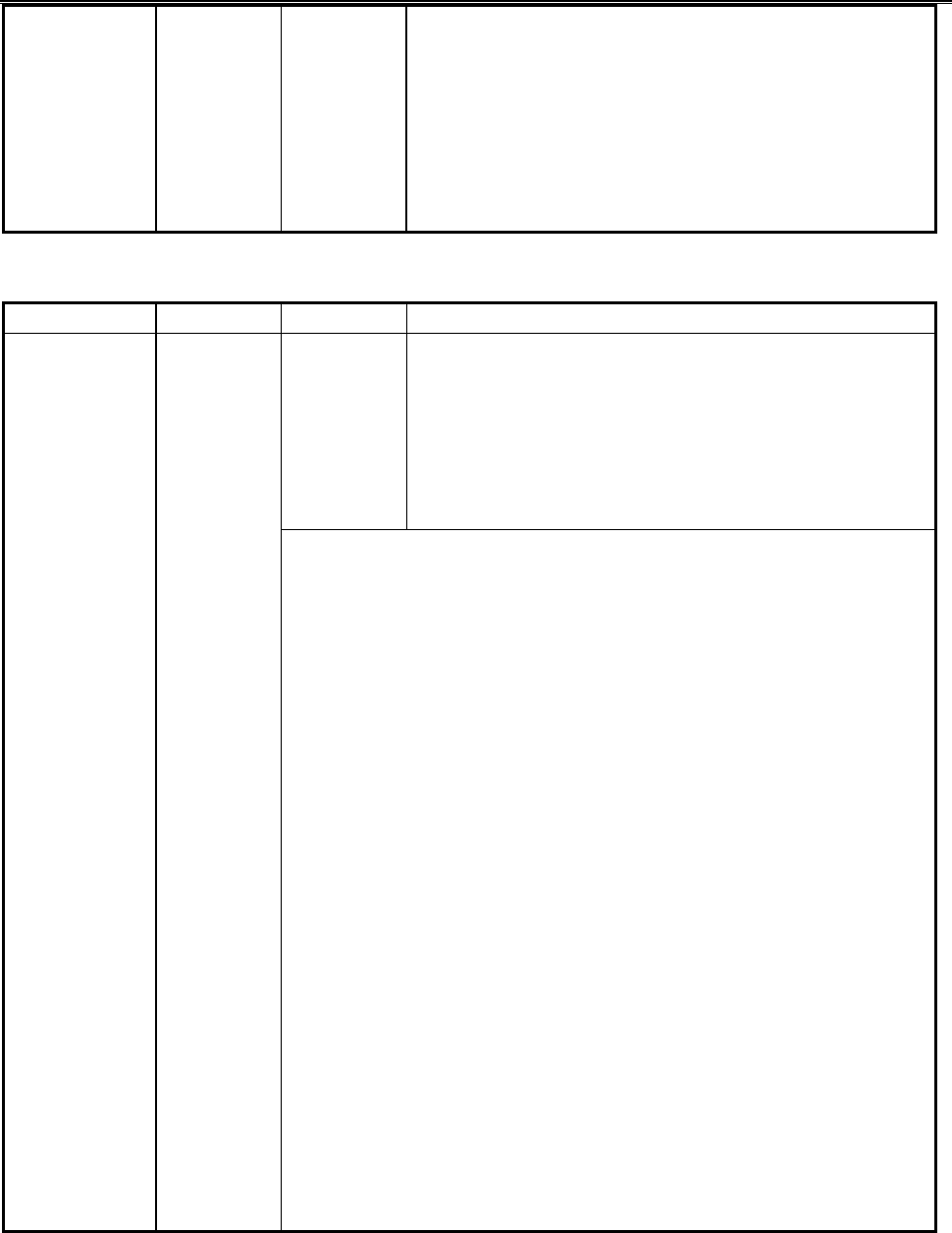
5634BIF User’s Manual
39
S39 3Flow Control Bit Mapped Options Status
Indicates the status of command options.
Bit 0-2 Status of command options
0= No flow control
3= RTS/CTS (&K3) (Default.)
4= XON/XOFF (&K4)
5= Transparent XON (&K5)
6= Both methods (&K6)
S-Register Range Default Description
105
(Non-NP
10
models)
107
(MNP 10
models)
General Bit Mapped Options StatusS40
Bit 0-1 MNP Extended Services (-Kn)
0= Disable extended services (-K0) (Default for non-MNP 10
models.)
1= Enable extended services (-K1) (Default for MNP 10
models.)
2= Enable extended services (-K2)
Bit 2 Power Level Adjustment for Cellular Use
()Mn)
0= Auto-adjustment ()M0) (Default)
1= Force adjustment ()M1)
Bits 3-5 Break Handling (\Kn)
0= \K0
1= \K1
2= \K2
3= \K3
4= \K4
5= \K5 (Default)
Bits 6-7 MNP Block Size (\An)
0= 64 chars (\A0)
1= 128 chars (\A1) (Default)
2= 192 chars (\A2)
3= 256 chars (\A3)
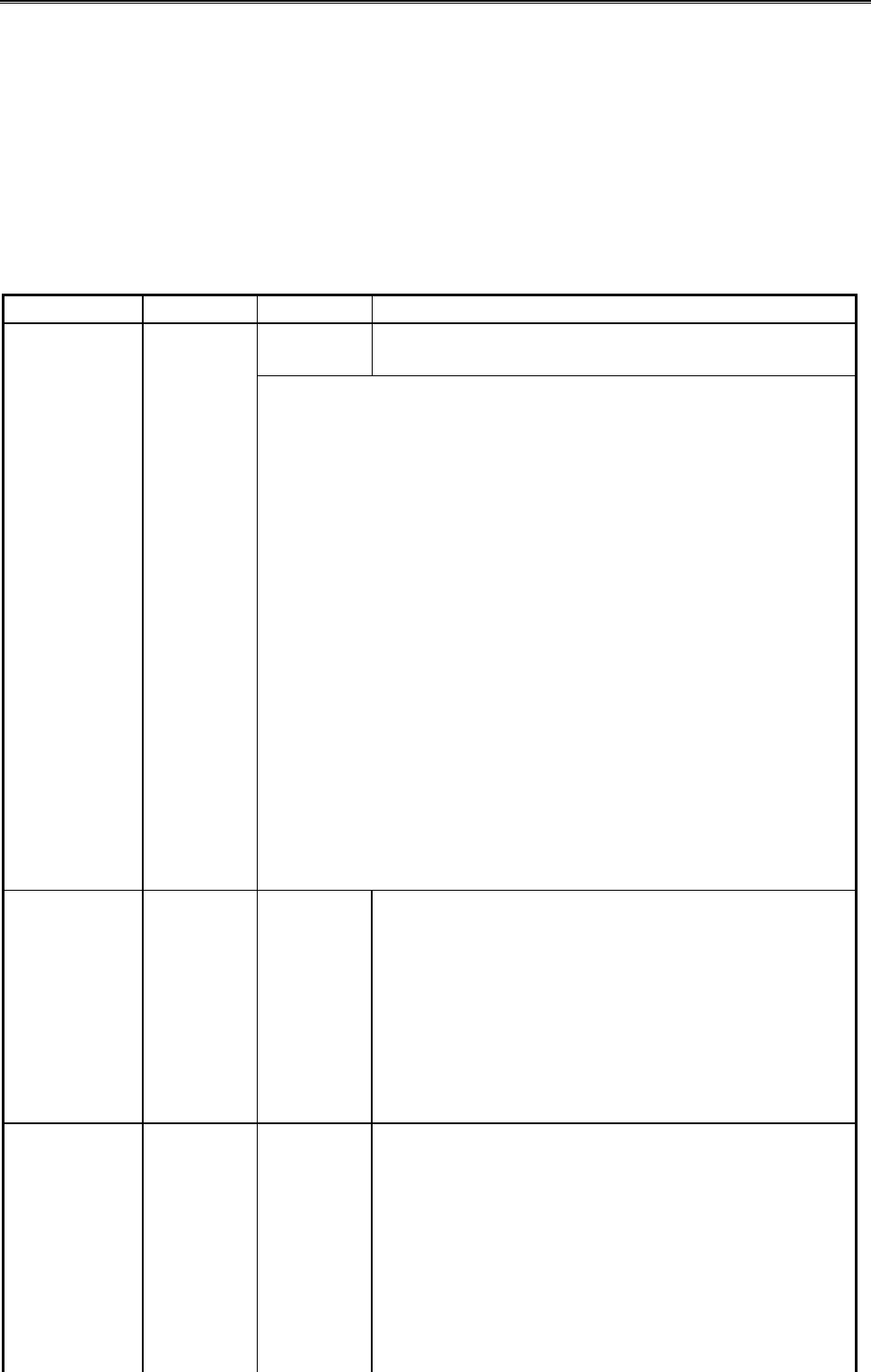
5634BIF User’s Manual
40
S-Register Range Default Description
3General Bit Mapped Options Status
Indicates the status of command options
S41
Bit 0-1 Compression selection (%Cn)
0= Disabled (%C0)
1= MNP 5(%C1)
2= V.42 bis (%C2)
3= MNP 5 and V.42 bis (%C3) (Default)
Bit 2,6 Auto retrain and fallback/fall forward (%En)
Bit 6 Bit 2
0 0 = Retrain and fallback/fall forward disabled
(%E0) (Default)
0 1 = Retrain enabled (%E1)
1 0 = Fallback/fall forward enabled (%E2)
Bit 4 Block mode control (\Ln)
0= Stream mode (\L0) (Default)
1= Block mode (\L1)
Bit 7 Enable fallback to V.22bis/V.22 (-Qn)
0= Disabled (-Qn)
1= Enable (-Q1) (Default)
S46 138 Data Compression Control
Control selection of compression. The following
actions are executed for the given values:
S46=136 Execute error correction protocol with
no compression
S46=138 Execute error correction protocol with
compression (Default)
S48 7V.42 Negotiation Action
The V.42 negotiation process determines the
capabilities of the remote modem. However,
when the capabilities of the remote modem are
known and negotiation is unnecessary, this
process can be bypassed if so desired.
S48=0 Disable negotiation; bypass the
detection and negotiation phases; and
proceed with LAPM.
S48=7 Enable negotiation.(Default)
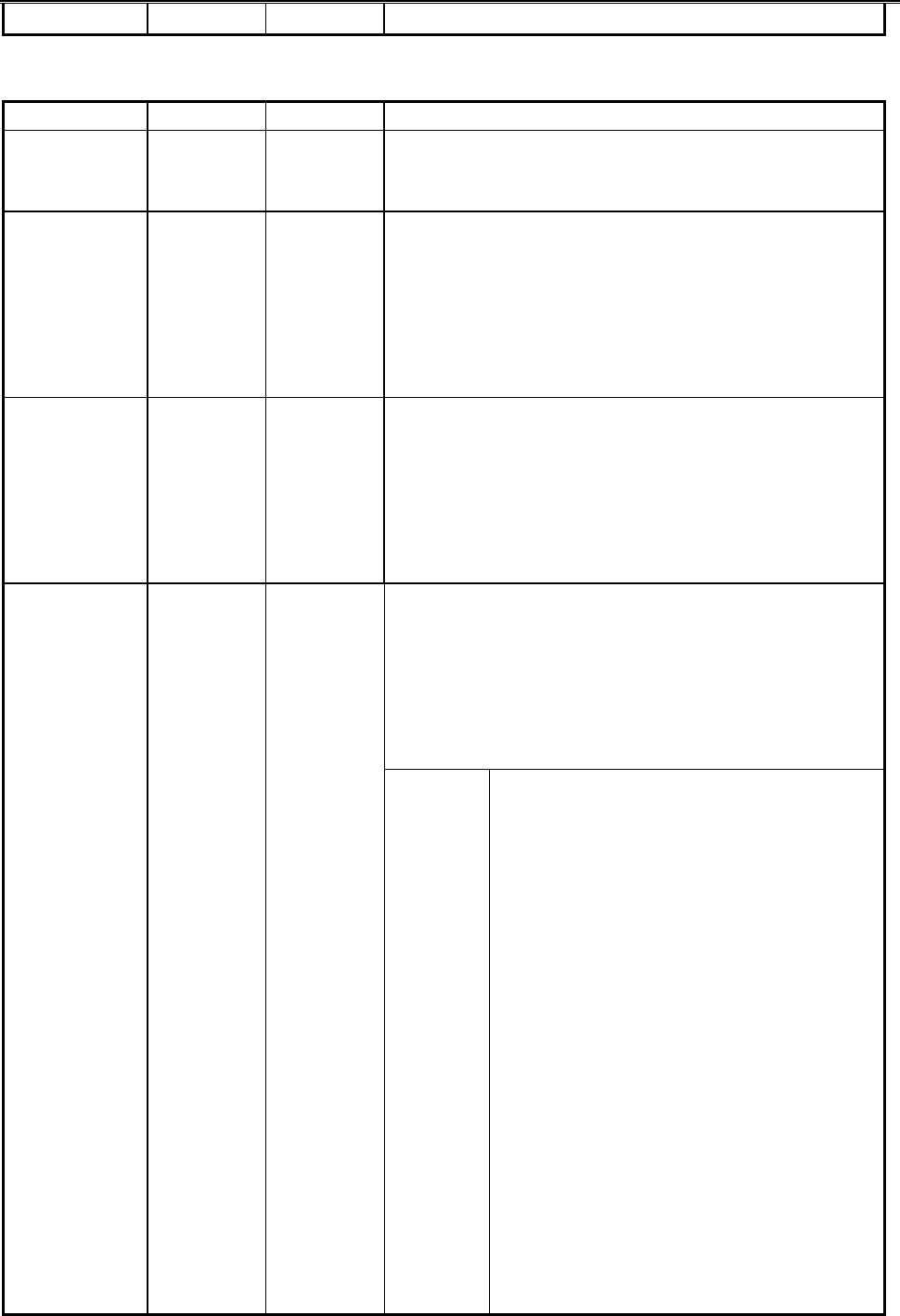
5634BIF User’s Manual
41
S-Register Range Default Description
S82 128 Break Handling Options
S82 is for compatability purposes only,
changing this register will not have any affect.
S91 0-15dBm 10 PSTN Transmit Attenuation Level
Sets the transmit attenuation level from 0 to 15
dBm for the PSTN mode, resulting in a transmit
level from 0 to -15dBm, in some countries, the
transmit level may not be changed and there
are checks to prevent transmit attenuation level
change using ConfigurACE.
S92 0-15dBm 10 Fax Transmit Attenuation Level
Sets the transmit attenuation level from 0 to
15dBm for the fax mode, resulting in a transmit
level from 0 to -15 dBm. In some countries, the
transmit level may not be changed and there
are checks to prevent transmit attenuation level
change using ConfigurACE.
Call Failure Reason Code
When the modem issues a NO CARRIER result
code, a value is written to this S-Register to
help determine the reason for the failed
connection. S86 records the first event that
contributes to a NO CARRIER message. The
cause codes are:
S86 0-255
seconds
S86=0
S86=4
S86=5
S86=9
S86=12
S86=13
S86=14
Normal disconnect, no error
occurred.
Loss of carrier.
V.42 negotiation failed to detect an
error- correction modem at the other
end.
The modems could not find a
common protocol.
Normal disconnect initialed by the
remote modem.
Remote modem does not respond
after 10 re-transmissions of the same
message.
Protocol violation.
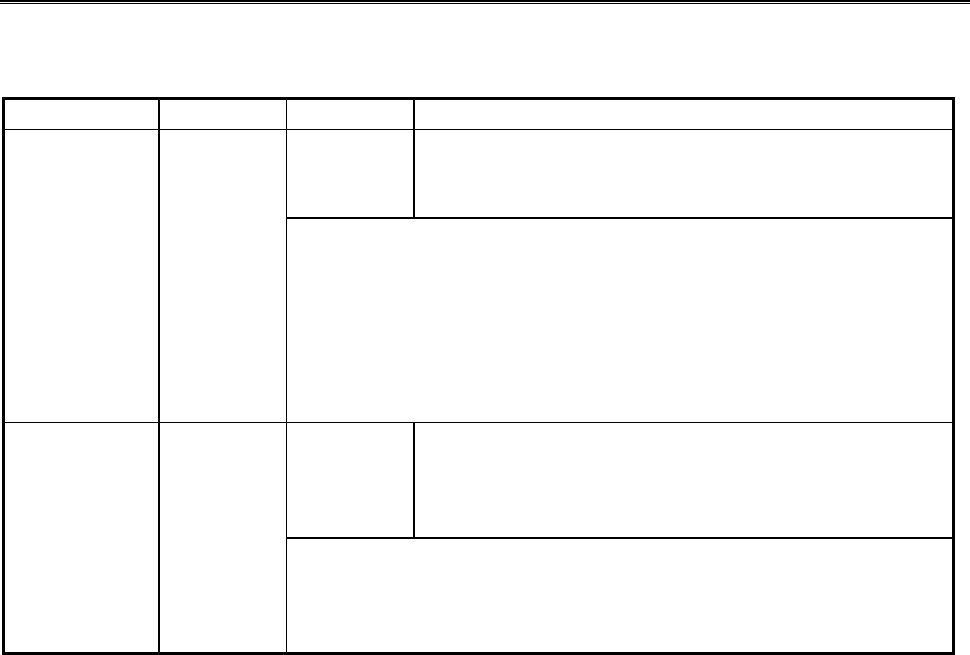
5634BIF User’s Manual
42
S-Register Range Default Description
0Register S95 is bit-mapped. A bit set to 1 in this
register enables the corresponding response,
regardless of the W command in effect.
S95 Bit
Mapped
Bit 0 CONNECT response shows DCE speed, not DTE
speed
Bit 1 Append /ARQ to CONNECT word responses when
an error-correction connection is made
Bit 2 Enable CARRIER nnnn response
Bit 3 Enable PROTOCOL nnnn response
Bit 5 Enable COMPRESSION response
58 Cellular Transmit Level
This bits in this register are set by the @Mn
and :En commands to support cellular
connections.
S201 0-63
Bit 0-4 Initial Cellular Power Level Setting (@Mn;
default = @M0)
Bit 5 Compromise Equalizer Enable
Command(:En;default=E1)
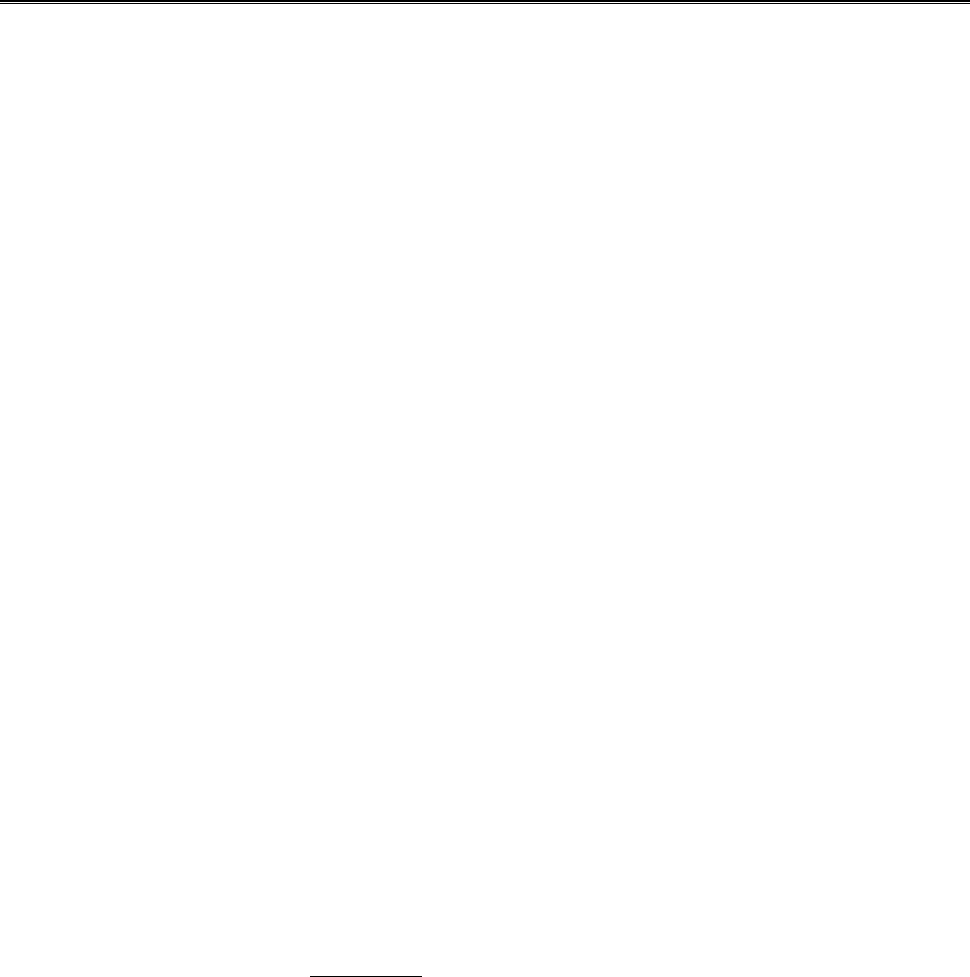
5634BIF User’s Manual
43
C
Ch
ha
ap
pt
te
er
r
7
7
H
Ha
ar
rd
dw
wa
ar
re
e
Q
Qu
ui
ic
ck
k
I
In
ns
st
ta
al
ll
la
at
ti
io
on
n
G
Gu
ui
id
de
e
(
(I
In
nt
te
er
rn
na
al
l
N
No
on
n-
-P
Pn
nP
P)
)
Before you begin installing your modem, run the following tests first:
Identify an available COM port address and IRQ (interrupt) for your modem.
Do you have either a sound card, a network card, a scanner card, or a bus mouse? If
you do so, find out their IRQ settings from your computer dealer or from the hardware
manuals.
7.1 FOR WINDOWS 95
n Add a COM Port
1. Please choose START then Settings, then Control Panel. In Control Panel, double
click on Add New Hardware. In the "Add New Hardware Wizard" Click on "Next
>" button. It will then ask you if you want Windows 95 to search for New Hardware,
click on YES, and then the "Next >" button. Read the Warning, and if you agree,
click on "Next >". Now wait for the Wizard to complete its inspection of your system
configuration. You can click on "Details" and if all is correct, then click on "Finish"
button. Then when it asks, click on "Yes" to reboot your computer.
2. Now go to START, then SETTINGS, then Control Panel. Double Click on System.
Then click on the Device Manager TAB. Double Click on "Ports (COM & LPT)".
Whatever COM ports show up, you cannot use for the modem, unless you disable
them first in the BIOS of you COMPUTER, ON the Motherboard or on your I/O Card.
If you choose to disable one of your current ports to put the modem in, then rerun this
test to make sure that it was actually disabled correctly.
3. You can now continue to OPTION 1 of this section.
n Refer to Chapter 7 to continue the installation of the modem
7.2 FOR WINDOWS 3.1x or DOS
Turn your computer on and go to the "C" prompt (C:\>).
If you have MS-DOS 6.0, or higher, or MS-Windows 3.1x, type MSD (Microsoft Diagnostic)
at "C" prompt. This will not work if you only have Windows 95, (see above section).
MSD is going to give you information on your computer system. Look and see if you
can locate an entry call "COM Port." There should be a number right next to that entry
identifying the number of COM ports you have. Write the number down on a piece of
paper.
Press "C" to go into the COM Port screen.
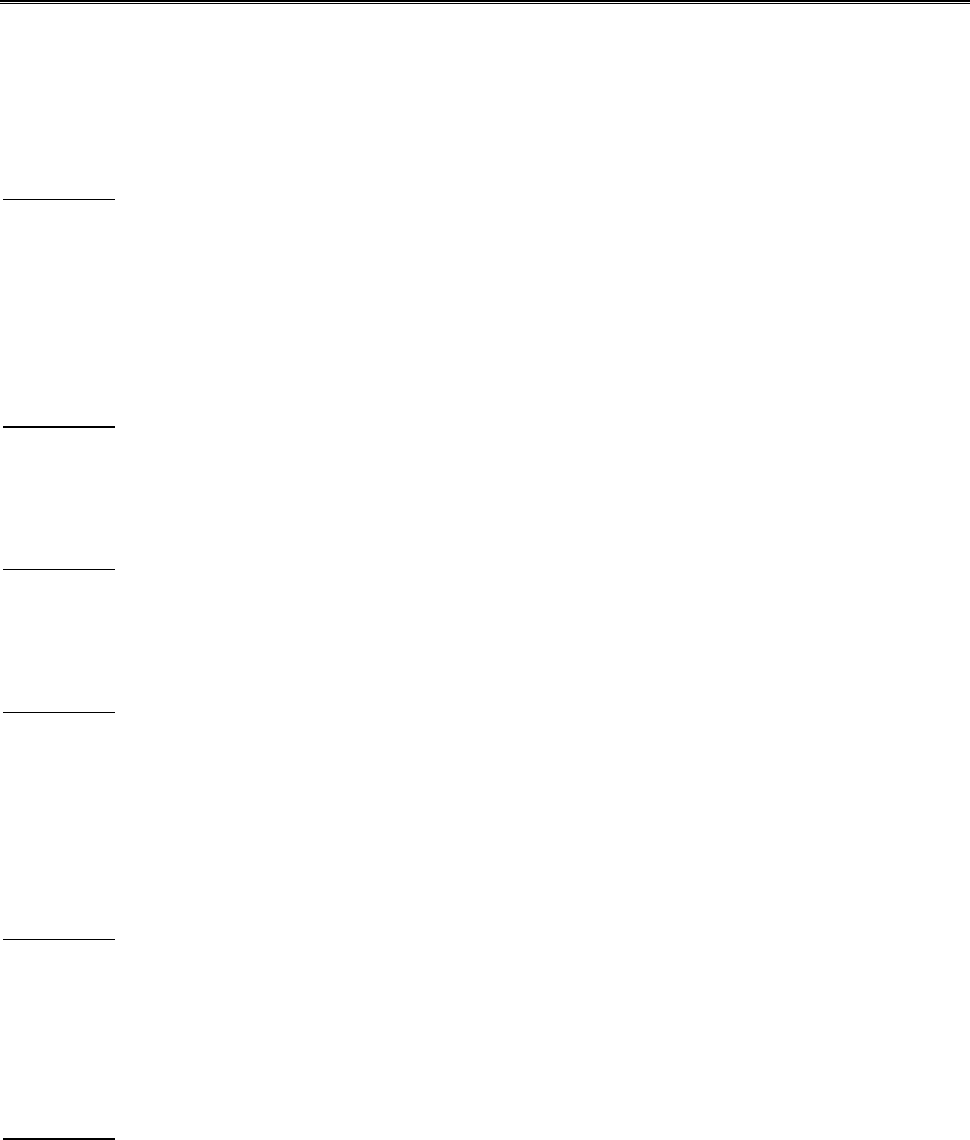
5634BIF User’s Manual
44
Write the port addresses for each COM Port down. Regardless of what MSD says,
"03F8" is COM1, "02F8" is COM2, "03E8" is COM3, and "02E8" is COM4. If it has
"02E8" under COM3, don't worry about it. It just means you skipped a COM Port, this is
very common. You only have to go by the port addresses.
OPTION 1
If you only have "03F8" in the COM Port screen and do not have any sound, network,
scanner card, bus mouse, or other device using IRQ3, set your modem's switches or
jumpers to COM2 IRQ3 according to the user's manual that came with your modem (both
COM and IRQ must be set). If you only have "02F8" for COM port, set your modem
to COM1 IRQ4, again following the directions of your Modem User's manual.
OPTION 2
If you have both "03F8" and "02F8" and do not have any sound, network, scanner card,
bus mouse, or other device using IRQ5, set your modem to COM3 IRQ5.
OPTION 3
If you have "03F8" and also have "02E8" and you do not have any sound, network,
scanner card, bus mouse, or other devices using IRQ5, set your modem to COM2 IRQ5.
OPTION 4
If you have "03F8" and also have "02E8" and you do have another device using IRQ5,
please consult your "Multi I/O Card User's Manual" and have COM4 "02E8" IRQ3
disabled. This "Multi I/O Card User's Manual" ought to come with your computer system.
Check with your computer dealer if you can't find one in the package. Set your modem
to COM2 IRQ3 after COM4 IRQ3 is disabled on the I/O card.
OPTION 5
If you have both "03F8" and "02F8" and you do have another device using IRQ5 while you
don't have any external device connected to COM2 "02F8", have COM2 "02F8" IRQ3 on
your I/O card disabled. Set your modem to COM2 IRQ3 after COM2 IRQ3 has been
disabled on your I/O card.
OPTION 6 (depends on your system's multi-I/O card)
If you have both "03F8" and "02F8" and do have another device using IRQ5 while there is
an external device connected to COM2 "02F8" and a serial mouse is connected to COM1
"03F8," you can try to put your modem on COM4 IRQ3. However, this is not always
guaranteed to work. It is to our experience that whether or not this kind of setting works
or not depends a lot on the multi-I/O card itself. Sometimes the I/O card does not like to
share IRQ (IRQ3 in this case) with another device. Sometimes this setting will work for
a while and suddenly stopped working. Sometimes it will work flawlessly. The PC
Bus architecture was not designed to share IRQ's.

5634BIF User’s Manual
45
OPTION 7
If you have a setting that matches Option 6 above and Option 6 does not work on your
system, you can try to move the device that's using IRQ5 to an unused IRQ and set your
modem to COM3 IRQ5. If the device that's using IRQ5 does not support other IRQ's,
you have ran out of available IRQ. Consult your local dealer or a consultant to see if
they can give you some advice. You must also realize that if your system is fully loaded
with no available COM Port or IRQ, another device must be sacrificed (disabled) to make
room for the fax modem.
When you find the COM Port and IRQ setting for your modem, set the modem according
to the instructions in your Fax Modem User's manual. Turn your computer off, unplug
the power cord, remove the cover to your computer, locate an available expansion slot on
the motherboard, remove the screw that's holding the slot cover if there is one, and
carefully slide the modem into the slot completely. Secure the modem in the slot with
the screw. Connect your DEDICATED phone wire to the fax/modem's "LINE" jack.
You may want to install the software that came with the package and test the modem
before you put the computer cover back. But be careful not to touch any system
components with the power cord plugged into the wall socket.
NOTE: Windows 3.1x Systems (COM Port Packing)
If you are skipping COM3, and you are installing any Windows based communications
software, you will need to add the following two lines to your SYSTEM.INI file's [386Enh]
section:
Example: COM3IRQ=-1
COM3BASE=03E8
This applies in general to any skipped COM Port, where 'x' is the Port Number skipped.
COMxIRQ=-1
COMxBASE= {note the appropriate port address}
Port Addresses
COM1 = 03F8 COM2 = 02F8
COM3 = 03E8 COM4 = 02E8

5634BIF User’s Manual
46
C
Ch
ha
ap
pt
te
er
r
8
8
W
Wi
in
nd
do
ow
ws
s
9
95
5
M
Mo
od
de
em
m
D
Dr
ri
iv
ve
er
r
I
In
ns
st
ta
al
ll
la
at
ti
io
on
n
(
(a
an
nd
d
P
Pn
nP
P)
)
After following the directions in our Hardware Conflict Resolution Guide, please follow
these procedures to install the driver:
8.1 Install the Modem to Windows 95
1. Click on the “Control Panel” twice in “My Computer” program group.
2. Click on the “Modem” icon twice to begin configuring its setting. Choose “Don't
detect my modem; I will select it from a list.”, then click on “Have disk”.
3. Indicate the driver path such as “A:\win95” for Windows, then click on “Next” button.
4. After installing the new Windows 95 driver for your modem. It comes with a list of
modem models: "5634BIF InterNET Fax". Select the model that fits yours.
5. Window now will ask you to insert the Windows 95 CD disk to copy necessary driver
files to the Windows 95 system.
6. After Windows has auto detected your hardware COM port setting, it will show the
suggesting COM port. You can select the port such as "Communication Port
[COM2]".
7. After querying the new COM port, it should come up your modem type.
8. Click on "Finish". Shut down the computer.
9. When you reboot your system, you'll be ready for using your modem.
Example:
If diskette in A Drive: A:\W95NT40
If diskette in B Drive: B:\W95NT40

5634BIF User’s Manual
47

5634BIF User’s Manual
48
A
A
F
FC
CC
C
C
Co
om
mp
pl
li
ia
an
nc
ce
e
Appendix A provides compliance information about your modem.
A.1 FCC Notice
This equipment has been tested and found to comply with the limits for a Class B digital
device, pursuant to Part 15 of FCC Rules. These limits are designed to provide
reasonable protection against harmful interference in a residential installation. This
equipment generates, uses and can radiate radio frequency energy and, if not installed
and used in accordance with the instructions, may cause harmful interference to radio
communications. However, there is no guarantee that interference will not occur in a
particular installation. If this equipment does cause harmful interference to radio or
television reception, which can be determined by turning the equipment off and on, the
user is encouraged to try to correct the interference by one or more of the following
measures :
− Reorient of relocate the receiving antenna.
− Increase the separation between the equipment and receiver.
− Connect the equipment into an outlet on a circuit different from that to which the receiver
is connected.
− Consult the dealer or an experienced radio / TV technician for help.
This unit was tested with shielded cables on the peripheral devices. Shielded cables must
be used with the unit to insure compliance. This statement can be deleted if unit was not
tested with shielded cables.
The manufacture is not responsible for any radio or TV interference caused by
unauthorized modifications to this equipment. Such modifications could void the user's
authority to operate the equipment.
This device complies with Part 15 of the FCC rules. Operation is subject to the following
two condition:(1) This device may not cause harmful interference, and (2) This device
must accept any interference that may cause undesired operation.
A.2 FCC Requirement
This equipment complies with Part 68 of the FCC Rules. On the base unit of this
equipment is a label that contains, among other information, the FCC Registration
Number and Ringer Equivalence Number(REN) for this equipment. If requested, this
information must be given to telephone company.
The REN is useful to determine the quantity of devices you may connect to your
telephone line and still have all of those devices ring when your telephone number is
called. In most, but not all area, the sum of the REN's of all devices connected to one line
should not exceed five(5.0). To be certain of the number of devices you may connect to
your line, as determined by the REN, you should contact your local telephone company to
determine the maximum REN for your calling area.
If your equipment causes harm to the telephone network, the telephone company may

5634BIF User’s Manual
49
discontinue your service temporarily. If possible, they will notify you in advance. But if
advance notice is not practical, you will be notified as soon as possible. You will be
informed of your right to file a complain with the FCC. Your telephone company may make
changes in its facilities, equipments, operations or procedures that could affect the proper
functioning of your equipment. If they do, you will be notified in advance to give you an
opportunity to maintain uninterrupted telephone service.
The equipment may not be used on coin service by the telephone company. Connection
to party lines is subject to state tariffs.
This modem does support “Fax Branding” function. Please refer the manual of
communication software for instruction.