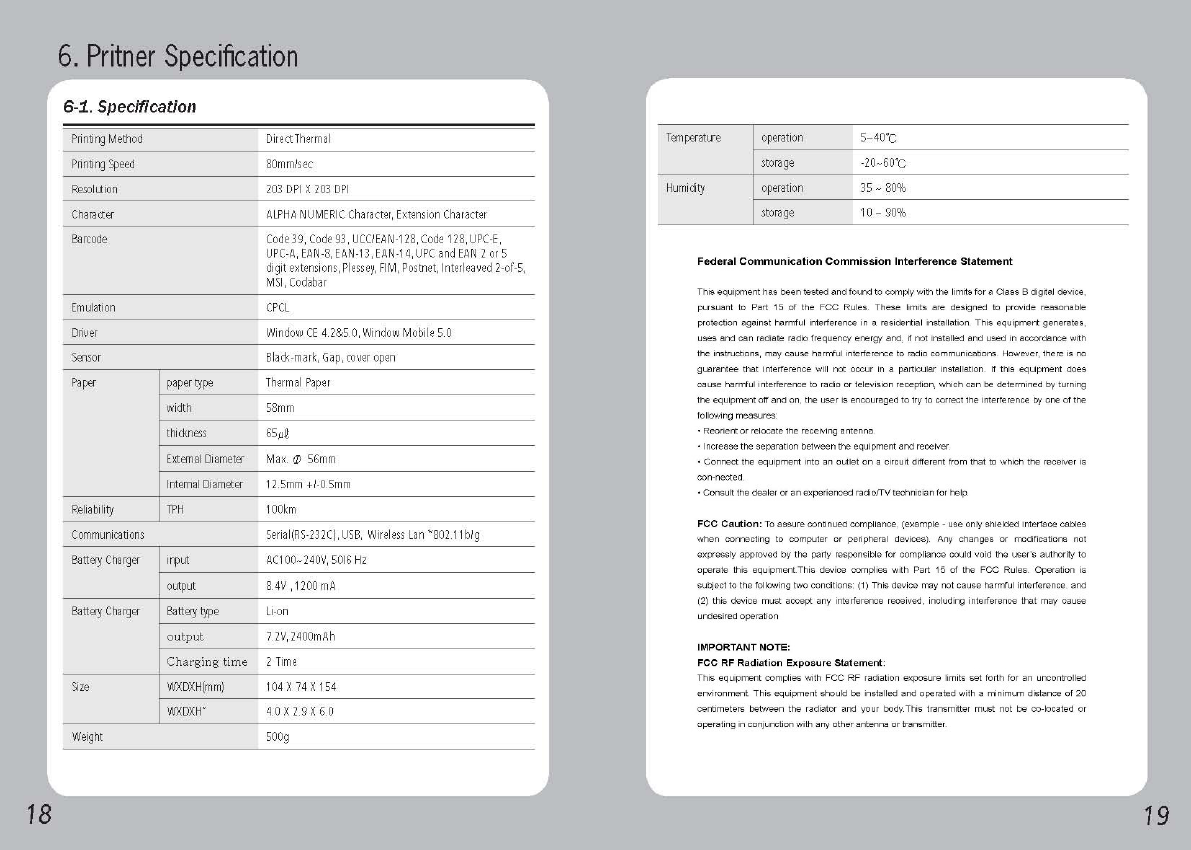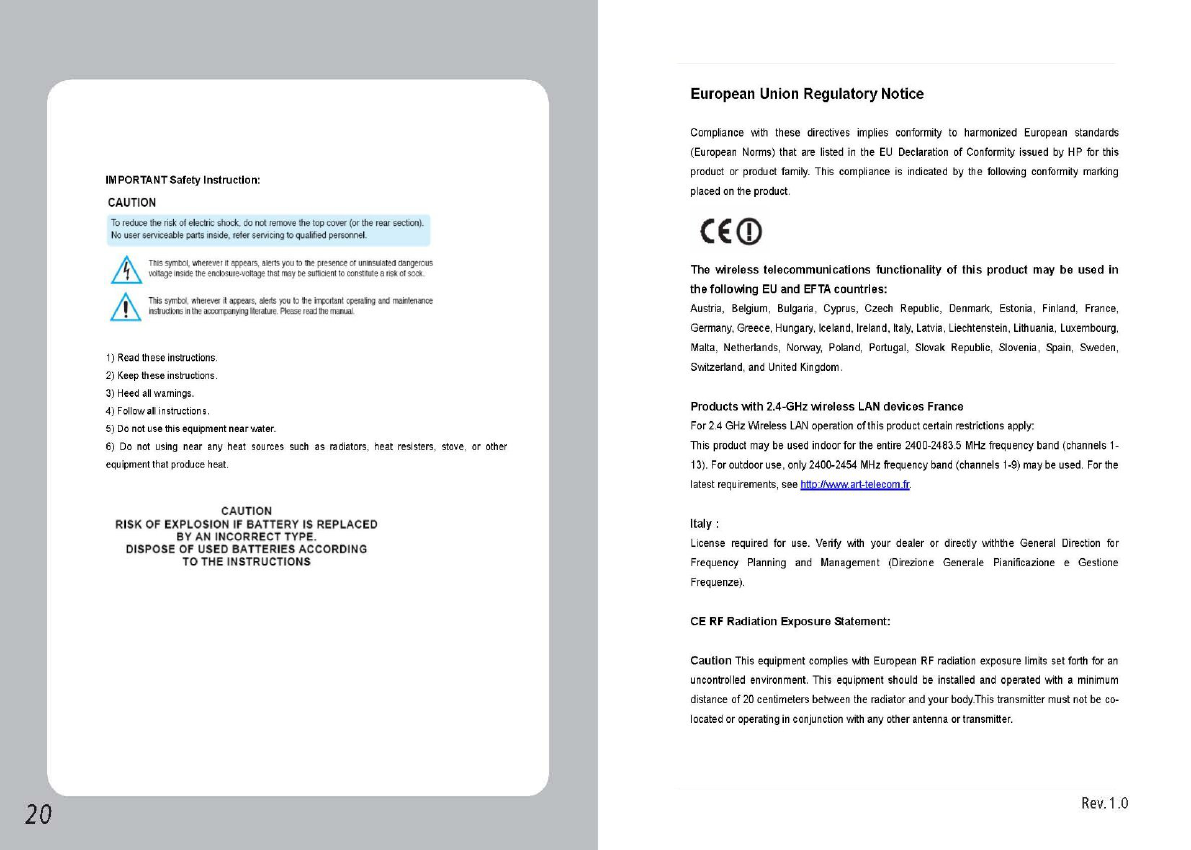Aroot LK-P11W Mobile Printer User Manual LK P11W MANUAL indd
SEWOO TECH CO., LTD. Mobile Printer LK P11W MANUAL indd
Aroot >
User manual

All specifications are subject to change without notice
MOBILE PRINTER
MODEL : LK-P11W
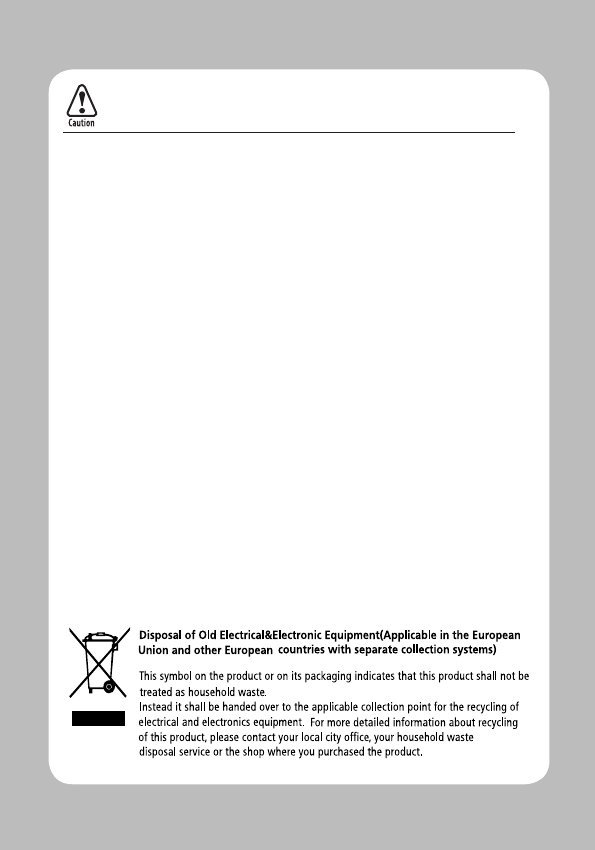
RISK OF EXPLOSION IF BATTERY IS REPLACED BY AN INCORRECT TYPE.
DISPOSE OF USED BATTERIES ACCORDING TO THE INSTURECITONS
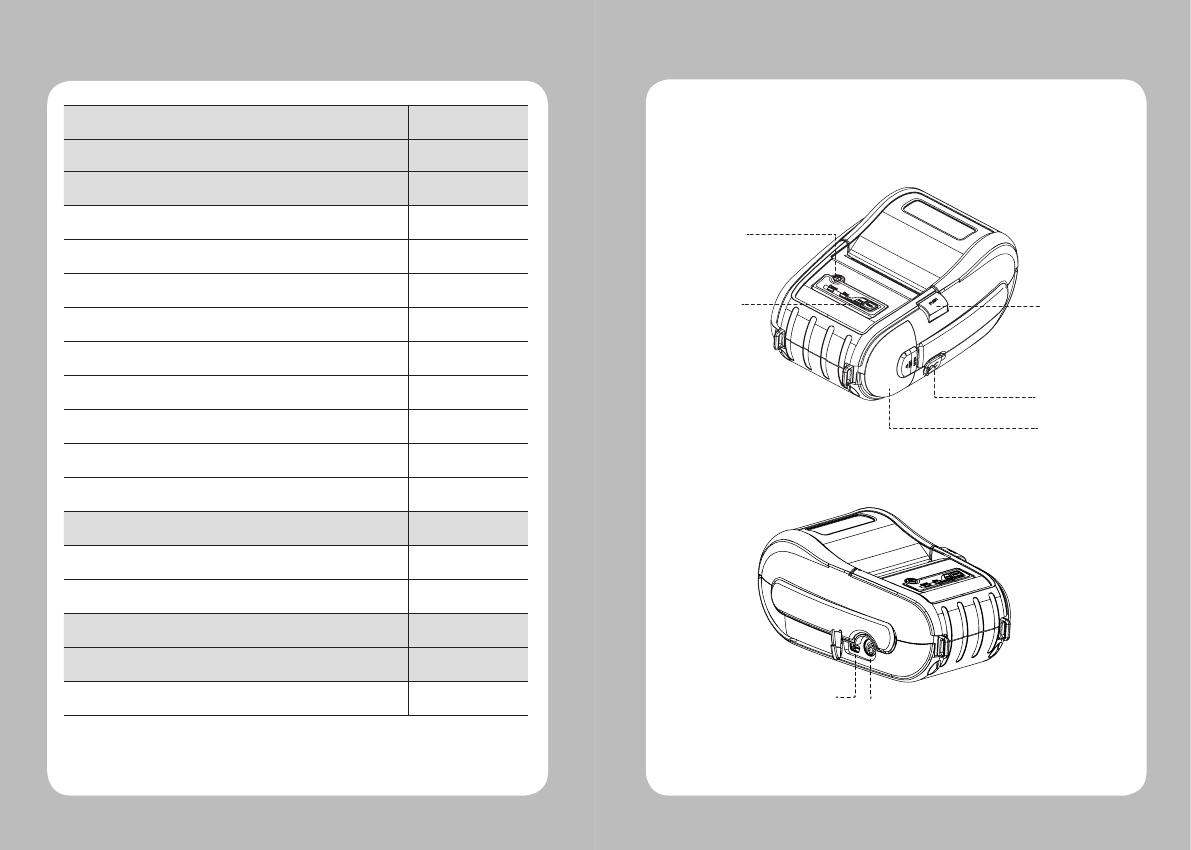
2
3
Table of Contents
1. Product overview 3
2.
Unpacking
4
3. Installation & Usage 5
3-1. Battery Installation 5
3-2. Battery Charging 6
3-3. Belt Strap Usage 7
3-4. Separation of Battery from the printer 8
3-5. Shoulder Strap Usage 9
3-6. Leather case Usage 10
3-7. Loading the paper 11
3-8. Control Panel Usage 12
3-9. Self Test 13
4. Peripherals Connection 15
4-1. Wifi(802.11b/g) Connection 15
4-2. Interface Cable Connection 16
5. Printer Cleaning 17
6. Product Specification 18
6-1. Specification 18
1.
Product overview
Power switch
CHARGER
CONNECTOR
Cover open
button
Battery
SERIAL
USB
Paper feed
button
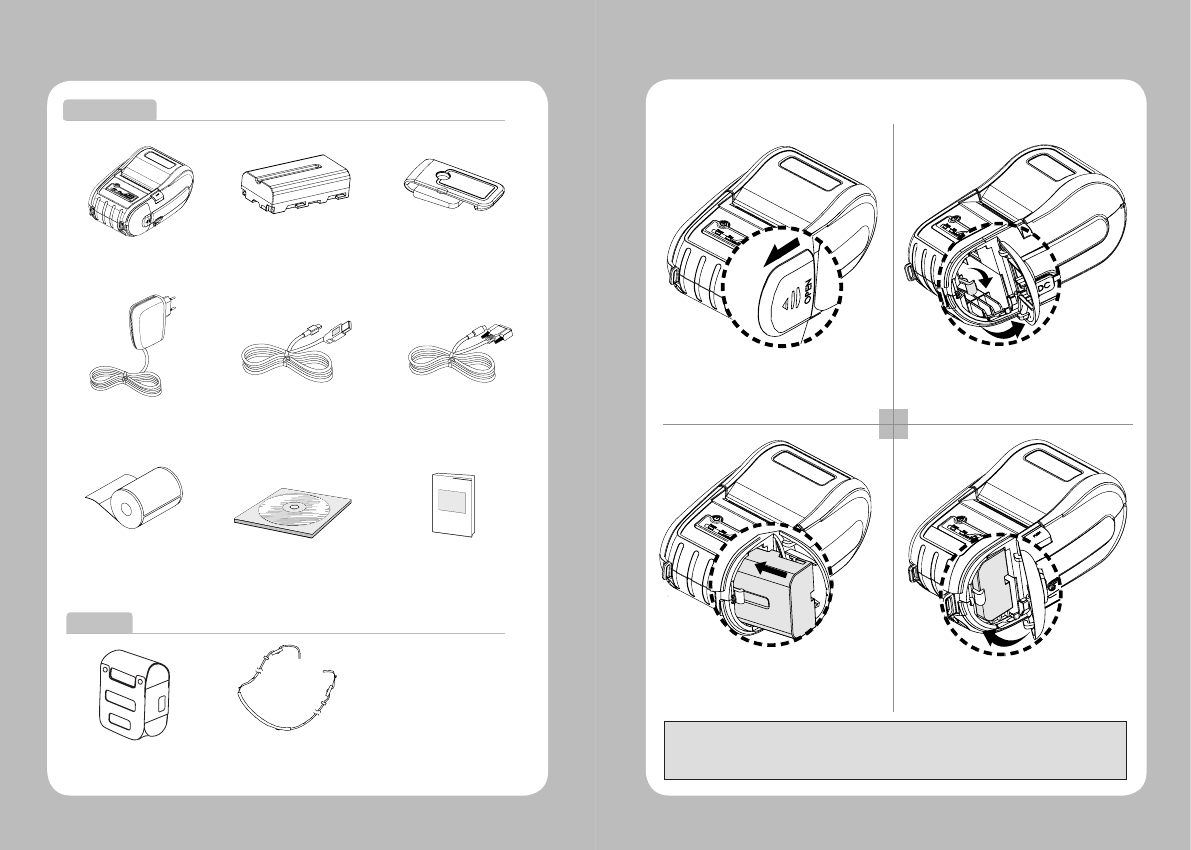
4
5
2. Unpacking
CD
Printer case
shoulder strap
3. Setting Up the Product
3-1.
Installing battery
Insert the battery inside printer as shown.
Notes: as the battery is not charged at the time of your purchase, charge the
battery prior to using the product.
(Use the battery charger and/or the optional battery holder.)
Push the Open to the direction as pointed
by arrow in the image.
1 2
3
Quick Manual
Open the battery cover and push up the hook to
the direction as above.
Close the battery cover once you inserted the
battery completely.
Standard
Option
Printer Battery
Roll paper
Belt Buckle
USB Shelded Cable
Recharger Serial Cable
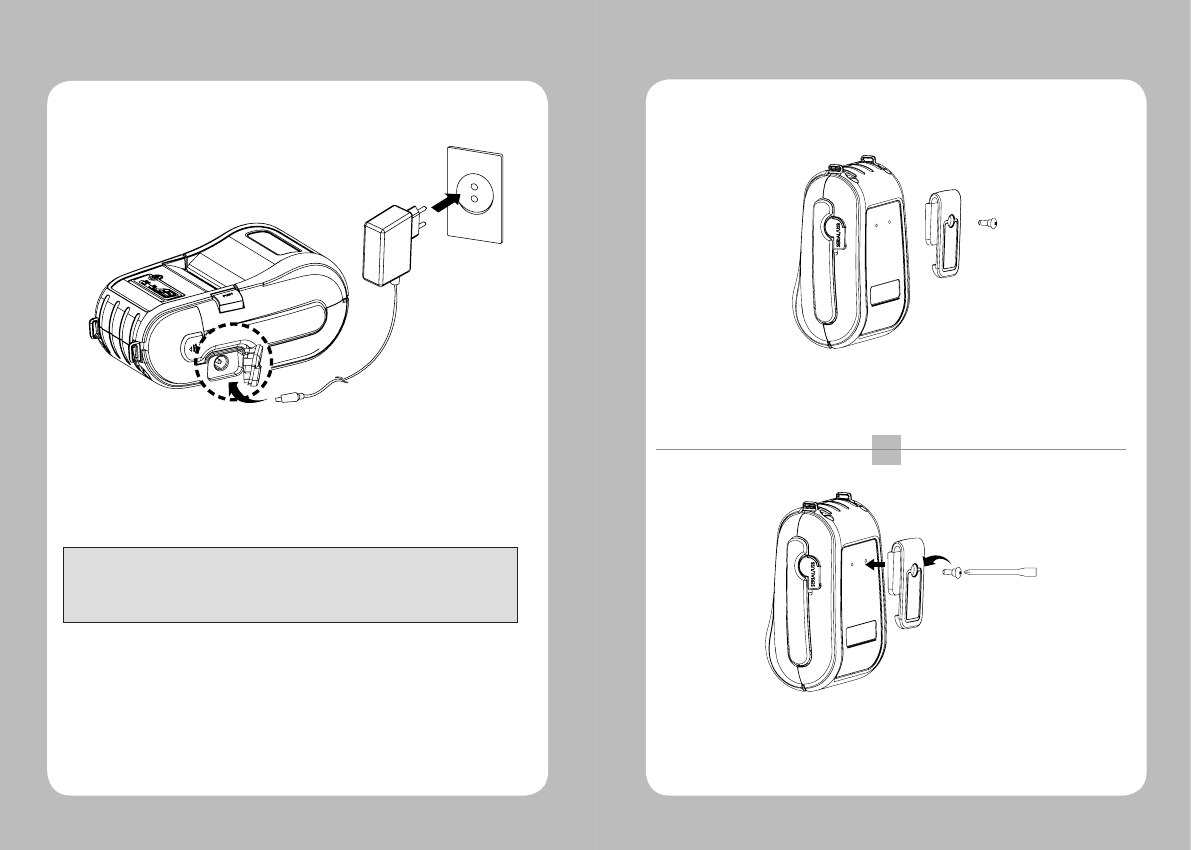
6
7
3-2. Battery Charging 3-3. Belt Hook Usage
Insert the belt hook screw into the hole of the belt hook.
As shown above, fasten the screw with a screw driver.
1
2
Notes:
1. Do not turn on the printer power while you are charging the battery.
2. Do not print while charging the battery
3. Do not connect the charger to the printer on the process of printing.
1. The battery can be charged only when the temperature is 0~40℃
2. Be sure that the printer is turn off and the battery to be charged is installed.
3. Connect the charger to the printer.
4. Recharging will now be started.
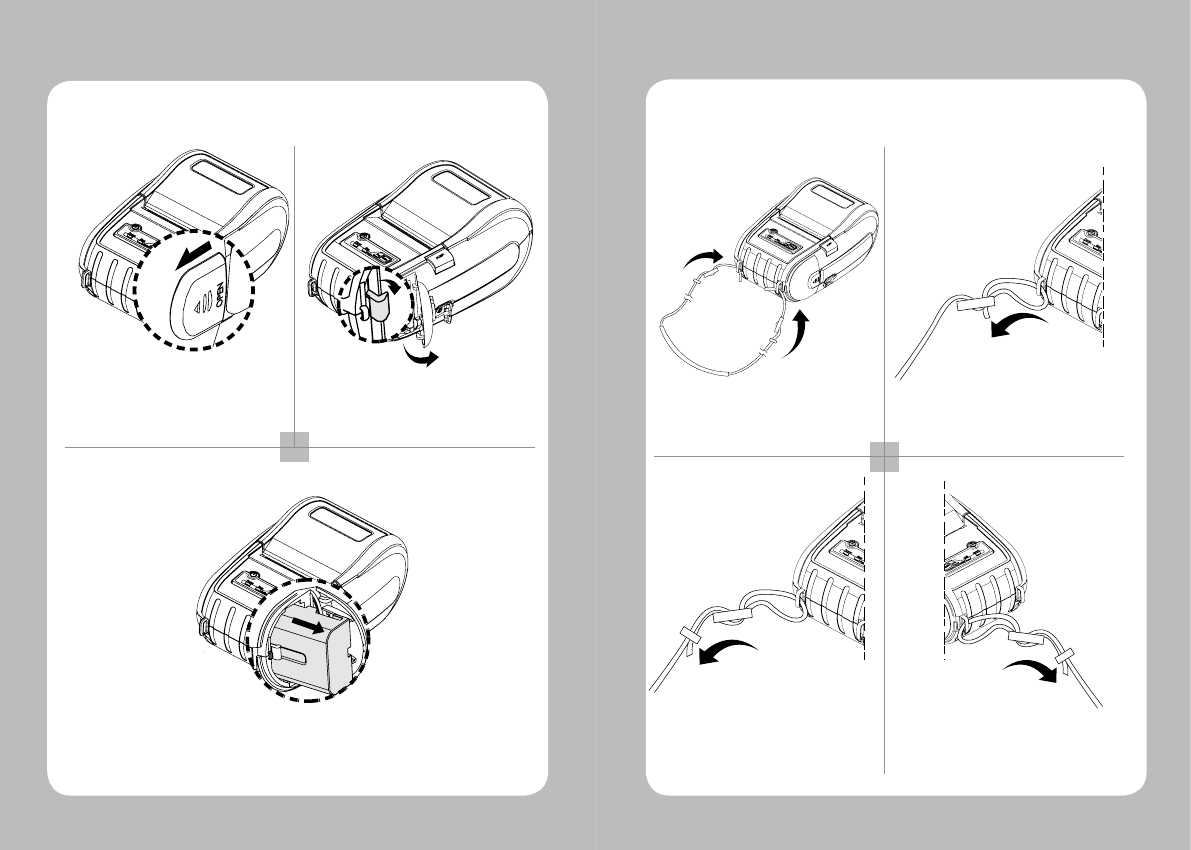
8
9
3-4. Removing battery
Push the Open into the direction
indicated with the arrow in the image.
Pull out the battery as shown above.
1 2
3
Push up the hook after opening the
battery cover.
3-5. Shoulder Strap Usage
1 2
34
Insert the strap into the hook on
the printer. Place the end of strap into the hook of
shoulder strap.
After pulling out the end of strap
tightly, put it into the clip to be
fastened.
Fasten the strap in the opposite side
with the sample way.
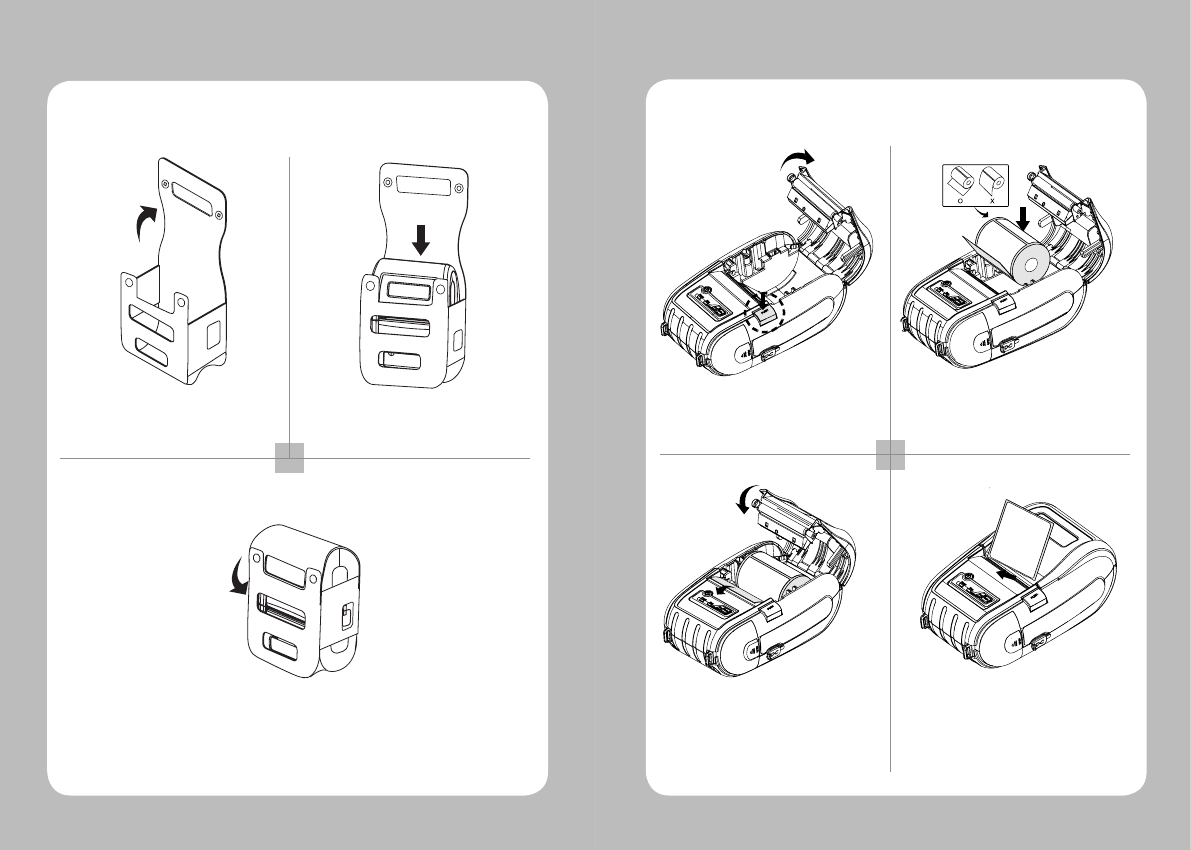
10
11
3-6. Leather Case Usage
1 2
3
Open the Velcro Put the printer into the leather case
following the direction shown in the
Close the Velcro
3-7. Loading the media.
1 2
34
Press the cover open button and open Place the paper roll as shown.
Make sure the paper is placed in right
direction.
Pull a short length of paper out of
the printer and close the cover. Press Feed button and let the paper
be arranged property for printing.
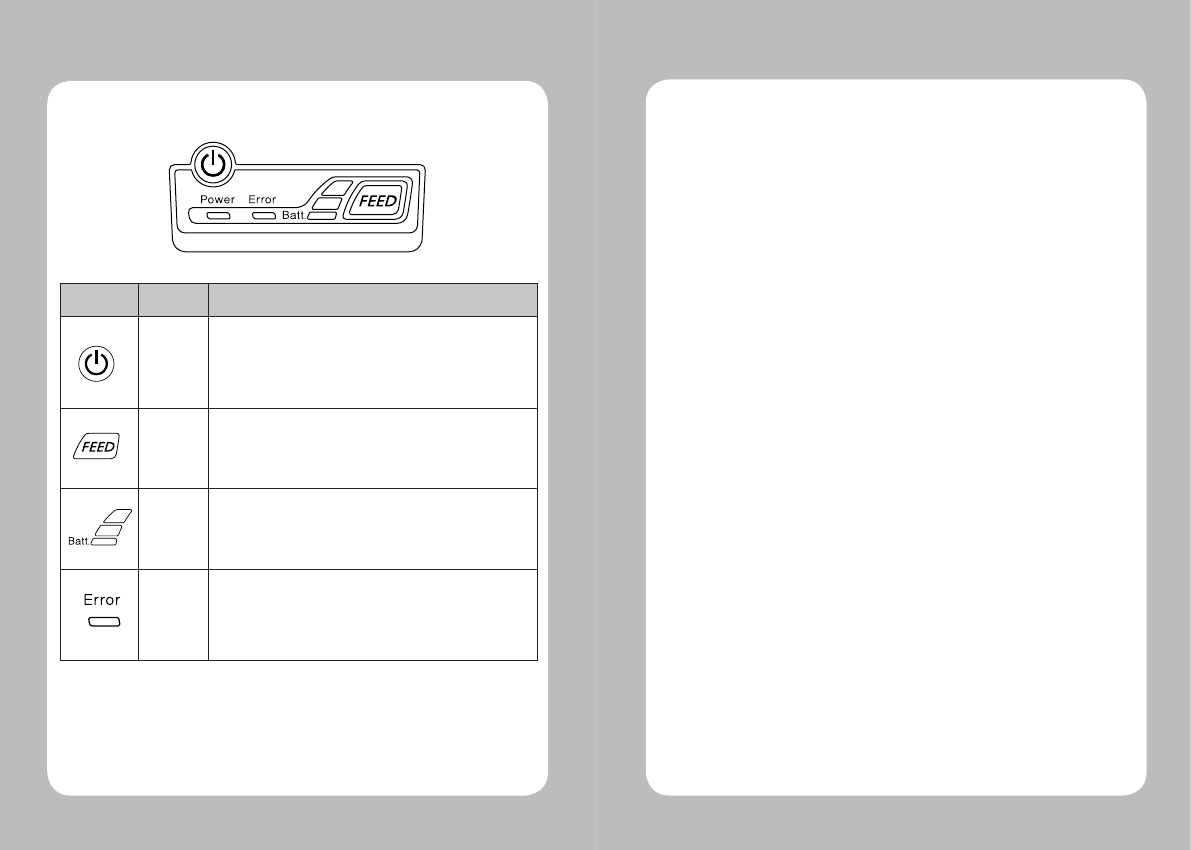
12
13
3-8. Control Panel
Button Name function
Power
button
This button is used to turn the printer on and off.
When the printer is off, press this button for approximately 2 seconds and
it will turn on the power. When you press this button in a state that the
printer is on, the printer will turn off.
Paper
Feed
Button
Paper output can be done manually by pressing this button.
Additionally, self-testing and Hexadecimal Dumping can be processed..
1. Refer to “3-10” for self test information.
2. Refer to the service manual regarding Hexadecimal Dumping.
Battery
Status
Lamp
1. If the Batt, LED are Lit, the battery is fully charged.
2. If you can hear beeping sound and LED light is turned off, it means that
the battery is at the lowest level.
3. If the battery is not charged at all, the printer turns off automatically.
Error
Lamp If the red light is turned on, it means that the paper cover is open.
3-9. Self Test
You can check the printer setting state by doing self test when you set the printer
first
time or encounter some problems.
- Control Circuit, Mechanisms, Print Quality, Rom version.
When you can not
find
the exact cause of problem through self test, investigate on
other hardware parts or software. This function is independent of other devices and
software.
● Self –Test Instructions
1.Turn the printer power off an close the printer paper cover.
2. While pressing the paper feed button, turn on the printer power.
3. The printout is producing
4. To add a printout of the Hex-Dump mode, press the paper feed button once more.
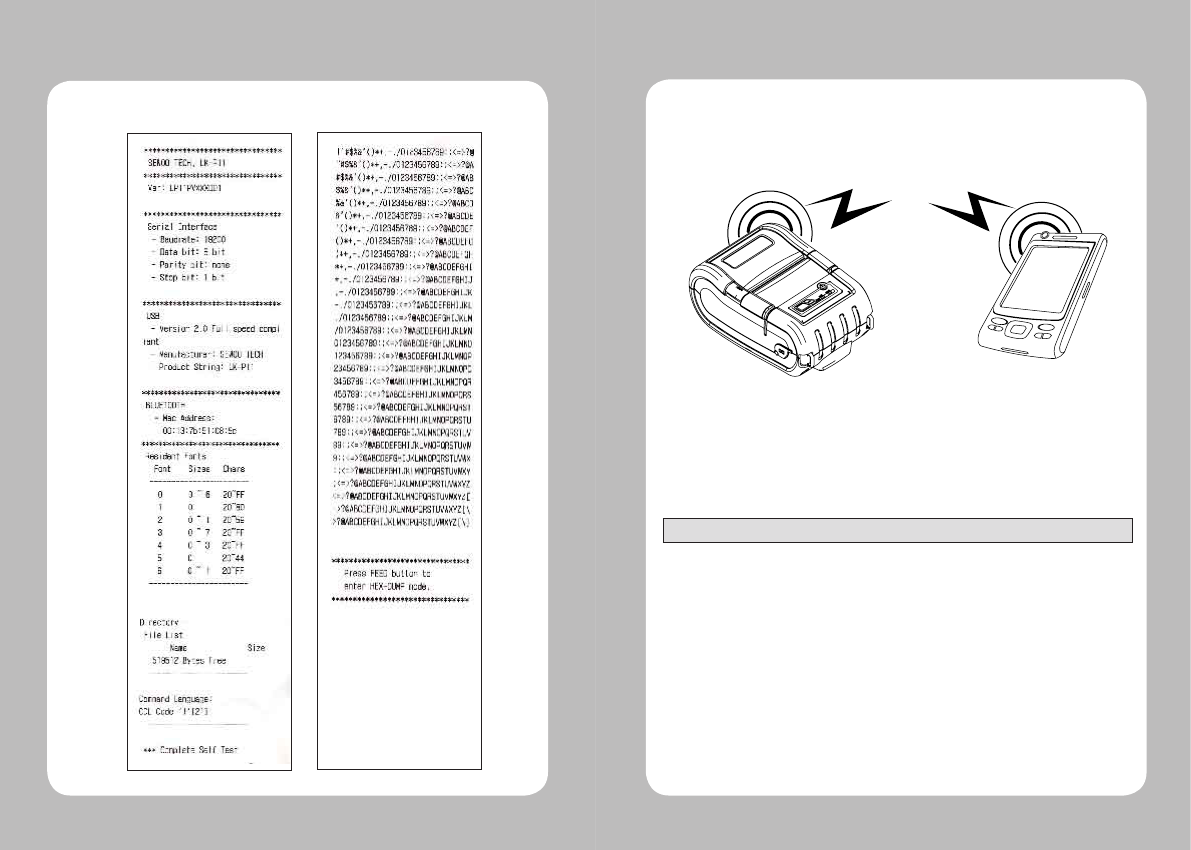
14
15
< Sample Printout of Self Test >
4. Peripherals Connection
This product can communicate with other devices via Wi• (802.11b/g) communication
and cable.
4-1. Wifi(802.11b/g) Connection
1. The Printer can be connected to devices equipped with wi• (802.11b/g)
communication capacity (PDAs, PCs, etc.)
2. Use the wi• (802.11b/g) connection function supported by the device to connect
to the printer.
Notes: Refer to the wi• (802.11b/g) Manual for more details on connection.
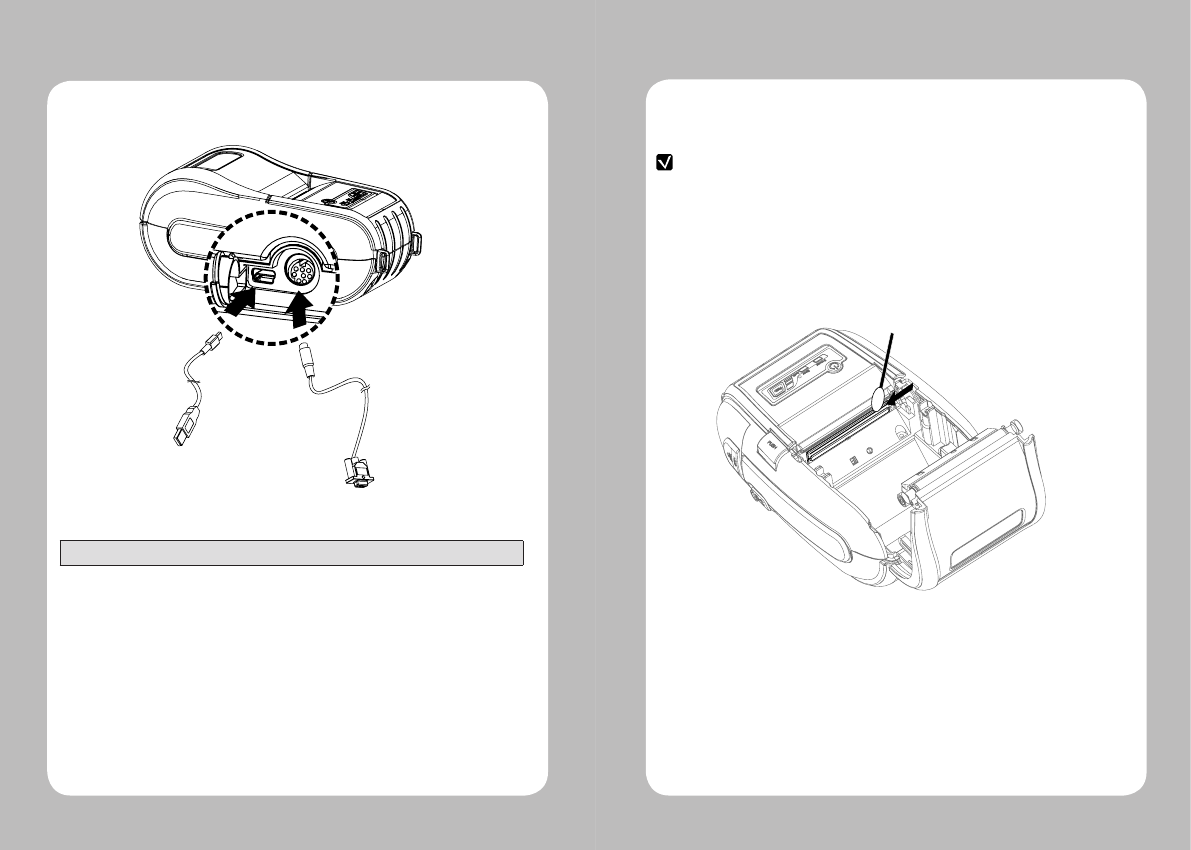
16
17
4-2. Interface Cable Connection
1. Connect the interface cable to the cable connector of the printer
Notes: Use only cables provided by this manufacturer
2. Connect the interface cable to the USB or Serial port of the device (PDA, PC, etc)
Serial
USB
5. Printer cleaning
If the interior of the printer is dusty, printing quality can lowered.
In such a case, follow the instructions below to clean up the printer.
NOTE
1. Make sure to turn the printer power off prior to cleaning
2. Regarding print head cleaning, as the print head sets very hot during
printing, turn off the printer power and wait approximately 10 minute before
commencement.
3. When cleaning the print head, take care not to touch the heated portion of the
print head. The print head subject to be damaged by static electricity.
4. Take care not to allow the print head to become scratched and /or damaged in
1. Use an applicator swab moistened with an alcohol solution to clean the print head
and remove any dusts.
2. Once the cleaning is completed, insert paper roll into the printer few minutes later
and close the printer cover.