Asia Pacific Satellite communications XT Satellite Mobile Hand Held Terminal User Manual I
Asia Pacific Satellite communications Inc. Satellite Mobile Hand Held Terminal Users Manual I
Contents
- 1. Users Manual
- 2. Users Manual I
- 3. Users Manual II
- 4. user manual
Users Manual I
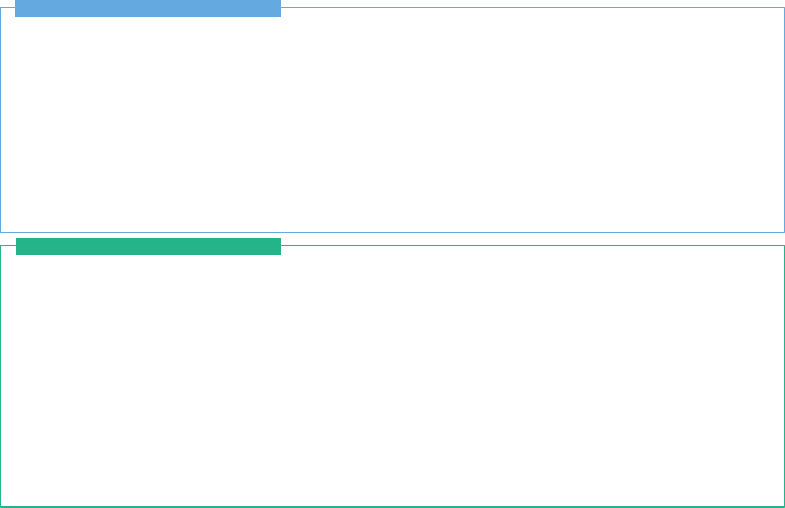
Certification information (SAR) 1
FCC Compliance Statement 2
For your safety 4
Battery Information 6
Taking care of your Thuraya XT 6
Certification information (IP54, IK03) 7
Precautions for Thuraya XT 8
Unpacking your Thuraya XT 11
Thuraya XT 11
The function of the keys 12
Introduction 15
HPA (High-Penetration Alerting) 16
Initial steps
Inserting SIM card 17
Connect the charger and charge the battery 17
Switch the Thuraya XT On/Off 18
Enter your PIN 18
Emergency call (SOS) 18
Setup wizard 19
Lock/Unlock the keypad 19
Display
Display layout 20
Display symbols 20
Key action 21
Default shortcuts 22
Useful shortcuts 22
Making and receiving calls
1. Making a call 24
2. Receiving a call 24
High-Penetration alerting 25
Options during a call 25
Handling more than one call simultaneously
(Conference calls) 26
Thuraya XT 02 Getting started
Thuraya XT 01 Before you start
CONTENTS...
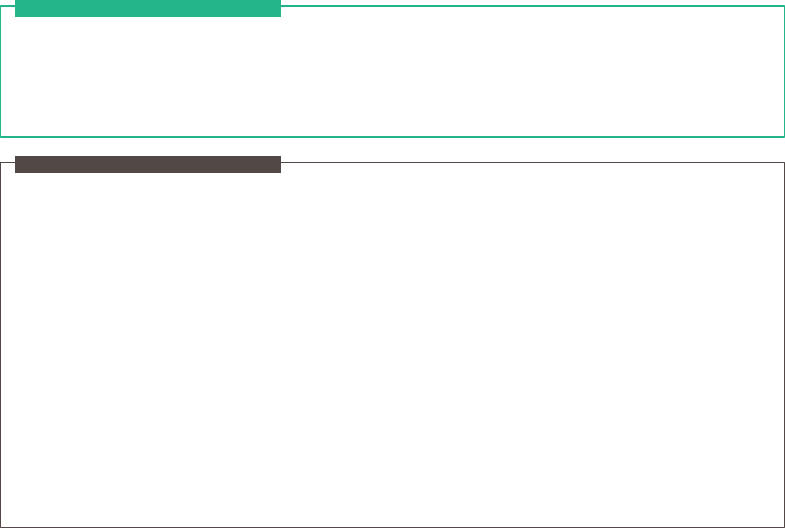
Write a new Message
Traditional text input 27
Predictive text input 28
Change language 29
Dictionary 29
Thuraya XT 02 Getting started
1. Contacts
1.1 Search 33
1.2 Add Contact 33
1.3 Group 34
1.4 Speed dial 35
1.5 Copy 36
1.6 Delete 36
1.7 Memory Status 36
2. Navigation
2.1 Current position 37
2.2 Continuous position 38
2.3 Waypoints 39
2.4 Location tracking 40
2.5 Setting 40
2.6 Helper 41
2.7 Qiblah & Prayer 42
3. Call logs
3.1 Call logs 43
3.2 Delete 43
3.3 Call Duration 43
4. Organizer
4.1 Alarm 44
4.2 Calendar 46
4.3 Calculator 47
4.4 Stopwatch 47
4.5 World time 48
5. Messaging
5.1 New message 48
5.2 Inbox 50
5.3 Draft 51
5.4 Sent messages 51
5.5 Outbox 51
5.6 Templates 51
Thuraya XT 03 Using the menu
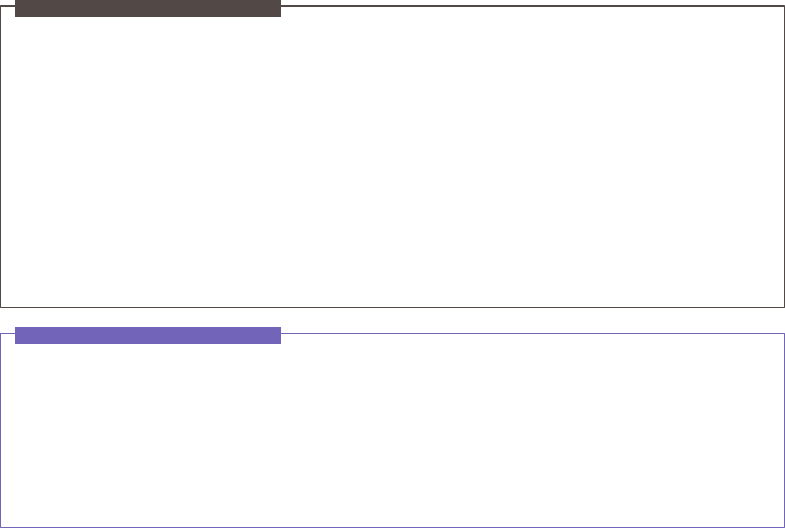
5.7 Settings 52
5.8 Info message 53
5.9 Memory status 54
5.10 Delete messages 55
6. Sound settings 55
7. Settings
7.1 Phone 56
7.2 Call 57
7.3 GmPRS 62
7.4 Language 63
7.5 Time/Date 64
7.6 Data connection 65
7.7 Setup wizard 65
7.8 My numbers 66
8. Network
8.1 Network mode 66
8.2 SAT Registration 67
8.3 Preference 67
9. Security
9.1 PIN1 code 68
9.2 Security code 68
9.3 Change codes 69
9.4 Fixed dialing 69
9.5 Closed User Group 70
9.6 IMEI Number 71
9.7 Software version 71
9.8 Soft reset 71
9.9 Factory reset 71
Thuraya XT 03 Using the menu
Troubleshooting 75
Quick access codes 76
Access codes 86
Security code 86
PIN & PUK 86
PIN2 & PUK2 86
Barring code 86
Thuraya XT 04 Additional Information

01 Before you start
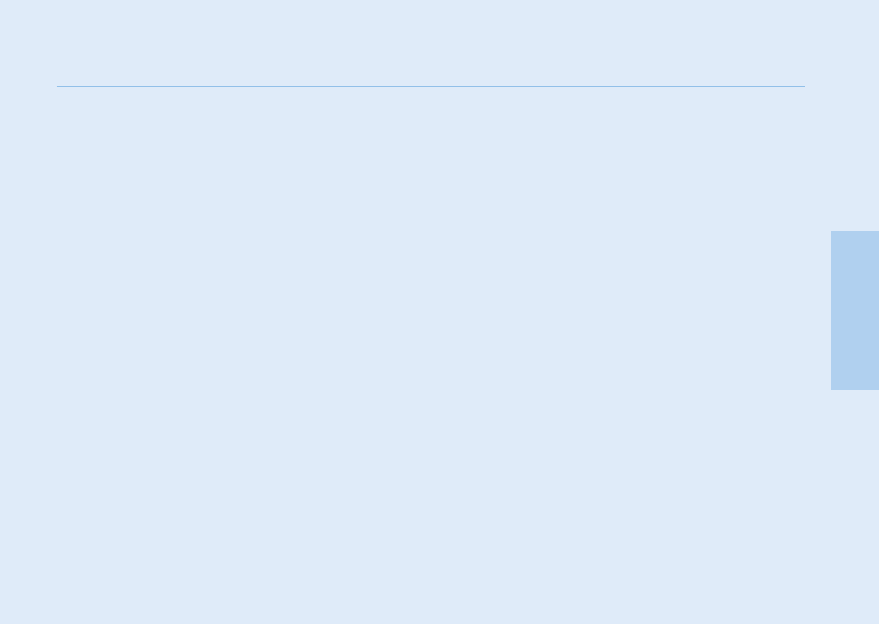
Certification information (SAR) 1
FCC Compliance Statement 2
For your safety 4
Battery Information 6
Taking care of your Thuraya XT 6
Certification information (IP54, IK03) 7
Precautions for Thuraya XT 8
Unpacking your Thuraya XT 11
Thuraya XT 11
The function of the keys 12
01
02
03
04
01 Before you start

1
01 Before you start
Certication information (SAR)
THIS DEVICE MEETS INTERNATIONAL GUIDELINES FOR EXPOSURE TO RADIO WAVES
Your wireless Thuraya XT phone is a radio transmitter and receiver. It is designed and manufactured not to exceed the limits for
exposure to radio frequency (RF) recommended by international guidelines (ICNIRP). These limits are part of comprehensive guidelines
and establish permitted levels of RF energy for the general population. The guidelines include a substantial safety margin designed to
assure the safety of all persons, regardless of age and health.
The exposure guidelines for mobile devices employ a unit of measurement known as the Specic Absorption Rate or SAR. The SAR
limit stated in the ICNIRP guidelines is 2.0 watts/kilogram (W/kg) averaged over ten grams of tissue. Tests for SAR are conducted using
standard operating positions with the device transmitting at its highest certied power level in all tested frequency bands. The actual SAR
level of an operating device can be below the maximum value because the device is designed to use only the power required to reach the
network. That amount changes depending on a number of factors such as how close you are to a network base station. The highest SAR
value under the ICNIRP guidelines for use of the device at the ear is 0.291W/kg. This mobile phone can not be used in a body worn
position because in this position the phone can not properly receive and transmit the satellite signal and the operation is not practicable
The body-worn operation is restricted in use.
Use of device accessories and enhancements may result in different SAR values. SAR values may vary depending on national
reporting and testing requirements and the network band. Additional SAR information may be provided under product information at
www.apsat.co.kr
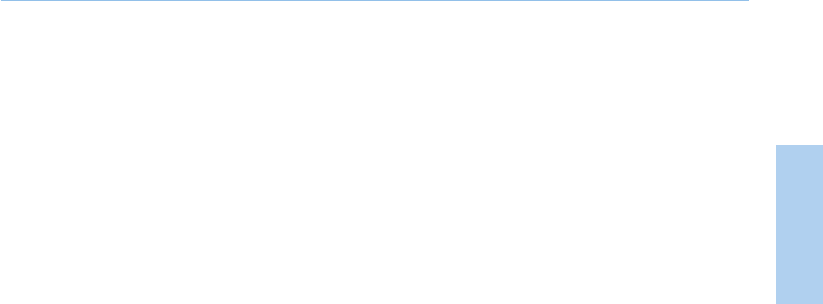
2
01 Before you start
01
02
03
04
FCC Compliance Statement
Your mobile device is also designed to meet the requirements for exposure to radio waves established by the Federal Communications
Commission (USA) and Industry Canada. These requirements set a SAR limit of 1.6W/kg averaged over one gram of tissue.
The Highest SAR value reported under this standard during product certication for use at the ear is 0.457W/kg
This device complies with Part 15 of the FCC Rules. Operation is subject to the following two conditions:
(1) this device may not cause harmful interference, and (2) this device must accept any interference received, including interference
that may cause undesired operation.
This equipment has been tested and found to comply with the limits for a Class B digital device, pursuant to Part 15 of the FCC Rules.
These limits are designed to provide reasonable protection against harmful interference in a residential installation.
This equipment generates, uses and can radiate radio frequency energy and, if not installed and used in accordance with the instructions,
may cause harmful interference to radio communications. However, there is no guarantee that interference will not occur in a particular
installation. If this equipment does cause harmful interference to radio or television reception, which can be determined by turning the
equipment off and on, the user is encouraged to try to correct the interference by one or more of the following measures:
- Reorient or relocate the receiving antenna.
- Increase the separation between the equipment and receiver.
- Connect the equipment into an outlet on a circuit different from that to which the receiver is connected.
- Consult the dealer or an experienced radio/TV technician for help

3
01 Before you start
This equipment generates or uses radio frequency energy. Changes or modications to this equipment may cause
harmful interference unless the modications are expressly approved in the instruction manual.The user could lose
the authority to operate this equipment if an unauthorized change or modication is made.
Caution
RoHS
This product is in compliance with EU RoHS Directives and manufactured using lead-free solder paste and parts.
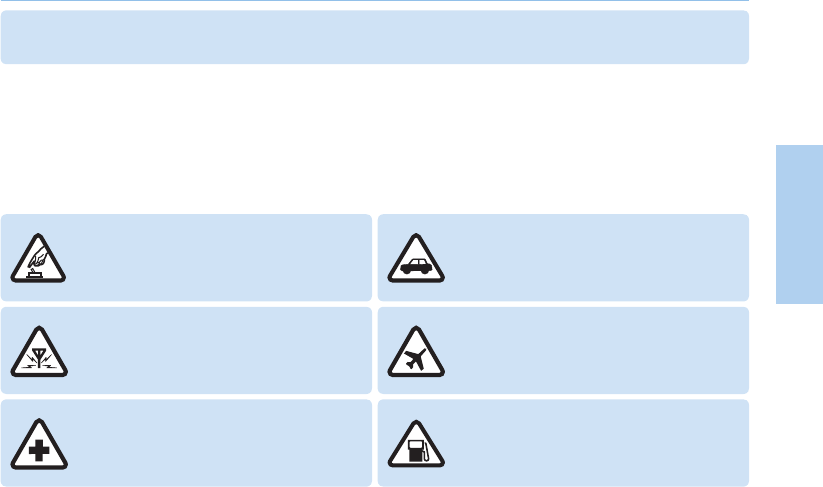
4
01 Before you start
01
02
03
04
For your safety
The following guidelines will help you to use your Thuraya XT safely.
Please read carefully and make yourself familiar with the safety measures and user instructions in this manual before you start using
your Thuraya XT. This will help you to get the most out of your Thuraya XT.
SWITCH ON SAFELY
Do not switch on the phone where wireless phone use
is prohibited or when it may cause interference or
danger.
ROAD SAFETY COMES FIRST
Obey all local laws. Always keep your hands free to
operate the vehicle while driving. Your rst
consideration while driving should be road safety.
INTERFERENCE
All wireless devices may be susceptible to
interference, which could affect performance.
SWITCH OFF IN AIRCRAFT
Follow any restrictions.
Wireless devices can cause harmful interference to
aircraft’s navigation and communication systems.
SWITCH OFF IN HOSPITALS
Follow any restrictions that are advised in a
hospital Switch off the phone near medical equipment.
SWITCH OFF WHEN REFUELING
Do not use the phone at a refueling point.
Do not use near fuel or chemicals.
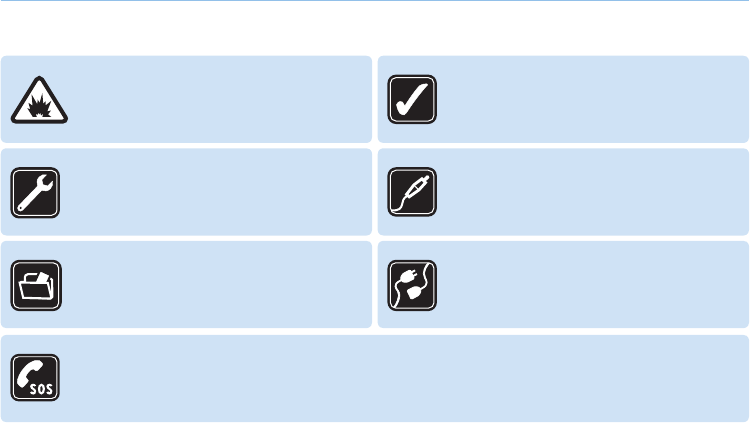
5
01 Before you start
SWITCH OFF NEAR BLASTING
Follow any restrictions.
Do not use the phone where blasting is in progress.
USE SENSIBLY
Use only in the normal position as explained in the
product documentation.
Do not touch the antenna unnecessarily.
QUALIFIED SERVICE
Only qualied personnel may install or repair this
product.
ENHANCEMENTS AND BATTERIES
Use only approved enhancements and batteries.
Do not connect incompatible products.
BACK-UP COPIES
Remember to make back-up copies or keep a written
record of all important information.
CONNECTING TO OTHER DEVICES
When connecting to any other device, read its user
guide for detailed safety instructions.
Do not connect incompatible products.
EMERGENCY CALLS
Ensure the phone function of the device is switched on and in service. Press the end key as many times as needed to clear
the display and return to the start screen. Enter the emergency number, then press the send key. Give your location to an
emergency call center. Do not end the call until given permission to do so.
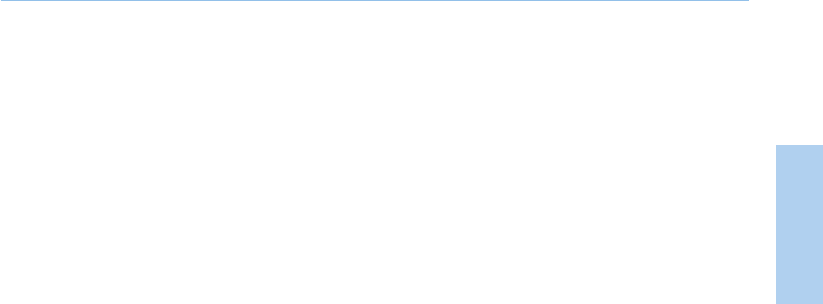
6
01 Before you start
01
02
03
04
Battery Information
Use only the Thuraya approved battery pack and Thuraya approved chargers for your phone.
• Do not short-circuit the battery. Short-circuiting the terminals may damage the battery or the connecting object.
• Do not expose to temperatures exceeding 90 degrees Celsius.
• Please dispose of the battery in accordance with local regulations.
Taking care of your Thuraya XT
Your device is a product of superior design and craftsmanship and should be treated with care.
The suggestions below will help you protect your warranty coverage.
• Keep the device dry. Liquids or moisture can contain minerals that will damage electronic circuits. If your device does get wet,
remove the battery immediately and allow the device to dry completely before replacing it.
• Do not use or store the device in dusty or dirty areas. Its moving parts and electronic components can be damaged.
• Do not store the device in hot areas exceeding 90 degrees Celsius. High temperatures can shorten the life of the device and
damage batteries.
• Do not store the device in cold areas. When the device returns to its normal temperature, moisture can form inside the device and
damage electronic circuit boards.
• Do not attempt to open the device other than as instructed in this guide.
• Use only the supplied or an approved replacement antenna. Unauthorized antennas, modications, or attachments could damage
the device and may violate regulations governing radio devices.
• Always create a backup of data you want to keep (such as contacts and calendar notes) before sending your device to a service
facility.

7
01 Before you start
Certication information (IP54, IK03)
Your Thuraya XT has acquired the dust protection certication (IP5x), waterproof certication (IPx4)
and impact protection certication (IK03) to give you the most rugged Thuraya phone ever.
• Dust Protection (IP5x)
This unit is graded at the dust protection level 5 which contributes to the phone reliability in dusty environments.
• Waterproof (IPx4)
This unit is graded at the waterproof level 4 protecting against splashing waters.
• Impact Protection (IK03)
This unit is graded at the impact protection level 3 ensuring your Thuraya XT phone can withstand impacts of up to 0.35 joule.
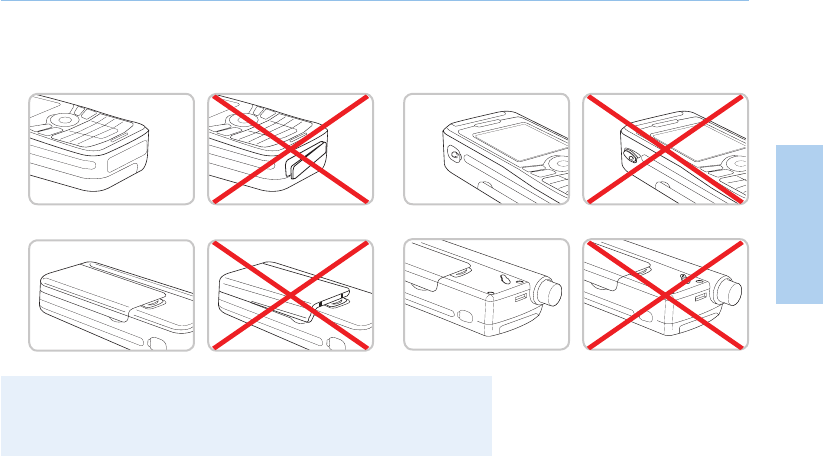
8
01 Before you start
01
02
03
04
Precautions for Thuraya XT
• Before using this phone, check whether the following parts are assembled properly.
- Bottom cover
- Battery
- Earset jack cover
- Antenna jack cover
Note
If these parts are not attached properly, this may cause water or dust ingress resulting
●
in a malfunction.
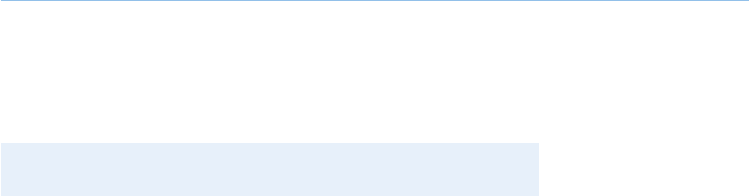
9
01 Before you start
• Before using this product, make sure the following parts are clean. If there is a foreign substance (such as dust or hair)
on a part, it may reduce the waterproof function or cause a malfunction.
- Bottom cover
- Earset jack cover
- Antenna jack cover
Note
If the rubber part of the above parts is damaged, contact the Customer Service Center.
●
• Do not use this phone under the following circumstances.
- Exposed to rain for a while
This may cause a malfunction.
- Sunk under water or used in water
This may cause a malfunction.
- Open, close, attach or disassemble a cap or battery with wet hands
This may cause a malfunction.
- Use in a sandy beach
Sand may get inside the phone, causing a malfunction
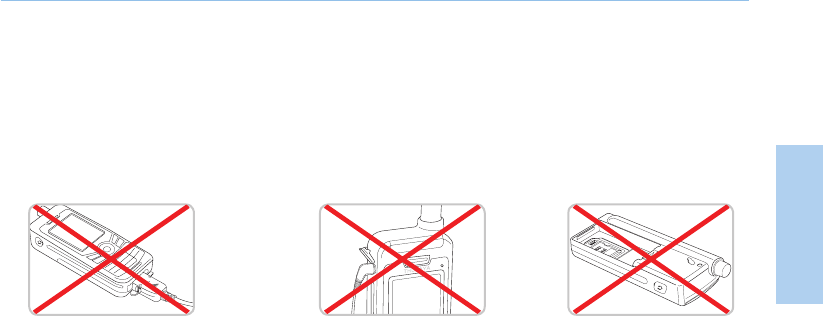
10
01 Before you start
01
02
03
04
• Do not use the phone in the following places.
- At the beach or pool
- Places with high temperatures such as spa, sauna, bathroom, etc.
• Pay special attention when using the phone under the following circumstances as the waterproof function may not be
guaranteed.
• Other precautions
- Any impact on this phone may reduce the waterproof function.
Contact the Customer Service Center.
- Do not let the phone be disassembled by an unauthorized person.
This may reduce the waterproof function, causing a malfunction.
Changes or modifications not expressly approved by the party responsible for compliance could void the user's authority to operate
the equipment.
- When charging the phone using a
USB/Data cable or when transmitting data
- When using the earset -
When the battery is not inserted

11
01 Before you start
Unpacking your Thuraya XT
Thuraya XT
1 SAT antenna
2 Earset jack
3 Screen
4 Left soft key
5 Right soft key
6 Send key
7 End key
8 Navigation keys
9 Center key
10 Alphanumeric keypad
11 Star key
12 Hash key
13 Microphone
14 Battery release
15 Charger jack
16 SIM card holder
17 USB/Data cable jack
1
2
3
45
6 7
8
9
11 12
13 15
Handset Battery
Quick Start
Guide
Travel Charger
User Manual &
Warranty Card
Earset Data Cable Support-CD
16
17
14
Your package contains the following items: An overview of your Thuraya phone:
10

12
01 Before you start
01
02
03
04
The function of the keys
Navigation Keys
4-way direction key for menu navigation.
Center Key
This key is used to select/unselect and conrm menu
options.
Left Soft Key
The function of the key correlates with the text shown
on the screen above the key.
Right Soft Key
The function of the key correlates with the text shown
on the screen above the key.
Send Key
Accept or initiate a call, access the call history.
End Key
End the current connection or reject an incoming call.
Keypad
Long press on 0 key will display the ‘+’
symbol (to enter country calling codes,
e.g. +971…)
Key
Long press will switch between Silent & Normal
mode. Opens the list of symbols (special characters)
when writing messages like SMS or E-Mails.
Key
Press and hold to lock the keypad.
Switch between numbers and characters when
writing messages.

02 Getting started
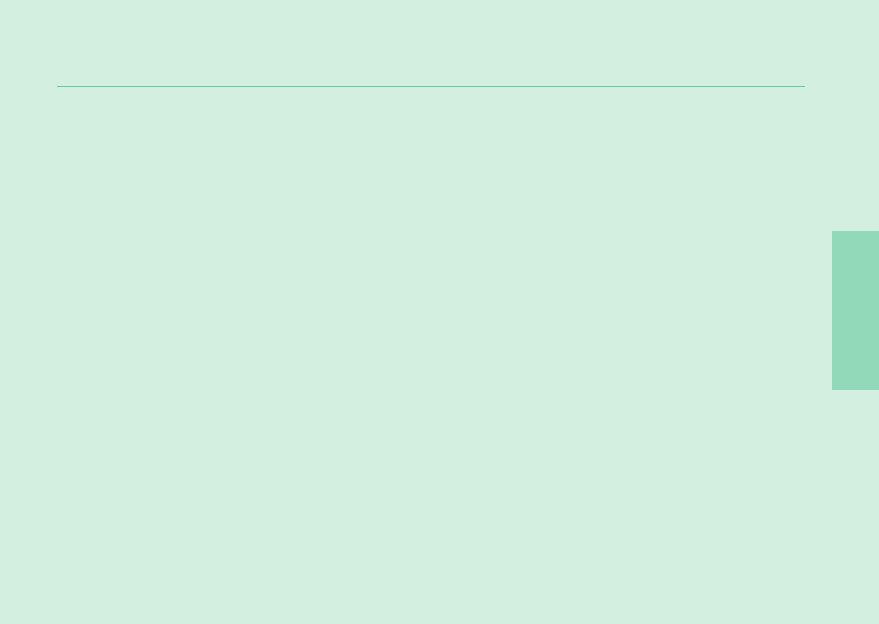
01
02
03
04
02 Getting started
Introduction 15
HPA (High-Penetration Alerting) 16
Initial steps
Inserting SIM card 17
Connect the charger and charge the battery 17
Switch the Thuraya XT On/Off 18
Enter your PIN 18
Emergency call (SOS) 18
Setup wizard 19
Lock/Unlock the keypad 19
Display
Display layout 20
Display symbols 20
Key action 21
Default shortcuts 22
Useful shortcuts 22
Making and receiving calls
1. Making a call 24
2. Receiving a call 24
High-Penetration alerting 25
Options during a call 25
Handling more than one call simultaneously
(Conference calls) 26
Write a new Message
Traditional text input 27
Predictive text input 28
Change language 29
Dictionary 29

15
02 Getting started
Introduction
Your Thuraya XT Satellite Phone is a powerful and compact phone offering total convenience and mobility across Thuraya’s coverage
area. Its superiority is reected in the integration of two technologies in one handset: satellite (SAT) and GPS, offering you an
unmatched combination of quality and performance.
To achieve the best connection in SAT mode, please consider the following:
- The antenna should be fully extended during incoming and outgoing calls.
- The SAT signal indicator reects the strength of the connection with the Thuraya satellites.
- SAT communication requires clear space without obstructions such as buildings, trees and mountains.
Please check the actual Thuraya coverage map at www.thuraya.com.
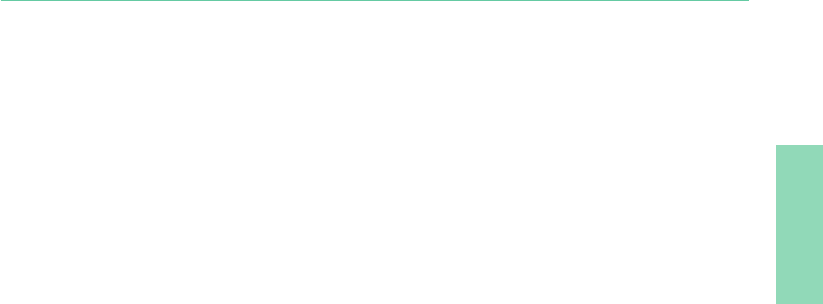
01
02
03
04
16
02 Getting started
HPA (High-Penetration Alerting)
The Thuraya system features a ‘High-Penetration Alerting’ capability that allows you to be notied of incoming calls even when your
Thuraya XT has poor signal coverage. When the Thuraya XT receives a High-Penetration Alerting signal it will alert you with an ‘early
ring’ and a special display message (see page 25).
To answer the call, you must immediately extend the antenna and move the Thuraya XT into a position that has a clear ‘line of sight’
to the satellite. When this has occurred the Thuraya XT display will change, prompting you to answer the call and proceed with the
conversation. If the call is not answered promptly after the High-Penetration Alerting signal is received, the calling party will be diverted
to voice mail and/or an announcement stating that you are not available to answer.
Similar to GSM, the satellite coverage area is divided into many different regions. The phone searches the network automatically (see
page 67) and determines which service region is active by registering its presence with the Thuraya system. If the Thuraya XT has not
been able to update this registration due to a weak signal, the registration information will become out of date or ‘stale’. This is indicated
on the display by a blinking SAT icon in the left of the signal strength indicator. This condition will clear automatically once signal
conditions improve and a call is made or a period of time elapses. You also have the option to speed up that procedure by manually
having the Thuraya XT register with the Thuraya system. This is accomplished with the function SAT Registration in the Thuraya XT’s
menu (see page 68). Make sure you have good SAT signal strength before using this function.
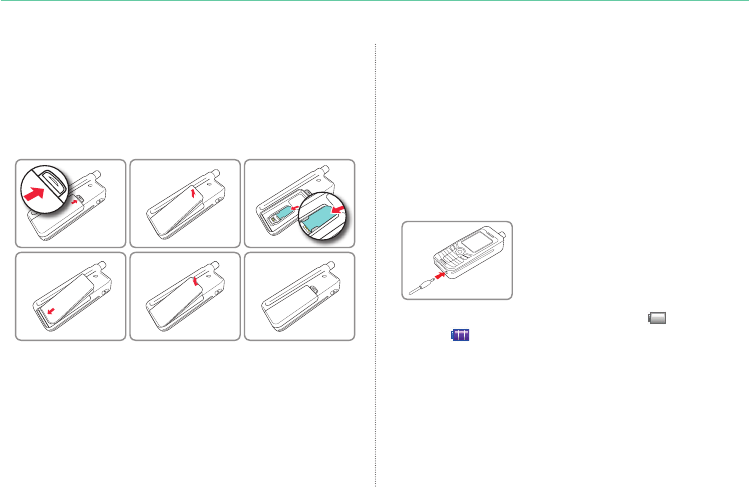
17
02 Getting started
Connect the charger and charge the battery
You should charge the battery supplied with your Thuraya XT as
soon as possible to obtain full battery charge.
To charge the battery:
• Fit the correct country specic adapter into the charger.
• Open the cover on the bottom of your phone.
• Plug the charger into the charger jack.
• Connect the charger to an AC source.
Initial steps
Inserting SIM card
To insert the SIM card:
• Switch off the Thuraya XT and remove the battery.
• Insert the SIM card as shown below.
While the battery is charging you can observe the symbol
changing to cyclically. The battery is fully charged after
approximately 2 hours and 30 minutes. The charger stops charging
automatically when the battery is full. As long as the charger is not
disconnected it restarts charging after a while to keep the battery fully
charged.
You may still use the Thuraya XT while charging the battery.
The internal clock for time, date (see page 65) and alarms (see page
46) will still keep running for about two hours if neither the battery nor
the charger is connected, but no alarm will sound unless a charged
battery is connected.
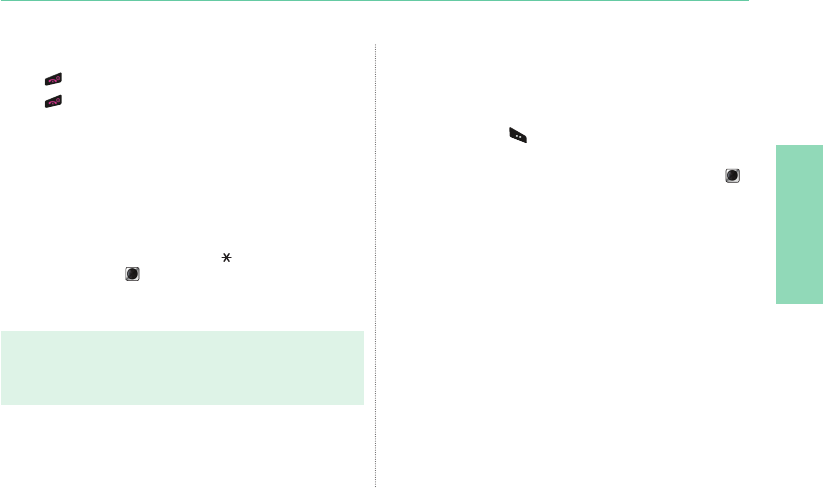
01
02
03
04
18
02 Getting started
Emergency call (SOS)
Emergency calls are permitted without entering a PIN code.
To make an emergency call before having entered the PIN
Press the left soft key (SOS) and dial the emergency number.
Or:
Enter a specic emergency number and press the center key .
The soft key SOS is available even:
When the SIM card in your Thuraya XT is not valid.
●
When you have a valid SIM card but no roaming with the
●
selected service provider is possible.
After entering the correct PIN code, you can make an emergency
call in the same way as you make a ‘normal’ call.
Switch the Thuraya XT On/Off
• Press for 3 seconds to switch the Thuraya XT on.
• Press for 3 seconds again to switch the Thuraya XT off.
Enter your PIN
The PIN (Personal Identication Number; 4 to 8 digits) is initially
supplied together with the SIM card by your service provider and
can be changed at a later stage (see page 69).
• Enter the PIN code using the keypad.
Each digit entered is displayed as an ( ).
• Press the center key to conrm the PIN.
Note
If more than 3 wrong PIN codes were entered the phone will be
●
locked and can only be accessed with the PUK code.
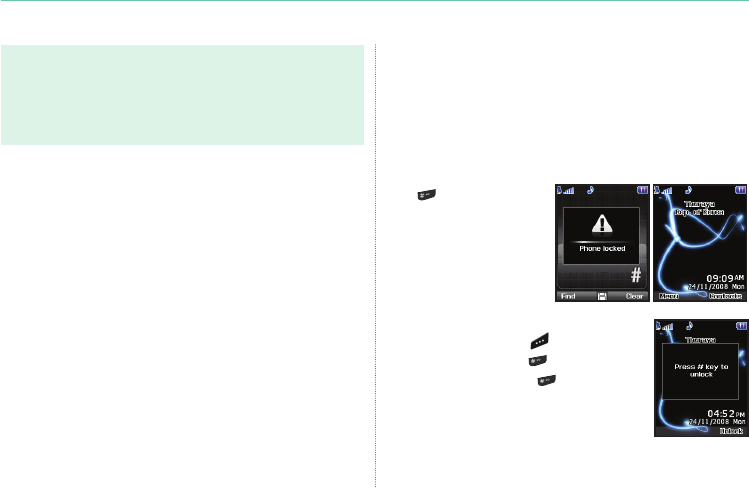
19
02 Getting started
Lock/Unlock the keypad
The keypad may be locked so that a number cannot be
accidentally dialed.
Calls can be received while the phone is locked.
To lock the keypad
• Long press the hash (#)
key .
To unlock the keypad
1. Press the right soft key .
2. Press the hash (#) key within 3 seconds.
3. If press the hash (#) key is not pressed
within 3 seconds, the keypad will remain
locked.
Note
Emergency calls may not be possible on all cellular telephone
●
networks or when certain network services are in use.
In uneven terrain or close to large buildings, the operating range
●
can be limited, affecting the connection.
Emergency numbers normally are: 112, 118, 119, 911, 999
Check with your network service provider for local emergency
numbers in your area.
Setup wizard
Use the Setup wizard to set the basic details of the phone when you
initially switch on your Thuraya XT phone.
If you decide to skip the Setup wizard you can access it later in
the Settings menu.
For more details, refer to Setup wizard menu in Settings.
(see page 65)
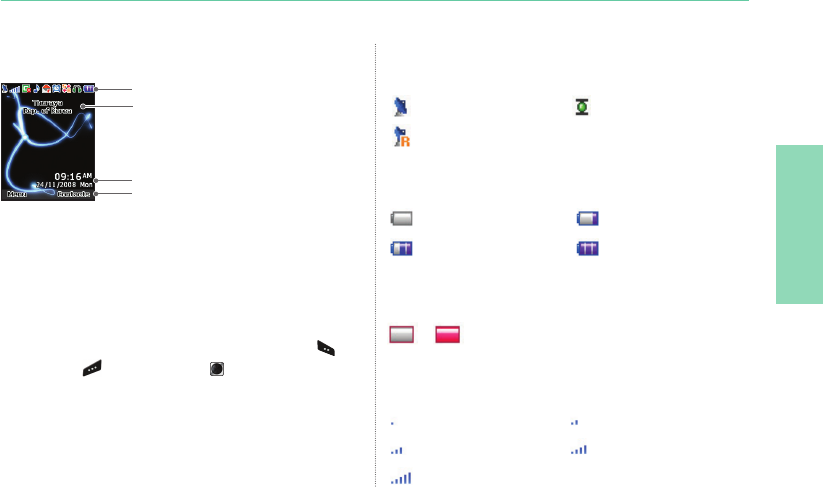
01
02
03
04
20
02 Getting started
Display layout
The structure of the display areas is as follows:
• The indicator line shows mainly symbols which inform you about
the operating conditions of the Thuraya XT.
• The main area shows data relating to calls, menu and their
submenus and displays the editors for the contacts and SMS.
In idle mode (standby), the network name, time and date are
displayed.
• The soft key line operates together with the left soft key , the
right soft key and the center key beneath this line.
The functions of the soft keys will change according to the menu
where you are using them (see page 21).
Display
Indicator line
Display symbols
SAT HPA
Roaming
Signal type
SAT signal 1 SAT signal 2
SAT signal 3 SAT signal 4
SAT signal 5
Signal strength
Battery almost discharged Low battery
Battery good Battery full
Battery strength
HPA Low signal - HPA High signal
HPA strength (High-Penetration Alerting, see page 25)
–
Time & Date line
Available soft key functions
Network information
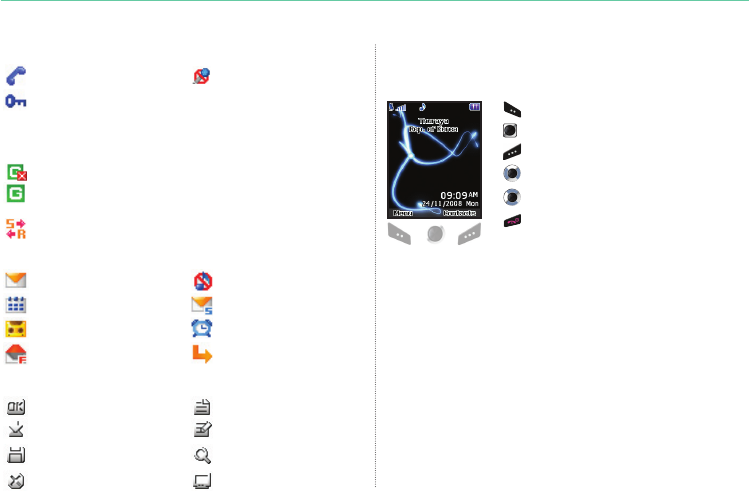
21
02 Getting started
Active call Mute
Call status
ListOk
Speed dial
Save
Undo View
Search
Edit
Soft key commands
Select, Menu, Option
OK, Save, View, Search…
Back, Clear
Left / Right direction
Up / Down direction
To go back to idle screen while
in another menu
Key action
The actions on the screen for each keypad input are as follows:
Ciphering (call encryption) is off
(This icon appears when the encryption function
between the phone and the network does not work,
and users can be more cautious.)
SilentUnread SMS
Schedule
Alarm
Voice mail + SMS
Phone status
Voice mail
Call divert
SMS inbox full
GmPRS Connecting
(blinking icon during a GmPRS connection)
GmPRS Paused
While sending to and receiving data from an external device
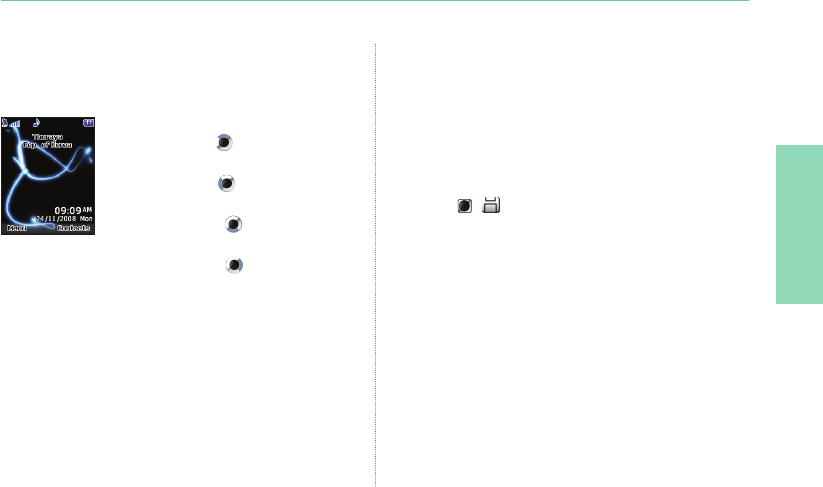
01
02
03
04
22
02 Getting started
Organizer: In the idle screen, press the
up navigation key
Navigation: In the idle screen, press the
left navigation key
Contact search: In the idle screen, press the
down navigation key
Messaging: In the idle screen, press the
right navigation key
Useful shortcuts
Use shortcuts to quickly get the most from your device. Refer to
the relevant sections in this user guide for further details of the
functions.
Default shortcuts
There are four basic shortcuts to the following menus from the
idle screen.
Add contact
• Enter the number from the idle screen and press the
center key ( ).
Select Save location and generate Contacts by following the menu.
Delete contact
• Menu > 1. Contact > 1. Search > Select Contact to delete >
Option > 6. Delete > 1. Yes
Current position (My GPS information)
• Menu > 2. Navigation > 1. Current position
The information will be displayed within ve to ten seconds.
• To save the current GPS information: Option > 1. Save >
Enter Name > OK
• To send the current GPS information via SMS: Option >
3. Send via SMS > Enter Name > Enter Recipients > Send
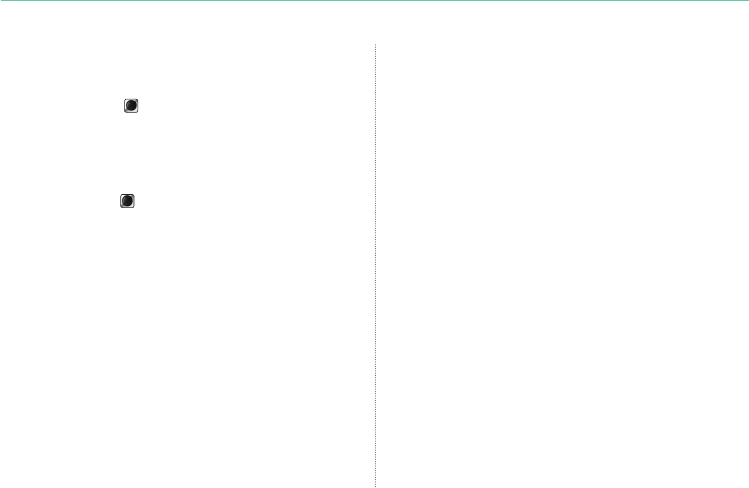
23
02 Getting started
Setting Alarm
• Menu > 4. Organizer > 1. Alarm > 2. Alarm1 > Select Day,
press the center key > Enter Time > Select AM/PM > Select
Ringtone > Select On/Off > Save
Setting Ringtone
• Menu
> 6.
Sound setting
> 1.
Ringtone
>
Select Ringtone
>
press the center key
• However, the ringtone congured at
Menu
> 1.
Contacts
>
3.
Group
>
Option
> 3.
Group ringtone overrides the basic
ringtone
for the incoming calls to the numbers included in Contacts.
Setup wizard
• The basic phone settings can be done at once.
• Menu > 7. Settings > 7. Setup wizard > Time >
Date >
Auto update > Select location >
Language, and eZiText choose
whether to copy the contacts in the SIM to the Phone.
Setting Network
•
Auto searching (Search for network with strongest signal and register):
Menu > 8. Network > 1. Network mode > 1. Automatic > Return
to the idle screen and network searching will be performed.
• Manual searching (display all searched networks and the user
selects the preferred network): Menu > 8. Network >
1. Network mode > 2. Manual > Requesting pop-up >
Select preferred network > Requesting pop-up > idle screen
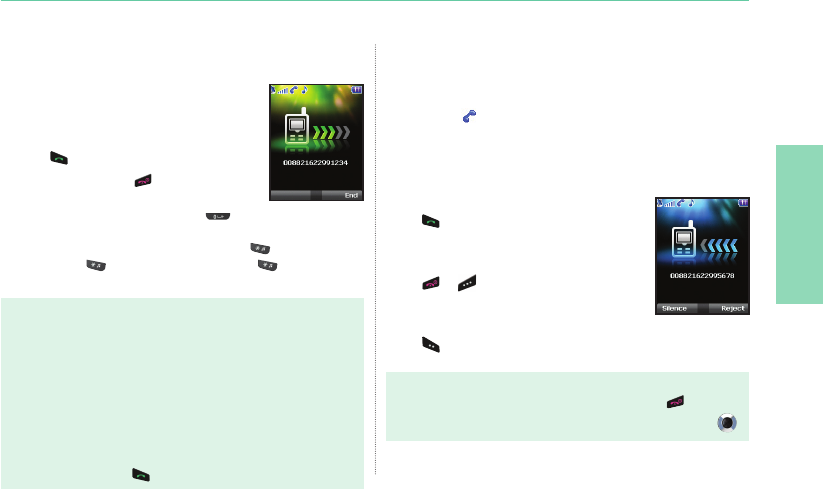
01
02
03
04
24
02 Getting started
2. Receiving a call
An incoming call is indicated as follows:
You will hear the selected ringtone.
●
A ashing
● is displayed.
The number of the caller will be displayed on the screen
●
(if the number is transmitted). If the number is stored in the
contact list the corresponding name will be displayed.
Accept a call
Press .
Reject a call
Press or .
Mute the ringing
Press .
Note
To reject an incoming call during another call press
●.
Sound volume during a call can be increased/decreased by using
●.
Making and receiving calls
In order to make a call, you must be connected to a network and
have an adequate SAT signal.
1. Making a call
1. Enter a phone number using the keypad.
2. Press .
3. To end the call press .
To make an international call, press until the + symbol
appears. Once it is displayed, enter the country code without the
leading 0’s. When entering a number, press once to input *
symbol, press twice to input P and press three times to
input W.
Note
Denition of the function P and W
P (pause) 2.5 - 3.0 seconds:
●
P function automatically sends DTMF tones without user intervention about three
seconds after connecting to the ARS number entered by the user for the convenience
of the use of ARS frequently used by the user. (Example) Dialing 150P123 connects
to the number 150, and selects 1, 2, and 3 of ARS options automatically.
W (wait) (Wait for specic user events):
●
(Example) The key sequence “114w1 w 2 w 5 =>Send” will dial the number
114, and sends DTMF tones corresponding to 1, 2, and 5 sequentially
each time the user press after connecting to number 114.
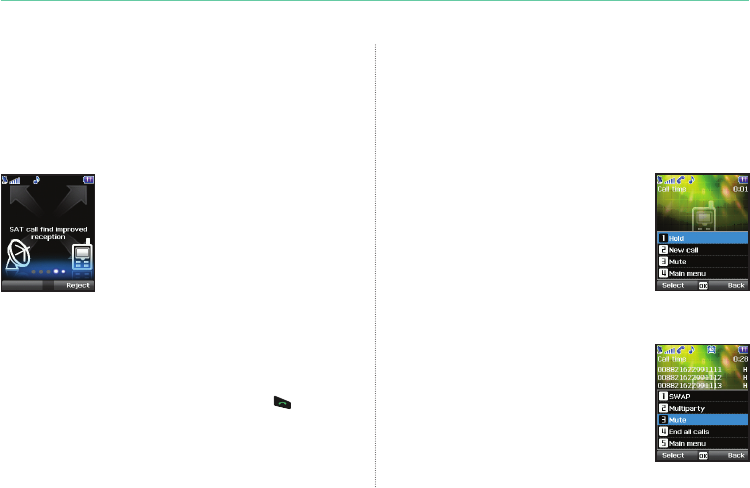
25
02 Getting started
High-Penetration alerting
You cannot receive an incoming call if the SAT signal in your
Thuraya XT is not sufcient. In this situation, a message box with
“SAT call nd improved reception” and a special ringtone will be
heard and signal indicator on the left top of the screen will be
changed from HPA to SAT signal.
You cannot receive calls in High-Penetration
Alerting mode.
Please move to a place of better SAT signal
to accept the call.
To receive calls in HPA mode:
1. Move to a place with an improved signal.
2. Fully extend the antenna of your Thuraya XT.
3. As soon as the signal strength is strong enough the HPA
warnings disappear from the display.
Now you can accept the call as usual by using .
Options during a call
Your Thuraya XT offers a number of options which are only
available during a call. You cannot use all of these features
at all times, because they vary depending on the individual call
situation.
Put a call on Hold:
You can interrupt a call temporarily without
shutting down the connection.
Muting/Unmuting the microphone:
You can switch off the microphone so that
the caller is not able to hear you.
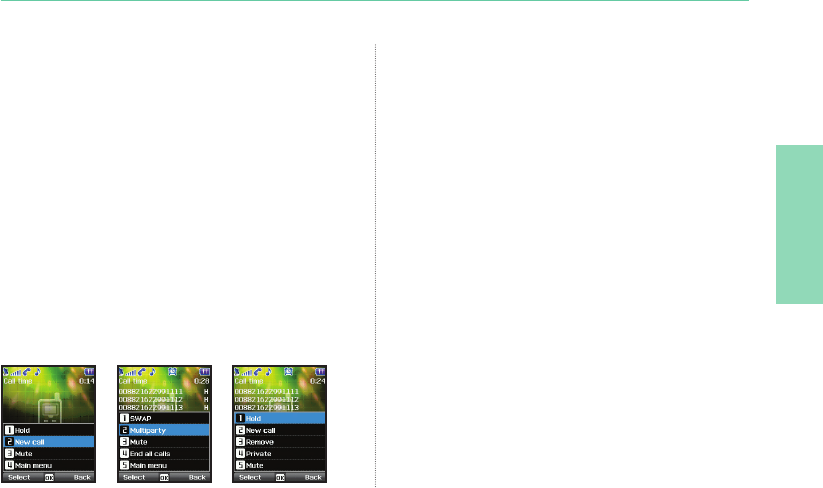
01
02
03
04
26
02 Getting started
Handling more than one call simultaneously
(Conference calls)
Incoming call:
When Party1 is receiving a call from Party3, while talking with Party2,
Party1 can ‘accept; or ‘reject’ the call from Party3. If the call is rejected,
the conversation between Party1 and Party2 is not affected. If the call is
accepted, Party2 is put on hold and Party1 is connected to the call from
Party3. Using the option menu, Party1 can swap over Party2 and Party3,
or operate a multi-party call up to 6 users including Party1.
Outgoing call:
If Party1 wants to make a call to Party3, while talking with Party2,
using the option menu puts Party2 on hold and enters Party3’s phone
number.
To include Party2 in the conversation with Party3, select Multiparty call
from the option menu. Party2 and Party3 can be swapped over. Up to
6 users including Party1 can have a conversation simultaneously.
Connect a private call:
You can isolate a party from the multiparty call and talk
exclusively with this ‘private call’. The other parties of the
conference will be put on hold and will not hear what you are
speaking with the private party. You can only have up to two
active calls at one time. Therefore you can select Private only if
your second line is not busy with another call.
End one call:
You can selectively end only one of the connections during a
multiparty call.
End all calls at once:
Ending all calls in one step terminates the multiparty call.
All parties will be disconnected from each other and they will hear
the tone for ‘line busy’.
Main Menu:
During a call you can use most of the functions of the Main menu
such as sending DTMF signals, reading/writing SMS.
However, some functions may not be available.
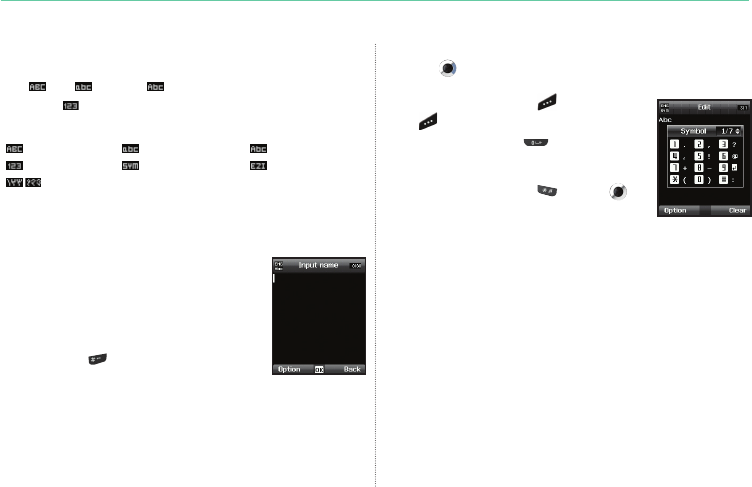
27
02 Getting started
Write a new Message
Press Menu and select Messaging > New message.
ABC , abc , and Abc indicate the selected character
mode. 123 indicates number mode. The available text input
formats in your Thuraya XT phone are:
Capital Small Capital + Small
Number Special Character eZiText On
Arabic , Farsi, Urdu , Hindi Number
wait until the cursor moves to the right of the character,
(or press to move the cursor to the right of the character) and
continue to enter the text.
• To erase a character, press (Clear). Press and
hold
(Clear) to clear all characters.
•
To insert a space, press .
• The most common symbols are available
under the number 1 key.
To insert a symbol, press and use to
choose the required symbol.
Traditional text input
• Press a number key (1- 9) repeatedly until the
desired character appears. There are more
characters available for a number key than are
printed on the key.
•
To insert a number, press and hold the number key.
• To switch between the different character
modes, press .
• If the next letter is located on the same key as
the present one.
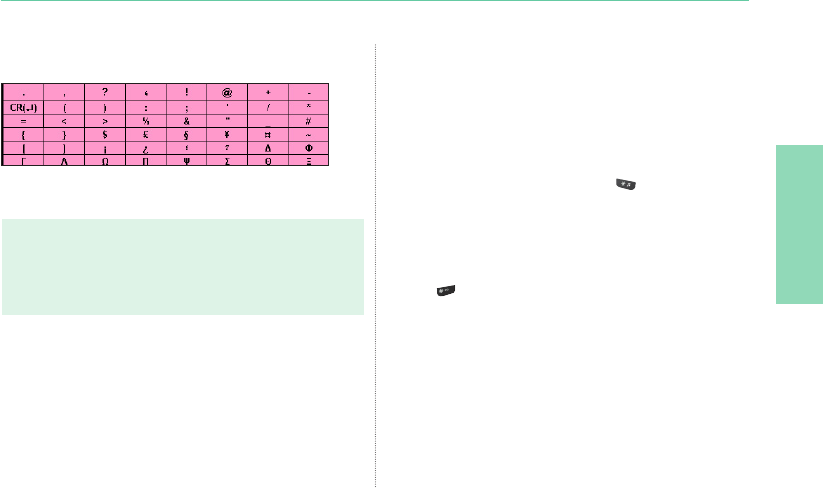
01
02
03
04
28
02 Getting started
The complete lists of available symbols are shown below.
Note
Differentiating capital and small character is supported only with
●
Latin languages.
When using eZiText capital/small character status is not shown.
●
To switch eZiText on or off press (for a few seconds).
●
Predictive text input
You can enter any letter with a single keypress by using predictive
text input (eZiText).
eZiText is based on a built-in dictionary to which you can also add
new words.
You can add up to 60 new words to the dictionary.
To activate predictive text input, press
● and hold.
To write the desired word, press the keys 2 – 9. Press each
●
key only once for one letter. For example, to write “Phone”,
press 7 for P, 4 for h, 6 for o, 6 for n and 3 for e.
The word suggestion changes after each keypress.
The suggested word can be changed to upper or lower case by
pressing .
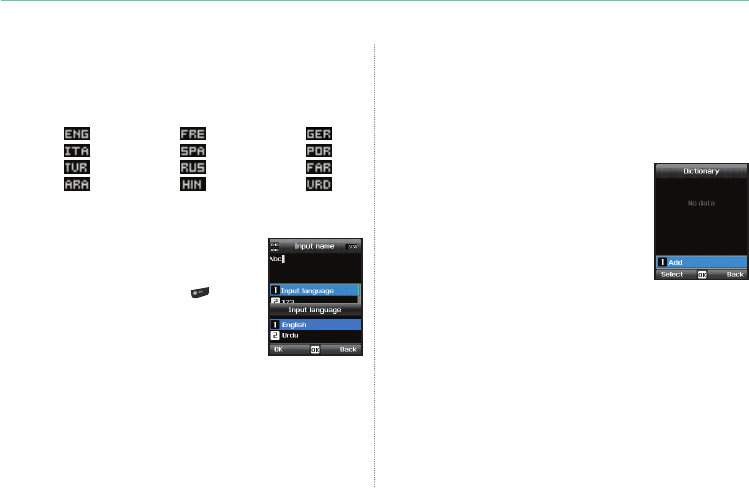
29
02 Getting started
Change language
Your Thuraya XT supports 12 system and input languages.
Supported languages are:
1. English 2. French 3. German
4. Italian 5. Spanish 6. Portuguese
7. Turkish 8. Russian 9. Farsi
10. Arabic 11. Hindi 12. Urdu
To change the input language, press Option
●
and select Input Language.
The input language can be switched to another
language by pressing and holding .
However switching between English and
another language is possible only when a
language other than English is congured as an
input language from Settings > Language >
Input language.
Dictionary
You can add up to 60 new words into the eZiText engine, and the
added words will become part of the vocabulary of eZiText to be
searched and suggested.
You can nd Dictionary in the Option of the following menus: Add
contact, New message, Add calendar.
To register a new word
● Option > Add: Add a word to the dictionary
by using traditional text input. You can enter
up to 30 characters.
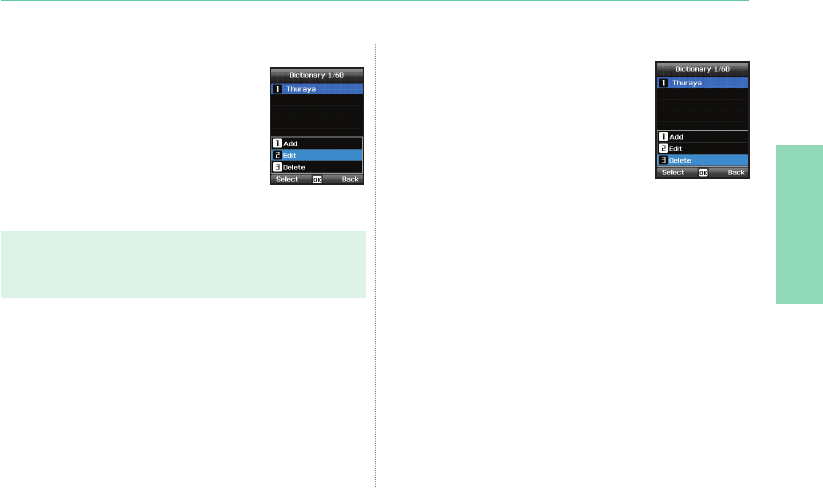
01
02
03
04
30
02 Getting started
To delete the registered word
●Option > Delete: To delete the registered
words.
To change the registered word
●Option > Edit: Edit the word using traditional
text input.
Note
When you press
●Option, the following options appear:
Input Language, 123, Symbol