Asia Pacific Satellite communications XT Satellite Mobile Hand Held Terminal User Manual XTEng 01 02
Asia Pacific Satellite communications Inc. Satellite Mobile Hand Held Terminal XTEng 01 02
Contents
- 1. Users Manual
- 2. Users Manual I
- 3. Users Manual II
- 4. user manual
user manual
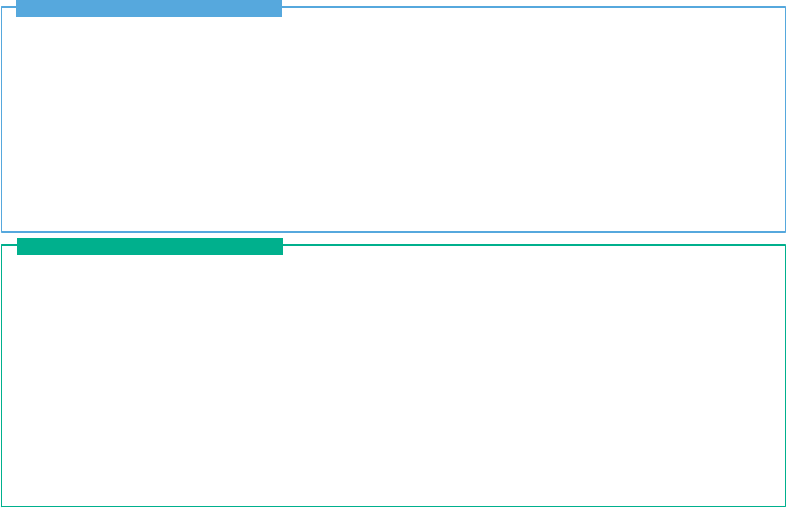
Certification information (SAR) 1
FCC Compliance Statement 2
For your safety 4
Battery Information 6
Taking care of your Thuraya XT 6
Certification information (IP54, IK03) 7
Precautions for Thuraya XT 8
Unpacking your Thuraya XT 11
Thuraya XT 11
The function of the keys 12
Introduction 15
HPA (High-Penetration Alerting) 16
Initial steps
Inserting SIM card 17
Connect the charger and charge the battery 17
Switch the Thuraya XT On/Off 18
Enter your PIN 18
Emergency call (SOS) 18
Setup wizard 19
Lock/Unlock the keypad 19
Display
Display layout 20
Display symbols 20
Key action 21
Default shortcuts 22
Useful shortcuts 22
Making and receiving calls
1. Making a call 24
2. Receiving a call 24
High-Penetration alerting 25
Options during a call 25
Handling more than one call simultaneously
(Conference calls) 26
Thuraya XT 02 Getting started
Thuraya XT 01 Before you start
CONTENTS...
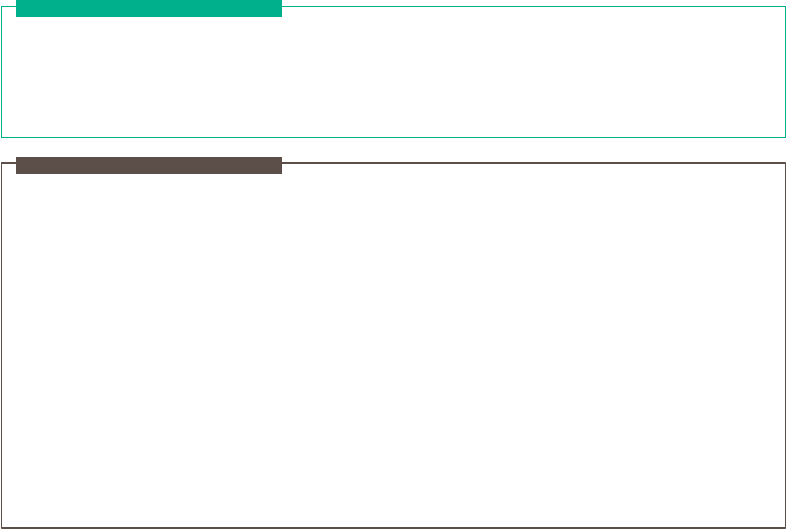
Write a new Message
Traditional text input 27
Predictive text input 28
Change language 29
Dictionary 29
Thuraya XT 02 Getting started
1. Contacts
1.1 Search 33
1.2 Add Contact 33
1.3 Group 34
1.4 Speed dial 35
1.5 Copy 36
1.6 Delete 36
1.7 Memory Status 36
2. Navigation
2.1 Current position 37
2.2 Continuous position 38
2.3 Waypoints 39
2.4 Location tracking 40
2.5 Setting 40
2.6 Helper 41
2.7 Qiblah & Prayer 42
3. Call logs
3.1 Call logs 43
3.2 Delete 43
3.3 Call Duration 43
4. Organizer
4.1 Alarm 44
4.2 Calendar 46
4.3 Calculator 47
4.4 Stopwatch 47
4.5 World time 48
5. Messaging
5.1 New message 48
5.2 Inbox 50
5.3 Draft 51
5.4 Sent messages 51
5.5 Outbox 51
5.6 Templates 51
Thuraya XT 03 Using the menu
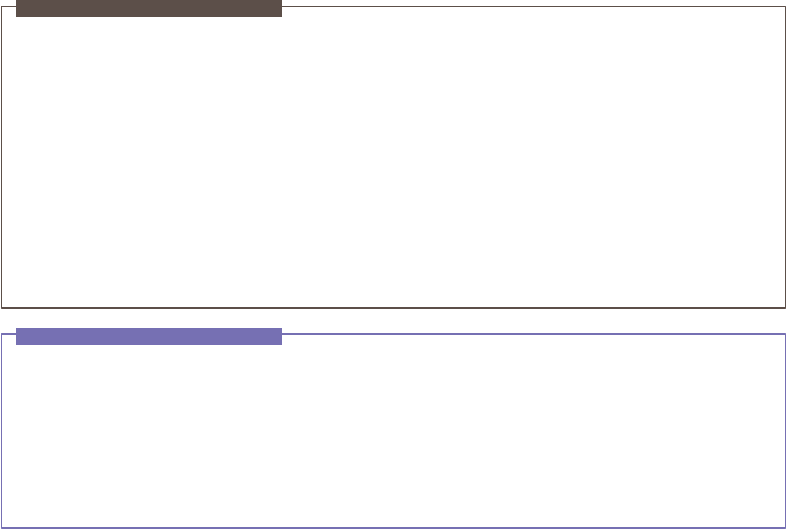
5.7 Settings 52
5.8 Info message 53
5.9 Memory status 54
5.10 Delete messages 55
6. Sound settings 55
7. Settings
7.1 Phone 56
7.2 Call 57
7.3 GmPRS 62
7.4 Language 63
7.5 Time/Date 64
7.6 Data connection 65
7.7 Setup wizard 65
7.8 My numbers 66
8. Network
8.1 Network mode 66
8.2 SAT Registration 67
8.3 Preference 67
9. Security
9.1 PIN1 code 68
9.2 Security code 68
9.3 Change codes 69
9.4 Fixed dialing 69
9.5 Closed User Group 70
9.6 IMEI Number 71
9.7 Software version 71
9.8 Soft reset 71
9.9 Factory reset 71
Thuraya XT 03 Using the menu
Troubleshooting 75
Quick access codes 76
Access codes 86
Security code 86
PIN & PUK 86
PIN2 & PUK2 86
Barring code 86
Thuraya XT 04 Additional Information

01 Before you start
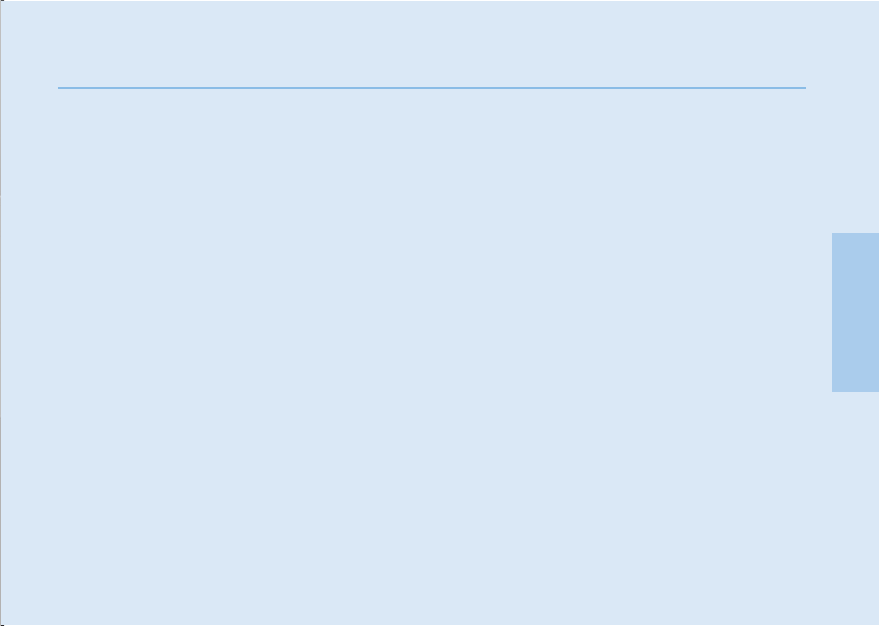
Certification information (SAR) 1
FCC Compliance Statement 2
For your safety 4
Battery Information 6
Taking care of your Thuraya XT 6
Certification information (IP54, IK03) 7
Precautions for Thuraya XT 8
Unpacking your Thuraya XT 11
Thuraya XT 11
The function of the keys 12
01
02
03
04
01 Before you start

1
01 Before you start
&HUWL¿FDWLRQLQIRUPDWLRQ6$5
7+,6'(9,&(0((76,17(51$7,21$/*8,'(/,1(6)25(;32685(725$',2:$9(6
Your wireless Thuraya XT phone is a radio transmitter and receiver. It is designed and manufactured not to exceed the limits for
exposure to radio frequency (RF) recommended by international guidelines (ICNIRP). These limits are part of comprehensive guidelines
and establish permitted levels of RF energy for the general population. The guidelines include a substantial safety margin designed to
assure the safety of all persons, regardless of age and health.
7KHH[SRVXUHJXLGHOLQHVIRUPRELOHGHYLFHVHPSOR\DXQLWRIPHDVXUHPHQWNQRZQDVWKH6SHFL¿F$EVRUSWLRQ5DWHRU6$57KH6$5
limit stated in the ICNIRP guidelines is 2.0 watts/kilogram (W/kg) averaged over ten grams of tissue. Tests for SAR are conducted using
VWDQGDUGRSHUDWLQJSRVLWLRQVZLWKWKHGHYLFHWUDQVPLWWLQJDWLWVKLJKHVWFHUWL¿HGSRZHUOHYHOLQDOOWHVWHGIUHTXHQF\EDQGV7KHDFWXDO6$5
level of an operating device can be below the maximum value because the device is designed to use only the power required to reach the
network. That amount changes depending on a number of factors such as how close you are to a network base station. The highest SAR
value under the ICNIRP guidelines for use of the device at the ear is 0.324W/kg
This satellite mobile phone cannot be used in a body-worn position because in this position the phone cannot properly receive and
transmit the satellite signal therefore in this mode of operation is not practical and restricted in use.
Use of device accessories and enhancements may result in different SAR values. SAR values may vary depending on national
reporting and testing requirements and the network band. Additional SAR information may be provided under product information at
www.apsat.co.kr
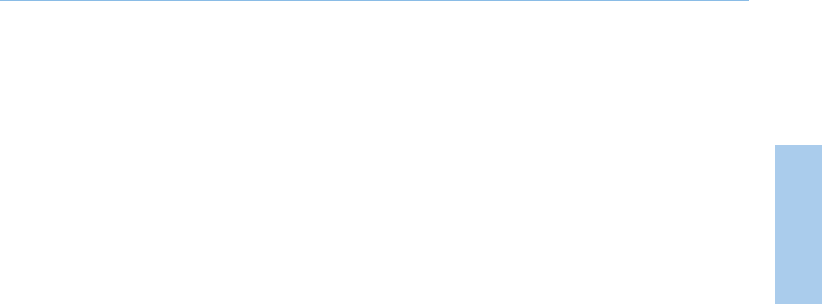
2
01 Before you start
01
02
03
04
)&&&RPSOLDQFH6WDWHPHQW
Your mobile device is also designed to meet the requirements for exposure to radio waves established by the Federal Communications
Commission (USA) and Industry Canada. These requirements set a SAR limit of 1.6W/kg averaged over one gram of tissue.
7KH+LJKHVW6$5YDOXHUHSRUWHGXQGHUWKLVVWDQGDUGGXULQJSURGXFWFHUWL¿FDWLRQIRUXVHDWWKHHDULV:NJ
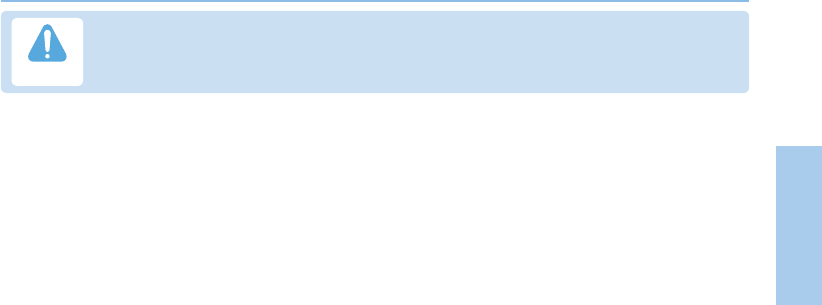
3
01 Before you start
01
02
03
04
7KLVHTXLSPHQWJHQHUDWHVRUXVHVUDGLRIUHTXHQF\HQHUJ\&KDQJHVRUPRGL¿FDWLRQVWRWKLVHTXLSPHQWPD\FDXVH
KDUPIXOLQWHUIHUHQFHXQOHVVWKHPRGL¿FDWLRQVDUHH[SUHVVO\DSSURYHGLQWKHLQVWUXFWLRQPDQXDO7KHXVHUFRXOGORVH
WKHDXWKRULW\WRRSHUDWHWKLVHTXLSPHQWLIDQXQDXWKRUL]HGFKDQJHRUPRGL¿FDWLRQLVPDGH
Caution
RoHS
This product is in compliance with EU RoHS Directives and manufactured using lead-free solder paste and parts.
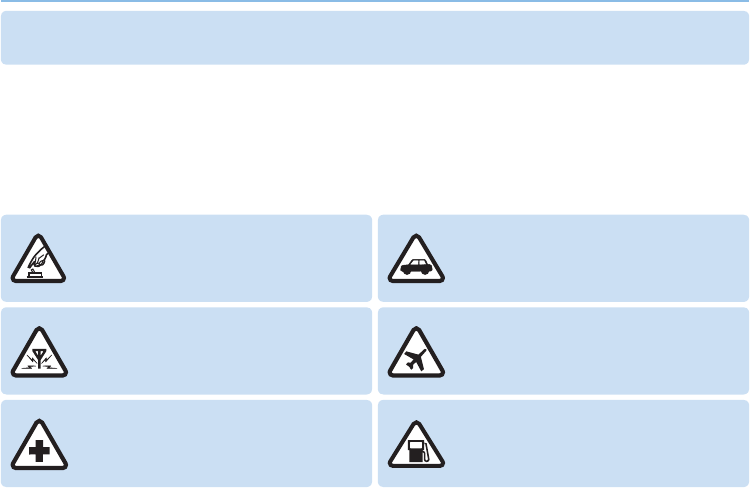
4
01 Before you start
)RU\RXUVDIHW\
The following guidelines will help you to use your Thuraya XT safely.
Please read carefully and make yourself familiar with the safety measures and user instructions in this manual before you start using
your Thuraya XT. This will help you to get the most out of your Thuraya XT.
6:,7&+216$)(/<
Do not switch on the phone where wireless phone use
is prohibited or when it may cause interference or
danger.
52$'6$)(7<&20(6),567
Obey all local laws. Always keep your hands free to
RSHUDWHWKHYHKLFOHZKLOHGULYLQJ<RXU¿UVW
consideration while driving should be road safety.
,17(5)(5(1&(
All wireless devices may be susceptible to
interference, which could affect performance.
6:,7&+2)),1$,5&5$)7
Follow any restrictions.
Wireless devices can cause harmful interference to
aircraft’s navigation and communication systems.
6:,7&+2)),1+263,7$/6
Follow any restrictions that are advised in a
hospital Switch off the phone near medical equipment.
6:,7&+2)):+(15()8(/,1*
Do not use the phone at a refueling point.
Do not use near fuel or chemicals.
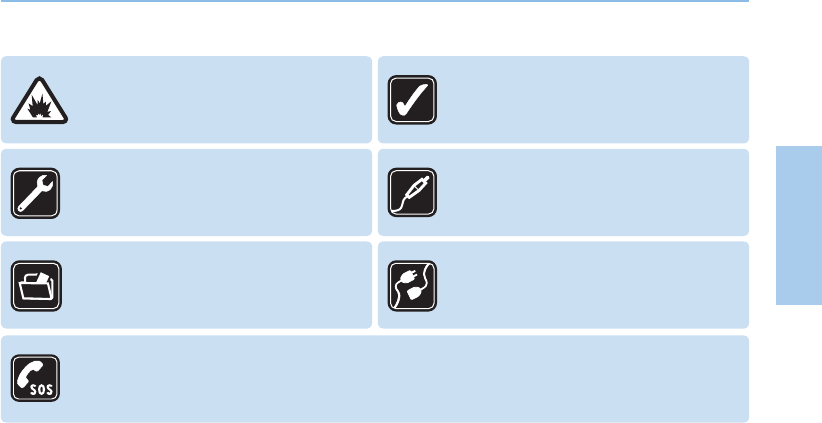
5
01 Before you start
01
02
03
04
6:,7&+2))1($5%/$67,1*
Follow any restrictions.
Do not use the phone where blasting is in progress.
86(6(16,%/<
Use only in the normal position as explained in the
product documentation.
Do not touch the antenna unnecessarily.
48$/,),('6(59,&(
2QO\TXDOL¿HGSHUVRQQHOPD\LQVWDOORUUHSDLUWKLV
product.
(1+$1&(0(176$1'%$77(5,(6
Use only approved enhancements and batteries.
Do not connect incompatible products.
%$&.83&23,(6
Remember to make back-up copies or keep a written
record of all important information.
&211(&7,1*7227+(5'(9,&(6
When connecting to any other device, read its user
guide for detailed safety instructions.
Do not connect incompatible products.
(0(5*(1&<&$//6
Ensure the phone function of the device is switched on and in service. Press the end key as many times as needed to clear
the display and return to the start screen. Enter the emergency number, then press the send key. Give your location to an
emergency call center. Do not end the call until given permission to do so.
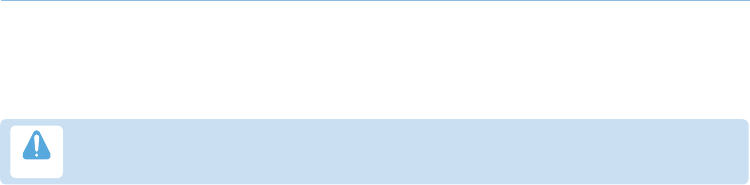
6
01 Before you start
%DWWHU\,QIRUPDWLRQ
Use only the Thuraya approved battery pack and Thuraya approved chargers for your phone.
'RQRWVKRUWFLUFXLWWKHEDWWHU\6KRUWFLUFXLWLQJWKHWHUPLQDOVPD\GDPDJHWKHEDWWHU\RUWKHFRQQHFWLQJREMHFW
'RQRWH[SRVHWRWHPSHUDWXUHVH[FHHGLQJGHJUHHV&HOVLXV
3OHDVHGLVSRVHRIWKHEDWWHU\LQDFFRUGDQFHZLWKORFDOUHJXODWLRQV
7DNLQJFDUHRI\RXU7KXUD\D;7
Your device is a product of superior design and craftsmanship and should be treated with care.
The suggestions below will help you protect your warranty coverage.
.HHSWKHGHYLFHGU\/LTXLGVRUPRLVWXUHFDQFRQWDLQPLQHUDOVWKDWZLOOGDPDJHHOHFWURQLFFLUFXLWV,I\RXUGHYLFHGRHVJHWZHW
remove the battery immediately and allow the device to dry completely before replacing it.
'RQRWXVHRUVWRUHWKHGHYLFHLQGXVW\RUGLUW\DUHDV,WVPRYLQJSDUWVDQGHOHFWURQLFFRPSRQHQWVFDQEHGDPDJHG
'RQRWVWRUHWKHGHYLFHLQKRWDUHDVH[FHHGLQJGHJUHHV&HOVLXV+LJKWHPSHUDWXUHVFDQVKRUWHQWKHOLIHRIWKHGHYLFHDQG
damage batteries.
'RQRWVWRUHWKHGHYLFHLQFROGDUHDV:KHQWKHGHYLFHUHWXUQVWRLWVQRUPDOWHPSHUDWXUHPRLVWXUHFDQIRUPLQVLGHWKHGHYLFHDQG
damage electronic circuit boards.
'RQRWDWWHPSWWRRSHQWKHGHYLFHRWKHUWKDQDVLQVWUXFWHGLQWKLVJXLGH
8VHRQO\WKHVXSSOLHGRUDQDSSURYHGUHSODFHPHQWDQWHQQD8QDXWKRUL]HGDQWHQQDVPRGL¿FDWLRQVRUDWWDFKPHQWVFRXOGGDPDJH
the device and may violate regulations governing radio devices.
$OZD\VFUHDWHDEDFNXSRIGDWD\RXZDQWWRNHHSVXFKDVFRQWDFWVDQGFDOHQGDUQRWHVEHIRUHVHQGLQJ\RXUGHYLFHWRDVHUYLFH
facility.
5,6.2)(;3/26,21,)%$77(5<,65(3/$&('%<$1,1&255(&77<3(
',6326(2)86('%$77(5,(6$&&25',1*727+(,16758&7,216
Caution
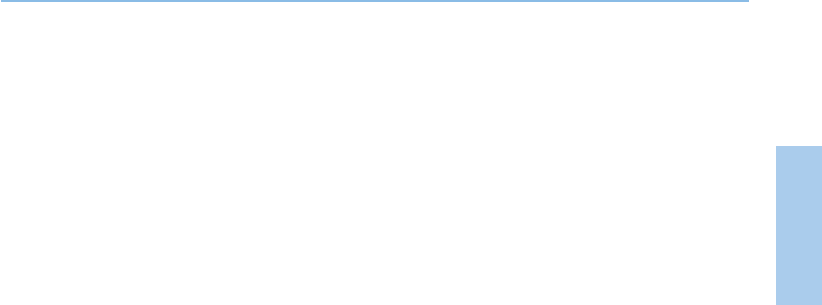
7
01 Before you start
01
02
03
04
&HUWL¿FDWLRQLQIRUPDWLRQ,3,.
<RXU7KXUD\D;7KDVDFTXLUHGWKHGXVWSURWHFWLRQFHUWL¿FDWLRQ,3[ZDWHUSURRIFHUWL¿FDWLRQ,3[
DQGLPSDFWSURWHFWLRQFHUWL¿FDWLRQ,.WRJLYH\RXWKHPRVWUXJJHG7KXUD\DSKRQHHYHU
'XVW3URWHFWLRQ,3[
This unit is graded at the dust protection level 5 which contributes to the phone reliability in dusty environments.
:DWHUSURRI,3[
This unit is graded at the waterproof level 4 protecting against splashing waters.
,PSDFW3URWHFWLRQ,.
7KLVXQLWLVJUDGHGDWWKHLPSDFWSURWHFWLRQOHYHOHQVXULQJ\RXU7KXUD\D;7SKRQHFDQZLWKVWDQGLPSDFWVRIXSWRMRXOH
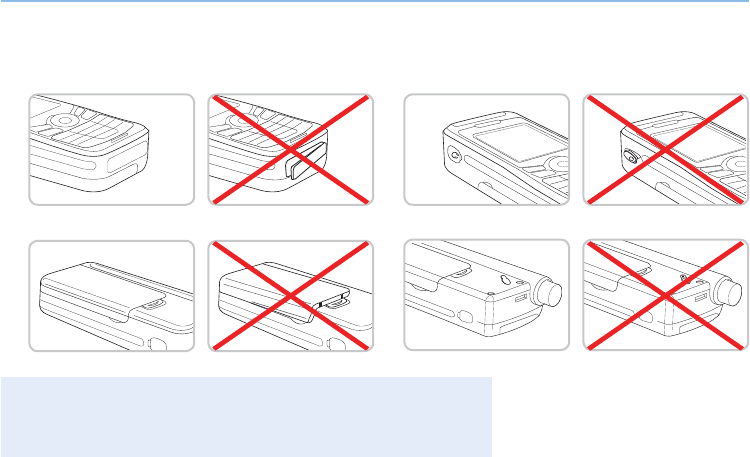
8
01 Before you start
3UHFDXWLRQVIRU7KXUD\D;7
%HIRUHXVLQJWKLVSKRQHFKHFNZKHWKHUWKHIROORZLQJSDUWVDUHDVVHPEOHGSURSHUO\
- Bottom cover
- Battery
(DUVHWMDFNFRYHU
$QWHQQDMDFNFRYHU
Note
ƔIf these parts are not attached properly, this may cause water or dust ingress resulting
in a malfunction.
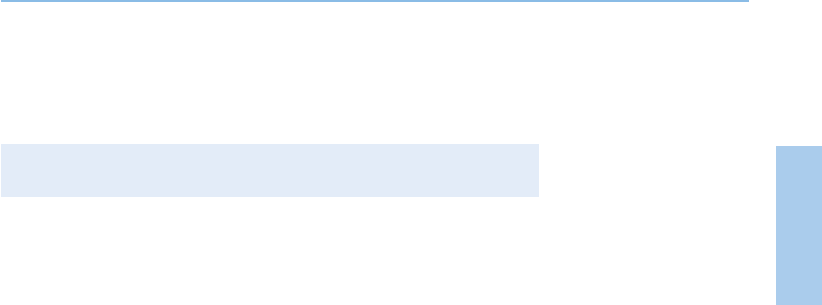
9
01 Before you start
01
02
03
04
%HIRUHXVLQJWKLVSURGXFWPDNHVXUHWKHIROORZLQJSDUWVDUHFOHDQ,IWKHUHLVDIRUHLJQVXEVWDQFHVXFKDVGXVWRUKDLU
RQDSDUWLWPD\UHGXFHWKHZDWHUSURRIIXQFWLRQRUFDXVHDPDOIXQFWLRQ
- Bottom cover
(DUVHWMDFNFRYHU
$QWHQQDMDFNFRYHU
Note
ƔIf the rubber part of the above parts is damaged, contact the Customer Service Center.
'RQRWXVHWKLVSKRQHXQGHUWKHIROORZLQJFLUFXPVWDQFHV
- Exposed to rain for a while
This may cause a malfunction.
- Sunk under water or used in water
This may cause a malfunction.
- Open, close, attach or disassemble a cap or battery with wet hands
This may cause a malfunction.
- Use in a sandy beach
Sand may get inside the phone, causing a malfunction
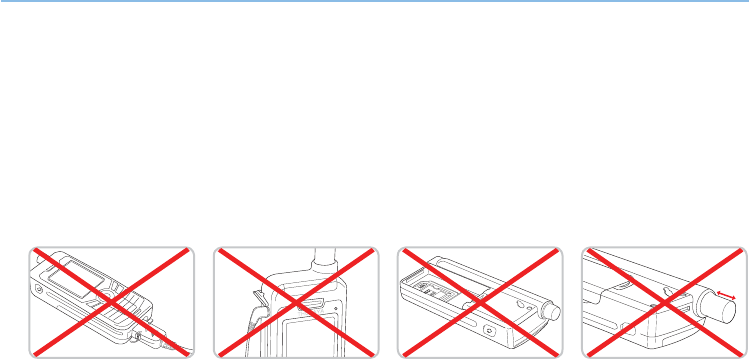
10
01 Before you start
'RQRWXVHWKHSKRQHLQWKHIROORZLQJSODFHV
- Spa
- Sauna
- Humid bathroom
- etc.
3D\VSHFLDODWWHQWLRQZKHQXVLQJWKHSKRQHXQGHUWKHIROORZLQJFLUFXPVWDQFHVDVWKHZDWHUSURRIIXQFWLRQPD\QRWEH
JXDUDQWHHG
'RQRWOHWWKHSKRQHEHGLVDVVHPEOHGE\DQ\XQDXWKRUL]HGSHUVRQDVWKLVPD\UHGXFHWKHSURWHFWLRQDJDLQVWVSODVKHG
ZDWHU
- When charging the phone
using a USB/Data cable or
when transmitting data
- When using the earset -
When the battery is not
inserted
-
Extending the antenna, whilst the
phone is wet
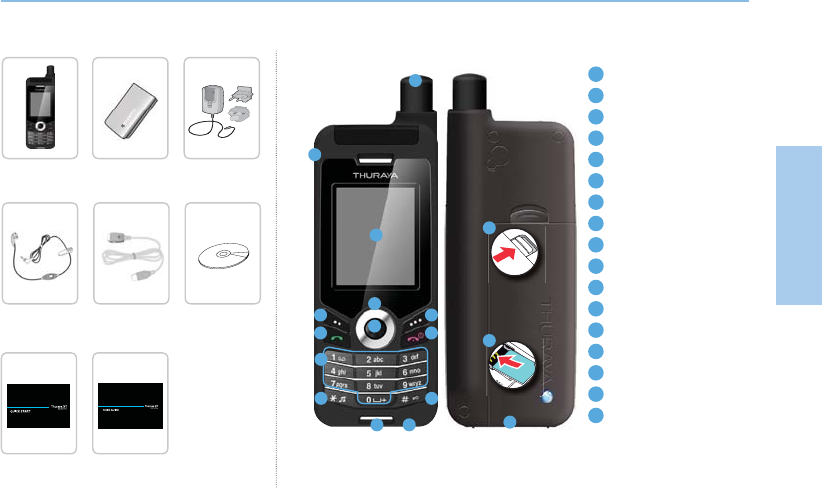
11
01 Before you start
01
02
03
04
8QSDFNLQJ\RXU7KXUD\D;7
7KXUD\D;7
1 SAT antenna
2(DUVHWMDFN
3 Screen
4 Left soft key
Right soft key
6 Send key
7 End key
8 Navigation keys
9 Center key
10 Alphanumeric keypad
11 Star key
12 Hash key
13 Microphone
14 Battery release
&KDUJHUMDFN
16 SIM card holder
17 86%'DWDFDEOHMDFN
1
2
3
4
6 7
8
9
11 12
13
Handset Battery
Quick Start
Guide
Travel Charger
User Manual &
Warranty Card
Earset Data Cable Support-CD
16
17
14
Your package contains the following items: An overview of your Thuraya phone:
10
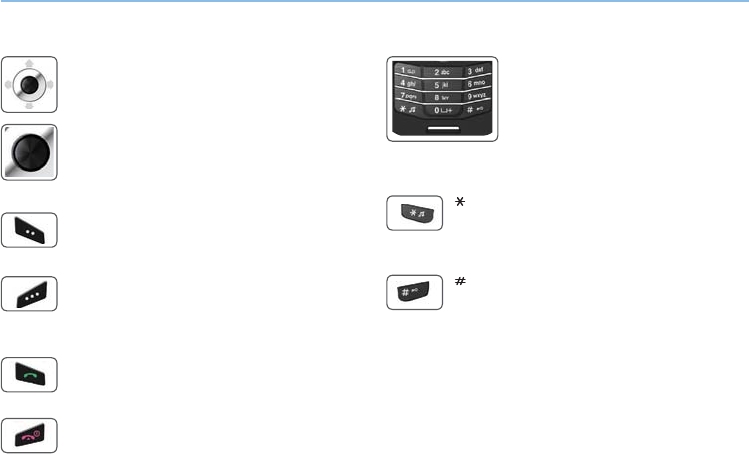
12
01 Before you start
7KHIXQFWLRQRIWKHNH\V
1DYLJDWLRQ.H\V
4-way direction key for menu navigation.
&HQWHU.H\
7KLVNH\LVXVHGWRVHOHFWXQVHOHFWDQGFRQ¿UPPHQX
options.
5LJKW6RIW.H\
The function of the key correlates with the text shown
on the screen above the key.
/HIW6RIW.H\
The function of the key correlates with the text shown
on the screen above the key.
6HQG.H\
Accept or initiate a call, access the call history.
(QG.H\
(QGWKHFXUUHQWFRQQHFWLRQRUUHMHFWDQLQFRPLQJFDOO
.H\SDG
Long press on 0 key will display the ‘+’
symbol (to enter country calling codes,
e.g. +971…)
.H\
Long press will switch between Silent & Normal
mode. Opens the list of symbols (special characters)
when writing messages like SMS or E-Mails.
.H\
Press and hold to lock the keypad.
Switch between numbers and characters when
writing messages.

02 Getting started
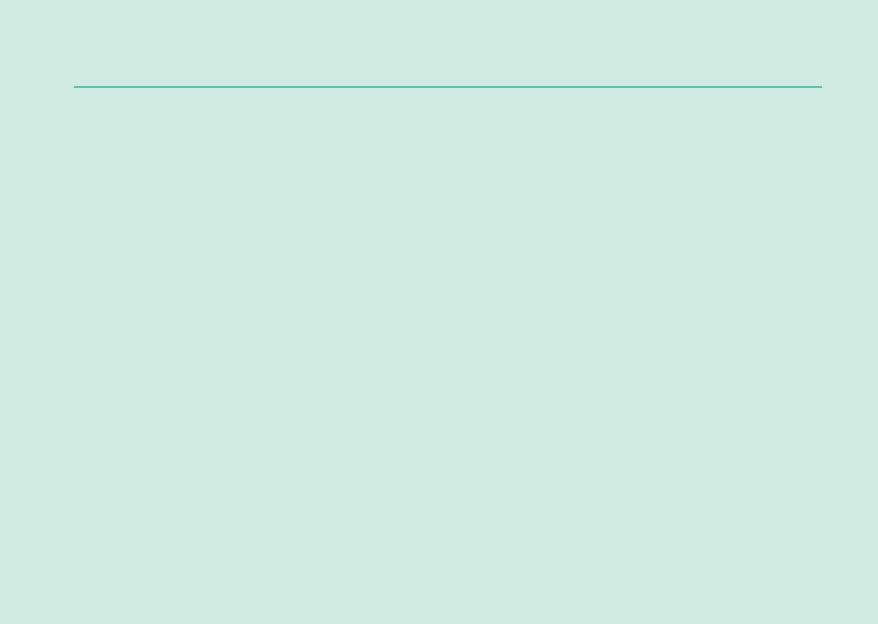
02 Getting started
Introduction 15
HPA (High-Penetration Alerting) 16
Initial steps
Inserting SIM card 17
Connect the charger and charge the battery 17
Switch the Thuraya XT On/Off 18
Enter your PIN 18
Emergency call (SOS) 18
Setup wizard 19
Lock/Unlock the keypad 19
Display
Display layout 20
Display symbols 20
Key action 21
Default shortcuts 22
Useful shortcuts 22
Making and receiving calls
1. Making a call 24
2. Receiving a call 24
High-Penetration alerting 25
Options during a call 25
Handling more than one call simultaneously
(Conference calls) 26
Write a new Message
Traditional text input 27
Predictive text input 28
Change language 29
Dictionary 29
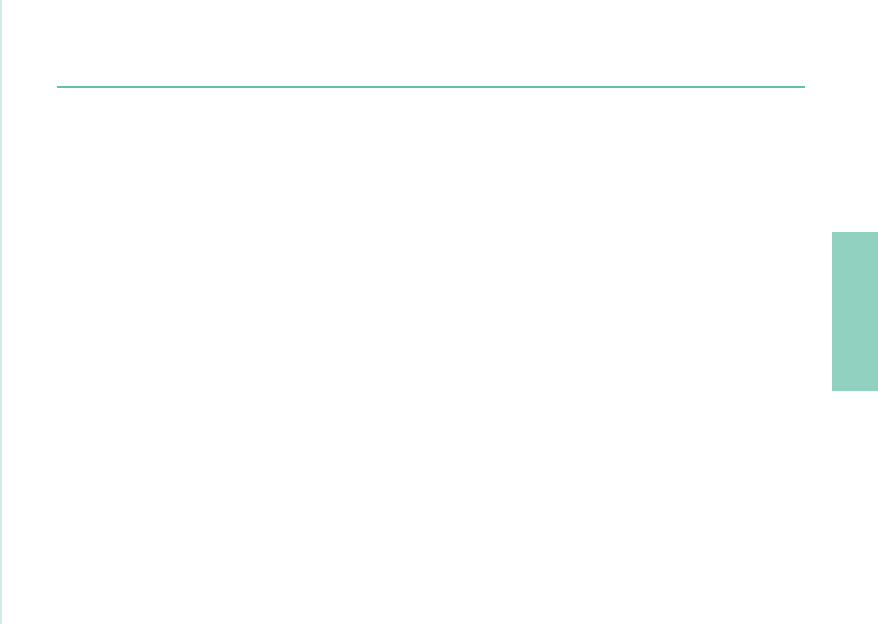
01
02
03
04
15
02 Getting started
Introduction
Your Thuraya XT Satellite Phone is a powerful and compact phone offering total convenience and mobility across Thuraya’s coverage
DUHD,WVVXSHULRULW\LVUHÀHFWHGLQWKHLQWHJUDWLRQRIWZRWHFKQRORJLHVLQRQHKDQGVHWVDWHOOLWH6$7DQG*36RIIHULQJ\RXDQ
unmatched combination of quality and performance.
7RDFKLHYHWKHEHVWFRQQHFWLRQLQ6$7PRGHSOHDVHFRQVLGHUWKHIROORZLQJ
- The antenna should be fully extended during incoming and outgoing calls.
7KH6$7VLJQDOLQGLFDWRUUHÀHFWVWKHVWUHQJWKRIWKHFRQQHFWLRQZLWKWKH7KXUD\DVDWHOOLWHV
6$7FRPPXQLFDWLRQUHTXLUHVFOHDUVSDFHZLWKRXWREVWUXFWLRQVVXFKDVEXLOGLQJVWUHHVDQGPRXQWDLQV
Please check the actual Thuraya coverage map at www.thuraya.com.

16
02 Getting started
HPA (High-Penetration Alerting)
7KH7KXUD\DV\VWHPIHDWXUHVDµ+LJK3HQHWUDWLRQ$OHUWLQJ¶FDSDELOLW\WKDWDOORZV\RXWREHQRWL¿HGRILQFRPLQJFDOOVHYHQZKHQ\RXU
7KXUD\D;7KDVSRRUVLJQDOFRYHUDJH:KHQWKH7KXUD\D;7UHFHLYHVD+LJK3HQHWUDWLRQ$OHUWLQJVLJQDOLWZLOODOHUW\RXZLWKDQµHDUO\
ring’ and a special display message (see page 25).
7RDQVZHUWKHFDOO\RXPXVWLPPHGLDWHO\H[WHQGWKHDQWHQQDDQGPRYHWKH7KXUD\D;7LQWRDSRVLWLRQWKDWKDVDFOHDUµOLQHRIVLJKW¶
WRWKHVDWHOOLWH:KHQWKLVKDVRFFXUUHGWKH7KXUD\D;7GLVSOD\ZLOOFKDQJHSURPSWLQJ\RXWRDQVZHUWKHFDOODQGSURFHHGZLWKWKH
FRQYHUVDWLRQ,IWKHFDOOLVQRWDQVZHUHGSURPSWO\DIWHUWKH+LJK3HQHWUDWLRQ$OHUWLQJVLJQDOLVUHFHLYHGWKHFDOOLQJSDUW\ZLOOEHGLYHUWHG
to voice mail and/or an announcement stating that you are not available to answer.
6LPLODUWR*60WKHVDWHOOLWHFRYHUDJHDUHDLVGLYLGHGLQWRPDQ\GLIIHUHQWUHJLRQV7KHSKRQHVHDUFKHVWKHQHWZRUNDXWRPDWLFDOO\VHH
page 67) and determines which service region is active by registering its presence with the Thuraya system. If the Thuraya XT has not
EHHQDEOHWRXSGDWHWKLVUHJLVWUDWLRQGXHWRDZHDNVLJQDOWKHUHJLVWUDWLRQLQIRUPDWLRQZLOOEHFRPHRXWRIGDWHRUµVWDOH¶7KLVLVLQGLFDWHG
RQWKHGLVSOD\E\DEOLQNLQJ6$7LFRQLQWKHOHIWRIWKHVLJQDOVWUHQJWKLQGLFDWRU7KLVFRQGLWLRQZLOOFOHDUDXWRPDWLFDOO\RQFHVLJQDO
conditions improve and a call is made or a period of time elapses. You also have the option to speed up that procedure by manually
KDYLQJWKH7KXUD\D;7UHJLVWHUZLWKWKH7KXUD\DV\VWHP7KLVLVDFFRPSOLVKHGZLWKWKHIXQFWLRQ6$75HJLVWUDWLRQLQWKH7KXUD\D;7¶V
PHQXVHHSDJH0DNHVXUH\RXKDYHJRRG6$7VLJQDOVWUHQJWKEHIRUHXVLQJWKLVIXQFWLRQ
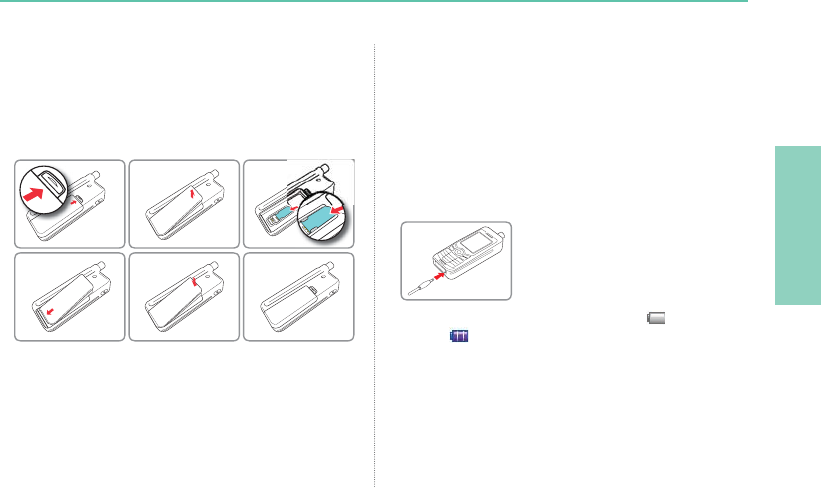
01
02
03
04
17
02 Getting started
Connect the charger and charge the battery
You should charge the battery supplied with your Thuraya XT as
soon as possible to obtain full battery charge.
To charge the battery:
)LWWKHFRUUHFWFRXQWU\VSHFL¿FDGDSWHULQWRWKHFKDUJHU
2SHQWKHFRYHURQWKHERWWRPRI\RXUSKRQH
3OXJWKHFKDUJHULQWRWKHFKDUJHUMDFN
&RQQHFWWKHFKDUJHUWRDQ$&VRXUFH
Initial steps
Inserting SIM card
To insert the SIM card:
6ZLWFKRIIWKH7KXUD\D;7DQGUHPRYHWKHEDWWHU\
,QVHUWWKH6,0FDUGDVVKRZQEHORZ
While the battery is charging you can observe the symbol
changing to cyclically. The battery is fully charged after
approximately 2 hours and 30 minutes. The charger stops charging
DXWRPDWLFDOO\ZKHQWKHEDWWHU\LVIXOO$VORQJDVWKHFKDUJHULVQRW
disconnected it restarts charging after a while to keep the battery fully
charged.
You may still use the Thuraya XT while charging the battery.
7KHLQWHUQDOFORFNIRUWLPHGDWHVHHSDJHDQGDODUPVVHHSDJH
46) will still keep running for about two hours if neither the battery nor
WKHFKDUJHULVFRQQHFWHGEXWQRDODUPZLOOVRXQGXQOHVVDFKDUJHG
battery is connected.
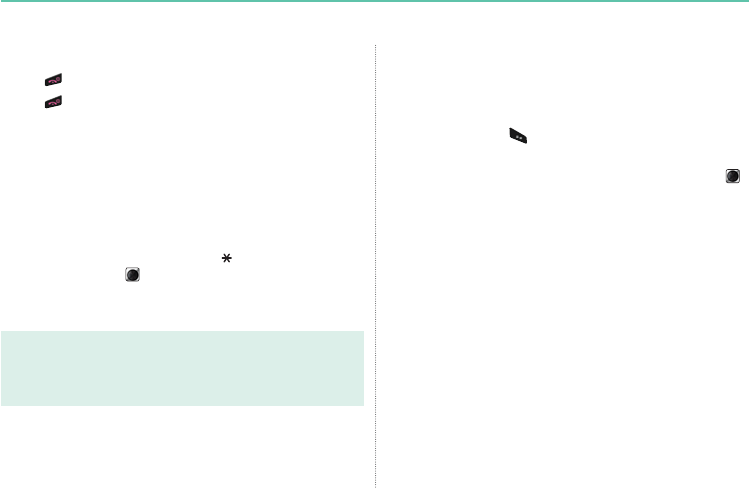
18
02 Getting started
Emergency call (SOS)
Emergency calls are permitted without entering a PIN code.
To make an emergency call before having entered the PIN
Press the left soft key (SOS) and dial the emergency number.
Or:
(QWHUDVSHFL¿FHPHUJHQF\QXPEHUDQGSUHVVWKHFHQWHUNH\ .
The soft key SOS is available even:
ƔWhen the SIM card in your Thuraya XT is not valid.
ƔWhen you have a valid SIM card but no roaming with the
selected service provider is possible.
$IWHUHQWHULQJWKHFRUUHFW3,1FRGH\RXFDQPDNHDQHPHUJHQF\
call in the same way as you make a ‘normal’ call.
Switch the Thuraya XT On/Off
3UHVV for 3 seconds to switch the Thuraya XT on.
3UHVV for 3 seconds again to switch the Thuraya XT off.
Enter your PIN
7KH3,13HUVRQDO,GHQWL¿FDWLRQ1XPEHUWRGLJLWVLVLQLWLDOO\
supplied together with the SIM card by your service provider and
can be changed at a later stage (see page 69).
(QWHUWKH3,1FRGHXVLQJWKHNH\SDG
Each digit entered is displayed as an ( ).
3UHVVWKHFHQWHUNH\ WRFRQ¿UPWKH3,1
Note
ƔIf more than 3 wrong PIN codes were entered the phone will be
locked and can only be accessed with the PUK code.
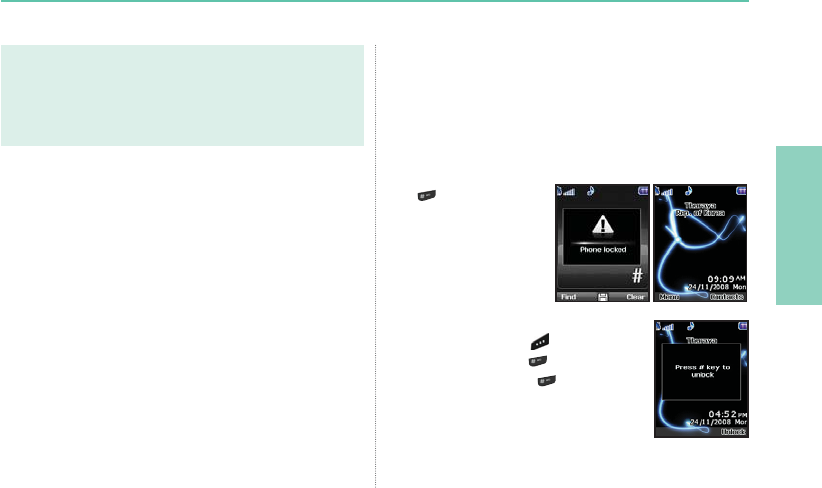
01
02
03
04
19
02 Getting started
Lock/Unlock the keypad
The keypad may be locked so that a number cannot be
accidentally dialed.
Calls can be received while the phone is locked.
To lock the keypad
/RQJSUHVVWKHKDVK
key .
To unlock the keypad
1. Press the right soft key .
3UHVVWKHKDVKNH\ within 3 seconds.
,ISUHVVWKHKDVKNH\ is not pressed
ZLWKLQVHFRQGVWKHNH\SDGZLOOUHPDLQ
locked.
Note
ƔEmergency calls may not be possible on all cellular telephone
networks or when certain network services are in use.
Ɣ,QXQHYHQWHUUDLQRUFORVHWRODUJHEXLOGLQJVWKHRSHUDWLQJUDQJH
FDQEHOLPLWHGDIIHFWLQJWKHFRQQHFWLRQ
Emergency numbersQRUPDOO\DUH
Check with your network service provider for local emergency
numbers in your area.
Setup wizard
Use the Setup wizard to set the basic details of the phone when you
initially switch on your Thuraya XT phone.
If you decide to skip the Setup wizard you can access it later in
the Settings menu.
)RUPRUHGHWDLOVUHIHUWR6HWXSZL]DUGPHQXLQ6HWWLQJV
(see page 65)
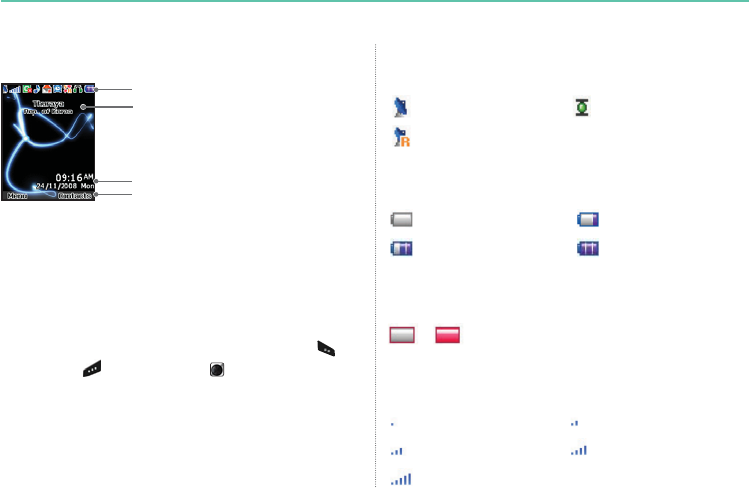
20
02 Getting started
Display layout
The structure of the display areas is as follows:
7KHLQGLFDWRUOLQHVKRZVPDLQO\V\PEROVZKLFKLQIRUP\RXDERXW
the operating conditions of the Thuraya XT.
7KHPDLQDUHDVKRZVGDWDUHODWLQJWRFDOOVPHQXDQGWKHLU
submenus and displays the editors for the contacts and SMS.
,QLGOHPRGHVWDQGE\WKHQHWZRUNQDPHWLPHDQGGDWHDUH
displayed.
7KHVRIWNH\OLQHRSHUDWHVWRJHWKHUZLWKWKHOHIWVRIWNH\ WKH
right soft key and the center key beneath this line.
The functions of the soft keys will change according to the menu
where you are using them (see page 21).
Display
Indicator line
Display symbols
6$7 +3$
Roaming
Signal type
6$7VLJQDO 6$7VLJQDO
6$7VLJQDO 6$7VLJQDO
6$7VLJQDO
Signal strength
Battery almost discharged Low battery
Battery good Battery full
Battery strength
+3$/RZVLJQDO+3$+LJKVLJQDO
HPA strength (High-Penetration Alerting, see page 25)
–
Time & Date line
$YDLODEOHVRIWNH\IXQFWLRQV
Network information
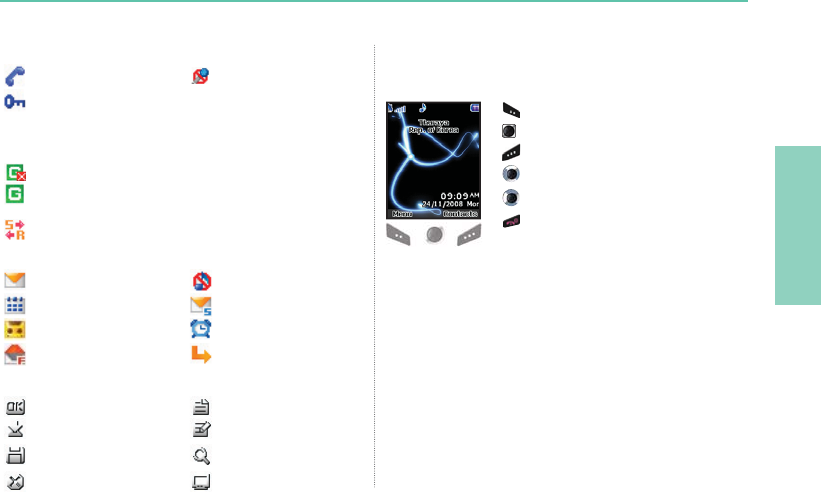
01
02
03
04
21
02 Getting started
$FWLYHFDOO Mute
Call status
ListOk
Speed dial
Save
Undo View
Search
Edit
Soft key commands
6HOHFW0HQX2SWLRQ
2.6DYH9LHZ6HDUFK«
%DFN&OHDU
Left / Right direction
Up / Down direction
To go back to idle screen while
in another menu
Key action
7KHDFWLRQVRQWKHVFUHHQIRUHDFKNH\SDGLQSXWDUHDVIROORZV
Ciphering (call encryption) is off
(This icon appears when the encryption function
EHWZHHQWKHSKRQHDQGWKHQHWZRUNGRHVQRWZRUN
and users can be more cautious.)
SilentUnread SMS
Schedule
$ODUP
Voice mail + SMS
Phone status
Voice mail
Call divert
SMS inbox full
*P356&RQQHFWLQJ
EOLQNLQJLFRQGXULQJD*P356FRQQHFWLRQ
*P3563DXVHG
While sending to and receiving data from an external device
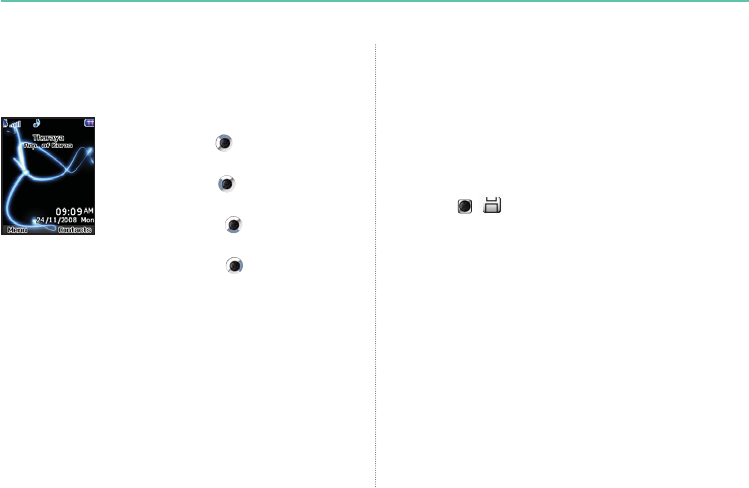
22
02 Getting started
2UJDQL]HU,QWKHLGOHVFUHHQSUHVVWKH
up navigation key
1DYLJDWLRQ,QWKHLGOHVFUHHQSUHVVWKH
left navigation key
&RQWDFWVHDUFK,QWKHLGOHVFUHHQSUHVVWKH
down navigation key
0HVVDJLQJ,QWKHLGOHVFUHHQSUHVVWKH
right navigation key
Useful shortcuts
Use shortcuts to quickly get the most from your device. Refer to
the relevant sections in this user guide for further details of the
functions.
Default shortcuts
There are four basic shortcuts to the following menus from the
idle screen.
Add contact
(QWHUWKHQXPEHUIURPWKHLGOHVFUHHQDQGSUHVVWKH
center key ( ).
Select Save location and generate Contacts by following the menu.
Delete contact
Menu > 1. Contact >1. Search >Select Contact to delete >
Option > 6. Delete > 1. Yes
Current position (My GPS information)
Menu > 2. Navigation > 1. Current position
The curent position data will be shown.
7RVDYHWKHFXUUHQW*36LQIRUPDWLRQOption > 1. Save >
Enter Name >OK
7RVHQGWKHFXUUHQW*36LQIRUPDWLRQYLD606Option >
3. Send via SMS >Enter Name >Enter Recipients >Send
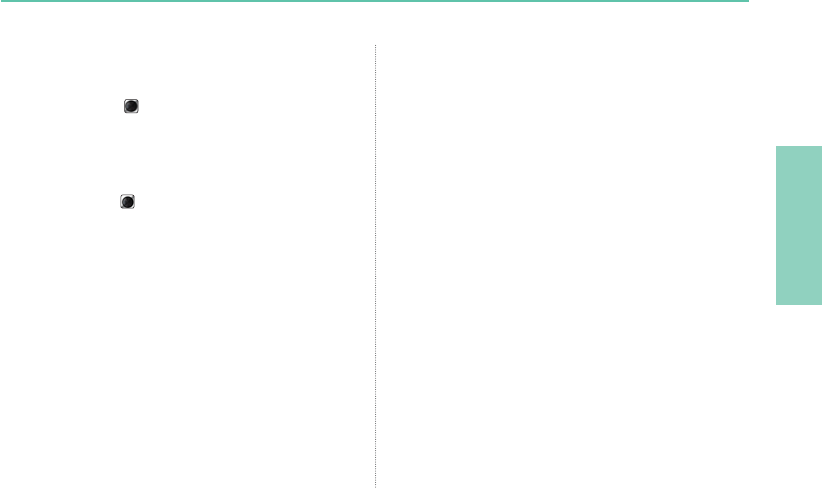
01
02
03
04
23
02 Getting started
Setting Alarm
Menu > 4. Organizer > 1. Alarm > 2. Alarm1 >Select Day,
press the center key >Enter Time >Select AM/PM >Select
Ringtone >Select On/Off >Save
Setting Ringtone
Menu
> 6.
Sound setting
> 1.
Ringtone
>
Select Ringtone
>
press the center key
+RZHYHUWKHULQJWRQHFRQ¿JXUHGDW
Menu
> 1.
Contacts
>
3.
Group
>
Option
> 3.
Group ringtone overrides the basic
ringtone
for the incoming calls to the numbers included in Contacts.
Setup wizard
7KHEDVLFSKRQHVHWWLQJVFDQEHGRQHDWRQFH
Menu > 7. Settings > 7. Setup wizard > Time >
Date >
Auto update >Select location >
LanguageDQG eZiText choose
whether to copy the contacts in the SIM to the Phone.
Setting Network
$XWRVHDUFKLQJ6HDUFKIRUQHWZRUNZLWKVWURQJHVWVLJQDODQGUHJLVWHU
Menu > 8. Network > 1. Network mode > 1. Automatic >Return
to the idle screen and network searching will be performed.
0DQXDOVHDUFKLQJGLVSOD\DOOVHDUFKHGQHWZRUNVDQGWKHXVHU
VHOHFWVWKHSUHIHUUHGQHWZRUNMenu > 8. Network >
1. Network mode > 2. Manual >Requesting pop-up >
Select preferred network >Requesting pop-up >idle screen
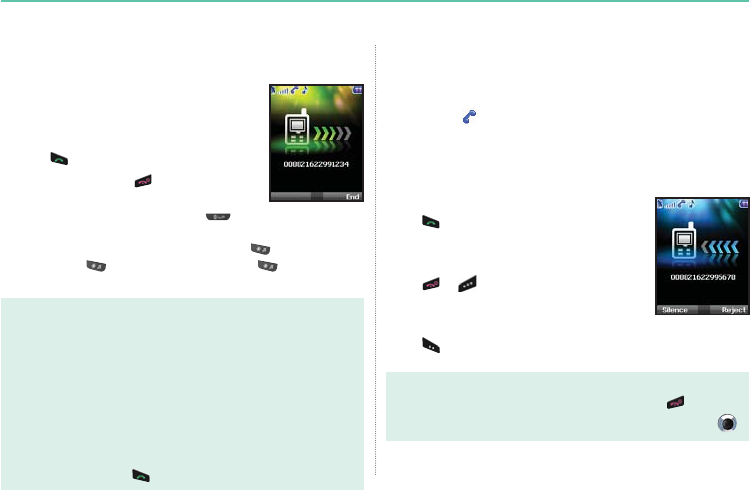
24
02 Getting started
2. Receiving a call
$QLQFRPLQJFDOOLVLQGLFDWHGDVIROORZV
ƔYou will hear the selected ringtone.
Ɣ$ÀDVKLQJ is displayed.
ƔThe number of the caller will be displayed on the screen
(if the number is transmitted). If the number is stored in the
contact list the corresponding name will be displayed.
Accept a call
Press .
Reject a call
Press or 5HMHFW
Mute the ringing
Press (Silence).
Note
Ɣ7RUHMHFWDQLQFRPLQJFDOOGXULQJDQRWKHUFDOOSUHVV .
ƔSound volume during a call can be increased/decreased by using .
Making and receiving calls
,QRUGHUWRPDNHDFDOO\RXPXVWEHFRQQHFWHGWRDQHWZRUNDQG
KDYHDQDGHTXDWH6$7VLJQDO
1. Making a call
1. Enter a phone number using the keypad.
2. Press .
3. To end the call press .
7RPDNHDQLQWHUQDWLRQDOFDOOSUHVV until the + symbol
DSSHDUV2QFHLWLVGLVSOD\HGHQWHUWKHFRXQWU\FRGHZLWKRXWWKH
OHDGLQJ¶V:KHQHQWHULQJDQXPEHUSUHVV once to input *
V\PEROSUHVV twice to input P and press three times to
input W.
Note
'H¿QLWLRQRIWKHIXQFWLRQ3DQG:
Ɣ3SDXVHVHFRQGV
3IXQFWLRQDXWRPDWLFDOO\VHQGV'70)WRQHVZLWKRXWXVHULQWHUYHQWLRQDERXWWKUHH
VHFRQGVDIWHUFRQQHFWLQJWRWKH$56QXPEHUHQWHUHGE\WKHXVHUIRUWKHFRQYHQLHQFH
RIWKHXVHRI$56IUHTXHQWO\XVHGE\WKHXVHU([DPSOH'LDOLQJ3FRQQHFWV
WRWKHQXPEHUDQGVHOHFWVDQGRI$56RSWLRQVDXWRPDWLFDOO\
Ɣ:ZDLW:DLWIRUVSHFL¿FXVHUHYHQWV
(Example) The key sequence “114w1 w 2 w 5 =>Send” will dial the number
DQGVHQGV'70)WRQHVFRUUHVSRQGLQJWRDQGVHTXHQWLDOO\
each time the user press after connecting to number 114.
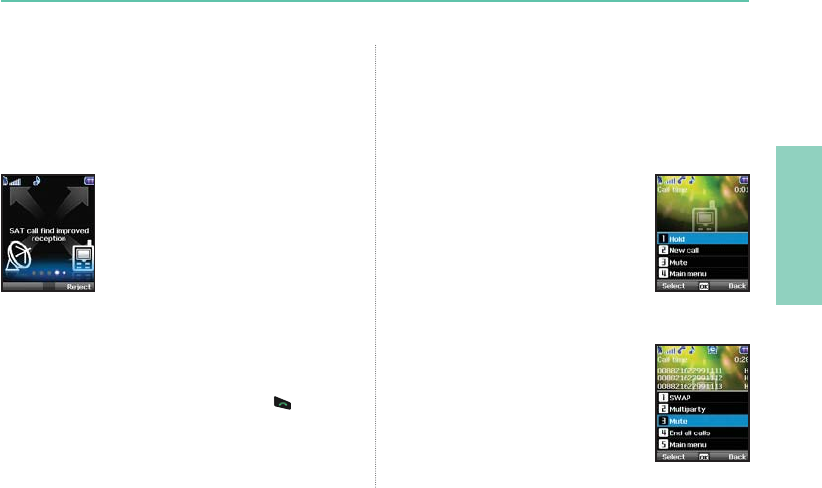
01
02
03
04
25
02 Getting started
High-Penetration alerting
<RXFDQQRWUHFHLYHDQLQFRPLQJFDOOLIWKH6$7VLJQDOLQ\RXU
7KXUD\D;7LVQRWVXI¿FLHQW,QWKLVVLWXDWLRQDPHVVDJHER[ZLWK
“6$7FDOO¿QGLPSURYHGUHFHSWLRQ” and a special ringtone will be
heard and signal indicator on the left top of the screen will be
FKDQJHGIURP+3$WR6$7VLJQDO
You cannot receive calls in High-Penetration
$OHUWLQJPRGH
3OHDVHPRYHWRDSODFHRIEHWWHU6$7VLJQDO
to accept the call.
To receive calls in HPA mode:
1. Move to a place with an improved signal.
)XOO\H[WHQGWKHDQWHQQDRI\RXU7KXUD\D;7
$VVRRQDVWKHVLJQDOVWUHQJWKLVVWURQJHQRXJKWKH+3$
warnings disappear from the display.
Now you can accept the call as usual by using .
Options during a call
Your Thuraya XT offers a number of options which are only
available during a call. You cannot use all of these features
DWDOOWLPHVEHFDXVHWKH\YDU\GHSHQGLQJRQWKHLQGLYLGXDOFDOO
situation.
Put a call on Hold:
You can interrupt a call temporarily without
shutting down the connection.
Muting/Unmuting the microphone:
You can switch off the microphone so that
the caller is not able to hear you.
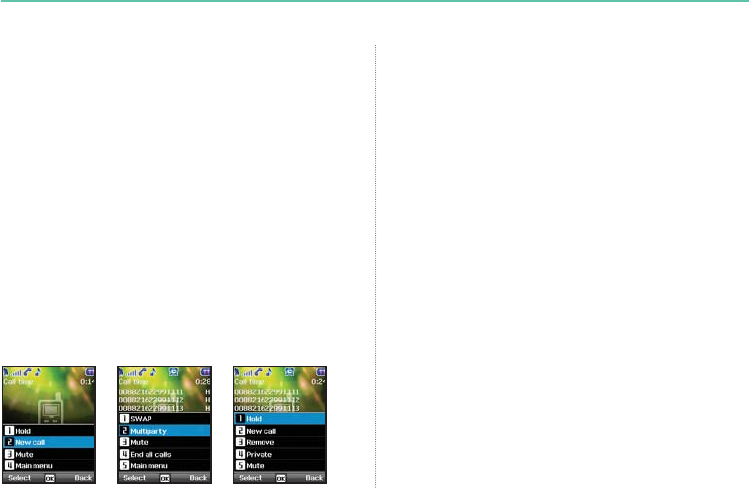
26
02 Getting started
Handling more than one call simultaneously
(Conference calls)
Incoming call:
:KHQ3DUW\LVUHFHLYLQJDFDOOIURP3DUW\ZKLOHWDONLQJZLWK3DUW\
3DUW\FDQµDFFHSWRUµUHMHFW¶WKHFDOOIURP3DUW\,IWKHFDOOLVUHMHFWHG
the conversation between Party1 and Party2 is not affected. If the call is
DFFHSWHG3DUW\LVSXWRQKROGDQG3DUW\LVFRQQHFWHGWRWKHFDOOIURP
3DUW\8VLQJWKHRSWLRQPHQX3DUW\FDQVZDSRYHU3DUW\DQG3DUW\
or operate a multi-party call up to 6 users including Party1.
Outgoing call:
,I3DUW\ZDQWVWRPDNHDFDOOWR3DUW\ZKLOHWDONLQJZLWK3DUW\
using the option menu puts Party2 on hold and enters Party3’s phone
number.
7RLQFOXGH3DUW\LQWKHFRQYHUVDWLRQZLWK3DUW\VHOHFWMultiparty call
from the option menu. Party2 and Party3 can be swapped over. Up to
6 users including Party1 can have a conversation simultaneously.
Connect a private call:
You can isolate a party from the multiparty call and talk
exclusively with this ‘private call’. The other parties of the
conference will be put on hold and will not hear what you are
speaking with the private party. You can only have up to two
active calls at one time. Therefore you can select Private only if
your second line is not busy with another call.
End one call:
You can selectively end only one of the connections during a
multiparty call.
End all calls at once:
Ending all calls in one step terminates the multiparty call.
$OOSDUWLHVZLOOEHGLVFRQQHFWHGIURPHDFKRWKHUDQGWKH\ZLOOKHDU
the tone for ‘line busy’.
Main Menu:
During a call you can use most of the functions of the Main menu
VXFKDVVHQGLQJ'70)VLJQDOVUHDGLQJZULWLQJ606
+RZHYHUVRPHIXQFWLRQVPD\QRWEHDYDLODEOH
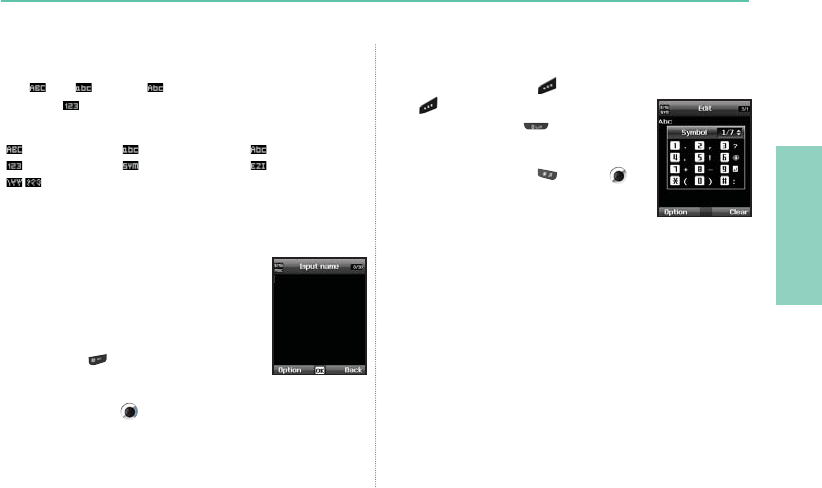
01
02
03
04
27
02 Getting started
Write a new Message
Press Menu and select Messaging > New message.
$%& DEF DQG$EF indicate the selected character
mode. 123 indicates number mode. The available text input
IRUPDWVLQ\RXU7KXUD\D;7SKRQHDUH
Capital Small Capital + Small
Number Special Character eZiText On
$UDELF)DUVL8UGX+LQGL1XPEHU
7RHUDVHDFKDUDFWHUSUHVV (Clear). Press and
hold
(Clear) to clear all characters.
7RLQVHUWDVSDFHSUHVV .
7KHPRVWFRPPRQV\PEROVDUHDYDLODEOH
under the number 1 key.
7RLQVHUWDV\PEROSUHVV and use to
choose the required symbol.
Traditional text input
3UHVVDQXPEHUNH\UHSHDWHGO\XQWLOWKH
desired character appears. There are more
characters available for a number key than are
printed on the key.
7RLQVHUWDQXPEHUSUHVVDQGKROGWKHQXPEHUNH\
7RVZLWFKEHWZHHQWKHGLIIHUHQWFKDUDFWHU
PRGHVSUHVV .
,IWKHQH[WOHWWHULVORFDWHGRQWKHVDPHNH\DV
WKHSUHVHQWRQHZDLWXQWLOWKHFXUVRUPRYHVWRWKHULJKWRIWKH
FKDUDFWHURUSUHVV to move the cursor to the right of the
character) and continue to enter the text.
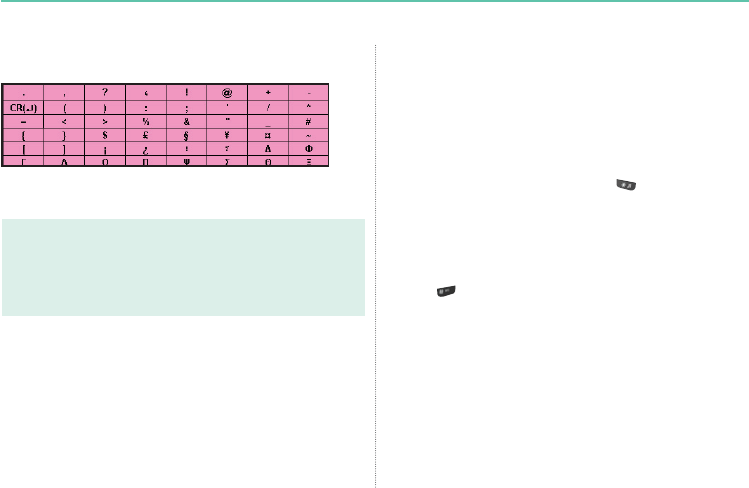
28
02 Getting started
The complete lists of available symbols are shown below.
Note
ƔDifferentiating capital and small character is supported only with
Latin languages.
ƔWhen using eZiText capital/small character status is not shown.
ƔTo switch eZiText on or off press (for a few seconds).
Predictive text input
You can enter any letter with a single keypress by using predictive
text input (eZiText).
eZiText is based on a built-in dictionary to which you can also add
new words.
You can add up to 60 new words to the dictionary.
Ɣ7RDFWLYDWHSUHGLFWLYHWH[WLQSXWSUHVV and hold.
Ɣ7RZULWHWKHGHVLUHGZRUGSUHVVWKHNH\V±3UHVVHDFK
NH\RQO\RQFHIRURQHOHWWHU)RUH[DPSOHWRZULWH³3KRQH´
SUHVVIRU3IRUKIRURIRUQDQGIRUH
The word suggestion changes after each keypress.
The suggested word can be changed to upper or lower case by
pressing .
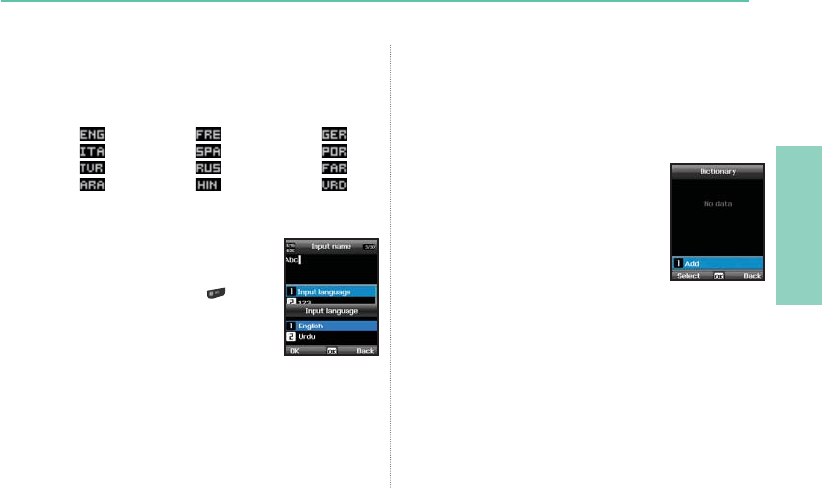
01
02
03
04
29
02 Getting started
Change language
Your Thuraya XT supports 12 system and input languages.
Supported languages are:
1. English )UHQFK *HUPDQ
4. Italian 5. Spanish 6. Portuguese
7. Turkish 8. Russian )DUVL
$UDELF 11. Hindi 12. Urdu
Ɣ7RFKDQJHWKHLQSXWODQJXDJHSUHVV2SWLRQ
and select Input Language.
The input language can be switched to another
language by pressing and holding .
However switching between English and
another language is possible only when a
ODQJXDJHRWKHUWKDQ(QJOLVKLVFRQ¿JXUHGDVDQ
input language from Settings > Language >
Input language.
Dictionary
<RXFDQDGGXSWRQHZZRUGVLQWRWKHH=L7H[WHQJLQHDQGWKH
added words will become part of the vocabulary of eZiText to be
searched and suggested.
<RXFDQ¿QGDictionary in the OptionRIWKHIROORZLQJPHQXVAdd
contact New message Add calendar.
To register a new word
Ɣ
Option > Add$GGDZRUGWRWKHGLFWLRQDU\
by using traditional text input. You can enter
up to 30 characters.
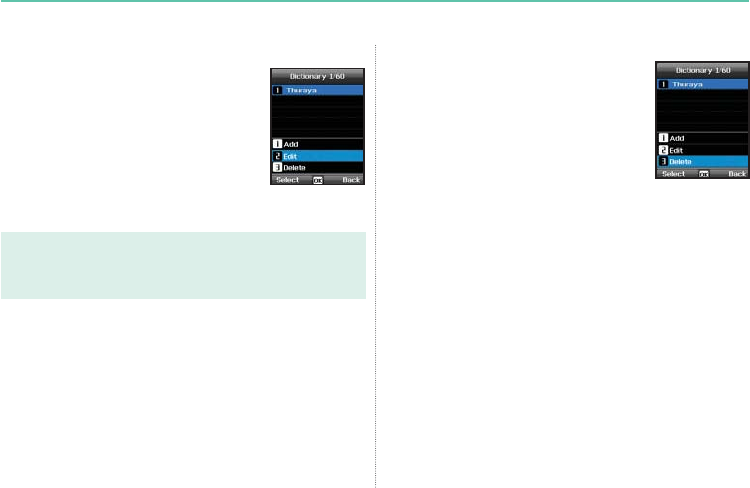
30
02 Getting started
To delete the registered word
ƔOption >Delete7RGHOHWHWKHUHJLVWHUHG
words.
To change the registered word
ƔOption > Edit Edit the word using traditional
text input.
Note
ƔWhen you press OptionWKHIROORZLQJRSWLRQVDSSHDU
Input Language 123Symbol

03 Using the menu

03 Using the menu
1. Contacts
1.1 Search 33
1.2 Add Contact 33
1.3 Group 34
1.4 Speed dial 35
1.5 Copy 36
1.6 Delete 36
1.7 Memory Status 36
2. Navigation
2.1 Current position 37
2.2 Continuous position 38
2.3 Waypoints 39
2.4 Location tracking 40
2.5 Setting 40
2.6 Helper 41
2.7 Qiblah & Prayer 42
3. Call logs
3.1 Call logs 43
3.2 Delete 43
3.3 Call Duration 43
4. Organizer
4.1 Alarm 44
4.2 Calendar 46
4.3 Calculator 47
4.4 Stopwatch 47
4.5 World time 48
5. Messaging
5.1 New message 48
5.2 Inbox 50
5.3 Draft 51
5.4 Sent messages 51
5.5 Outbox 51
5.6 Templates 51
5.7 Settings 52
5.8 Info message 53
5.9 Memory status 54
5.10 Delete messages 55
6. Sound settings 55
7. Settings
7.1 Phone 56
7.2 Call 57
7.3 GmPRS 62
7.4 Language 63
7.5 Time/Date 64
7.6 Data connection 65
7.7 Setup wizard 65
7.8 My numbers 66
8. Network
8.1 Network mode 66
8.2 SAT Registration 67
8.3 Preference 67
9. Security
9.1 PIN1 code 68
9.2 Security code 68
9.3 Change codes 69
9.4 Fixed dialing 69
9.5 Closed User Group 70
9.6 IMEI Number 71
9.7 Software version 71
9.8 Soft reset 71
9.9 Factory reset 71
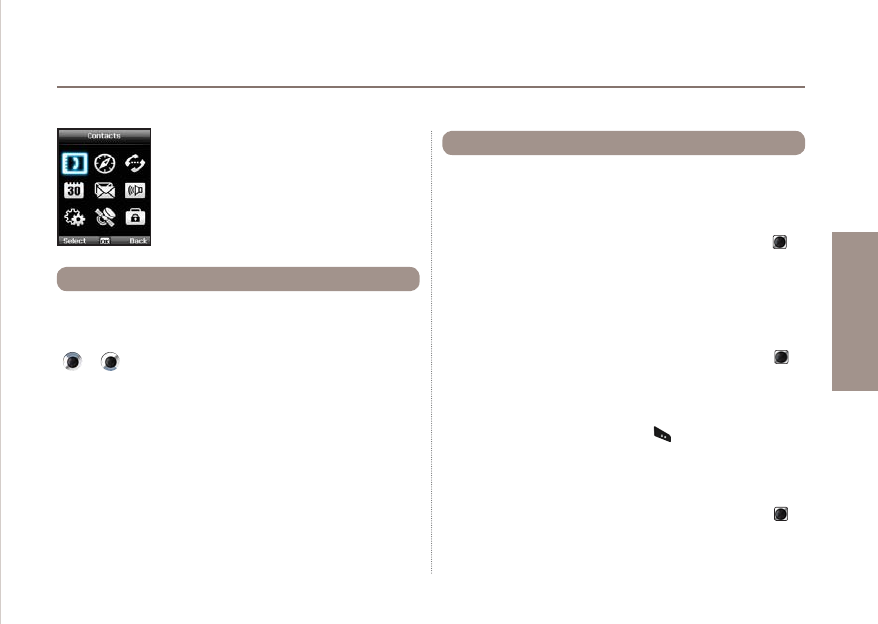
33
03 Using the menu
01
02
03
04
1. Contacts
8VHWKLVPHQXWRVDYHDQGFRQ¿JXUHFRQWDFWV
in your address book.
Use the search function to look up names in your contact list.
You can either
ƔScroll the contact list with the up or down navigation keys
or .
ƔEnter the name using the keypad (like writing a message):
PRVWO\\RXRQO\QHHGWRHQWHUWKH¿UVWFRXSOHRIOHWWHUV
1.1 Search
1.2 Add Contact
There are different ways to add new contacts:
Option 1
1. First enter a number while being in idle screen and then save
the number in your contact list by pressing the center key .
2. Choose whether to save the contact on the phone or on the
SIM card.
3. Select the type of the entered number .
4. Enter Name.
5. Select Group.
6. After entering all necessary contents, press the center key to
save.
Option 2
1. In idle screen press the left soft key to access Menu.
2. Scroll to Contacts and select.
3. Scroll to Add contact and select
4. Enter Name and Number,E-mail and Group.
5. After entering all necessary contents press the center key to
save.
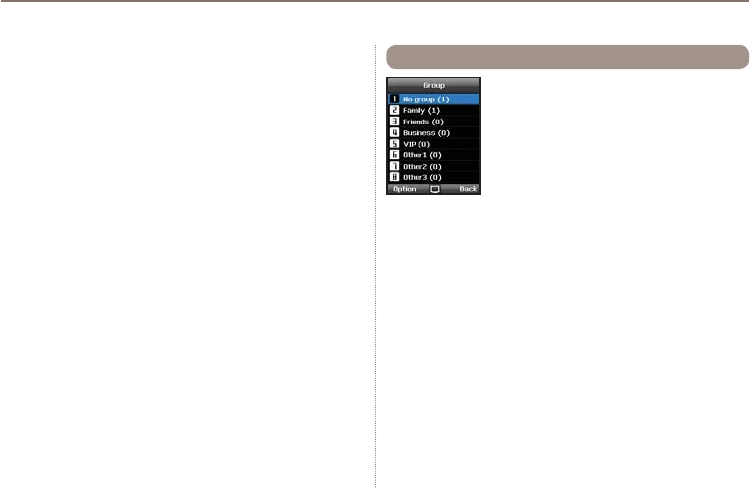
34
03 Using the menu
Option 3
In SMS viewer, Option >Save as a contact
In Missed calls list, Option > Save to contacts
In Received calls list, Option > Save to contacts
In Outgoing calls list, Option > Save to contacts
1.3 Group
An easy way to manage contacts in your
contact list is using the Group function. This
ZLOODOORZ\RXWRVHWVSHFL¿F5LQJWRQHVIRU
every Group and to send SMS to all Group
members.
Functions supported in Group:
1. To change the Group name use
Option >Edit Group Name
7RYLHZWKHFRQWDFWVLQFOXGHGLQDVSHFL¿F*URXSXVH
Option > Group Member
3. To change the Ringtone of the selected Group use
Option > Group ringtone
4. To send an SMS to all members of a Group use
Option > Send SMS
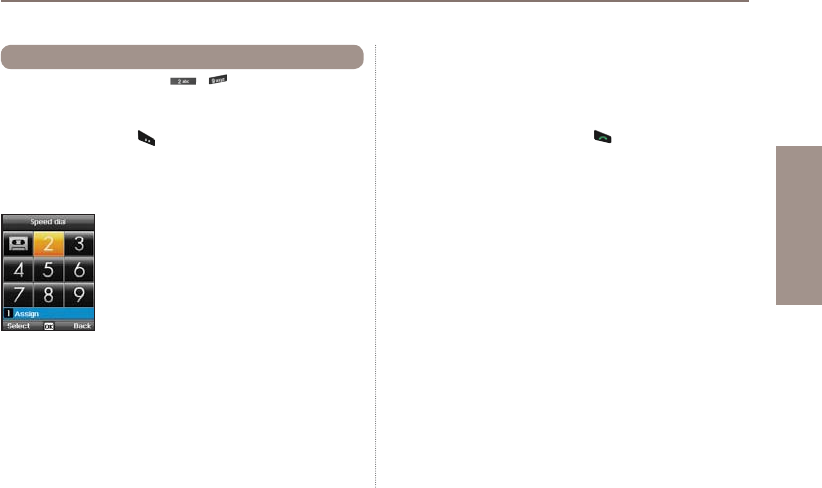
35
03 Using the menu
01
02
03
04
You can use the number keys - for speed dialing, and a
phone number needs to be assigned to each number key for this
purpose.
1. Press the left soft key from the standby mode, select
Contacts, and then select Speed dial.
2. Move to the desired speed dial key 2 - 9, and assign the key
by pressing Option or OK.
3. Search the name or phone number using the menu navigation
keys, and press OK.
4. If more than one number is stored, select the desired name
using the menu navigation keys.
5. After assigning the numbers to the speed dial keys, you can
call the number, change the number, or reset its assignment to
the speed dial keys.
1.4 Speed dial
Assign
Select > Assign
To make a call using a speed dial key:
There are two ways of making a call when numbers are assigned
to the speed dial keys.
1.
Press the Speed dial key and press if you are in the Speed
dial menu mode.
2. Press the Speed dial key for at least 2 seconds in the idle
screen mode.
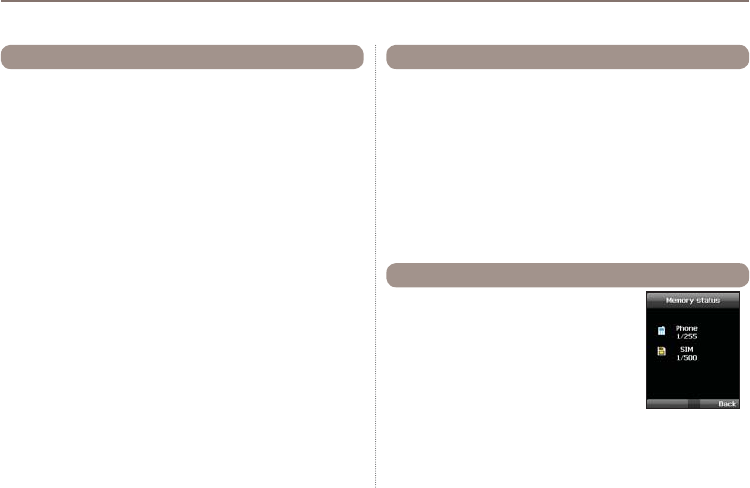
36
03 Using the menu
Every time you save a contact you can choose whether to save the
number directly on the phone or on the SIM card. If you want to copy
entries from one location to the other use the Copy function.
Select if you want to use
ƔSIM to Phone
ƔPhone to SIM
After that you can choose if you want to copy
ƔOnly one contact
ƔAll contacts
1.5 Copy
Deletes contacts saved on the phone or the SIM card.
Choose whether to delete all contacts at once or individually.
ƔPhone
ƔSIM
ƔPhone & SIM
1.6 Delete
Shows the total space used and the number
of contacts saved in your phone and your SIM
card.
Up to 255 contacts can be saved in the
phone. The number of contacts that can be
saved in the SIM card varies depending on
the type of SIM card and the service provider.
1.7 Memory Status
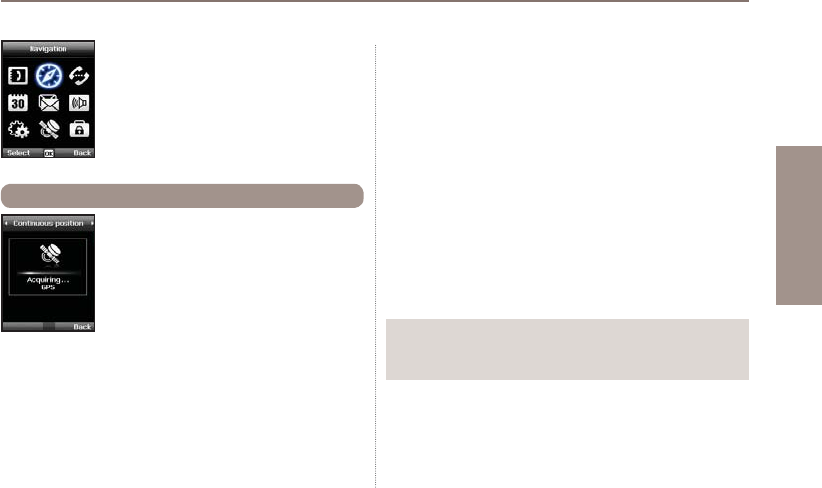
37
03 Using the menu
01
02
03
04
You can determine your current position using
the GPS (Global Positioning System) of your
Thuraya XT.
Menu >2. Navigation > 1. Current position
2.1 Current position
2. Navigation
Use the Navigation function to determine your
current position, the direction and distance to
a destination or track your position by sending
GPS data to a PC or laptop.
Note
ƔThe correct connection settings should be selected and the data
cable should be connected before starting.
After receiving your current GPS data you can use the
following options:
1. To save your current position as a Waypoint (see page 39) use.
Option > Save
2. To compare your current position with a previously saved
Waypoint (which will give you the relative position) use
Option > Relative position
3. To transmit your current position via SMS use
Option > Send via SMS
4. To transmit your current position to a PC or laptop
(while being connected via data cable) use
Option > Connect to PC
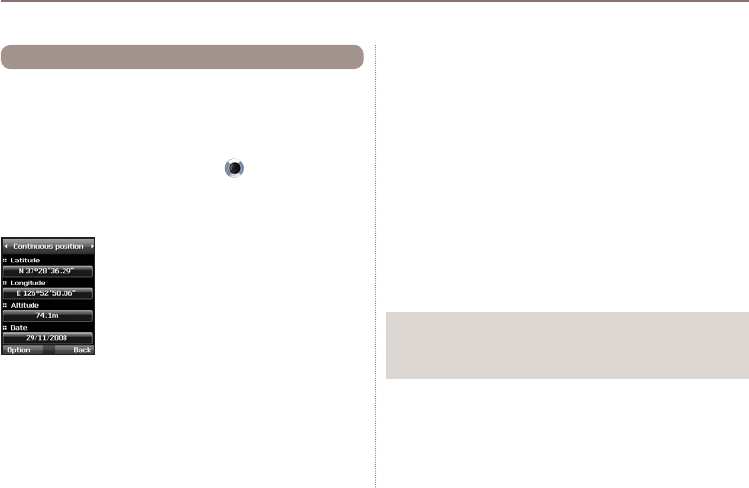
38
03 Using the menu
While moving with your Thuraya XT you can use the function
Continuous Position to continuously update your GPS position.
This includes latitude, longitude, altitude, UTC, satellite count, your
current speed PDOP (Position Dilution of Precision) and your current
compass direction.
By using the left or right navigation keys you can switch
between the data view and the compass view.
Menu >2. Navigation >2. Continuous position
2.2 Continuous position
Note
ƔThe correct connection settings should be selected and the data
cable should be connected before starting.
While retrieving your Continuous Position you can use the
following options:
1. To save your current position as a Waypoint use
Option > Save
2. To compare your current position with a previously saved
Waypoint (which will give you the relative position) use
Option > Relative position
3. To transmit your current position via SMS use
Option > Send via SMS
4. To transmit your current position to a PC or laptop
(while being connected via data cable) use
Option > Connect to PC
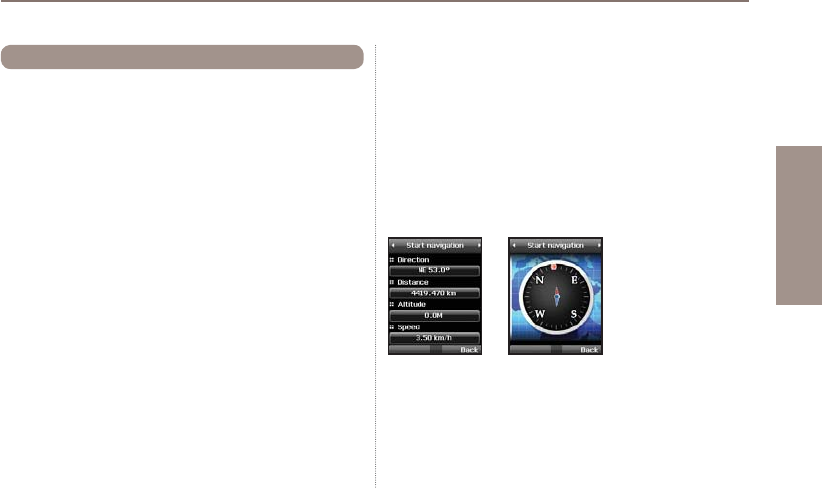
39
03 Using the menu
01
02
03
04
You can create waypoints in order to save the GPS data of your
current position or you also can enter a waypoint manually if you
know the GPS data of a particular position.
These waypoints can be used for searching the reference point in
physical space. Up to 200 waypoints can be saved.
1. To show the information of the selected waypoint
Option > View
2. To search the waypoints
Option > Search
3. To generate a new waypoint by specifying the latitude and
longitude information
Option > New
4. To changes the name of the selected waypoint
Option > Rename
5. To delete the selected waypoint
Option > Delete
6. The waypoint and the current location will be compared when
one waypoint is selected.
Two waypoints will be compared when selecting two waypoints.
Option > Relative position
2.3 Waypoints
7. To navigate to a selected waypoint.
Option > Start navigation
8. To transmit the selected waypoint via SMS.
Option > Send via SMS
9. To transmit the selected waypoint to a PC or laptop
(while being connected via data cable)
Option > Connect to PC
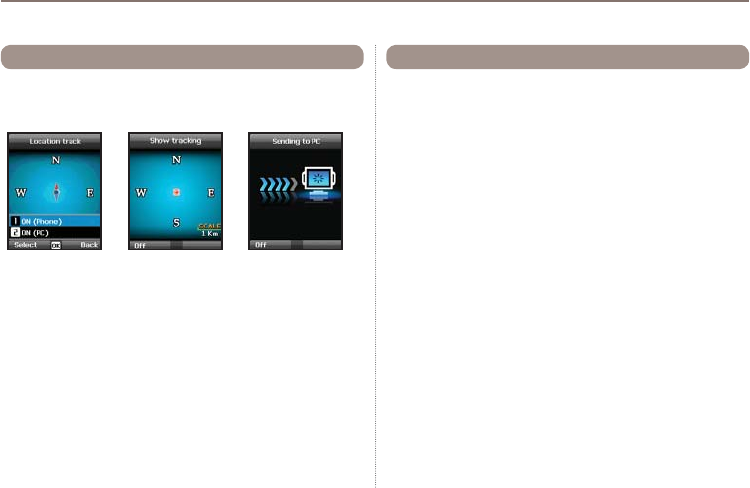
40
03 Using the menu
The function of location tracking shows waypoints in your phone
RUVHQGVWKHPWRD3&DWUHJXODULQWHUYDOVDVFRQ¿JXUHGLQ
Tracking time (2.5.2).
Functions supported in Location tracking:
1. To show the tracked waypoints in your phone
Start > ON (Phone)
1.1 Start
Starts tracking the location of the phone.
1.2 View
Shows the information of saved tracks (up to 10 tracks).
1.3 Delete
Deletes information of saved tracks.
2. To send the tracked way points to a PC
Start > ON (PC)
2.4 Location tracking 2.5 Setting
Ɣ2.5.1 Format
The GPS information can be shown in six formats: DD.ddddd,
DD/MM/SS.ss,DD/MM/SS,DD/MM.mm,MGRS, and UTM.
Ɣ2.5.2 Tracking time
You can select tracking intervals from 1 Second to 1 Hour.
Please note that only 200 waypoints can be saved. (If you select 1
Second interval, the tracking will stop after 200 seconds.)
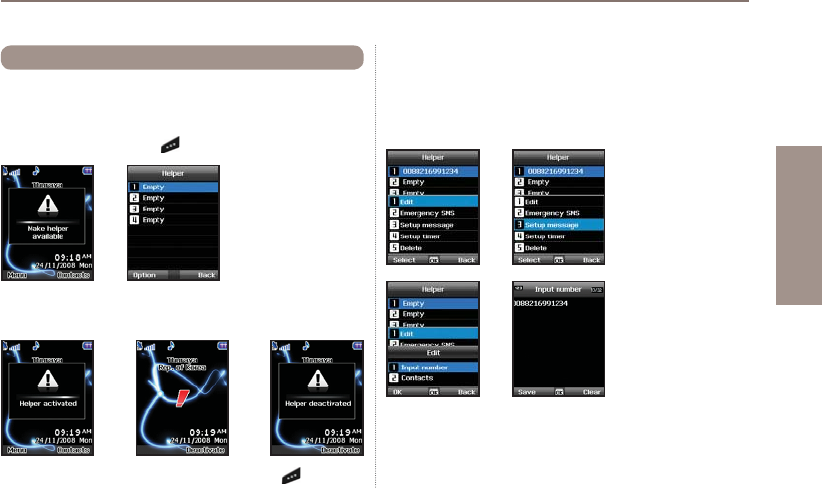
41
03 Using the menu
01
02
03
04
2.6 Helper
In case of an emergency you can send an SMS with your current
*36SRVLWLRQWRSUHGH¿QHGUHFHLYHUV
To deactivate the Helper, short press the right soft key again.
Ɣ2.6.1 Activate
Long press the right soft key to activate the Helper.
Ɣ2.6.2 Deactivate
If you select a name from the phonebook and save it, the name is
displayed in the list.
Ɣ2.6.3 Edit
6HWWKHOLVWRISUHGH¿QHGUHFHLYHUVE\HQWHULQJWKHLUSKRQH
numbers. You can enter a number manually or you can select
from your contact list (if you already saved numbers there).
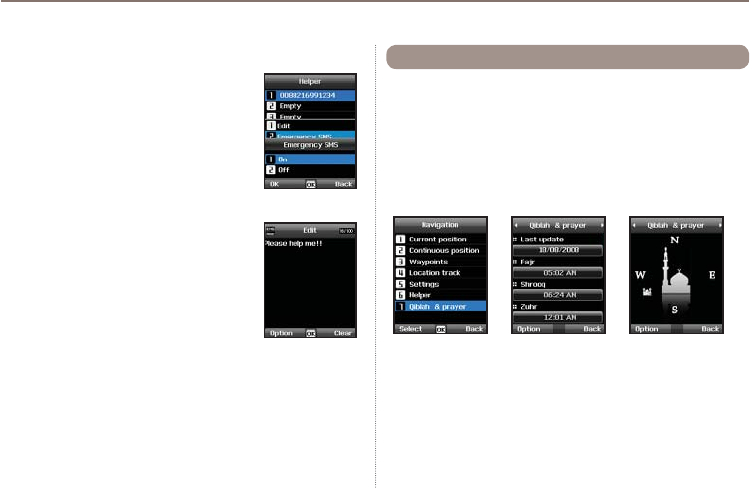
42
03 Using the menu
Ɣ2.6.4 Emergency SMS
Activate or deactivate the Emergency SMS.
Ɣ2.6.5 Message setup
:ULWH\RXUSUHGH¿QHGPHVVDJHWKDWZLOOEHVHQWLQ
case of an emergency.
Ɣ2.6.6 Timer setup
Choose the frequency of outgoing messages in case of an emergency
(every 3 minutes to every 2 hours).
Provides information about the Islamic prayer direction (Qiblah)
and prayer timings.
1. Acquire GPS in SAT mode.
Menu > 2.Navigation > 1.Current position
2. Send the GPS position via SMS to 1400 or 1411.
3.You will get a Qiblah message.
4. Afterwards you will have a new menu item:
Menu > 2.Navigation > 7.Qiblah & prayer
Qiblah & Prayer supports the following sub-functions:
1. Receive prayer timings in your area.
Option > Update time
2. Receive prayer direction in your area.
Option > Muslim faith
3.Set Qiblah & Prayer alarm
Option > Prayer reminder
4. Get a new Qiblah position
Option > Find Qiblah
2.7 Qiblah & Prayer
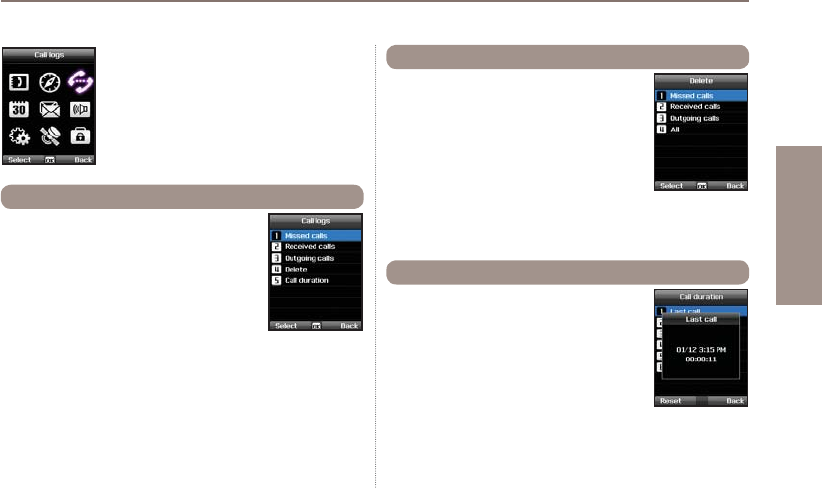
43
03 Using the menu
01
02
03
04
Choose whether you want to view
ƔMissed calls
ƔReceived calls
ƔOutgoing calls
Each log can store up to 20 records and shows
call duration and time of call.
3.1 Call logs
3. Call logs
In the Call logs the history of your phone calls
can be shown. Choose whether to delete
ƔMissed calls
ƔReceived calls
ƔOutgoing calls
ƔAll
Choose whether to show the call duration for
ƔLast call
ƔReceived calls
ƔOutgoing calls
ƔAll calls
3.2 Delete
3.3 Call Duration
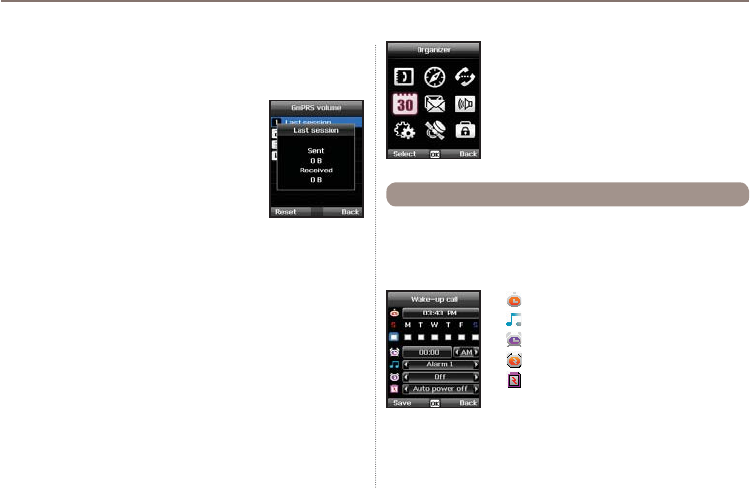
44
03 Using the menu
Ɣ3.3.1 GmPRS volume
Choose whether to view the data volume for
ƔLast session
ƔSent data
ƔReceived data
ƔAll data
Ɣ3.3.2 Reset
To delete the entries press Reset and choose if you want to
delete
ƔVoice entries
ƔGmPRS entries
ƔAll entries
4. Organizer
Contains the applications Alarm, Calendar,
Calculator and Stopwatch.
With your Thuraya XT, you can set a Wake-up call,Alarm 1 and
Alarm 2.
Ɣ4.1.1 Wake up call
4.1 Alarm
Current Time
Alarm Sound
Alarm Time
Shows the status of Alarm
Shows the status of Auto Power
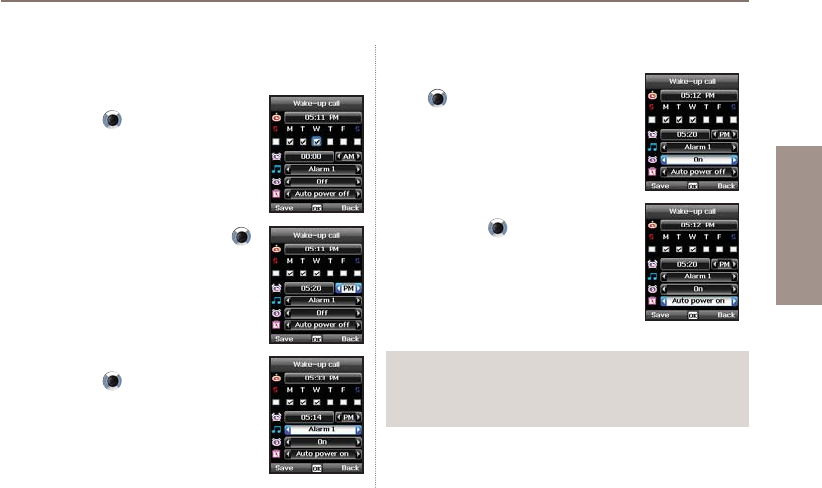
45
03 Using the menu
01
02
03
04
Alarm settings
1. Select a day of the week with the
navigation keys .
(Multiple selection possible)
2. Enter the time with the navigation keys .
3. Select an alarm sound with the
navigation keys .
4. Turn On/Off the alarm with the navigation
keys .
5.Turn On/Off the Auto Power with the
navigation keys .
Note
ƔIf the Auto Power is activated, the phone will turn on at the alarm
time automatically to produce the alarm sound even when the
phone is turned off.
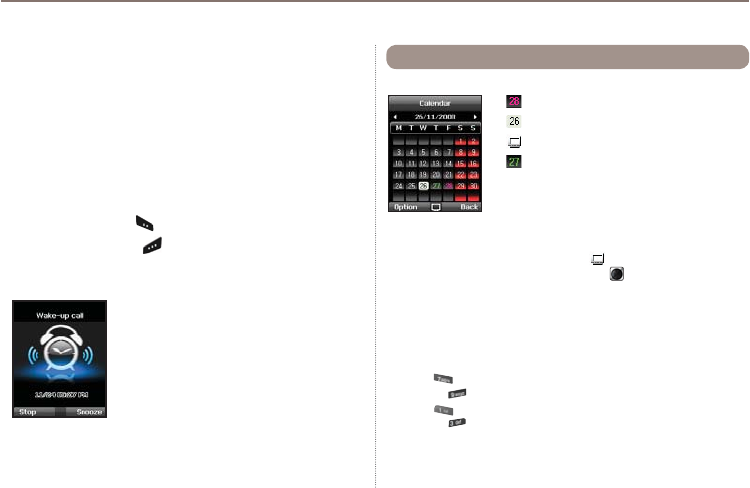
46
03 Using the menu
6. Press Save to apply the change
Ɣ4.1.2 Alarm 1 and Alarm 2
To set Alarm 1 or Alarm 2 follow the same instructions.
Please note that for Alarm 1 and Alarm 2, the Auto power On/Off
function is not available.
To switch off Alarm:
1. Press the left soft key (Stop) to end the alarm.
2. Press the right soft key (Snooze) if you want the alarm
to repeat. The alarm repeat function remains as previously
FRQ¿JXUHG
1. Add an entry at the selected date
Option > Add
2. View the entry on a selected date
Option > View or press the center key
3. Delete all entries
Option > Delete All
To delete entries by date, please use the Delete in calendar view
*RWRDVSHFL¿FGDWH
Option > Go to date
Press to go back one month before today
or press to jump to the next month.
Press to go back one year before today
or press to jump to the next year.
5.
6HWWKH¿UVWGD\RIWKHZHHNLQ\RXUUHJLRQ
Option > Settings Week starts on
4.2 Calendar
Day with an entry
Currently selected date
Currently selected date with content
Today
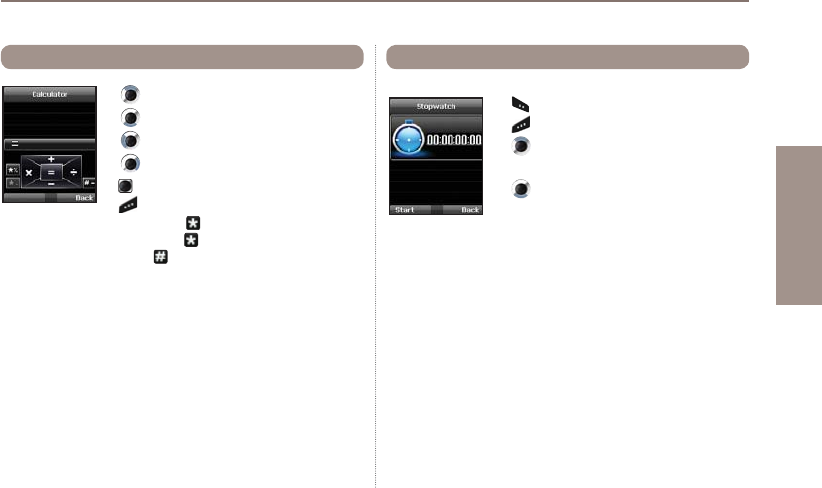
47
03 Using the menu
01
02
03
04
4.3 Calculator
Add
Subtract
Multiply
Divide
Show result
'HOHWHHQWHUHG¿JXUH
Short-press for Dot (decimal point)
Long-press for % Operation
Press for - (Minus) Operation
The Stopwatch can store up to 20 lap times.
Start/Stop/Resume
Back/Lap/Reset
Jump to previous lap time
(if there is any)
Jump to next lap time
(if there is any)
4.4 Stopwatch
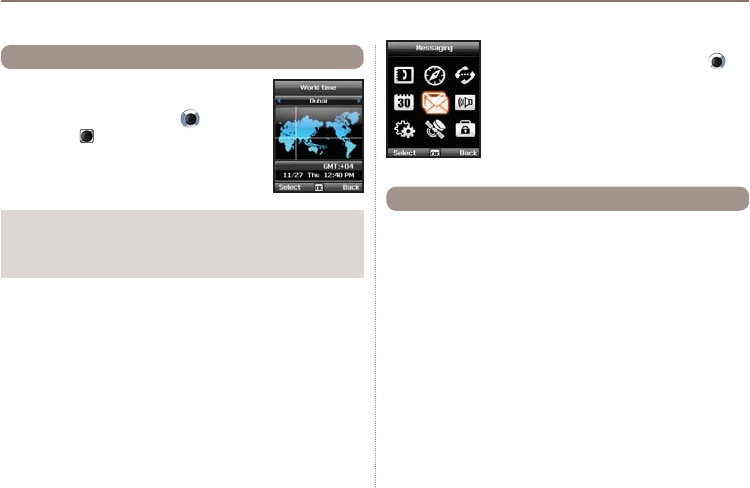
48
03 Using the menu
Selecting Organizer
>
World time will show the
world time in reference to the selected city. Select
your city with the navigation keys and press
the center key to save it. You will see that the
world time is aligned in reference to the selected
city next time you enter the world time menu.
4.5 World time
Note
ƔWorld time is calculated based on the set local time.
Therefore incorrect local time will result in incorrect world time.
5. Messaging
You can access the messaging menu from the
idle screen with the right navigation key .
Choose whether to send a message as SMS,
Fax, E-mail or ERMES.
Single page SMS is limited to 70 (Arabic Group languages) or
160 (Latin Group languages). Your Thuraya XT supports
multi-page SMS.
The message sent with multi-page SMS will be shown as a single
message, but it might be split into multiple messages in some
terminals that do not support the concatenated message.
5.1 New message
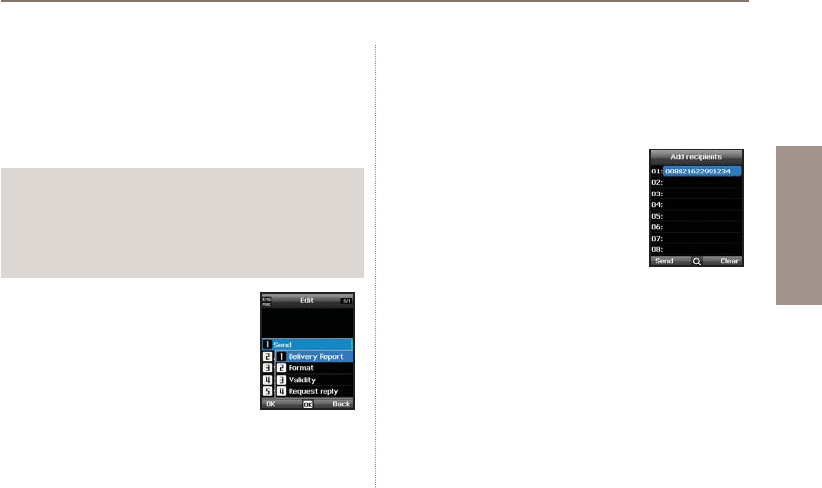
49
03 Using the menu
01
02
03
04
Sending messages
You can compose a text message, and send the message to
more than one recipient at the same time.
1. Enter the message.
You can compose a message with one of 12 input languages,
symbols and numbers from the Option menu.
2. Select the transmission option.
By default, the message will be sent
ZLWKWKHRSWLRQVFRQ¿JXUHGLQMenu >
5. Messaging > 7. Settings.
The sending option for the current
message can be changed in the Option >
5. Sending options of the message
editor.
Note
ƔPress the (*) key for symbol entry, (#) key for
switching between number and text, and Option > 9. eZiText
automatic word completion function for the convenience of text
input (see page 27).
3. Add the numbers of the recipients.
Select Option > 2. Add recipients. The composed message
can be sent to up to 20 recipients simultaneously.
4. Select Option > 1. Send to transmit the
message.
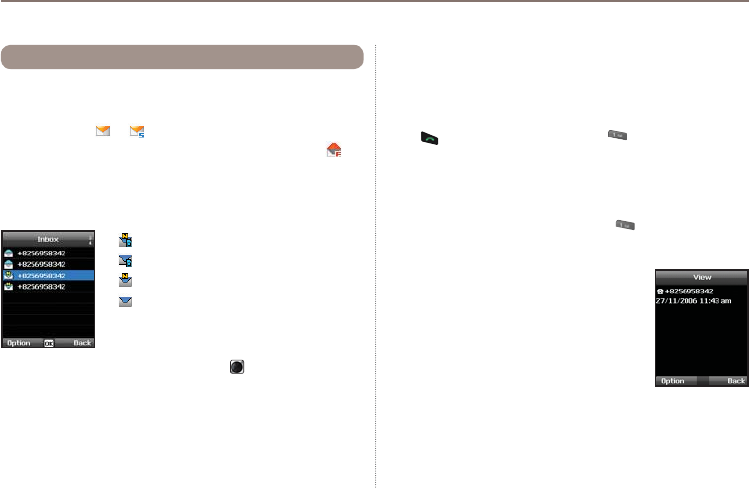
50
03 Using the menu
Your inbox can store up to 150 messages on the phone and
around 150+ messages on SIM card (depending on the type of
SIM card). New SMS or voicemail messages are indicated in the
status bar with a or icon (the latter showing the number of
messages). If both phone storage and SIM storage are full will
appear on the idle screen (to receive further messages please
GHOHWHVDYHGPHVVDJHV¿UVW
Message status in your Inbox:
5.2 Inbox
Unread SMS on SIM
Read SMS on SIM
Unread SMS in your phone
Read SMS in your phone
To open a message press the center key .
Voicemail message
A message that indicates the arrival of a new voicemail.
To connect to voice mailbox to check voice mail, enter 1# and
press from the idle screen, or press (speed dial number)
for a long period.
The voice mail box number can be saved or changed in Menu >
7. Settings > 2. Call > 4. Voice mail.
6SHHGGLDOFDQEHFRQ¿JXUHGLQMenu > 1. Contacts >
4. Speed dial to assign the number 1 key to voice mail.
Message details
Use this menu to check
- Time and date
- Sender's number
- Delivery status of your message.
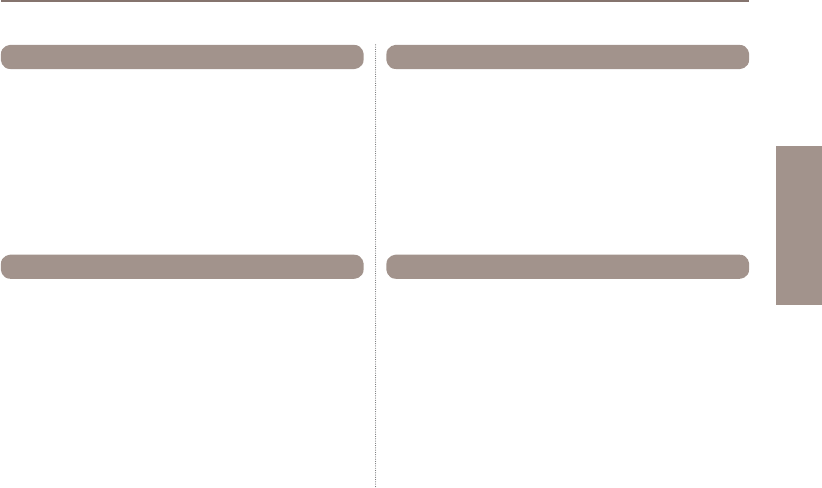
51
03 Using the menu
01
02
03
04
If you don't want to send a message immediately you can save it
in the Draft folder:
Press Save after writing your message.
Menu > 5. Messaging > 3. Draft
5.3 Draft
Successfully transmitted messages are saved in the Sent
messages folder.
You can save up to 150 sent messages on the phone. The
number of sent messages that can be stored on the SIM card
varies depending on the type of SIM card.
Menu > 5. Messaging > 4. Sent messages
5.4 Sent messages
Messages that are currently sent or were not yet delivered
successfully will be shown in the Outbox. After sending, they will
be moved to the Sent messages folder. With the Outbox auto
resend function, your Thuraya XT automatically resends
messages in your Outbox. Up to 50 messages can be stored in
your Outbox.
Menu > 5. Messaging > 5. Outbox
5.5 Outbox
If you are frequently sending messages using the same text you
FDQSUHGH¿QHPHVVDJHWHPSODWHV
Your Thuraya XT comes with 15 default templates. You can
SUHGH¿QHDGGLWLRQDORZQWHPSODWHV
Menu > 5. Messaging > 6. Templates
5.6 Templates
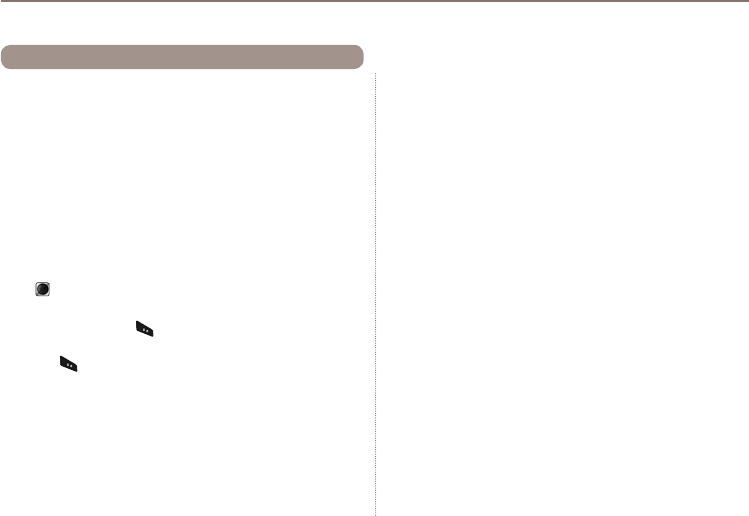
52
03 Using the menu
Ɣ5.7.1 Service center
The service center number provided by the service provider must
EHVWRUHGLQRUGHUWRVHQGWKHPHVVDJH7KHSKRQHLVFRQ¿JXUHG
to use the service center number stored in the SIM card by
GHIDXOW8SWR¿YHVHUYLFHFHQWHUQXPEHUVFDQEHVWRUHGDQGRQO\
RQHRIWKHVHQXPEHUVFDQEHFRQ¿JXUHGWREHXVHG
To set the service center numbers
1. Menu > 5. Messaging > 7. Settings > 1. Service center.
2. Select the location to store the number and press the center
key to enter into Edit screen.
3. Enter the number provided by the service provider.
4. Press the left soft key to save the number.
5. Move the cursor to the number to be used and press the left
soft key to complete the setting.
Ɣ5.7.2 Format
SMS can be sent through Text,Fax,E-mail, or ERMES service
provided by the service provider by changing the SMS format.
Menu > 5. Messaging > 7. Settings > 4. Format
5.7 Settings
Ɣ5.7.3 Delivery report
You can request a delivery report from the network for the sent
SMS (network service).
Menu > 5. Messaging > 7. Settings > 3. Delivery report
Ɣ5.7.4 Validity
If the receiver's phone is switched off or in an area out of cover-
age, the message will be stored at the SMS server and resent
according to the validity settings:
1 hour to Maximum storage time
Menu > 5. Messaging > 7. Settings > 4. Validity
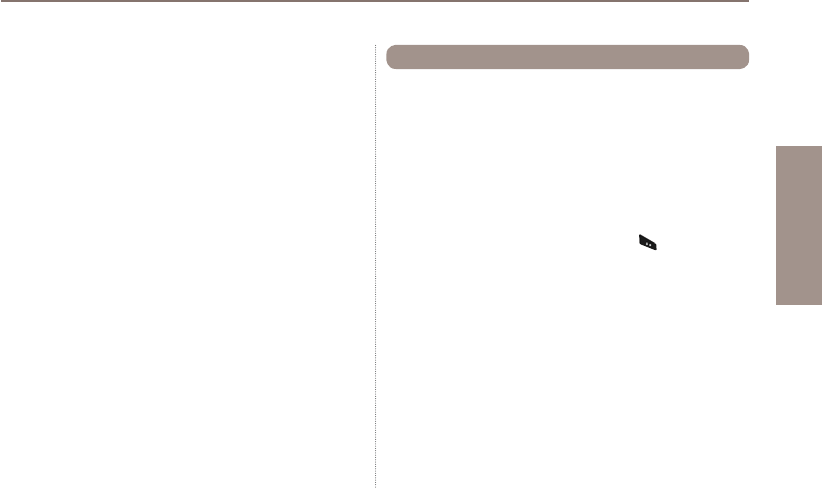
53
03 Using the menu
01
02
03
04
Ɣ5.7.5 Request reply
Request a reply from the receiver.
Menu > 5. Messaging > 7. Settings > 5. Request reply
Ɣ5.7.6 Bearer selection
Your Thuraya XT supports two different transmission modes.
The transmission mode is set to SMS server by default. Big SMS
FDQEHVHQWPRUHHI¿FLHQWO\E\VHOHFWLQJ*P356PRGHLQWKH
network that supports GmPRS.
Menu > 5. Messaging > 7. Settings > 6. Bearer selection
Info message is a network service. It offers wide topics such as
ZHDWKHUWUDI¿FQHZVÀDVKHWFLQWH[WPHVVDJHIRUP<RXFDQ
FKRRVHVSHFL¿FWRSLFVDFFRUGLQJWR\RXULQWHUHVW
To save a Topic
Info messages can be received by setting Topic.
1. Menu > 5. Messaging > 8. Info message > 4. Topics.
2. Option >Insert.
(QWHUWKHFKDQQHO,'WRSLFFDWHJRU\LGHQWL¿HUSURYLGHGE\WKH
service provider, and press the left soft key
.
4. Enter topic title and select Option > 1. Save to save the topic.
5.8 Info message
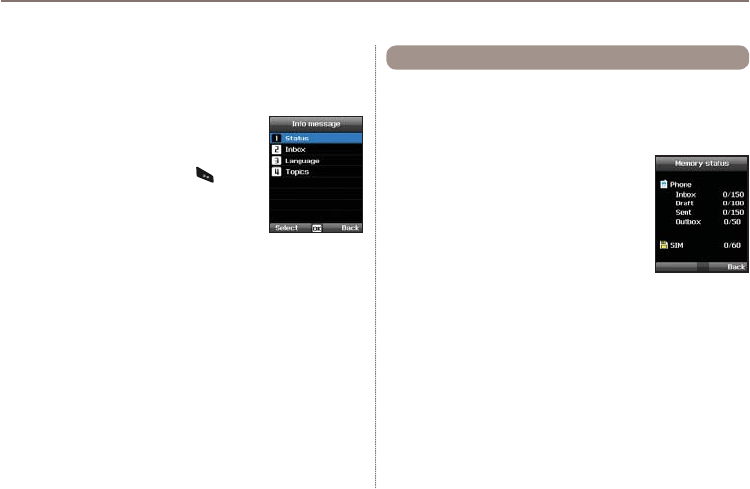
54
03 Using the menu
Shows the total and the used memory of the phone and the SIM
card.
- The maximum storage space available in the phone is 450
(Inbox: 150, Draft: 100, Sent: 150, Outbox: 50).
- The maximum number of messages on the
SIM card depends on your SIM type.
Menu > 5. Messaging > 9. Memory status
5.9 Memory status
To receive Info message
In Info message menu:
1.
Status is set to Off by default. Set the Status to On.
2. Select Language and move the cursor over
WKHODQJXDJHWRUHFHLYHIURPWKHFRQ¿JXUHG
Topic, and press the left soft key to make
a selection.
3. Select Topics, enter the channel ID and
title to receive, and save.
4. Select the list of generated list of Topics, and perform Mark by
selecting Option > 5. Mark/unmark.
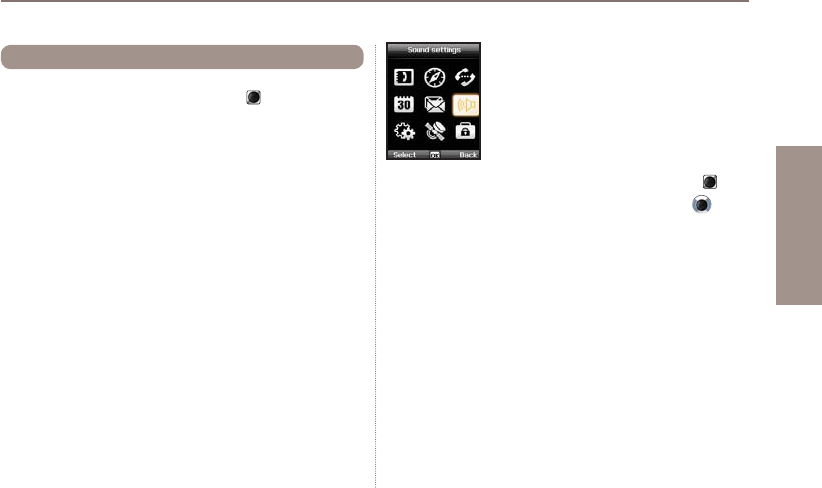
55
03 Using the menu
01
02
03
04
Deletes all the messages in a selected folder. All messages can
be easily deleted by pressing the center key .
Menu > 5. Messaging > 7. Settings > 10. Delete messages
5.10 Delete messages
6. Sound settings
&RQ¿JXUDWLRQRIDOOVRXQGVHWWLQJVLQ\RXU
Thuraya XT.
1. Choose your Ringtone and select it with the center key .
2. Adjust the volume with the left of right navigation key .
3. Choose the ringing type of your Ringtone.
4. Set the keypad tone.
5. Set the keypad volume.
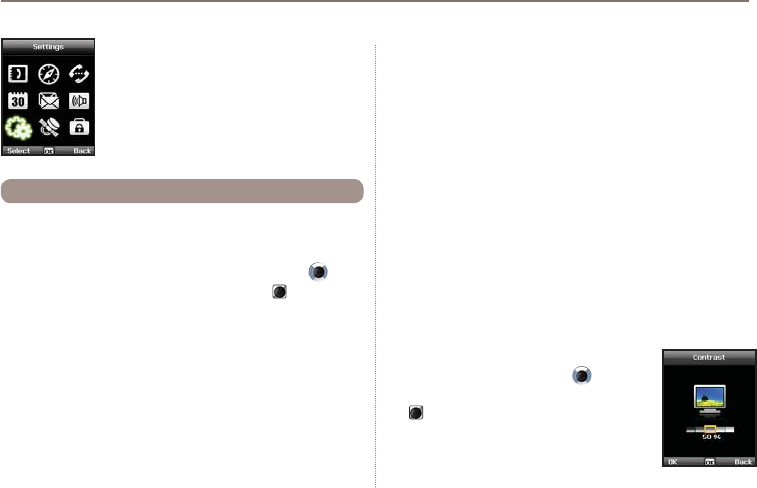
56
03 Using the menu
7. Settings
&RQ¿JXUDWLRQRIWKHEDVLFVHWWLQJVRI\RXU
Thuraya XT.
Ɣ7.1.1 Wallpaper
To choose the background of your idle screen choose your favorite
Wallpaper. Navigate with the left or right navigation key and
select your desired Wallpaper with the center key .
Ɣ7.1.2 Greeting message
Set the Greeting message that will appear on the screen every
time you switch on your Thuraya XT.
Menu > 7. Settings > 1. Phone > 2. Greeting message
7.1 Phone
Ɣ7.1.3 Backlight
7KHEDFNOLJKWRI\RXU7KXUD\D;7FDQEHFRQ¿JXUHGWREH
- Always On
- On for 15 or 30 seconds
Ɣ3OHDVHFRQVLGHUWKDWWKHEDFNOLJKWFRQ¿JXUDWLRQDIIHFWVWKH
battery lifetime.
Ɣ7.1.4 Brightness sensor
The brightness of the LCD changes in three levels depending on
the brightness level of your current environment. If the Brightness
sensor is switched off you can manually set the brightness of the
display.
Menu > 7. Settings > 1. Phone > 4.Brightness sensor >Off or On
Ɣ7.1.5 LCD contrast
0DQXDOO\VHWWKHEDFNOLJKWRI\RXU/&'LQ¿YH
steps. Press the navigation keys to choose
the proper brightness and save with the center
key .
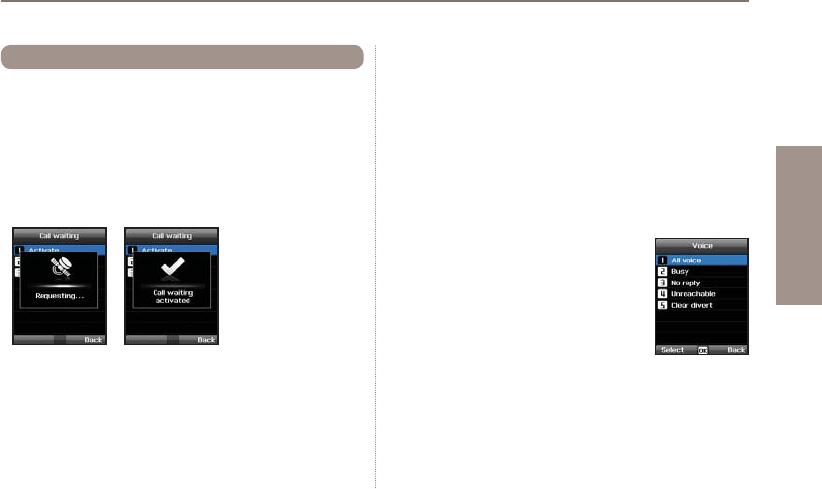
57
03 Using the menu
01
02
03
04
<RXFDQVHWWKHEDVLFFRQ¿JXUDWLRQIRULQFRPLQJDQGRXWJRLQJ
calls.
Ɣ7.2.1 Call waiting
Call waiting allows you to receive an incoming call during an
active call by either holding or ending the active call to get the
waiting call. If you want to use this function, you must subscribe
to the corresponding service provided by the service provider.
7.2 Call
Ɣ7.2.2 Call divert
This function diverts incoming
- voice calls
- data calls
- fax calls
WRDVSHFL¿FQXPEHU
7.2.2.1 Voice
Set voice call diversions
7.2.2.1.1 All Voice:
7KLVIXQFWLRQGLYHUWVDOOYRLFHFDOOVWRDVSHFL¿F
number.
Menu > 7. Settings > 2. Call > 2. Call diverting >
1. Voice > 1. All voice
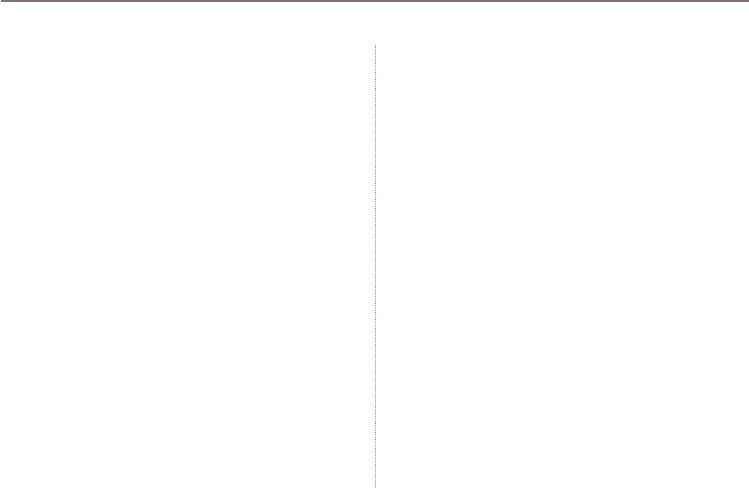
58
03 Using the menu
7.2.2.1.2 Busy:
Incoming calls will be diverted while engaging in another call.
Choose whether to divert the call to your voice mailbox or set a
VSHFL¿FQXPEHU
Menu > 7. Settings > 2. Call > 2. Call diverting > 1. Voice > 2. Busy
7.2.2.1.3 No reply:
Incoming calls will be diverted when you don't answer the call.
Select how long you want to wait until the call will be diverted
(5, 15 or 30 sec.). Choose whether to divert the call to your voice
PDLOER[RUVHWDVSHFL¿FQXPEHU
Menu > 7. Settings > 2. Call > 2. Call diverting > 1. Voice >
3. No reply
7.2.2.1.4 Unreachable:
Incoming calls will be diverted when your Thuraya XT is switched
off or outside of the coverage area. Choose whether to divert the
FDOOWR\RXUYRLFHPDLOER[RUVHWDVSHFL¿FQXPEHU
Menu > 7. Settings > 2. Call > 2. Call diverting > 1. Voice >
4. Unreachable
7.2.2.1.5 Clear divert:
Deactivates all divert functions for incoming calls.
Menu > 7. Settings > 2. Call > 2. Call diverting > 1. Voice >
5. Clear divert
7.2.2.2 All fax:
It diverts all incoming fax calls.
Menu > 7. Settings > 2. Call > 2. Call diverting > 2. All fax
7.2.2.3 All data:
Diverts all incoming data.
Menu > 7. Settings > 2. Call > 2. Call diverting > 3. All data
7.2.2.4 Deactivates all:
Clear all divert functions.
Menu > 7. Settings > 2. Call > 2. Call diverting > 4. Deactivates all
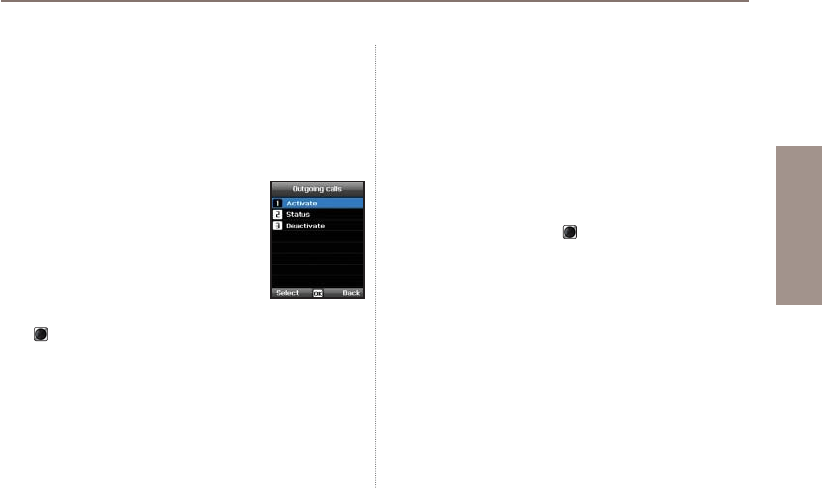
59
03 Using the menu
01
02
03
04
Ɣ7.2.3 Call barring
To use the barring service, you must know the barring password
for the corresponding SIM and you must be subscribed to the
corresponding service provided by the service provider.
7.2.3.1 Outgoing calls
This function is used to restrict all
outgoing calls.
Menu > 7. Settings > 2. Call > 3. Call barring >
1. Outgoing calls
7.2.3.2 International calls
This function is used to restrict international
outgoing calls. To activate or deactivate the
function, enter the four-digit barring code, and press the center
key to connect to the network to complete the setting.
Menu > 7. Settings > 2. Call > 3. Call barring > 2. International calls
7.2.3.3 International calls except to home country
This function restricts international calls except to an assigned home
country.
Menu > 7. Settings > 2. Call > 3. Call barring >
3. International calls except to home country
7.2.3.4 Incoming calls
This function prevents all incoming calls.
To activate or deactivate the function, enter the four-digit Barring
code, and press the center key to connect to the network to
complete the setting.
Menu > 7. Settings > 2. Call > 3. Call barring > 4. Incoming calls

60
03 Using the menu
7.2.3.5 Incoming calls when abroad
This function prevents incoming calls from foreign countries.
Menu > 7. Settings > 2. Call > 3. Call barring >
5. Incoming calls when abroad
7.2.3.6 Clear barring
Clears call restriction functions.
Menu > 7. Settings> 2. Call > 3. Call barring > 6. Clear barring
Ɣ7.2.4 Voice mail
Set a new voice mail number
Menu > 7. Settings > 2. Call > 4. Voice mail
Ɣ7.2.5 Call answering
Set your required answering method when there is an incoming
call.
- Choose if you want to automatically accept a call after 5 or
10 seconds.
- Choose if you want to accept a call either with the center key
(default) or by pressing any key.
Menu > 7. Settings > 2. Call > 5. Call answering
Ɣ7.2.6 DTMF tone
Set the DTMF tone for ARS call. To enable the function, select
On and press the center key to complete the setting.
Menu > 7. Settings > 2. Call > 6. DTMF tone
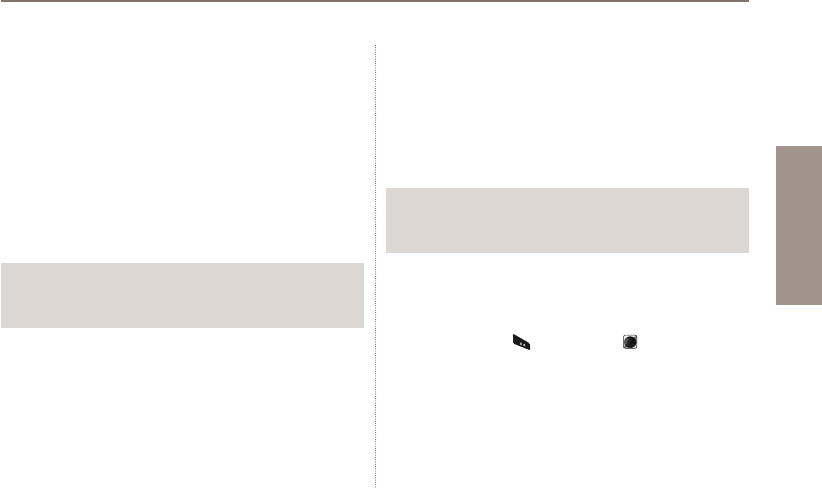
61
03 Using the menu
01
02
03
04
Ɣ7.2.7 Auto redial
If the number you are trying to call is busy you can activate to
automatically redial the number.
Menu > 7. Settings > 2. Call > 7. Auto redial
Ɣ7.2.8 Send own number
Choose whether you want to send your own number to the
receiver when making a call.
Menu > 7. Settings > 2. Call > 8. Send own number
Note
ƔPlease note that these settings cannot be changed with some
Service Providers.
Ɣ7.2.9 Cost
This service allows you to have cost control of your outgoing
calls.
Please note that the actual cost could be different from the
calculated costs. For accurate cost information please refer to
your operator.
Note
ƔThe cost control is a function supported by the SIM card.
Some SIM cards may not have this function.
7.2.9.1 Charge rate
You can set the price per minute according to your price plan.
To enter the price you need your PIN2 code included with your
SIM card packagings.
Press the left soft key or the center key and enter your
four-digit SIM PIN2 code to use the corresponding function.
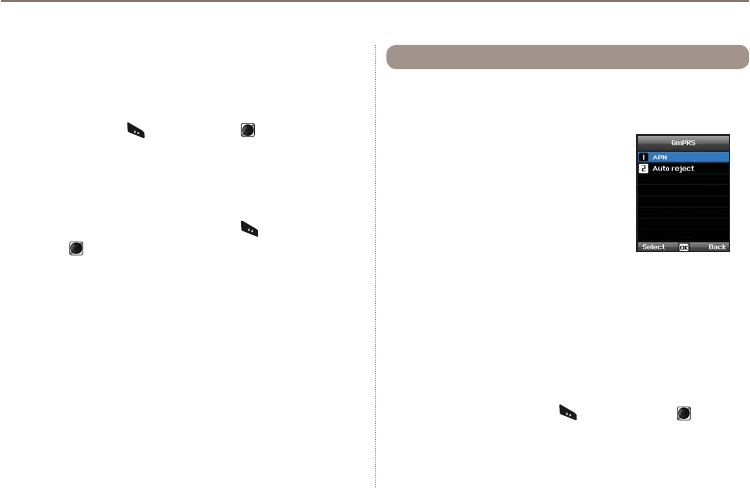
62
03 Using the menu
7.2.9.2 Cost limit
Allow you to set a maximum cost limit. Once this limit is reached no
further calls can be initiated.
Press the left soft key or the center key and enter your
four-digit SIM PIN2 code to use the corresponding function.
7.2.9.3 Display cost
Choose whether you want to display the cost information upon the
conclusion of calls.
Select On or Off, and press the left soft key or the
center key .
You can change the settings of your GmPRS connections.
Ɣ7.3.1 APN
Access point name is required when you
connect to the network service provider.
Access point name can be changed, added,
or deleted.
The default setting is get, and this access
point name can be changed.
Up to three access point name can be
FRQ¿JXUHG6HOHFWRQO\RQHWRXVHZKHQWKHUHDUHPRUHWKDQRQH
access point name.
Menu > 7. Settings > 3. GmPRS > 1. APN
Ɣ7.3.2 Auto reject
This function determines whether to reject the incoming call when
GmPRS connection is active.
To activate this function, select the corresponding menu, select
On, and press the left soft key or the center key to
complete the setting.
7.3 GmPRS
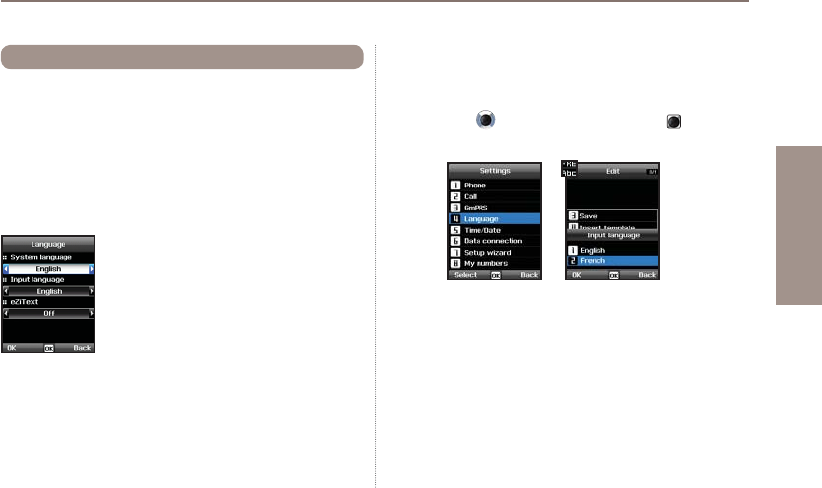
63
03 Using the menu
01
02
03
04
You can set the
ƔSystem language and the
ƔInput Language
of your Thuraya XT. The System language affects the menus in
your phone, whereas the Input language allows you to enter Text
(e.g. when writing messages) in your preferred language style
and use the included dictionaries and the Predictive Text feature
eZiText.
Menu > 7. Settings > 4. Language
7.4 Language
To change the language
Choose your desired language by navigating with the left or right
navigation keys and select with the center key .
Menu > 7. Settings > 4. Laguage
System language
[English]
Input language
[French]
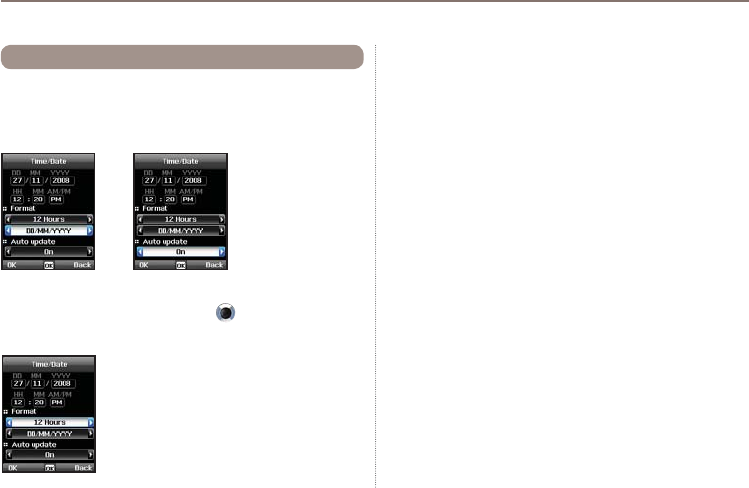
64
03 Using the menu
To set the time and date, you can either choose to use the Auto
Update function or you can set the time and date manually.
Menu > 7. Settings > 5. Time/Date
Select your desired date and time format that shall be used in
your phone. Press the navigation keys to navigate through
the menu.
7.5 Time/Date
Auto update
The Auto update service uses the GPS information of your
Thuraya XT. For some areas with deviating time zones, the
correct time cannot be determined. In this case please use the
manual time setting. Please note that you need to have
connection to GPS satellites to use the Auto update service.
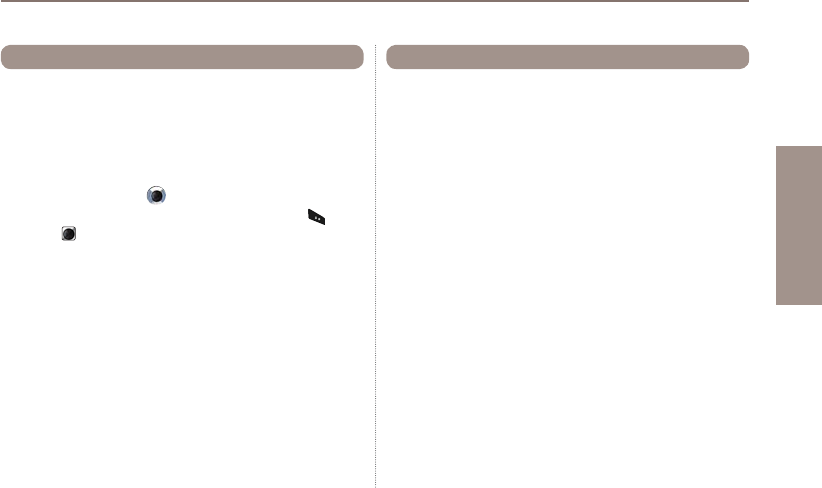
65
03 Using the menu
01
02
03
04
Data connection port for using GPS data or software upgrade can
EHFRQ¿JXUHG3RUWRSWLRQVDUHUSB port and Serial port. When the
USB port is selected, the speed is set to the default value and cannot
be changed. The speed of the Serial port can be set to one of 10
available speeds, and the default value is Automatic speed.
Menu > 7. Settings > 6. Data connection
Press the navigation keys to select Data port, and also Baud
rate when Serial port is selected. Press the left soft key or the
center key to complete the setting.
7.6 Data connection
:KHQWKHSKRQHLVVZLWFKHGRQIRUWKH¿UVWWLPHWKHVHWXSZL]DUG
DOORZV\RXWRFRQ¿JXUHWKHEDVLFSKRQHVHWWLQJVOLNHTime/Date,
Location,Language and gives you the possibility to copy the
contacts stored on the SIM card to the phone memory.
Menu > 7. Settings > 7. Setup wizard
7.7 Setup wizard
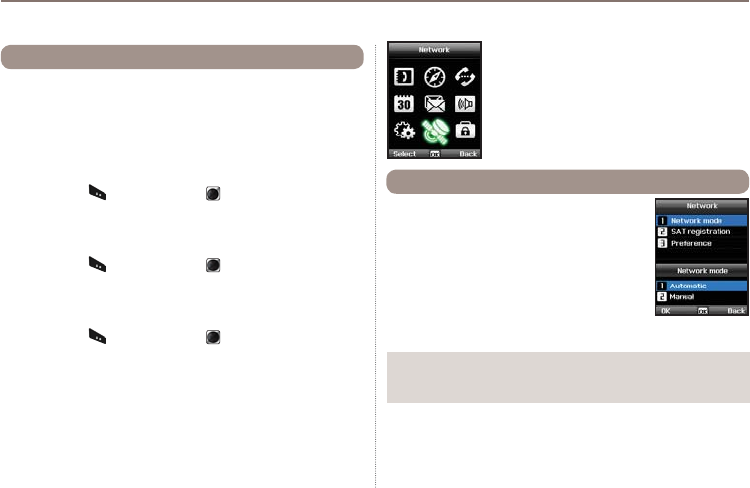
66
03 Using the menu
My numbers function is to register the Voice number, Fax number
and Data number on your current SIM card.
Menu > 7. Settings > 8. My numbers
Ɣ7.8.1 Voice
To set the Voice number, enter the number in the editor and press
the left soft key or the center key to complete the settings.
Ɣ7.8.2 Fax
To set the Fax number, enter the number in the editor and press
the left soft key or the center key to complete the settings.
Ɣ7.8.3 Data
To set the Data number, enter the number in the editor and press
the left soft key or the center key to complete the settings.
7.8 My numbers
8. Network
In order to make calls or send SMS using your
Thuraya XT, a satellite connection is required.
Choose if you want to select the network
automatically from a preferred list on the
SIM card or manually from a list of available
networks.
Menu > 8. Network > 1. Network mode >
1. Automatic or > 2. Manual
8.1 Network mode
Note
ƔIt is recommended to use the automatic mode.
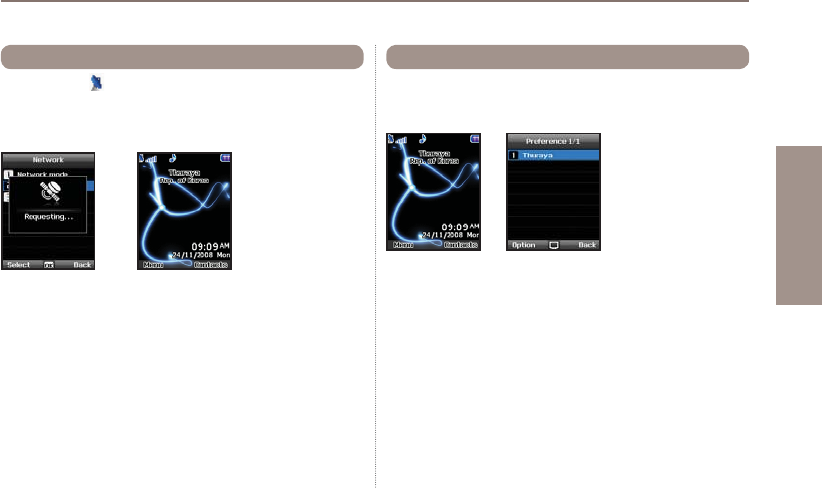
67
03 Using the menu
01
02
03
04
If the SAT icon on your display is blinking you may not be
able to receive or make SAT calls. In this case you can update
the SAT registration manually in this menu.
Menu > 8. Network > 2. SAT registration
8.2 SAT Registration
Display the preferred list of networks registered on your SIM card.
You can add or remove entries in this list.
Menu > 8. Network > 3.Preference
8.3 Preference
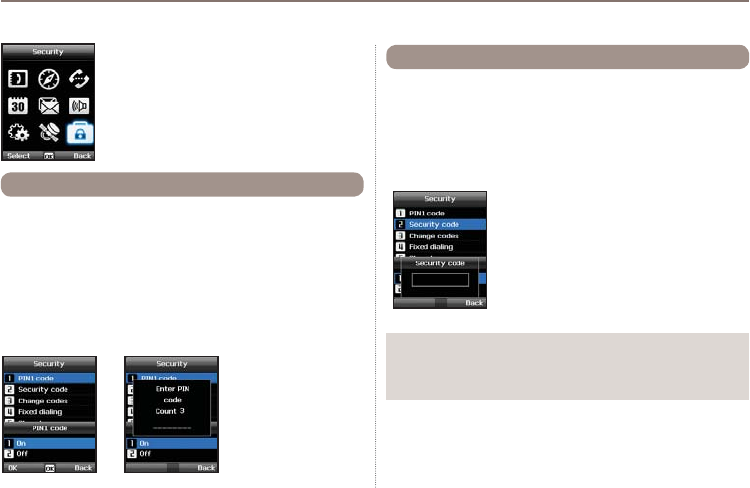
68
03 Using the menu
Choose whether the PIN code needs to be entered every time
the phone is switched on. If a wrong PIN code is entered three
times, the phone will be locked and the correct PUK code must
be entered to access the phone again.
You received your PIN and your PUK codes together with your
SIM card.
Menu > 9. Security > 1. PIN1 code >
Input PIN1 code after selecting On
9. Security
This function organizes settings to prevent
unwanted disclosure of your personal
information and protects basic contents of your
phone calls.
9.1 PIN1 code
In addition to the PIN code you can also use a personal Security
code to protect your phone.
To switch on the phone both codes (Security code and PIN code)
need to be entered.
Menu > 9. Security > 2. Security code >
Input Security code after selecting On
9.2 Security code
Note
ƔThe initial security code of your Thuraya XT is ‘0000’, and this
code can be changed in the Change codes menu.
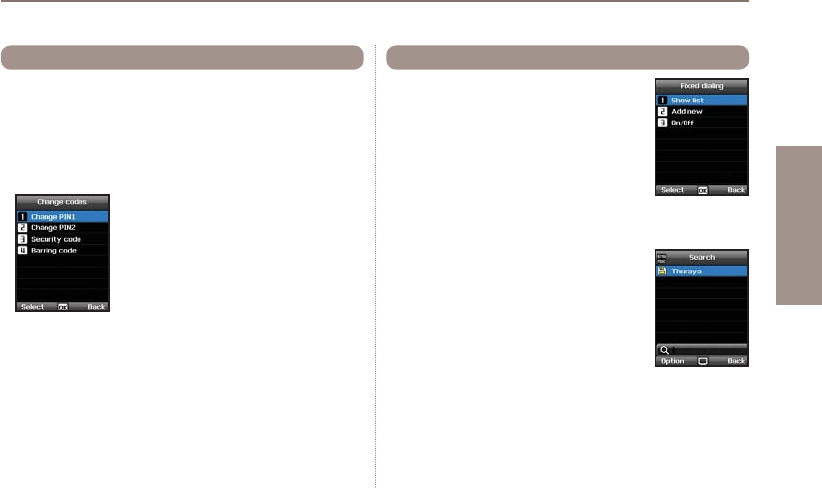
69
03 Using the menu
01
02
03
04
Choose whether to change:
ƔPIN1 code
ƔPIN2 code
ƔSecurity code
ƔBarring code
(used for call barring functions, please check with your operator)
9.3 Change codes
Fixed dialing is a function where only the
SUHGH¿QHGQXPEHUVFDQEHFDOOHG
Ɣ9.4.1 Show list
Shows the numbers or names registered in the
Fixed dialing.
Menu > 9. Security > 4. Fixed dialing > 1. Show list
9.4 Fixed dialing
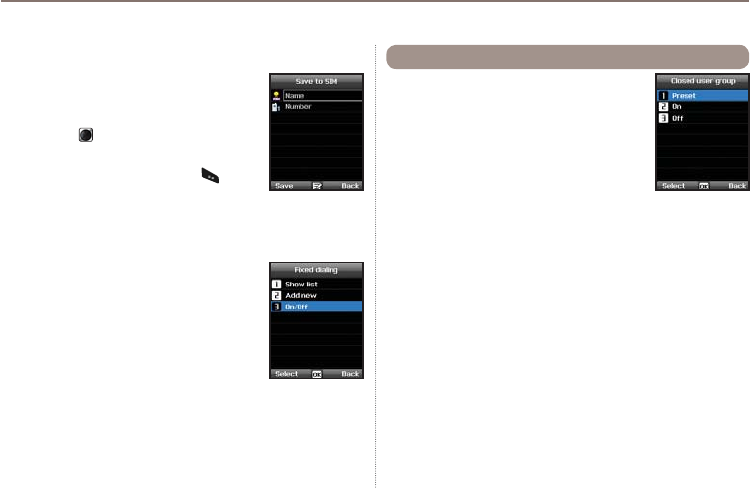
70
03 Using the menu
Ɣ9.4.2 Add new
To add a new number in Fixed dialing:
(QWHU3,1FRGHDQGFRQ¿UPE\SUHVVLQJWKH
center key .
2. Enter the name or phone number.
3. Save by pressing the left soft key .
Menu > 9. Security > 4. Fixed dialing >
2. Add new
Ɣ9.4.3 On/Off
To set the Fixed dialing function on or off.
Menu > 9. Security > 4. Fixed dialing > 3. On/off
Closed User Group is a function to form a
calling group.
To use the CUG function, please contact your
service provider for details.
Menu > 9.Security > 5. Closed user group
9.5 Closed User Group
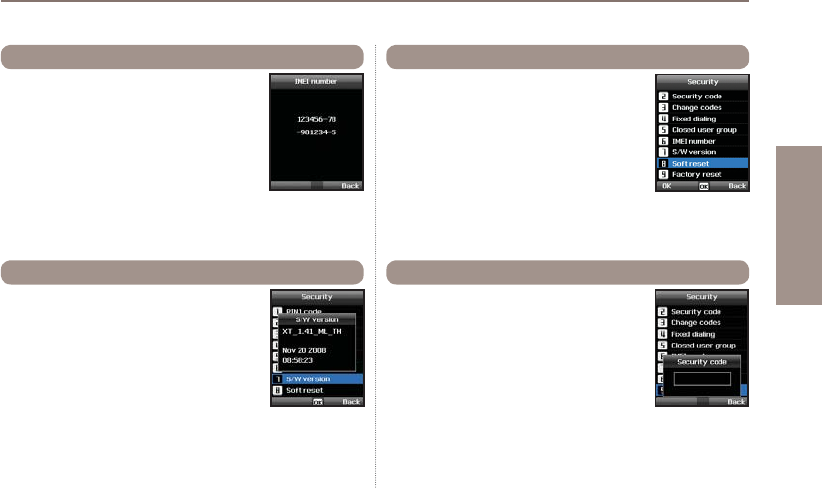
71
03 Using the menu
01
02
03
04
Each Thuraya XT has its own unique IMEI
Number.
You can check the IMEI number of your
Thuraya XT by selecting
Menu > 9. Security > 6. IMEI number
9.6 IMEI Number
You can check the Software version of your
Thuraya XT by selecting
Menu > 9. Security > 7. S/W version
9.7 Software version
You can reset your Thuraya XT without
losing your personal settings like contacts or
messages.
Menu > 9. Security > 8. Soft reset
9.8 Soft reset
The factory reset will restore the settings as
the phone was shipped. You will lose your
personal settings like contact and messages
saved on the phone.
Menu > 9. Security > 9. Factory reset
9.9 Factory reset

04 Additional Information
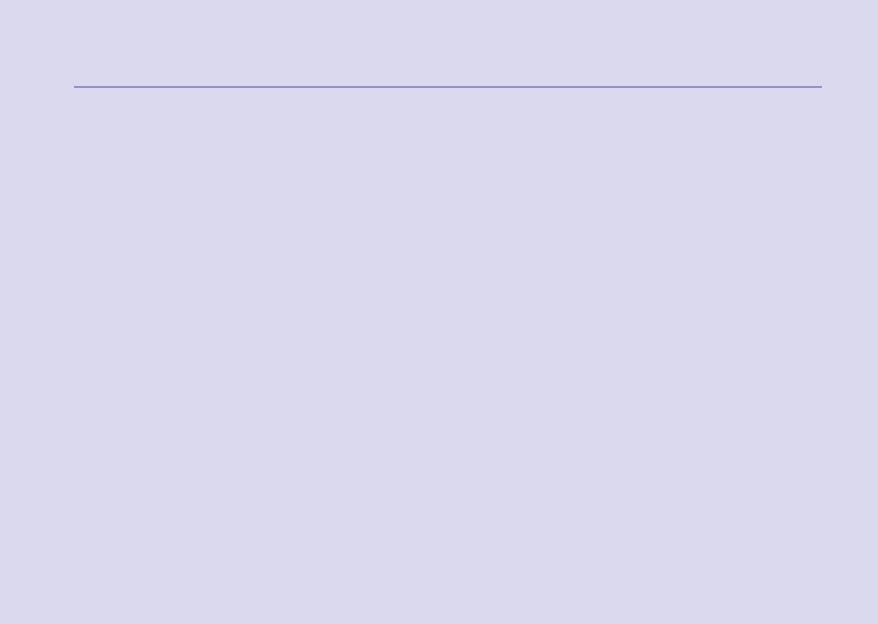
04 Additional Information
Troubleshooting 75
Quick access codes 76
Access codes 86
Security code 86
PIN & PUK 86
PIN2 & PUK2 86
Barring code 86
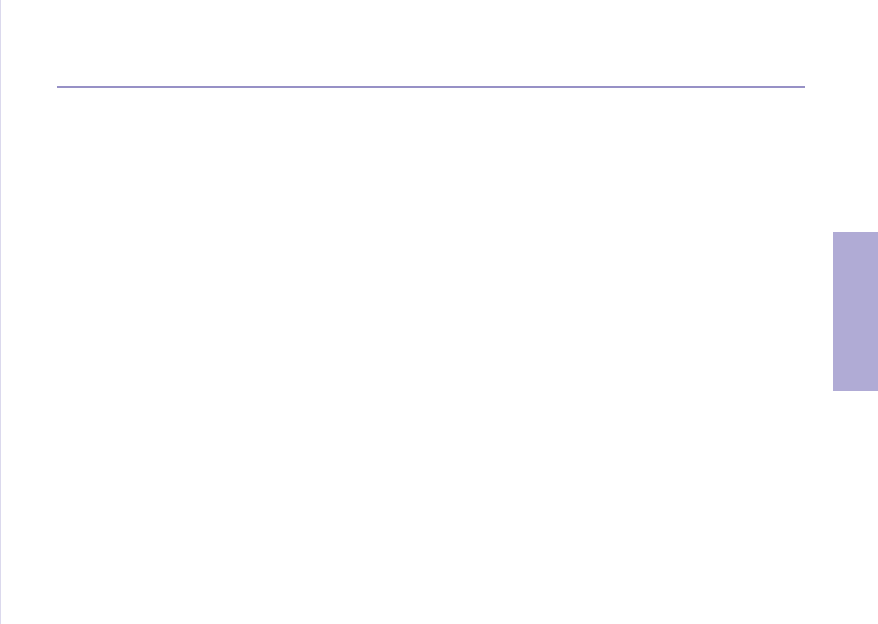
75
04 Additional Information
01
02
03
04
Troubleshooting
1. When your phone cannot be switched ON
ƔCheck whether the battery is properly attached.
ƔCheck whether the battery is charged.
ƔIf power cannot be switched ON even with a connected charger, contact the Customer Service Center.
2. When the message “Insert SIM” appears
ƔInsert SIM card.
ƔTry to remove and reattach the SIM card.
ƔIs the SIM card still activated? The SIM card can be deactivated when the wrong PUK code is entered.
ƔCheck whether the connectors of the SIM card are clean and free of any foreign matter.
3. When your security code is lost
ƔThe factory setting of the Security code is 0000.
ƔIf you lost your individual Security code, please contact the Customer Service Center. Your warranty card will be needed.
4. When sending GPS data to PC is not working.
ƔIs the data cable properly connected?
ƔCheck which data Port settings are selected. For detailed instructions (see page 65).
ƔCheck if the data baud setting is compatible with your PC or laptop.
5. When your Thuraya XT has been dropped in water
ƔSeparate battery and after drying take it to Customer Service Center.
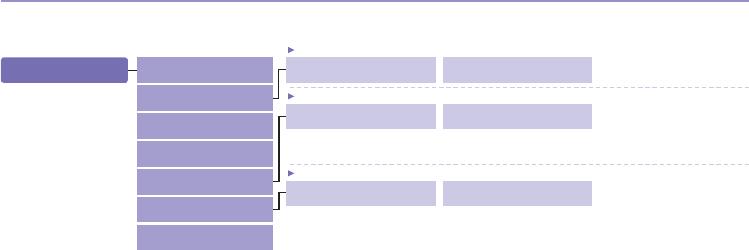
76
04 Additional Information
Quick access codes
1. Contacts
1.2 Add contact
1.3 Group
1.4 Speed dial
1.5 Copy
1.6 Delete
1.7 Memory status
1.5.1.1 One by one
1.5.1.2 All
1.6.2.1 Phone
1.6.2.2 SIM
1.6.2.3 Phone & SIM
1.5.2.1 One by one
1.5.2.2 All
1.1 Search 1.2.1 Phone 1.2.2 SIM
1.2 Add contact
1.5.1 SIM to Phone 1.5.2 Phone to SIM
1.5 Copy
1.6.1 One by one 1.6.2 All
1.6 Delete
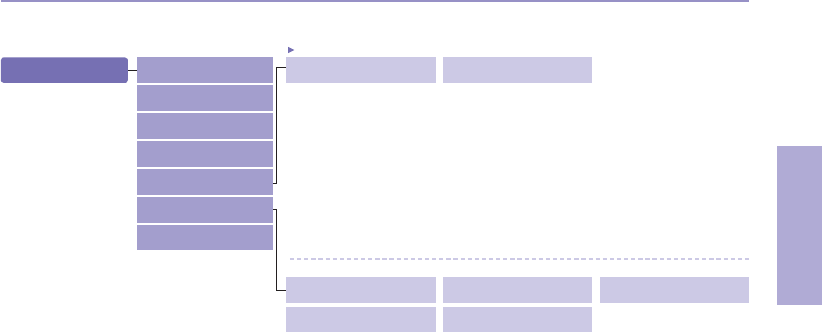
77
04 Additional Information
01
02
03
04
2. Navigation 2.5.1 Format
2.6.1 Edit
2.6.4 Setup timer
2.5.2 Tracking time
2.6.2 Emergency SMS
2.6.5 Delete
2.6.3 Setup message
2.5 Settings
2.6 Helper
2.1 Current position
2.2
Continuous position
2.3 Waypoints
2.4 Location track
2.5 Settings
2.6 Helper
2.7 Qiblah & Prayer
2.5.1.1 DD.ddddd
2.5.1.2 DD/MM/SS.ss
2.5.1.3 DD/MM/SS
2.5.1.4 DD/MM.mm
2.5.1.5 MGRS
2.5.1.6 UTM
2.5.2.1 1 Second
2.5.2.2 3 Seconds
2.5.2.3 10 Seconds
2.5.2.4 30 Seconds
2.5.2.5 1 Minute
2.5.2.6 3 Minutes
2.5.2.7 5 Minutes
2.5.2.8 10 Minutes
2.5.2.9 15 Minutes
2.5.2.10 30 Minutes
2.5.2.11 1 Hour
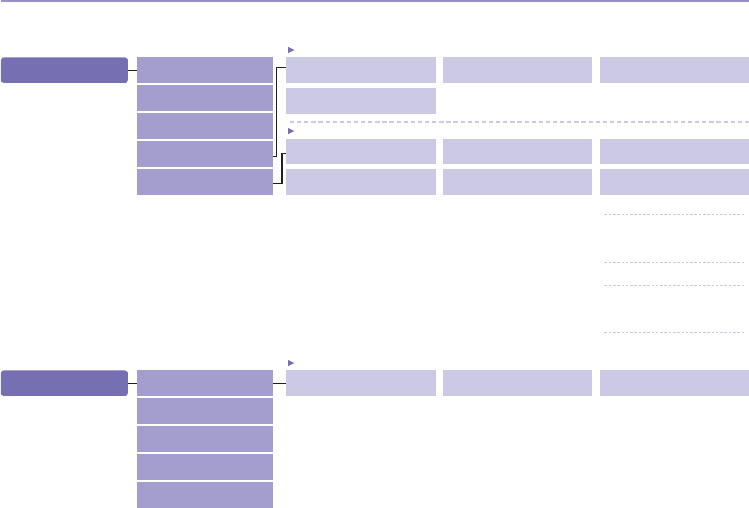
78
04 Additional Information
4. Organizer 4.1.1 Wake-up call 4.1.2 Alarm 1
4.1 Alarm
4.1 Alarm
4.2 Calendar
4.3 Calculator
4.4 Stopwatch
4.5 World time
4.1.3 Alarm 2
3. Call logs 3.4.1 Missed calls 3.4.2 Received calls 3.4.3 Outgoing calls
3.4 Delete
3.4.4 All
3.1 Missed calls
3.2 Received calls
3.3 Outgoing calls
3.4 Delete
3.5 Call duration
3.5.1 Last call 3.5.2 Received calls 3.5.3 Outgoing calls
3.5 Call duration
3.5.4 All calls 3.5.5 GmPRS Volume
3.5.5.1 Last session
3.5.5.2 Sent
3.5.5.3 Received
3.5.5.4 All
3.5.6 Reset
3.5.6.1 Voice
3.5.6.1.1 Outgoing calls
3.5.6.1.2 Received calls
3.5.6.1.3 All
3.5.6.2 GmPRS
3.5.6.2.1 Sent
3.5.6.2.2 Received
3.5.6.2.3 All
3.5.6.3 All
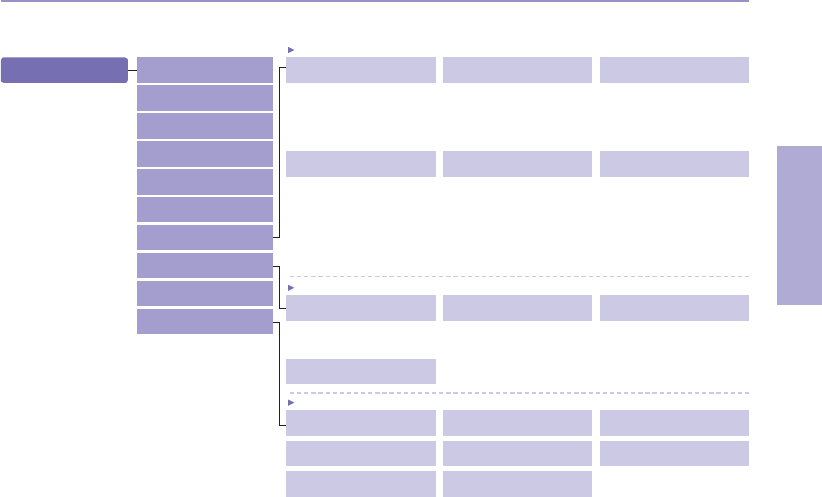
79
04 Additional Information
01
02
03
04
5. Messaging 5.7.1 Service center 5.7.2 Format 5.7.3 Delivery report
5.7.2.1 Text
5.7.2.2 Fax
5.7.2.3 E-mail
5.7.2.4 ERMES
5.7.3.1 On
5.7.3.2 Off
5.7 Settings
5.7.4 Validity 5.7.5 Request reply
5.7.5.1 On
5.7.5.2 Off
5.7.4.1 Maximum
5.7.4.2 1 Hour
5.7.4.3 6 Hours
5.7.4.4 1 Day
5.7.4.5 3 Days
5.7.4.6 1 Week
5.8.1 Status 5.8.2 Inbox 5.8.3 Language
5.8 Info message
5.1 New message
5.2 Inbox
5.3 Draft
5.4 Sent messages
5.5 Outbox
5.6 Templates
5.7 Settings
5.8 Info message
5.9 Memory status
5.10 Delete messages 5.8.1.1 On
5.8.1.2 Off
5.8.4 Topics
5.10.1 Inbox 5.10.2 Draft 5.10.3 Sent messages
5.10 Delete messages
5.10.4 Outbox 5.10.5 Template 5.10.6 Phone
5.10.7 SIM 5.10.8 All
5.7.6 Bearer selection
5.7.6.1 SMS Server
5.7.6.2 GmPRS Server

80
04 Additional Information
6. Sound Setting 6.1.1 Thuraya 6.1.2 Esperanza 6.1.3 Funky
6.1 Ringtone
6.1 Ringtone
6.2 Ringtone volume
6.3 Ringing type
6.4 Keypad tone
6.5 Keypad volume
6.1.4 Jazz 6.1.5 Arabia 6.1.6 Crescendo
6.1.7 For you 6.1.8 Magic 6.1.9 Too far
6.1.10 Maestro 6.1.11 Ring 1 6.1.12 Ring 2
6.1.13 Ring 3 6.1.14 Ring 4 6.1.15 Ring 5
6.3.1 Ringing 6.3.2 Ascending 6.3.3 Ring once
6.3 Ringing type
6.3.4 Beep once
6.4.1 DTMF tone 6.4.2 Tree tone
6.4 Keypad tone
6.4.3 Off
6.3.5 Off
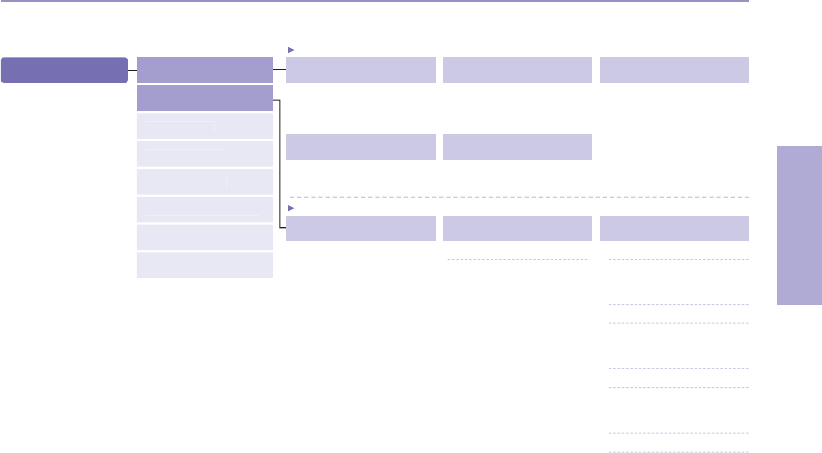
81
04 Additional Information
01
02
03
04
7.1.4 Brightness sensor 7.1.5 LCD contrast
7.1.1 Wallpaper 7.1.2 Greeting message 7.1.3 Backlight
7.1 Phone
7.1.3.1 15 Seconds
7.1.3.2 30 Seconds
7.1.3.3 Always on
7.1.4.1 Off
7.1.4.2 On
7.2.1.1 Activate
7.2.1.2 Status
7.2.1.3 Deactivate
7. Settings
7.
3
G
mPR
S
7.4 Languag
e
7.
5
Time
/
Dat
e
7.
6
Data connection
7.7 Setup wizard
7.
8
M
y
numbers
7.1 Phone
7.2 Call
7.2.1 Call waiting 7.2.3 Call barring
7.2 Call
7.2.2.1 Voice
7.2.2.1.1 All voice
7.2.2.1.1.1 Activate
7.2.2.1.1.1.1 Voicemail
7.2.2.1.1.1.2 Number
7.2.2.1.1.2 Status
7.2.2.1.1.3 Deactivate
7.2.2.1.2 Busy
7.2.2.1.2.1 Activate
7.2.2.1.2.1.1 Voicemail
7.2.2.1.2.1.2 Number
7.2.2.1.2.2 Status
7.2.2.1.2.3 Deactivate
7.2.2.1.3 No reply
7.2.2.1.3.0
5seconds, 15seconds, 30seconds
7.2.2.1.3.1 Activate
7.2.2.1.3.1.1 Voicemail
7.2.2.1.3.1.2 Number
7.2.2.1.3.2 Status
7.2.2.1.3.3 Deactivate
7.2.3.1 Outgoing calls
7.2.3.2
International Calls
7.2.3.3
International calls except to home
7.2.3.4 Incoming calls
7.2.3.1.1 Activate
7.2.3.1.2 Status
7.2.3.1.3 Deactivate
7.2.3.2.1 Activate
7.2.3.2.2 Status
7.2.3.2.3 Deactivate
7.2.3.3.1 Activate
7.2.3.3.2 Status
7.2.3.3.3 Deactivate
7.2.3.4.1 Activate
7.2.3.4.2 Status
7.2.3.4.3
Deactivate
7.2.2 Call divert
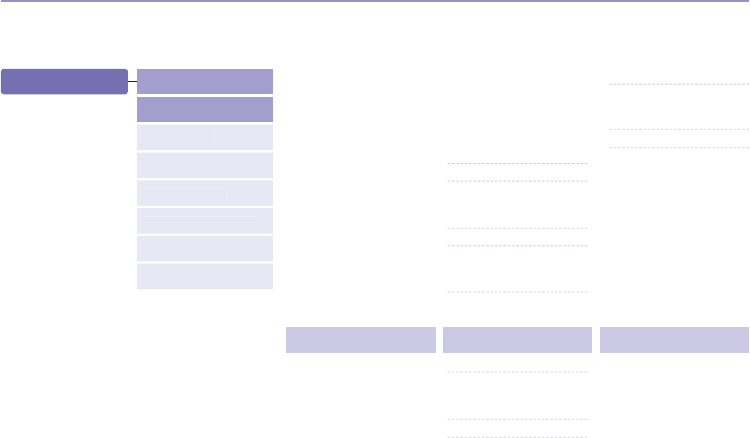
82
04 Additional Information
7.2.2.2 All fax
7.2.2.2.1 Activate
7.2.2.2.2 Status
7.2.2.2.3 Deactivate
7.2.2.1.4 Unreachable
7.2.2.1.4.1 Activate
7.2.2.1.4.1.1 Voicemail
7.2.2.1.4.1.2 Number
7.2.2.1.4.2 Status
7.2.2.1.4.3 Deactivate
7.2.2.1.5 Clear divert
7.2.2.3 All data
7.2.2.3.1 Activate
7.2.2.3.2 Status
7.2.2.3.3 Deactivate
7.2.2.4 Deactivate all
7.2.5.1 Auto answer
7.2.5.1.1 5 Seconds
7.2.5.1.2 10 Seconds
7.2.5.1.3 Off
7.2.5.2 Any key
7.2.5.2.1 On
7.2.5.2.2 Off
7.2.6.1 On
7.2.6.2 Off
7.2.3.5
Incoming calls When abroad
7.2.3.6 Clear barring
7.2.3.5.1 Activate
7.2.3.5.2 Status
7.2.3.5.3 Deactivate
7.2.3.6.1 All
7.2.3.6.2 Outgoing
7.2.3.6.3 Incoming
7.2.4 Voice mail 7.2.5 Call answering 7.2.6 DTMF tone
7. Settings
7
.
3
G
mPR
S
7
.
4
L
anguag
e
7
.
5
Time
/
Dat
e
7
.
6
Data connection
7
.7 Setu
p
wizard
7
.
8
M
y
numbers
7.1 Phone
7.2 Call

83
04 Additional Information
01
02
03
04
7.2.7 Auto redial 7.2.8 Send own number 7.2.9 Cost
7.2.9.1 Charge rate
7.2.9.2 Cost limit
7.2.9.3 Display cost
7.2.8.1 Preset
7.2.8.2 Off
7.2.8.3 On
7. Settings
7.4 Language
7.5 Time/Date
7.6 Data connection
7.7 Setup wizard
7.8 My numbers
7.1 Phone
7.2 Call 7.2.7.1 On
7.2.7.2 Off
7.3 GmPRS
7.3.2 Auto reject7.3.1 APN
7.3.2.1 On
7.3.2.2 Off
7.3.1.1 Select
7.3.1.2 Insert
7.3.1.3 Edit
7.3 GmPRS
7.8.1 Voice 7.8.2 Fax 7.8.3 Data
7.8 My numbers
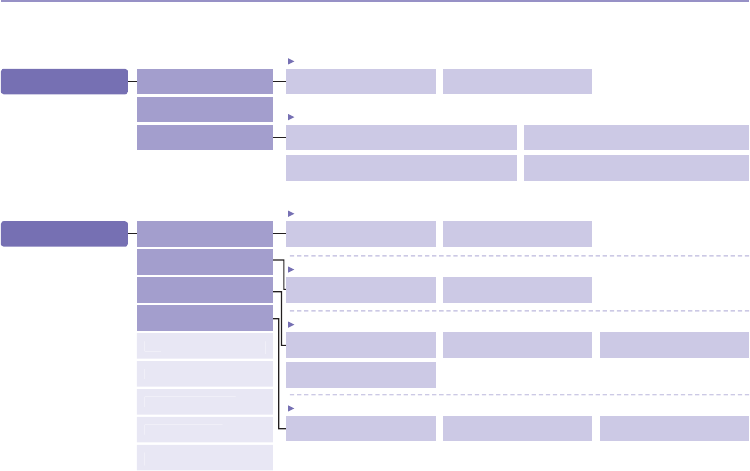
84
04 Additional Information
9. Security 9.1.1 On 9.1.2 Off
9.1 PIN1 code
9.1 PIN1 code
9.2 Security code
9.3 Change codes
9.4 Fixed dialing
9.2.1 On 9.2.2 Off
9.2 Security code
9.3.1 Change PIN1 9.3.2 Change PIN2
9.3 Change codes
9.3.3 Security code
9.3.4 Barring code
9.4.1 Show list 9.4.2 Add new
9.4 Fixed dialing
9.4.3 On/Off
9.4.3.1 On
9.4.3.2 Off
9
.
5
C
losed user
g
roup
9.6 IMEI number
9
.7
S/
W version
9.8 Soft reset
9.9 Factory reset
8.3.1 Preference > Option > View
8.3.3 Preference > Option > Edit
8.3 Preference
8. Network 8.1.1 Automatic 8.1.2 Manual
8.1 Network mode
8.1 Network mode
8.2 SAT registration
8.3 Preference 8.3.2 Preference > Option > New
8.3.4 Preference > Option > Delete
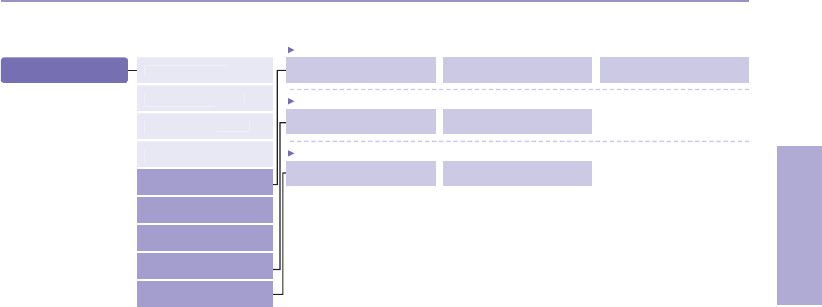
85
04 Additional Information
01
02
03
04
9.5.1 Preset 9.5.2 On
9.5 Closed user group
9.5.3 Off
9.9.2 No
9.8.2 No
9.9 Factory reset
9.8 Soft reset
9.9.1 Yes
9.8.1 Yes
9. Security
9
.
1
PIN
1
code
9.2
S
ecurit
y
c
od
e
9.3 Change
c
odes
9
.4 Fixed dialin
g
9.5
Closed user group
9.6 IMEI number
9.7 S/W version
9.8 Soft reset
9.9 Factory reset
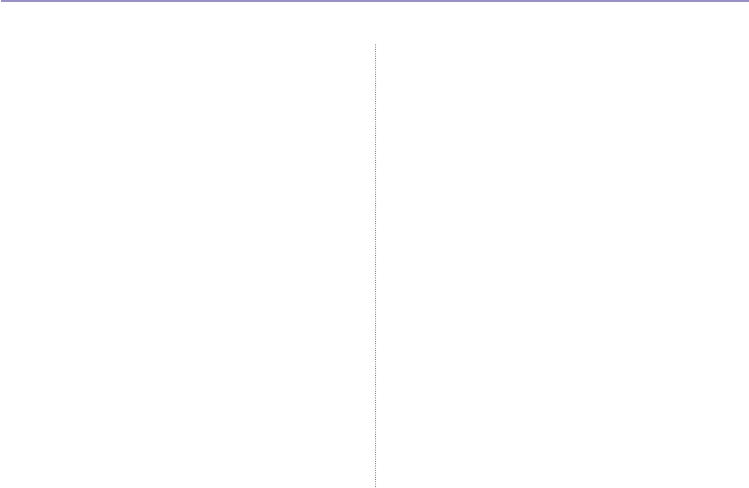
86
04 Additional Information
Access codes
There are several access codes that are used in your Thuraya
XT and your SIM card. These codes help you protect the phone
against unauthorized use.
Important! Avoid using access codes resembling emergency
numbers, such as 112, so that you do not accidentally dial an
emergency number.
Security code
The phone lock feature uses the security code to protect your
phone against unauthorized use. The phone password is supplied
with the phone and is preset to “0000” at the factory.
Security code: Security code (4-8 digits) is to lock the phone,
and the phone will be locked automatically after reboot when the
security is set to ON. You can use the phone after entering the
security code (see page 68).
Pin code: After Pin1 code (4-8 digits) is set to ON, Pin code lock
is set automatically after reboot. You can use the phone after
entering the Pin code (see page 68).
PIN & PUK
7KH3,13HUVRQDO,GHQWL¿FDWLRQ1XPEHULVWRGLJLWV,W
protects your SIM card against unauthorized use. It is usually
supplied with the SIM card. Entering wrong PIN code 3 times
will lock the SIM card and to unlock, PUK code must be entered.
Your PUK code is normally supplied with the SIM card.
(see page 68)
PIN2 & PUK2
These codes are required with settings related to PIN2 Network.
PIN2 must be entered for Fixed dialing. As with PIN code,
entering wrong PIN2 code 3 times will lock the SIM card and to
unlock, PUK2 code must be entered. The PUK2 code is normally
supplied with SIM card.
Barring code
It is a network code for call restriction functions. Barring code
varies with different service providers and should be supplied by
your service provider when you start using the phone. When the
barring code is lost, please contact your service provider.
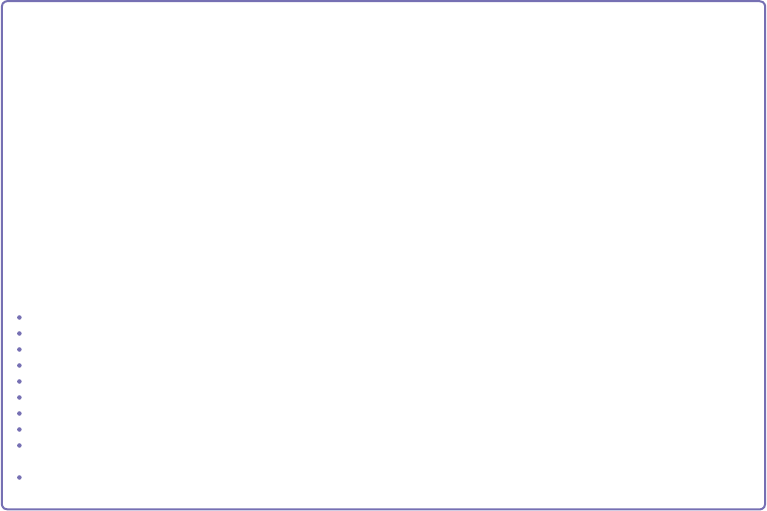
LIMITED WARRANTY
Thuraya XT SATELLITE HANDHELD PHONE
This Limited Warranty is provided to the original end-user purchaser (the ’Buyer’) of any new Thuraya XT Satellite Handheld Phone.
This Limited Warranty is non-transferable.
Warranty Coverage and Service
Thuraya warrants all new Thuraya XT Satellite Handheld Phones (the ’Product’) under normal use and wear to be free from defects in material
and workmanship for a period of one (1) year from the date of purchase by the original Buyer (the ’Warranty Period’). If, under normal use and
wear, the Product becomes defective in materials or workmanship and is returned at Buyer’s expense to a Thuraya Authorized Service Center
during the Warranty Period, the Product will be repaired or replaced, at Thuraya’ sole and exclusive option, and at no charge to Buyer. Buyer will
be required to provide reasonable proof of date of purchase. Reconditioned replacement components, parts, units or materials may be used if
the Product is repaired or replaced. Costs incurred in the removal, de-installation or reinstallation of the Product are not covered.
THIS LIMITED WARRANTY DOES NOT COVER AND THURAYA WILL NOT BE RESPONSIBLE FOR THE FOLLOWING:
This Limited Warranty will be void in its entirety if the Product is serviced by anyone other than Thuraya or a Thuraya Authorized Service Centre. Buyer’s sole
DQGH[FOXVLYHUHPHG\VKDOOEHWKHUHSDLURUUHSODFHPHQWRIWKHGHIHFWLYH3URGXFWDVVSHFL¿FDOO\GHVFULEHGDERYH7KXUD\DQHLWKHUDVVXPHVQRUDXWKRUL]HVDQ\
Authorized Service Centre or any other person or entity to assume any other obligation or liability beyond that which is provided for in this Limited Warranty.
This Limited Warranty does not cover the following:
products or accessory equipment not manufactured or provided by Thuraya
failures or defects caused by misuse, abuse, accident, alteration or neglect
unauthorized installation, removal or repair
failure to follow instructions
¿UHÀRRGRURWKHUQDWXUHFDXVHGDFFLGHQWV
spills of food or liquids
normal wear and tear
improper installation, maintenance
operation or repair; performance of the Product when used in combination with other products or equipment not manufactured or
provided by Thuraya
payments for labor or service to representatives or service centers not authorized by Thuraya.
This limited Warranty of the Product does not cover the operation, availability, coverage, range or grade of service provided by the satellite systems.
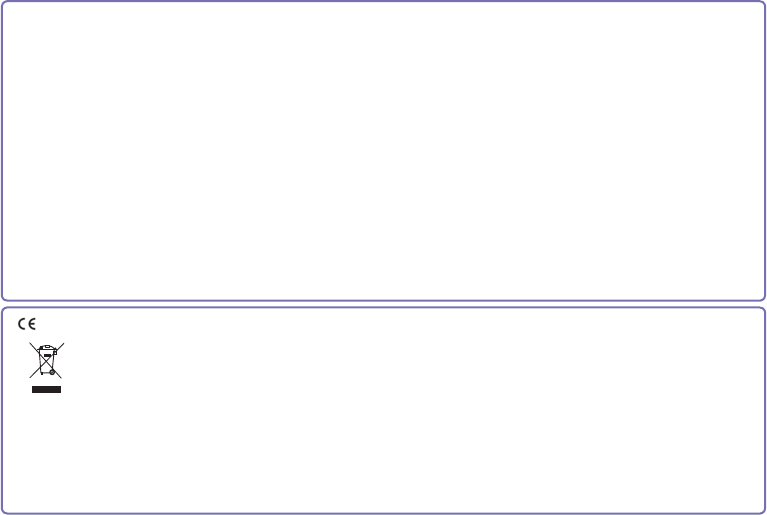
$VLD3DFL¿F6DWHOOLWHFRPPXQLFDWLRQV,QF$36,KHUHE\GHFODUHVWKDW7KXUD\D;7LVLQFRPSOLDQFHZLWKWKHHVVHQWLDO
requirements and other relevant provisions of Directive 1999/5/EC and EU RoHS Directives.
The crossed-out wheeled bin means that within the European Union the product must be taken to separate collection
at the product end-of-life. Do not dispose of these products as unsorted municipal waste.
THURAYA trademark is the sole and exclusive property of Thuraya Telecommunications Company.
Copyright © 2012 Thuraya Telecommunications Company. All rights reserved.
This manual is published by Thuraya Telecommunications Company without any warranty. Thuraya Telecommunications Company
reserves the right to make changes and improvements to any of the products described in this manual without prior notice.
Printed in Korea
Limitation of Liability
THIS LIMITED WARRANTY IS IN LIEU OF ALL OTHER WARRANTIES, WHETHER EXPRESSED, IMPLIED OR STATUTORY,
INCLUDING, WITHOUT LIMITATION, THE IMPLIED WARRANTIES OF MERCHANTABILITY AND FITNESS FOR A
PARTICULAR PURPOSE. THURAYA SHALL NOT BE LIABLE FOR DAMAGES IN EXCESS OF THE PURCHASE PRICE OF
THE PRODUCT, LESS REASONABLE AMOUNT FOR USE AND WEAR, OR FOR ANY INCIDENTAL, SPECIAL, PUNITIVE OR
CONSEQUENTIAL DAMAGES OF ANY NATURE WHATSOEVER, OR FOR ANY DELAYS, LOSS OF USE, TIME, PROFITS,
REVENUE OR SAVINGS, ANY COMMERCIAL LOSS, INCONVENIENCE, MILEAGE, DAMAGE TO BUYER’S OR TO OTHER
PERSON’S VEHICLE OR ANY OTHER PROPERTY, ARISING FROM THE USE OR INABILITY TO USE THE PRODUCT, OR
OTHERWISE FOR ANY FAILURE TO PERFORM.
All liability and obligations of Thuraya under this Limited Warranty shall terminate upon the expiration of the applicable Warranty
Period provided herein. This Limited Warranty sets forth the entire responsibility of Thuraya with respect to the Product. There are
no other liabilities of Thuraya arising from the sale of the Product whether based on warranty, contract, negligence or other theories
of liability. In no event shall Thuraya liability exceed the cost of correcting defects as provided herein.
7KLV/LPLWHG:DUUDQW\JLYHVVSHFL¿FOHJDOULJKWVWR%X\HUDQG%X\HUDOVRPD\KDYHRWKHUULJKWVZKLFKPD\YDU\IURPMXULVGLFWLRQWR
jurisdiction.
0983