Asia Pacific Satellite communications XT Satellite Mobile Hand Held Terminal User Manual II
Asia Pacific Satellite communications Inc. Satellite Mobile Hand Held Terminal Users Manual II
Contents
- 1. Users Manual
- 2. Users Manual I
- 3. Users Manual II
- 4. user manual
Users Manual II

03 Using the menu
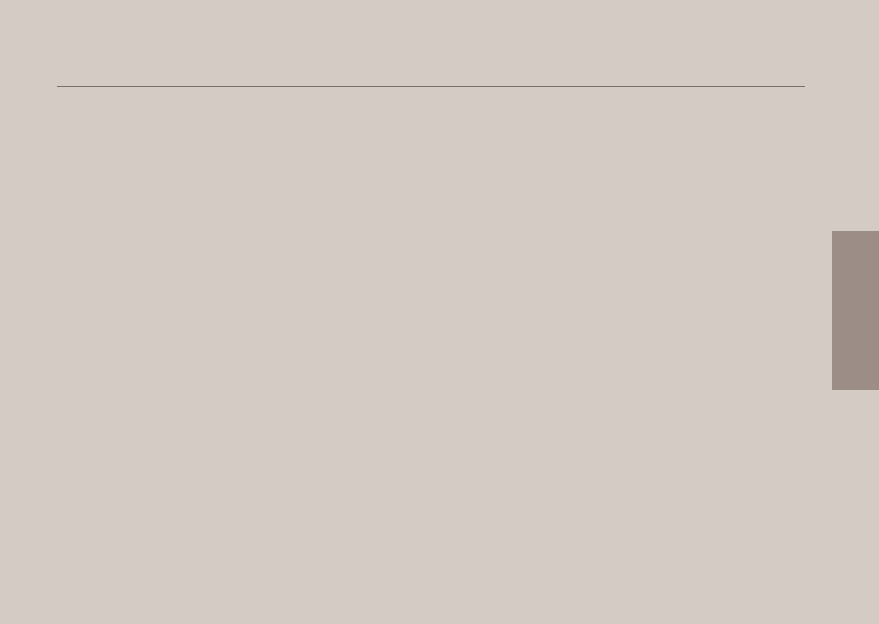
01
02
03
04
03 Using the menu
1. Contacts
1.1 Search 33
1.2 Add Contact 33
1.3 Group 34
1.4 Speed dial 35
1.5 Copy 36
1.6 Delete 36
1.7 Memory Status 36
2. Navigation
2.1 Current position 37
2.2 Continuous position 38
2.3 Waypoints 39
2.4 Location tracking 40
2.5 Setting 40
2.6 Helper 41
2.7 Qiblah & Prayer 42
3. Call logs
3.1 Call logs 43
3.2 Delete 43
3.3 Call Duration 43
4. Organizer
4.1 Alarm 44
4.2 Calendar 46
4.3 Calculator 47
4.4 Stopwatch 47
4.5 World time 48
5. Messaging
5.1 New message 48
5.2 Inbox 50
5.3 Draft 51
5.4 Sent messages 51
5.5 Outbox 51
5.6 Templates 51
5.7 Settings 52
5.8 Info message 53
5.9 Memory status 54
5.10 Delete messages 55
6. Sound settings 55
7. Settings
7.1 Phone 56
7.2 Call 57
7.3 GmPRS 62
7.4 Language 63
7.5 Time/Date 64
7.6 Data connection 65
7.7 Setup wizard 65
7.8 My numbers 66
8. Network
8.1 Network mode 66
8.2 SAT Registration 67
8.3 Preference 67
9. Security
9.1 PIN1 code 68
9.2 Security code 68
9.3 Change codes 69
9.4 Fixed dialing 69
9.5 Closed User Group 70
9.6 IMEI Number 71
9.7 Software version 71
9.8 Soft reset 71
9.9 Factory reset 71
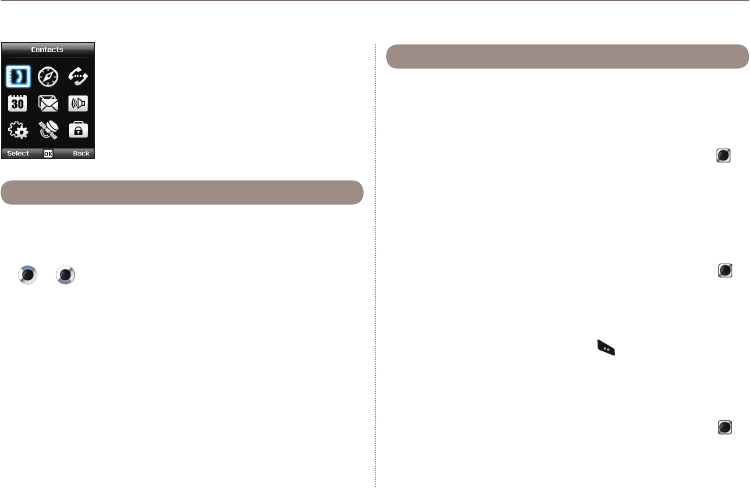
33
03 Using the menu
1. Contacts
Use this menu to save and congure contacts
in your address book.
Use the search function to look up names in your contact list.
You can either
Scroll the contact list with the up or down navigation keys
●
or .
Enter the name using the keypad (like writing a message):
●
mostly you only need to enter the rst couple of letters.
1.1 Search
1.2 Add Contact
There are different ways to add new contacts:
Option 1
1. First enter a number while being in idle screen and then save
the number in your contact list by pressing the center key .
2. Choose whether to save the contact on the phone or on the
SIM card.
3. Select the type of the entered number .
4. Enter Name.
5. Select Group.
6. After entering all necessary contents, press the center key to
save.
Option 2
1. In idle screen press the left soft key to access Menu.
2. Scroll to Contacts and select.
3. Scroll to Add contact and select
4. Enter Name and Number, E-mail and Group.
5. After entering all necessary contents press the center key to
save.
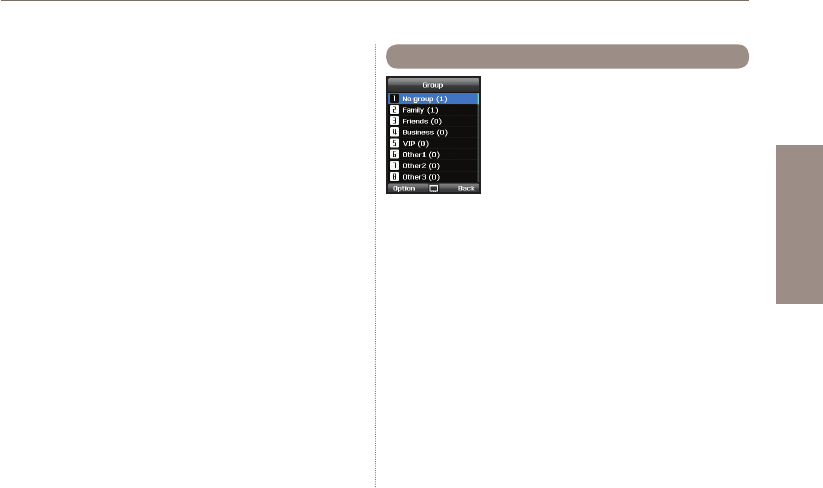
34
03 Using the menu
01
02
03
04
Option 3
In SMS viewer, Option > Save as a contact
In Missed calls list, Option > Save to contacts
In Received calls list, Option > Save to contacts
In Outgoing calls list, Option > Save to contacts
1.3 Group
An easy way to manage contacts in your
contact list is using the Group function. This
will allow you to set specic Ringtones for
every Group and to send SMS to all Group
members.
Functions supported in Group:
1. To change the Group name use
Option > Edit Group Name
2. To view the contacts included in a specic Group use
Option > Group Member
3. To change the Ringtone of the selected Group use
Option > Group ringtone
4. To send an SMS to all members of a Group use
Option > Send SMS
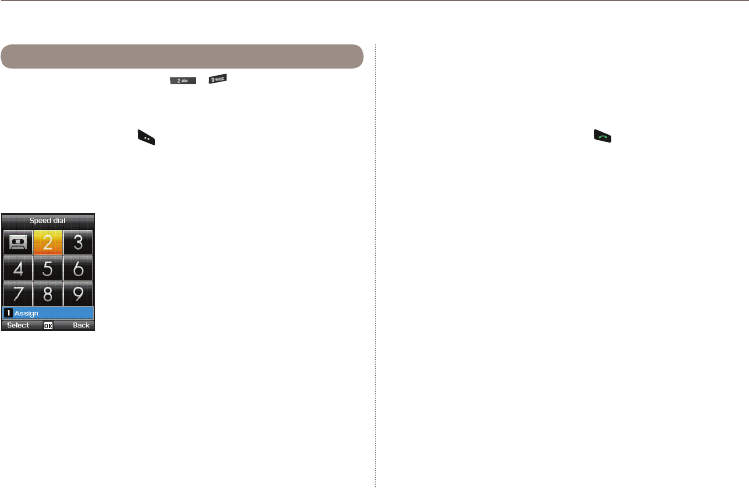
35
03 Using the menu
You can use the number keys - for speed dialing, and a
phone number needs to be assigned to each number key for this
purpose.
1. Press the left soft key from the standby mode, select
Contacts, and then select Speed dial.
2. Move to the desired speed dial key 2 - 9, and assign the key
by pressing Option or OK.
3. Search the name or phone number using the menu navigation
keys, and press OK.
4. If more than one number is stored, select the desired name
using the menu navigation keys.
5. After assigning the numbers to the speed dial keys, you can
call the number, change the number, or reset its assignment to
the speed dial keys.
1.4 Speed dial
Assign
Select > Assign
To make a call using a speed dial key:
There are two ways of making a call when numbers are assigned
to the speed dial keys.
1.
Press the Speed dial key and press if you are in the Speed
dial menu mode.
2. Press the Speed dial key for at least 2 seconds in the idle
screen mode.
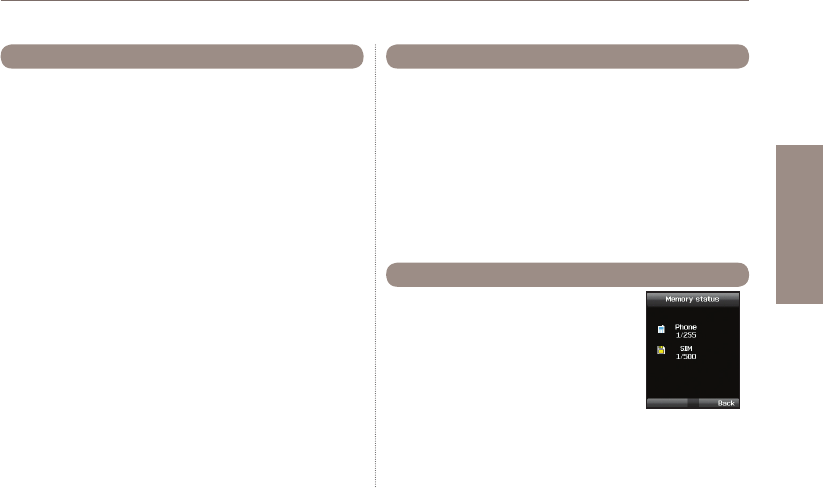
36
03 Using the menu
01
02
03
04
Every time you save a contact you can choose whether to save the
number directly on the phone or on the SIM card. If you want to copy
entries from one location to the other use the Copy function.
Select if you want to use
SIM to Phone
●
Phone to SIM
●
After that you can choose if you want to copy
Only one contact
●
All contacts
●
1.5 Copy
Deletes contacts saved on the phone or the SIM card.
Choose whether to delete all contacts at once or individually.
Phone
●
SIM
●
Phone & SIM
●
1.6 Delete
Shows the total space used and the number
of contacts saved in your phone and your SIM
card.
Up to 255 contacts can be saved in the
phone. The number of contacts that can be
saved in the SIM card varies depending on
the type of SIM card and the service provider.
1.7 Memory Status
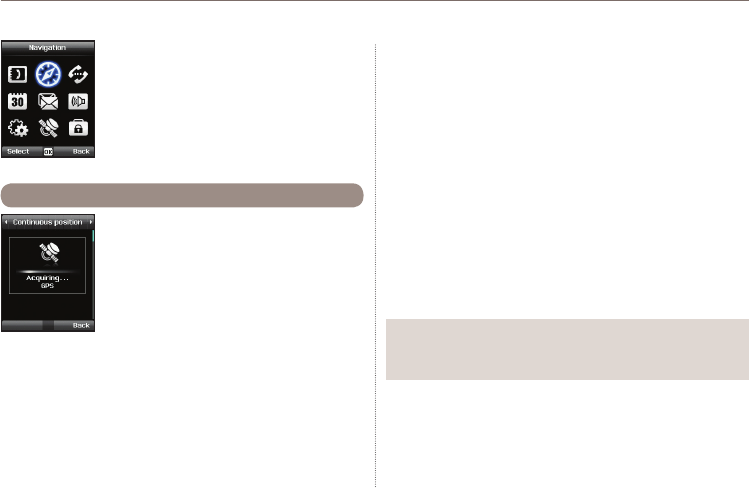
37
03 Using the menu
You can determine your current position using
the GPS (Global Positioning System) of your
Thuraya XT.
Menu > 2. Navigation > 1. Current position
2.1 Current position
2. Navigation
Use the Navigation function to determine your
current position, the direction and distance to
a destination or track your position by sending
GPS data to a PC or laptop.
Note
The connection settings and the data cable should be connected ●
before selecting start.
After receiving your current GPS data you can use the
following options:
1. To save your current position as a Waypoint (see page 39) use.
Option > Save
2. To compare your current position with a previously saved
Waypoint (which will give you the relative position) use
Option > Relative position
3. To transmit your current position via SMS use
Option > Send via SMS
4. To transmit your current position to a PC or laptop
(while being connected via data cable) use
Option > Connect to PC
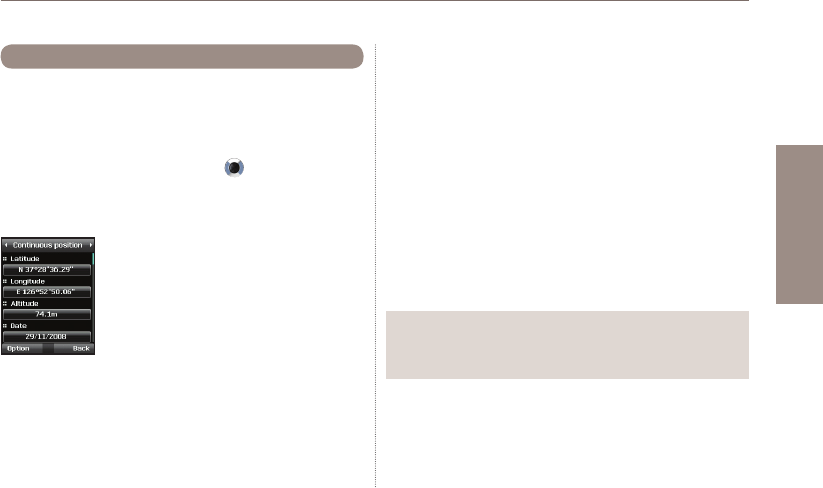
38
03 Using the menu
01
02
03
04
While moving with your Thuraya XT you can use the function
Continuous Position to continuously update your GPS position.
This includes latitude, longitude, altitude, UTC, satellite count, your
current speed PDOP (Position Dilution of Precision) and your current
compass direction.
By using the left or right navigation keys you can switch
between the data view and the compass view.
Menu > 2. Navigation > 2. Continuous position
2.2 Continuous position
Note
The connection settings and the data cable should be connected ●
before starting.
While retrieving your Continuous Position you can use the
following options:
1. To save your current position as a Waypoint use
Option > Save
2. To compare your current position with a previously saved
Waypoint (which will give you the relative position) use
Option > Relative position
3. To transmit your current position via SMS use
Option > Send via SMS
4. To transmit your current position to a PC or laptop
(while being connected via data cable) use
Option > Connect to PC
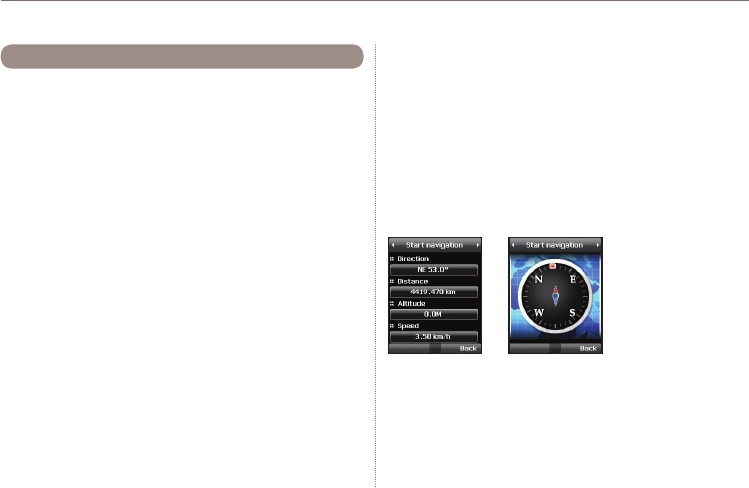
39
03 Using the menu
You can create waypoints in order to save the GPS data of your
current position or you also can enter a waypoint manually if you
know the GPS data of a particular position.
These waypoints can be used for searching the reference point in
physical space. Up to 200 waypoints can be saved.
1. To show the information of the selected waypoint
Option > View
2. To Search the waypoints
Option > Search
3. To generate a new waypoint by specifying the latitude and
longitude information
Option > New
4. To changes the name of the selected waypoint
Option > Rename
5. To delete the selected waypoint
Option > Delete
6. The waypoint and the current location will be compared when
one waypoint is selected.
Two waypoints will be compared when two waypoints are
selected.
Option > Relative position
2.3 Waypoints
7. To start the navigation to the selected waypoint as the
destination.
Option > Start navigation
8. To transmit the selected waypoint via SMS.
Option > Send via SMS
9. To transmit the selected waypoint to a PC or laptop
(while being connected via data cable)
Option > Connect to PC
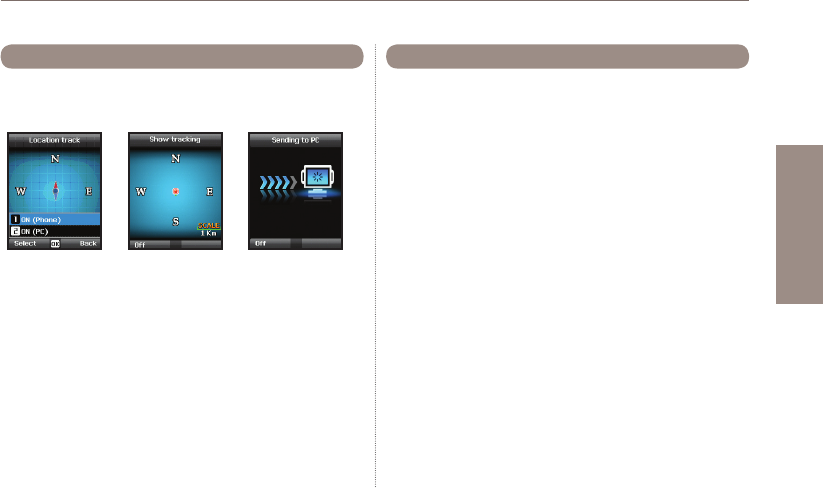
40
03 Using the menu
01
02
03
04
The function of location tracking shows waypoints in your phone
or sends them to a PC at regular intervals as congured in
Tracking time (2.5.2).
Functions supported in Location tracking:
1. To show the tracked waypoints in your phone
Start > ON (Phone)
1.1 Start
Starts tracking the location of the phone.
1.2 View
Shows the information of saved tracks (up to 10 tracks).
1.3 Delete
Deletes information of saved tracks.
2. To send the tracked way points to a PC
Start > ON (PC)
2.4 Location tracking 2.5 Setting
2.5.1 Format
●
The GPS information can be shown in six formats: DD.ddddd,
DD/MM/SS.ss, DD/MM/SS, DD/MM.mm, MGRS, and UTM.
2.5.2 Tracking time
●
You can select tracking intervals from 1 Second to 1 Hour.
Please note that only 200 waypoints can be saved. (If you select 1
Second interval, the tracking will stop after 200 seconds.)
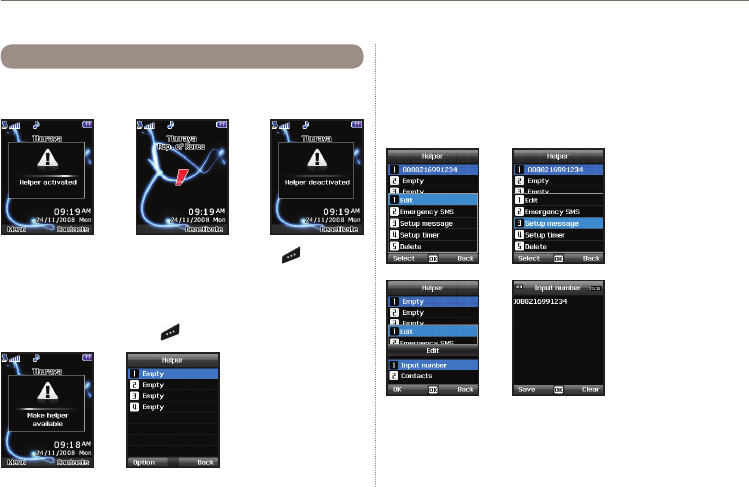
41
03 Using the menu
2.6 Helper
In case of an emergency you can send an SMS with your current
GPS position to predened receivers.
To deactivate the Helper, short press the right soft key again.
2.6.1 How to use the Helper
●
Long press the right soft key to activate the Helper.
If you select a name from the phonebook and save it, the name is
displayed in the list.
2.6.2 Edit
●
Set the list of predened receivers by entering their phone
numbers. You can enter a number manually or you can select
from your contact list (if you already saved numbers there).
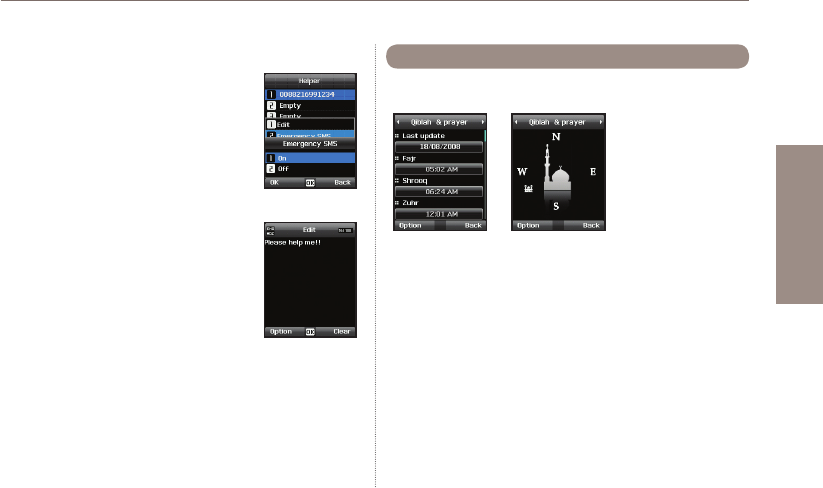
42
03 Using the menu
01
02
03
04
2.6.3 Emergency SMS
●
Activate or deactivate the Emergency SMS.
2.6.4 Message setup
●
Write your predened message that will be sent in
case of an emergency.
2.6.5 Timer setup
●
Choose the frequency of outgoing messages in case of an emergency
(every 3 minutes to every 2 hours).
Provides information about the Islamic prayer direction (Qiblah)
and prayer timings.
Qiblah & Prayer supports the following sub-functions:
1. Receive prayer timings in your area.
Option > Update time
2. Receive prayer direction in your area.
Option > Muslim faith
3.Set Qiblah & Prayer alarm
Option > Prayer reminder
4. Get a new Qiblah position
Option > Find Qiblah
2.7 Qiblah & Prayer
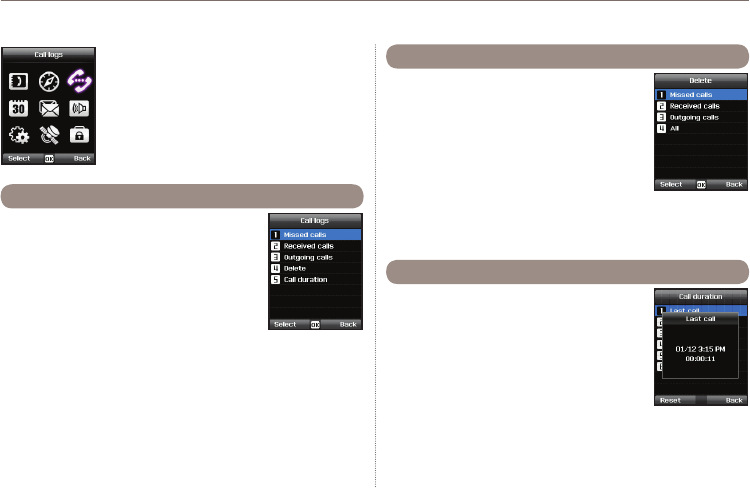
43
03 Using the menu
Choose whether you want to view
Missed calls
●
Received calls
●
Outgoing calls
●
Each log can store up to 20 records and shows
call duration and time of call.
3.1 Call logs
3. Call logs
In the Call logs the history of your phone calls
can be shown. Choose whether to delete
Missed calls
●
Received calls
●
Outgoing calls
●
All
●
Choose whether to show the call duration for
Last call
●
Received calls
●
Outgoing calls
●
All calls
●
3.2 Delete
3.3 Call Duration
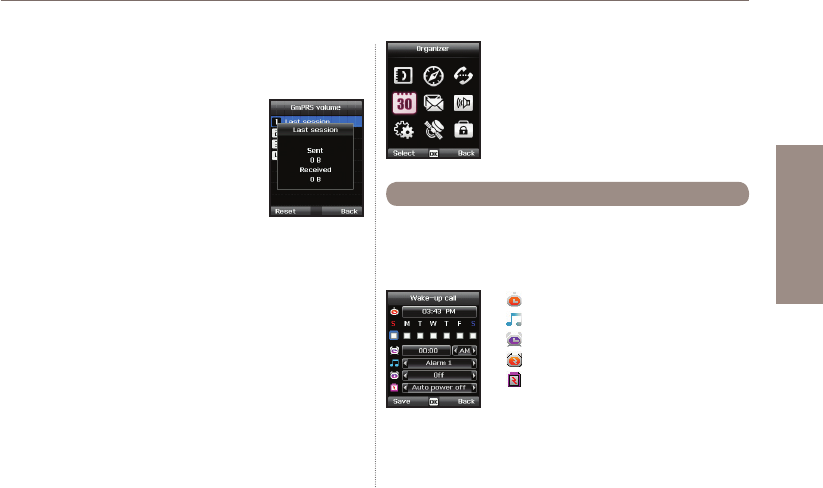
44
03 Using the menu
01
02
03
04
3.3.1 GmPRS volume
●
Choose whether to view the data volume for
Last session
●
Sent data
●
Received data
●
All data
●
3.3.2 Reset
●
To delete the entries press Reset and choose if you want to
delete
Voice entries
●
GmPRS entries
●
All entries
●
4. Organizer
Contains the applications Alarm, Calendar,
Calculator and Stopwatch.
With your Thuraya XT, you can set a Wake-up call, Alarm 1 and
Alarm 2.
4.1.1 Wake up call
●
4.1 Alarm
Current Time
Alarm Sound
Alarm Time
Shows the status of Alarm
Shows the status of Auto Power
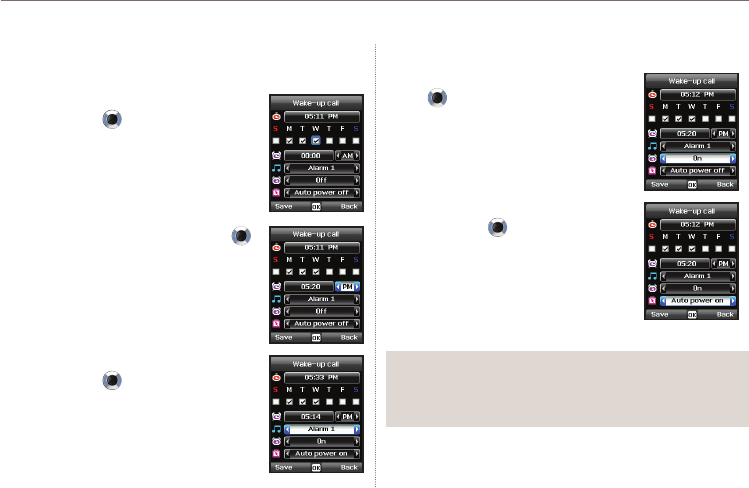
45
03 Using the menu
Alarm settings
1. Select a day of the week with the
navigation keys .
(Multiple selection possible)
2. Enter the time with the navigation keys .
3. Select an alarm sound with the
navigation keys .
4. Turn On/Off the alarm with the navigation
keys .
5.Turn On/Off the Auto Power with the
navigation keys .
Note
If the Auto Power is activated, the phone will turn on at the alarm ●
time automatically to produce the alarm sound even when the
phone is turned off.
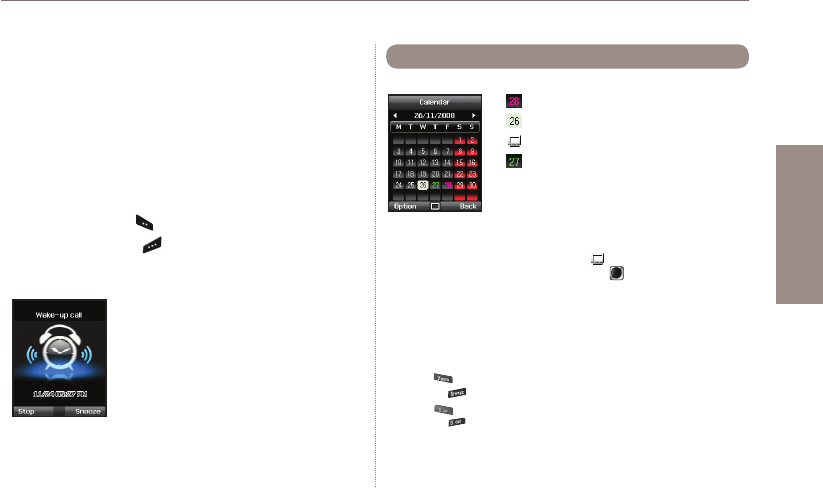
46
03 Using the menu
01
02
03
04
6. Press Save to apply the change
4.1.2 Alarm 1 and Alarm 2
●
To set Alarm 1 or Alarm 2 follow the same instructions.
Please note that for Alarm 1 and Alarm 2, the Auto power On/Off
function is not available.
To switch off Alarm:
1. Press the left soft key (Stop) to end the alarm.
2. Press the right soft key (Snooze) if you want the alarm
to repeat. The alarm repeat function remains as previously
congured.
1. Add an entry at the selected date
Option > Add
2. View the entry on a selected date
Option > View or press the center key
3. Delete all entries
Option > Delete All
To delete entries by date, please use the Delete in calendar view
4. Go to a specic date
Option > Go to date
Press to go back one month before today
or press to jump to the next month.
Press to go back one year before today
or press to jump to the next year.
5.
Set the rst day of the week in your region.
Option > Settings Week starts on
4.2 Calendar
Day with an entry
Currently selected date
Currently selected date with content
Today
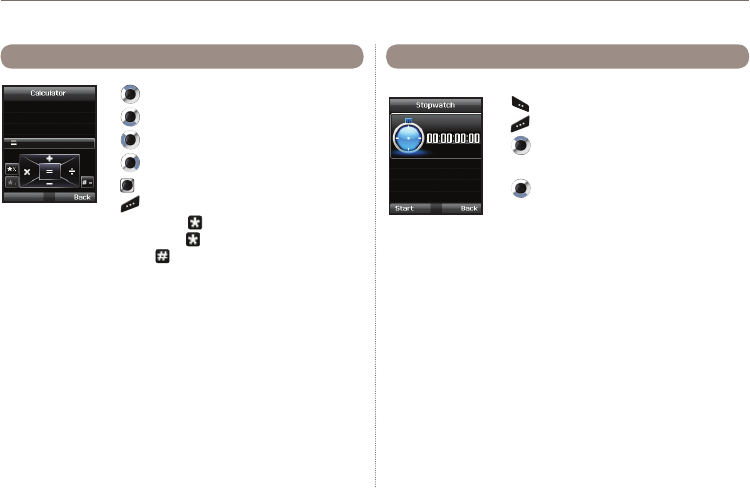
47
03 Using the menu
4.3 Calculator
Add
Subtract
Multiply
Divide
Show result
Delete entered gure
Short-press for Dot (decimal point)
Long-press for % Operation
Press for - (Minus) Operation
The Stopwatch can store up to 20 lap times.
Start/Stop/Resume
Back/Lap/Reset
Jump to previous lap time
(if there is any)
Jump to next lap time
(if there is any)
4.4 Stopwatch
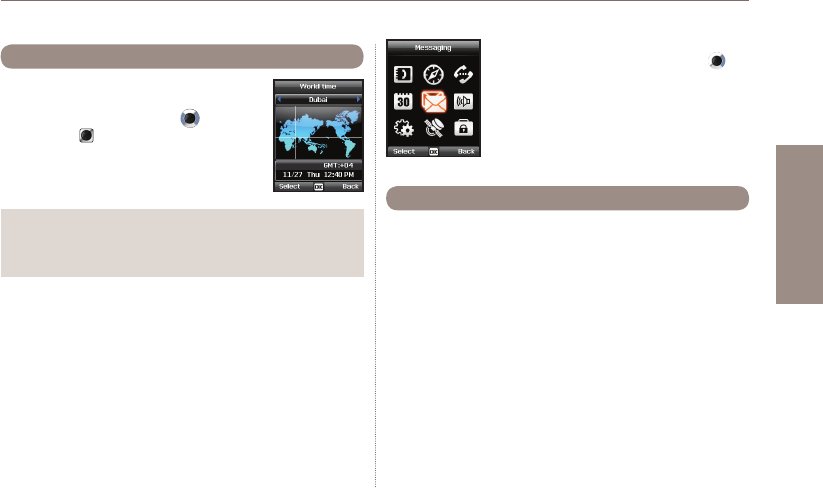
48
03 Using the menu
01
02
03
04
Selecting Organizer
>
World time will show the
world time in reference to the selected city. Select
your city with the navigation keys
and press
the center key
to save it. You will see that the
world time is aligned in reference to the selected
city next time you enter the world time menu.
4.5 World time
Note
World time is calculated based on the set local time.
●
Therefore incorrect local time will result in incorrect world time.
5. Messaging
You can access the messaging menu from the
idle screen with the right navigation key .
Choose whether to send a message as SMS,
Fax, E-mail or ERMES.
Single page SMS is limited to 70 (Arabic Group languages) or
160 (Latin Group languages). Your Thuraya XT supports
multi-page SMS.
The message sent with multi-page SMS will be shown as a single
message, but it might be split into multiple messages in some
terminals that do not support the concatenated message.
5.1 New message
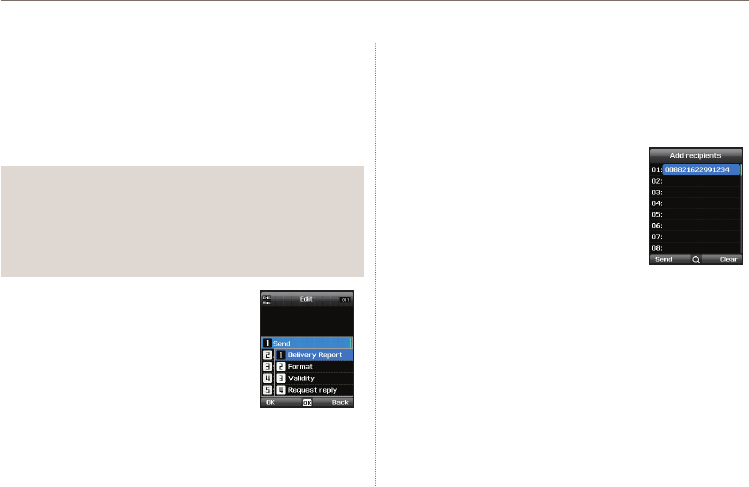
49
03 Using the menu
Sending messages
You can compose a text message, and send the message to
more than one recipient at the same time.
1. Enter the message.
You can compose a message with one of 12 input languages,
symbols and numbers from the Option menu.
2. Select the transmission option.
By default, the message will be sent
with the options congured in Menu >
5. Messaging > 7. Settings.
The sending option for the current
message can be changed in the Option >
5. Sending options of the message
editor.
Note
Press the (*) key for symbol entry, (#) key for
●
switching between number and text, and Option > 9. eZiText
automatic word completion function for the convenience of text
input (see page 27).
3. Add the numbers of the recipients.
Select Option > 2. Add recipients. The composed message
can be sent to up to 20 recipients simultaneously.
4. Select Option > 1. Send to transmit the
message.
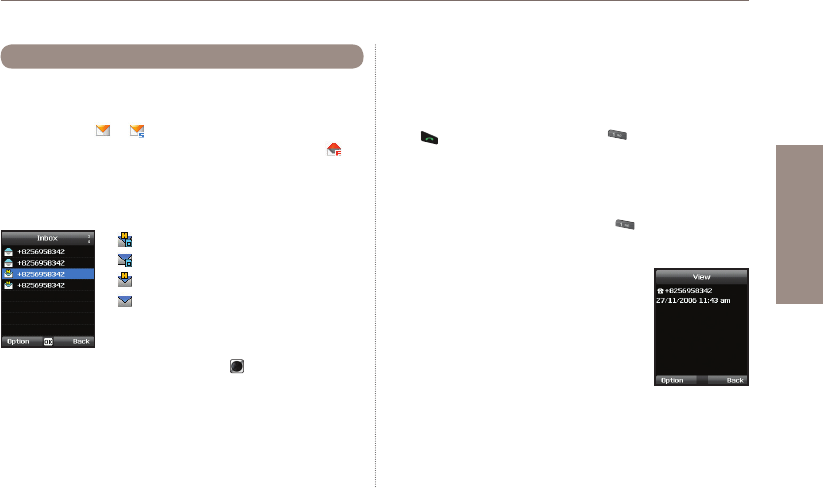
50
03 Using the menu
01
02
03
04
Your inbox can store up to 150 messages on the phone and
around 150+ messages on SIM card (depending on the type of
SIM card). New SMS or voicemail messages are indicated in the
status bar with a or icon (the latter showing the number of
messages). If both phone storage and SIM storage are full will
appear on the idle screen (to receive further messages please
delete saved messages rst).
Message status in your Inbox:
5.2 Inbox
Unread SMS on SIM
Read SMS on SIM
Unread SMS in your phone
Read SMS in your phone
To open a message press the center key .
Voicemail message
A message that indicates the arrival of a new voicemail.
To connect to voice mailbox to check voice mail, enter 1# and
press from the idle screen, or press (speed dial number)
for a long period.
The voice mail box number can be saved or changed in Menu >
7. Settings > 2. Call > 4. Voice mail.
Speed dial can be congured in Menu > 1. Contacts >
4. Speed dial to assign the number 1 key to voice mail.
Message details
Use this menu to check
- Time and date
- Sender's number
- Delivery status of your message.
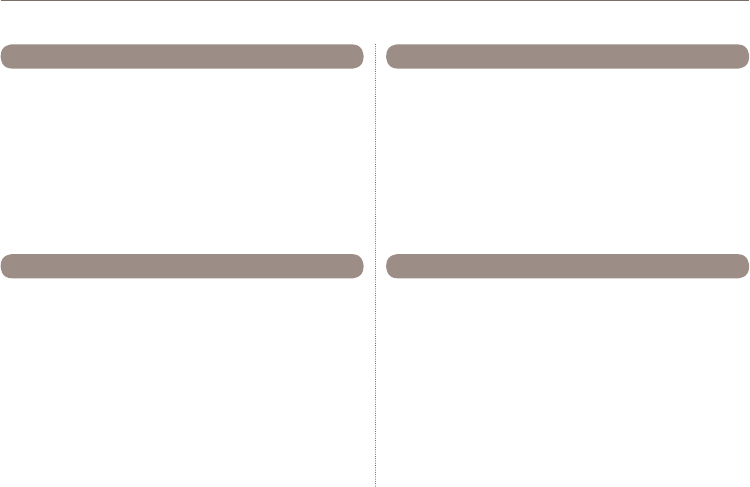
51
03 Using the menu
If you don't want to send a message immediately you can save it
in the Draft folder:
Press Save after writing your message.
Menu > 5. Messaging > 3. Draft
5.3 Draft
Successfully transmitted messages are saved in the Sent
messages folder.
You can save up to 150 sent messages on the phone. The
number of sent messages that can be stored on the SIM card
varies depending on the type of SIM card.
Menu > 5. Messaging > 4. Sent messages
5.4 Sent messages
Messages that are currently sent or were not yet delivered
successfully will be shown in the Outbox. After sending, they will
be moved to the Sent messages folder. With the Outbox auto
resend function, your Thuraya XT automatically resends
messages in your Outbox. Up to 50 messages can be stored in
your Outbox.
Menu > 5. Messaging > 5. Outbox
5.5 Outbox
If you are frequently sending messages using the same text you
can predene message-templates.
Your Thuraya XT comes with 15 default templates. You can
predene additional 10 own templates.
Menu > 5. Messaging > 6. Templates
5.6 Templates
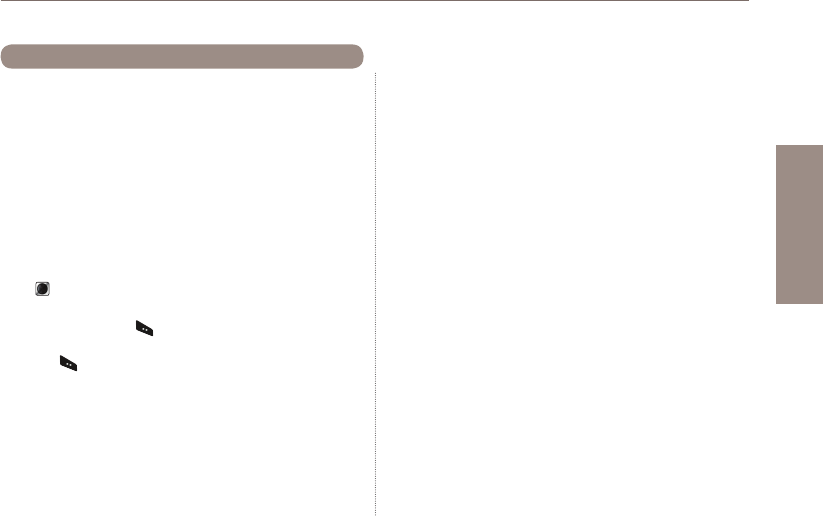
52
03 Using the menu
01
02
03
04
5.7.1 Service center ●
The service center number provided by the service provider must
be stored in order to send the message. The phone is congured
to use the service center number stored in the SIM card by
default. Up to ve service center numbers can be stored and only
one of these numbers can be congured to be used.
To set the service center numbers
1. Menu > 5. Messaging > 7. Settings > 1. Service center.
2. Select the location to store the number and press the center
key to enter into Edit screen.
3. Enter the number provided by the service provider.
4. Press the left soft key to save the number.
5. Move the cursor to the number to be used and press the left
soft key to complete the setting.
5.7.2 Format ●
SMS can be sent through Text, Fax, E-mail, or ERMES service
provided by the service provider by changing the SMS format.
Menu > 5. Messaging > 7. Settings > 4. Format
5.7 Settings
5.7.3 Delivery report ●
You can request a delivery report from the network for the sent
SMS (network service).
Menu > 5. Messaging > 7. Settings > 3. Delivery report
5.7.4 Validity ●
If the receiver's phone is switched off or in an area out of cover-
age, the message will be stored at the SMS server and resent
according to the validity settings:
1 hour to Maximum storage time
Menu > 5. Messaging > 7. Settings > 4. Validity
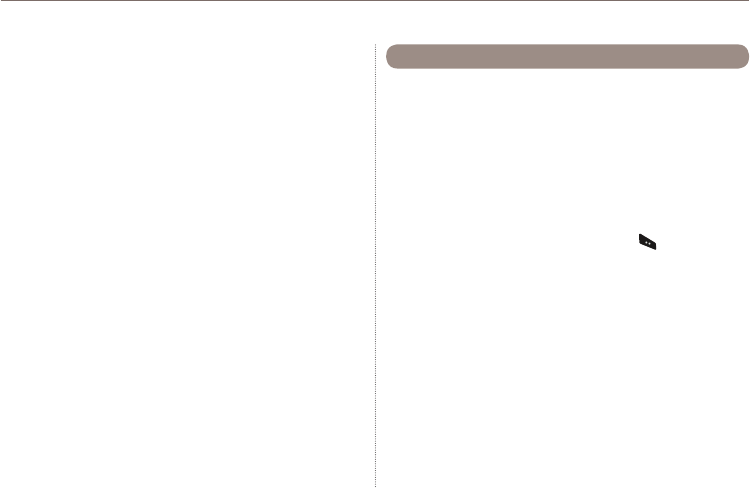
53
03 Using the menu
5.7.5 Request reply ●
Request a reply from the receiver.
Menu > 5. Messaging > 7. Settings > 5. Request reply
5.7.6 Bearer selection ●
Your Thuraya XT supports two different transmission modes.
The transmission mode is set to SMS server by default. Big SMS
can be sent more efciently by selecting GmPRS mode in the
network that supports GmPRS.
Menu > 5. Messaging > 7. Settings > 6. Bearer selection
Info message is a network service. It offers wide topics such as
weather, trafc, news ash etc. in text message form. You can
choose specic topics according to your interest.
To save a Topic
Info messages can be received by setting Topic.
1. Menu > 5. Messaging > 8. Info message > 4. Topics.
2. Option > Insert.
3. Enter the channel ID (topic category identier) provided by the
service provider, and press the left soft key
.
4. Enter topic title and select Option > 1. Save to save the topic.
5.8 Info message
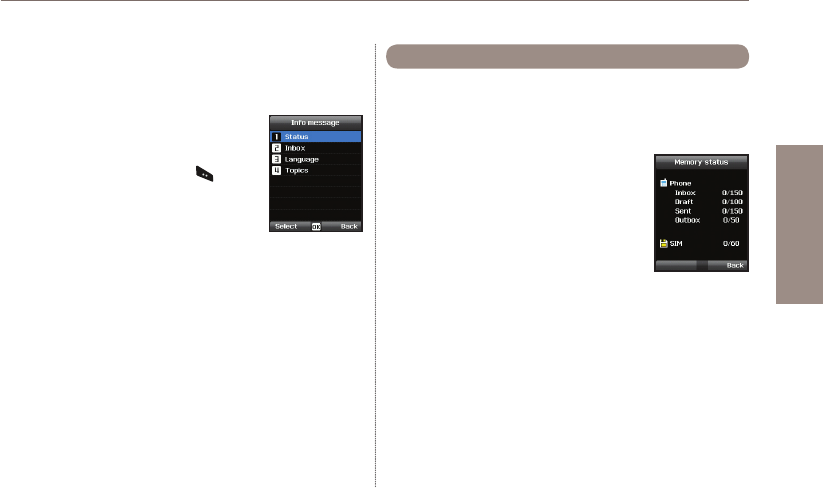
54
03 Using the menu
01
02
03
04
Shows the total and the used memory of the phone and the SIM
card.
- The maximum storage space available in the phone is 450
(Inbox: 150, Draft: 100, Sent: 150, Outbox: 50).
- The maximum number of messages on the
SIM card depends on your SIM type.
Menu > 5. Messaging > 9. Memory status
5.9 Memory status
To receive Info message
In Info message menu:
1.
Status is set to Off by default. Set the Status to On.
2. Select Language and move the cursor over
the language to receive from the congured
Topic, and press the left soft key to make
a selection.
3. Select Topics, enter the channel ID and
title to receive, and save.
4. Select the list of generated list of Topics, and perform Mark by
selecting Option > 5. Mark/unmark.
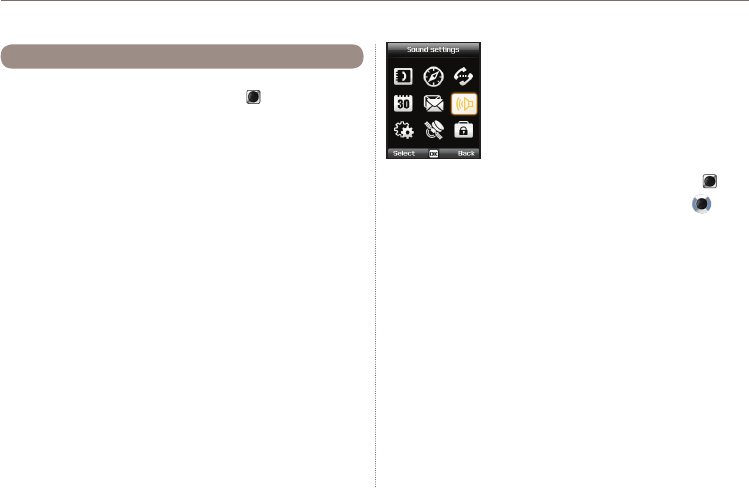
55
03 Using the menu
Deletes all the messages in a selected folder. All messages can
be easily deleted by pressing the center key .
Menu > 5. Messaging > 7. Settings > 10. Delete messages
5.10 Delete messages
6. Sound settings
Conguration of all sound settings in your
Thuraya XT.
1. Choose your Ringtone and select it with the center key .
2. Adjust the volume with the left of right navigation key .
3. Choose the ringing type of your Ringtone.
4. Set the keypad tone.
5. Set the keypad volume.
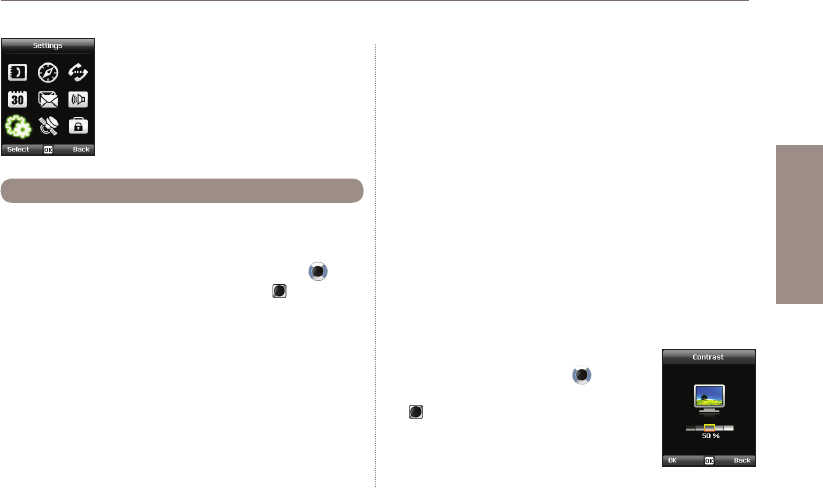
56
03 Using the menu
01
02
03
04
7. Settings
Conguration of the basic settings of your
Thuraya XT.
7.1.1 Wallpaper
●
To choose the background of your idle screen choose your favorite
Wallpaper. Navigate with the left or right navigation key and
select your desired Wallpaper with the center key .
7.1.2 Greeting message
●
Set the Greeting message that will appear on the screen every
time you switch on your Thuraya XT.
Menu > 7. Settings > 1. Phone > 2. Greeting message
7.1 Phone
7.1.3 Backlight
●
The backlight of your Thuraya XT can be congured to be
- Always On
- On for 15 or 30 seconds
Please consider that the backlight conguration affects the
●
battery lifetime.
7.1.4 Brightness sensor
●
The brightness of the LCD changes in three levels depending on
the brightness level of your current environment. If the Brightness
sensor is switched off you can manually set the brightness of the
display.
Menu > 7. Settings > 1. Phone > 4. Brightness sensor > Off or On
7.1.5 LCD contrast
●
Manually set the backlight of your LCD in ve
steps. Press the navigation keys to choose
the proper brightness and save with the center
key .
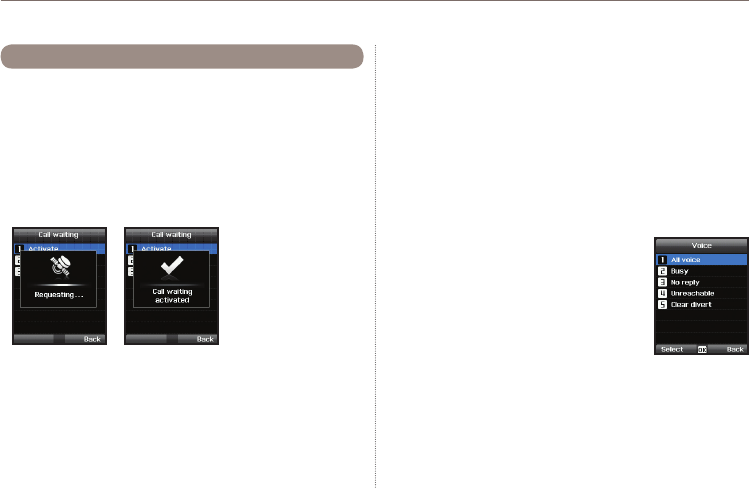
57
03 Using the menu
You can set the basic conguration for incoming and outgoing
calls.
7.2.1 Call waiting ●
Call waiting allows you to receive an incoming call during an
active call by either holding or ending the active call to get the
waiting call. If you want to use this function, you must subscribe
to the corresponding service provided by the service provider.
7.2 Call
7.2.2 Call divert ●
This function diverts incoming
- voice calls
- data calls
- fax calls
to a specic number.
7.2.2.1 Voice
Set voice call diversions
7.2.2.1.1 All Voice:
This function diverts all voice calls to a specic
number.
Menu > 7. Settings > 2. Call > 2. Call diverting >
1. Voice > 1. All voice
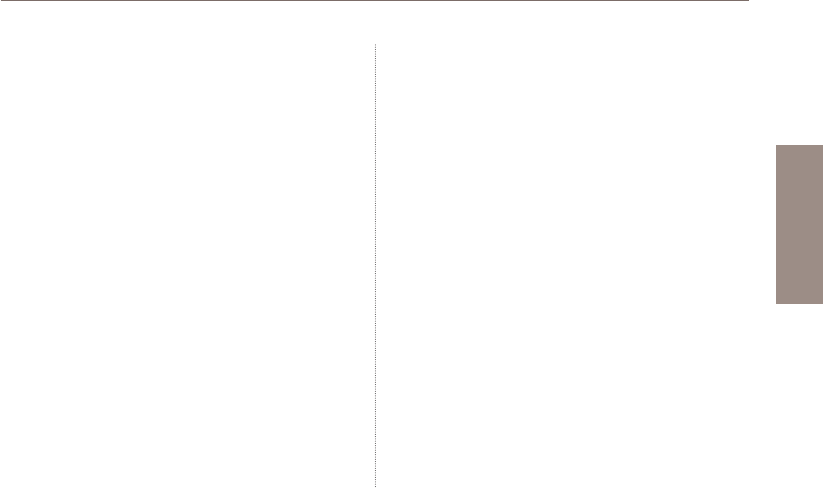
58
03 Using the menu
01
02
03
04
7.2.2.1.2 Busy:
Incoming calls will be diverted while engaging in another call.
Choose whether to divert the call to your voice mailbox or set a
specic number.
Menu > 7. Settings > 2. Call > 2. Call diverting > 1. Voice > 2. Busy
7.2.2.1.3 No reply:
Incoming calls will be diverted when you don't answer the call.
Select how long you want to wait until the call will be diverted
(5, 15 or 30 sec.). Choose whether to divert the call to your voice
mailbox or set a specic number.
Menu > 7. Settings > 2. Call > 2. Call diverting > 1. Voice >
3. No reply
7.2.2.1.4 Unreachable:
Incoming calls will be diverted when your Thuraya XT is switched
off or outside of the coverage area. Choose whether to divert the
call to your voice mailbox or set a specic number.
Menu > 7. Settings > 2. Call > 2. Call diverting > 1. Voice >
4. Unreachable
7.2.2.1.5 Clear divert:
Deactivates all divert functions for incoming calls.
Menu > 7. Settings > 2. Call > 2. Call diverting > 1. Voice >
5. Clear divert
7.2.2.2 All fax:
It diverts all incoming fax calls.
Menu > 7. Settings > 2. Call > 2. Call diverting > 2. All fax
7.2.2.3 All data:
Diverts all incoming data.
Menu > 7. Settings > 2. Call > 2. Call diverting > 3. All data
7.2.2.4 Deactivates all:
Clear all divert functions.
Menu > 7. Settings > 2. Call > 2. Call diverting > 4. Deactivates all
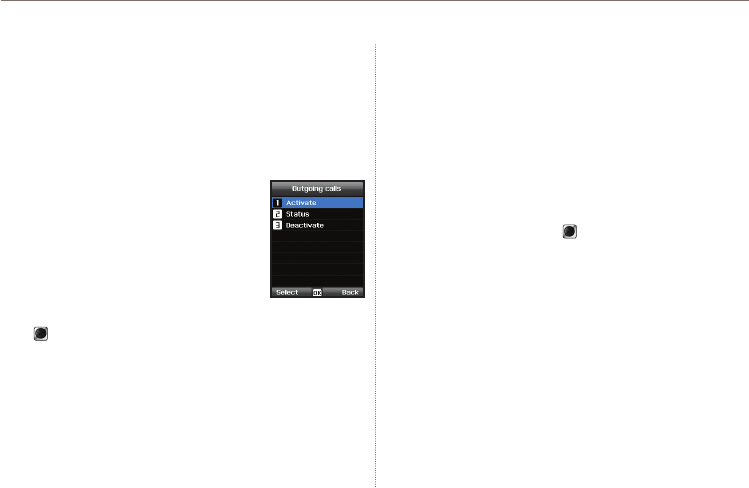
59
03 Using the menu
7.2.3 Call barring ●
To use the barring service, you must know the barring password
for the corresponding SIM and you must be subscribed to the
corresponding service provided by the service provider.
7.2.3.1 Outgoing calls
This function is used to restrict all
outgoing calls.
Menu > 7. Settings > 2. Call > 3. Call barring >
1. Outgoing calls
7.2.3.2 International calls
This function is used to restrict international
outgoing calls. To activate or deactivate the
function, enter the four-digit barring code, and press the center
key to connect to the network to complete the setting.
Menu > 7. Settings > 2. Call > 3. Call barring > 2. International calls
7.2.3.3 International calls except to home country
This function restricts international calls except to an assigned home
country.
Menu > 7. Settings > 2. Call > 3. Call barring >
3. International calls except to home country
7.2.3.4 Incoming calls
This function prevents all incoming calls.
To activate or deactivate the function, enter the four-digit Barring
code, and press the center key to connect to the network to
complete the setting.
Menu > 7. Settings > 2. Call > 3. Call barring > 4. Incoming calls
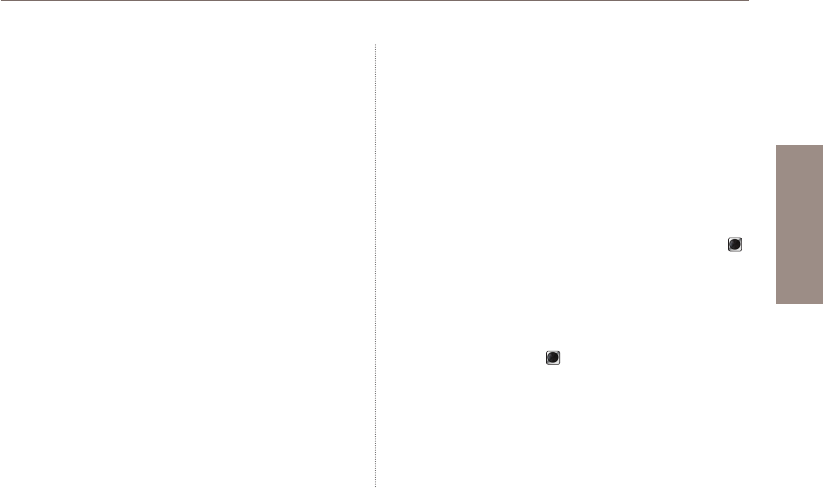
60
03 Using the menu
01
02
03
04
7.2.3.5 Incoming calls when abroad
This function prevents incoming calls from foreign countries.
Menu > 7. Settings > 2. Call > 3. Call barring >
5. Incoming calls when abroad
7.2.3.6 Clear barring
Clears call restriction functions.
Menu > 7. Settings > 2. Call > 3. Call barring > 6. Clear barring
7.2.4 Voice mail ●
Set a new voice mail number
Menu > 7. Settings > 2. Call > 4. Voice mail
7.2.5 Call answering ●
Set your required answering method when there is an incoming
call.
- Choose if you want to automatically accept a call after 5 or
10 seconds.
- Choose if you want to accept a call either with the center key
(default) or by pressing any key.
Menu > 7. Settings > 2. Call > 5. Call answering
7.2.6 DTMF tone ●
Set the DTMF tone for ARS call. To enable the function, select
On and press the center key to complete the setting.
Menu > 7. Settings > 2. Call > 6. DTMF tone
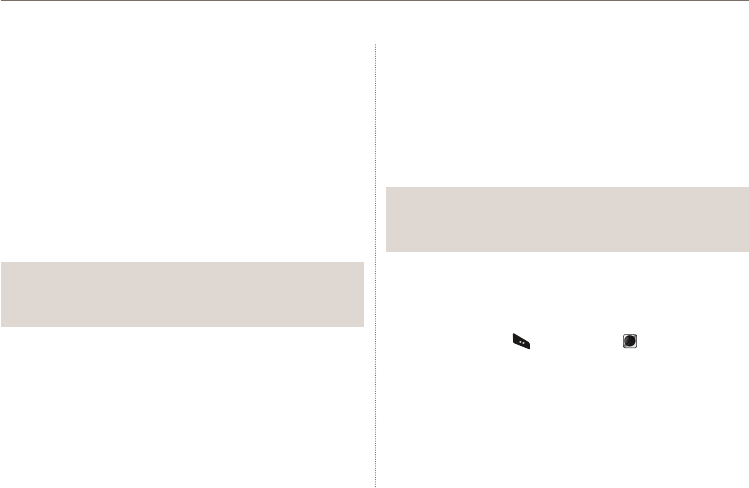
61
03 Using the menu
7.2.7 Auto redial ●
If the number you are trying to call is busy you can activate to
automatically redial the number.
Menu > 7. Settings > 2. Call > 7. Auto redial
7.2.8 Send own number ●
Choose whether you want to send your own number to the
receiver when making a call.
Menu > 7. Settings > 2. Call > 8. Send own number
Note
Please note that these settings cannot be changed with some ●
Service Providers.
7.2.9 Cost ●
This service allows you to have cost control of your outgoing
calls.
Please note that the actual cost could be different from the
calculated costs. For accurate cost information please refer to
your operator.
Note
The cost control is a function supported by the SIM card. ●
Some SIM cards may not have this function.
7.2.9.1 Charge rate
You can set the price per minute according to your price plan.
To enter the price you need your PIN2 code included with your
SIM card packagings.
Press the left soft key or the center key and enter your
four-digit SIM PIN2 code to use the corresponding function.
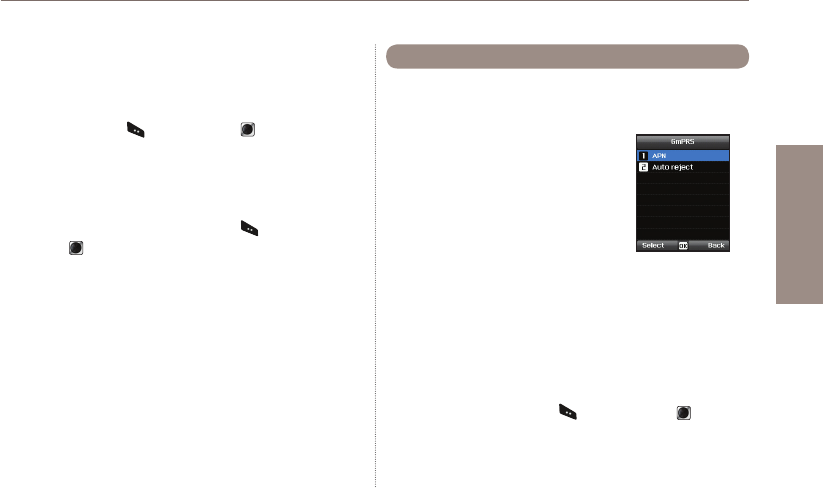
62
03 Using the menu
01
02
03
04
7.2.9.2 Cost limit
Allow you to set a maximum cost limit. Once this limit is reached no
further calls can be initiated.
Press the left soft key or the center key and enter your
four-digit SIM PIN2 code to use the corresponding function.
7.2.9.3 Display cost
Choose whether you want to display the cost information upon the
conclusion of calls.
Select On or Off, and press the left soft key or the
center key .
You can change the settings of your GmPRS connections.
7.3.1 APN
●
Access point name is required when you
connect to the network service provider.
Access point name can be changed, added,
or deleted.
The default setting is get, and this access
point name can be changed.
Up to three access point name can be
congured. Select only one to use when there are more than one
access point name.
Menu > 7. Settings > 3. GmPRS > 1. APN
7.3.2 Auto reject ●
This function determines whether to reject the incoming call when
GmPRS connection is active.
To activate this function, select the corresponding menu, select
On, and press the left soft key or the center key to
complete the setting.
7.3 GmPRS
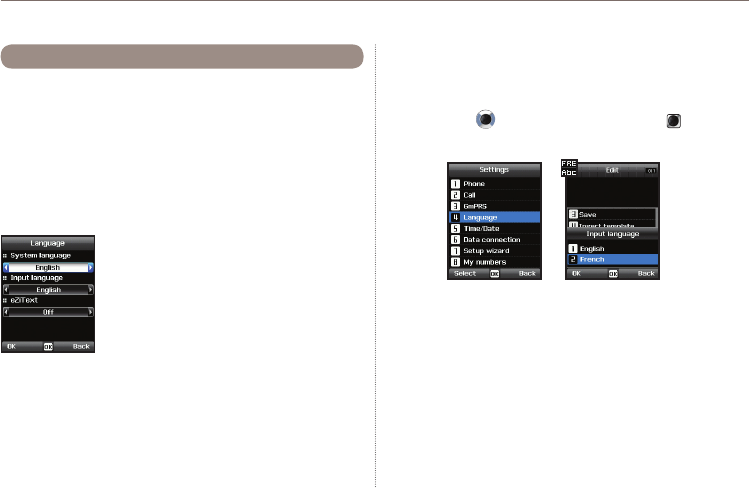
63
03 Using the menu
You can set the
●System language and the
●Input Language
of your Thuraya XT. The System language affects the menus in
your phone, whereas the Input language allows you to enter Text
(e.g. when writing messages) in your preferred language style
and use the included dictionaries and the Predictive Text feature
eZiText.
Menu > 7. Settings > 4. Language
7.4 Language
To change the language
Choose your desired language by navigating with the left or right
navigation keys and select with the center key .
Menu > 7. Settings > 4. Laguage
System language
[English]
Input language
[French]
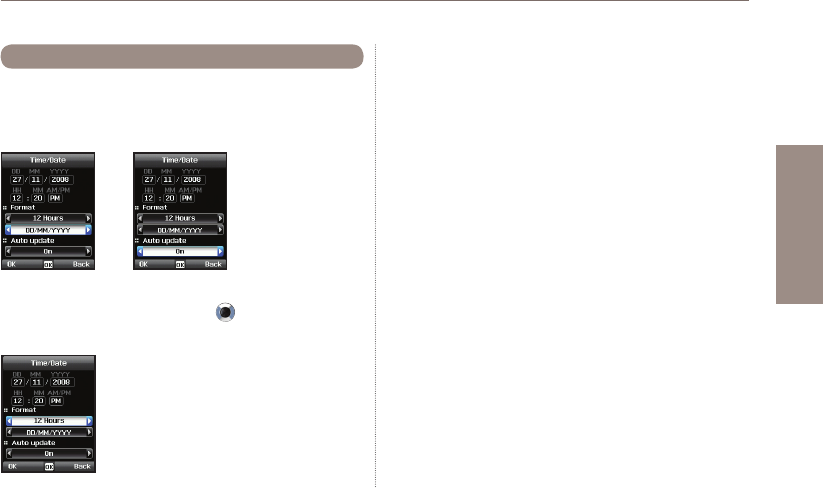
64
03 Using the menu
01
02
03
04
To set the time and date, you can either choose to use the Auto
Update function or you can set the time and date manually.
Menu > 7. Settings > 5. Time/Date
Select your desired date and time format that shall be used in
your phone. Press the navigation keys to navigate through
the menu.
7.5 Time/Date
Auto update
The Auto update service uses the GPS information of your
Thuraya XT. For some areas with deviating time zones, the
correct time cannot be determined. In this case please use the
manual time setting. Please note that you need to have
connection to GPS satellites to use the Auto update service.
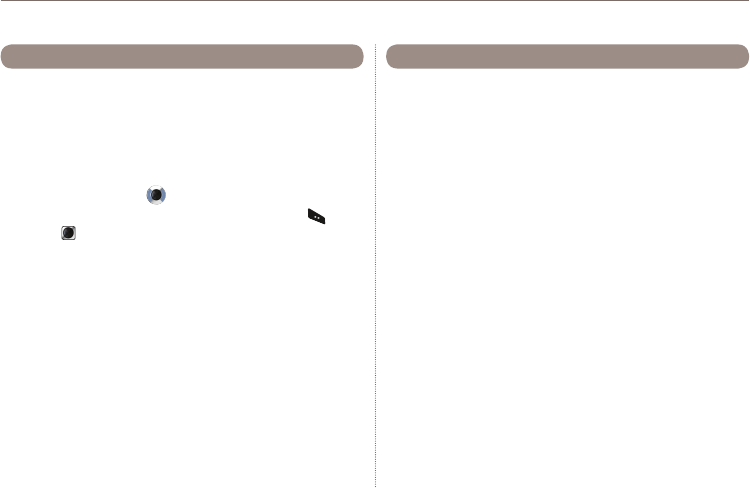
65
03 Using the menu
Data connection port for using GPS data or software upgrade can
be congured. Port options are USB port and Serial port. When the
USB port is selected, the speed is set to the default value and cannot
be changed. The speed of the Serial port can be set to one of 10
available speeds, and the default value is Automatic speed.
Menu > 7. Settings > 6. Data connection
Press the navigation keys to select Data port, and also Baud
rate when Serial port is selected. Press the left soft key or the
center key to complete the setting.
7.6 Data connection
When the phone is switched on for the rst time, the setup wizard
allows you to congure the basic phone settings like Time/Date,
Location, Language and gives you the possibility to copy the
contacts stored on the SIM card to the phone memory.
Menu > 7. Settings > 7. Setup wizard
7.7 Setup wizard
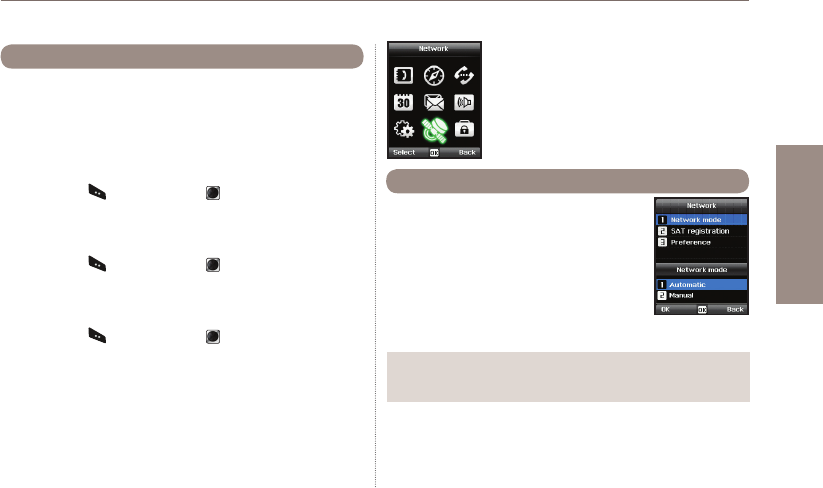
66
03 Using the menu
01
02
03
04
My numbers function is to register the Voice number, Fax number
and Data number on your current SIM card.
Menu > 7. Settings > 8. My numbers
7.8.1 Voice
●
To set the Voice number, enter the number in the editor and press
the left soft key or the center key to complete the settings.
7.8.2 Fax
●
To set the Fax number, enter the number in the editor and press
the left soft key or the center key to complete the settings.
7.8.3 Data
●
To set the Data number, enter the number in the editor and press
the left soft key or the center key to complete the settings.
7.8 My numbers
8. Network
In order to make calls or send SMS using your
Thuraya XT, a satellite connection is required.
Choose if you want to select the network
automatically from a preferred list on the
SIM card or manually from a list of available
networks.
Menu > 8. Network > 1. Network mode >
1. Automatic or > 2. Manual
8.1 Network mode
Note
It is recommended to use the automatic mode.
●
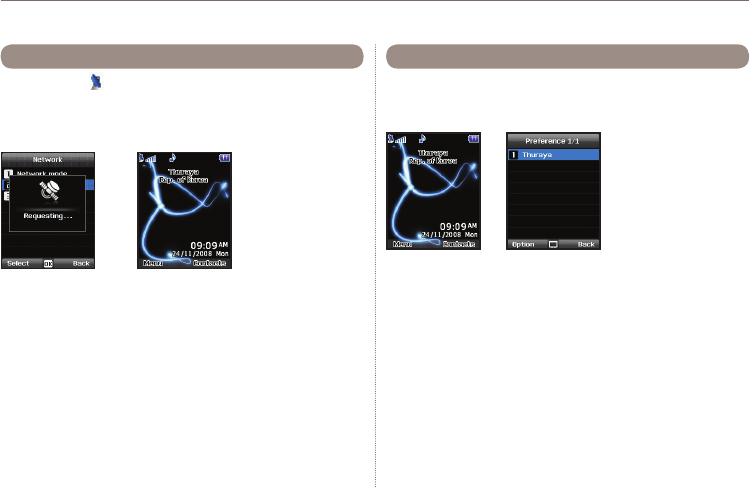
67
03 Using the menu
If the SAT icon on your display is blinking you may not be
able to receive or make SAT calls. In this case you can update
the SAT registration manually in this menu.
Menu > 8. Network > 2. SAT registration
8.2 SAT Registration
Display the preferred list of networks registered on your SIM card.
You can add or remove entries in this list.
Menu > 8. Network > 3. Preference
8.3 Preference
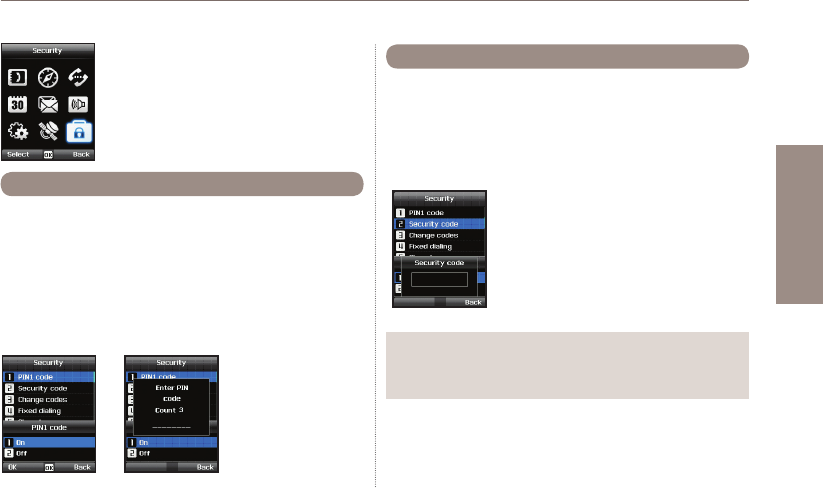
68
03 Using the menu
01
02
03
04
Choose whether the PIN code needs to be entered every time
the phone is switched on. If a wrong PIN code is entered three
times, the phone will be locked and the correct PUK code must
be entered to access the phone again.
You received your PIN and your PUK codes together with your
SIM card.
Menu > 9. Security > 1. PIN1 code >
Input PIN1 code after selecting On
9. Security
This function organizes settings to prevent
unwanted disclosure of your personal
information and protects basic contents of your
phone calls.
9.1 PIN1 code
In addition to the PIN code you can also use a personal Security
code to protect your phone.
To switch on the phone both codes (Security code and PIN code)
need to be entered.
Menu > 9. Security > 2. Security code >
Input Security code after selecting On
9.2 Security code
Note
The initial security code of your Thuraya XT is ‘0000’, and this
●
code can be changed in the Change codes menu.
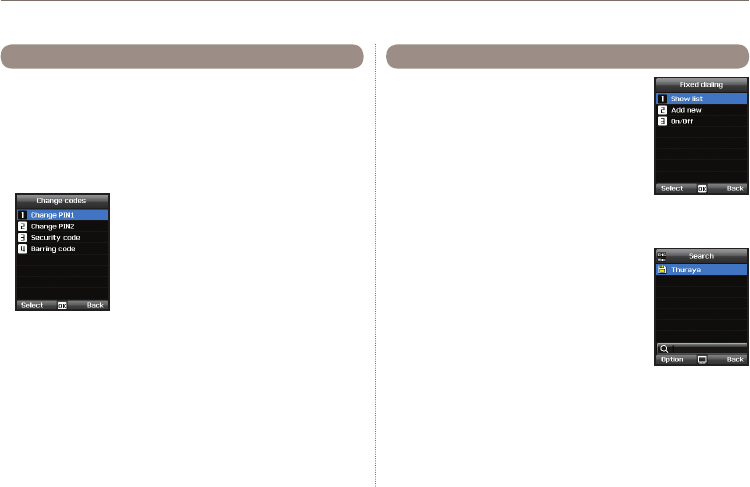
69
03 Using the menu
Choose whether to change:
PIN1 code
●
PIN2 code
●
Security code
●
Barring code
●
(used for call barring functions, please check with your operator)
9.3 Change codes
Fixed dialing is a function where only the
predened numbers can be called.
9.4.1 Show list
●
Shows the numbers or names registered in the
Fixed dialing.
Menu > 9. Security > 4. Fixed dialing > 1. Show list
9.4 Fixed dialing
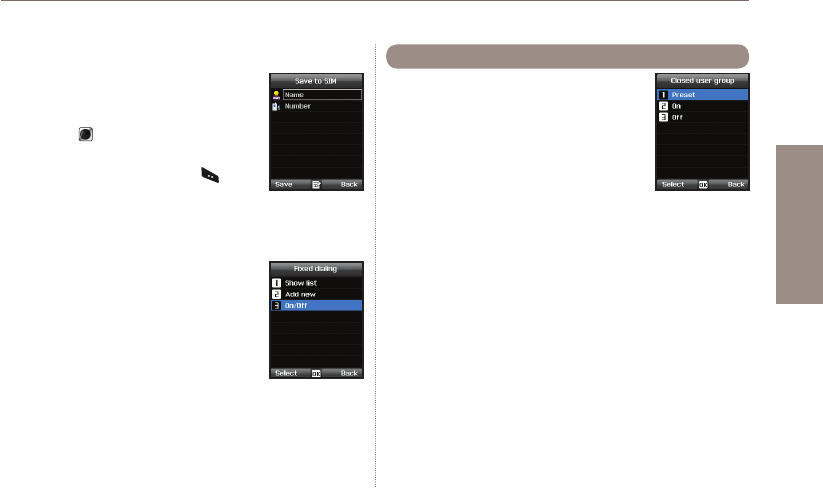
70
03 Using the menu
01
02
03
04
9.4.2 Add new
●
To add a new number in Fixed dialing:
1. Enter PIN2 code and conrm by pressing the
center key .
2. Enter the name or phone number.
3. Save by pressing the left soft key .
Menu > 9. Security > 4. Fixed dialing >
2. Add new
9.4.3 On/Off
●
To set the Fixed dialing function on or off.
Menu > 9. Security > 4. Fixed dialing > 3. On/off
Closed User Group is a function to form a
calling group.
To use the CUG function, please contact your
service provider for details.
Menu > 9. Security > 5. Closed user group
9.5 Closed User Group
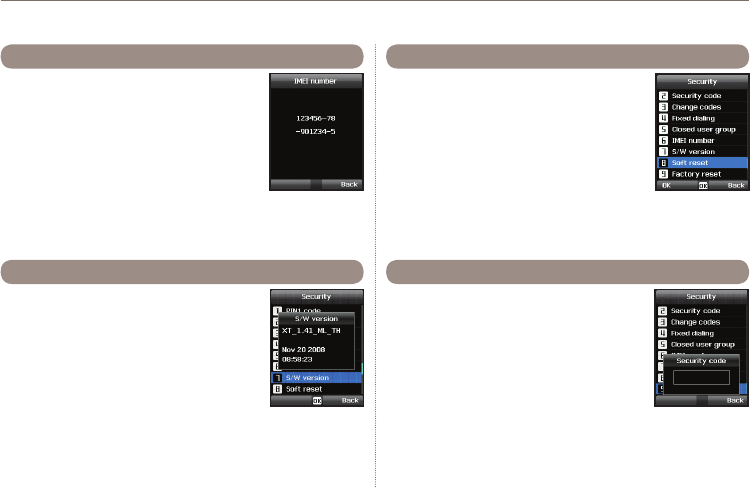
71
03 Using the menu
Each Thuraya XT has its own unique IMEI
Number.
You can check the IMEI number of your
Thuraya XT by selecting
Menu > 9. Security > 6. IMEI number
9.6 IMEI Number
You can check the Software version of your
Thuraya XT by selecting
Menu > 9. Security > 7. S/W version
9.7 Software version
You can reset your Thuraya XT without
losing your personal settings like contacts or
messages.
Menu > 9. Security > 8. Soft reset
9.8 Soft reset
The factory reset will restore the settings as
the phone was shipped. You will lose your
personal settings like contact and messages
saved on the phone.
Menu > 9. Security > 9. Factory reset
9.9 Factory reset

04 Additional Information
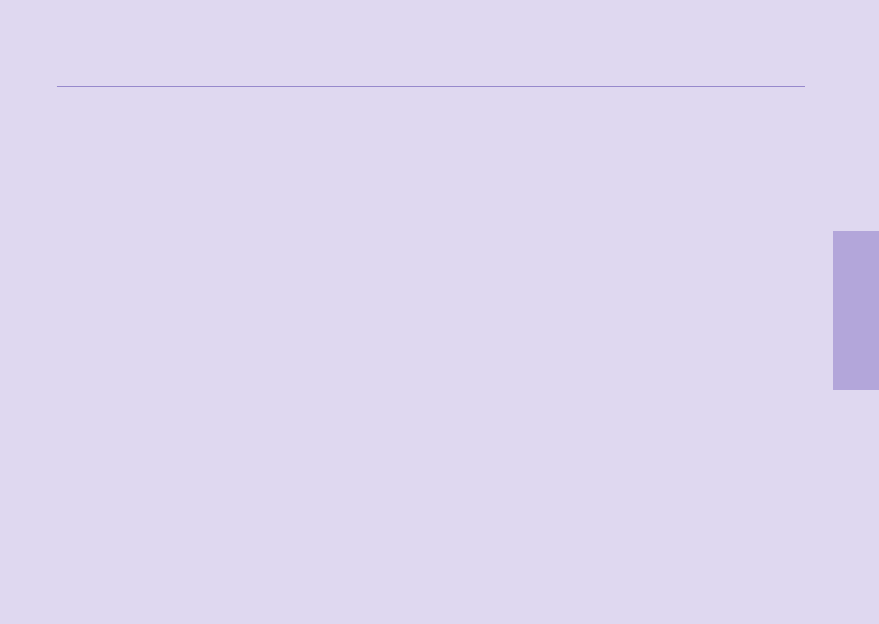
01
02
03
04
04 Additional Information
Troubleshooting 75
Quick access codes 76
Access codes 86
Security code 86
PIN & PUK 86
PIN2 & PUK2 86
Barring code 86

75
04 Additional Information
Troubleshooting
1. When your phone cannot be switched ON
Check whether the battery is properly attached.
●
Check whether the battery is charged.
●
If power cannot be switched ON even with a connected charger, contact the Customer Service Center.
●
2. When the message “Insert SIM” appears
Insert SIM card.
●
Try to remove and reattach the SIM card.
●
Is the SIM card still activated? The SIM card can be deactivated when the wrong PUK code is entered.
●
Check whether the connectors of the SIM card are clean and free of any foreign matter.
●
3. When your security code is lost
The factory setting of the Security code is 0000.
●
If you lost your individual Security code, please contact the Customer Service Center. Your warranty card will be needed.
●
4. When sending GPS data to PC is not working.
Is the data cable properly connected?
●
Check which data Port settings are selected. For detailed instructions (see page 65).
●
Check if the data baud setting is compatible with your PC or laptop.
●
5. When your Thuraya XT has been dropped in water
Separate battery and after drying take it to Customer Service Center.
●
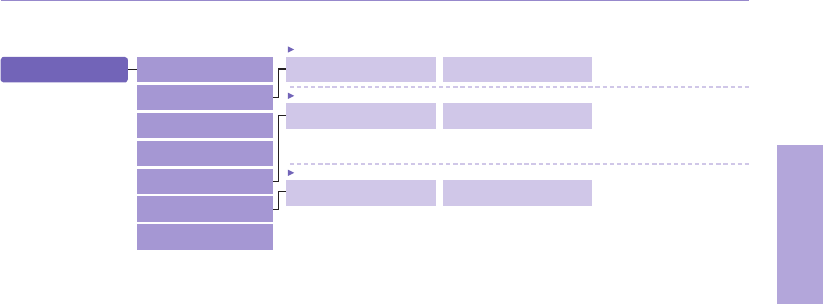
76
04 Additional Information
01
02
03
04
Quick access codes
1. Contacts
1.2 Add contact
1.3 Group
1.4 Speed dial
1.5 Copy
1.6 Delete
1.7 Memory status
1.5.1.1 One by one
1.5.1.2 All
1.6.2.1 Phone
1.6.2.2 SIM
1.6.2.3 Phone & SIM
1.5.2.1 One by one
1.5.2.2 All
1.1 Search 1.2.1 Phone 1.2.2 SIM
1.2 Add contact
1.5.1 SIM to Phone 1.5.2 Phone to SIM
1.5 Copy
1.6.1 One by one 1.6.2 All
1.6 Delete
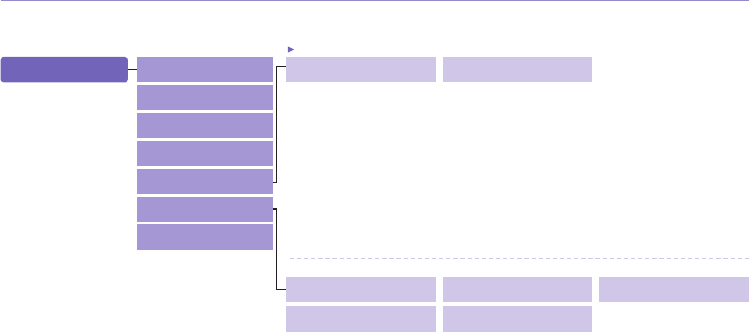
77
04 Additional Information
2. Navigation 2.5.1 Format
2.6.1 Edit
2.6.4 Setup timer
2.5.2 Tracking time
2.6.2 Emergency SMS
2.6.5 Delete
2.6.3 Setup message
2.5 Settings
2.6 Helper
2.1 Current position
2.2
Continuous position
2.3 Waypoints
2.4 Location track
2.5 Settings
2.6 Helper
2.7 Qiblah & Prayer
2.5.1.1 DD.ddddd
2.5.1.2 DD/MM/SS.ss
2.5.1.3 DD/MM/SS
2.5.1.4 DD/MM.mm
2.5.1.5 MGRS
2.5.1.6 UTM
2.5.2.1 1 Second
2.5.2.2 3 Seconds
2.5.2.3 10 Seconds
2.5.2.4 30 Seconds
2.5.2.5 1 Minute
2.5.2.6 3 Minutes
2.5.2.7 5 Minutes
2.5.2.8 10 Minutes
2.5.2.9 15 Minutes
2.5.2.10 30 Minutes
2.5.2.11 1 Hour
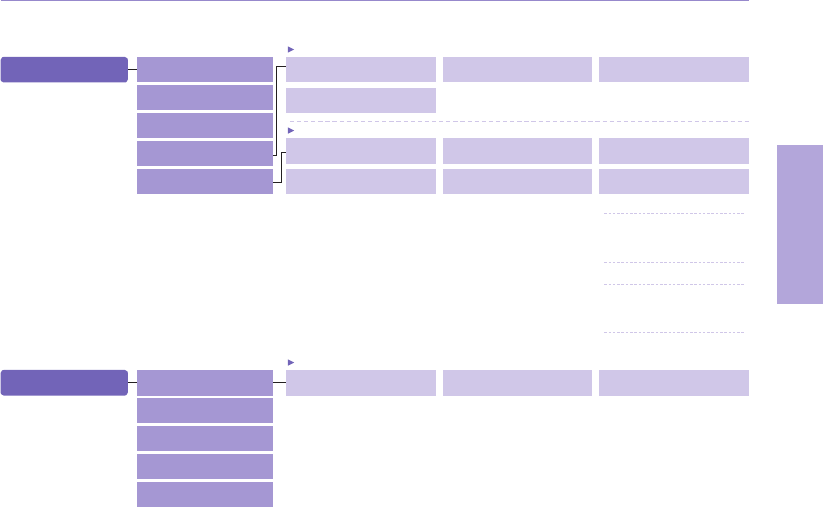
78
04 Additional Information
01
02
03
04
4. Organizer 4.1.1 Wake-up call 4.1.2 Alarm 1
4.1 Alarm
4.1 Alarm
4.2 Calendar
4.3 Calculator
4.4 Stopwatch
4.5 World time
4.1.3 Alarm 2
3. Call logs 3.4.1 Missed calls 3.4.2 Received calls 3.4.3 Outgoing calls
3.4 Delete
3.4.4 All
3.1 Missed calls
3.2 Received calls
3.3 Outgoing calls
3.4 Delete
3.5 Call duration
3.5.1 Last call 3.5.2 Received calls 3.5.3 Outgoing calls
3.5 Call duration
3.5.4 All calls 3.5.5 GmPRS Volume
3.5.5.1 Last session
3.5.5.2 Sent
3.5.5.3 Received
3.5.5.4 All
3.5.6 Reset
3.5.6.1 Voice
3.5.6.1.1 Outgoing calls
3.5.6.1.2 Received calls
3.5.6.1.3 All
3.5.6.2 GmPRS
3.5.6.2.1 Sent
3.5.6.2.2 Received
3.5.6.2.3 All
3.5.6.3 All
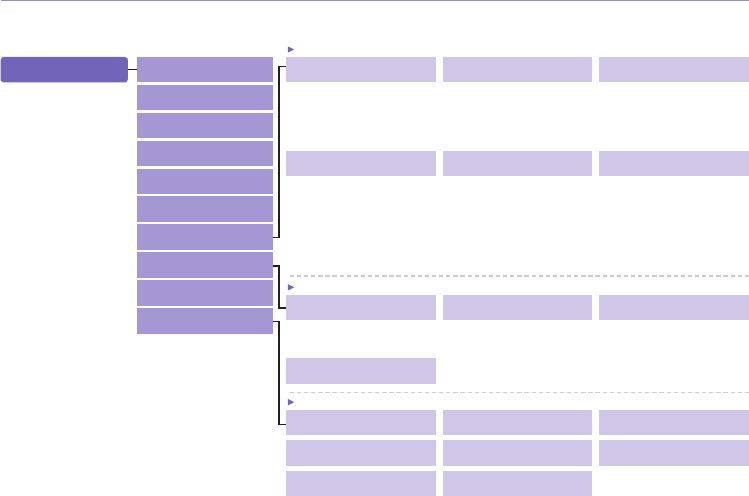
79
04 Additional Information
5. Messaging 5.7.1 Service center 5.7.2 Format 5.7.3 Delivery report
5.7.2.1 Text
5.7.2.2 Fax
5.7.2.3 E-mail
5.7.2.4 ERMES
5.7.3.1 On
5.7.3.2 Off
5.7 Settings
5.7.4 Validity 5.7.5 Request reply
5.7.5.1 On
5.7.5.2 Off
5.7.4.1 Maximum
5.7.4.2 1 Hour
5.7.4.3 6 Hours
5.7.4.4 1 Day
5.7.4.5 3 Days
5.7.4.6 1 Week
5.8.1 Status 5.8.2 Inbox 5.8.3 Language
5.8 Info message
5.1 New message
5.2 Inbox
5.3 Draft
5.4 Sent messages
5.5 Outbox
5.6 Templates
5.7 Settings
5.8 Info message
5.9 Memory status
5.10 Delete messages 5.8.1.1 On
5.8.1.2 Off
5.8.4 Topics
5.10.1 Inbox 5.10.2 Draft 5.10.3 Sent messages
5.10 Delete messages
5.10.4 Outbox 5.10.5 Template 5.10.6 Phone
5.10.7 SIM 5.10.8 All
5.7.6 Bearer selection
5.7.6.1 SMS Server
5.7.6.2 GmPRS Server
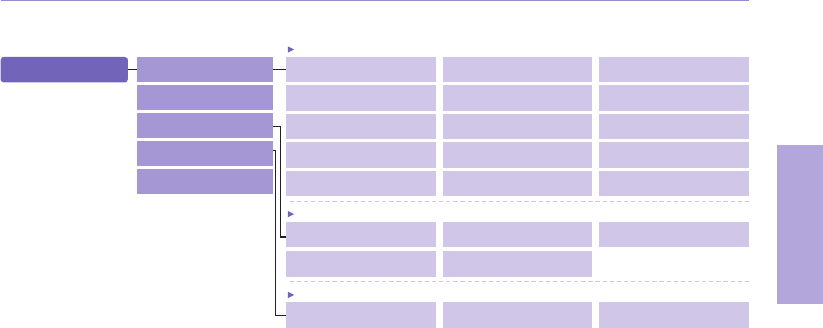
80
04 Additional Information
01
02
03
04
6. Sound Setting 6.1.1 Thuraya 6.1.2 Esperanza 6.1.3 Funky
6.1 Ringtone
6.1 Ringtone
6.2 Ringtone volume
6.3 Ringing type
6.4 Keypad tone
6.5 Keypad volume
6.1.4 Jazz 6.1.5 Arabia 6.1.6 Crescendo
6.1.7 For you 6.1.8 Magic 6.1.9 Too far
6.1.10 Maestro 6.1.11 Ring 1 6.1.12 Ring 2
6.1.13 Ring 3 6.1.14 Ring 4 6.1.15 Ring 5
6.3.1 Ringing 6.3.2 Ascending 6.3.3 Ring once
6.3 Ringing type
6.3.4 Beep once
6.4.1 DTMF tone 6.4.2 Tree tone
6.4 Keypad tone
6.4.3 Off
6.3.5 Off
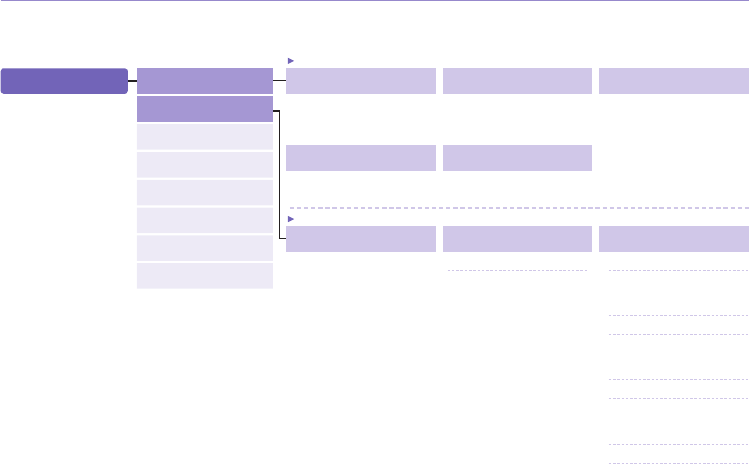
81
04 Additional Information
7.1.4 Brightness sensor 7.1.5 LCD contrast
7.1.1 Wallpaper 7.1.2 Greeting message 7.1.3 Backlight
7.1 Phone
7.1.3.1 15 Seconds
7.1.3.2 30 Seconds
7.1.3.3 Always on
7.1.4.1 Off
7.1.4.2 On
7.2.1.1 Activate
7.2.1.2 Status
7.2.1.3 Deactivate
7. Settings
7.3 GmPRS
7.4 Language
7.5 Time/Date
7.6 Data connection
7.7 Setup wizard
7.8 My numbers
7.1 Phone
7.2 Call
7.2.1 Call waiting 7.2.3 Call barring
7.2 Call
7.2.2.1 Voice
7.2.2.1.1 All voice
7.2.2.1.1.1 Activate
7.2.2.1.1.1.1 Voicemail
7.2.2.1.1.1.2 Number
7.2.2.1.1.2 Status
7.2.2.1.1.3 Deactivate
7.2.2.1.2 Busy
7.2.2.1.2.1 Activate
7.2.2.1.2.1.1 Voicemail
7.2.2.1.2.1.2 Number
7.2.2.1.2.2 Status
7.2.2.1.2.3 Deactivate
7.2.2.1.3 No reply
7.2.2.1.3.0
5seconds, 15seconds, 30seconds
7.2.2.1.3.1 Activate
7.2.2.1.3.1.1 Voicemail
7.2.2.1.3.1.2 Number
7.2.2.1.3.2 Status
7.2.2.1.3.3 Deactivate
7.2.3.1 Outgoing calls
7.2.3.2
International Calls
7.2.3.3
International calls except to home
7.2.3.4 Incoming calls
7.2.3.1.1 Activate
7.2.3.1.2 Status
7.2.3.1.3 Deactivate
7.2.3.2.1 Activate
7.2.3.2.2 Status
7.2.3.2.3 Deactivate
7.2.3.3.1 Activate
7.2.3.3.2 Status
7.2.3.3.3 Deactivate
7.2.3.4.1 Activate
7.2.3.4.2 Status
7.2.3.4.3 Deactivate
7.2.2 Call divert
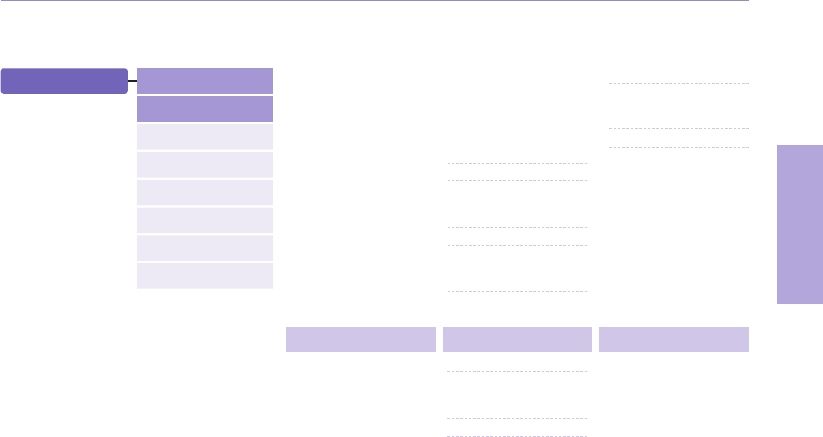
82
04 Additional Information
01
02
03
04
7.2.2.2 All fax
7.2.2.2.1 Activate
7.2.2.2.2 Status
7.2.2.2.3 Deactivate
7.2.2.1.4 Unreachable
7.2.2.1.4.1 Activate
7.2.2.1.4.1.1 Voicemail
7.2.2.1.4.1.2 Number
7.2.2.1.4.2 Status
7.2.2.1.4.3 Deactivate
7.2.2.1.5 Clear divert
7.2.2.3 All data
7.2.2.3.1 Activate
7.2.2.3.2 Status
7.2.2.3.3 Deactivate
7.2.2.4 Deactivate all
7.2.5.1 Auto answer
7.2.5.1.1 5 Seconds
7.2.5.1.2 10 Seconds
7.2.5.1.3 Off
7.2.5.2 Any key
7.2.5.2.1 On
7.2.5.2.2 Off
7.2.6.1 On
7.2.6.2 Off
7.2.3.5
Incoming calls When abroad
7.2.3.6 Clear barring
7.2.3.5.1 Activate
7.2.3.5.2 Status
7.2.3.5.3 Deactivate
7.2.3.6.1 All
7.2.3.6.2 Outgoing
7.2.3.6.3 Incoming
7.2.4 Voice mail 7.2.5 Call answering 7.2.6 DTMF tone
7. Settings
7.3 GmPRS
7.4 Language
7.5 Time/Date
7.6 Data connection
7.7 Setup wizard
7.8 My numbers
7.1 Phone
7.2 Call
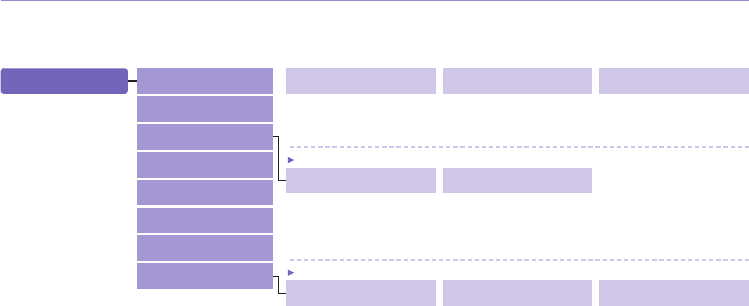
83
04 Additional Information
7.2.7 Auto redial 7.2.8 Send own number 7.2.9 Cost
7.2.9.1 Charge rate
7.2.9.2 Cost limit
7.2.9.3 Display cost
7.2.8.1 Preset
7.2.8.2 Off
7.2.8.3 On
7. Settings
7.4 Language
7.5 Time/Date
7.6 Data connection
7.7 Setup wizard
7.8 My numbers
7.1 Phone
7.2 Call 7.2.7.1 On
7.2.7.2 Off
7.3 GmPRS
7.3.2 Auto reject7.3.1 APN
7.3.2.1 On
7.3.2.2 Off
7.3.1.1 Select
7.3.1.2 Insert
7.3.1.3 Edit
7.3 GmPRS
7.8.1 Voice 7.8.2 Fax 7.8.3 Data
7.8 My numbers
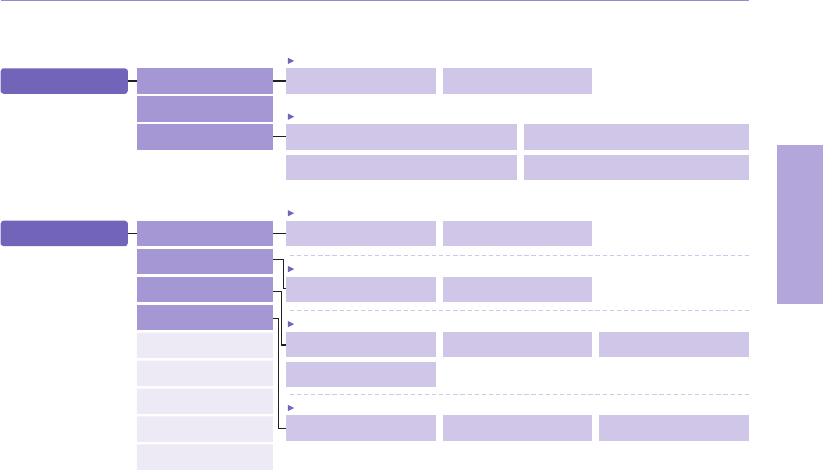
84
04 Additional Information
01
02
03
04
9. Security 9.1.1 On 9.1.2 Off
9.1 PIN1 code
9.1 PIN1 code
9.2 Security code
9.3 Change codes
9.4 Fixed dialing
9.2.1 On 9.2.2 Off
9.2 Security code
9.3.1 Change PIN1 9.3.2 Change PIN2
9.3 Change codes
9.3.3 Security code
9.3.4 Barring code
9.4.1 Show list 9.4.2 Add new
9.4 Fixed dialing
9.4.3 On/Off
9.4.3.1 On
9.4.3.2 Off
9.5
Closed user group
9.6 IMEI number
9.7 S/W version
9.8 Soft reset
9.9 Factory reset
8.3.1 Preference > Option > View
8.3.3 Preference > Option > Edit
8.3 Preference
8. Network 8.1.1 Automatic 8.1.2 Manual
8.1 Network mode
8.1 Network mode
8.2 SAT registration
8.3 Preference 8.3.2 Preference > Option > New
8.3.4 Preference > Option > Delete
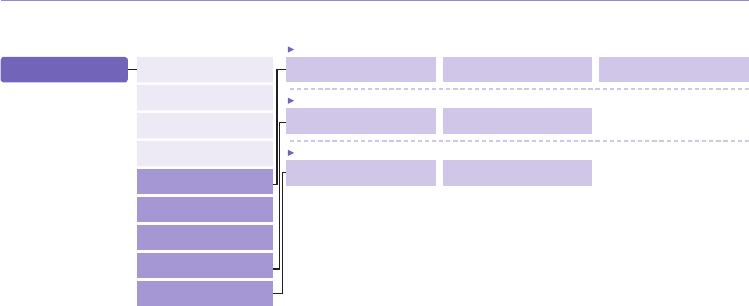
85
04 Additional Information
9.5.1 Preset 9.5.2 On
9.5 Closed user group
9.5.3 Off
9.9.2 No
9.8.2 No
9.9 Factory reset
9.8 Soft reset
9.9.1 Yes
9.8.1 Yes
9. Security
9.1 PIN1 code
9.2 Security code
9.3 Change codes
9.4 Fixed dialing
9.5
Closed user group
9.6 IMEI number
9.7 S/W version
9.8 Soft reset
9.9 Factory reset
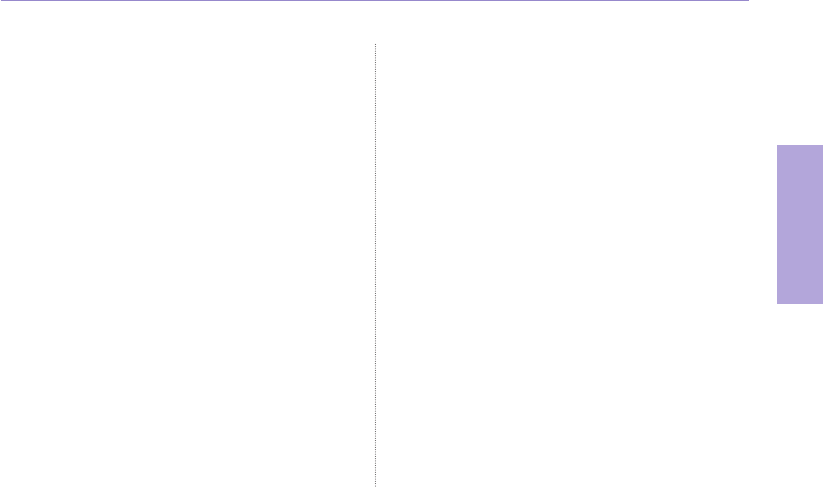
86
04 Additional Information
01
02
03
04
Access codes
There are several access codes that are used in your Thuraya
XT and your SIM card. These codes help you protect the phone
against unauthorized use.
Important! Avoid using access codes resembling emergency
numbers, such as 112, so that you do not accidentally dial an
emergency number.
Security code
The phone lock feature uses the security code to protect your
phone against unauthorized use. The phone password is supplied
with the phone and is preset to “0000” at the factory.
Security code: Security code (4-8 digits) is to lock the phone,
and the phone will be locked automatically after reboot when the
security is set to ON. You can use the phone after entering the
security code (see page 68).
Pin code: After Pin1 code (4-8 digits) is set to ON, Pin code lock
is set automatically after reboot. You can use the phone after
entering the Pin code (see page 68).
PIN & PUK
The PIN (Personal Identication Number) is 4 to 8 digits. It
protects your SIM card against unauthorized use. It is usually
supplied with the SIM card. Entering wrong PIN code 3 times
will lock the SIM card and to unlock, PUK code must be entered.
Your PUK code is normally supplied with the SIM card.
(see page 68)
PIN2 & PUK2
These codes are required with settings related to PIN2 Network.
PIN2 must be entered for Fixed dialing. As with PIN code,
entering wrong PIN2 code 3 times will lock the SIM card and to
unlock, PUK2 code must be entered. The PUK2 code is normally
supplied with SIM card.
Barring code
It is a network code for call restriction functions. Barring code
varies with different service providers and should be supplied by
your service provider when you start using the phone. When the
barring code is lost, please contact your service provider.
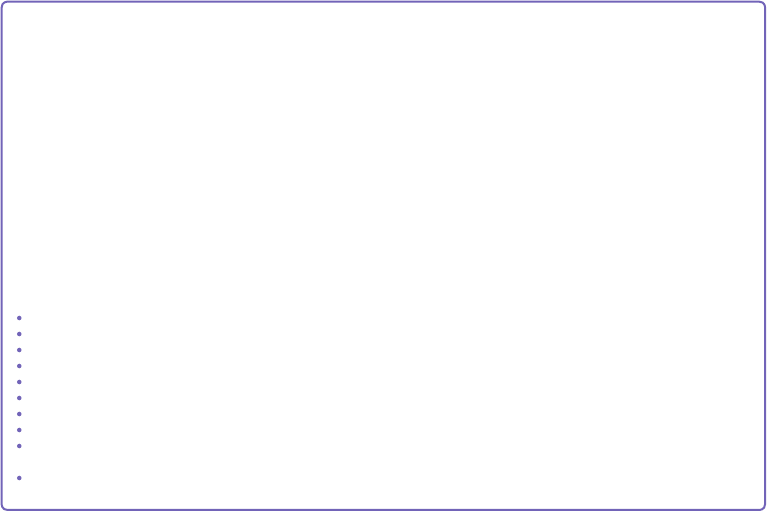
LIMITED WARRANTY
Thuraya XT SATELLITE HANDHELD PHONE
This Limited Warranty is provided to the original end-user purchaser (the ’Buyer’) of any new Thuraya XT Satellite Handheld Phone.
This Limited Warranty is non-transferable.
Warranty Coverage and Service
Thuraya warrants all new Thuraya XT Satellite Handheld Phones (the ’Product’) under normal use and wear to be free from defects in material
and workmanship for a period of one (1) year from the date of purchase by the original Buyer (the ’Warranty Period’). If, under normal use and
wear, the Product becomes defective in materials or workmanship and is returned at Buyer’s expense to a Thuraya Authorized Service Center
during the Warranty Period, the Product will be repaired or replaced, at Thuraya’ sole and exclusive option, and at no charge to Buyer. Buyer will
be required to provide reasonable proof of date of purchase. Reconditioned replacement components, parts, units or materials may be used if
the Product is repaired or replaced. Costs incurred in the removal, de-installation or reinstallation of the Product are not covered.
THIS LIMITED WARRANTY DOES NOT COVER AND THURAYA WILL NOT BE RESPONSIBLE FOR THE FOLLOWING:
This Limited Warranty will be void in its entirety if the Product is serviced by anyone other than Thuraya or a Thuraya Authorized Service Centre. Buyer’s sole
and exclusive remedy shall be the repair or replacement of the defective Product, as specically described above. Thuraya neither assumes nor authorizes any
Authorized Service Centre or any other person or entity to assume any other obligation or liability beyond that which is provided for in this Limited Warranty.
This Limited Warranty does not cover the following:
products or accessory equipment not manufactured or provided by Thuraya
failures or defects caused by misuse, abuse, accident, alteration or neglect
unauthorized installation, removal or repair
failure to follow instructions
re, ood or other nature caused accidents
spills of food or liquids
normal wear and tear
improper installation, maintenance
operation or repair; performance of the Product when used in combination with other products or equipment not manufactured or
provided by Thuraya
payments for labor or service to representatives or service centers not authorized by Thuraya.
This limited Warranty of the Product does not cover the operation, availability, coverage, range or grade of service provided by the satellite systems.
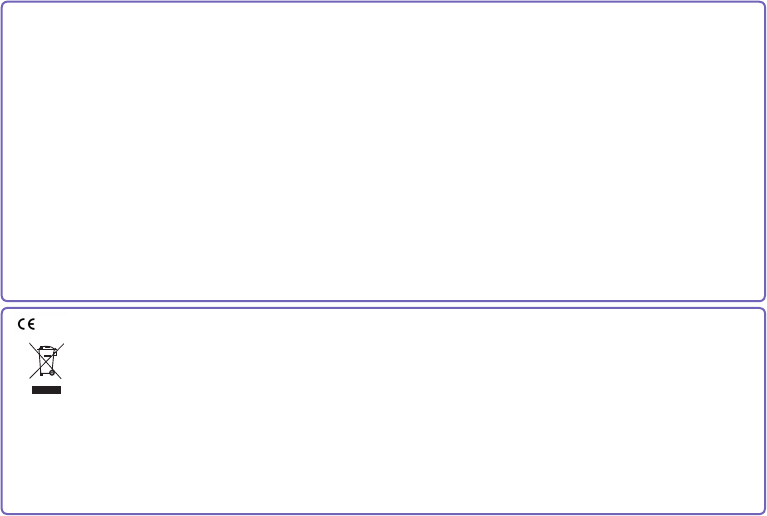
Asia Pacic Satellite Industries (APSI) hereby declares that Thuraya XT is in compliance with the essential
requirements and other relevant provisions of Directive 1999/5/EC and EU RoHS Directives.
The crossed-out wheeled bin means that within the European Union the product must be taken to separate collection
at the product end-of-life. Do not dispose of these products as unsorted municipal waste.
THURAYA trademark is the sole and exclusive property of Thuraya Telecommunications Company.
Copyright © 2008 Thuraya Telecommunications Company. All rights reserved.
This manual is published by Thuraya Telecommunications Company without any warranty. Thuraya Telecommunications Company
reserves the right to make changes and improvements to any of the products described in this manual without prior notice.
Printed in Korea
Limitation of Liability
THIS LIMITED WARRANTY IS IN LIEU OF ALL OTHER WARRANTIES, WHETHER EXPRESSED, IMPLIED OR STATUTORY,
INCLUDING, WITHOUT LIMITATION, THE IMPLIED WARRANTIES OF MERCHANTABILITY AND FITNESS FOR A
PARTICULAR PURPOSE. THURAYA SHALL NOT BE LIABLE FOR DAMAGES IN EXCESS OF THE PURCHASE PRICE OF
THE PRODUCT, LESS REASONABLE AMOUNT FOR USE AND WEAR, OR FOR ANY INCIDENTAL, SPECIAL, PUNITIVE OR
CONSEQUENTIAL DAMAGES OF ANY NATURE WHATSOEVER, OR FOR ANY DELAYS, LOSS OF USE, TIME, PROFITS,
REVENUE OR SAVINGS, ANY COMMERCIAL LOSS, INCONVENIENCE, MILEAGE, DAMAGE TO BUYER’S OR TO OTHER
PERSON’S VEHICLE OR ANY OTHER PROPERTY, ARISING FROM THE USE OR INABILITY TO USE THE PRODUCT, OR
OTHERWISE FOR ANY FAILURE TO PERFORM.
All liability and obligations of Thuraya under this Limited Warranty shall terminate upon the expiration of the applicable Warranty
Period provided herein. This Limited Warranty sets forth the entire responsibility of Thuraya with respect to the Product. There are
no other liabilities of Thuraya arising from the sale of the Product whether based on warranty, contract, negligence or other theories
of liability. In no event shall Thuraya liability exceed the cost of correcting defects as provided herein.
This Limited Warranty gives specic legal rights to Buyer, and Buyer also may have other rights which may vary from jurisdiction to
jurisdiction.
0983