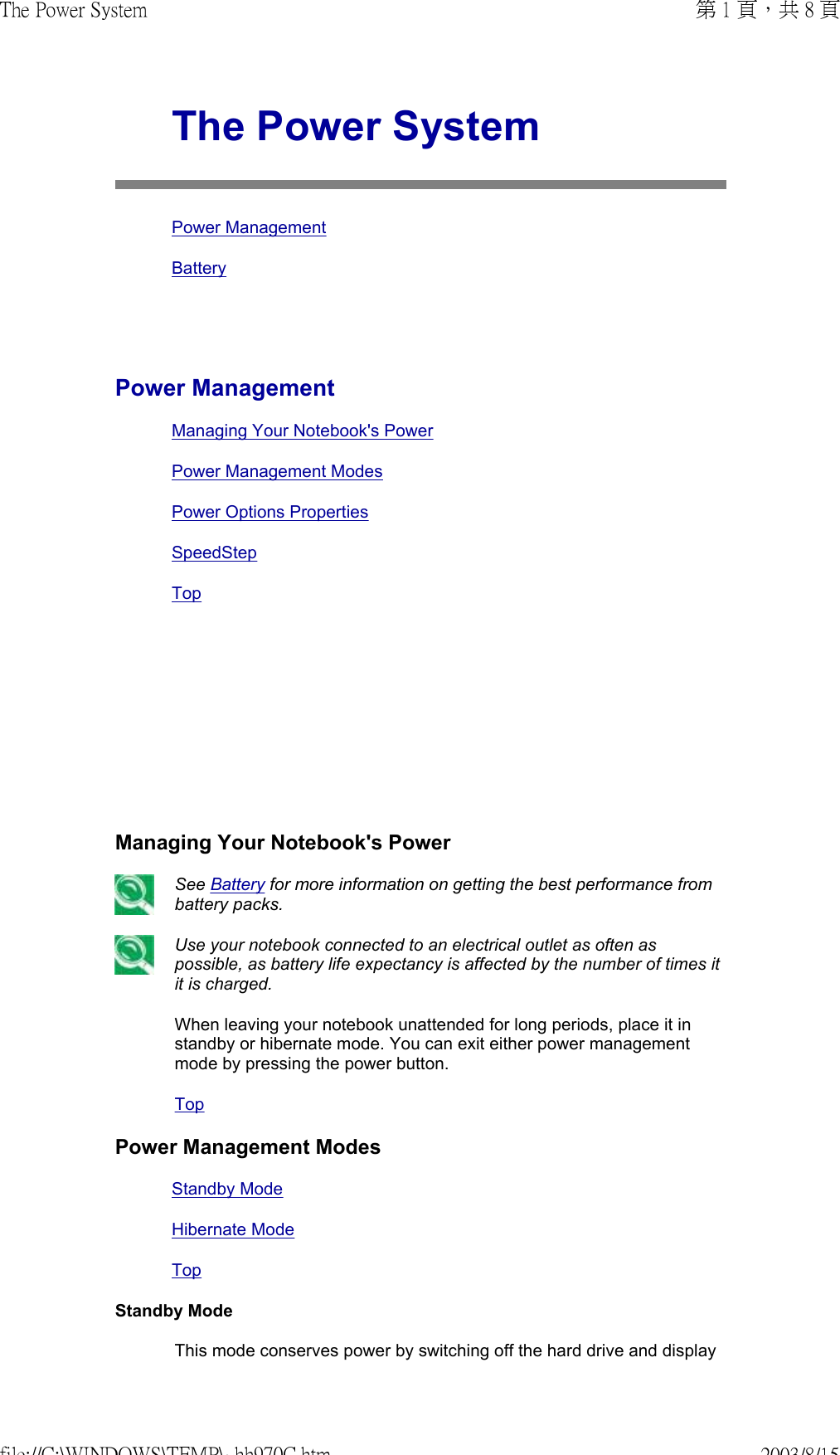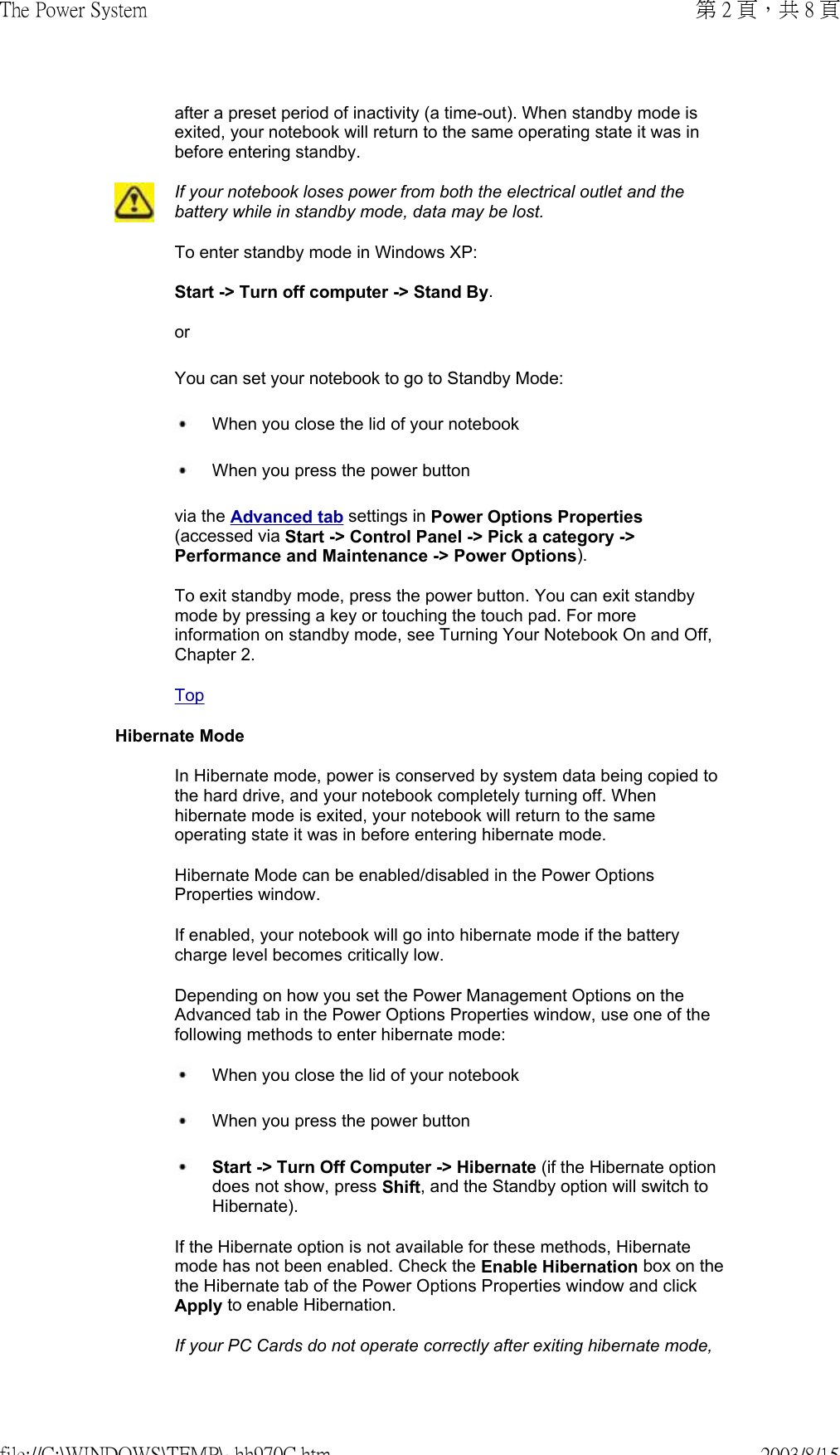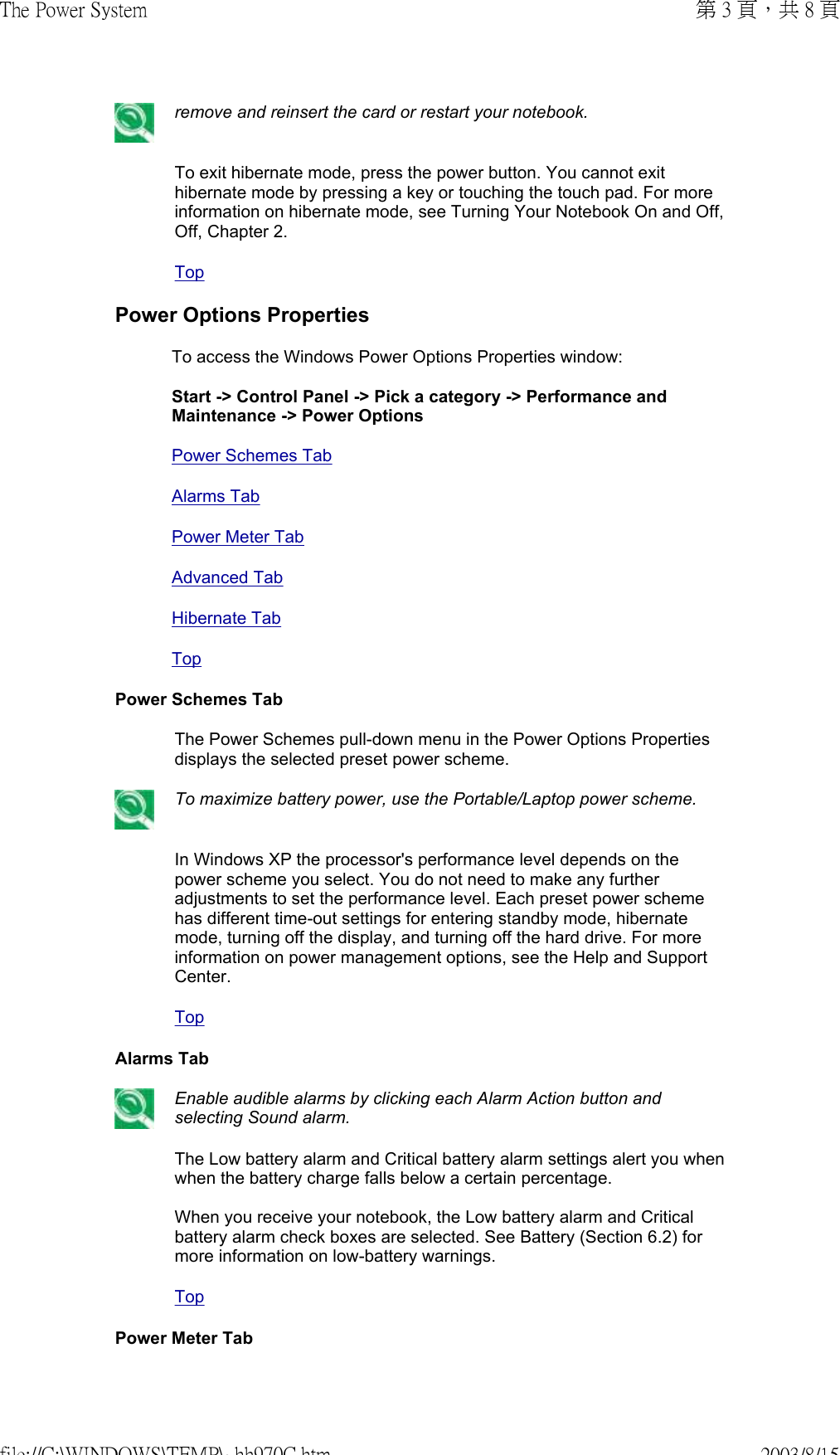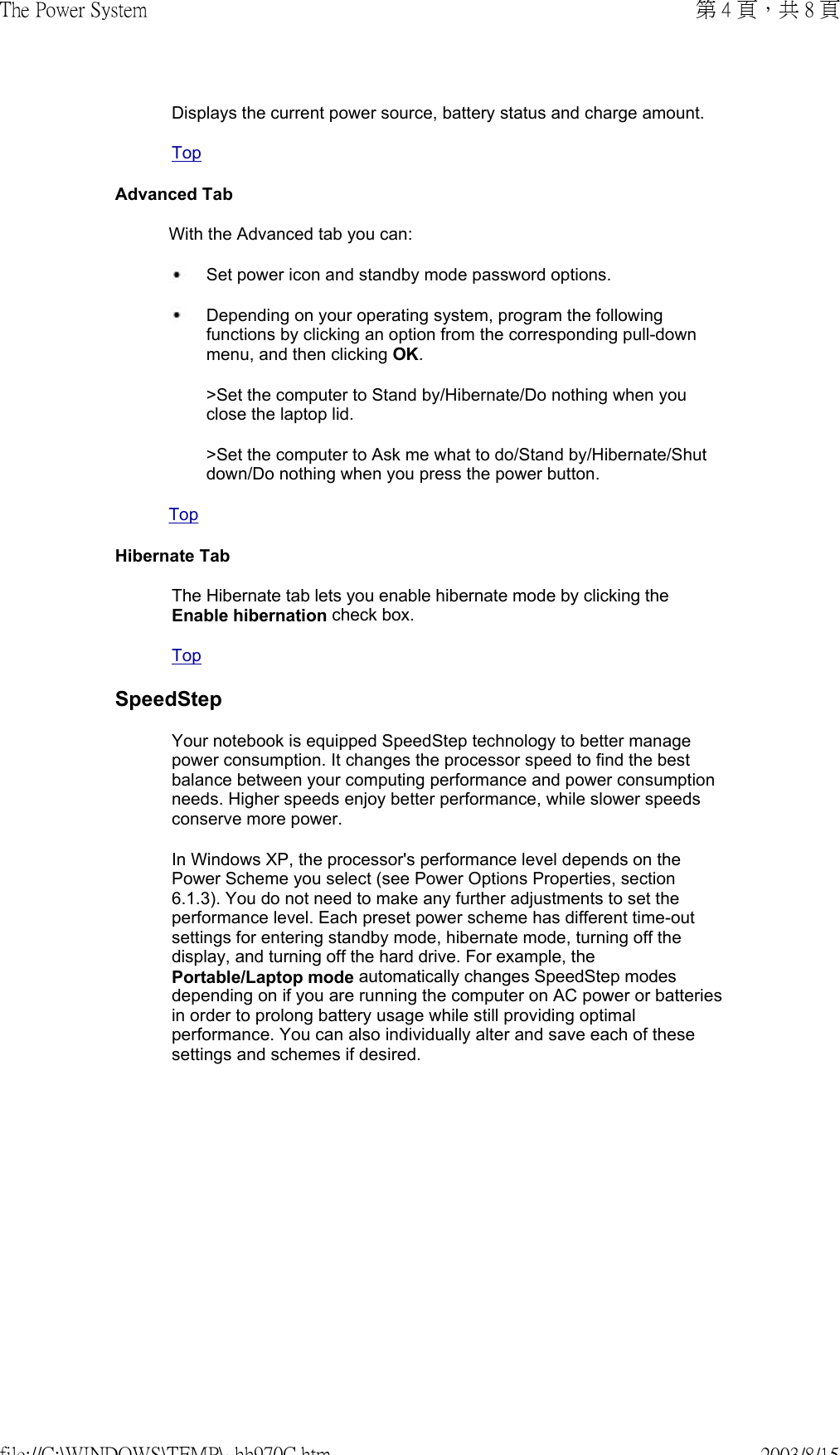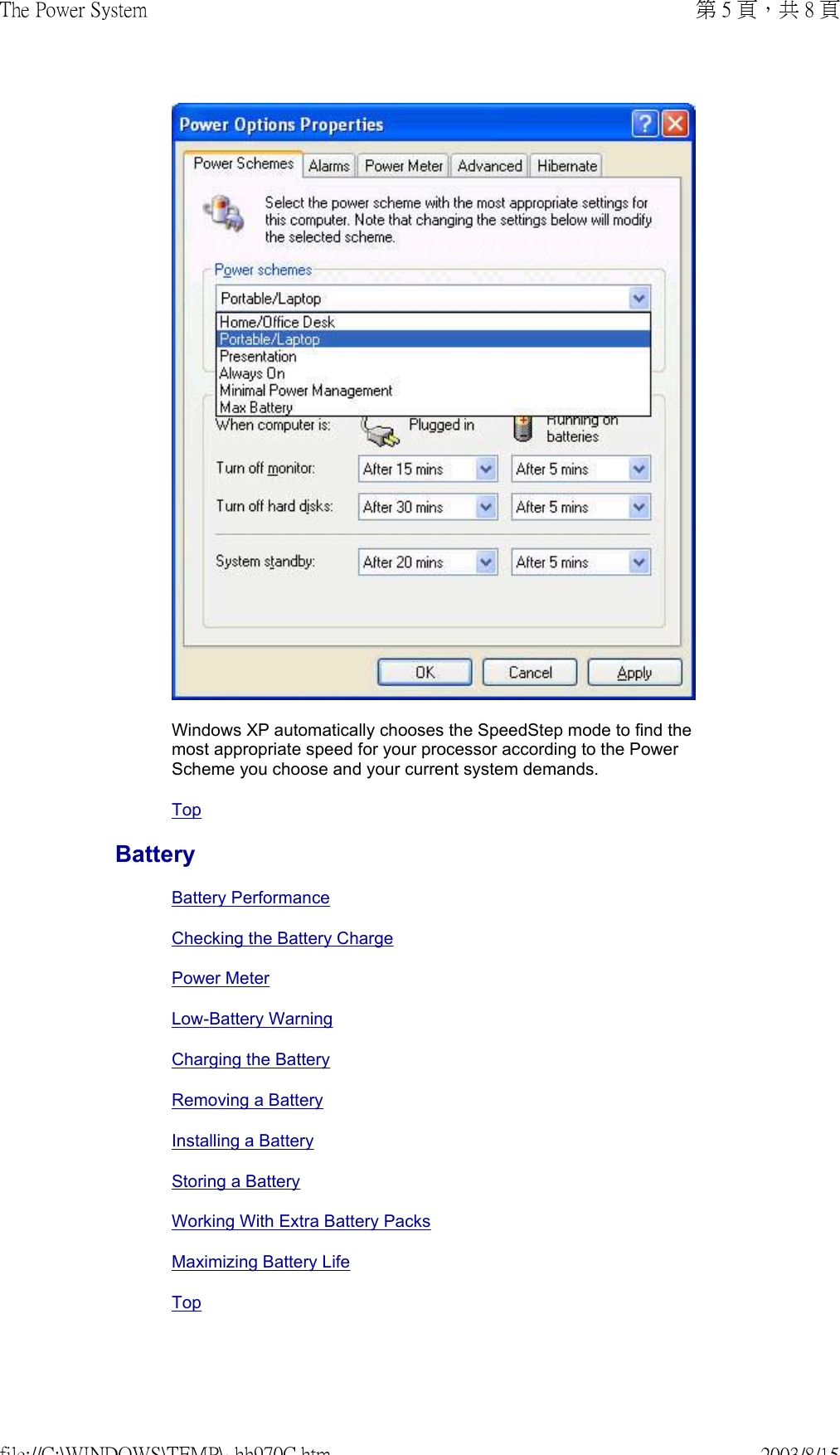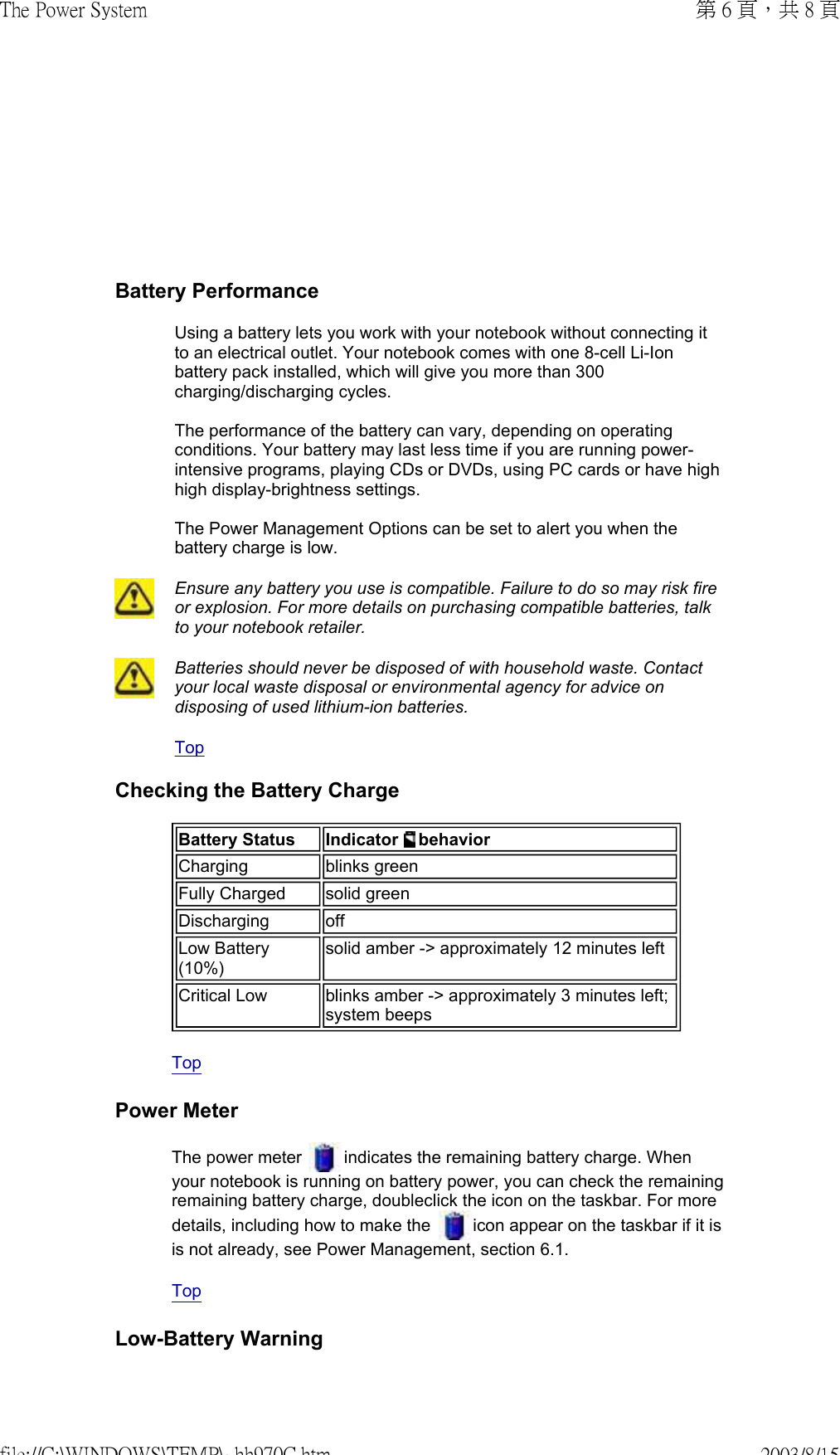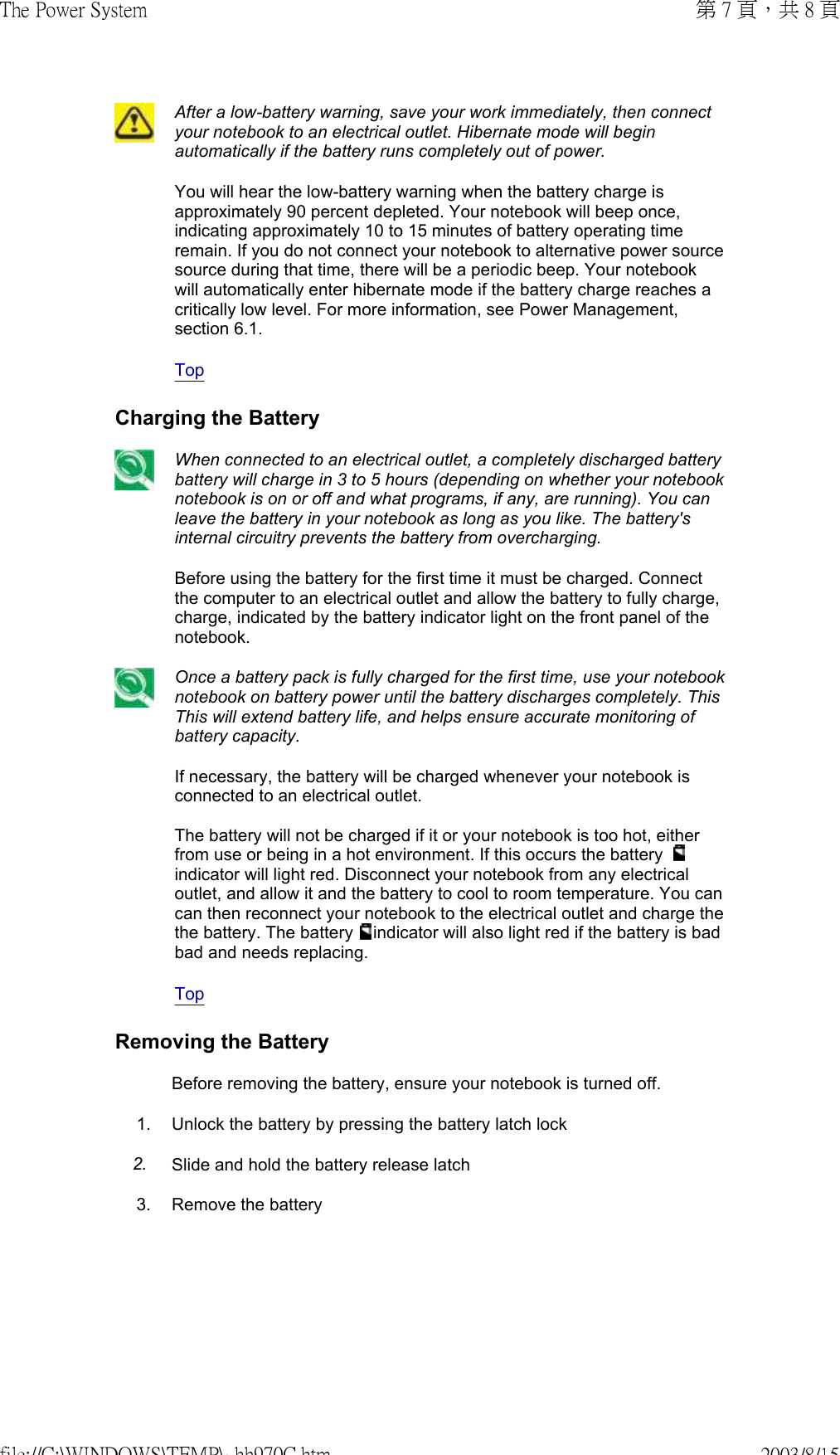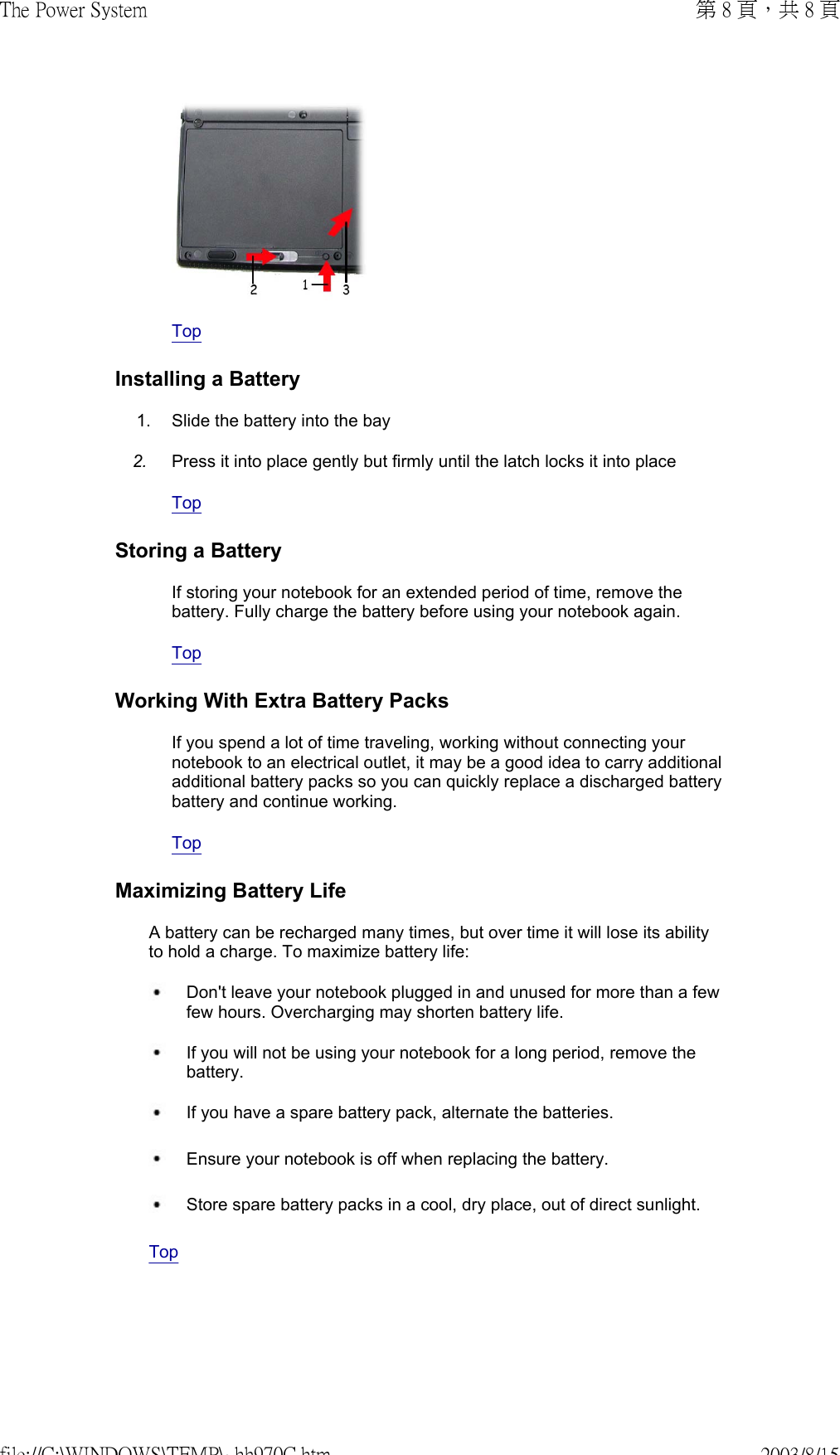Askey Computer WLL220C 2.4GHz/5GHz Mini-PCI Card User Manual
Askey Computer Corp 2.4GHz/5GHz Mini-PCI Card Users Manual
Contents
- 1. Manual
- 2. Revised Users Manual
- 3. Notebook Users Manual
- 4. NoteBook Users Manual
- 5. NB Users Manual Home
- 6. NB Users Manual Chap 1
- 7. NB Users Manual Chap 2
- 8. NB Users Manual Chap 3
- 9. NB Users Manual Chap 4
- 10. NB Users Manual Chap 5
- 11. NB Users Manual Chap 6
- 12. NB Users Manual Chap 7
- 13. NB Users Manual Chap 8
- 14. NB Users Manual Chap 9
- 15. NB Users Manual Warning
- 16. NB Users Manual Appendix
NB Users Manual Chap 8