Askey Computer WLL220C 2.4GHz/5GHz Mini-PCI Card User Manual
Askey Computer Corp 2.4GHz/5GHz Mini-PCI Card Users Manual
Contents
- 1. Manual
- 2. Revised Users Manual
- 3. Notebook Users Manual
- 4. NoteBook Users Manual
- 5. NB Users Manual Home
- 6. NB Users Manual Chap 1
- 7. NB Users Manual Chap 2
- 8. NB Users Manual Chap 3
- 9. NB Users Manual Chap 4
- 10. NB Users Manual Chap 5
- 11. NB Users Manual Chap 6
- 12. NB Users Manual Chap 7
- 13. NB Users Manual Chap 8
- 14. NB Users Manual Chap 9
- 15. NB Users Manual Warning
- 16. NB Users Manual Appendix
NB Users Manual Chap 3
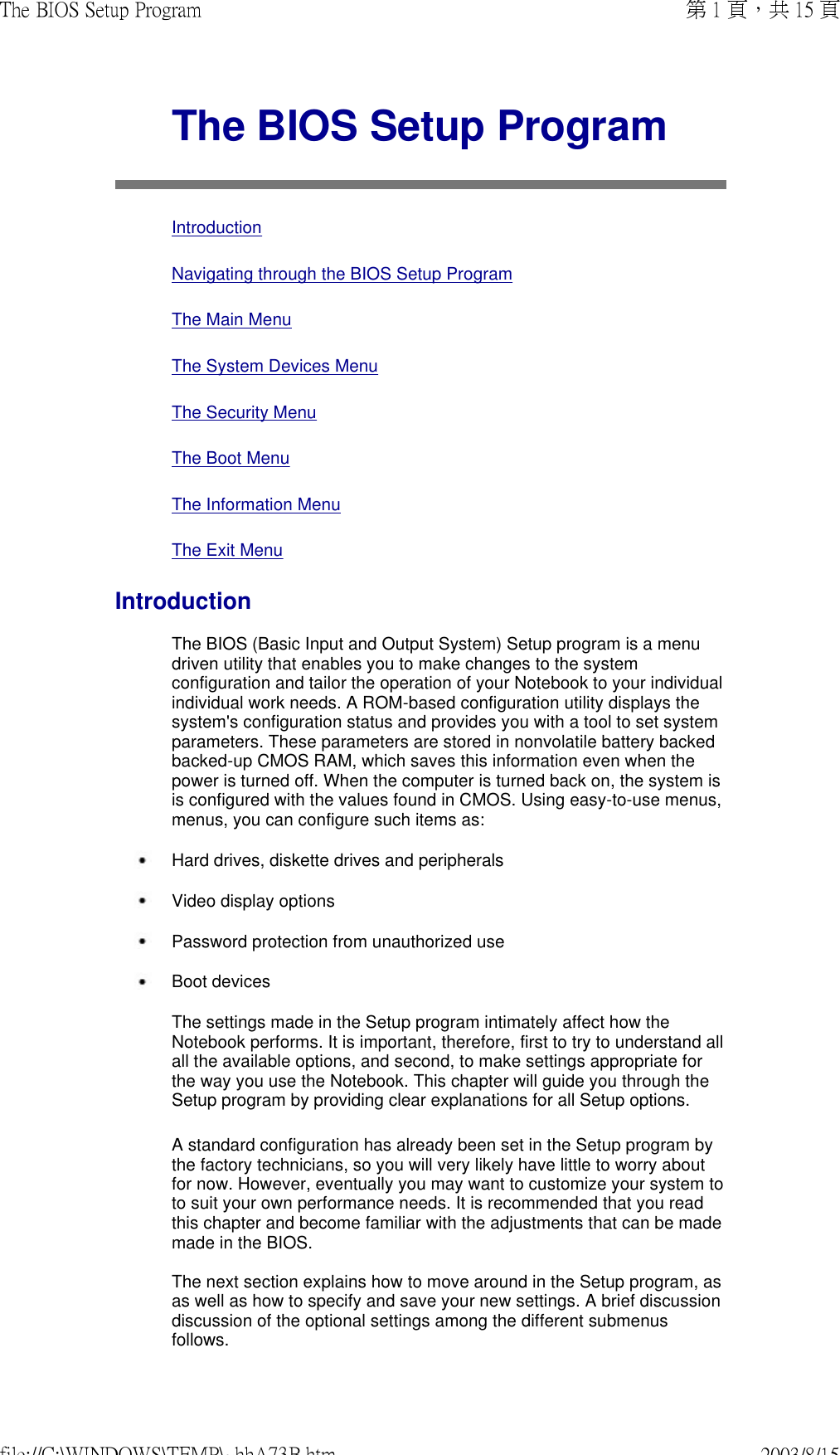
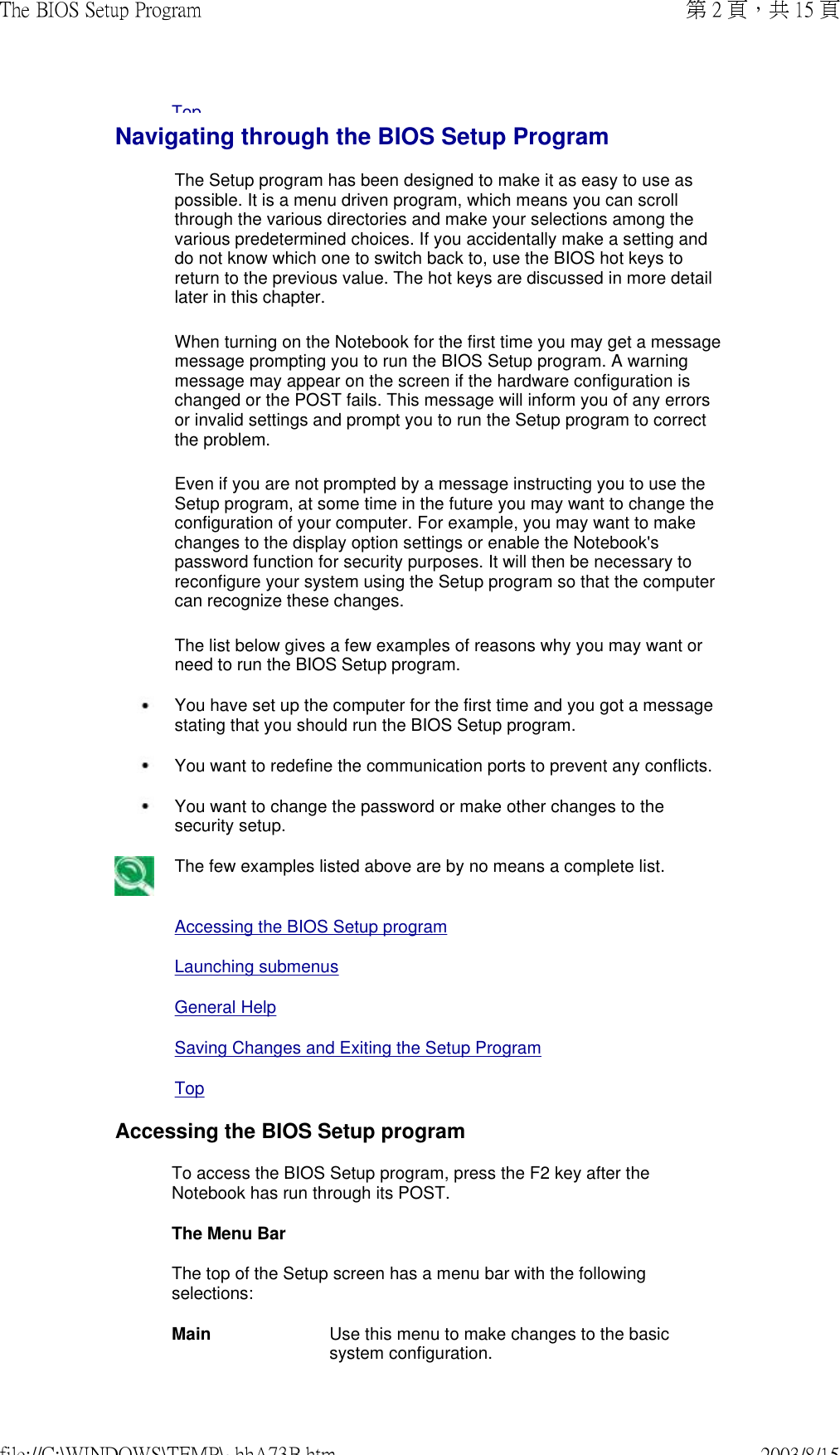
![System Devices Use this menu to enable and make changes to the advanced features available on your system.Security Use this menu to set System and Boot passwords.Boot Use this menu to specify the order in which the Notebook is to check for a device to boot the system.Info This menu lists hardware information about your system. The items cannot be modified.Exit Use this menu to specify how to exit the Setup program.To move between menu bar items, use the [ ] and [ ] arrow keys until the desired item is highlighted. For example, if you want to move from the Main menu to the System Devices menu, press the right arrow key [ ] once. The System Devices menu item should now be highlighted. The Legend Bar At the bottom of the Setup screen, you will notice a legend bar. The keys in the legend bar allow you to navigate through the various individual setup menus. The following table lists the keys found in the legend bar with their corresponding functions: Legend Key Function[Fl] or [Alt] + [H] Displays the General Help window.[Esc] Exits the current menu and moves you to the Exit menu.[ ] or [ ] Selects a different menu bar item.[ ] or [ ] Moves the cursor up and down between fields.[F5] / [-] Scrolls backwards through the values for the highlighted field.[F6] / [+] / [Space] Scrolls forward through the values for the highlighted field.[F9] Sets the parameters to their default values.[Fl0] Saves any changes and exits Setup.[Enter] Executes commands or selects a submenu.Top Launching submenusA submenu contains additional options for a field parameter. To call up a submenu, simply move the highlight to the desired field and press the [Enter] key. The submenu will then immediately appear. Use the legend keys to enter values and move from field to field within a submenu just as you would within a menu. If you are a first time user or are not familiar with BIOS Setup programs, programs, it is highly recommended that you take a few minutes to familiarize yourself with each of the legend keys and their corresponding corresponding functions. Practice navigating through the various menus menus and submenus. If you accidentally make unwanted changes to 第 3 頁,共 15 頁The BIOS Setup Program2003/8/15file://C:\WINDOWS\TEMP\~hhA73B.htm](https://usermanual.wiki/Askey-Computer/WLL220C.NB-Users-Manual-Chap-3/User-Guide-348493-Page-3.png)
![the current configuration, pressing the function key [F9] will return the activated menu to its factory set values. Note that on the right side of each of the BIOS screens there is a section labeled Item Specific Help. While moving around through the Setup program, explanations for the currently highlighted field appear in the Item Specific Help window. Top General HelpIn addition to the Item Specific Help window, the BIOS Setup program also provides a General Help screen. This screen can be called up from from any menu by simply pressing the function key [Fl], or the [Alt] + [H] combination. The General Help screen lists the legend keys with their corresponding alternates and functions. When a scroll bar appears to the right of a help window, this indicates that there is more information to be displayed that will not fit in the window. Use the [Page Up] and [Page Down] keys or the up and down arrow keys [ ] [ ] to scroll through the entire help document. Press [Home] to display the first page. Press [End] to go to the last page. To exit the help window, press the [Enter] or the [Esc] key. Top Saving Changes and Exiting the Setup ProgramRefer to the Exit Menu section of this chapter for detailed information on on saving changes and exiting the Setup program. Top The Main MenuWhen the Setup program is accessed, the Information screen appears. Use the [ ] key to select the Main Menu. 第 4 頁,共 15 頁The BIOS Setup Program2003/8/15file://C:\WINDOWS\TEMP\~hhA73B.htm](https://usermanual.wiki/Askey-Computer/WLL220C.NB-Users-Manual-Chap-3/User-Guide-348493-Page-4.png)
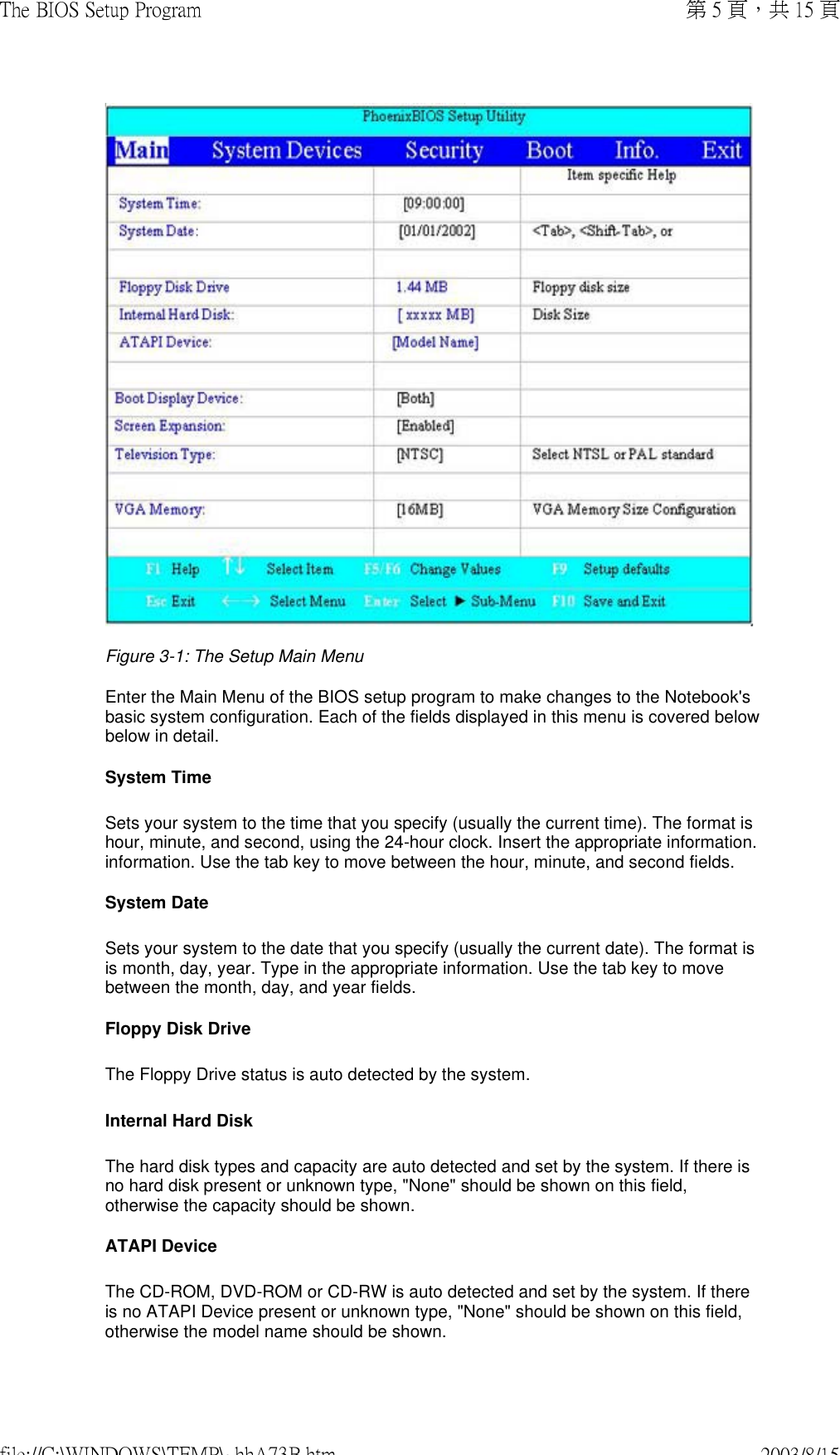
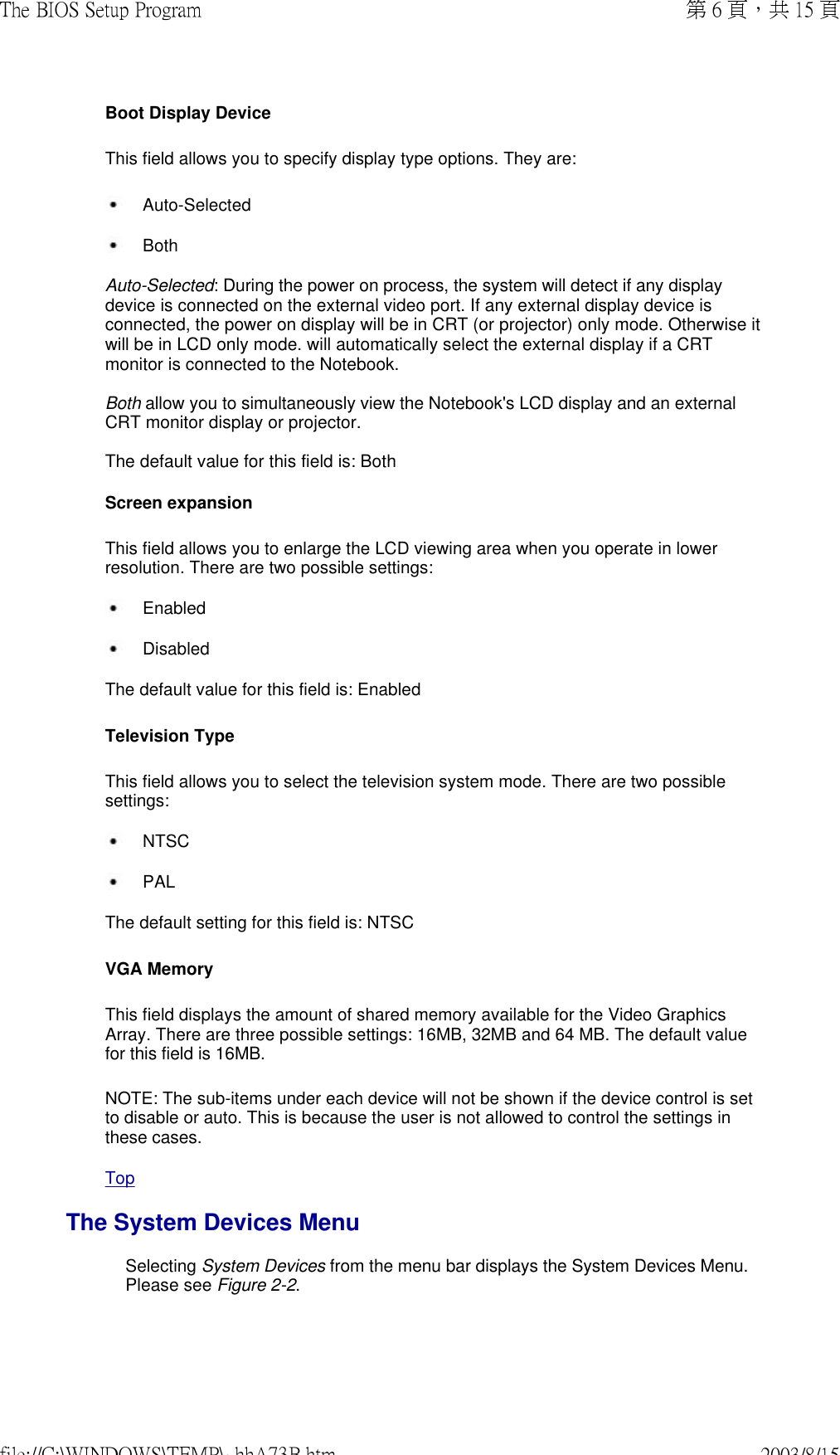
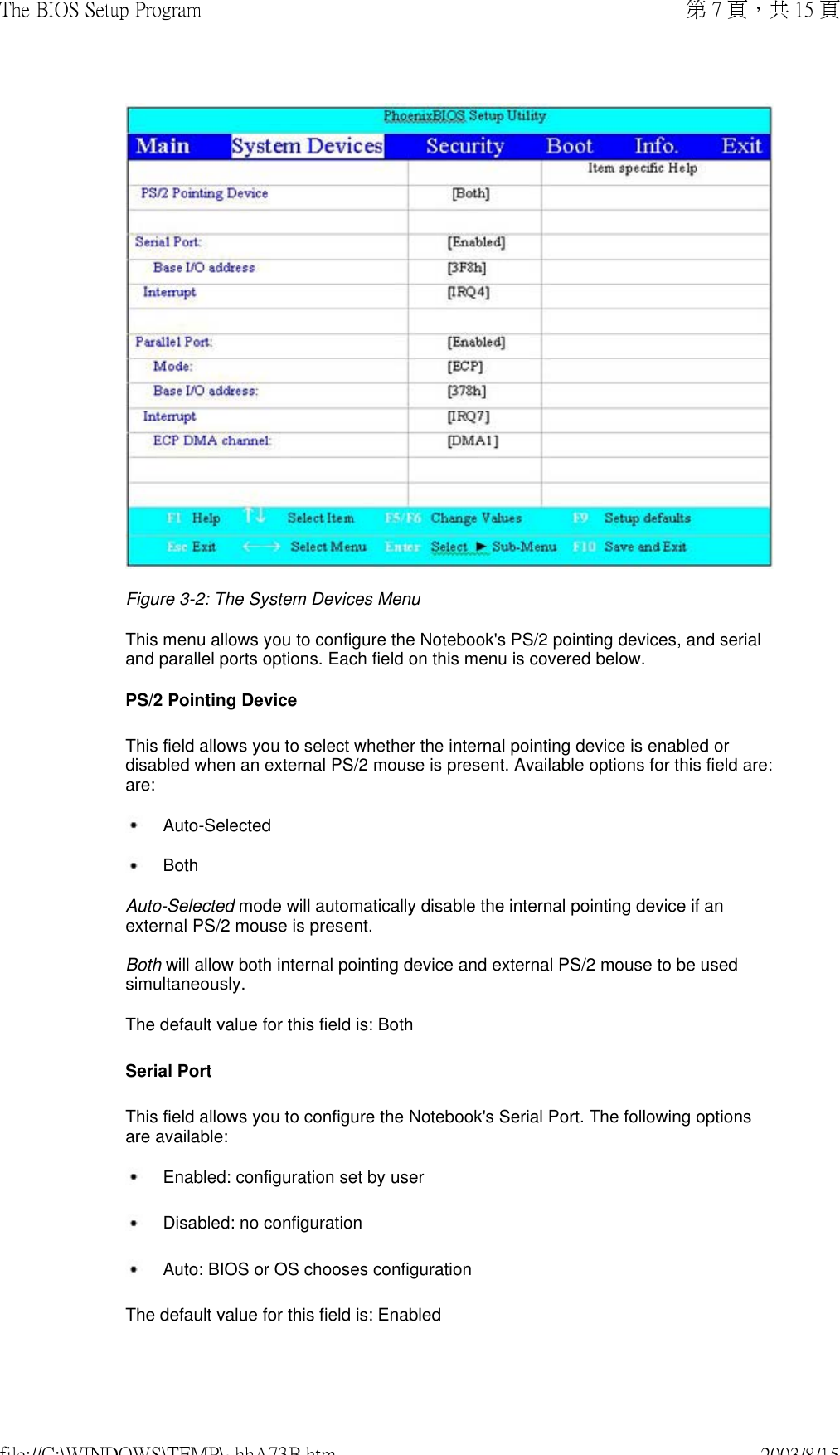
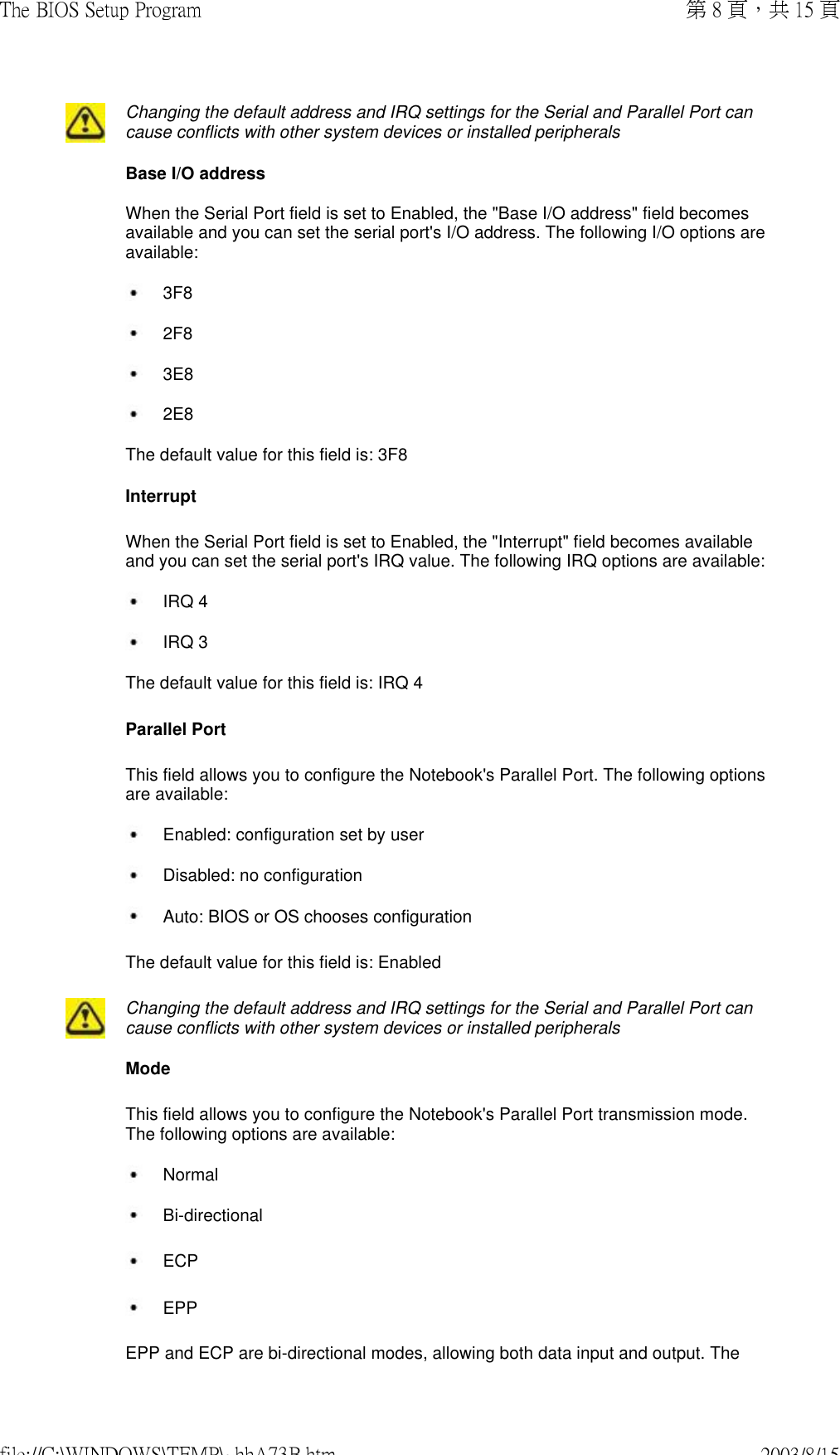
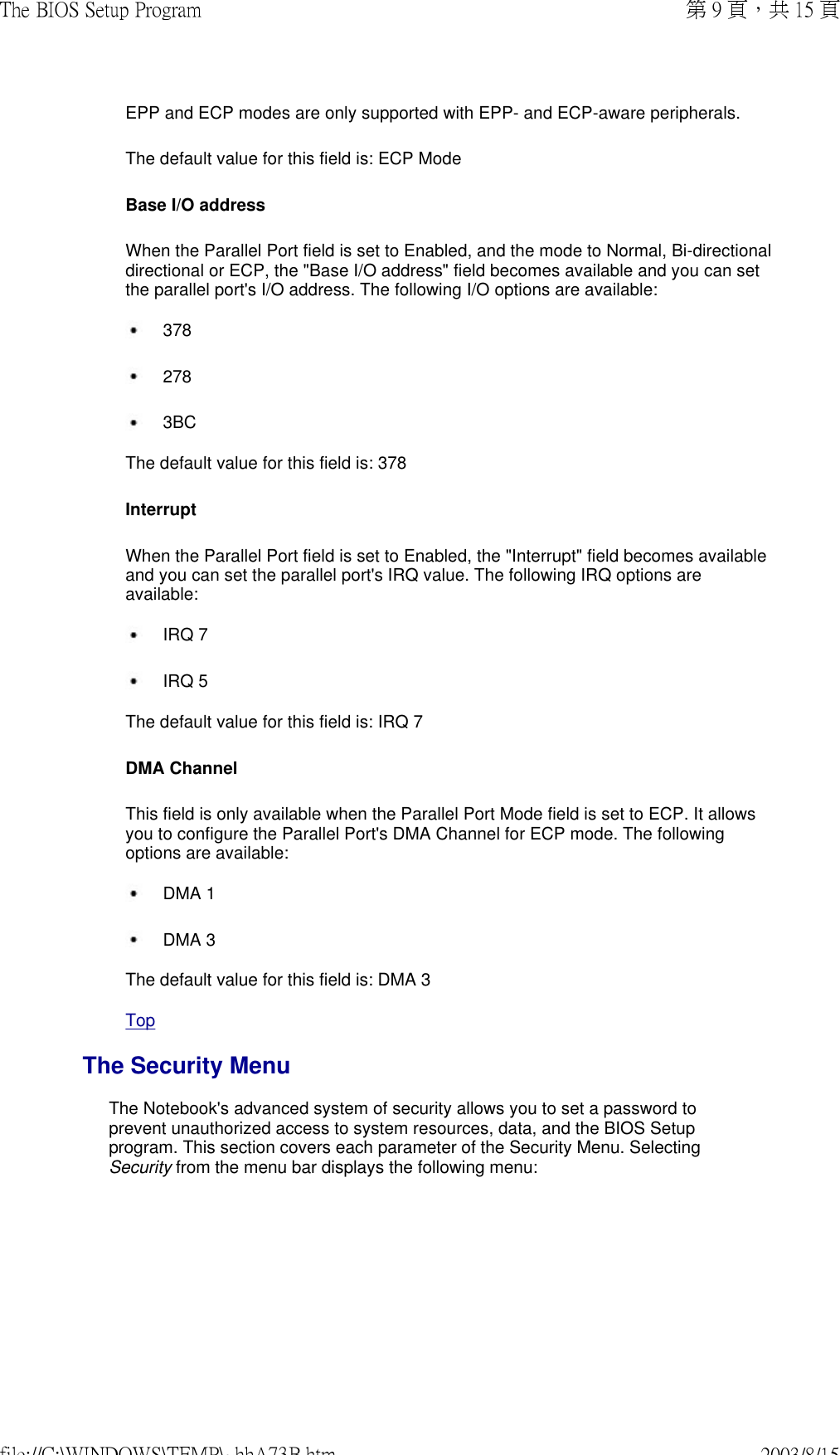
![Figure 3-3: The Security Menu Each field of the Security Menu is covered in detail below. A Note about Passwords The BIOS Setup program allows you to specify passwords in the Security menu. The The passwords control access to the BIOS and certain Security menu options during during system startup. The passwords are not case sensitive. In other words, a password can be entered using either upper or lower case letters; it makes no difference. Passwords should be composed of characters A-Z, 0-9 and not exceed eight characters in length. The administrator password controls access to the setup utility. The administrator password must be set before the user password can be set. The user password controls access to the system at bootup. The format of the password is as follows: User Password Is / Administrator Password Is This field will show Set when you have set a System Password as described below. If you have not set the System Password, the field will show Clear. This is a display only field. Set User Password… / Set Administrator Password…This field allows you to set the System Password. The System Password allows full access to the BIOS Setup menus. To set the administrator password, highlight this field and press the [Enter] key. The following dialog box appears: Set Administrator Password第 10 頁,共 15 頁The BIOS Setup Program2003/8/15file://C:\WINDOWS\TEMP\~hhA73B.htm](https://usermanual.wiki/Askey-Computer/WLL220C.NB-Users-Manual-Chap-3/User-Guide-348493-Page-10.png)
![Enter New Password [ ] Confirm New Password [ ] Type the password and press the [Enter] key. You can type up to eight alphanumeric alphanumeric characters. Symbols and other keys are ignored. To confirm the password, type the password again and press the [Enter] key. The System password password is now set. Note that the "Administrator Password is" field automatically changes to Set. To change or clear a password, highlight this field and press the [Enter] key. The following dialog box appears: Set Administrator PasswordEnter Current Password [ ] Enter New Password [ ] Confirm New Password [ ] Enter the current password, then enter the new password, and finally confirm the new password. To clear the password, enter the current password, then press the [Enter] key twice. The password is now cleared and the "System Password is" field is is automatically set to Clear. When changing or clearing the password a "Setup Notice" will inform you that changes have been saved. Setup Notice Changes have been saved. [ continue] Press the [Enter] key to register your changes. If the current password entered does not match the actual current password the following message will appear: Setup Warning Invalid password Re-enter Password [ continue] If the new password and confirm new password strings do not match this message will appear: Setup Warning Password do not match Re-enter Password Password Required to Boot When this field is enabled, the system will require the password before the system can bootup. This option is only available once an administrator password has been set. The options for this field are: Enabled Disabled第 11 頁,共 15 頁The BIOS Setup Program2003/8/15file://C:\WINDOWS\TEMP\~hhA73B.htm](https://usermanual.wiki/Askey-Computer/WLL220C.NB-Users-Manual-Chap-3/User-Guide-348493-Page-11.png)
![The default setting for this field is: DisabledTopThe Boot MenuThe Boot Menu allows the user to specify the order in which the Notebook is to check for a device to boot the system. To make changes, select Boot from the menu menu bar. The following screen appears: Figure 3-4: The Boot Menu Boot Sequence The Boot Menu allows you to alter the priority the system uses to search for the boot boot device on system power up according to numerical order. Use the up and down arrow keys [ ] [ ] to select a device, then press: [F6] to move a device up the list [F5] to move a device down the list Press [Esc] to exit the menu. TopThe Information MenuThe information menu displays static system information. The fields are read only. 第 12 頁,共 15 頁The BIOS Setup Program2003/8/15file://C:\WINDOWS\TEMP\~hhA73B.htm](https://usermanual.wiki/Askey-Computer/WLL220C.NB-Users-Manual-Chap-3/User-Guide-348493-Page-12.png)
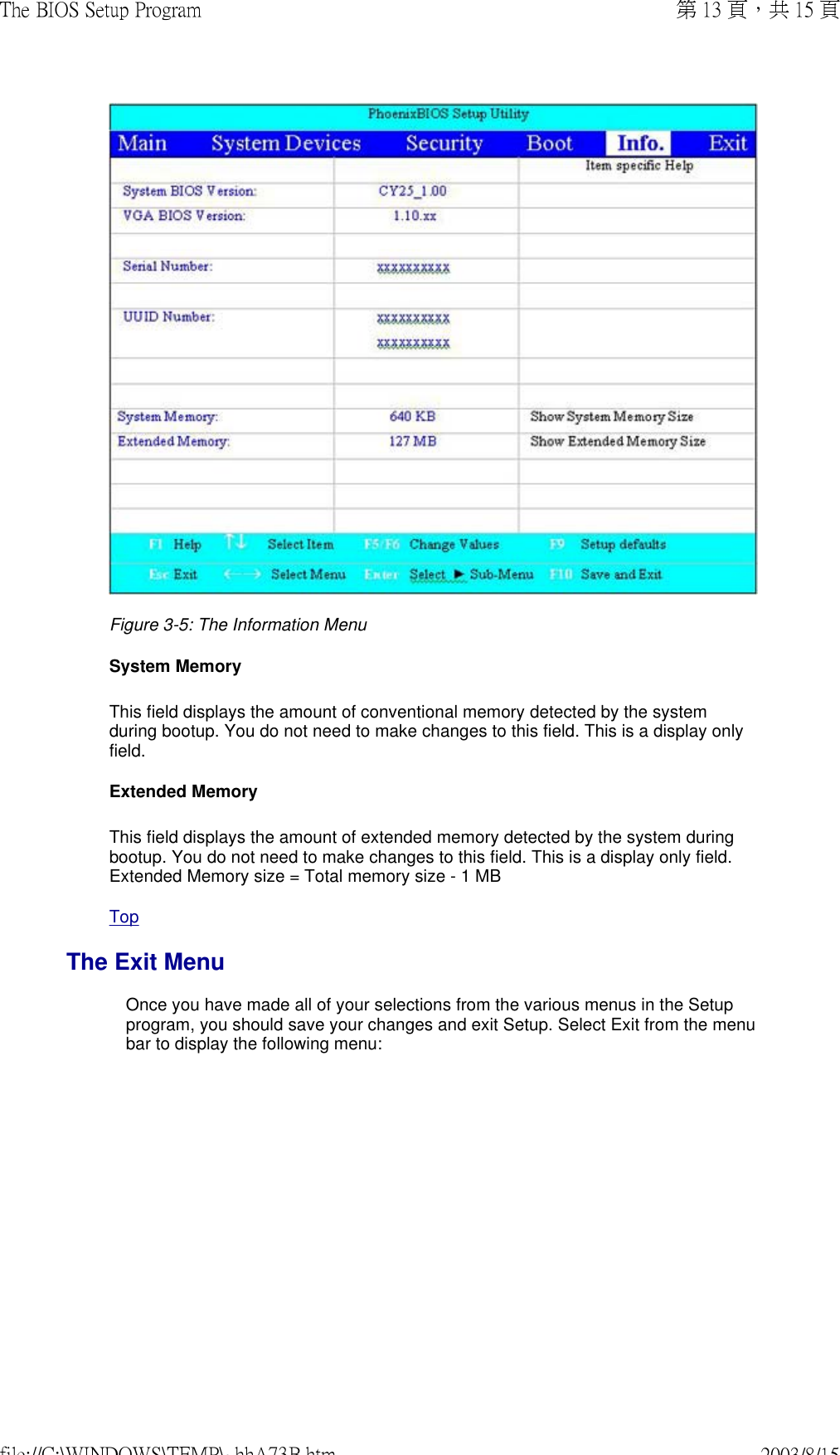
![Figure 3-6: The Exit Menu Pressing the [Esc] key does not exit this menu. You must select one of the options from this menu or a menu bar item to exit this menu. Each of the options on this menu is described below.Save Changes and Exit Once you are finished making your selections, choose this option from the Exit Menu Menu to ensure the values you selected are saved to Non-Volatile RAM. Changes you made to the Setup program must be changed to Non-Volatile RAM in order to make them operative. Non-Volatile RAM differs from standard RAM memory in that it it is sustained by an on-board battery and stays on even when the Notebook is turned off. Once your selections have been saved, the Setup program displays the following message: Setup Confirmation Save configuration changes and exit now? [Yes] [No] System will reboot if Yes is selected and will stay in Setup if No is selected. The next time you bootup the Notebook, the BIOS will attempt to load the values you you saved in Non-Volatile memory. If these values cause the system boot to fail, reboot and press [F2] to enter the Setup program. Once in Setup, you can try to change the values that caused the system boot to fail. If the problem persists, load the default values (see Get Default Values below). If you attempt to exit the Setup program without saving your changes, the program will prompt you with a message asking if you want to save your changes before exiting. 第 14 頁,共 15 頁The BIOS Setup Program2003/8/15file://C:\WINDOWS\TEMP\~hhA73B.htm](https://usermanual.wiki/Askey-Computer/WLL220C.NB-Users-Manual-Chap-3/User-Guide-348493-Page-14.png)
![Discard Changes and ExitThis option should only be used if you do not want to save the changes you have made to the Setup program. The default is set to No. If you have made changes to the fields other than system date, system time and password, the system will ask for for confirmation when choosing Exit Discarding Changes. Warning Configuration has not been saved! Save before exiting? [Yes] [No] The system will reboot after either selection. Get Default Values This option allows you to load the default values for each of the parameters on the Setup Menus. When this option is selected, the following message is displayed: Setup Confirmation Load default configuration now? [Yes] [No] The system will remain in Setup after either selection. You can now select Exit Saving Changes or make other changes before saving the values to Non-Volatile RAM.Top第 15 頁,共 15 頁The BIOS Setup Program2003/8/15file://C:\WINDOWS\TEMP\~hhA73B.htm](https://usermanual.wiki/Askey-Computer/WLL220C.NB-Users-Manual-Chap-3/User-Guide-348493-Page-15.png)