Automatic Bar Controls CF001 Beverage Dispensing Data Collection User Manual CFU INSTRUCTS 09 04 13 pub
Automatic Bar Controls, Inc. Beverage Dispensing Data Collection CFU INSTRUCTS 09 04 13 pub
Users Manual
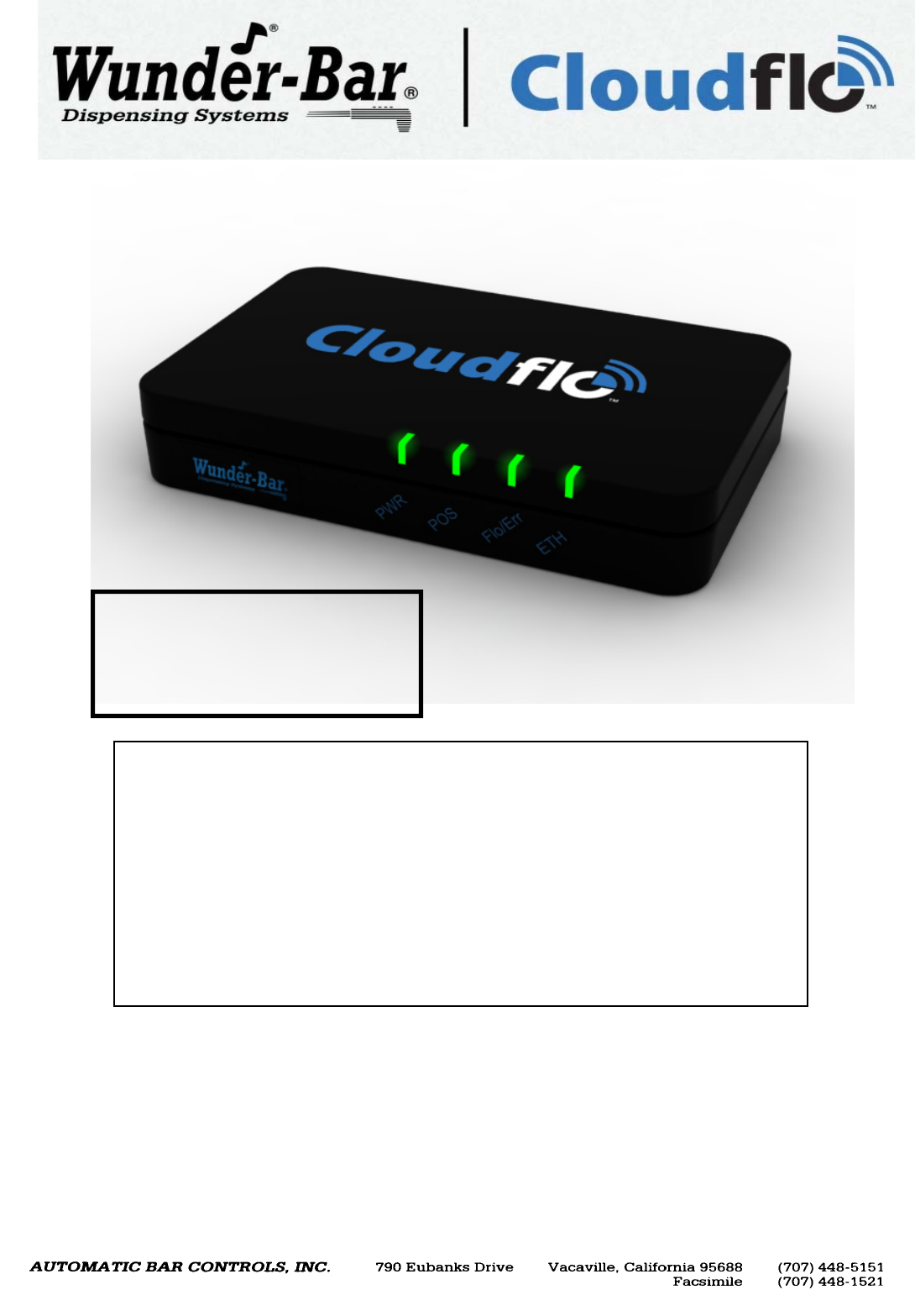
SERVICE AND FACTORY ASSISTANCE:
Please record your Installer/Service Agent's name and phone number here for future reference:
SERIAL NUMBER: ____________________ DATE OF INSTALLATION: ____________________
SERVICE AGENT NAME: ___________________ PHONE: _______________ PAGER: ______________
Service Assistance: call Wunder-Bar "Toll Free Service Hotline" @ 866-986-3372 anytime,
or (707) 448-5151 Monday through Friday, 7:00 AM to 5:00 PM Pacific Time.
REV090413 CFU INSTRUCTS.pub
CONTENTS PAGE NUMBER
Safety and Warnings / Sécurité et Avertissements……. 2
CFU Front and Left Side Features……..………………….. 3 – 4
CFU Rear Panel Features…...………………………………. 4—5
Mounting Points……...…..…………………………………... 5
Set-Up Instructions…………………..………………...……. 6
For Systems with the model number:
CF-001
External, 5 VDC, 1 Amp
Setting the standards for over 40 years. www.wunderbar.com
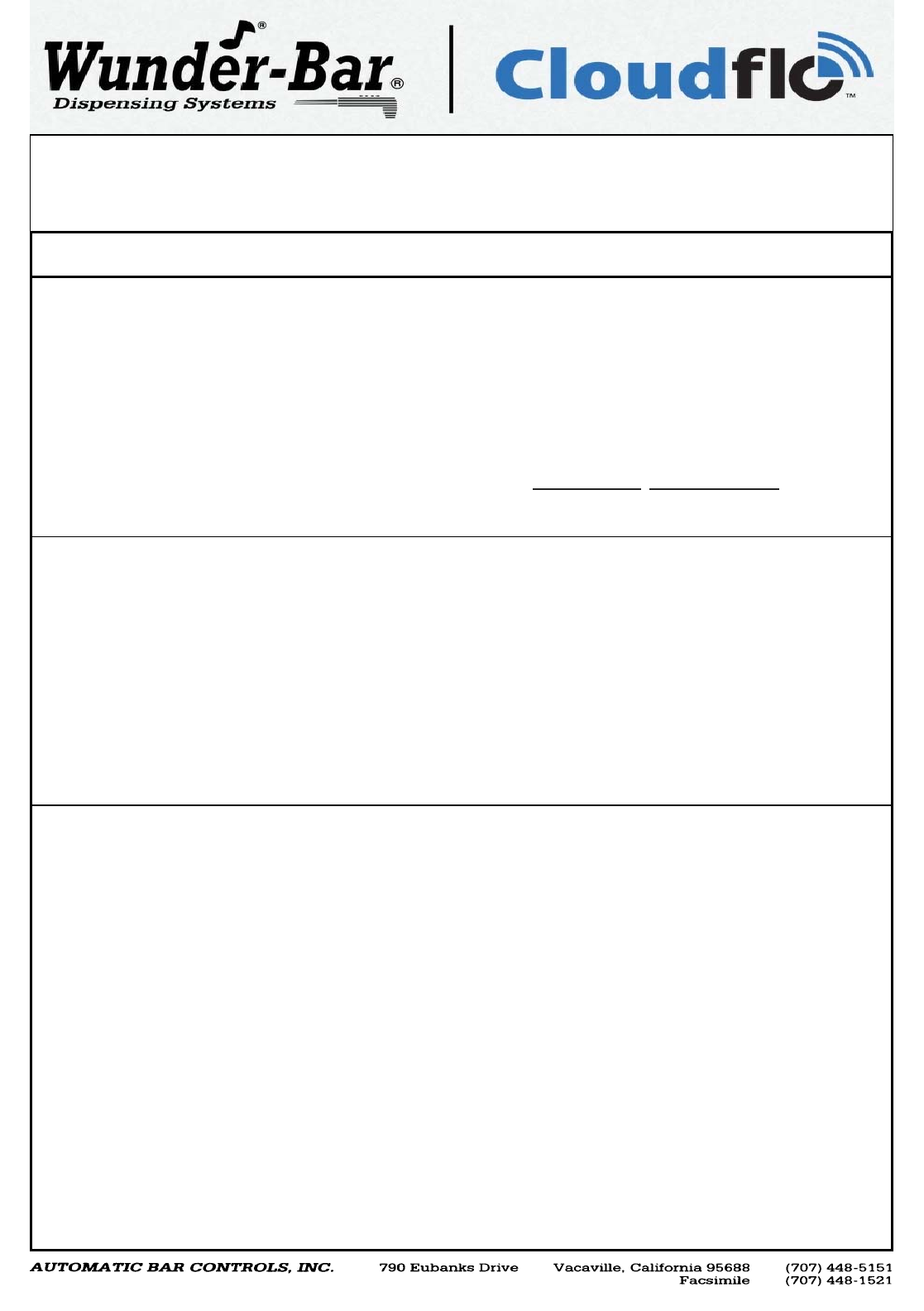
Setting the standards for over 40 years. www.wunderbar.com
2
This Instruction Manual describes the different hardware functionalities of the Cloudflo® Unit (CFU). The CFU is the main
component of the Cloudflo® System. It receives wireless messages from external RF wireless devices like Skyflo® Spouts and
Beerflo® meters. It stores pour data, and enables a remote system to retrieve and generate informative reports. This Instruction
Manual is intended to provide a technician/installer/manager the ability to learn about the CFU’s physical attributes and functions
to assist with installation, operation, and maintenance.
ATTENTION!
• Read all Instructions before setting up or operating the CloudFlo® Unit. Install and use the CloudFlo® Unit only as described
in this instruction manual. Use only the manufacturer’s recommended power supply, cables, and accessories.
• Always disconnect the power supply from the electrical source before removing the CloudFlo® Unit cover or attempting any
servicing of internal parts or components.
• Do not operate the CloudFlo® Unit if the power supply has been damaged, if the power supply has a damaged cord, or if
the CloudFlo® Unit has been damaged – until any damage has been examined by a qualified CloudFlo® service technician.
• The CloudFlo® Unit should never be exposed to or sprayed with excess water or moisture. Clean with a damp cloth, only.
• There are no End-User serviceable parts or components inside the CloudFlo® Unit enclosure. The CloudFlo® Unit’s cover
should only be removed by, and internal parts and components serviced by a qualified service person with the knowledge,
experience, and training for servicing of the CloudFlo® Unit.
• The CloudFlo Unit should be operated in these ambient temperatures: MIN: 36° F, 2° C MAX: 104° F, 40° C
• IMPORTANT! Changes or modifications not expressly approved by Automatic Bar Controls, Inc could void the user’s
authority to operate the equipment.
• Lisez toutes les instructions avant d'installer ou de faire fonctionner l'unité CloudFlo®. Installez et utilisez l'unité CloudFlo®
uniquement comme décrit dans ce manuel d'instruction. Utilisez seulement recommandé alimentation, les câbles et les
accessoires du fabriquant.
• Toujours débrancher l'alimentation de la source électrique avant de retirer le capot de l'unité CloudFlo® ou de tenter toute
réparation de pièces ou de composants internes.
• Ne pas faire fonctionner l'unité CloudFlo® si l'alimentation a été endommagé, ou si l'alimentation a un cordon endommagé,
ou si le CloudFlo® appareil a été endommagé - jusqu'à ce que tout dommage a été examiné par un technicien qualifié.
• L'Unité CloudFlo® ne doit jamais être exposé ou pulvérisé avec de l'eau en excès ou à l'humidité. Nettoyer avec un chiffon
humide seulement.
• Il n'y a aucune pièce réparable par l'utilisateur final ou de composants à l'intérieur de l'enceinte de l'unité CloudFlo®. La
couverture du CloudFlo® Unité ne doit être retiré par, et ses composants internes que par un personnel de service qualifié
les connaissances, l'expérience et la formation pour l'entretien de l'unité CloudFlo®.
• IMPORTANT! Les changements ou modifications non expressément approuvés par les contrôles automatiques de barres,
Inc pourraient annuler l'autorité de l'utilisateur à utiliser l'équipement.
FCC Statement:
The CloudFlo Unit complies with Part 15.19 of the FCC rules. Operation is subject to the following two conditions:
(1) This device may not cause harmful interference.
(2) This device must accept any interference received, including interference that may cause undesired operation.
Canadian IC Statement:
The CloudFlo Unit complies with the Industry Canada license– exempt RSS standard(s).
Operation is subject to the following two conditions:
(1) This device may not cause harmful interference.
(2) This device must accept any interference received, including interference that may cause undesired operation.
CloudFlo Unit M/N: CF-001
FCC ID: 2AAVJ-CF001
IC ID: 11358A-CF001
Note: This equipment has been tested and found to comply with the limits for a Class B digital device, pursuant to part 15 of the FCC Rules. These limits are
designed to provide reasonable protection against harmful interference in a residential installation. This equipment generates, uses and can radiate radio
frequency energy and, if not installed and used in accordance with the instructions, may cause harmful interference to radio communications. However, there
is no guarantee that interference will not occur in a particular installation. If this equipment does cause harmful interference to radio or television reception,
which can be determined by turning the equipment off and on, the user is encouraged to try to correct the interference by one or more of the following
measures:
—Reorient or relocate the receiving antenna.
—Increase the separation between the equipment and receiver.
—Connect the equipment into an outlet on a circuit different from that to which the receiver is connected.
—Consult the dealer or an experienced radio/TV technician for help.
This Class B digital apparatus meets all requirements of- the Canadian Interference-Causing Equipment Regulations.
Cet appareil numérique de la classe B respecte toutes les exigences du Réglement sur le matériel brouilleur du Canada.
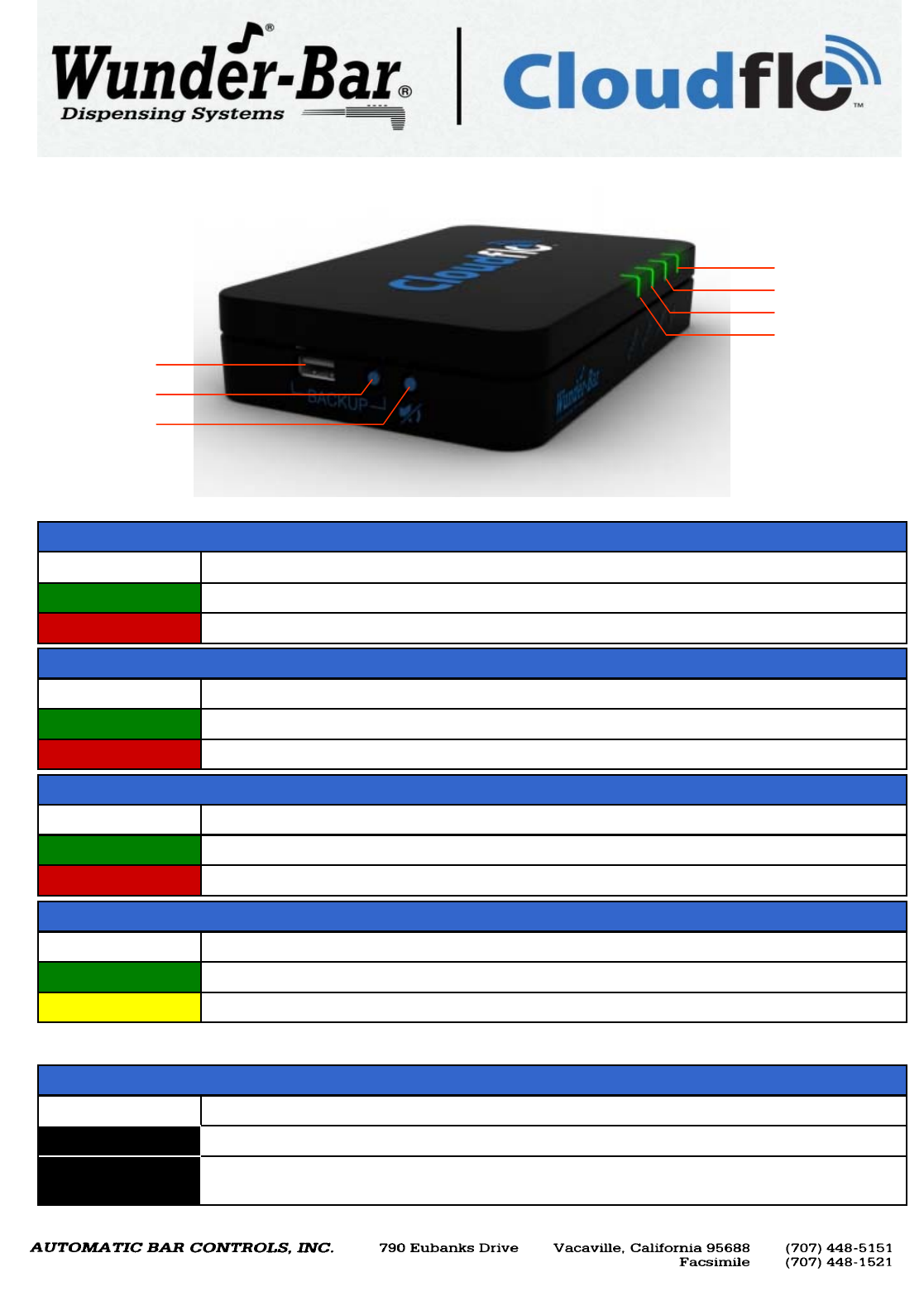
Setting the standards for over 40 years. www.wunderbar.com
Ethernet Status
Data Flow Status
POS Data Flow Status
Power
USB Backup Port
Data Export Button
Data Alarm Button
OFF CFU power is OFF
GREEN Steady green when the CFU is powered on and is connected to external 5V power supply
RED Steady red when the CFU is powered on and running on internal battery
LED1: PWR
OFF No serial line activity
GREEN Blinks green every time a data packet is sent to the POS system
RED Blinks red when a NACK is received from the POS or a communication error occurs
LED2: POS
OFF No RF radio activity
GREEN Blinks green every time a radio packet is sent or received to/from the field devices
RED Blinks red when the internal buffer is almost* full, indicating data needs to be exported
LED3: Flo/Err
OFF No Ethernet connection
GREEN Steady green when an Ethernet connection is detected (active network cable is attached)
YELLOW Blinking yellow every time a data packet is sent or received on the Ethernet interface
LED4: LAN
USB PORT Insert USB memory device before pressing Data Export Button
BACKUP BUTTON Push button to trigger data export procedure to a USB memory device attached to USB port
ALARM MUTE BTN Press to silence “data full” alarm buzzer for a period of time. The alarm buzzer will sound again
if data has not been exported after a period of time. (see alarm functions on page 4)
CFU LEFT SIDE: USB BACKUP PORT AND BUTTONS
* The threshold of empty space available that triggers this condition can be configured in the software.
3
FRONT AND LEFT SIDE PANELS
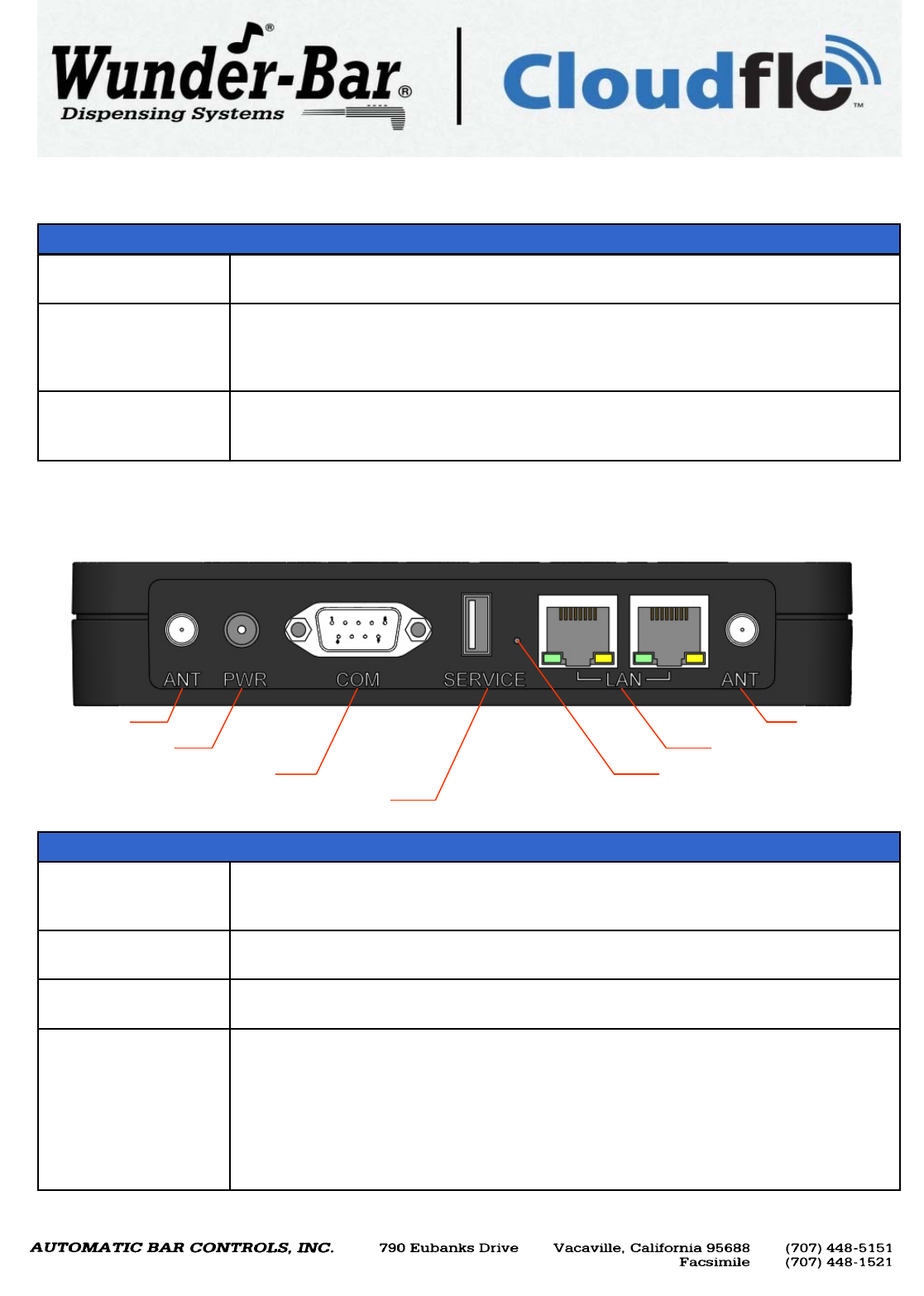
REAR PANEL
Antenna
Power Input
RS-232 Port Reset/Update Button
Ethernet Ports
Antenna
USB Service Port
Setting the standards for over 40 years. www.wunderbar.com
4
Shutdown in progress When the power supply is disconnected from the CFU, one short beep will be emitted and
the CFU will begin an automatic shut-down procedure.
Available buffer space
below Threshold When the internal data storage is almost full, the alarm starts beeping every two seconds
to signal the need to export data (to an attached PC or memory device). The alarm stops
beeping when data is successfully exported or after the alarm is silenced by pressing the
Alarm Mute Button (see page 3, ALARM MUTE BTN).
Data export in
progress One short beep is emitted when an export procedure, to a USB memory device, is
started. When the data export is completed, two short beeps are emitted. If an error
occurs during the export, one long beep is emitted.
ALARM FUNCTIONS
FRONT AND LEFT SIDE PANELS (Continued)
REAR PANEL FEATURES
Twin RF Antennas Two RF antenna masts are included with the CFU. Install an antenna onto both of the
Antenna mounts and hand-tighten by nut to the right (clockwise). Do not attempt to
operate with only one antenna as CFU performance will be dramatically reduced.
Power Input Attach the 100—240 VAC to 5 VDC Power Supply that was provided with the CFU by fully
inserting the Power Supply’s connector into the CFU’s PWR socket.
RS-232 Port For “Front of the House” POS interfacing. RS-232 port is a standard D-sub 9pin male
connector (DB-9 / DE-9M).
Dual LAN Ports Two 10/100Mbit Ethernet ports on RJ-45 standard connectors. Either of these two ports
can be used for the purposes of interfacing with the CFU. Additionally, the port not in use
can be used as a “switch” port for another CFU and to “Daisy Chain” CFU’s. An example
of the use of this capability would be a possibility that a bar location could have 2-3 POS
systems, but only one network cable available to the Bar. The main cable that makes the
network available could be plugged into a CFU. The other CFU’s could link back across
the same “main cable” through the use of the “Daisy Chain” between CFU’s.
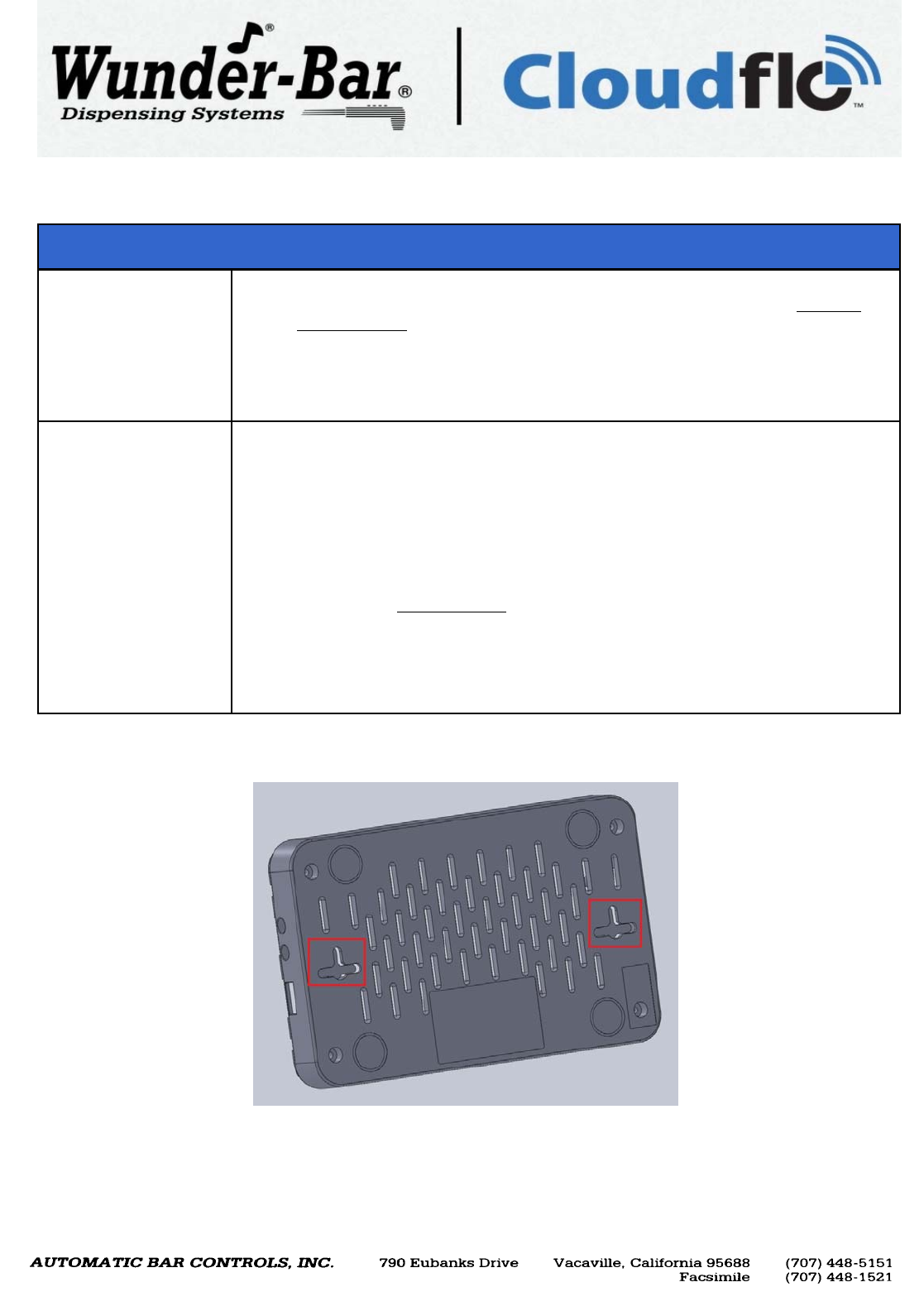
Setting the standards for over 40 years. www.wunderbar.com
5
RESET / UPDATE BUTTON
Hardware Reset In the unlikely event of an CFU embedded firmware crash:
FIRST: Press and hold the Reset/Update Button for more than 7.5 seconds while the
CFU is running and the CFU software will reset, regardless of its logic state.
SECOND: If a Reset/Update attempt does not correct the problem, unplug the CFU and
wait for the internal battery to deplete completely (the PWR indicator light will
be steady red until all battery power is depleted). When the red PWR light goes
out, attach the power supply to restart the CFU.
Factory Restore To restore the CFU's embedded firmware, power up the CFU. After 5 seconds the LED2,
LED3 and LED4 will go through this sequence, where 1 is green light, cycling every
second:
1. 1 0 0
2. 1 1 0
3. 1 1 1
4. 0 1 1
5. 0 1 1
During this sequence press and hold the Reset/Update button, the same sequence will
occur with red light. A couple of seconds after the sequence, the three leds will start
flashing independently, indicating the factory restore procedure is in progress. Once
initiated, the restore procedure must not be interrupted or the CFU may require servicing.
WARNING: All stored data and configuration information are irreversibly deleted
during the Factory Restore process.
REAR PANEL (Continued)
MOUNTING POINTS
Two mounting points are located on the underside of the
CFU (see red squares). The CFU my be secured to a
horizontal or vertical surface using two (2) #8 pan head
screws that are specific to the material the CFU is to be
mounted to.
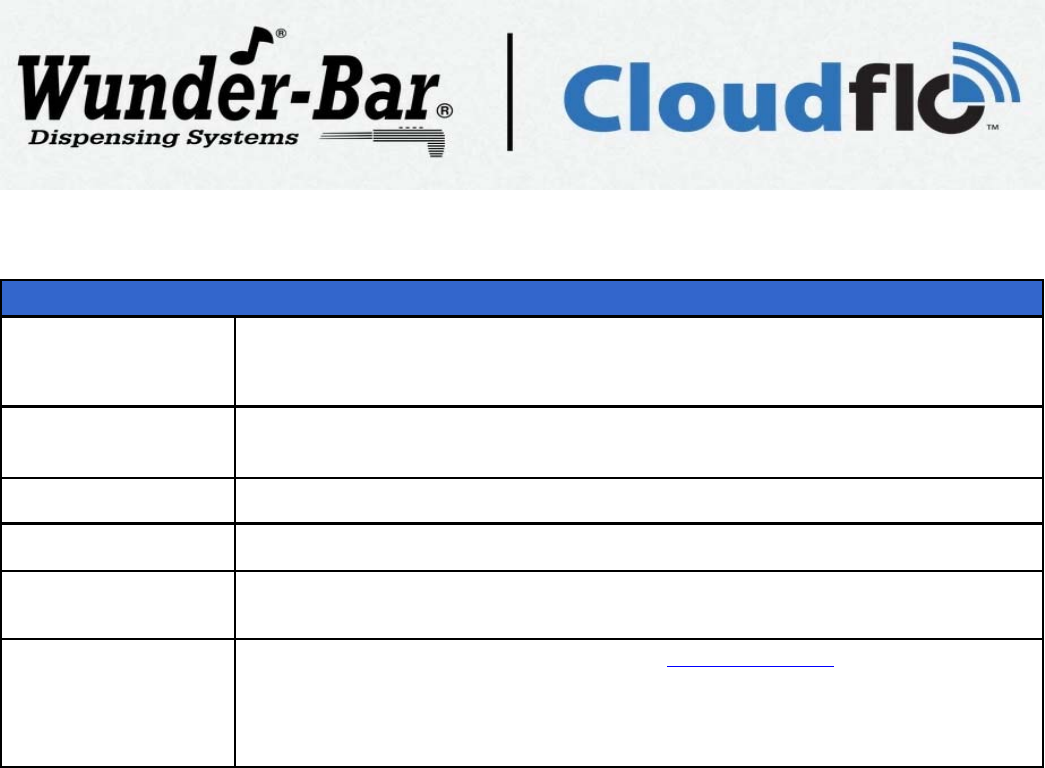
SET-UP INSTRUCTIONS
SET-UP
FIRST Attach both antennas to the CloudFlo® Unit and tighten the Antenna Mounting Nuts until
they are finger tight. Do not over-tighten the Antenna Mounting Nuts using a pliers or
damage may result.
FOURTH Make sure that your PC or MAC is set-up to receive an IP address over DHCP.
THIRD Wait about two minutes for the CloudFlo® Unit to “boot up” and load all operation files.
SECOND Connect the Power Supply to the CloudFlo® Unit by inserting the Power Supply’s plug
into the rear panel socket labeled PWR. (see page 4 of this manual)
SIXTH On your PC or MAC: Open a browser and go to http://192.168.0.14 to configure your
CloudFlo® System.
NOTE: Your PC or MAC must also have a unique IP address and exist on the same
subnet as: 192.168.0.14. For example: 192.168.0.15.
FIFTH Use a network cable to connect your PC or MAC to either one of the LAN ports located
on the rear panel of the CloudFlo® Unit. (see page 4 of this manual)