BUFFALO 09101731-0 Wireless LAN Card User Manual WLI CF S11G
BUFFALO INC. Wireless LAN Card WLI CF S11G
BUFFALO >
Contents
Users Manual Part 4 Revision 1
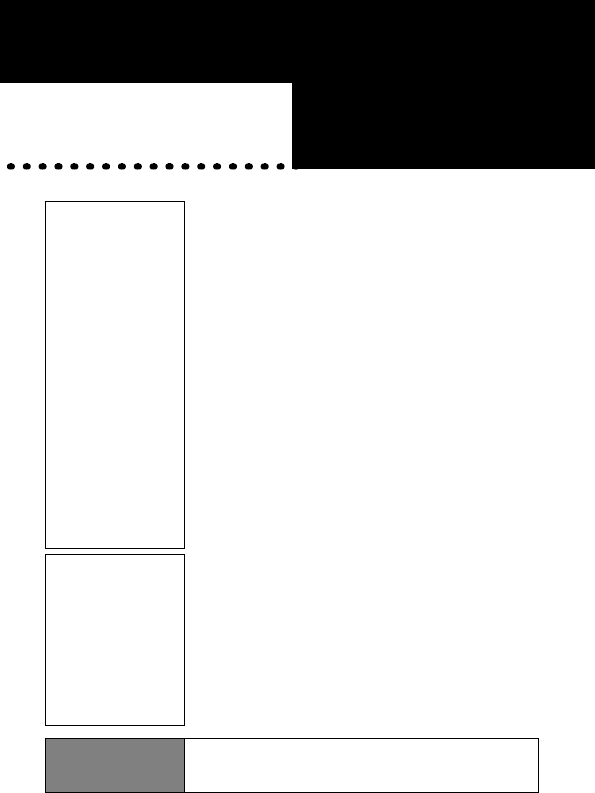
■Overview Chapter 5
Chapter 5Trouble
shooting
This chapter describes problems that
may occur during operation of the
wireless LAN card, possible causes, and
solutions for these problems.
5.1 Trouble in
the Wireless
LAN Card
Setting
■ The wireless LAN card installation window
does not appear. .........................................96p
■ The ! mark is attached to the wireless
LAN card icon. ............................................98p
■ The wireless LAN card cannot be removed
from the Windows 2000 computer. ....................98p
■ Communication is disabled when the
wireless LAN card is re-installed
after removal. ..............................................98p
■ When Client Manager is started, the
message "Cannot find a WLI-PCM card"
appears. .....................................................99p
■ The wireless LAN card drivers
cannot be installed. .....................................99p
■ I want to uninstall the wireless LAN
card. ..........................................................100p
■ AirStation cannot be found by
AirStation Manager(when you are
using AirStation). .......................................104p
■
AirStation cannot be found during execution
of the Simple InstallationWizard. ................ 104p
5.2 Trouble in
Communica
tion With
Wireless
LAN
Computers
■
The wireless LAN card drivers are
successfully configured in the computer,
but the AirStation is not detected. ................105p
■ Other computers are not listed (during
communication without
the AirStation). .......................................... 106p
■ I want to check the
IP address/MAC address. ..........................111p
■ II do not know how to assign
the IP address. ..........................................113p
AirStation
Related Problems
Refer to the manual included in AirStation.
WLI-CF-S11G.book 95 ページ 2002年3月1日 金曜日 午後6時16分
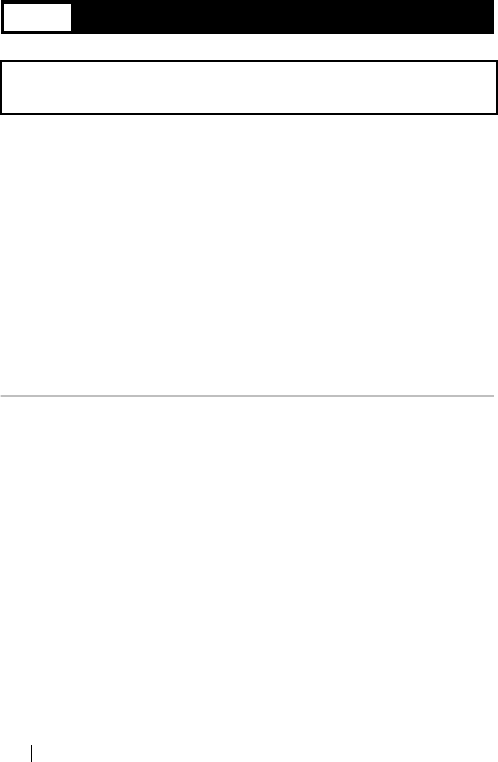
WLI-CF-S11G User’s Manual96
5.1 Trouble in the Wireless LAN Card Setting
You have verified with the confirmation procedure shown below that the PC
card driver is operating normally, but the installation window does not
appear after the wireless LAN card is installed.
• Windows Me/98: "Checking the PC card driver" on page 36 in Chapter 3
• Windows 2000: "Checking the PC card driver" on page 73 in Chapter 4
Possible cause ①: The wireless LAN card is not firmly inserted to the
PC card slot on the computer. Alternatively, it is
inserted in the reverse direction.
Solution ①: After confirming the connector side of the wireless
LAN card, completely insert the card.
Possible cause ②: The wireless LAN card drivers are not correctly
installed.
Solution ②: Uninstall the wireless LAN card drivers, and re-
install them according to the instructions.
■ The wireless LAN card installation window does not
appear.
WLI-CF-S11G.book 96 ページ 2002年3月1日 金曜日 午後6時16分
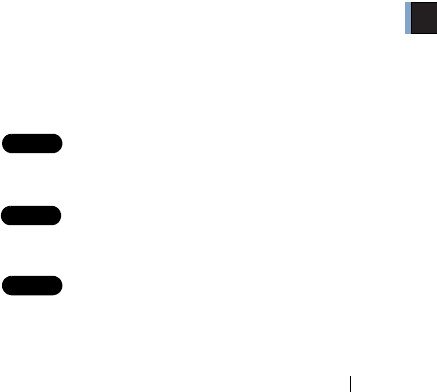
5
Troubleshooting
WLI-CF-S11G User’s Manual 97
《Re-installing the wireless LAN card drivers》
The following describes the procedure for re-installing the wireless LAN
card drivers.
1Carefully read the section "I want to uninstall the wireless LAN
card" on page 100, and uninstall the wireless LAN card drivers.
2Remove the installed wireless LAN card from your computer.
3Follow the instruction below according to your Windows type, and
confirm that the PC card driver is operating normally.
WindowsCE:
You do not have to check the PC card driver.
WindowsMe/98:
"Checking the PC card driver" on page 36.
Windows2000:
See "Checking the PC card driver" on page 73.
4Install the wireless LAN card drivers. See the appropriate page
shown below according to you Windows type.
WindowsCE:
See " Installing the wireless LAN card drivers" on
page 18 in Chapter 2.
WindowsMe/98:
See " Installing the wireless LAN card drivers" on
page 43 in Chapter 3.
Windows2000:
See " Installing the wireless LAN card drivers" on
page 79 in Chapter 4.
Step 1
Step 2
Step 1
Step 3
Step 1
Step 3
WLI-CF-S11G.book 97 ページ 2002年3月1日 金曜日 午後6時16分
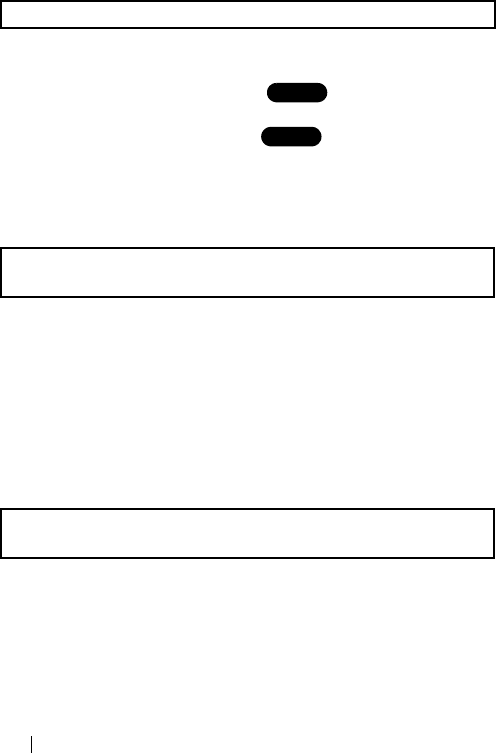
WLI-CF-S11G User’s Manual98
When the procedure shown below is executed, the ! mark appears next to the
wireless LAN card icon.
•"Capter 3 Windows Me/98Settings" " Confirming that the
wireless LAN card is normally operating" on page 47 in Chapter 3
•"Capter 4 Windows 2000 Settings" " Confirming that the
wireless LAN card is normally operating" on page 82 in Chapter 4
Solution: See Solution (2) for the problem "The wireless LAN
card installation window does not appear" on page 96.
When you try to remove the wireless LAN card from your Windows 2000
computer, the message "The device "BUFFALO WLI-PCM-L11G Wireless
LAN adapter #2" cannot be stopped because a program is still accessing it."
appears.
Possible cause:Client Manager is active.
Solution:Quit Client Manager before removing the wireless
LAN card.
Solution:Make the connection settings using Client Manager.
■ The ! mark is attached to the wireless LAN card icon.
■ The wireless LAN card cannot be removed from the
Windows 2000 computer.
■ Communication is disabled when the wireless LAN
card is re-installed after removal.
Step 1
Step 4
Step 1
Step 4
WLI-CF-S11G.book 98 ページ 2002年3月1日 金曜日 午後6時16分
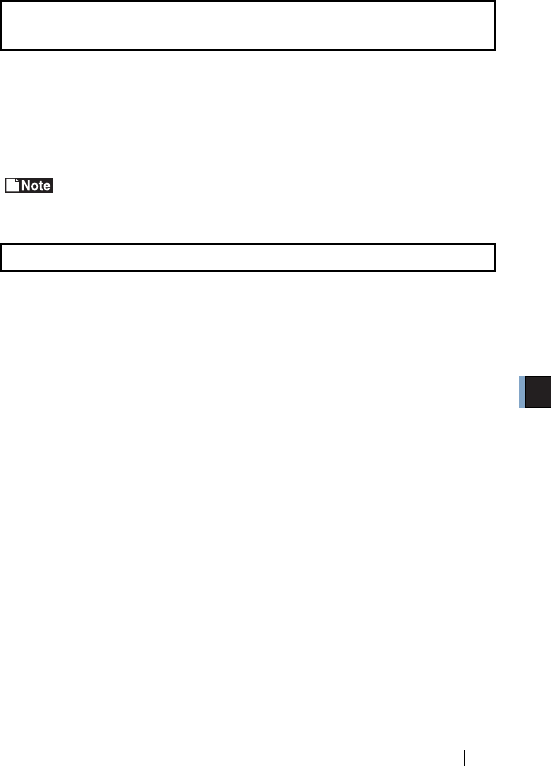
5
Troubleshooting
WLI-CF-S11G User’s Manual 99
Possible cause:You are using an old version of Client Manager.
Solution:Uninstall the current Client Manager. Then, install
Client Manager from the "AirStation Driver CD".
For the Client Manager uninstall procedure, see "To uninstall Client
Manager" on page 61.
Possible cause:You are using an old version of the "AirStation
Driver CD."
Solution:When installing the wireless LAN card drivers, be
sure to use the "AirStation Driver CD".
■ When Client Manager is started, the message
"Cannot find a WLI-PCM card " appears.
■ The wireless LAN card drivers cannot be installed.
WLI-CF-S11G.book 99 ページ 2002年3月1日 金曜日 午後6時16分
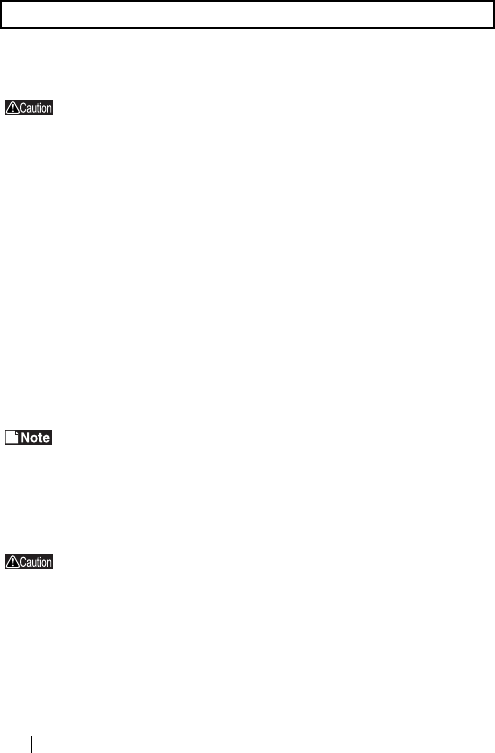
WLI-CF-S11G User’s Manual100
《WindowsCE》
Be sure to remove the wireless LAN card from your
Windows CE device before staring the procedure below.
1Select [Start]-[Settings]-[System]-[Add/Remove Programs].
21. Tap [BUFFALO WLI-CF-S11G].
2. Tap [Delete].
3When the message that confirms removing the wireless LAN
card driver appears, tap [Yes].
4Reset the Windows CE device.
For how to reset the Windows CE device, refer to the manual
provided with your Windows CE device. Never reset your Windows
CE device to the initial setting state as it will delete all data.
《WindowsMe/98》
Confirm that the wireless LAN card is firmly inserted in your
Windows computer before starting the procedure below.
1Select [Start]-[Settings]-[Control Panel].
2Double-click the [System] icon in [Control Panel].
■ I want to uninstall the wireless LAN card.
WLI-CF-S11G.book 100 ページ 2002年3月1日 金曜日 午後6時16分
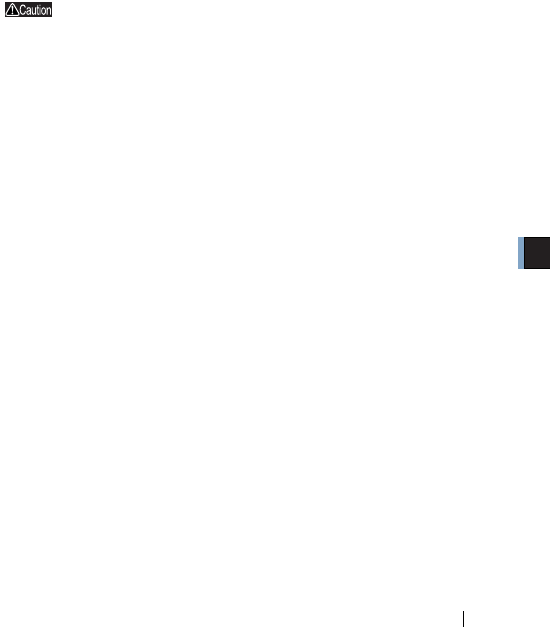
5
Troubleshooting
WLI-CF-S11G User’s Manual 101
31. Click the [Device Manager] tab.
2. Select "BUFFALO WLI-CF-S11G Wireless LAN Adapter" in
[Network Adapters].
3. Click [remove].
If the driver name is not listed in the [Network Adapters],
check the [Other devices] list.
If "BUFFALO WLI-CF-S11G Wireless LAN Adapter" is listed
in [Other devices], follow the steps below.
1. Select "BUFFALO WLI-CF-S11G Wireless LAN
Adapter."
2. Click [Remove].
4Click [OK].
5Click [No].
6Double-click the "Network" icon in "Control Panel."
7When "BUFFALO WLI-CF-S11G Wireless LAN Adapter"
appears, delete it.
8Click [OK].
• If the message "Do you want to restart your computer now?"
appears, click "No."
WLI-CF-S11G.book 101 ページ 2002年3月1日 金曜日 午後6時16分

WLI-CF-S11G User’s Manual102
9Select [Start]-[Programs]-[Accessories]-[Windows Explorer].
10 Select [Tools]-[Folder Options], and then click the "View" tab.
11 1. Select "Show hidden files and folders."
2. Click [OK].
12 Open the folders "Windows," "INF," and "OTHER" in that order on
the drive with Windows Me/98 installed.
13 1. Select "MELCO INC.NETS11."
2. Click [Delete].
14 Exit Windows Me/98. Turn off your computer.
《Windoes2000》
1Select [Start]-[Settings]-[Control Panel].
2Double-click [System].
3Click [Hardware].
4Click [Device Manager].
5Double-click [Network Adapters].
6Right-click "BUFFALO WLI-CF-S11G Wireless LAN Adapter" and
select [uninstall].
7When "Confirm Device Removal" appears, click [OK].
WLI-CF-S11G.book 102 ページ 2002年3月1日 金曜日 午後6時16分
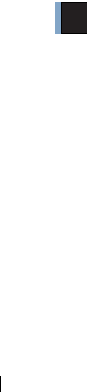
5
Troubleshooting
WLI-CF-S11G User’s Manual 103
8Select [Start]-[Programs]-[Accessories]-[Windows Explorer] to
start Explorer.
9Select [Tools]-[Folder Options].
10 Double-click [View].
11 Select [Show hidden files and folders].
12 Click the checkbox for [Hide file extensions for known file types]
to remove a check mark.
13 Click [OK].
14 Double-click the OEM?.INF files ("?" for a number such as
OEM1.INF) to open in the \WINNT\INF folder on the drive with
Windows 2000 installed. Find the file containing the character
string "WLI-CF-S11G" from those OEM?.INF files.
15 The OEM?.INF file with the character string "WLI-CF-S11G" and
the OEM?.PNF ("?" for the same number) are the wireless LAN
card drivers. Delete these files.
WLI-CF-S11G.book 103 ページ 2002年3月1日 金曜日 午後6時16分
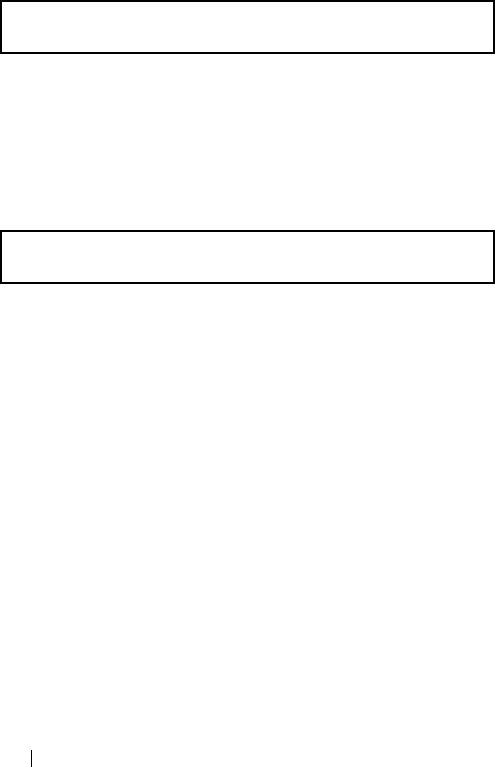
WLI-CF-S11G User’s Manual104
AirStation Manager does not allow selecting "File"-"Connect"
Possible cause:You are using an old version of AirStation Manager.
Solution:Uninstall AirStation Manager. Then, install
AirStation Manager from the "AirStation Driver
CD" of version 2.00 or later.
No window appears to set the MAC address, group name, encryption key,
and roaming function for AirStation.
Possible cause:You are using an old version of the Simple
Installation Wizard.
Solution:Start the Simple Installation Wizard using the
"AirStation Driver CD" of version 2.00 or later.
■ AirStation cannot be found by AirStation Manager
(when you are using AirStation).
■ AirStation cannot be found during execution of the
Simple Installation Wizard.
WLI-CF-S11G.book 104 ページ 2002年3月1日 金曜日 午後6時16分
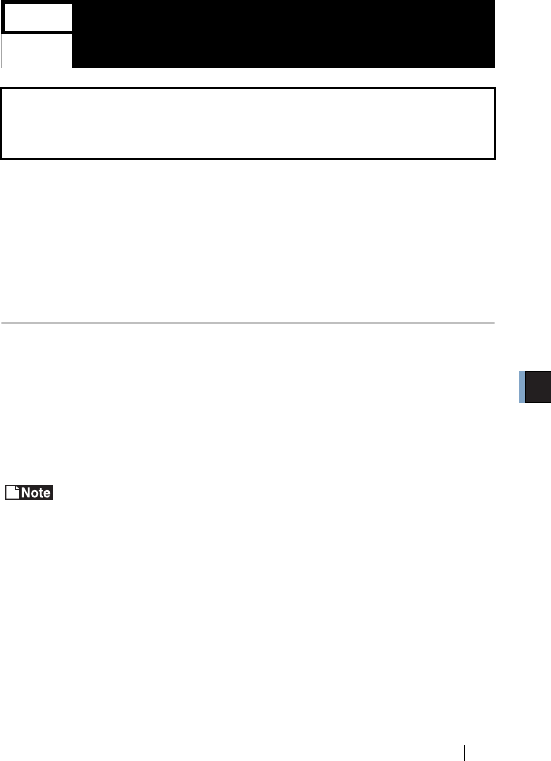
5
Troubleshooting
WLI-CF-S11G User’s Manual 105
5.2 Trouble in Communication With
Wireless LAN Computers
Possible cause ①: •The wireless LAN card is not firmly inserted.
•The wireless LAN card driver installation has
failed.
Solution ①: See "The wireless LAN card installation window does not
appear" on page 96, and refer to the AirStation manual.
Possible cause ②: You are using an old version of Client Manager.
Solution ②: Uninstall the current Client Manager. Then, install
Client Manager from the "AirStation Driver CD"
provided with the WLI-CF-S11G.
When uninstalling the current Client Manager, see the procedure in
"To uninstall Client Manager" on page 61 for Windows ME/98 or on
page 88 for Windows 2000.
■ The wireless LAN card drivers are successfully
configured in the computer, but the AirStation is not
detected.
WLI-CF-S11G.book 105 ページ 2002年3月1日 金曜日 午後6時16分
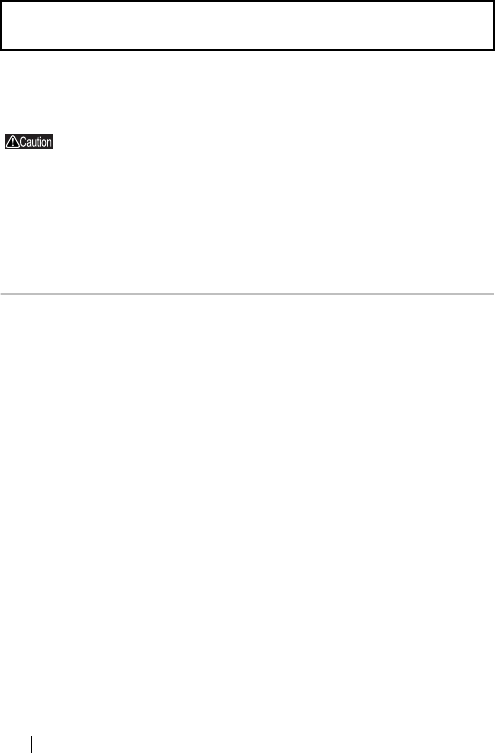
WLI-CF-S11G User’s Manual106
You have confirmed on Device Manager that the wireless LAN card is
operating normally, but other computers on the network are not listed.
If you are using the AirStation, take measures with the
AirStation manual.
Possible cause ①: The wireless LAN card is not operating normally.
Solution ①: See "The wireless LAN card installation window does
not appear" on page 96.
Possible cause ②: No password was entered during Windows startup.
(It is assumed that you clicked [Cancel] in the user
name/password entry window or pressed the <ESC>
key on the keyboard during display of that window.)
Solution ②: Be sure to click [OK] in the user name/password
entry window displayed during Windows Me/98
startup.
If you forget your password, enter another user name,
so that a new user name and a new password will be
registered in your computer.
The password field may be empty, but be sure to click
[OK].
■ Other computers are not listed (during
communication without the AirStation).
WLI-CF-S11G.book 106 ページ 2002年3月1日 金曜日 午後6時16分
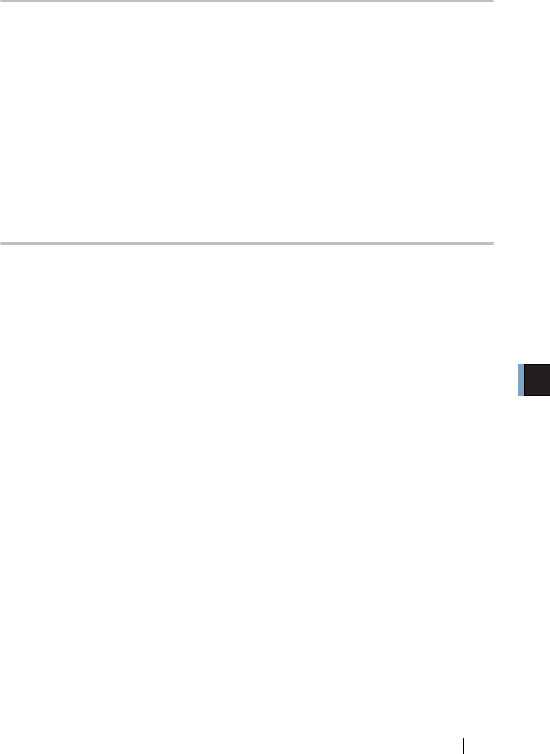
5
Troubleshooting
WLI-CF-S11G User’s Manual 107
Possible cause ③: The network settings are not correctly made.
Solution ③: Check the protocol, workgroup name, and sharing
settings according to your Windows type.
WindowsMe/98:
See "3.2 Preparing for connecting to the network" on page 49 in
Chapter 3.
Windows2000:
Refer to the Windows 2000 manual.
Possible cause ④: It takes much time to list connected computers by
searching the network.
Solution ④: Use the procedure below to search for the
computers.
《WindowsMe/2000》
1Right-click [My Computer] on Desktop.
2Select [search].
31. Enter the target computer name to the "Computer Name" field.
2. Click [Find Now].
4Double-click the icon of the found computer to access it.
WLI-CF-S11G.book 107 ページ 2002年3月1日 金曜日 午後6時16分
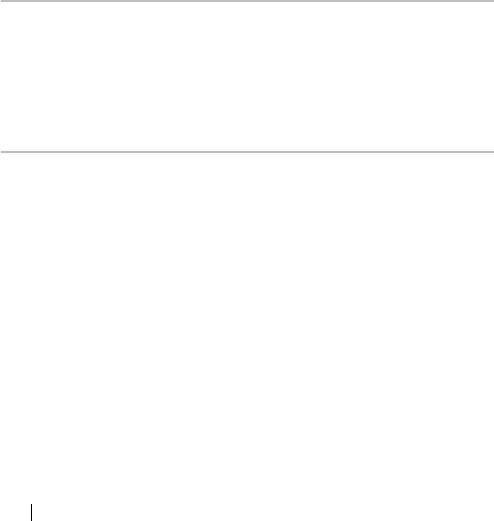
WLI-CF-S11G User’s Manual108
《Windows98》
1Select [Start]-[Find]-[Computers].
21. Enter the target computer name to the "Name" field.
2. Click [Find Now].
3Double-click the icon of the found computer to access it.
Possible cause ⑤: The signal condition is so poor that other computers
are out of effective signal range.
Solution ⑤:
Reduce the distance or remove obstacles between the
wireless LAN computers, and then retry to connect.
Possible cause ⑥: The radio channel and WEP encryption key settings
differ from those of the computers to be connected.
Solution ⑥: Check the radio channel and WEP encryption key
settings of the target computers, and then set the
same values in your computer.
Follow the steps below to set the radio channel.
1Select [Start]-[Programs]-[AirStation Utility]-[Client Manager].
If the icon below appears in the task tray in the lower right on the
screen, you can double-click that icon to start Client Manager.
WLI-CF-S11G.book 108 ページ 2002年3月1日 金曜日 午後6時16分
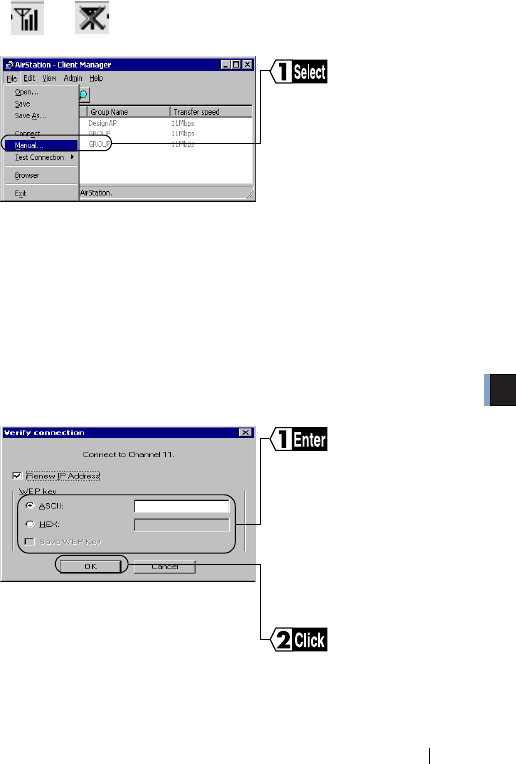
5
Troubleshooting
WLI-CF-S11G User’s Manual 109
or
2
31. Select "Peer to Peer Communication" in the "Network Mode"
field.
2. In the "DS Channel" field, select the same channel as the other
computers equipped with a wireless LAN card of another
company.
3. Click [OK].
4
When a 128-bit encryption key cannot be entered, re-install Client
Manager using the "AirStation Driver CD".
Select [File]-[Manual].
Enter an "WEP Key" i
f
encryption with WEP is
used in the network. If the
initial settings are used, no
encryption is set. Leave
the area empty in this case.
Click [OK].
WLI-CF-S11G.book 109 ページ 2002年3月1日 金曜日 午後6時16分
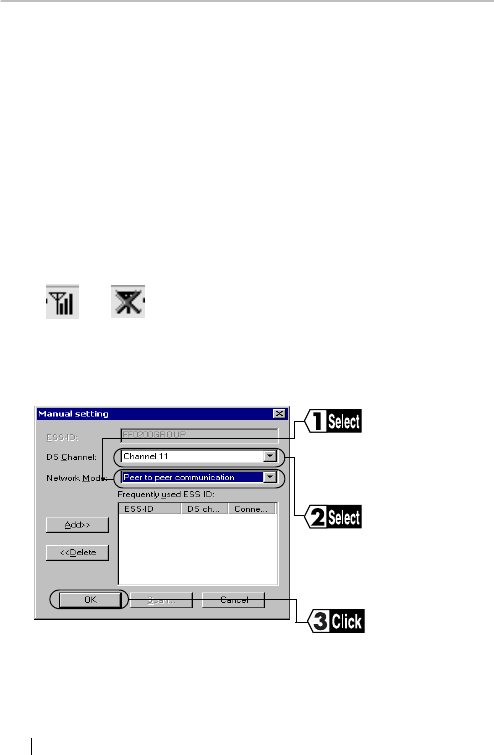
WLI-CF-S11G User’s Manual110
Possible Cause ⑦: Client Manager is incorrectly configured. The
communication mode is not set to "Peer to Peer
Communication"
Solution ⑦: Set the communication mode to "Peer to Peer
Communication" using Client Manager Use the
steps below to set the communication mode.
1Select [Start]-[Programs]-[AirStation Utility]-[Client Manager].
If the icon below appears in the task tray in the lower right on the
screen, you can double-click that icon to start Client Manager.
or
21. Select [File]-[Manual].
3
Select the same channel as
the other computers that you
wish to communicate with in
the "DS Channel" field.
Click [OK].
Select "Peer to Peer
Communication" in the
"Network Mode" field.
WLI-CF-S11G.book 110 ページ 2002年3月1日 金曜日 午後6時16分
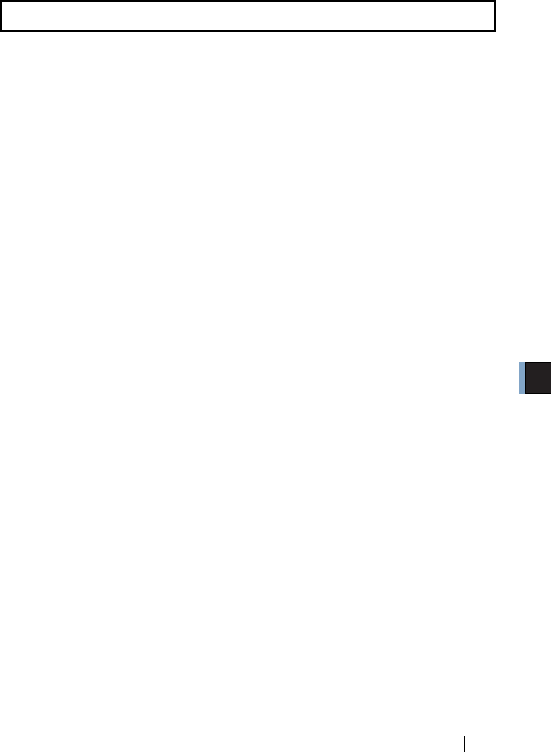
5
Troubleshooting
WLI-CF-S11G User’s Manual 111
Solution: If the TCP/IP protocol is installed, you can check
the IP address/MAC address using the procedure
below.
《WindowsMe/98》
1Select [Start]-[Run].
2Enter "WINIPCFG."
Click [OK].
The "IP SET" dialog box appears.
31. Select "BUFFALO WLI-CF-S11G."
2. The MAC address appears in the "Adapter Address" field.
3. The IP address appears in the "IP Address" field.
■ I want to check the IP address/MAC address.
WLI-CF-S11G.book 111 ページ 2002年3月1日 金曜日 午後6時16分
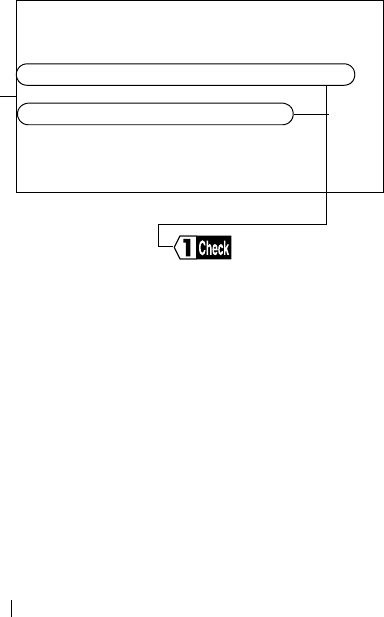
WLI-CF-S11G User’s Manual112
《Windows2000》
1Select [Start]-[Programs]-[Accessories]-[Command Prompt].
2When "C:\>" appears on the screen, type "IPCONFIG/ALL."
Press the <ENTER> key.
3Connection-specific DNS Suffix:
Description : BUFFALO WLI-CF-S11G
Wireless LAN Adapter
Physical Address : 00-60-1D-1F-36-23
DHCP Enabled : Yes
IP Address : 192.168.0.2
Subnet Mask : 255.255.255.0
Default Gateway : 192.168.0.1
DNS Servers : 192.168.0.1
The MAC address appears in the
"Physical Address" field.
The IP address appears in the "IP
Address" field.
WLI-CF-S11G.book 112 ページ 2002年3月1日 金曜日 午後6時16分
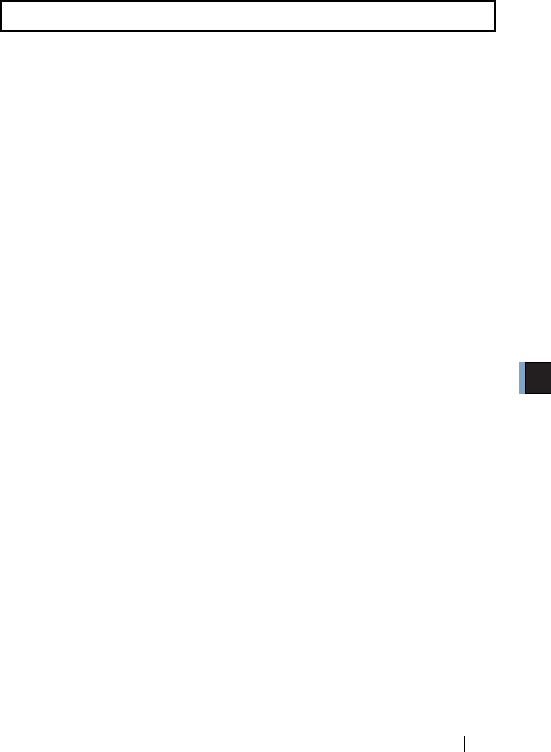
5
Troubleshooting
WLI-CF-S11G User’s Manual 113
Solution: Set the IP address using the following for reference.
When a DHCP server (*) exists on the network:
Select the following option.
WindowsCE :"Use server-assigned IP address."
WindowsMe/98:"Obtain an IP address automatically."
Windows2000 :"Obtain an IP address automatically."
When the IP address is already assigned in other
computers on the network
Check with the network administrator the IP address to be set in
your computer.
When no IP address is assigned in the computers on
the network
Set the IP address in the computers and AirStation as shown
below.
<Example>
IP Address Net mask
AirStation : 192.168.0.1 (255.255.255.0)
Computer A : 192.168.0.2 (255.255.255.0)
Computer B : 192.168.0.3 (255.255.255.0)
Computer C : 192.168.0.4 (255.255.255.0)
・
Computer X : 192.168.0.254 (255.255.255.0)
■ I do not know how to assign the IP address.
WLI-CF-S11G.book 113 ページ 2002年3月1日 金曜日 午後6時16分

WLI-CF-S11G User’s Manual114
※ The DHCP server automatically assigns the IP address
to the computers on the network. (Some models of
AirStation have this function.)
When such equipment with the DHCP server function
as the Windows 2000/NT server or dial-up router exists
on the network, the DHCP server function may be
operating. Refer to the manual included in the Windows
2000/NT or dial-up router to check whether the DHCP
server function is active on the Windows 2000/NT
server or dial-up router. Alternately, inquire to the
manufacturer.
When the network includes only Windows Me/98
computers, no DHCP server exists.
WLI-CF-S11G.book 114 ページ 2002年3月1日 金曜日 午後6時16分
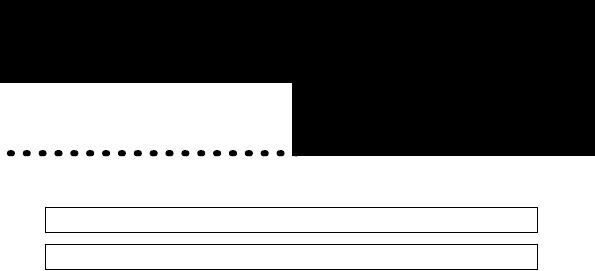
■Overview Chapter 6
Chapter 6
Glossary
Among the terminology used in this
manual, this chapter describes the terms
required for the network configuration
or displayed on the Windows screens.
6.1 Terms Related to the Network
6.2 Terms in Windows Screens Related to the Network
■ Sharing settings windows in Windows
Me/98 ........................................................................123p
■ User name and password entry window in
Windows Me/98 .........................................................123p
■ Identification information window in
Windows Me/98 .........................................................125p
WLI-CF-S11G.book 115 ページ 2002年3月1日 金曜日 午後6時16分
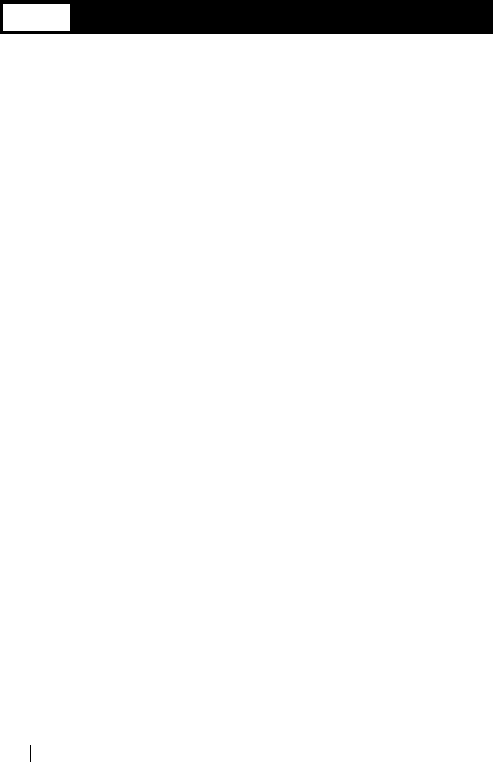
WLI-CF-S11G User’s Manual116
6.1 Terms Related to the Network
■ The following lists and describes the network-related
terms in alphabetic order.
Client
The party which receives services in the client-server system is called
"client" while the party which provides services is called "server."
Information and services in the server can be used from a client computer.
DHCP server (Dynamic Host Configuration Protocol server)
When configuring a network using TCP/IP, the IP address must be set in
equipment including computers involved in the network.
When the DHCP server exists on the network, the IP address can
automatically be assigned to the computers and AirStation on the network.
When such equipment with the DHCP server function as the Windows 2000
server or dial-up router exists on the network, the DHCP server function
may be operating.
Refer to the manual included in the Windows 2000 or dial-up router to
check whether the DHCP server function is active on the Windows 2000
server or dial-up router. Alternately, inquire to the manufacturer. When the
network includes only Windows Me/98/95 computers, no DHCP server
exists.
ESS-ID (Extended Service Set ID)
The ESS-ID is an identification code required to avoid interference during
communication between wireless LAN computers and the AirStation. Only
the wireless LAN computers with the same ESS-ID as the AirStation can
communicate with the AirStation. (The ESS-ID is not used in
communication between wireless LAN computers.)
The initial setting of ESS-ID in the AirStation shows the "last six digits of
the MAC address" plus "GROUP" (upper-case). The ESS-ID is case-
sensitive and can consist of up to 32 alphanumeric characters and symbols.
WLI-CF-S11G.book 116 ページ 2002年3月1日 金曜日 午後6時16分
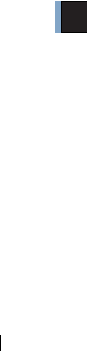
6
Glossary
WLI-CF-S11G User’s Manual 117
Firmware
Firmware is software (programs) incorporated in such hardware as a router,
modem, and terminal adapter (TA). Due to software integrated into
hardware, it is assumed as being intermediate between hardware and
software.
I/O port address (Input/Output port address)
Input and output ports for receiving and sending information are provided
between CPU and peripheral equipment. The I/O port address is a number
assigned to each equipment to distinguish which input/output ports are used
by which peripheral equipment.
IRQ (Interrupt Request)
The CPU in a computer carries out processing in accordance with a request
from peripheral equipment. However, it is impossible to predict when a
request is issued from which equipment. If the CPU constantly monitors all
equipment to receive a request, the monitoring time will be longer than the
processing time. Thus, when peripheral equipment wants the CPU to
execute a certain routine, a request interrupts the processing currently
performed by the CPU. The CPU then specifies the equipment which issued
the request using the IRQ number, and starts the requested processing.
Upon completion of the interrupt request processing, the CPU returns to the
interrupted processing.
LAN (Local Area Network)
LAN is a network established in a comparatively small area such as in one
building or on the premises of a campus. LAN generally uses transmission
speeds of 10 Mbps to 100 Mbps.
WLI-CF-S11G.book 117 ページ 2002年3月1日 金曜日 午後6時16分

WLI-CF-S11G User’s Manual118
MAC address (Media Access Control address)
The MAC address is a physical address specific to each piece of network
equipment. The MAC address consists of six bytes including the most
significant three bytes for the vendor code and the least significant three
bytes for the user code. The vendor code is managed/assigned by the IEEE
while the user code is controlled by the network equipment manufacturer
using its original number (without duplication). Namely, the MAC address
is a unique physical address. Based on this address, Ethernet sends and
receives packets (frames).
Microsoft Network Client
Microsoft Network Client is software installed on client computers to use
Windows Me/98/2000 server services in a LAN. It usually uses "NetBEUI"
or "TCP/IP" for the protocol. The TCP/IP protocol is used to connect to the
Internet.
NetBEUI protocol
NetBEUI protocol is a network transport protocol for exchanging data in a
small-scale or mid-scale LAN.
NetBEUI is equivalent to the transport and network layer protocols of the
OSI protocol model. These are integrated with NetBEUI to implement an
efficient communication system in the workgroup LAN environment. This
is supported in Windows Me/98/95/2000.
Peer-to-peer connection
Peer-to-peer connection is communication carried out by computers in an
equal relationship with each other via LAN or WAN.
Unlike a server-client system, the settings can be made to use resources
(drives and folders) in other computers from any computer on the network.
WLI-CF-S11G.book 118 ページ 2002年3月1日 金曜日 午後6時16分
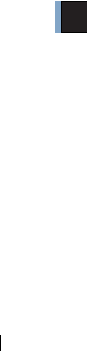
6
Glossary
WLI-CF-S11G User’s Manual 119
Protocol
Protocol is a procedure or a set of rules used to transmit data between
network terminals.
For example, when communicating between two computers, the conditions
required for communication can be established in a procedure to assure
correctly ordered information transmission. Such requirements include
which first starts sending what kind of message, what kind of message
should respond to the received message, what format data should be in, what
should be done in case of an error, and so on.
Radio channel
If several types of wireless LAN are used with different ESS-IDs on the
same floor, the transfer speed of the local wireless network may be affected
when communication is performed on other wireless LANs. This is because
radio signals with the same frequency are being used. To avoid this
problem, a different frequency (radio channel) can be set for each type of
wireless LAN to communicate without mutual interference with other
wireless LANs.
* When communicating between wireless LAN computers, the same radio
channel must be used in all the wireless LAN computers involved.
Resource (system resource)
Resource is a generic name for IRQ and I/O port addresses assigned to the
computer's peripheral equipment (mouse, keyboard, etc.), PCI bus adapter,
wireless LAN card, and such.
WLI-CF-S11G.book 119 ページ 2002年3月1日 金曜日 午後6時16分

WLI-CF-S11G User’s Manual120
TCP/IP (Transmission Control Protocol/Internet Protocol)
TCP/IP is equivalent to the network layer and transport layer of the OSI
reference model, and is defined by the RFC. Therefore, execution of TCP/
IP enables different terminals to communicate each other.
• Normally, application protocols such as TELNET and FTP are also
included.
• TCP/IP is the Internet standard protocol
USB (Universal Serial Bus)
USB is a new standard for connecting computers and peripheral equipment.
Its features include data transfer capability at a maximum speed of 12 Mbps,
compatibility with the Hot Swap feature allowing insertion and removal to/
from the USB port with the computer or peripheral equipment turned on, no
conflict with other devices due to no IRQ. The USB is supported in
Windows Me/98/2000.
WECA (Wireless Ethernet Compatibility Alliance)
WECA is an organization which promotes the IEEE 802.11b High-Rate
standard for propagation of the unified wireless LAN and ensures the mutual
operation of compliant products. It was established in 1999 by six
companies of Lucent Technologies, Intersil, Nokia, 3com, Symbol
Technologies, and Aironet Wireless Communications that played a leading
role in development of the IEEE 802.11 standard.
The organization has been developing activities for wireless LAN
propagation on world-wide basis. We have currently participated in the
organization. The latest information about the participating companies and
Wi-Fi certified products can be obtained from the web site below.
http://www.wi-fi.org/certified_products.asp
WLI-CF-S11G.book 120 ページ 2002年3月1日 金曜日 午後6時16分
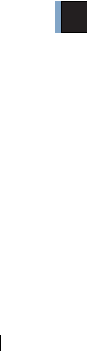
6
Glossary
WLI-CF-S11G User’s Manual 121
WEP [encryption] (Wired Equivalent Privacy)
Setting an encryption key in the AirStation enables protecting wireless
packets from being externally analyzed. To communicate with the
AirStation with the encryption key set, it is necessary to input an encryption
key set on Client Manager.
Wi-Fi (the standard for Wireless Fidelity)
Wi-Fi is a brand name of the wireless LAN standard "IEEE 802.11b High-
Rate" specified by WECA for marketing purposes. Wi-Fi is provided only
to products that pass the WECA mutual operability test. The Wi-Fi products
are assured in mutual operability with each other by WECA.
WLI-CF-S11G.book 121 ページ 2002年3月1日 金曜日 午後6時16分
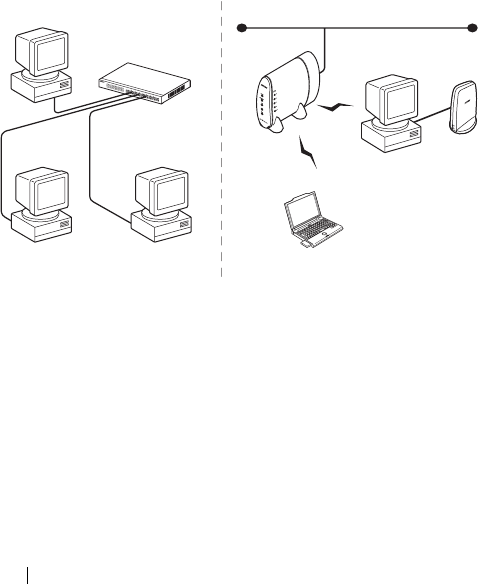
WLI-CF-S11G User’s Manual122
"Wired LAN" and "Wireless LAN"
The following terms are used in this manual to distinguish between a
10BASE-T/100BASE-TX LAN connected by cables and a LAN using no
cables.
Wired LAN……LAN connected by cables
Wireless LAN…LAN using wireless communication
Note that these are not general terms and are used only for
descriptions in this manual.
* A computer with BUFFALO's wireless LAN card is gen-
erally referred to as a "wireless LAN computer" in this
Wireless LANWired LAN
AirStation
Hub
PCPC
PC
Wireless LAN computer*
Wireless LAN computer*
WLI-CF-S11G.book 122 ページ 2002年3月1日 金曜日 午後6時16分
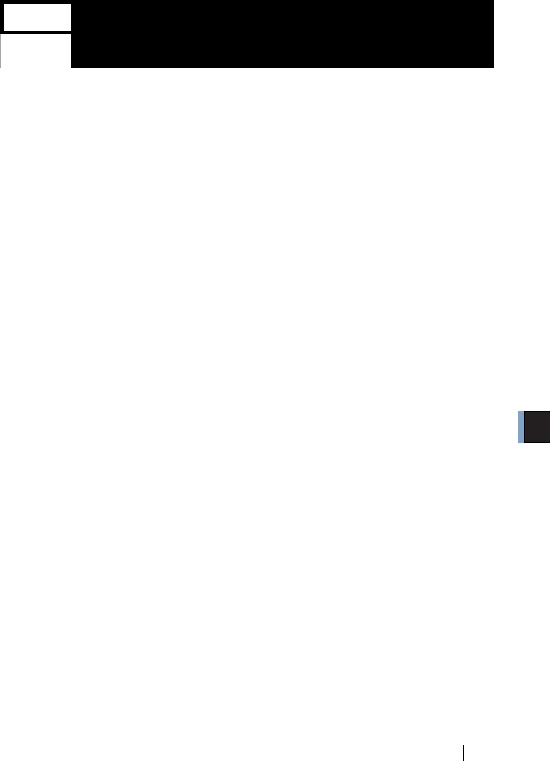
6
Glossary
WLI-CF-S11G User’s Manual 123
6.2 Terms in Windows Screens
Related to the Network
■ Sharing settings windows in Windows Me/98
Right-click the icon of the drive to be shared and select "Sharing" from the
menu, and the window shown below appears.
■ User name and password entry window in Windows
Me/98
When you restart your computer after completing the driver installation, the
"Enter Network Password" dialog box appears.
• To use the network, be sure to enter your user name and password. You do
not have to do so when not using the network.
• The user name and password are set in the process of Windows Me/98
setup. When you log in to Windows for the first time, enter the same user
name and password as those set during Windows Me/98 setup.
• More than one user can use the same Windows computer by changing the
multiple operating environments. Therefore, you can log in as a new user by
entering a new user name and password.
• Not shared ............:Select to cancel the drive sharing.
•Shared As ............:Select to share the drive.
• Share Name ......................: You can change the name of the shared drive.
• Access Type......................: You can select from the following three
access options.
• Read-Only ........................: Sets the shared drive to a read-only drive.
• Full ...................................: Allows reading/writing from/to the shared
drive.
• Passwords .........................: Allows reading/writing from/to the shared
drive with a password.
• Passwords .........................: Password for "Access Type."
WLI-CF-S11G.book 123 ページ 2002年3月1日 金曜日 午後6時16分

WLI-CF-S11G User’s Manual124
• Read-Only Passwords...... : Set a password for reading from the shared
drive.
• Full Access Passwords .... : Set a password for reading/writing from/to the
shared drive.
WLI-CF-S11G.book 124 ページ 2002年3月1日 金曜日 午後6時16分
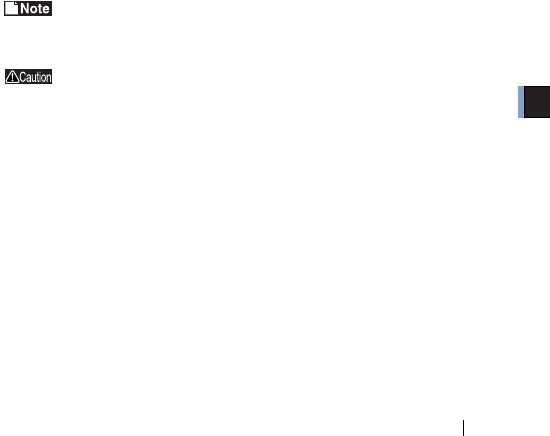
6
Glossary
WLI-CF-S11G User’s Manual 125
■ Identification information window in Windows Me/98
Double-click the "Network" icon, and then click the "Identification" tab.
The following window appears.
Computer name : Name for identifying the local computer on
the network. Set a unique name for each
computer.
Workgroup : Name for grouping the computers on the
network. When it is not necessary to group
the computers, use the same name for all the
computers on the network.
Computer Description : Supplementary explanation of the "Computer
name." No entry necessary.
It is recommended to use alphanumeric characters for the [Computer
name] and [Workgroup].
If the entered character string contains a special character
such as a period (.), the computer may be disabled from
connecting to the network.
WLI-CF-S11G.book 125 ページ 2002年3月1日 金曜日 午後6時16分

WLI-CF-S11G User’s Manual126
MEMO
WLI-CF-S11G.book 126 ページ 2002年3月1日 金曜日 午後6時16分
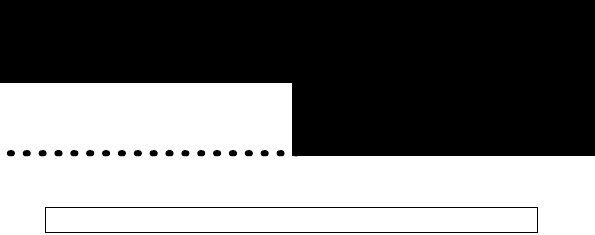
■Overview Chapter 7
Chapter 7
Specifications
This chapter describes the specifications
of the wireless LAN card WLI-CF-
S11G.
7.1 Product Specifications
WLI-CF-S11G.book 127 ページ 2002年3月1日 金曜日 午後6時16分
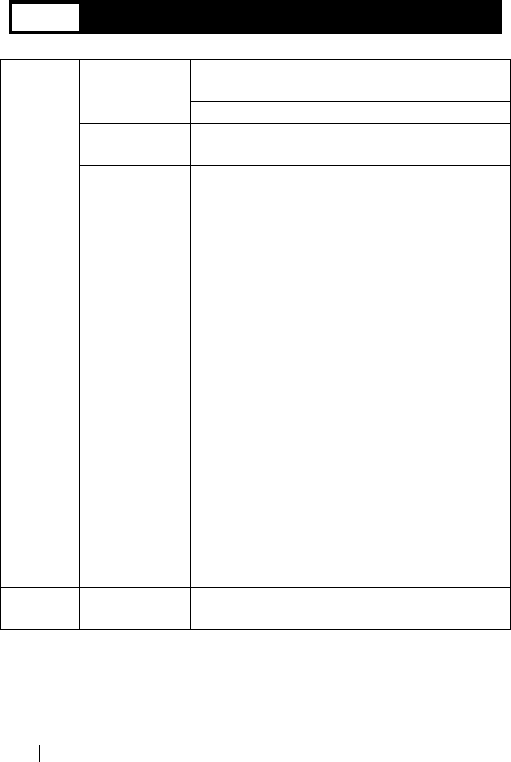
WLI-CF-S11G User’s Manual128
7.1 Product Specifications
Wireless
LAN
interface
Conforming
standards
FCC Part15.247
ETS 300-328
IEEE802.11b (wireless LAN standard protocol)
Transmission
method
DS-SS (IEEE802.11 compliant)
Half-duplex
Max. distance
between
terminals
11 Mbps transmission
160 m outdoors (estimated)
50 m indoors (1) (estimated)
25 m indoors (2) (estimated)
2 Mbps transmission
400 m outdoors (estimated)
90 m indoors (1) (estimated)
40 m indoors (2) (estimated)
1 Mbps transmission
550 m outdoors (estimated)
115 m indoors (1) (estimated)
50 m indoors (2) (estimated)
* Indoors ① . . . Office with few obstacles
Indoors ② . . . Office with many obstacles
* The effective range is adversely affected by the
operating environment.
• Within a reinforced concrete building such
as a condo, or a house with a metal frame
• Near large metal furniture
Host
interface
Transmission
method CompactFlash compliant
WLI-CF-S11G.book 128 ページ 2002年3月1日 金曜日 午後6時16分
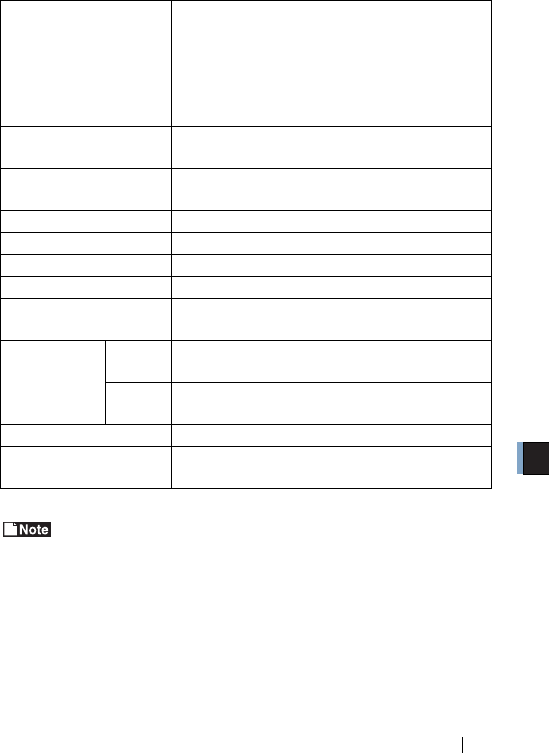
7
Specifications
WLI-CF-S11G User’s Manual 129
For the latest product information and applicable PC models, refer to
the BUFFALO's catalog, brochure, or Internet homepage (http://
www.buffalotech.com).
Applicable PC
Personal computers equipped with a
CompactFlash slot (type II) or PC card slot (type
II) listed below.
•Pocket PC
• Handheld PC
• IBM AT compatible PC (OADG compliant)
Operating System Windows CE3.0 (Handheld PC 2000, Packet PC),
Windows ME, Windows 98, Windows 2000
Frequency range
(central frequency) 2412 to 2483.5 MHz (total 11 channels)
Data transmission rate 11M/5.5M/2M/1M (bps)
Security 40-/128-bit WEP
Operating voltage 3.3V
Power consumption Max. 660mW
Current consumption Standby: Max. 200mA
Sending: Max. 340mA
Operating
environment
Temp e r
ature
0~55 ℃
Humidit
y
20 to 80% (no condensation)
Weight 18g
Dimensions 43.0mm (W) x 5.0mm (H) x 58.0mm (D)
(not including 8mm antenna)
WLI-CF-S11G.book 129 ページ 2002年3月1日 金曜日 午後6時16分

WLI-CF-S11G User’s Manual 130
Federal Communications Commission Notice
This equipment has been tested an found to comply with the limits for
a Class B digital device, pursuant to Part 15 of the FCC Rules. These
limits are designed to provide reasonable protection against harmful
interference in a residental instration. This equipment generates,
uses, and can radiate radio frequency energy and, if not installed and
used in accordance with the instructions, may cause harmful interfer-
ence to radio communications. However, there is no guar-antee that
interference will not occur in a particular installation. If this equipment
does cause harmful interference to radio or television, which can be
determined by turning the equipment off and on, the user is encour-
aged to try to correct the interference by one or more of the following
measures:
• Reorient or relocate the receiving antenna.
• Increase the separation between the equipment and the receiver.
• Connect the equipment into an outlet on a circuit different from that
to which the receiver is connected.
• Consult the dealer or an experienced radio/TV technician for help.
Modifications
The FCC requires the user to be notified that any changes or modifi-
cations made to this device that are not expressly approved by
MELCO INC. (the manufacturer) may void the user's authority to oper-
ate the equipment.
FCC Radiation Exposure Statement
This equipment complies with FCC radiation exposure limits set forth
for at uncontrolled equipment.
This equipment should be installed and operated with minimum dis-
tance at least 5cm between the radiator and persons body (exclud-
ing extremities : hands, wrists, feet and legs) and must not be co-
located or operated with any other antenna or transmitter.
WLI-CF-S11G.book 130 ページ 2002年3月1日 金曜日 午後6時16分
Caution:
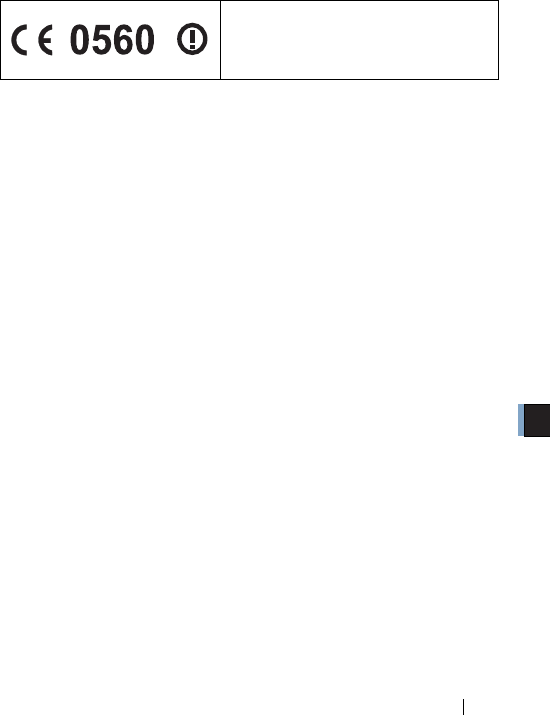
7
Specifications
WLI-CF-S11G User’s Manual 131
CE approved statement
Intended use
This product is a low power 2.4 GHz RLAN transceiver intended for
home and office use.
EU Countries intended for use
The ETSI version of this device is intended for home and office use in
Austria, Belgium, Denmark, Finland, France, Germany, Greece, Ire-
land, Italy, Luxembourg, The Netherlands, Portugal, Spain, Sweden
and United Kingdom.
This device is also authorized for use in EFTA member states Iceland,
Liechtenstein, Norway and Switzerland.
EU Countries Not intended for use
None.
Potential restrictive use
France: The band for RLAN is limited to 2446.5-2483.5 MHz with
some geographical constraints and the e.i.r.p. is limited to -20 dBW/
MHz.
Important Notice
This device is a 2.4 GHz low power RLAN
Transceiver intended for use in all EU mem-
ber states.
WLI-CF-S11G.book 131 ページ 2002年3月1日 金曜日 午後6時16分

WLI-CF-S11G User’s Manual132
MEMO
WLI-CF-S11G.book 132 ページ 2002年3月1日 金曜日 午後6時16分

WLI-CF-S11G User’s Manual
27 February, 2002 First revision BUFFALO TECHNOLOGY.
WLI-CF-S11G.book 133 ページ 2002年3月1日 金曜日 午後6時16分

PY00-27220-DM10-01 1-01
WLI-CF-S11G.book 134 ページ 2002年3月1日 金曜日 午後6時16分