BUFFALO 09101731-0 Wireless LAN Card User Manual WLI CF S11G
BUFFALO INC. Wireless LAN Card WLI CF S11G
BUFFALO >
Contents
Users Manual Part 1 Revision 1
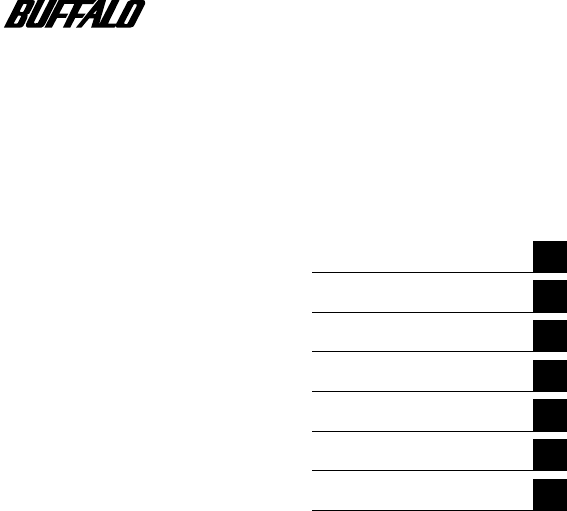
Wireless LAN Card
WLI-CF-S11G
User's Manual
Before Operation
1
Windows CE Settings
2
Windows Me/98
3
Windows 2000 Settings
4
Troubleshooting
5
Glossary
6
Specifications
7
WLI-CF-S11G.book i ページ 2002年3月1日 金曜日 午後6時16分
■ Precautions for radio signals
● The wireless LAN card WLI-CF-S11G has been approved for conformity
to the engineering standards as the wireless facility for a radio station
with the low power data communication system based on the Wireless
Telegraphy Act. Therefore, use of this LAN card does not require any
radio station license. The WLI-CF-S11G is allowed to be used in Japan
only.
● Never use the WLI-CF-S11G near the magnetic field around a
microwave oven or in an area where static electricity and/or radio noise is
generated. The radio signals may not be normally transmitted in these
areas.
* When the WLI-CF-S11G is used near a wireless printer buffer
(BUFFALO's RYP-G or similar products by other manufacturers) that
use radio signals around 2.4 GHz, the processing speed of both
devices may be adversely affected.
● As the WLI-CF-S11G has been approved for conformity to the
engineering standards, the following may be regarded as unlawful.
• Disassembling/remodeling the WLI-CF-S11G
• Removing the approval label from the rear of the WLI-CF-S11G
● When it is necessary to set a radio channel other than the initial setting in
the WLI-CF-S11G, use the same frequency band as the following
equipment or wireless stations
• Industrial, scientific, or medical equipment
• Radio station for mobile identification used such as on a manufacture
line in a factory
①On-premise radio station (requiring a license)
②Specific low power radio station (requiring no license)
● Operating the WLI-CF-S11G may cause interference with the above
equipment or radio stations. Thus, take precautions for the following
points
1 Before using the WLI-CF-S11G, verify that no on-premise radio
station for mobile identification or no specific low power radio
station is operating near the WLI-CF-S11G.
2 If an event of interference should be taken place by the WLI-CF-
S11G with an on-premise radio station for mobile identification,
WLI-CF-S11G.book 0 ページ 2002年3月1日 金曜日 午後6時16分
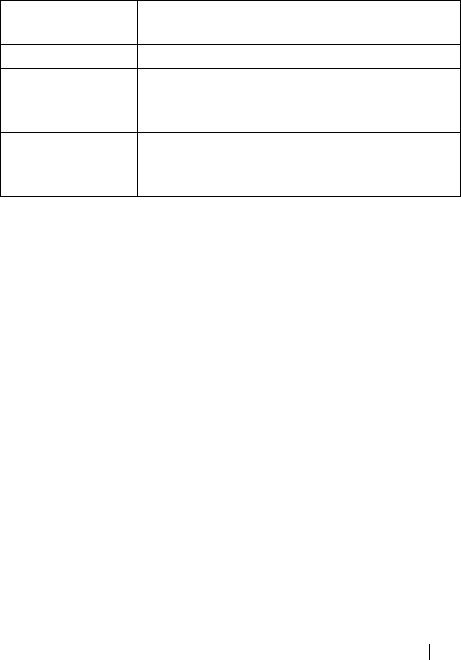
WLI-CF-S11G User's Manual 1
immediately change the frequency for this product to prevent the
interference.
3 If you notice any trouble such as an event of interference caused by
the WLI-CF-S11G with a specific radio station for mobile
identification, contact your nearest sales representative.
Operating
frequency band
2.4GHz
Modulation method DS-SS
Assumed
interference
distance
40 m or less
Frequency
changeability
Uses the entire bandwidth, and can avoid the
"on-premise radio station" and "specific lower
power radio station" bands.
WLI-CF-S11G.book 1 ページ 2002年3月1日 金曜日 午後6時16分
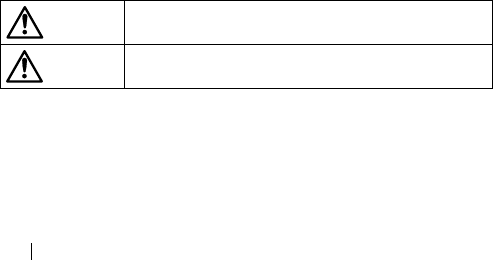
WLI-CF-S11G User's Manual2
Foreword
Thank you for purchasing BUFFALO's wireless LAN card WLI-CF-S11G.
The WLI-CF-S11G is installed for wireless LAN communication in
computers equipped with a CompactFlash slot (type II) or PC card slot (type
II).
Read this manual carefully before using the wireless LAN card to ensure
correct operation.
■ For your safety, be sure to follow the instructions
given below.
The following describes the instructions to avoid harming yourself, other
people, and properties, and to ensure safe operation of this product. Be sure
to read and understand them thoroughly before using this product. This
manual also contains instructions concerning general operation of the
computer system to which this product is connected as well as those
concerning the product.
Please take note that our warranty will not cover any failures and problems
of the computer, any losses and failures of data, or failures and problems of
this product caused by misuse.
Meanings of warning signs
Warning Failure to follow the instructions shown with this sign
may result in a hazard or serious injury to the user.
CAUTION Failure to follow the instructions shown with this sign
may result in injury to the user or property damage.
WLI-CF-S11G.book 2 ページ 2002年3月1日 金曜日 午後6時16分
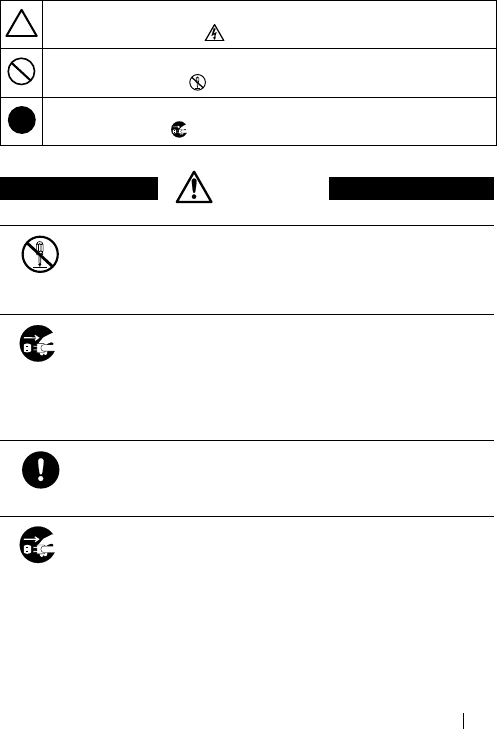
WLI-CF-S11G User's Manual 3
■Meanings of symbols
This indicates warnings and cautions. Specific instructions are given
in or around △. (E.g., Exercise care to avoid an electric shock.)
This indicates prohibited matters. Specific instructions are given in
or around ○. (E.g., Do not disassemble.)
This indicates compulsory rules. Specific instructions are given in or
around ●. (E.g., Disconnect the plug from the receptacle.)
WARNING
No
disassembly
Do not disassemble or modify the product.
It may cause fire or electric shock.
Unplugging
Turn off the power to the computer and peripheral
devices immediately and unplug them if you drop the
product or it receives a severe physical shock.
If you continue using them under such circumstances, a short
circuit resulting in fire or electric shock may occur. Please
contact your nearest sales representative.
Compulsory
Be sure to observe instructions by manufacturers of
personal computers and peripherals when installing and
using this product.
Unplugging
Turn off the power to the computer and peripheral
devices immediately and unplug them if smoke or heat is
generated.
If you continue using them under such circumstances, a short
circuit resulting in fire or electric shock may occur. Please
contact your nearest sales representative.
WLI-CF-S11G.book 3 ページ 2002年3月1日 金曜日 午後6時16分
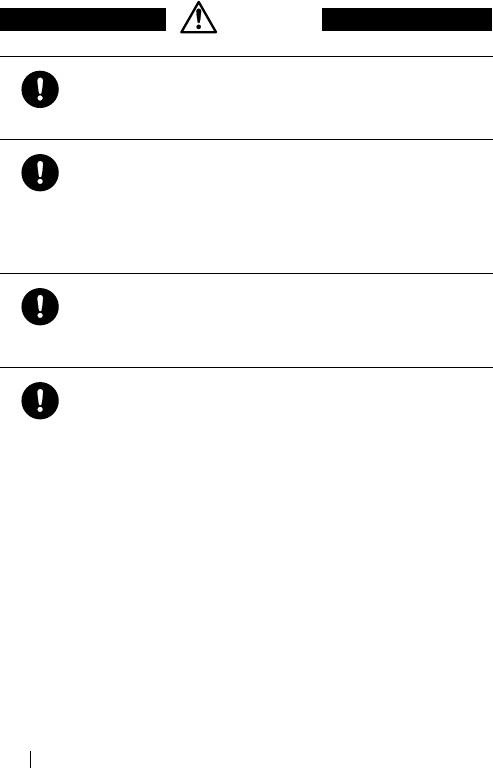
WLI-CF-S11G User's Manual4
CAUTION
Compulsory
Never touch this product with wet hands when the power
cable of this product is connected to the power outlet.
It will cause electric shock.
Compulsory
Touch something made of metal (a door knob or
aluminum window frame, for example) and release static
electricity before touching the product to avoid damage
caused by static electricity.
Static electricity generated around the human body may
damage this product or delete or damage digital data.
Compulsory
Follow the local rules or regulations when disposing of
this product.
Inquire of your local government about the applicable rules or
regulations.
Compulsory
Be sure to create backup files on other media (floppy
disk, MO disk, etc.) for your data on the hard disk.
We recommends that you create two backup copies of critical
data, one before and one after the original data is updated. Data
may be deleted or damaged when
• Data may be deleted or damaged when:
• Incorrect operation is performed.
• Data is affected by static electricity or electrical noise.
• Hardware is mechanically damaged or under maintenance.
• Your computer is turned on immediately after being turned
off.
• Hardware is damaged in a natural disaster.
Note that We shall not be liable for any damages arising from
loss or damage of digital data in any case.
WLI-CF-S11G.book 4 ページ 2002年3月1日 金曜日 午後6時16分
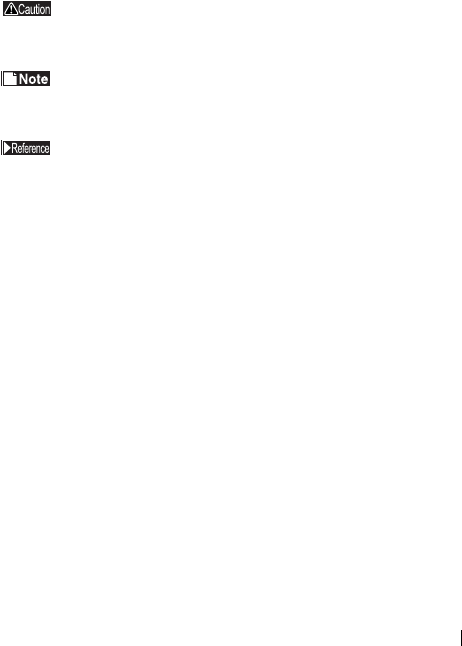
WLI-CF-S11G User's Manual 5
Using this manual
The following describes the notational conventions used in this manual.
Please use care for the marks and notations to use this manual effectively.
■Editorial marks and notations
Caution mark
Describes cautions when handling the product. If these instructions
are not observed, injuries or mechanical damage may occur.
Note mark
Describes supplementary information or items which should be
understood when handling the product.
Reference mark
Indicates the page(s) containing related information.
• Descriptions enclosed by square brackets [ ] apply to the name of a menu,
button, textbox, or checkbox to be selected during operation.
• Descriptions enclosed by double quotation marks " " primarily apply to
the software, dialog box, message, or a title of a section to be referenced
during operation.
• As a general rule, this manual primarily refers to the BUFFALO's
wireless LAN card as the WLI-CF-S11G, a packet PC or handheld PC
with Windows CE as a Windows CE device, and a personal computer
with Windows Me/98/2000 as a Windows computer.
• As a general rule, this manual refers to a Windows CE device and a
Windows computer each equipped with the BUFFALO's wireless LAN
card as a wireless LAN computer.
• This manual clearly distinguishes between a cabled 10BASE-T/
100BASE-TX LAN and a non-cabled LAN as follows
Wired LAN……LAN connected by cables
Wireless LAN…LAN using wireless communication
Note that these are not general terms and are used only for descriptions in
this manual.
WLI-CF-S11G.book 5 ページ 2002年3月1日 金曜日 午後6時16分
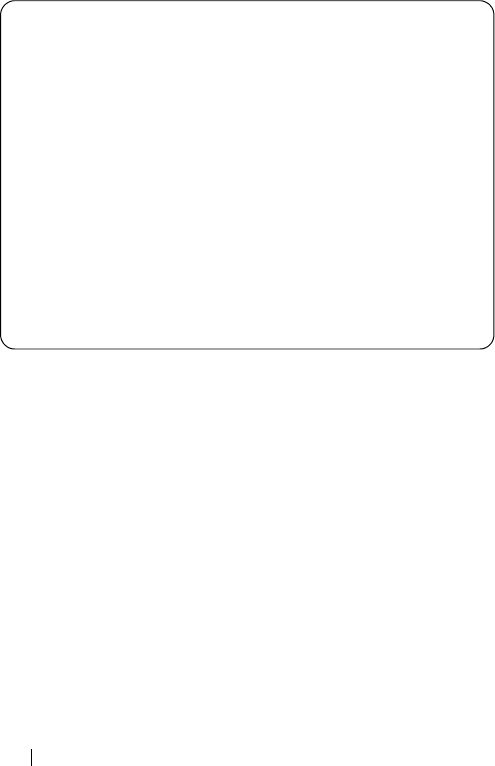
WLI-CF-S11G User's Manual6
■All rights for this manual are owned by BUFFALO. No part of this manual may be
transmitted, reproduced, or revised without permission from BUFFALO.
■Product names of other companies used in this manual are trademarks or registered
trademarks of the respective companies.
Trademark symbols , , are not indicated in this manual.
■Specifications, design, and other descriptions included in this manual are subject to
change without notice.
This manual is carefully prepared, however, feel free to contact your nearest sales
representative if you have any questions or problems.
This product should be used as a general OA device in offices or at home. BUFFALO does
not accept any liability if the product is used other than as a general OA device.
・Do not use this product for any device or system which requires high safety such as a
medical device or any system which is directly or indirectly related to maintaining
human life.
・If this product is used for any device or computing system which requires more
reliability than general OA devices, please make sure that you take any necessary actions
to ensure safety and prevent system malfunctioning.
■Be sure to follow the operation method described in this manual. In particular, never use
this product in such a way as violating the method described as a caution.
WLI-CF-S11G.book 6 ページ 2002年3月1日 金曜日 午後6時16分
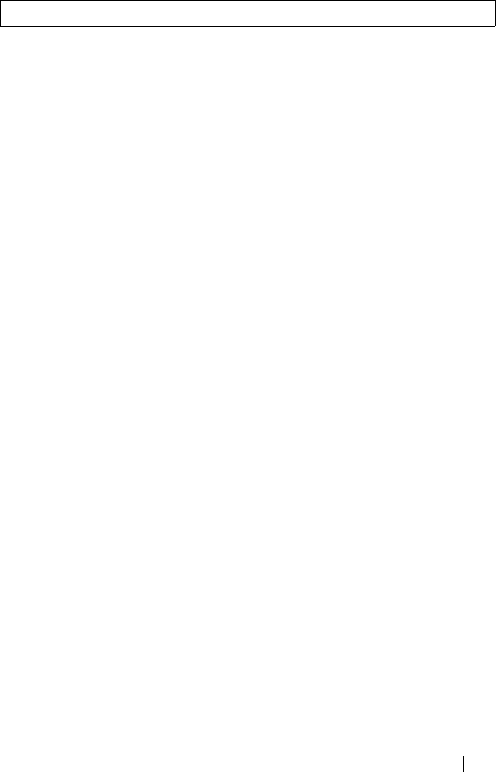
WLI-CF-S11G User's Manual 7
Table of Contents
Chapter 1 Before Operation
1.1 Product Outline..................................................... 10
1.2 Contents of Package and Component Names ..... 14
Chapter 2 Windows CE Settings
2.1 Making the Wireless LAN Card Available............. 18
2.2 Preparing for Connecting to the Network ............. 21
2.3 Connecting to the Network ................................... 23
Chapter 3 Windows Me/98Settings
3.1 Making the Wireless LAN Card Available............. 34
3.2 Preparing for Connecting to the Network ............. 49
3.3 Connecting to the Network ................................... 62
Chapter 4 Windows 2000 Settings
4.1 Making the Wireless LAN Card Available............. 72
4.2 Preparing for Connecting to the Network ............. 85
4.3 Connecting to the Network ................................... 89
Chapter 5 Trouble shooting
5.1 Trouble in the Wireless LAN Card Setting............ 96
5.2 Trouble in Communication With Wireless LAN
Computers .......................................................... 105
Chapter 6 Glossary
6.1 Terms Related to the Network .............................116
6.2 Terms in Windows Screens Related to the
Network .............................................................. 123
Chapter 7 Specifications
7.1 Product Specifications ........................................ 128
WLI-CF-S11G.book 7 ページ 2002年3月1日 金曜日 午後6時16分

WLI-CF-S11G User's Manual8
MEMO
WLI-CF-S11G.book 8 ページ 2002年3月1日 金曜日 午後6時16分
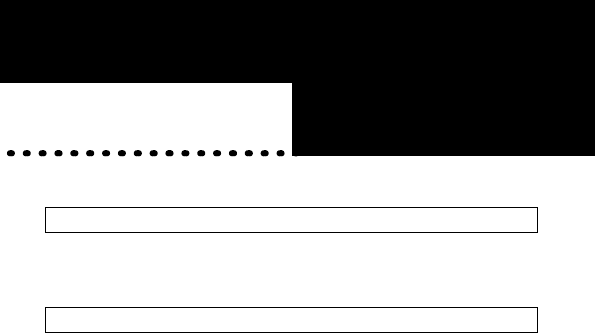
■Overview Chapter1
Chapte r 4Before
Operation
This chapter contains the outline of the product
and the contents of the package. Be sure to
read them so that you can smoothly proceed
with the preparatory operations without
trouble.
1.1 Product Outline
■ About wireless LAN card WLI-CF-S11G ....................10 p
■ Wireless LAN network configuration ..........................12 p
1.2 Contents of Package and Component Names
WLI-CF-S11G.book 9 ページ 2002年3月1日 金曜日 午後6時16分
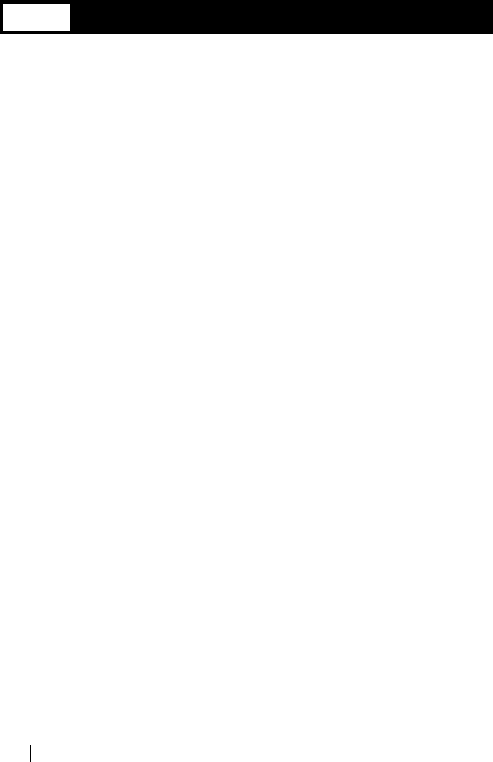
WLI-CF-S11G User's Manual10
1.1 Product Outline
Please be aware of the following points before using the wireless LAN card
WLI-CF-S11G.
■ About the wireless LAN card WLI-CF-S11G
The wireless LAN card WLI-CF-S11G is installed for use in computers
equipped with a Compact Flash slot (type II) or PC card slot (type II).
Features
• 2.4 GHz low power data communication system (certification not
required).
• Direct sequence spread spectrum (DS-SS) technology ensures high noise
resistance.
• IEEE802.11b compliant, with a data rate of 11 Mbps even on a wireless
LAN.
• Effective range is shown below;
11 Mbps transmission: 160 m outdoors (estimated)
50 m indoors (1) (estimated)
25 m indoors (2) (estimated)
2 Mbps transmission: 400 m outdoors (estimated)
90 m indoors (1) (estimated)
40 m indoors (2) (estimated)
1 Mbps transmission: 550 m outdoors (estimated)
115 m indoors (1) (estimated)
50 m indoors (2) (estimated)
※ Indoors (1): .....Office with few obstacles
Indoors (2): .....Office with many obstacles
※ The effective range is adversely affected by the operating environment.
It may be reduced in the following locations.
• Within a reinforced concrete building such as a condo, or a house with
a metal frame
• Near large metal furniture
WLI-CF-S11G.book 10 ページ 2002年3月1日 金曜日 午後6時16分
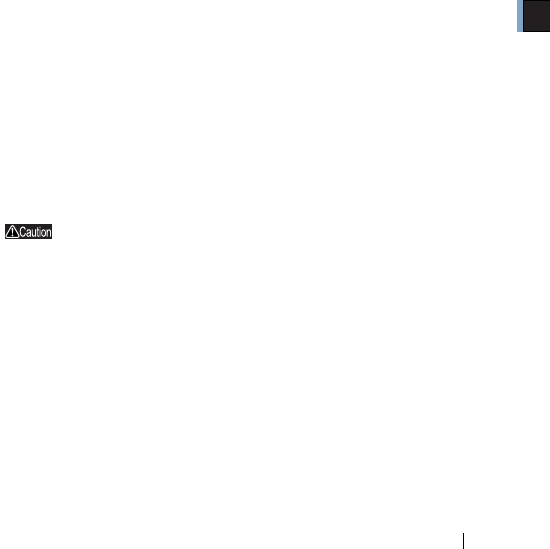
1
Before Operation
WLI-CF-S11G User's Manual 11
• 40-/128-bit WEP compatible. (For more information, see "About
WEP (Wired Equivalent Privacy) - Recommendation of Encryption -"
on page 13.)
※ When using 128-bit WEP, all access points need to be compatible with
the 128-bit WEP. (40-bit WEP and 128-bit WEP cannot be used at the
same time.)
The WLI-CF-S11G card can be used in computers with the compatible
operating systems listed below.
Applicable Computers
Personal computers equipped with a Compact Flash slot (type II) or PC card
slot (type II) listed below.
• Pocket PC
• Handheld PC
• IBM AT compatible PC (OADG compliant)
※ Installation of the card in a PC card slot (type II) requires the
BUFFALO's card adapter WLI-CF-OP available separately.
• BUFFALO's print server LSP Series and network
diagnostic tool NetSeeker are not supported.
• The Suspend/Resume feature is not supported.
• Dual-processor machine is not supported.
Operating System
※ Windows CE3.0 (Handheld PC 2000, Packet PC), Windows ME/98/
2000
※ The ACPI feature in Windows Me/98/2000 is not supported.
WLI-CF-S11G.book 11 ページ 2002年3月1日 金曜日 午後6時16分
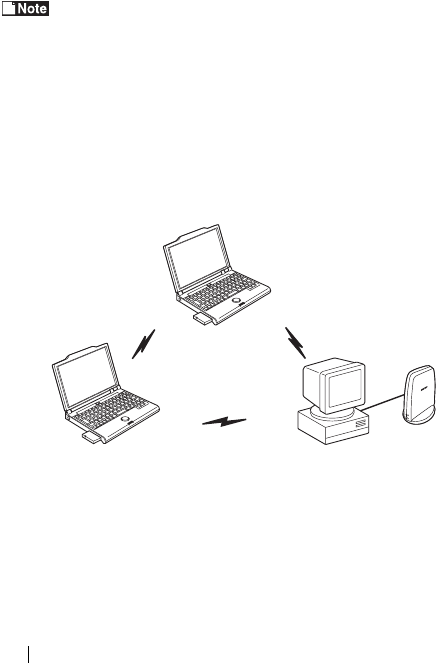
WLI-CF-S11G User's Manual12
■ Wireless LAN network configuration
The following two methods are available for PC communications with the wireless
LAN card.
This product can communicate with BUFFALO's LAN
products, third-party wireless LAN products with Wi-Fi
certified, and AirMac(*).
※ Communication with AirMac requires BUFFALO's
AirStation.
<<Communicating with wireless LAN computers>>
You can configure the wireless LAN only network of the wireless LAN
computers with BUFFALO's wireless LAN cards/adapters.
Wireless LAN PC
Wireless LAN PC
Wireless LAN PC
WLI-CF-S11G.book 12 ページ 2002年3月1日 金曜日 午後6時16分
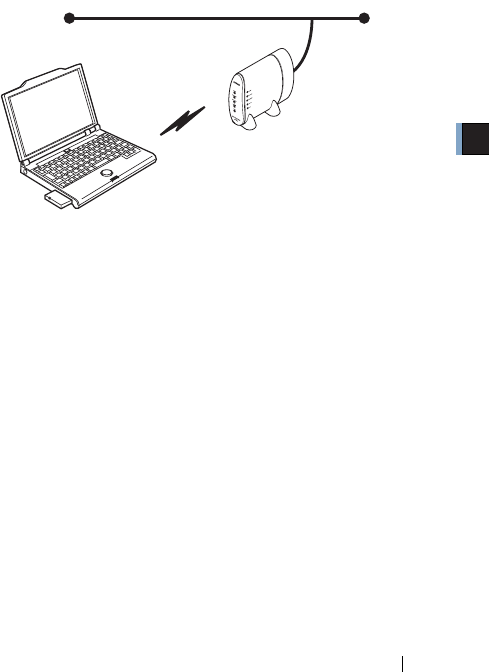
1
Before Operation
WLI-CF-S11G User's Manual 13
≪Communicating via AirStation ≫
You can connect to the Internet or communicate with computers on the
wired LAN via BUFFALO's AirStation.
■ WEP (Wired Equivalent Privacy) - Recommendation
of Encryption
Since the wireless LAN card communicates using radio waves, radio
packets could be intercepted and analyzed outside. To ensure transmission
security, it is recommended to set a password called 'WEP' in the radio
packets during communication.
This card allows two types of WEP; 40-bit WEP and 128-bit WEP. Setting
128-bit WEP (13 alphabetic characters or 26 hex digits) assures higher
security. However, when communicating with a wireless LAN product
compatible only with 40-bit WEP (5 alphabetic characters or 10 hex digits),
it is necessary to set the 40-bit WEP in this product.
※ For the WEP (encryption) setting in the AirStation, refer to the manual
included in the AirStation.
AirStation
Wired LAN
Wireless LAN PC
WLI-CF-S11G.book 13 ページ 2002年3月1日 金曜日 午後6時16分
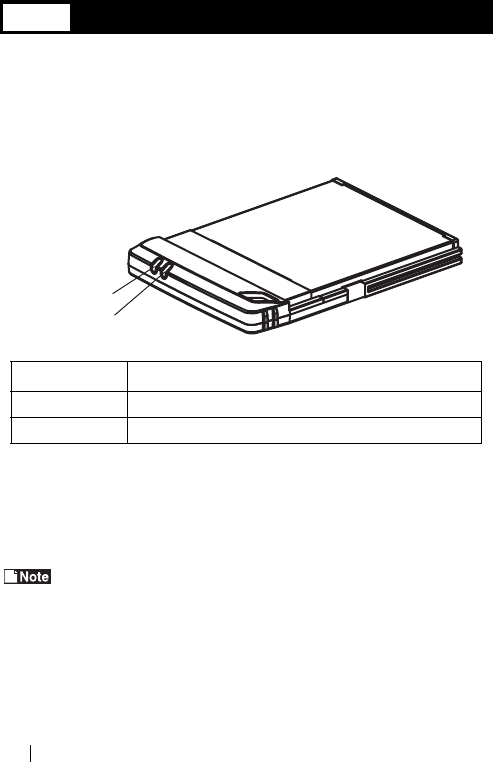
WLI-CF-S11G User's Manual14
1.2 Contents of Package and Component Names
The items listed below are included in the package. Please check the
package and contact your nearest sales representative if any items are
missing.
• Wireless LAN card . . . . . . . . . . . . . . . . . . . . . . . . . . . . . . . . . . . . . . . . . . 1
• AirStation Driver CD . . . . . . . . . . . . . . . . . . . . . . . . . . . . . . . . . . . . . . . . . 1
• WLI-CS-S11G User's Manual (this document) . . . . . . . . . . . . . . . . . . . . . 1
• User registration card, warranty. . . . . . . . . . . . . . . . . . . . . . . . . . . . . . . . . 1
• Be sure to read any additional information sheets provided in the
package.
Name Function
POWER lamp ON (green): During operation
ACTIVE lamp ON (green): During data send/receive
ACTIVE lamp
POWER lamp
WLI-CF-S11G.book 14 ページ 2002年3月1日 金曜日 午後6時16分
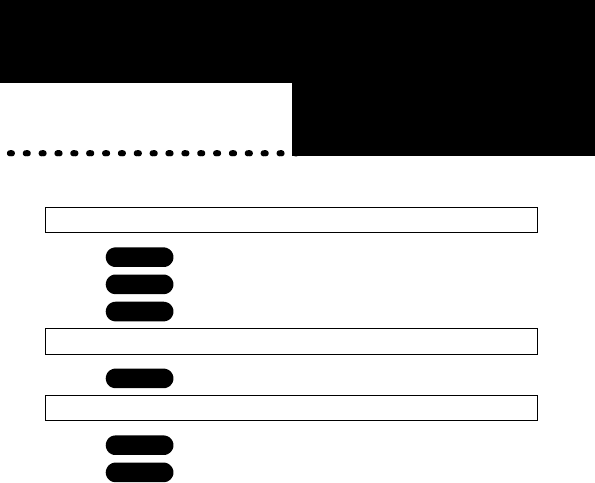
■Overview Chapter2
Chapter 2 Windows
CE Settings
This chapter describes how to make the
settings for connecting your Windows CE
device to a wireless LAN.
2.1 Making the Wireless LAN Card Available
Step 1 Before installing the wireless LAN card ............ 18 p
Step 2 Installing the wireless LAN card drivers ............18 p
Step 3 Installing the wireless LAN card .........................20 p
2.2 Preparing for Connecting to the Network
Step 4 Checking the "IP address" ................................. 21 p
2.3 Connecting to the Network
Step 5 -a Communicating via AirStation .......................... 23 p
Step 5 -b Communicating with wireless LAN
computers ............................................................ 27 p
WLI-CF-S11G.book 15 ページ 2002年3月1日 金曜日 午後6時16分
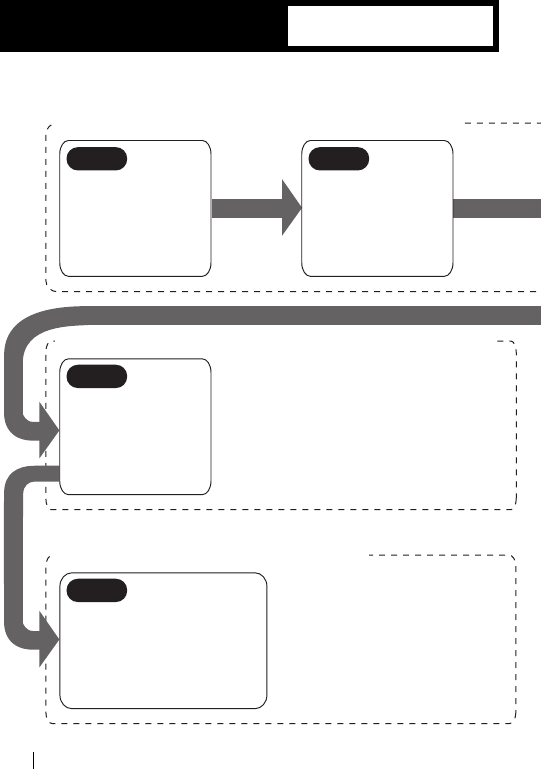
WLI-CF-S11G User’s Manual16
Follow the procedure in the illustration below to connect your Windows CE
device to a wireless LAN.
WindowsCE
Operation Flow
Making the wireless LAN card available
Preparing for connecting to the network
Connecting to the network
Connect a Windows
computer and your
Windows CE device
via Microsoft Active-
Sync.
Install the wireless
LAN card drivers in
the Windows com-
puter.
Make the settings for access
to the network.
a. AirStation
b. Wireless LAN computers
Check the
"IP address."
Step 1 Step 2
Step 5 -a, b
Step 4
(from page 21)
(from page 18)
(from page 23)
WLI-CF-S11G.book 16 ページ 2002年3月1日 金曜日 午後6時16分
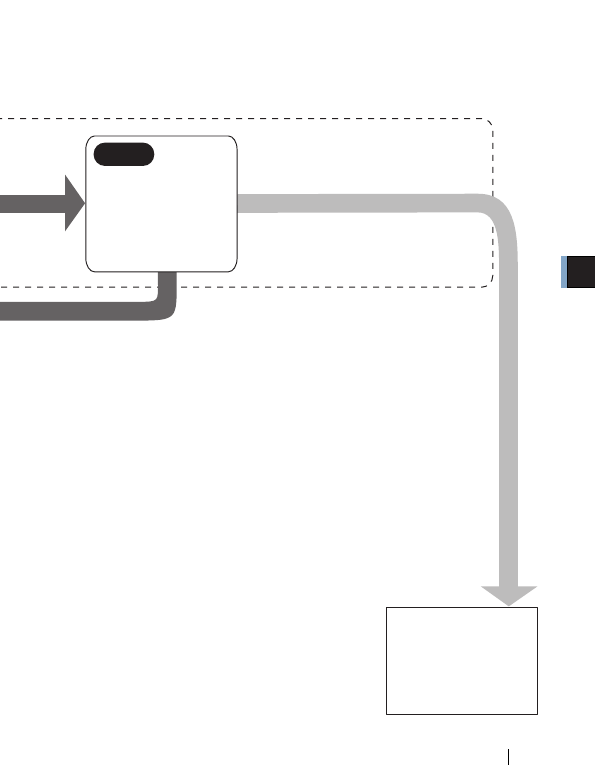
2
Windows CE Settings
WLI-CF-S11G User’s Manual 17
Install the wireless
LAN card in the
Windows CE device.
To make the Air-
Station settings,
refer to the AirSta-
tion manual.
Step 3
WLI-CF-S11G.book 17 ページ 2002年3月1日 金曜日 午後6時16分
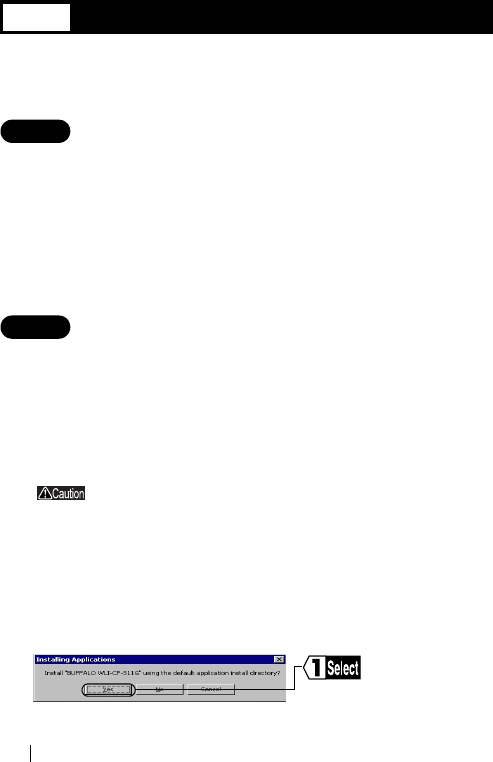
WLI-CF-S11G User’s Manual18
2.1 Making the Wireless LAN Card Available
Install the wireless LAN card to connect your Windows CE device to a
wireless LAN.
Step 1 Before installing the wireless LAN card
Microsoft ActiveSync
Connect the Windows CE device and the Windows computer using
Microsoft ActiveSync so that you can install the wireless LAN card drivers.
For how to use ActiveSync, refer to the manual included in the Windows CE
device.
Step 2 Installing the wireless LAN card drivers
Follow the procedure below to install the wireless LAN card drivers.
1Insert the "AirStation Driver CD" into the CD-ROM drive of the
Windows computer.
When you insert the "AirStation Driver CD" into the CD-
ROM drive, the Simple Installation Wizard window may
automatically appear. In this case, click [Cancel], and
then [Abort], closing the window.
2Double-click the [CFS11G] folder in the CD-ROM, and then the
[CESETUP] file.
3
Click [Yes].
WLI-CF-S11G.book 18 ページ 2002年3月1日 金曜日 午後6時16分
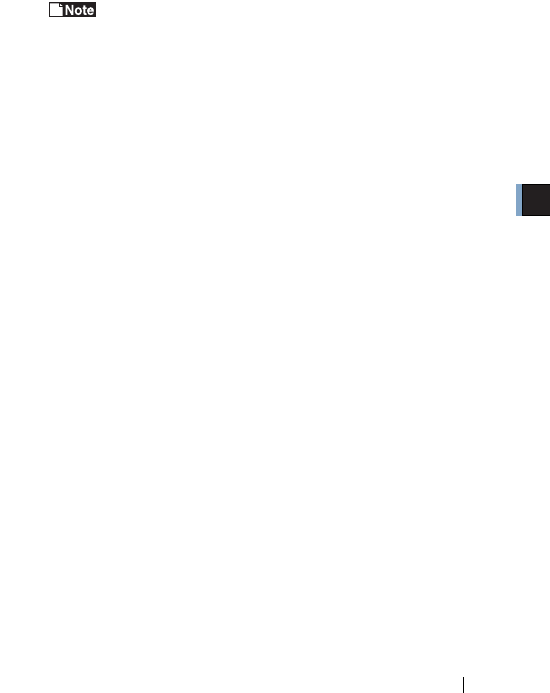
2
Windows CE Settings
WLI-CF-S11G User’s Manual 19
4When the message "Application Downloading Complete"
appears, click [OK].
The message "Please check your mobile device screen to see
if additional steps are necessary to complete this installation."
appears, but you do not need to do so here.
5Turn off the Windows CE device.
Now you have completed the installation of the wireless LAN card drivers.
WLI-CF-S11G.book 19 ページ 2002年3月1日 金曜日 午後6時16分
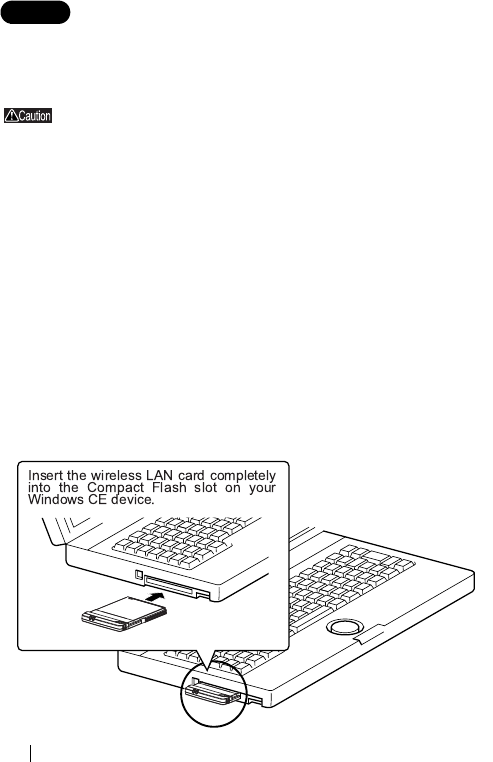
WLI-CF-S11G User’s Manual20
Step 3 Installing the wireless LAN card
Install the wireless LAN card in the Compact Flash slot (type II) of the
Windows CE device.
Precautions for installation/removal
• Be sure to handle the Windows CE device and its peripherals
in such a way as described in the manual of each unit.
• Make sure that the Windows CE device is turned off before
installing/removing the wireless LAN card in/from that device.
• Completely remove any dust from the connectors.
• Never touch the connector portion of the wireless LAN card.
• Use great care for the connector location of the wireless LAN
card when installing the card in the Windows CE device. The
connector may be damaged if it is forced.
Installing the wireless LAN card in the Windows CE
device
Follow the instructions in the illustration below when installing the wireless
LAN card in the Windows CE device.
WLI-CF-S11G.book 20 ページ 2002年3月1日 金曜日 午後6時16分
CAUTION STATEMENT: This equipment complies with FCC radiation exposure limits set forth for an uncontrolled environment. This equipment
should be installed and operated with minmum distance 5cm between the radiator & your body.
This transmitter must be co-located or operating in conjunction with any other antenna or transmitter.
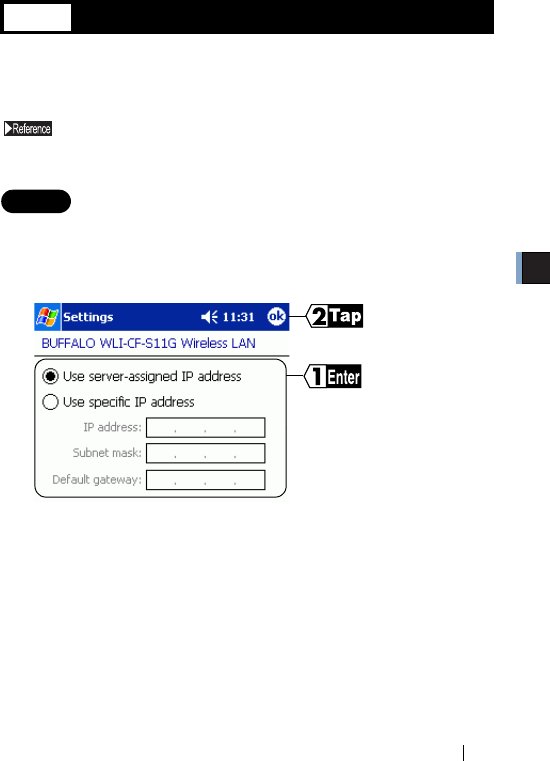
2
Windows CE Settings
WLI-CF-S11G User’s Manual 21
2.2 Preparing for Connecting to the Network
After installing the wireless LAN card in the Windows CE device, prepare
for connecting to the network.
For detailed information, refer to the manual included in the Windows
CE device or open the Windows CE Help.
Step 4 Checking the "IP address"
1When the wireless LAN card is successfully installed, the
Windows CE device is automatically turned on to display the
window shown below.
• When a DHCP server exists within the network (e.g., when the
DHCP server function of the AirStation is used), select [Use server-
assigned IP address].
• To manually set the IP address, select [Use specific IP address].
Inquire the IP address, Subnet mask, and Default gateway from
your network administrator.
⇒ Continued on next page
Specify the [IP address].
Ta p [ O K ] .
WLI-CF-S11G.book 21 ページ 2002年3月1日 金曜日 午後6時16分
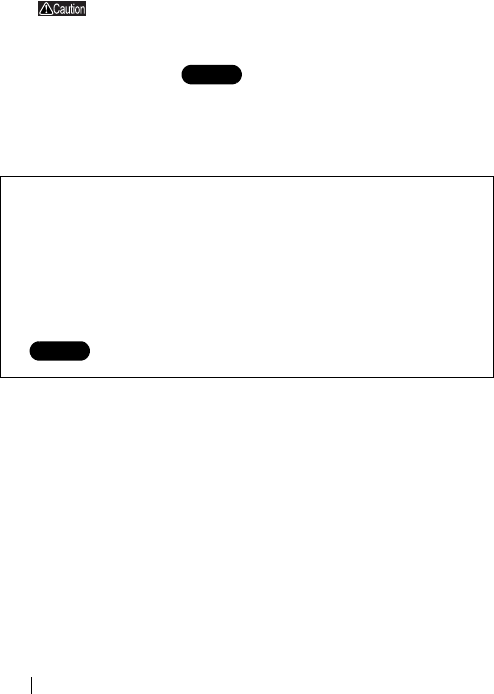
WLI-CF-S11G User’s Manual22
• For the IP address setting, see "I don't know how to assign the IP
address" on page 113 in Chapter 5.
If Wiress LAN Card is not operating normally,the
message of the meaning "Input the device driver name
of this card." is displayed.
Refer to " Installing the wireless LAN card
drivers" and install driver again.
To make the AirStation settings
With the AirStation manual, make the AirStation settings on a wireless
LAN computer excepting a Windows CE machine.
To directly connect to the wireless LAN
Make the settings on the Windows CE device according
to on page 23 and subsequent.
Step 1
Step 2
Step 1
Step 5
WLI-CF-S11G.book 22 ページ 2002年3月1日 金曜日 午後6時16分
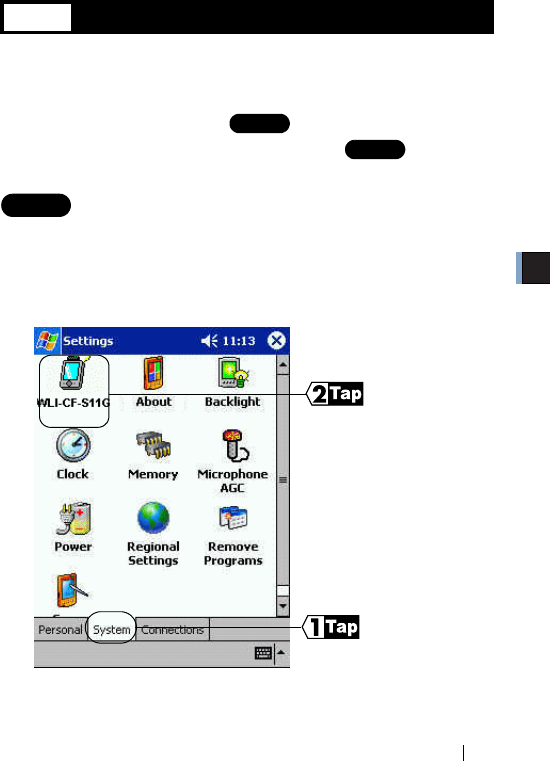
2
Windows CE Settings
WLI-CF-S11G User’s Manual 23
2.3
Connecting to the Network
Upon completion of necessary settings, you can connect to the network.
There are two methods for connecting the Windows CE device to the
network as shown below.
•Communicating via AirStation -a
•Communicating with wireless LAN computers -b
Step 5 -a Communicating via AirStation
To make communications using the AirStation, make the settings in the
Window CE device as described below.
1Select [Start]-[Settings].
2
⇒ Continued on next page
Step 1
Step 5
Step 1
Step 5
Tap [WLI-CF-S11G].
Tap [System].
WLI-CF-S11G.book 23 ページ 2002年3月1日 金曜日 午後6時16分
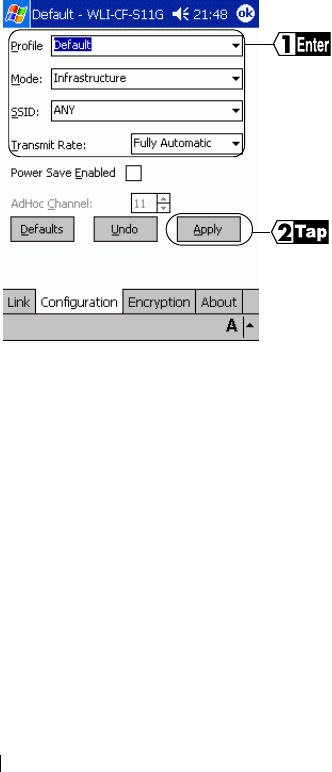
WLI-CF-S11G User’s Manual24
3
The settings are saved with a text typed in the [Profile] field as a name.
Select Infrastructure for [Mode].
Input the ESS-ID of the target AirStation to [SSID]. The initial setting
of the AirStation ESS-ID shows the last six digits of the MAC address
of the AirStation plus "GROUP" (upper-case).
Select Fully Automatic for [Transmit Rate].
Do not put a checkmark for [Power Save Enabled] as it may disable
normal communication.
Make a configuration if
necessary.
Tap [Apply].
WLI-CF-S11G.book 24 ページ 2002年3月1日 金曜日 午後6時16分
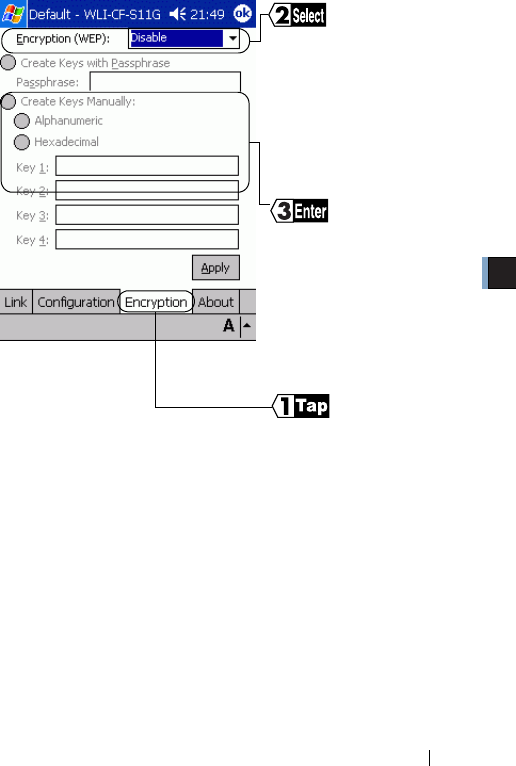
2
Windows CE Settings
WLI-CF-S11G User’s Manual 25
4
5Tap [Apply].
⇒ Continued on next page
Tap [Encryption].
Select the WEP type (40-bit
or 128-bit) if encryption with
WEP is used in the network.
If the AirStation is still in the
initial state, no encryption is
set. Select Disable in this
case.
Select [Create Keys Manually]
and input an encryption key to
the Key 1 field.
• To use a hexadecimal value,
directly input to the Key 1
field.
• To use a character string, tap
[Alphanumeric] (see below).
WLI-CF-S11G.book 25 ページ 2002年3月1日 金曜日 午後6時16分
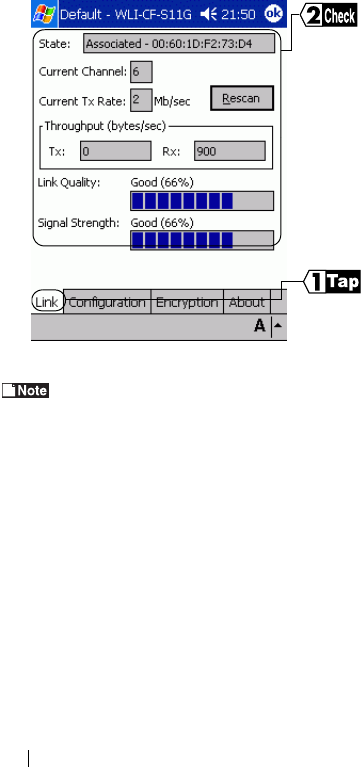
WLI-CF-S11G User’s Manual26
6
If you cannot communicate with the AirStation, check the ESS-ID and
WEP settings of the AirStation, and then repeat from Step 1.
Ta p [ Li n k ] .
You can check the wireless-
side MAC address, current
radio channel, current
transmission rate, data
communication status, link
quality, and signal strength
of the connected AirStation.
When "Associated" appears
for the [State], the
connection to the AirStation
is successfully complete.
WLI-CF-S11G.book 26 ページ 2002年3月1日 金曜日 午後6時16分
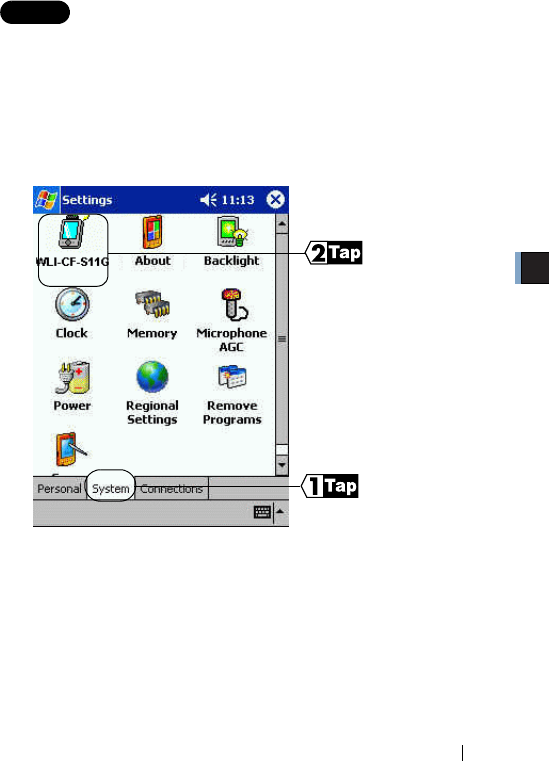
2
Windows CE Settings
WLI-CF-S11G User’s Manual 27
Step 5 -b Communicating with wireless LAN
computers
When communicating with wireless LAN computers using Microsoft
ActiveSync, it is necessary to make the Windows CE device settings shown
below.
1Select [Start]-[Configure].
2
⇒ Continued on next page
Tap [WLI-CF-S11G].
Tap [System].
WLI-CF-S11G.book 27 ページ 2002年3月1日 金曜日 午後6時16分
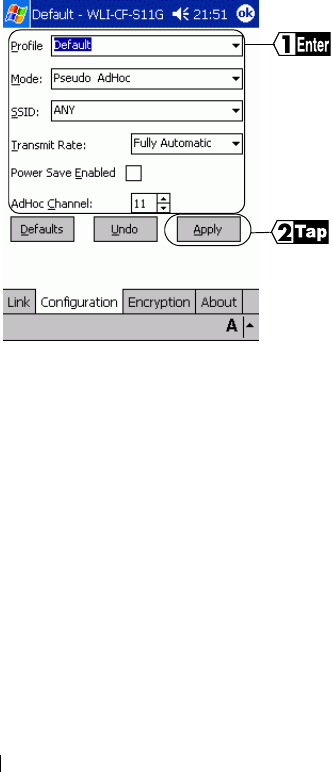
WLI-CF-S11G User’s Manual28
3
The settings are saved with a text typed in the [Profile] field as a name.
Select Pseudo AdHoc for [Mode].
You do not have to input data to [SSID].
Select Fully Automatic for [Transmit Rate].
Do not put a checkmark for [Power Save Enabled] as it may disable
normal communication.
Select the same channel as the communicated wireless LAN computers
for [AdHoc Channel].
Make a configuration if
necessary.
Tap [Apply].
WLI-CF-S11G.book 28 ページ 2002年3月1日 金曜日 午後6時16分
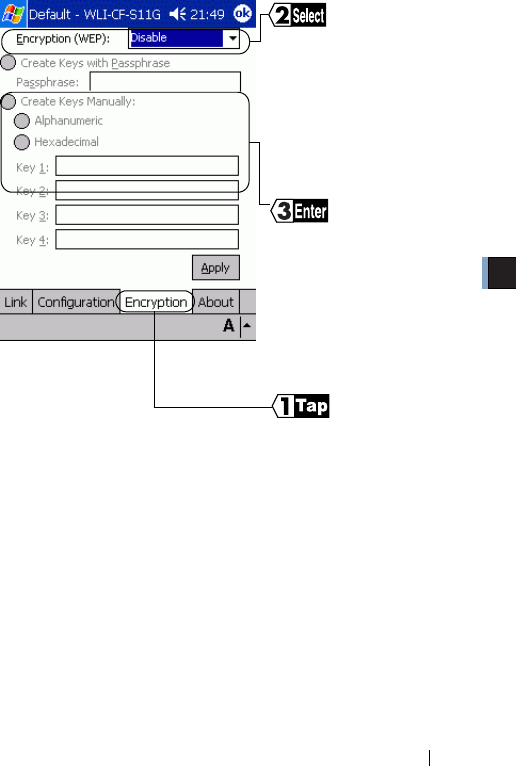
2
Windows CE Settings
WLI-CF-S11G User’s Manual 29
4
《To use a character string for the encryption key》
The window shown below appears.
1. Input a character string to the [encryption key] field.
2. Tap [OK].
3. The window in Step 4 appears.
5Tap [Apply].
⇒ Continued on next page
Tap [Encryption].
Select the WEP type (40-bit
or 128-bit) if encryption with
WEP is used in the network.
If the AirStation is still in the
initial state, no encryption is
set. Select Disable in this
case.
Select [Create Keys Manually]
and input an encryption key to
the Key 1 field.
• To use a hexadecimal value,
directly input to the Key 1
field.
• To use a character string, tap
[Alphanumeric] (see below).
WLI-CF-S11G.book 29 ページ 2002年3月1日 金曜日 午後6時16分
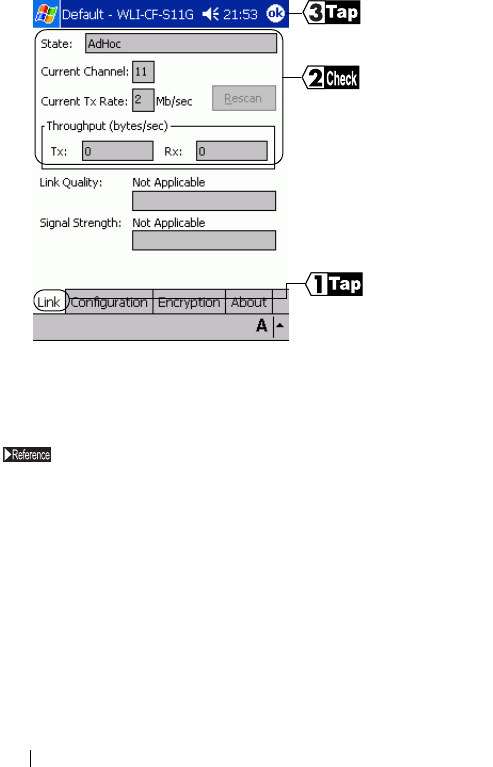
WLI-CF-S11G User’s Manual30
6
Now you can communicate with the computers set in the same radio
channel.
For the ActiveSync setting, refer to the ActiveSync manual or Help.
Ta p [ Li n k ] .
You can check the connection
mode (AdHoc), current radio
channel, current transmission
rate, and data communication
status.
The link quality and signal
strength will not be displayed.
Ta p [ O K ] .
WLI-CF-S11G.book 30 ページ 2002年3月1日 金曜日 午後6時16分