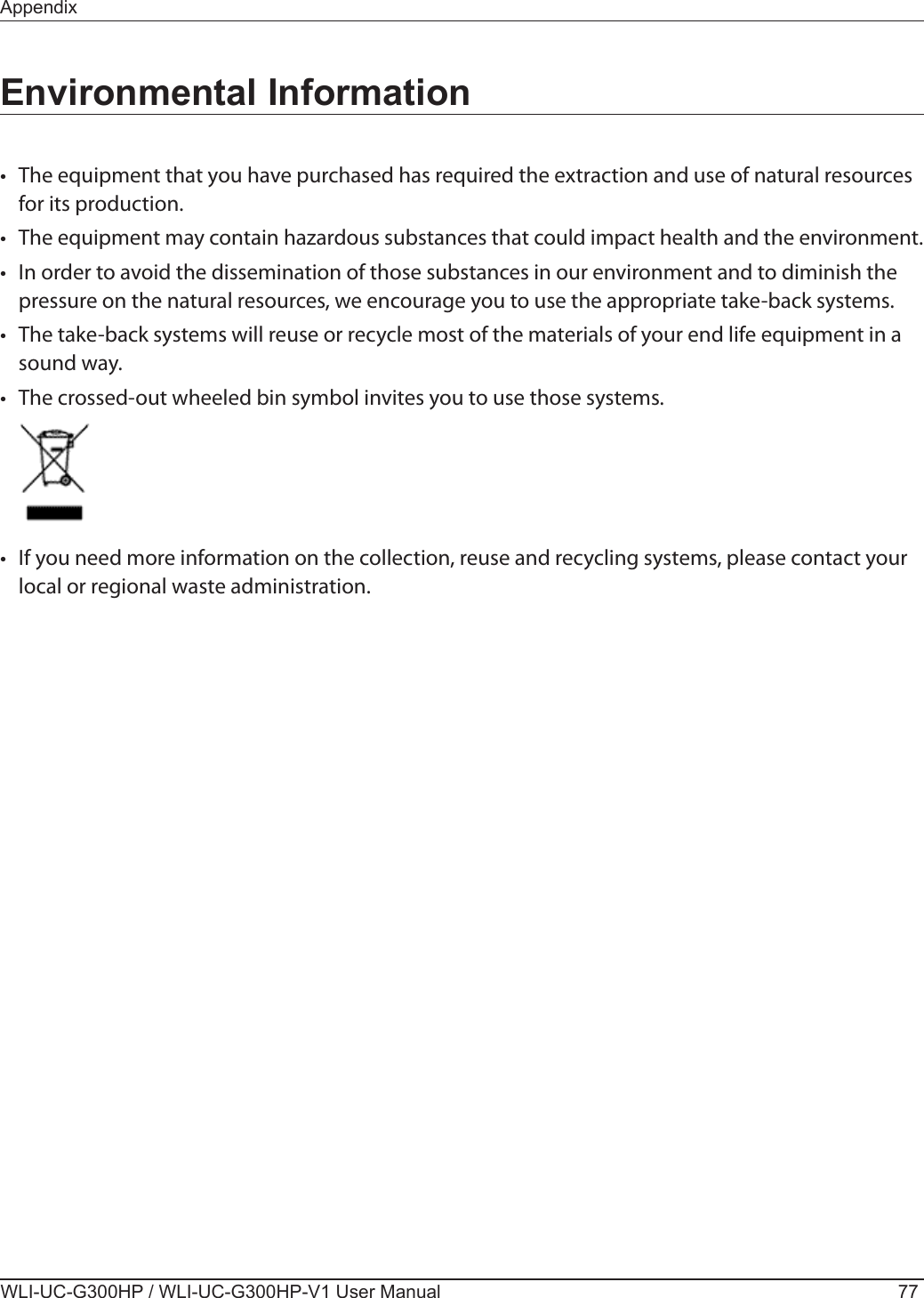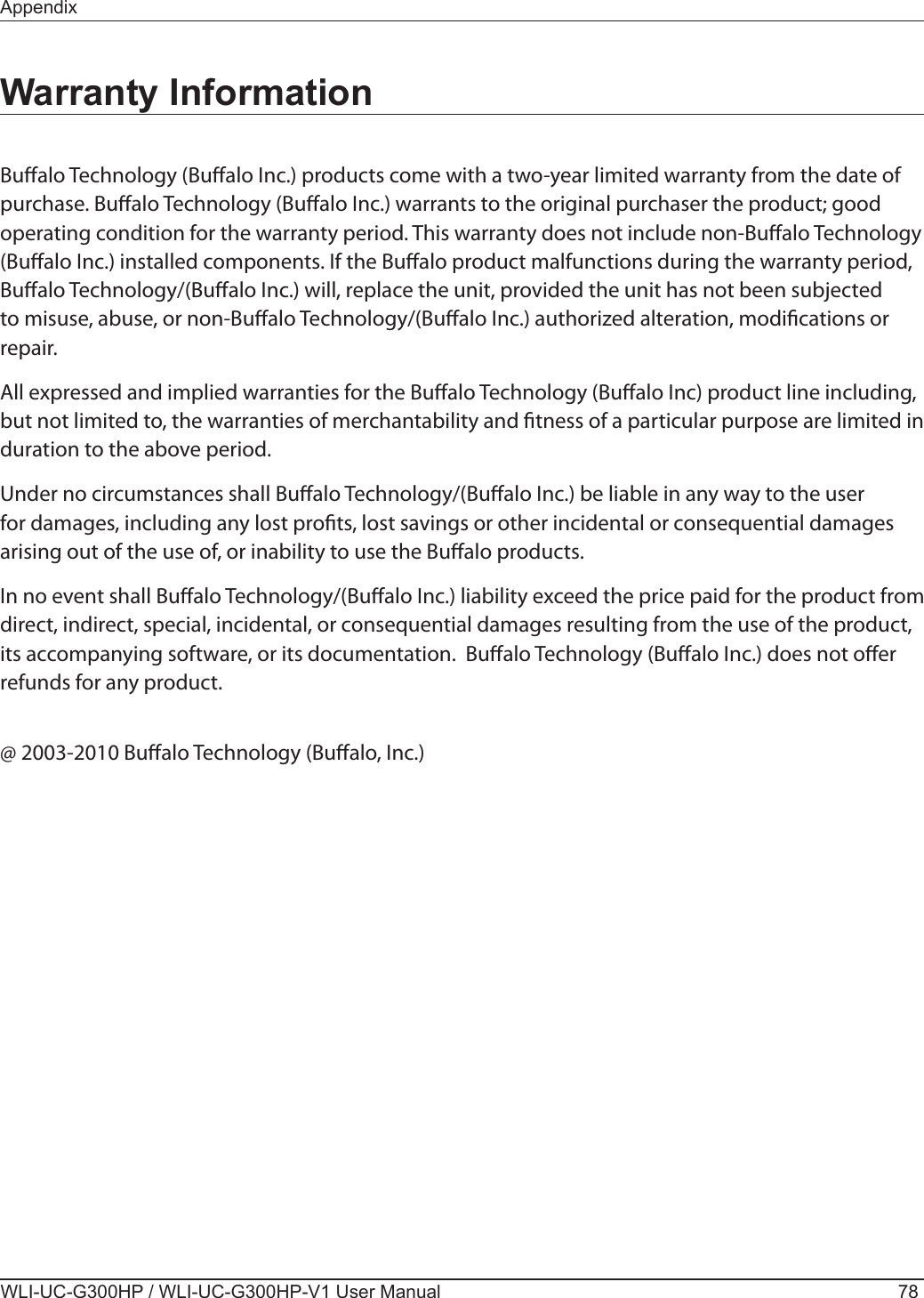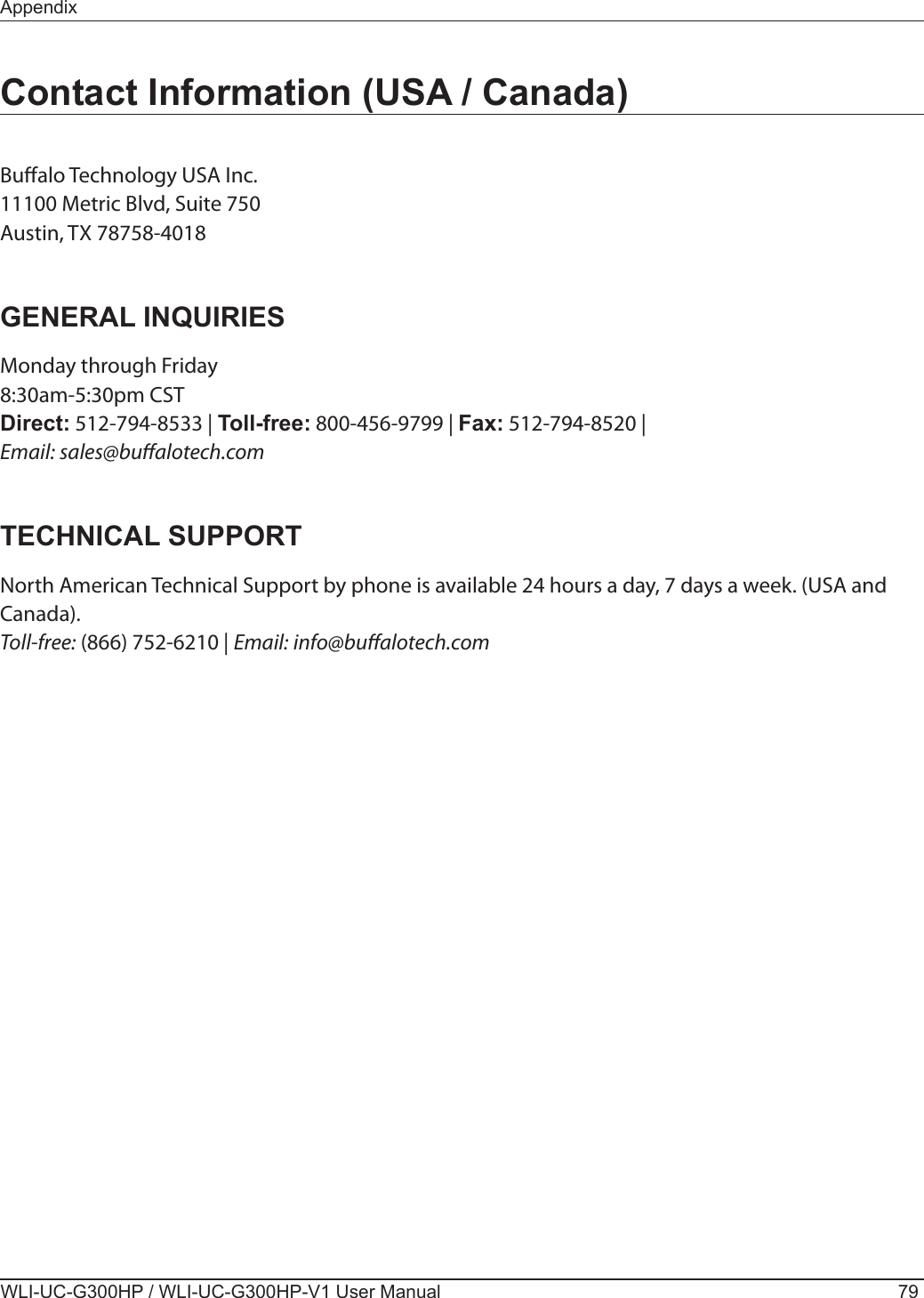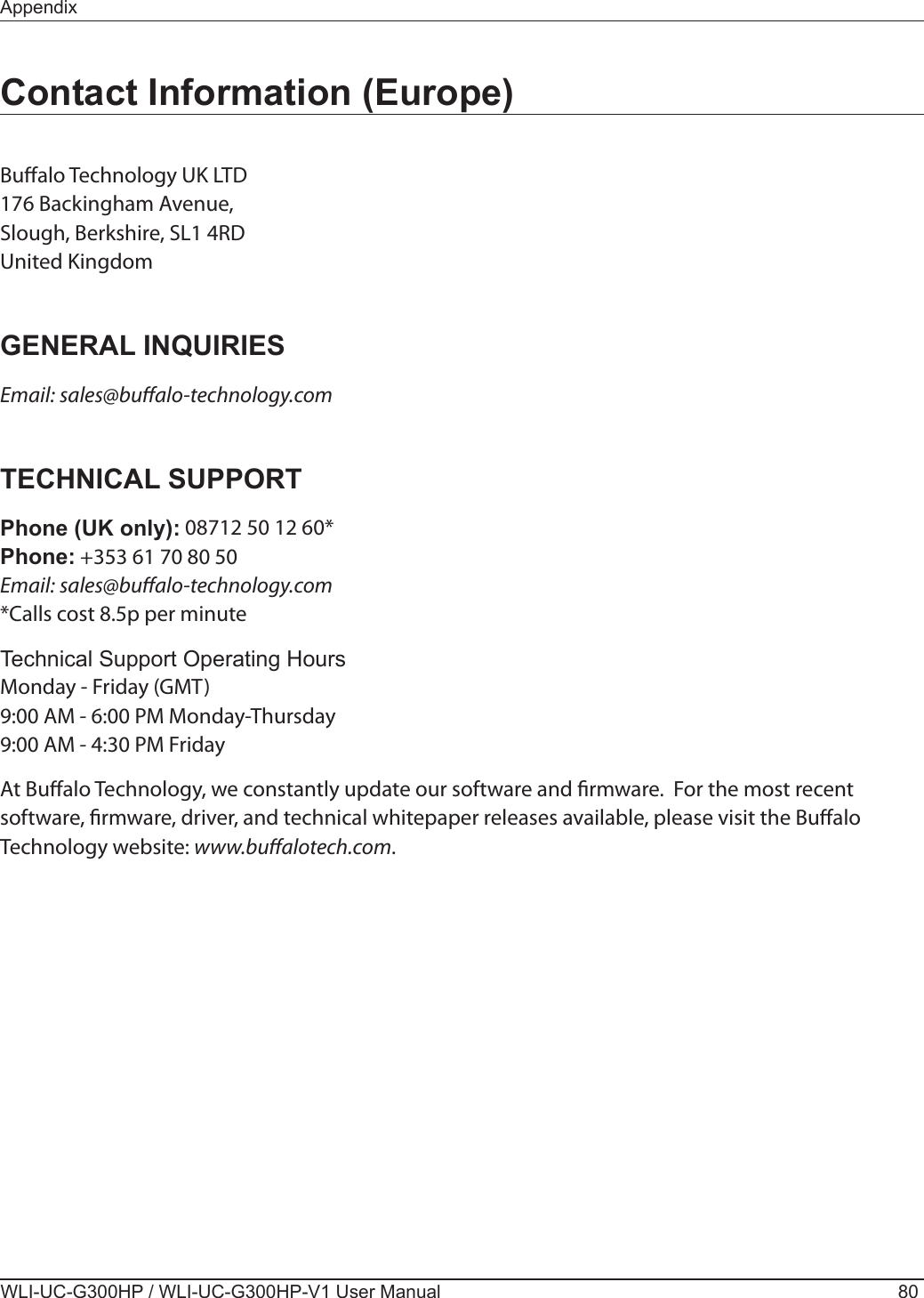BUFFALO 09102034-1 AirStation Wireless-N NFINITI HighPower Keychain USB 2.0 Adapter User Manual Part 2
BUFFALO INC. AirStation Wireless-N NFINITI HighPower Keychain USB 2.0 Adapter Part 2
BUFFALO >
Contents
- 1. User Manual Part 1
- 2. User Manual Part 2
User Manual Part 2
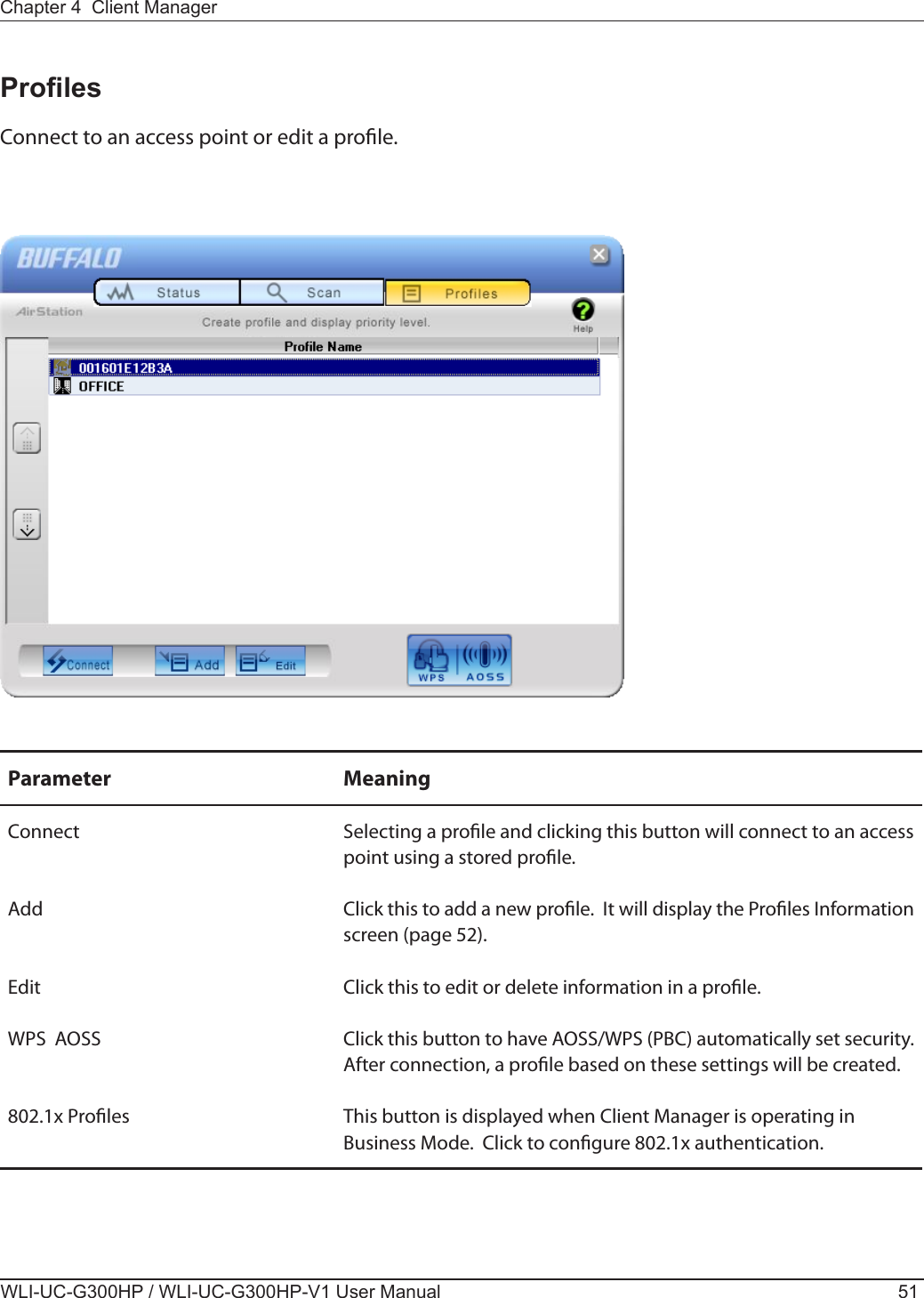
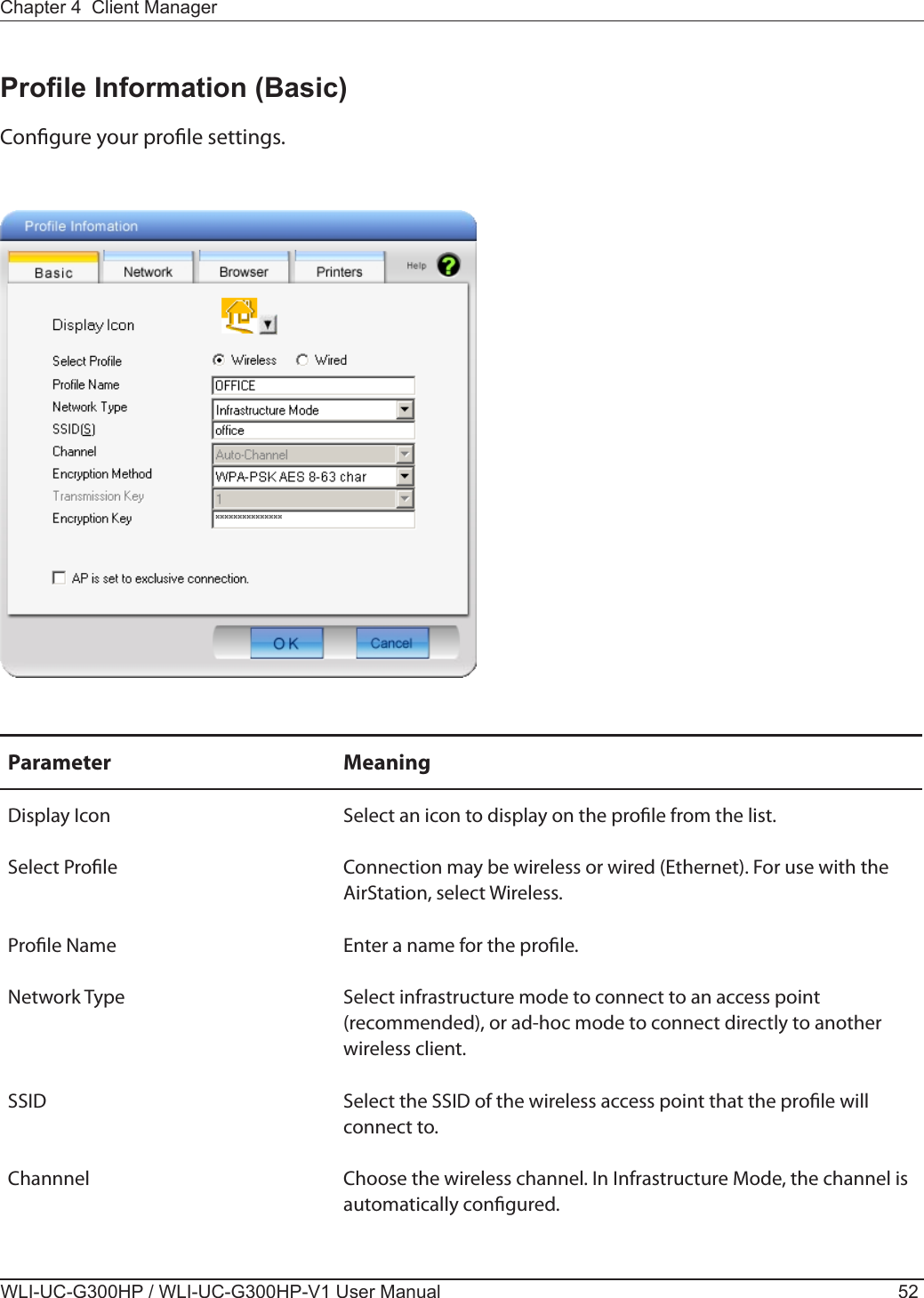
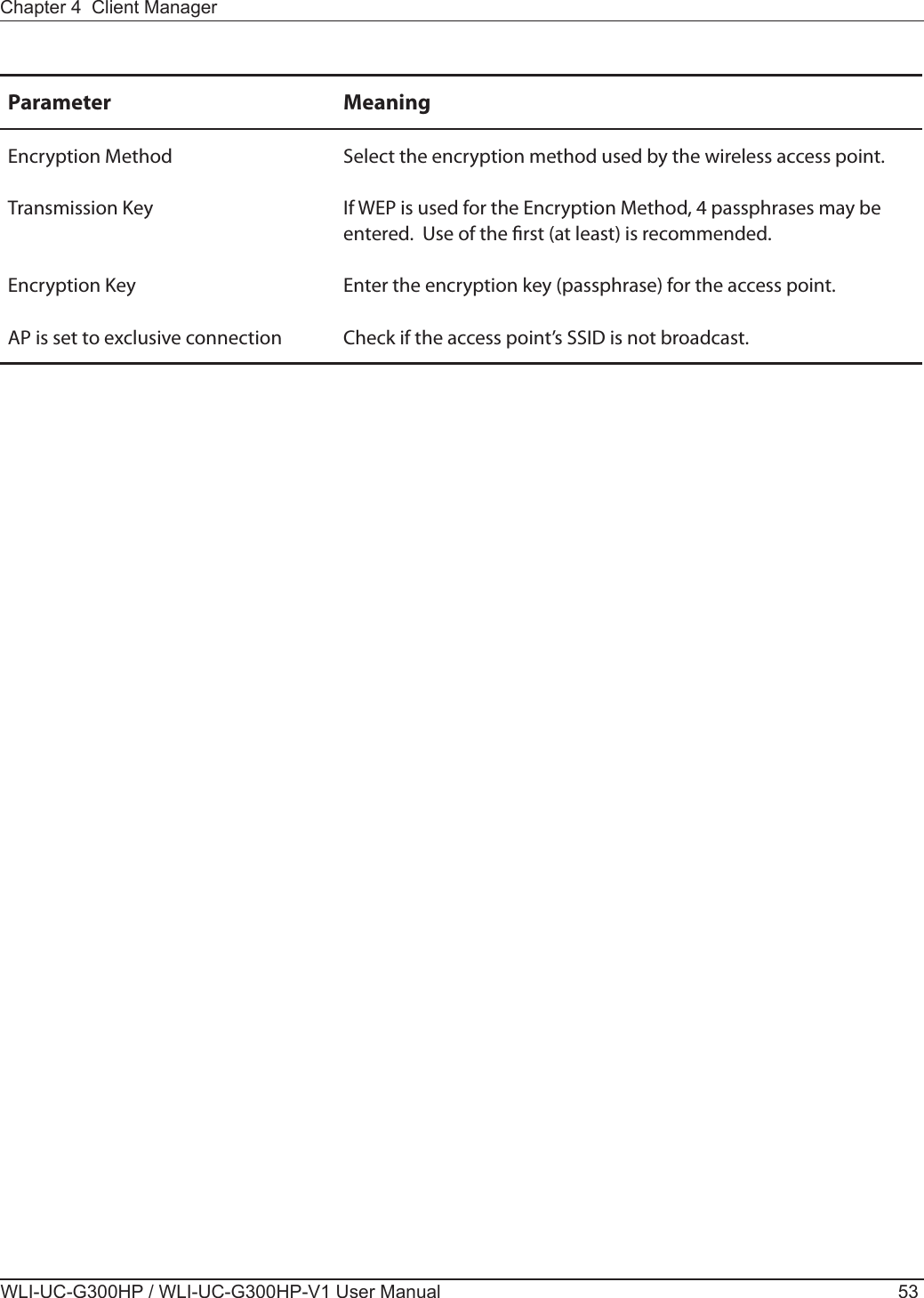
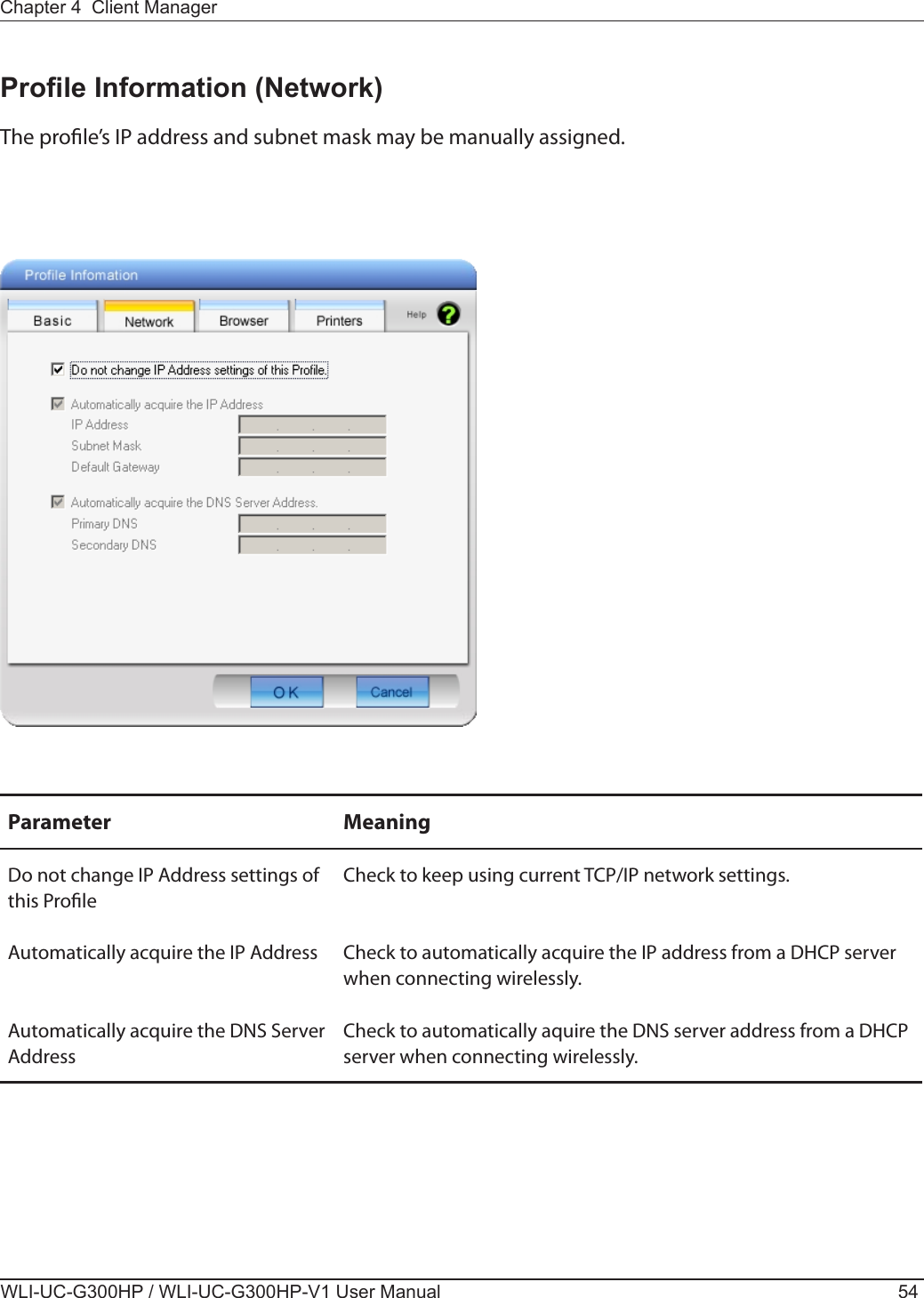
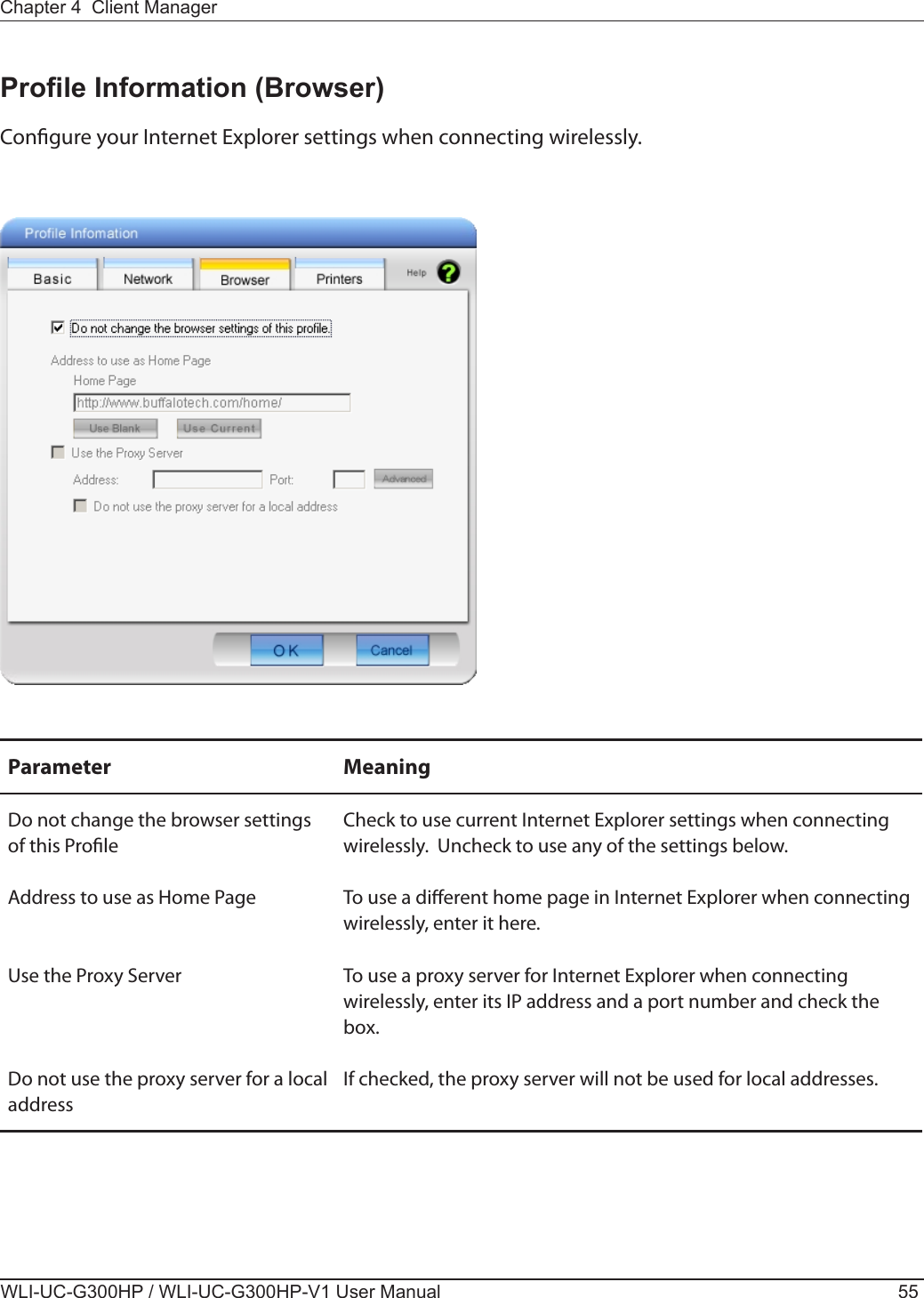
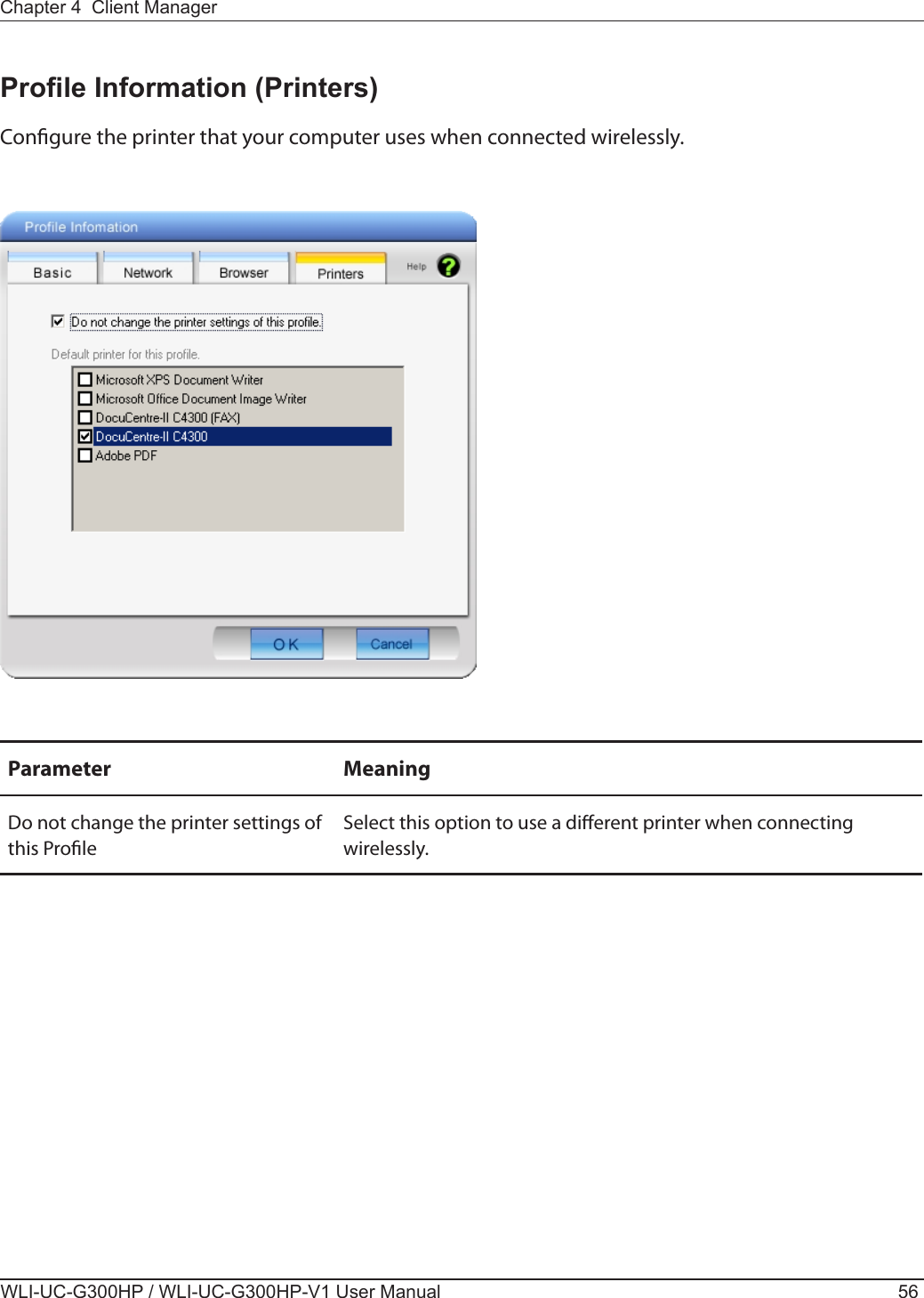
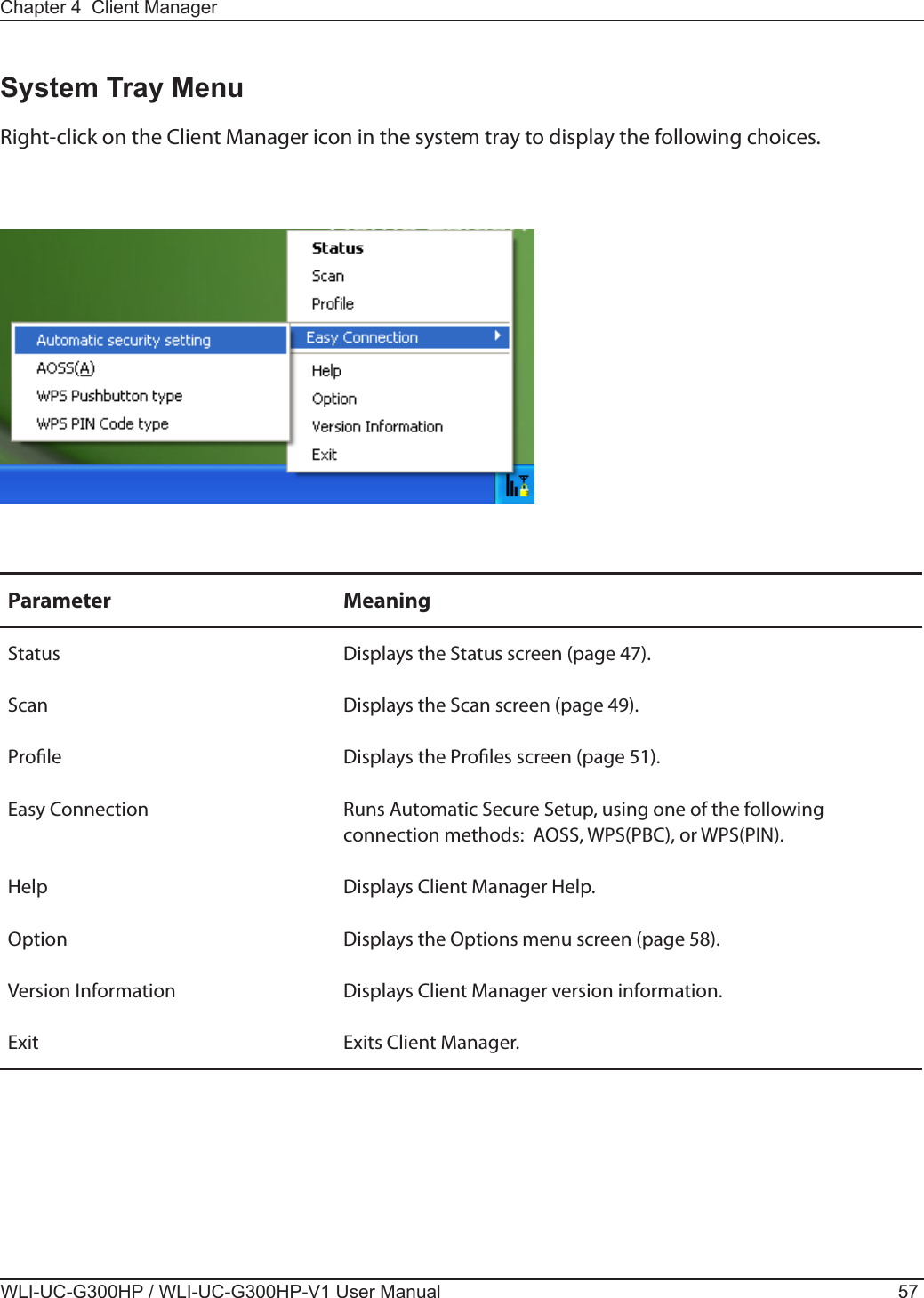
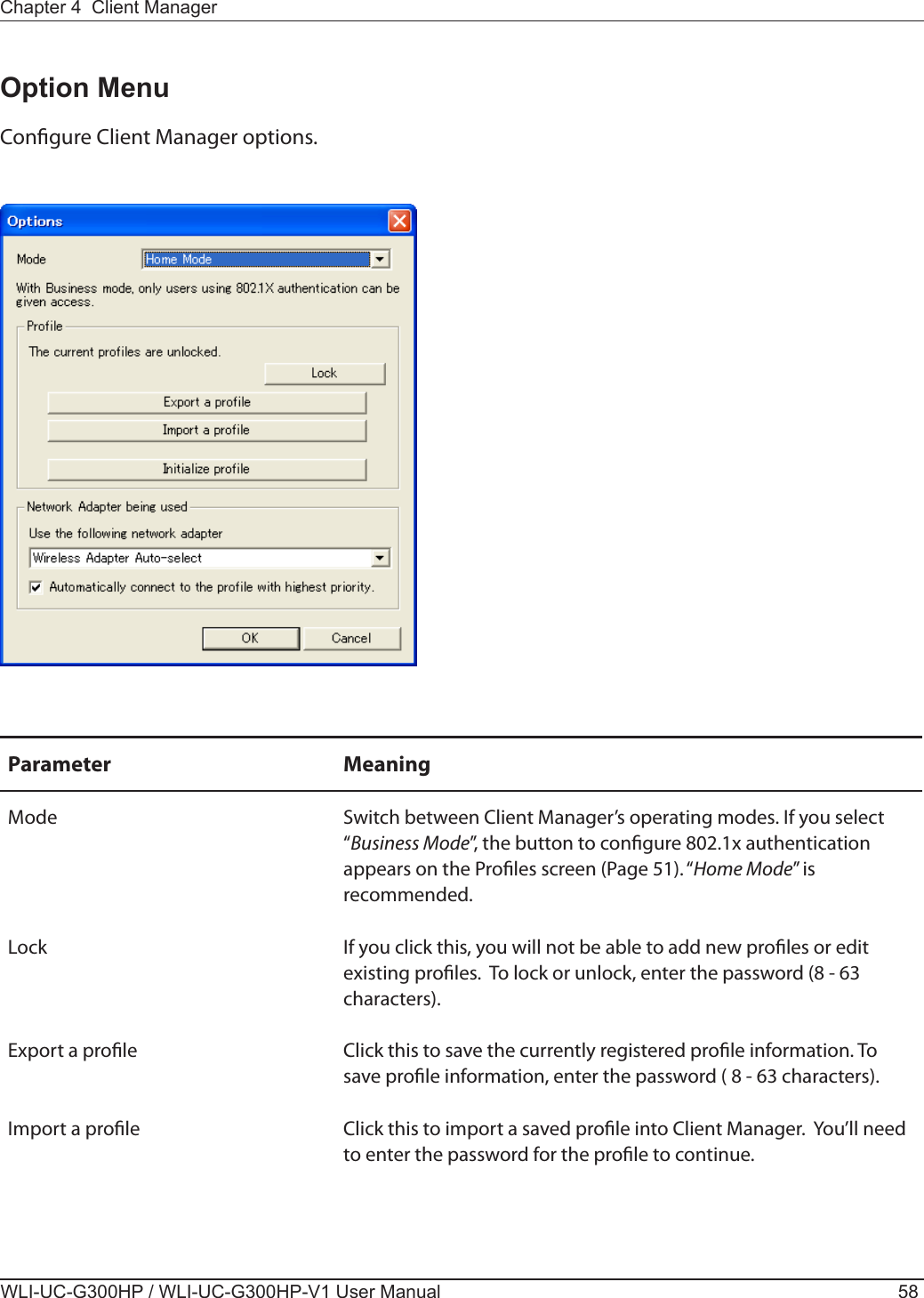
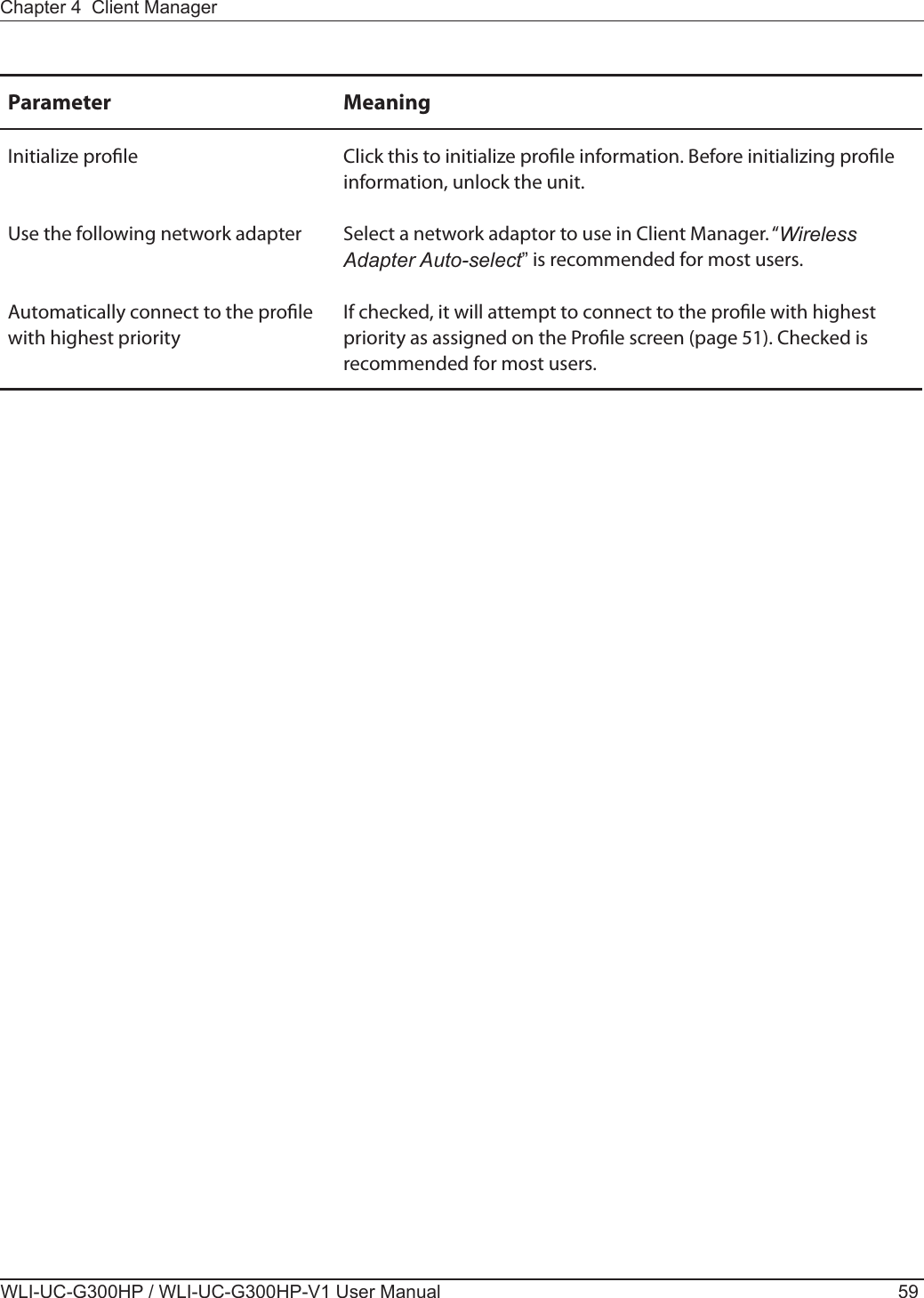
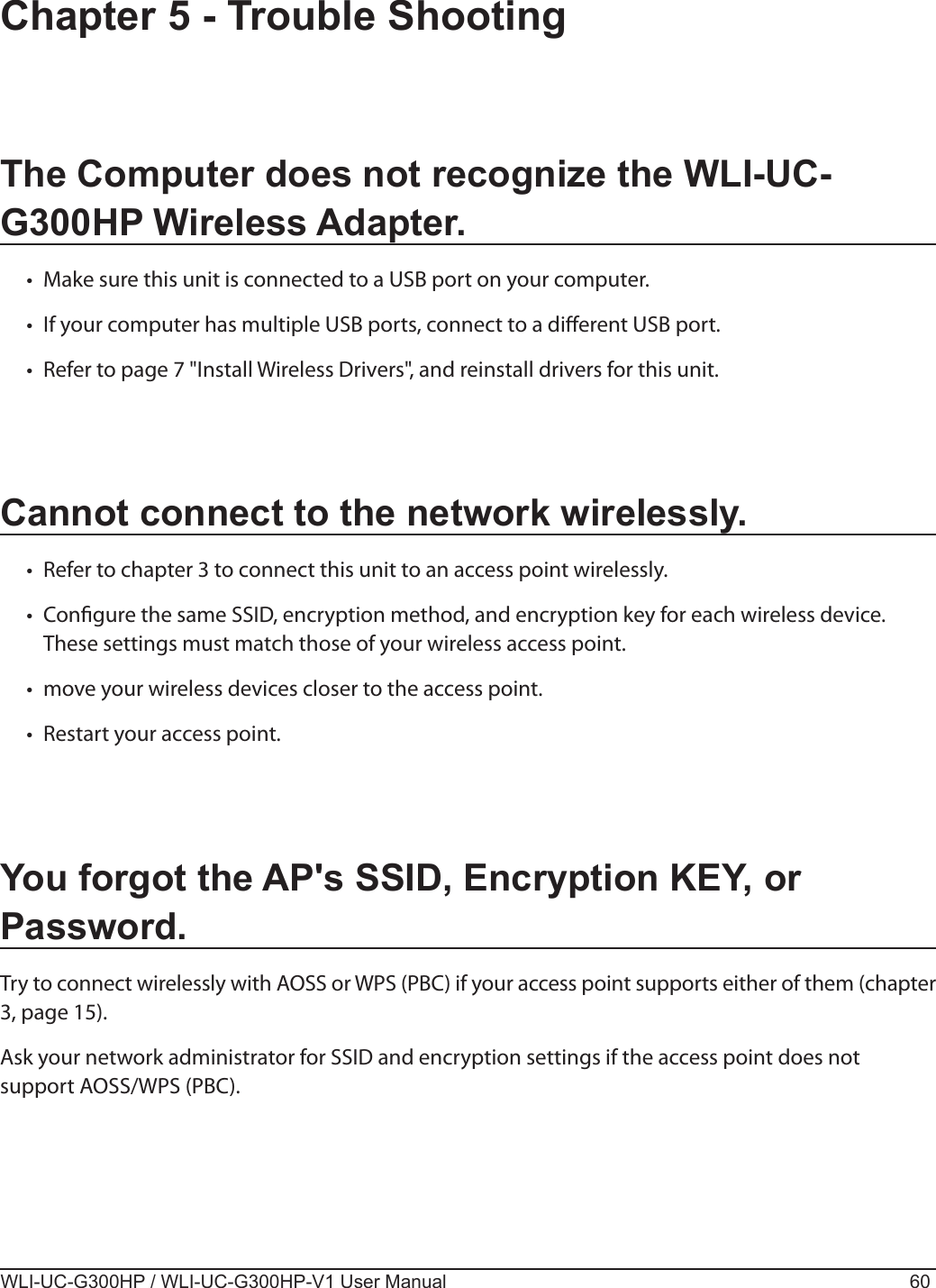
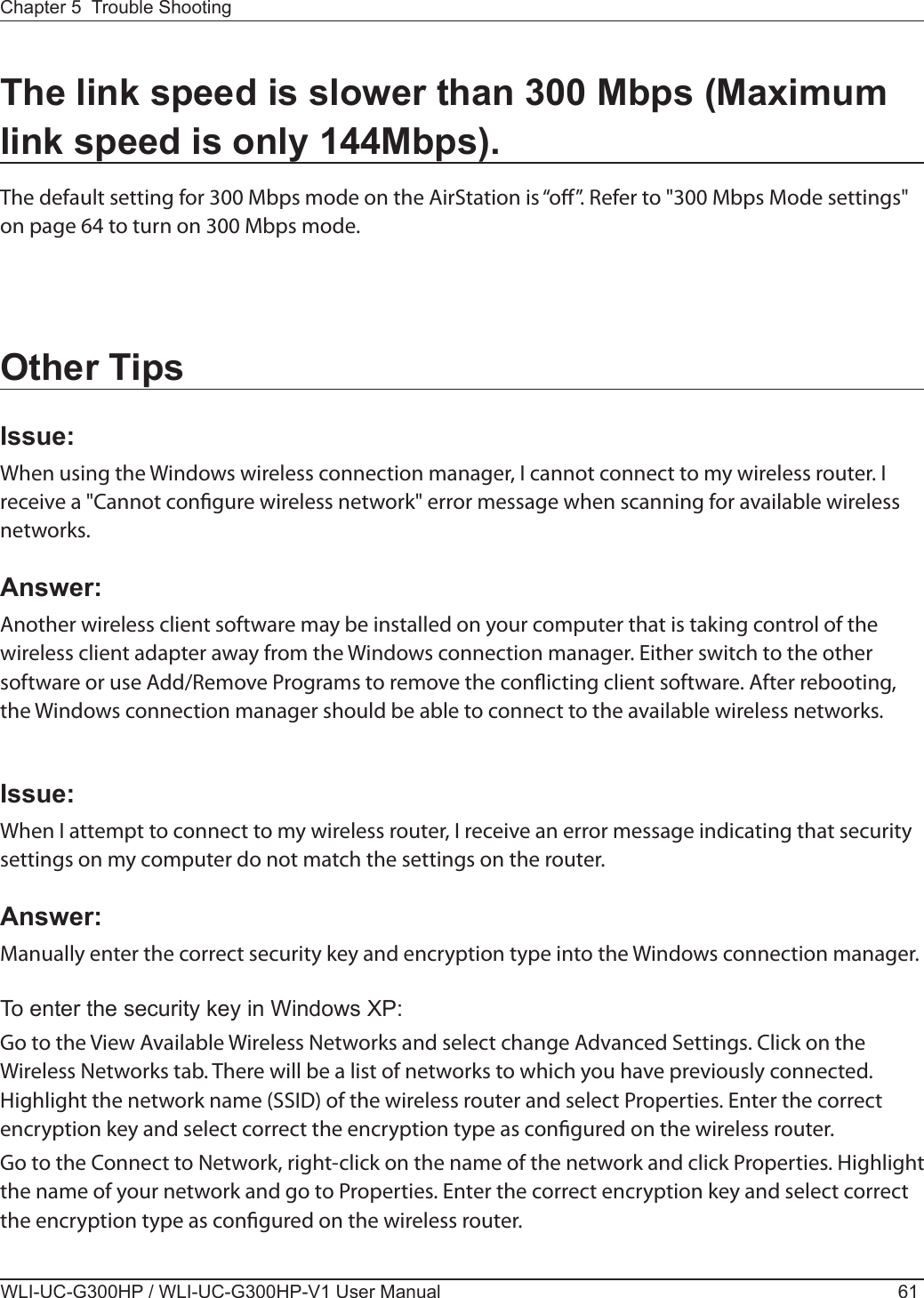
![WLI-UC-G300HP / WLI-UC-G300HP-V1 User Manual 62Chapter 5 Trouble ShootingIssue:What can I do if my wireless connection drops randomly or seems slow?Answer:There are many environmental factors that may aect this behavior. First, ensure the issue is not range related by locating the wireless router and the client in closer proximity and check whether the connection drops continue.In some cases, interference from other wireless networks or sources such as 2.4 GHz wireless phones may impact performance. To work around this scenario, change the wireless channel used by your wireless router.Log in to the wireless router with your browser. Click on the [Wireless Conguration]. If an Auto-Channel option is available, attempt to use this option to remedy the problem. If Auto-Channel is unavailable, manually select an alternate channel. Issue:Though I am able to successfully make a connection with my wireless router, I am unable to access the Internet with my web browser.Answer:First, power o the Cable or DSL modem, the wireless router, and then your computer. Pressing the power button or simply unplugging the devices can power o the modem and wireless router devices. Then after verifying that the modem is connected to the wireless router with a cable to the WAN port, power on the modem and wait two minutes. Turn on the wireless router and then the computer. Verify whether an Internet connection is available.If, after these steps, an Internet connection is still unavailable, power o the Cable or DSL modem and computer again and directly connect your computer to the Cable or DSL modem with a cable between the computer and the port on the modem. Power on the modem and wait two minutes. Power on the computer and again check for an Internet connection.If an Internet connection is not available with a direct connection to the computer, please call the Internet Service Provider who installed the modem.If an Internet connection is available with a direct connection to the computer, please call our customer support line.](https://usermanual.wiki/BUFFALO/09102034-1.User-Manual-Part-2/User-Guide-1315474-Page-12.png)

![WLI-UC-G300HP / WLI-UC-G300HP-V1 User Manual 64Appendix300 Mbps Mode settingsBy default, the AirStation’s 300 Mbps mode is disabled. Use the following proceedure to enable it if desired. 1. Click [Start] > [All Programs] > [BUFFALO] > [AirStation Utility] > [AirStation 300Mbps Mode Setting] and launch the utility software. If you are using Windows 7 or Vista and see the message "A program needs your permission to continue", click [Continue]. 2. When the message "Now start the step wizard of 300Mbps Mode" is displayed, click [Next]. 3. Click [Next]. 4. When the message "Select of wireless adapter" appears, select this unit and click [Next]. 5. Select "Use 300Mbps Mode (40MHz)", and click [Next]. 6. When the message "Setting of wireless adapter is complete" is displayed, click [Finish the setup].If you still cannot establish a 300 Mbps connection, check the settings for your access point.](https://usermanual.wiki/BUFFALO/09102034-1.User-Manual-Part-2/User-Guide-1315474-Page-14.png)
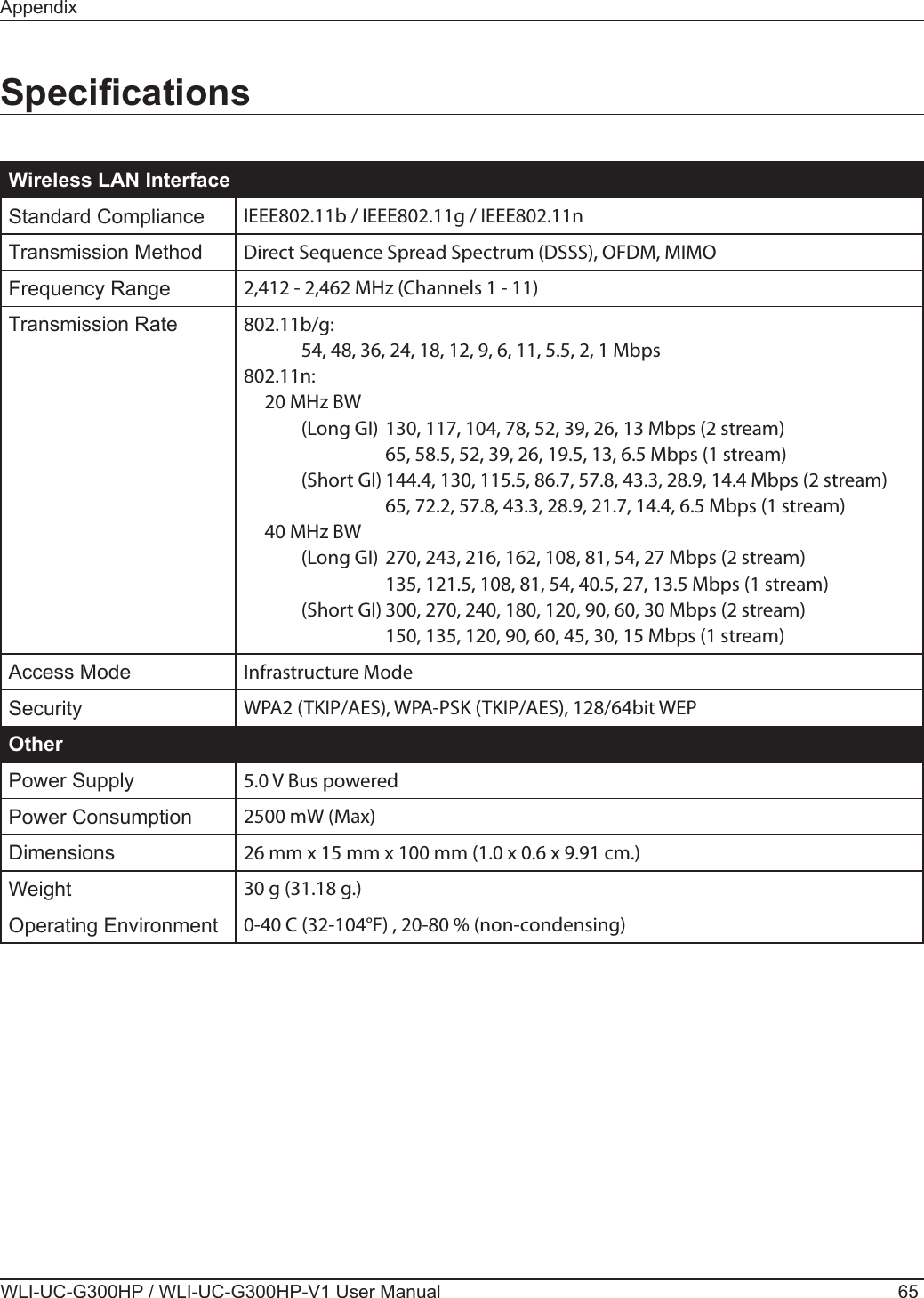
![WLI-UC-G300HP / WLI-UC-G300HP-V1 User Manual 66AppendixRemoving the device from the computerWindows Vista/XPIf you use Windows 7 / Vista / XP, just unplug it.Windows 2000If you use Windows 2000, follow the procedure described below. 1. Click the icon ( ) displayed in the system tray. 2. Click [Safely remove BUFFALO WLI-UC-G300HP Wireless LAN Adapter]. 3. Click [OK]. 4. Unplug this unit.Uninstalling the SoftwareTo uninstall the software, follow the procedure described below. 1. Insert AirNavigator CD. When you insert CD, AirNavigator Setup Wizard will launch automatically. If AirNavigator Setup Wizard is not displayed, double click [My Computer] icon > CD-ROM drive icon > [AirNavi.exe]. 2. Click [Options]. 3. Click [Uninstall software]. 4. Follow the insturctions on the screen to delete the Utility software.Uninstalling the DriversTo remove the AirStation wireless client drivers, follow the procedure described below. 1. Insert AirNavigator CD. When you insert CD, AirNavigator Setup Wizard will launch automatically. If AirNavigator Setup Wizard is not displayed, double click [My Computer] icon > CD-ROM drive icon > [AirNavi.exe]. 2. Click [Options]. 3. Click [Remove Drivers]. 4. Follow the insturctions on the screen to remove drivers.](https://usermanual.wiki/BUFFALO/09102034-1.User-Manual-Part-2/User-Guide-1315474-Page-16.png)
![AppendixWLI-UC-G300HP / WLI-UC-G300HP-V1 User Manual 67TCP/IP Settings in WindowsWindows 7To congure TCP/IP in Windows 7, follow the procedure below.1Click [Start] > [Control Panel] > [Network and Internet].2Double click [Network and Sharing Center].3Click [Change Adapter Settings] on the left side menu.4Right click on [Local Area Connection], then click [Properties].5If the message “Windows needs your permission to continue” appears, click [Continue].6Select [Internet Protocol Version 4 (TCP/IPv4)] then click [Properties].7To have DHCP set your IP address settings automatically, check [Obtain an IP address auto-matically] and [Obtain DNS server address automatically]. To set your IP address settings manually, enter values for each settings. Example: If the router’s IP address is 192.168.11.1, IP address 192.168.11.80 Subnet mask 255.255.255.0 Default gateway 192.168.11.1 Preferred DNS server 192.168.11.1 Alternate DNS server blank8Click [OK].](https://usermanual.wiki/BUFFALO/09102034-1.User-Manual-Part-2/User-Guide-1315474-Page-17.png)
![WLI-UC-G300HP / WLI-UC-G300HP-V1 User Manual 68AppendixWindows VistaTo congure TCP/IP in Windows Vista, follow the procedure below.1Click [Start] > [Settings] > [Control Panel].2Double click [Network and Sharing Center].3Click [Manage network connections] on the left side menu. 4Right click on [Local Area Connection], then click [Properties].5When the message [Windows needs your permission to continue], click [Continue].6Select [Internet Protocol Version 4 (TCP/IPv4)], then click [Properties].7To have DHCP set your IP address settings automatically, check [Obtain an IP address auto-matically] and [Obtain DNS server address automatically]. To set your IP address settings manually, enter values for each settings. Example: If the router’s IP address is 192.168.11.1, IP address 192.168.11.80 Subnet mask 255.255.255.0 Default gateway 192.168.11.1 Preferred DNS server 192.168.11.1 Alternate DNS server blank8Click [Close].](https://usermanual.wiki/BUFFALO/09102034-1.User-Manual-Part-2/User-Guide-1315474-Page-18.png)
![AppendixWLI-UC-G300HP / WLI-UC-G300HP-V1 User Manual 69Windows XPTo congure TCP/IP in Windows XP, follow the procedure below.1Click [Start] > [Settings] > [Control Panel].2Double click [Network].3Right click on [Local Area Connection], then click [Properties].4Select [Internet Protocol (TCP/IP)], then click [Properties].5To have DHCP set your IP address settings automatically, check [Obtain an IP address auto-matically] and [Obtain DNS server address automatically]. To set your IP address settings manually, enter values for each settings. Example:. If the router’s IP address is 192.168.11.1, IP address 192.168.11.80 Subnet mask 255.255.255.0 Default gateway 192.168.11.1 Preferred DNS server 192.168.11.1 Alternate DNS server blank6Click [Close].](https://usermanual.wiki/BUFFALO/09102034-1.User-Manual-Part-2/User-Guide-1315474-Page-19.png)
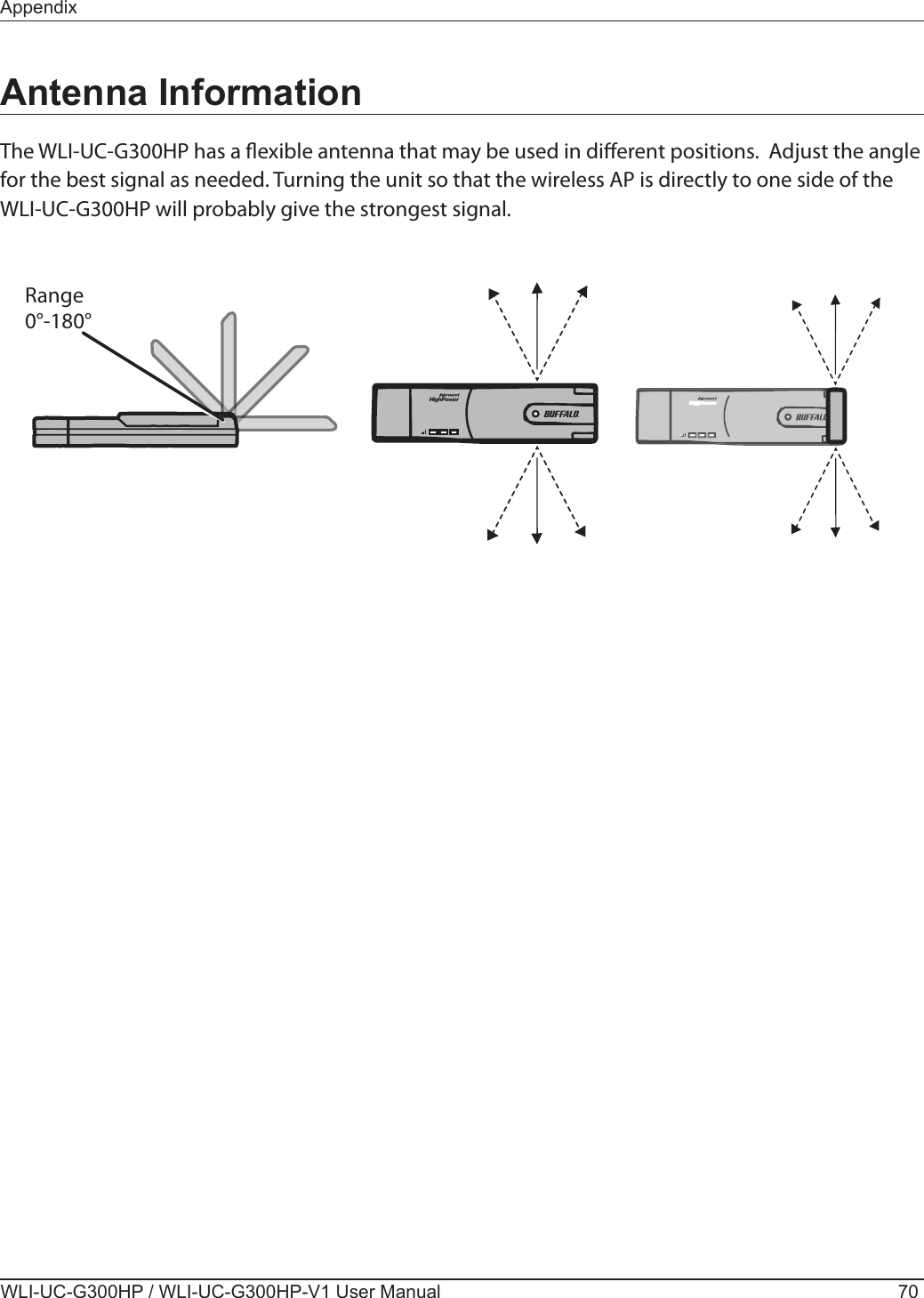
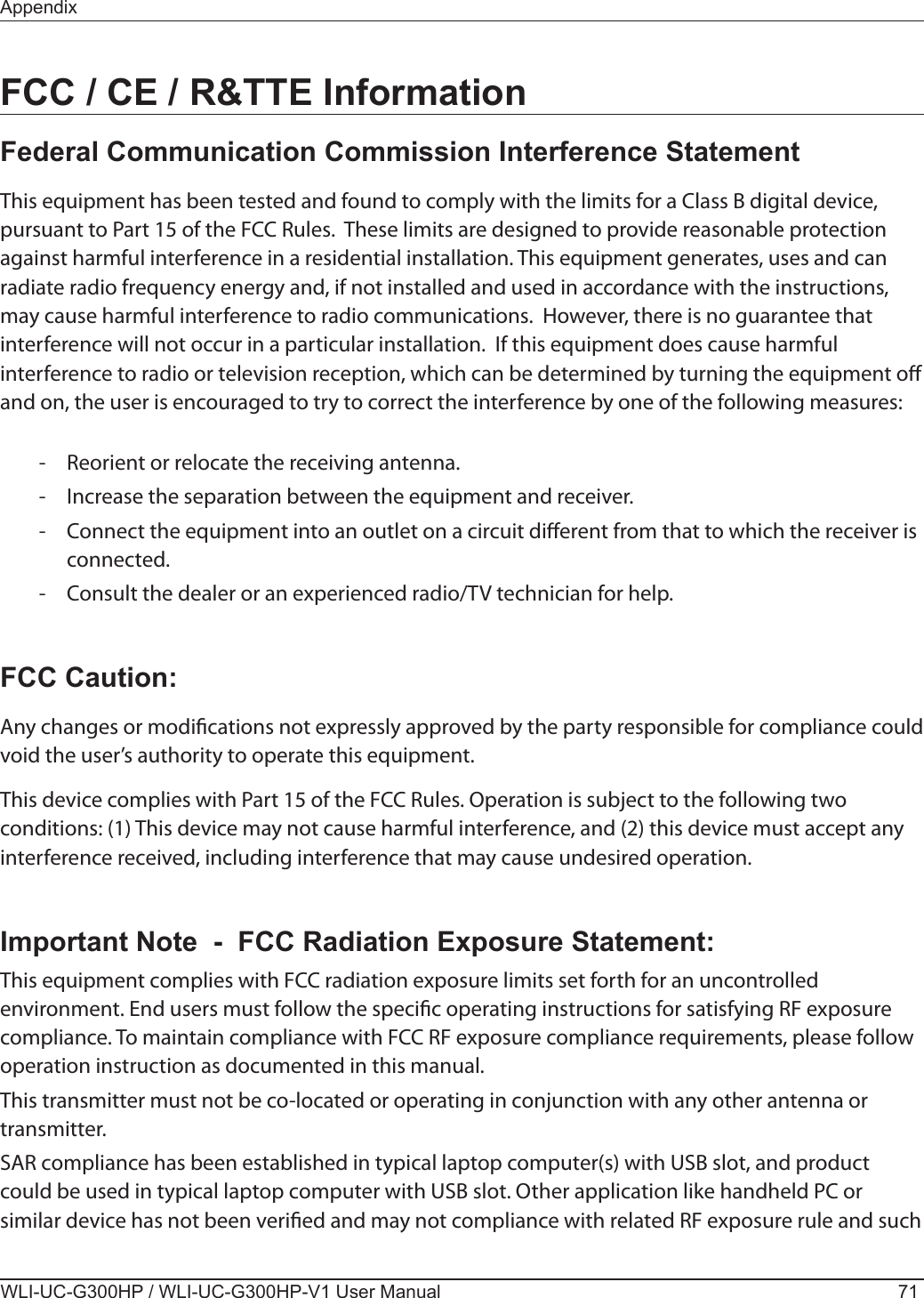
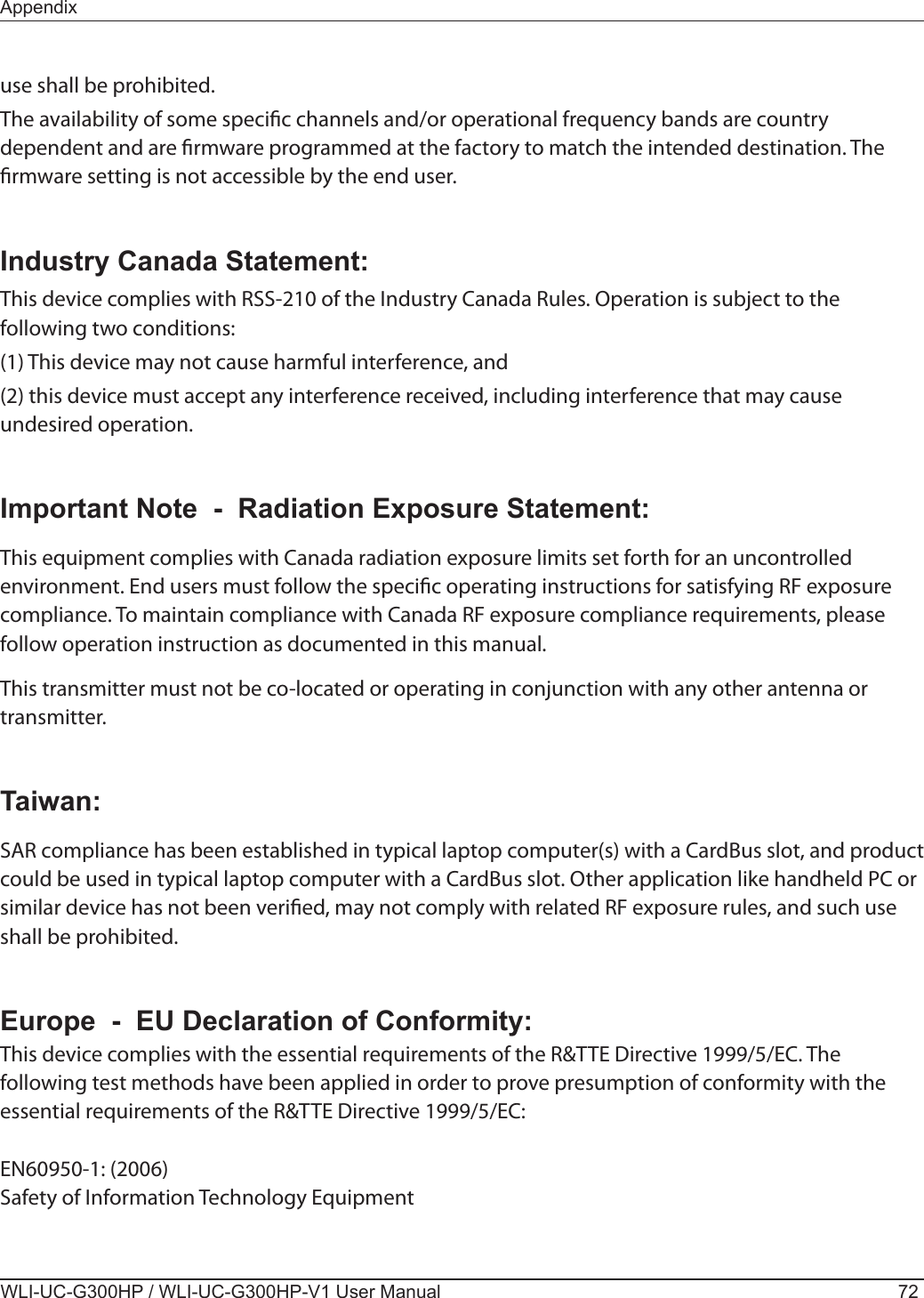
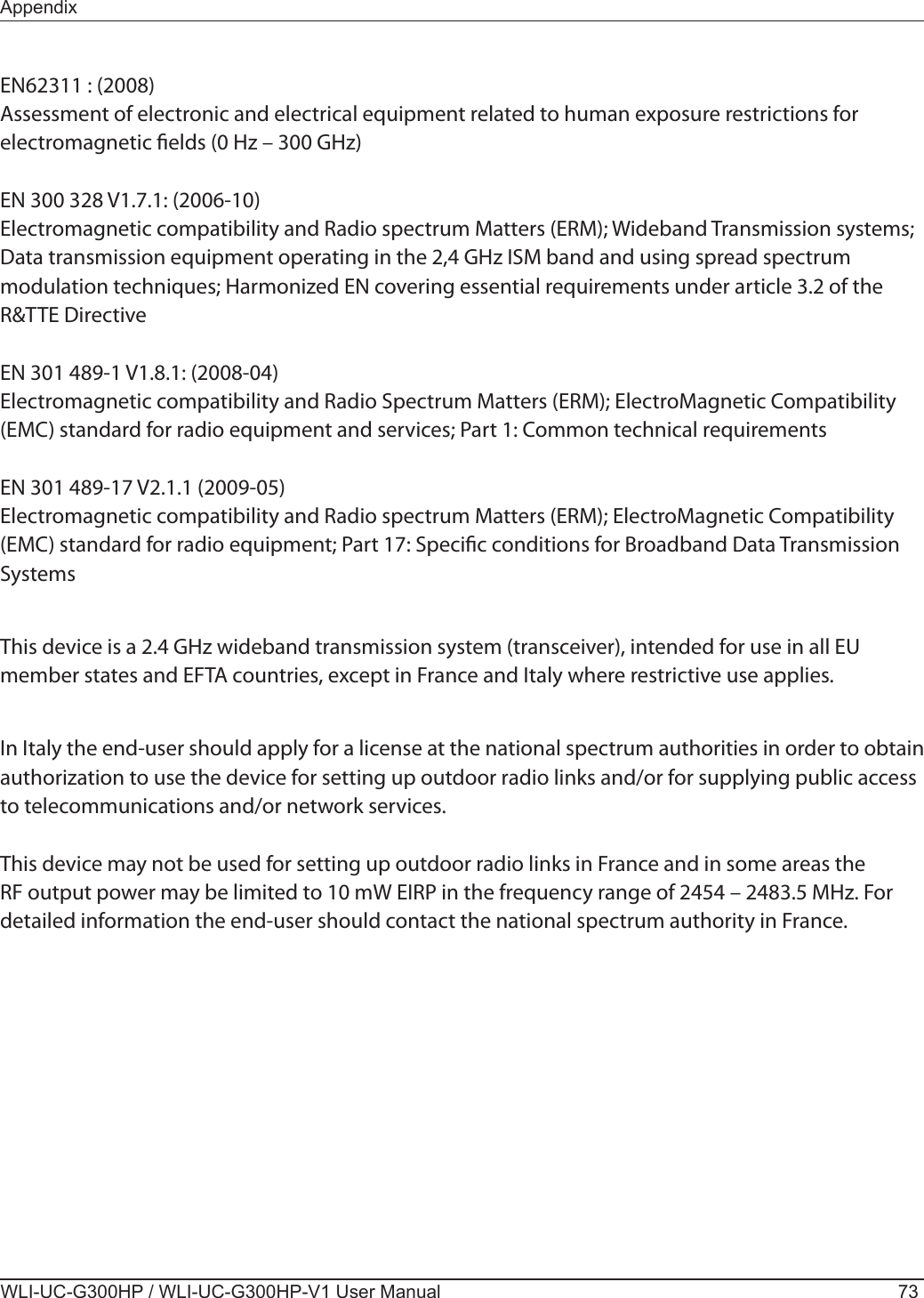
![WLI-UC-G300HP / WLI-UC-G300HP-V1 User Manual 74Appendix Česky [Czech]Bualo Technology Inc. tímto prohlašuje, že tento WLI-UC-G300HP / WLI-UC-G300HP-V1 je ve shodě se základními požadavky a dalšími příslušnými ustanoveními směrnice 1999/5/ES. Dansk [Danish]Undertegnede Bualo Technology Inc. erklærer herved, at følgende udstyr WLI-UC-G300HP / WLI-UC-G300HP-V1 overholder de væsentlige krav og øvrige relevante krav i direktiv 1999/5/EF. Deutsch [German]Hiermit erklärt Bualo Technology Inc., dass sich das Gerät WLI-UC-G300HP / WLI-UC-G300HP-V1 in Übereinstimmung mit den grundlegenden Anforderungen und den übrigen einschlägigen Bestimmungen der Richtlinie 1999/5/EG bendet. Eesti [Estonian]Käesolevaga kinnitab Bualo Technology Inc. seadme WLI-UC-G300HP / WLI-UC-G300HP-V1 vastavust direktiivi 1999/5/EÜ põhinõuetele ja nimetatud direktiivist tulenevatele teistele asjakohastele sätetele. EnglishHereby, Bualo Technology Inc., declares that this WLI-UC-G300HP / WLI-UC-G300HP-V1 is in compliance with the essential requirements and other relevant provisions of Directive 1999/5/EC. Español [Spanish]Por medio de la presente Bualo Technology Inc. declara que el WLI-UC-G300HP / WLI-UC-G300HP-V1 cumple con los requisitos esenciales y cualesquiera otras disposiciones aplicables o exigibles de la Directiva 1999/5/CE. Ελληνική [Greek]ΜΕ ΤΗΝ ΠΑΡΟΥΣΑ Bualo Technology Inc. ΔΗΛΩΝΕΙ ΟΤΙ WLI-UC-G300HP / WLI-UC-G300HP-V1 ΣΥΜΜΟΡΦΩΝΕΤΑΙ ΠΡΟΣ ΤΙΣ ΟΥΣΙΩΔΕΙΣ ΑΠΑΙΤΗΣΕΙΣ ΚΑΙ ΤΙΣ ΛΟΙΠΕΣ ΣΧΕΤΙΚΕΣ ΔΙΑΤΑΞΕΙΣ ΤΗΣ ΟΔΗΓΙΑΣ 1999/5/ΕΚ. Français [French]Par la présente WLI-UC-G300HP / WLI-UC-G300HP-V1 déclare que l’appareil [type d’appareil] est conforme aux exigences essentielles et aux autres dispositions pertinentes de la directive 1999/5/CE.](https://usermanual.wiki/BUFFALO/09102034-1.User-Manual-Part-2/User-Guide-1315474-Page-24.png)
![AppendixWLI-UC-G300HP / WLI-UC-G300HP-V1 User Manual 75 Italiano [Italian]Con la presente Bualo Technology Inc. dichiara che questo WLI-UC-G300HP / WLI-UC-G300HP-V1 è conforme ai requisiti essenziali ed alle altre disposizioni pertinenti stabilite dalla direttiva 1999/5/CE. Latviski [Latvian]Ar šo Bualo Technology Inc. deklarē, ka WLI-UC-G300HP / WLI-UC-G300HP-V1 atbilst Direktīvas 1999/5/EK būtiskajām prasībām un citiem ar to saistītajiem noteikumiem. Lietuvių [Lithuanian] Šiuo Bualo Technology Inc. deklaruoja, kad šis WLI-UC-G300HP / WLI-UC-G300HP-V1 atitinka esminius reikalavimus ir kitas 1999/5/EB Direktyvos nuostatas. Nederlands [Dutch]Hierbij verklaart Bualo Technology Inc. dat het toestel WLI-UC-G300HP / WLI-UC-G300HP-V1 in overeenstemming is met de essentiële eisen en de andere relevante bepalingen van richtlijn 1999/5/EG. Malti [Maltese]Hawnhekk, Bualo Technology Inc., jiddikjara li dan WLI-UC-G300HP / WLI-UC-G300HP-V1 jikkonforma mal-ħtiġijiet essenzjali u ma provvedimenti oħrajn relevanti li hemm d-Dirrettiva 1999/5/EC. Magyar [Hungarian]Alulírott, Bualo Technology Inc. nyilatkozom, hogy a WLI-UC-G300HP / WLI-UC-G300HP-V1 megfelel a vonatkozó alapvetõ követelményeknek és az 1999/5/EC irányelv egyéb elõírásainak. Polski [Polish]Niniejszym Bualo Technology Inc. oświadcza, że WLI-UC-G300HP / WLI-UC-G300HP-V1 jest zgodny z zasadniczymi wymogami oraz pozostałymi stosownymi postanowieniami Dyrektywy 1999/5/EC. Português [Portuguese]Bualo Technology Inc. declara que este WLI-UC-G300HP / WLI-UC-G300HP-V1 está conforme com os requisitos essenciais e outras disposições da Directiva 1999/5/CE. Slovensko [Slovenian]Bualo Technology Inc. izjavlja, da je ta WLI-UC-G300HP / WLI-UC-G300HP-V1 v skladu z bistvenimi zahtevami in ostalimi relevantnimi določili direktive 1999/5/ES. Slovensky [Slovak]Bualo Technology Inc. týmto vyhlasuje, že WLI-UC-G300HP / WLI-UC-G300HP-V1 spĺňa základné požiadavky a všetky príslušné ustanovenia Smernice 1999/5/ES.](https://usermanual.wiki/BUFFALO/09102034-1.User-Manual-Part-2/User-Guide-1315474-Page-25.png)
![WLI-UC-G300HP / WLI-UC-G300HP-V1 User Manual 76Appendix Suomi [Finnish]Bualo Technology Inc. vakuuttaa täten että WLI-UC-G300HP / WLI-UC-G300HP-V1 tyyppinen laite on direktiivin 1999/5/EY oleellisten vaatimusten ja sitä koskevien direktiivin muiden ehtojen mukainen. Svenska [Swedish]Härmed intygar Bualo Technology Inc. att denna WLI-UC-G300HP / WLI-UC-G300HP-V1 står I överensstämmelse med de väsentliga egenskapskrav och övriga relevanta bestämmelser som framgår av direktiv 1999/5/EG.根據 NCC 低功率電波輻射性電機管制辦法:第十二條:經型式認證合格之低功率射頻電機,非經許可,公司、商號或使用者均不得擅自變更頻率、加大功率或變更原設計之特性及功能。第十四條:低功率射頻電機之使用不得影響飛航安全及干擾合法通信;經發現有干擾現象時,應立即停用,並改善至無干擾時方得繼續使用。前項合法通信,指依電信法規定作業之無線電通信。低功率射頻電機須忍受合法通信或工業、科學及醫療用電波輻射性電機設備之干擾。이 기기는 가정용으로 전자파적합등록을 한 기기로서 주거지역에서는 물론 모든 지역에서 사용할 수 있습니다 .해당 무선설비는 전파혼신 가능성이 있으므로 인명안전과 관련된 서비스는 할 수 없음법에 의해 전방향 전파발사 및 동일한 정보를 동시에 여러 곳으로 송신하는 점 - 대 - 다지 점 서비스에의 사용은 금지되어 있습니다 .](https://usermanual.wiki/BUFFALO/09102034-1.User-Manual-Part-2/User-Guide-1315474-Page-26.png)