Beautiful Enterprise SFQ01 Hi Fi dock with Bluetooth wireless Audio system User Manual
Beautiful Enterprise Co., Ltd. Hi Fi dock with Bluetooth wireless Audio system
user manual
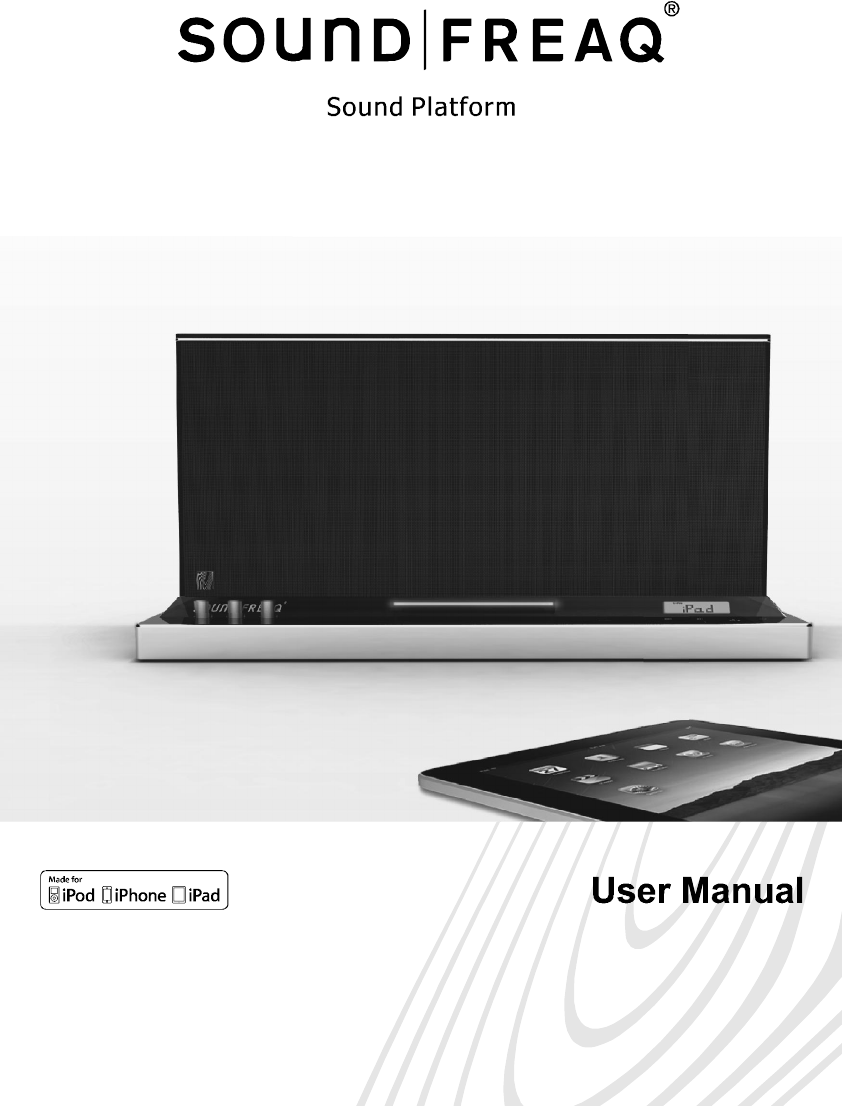
Save this manual
SFQ-01 / SFQ-01W
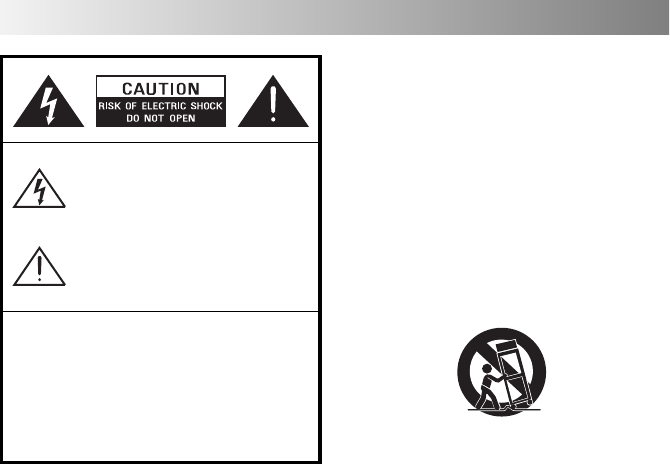
The exclamation point within an equilateral
triangle is intended to alert the user to the
presence of important operating and
maintenance (servicing) instructions in the
literature accompanying the appliance.
Safety Information
WARNINGS:
The lightning flash with arrowhead symbol,
within an equilateral triangle is intended to
alert the user to the presence of uninsulated
"dangerous voltage" within the product's
enclosure that may be of sufficient magnitude
to constitute a risk of electric shock to persons.
TO REDUCE THE RISK OF FIRE OR ELECTRIC SHOCK, DO NOT
EXPOSE THIS APPLIANCE TO RAIN OR MOISTURE.
DO NOT REMOVE COVER or OPEN THE CABINET.
Dangerous high voltages are present inside the enclosure.
No user serviceable parts inside. Leave all servicing to
qualified service personnel.
10. Protect the power cord from being walked
on or pinched particularly at plugs, convenience
receptacles, and the point where they exit
from the apparatus.
11. Only use attachments/accessories specified
by the manufacturer.
12. Use only with the cart, stand, tripod, bracket
or table specified by the manufacturer, or
sold with the apparatus. When a cart is used,
use caution when moving the cart/apparatus
combination to avoid injury from tip-over.
13. Unplug this apparatus during lightning
storms or when unused for long periods of
time.
14. Refer all servicing to qualified service
personnel. Servicing is required when the
apparatus has been damaged in any way,
such as power-supply cord or plug is damaged,
liquid has been spilled or objects have
fallen into the apparatus, the apparatus has
been exposed to rain or moisture, does not
operate normally, or has been dropped.
15. Apparatus shall not be exposed to dripping
or splashing and no objects filled with liquids,
shall not be placed on the apparatus.
16. The mains plug is used as disconnect device
and it shall remain readily operable during
intended use. In order to disconnect the
mains plug from the mains completely, the
mains plug should be disconnected from
the mains socket outlet completely.
17. The batteries (battery pack & batteries installed)
shall not be exposed to excessive heat such
as sunshine, fire or the like.
IMPORTANT SAFETY INSTRUCTIONS
1. Read these instructions.
2. Keep these Instructions.
3. Heed all Warnings.
4. Follow all instructions.
5. Do not use this apparatus near water.
6. Clean only with dry cloth.
7. Do not block any ventilation openings. Install
in accordance with the manufacturer's
instructions.
8. Do not install near any heat sources such as
radiators, heat registers, stoves, or other
apparatus (including amplifiers) that produce
heat.
9. Do not defeat the safety purpose of the
polarized or grounding - type plug. A polarized
plug has two blades with one wider than
the other. A grounding type plug has two
blades and a third grounding prong. The
wide blade or the third prong is provided for
your safety. If the provided plug does not fit
into your outlet, consult an electrician for
replacement of the obsolete outlet.
PORTABLE CART WARNING
(Symbol provided by RETAC)
For compatibility between the SFQ-01 system
and another device with Bluetooth technology,
consult the device's documentation and dealer.
In some countries, there may be restrictions on
using Bluetooth devices. Check with your local
authorities.
Bluetooth is a registered trademark of Bluetooth
SIG, Inc
Please read rating label at the bottom of system
for power input and other safety information.
FCC and IC Information:
This device complies with Part 15 of the FCC
Rules and RSS-210 of the IC Rules. Operation is
subject to the following two conditions: (1) This
device may not cause harmful interference, and
(2) this device must accept any interference
received, including interference that may cause
undesired operation.
Warning: Changes or modifications to this unit
not expressly approved by the party responsible
for compliance could void the user's authority to
operate the equipment.
Note: This equipment has been tested and
found to comply with the limits for a Class B
digital device, pursuant to Part 15 of the FCC
Rules. These limits are designed to provide
reasonable protection against harmful interference
in a residential installation. This equipment
generates, uses, and can radiate radio frequency
energy and, if not installed and used in
accordance with the instructions, may cause
harmful interference to radio communications.
However, there is no guarantee that interference
will not occur in a particular installation. If this
equipment does cause harmful interference to
radio or television reception, which can be
determined by turning the equipment off and
on, the user is encouraged to try to correct the
interference by one or more of the following
measures:
l Reorient or relocate the receiving antenna.
l Increase the separation between the equipment
and receiver.
l Connect the equipment into an outlet on a circuit
different from that to which the receiver is
connected.
l Consult the dealer or an experienced radio TV
technician for help.
Warnings: The device meets the exemption
from the routine evaluation limits in section 2.5
of RSS 102 and users can obtain Canadian
information on RF exposure and compliance
from the Canadian Representative Burnport
Holdings Ltd. 72MT Belcher Pls, East, Calgary,
Alberta, T2Z 2G1, CANADA. Tel: 403-257-4961
FCC&IC Radiation Exposure Statement
This equipment complies with FCC radiation
exposure limits set forth for an uncontrolled
environment and meets the exemption from
the routine evaluation limits in section 2.5 of
RSS 102.
1. This Transmitter must not be co-located or
operating in conjunction with any other
antenna or transmitter.
2. This equipment complies with FCC RF
radiation exposure limits set forth for an
uncontrolled environment. This equipment
should be installed and operated with a
minimum distance of 20 centimeters from
user and bystanders.
.1. .2.
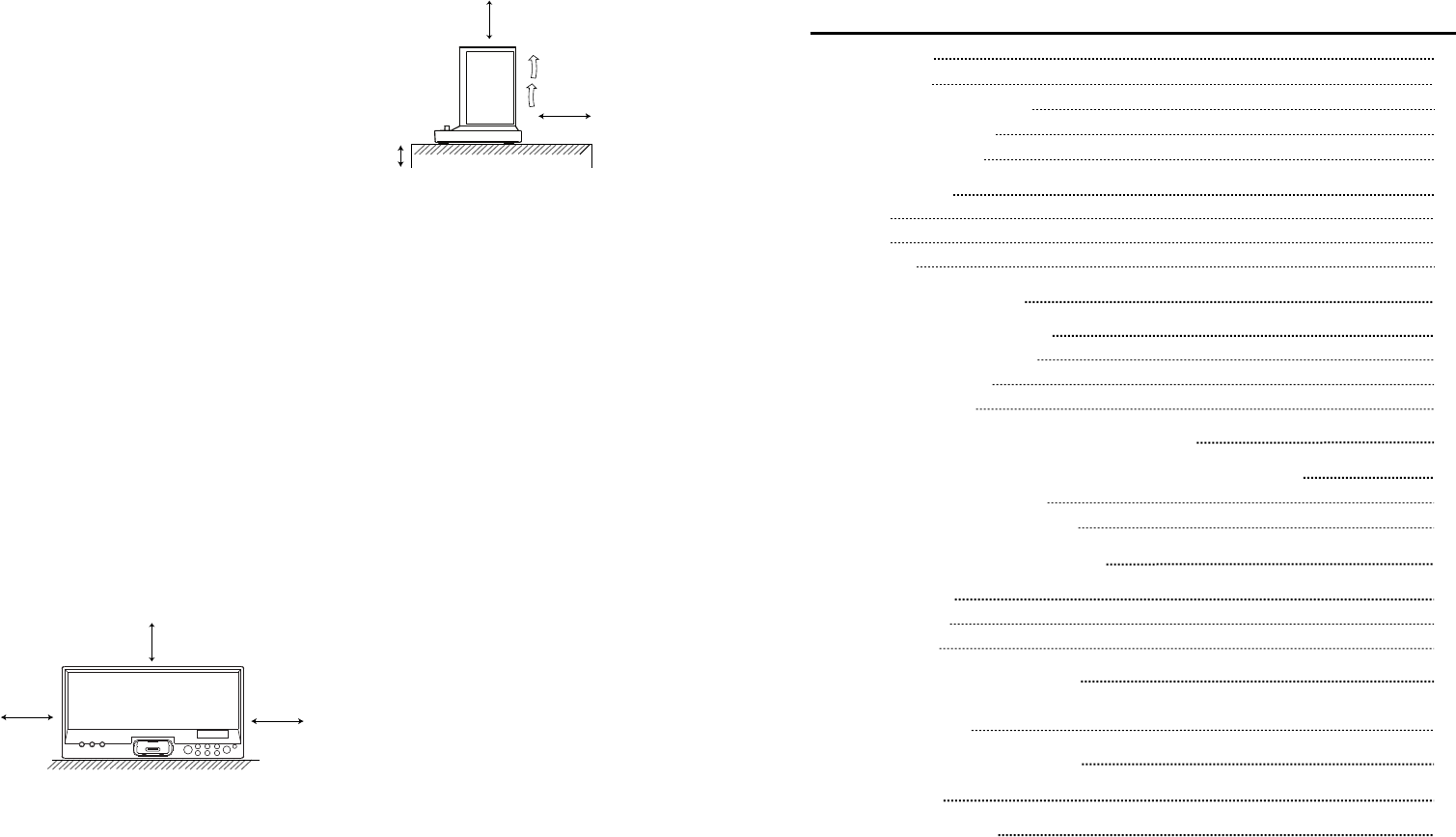
Getting Started
Package Contents
Installing/Replacing the Batteries
Connecting the AC Adapter
Using the Remote Control
System Overview
Front Panel
Back Panel
Remote Control
Selecting the Sound Source
Playing back from iPhone/iPod
Setting an iPhone/iPod on the Unit
Listening to an iPhone/iPod
Charging an iPhone/iPod
(For SFQ-01 Model ONLY) Playing back via Bluetooth
(For SFQ-01W Model ONLY) Playing back from 2.4G Wireless Audio
Building a 2.4G Wireless Connection
Expanding the System in Multiple Rooms
Upgrading Wireless Connection Mode
Listening to Tuner
Listening to a Station
Presetting a Station
Playing back from External Source
Listening to the External Audio Device, Digital Music Player or
Any Other Audio Source
Activating "U-Cubed" Sound Effect
Troubleshooting
Technical Specifications
5
5
5
6
7
8
8
8
9
9
10
10
10
11
12
13
13
14
14
15
15
16
16
16
17
17
18
Contents
.3. .4.
CAUTION
-
Proper Ventilation
To avoid risk of electric shock and fire, and to
prevent damage, locate the apparatus as
follows:
Front: No obstructions and open spacing.
Sides / Top / Back: No obstructions should be
placed in the areas shown by the dimensions
below.
Bottom: Place on the level surface. Maintain an
adequate air path for ventilation by placing on a
stand with a height of 10 cm (3-15/16") or more.
15cm
(5-15/16")
15cm
(5-15/16")
15cm
(5-15/16")
Front View:
15cm
(5-15/16")
15cm
(5-15/16")
Side View:
10 cm (3- 15 /16 ")
Front side Back side
QDID: B016948
CAUTION
-
Proper Installation
l Install the system in a place which is level, dry
and neither too hot nor too cold. The appropriate
temperature is between 5 oC and 35 oC.
l Install the system in a location with adequate
ventilation to prevent internal heat from
building up inside the unit.
l Leave sufficient distance between the system
and TV.
l Keep the system away from TV to avoid
interference with TV.
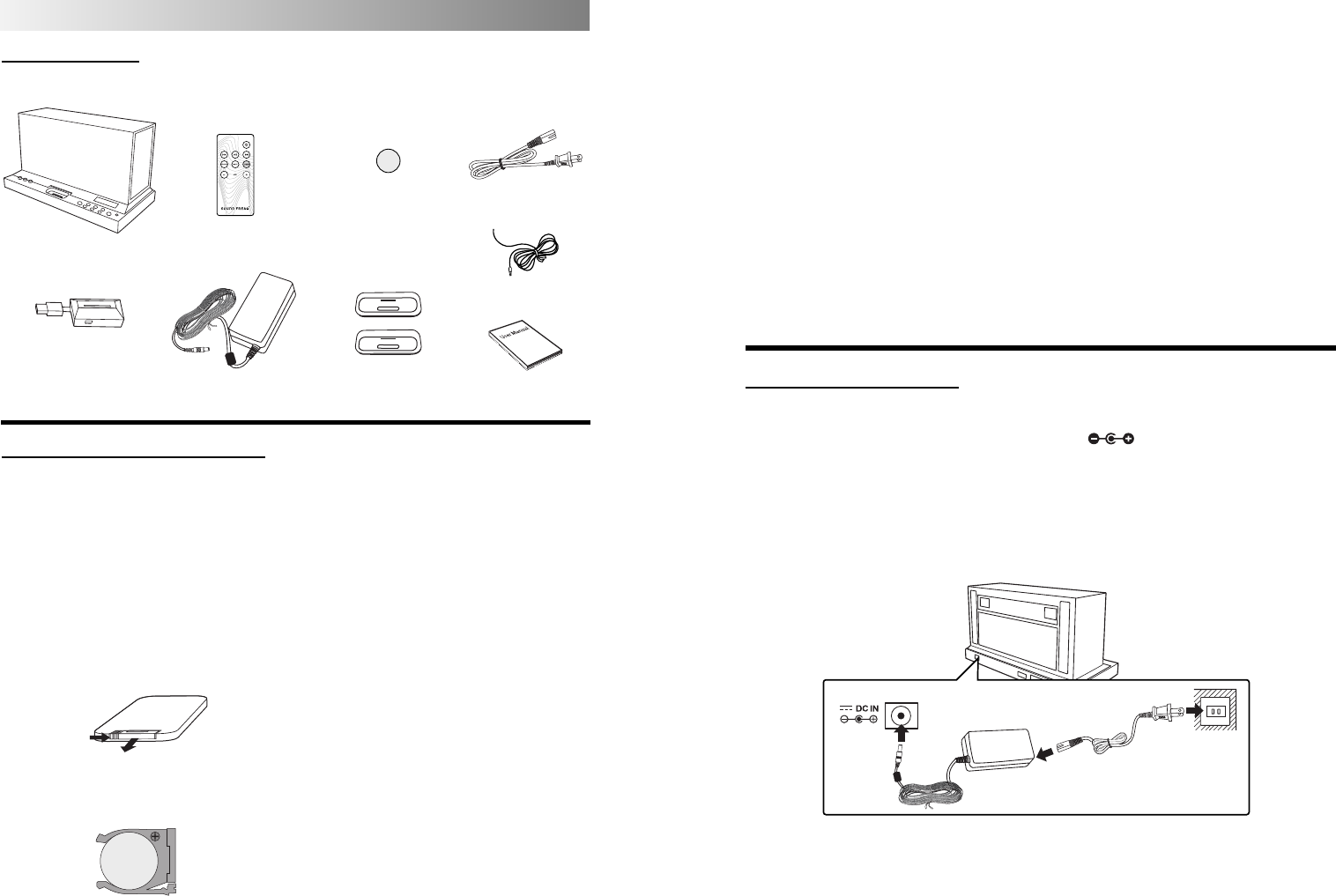
Package Contents
Examine whether the following package contents are all included :
.5. .6.
Warning - When Using the Battery
l Store the battery in a place where children
cannot reach. If a child accidentally swallows
the battery, consult a doctor immediately.
l Do not recharge, short circuit, disassemble,
heat the battery, or dispose the battery in
fire. Doing any of these things may cause the
battery to give off heat, crack, or start a fire.
l Do not leave the battery with other metallic
materials. Doing this may cause the battery
to give off heat, crack, or start a fire.
l When throwing away or saving the battery,
wrap it in tape and insulate; otherwise, the
battery may start to give off heat, crack, or
start a fire.
l Do not poke the battery with tweezers or
similar tools. Doing this may cause the
battery to give off heat, crack, or start a fire.
l Dispose of battery in the proper manner,
according to federal, state, and local
regulations.
l The batteries (battery pack or batteries
installed) shall not be exposed to excessive
heat source such as sunshine, fire or the like.
l This product contains a CR Coin Cell Lithium
Battery that contains Perchlorate Material, so
that special handling may apply.
1. Insert the switch power adapter into 18V DC
IN .
2. Insert one end of the adapter cable into the
end of the switch power adapter and the
other end into an electrical outlet only after
all other connections are completed.
Connecting the AC Adapter
WARNING! For optimal performance, use only
the supplied AC adapter.
l Ensure that power supply outlet matches with
the unit AC's input 100-240V~, 50/60Hz
before connection.
Main Unit Remote Control
FM Antenna
Adapter Cable
(Included with
SFQ-01W only) Switch Power Adapter
Getting Started
USB Dongle
+
C 2025
3V
R
l It is loaded on the remote
control at the factory.
l For iPhone and iPod Touch User Manual
Dock Adapters(2)
Lithium Coin Battery
CR2025
Installing/Replacing the Batteries
CAUTION: Danger of explosion if battery is
incorrectly replaced. Replace only with the
same or equivalent type.
1. Squeeze and pull to release the battery cover
latch. You can remove the battery door with
your fingernails by using the spaces set back
in wall.
2. Match the polarity on the Lithium Cell with a
plus sign (+) on the battery tray.
3. Slide the tray with new battery into the
battery compartment until you hear a click
sound.
1
2
Squeeze
Pull
+
C 2025
3V
R
Handling the Remote Control
l To avoid possible failure, read the following
instructions and handle the remote control
properly.
l Do not drop or cause impact to the remote
control.
l Do not spill water or any liquid on the remote
control.
l Do not place the remote control on a wet
object.
l Do not place the remote control under the
direct sunlight or near sources of excessive
heat.
Note: If you are not going to use the remote
control for a long time, remove the battery to
avoid any damage that may be caused by
leakage and corrosion.
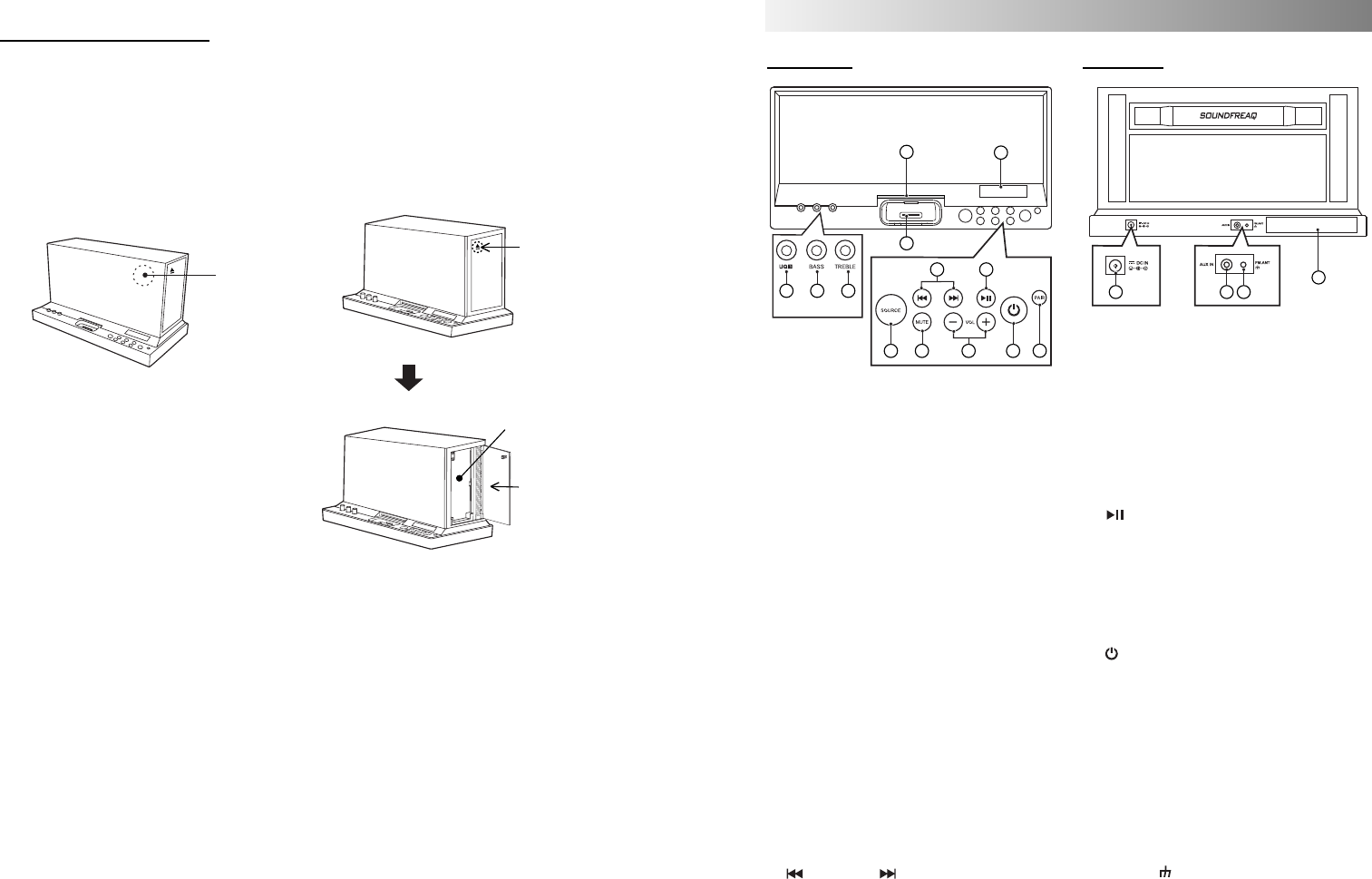
Hold the button to fast-backward/fast-forward
a track.
Decrease/increase the frequency or select a
preset channel number (from 01 to 20) in
tuner mode.
10. (Play/Pause) button
In iPhone/iPod and wireless audio modes,
press to play or pause a track.
Note: When the unit is building a wireless
audio connection with an iPad, this button
is disabled.
Saves a radio channel in tuner mode.
11. (Power on/off ) button
Switch between standby and power-on
modes.
12. PAIR button
Build a wireless audio connection with an
external device.
13. LCD display
14. DC IN jack
Connect the supplied switch power adapter.
15. AUX IN jack
Connect external equipment to this jack.
16. FM.ANT (Antenna) jack
17. Receiver storage compartment
.7. .8.
System Overview
Front View Back View
1. U-Cubed knob
Turn to activate or deactivate the U-Cubed
(High Definition Wide Stereo) sound effect.
2. Bass knob
Turn to adjust a desired bass effect ranged
from +3 to -3.
3. Treble knob
Turn to adjust a desired treble effect ranged
from +3 to -3.
4. 30-pin Apple connector
Connect with iPhone/iPod.
5. Pair indicator
To indicate when building a wireless audio
connection.
6. Source button
Select iPod, tuner, AUX or wireless audio
mode by pressing repeatedly.
7. Mute button
Turn off the sound. Press again to restore the
sound output.
8. Vol +/- button
Press to increase (+) or decrease (-) the
volume level from 0 to 30.
9. (Previous) / (Next) button
Skip to the previous/next track in iPhone/
iPod and wireless audio modes.
17
14 15 16
Using the Remote Control
Using the remote control
l Remove the insulation sheet before using for
the first time.
l Aim the remote control at the IR Sensor on
the front lens within an approximate
distance of 7m (23 feet) away.
IR Sensor
Storing the remote control
A remote control storage compartment is
designed on the right side of system. The
remote control can be magnetized into the
compartment easily for your quick and
convenient use.
5
4
1 2 3
6
10
711
812
9
13
Push here.
Open the door.
Remote control magnet
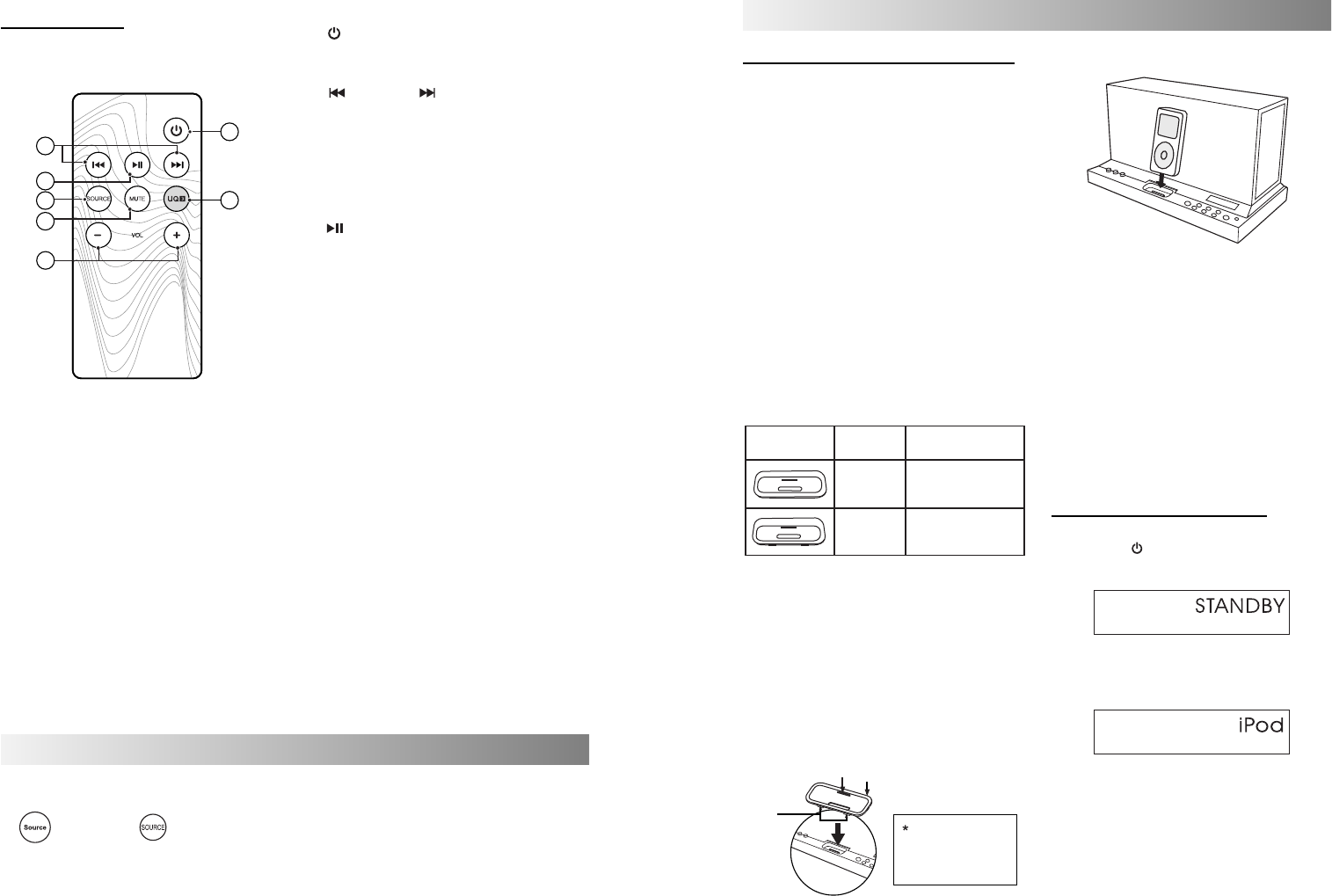
1. (Power) button
Switch between power-on and standby
modes.
2. (Previous) / (Next) button
Skip to the previous/next track in iPhone/
iPod and wireless audio modes. Hold the
button to fast-backward/fast-forward a track.
Decrease/increase the frequency or select a
preset channel number (from 01 to 20) in
tuner mode.
3. (Play/Pause) button
Play/pause a track when listening to iPhone/
iPod or wireless audio source. Hold to switch
the iPod to sleep mode.
Note: When the unit is building a wireless
audio with an iPad, this button is disabled.
Save a radio channel in tuner mode.
4. SOURCE button
Select iPod, tuner, AUX or wireless audio
mode by pressing repeatedly.
5. MUTE button
Turn off the sound. Press again to restore the
sound output.
6. U-Cubed button
Activate or deactives U-Cubed (High Definition
Wide Stereo) sound effect.
7. VOL +/- button
Press to increase (+) or decrease (-) the
volume level from 0 to 30.
.9.
Remote Control
.10.
or
Selecting the Sound Source
On the Unit On the Remote Control
This system enables you to access one of the four basic
functions - iPod, tuner, AUX and wireless audio.
Press SOURCE button on the unit or remote control to select
one of the sound sources.
Playing back from iPhone/iPod
2
3
6
4
7
5
1
Setting an iPhone/iPod on the Unit
l Compatible iPod Players: Most Apple iPod
models with 30-pin dock connectors as
follows: iPod nano 5th generation (video
camera), iPod nano 4th generation (video),
iPod nano 3rd generation (video), iPod nano
2nd generation (aluminum), iPod nano 1st
generation, iPod 4th generation (color
display), iPhone 3GS, iPhone 3G, iPod classic,
iPod 5th generation (video), iPod 4th
generation, iPod touch 1st generation, iPod
touch 2nd generation, iPhone, iPod mini.
1. Select the appropriate dock adapter made
for your iPhone/iPod.
l Use one of the supplied dock adapters or your
own from the Apple Inc.
l An identification number is marked on the
dock adapter.
iPod Touch
iPhone 4/8/16GB
14
12
Identification
Number iPod Models Supported
Supplied
Dock adapter
l It is recommended to use an appropriate
dock adapter to protect your iPhone/iPod.
2. Insert the dock adapter as illustrated. The
small slot at the dock adapter should be at
the backside.
a. Match the dock adapter tabs to the front
holes in the cradle.
b. Press the other side onto the cradle until
a click sound.
a
Remove the iPod
dock adapter with
your fingernail by
using the slot.
3. Connect your iPhone/iPod. Make sure the
connector plug of unit is firmly inserted into
the connector port of iPhone/iPod.
Notes:
l Always set volume to the minimum when
connecting or disconnecting the other
equipment.
l When you connect your iPhone/iPod to unit,
make sure you insert it all the way.
b
Slot*
Listening to an iPhone/iPod
1. Press the " " button to power on the system
from standby mode.
2. Select "iPod" mode with the SOURCE button.
3. When iPhone/iPod is selected as the sound
source, it automatically starts playback.
LCD Display
LCD Display
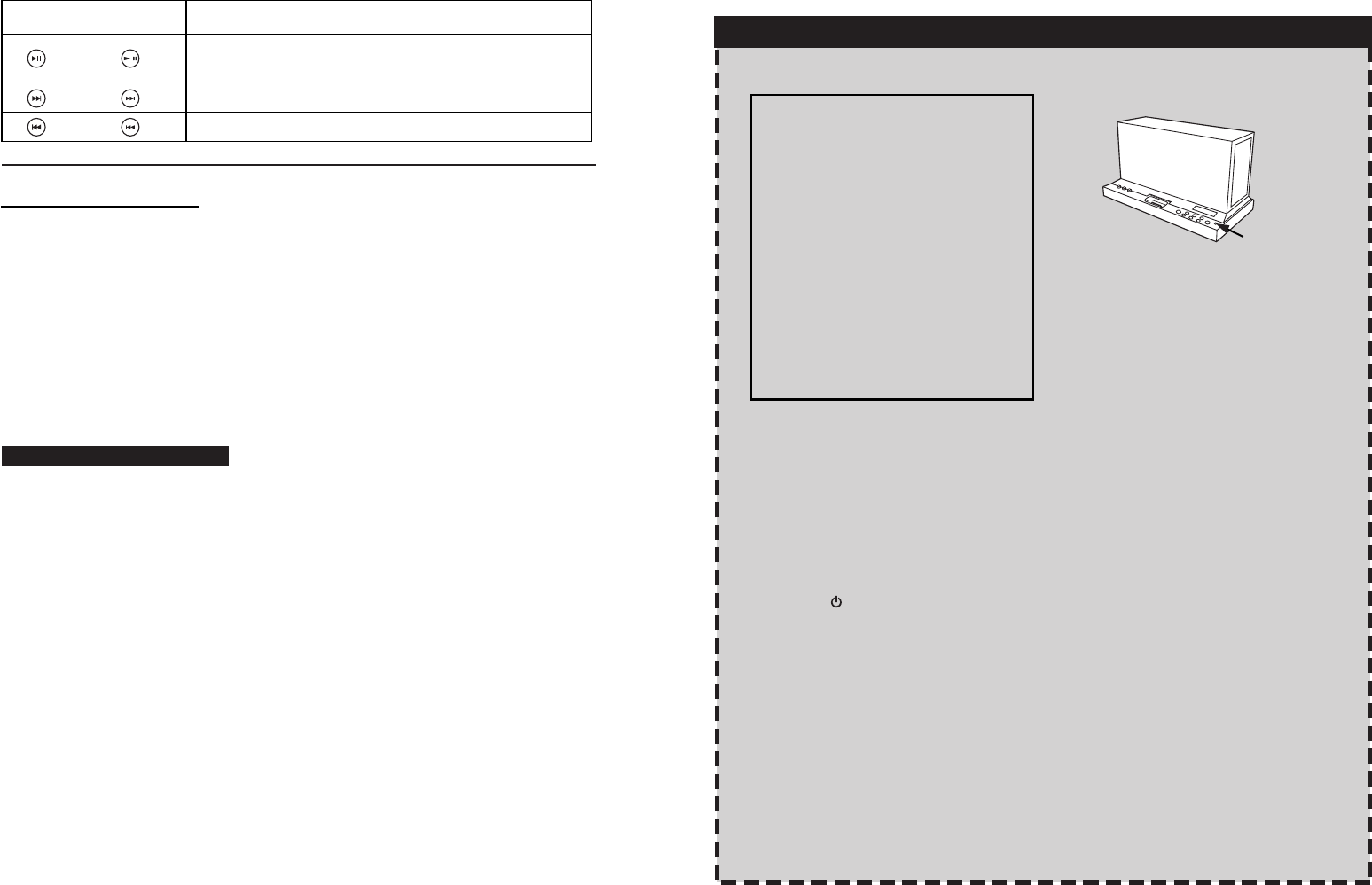
.11.
Press the Button Functions
Unit Remote Control
Next track/fast forward (press and hold).
Previous track/rewind (press and hold).
/
Notes for Caring Your iPhone/iPod:
l iPod is a trademark of Apple Inc., registered in
the U.S. and other countries.
l iPhone is a trademark of Apple Inc.
l We are not responsible for any loss of or
damage to iPhone/iPod that might result
from the use of this product.
l Sound distortion may occur when playing back
audio sources with high recording levels.
When distortion occurs, it is recommended
to turn off the equalizer of the iPhone/iPod.
For information on operating the iPhone/iPod,
see the iPhone/iPod instruction manual.
l If you do not turn on the power of this unit
and only connect the iPhone/iPod to this
unit, power may be supplied to the iPhone/iPod.
l "Made for iPod" and "Made for iPhone" and
"Made for iPad" mean that an electronic
accessory has been designed to connect
specifically to iPod/iPhone/iPad and has
been certified by the developer to meet
Apple performance standards.
l Apple is not responsible for the operation of
this device or its compliance with safety and
regulatory standards.
Charging an iPhone/iPod
The iPhone/iPod is charged while it is set on the
unit when the unit is powered on.
l The unit does not support iPod 3G (10/15/20/
30/40GB) charging mode.
l Make sure the AC adapter is connected to
the unit.
l The iPhone/iPod is charged regardless of the
sound source selected on the unit.
l See the iPhone/iPod instruction manual about
the details of iPhone/iPod charging.
l The connector plug is protected with a cover
when it is first purchased. Please remove the
cover before operating the unit.
l This unit can only play the iPhone/iPod audio.
You can use the iPhone/iPod video function
and hear the audio but cannot play the
video.
l Do not carry the System with iPhone/iPod
connected. You might drop it down or it
might cause damages to the connector part.
l Do not touch or hit the iPhone/iPod terminal
pins or the connector pins directly. It might
cause damages to the connector part.
l If the iPhone/iPod does not play correctly,
please update your iPhone/iPod software to
the latest version. - For details about
updating your iPhone/iPod, check on the
Apple web site <http://www.apple.com>.
Start/Pause playback.
Hold this button to switch the iPod to sleep mode.
.12.
Notes:
l A "receiver" was set in the receiver storage
compartment at the factory.
l The Bluetooth connection can be completed
in standby mode or power-on mode.
l If your mobile phone supports A2DP protocol,
its music will play through the unit.
l You can build a Bluetooth connection with a
mobile phone, an iPad or any other Bluetooth-
enabled devices.
1. Press the " " button to power on the system
from standby mode.
l The pair indicator lights up when the unit is
powered on from the standby mode.
2. Press the PAIR button on the unit to put the
unit into the pair mode.
l The Pair indicator starts blinking at a fast rate.
l If the unit has previously linked with your
Bluetooth-enabled device, you only need to
turn on the unit and select the Bluetooth mode,
no further operation is needed. The Pair indicator
will blink at a lower rate. .
l If you hold the PAIR button during the process
of pairing, the operation will be cancelled.
3. During this period, you can operate the mobile
phone, iPad or Bluetooth-enabled device to
pair with the unit within a 33 feet (10m)
range.
l Please check the user manual of the iPad or
Bluetooth-enabled device with which you
are initiating pair to learn about Bluetooth
connection with any other devices.
4. Once the unit is detected and its name
"Sound Platform" appears on the display of
your iPad or Bluetooth-enabled device, key
in the default password "1234" if a prompt
requests it.
l You may change the device name on your
Bluetooth-enabled device after the pair is
successfully set up.
l The pair indicator starts blinking quickly to
indicate that the unit and your device have
put into the connection mode.
l When a Bluetooth connection is established
successfully, the indicator starts blinking
slowly.
l If the Bluetooth connection is completed in
the Bluetooth display, and a prompt chime
will sound.
5. Select Bluetooth mode by repeatedly pressing
the SOURCE button on the unit or remote
control.
6. Select the desired music and press "Play"
button on your device. The unit automatically
starts playing the audio.
l Try again above steps 2 to 5 if the Pair
indicator on the unit lights solidly.
PAIR Button
Main Unit
Playing back via Bluetooth
For SFQ-01 Model ONLY
Downloading the SoundFreaq App
We have developed an App to give you full
control from your iPhone/iPad while playing
audio over the Bluetooth wireless connection,
please visit the iTunes App store and
download the "SoundFreaq Remote" App
for FREE.
After you build a Bluetooth connection between
your iPhone/iPad and the Sound Platform, a
prompt will be displayed on your iPhone/
iPad asking you if you would like to download
our App, click "Yes" to download.
You can click "No" to choose not to download
the App and still play music via the
Bluetooth connection but you will have
limited control, we suggest you download
the App.
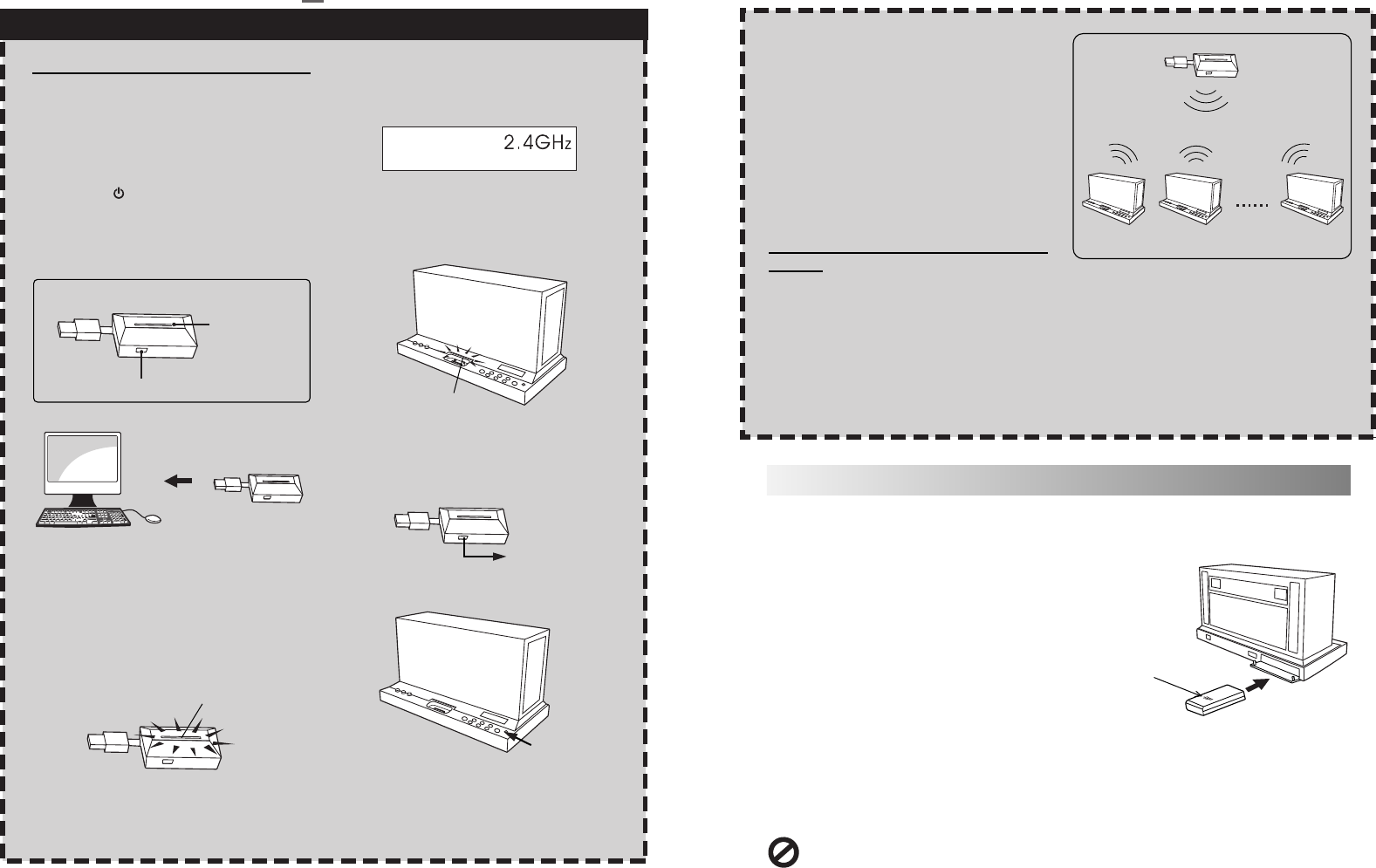
.13. .14.
Upgrading Wireless Connection Mode
For SFQ-01 user, you can purchase a 2.4G wireless
receiver to upgrade the connection mode by
replacing the receiver located in the storage
compartment on the back of unit.
For SFQ-01W user, you can purchase a Bluetooth
receiver to upgrade the connection mode by
replacing the receiver located in the storage
compartment on the back of unit.
If you have any question, please consult your
dealer.
1. Open the cover of receiver storage compartment
located on the back of unit.
2. Remove the "receiver" from the storage
compartment.
l Make sure the new "receiver" is well
connected to the system.
4. Close the "receiver" storage cover.
3. Set a new "receiver" into the storage compartment
as shown.
DO NOT REMOVE RECEIVER UNLESS YOU ARE UPGRADING WIRELESS CONNECTION MODE. PLEASE
VISIT SOUNDFREAQ.COM FOR FURTHER DETAILS.
"THIS SIDE UP" is
marked on the
receiver.
l When a 2.4G wireless connection is established
successfully, the indicator starts blinking
slowly.
6. Select the desired music and press "Play"
button on your device. The system starts
playing the audio automatically.
l Try again above step 5 if the Pair indicator on
the unit lights solidly.
Unit Unit Unit
Similar to the pair method of "Building a 2.4G
Wireless Connection", each time you pair the
USB dongle with a new joining unit, you need
to hold the "Pair" buttons on the dongle and
unit at the same time until the link is
established. Select your desired audio source to
play, all the units you paired will sound at the
same time.
USB Dongle
Up to 8
Expanding the System in Multiple
Rooms
To expand your listening areas in other rooms,
install additional units (sold separately) possibly
in bedroom, kitchen and garage, or on the patio
as you prefer.
A single USB dongle can be connected by up to
8 units simultaneously.
Playing back from 2.4G Wireless Audio
Building a 2.4G Wireless Connection
Notes:
l A "receiver" was set in the receiver storage
compartment at the factory.
l The 2.4G wireless connection can be completed
in standby mode or power-on mode.
1. Press the " " button to power on the system
from standby mode.
2. Plug the supplied USB dongle into your device.
(for example, your computer)
l Make sure the supplied USB dongle is well
connected to your device.
l The pair indicator lights up when the unit is
powered on from the standby mode.
3. Launch the music player software if you build
a link with a computer.
4. Select 2.4G wireless sound source by repeatedly
pressing the SOURCE button on the unit or
remote control.
l The pair indicator is solid on before the
connection is built successfully
5. Press the PAIR button on the front panel and
the "Pair" button on the dongle at the same
time until the link is established.
l The pair indicator stars blinking quickly to
indicate that the system and your device
have put into the connection mode.
Supplied Dongle
Dongle
Computer
Pair button
Pair indicator
Blinking
Blinking
LCD Display
Pair Button
PAIR Button
USB Dongle
Main Unit
For SFQ-01W Model ONLY
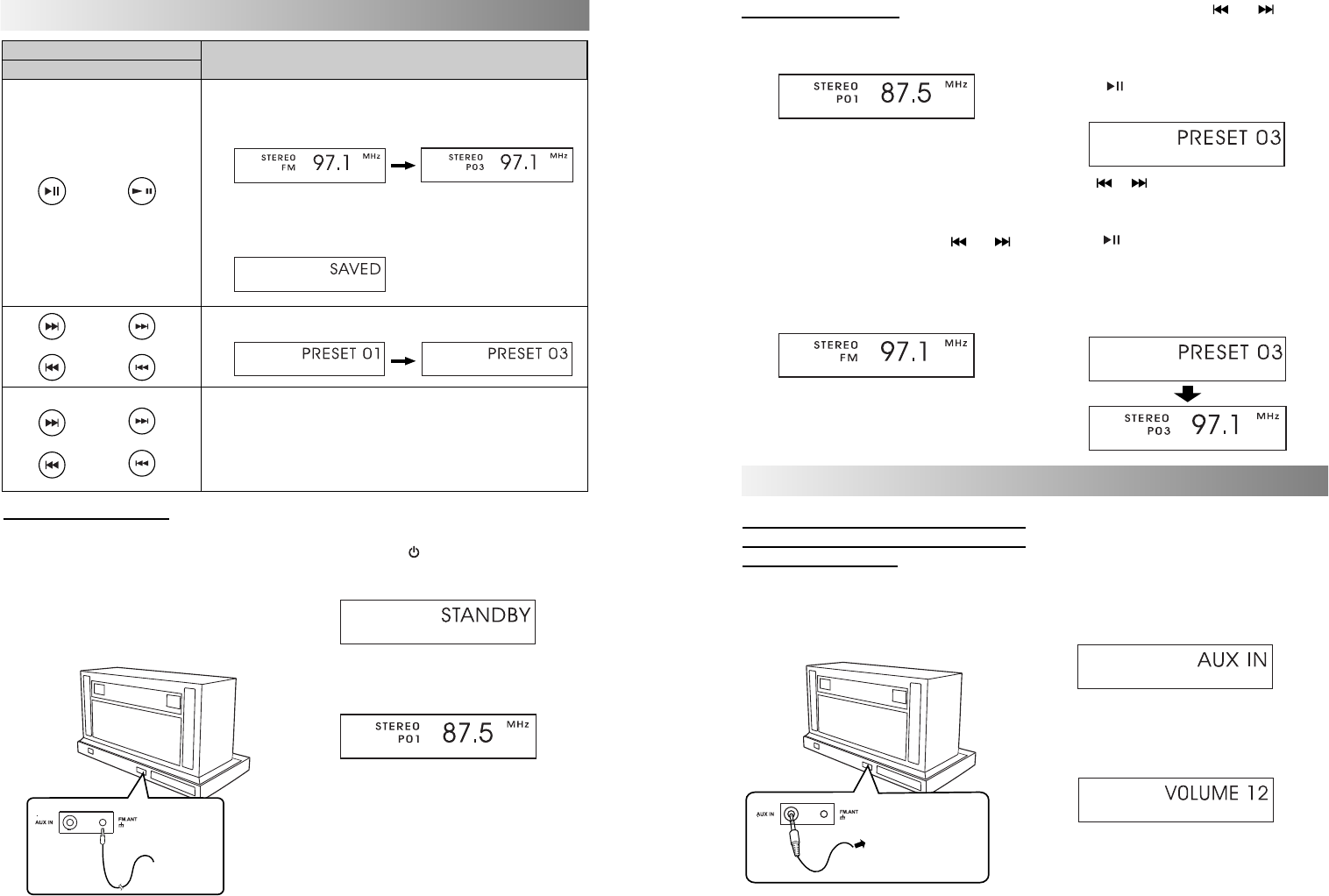
.15. .16.
B. Auto Scanning - Hold " "/ " " button
until the frequency display starts flashing.
The frequency will be scanned automatically
until a station is found.
4. Hold " " button to start storing a station.
l The channel number shows on the display.
5. Use " "/ " " on the unit or remote control
to select the channel number (from 01 to 20)
to be set.
6. Press " " button again to store the frequency.
The selected frequency will then be stored
with the preset channel number. The display
will be switched automatically to channel
number display after a few seconds.
2. Press the " " button to power on the
system from standby mode.
3. Select tuner mode with the SOURCE button.
4. Select a desired radio station for listening.
5. Move the antenna around to get the best
reception.
6. If necessary, adjust the volume level.
1. Select tuner mode with the SOURCE button.
2. Switch to the frequency display if the display
is channel number.
3. Tune a desired frequency. You can use either
of the below methods to tune the frequency.
A. Manual Tuning - Briefly press " "/ " "
button repeatedly to move frequency to
frequency (from 87.5 MHz to 108.0 MHz)
until you find the desired station.
Listening to Tuner
Listening to a Station
Note: Position the antenna as far away as
possible from the AC adapter, a TV, or other
radiation source.
1. Plug the supplied FM antenna into the
FM.ANT jack located on the back of unit.
Press the Button Functions
Unit Remote Control
/
l Hold this button to enter saving mode. Press to save a channel.
(see "Presetting a station”)
l Switch between the frequency display and channel number display.
Tune the desired frequency or channel number based on the
different display.
l Select a channel (from 01 to 20).
Presetting a Station
Change frequency from 87.5MHz to 108.0MHz in FM mode.
l Hold for more than one second to activate the Auto Scan function,
and then release the button. The frequency will be scanned
automatically until a radio station is found. Or press again to quit
search while searching.
LCD Display
LCD Display
LCD Display
LCD Display
LCD Display
LCD Display
FM Antenna
Frequency display Channel number display
1. Turn the unit power on.
2. Set the volume to the minimum position.
3. Select AUX mode with the SOURCE button.
4. Start playback on the external device.
5. Adjust the volume level to the level that you
want to listen to.
Note: Volume level will be shown on the display
in the process of adjustment.
Playing back from External Source
Listening to an External Audio
Device, Digital Music Player or Any
Other Audio Source
Connect an external device to the AUX IN jack
on the back panel of the unit using a stereo
mini plug cord (not supplied).
Back Panel
To audio output such
as CD/MD/ digital
music player, etc.
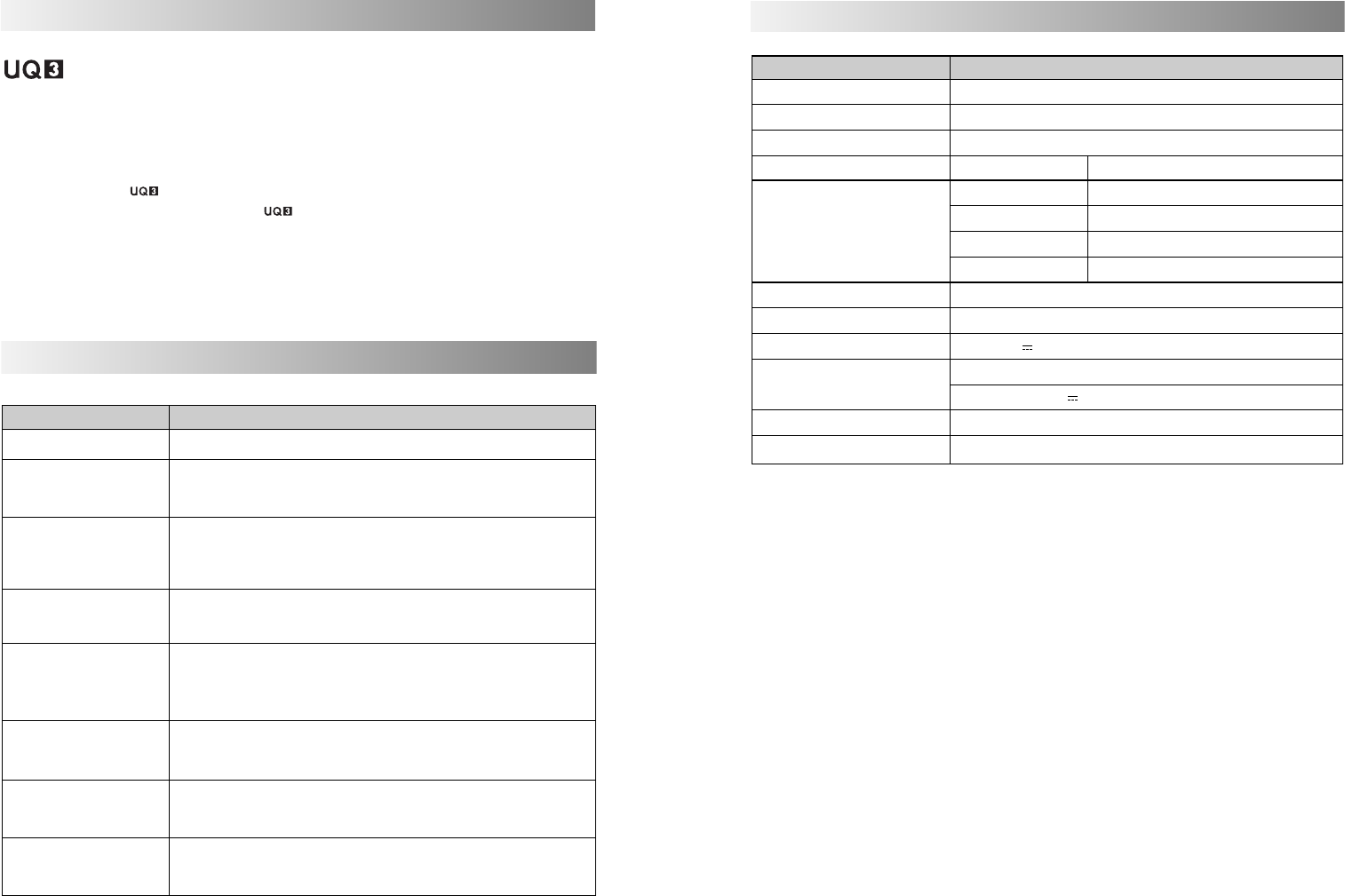
.17. .18.
External DC IN (for AC adapter), AUX IN
DC 18 V 3.3 A (External DC IN)
Input: AC 100-240V, 50/60Hz
Output: DC 18 V 3.3 A
320mm (W) * 168mm (H) * 154mm (D)
2.01Kg (including receiver)
Model
Type
Support Bluetooth
Support Profile
Bluetooth 1.2 and 2.0 compliant
Sound Platform
A2DP
Input Sensitivity/Impedance AUX Input 1200 mV
Tuner
Band
Tuning Range
Frequency Step
Preset Stations
Audio Output Speaker 4 ohms
Input Terminal
Power Source
AC Adapter
Dimensions (Approx.)
Weight
Technical Specifications
SFQ-01/SFQ-01W
FM
87.5 ~ 108.0 MHz
100 KHz
20
Troubleshooting
In These Cases Check the following points
Check this list for a possible troubleshooting solution before calling for service.
• Is the AC adapter plug firmly inserted into DC IN jack of the unit?
• Is the selected dock adapter compatible to your iPhone/iPod?
• Is the dock adapter properly mounted on the unit? Make sure to mount the
dock adapter properly.
• AC adapter is not inserted securely. Plug in securely.
• Is the connector plug of the unit firmly inserted into the connector port of
the iPhone/iPod?
• Is the iPhone/iPod properly functioning? Test the iPhone/iPod functions in
stand-alone condition.
• Is the connector plug of the unit firmly inserted into the connector port of
the iPhone/iPod?
• The path between the remote control and the sensor on the unit is
blocked.
• The battery of remote control is exhausted.
• Remove and reconnect the AC power plug and turn on the system again.
Hard to listen to broadcasts
because of noise.
No sound output.
• The antenna is not properly extended or positioned.
• Tune to the correct radio channel/frequency.
• Making sure the antenna is further away from any equipment that may be
causing the noise or interference.
Cannot set the iPhone/iPod.
Power does not come on.
Cannot operate iPhone/iPod.
iPhone/iPod cannot be
charged.
The system does not react
when the buttons are
pressed.
Unable to operate the
System from the remote
control.
• Check if the volume level is set to the minimum.
• Check if the volume level is muted. Press MUTE button on the unit again to
restore the sound output.
Activating "U-Cubed" Sound Effect
"U-Cubed" is an proprietary technology designed to create an ultra wide stereo sound
field in digital music systems. With exceptional natural sound reproduction of high definition and
fidelity, we create a listening experience where you feel like your speakers are separated much more
than they are.
To activate UQ3 on:
l The unit, turn the " " knob once to activate, turn again to deactivate.
l On the remote or remote App, press the " " button to activate and deactivate
Notes:
l The bass and treble cannot be adjusted when UQ3 is activated.
l In tuner mode, the U-Cubed sound effect can not be activated.