Beautiful Enterprise SFQ14 Sound Rise Classic User Manual SFQ 14 QSG 20170613
Beautiful Enterprise Co., Ltd. Sound Rise Classic SFQ 14 QSG 20170613
Contents
- 1. Users Manual-2
- 2. Users Manual-1
Users Manual-1
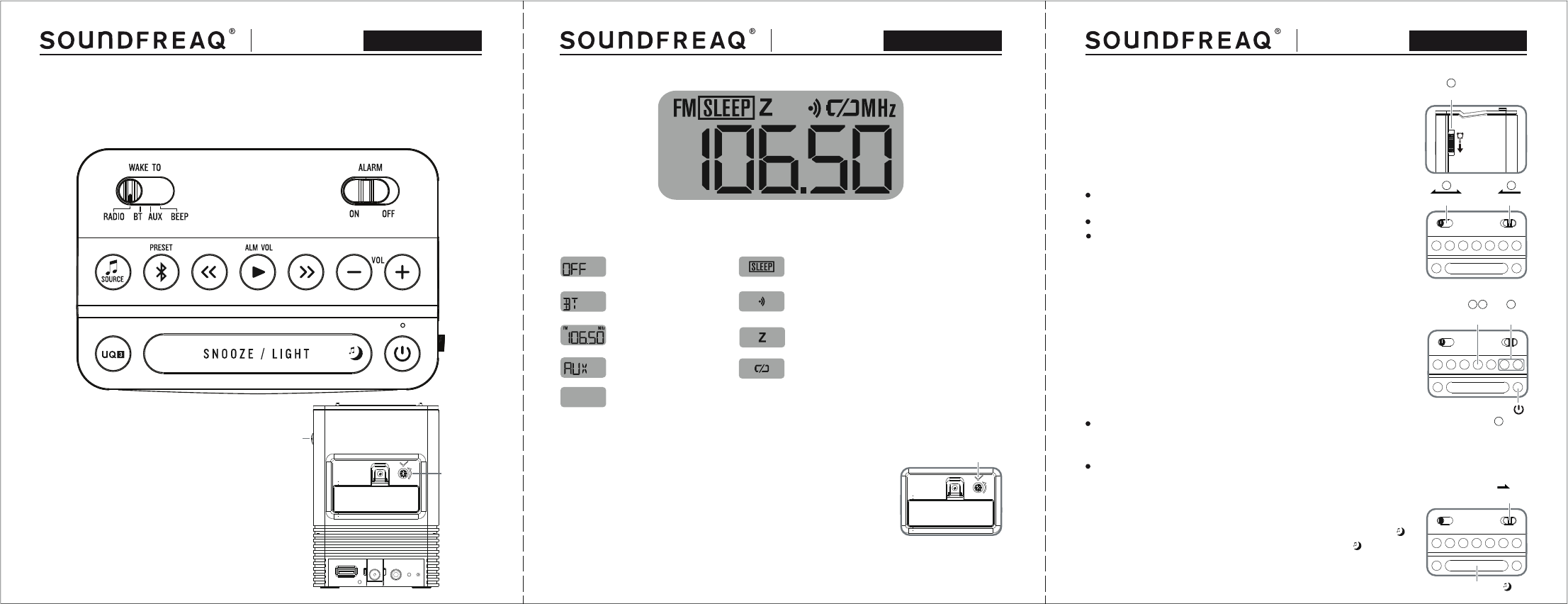
Size: 130x150 mm
SNOOZE/LIGHT
SNOOZE/LIGHT
SNOOZE / LIGHT
Quick Start Guide Sound Rise Classic Quick Start Guide Sound Rise Classic
TIME SET
ALARM SET
Quick Start Guide Sound Rise Classic
Getting to know Sound Rise Classic
Displayed when alarm is snoozed
Displayed when backup battery is low
Displayed during volume setting
Flashed when alarm goes off with BEEP sound
Indicates if Sleep timer is set
Standby mode
Bluetooth mode
Radio mode
Aux mode
FM/MHz Displayed when radio is on
FM/MHz
Setting the Time
Turn the TIME SET knob on the back of the unit in the direction of arrow until correct
time is shown.
TIME SET
Setting the Alarm
1 Turn the ALARM SET knob on the side of the unit in the direction of arrow until the
desired wakeup alarm time is shown.
2Slide the ALARM switch to ON position to complete the alarm setting.
3 Slide the WAKE TO switch to select the alarm sound among RADIO/BT/AUX/BEEP modes.
Notes
:
To wake up to music from your phone or other devices, you must first pair Sound Rise
Classic.
To wake up to radio, you must first set the desired radio station.
When waking up to Bluetooth or AUX IN, Sound Rise Classic will play the current song on
your connected device. If your device is not available or not playing back when the alarm
goes off, Sound Rise Classic will wake you with the built-in chime after a while.
Setting the Alarm Volume
The default alarm volume is set at maximum. To adjust your desired wakeup alarm volume
level, you can
1 Press POWER button to switch off the unit first.
2Press and hold ALM VOL button for 3 seconds to display the current alarm volume level.
3Press “+/-” buttons to adjust to the desired alarm level.
4 Press ALM VOL button again to confirm.
Notes
:
It is recommended to set the alarm to a higher/maximum volume level on your device and
on the clock radio. Please test the alarm sound level to make sure it is loud enough for
waking up.
Using the Alarm
1 When the alarm goes off, slide the ALARM switch to turn the alarm off.
2If you prefer to get some more sleep after the alarm goes off, press
button while alarm is sounding. You can also press the button
repeatedly to set the snooze duration to 10->20->5 minutes. The alarm sound will be
temporarily paused and Z will be shown on the display. You can repeat snooze up to 12
times.
ALARM SET
ALARM
ON
POWER
–/+
ALM VOL
ALARM
OFF
WAKE TO
32
1
1
3
24
Do not set the volume too low on your device for alarm wakeup purpose.
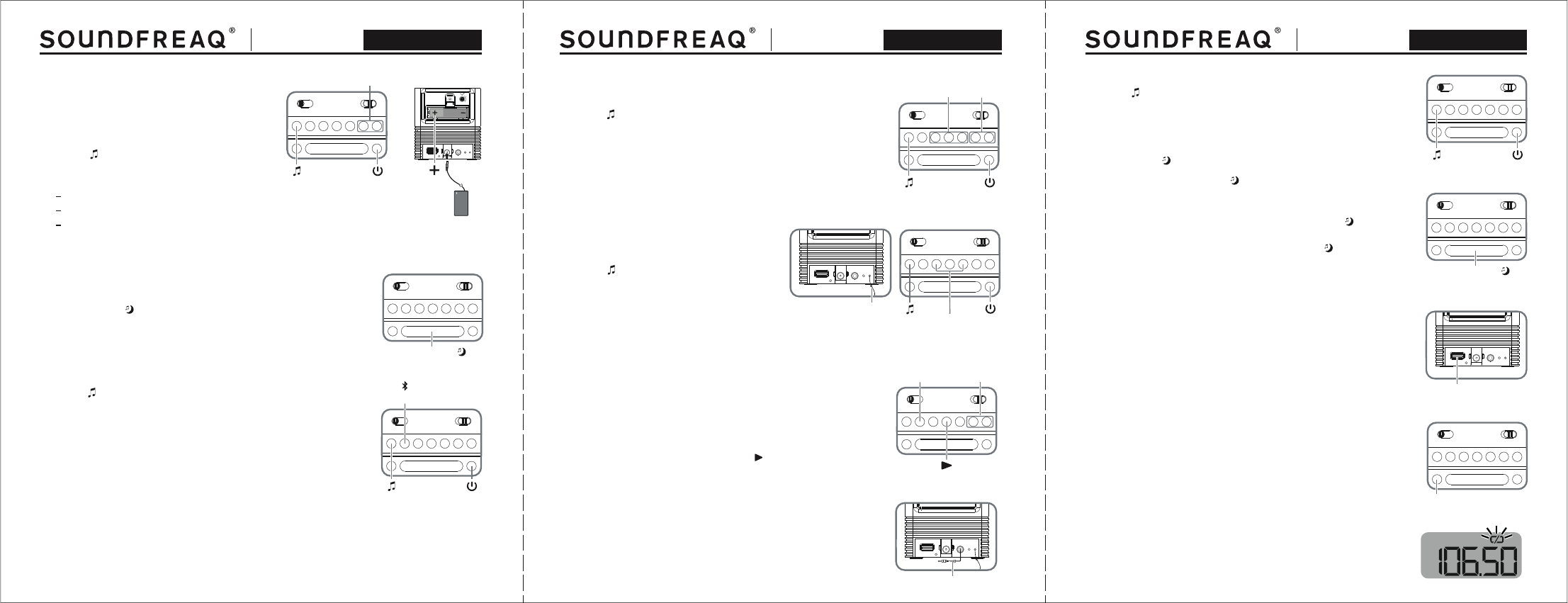
Using the Speaker –/+
POWER
SOURCE
Listening via Bluetooth
SOURCE POWER
Volume
Play Control
SOURCE POWER
To pair another new device or disconnect a device that has already been paired, simply press and hold the PAIR button on
Sound Rise Classic for 3 seconds and “BT” indication will flash rapidly again, and select “Sound Rise Classic” on your
new device.
Notes:
SOURCE POWER
PAIR
Programming Radio Presets
1Tune to the preferred station.
2Press and hold the PRESET button. The preset number will flash “P01”.
3Press “+/-” to change the preset number.
4Press PRESET button again to save the current station to the preset number
selected.
5To select a stored preset station to listen, press to walk through the stored
stations.
There are SIX radio presets to save your favorite FM stations.
To save a preset: –/+
You can charge most phones as well as other USB chargeable devices directly
from Sound Rise Classic.
Simply connect your device to the USB Port on the back of Sound Rise Classic to
begin charging.
Charging an External Device
Notes: The maximum charging output of Sound Rise Classic is 5V / 1A. USB Charging Port
Using the Sleep Timer
Use SNOOZE/LIGHT button to set a timer to listen to music while falling asleep.
1Press and hold the button for 3 seconds to enter sleep
timer. Press repeatedly again to set the timer duration: 15, 30, 60, 90, 120,
OFF.
2The “SLEEP” icon will be shown on the display. Tap
button will show the remaining time after sleep timer is activated.
3To turn the sleep timer off, press and hold the button for
3 seconds and “SLEEP” icon will disappear.
AUX IN Plug
FM antenna
SOURCE
PRESET
Quick Start Guide Sound Rise Classic Quick Start Guide Sound Rise Classic
Quick Start Guide Sound Rise Classic
1 Plug in the power adaptor (included).
2 Insert 1x AA(1.5V ) backup battery (included) observing the
correct polarity and replace the battery cover.
3 Press the POWER button to turn the speaker on.
4 Press the SOURCE button repeatedly to select the
audio sources.(The indication of audio source will display on
the screen.)
FM Radio(FM)
Bluetooth(BT)
AUX IN(AUX)
5 Press “+/-” to set the volume.
6 Press the POWER button again to turn the audio off.
Using the Backlight
Press button to momentarily turn the light on the dial on for 5
seconds.
SNOOZE/LIGHT
SNOOZE/LIGHT
SNOOZE/LIGHT
SNOOZE/LIGHT
Using UQ3 Sound Enhancement
Press the UQ3 button to turn on/off the UQ3 effect for music enjoyment. The
“ U ON ” will display when UQ3 is activated. Press UQ3 button again to deactive
the effect.
Polarity
Power Adaptor
UQ3
SNOOZE / LIGHT
SNOOZE / LIGHT
1 Press the POWER button to turn on the unit.
2 Press the SOURCE button repeatedly until “BT” appears on the
display to select Bluetooth mode.
3 Press PAIR on Sound Rise Classic to start pairing mode. The BT indication on
Sound Rise Classic’s display will flash rapidly.
4 On your phone, tablet or computer, open your Bluetooth setting menu to detect
available devices. Tap to select “Sound Rise Classic” from the list of devices in
Bluetooth settings. On most devices, no password is needed to pair, however, if
a password is requested, the default password is “1234”.
Bluetooth Pairing
Listening with AUX In
1Connect any device with a standard headphone jack using an Aux In
cable (not included) to the AUX IN on the back of Sound Rise Classic.
1Press the POWER button to turn on the unit.
2Press the SOURCE button repeatedly until “BT”appears on the display
to select Bluetooth mode.
3You can change the volume by either using the volume buttons on the
Sound Rise Classic or changing the volume on your paired device. For max
volume, turn both volumes to maximum.
4Use the Play Control buttons on Sound Rise Classic to remotely control your
connected devices and to play, pause and skip tracks.
Listening with Radio
<</>>
1Extend the FM antenna on the back of the unit to full length.
2Press the POWER button to turn on the unit.
3Press the SOURCE button repeatedly until “FM” appears
on the display to select Radio mode.
4Press the <</>> buttons to search a desired radio station
for listening.(Long press for station scanning.)
Notes
: Press PRESET button to toggle between the displaying preset station
number and the preset station frequency. Replacing Battery
When the power of backup battery is low, the low battery indication will flash
to indicate the alert of battery replacement. Please replace it immediately to
avoid leakage of battery.
2Press the POWER button to turn on the unit.
3Press the SOURCE button repeatedly until “AUX”appears on the display to
select Aux In mode.
<</>> POWER