Bitel FLEX5100 CREDIT/DEBIT CARD TERMINAL User Manual FLEX5100 manual
Bitel Co., Ltd. CREDIT/DEBIT CARD TERMINAL FLEX5100 manual
Bitel >
USERS MANUAL

FLEX 5100 / IC 5100 Manual
1/14
FLEX 5100 (IC 5100)
User’s Manual
Bitel co., Ltd.
FLEX 5100 / IC 5100 Manual
2/14
TABLE OF CONTENTS
User’s warning. …………………..…………………………………………………………1
Product component…………………………….……………………………………………2
IDLE PROMPT / MAIN MENU……..…………………………………….………………3
New Transaction MENU……………………………………………………………………4
Credit Sale MENU………………………………………………………….……………….5
Debit Sale MENU……………………………………………………………….…………..6
Check Authorization / Verification MENU…………………………………………………7
Refund Credit Card MENU…………………………………………………………….…...8
Refund Debit Card MENU………………………………………………………………… 9
Off-line Sale MENU(also called force sale)……………………………………………… 10
Auth only……………………………………………………………………………… ….11
Mail / Phone Order(AVS) Sale MENU……………………………………………………12
Reports MENU – Bath Reporting………………………………………………………….13
Batch Functions…………………………………………………………………………....14
Setup……………………………………………………………………………………….15
FLEX 5100(EMV approval) / New Transaction…………………………………………..16
FLEX 5100(EMV approval) / Credit Sale………………………………………………....17
FLEX 5100(EMV approval) / Balance Inquiry……………………………………………18
FLEX 5100(EMV approval) / Cash Advance……………………………………………..19
FLEX 5100(EMV approval) / Refund……………………………………………………..20
FLEX 5100(EMV approval) / Void………………………………………………………..21
FLEX 5100(EMV approval) / Settlement………………………………………………….22
FLEX 5100(EMV approval) / View Transaction………………………………………….23
FLEX 5100(EMV approval) / Print Total………………………………………………….24
FLEX 5100(EMV approval) / Logon Terminal……………………………………………25
FLEX 5100(EMV approval) / Terminal Setup…………………………………………… 26
FLEX 5100(EMV approval) / Contrast Set………………………………………………..27
FLEX 5100(EMV approval) / Changing Pin………………………………………………28
FLEX 5100(EMV approval) / Basic Test………………………………………………….29
Key, ICON component of FLEX 5100(IC5100)…………………………………………..30
SAM, SIM, RUIM SOCKET………………………………………………………………31
Troubleshooting…………………………………………………………………….… ...32
Bitel co., Ltd.
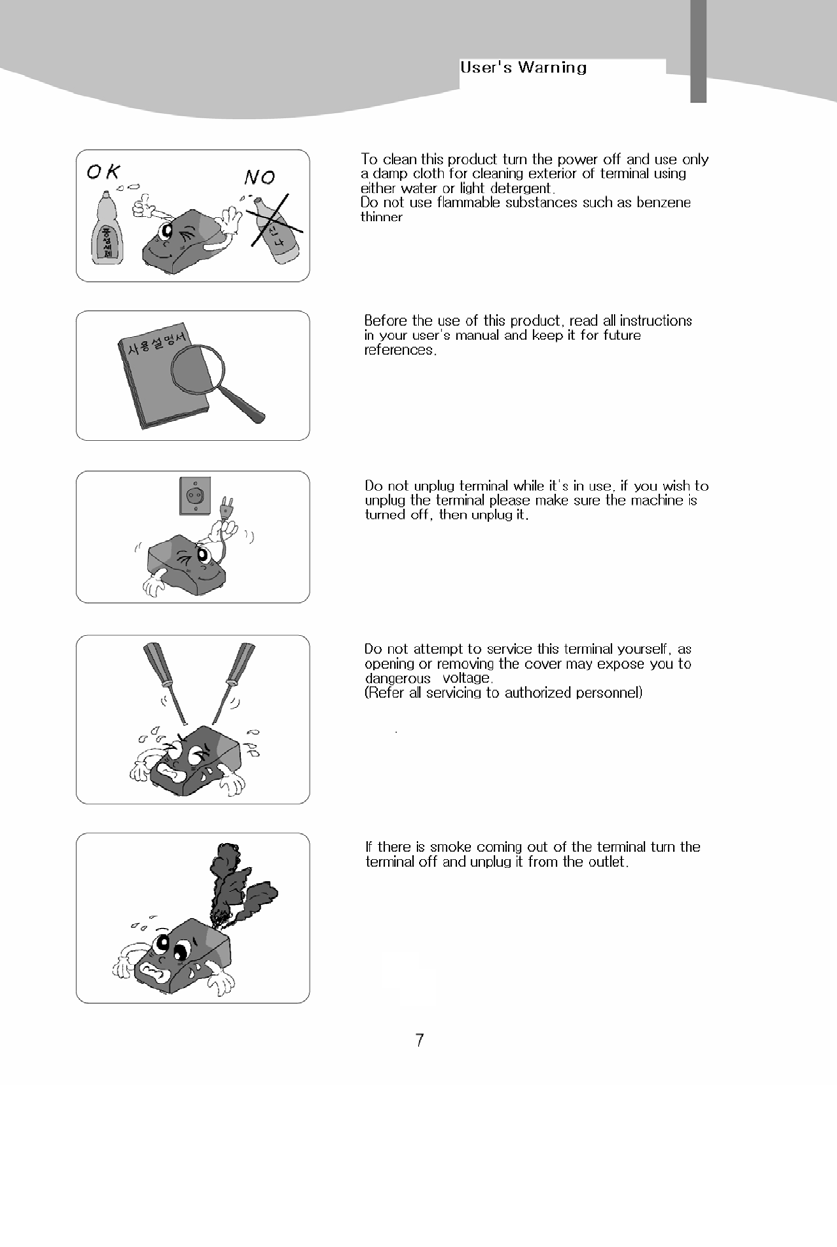
FLEX 5100 / IC 5100 Manual
3/14
User’s Warning
Bitel co., Ltd.
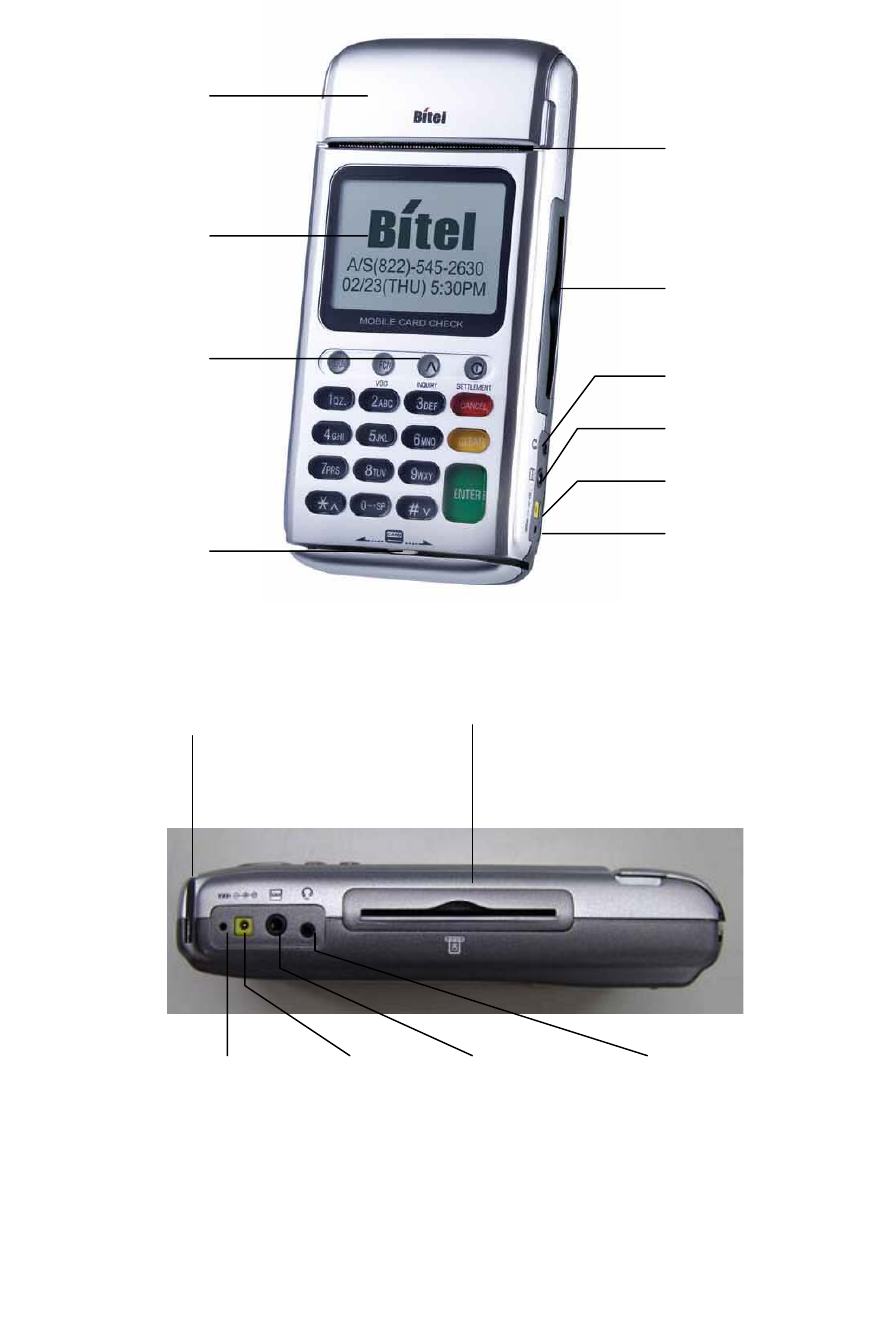
FLEX 5100 / IC 5100 Manual
4/14
Product component
Receipt Box
Receipt Out
Magnetic card
opening
Display screen
device
Paper forward key
IC card opening
Headphone jack
Serial port
Power plug
Battery charge LED
Battery charge
LED Power plug Serial port Headphone jack
Magnetic card opening IC card opening
Bitel co., Ltd.
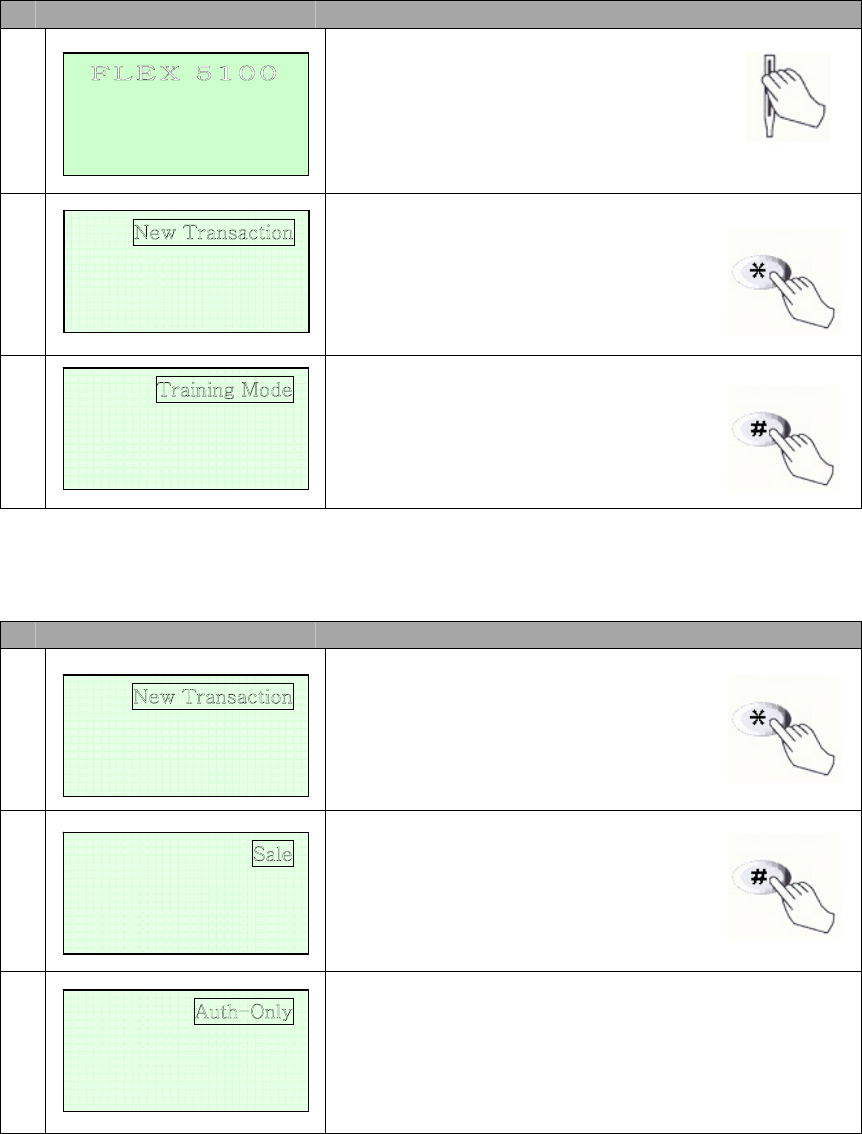
FLEX 5100 / IC 5100 Manual
5/14
IDLE PROMPT / MAIN MENU
# Terminal Screen Descriptions for Key Operation and Summary
1
Enter or Swipe Card.
2
*, # keys are scroll menu.(1 line)
3
Displays next page of menu items.
*, # keys are scroll menu.(1 line)
New Transaction MENU
# Terminal Screen Descriptions for Key Operation and Summary
1
Press any key (0-9, *, #) to
activate Main Menu.
Press Enter Key to select
new transaction function.
2
New Transaction Menu.
*, # keys are scroll menu.(1 line)
3
Bitel co., Ltd.
F L E X
5 1 0 0
SWIPE CARD
MAY 01, 03 23:51
Reports
Batch Functions
<- -> Setup
Reports
Batch Functions
Setup
Refund
Void
<- -> Off-line Sale
<- ->
Mail / Phone Order
<- ->
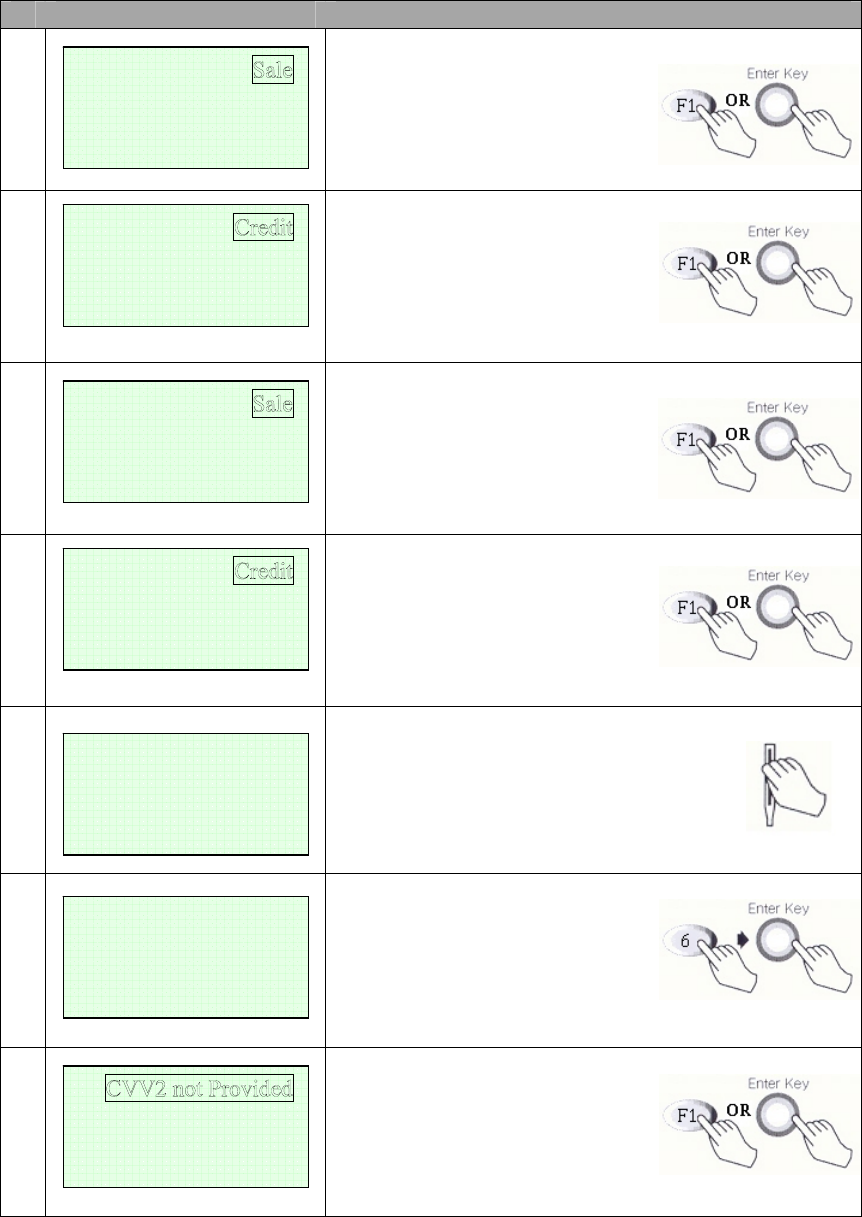
FLEX 5100 / IC 5100 Manual
6/14
Credit Sale MENU
# Terminal Screen Descriptions for Key Operation and Summary
A
1
Press F1 or Enter key to begin
Sale transaction.
A
2
Press F1 for Credit Sale or Press
Enter key.
B
1
Press F1 or Enter key to begin
Sale transaction.
B
2
Press F1 for Credit Sale or Press
Enter key.
3
Swipe Card or Input Account Number.
4a
Manual Entry: Enter expiration
date and press enter.
4b
Display only when CVV2 pro-
cessing option is ON. Press F1,
F3, F4 and move to Step 6.
Press F2 and move to step 4c.
Debit
Check
<- -> EBT
Refund
Void
<- -> Off-line Sale
Swipe Card
Or
Key Account Number
Enter
Expiration Date
[ MM/YY ]
/
CVV2 Present
CVV2 Illegible
CVV2 Not Present
Refund
Void
<- -> Ticket Onl
y
Debit
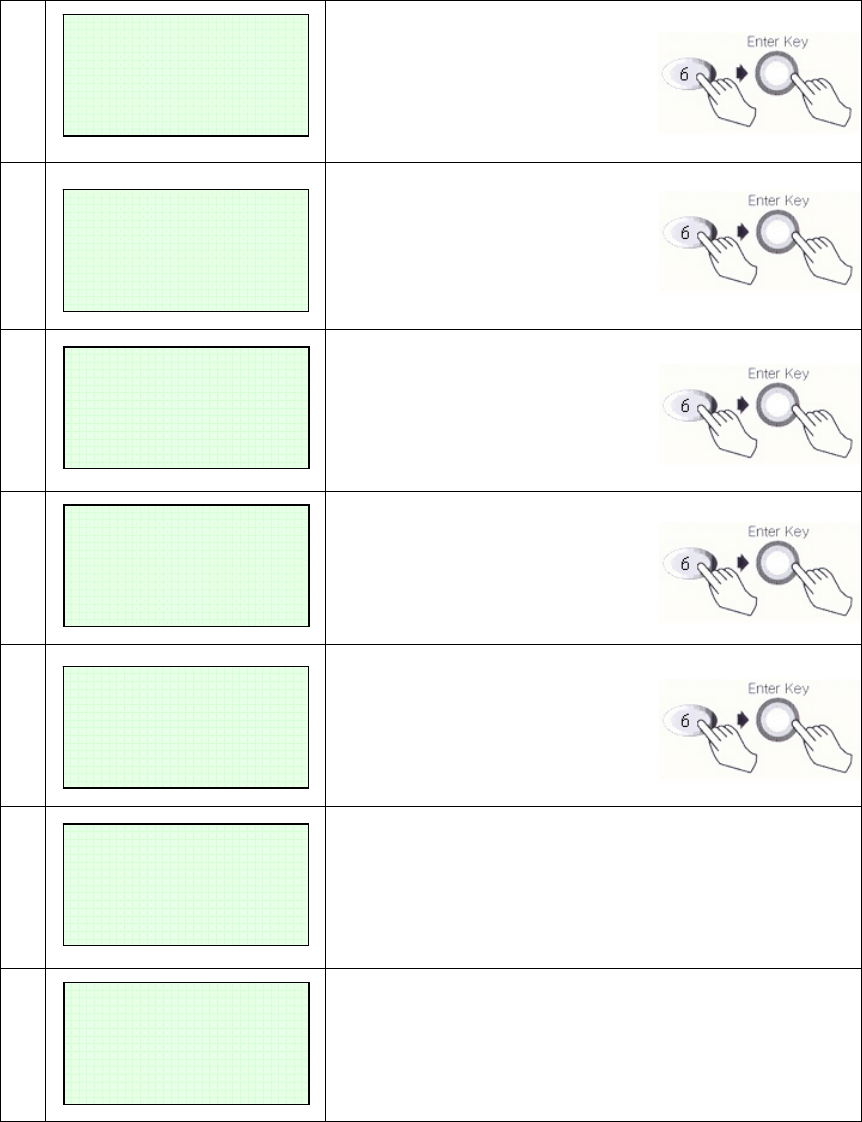
FLEX 5100 / IC 5100 Manual
7/14
4c
Skip to step 6 after CVV2 is
entered.
5
Card Swipe Only: Enter 4 digits
and press Enter key.
6
Enter Amount.
Press Enter key.
7
Enter Tip Amount.
Press Enter key.
8
Enter Server ID
Press Enter key.
9
No key operation.
10
Line Connected..
No key operation.
Enter Last 4 Num
From
Account Number
LINE CONNECTED.
Enter CVV2 data
From
Customer Card
Enter Amount
$00.00
PROCESSING NOW.
>
Enter Tip Amount
$00.00
Enter
Server ID
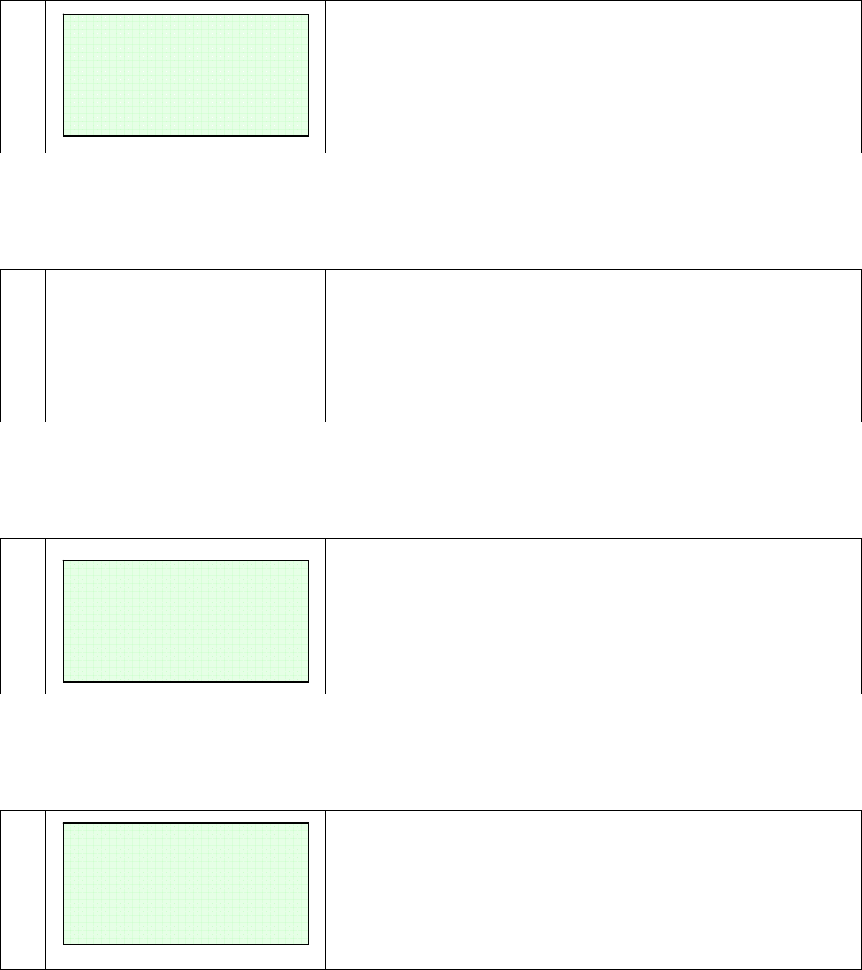
FLEX 5100 / IC 5100 Manual
8/14
11
Data Sending.
No key operation.
12
Data Receiving.
No key operation.
13
Display and Print Out Sales and Authorization Code.
APPROVAL 123456
DATA SENDING
DATA RECEIVING
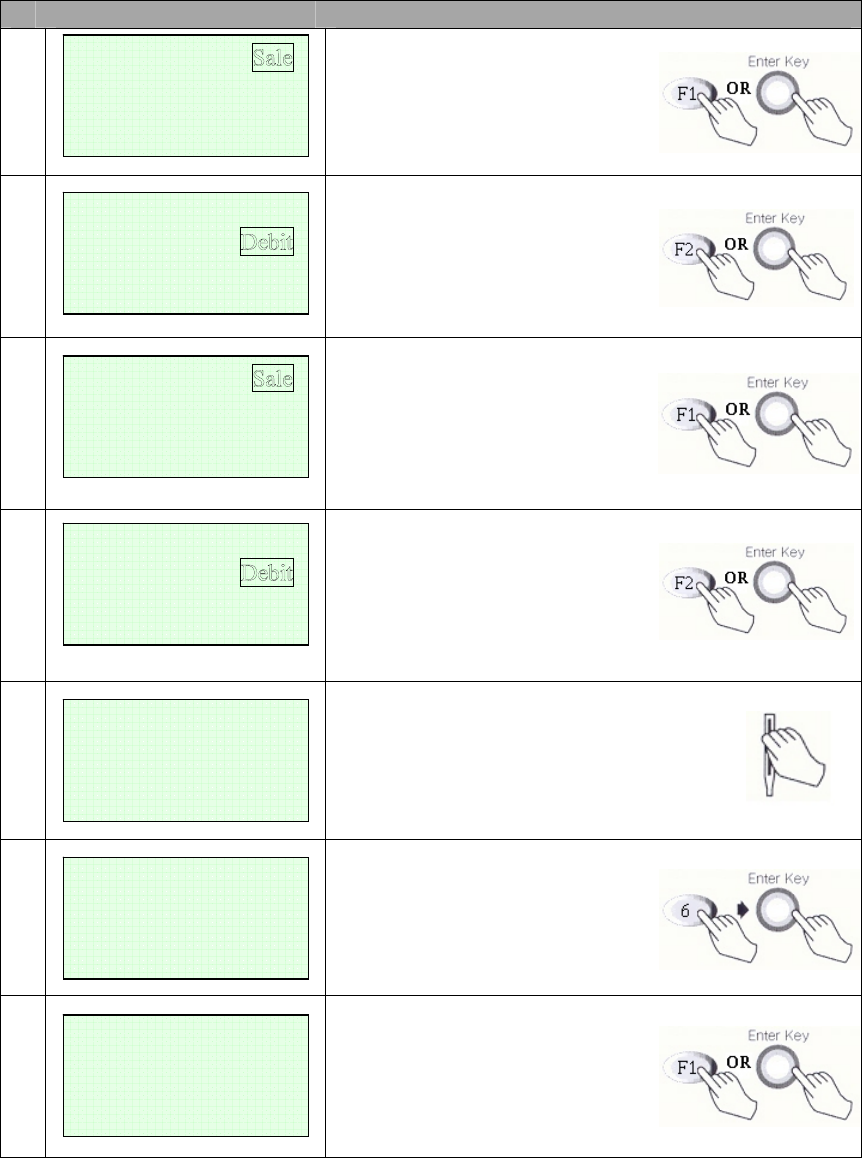
FLEX 5100 / IC 5100 Manual
9/14
Debit Sale MENU
# Terminal Screen Descriptions for Key Operation and Summary
A
1
Press F1 or Enter key to begin
Sale transaction.
A
2
Press F2 for Debit Sale or Press
scroll key to highlight Debit
function then press the Enter key.
B
1
Press F1 or Enter key to begin
Sale transaction.
B
2
Press F2 for Debit Sale or Press
scroll key to highlight Debit
function then press the Enter key.
3
Swipe Card.
4
Enter Amount.
Press Enter key.
A
5
Cashback?
No answer skip to step 6. (F2)
Yes answer show amount entry.
(F1)
Credit
Check
<- -> EBT
Refund
Void
<- -> Off-line Sale
Swipe Card
Cashback ? YES
NO
Amount $00.00
Enter Amount
$00.00
Refund
Void
<- -> Ticket Onl
y
Credit
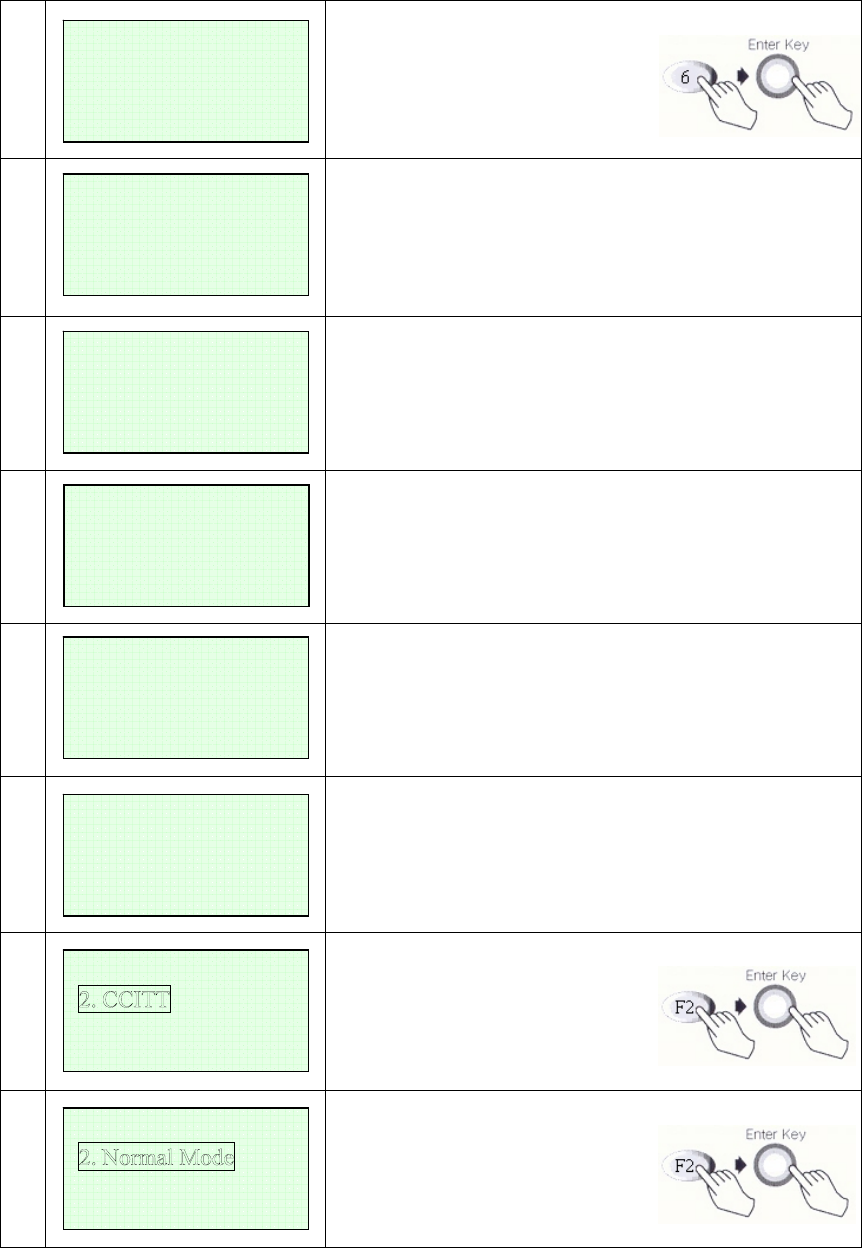
FLEX 5100 / IC 5100 Manual
10/14
B
5
Enter Cashback Amount.
Next Step 7
6
Display on PINPad Screen and wait for PIN entry.
7
Display on Terminal when External PIN Pad is used.
8
Line Connected..
No key operation.
9
Data Sending.
No key operation.
10
Data Receiving.
No key operation.
7f
Select Standard.
7g
Select Dialing Mode.
Standard
3. BELL
Dialing Mode
3. Blind Mode
LINE CONNECTED.
DATA SENDING
DATA RECEIVING
Sale Amt $xxxxx.xx
Cash Amt $xxxxx.xx
Total Amt $xxxxx.xx
ENTER PIN
Amount $00.00
Waiting for PIN
Enter
Cashback Amount
$00.00
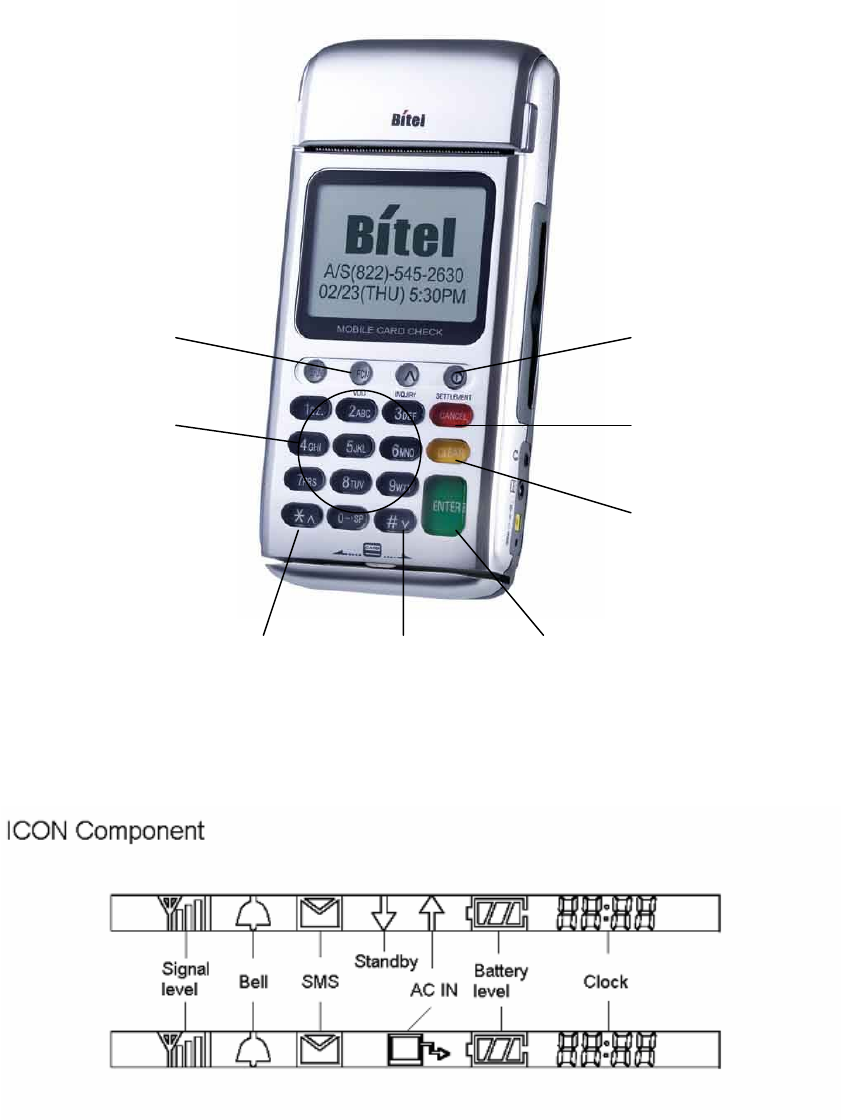
FLEX 5100 / IC 5100 Manual
11/14
Key, ICON component of FLEX5100(IC5100)
Bitel co., Ltd.
Void key
(FLEX5100)
Keypad(0~9)
Scroll up
(FLXE 5100) Scroll down
(FLEX5100) Enter key
Power key or
Sattlement key
(FLEX5100)
Cancel key
Clear key

FLEX 5100 / IC 5100 Manual
12/14
SAM, SIM, RUIM SOCKET
Bitel co., Ltd.
SAM #1
SAM #2 SIM / RUIM
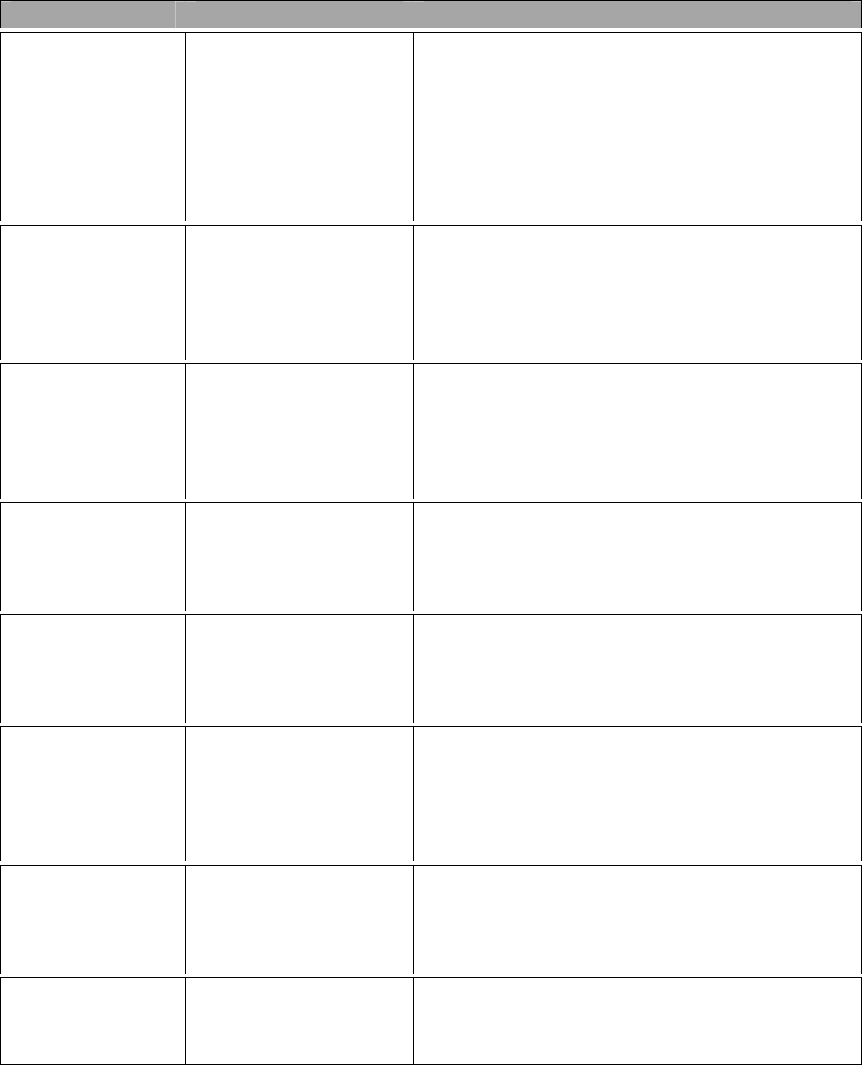
FLEX 5100 / IC 5100 Manual
13/14
Troubleshooting
Problem Cause Follow-up measures
When Power On,
LCD screen do
not operation
Power supply error
LCD contrast error
Terminal error
Confirm a wall socket.
Confirm connection Between a wall socket
and power plug.
Confirm power plug.
Adjust LCD contrast.
Request A/S.
LCD show too
Dark or too
Bright
LCD adjustment error
LCD device error
Terminal error
Adjust LCD contrast.
Request A/S.
Paper is not clear Printer head error
Printer device error
Bad paper
Terminal error
Open the printer cover and Confirm printer
device.
Request A/S.
* Paper keep in dry place.
When Printer pa
per hanging on
Printer device
Bad paper use
Paper Insert error
Terminal error
Use Up key. And eliminate the paper.
Clean paper Insert.
Request A/S.
Character is not
normal at LCD
screen
LCD error
LCD device error
Terminal error
Request A/S.
When card don’t
Read Card Insert error
Bad card use
Terminal error
Confirm insert direction.
Confirm card.
Confirm magnetic line.
Request A/S.
When pinpad do
not operate Pinpad error Confirm connection between terminal and
pinpad.
Request A/S.
When time is not
correct TimeSetting is wrong
Timer error Time Setting. (Date & Time)
Request A/S.
Bitel co., Ltd.
FLEX 5100 / IC 5100 Manual
14/14
Regulatory Information
FCC compliance Information
This device complies with part 15 of FCC Rules. Operation is subject to the following
two conditions: 1. This device may not cause harmful interference, and 2. This device
must accept any interference received. Including interference that may cause undesired
operation.
Information to User
NOTE: This equipment has been tested and found to comply with the limits for a Class A
digital device, pursuant to Part 15 of the FCC Rules. These limits are designed to provide
reasonable protection against harmful interference when the equipment is operated in a
commercial environment. This equipment generates, uses, and can radiate radio
frequency energy and, if not installed and used in accordance with the instruction manual,
may cause harmful interference to radio communications. Operation of this equipment in
a residential area is likely to cause harmful interference in which case the user will be
required to correct the interference at his own expense.
FCC WARNING:
This equipment may generate or use radio frequency energy. Changes or modifications
to this equipment may cause harmful interference unless the modifications are expressly
approved in the instruction manual. The user could lose the authority to operate this
equipment if an unauthorized change or modification is made.
Body-worn Operation
This device was tested for typical body-worn operations with the back of the
CREDIT/DEBIT CARD TERMINAL kept 1.5cm from the body .To maintain
compliance with FCC RF exposure compliance requirements, use only belt-clips, holsters
or similar accessories that maintain a 1.5cm separation distance between the user’s body
and the back of the CREDIT/DEBIT CARD TERMINAL, including the antenna, whether
extended or retracted. The use of third-party belt-clips, holsters and similar accessories
should not contain metallic components in its assembly. The use of accessories that do
not satisfy these requirements may not comply with FCC RF exposure composure
compliance requirements, and should be avoided.