Boly Media Communications 00004 MMS/GPRS Security Camera User Manual
Boly Media Communications (Asia) Co., Ltd. MMS/GPRS Security Camera
User Manual

MMS/GPRS Security Camera
User’s Manual
BG500 series
For model
:
BG500L/BG500K
-1-
Content
1 Product Feature................................................................ 2
1.1 General Descri
p
tion................................................ 2
1.2 Camera Overview..................................................... 2
1.3 Shootin
g
Information Dis
p
la
y
.............................3
1.4 Product Feature........................................................ 5
2Cautions
............................................................................. 6
3
Q
uick Start........................................................................
7
3.1 TF card and SIM card..............................................
7
3.2Batter
y
and
p
ower ada
p
ter...................................
7
3.3
Q
uick start................................................................... 8
4
A
dvanced O
p
erations................................................. 12
4.1 Mount the camera...................................................12
4.2Three camera statuses.......................................... 12
4.3Chan
g
e camera settin
g
s via control
p
anel.... 13
4.4UsetheRemotecontrol
........................................ 16
4.5Load or remove a wireless sensor....................1
7
4.6Chan
g
e the settin
g
s via SMS...............................18
4.6.1 User level................................................................ 18
4.6.2 Set administrator number.............................. 19
4.6.3 Set normal users................................................. 19
4.6.4 Set MMS
p
arameters........................................ 20
4.6.5 Set email
p
arameters........................................20
4.6.6 Set receive
p
hone number.............................. 21
4.6.
7
Get on s
p
ot
p
hoto............................................... 22
4.6.8
A
rm.......................................................................... 22
4.6.9 Disarm.................................................................... 22
4.6.10 Check camera settin
g
s................................... 23
4.6.11Set camera
p
arameters................................... 23
4.6.12 Format TF card..................................................25
4.6.13 Get administrator’s
p
asswords...................25
4.6.14 Get hel
p
................................................................ 25
4.6.15SMS command
l
ist............................................ 26
5 Declaration of Conformit
y
.........................................28
App
endixⅠ:TechnicalS
p
ecifications...................... 29
App
endixⅡ: Parts List.................................................... 30

BG500 series 1 Product Feature
2
1Product Feature
1.1General Description
The BG500 series security camera is a mini
MMS/GPRS alarm system, based on MMS (Multimedia
Messaging Service), GSM SMS (Short Message Service)
and GSM voice technologies. When it is activated, it will
send MMS (pictures) alerts to your mobile phone or e-mail
address immediately once the monitored region is
abnormal. Also, it has two way communication functions.
You can let the MMS/GPRS alarm system send pictures to
you any time.
The BG500 series can monitor your home, office, shop,
store, warehouse or factory by your mobile phone from
everywhere and any time.
The MMS/GPRS alarm system BG500 series security
camera can be programmed by PC programmer tool
through TF card, USB cables or SMS command. This is a
worldwide new solution.
1.2 Camera Overview
The camera has a LCD display for easy setup and has the
following I/O interfaces: Power/USB connector, Micro SD
card slot, and SIM card slot.
Take a few moments to familiarize with the camera
controls and displays. It is helpful to bookmark this section
and refer to it when you read through the rest of the
manual.

BG500 series 1 Product Feature
3
1.3 Shooting Information Display
When the camera is turned on (the power switch is slid
to ON position), the camera setting information will be
displayed in the monitor.
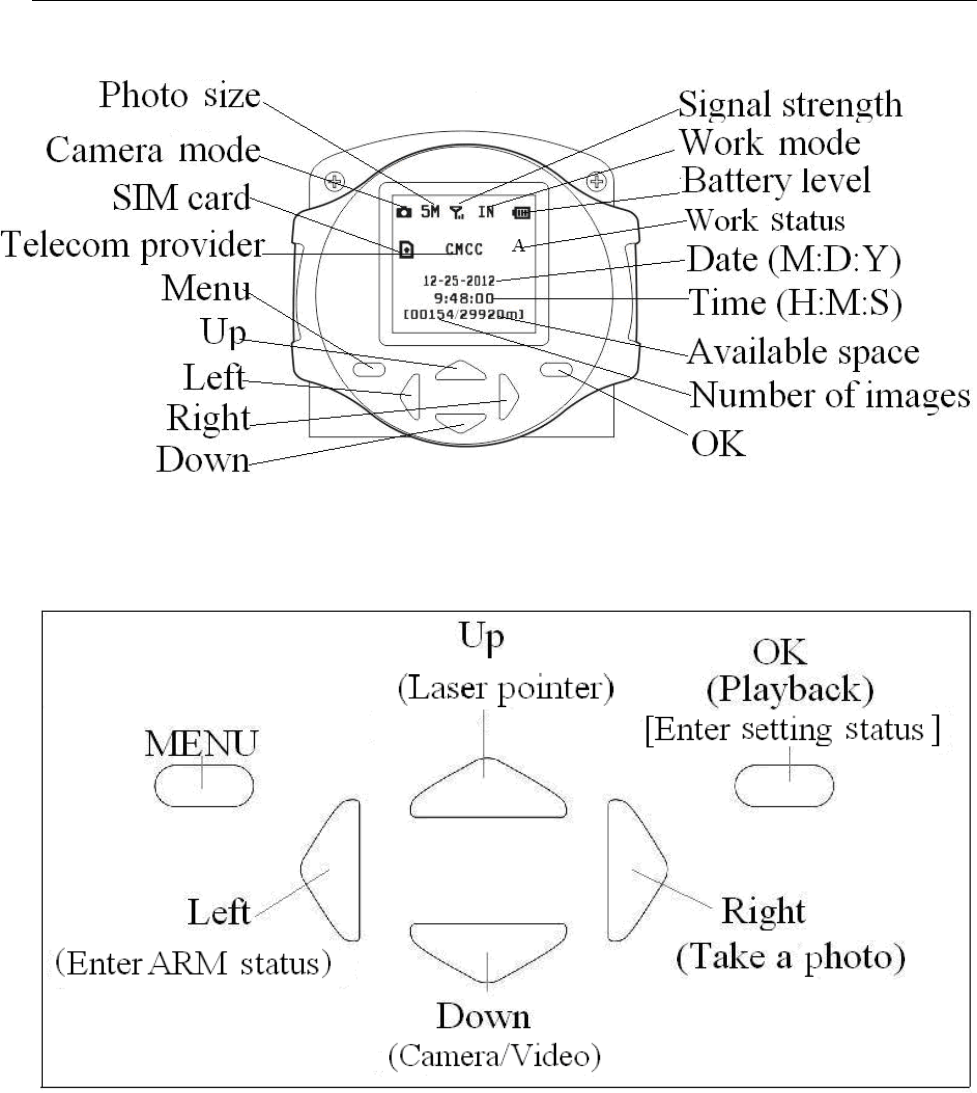
BG500 series 1 Product Feature
4
*The function in ( ) can work only in Setup status;
*The function in [ ] can work only in Arm status.
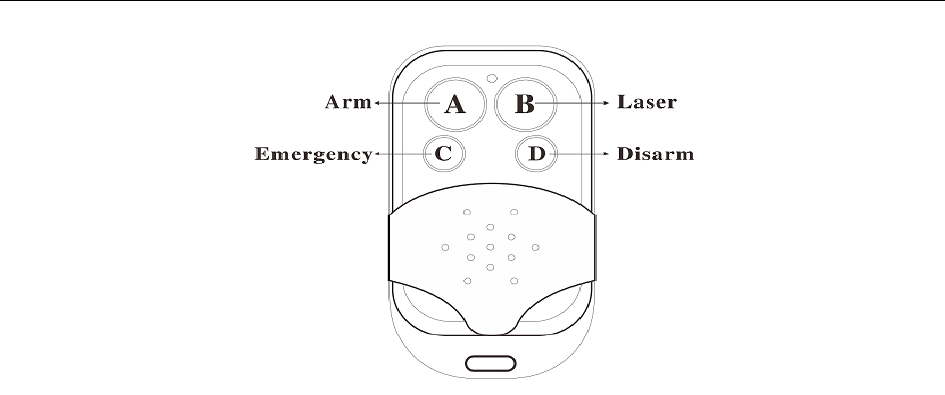
BG500 series 1 Product Feature
5
1.4 Product Feature
1. This camera can take 5megapixel photos and VGA
videos.
2. It uses TF card (Micro-SD card) to store images and
videos.
3. It can send MMS images to the mobile phone or to an
e-mail address. It also can give a call to you when the
camera is triggered.
4. It uses integrated PIR detector to provide precise and
timely alarm.
5. It is equipped with infrared LED. So even in dark
environment, this camera can get clear B&W images.
6. It supports SMS remote control. Users can control the
camera by SMS command or calling.
7. Listen in the monitoring area: call the device number to
listen in the monitoring area. (Only pre-set number to
dial the camera)
8. Schedule monitor: user can set the camera’s working
time as the preset schedule.
9. Built-in lithium battery: Rechargeable battery ensures
operation in case of external power failure.
10. Easy installation: wireless connection, suitable for
home use.

BG500 series 2 Cautions
6
2Cautions
Please use this product according to the law. Respect
one another’s privacy. Do not monitor other people’s
home or privacy. We hold no responsibility for the illegal
use of this product.
We don’t guarantee for the document veracity, reliability
or any content except regulated in proper laws.
We hold no responsibility for any loss of data or income;
or any special, incidental, consequential or indirect
damages howsoever caused.
The contents of this document are provided “as is”.
Except as required by applicable law, no warranties of
any kind, either clear or implied, including, but not
limited to the accuracy, reliability or contents of this
document. We reserve the right to revise this document
or withdraw it at any time without prior notice.
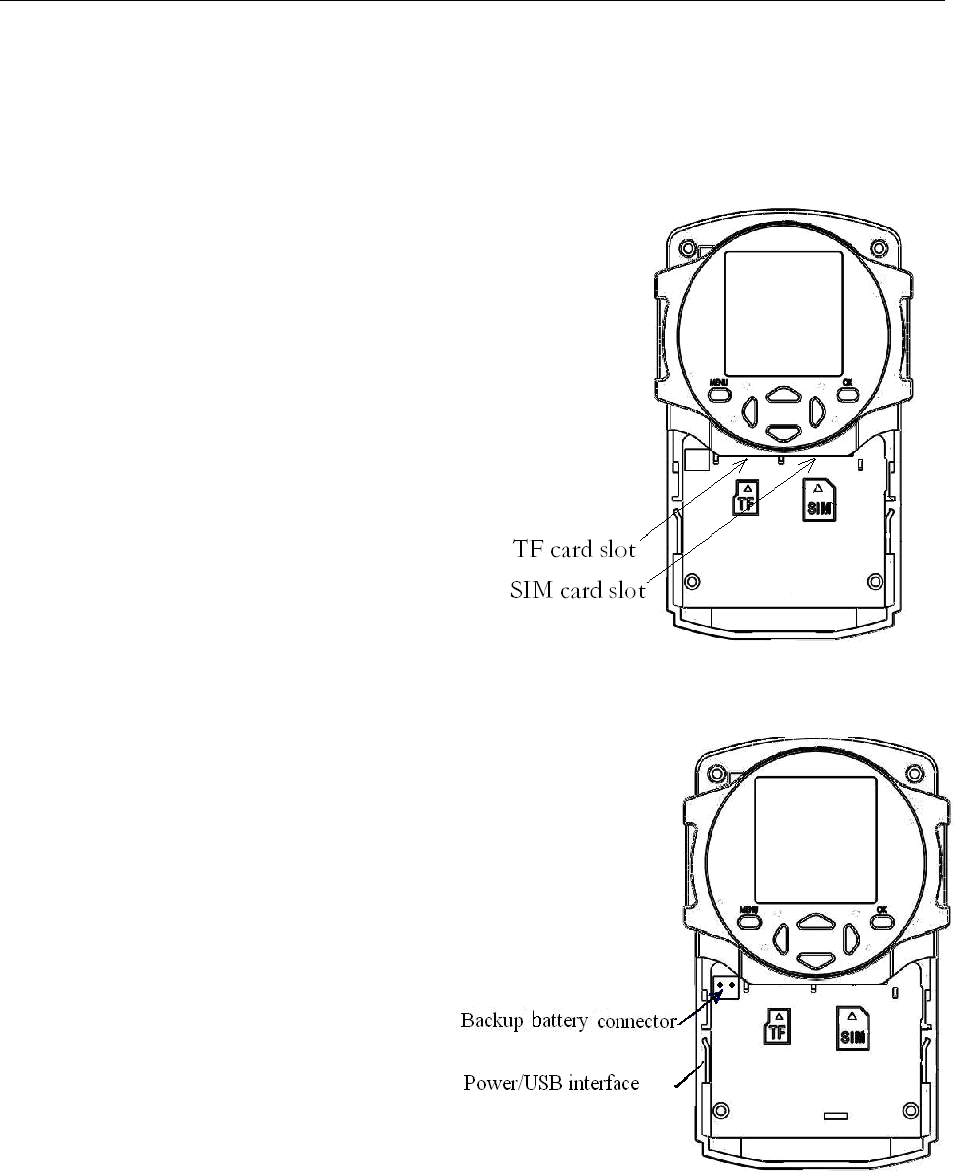
BG500 series 3 Quick Introductions
7
3QuickStart
3.1 TF card and SIM card
Open the battery cover.
Insert TF card and SIM card
into the card slot in
accordance with the direction
shown. Follow the right
direction.
Please make sure that
your SIM card has opened
the GPRS data business
before use.
3.2 Battery and power adapter
Open the battery
cover. Find the spare
lithium battery connector
and insert the lithium
battery.
Connect the power
adapter into the
Power/USB interface for
power supply and slide the
power switch to ON
position.
Please note that it’s
recommended to use the adapter to supply power
and use the lithium battery to be a power backup.
If your camera’s Work Mode is Indoor Mode,
please supply with power adapter.
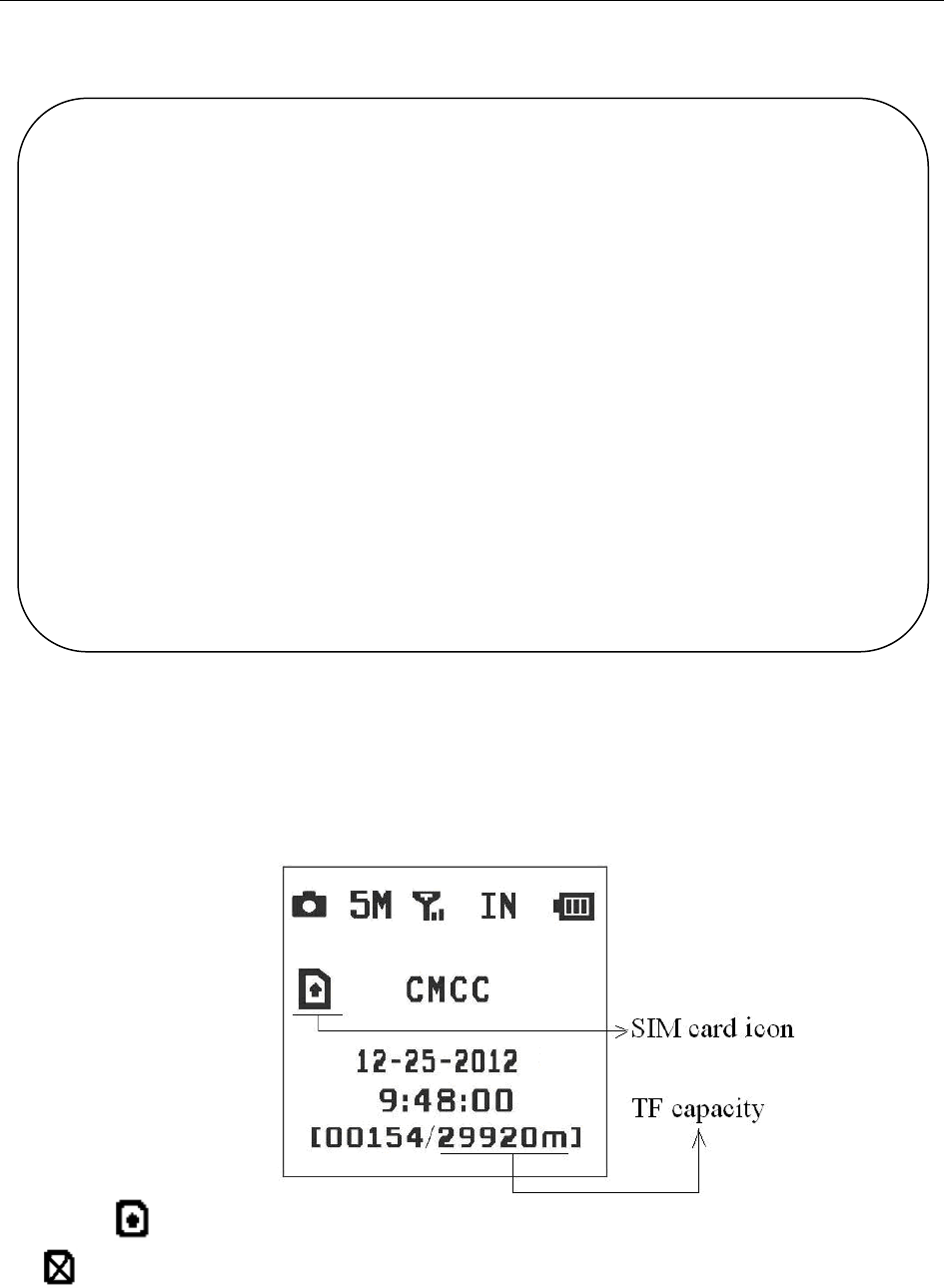
BG500 series 3 Quick Introductions
8
3.3 Quick start
STEPS:
Step1: confirm cards status
Confirm the TF card and SIM card are inserted
correctly. You can see the card status on the display.
means the SIM card is inserted and works well.
means no SIM card or the SIM card is not properly
inserted.
TF Capacity means how many pictures can be
stored. It should be a nonzero number.
Settin
g
smustbedone
1) Must set a administrator number to the securit
y
camera.
2) Must correctl
y
set the network parameters for
MMS and e-mail.
3) Must have at least one receiving phone number
and one receiving e-mail address.
4) Must correctl
y
set
y
our
W
ork Mode: Indoor
(Power adapter) or Outdoor (Lithium
b
atter
y
).
5) Must choose a proper Send to Mode:
Phone[MMS], Email[GPRS], Call,Local.
*[1-4 can
b
e set on computer via profile.txt file
or mobile
p
hone via SMS
]
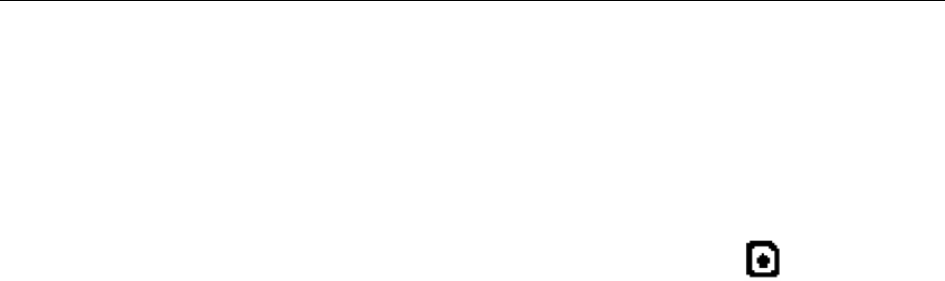
BG500 series 3 Quick Introductions
9
Step2: edit MMS parameters via computer
1) Use the USB cable to connect the camera with
your computer.
2) Wait for the 10-20 seconds for the camera to
acquire a signal. After the SIM card icon appears,
press “MENU” to enter into set up interface.
3) Select submenu “Send to” to choose Phone
[MMS] ,and press “OK’’ to check the settings. Then
press “OK” again to exit.
You will receive the MMS with your mobile phone
notemail.Pleasemakesurethatyourmobilephonealso
opened the data business.
4) Select submenu “USB Storage” and enter into
“Mass Storage”.
5) Find the file “BG500.txt” in a folder named
“GSM” in the new removable disk of your computer.
Reedit the file “BG500.txt” to set the MMS and GPRS
parameters. Below is for reference.
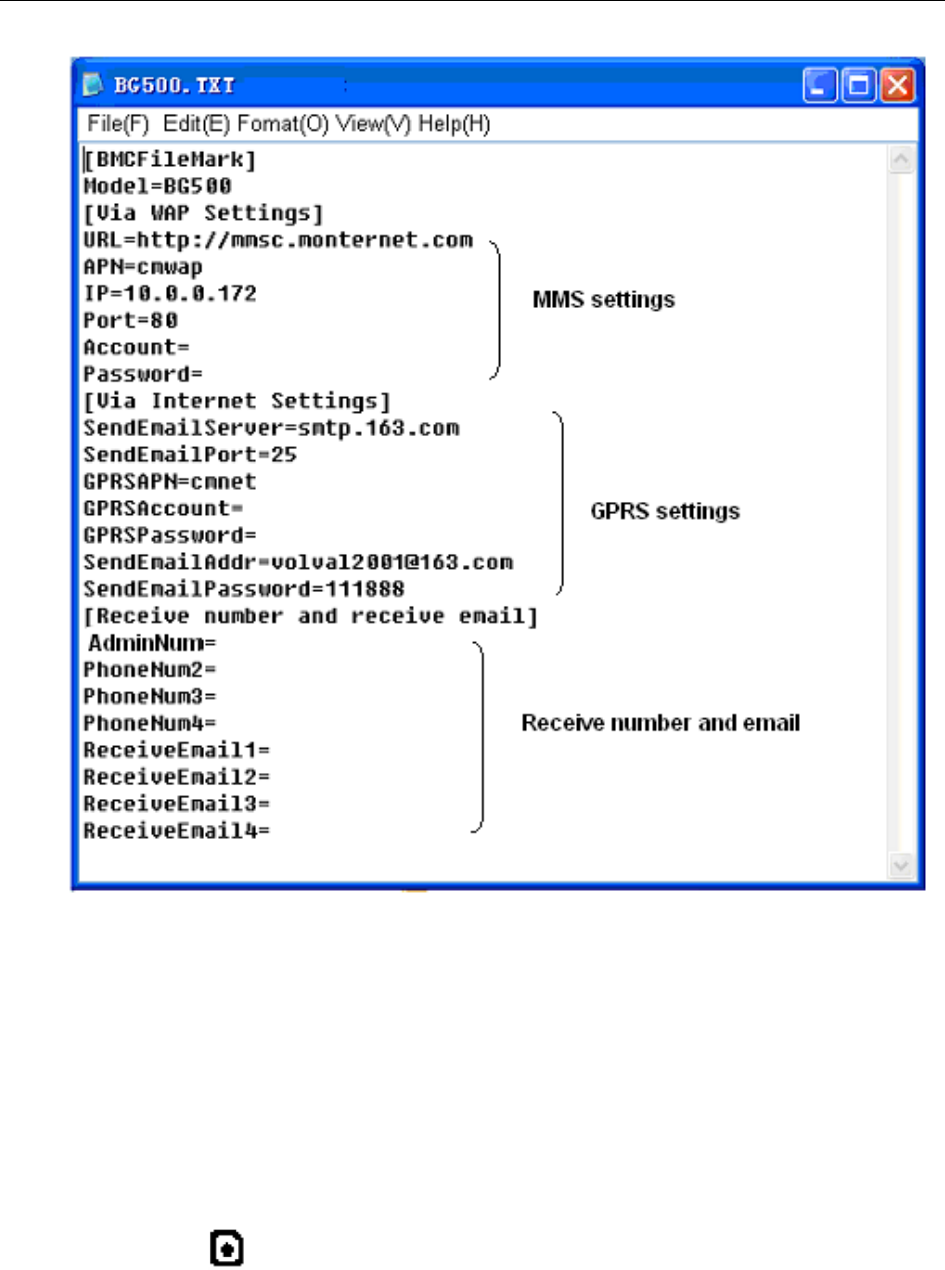
BG500 series 3 Quick Introductions
10
Different telecom providers have different
parameters. Please contact your network service
provider for the detail telecom parameters.
Step 3: send MMS manually
After you finish the MMS settings in the computer,
please restart your camera.
After the camera acquiring the signal and the SIM
card icon appears, target an object and press “►”to
take a photo manually.
After the number of image changed, press “OK”to
playback the photos, press “▲”and“▼”toswitchto
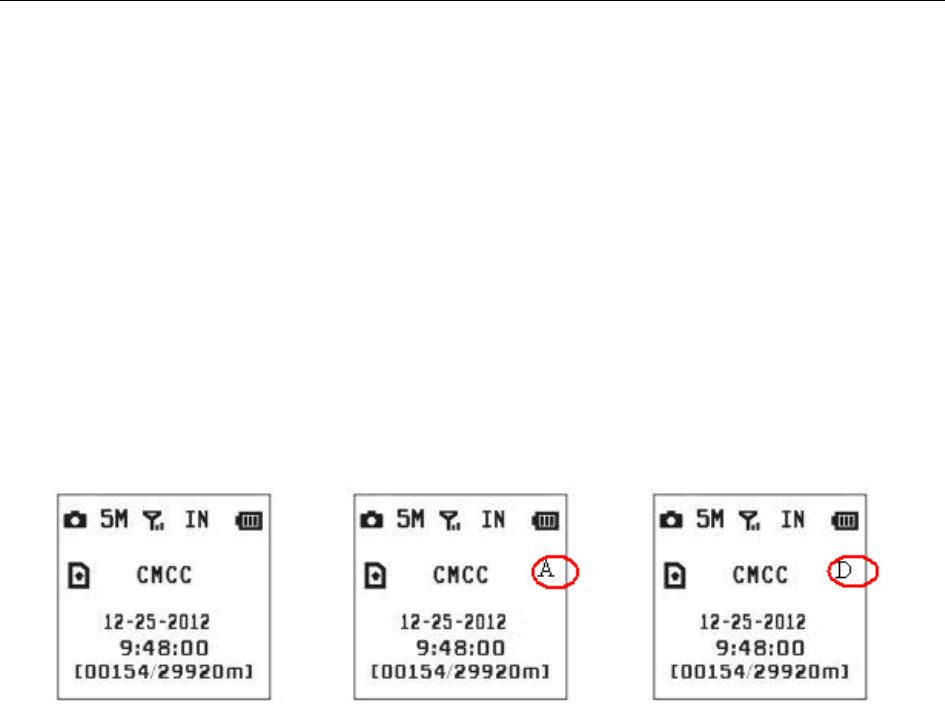
BG500 series 3 Quick Introductions
11
previous or next photo. Then press “MENU”andyou
can see a send Phone [MMS] interface, press “OK”to
send out the MMS.
After a few seconds, you will receive a MMS in your
phone.
Step4: go to Arm Status
Arm status is the normal work status. If the camera
is in Setup status, you can press “◄” key to switch to
arm status. To find the detail of the three statuses,
please refer to 4.2.
Setup status Arm Status Disarm Status
Step5: get on spot images via SMS
When the camera is armed and the Send to Mode
is Phone [MMS], you can send text message “#T#”to
your camera’s SIM card number to get an on spot image.
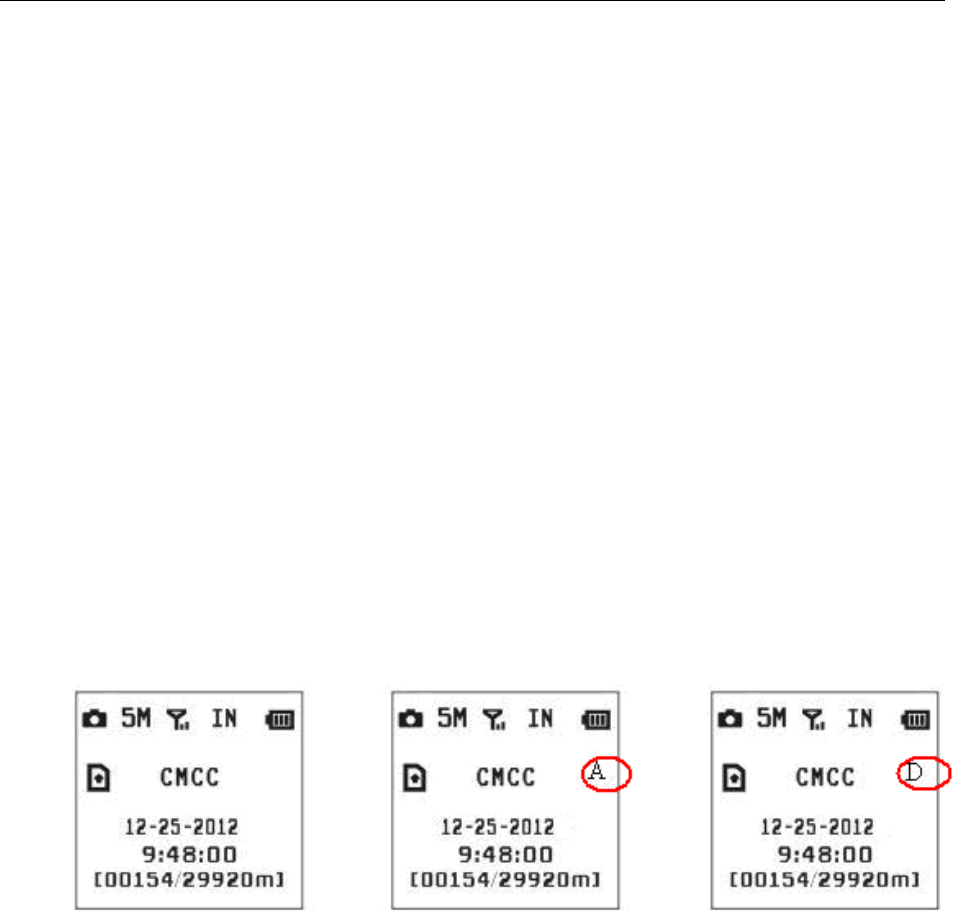
BG500 series 4 Advanced Operations
12
4 Advanced Operations
4.1 Mount the camera
Camera can be mounted on a wall or put down on any
suitable horizontal surface.
1) In accordance with a base board installing hole, make
holes on the wall with a power drill.
2) Fix base board with the host by connecting screw
hole.
3) Press “▲”button to open or close the laser pointer for
helping adjust the shot area.
4.2 Three camera statuses
From the basic operations of the camera in the previous
chapter, we know that the camera has three basic operation
statuses:
Setup status Arm Status Disarm Status
Setup Status: You can change or check the camera
settings in this status. You also can change camera settings
via SMS when it’s in Arm status and Indoor Mode.
Arm Status: It’s the work status. When there is an
intruder, the camera will take photos and send the on shot
photos to your phone or e-mail.
Disarm Status: The camera will not be triggered and
can’t take photos in disarm status.
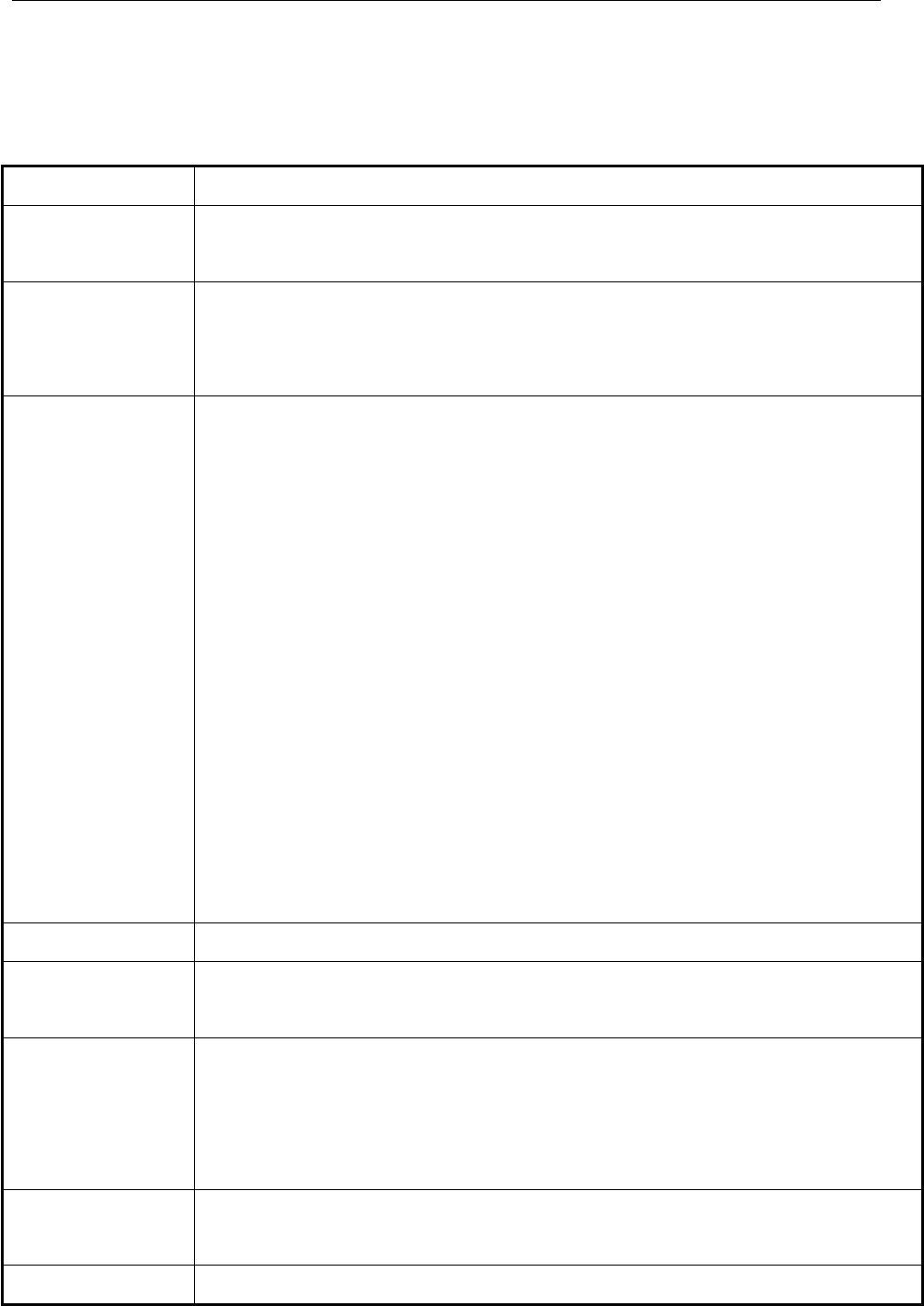
BG500 series 4 Advanced Operations
13
4.3 Change camera settings via control panel
To view the camera settings menu, press MENU in the
Setup status. The setup menu will be shown on the LCD.
Submenu Description
Camera
Mode There are two camera modes: Camera or
Video.
USB
Storage
After you set USB storage, your camera can
be used as a U-disk. You can edit your MMS
settings under USB mode.
Work
Mode
Indoor Mode:
You need to use the power adapter to
power supply. The lithium battery can be just
a backup for urgency. Otherwise, the lithium
battery will be quickly consumed.
Outdoor Mode:
You can use the lithium battery as power
supply for several days. But you need to set the
camera work mode as outdoor mode. It’s a
power-saving mode, so all 433 wireless sensors
including the remote control will not function in
outdoor mode.
Note: please fully charge the lithium battery
when you first use.
Set Clock Set date and time.
Photo Size You can choose 5 megapixel or 3 megapixel
for picture size.
Photo
Burst
It means Continuous Capturing Number.
This parameter affects the number of pictures
taken for each triggering in Camera mode. It has
3 values: “1 Photo” to “3 Photos”.
Video
Length It extends from 5 to 60 seconds with a step
of one second.
Time Lapse Time lapse means the camera can capture
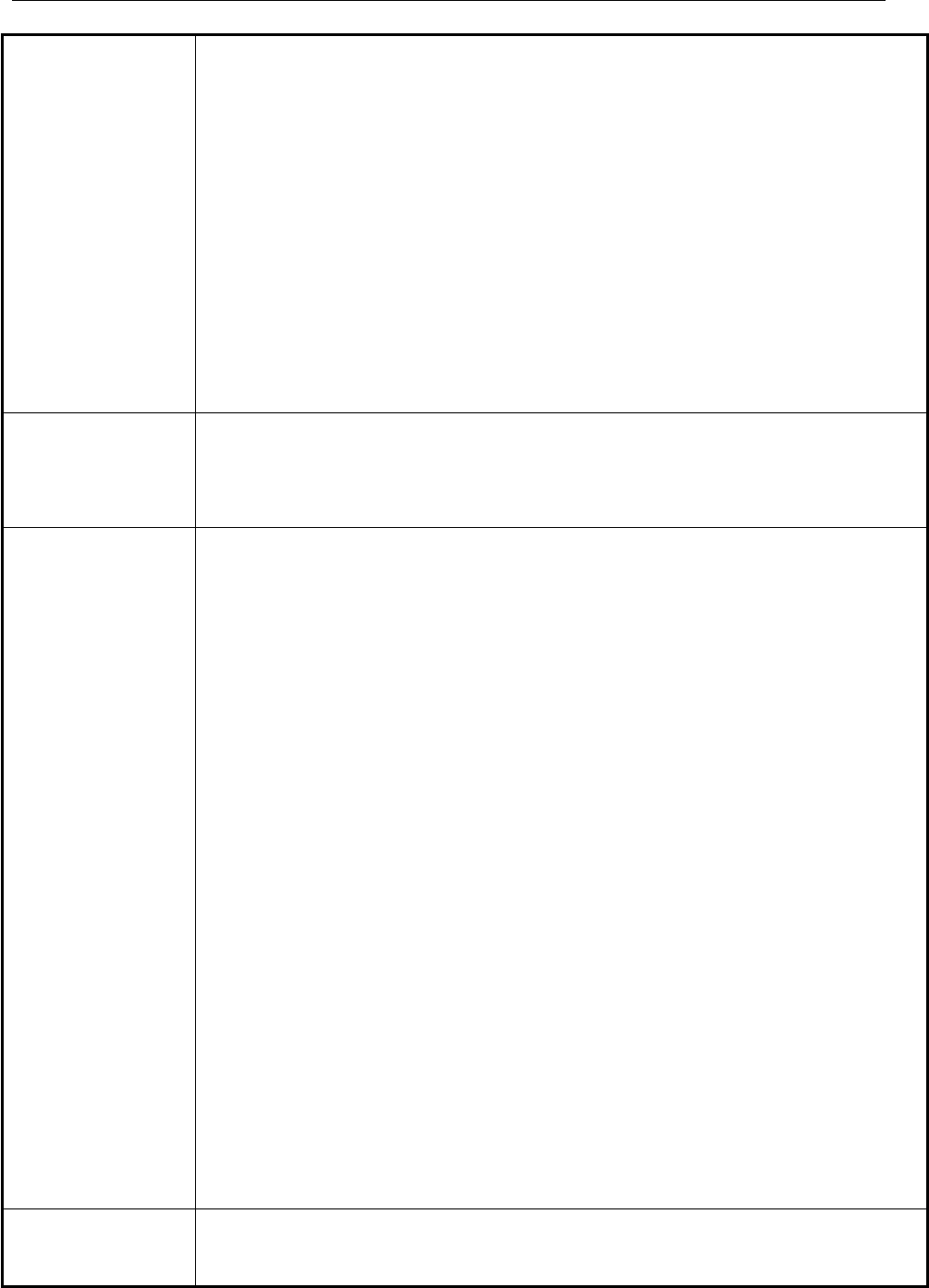
BG500 series 4 Advanced Operations
14
images or videos at a preset time intervals
regardless of whether motions are detected. The
default parameter is Off which means the timer
function is disabled. Changing this parameter to
a non-zero value turns on the Time Lapse mode,
and camera will take photos at given time
interval.
Please note that if the PIR trigger is
set to Off, then time lapse can’t be set to
Off.
Format Format the SD card. All the data including
images and videos in the SD card will be
deleted.
PIR Trigger
This parameter defines the sensitivity of the
PIR. There are four parameters: High,
Normal, Low and Off. The default value is
“Normal”. The higher degree indicates that the
Camera is more easily to be triggered by motion,
taking more pictures or recording more videos.
It is recommended to use high sensitivity degree
in room or environment with little interference
and to use lower sensitivity for outdoor or
environment with lots of interference like hot
wind, smoke, near window etc. Furthermore,
the sensitivity of the PIR is strongly related to
the temperature. Higher temperature leads to
lower sensitivity. Therefore it is suggested to set
a higher sensitivity for high temperature
environment.
Please note that if time lapse is set to
Off, then PIR trigger can’t be set to Off.
PIR
Interval This parameter means how long the PIR
(Passive Infrared motion sensor) will be
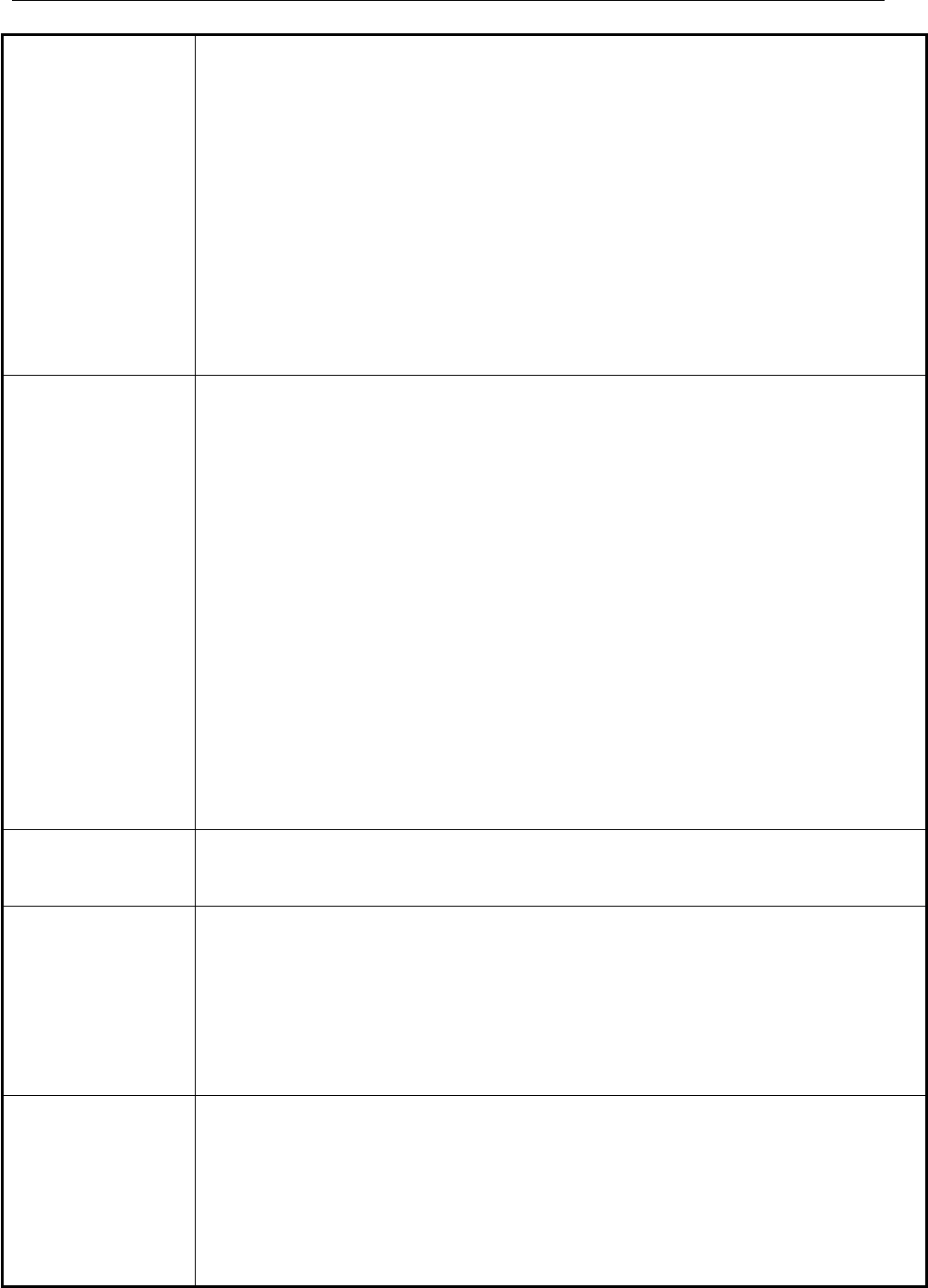
BG500 series 4 Advanced Operations
15
disabled after each triggering in ON mode.
During this time the PIR of the device will not
react to the motion of human (or animal). The
minimum interval is 0 second. It means the PIR
works all the time. The maximum interval is 1
hour. It means the PIR will be disabled for 1
hour after each triggering. The default value is 1
minute. Press “◄”and“
►” to decreases or
increases the value.
Send to
There are 4 Send to modes:
1 Phone [MMS]: send images to mobile
phone.
2 Email [GPRS]: send images to e-mail
address.
3 Call: calling your preset phone number is
triggered.
4 Local: just store images in the TF card, do
not send out.
You should set your receiving phone
number or your receiving e-mail address in the
BG500.TXT file to function it.
Work Day Choose the days of the week to let the
camera work.
Work Hour
Choose a time period of a day to let the
camera work. The camera will be awaken at the
setting time duration in a day. In the rest of the
time the camera is sleeping. Set Work Hour as
Off means the camera works all day.
Study Code
This camera supports to connect with
433MHz wireless device, such as infrared body
sensor, wireless door magnet, wireless smoke
detector etc. The devices can be set as alarm
sensors of the camera. All the device should be
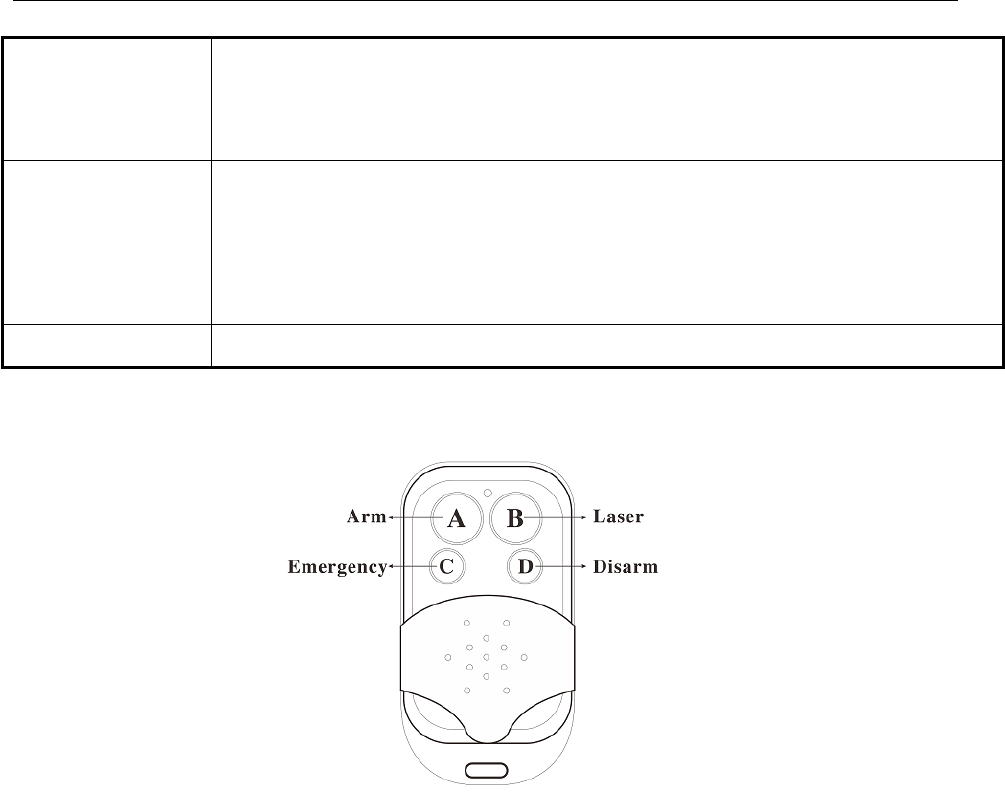
BG500 series 4 Advanced Operations
16
studied with this camera first. Please see 4.5 to
find the method to connect or remove a wireless
sensor.
Format SD
Ifyouchoose“FormatSD”,thesystemwill
delete all images or videos stored in the SD card.
So make sure that you have made a backup of
important data.
Default Set Restore customer settings to default values.
4.4 Use the Remote control
When it’s in Indoor Mode, you can use the remote
control to easily arm (button A) or disarm (button D). Also
you can dial the emergency numbers via button C in case of
emergency. Press button B can open or close the laser (you
can easily mount the camera with the help of the laser
pointer.).
Button A: Arm the camera;
Button D: Disarm the camera
Button C: Emergency call button
Button B: Laser pointer;
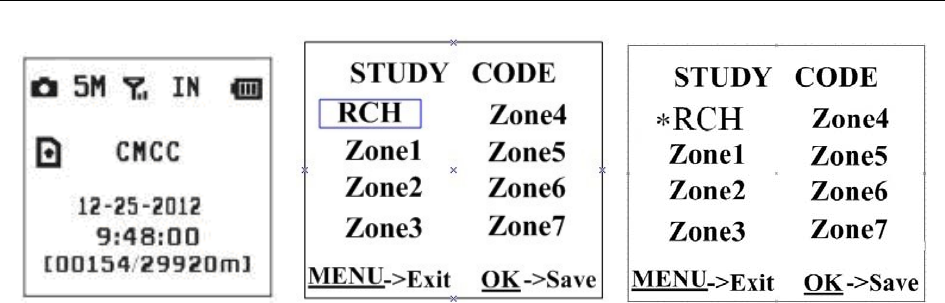
BG500 series 4 Advanced Operations
17
Setup status Study Code Menu Study Code Menu
Method to add remote control(s) to the camera:
Enter the Setup status, press Menu and enter the
Study Code submenu. Choose “RCH”, press OK button,
then press button Aof the remote control. When it's
successful, there will be a "*”before RCH.
Please note that the remote control just can be used in
Indoor Mode.InOutdoor Mode, the remote control
will not function.
4.5 Load or remove a wireless sensor
Any 433MHz wireless sensor, such as infrared body
sensor, wireless door magnet, wireless smoke detector etc.
can be set as an alarm sensor of the camera.
Method to load or remove a wireless sensor:
1. Power on the wireless sensor.
2. Enter the Setup status, press Menu and enter into
the Study Code submenu. Choose a zone, for example
Zone1, press OK button, then trigger the wireless sensor to
check if the sensor is loaded successfully. When it's
successful, there will be a "*” before the zone number.
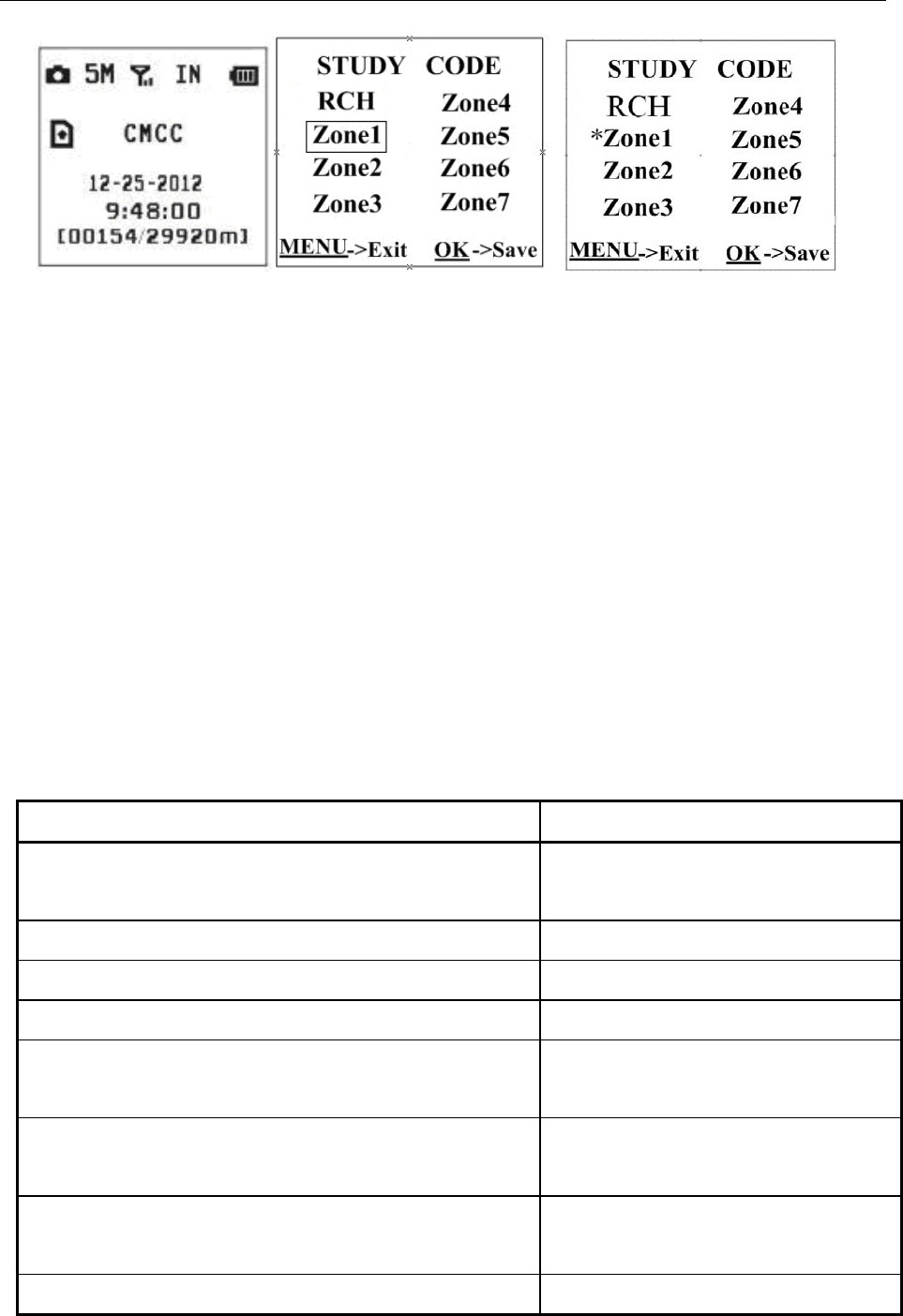
BG500 series 4 Advanced Operations
18
Setup status Study Code Menu Study Code Menu
3. When you want to remove the wireless sensor.
Please enter the study code menu, press LEFT button to
cancel the “*”. If there is not a “*” before the zone, it means
the sensor has been removed from the camera.
4.6 Change the settings via SMS
When you are far away from your house, you can get
spot photos or change camera settings via SMS.
4.6.1 User level
There are two user levels: administrator and normal
users. Each user has a different authorization level:
Functions User Level
Set administrator number Only administrator’s
password
Set administrator ‘s password administrator
Set camera parameters administrator
Set normal user administrator
Receive emergency calling administrator, normal
user
Send SMS for on spot picture administrator, normal
user
Callthecameratolisteninlive
voice administrator, normal
user
Receive MMS when triggered administrator, normal
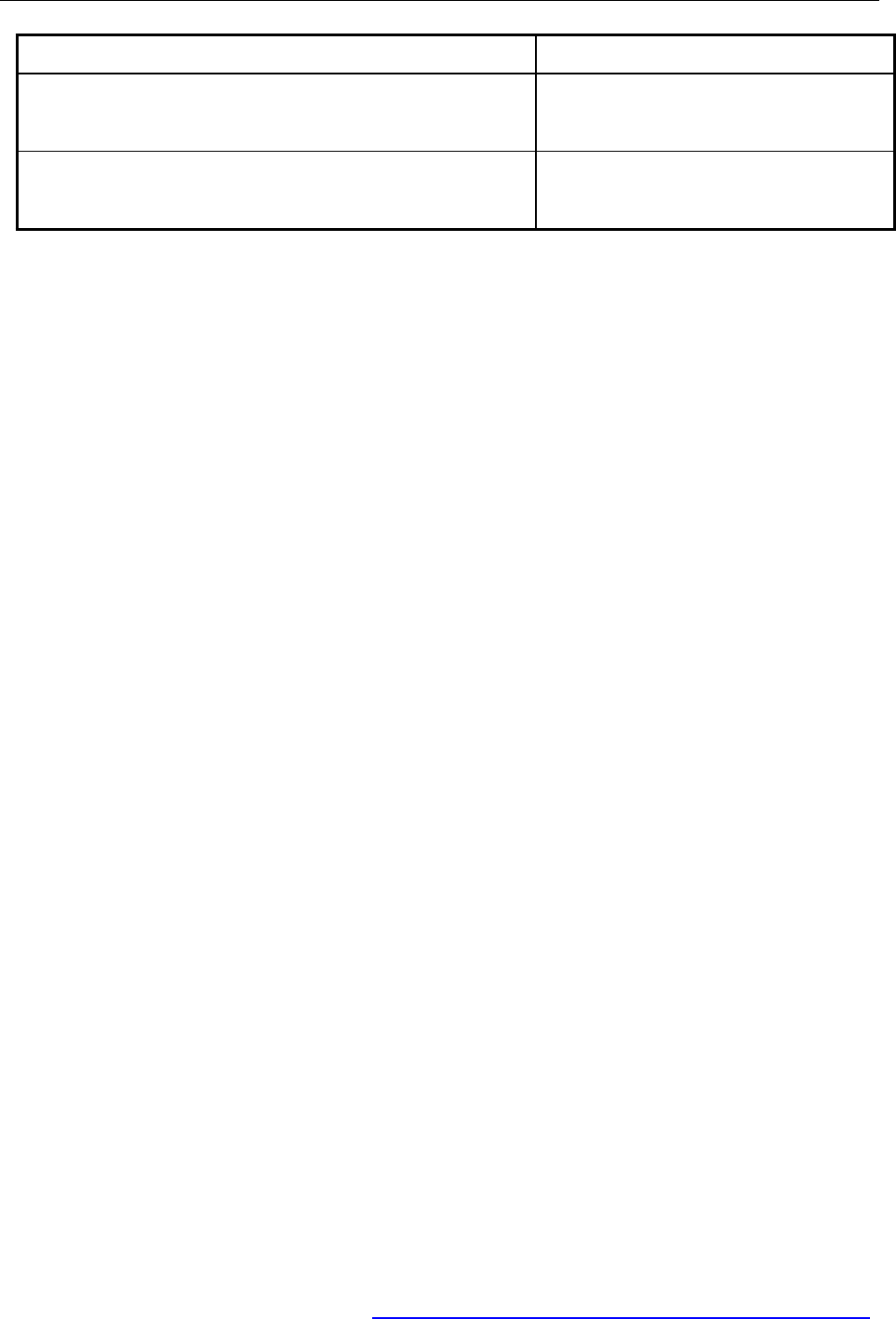
BG500 series 4 Advanced Operations
19
user
Check camera status administrator, normal
user
Get help information administrator, normal
user
4.6.2 Set administrator number
You should set a administrator number to receive
MMS or control your camera when you first use this
camera.
Method 1: send SMS command:
Send #BG500#5555#your phone number# to
your camera’s SIM card.
Here 5555 is the original administrator’s password.
Please note all the SMS commands should begin and end
with “#”.
For example, if your phone number is 13800138000,
you can edit #BG500#5555#13800138000# to set
your phone number as the administrator number.
If successful, reply SMS: Dear administrator, your
number is 13800138000.
If failed, reply SMS: Please check the password.
Method 2: editing the profile file BG500.TXT:
Edit administrator Num=13800138000
4.6.3 Set normal users
Youcansetatmost3normalusers.Andthenormal
users should be set by the administrator.
Method 1: send SMS command:
#N#13800138001#13800138002#1380013800
3# Reply SMS: http://mmsc.monternet.com,
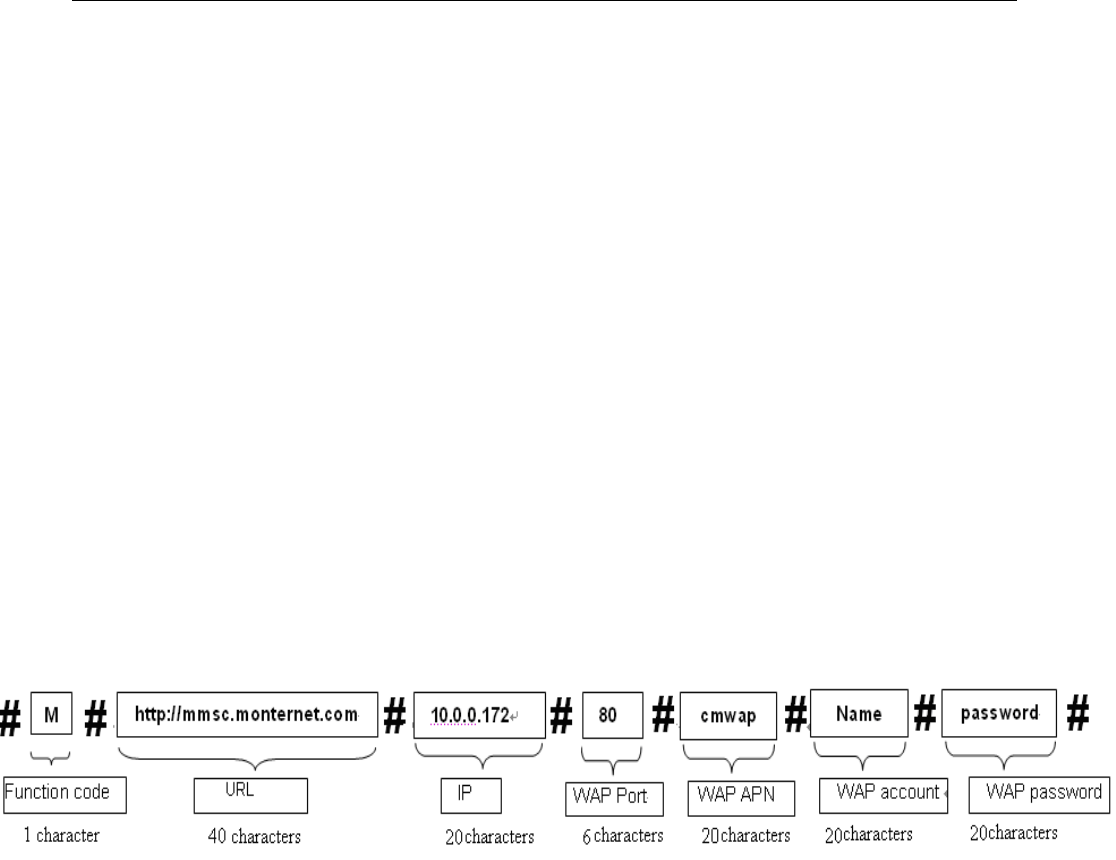
BG500 series 4 Advanced Operations
20
10.0.0.172, 80, cmwap,,, administrator number,
PhoneNum2, PhoneNum3, PhoneNum4
Method 2: editing the BG500.TXT:
PhoneNum2=xxx,PhoneNum3=xxx,PhoneNu
m4=xxx
4.6.4 Set MMS parameters
If you want to get instant MMS images when the
camera is triggered, you should set the MMS parameters
correctly.
Method1: send SMS command:
#M#URL#IP#Port#APN#Account#Password#
The following chart shows the meaning of each field.
Please note there is a “#” between each field. Please don’t
forget the character “#” at the end of the command.
Please note each field has a max. character number
limit.
If successful, reply SMS:
http://mmsc.monternet.com, 10.0.0.172, 80,
cmwap, name, password, 13800138000, , , ,
If failed, reply SMS: Command error. Please
check again!
Method2: Reedit the BG500.TXT in the computer to set
the MMS parameters, below is for reference:
For more details of URL, APN, IP, Port, Account and
Password, please contact your network service provider.
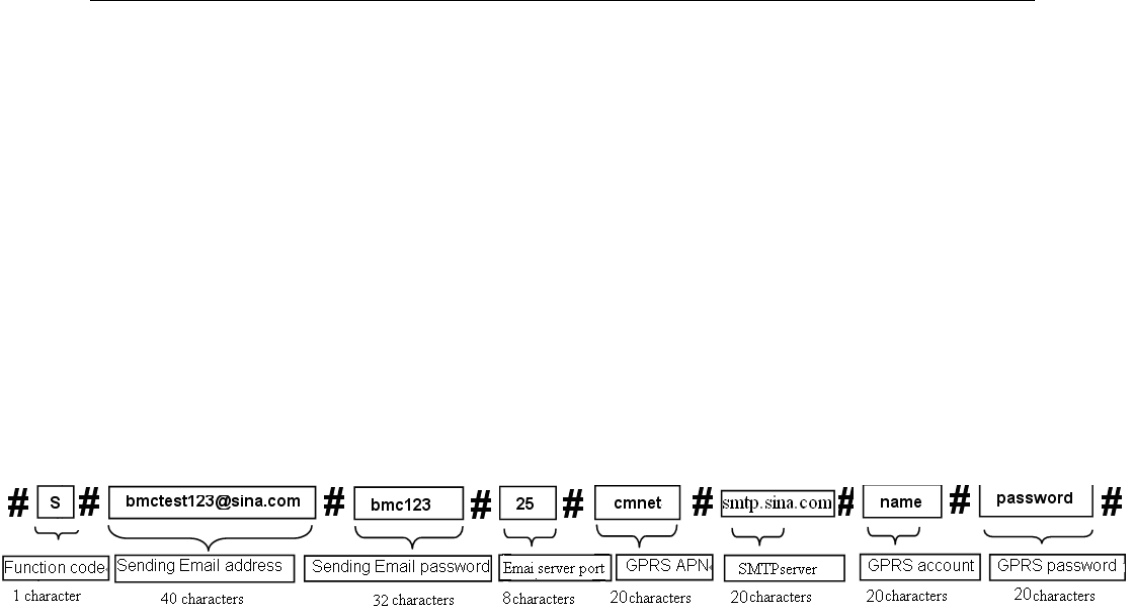
BG500 series 4 Advanced Operations
21
4.6.5 Set email parameters
You also can choose Send Email mode to get the
pictures via a cheaper channel. This Send Email mode can
send out the pictures via GPRS internet ,not WAP, so the
communication cost is much lower than MMS.
Method1: send SMS command:
#S#Sending E-mail address#Sending email
password #Sending email server port#GPRS APN#
SMTPServer#Account #Password #
If successful, reply SMS: bmctest123@sina.com,
bmc123,25,cmnet,smtp.sina.com,,,,
If failed, reply SMS: Command error! Please
check again.
Method 2: re-edit the BG500.TXT in the computer to set
the e-mail parameters.
For more details of GPRS APN, GPRS account and
GPRS password, please contact your network service
provider.
4.6.6 Set receive phone number
Method1: send SMS command:
#N# Receive phone number 2# Receive phone
number 3# Receive phone number 4#
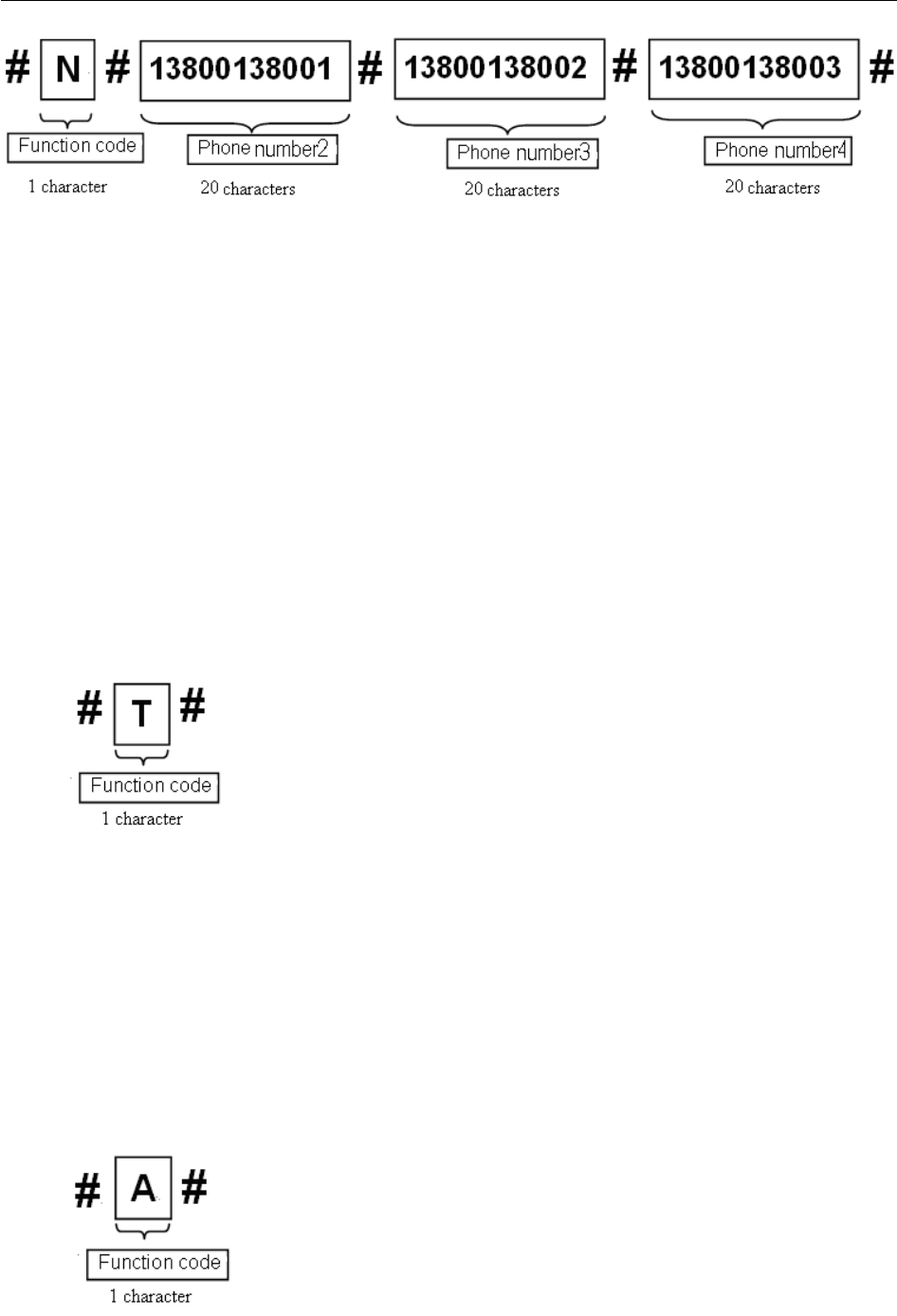
BG500 series 4 Advanced Operations
22
The first receive phone number is the administrator
number.
Reply SMS: http://mmsc.monternet.com,
10.0.0.172, 80, cmwap,,,administrator number,
receive phone number 1, receive phone number 2,
receive phone number 3,
Method2: editing the BG500.TXT: fill the receive phone
number field.
4.6.7 Get on spot photo
Method: send SMS command:
Edit SMS #T# send to your camera’s SIM card.
If successful, the camera will take an on-spot picture
and send to your mobile phone.
If failed, reply SMS: Photo error: xx,Settings
error: xx,MMS error: xx or Time out!
4.6.8 Arm
Method1: send SMS command:
Edit SMS #A# and send to your camera’s SIM card.
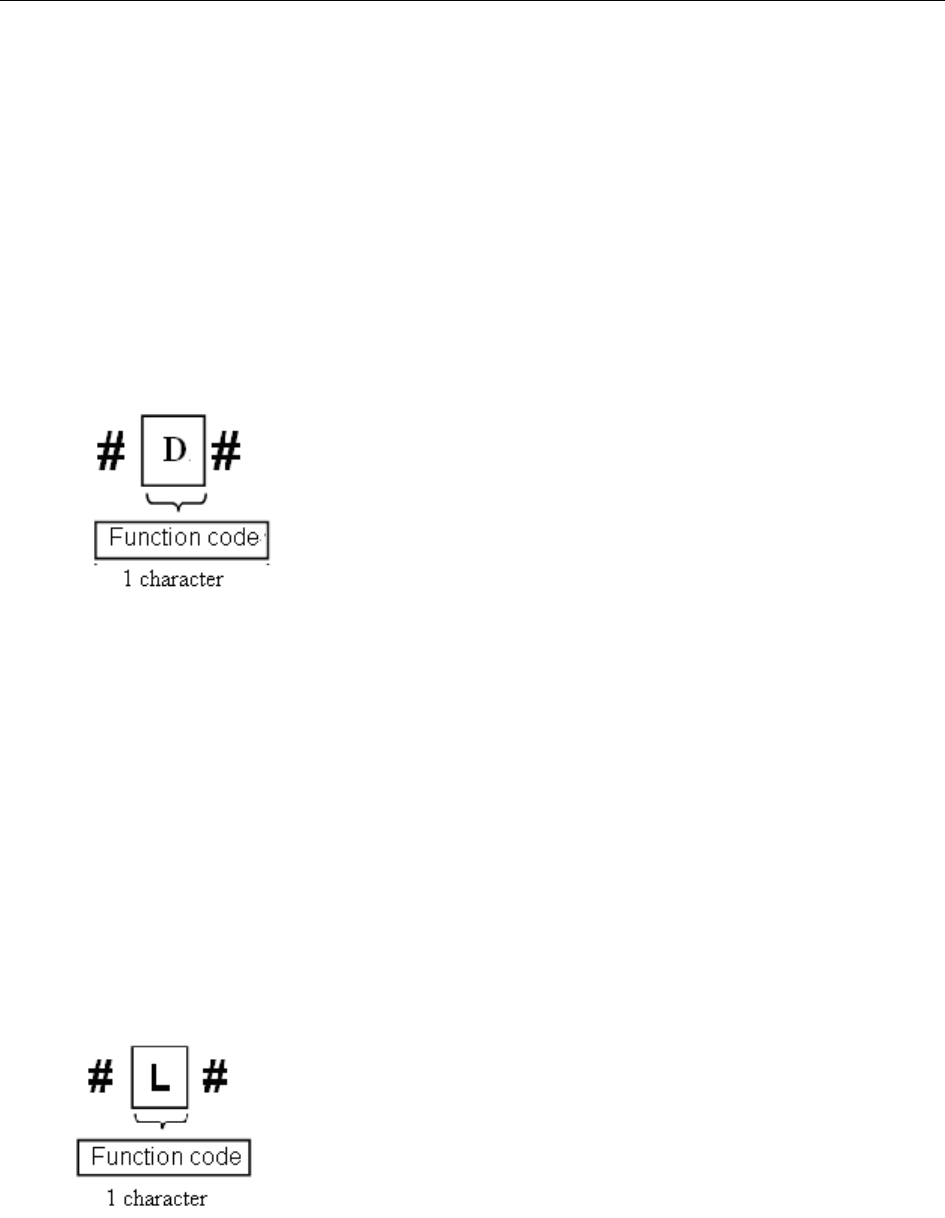
BG500 series 4 Advanced Operations
23
If successful, reply SMS: Arm mode is active!
If failed, reply SMS: Command error! Please
check again.
Method2: use the remote control
Use the remote control, press the button “A” to arm
the camera;
4.6.9 Disarm
Method1: send SMS command:
Edit SMS #D# and send to your camera’s SIM card.
If successful, reply SMS: Disarm mode is active!
If failed, reply SMS: Command error! Please
check again.
Method2: use the remote control
Use the remote control, press the button “D” to
disarm the camera.
4.6.10 Check camera settings
Method1: send SMS command:
Edit SMS #L# and send to your camera’s SIM card.
If successful, reply SMS: Email address, password,
port, SMTP Server, protocol, email1,email2,
email3,email4, mms serve net address,server IP,
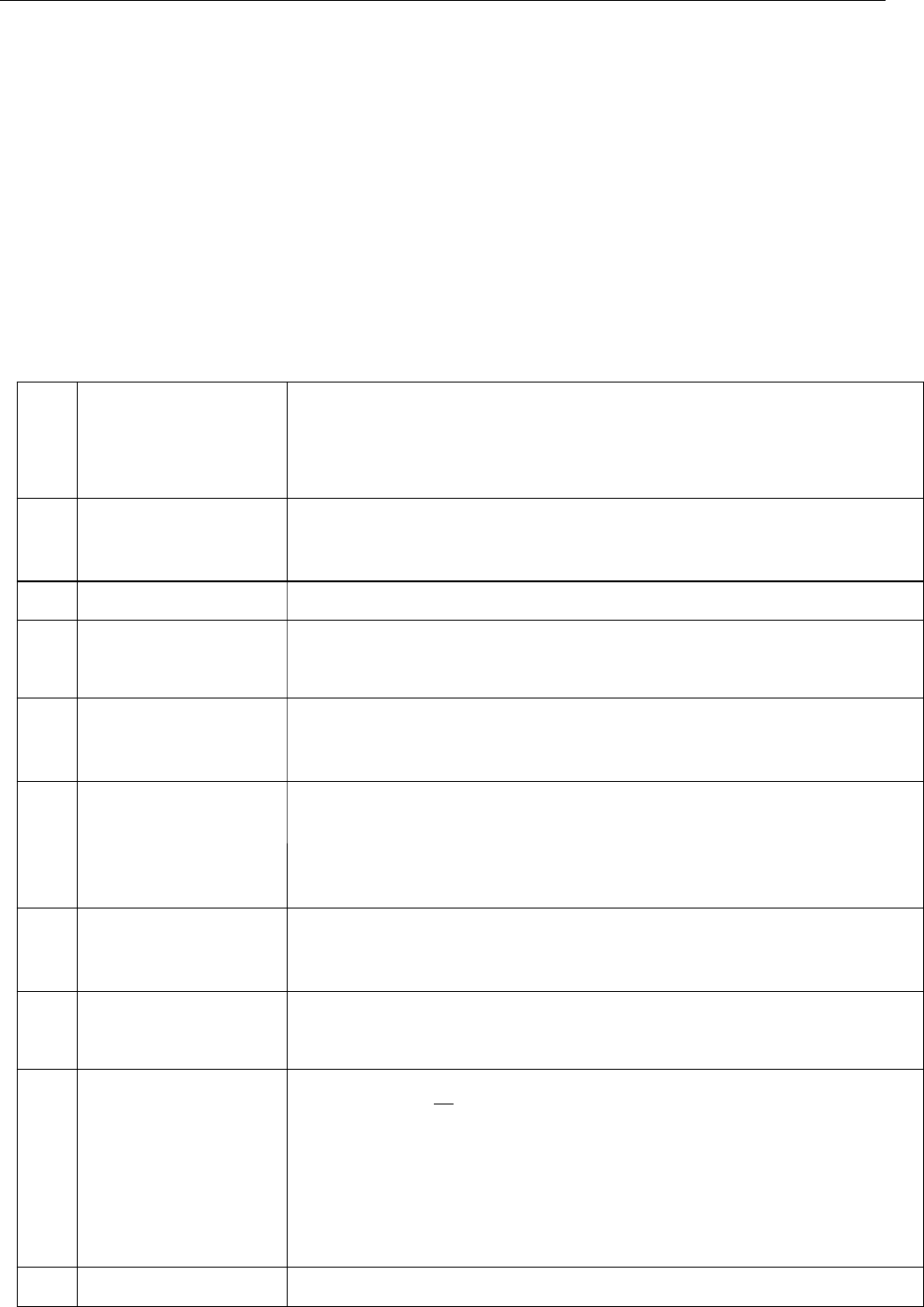
BG500 series 4 Advanced Operations
24
port,protocol,Number1,Number2,Number3,
Number4,Alarm: on /off, Interval 0m:0s,photo
Burst 1, Send Mode: Local/Number/Email, Work
Day 1111111, Timer: off/on 09h00m:17h00m, Date
Time:2011/7/12 18:12:12,Active Zone:0111111
4.6.11 Set camera parameters
You can send SMS commands as the table shows.
1 #e#b1# B: Photo burst
1: the numbers of continuously taken
photo after trigger (1 picture~3 pictures)
2 #e#cv# c: Camera mode
V:video;P:photo
3#e#t# T:Setclock.
4 #e#i5s # I: Trigger interval
5s: the range is from 0s to 60m.
5 #e#l1h# L: Time lapse
1h:off, 5m~59m, 1h~8h
6 #e#mp# M: Send mode
p:phone[MMS]; l :local; e :e-mail;
c:call.
7 #e#pn# P: PIR Trigger sensitivity
n:normal;h:high;l:low;o:off
8 #e#s3# S: Photo size
3: 3MP or 5MP.
9#e#hon10:1
0-22:22# H: Work hour
on: on10:10-22:22: it means the PIR
sensor will work from 10:10 to 22:22;
off: it means the PIR sensor will work all
the time
10 #e#v10# V: Video length
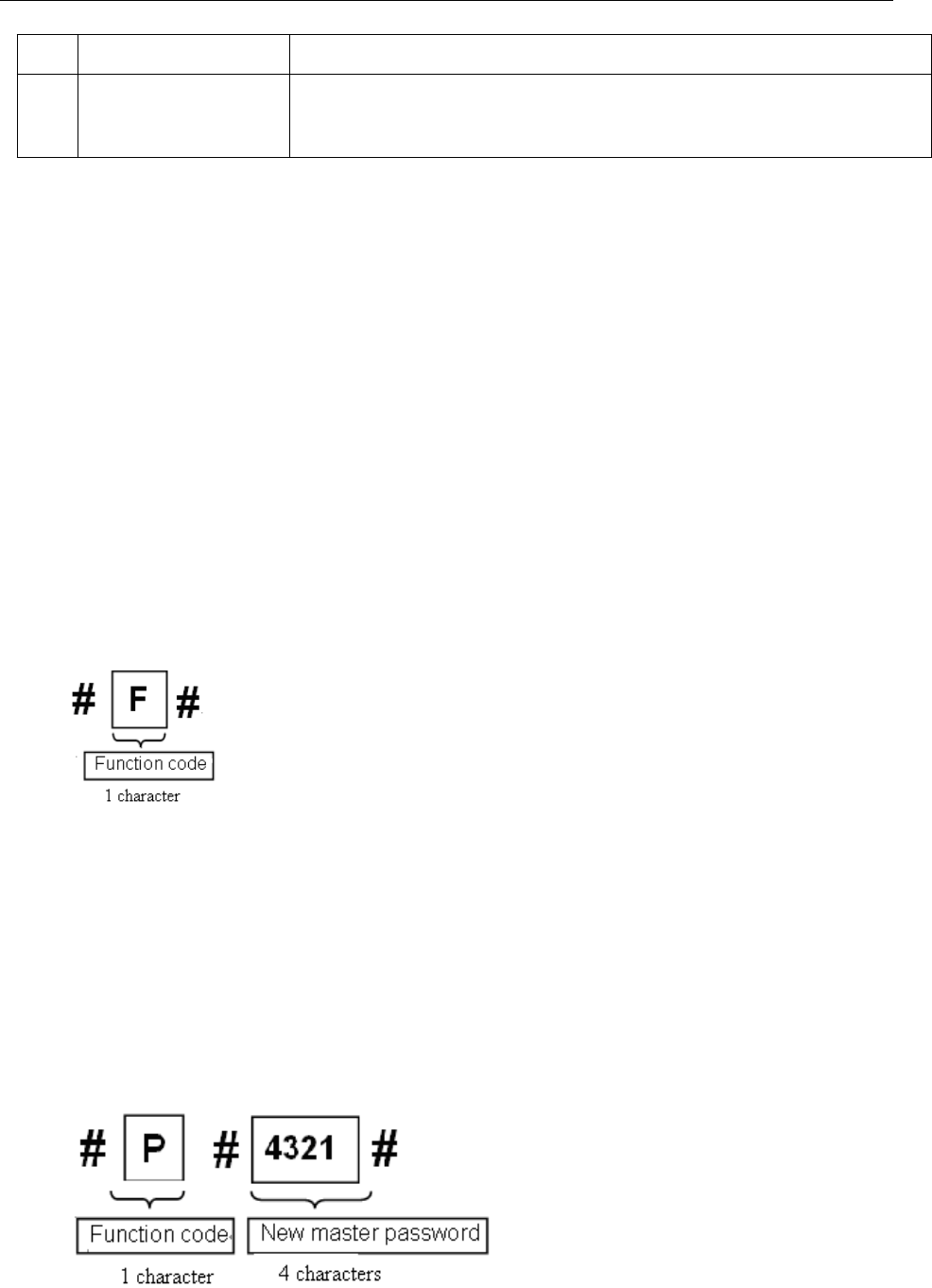
BG500 series 4 Advanced Operations
25
10: the range is from 5s to 60s.
11 #e#d111001
1# D: Work day:1 means ON,0 means OFF.
From Sunday to Saturday.
If successful,reply SMS: Arm: On, Photo, 5M,
Pir-Trig: Normal, Interval:0s, AV-Len:10s, Lapse:
Off, Burst:1, Mode: Phone, W-Day:1110001,
W-hour: Off, 2013/01/22 16:41.
If failed, reply SMS: Command error! Please
check again.
Note: #E# can’t be omitted when use this command to
change any camera settings.
4.6.12 Format TF card
Method1: send SMS command:
Edit SMS #F# and send to your camera’s SIM card.
If successful, reply SMS: Format SD card
successfully!
If failed, reply SMS: Format SD card failed!
4.6.13 Get administrator’s passwords
Method1: send SMS command:
Edit SMS #P#your password# and send to your
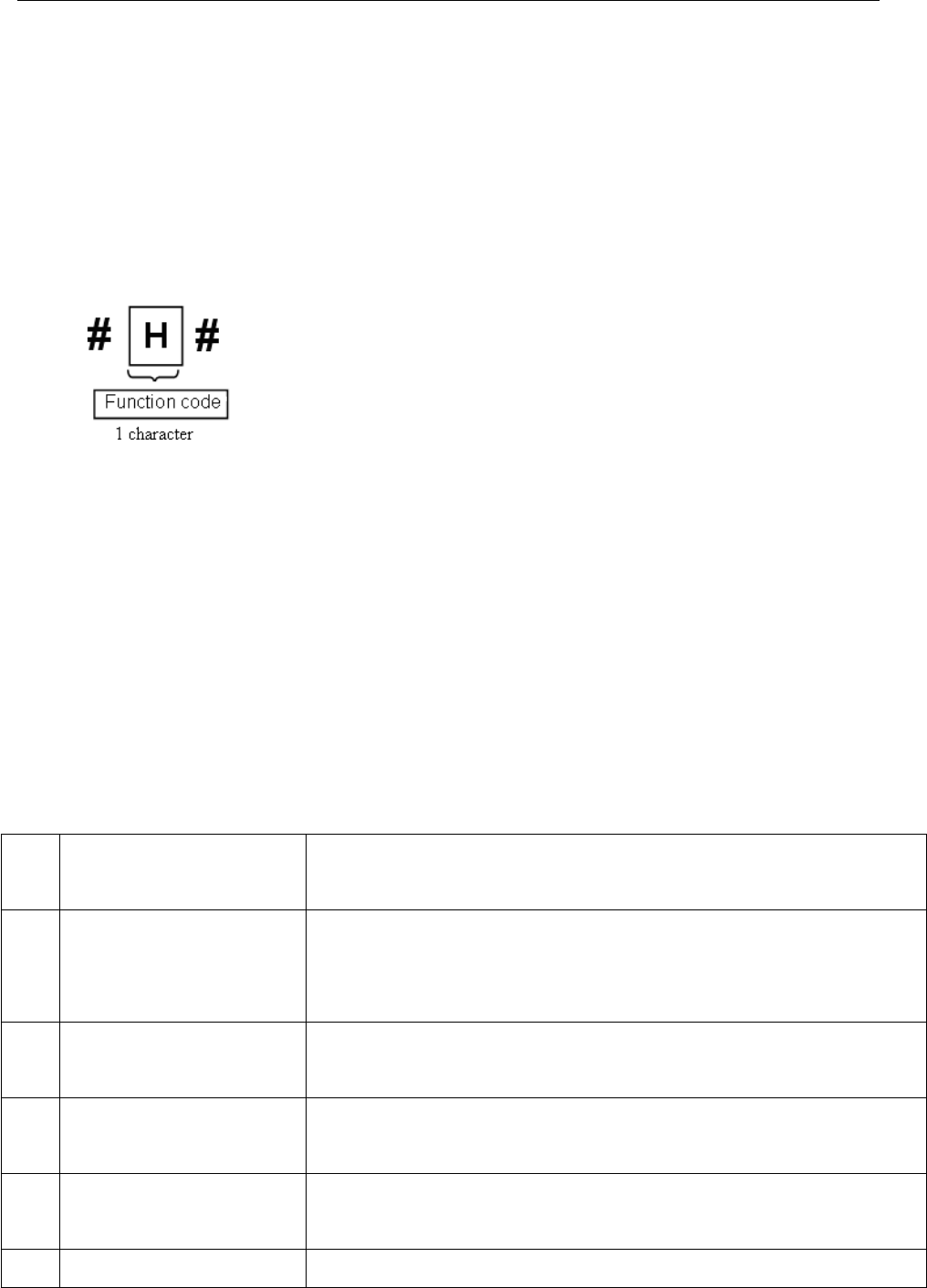
BG500 series 4 Advanced Operations
26
camera’s SIM card.
If successful ,it will reply SMS: The password is
successfully changed to 4321.
4.6.14 Get help
Method: send SMS command:
Edit SMS #H# and send to your camera’s SIM card.
If successful,it will reply SMS:
A
:
A
rm
,
D
:
Di
sarm
,
E
:
Edi
t
(B
:
B
urst
,
C
:
C
amera
M
o
d
e
,
D
:
W
or
k
D
a
y,
H
:
W
or
k
H
our
,
I
:
I
nterva
l,
L
:
L
a
p
se
,
M
:
S
en
d
M
o
d
e
,
P
:
P
IR
T
r
igg
er
,
S
:
Ph
oto
Si
ze
,
V
:
Vid
eo
L
en
g
t
h,
T
:
Ti
me
S
et
),
F
:
F
ormat
,
H
:
H
e
lp,
L
:
L
oo
k
over sett
i
n
g
s
,
M
:
MMS,
N
:
N
um
b
er
,
P
:
P
asswor
d,
R
ece
i
ve e-ma
il,
S
:
S
erver
e-ma
il,
T
:
T
a
k
e
ph
oto.
4.6.15 SMS command list
Below is a SMS command list for example.
N
o. Function SMS Command
1Set
administrator
Number
#BG500#5555#13800138000#
2Set Normal
Users #N#13800138001#13800138002#1380
0138003#
3 Set MMS
Parameters #M#http://mmsc.monternet.com#10.0.
0.172#80#cmwap#**#**#
4 Set Email
Parameters #S#bmctest123@sina.com#bmc123#25#
cmnet#smtp.sina.com#**#**#
5 Set Receiving #N#12345678901#12345678902#12345
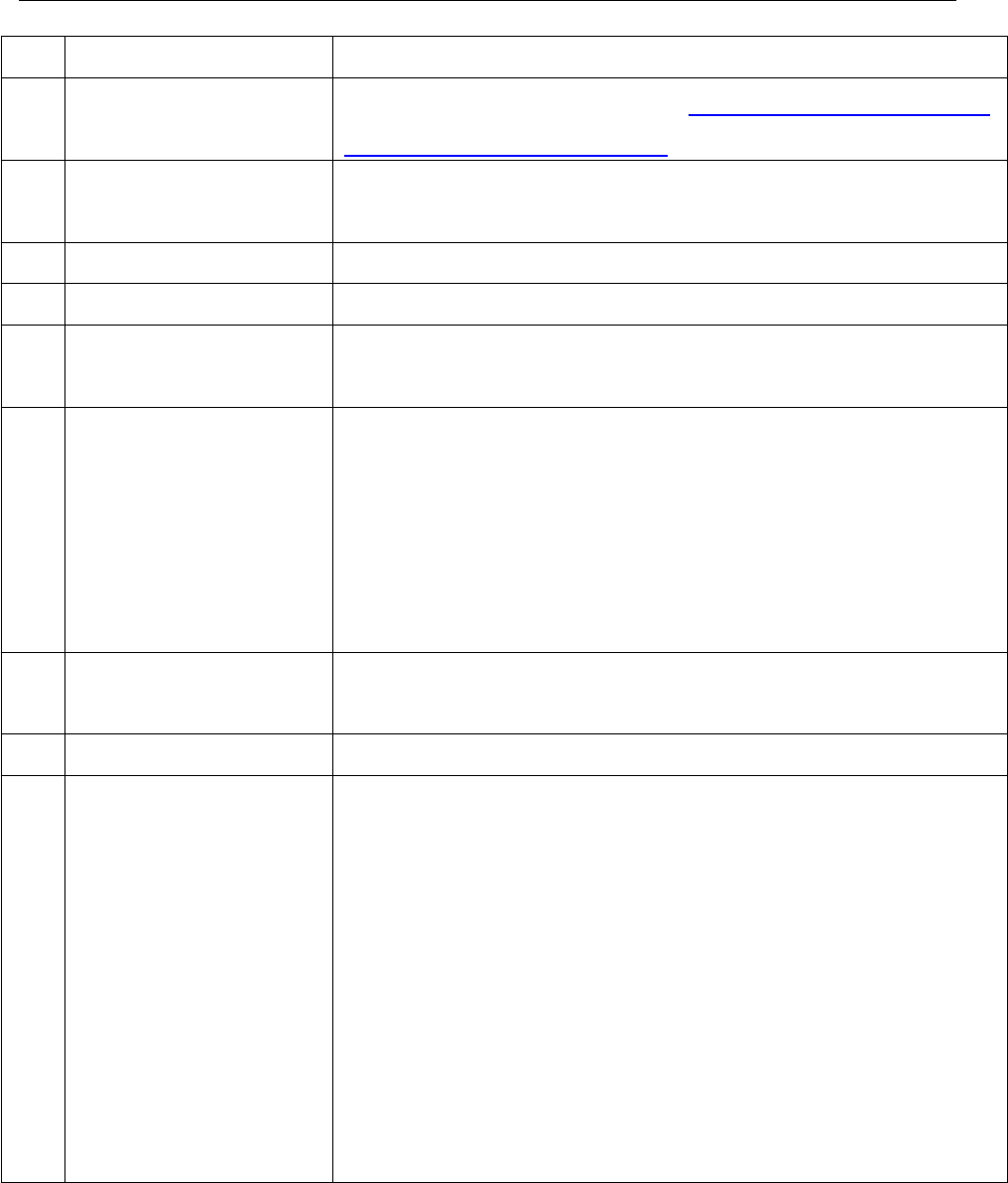
BG500 series 4 Advanced Operations
27
phone address 678903#
6 Set Receiving
Email Address #R#Email1@163.com#Email2@163.com
#Email3@163.com#
7Get a spot
Photo #T#
8 Arm #A#
9Disarm #D#
10 Check camera
settings #L#
11 Set Camera
Parameters #E #B1#Mp#d1110001#hOFF#t#
(B:Burst,C:Camera Mode,D:Work
Day,H:Work
Hour,I:Interval,L:Lapse,M:Send
Mode,P:Pir Trigger,S:Photo Size,
V:Video Length,T:Time Set)
12 Format TF
Card #F#
13 Set Password #P#5555#
14 Help #H#
A:Arm,D:Disarm,E:Edit(B:Burst,C:Came
ra Mode,D:Work Day,H:Work
Hour,I:Interval,L:Lapse,M:Send
Mode,P:Pir Trigger,S:Photo Size,
V:Video Length,T:Time
Set),F:Format,H:Help, L:Look over
settings,M:MMS,N:Number,P:Password,
R:Receive email,S:Server email,T:Take
photo.
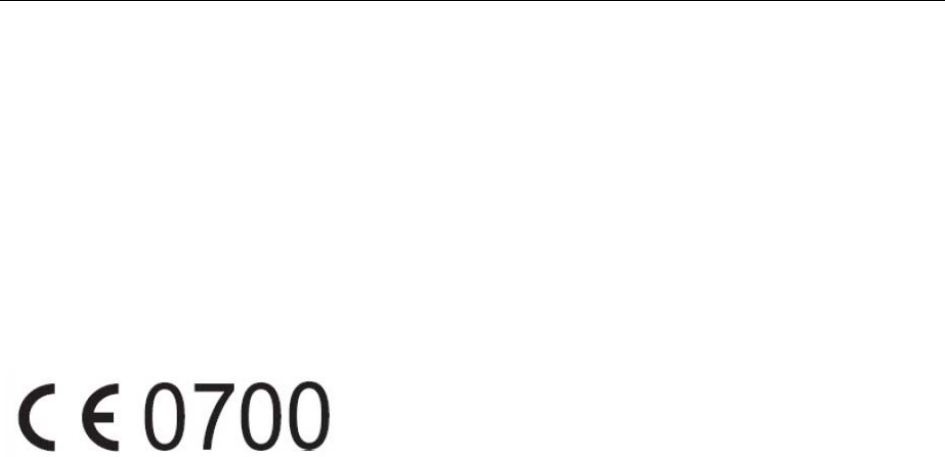
BG500 series 5 SMS command list
28
5 Declaration of Conformity
We declare on our sole responsibility that this
equipment complies with the essential requirements of the
Radio and Telecommunications Terminal Equipment
Directive, 1999/5/EC, and that any applicable Essential
Test Suite measurements have been performed.
CE versions of the BG500 which
display the CE symbol on the product label, comply with
the essential requirements of the European Radio and
Telecommunication Terminal Directive 1999/5/CE.
1.CAUTION : RISK OF EXPLOSION IF BATTERY IS REPLACED
BY AN INCORRECT TYPE. DISPOSE OF USED BATTERIES
ACCORDING TO THE INSTRUCTIONS.
2.Adapter shall be installed near the equipment and shall be
easily accessible.
3. In oder to meet RF exposure,the product should be used at least
20cm apart from user body.
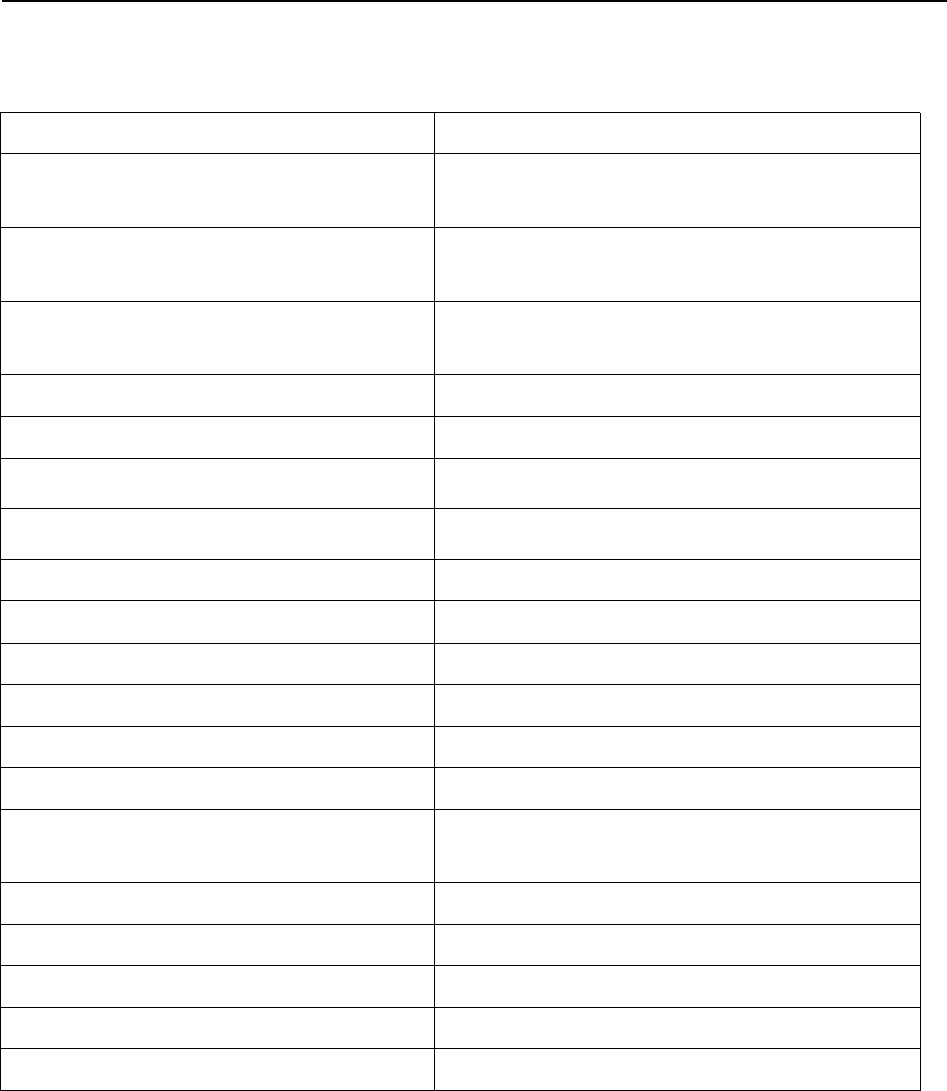
BG500 series AppendixⅠ: Technical Specifications
-29-
AppendixⅠ: Technical Specifications
Image Sensor 5MP Color CMOS
Lens F/NO=3.1mm
FOV(Field of View)= 52°
Detection Range BG500L: up to 22M
BG500K: up to 12M
Illumination BG500L: 850nm IR LEDs
BG500K: 940nm IR LEDs
Display Screen 1.4” LCD
Memory Card Up to 32GB TF card
Picture Resolution 5MP/1.3MP
Video Resolution VGA
PIR Sensor Multi-Zone
Trigger Time 0.3s(indoor mode)
Weight * 0.15 kg
Operation/Storage Tem. -20 - +25°C / -30 - +25°C
Interval 1s – 60 min.
Photo Burst 1–3
Power Supply 5V2A DC;
Lithium battery(backup)
Stand-by Current <0.25mA(<6mAh/Day)
Display Screen LCD display
Dimensions 105x 65x 35 mm
Operation Humidity 5% - 90%
Security authentication FCC, CE, RoHS
*without battery
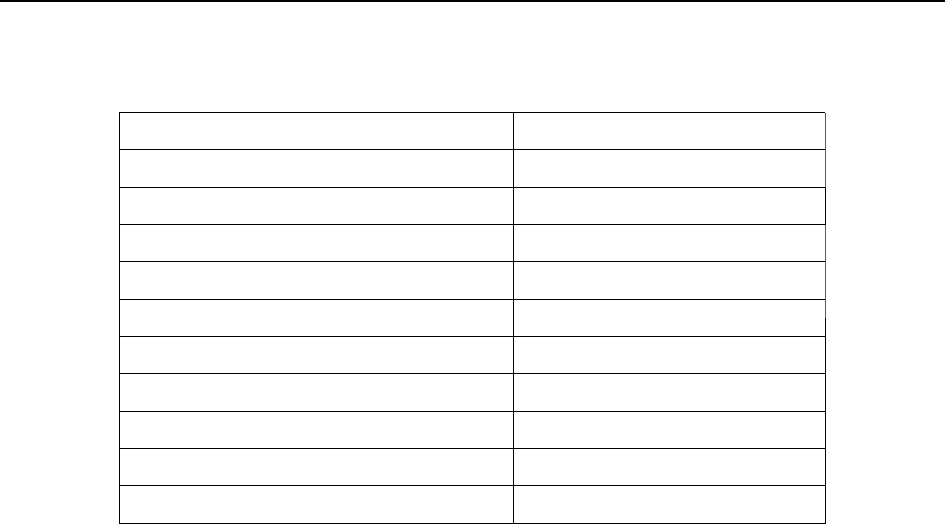
BG500 series Appendix Ⅱ:PartsList
-30-
AppendixⅡ: Parts List
Part Name Quantity
Security camera One
Remote control Two
Power adapter One
Lithium battery One
USB cable One
Universal mounting kit One
Adhesive tape One
User Manual One
Warranty Card One
433M Wireless sensor (Option)
FCCStatment
Thisdevicecomplieswithpart15oftheFCCRules.Operationissubjecttothefollowingtwo
conditions:(1)Thisdevicemaynotcauseharmfulinterference,and(2)thisdevicemustaccept
anyinterferencereceived,includinginterferencethatmaycauseundesiredoperation.Any
Changesormodificationsnotexpresslyapprovedbythepartyresponsibleforcompliancecould
voidtheuser'sauthoritytooperatetheequipment.Note:Thisequipmenthasbeentestedand
foundtocomplywiththelimitsforaClassBdigitaldevice,pursuanttopart15oftheFCCRules.
Theselimitsaredesignedtoprovidereasonableprotectionagainstharmfulinterferenceina
residentialinstallation.Thisequipmentgenerates,usesandcanradiateradiofrequencyenergy
and,ifnotinstalledandusedinaccordancewiththeinstructions,maycauseharmful
interferencetoradiocommunications.However,thereisnoguaranteethatinterferencewill
notoccurinaparticularinstallation.Ifthisequipmentdoescauseharmfulinterferencetoradio
ortelevisionreception,equipmentgenerates,usesandcanradiateradiofrequencyenergyand,if
notinstalledandusedinaccordancewiththeinstructions,maycauseharmfulinterferenceto
radiocommunications.However,thereisnoguaranteethatinterferencewillnotoccurina
particularinstallation.Ifthisequipmentdoescauseharmfulinterferencetoradioortelevision
reception,
—Reorientorrelocatethereceivingantenna.
—Increasetheseparationbetweentheequipmentandreceiver.
—Connecttheequipmentintoanoutletonacircuitdifferentfromthattowhichthereceiveris
connected.
—Consultthedealeroranexperiencedradio/TVtechnicianforhelp.
FCCRFRadiationExposureStatemen
ThisequipmentcomplieswithFCCRFradiationexposurelimitssetforthforanuncontrolled
environment.Thisequipmentshouldbeinstalledandoperatedwithaminimumdistanceof20
centimetersbetweentheradiatorandyourbody.
Note:ThemanufacturerisnotresponsibleforanyradioorTVinterferencecausedby
unauthorizedmodificationstothisequipment.Suchmodificationscouldvoidtheuser’sauthority
tooperatetheequipment.