Bosch Security Systems DCNMDX DICENTIS Discussion devices User Manual Hardware Installation Manual
Bosch Security Systems BV DICENTIS Discussion devices Hardware Installation Manual
Contents
- 1. Users Manual_Part 1
- 2. Users Manual_Part 2
Users Manual_Part 2
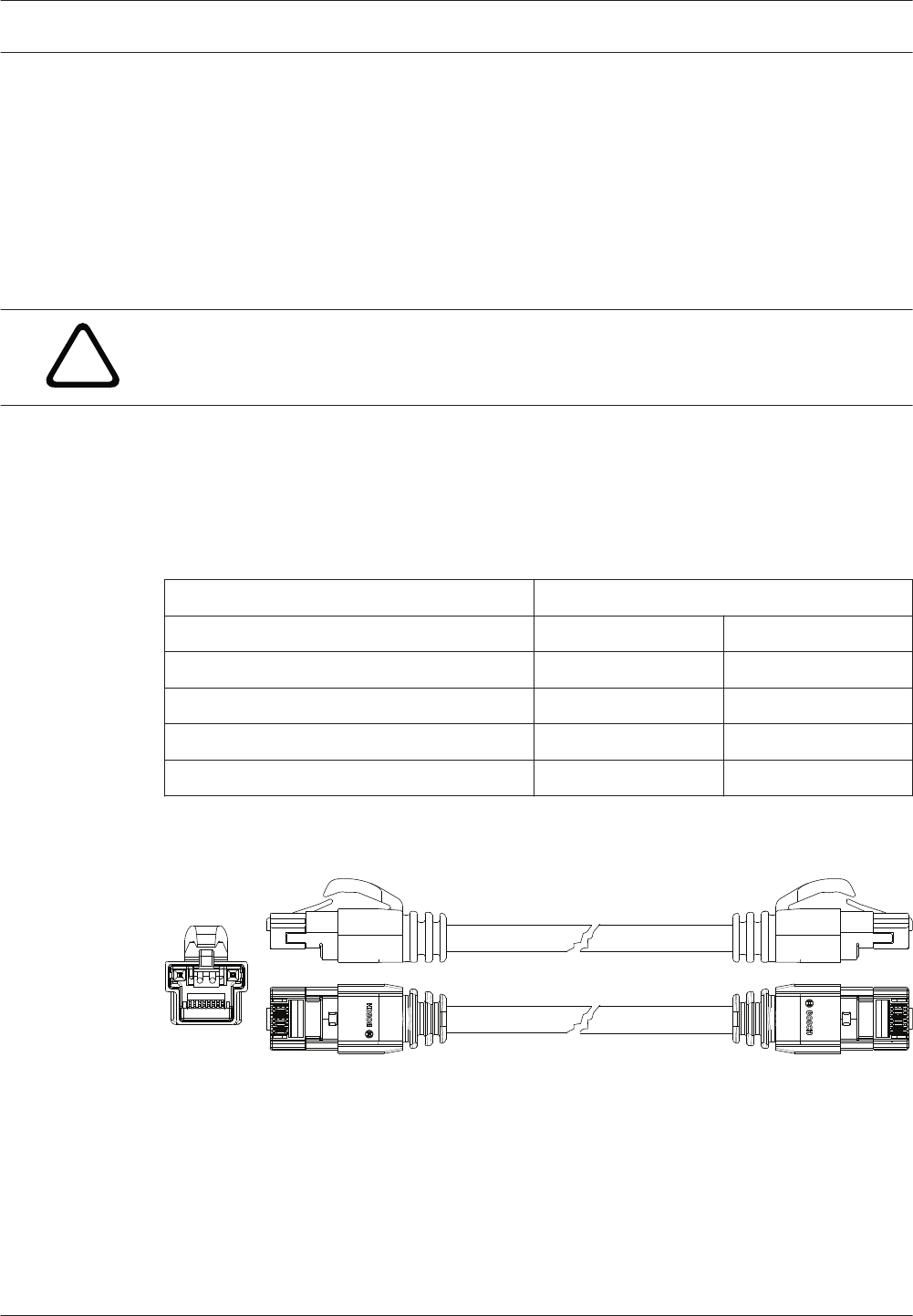
Installation material and tools
This section describes installation material such as cables, connectors and tools.
Recommedations
– Always use manufacturer specified installation products, materials and tools.
– In general, use different cable ducts for the system network cables, audio cables and
mains supply cables.
– In public areas where people can touch or move above the connectors and cables, use
metal protection covers.
!
Warning!
Do not exceed the bend limitations of system network cables (DCNM‑CBxxx):
The minimum bend radius of the system network cable is 50 mm radius.
System Network Cable
The system network cables, terminated with connectors on both ends, are available in
different lengths and are used to connect DICENTIS devices to each other. The cable consists
of four CAT‑5e twisted pairs to transmit data and two copper wires to supply the power.
Ordering number Cable lengths
m ft
DCNM-CB02 2 6.56
DCNM-CB05 5 16.40
DCNM-CB10 10 32.81
DCNM-CB25 25 82.02
Table 5.1: Cable types and lengths
Figure 5.1: DCNM-CBxx cable and connector view
5
5.1
26 en | Installation material and tools DICENTIS
2016.07 | V1.4 | Hardware Installation Manual Bosch Security Systems B.V.
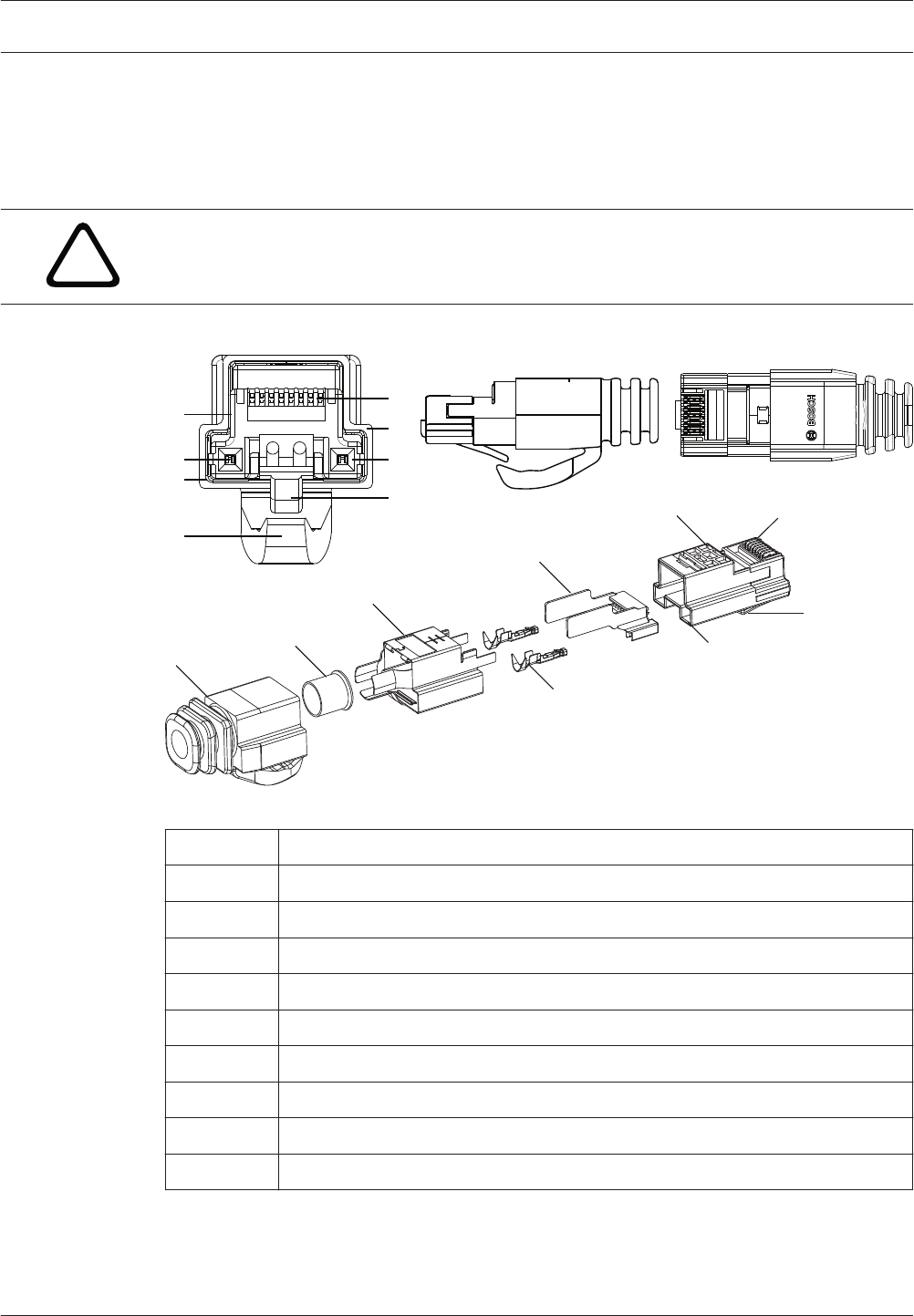
System Cable Connectors
The connectors are used to make your own system network cables or to replace a connector.
Two types of system cable connectors are available: DCNM-CBCON-I Installation Cable
Connectors, page 28 and DCNM-CBCON-N Network Cable Connectors, page 28.
!
Caution!
Both connector types look similar but are different! So, only use the right type of connector
with the right type of system cable.
1
2
3
5
79
8
6
4
4
3
1
5
6
7
9
8
1
2
3
5
79
8
6
4
4
3
1
5
6
7
9
8
Figure 5.2: DCNM-CBCON Front and exploded view
Item Description
1 Strain relief boot
2 Ferrule
3 Plug connector shield
4 Power contacts (Qty: 2)
5 Load bar
6 Power contact cavity (2 places)
7 Housing
8 Locking latch
9 Signal contact cavity (8 Places)
See also
–System Network Cable, page 26
–DCNM-CB250 System Installation Cable, page 30
–DCNM-CBTK System Network Cable Toolkit, page 29
5.2
DICENTIS Installation material and tools | en 27
Bosch Security Systems B.V. Hardware Installation Manual 2016.07 | V1.4 |
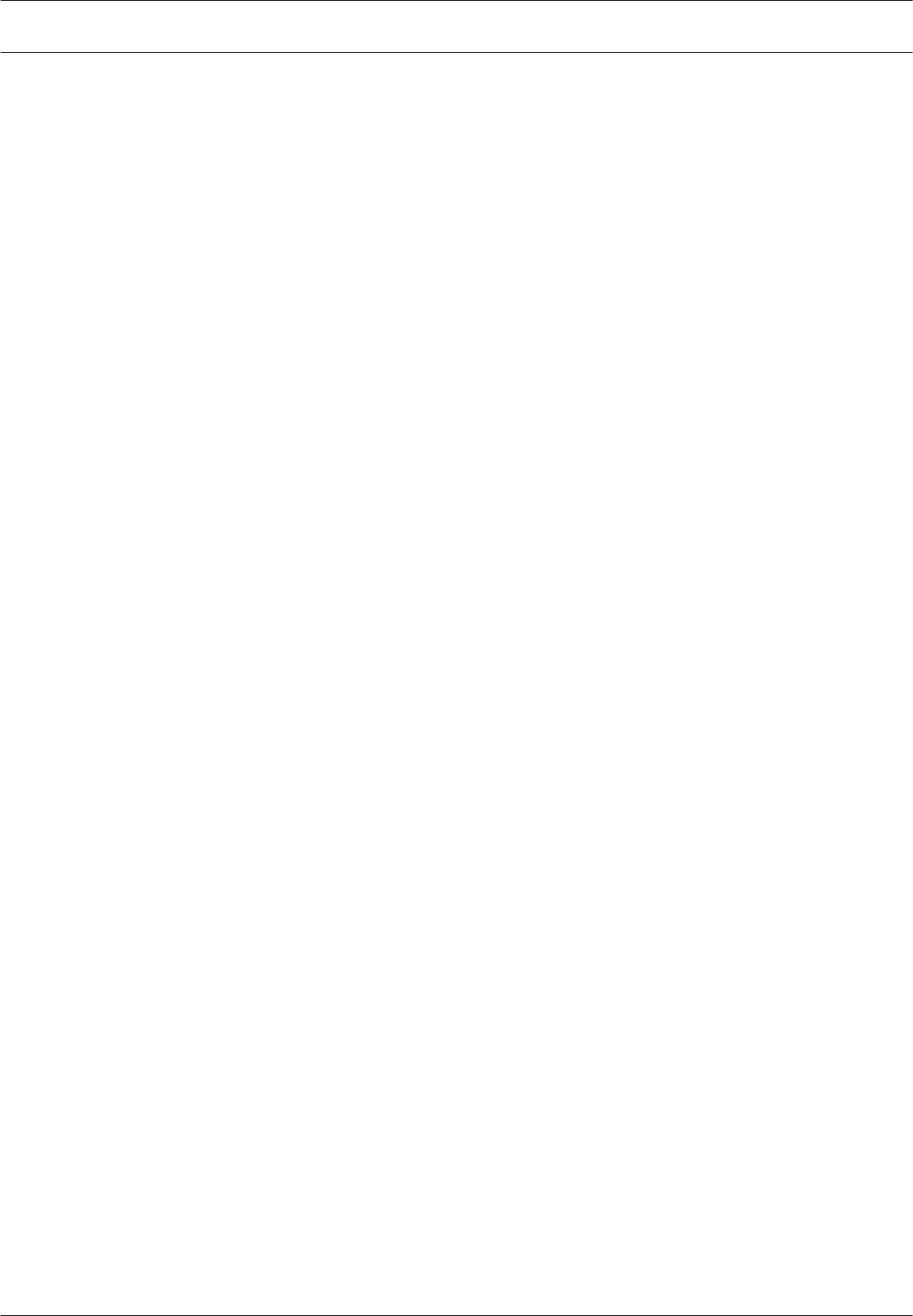
DCNM-CBCON-I Installation Cable Connectors
The DICENTIS 50 Installation Cable Connectors DCNM‑CBCON‑I can only be used with the the
DCNM-CB250 System Installation Cable, page 30 by using the DCNM-CBTK System Network
Cable Toolkit, page 29.
DCNM-CBCON-N Network Cable Connectors
The DICENTIS 50 Network Cable Connectors DCNM‑CBCON‑N can only be used with the
System Network Cable, page 26 by using the DCNM-CBTK System Network Cable Toolkit, page
29.
5.2.1
5.2.2
28 en | Installation material and tools DICENTIS
2016.07 | V1.4 | Hardware Installation Manual Bosch Security Systems B.V.
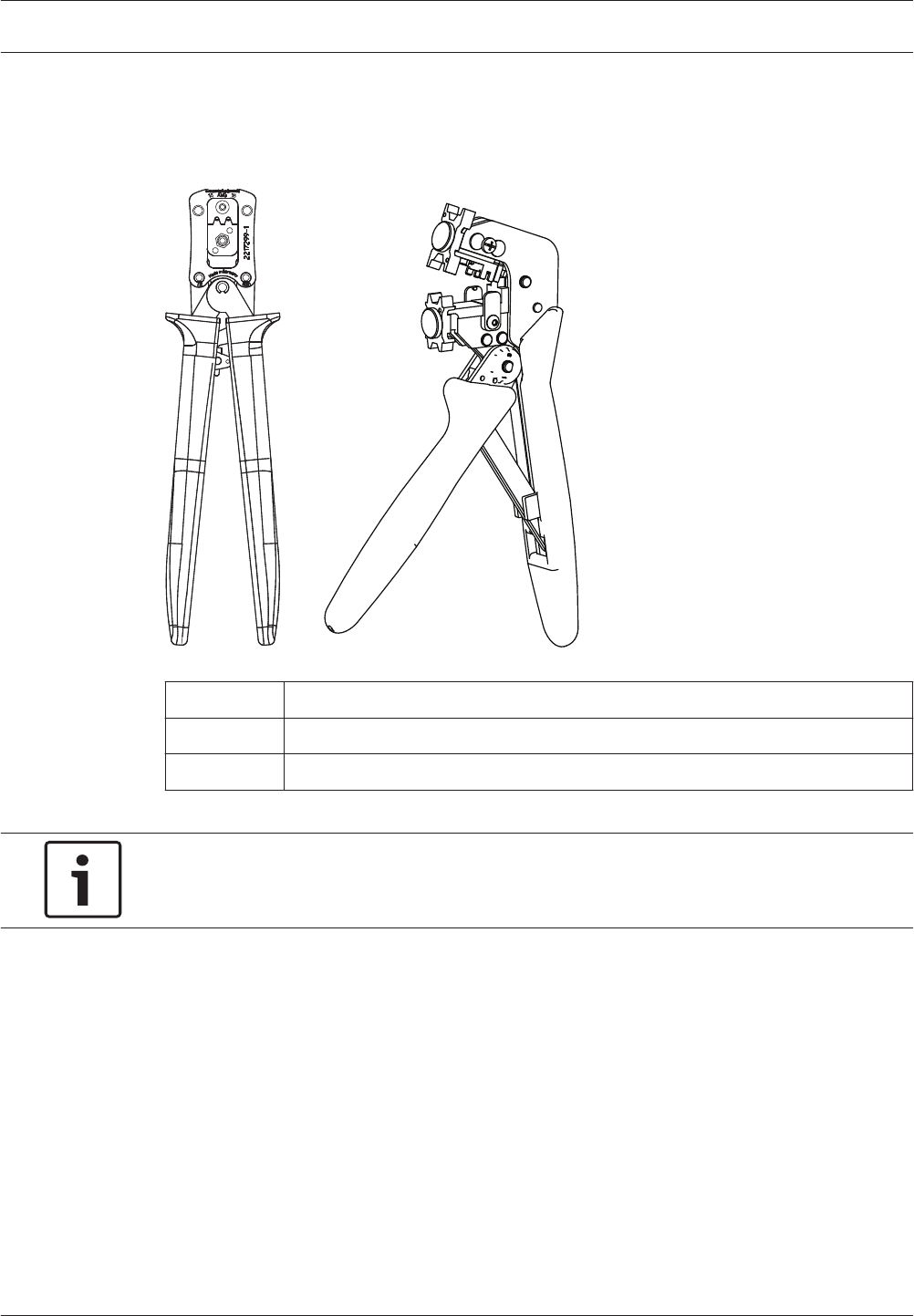
DCNM-CBTK System Network Cable Toolkit
The system network cable toolkit is used to connect the System Cable Connectors, page 27 to
the DCNM-CB250 System Installation Cable, page 30 or System Network Cable, page 26.
21
Item Description
1 Power wiring tool.
2 Signal wiring tool.
Table 5.2: Toolkit content
Notice!
Please consult the “custom length for system network cables” section on the DVD, which can
be downloaded at: https://licensing.boschsecurity.com/software
5.3
DICENTIS Installation material and tools | en 29
Bosch Security Systems B.V. Hardware Installation Manual 2016.07 | V1.4 |
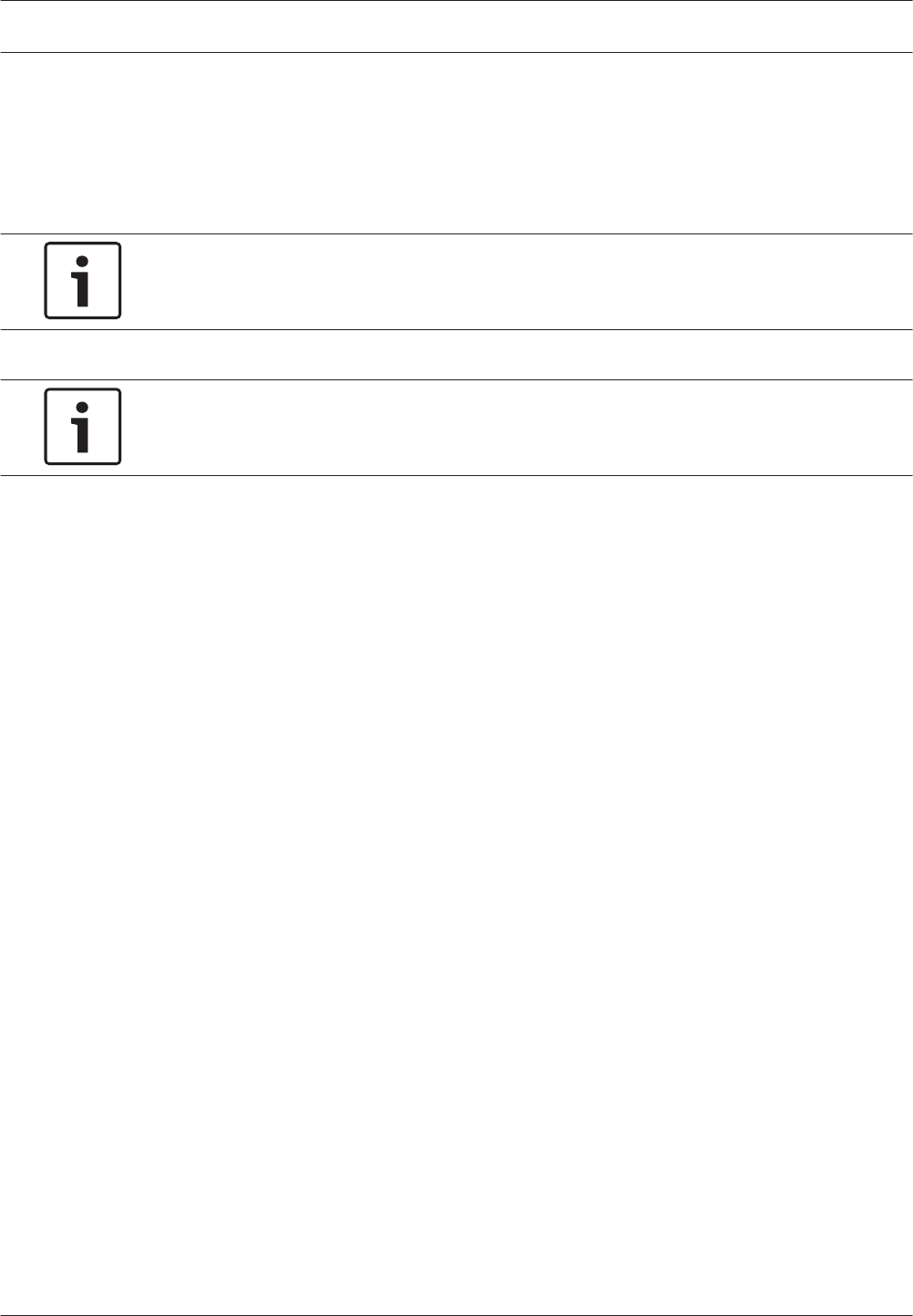
DCNM-CB250 System Installation Cable
The system installation cable, without connectors, is available in a length of 250 meters and is
used for making your own system network cable. Refer also to the sections System Cable
Connectors, page 27, DCNM-CBCON-I Installation Cable Connectors, page 28 and DCNM-CBTK
System Network Cable Toolkit, page 29.
Notice!
The maximum system network cable length is: 100 m / 328,9 ft.
Notice!
Please consult the “custom length for system network cables” section on the DVD, which can
be downloaded at: https://licensing.boschsecurity.com/software
See also
–System Cable Connectors, page 27
5.4
30 en | Installation material and tools DICENTIS
2016.07 | V1.4 | Hardware Installation Manual Bosch Security Systems B.V.
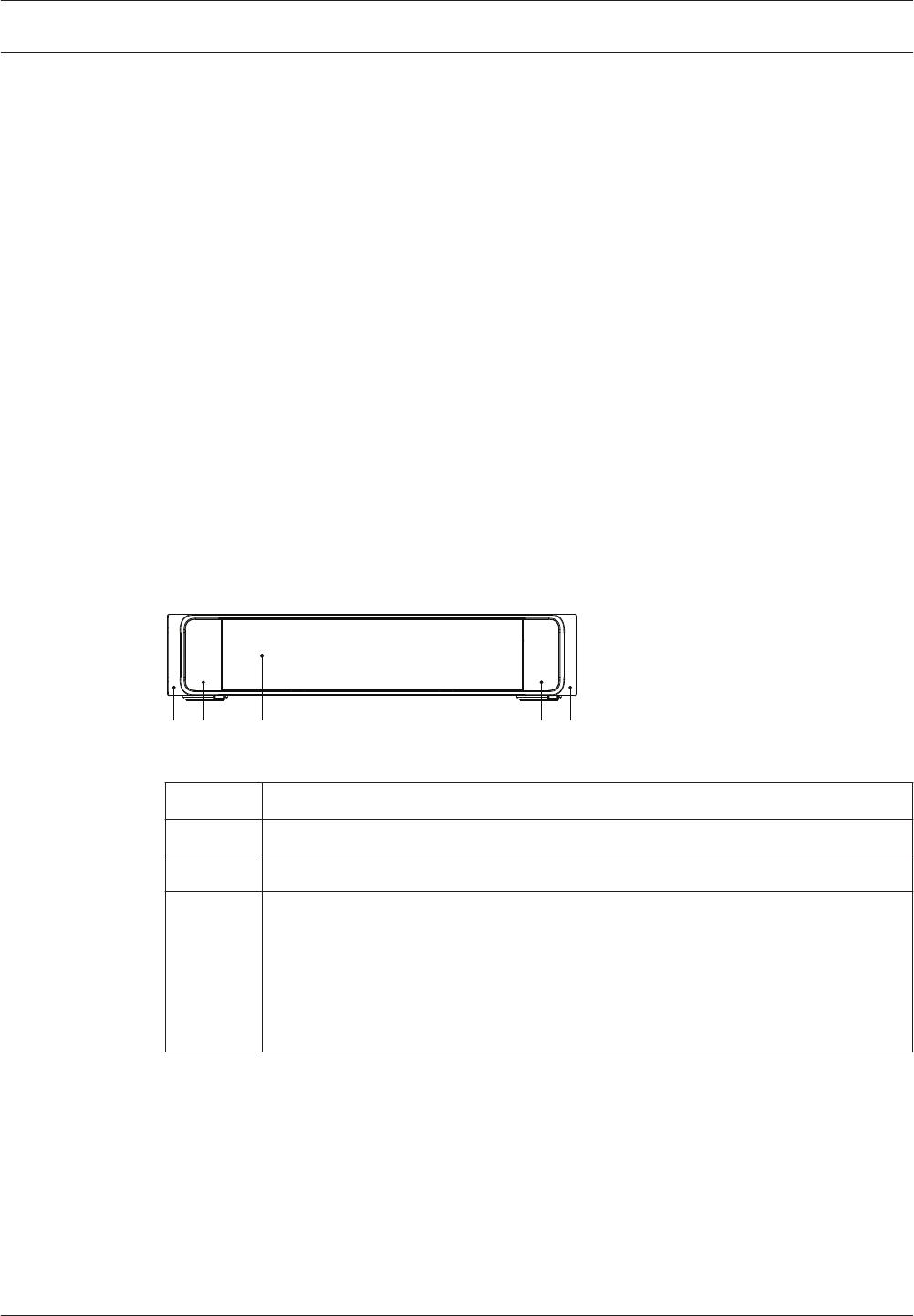
Mechanical installation of Central Equipment
Audio Powering Switch and Powering Switch
The Audio Powering Switch is used:
– to control system audio signals,
– to route audio signals to/from devices,
– to supply power to devices,
– as an Ethernet switch to connect the PC and DICENTIS devices (DCNM-D / DCNM-DVT /
DCNM-DSL / DCNM-DE / DCNM-MMD / DCNM-MMD2).
The Powering Switch is used to:
– supply power to devices.
Scope of delivery
The Audio Powering Switch and Powering Switch are shipped with the following parts:
– 1x Mains power cord.
– 1x Safety instructions.
– 1x Set of 19 inch mounting brackets.
– 4x bottom feet.
– 1x DVD containing manuals and software (only with Audio Powering Switch).
Front view
1 2 2 13
Figure 6.1: Audio Powering Switch / Powering Switch
Item Description
1 19“ mounting brackets.
2 Ventilation inlet.
3Indication LED:
Off: Switched off.
Green: Switched on.
Amber: Standby.
Blinking: Services on the server PC are not running.
Alternating green amber: When a software download is required.
6
6.1
DICENTIS Mechanical installation of Central Equipment | en 31
Bosch Security Systems B.V. Hardware Installation Manual 2016.07 | V1.4 |
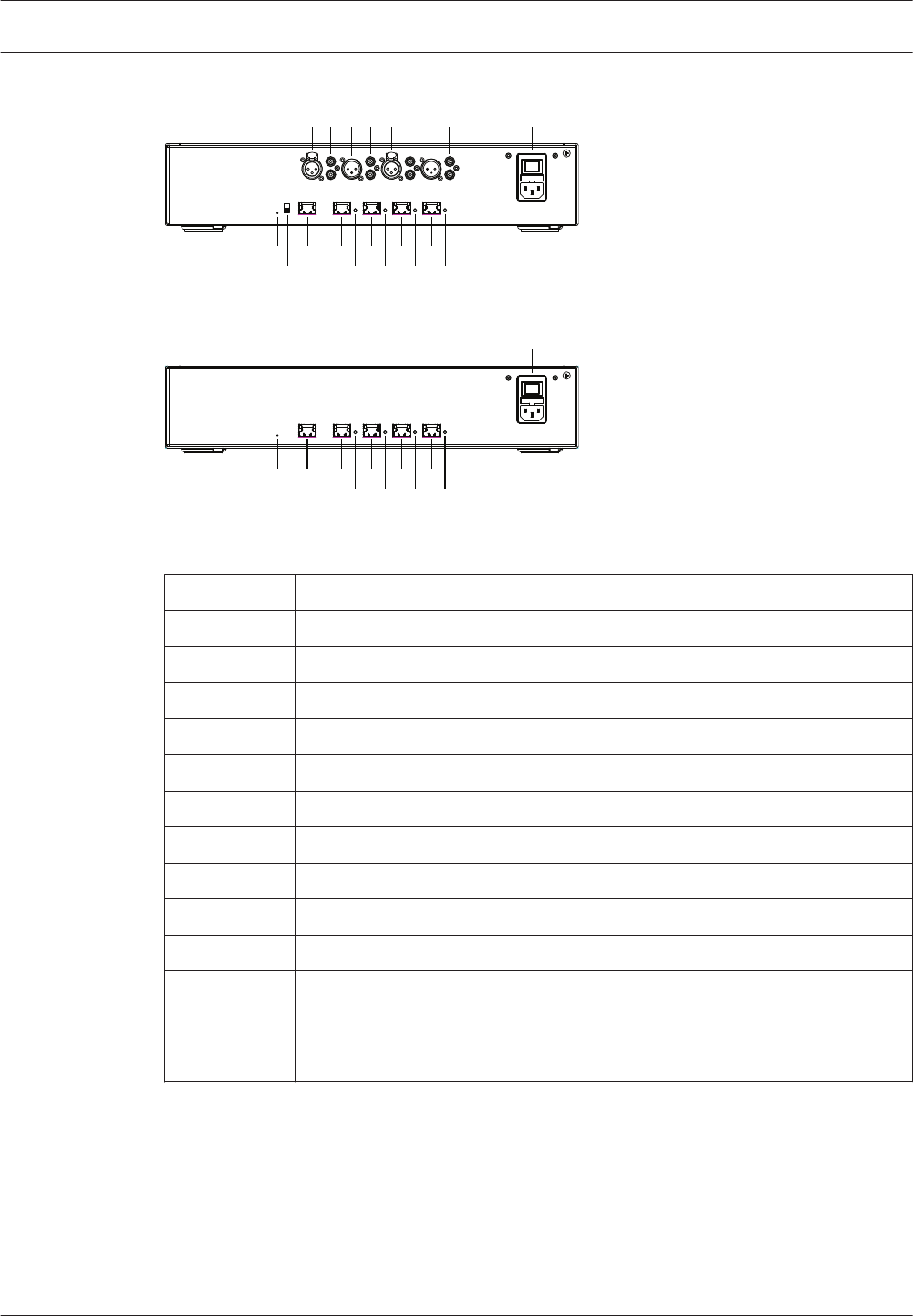
Rear view
10 12 13 15 17 19
11 14 16 18 20
1 2 3 4 5 6 7 8 9
Figure 6.2: Audio Powering Switch
10 12 13 15 17
14 16 18
19
20
9
Figure 6.3: Powering Switch
Item Description
1, 5 XLR line outputs 1 and 2.
2, 6 RCA line outputs 1 and 2.
3, 7 XLR line inputs 1 and 2.
4, 8 RCA line inputs 1 and 2.
9 Mains inlet, mains switch and fuse holder.
10 Reset button.
11 Ground switch (grounded or floating).
12 Socket 1 without power.
13 Socket 2 low power.
15, 17, 19 Socket 3, 4, 5 high power.
14, 16, 18, 20 Overload LED for sockets 2‑5:
Green: Power OK.
Red: Overload. Remove cable and wait a few seconds for the system to
reset the overload.
32 en | Mechanical installation of Central Equipment DICENTIS
2016.07 | V1.4 | Hardware Installation Manual Bosch Security Systems B.V.
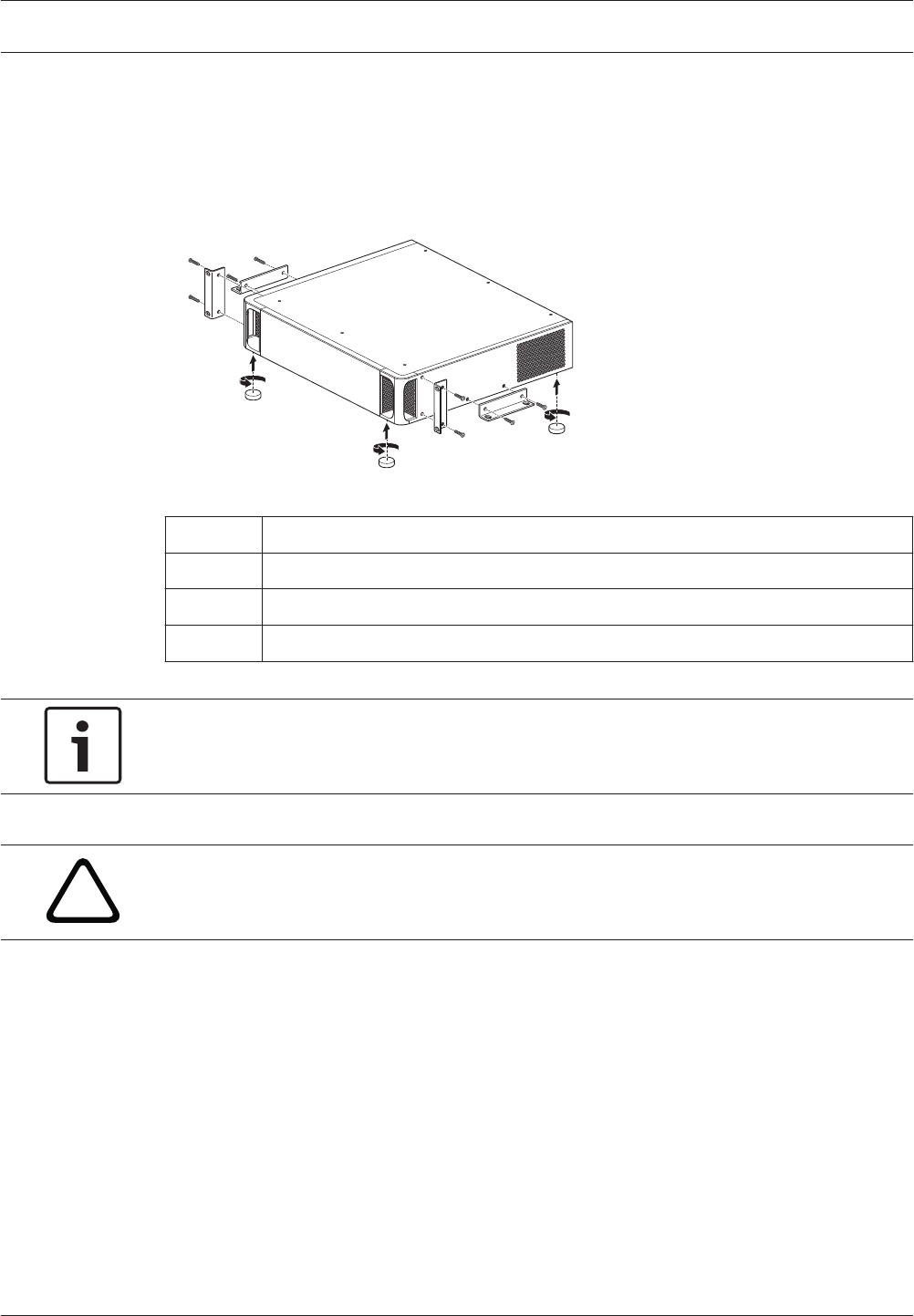
How to install
1. Install the Audio Powering Switch or Powering Switch in a 19 inch device rack system or
on a flat surface. Two 19 inch mounting brackets and four bottom feet are supplied with
the Audio Powering Switch and Powering Switch. Refer to the following illustration.
2. Connect all required cabling.
3. Connect the mains supply.
1
2
3
Figure 6.4: 19 inch rack, flat surface and feet mounting
Item Description
1 19 inch rack mounting (bracket)
2 Flat surface mounting (bracket)
3 Feet mounting
Notice!
The unit extends 30 mm in front of the 19” mounting brackets when installed in a 19” rack
system.
!
Caution!
Do not obstruct the airflow vents on the front side and rear left and right sides.
DICENTIS Mechanical installation of Central Equipment | en 33
Bosch Security Systems B.V. Hardware Installation Manual 2016.07 | V1.4 |
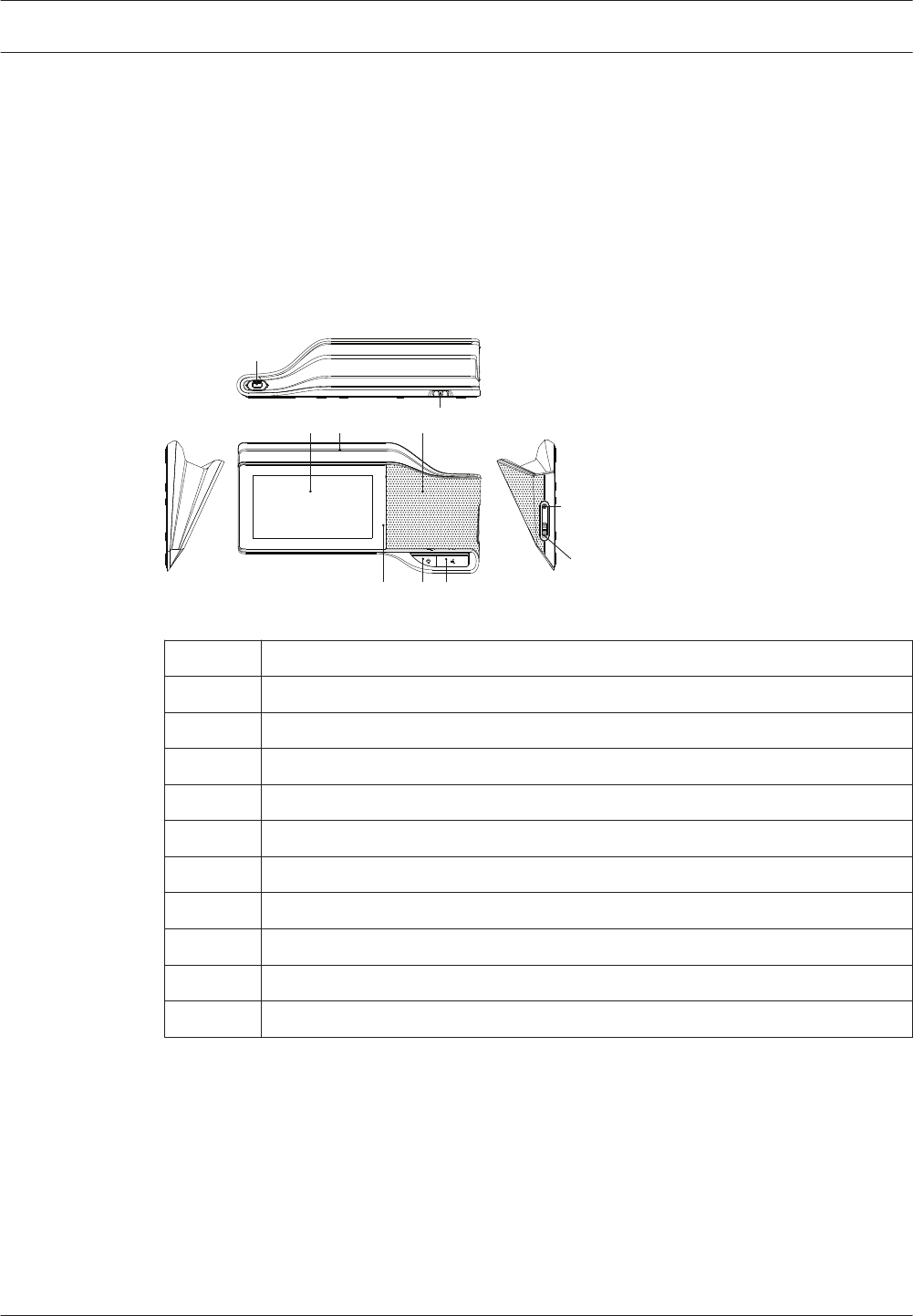
Mechanical installation of Contribution Devices
DICENTIS devices
The DICENTIS devices (DCNM-D, DCNM-DVT, DCNM-DSL, DCNM-DE, DCNM-MMD, DCNM-
MMD2) are used to:
– participate in a meeting or conference.
– monitor and control a meeting or conference (chairperson use, depending on the
configuration).
DCNM-MMD / DCNM-MMD2
1
4
5
78 6
9
10
3
2
Figure 7.1: Front, top, rear and side views
Item Description
1 7” capacitive touch screen.
2 LED strip.
3 Two‑way loudspeaker.
4 3.5 mm stereo jack for headphone or headset with integrated microphone.
5 Headphone volume control.
6 Microphone request button.
7 Chairperson priority or microphone mute button.
8 Near Field Communication (NFC) reader (DCNM-MMD2 only).
9 Cable guides.
10 Microphone input connector.
7
7.1
34 en | Mechanical installation of Contribution Devices DICENTIS
2016.07 | V1.4 | Hardware Installation Manual Bosch Security Systems B.V.
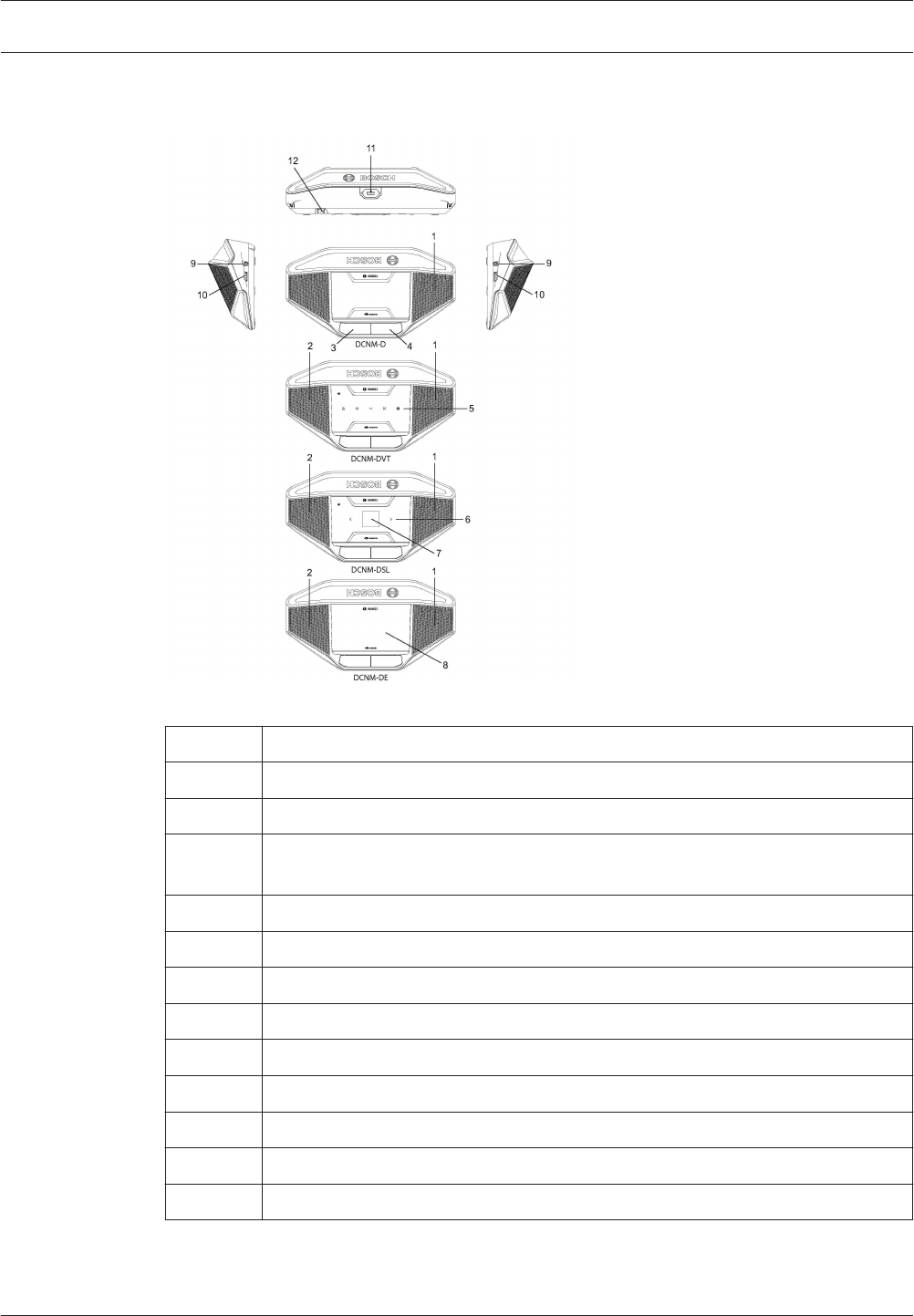
DCNM-D / DCNM-DVT / DCNM-DSL / DCNM-DE
Figure 7.2: Front, top, rear and side views
Item Description
1 Two‑way loudspeaker.
2 Near Field Communication (NFC) reader.
3 Chairperson priority button, microphone mute button, or microphone request
button for second participant.
4 Microphone request button.
5 Voting buttons.
6 Language selection buttons.
7 Language display.
8 4.3” capacitive touch screen.
9 3.5 mm stereo jack for headphone or headset with integrated microphone.
10 Headphone volume control.
11 Microphone input connector.
12 Cable guides.
DICENTIS Mechanical installation of Contribution Devices | en 35
Bosch Security Systems B.V. Hardware Installation Manual 2016.07 | V1.4 |
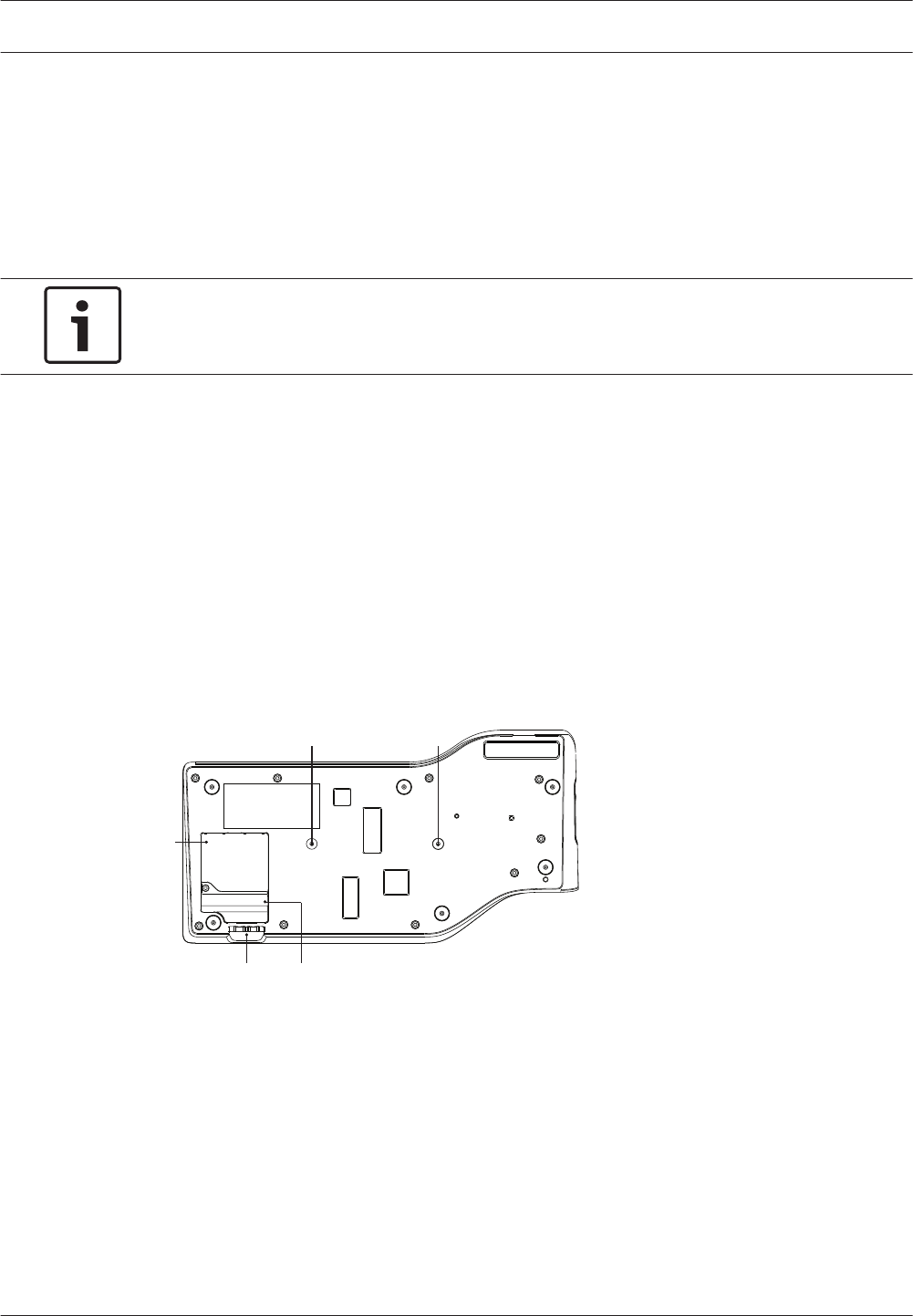
Connecting DICENTIS devices
The DICENTIS Conference System can be quickly and easily configured as a daisy‑chain
configuration or as a star configuration:
–Daisy‑chain configuration: Uses dedicated cabling, consisting of CAT‑5e cables including
two additional power conductors (see Typical system setup, page 8).
–Star configuration: Each DICENTIS device is connected with an individual standard
CAT‑5e cable. An Ethernet switch is also required for providing Power over Ethernet
(PoE).
Notice!
When Power over Ethernet is used, DICENTIS devices cannot be daisy‑chained.
The star configuration makes use of connectors underneath the devices, ensuring for a neat,
tidy system installation, especially advantageous for TV coverage.
To connect the system network cables to the DICENTIS devices (refer to the following figure):
1. Insert the system network cable/connector (2).
2. Lead the system network cable through the cable guides (3).
Installing DICENTIS devices
The DICENTIS devices can be free-standing or fixed in more permanent installations using
mounting screws.
1. The distance between the centres of the screw inserts (1) on the bottom is 100 mm.
2. Use M4 type of screws with a device screw insert length of maximum 5 mm when
attaching the device to the bottom of the recess (1).
3 4
11
2
Figure 7.3: Bottom view discussion DICENTIS devices (DCNM-MMD / DCNM-MMD2)
36 en | Mechanical installation of Contribution Devices DICENTIS
2016.07 | V1.4 | Hardware Installation Manual Bosch Security Systems B.V.
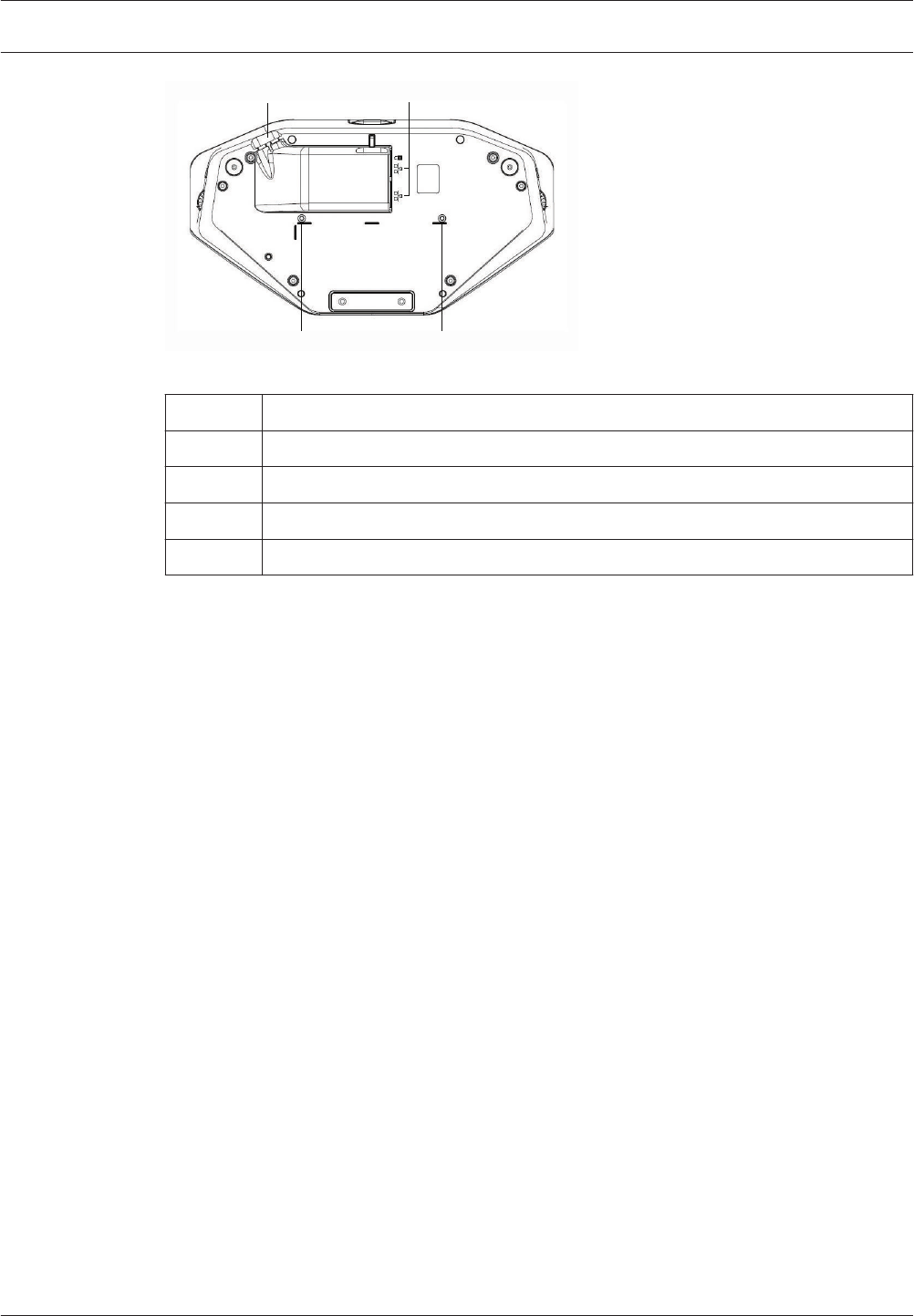
1 1
32
Figure 7.4: Bottom view DICENTIS devices (DCNM-D / DCNM-DVT / DCNM-DSL / DCNM-DE)
Item Description
1 Screw insert for fixed installation.
2 2x RJ45 connection input/output for system power cable.
3 Cable guides.
4 USB connector, for future use (DCNM-MMD / DCNM-MMD2 only).
See also
–System Network Cable, page 26
–DCNM-CB250 System Installation Cable, page 30
DICENTIS Mechanical installation of Contribution Devices | en 37
Bosch Security Systems B.V. Hardware Installation Manual 2016.07 | V1.4 |
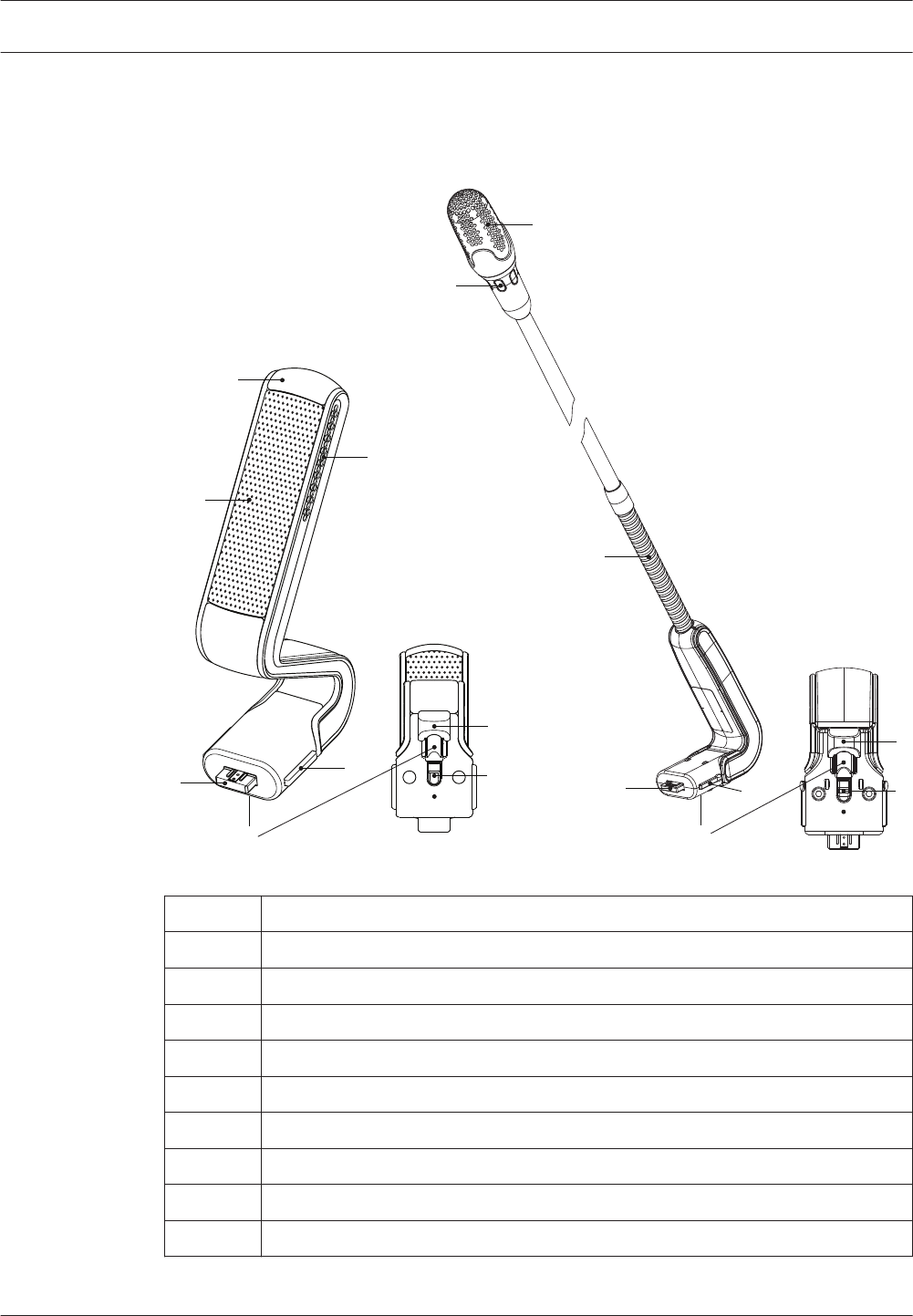
DICENTIS Microphones
Both the DCNM‑HDMIC High Directive Microphone and DCNM-MICL/S Stem Microphone are
typically used with the DICENTIS devices.
3
64
7
1
2
5
8
2
6
4
7
1
2
5
8
Figure 7.5: DCNM‑HDMIC and DCNM‑MICS / DCNM‑MICL front and bottom view
Number Description
1 LED indicator.
2 Microphone grill.
3 Adjustable stem (DCNM‑MICS / DCNM‑MICL).
4 Connection guidance.
5 Slider guidance.
6 Connector plug.
7 Lock-slider for lock release (Press and shift to release).
8 Lock.
9 Device female connector (see following figure).
7.2
38 en | Mechanical installation of Contribution Devices DICENTIS
2016.07 | V1.4 | Hardware Installation Manual Bosch Security Systems B.V.
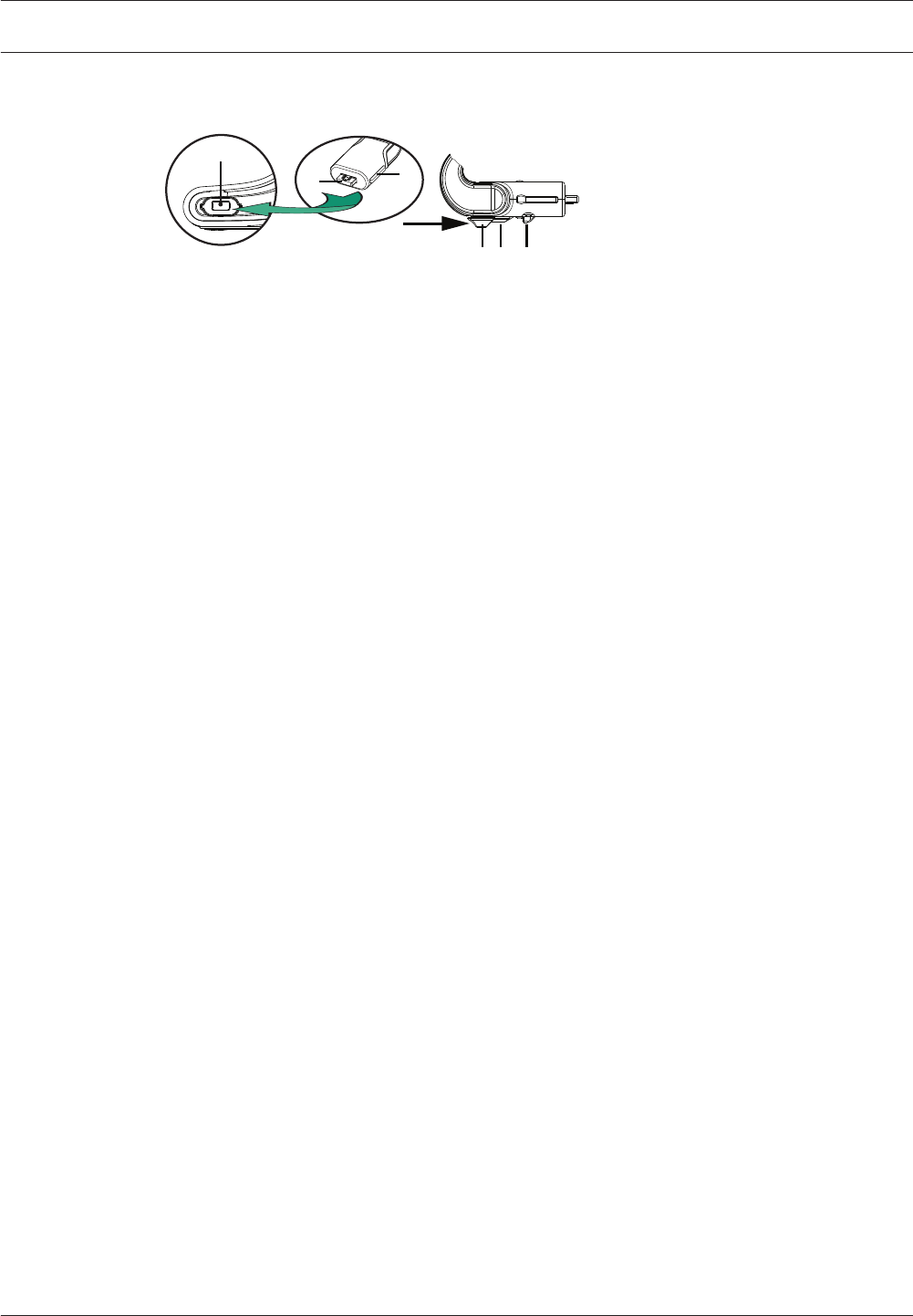
How to connect or remove the microphone
The microphone can be easily connected to the DICENTIS devices:
9
64
857
Figure 7.6: DCNM‑HDMIC or DCNM-MICS / DCNM-MICL connection
To do so:
1. Gently guide the connection guidance (4) into the DICENTIS device microphone
connector (9).
2. Gently push the connector plug (6) into the device microphone connector (9) until the
connection lock (5) fits/click into place.
3. To remove the microphone from the device: Shift lockslider (7) towards the device and
hold in place lock release (8) and pull out the microphone.
See also
–DICENTIS devices, page 34
DICENTIS Mechanical installation of Contribution Devices | en 39
Bosch Security Systems B.V. Hardware Installation Manual 2016.07 | V1.4 |
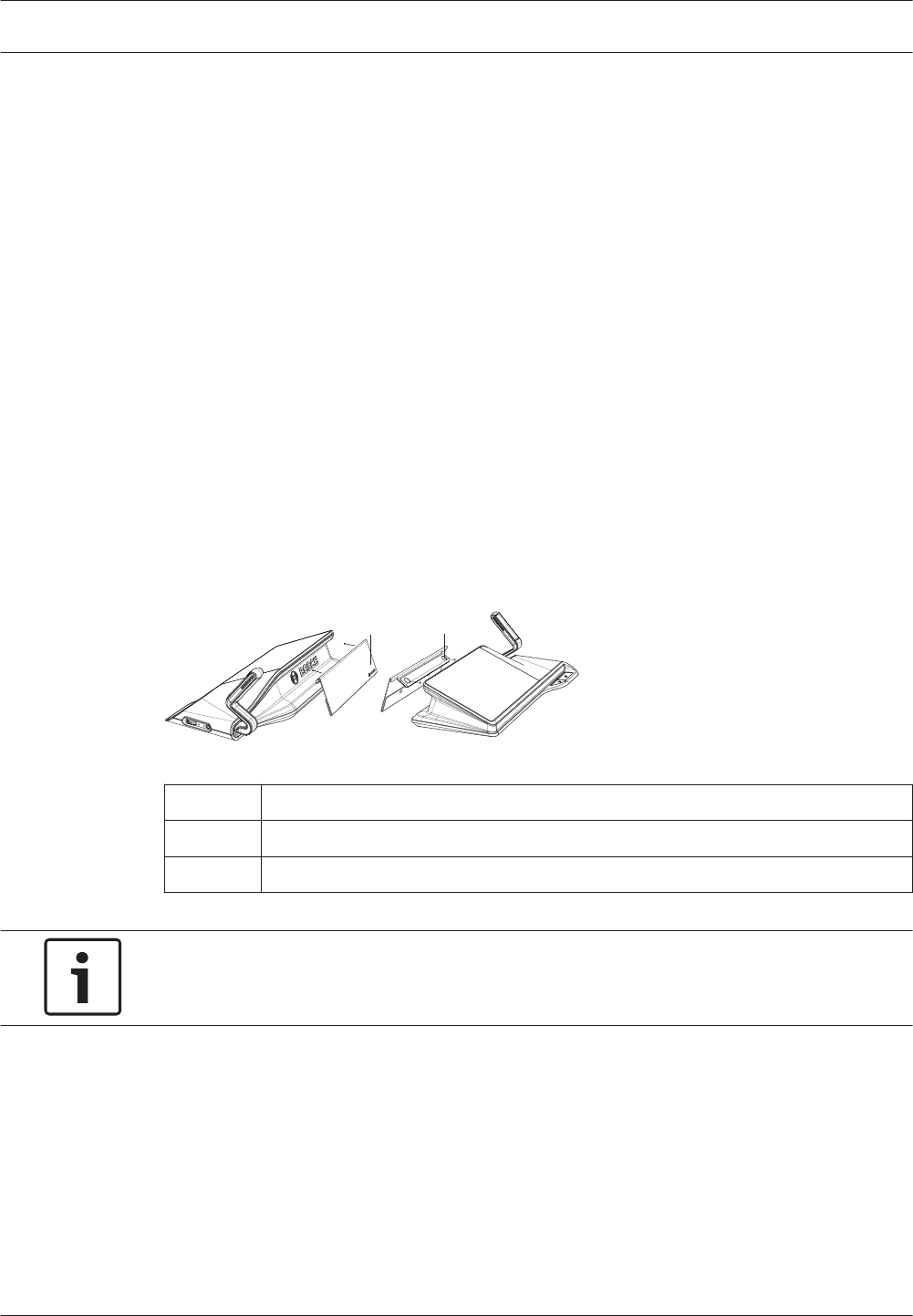
DCNM-MMDSP Anti-reflection foil
The DICENTIS anti‑reflection foil can be used to protect the tempered glass screen of a
DICENTIS multimedia Device.
Installation procedure
1. Use the included alcohol swab and the microfiber fabric to clean the device LCD screen
before installation.
2. Peel the positioning adhesive release paper from the rear of anti‑reflection foil.
3. Position the anti‑reflection foil on the device LCD screen, and then fix the positioning
adhesive to the side of the device.
4. Open the anti‑reflection foil, and use the “cleaning stick” to clean surface dust from the
LCD screen.
5. Peel the protective film from the other side of the anti‑reflection foil.
6. Lightly press the anti‑reflection foil on to the LCD screen. If air bubbles are trapped under
the anti‑reflection foil, use the “squeegee” to remove them.
DCNM-NCH Name Card Holder
The name card holder (1) can be used to permanently display the participant’s name on the
rear of a DICENTIS multimedia Device. The name card holder has two magnets (2) that allow it
to be easily attached to, and removed from, the rear of the device.
12
2
Figure 7.7: DCNM‑NCH assembly
Item Description
1 Name card holder.
2 Magnets.
Notice!
A paper insert template is included on the DVD that can be downloaded at: https://
licensing.boschsecurity.com/software
7.3
7.4
40 en | Mechanical installation of Contribution Devices DICENTIS
2016.07 | V1.4 | Hardware Installation Manual Bosch Security Systems B.V.
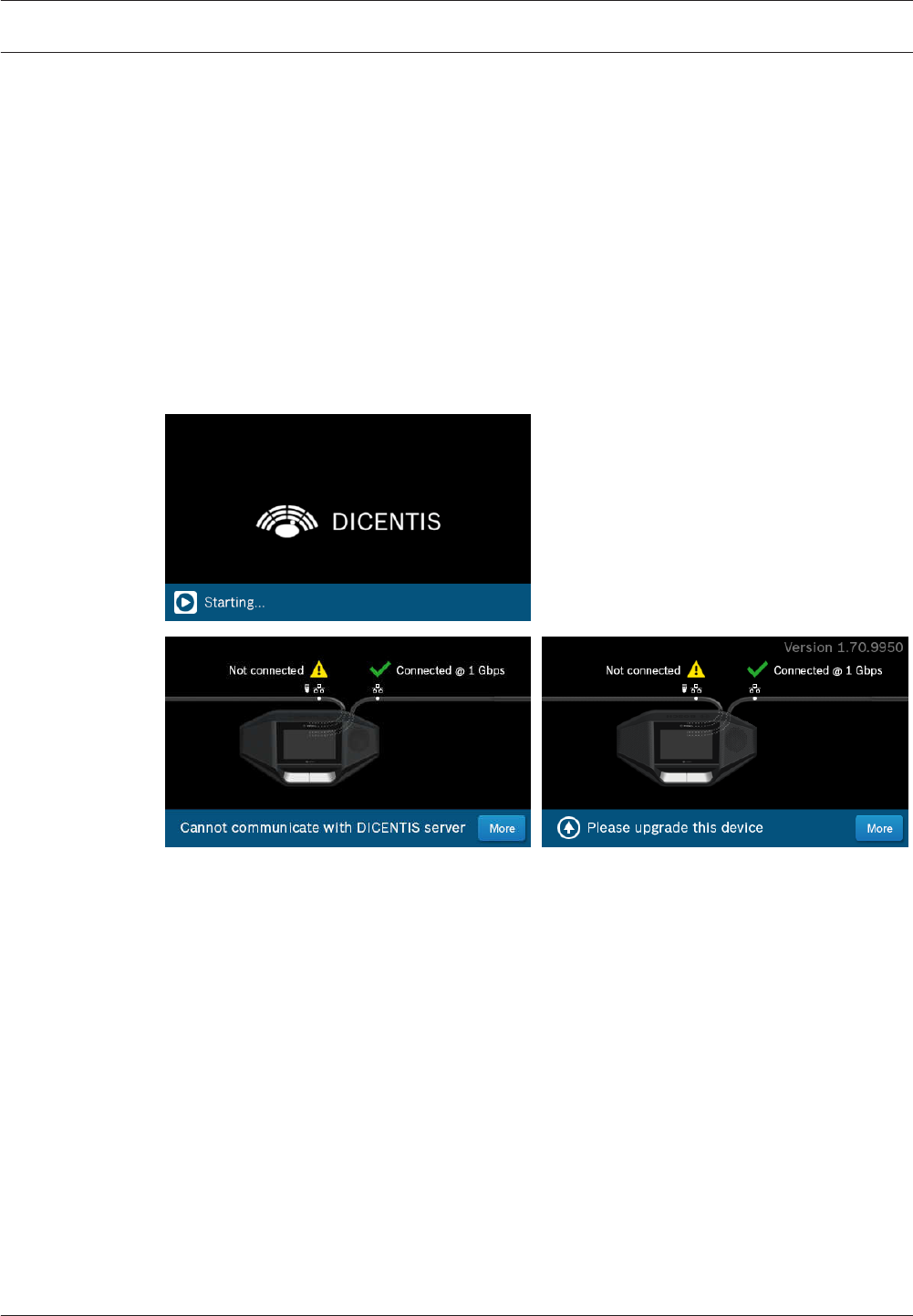
Installation Test
An installation test is needed to prevent connection mismatches and find potential product
defects at an early stage. Not to do so could result in a system malfunctioning.
Each DICENTIS device has its own built‑in diagnostics, which can be used for faultfinding. The
diagnostics starts as soon the DICENTIS device is powered on. The DICENTIS Conference
System does not have to be configured with, and connected to, the system controller PC.
Preconditions
1. All system network cables are connected to the devices.
2. The Audio Powering Switch and Powering Switch(es) are installed.
Start the test
Power on the Audio Powering Switches and Powering Switches used in the system: Each
connected device powers on and initializes.
1. After the DICENTIS multimedia Device and the DICENTIS discussion Extended have
initialized, the diagnostic screen is shown.
2. If the text “Link down” is shown:
– The network cable is not connected or defective.
– The device is only connected with one system network cable (“Link down” is shown
on the side where the device is not connected).
3. If the system network cable is correctly connected to the network, the network speed is
shown.
4. If the DICENTIS multimedia Device and the DICENTIS discussion Extended are connected
to an Audio Powering Switch, Powering Switch or another multimedia device, and 100 Mb
is shown:
– Not all wiring inside the system network cable connector is correctly connected or
broken. You need to check the wiring and connector.
– If the cable is connected to a 100 Mb switch, it is correct.
5. Click the info button to see additional information of the multimedia device.
6. When everything is correctly connected, and the device does not have the application
software, it shows the text “Please download software”.
7. Now the device can be downloaded:
8
DICENTIS Installation Test | en 41
Bosch Security Systems B.V. Hardware Installation Manual 2016.07 | V1.4 |
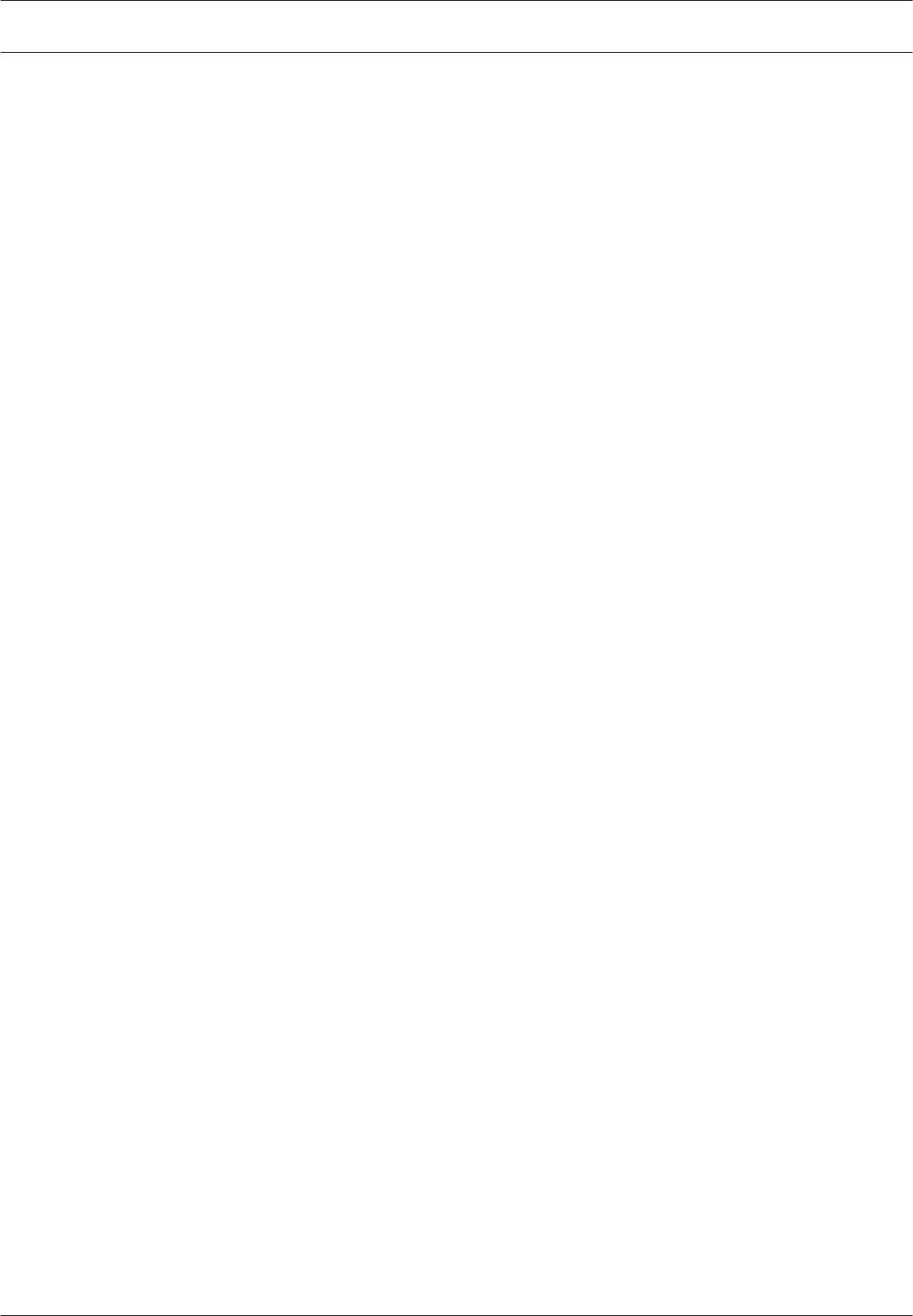
– Downloading devices is not covered in this manual. Refer to the DICENTIS
configuration manual on how to download the devices.
Customer service
If a fault cannot be resolved, please contact your supplier or system integrator, or go directly
to your Bosch representative.
42 en | Installation Test DICENTIS
2016.07 | V1.4 | Hardware Installation Manual Bosch Security Systems B.V.
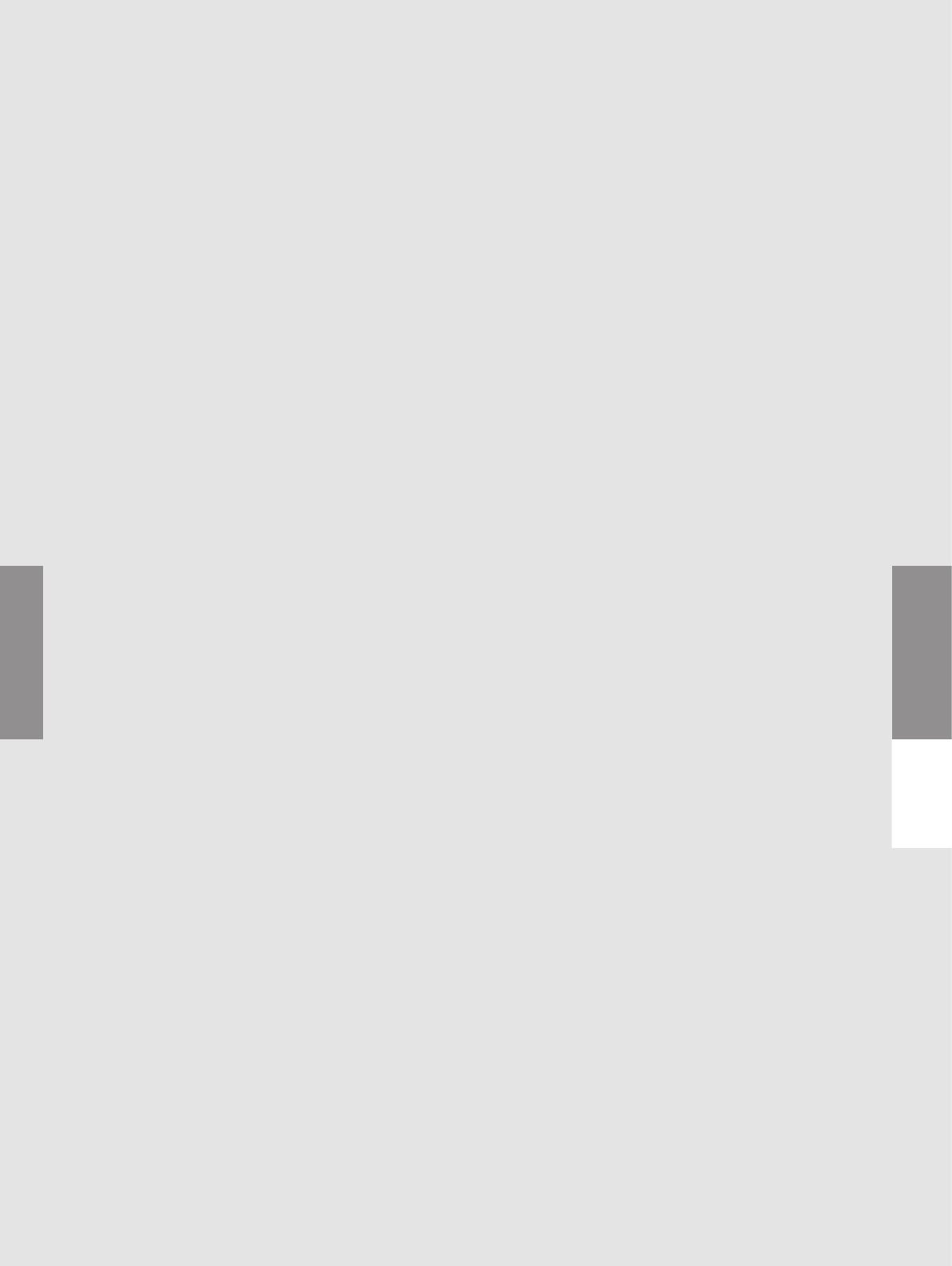
Bosch Security Systems B.V.
Torenallee 49
5617 BA Eindhoven
Netherlands
www.boschsecurity.com
© Bosch Security Systems B.V., 2016