User manual

OWNER’S GUIDE • BRUGERVEJLEDNING • BEDIENUNGSANLEITUNG
GEBRUIKERSHANDLEIDING • GUÍA DEL USUARIO • KÄYTTÖOHJE
NOTICE D‘UTILISATION • MANUALE DI ISTRUZIONI
KEZELÉSI ÚTMUTATÓ • BRUKERVEILEDNING
PODRĘCZNIK UŻYTKOWNIKA • MANUAL DO PROPRIETÁRIO
BRUKSANVISNING • คู่มืิอผู้ใช้ • 사용자 안내서
用户指南 • 使用者指南 • 取扱説明書 •
QUIETCONTROL™ 30
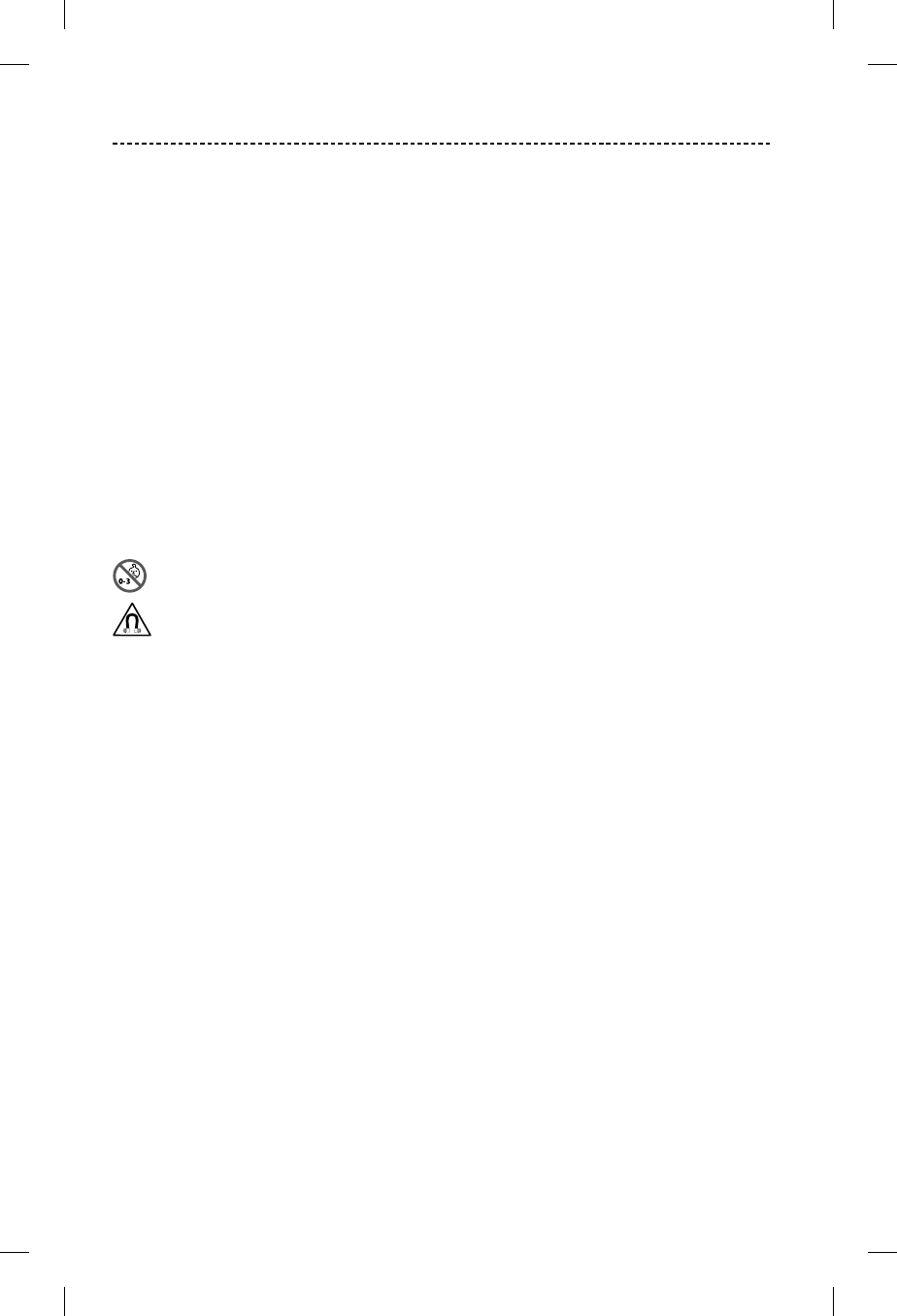
2 - ENGLISH
IMPORTANT SAFETY INSTRUCTIONS
Please read and keep all safety and use instructions.
• Do NOT use the headphones at a high volume for any extended period.
– To avoid hearing damage, use your headphones at a comfortable, moderate volume level.
– Turn the volume down on your device before placing the headphones in your ears, then turn the volume up
gradually until you reach a comfortable listening level.
• Use caution and follow applicable laws regarding mobile phone and headphone use if using the headphones for
phone calls while driving. Some jurisdictions impose specific limitations, such as single earpiece configuration, on the
use of such products while driving. Do NOT use the headphones for any other purpose while driving.
• Do NOT use the headphones with noise canceling mode at any time the inability to hear surrounding sounds may
present a danger to yourself or others, e.g., while riding a bicycle or walking in or near trac, a construction site or
railroad, etc.
– Turn the headphones o, or use the headphones with noise canceling o and adjust your volume, to ensure you can
hear surrounding sounds, including alarms and warning signals.
– Be aware of how sounds that you rely on as reminders or warnings may vary in character when using the head-
phones, even with Aware mode.
• Do NOT use the headphones if they emit any loud unusual noise. If this happens, turn the headphones o and contact
Bose customer service.
• Remove headphones immediately if you experience a warming sensation or loss of audio.
Contains small parts which may be a choking hazard. Not suitable for children under age 3.
This product contains magnetic material. Consult your physician on whether this might aect your implantable
medical device.
• Do NOT make unauthorized alterations to this product.
• Use this product only with an agency approved power supply which meets local regulatory requirements (e.g., UL,
CSA, VDE, CCC).
• Do NOT expose products containing batteries to excessive heat (e.g. from storage in direct sunlight, fire or the like).
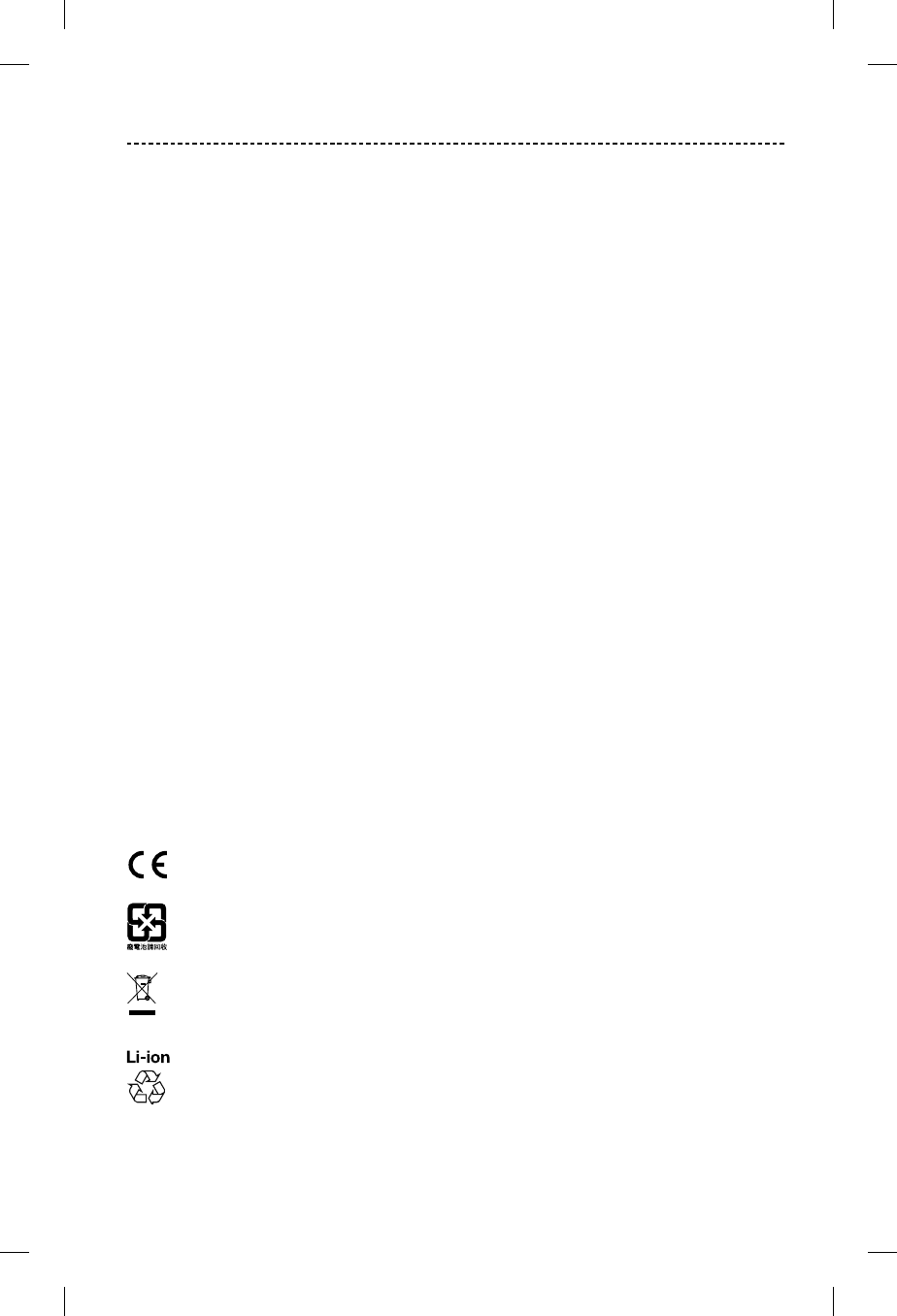
ENGLISH - 3
REGULATORY INFORMATION
NOTE: This equipment has been tested and found to comply with the limits for a Class B digital device, pursuant to
Part 15 of the FCC Rules. These limits are designed to provide reasonable protection against harmful interference in a
residential installation. This equipment generates, uses, and can radiate radio frequency energy and, if not installed and
used in accordance with the instructions, may cause harmful interference to radio communications. However, there is no
guarantee that interference will not occur in a particular installation. If this equipment does cause harmful interference
to radio or television reception, which can be determined by turning the equipment o and on, the user is encouraged
to try to correct the interference by one or more of the following measures:
• Reorient or relocate the receiving antenna.
• Increase the separation between the equipment and receiver.
• Connect the equipment into an outlet on a circuit dierent from that to which the receiver is connected.
• Consult the dealer or an experienced radio/TV technician for help.
Changes or modifications not expressly approved by Bose Corporation could void the user’s authority to operate this
equipment.
This device complies with part 15 of the FCC Rules and with Industry Canada license-exempt RSS standard(s).Operation
is subject to the following two conditions: (1) This device may not cause harmful interference, and (2) this device must
accept any interference received, including interference that may cause undesired operation.
This device complies with FCC and Industry Canada radiation exposure limits set forth for general population.
It must not be co-located or be operating in conjunction with any other antennas or transmitters.
Meets IDA Requirements.
CAN ICES-3 (B)/NMB-3(B)
Management Regulation for Low-power Radio-frequency Devices
Article XII
According to “Management Regulation for Low-power Radio-frequency Devices” without permission granted by the
NCC, any company, enterprise, or user is not allowed to change frequency, enhance transmitting power or alter original
characteristic as well as performance to an approved low power radio-frequency devices.
Article XIV
The low power radio-frequency devices shall not influence aircraft security and interfere legal communications; If found,
the user shall cease operating immediately until no interference is achieved. The said legal communications means radio
communications operated in compliance with the Telecommunications Act.
The low power radio-frequency devices must be susceptible with the interference from legal communications or ISM
radio wave radiated devices.
www.bose.com/patents
Bose Corporation hereby declares that this product is in compliance with the essential requirements and other
relevant provisions of Directive 1999/5/EC and all other EU directive requirements. The complete declaration of
conformity can be found at: www.Bose.com/compliance
Please dispose of used batteries properly, following local regulations.
Do not incinerate.
This symbol means the product must not be discarded as household waste, and should be delivered to an
appropriate collection facility for recycling. Proper disposal and recycling helps protect natural resources,
human health and the environment. For more information on disposal and recycling of this product, contact
your local municipality, disposal service, or the shop where you bought this product.
Removal of the rechargeable lithium ion battery in this product should be conducted
only by a qualified professional. Please contact your local Bose retailer or see
http://products.bose.com/static/compliance/index.html for further information.
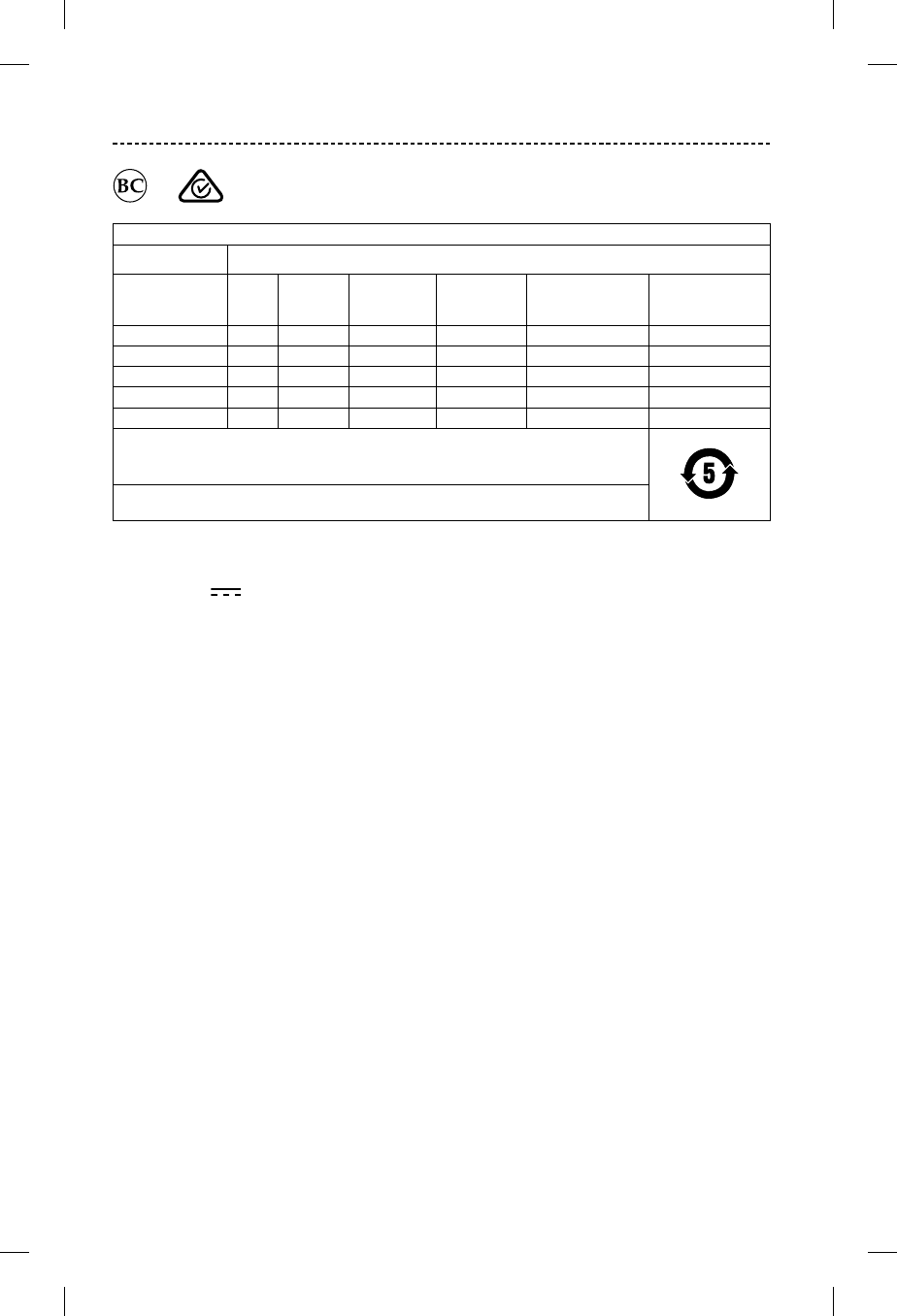
4 - ENGLISH
REGULATORY INFORMATION
Names and Contents of Toxic or Hazardous Substances or Elements
Toxic or Hazardous Substances and Elements
Part Name Lead
(Pb)
Mercury
(Hg)
Cadmium
(Cd)
Hexavalent
(CR(VI))
Polybrominated
Biphenyl
(PBB)
Polybrominated
diphenylether
(PBDE)
PCBs X O O O O O
Metal Parts X O O O O O
Plastic Parts O O O O O O
Speakers X O O O O O
Cables X O O O O O
This table is prepared in accordance with the provisions of SJ/T 11364.
O: Indicates that this toxic or hazardous substance contained in all of the homogeneous materials for this part
is below the limit requirement of GB/T 26572.
X: Indicates that this toxic or hazardous substance contained in at least one of the homogeneous materials
used for this part is above the limit requirement of GB/T 26572.
Date of Manufacture: The eighth digit in the serial number indicates the year of manufacture; “5” is 2005 or 2015.
Input Rating: 5V 1A
“Made for iPod,” “Made for iPhone,” and “Made for iPad” mean that an electronic accessory has been designed to
connect specifically to iPod, iPhone, or iPad, respectively, and has been certified by the developer to meet Apple perfor-
mance standards. Apple is not responsible for the operation of this device or its compliance with safety and regulatory
standards. Please note that the use of this accessory with iPod, iPhone or iPad may aect wireless performance.
Apple , the Apple logo, iPad, iPhone, and iPod are trademarks of Apple Inc., registered in the U.S. and other countries.
App Store is a service mark of Apple Inc. The trademark “iPhone” is used with a license from Aiphone K.K.
The Bluetooth® word mark and logos are registered trademarks owned by Bluetooth SIG, Inc. and any use of such marks
by Bose Corporation is under license.
The N-Mark is a trademark or registered trademark of NFC Forum, Inc. in the United States and in other countries.
Android, Google Play and the Google Play logo are trademarks of Google Inc.
©2016 Bose Corporation. No part of this work may be reproduced, modified, distributed or otherwise used without prior
written permission.
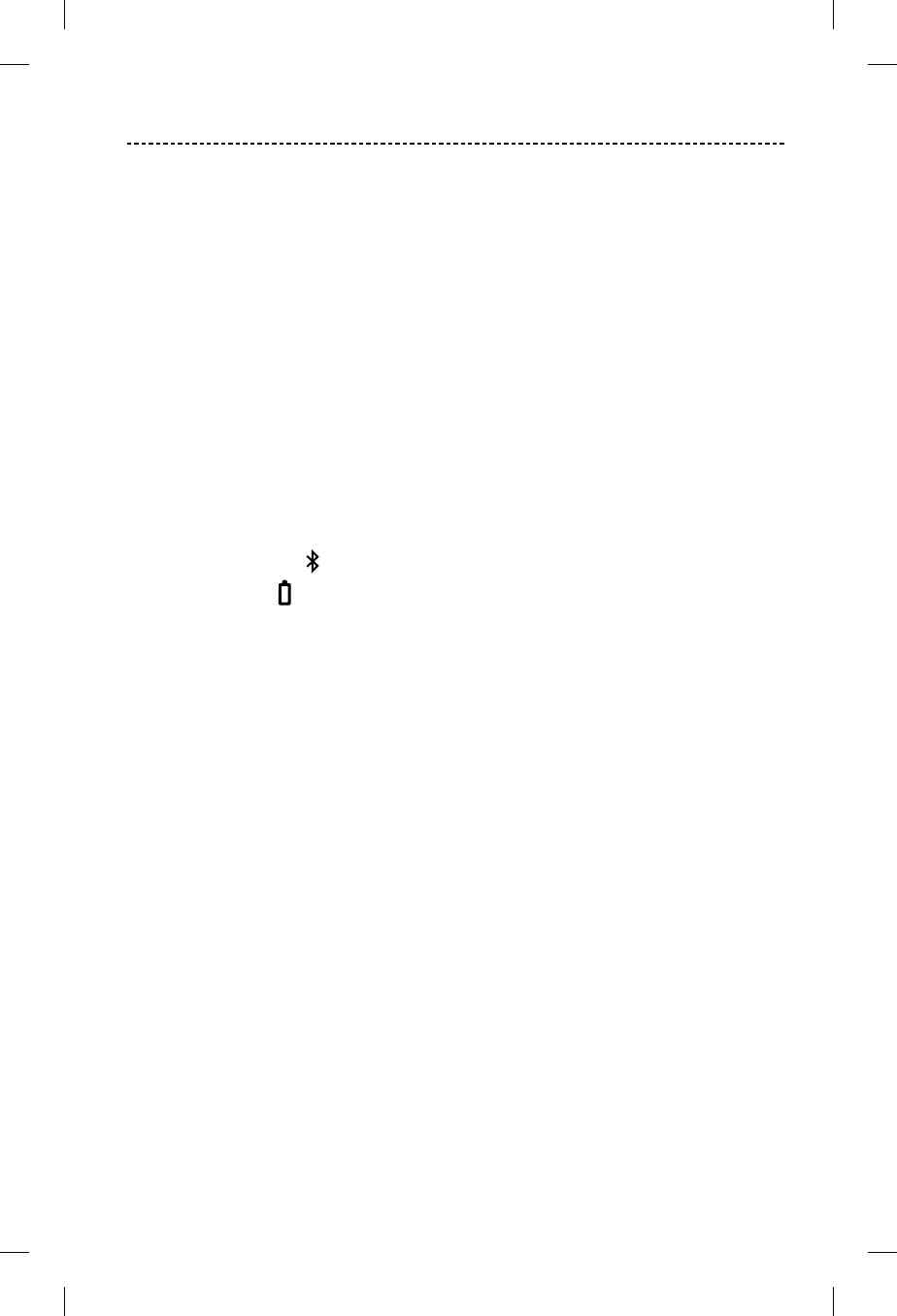
ENGLISH - 5
CONTENTS
Getting Started
Unpacking ............................................................................................................................ 7
Headphone components ................................................................................................ 8
Powering on/o ................................................................................................................. 9
Using controllable noise cancelling only ......................................................... 9
Bose® Connect App
Features ................................................................................................................................ 10
Charging the Battery
Connecting the USB cable ............................................................................................ 11
Checking the battery ....................................................................................................... 12
Headphone Status Indicators
Bluetooth® indicator ................................................................................................... 13
Battery indicator ........................................................................................................... 13
Importance of Proper Fit
Choosing the correct StayHear®+ tip ........................................................................ 14
Fitting the earbuds to your ear ................................................................................... 14
Changing the StayHear®+ tips ...................................................................................... 15
Voice Prompts
Pre-installed languages .................................................................................................. 16
Changing the language .................................................................................................. 16
Bluetooth® Technology
About Bluetooth® wireless technology ..................................................................... 17
Choosing your pairing method ............................................................................ 17
Pairing your device ........................................................................................................... 18
Pairing your device with NFC ....................................................................................... 20
Disconnecting a device ................................................................................................... 21
Reconnecting a device .................................................................................................... 21
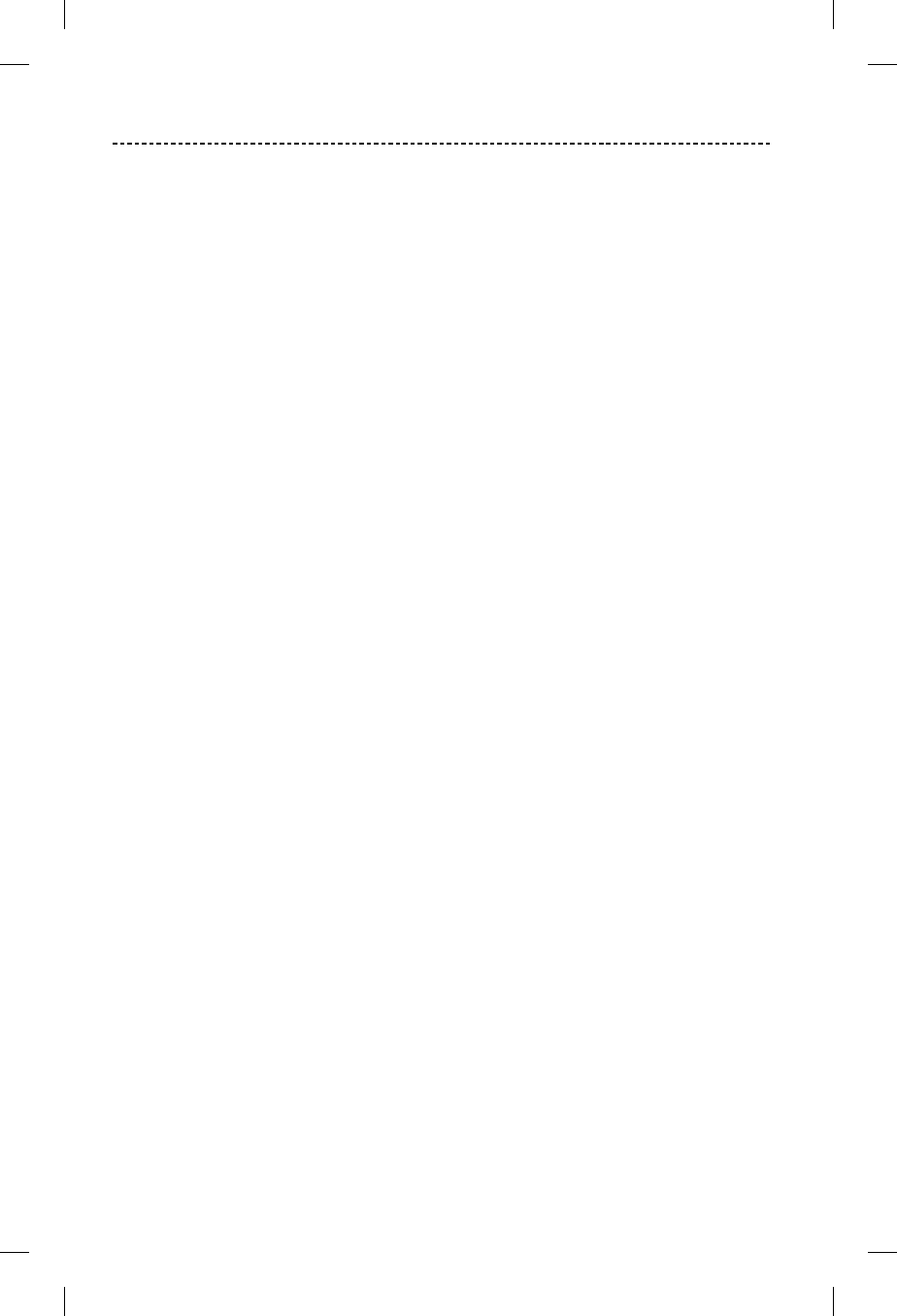
6 - ENGLISH
CONTENTS
Managing Multiple Connected Devices
Switching between two connected devices ........................................................... 22
Identifying the connected devices ............................................................................. 22
Reconnecting a previously paired device ................................................................ 22
Clearing the headphone pairing list ........................................................................... 22
Using the Bose® Connect app ...................................................................................... 22
Headphone Controls
Media playback and volume functions ..................................................................... 23
Call functions ...................................................................................................................... 24
Controllable noise cancelling functions ................................................................... 24
Care and Maintenance
Storing ................................................................................................................................... 25
Cleaning ................................................................................................................................ 25
Replacement parts and accessories .......................................................................... 25
Customer Service .............................................................................................................. 26
Limited warranty ............................................................................................................... 26
Technical information ...................................................................................................... 26
Troubleshooting ....................................................................................................... 27
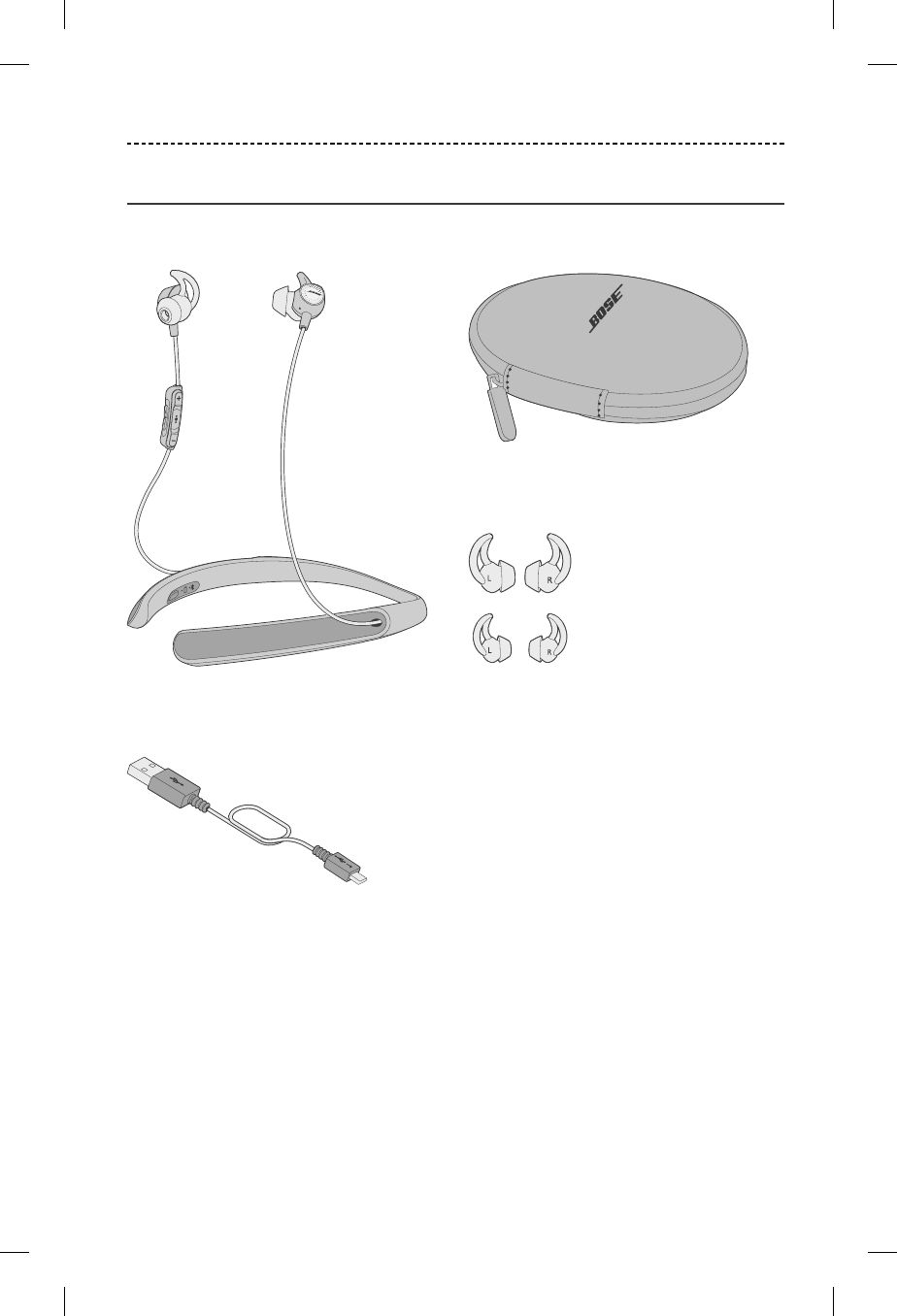
ENGLISH - 7
GETTING STARTED
Unpacking
Carefully unpack the carton and confirm that the following parts are included:
If any part of the product is damaged, do not use it. Contact your authorized Bose
dealer immediately or Bose customer service. Refer to the contact sheet in the carton.
StayHear®+ tips:
Large (black) and Small (white)
Note: Medium (gray) tips are
attached to the earbuds.
Carry case
USB cable
Bose® QuietControl™
wireless headphones

8 - ENGLISH
GETTING STARTED
Headphone components
Battery and Bluetooth®
indicators
Power/Bluetooth
button
StayHear®+
tips
USB connector
Inline remote
and microphone:
Volume up
Multi-function
button
Volume down
NFC pairing
touchpoint
Controllable noise
cancelling buttons
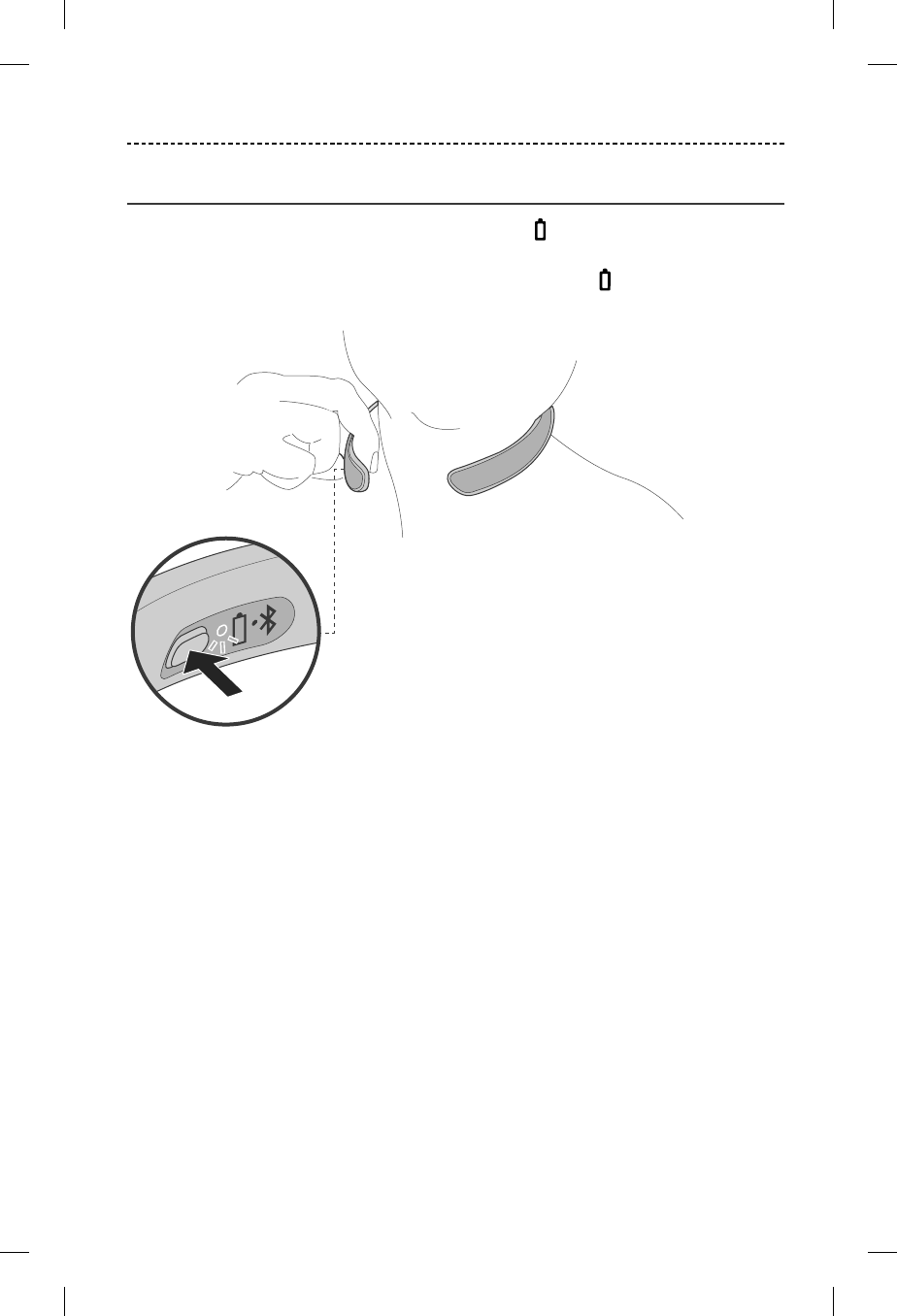
ENGLISH - 9
GETTING STARTED
Powering on/o
To power on: Press the Power/Bluetooth button until glows green, yellow, or red
(to indicate the current battery charge level).
To power o: Press and hold the Power/Bluetooth button until blinks three times and
turns o and you hear the power-down tones.
Using controllable noise cancelling only
When first powering on your headphones, noise cancelling is fully enabled. To let in
some or all of the sounds around you, use the controllable noise cancelling buttons on
the inline remote.
For more information, see “Controllable noise cancelling functions” on page 24.
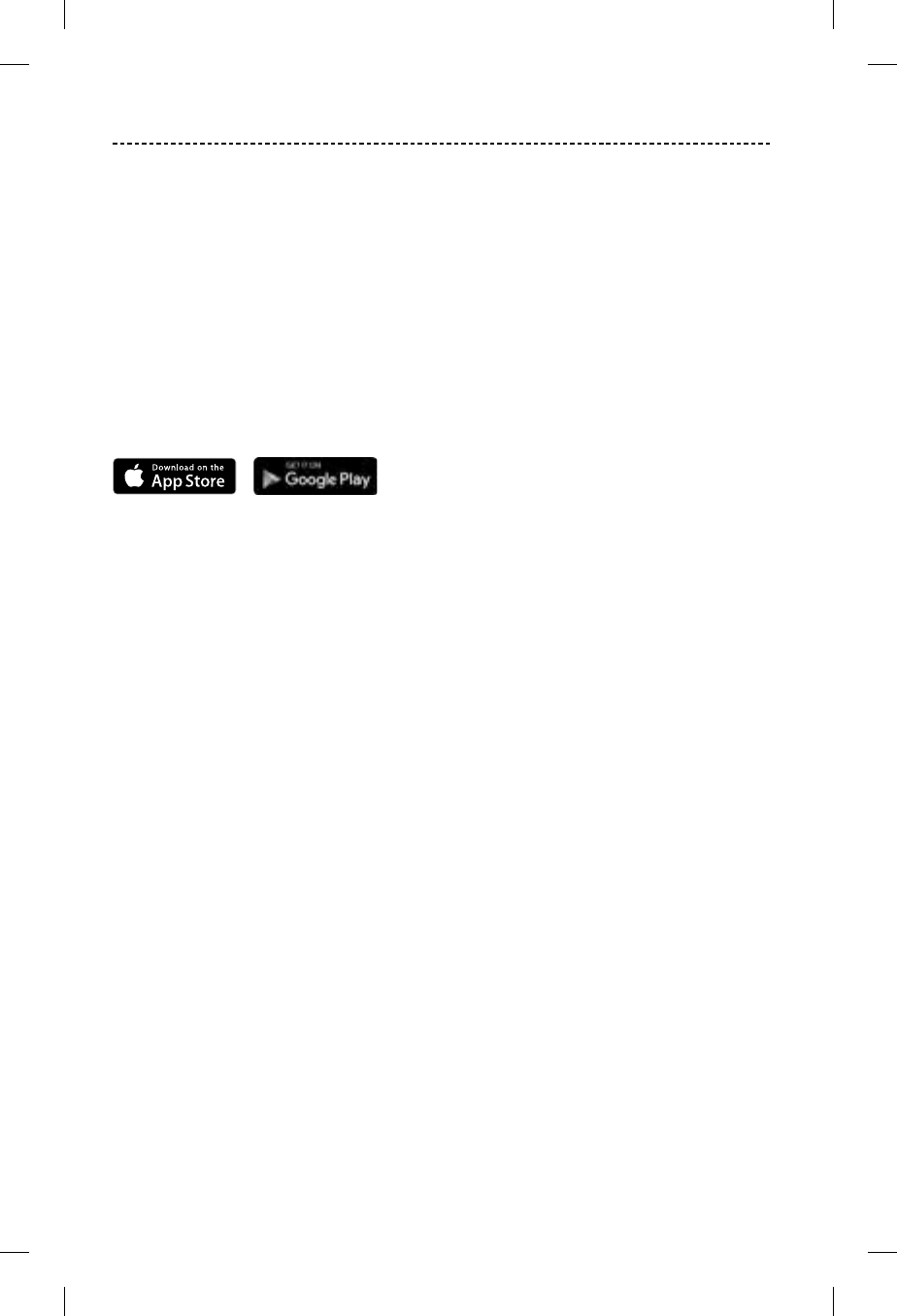
10 - ENGLISH
BOSE® CONNECT APP
Enhance your headphone experience with the Bose Connect app.
Features
• Unlock the full potential of your QuietControl™ 30 wireless headphones.
• Free app compatible with most Apple and Android™ systems.
• Easily connect and switch between multiple devices with a single swipe.
• Disable voice prompts.
• Control noise cancelling to let in or block outside sounds.
• Keep your headphones up-to-date with the latest software.
• Customize headphone settings, like voice prompt language and auto o.
•
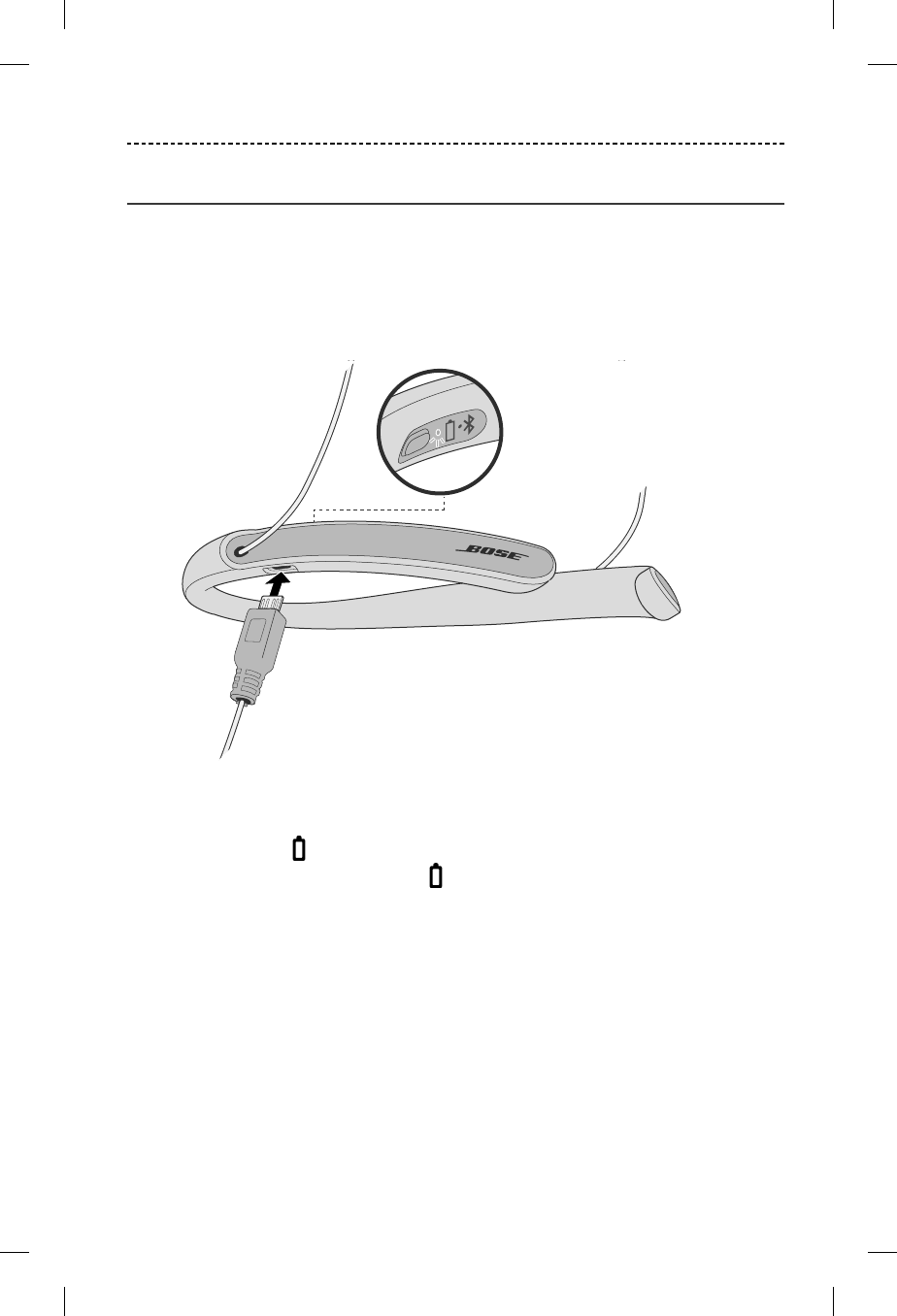
ENGLISH - 11
CHARGING THE BATTERY
Connecting the USB cable
CAUTION: Use this product only with an agency-approved power supply that meets
local regulatory requirements (for example: UL, CSA, VDE, CCC).
1. Open the hinged door on the inside right neckband.
2. Plug the small end of the USB cable into the USB connector.
3. Plug the other end of the USB cable into a wall charger or computer that is
powered on.
• While charging, blinks amber.
• When the battery is fully charged, glows solid green.
• Allow up to two hours to fully charge the battery. A full charge powers the
headphones for up to 10 hours.
• The headphones do not play while charging.
Note: Before charging, be sure the headphones are at room temperature, between
41° F (5° C) and 104° F (40° C).
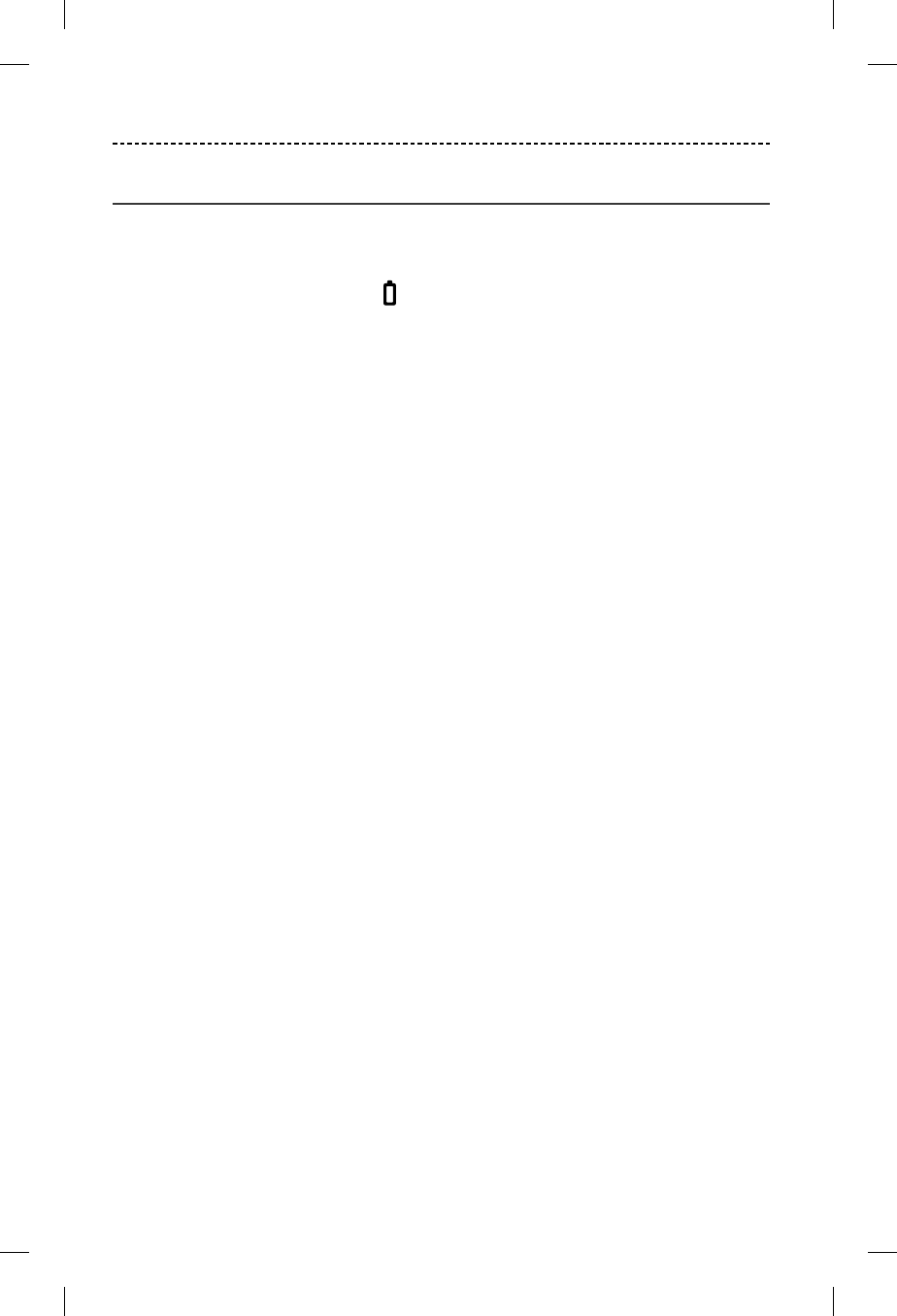
12 - ENGLISH
CHARGING THE BATTERY
Checking the battery
• Each time you power on the headphones, the voice prompt announces the
headphone battery charge level. To visually check the battery, the indicator is located
on the inside right of the neckband.
• When the headphones are in use, blinks red when the battery needs charging.
For more information, see “Battery indicator ”on page 13.
• If you are connected to an Apple device, the device displays the headphone battery
charge level near the upper right corner of the screen and in the notification center
(pulled down from lock screen).
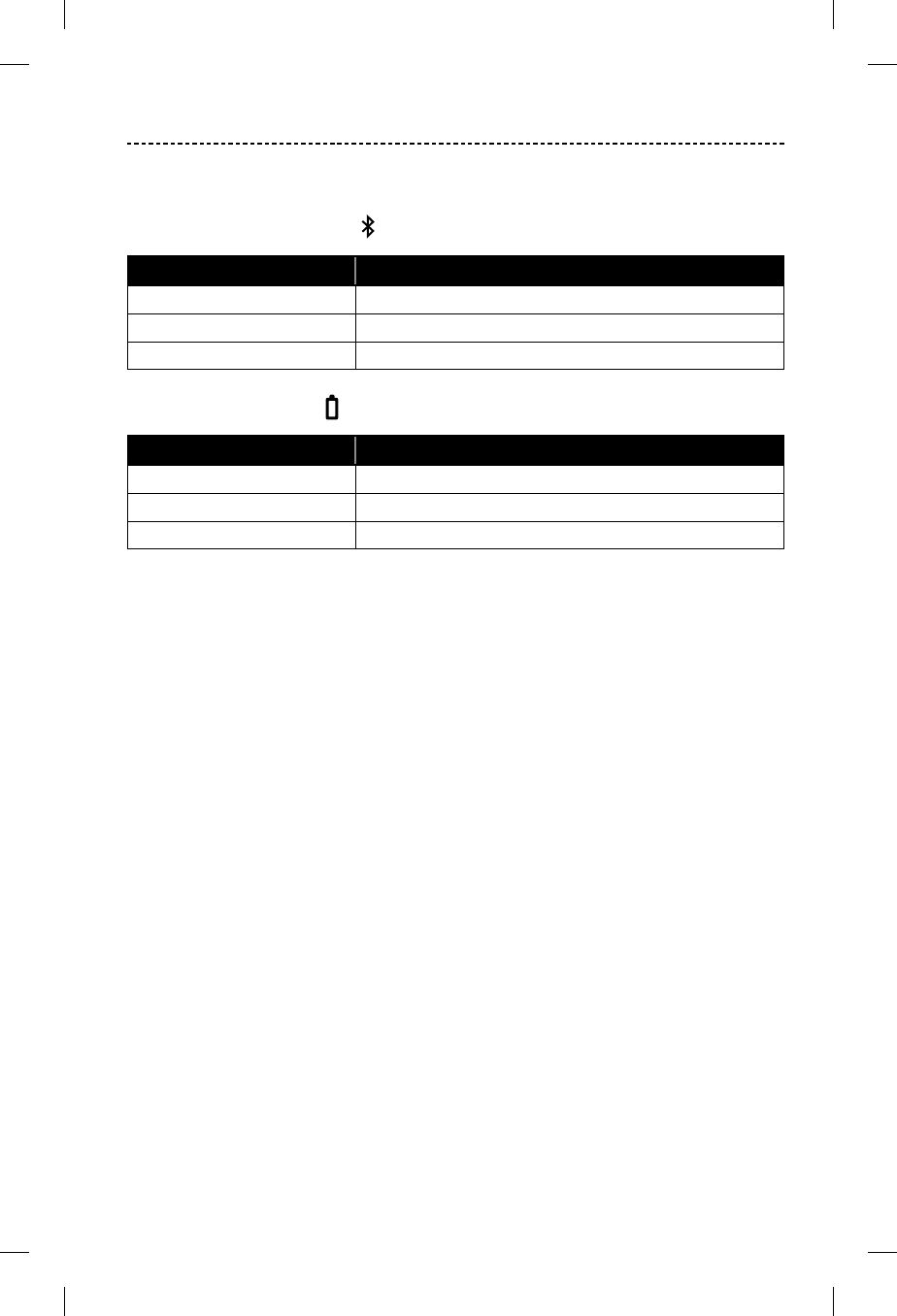
ENGLISH - 13
HEADPHONE STATUS INDICATORS
The Bluetooth and battery indicators are located on the inside right neckband.
Bluetooth® indicator
Indicator activity System state
Blinking blue Ready to pair
Blinking white Connecting
Solid white Connected
Battery indicator
Indicator activity System state
Green Medium to full charge
Amber Low charge
Blinking red Need to charge
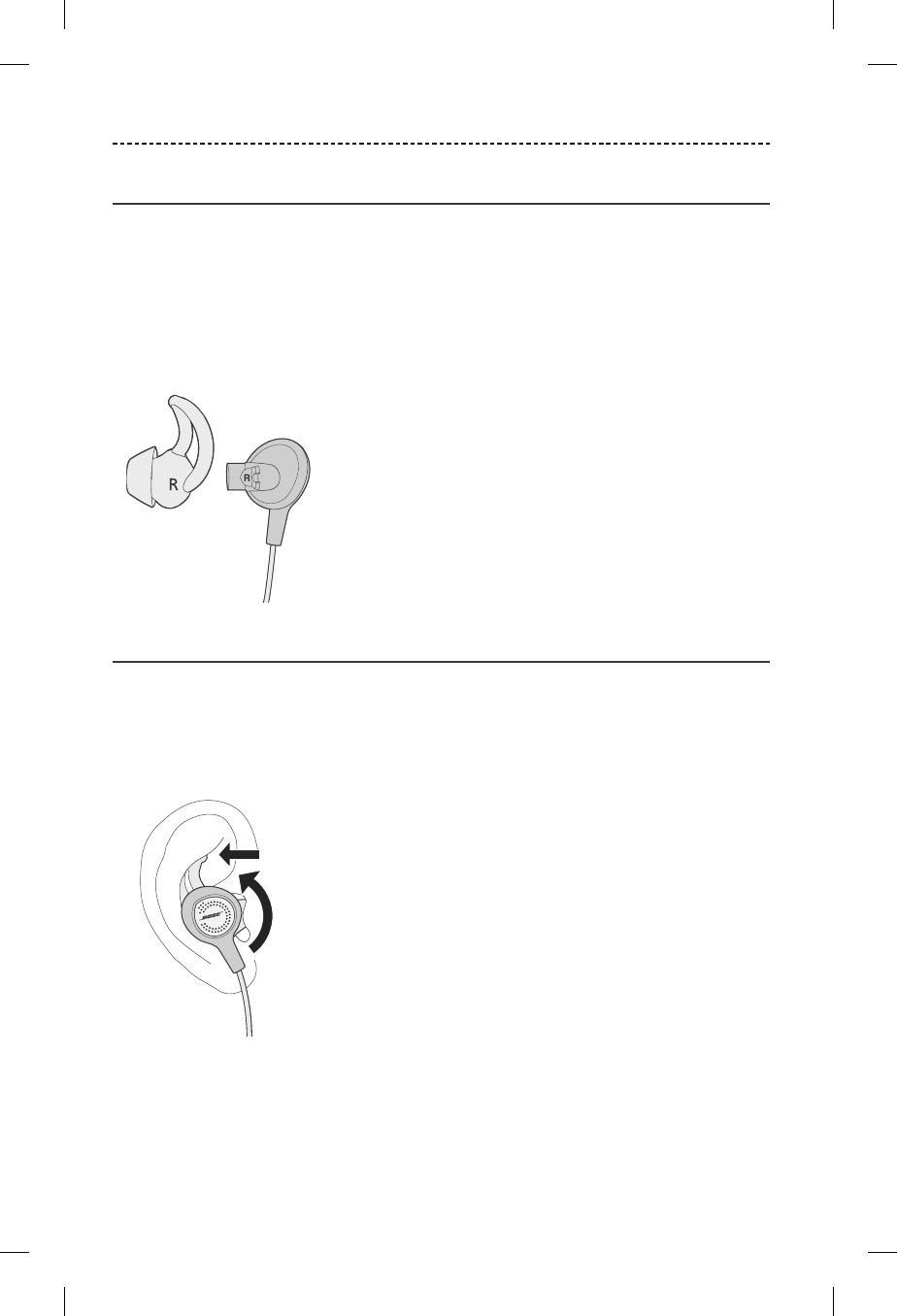
14 - ENGLISH
IMPORTANCE OF PROPER FIT
Choosing the correct StayHear®+ tip
For optimal audio performance, it is important to choose the correct size StayHear+
tip. Select the size that gives you the best comfort and fit in each ear. To determine the
best fit, you may need to try all three sizes. You may need a dierent size for each ear.
Note: To test the fit, try speaking aloud with the headphones o. Your voice should
sound mued in both ears; if not, select another ti p size.
Each StayHear+ tip and earbud is marked with either an L or an R. Be sure to attach the
left tip to the left earbud and the right tip to the right earbud.
Fitting the earbuds to your ear
The StayHear+ tip allows the earbud to rest comfortably and securely in your ear.
The tip wing fits just under your ear ridge.
1. Insert the earbud so the StayHear+ tip gently rests in the opening of the ear canal.
2. Tilt the earbud back and tuck the tip wing under the ear ridge until it is secure.
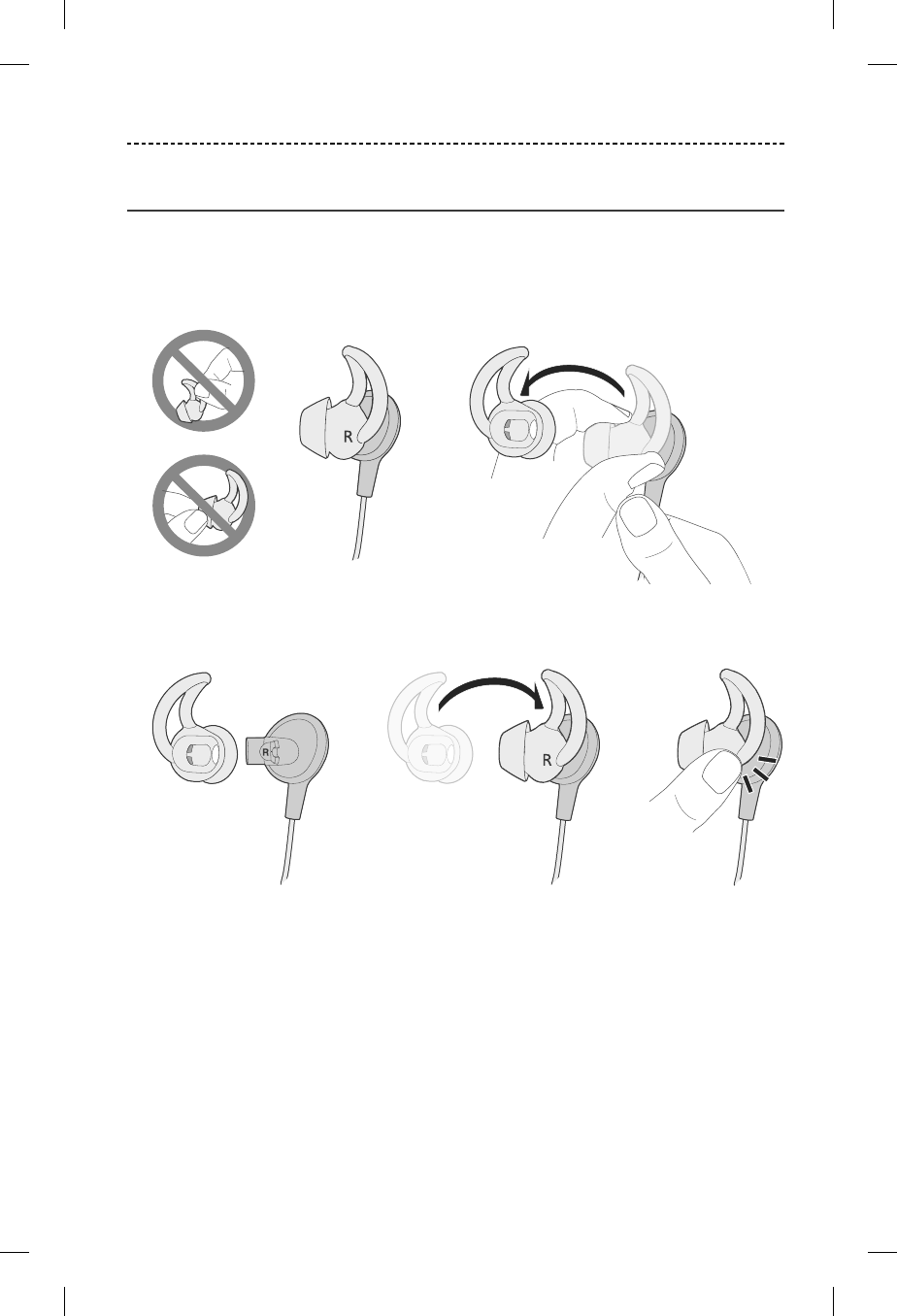
ENGLISH - 15
IMPORTANCE OF PROPER FIT
Changing the StayHear®+ tips
1. Holding the earbud by the stem, gently grasp the attached StayHear+ tip and peel it
away from the earbud.
CAUTION: To prevent tearing, grasp the StayHear+ tip by its base. Do not pull on
the tip wing.
2. Align the opening of the new StayHear+ tip with the earbud nozzle and rotate the
tip onto the nozzle. Press the base of the tip until it clicks securely into place.
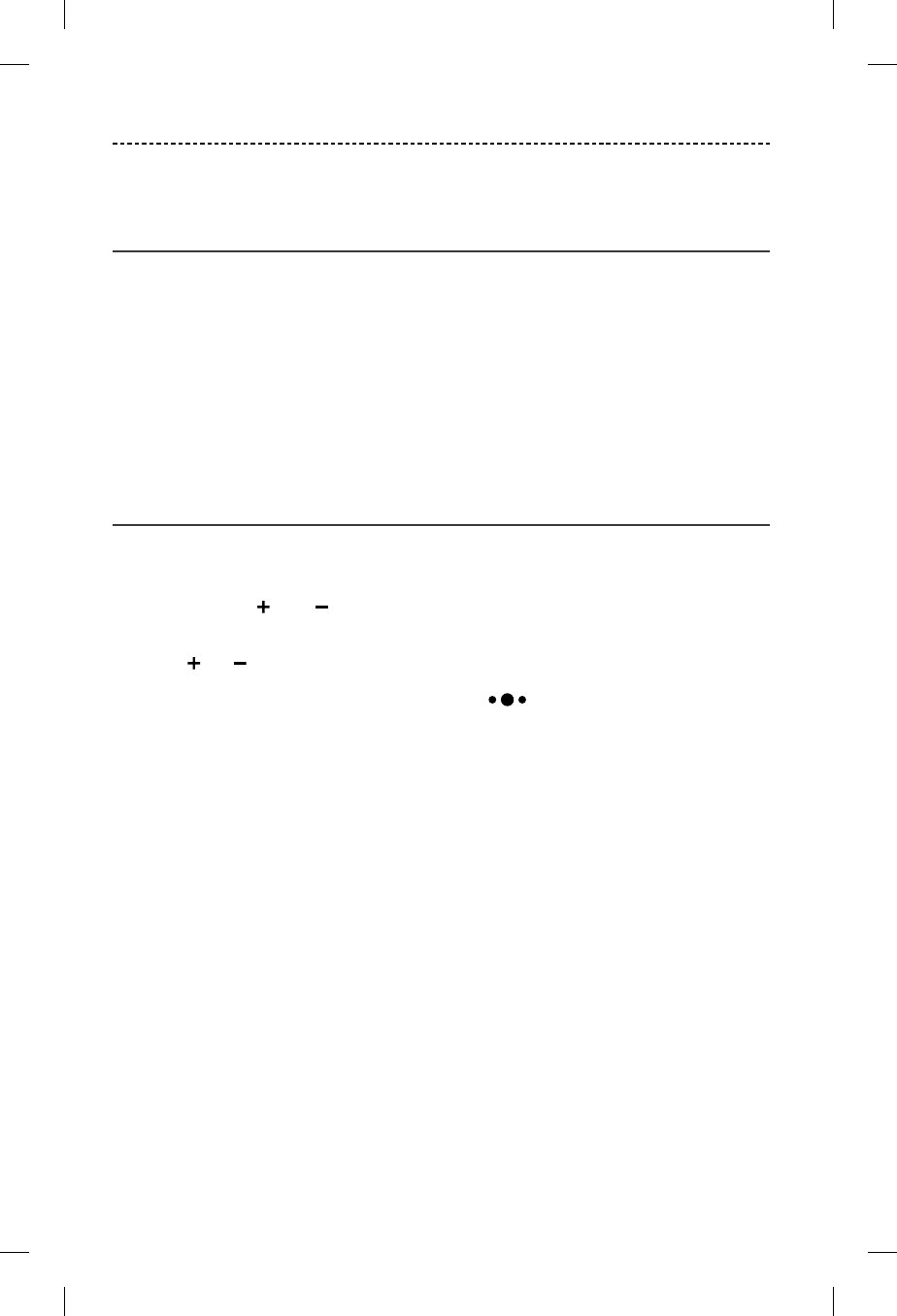
16 - ENGLISH
VOICE PROMPTS
Voice prompts guide you through the pairing and connecting processes.
Pre-installed languages
The following languages are pre-installed on your headphones:
• English • German • Korean • Swedish
• Spanish • Mandarin • Italian • Dutch
• French • Japanese • Portuguese
To download another language
Visit: global.Bose.com/Support/QC30
Changing the language
When you turn on the headphones for the first time, the voice prompts are in English.
To select a dierent language:
1. Press and hold and simultaneously until you hear the voice prompt for the
first language option.
2. Press or to move through the list of languages.
3. When you hear your language, press and hold to select.
Note: You can also select dierent languages using the Bose Connect app; or if you
prefer, you can turn o voice prompts using the app.
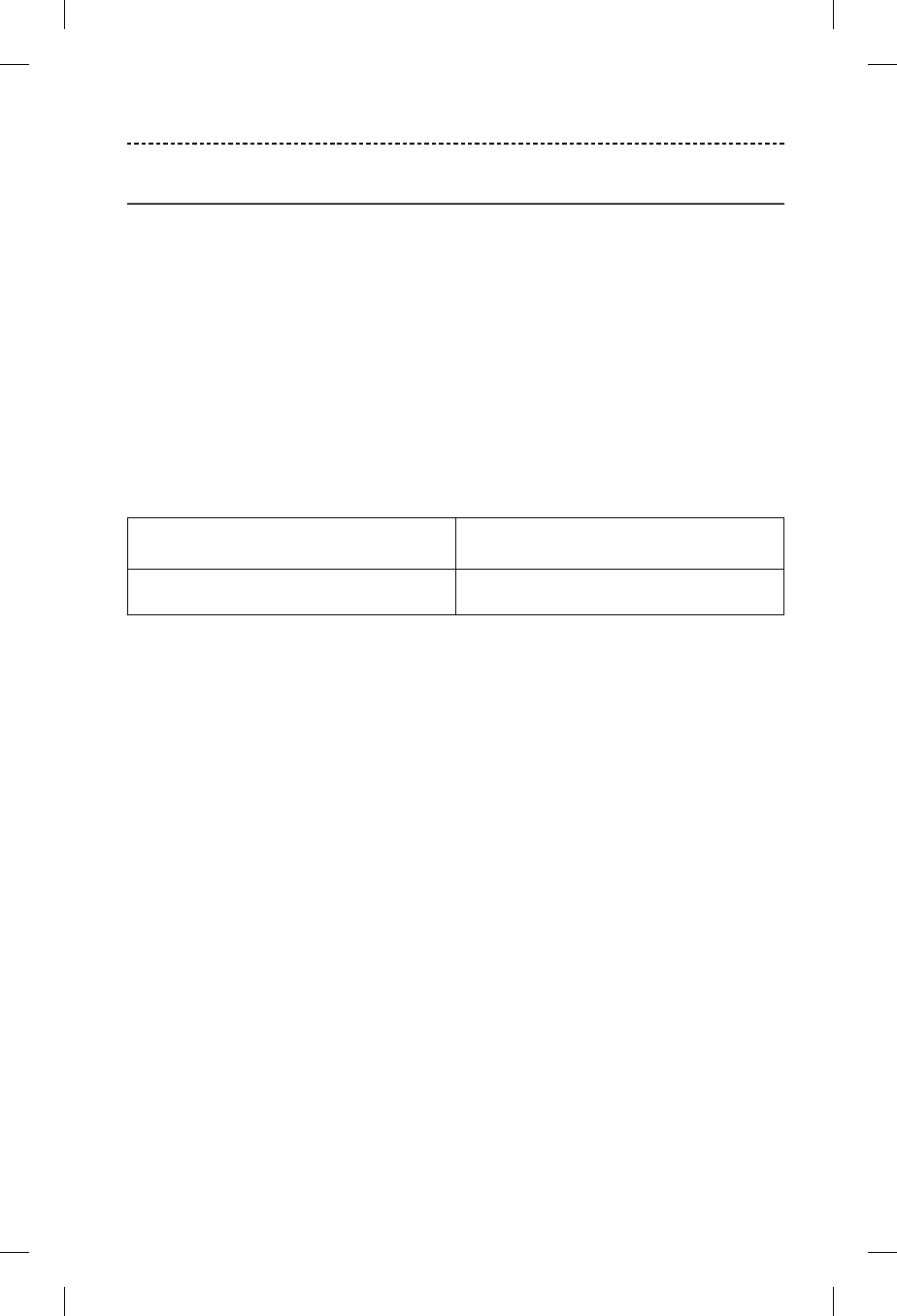
ENGLISH - 17
BLUETOOTH® TECHNOLOGY
About Bluetooth® wireless technology
Bluetooth wireless technology lets you stream music from Bluetooth smartphones,
tablets, computers or other audio devices to your headphones. Before you can stream
music from a mobile device, you must pair the device with your headphones.
Choosing your pairing method
You can pair your mobile device with your headphones using Bluetooth wireless
technology or Near Field Communication (NFC).
What is NFC?
NFC uses Bluetooth technology to let devices establish wireless communication with
each other by simply tapping the devices together. Refer to your device owner’s guide
to see if your model supports NFC.
If your device does not support Bluetooth
pairing via NFC or if you are unsure:
Follow the instructions for “Pairing your
device” on page 18.
If your device supports Bluetooth pairing via
NFC:
Follow the instructions for “Pairing your device
with NFC” on page 20.
Note: If your device supports Bluetooth pairing via NFC, you can use either pairing
method.
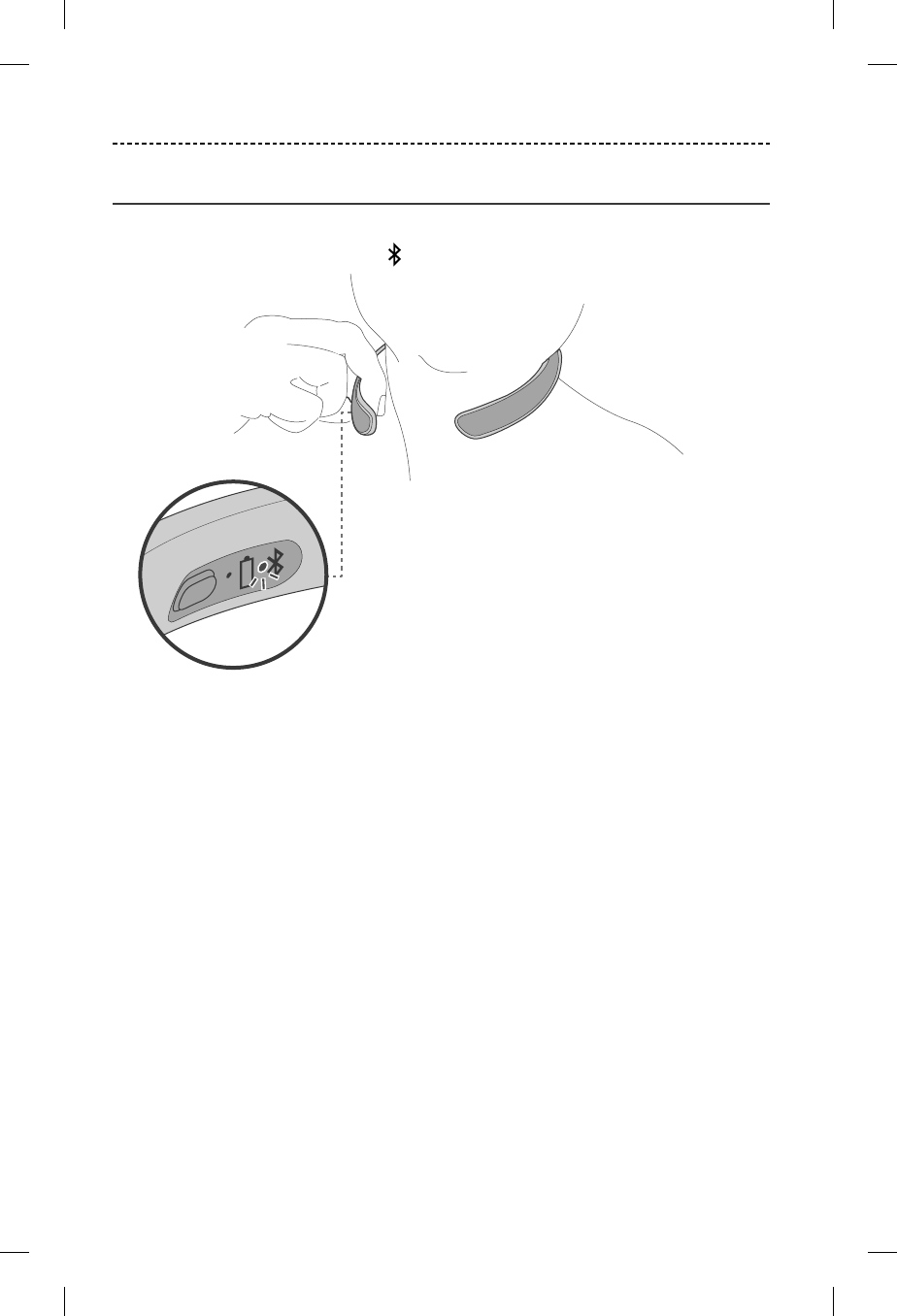
18 - ENGLISH
BLUETOOTH® TECHNOLOGY
Pairing your device
1. With your headphones powered on, press and hold the Power/Bluetooth button
until you hear “Ready to pair” or blinks blue.
2. On your device, turn on the Bluetooth feature.
Tip: The Bluetooth feature is usually found in the Settings menu.
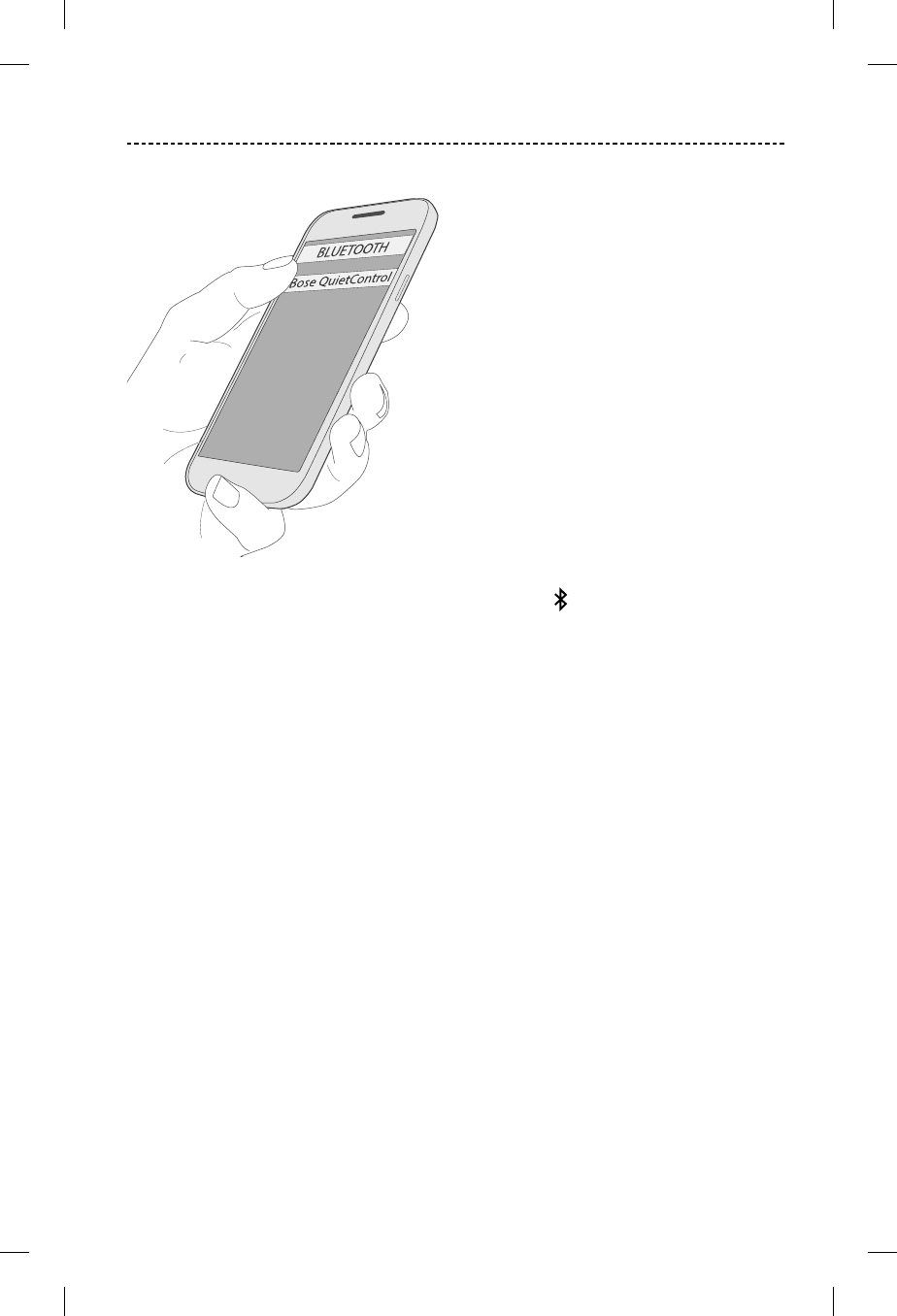
ENGLISH - 19
BLUETOOTH® TECHNOLOGY
Select your Bose QuietControl™ headphones from the device list.
Once paired, you hear “Connected to <device name>” or glows solid white.
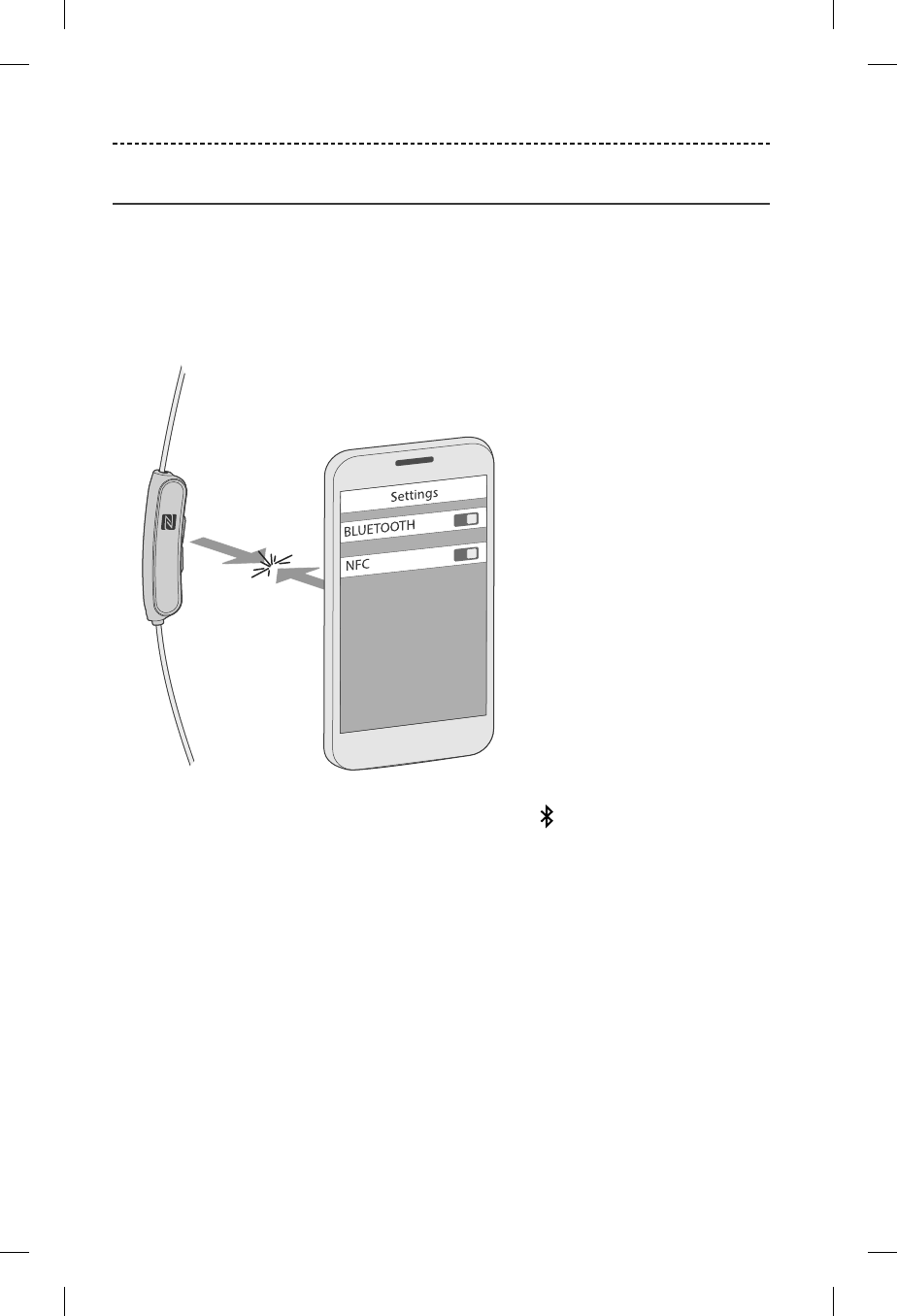
20 - ENGLISH
BLUETOOTH® TECHNOLOGY
Pairing your device with NFC
1. With your headphones powered on, unlock your device and turn on the Bluetooth
and NFC features. Refer to your device owner’s guide to learn more about these
features.
2. Tap the NFC touchpoint on your device to the back of the inline remote.
Your device may prompt you to accept pairing.
Once paired, you hear “Connected to <device name>” or glows solid white.
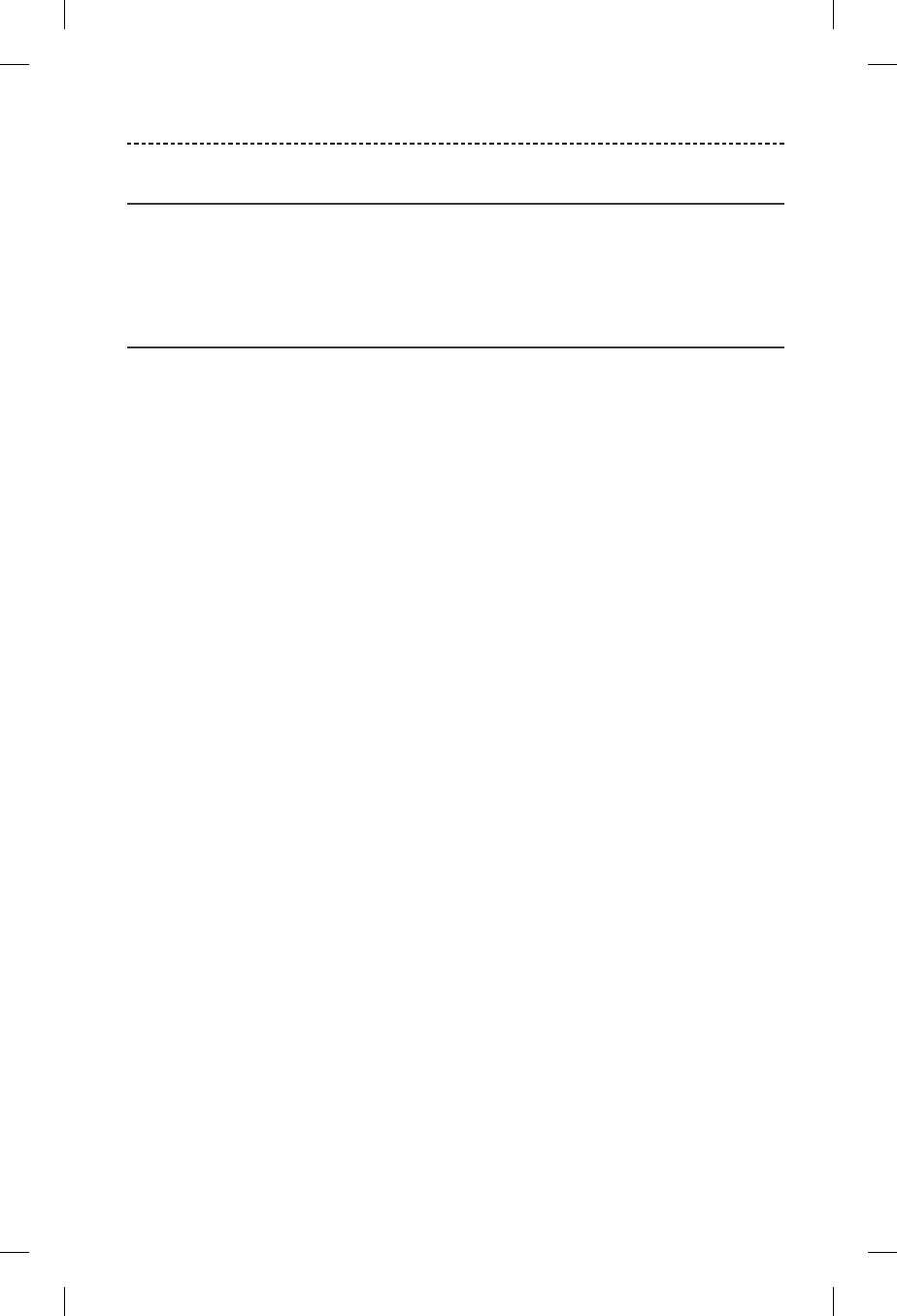
ENGLISH - 21
BLUETOOTH® TECHNOLOGY
Disconnecting a device
• Turn o the Bluetooth feature on your device.
• If your device supports NFC, tap the NFC touchpoint on your device to the back of the
inline remote.
Reconnecting a device
• When powered on, the headphones try to reconnect with up to two of the most
recently-connected devices.
Note: The devices must be within range and powered on.
• If your device supports NFC, tap the NFC touchpoint on your device to the back of the
inline remote.
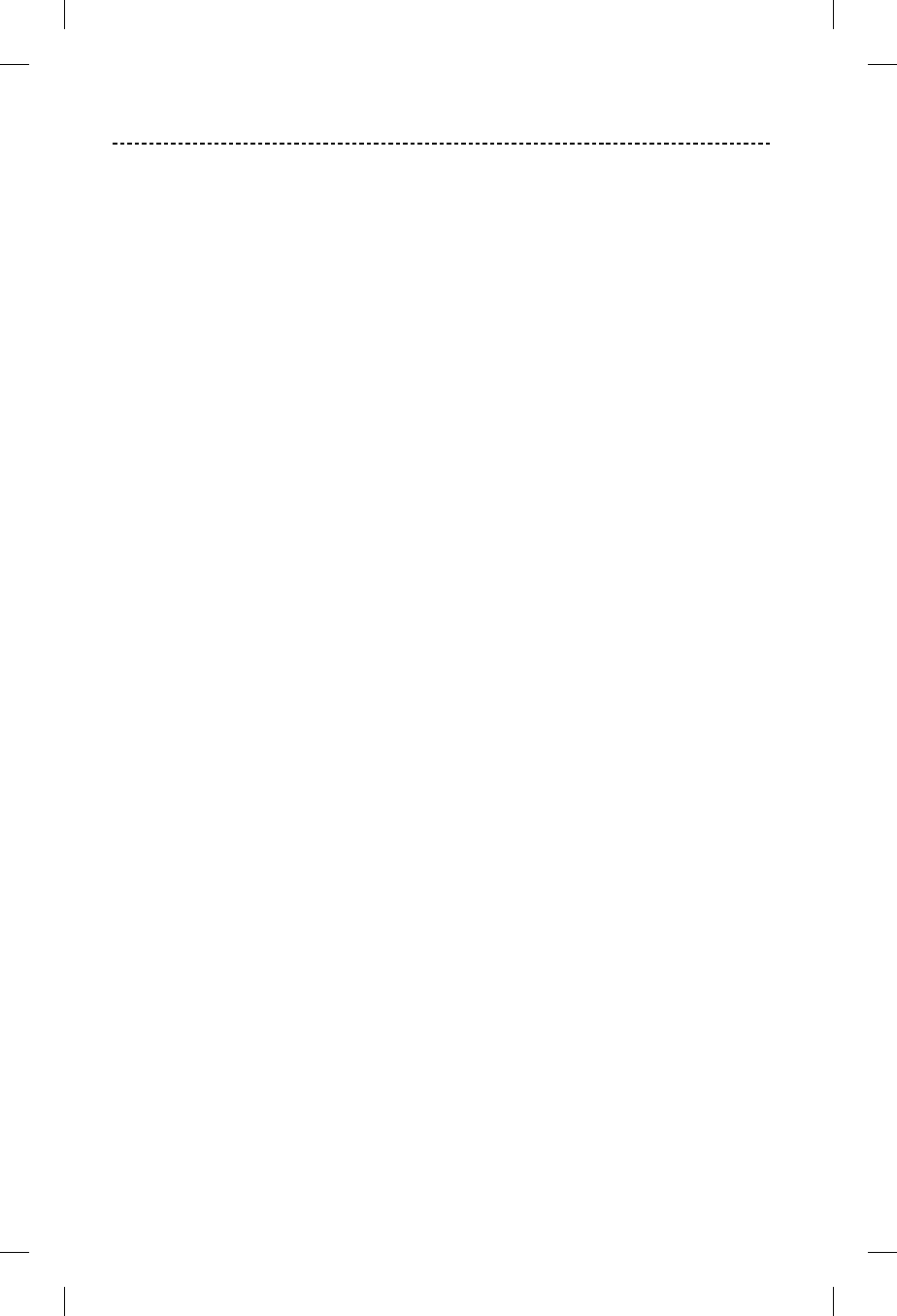
22 - ENGLISH
MANAGING MULTIPLE CONNECTED DEVICES
You can store up to eight paired mobile devices in the headphone pairing list and your
headphones can be actively connected to two devices at a time.
Note: You can only play audio from one device at a time.
Switching between two connected devices
1. Pause audio on your first device.
2. Play audio on your second device.
Identifying the connected devices
Press the Power/Bluetooth button to hear which devices are currently connected.
Reconnecting a previously paired device
1. Press the Power/Bluetooth button to hear which device is connected.
2. Press the Power/Bluetooth button again within three seconds to connect to the next
device in the headphone pairing list. Repeat until you hear the correct device name.
3. Play audio on the connected device.
Clearing the headphone pairing list
1. Power o the headphones.
2. Press and hold the Power/Bluetooth button for 10 seconds, until you hear “Bluetooth
device list cleared.”
3. Delete your Bose QuietControl™ headphones from the Bluetooth list on your device.
All devices are cleared and the headphones are ready to pair a new device.
Using the Bose® Connect app
You can also easily manage multiple connected devices using the Bose Connect app.
For more information, see “Bose Connect App” on page 10.
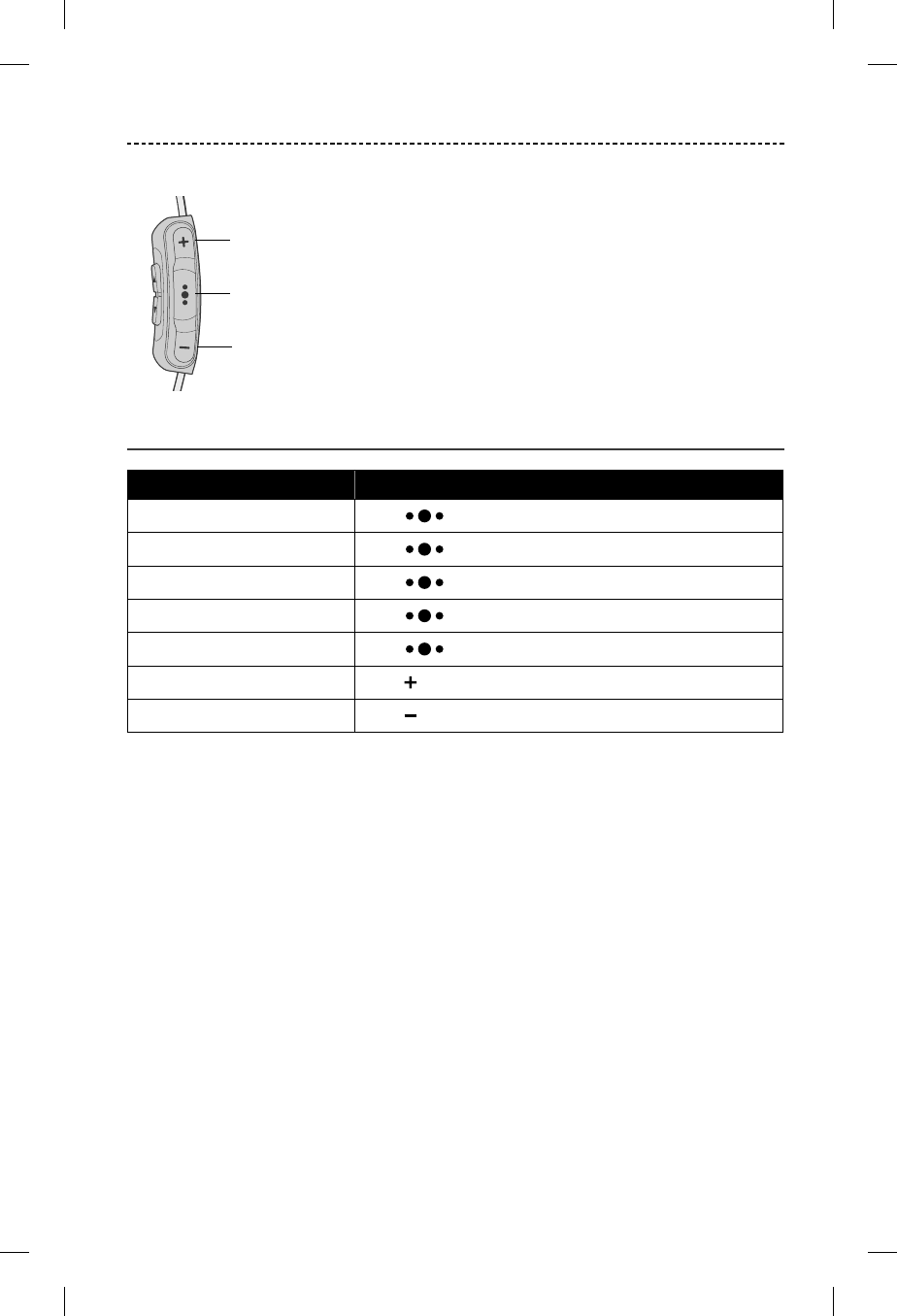
ENGLISH - 23
HEADPHONE CONTROLS
The headphone controls are located on the inline remote below the right earbud.
Volume Down
Volume Up
Multi-function button
Media playback and volume functions
Function What to do
Play/Pause Press
Skip Forward Press twice quickly.
Skip Backward Press three times quickly.
Fast forward Press twice quickly and hold the second press.
Rewind Press three times quickly and hold the third press.
Volume Up Press
Volume Down Press
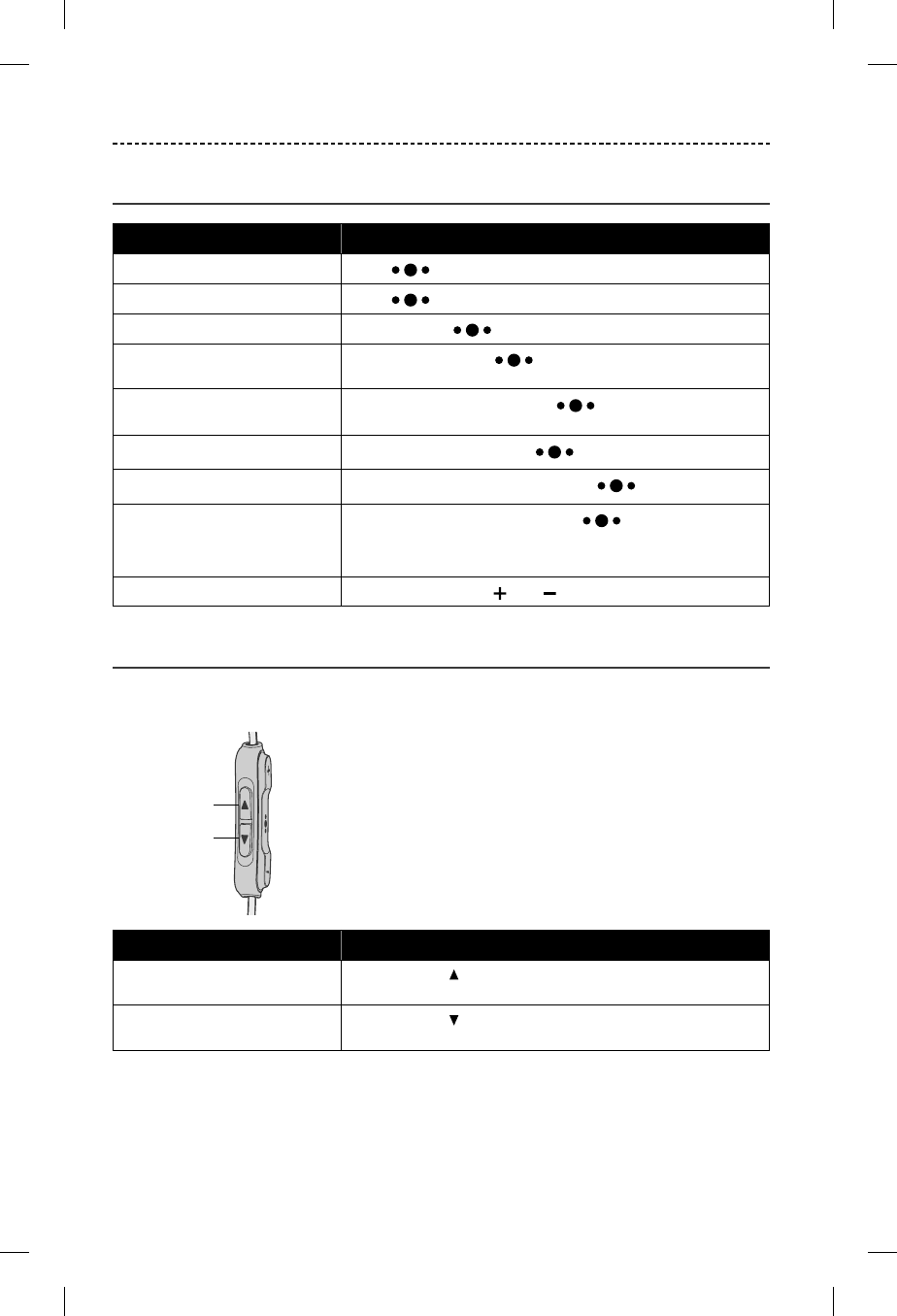
24 - ENGLISH
HEADPHONE CONTROLS
Call functions
Function What to do
Answer a call Press
End a call Press
Decline an incoming call Press and hold for one second.
Answer a second incoming call
and put the current call on hold While on a call, press once.
Decline a second incoming call
and stay on current call While on a call, press and hold for one second.
Switch between two calls With two active calls, press twice.
Create a conference call With two active calls, press and hold for one second.
Activate voice control While not on a call, press and hold for one second.
Refer to your device’s owners guide for compatibility and
usage information about this feature.
Mute/unmute a call While on a call, press and simultaneously.
Controllable noise cancelling functions
Use the controllable noise cancelling buttons to control the level of sound in your
environment.
Function What to do
Increase noise cancelling
(block outside sounds)
Press and hold until the desired setting is reached.
Reduce noise cancelling
(hear more outside sounds)
Press and hold until the desired setting is reached.
Reduce noise
cancelling
Increase noise
cancelling
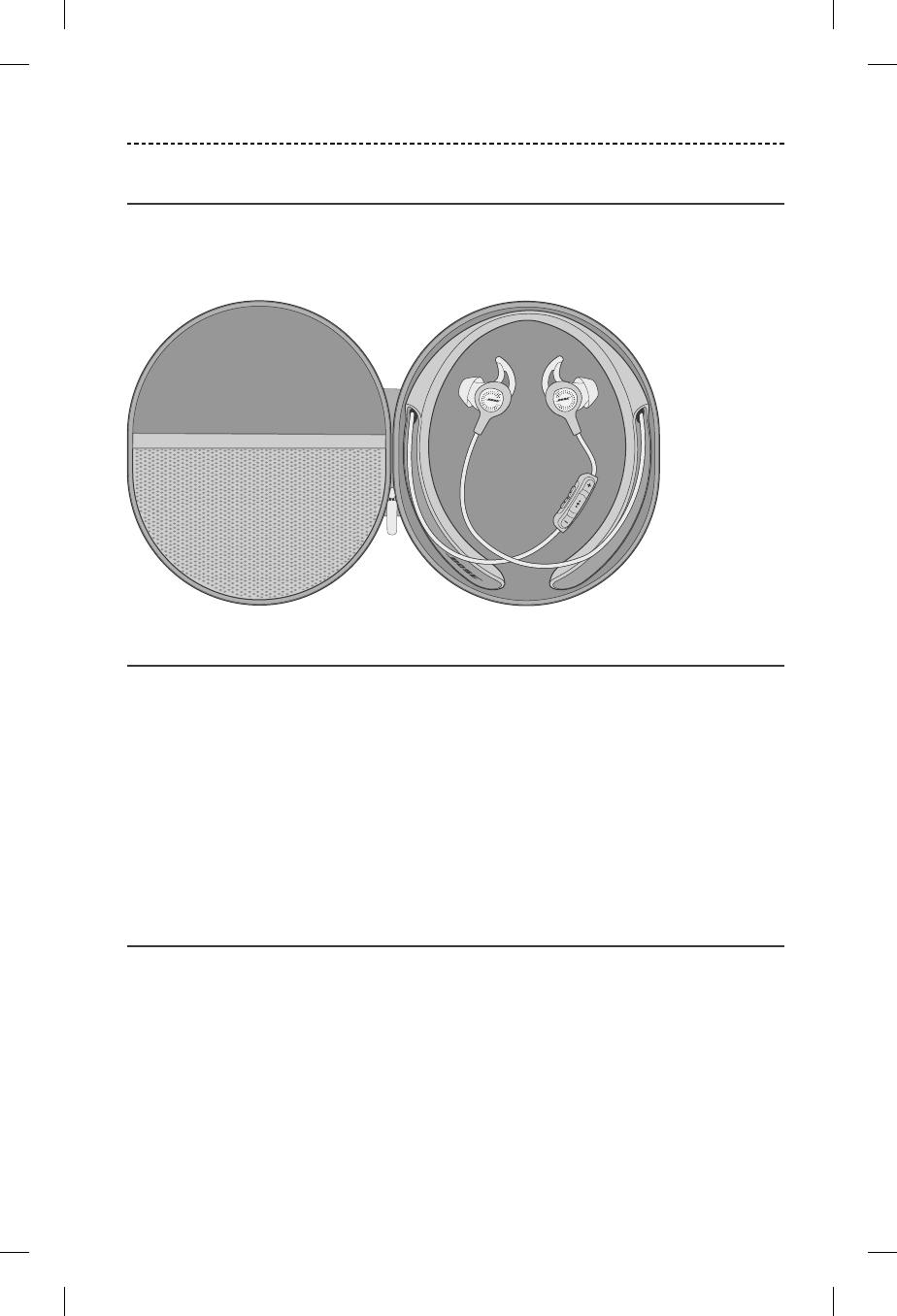
ENGLISH - 25
CARE AND MAINTENANCE
Storing
• Turn o the headphones when not in use.
• Before storing the headphones for more than a few months, fully charge the battery.
• Place the headphones in the carry case for storage.
Cleaning
Your headphones may require periodic cleaning.
StayHear + tips: Remove the tips from the earbuds and wash them with a mild
detergent and water. Make sure you thoroughly rinse and dry the tips before
attaching them to the earbuds.
Headphone nozzles: Clean only with a dry, soft cotton swab or equivalent. Never insert
any cleaning tool into the nozzle.
Cleaning the neckband: Clean only with a soft, dry cloth. Do not use cleaning solvents
or detergents.
Replacement parts and accessories
Replacement parts and accessories can be ordered through Bose customer service.
See “Customer Service” on page 26.
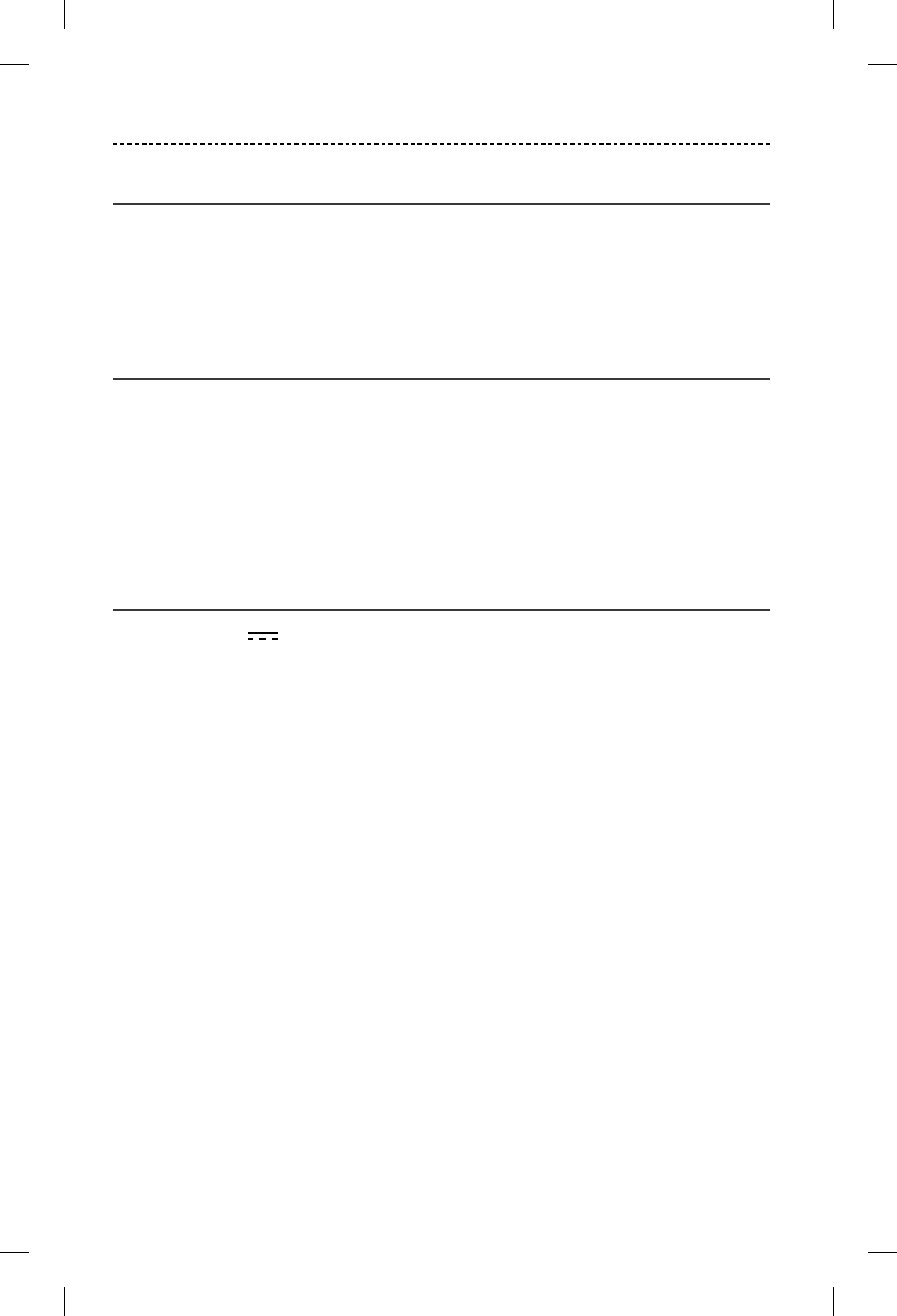
26 - ENGLISH
CARE AND MAINTENANCE
Customer Service
For additional help using your headphones:
• Visit: global.Bose.com/Support/QC30
• Contact Bose® customer service. Refer to the contact sheet in the carton for more
information.
Limited warranty
Your QuietControl™ 30 wireless in-ear headphones are covered by a limited warranty.
Details of the limited warranty are provided on the product registration card that is
included in the carton. Please refer to the card for instructions on how to register.
Failure to register will not aect your limited warranty rights.
The warranty information provided with this product does not apply in
Australia and New Zealand. See our website at www.Bose.com.au/warranty or
www.Bose.co.nz/warranty for details of the Australia and New Zealand warranty.
Technical information
Input Rating: 5V 1A
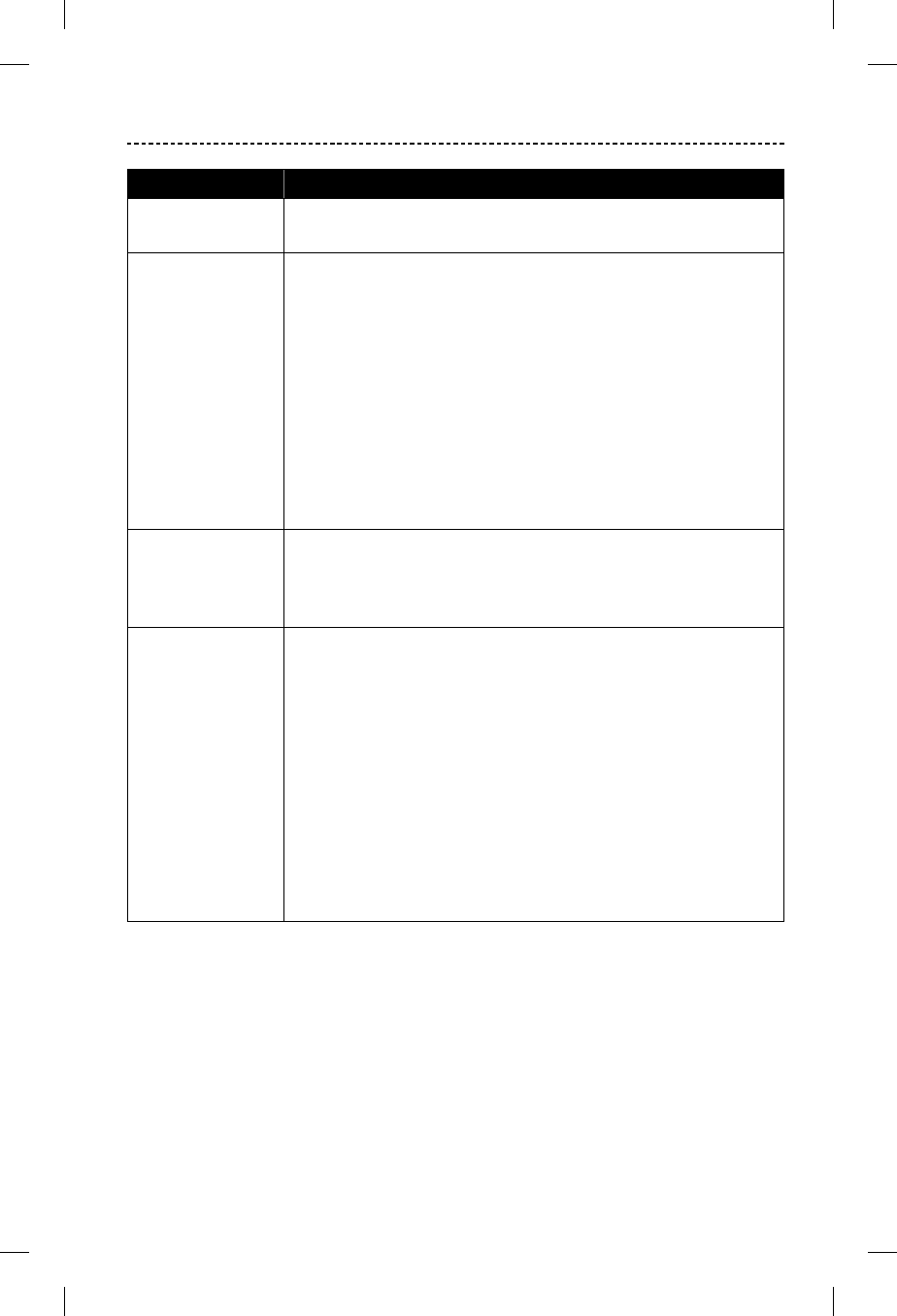
ENGLISH - 27
TROUBLESHOOTING
Problem What to do
Headphones don’t
turn on
• Power on the headphones (see “Powering on/o” on page 9).
• Charge the battery.
Headphones don’t
pair with mobile
device
• On your mobile device:
– Turn the Bluetooth feature on and then o.
– Delete your Bose QuietControl™ headphones from the Bluetooth
list on your device. Pair again.
• Move your device closer to the headphones and away from any
interference or obstructions.
• Pair a dierent device (see “Pairing your device” on page 18).
• Visit: global.bose.com/support/QC30 to see how-to videos.
• Clear the headphone pairing list: Power o the headphones. Press
and hold the Power/Bluetooth button for 10 seconds until you hear
“Bluetooth device list cleared.” Delete your Bose QuietControl™
headphones from the Bluetooth list on your device. Pair again.
Headphones
don’t pair with
NFC-enabled device
• Make sure your mobile device supports NFC.
• Unlock your device and turn on the Bluetooth and NFC features.
• Tap the NFC touchpoint on the back of your device to the back of the
inline remote.
No sound • Power on the headphones and charge the battery.
• Increase the volume on your headphones and mobile device.
• Press the Power/Bluetooth button to hear the connected device.
Make sure you are using the correct device.
• Move your device closer to the headphones and away from any
interference or obstruction.
• Use a dierent music source.
• Pair a dierent mobile device (see “Pairing your device” on
page 18).
• If two devices are connected, pause the first device and play the other
device.
• If two devices are connected, move the devices within range of the
headphones (30 ft. or 10 m).
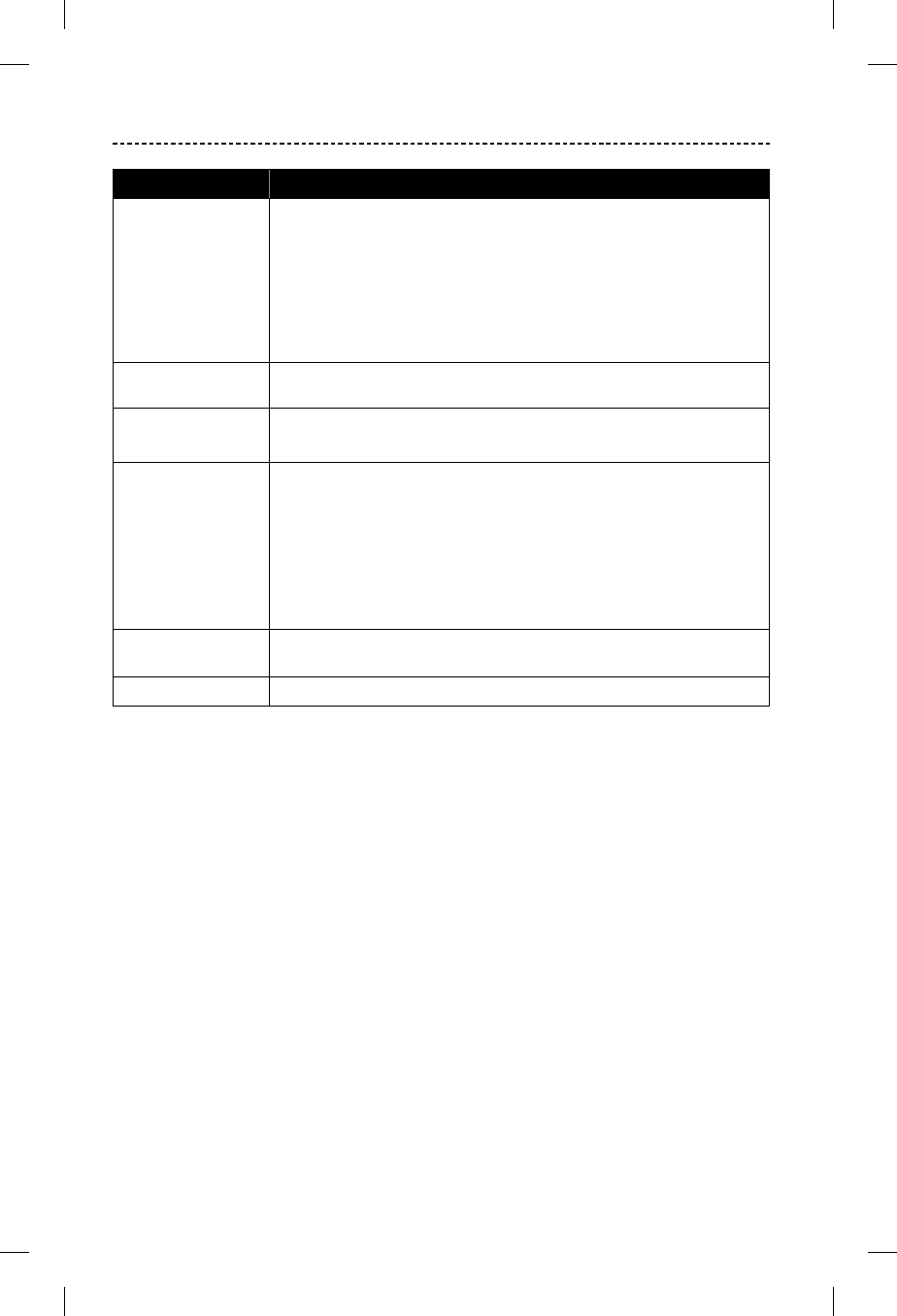
28 - ENGLISH
TROUBLESHOOTING
Problem What to do
Poor sound quality • Use a dierent music source.
• Pair a dierent mobile device.
• Disconnect the second device.
• Move the device closer to the headphones, and away from any
interference or obstructions.
• Clear any debris or wax buildup from the earbuds and headphone
nozzles.
No noise
cancelling
• Make sure the power is switched on. The power indicator should glow
solid green.
Noise cancelling
won’t adjust
• Turn the headphone’s power o and then on again.
• Charge the headphones.
Headphones don’t
charge
• Open the hinged door on the bottom of the right earbud and securely
connect the small end of the USB cable to the USB connector. Make
sure the connector on the cable is correctly aligned with the connector
on the headphones.
• Secure both ends of the USB cable.
• If your headphones have been exposed to high or low temperatures,
let the headphones return to room temperature and then try charging
again.
StayHear+ tips
falling o
Securely attach the tips to the earbuds (see “Changing the StayHear+
tips” on page 15).
Lost StayHear+ tip Contact Bose customer service for replacement tips.

ENGLISH - 29
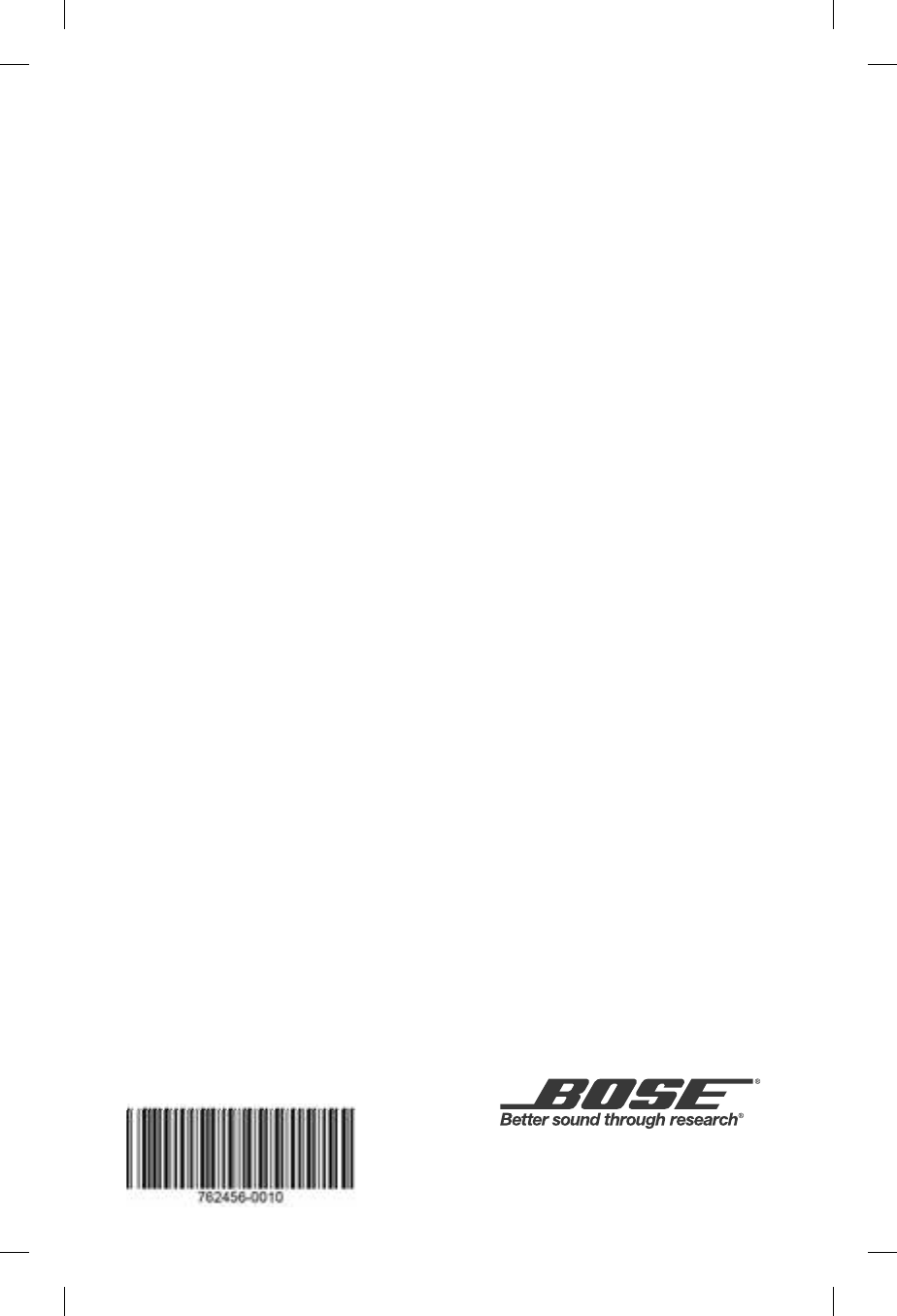
FPO ©2016 Bose Corporation, The Mountain,
Framingham, MA 01701-9168 USA
AM762456 Rev. 00