Broadcom BRCM1019 802.11ag Wireless LAN PCI-E Mini Card User Manual Manual Title
Broadcom Corporation 802.11ag Wireless LAN PCI-E Mini Card Manual Title
Broadcom >
Contents
Users manual part A

DRAFT Revised: 8/24/04
File: Title.fm
PN: HP-367426-001
hp CONFIDENTIAL
August 24, 2004 4:01 pm
Hardware and Software
Guide
HP Tablet PC Series
Document Part Number: 367426-001
December 2004
367426-xx1.book Page i Tuesday, August 24, 2004 4:02 PM
367426-xx1.book Page ii Tuesday, August 24, 2004 4:02 PM
DRAFT Revised: 8/24/04
File: Notice-Front.fm
PN: HP-367186-001
hp CONFIDENTIAL
August 24, 2004 4:01 pm
© 2004 Hewlett-Packard Development Company, L.P.
Microsoft and Windows are U.S. registered trademarks of Microsoft
Corporation. SD Logo is a trademark of its proprietor. Bluetooth is a
trademark owned by its proprietor and used by Hewlett-Packard Company
under license.
The information contained herein is subject to change without notice. The
only warranties for HP products and services are set forth in the express
warranty statements accompanying such products and services. Nothing
herein should be construed as constituting an additional warranty. HP shall
not be liable for technical or editorial errors or omissions contained herein.
Hardware and Software Guide
HP Tablet PC Series
First Edition December 2004
Reference Number: tc4200
Document Part Number: 367186-001
367426-xx1.book Page iii Tuesday, August 24, 2004 4:02 PM
367426-xx1.book Page iv Tuesday, August 24, 2004 4:02 PM
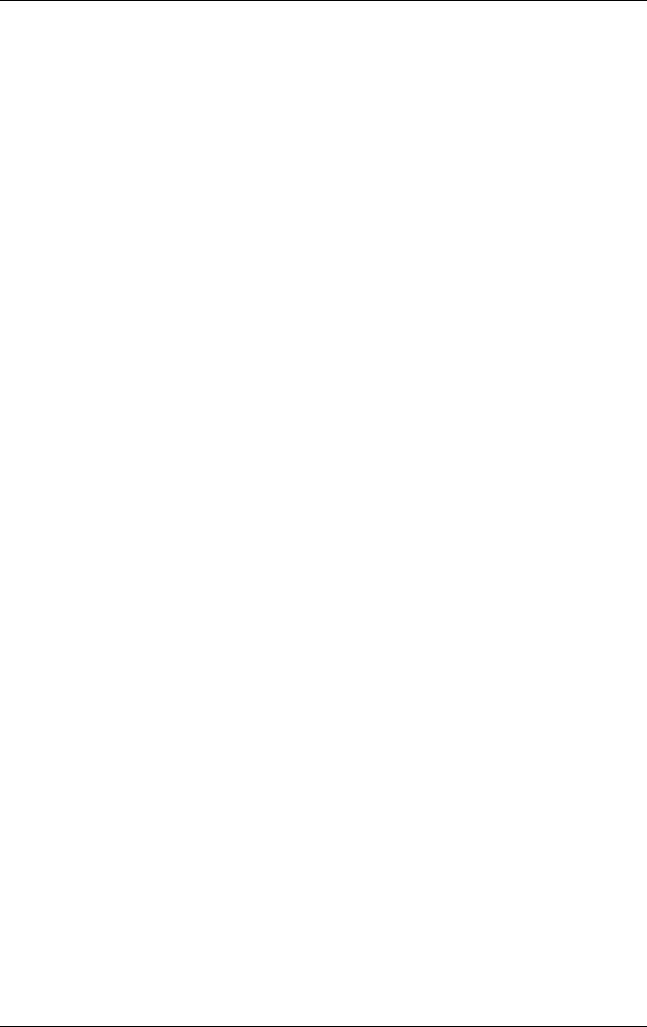
Contents
Hardware and Software Guide v
DRAFT Revised: 8/24/04
File: 367426-001TOC.fm
PN: HP-367186-001
hp CONFIDENTIAL
August 24, 2004 4:01 pm
Contents
1 Tablet PC Features
Pen Components. . . . . . . . . . . . . . . . . . . . . . . . . . . . . . . . 1–1
Top Components . . . . . . . . . . . . . . . . . . . . . . . . . . . . . . . 1–2
Lights. . . . . . . . . . . . . . . . . . . . . . . . . . . . . . . . . . . . . 1–2
Pointing Devices . . . . . . . . . . . . . . . . . . . . . . . . . . . . 1–4
Buttons. . . . . . . . . . . . . . . . . . . . . . . . . . . . . . . . . . . . 1–5
Pen-Activated Buttons. . . . . . . . . . . . . . . . . . . . . . . . 1–6
Keys. . . . . . . . . . . . . . . . . . . . . . . . . . . . . . . . . . . . . . 1–7
Front Components . . . . . . . . . . . . . . . . . . . . . . . . . . . . . . 1–9
Rear Components. . . . . . . . . . . . . . . . . . . . . . . . . . . . . . 1–11
Right-Side Components . . . . . . . . . . . . . . . . . . . . . . . . . 1–13
Left-Side Components . . . . . . . . . . . . . . . . . . . . . . . . . . 1–15
Bottom Components. . . . . . . . . . . . . . . . . . . . . . . . . . . . 1–17
Additional Hardware Components. . . . . . . . . . . . . . . . . 1–18
2Power
Power Control and Light Locations . . . . . . . . . . . . . . . . . 2–1
Selecting a Power Source. . . . . . . . . . . . . . . . . . . . . . . . . 2–4
Standby and Hibernation . . . . . . . . . . . . . . . . . . . . . . . . . 2–5
Standby . . . . . . . . . . . . . . . . . . . . . . . . . . . . . . . . . . . 2–5
Hibernation . . . . . . . . . . . . . . . . . . . . . . . . . . . . . . . . 2–5
Initiating Standby, Hibernation or Shutdown . . . . . . . . . 2–6
When You Leave Your Work . . . . . . . . . . . . . . . . . . 2–6
When the Power Supply Is Uncertain . . . . . . . . . . . . 2–7
When Using Infrared Communication or Drive
Media. . . . . . . . . . . . . . . . . . . . . . . . . . . . . . . . . . . . . 2–7
367426-xx1.book Page v Tuesday, August 24, 2004 4:02 PM
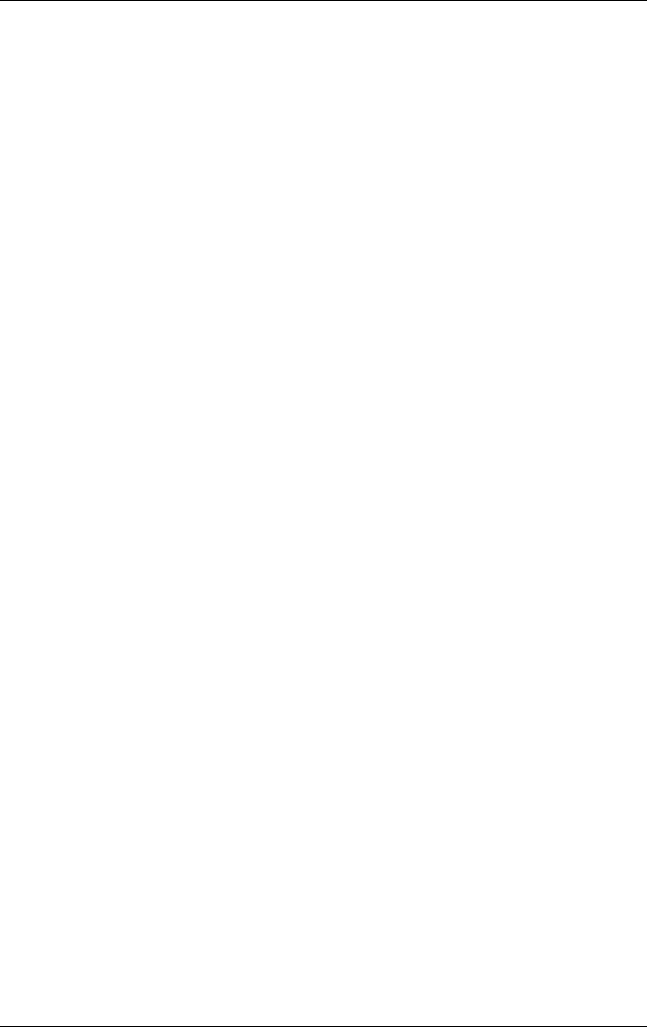
Contents
Hardware and Software Guide vi
DRAFT Revised: 8/24/04
File: 367426-001TOC.fm
PN: HP-367186-001
hp CONFIDENTIAL
August 24, 2004 4:01 pm
Using the Default Power Settings . . . . . . . . . . . . . . . . . . 2–8
Turning the Tablet PC or Display On or Off. . . . . . . 2–8
Initiating or Restoring from Hibernation. . . . . . . . . . 2–9
Initiating or Resuming from Standby . . . . . . . . . . . 2–10
Using Emergency Shutdown Procedures . . . . . . . . 2–11
Managing Power Options. . . . . . . . . . . . . . . . . . . . . . . . 2–11
Accessing the Power Options Window . . . . . . . . . . 2–12
Displaying the Power Meter Icon . . . . . . . . . . . . . . 2–12
Setting or Changing a Power Scheme . . . . . . . . . . . 2–12
Using a Security Password . . . . . . . . . . . . . . . . . . . 2–13
Processor Performance Controls . . . . . . . . . . . . . . . . . . 2–13
Using Battery Packs . . . . . . . . . . . . . . . . . . . . . . . . . . . . 2–15
Identifying Battery Packs . . . . . . . . . . . . . . . . . . . . 2–16
Inserting or Removing a Primary Battery Pack. . . . 2–16
Attaching or Detaching an Optional Travel Battery 2–18
Charging Battery Packs . . . . . . . . . . . . . . . . . . . . . . . . . 2–21
Charging the Primary Battery . . . . . . . . . . . . . . . . . 2–22
Charging an Optional Travel Battery . . . . . . . . . . . 2–23
Charging a New Battery Pack . . . . . . . . . . . . . . . . . 2–23
Charging an In-Use Battery Pack . . . . . . . . . . . . . . 2–23
Monitoring the Charge of a Battery Pack . . . . . . . . . . . 2–24
Obtaining Accurate Charge Information . . . . . . . . . 2–24
Displaying Charge Information on the Screen . . . . 2–24
Managing Low-Battery Conditions . . . . . . . . . . . . . . . . 2–25
Identifying Low-Battery Conditions . . . . . . . . . . . . 2–26
Resolving Low-Battery Conditions. . . . . . . . . . . . . 2–26
Calibrating a Battery Pack . . . . . . . . . . . . . . . . . . . . . . . 2–28
When to Calibrate . . . . . . . . . . . . . . . . . . . . . . . . . . 2–28
How to Calibrate . . . . . . . . . . . . . . . . . . . . . . . . . . . 2–28
Conserving Battery Power . . . . . . . . . . . . . . . . . . . . . . . 2–31
Conserving Power As You Work . . . . . . . . . . . . . . 2–31
Selecting Power Conservation Settings. . . . . . . . . . 2–32
Storing a Battery Pack . . . . . . . . . . . . . . . . . . . . . . . . . . 2–32
Disposing of a Used Battery Pack . . . . . . . . . . . . . . . . . 2–33
367426-xx1.book Page vi Tuesday, August 24, 2004 4:02 PM
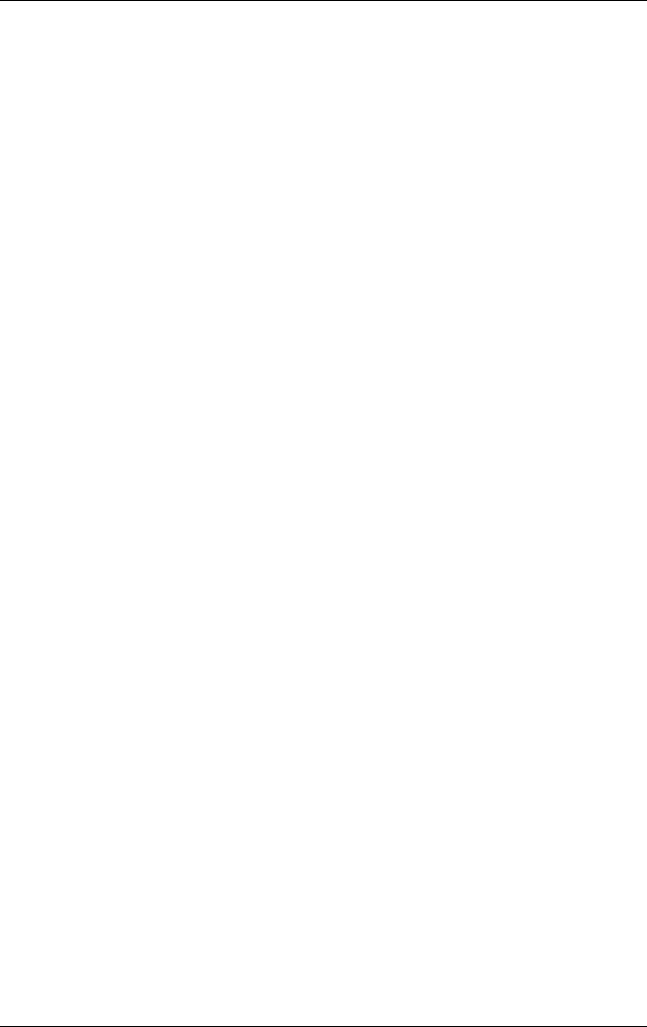
Contents
Hardware and Software Guide vii
DRAFT Revised: 8/24/04
File: 367426-001TOC.fm
PN: HP-367186-001
hp CONFIDENTIAL
August 24, 2004 4:01 pm
3 Pointing Devices and Keyboard
Using a Pointing Device. . . . . . . . . . . . . . . . . . . . . . . . . . 3–1
Using the Pointing Stick . . . . . . . . . . . . . . . . . . . . . . 3–2
Using the TouchPad. . . . . . . . . . . . . . . . . . . . . . . . . . 3–3
Using an External Mouse . . . . . . . . . . . . . . . . . . . . . 3–4
Setting Pointing Device Preferences . . . . . . . . . . . . . 3–4
Using Hotkeys . . . . . . . . . . . . . . . . . . . . . . . . . . . . . . . . . 3–5
Hotkey and Shortcut Key Quick Reference . . . . . . . 3–6
Initiating Standby (fn+f3) . . . . . . . . . . . . . . . . . . . . . 3–6
Switching Displays (fn+f4) . . . . . . . . . . . . . . . . . . . . 3–7
Viewing Battery Charge Information (fn+f8) . . . . . . 3–7
Decreasing Screen Brightness (fn+f9). . . . . . . . . . . . 3–8
Increasing Screen Brightness (fn+f10) . . . . . . . . . . . 3–8
Ambient Light Sensor (fn+f11). . . . . . . . . . . . . . . . . 3–8
Displaying System Information (fn+esc) . . . . . . . . . 3–8
Using Hotkeys with External Keyboards . . . . . . . . . 3–8
Keypads . . . . . . . . . . . . . . . . . . . . . . . . . . . . . . . . . . . . . . 3–9
Using the Internal Keypad. . . . . . . . . . . . . . . . . . . . . 3–9
Using an External Keypad. . . . . . . . . . . . . . . . . . . . 3–11
Using Presentation Mode . . . . . . . . . . . . . . . . . . . . . . . . 3–12
Using Quick Launch Buttons. . . . . . . . . . . . . . . . . . . . . 3–13
Quick Launch Buttons Control Panel . . . . . . . . . . . . . . 3–14
Accessing the Quick Launch Buttons Control Panel 3–14
Setting Presentation Mode Preferences . . . . . . . . . . 3–15
Setting Advanced Preferences. . . . . . . . . . . . . . . . . 3–17
4 Pen and Command Controls
Pen . . . . . . . . . . . . . . . . . . . . . . . . . . . . . . . . . . . . . . . . . . 4–1
Entering Information with the Pen . . . . . . . . . . . . . . 4–2
Calibrating the Pen . . . . . . . . . . . . . . . . . . . . . . . . . . 4–4
Setting Pen Preferences . . . . . . . . . . . . . . . . . . . . . . . 4–5
367426-xx1.book Page vii Tuesday, August 24, 2004 4:02 PM
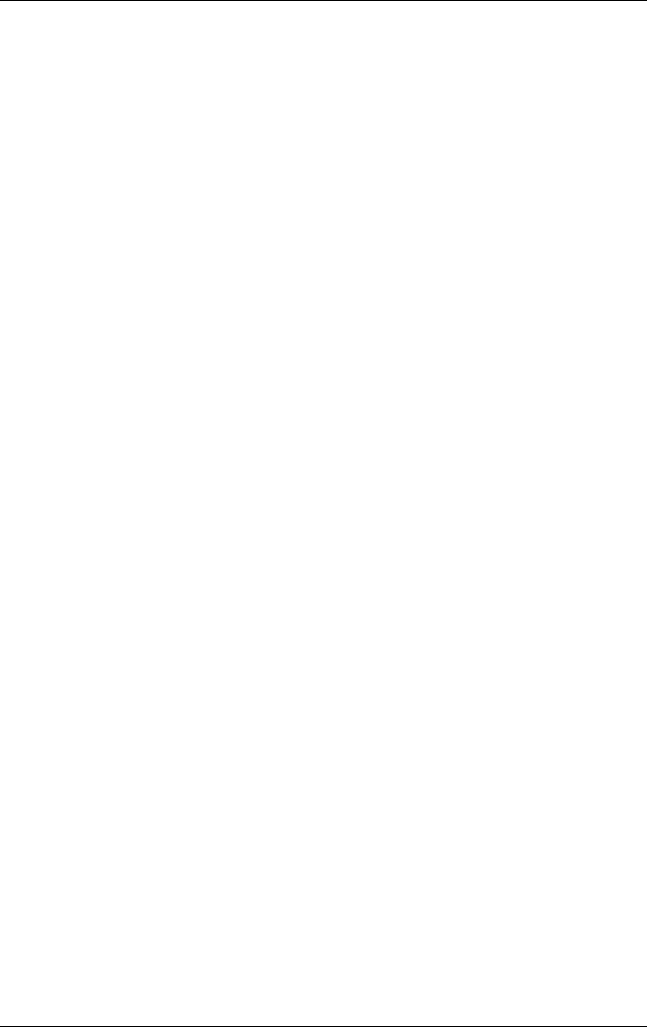
Contents
Hardware and Software Guide viii
DRAFT Revised: 8/24/04
File: 367426-001TOC.fm
PN: HP-367186-001
hp CONFIDENTIAL
August 24, 2004 4:01 pm
Command Controls . . . . . . . . . . . . . . . . . . . . . . . . . . . . . 4–6
Identifying Command Controls. . . . . . . . . . . . . . . . . 4–6
Command Controls Quick Reference . . . . . . . . . . . . 4–7
Using Command Controls . . . . . . . . . . . . . . . . . . . . . 4–8
Setting Command Control Preferences . . . . . . . . . . 4–11
On-Screen Keyboard . . . . . . . . . . . . . . . . . . . . . . . . . . . 4–14
5 Multimedia
Using Audio Features. . . . . . . . . . . . . . . . . . . . . . . . . . . . 5–1
Using the Audio-In (Microphone) Jack. . . . . . . . . . . 5–2
Using the Audio-Out (Headphone) Jack . . . . . . . . . . 5–2
Adjusting the Volume . . . . . . . . . . . . . . . . . . . . . . . . 5–3
Using Video Features. . . . . . . . . . . . . . . . . . . . . . . . . . . . 5–4
Using the S-Video Out Jack . . . . . . . . . . . . . . . . . . . 5–5
Connecting a Monitor or Projector . . . . . . . . . . . . . . 5–6
Using CD and DVD Software . . . . . . . . . . . . . . . . . . . . . 5–7
Observing the Copyright Warning . . . . . . . . . . . . . . 5–7
Installing Software. . . . . . . . . . . . . . . . . . . . . . . . . . . 5–8
Enabling AutoPlay. . . . . . . . . . . . . . . . . . . . . . . . . . . 5–9
Installing the Universal Disc Format Reader . . . . . . 5–9
Using Windows Media Player. . . . . . . . . . . . . . . . . 5–10
Using WinDVD Player . . . . . . . . . . . . . . . . . . . . . . 5–10
Using WinDVD Creator Plus (Select Models Only) 5–10
Using Sonic RecordNow! . . . . . . . . . . . . . . . . . . . . 5–11
Changing DVD Region Settings . . . . . . . . . . . . . . . 5–11
6 Hardware Components
Using Drives. . . . . . . . . . . . . . . . . . . . . . . . . . . . . . . . . . . 6–1
Caring for Drives. . . . . . . . . . . . . . . . . . . . . . . . . . . . 6–1
Adding a Drive to the System . . . . . . . . . . . . . . . . . . 6–3
Identifying the Hard Drive Light. . . . . . . . . . . . . . . . 6–4
Replacing the Primary Hard Drive . . . . . . . . . . . . . . 6–4
367426-xx1.book Page viii Tuesday, August 24, 2004 4:02 PM
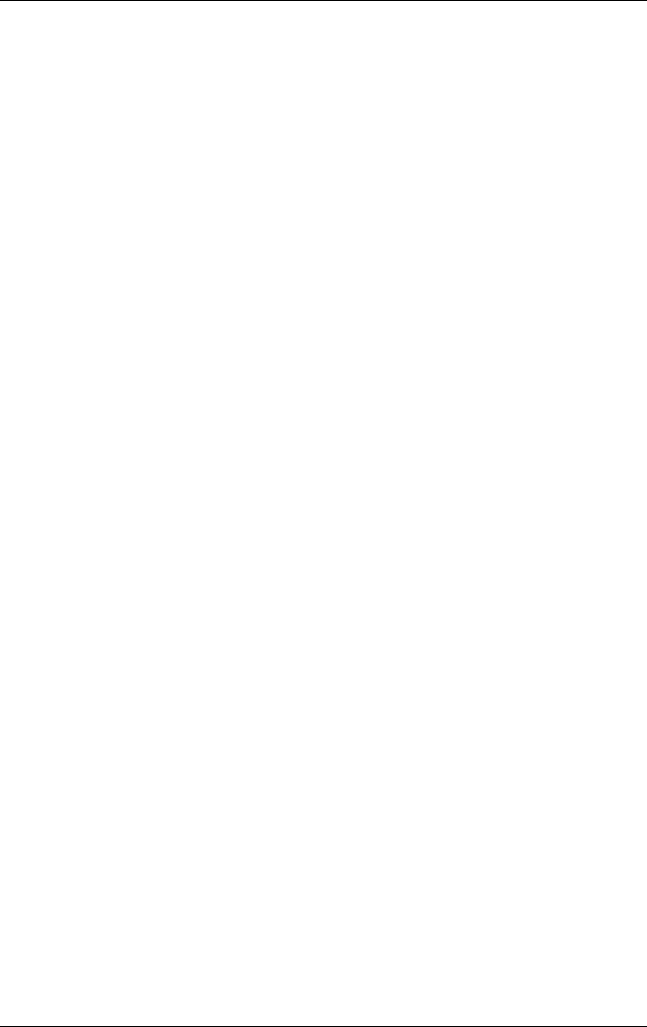
Contents
Hardware and Software Guide ix
DRAFT Revised: 8/24/04
File: 367426-001TOC.fm
PN: HP-367186-001
hp CONFIDENTIAL
August 24, 2004 4:01 pm
Using PC Cards . . . . . . . . . . . . . . . . . . . . . . . . . . . . . . . . 6–9
Inserting a PC Card . . . . . . . . . . . . . . . . . . . . . . . . . 6–10
Removing a PC Card . . . . . . . . . . . . . . . . . . . . . . . . 6–11
Using SD Cards . . . . . . . . . . . . . . . . . . . . . . . . . . . . . . . 6–12
Inserting an SD Card . . . . . . . . . . . . . . . . . . . . . . . . 6–12
Removing an SD Card. . . . . . . . . . . . . . . . . . . . . . . 6–13
Adding and Upgrading Memory Modules . . . . . . . . . . . 6–14
Adding or Upgrading a Memory Module in the
Expansion Memory Slot . . . . . . . . . . . . . . . . . . . . . 6–14
Upgrading the Memory Module in the Primary
Memory Module Slot. . . . . . . . . . . . . . . . . . . . . . . . 6–19
Effects of Increasing Memory . . . . . . . . . . . . . . . . . 6–24
Connecting a Modem Cable. . . . . . . . . . . . . . . . . . . . . . 6–25
Using the Modem Cable . . . . . . . . . . . . . . . . . . . . . 6–26
Using a Country-Specific Adapter . . . . . . . . . . . . . 6–26
Connecting a Network Cable . . . . . . . . . . . . . . . . . . . . . 6–28
Linking to An Infrared Device. . . . . . . . . . . . . . . . . . . . 6–29
Setting Up an Infrared Transmission. . . . . . . . . . . . 6–30
Using Standby with Infrared . . . . . . . . . . . . . . . . . . 6–31
Connecting a USB Device . . . . . . . . . . . . . . . . . . . . . . . 6–32
Using a USB Device . . . . . . . . . . . . . . . . . . . . . . . . 6–32
Enabling USB Legacy Support . . . . . . . . . . . . . . . . 6–33
Connecting Optional External Devices . . . . . . . . . . . . . 6–33
Connecting an Optional External MultiBay and
External MultiBay II . . . . . . . . . . . . . . . . . . . . . . . . . . . 6–34
7 Q Menu and Desktop Video Profiles
Q Menu. . . . . . . . . . . . . . . . . . . . . . . . . . . . . . . . . . . . . . . 7–1
Identifying Q Menu Controls . . . . . . . . . . . . . . . . . . 7–2
Displaying and Closing the Q Menu . . . . . . . . . . . . . 7–2
Selecting an Item from the Q Menu . . . . . . . . . . . . . 7–3
Obtaining Information About System-Defined Items 7–3
Setting Q Menu Preferences . . . . . . . . . . . . . . . . . . . 7–4
Using a System-Defined Item . . . . . . . . . . . . . . . . . . 7–9
367426-xx1.book Page ix Tuesday, August 24, 2004 4:02 PM
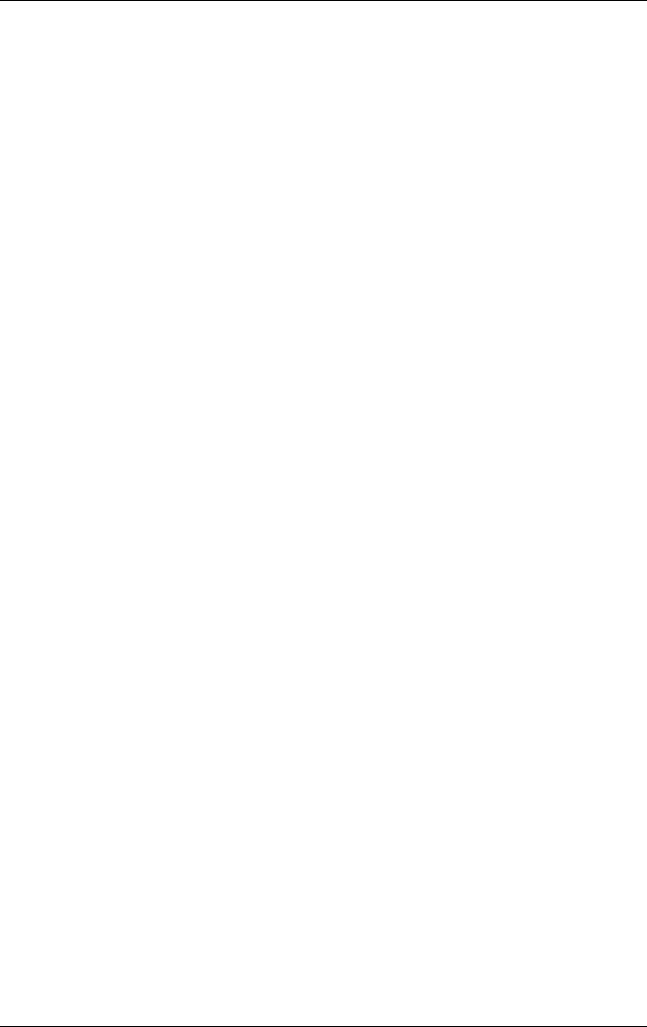
Contents
Hardware and Software Guide x
DRAFT Revised: 8/24/04
File: 367426-001TOC.fm
PN: HP-367186-001
hp CONFIDENTIAL
August 24, 2004 4:01 pm
Desktop Video Profiles . . . . . . . . . . . . . . . . . . . . . . . . . 7–16
Identifying Profiles and Modes . . . . . . . . . . . . . . . . 7–16
Using the Default Profiles . . . . . . . . . . . . . . . . . . . . 7–21
Enabling the Default Profiles . . . . . . . . . . . . . . . . . 7–23
Customizing the Profiles (Optional) . . . . . . . . . . . . 7–24
Change Mode Service . . . . . . . . . . . . . . . . . . . . . . . . . . 7–26
Tablet PC Button Driver . . . . . . . . . . . . . . . . . . . . . . . . 7–27
8 Wireless
Wireless Local Area Network (Select Models Only) . . . 8–3
Connecting Your Wireless Tablet PC to a Corporate
WLAN . . . . . . . . . . . . . . . . . . . . . . . . . . . . . . . . . . . . 8–4
Connecting Your Wireless Tablet PC to a Public
WLAN . . . . . . . . . . . . . . . . . . . . . . . . . . . . . . . . . . . . 8–4
Setting Up a WLAN in Your Home . . . . . . . . . . . . . 8–5
Using a WLAN Connection . . . . . . . . . . . . . . . . . . . 8–6
Using Wireless Security Features . . . . . . . . . . . . . . . 8–7
Installing Wireless Software (Optional) . . . . . . . . . . 8–7
Troubleshooting 802.11 Wireless Devices . . . . . . . . 8–9
Bluetooth (Select Models Only). . . . . . . . . . . . . . . . . . . 8–10
Turning On, Turning Off, Enabling and Disabling the
802.11 Wireless and Bluetooth Devices . . . . . . . . . . . . 8–12
Turning On the 802.11 Wireless and Bluetooth
Devices . . . . . . . . . . . . . . . . . . . . . . . . . . . . . . . . . . 8–14
Turning Off and Disabling the 802.11 Wireless and
Bluetooth Devices . . . . . . . . . . . . . . . . . . . . . . . . . . 8–15
9 Security
Security Features Quick Reference . . . . . . . . . . . . . . . . . 9–1
Setting Security Preferences in Computer Setup . . . . . . . 9–2
Using Passwords . . . . . . . . . . . . . . . . . . . . . . . . . . . . . . . 9–3
HP and Windows Passwords . . . . . . . . . . . . . . . . . . . 9–4
HP and Windows Password Guidelines . . . . . . . . . . 9–5
367426-xx1.book Page x Tuesday, August 24, 2004 4:02 PM
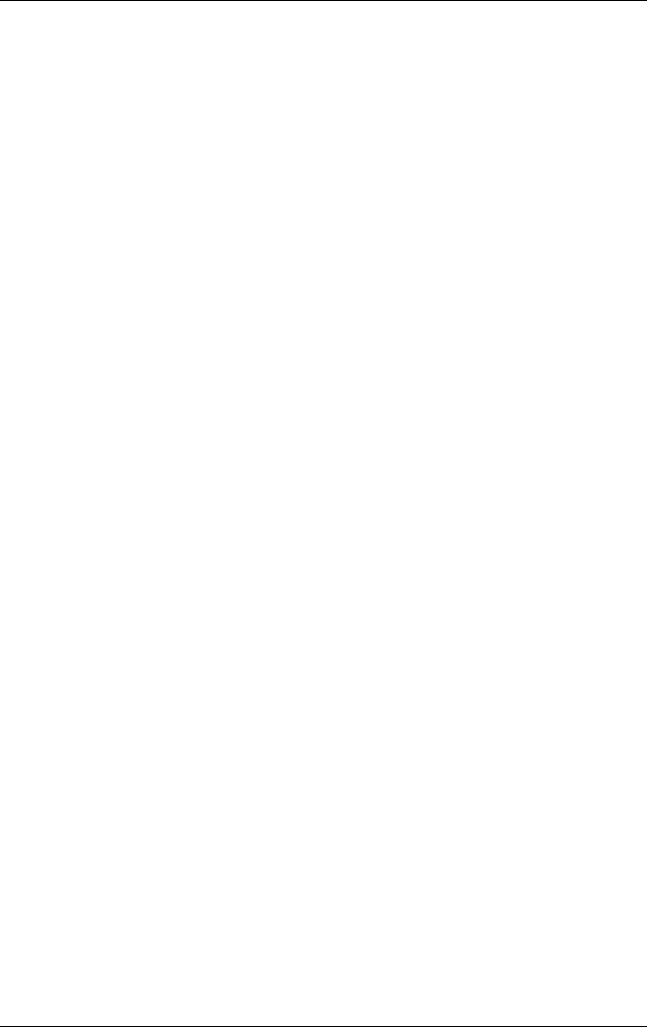
Contents
Hardware and Software Guide xi
DRAFT Revised: 8/24/04
File: 367426-001TOC.fm
PN: HP-367186-001
hp CONFIDENTIAL
August 24, 2004 4:01 pm
Using Power-On Passwords. . . . . . . . . . . . . . . . . . . . . . . 9–6
Setting Power-On Passwords. . . . . . . . . . . . . . . . . . . 9–6
Entering Power-On Passwords . . . . . . . . . . . . . . . . . 9–7
Requiring a Power-On Password at Restart . . . . . . . 9–7
Using HP Administrator Passwords. . . . . . . . . . . . . . . . . 9–8
Setting HP Administrator Passwords. . . . . . . . . . . . . . . . 9–8
Entering HP Administrator Passwords . . . . . . . . . . . 9–9
Using DriveLock . . . . . . . . . . . . . . . . . . . . . . . . . . . . . . . 9–9
Setting DriveLock Passwords . . . . . . . . . . . . . . . . . 9–10
Entering DriveLock Passwords . . . . . . . . . . . . . . . . 9–12
Requiring a Drivelock Password at Restart. . . . . . . 9–12
Changing DriveLock Passwords . . . . . . . . . . . . . . . 9–13
Removing DriveLock Protection. . . . . . . . . . . . . . . 9–14
Disabling a Device . . . . . . . . . . . . . . . . . . . . . . . . . . . . . 9–15
Using System Information . . . . . . . . . . . . . . . . . . . . . . . 9–15
Setting System Information Options . . . . . . . . . . . . 9–16
Firewall Software. . . . . . . . . . . . . . . . . . . . . . . . . . . . . . 9–16
Connecting an Optional Security Cable. . . . . . . . . . . . . 9–19
HP ProtectTools Security Manager
(Select Models Only) . . . . . . . . . . . . . . . . . . . . . . . . . . . 9–20
Embedded Security for ProtectTools. . . . . . . . . . . . 9–20
Credential Manager for ProtectTools . . . . . . . . . . . 9–21
BIOS Configuration for ProtectTools . . . . . . . . . . . 9–21
Smart Card Security for ProtectTools . . . . . . . . . . . 9–22
10MultiBoot
Understanding the Default Boot Sequence . . . . . . . . . . 10–1
Enabling Bootable Devices in Computer Setup. . . . . . . 10–3
Understanding MultiBoot Results . . . . . . . . . . . . . . . . . 10–4
Setting MultiBoot Preferences . . . . . . . . . . . . . . . . . . . . 10–5
Setting a New Default Boot Sequence . . . . . . . . . . 10–5
Setting a MultiBoot Express Prompt. . . . . . . . . . . . 10–6
Entering MultiBoot Express Preferences . . . . . . . . 10–7
367426-xx1.book Page xi Tuesday, August 24, 2004 4:02 PM
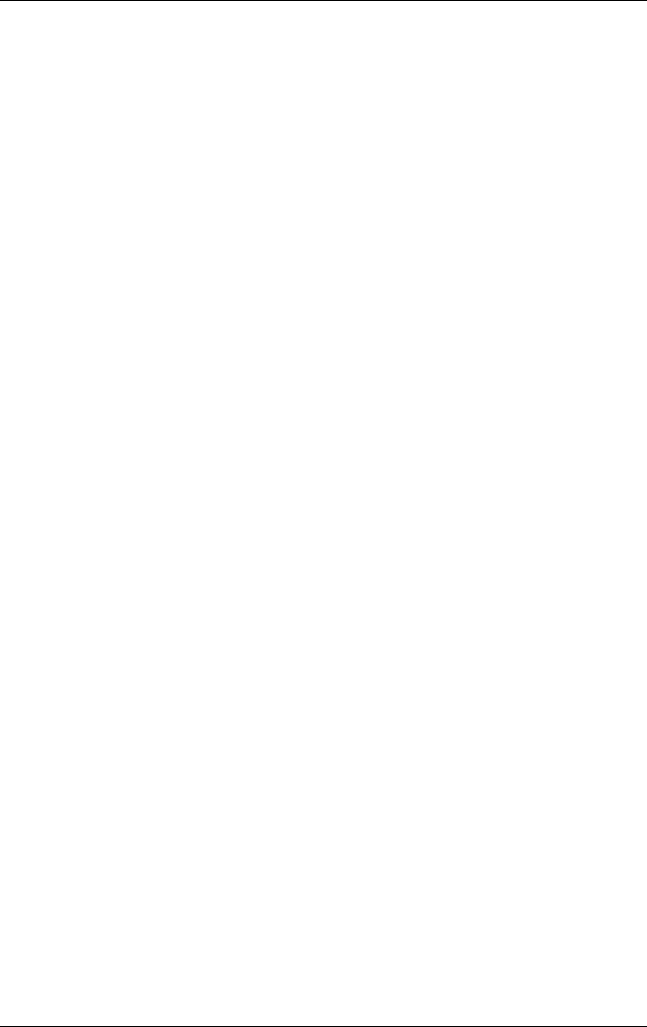
xii Hardware and Software Guide
Contents
hp CONFIDENTIAL
August 24, 2004 4:01 pm
11Computer Setup
Using Computer Setup . . . . . . . . . . . . . . . . . . . . . . . . . . 11–1
Accessing Computer Setup . . . . . . . . . . . . . . . . . . . 11–2
Restoring Computer Setup Defaults . . . . . . . . . . . . 11–2
Selecting from the File Menu . . . . . . . . . . . . . . . . . 11–3
Selecting from the Security Menu. . . . . . . . . . . . . . 11–4
Selecting from the Tools Menu . . . . . . . . . . . . . . . . 11–6
Selecting from the Advanced Menu . . . . . . . . . . . . 11–6
12HP Client Management Solutions
Configuration and Deployment . . . . . . . . . . . . . . . . . . . 11–2
HP Client Manager Software . . . . . . . . . . . . . . . . . . . . . 11–2
13Software Update and Recoveries
Preparing to Update Software . . . . . . . . . . . . . . . . . . . . 11–1
Obtaining the Support Software CD . . . . . . . . . . . . 11–2
Accessing Tablet PC Information . . . . . . . . . . . . . . 11–2
Downloading Software from the Internet . . . . . . . . . . . 11–3
Downloading System ROM. . . . . . . . . . . . . . . . . . . 11–4
Downloading Other Software . . . . . . . . . . . . . . . . . 11–5
System Recovery . . . . . . . . . . . . . . . . . . . . . . . . . . . . . . 11–5
Safeguarding Your Data . . . . . . . . . . . . . . . . . . . . . 11–6
Setting System Restore Points. . . . . . . . . . . . . . . . . 11–6
Repairing the Operating System . . . . . . . . . . . . . . . 11–7
Reinstalling the Operating System . . . . . . . . . . . . . 11–7
Reinstalling Device Drivers and Other Software . . 11–9
14Specifications
Operating Environment . . . . . . . . . . . . . . . . . . . . . . . . . 11–1
Rated Input Power . . . . . . . . . . . . . . . . . . . . . . . . . . . . . 11–2
Index
367426-xx1.book Page xii Tuesday, August 24, 2004 4:02 PM
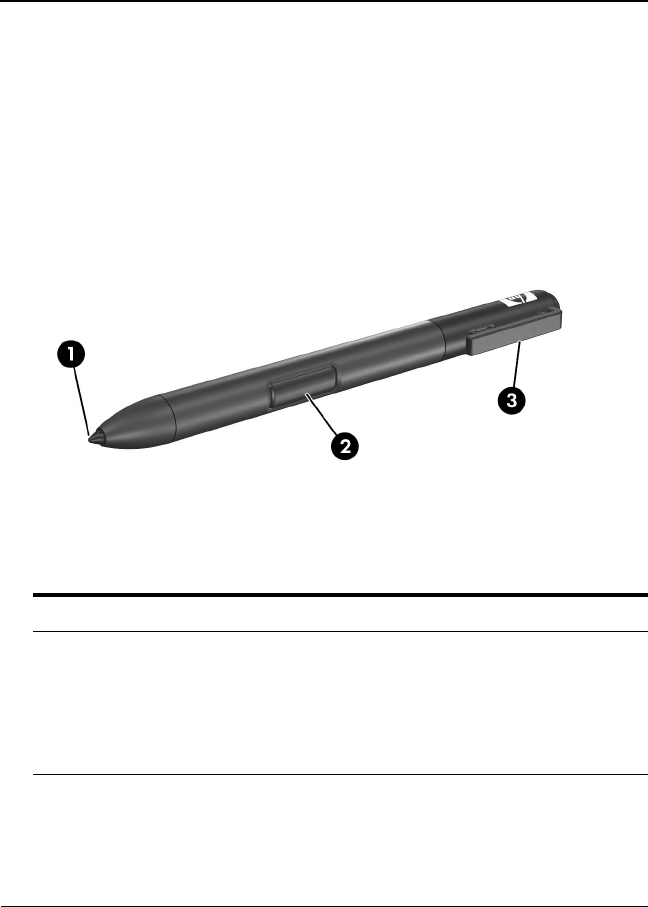
Hardware and Software Guide 1–1
DRAFT Revised: 8/24/04
File: Chap1.fm
PN: HP-367426-001
hp CONFIDENTIAL
August 24, 2004 4:01 pm
1
Tablet PC Features
Pen Components
Component Description
1Pen tip Interacts with the tablet PC whenever
the tip is touching the screen or within
1.27 cm (0.5 inch) of the screen.
When tapped on or held over a
pen-activated button, activates the
button.
367426-xx1.book Page 1 Tuesday, August 24, 2004 4:02 PM

1–2 Hardware and Software Guide
Tablet PC Features
DRAFT Revised: 8/24/04
File: Chap1.fm
PN: HP-367426-001
hp CONFIDENTIAL
August 24, 2004 4:01 pm
Top Components
Lights
2Pen button Functions like the right button on an
external mouse.
3Pen tether eyelet Used with the tether eyelet on the
tablet PC, enables you to tether the
pen to the tablet PC.
Component Description
Component Description
1Volume mute light On: System sound is turned off.
2caps lock light On: Caps lock is on.
3IDE drive light On: A drive in the hard drive bay is
being accessed.
367426-xx1.book Page 2 Tuesday, August 24, 2004 4:02 PM
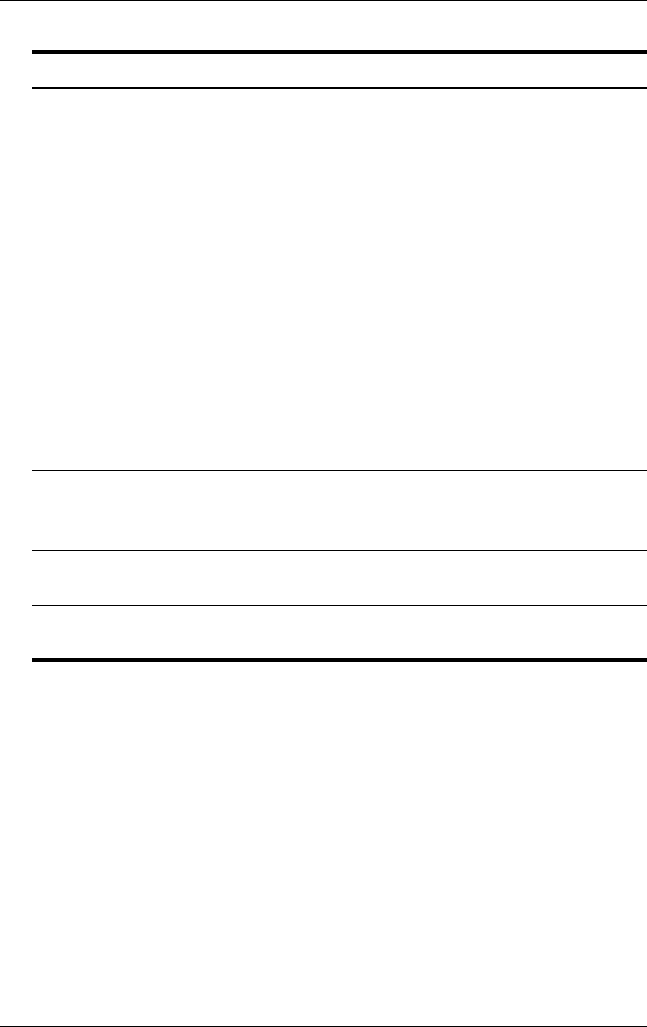
Tablet PC Features
Hardware and Software Guide 1–3
DRAFT Revised: 8/24/04
File: Chap1.fm
PN: HP-367426-001
hp CONFIDENTIAL
August 24, 2004 4:01 pm
4Battery charge light Amber: A battery pack is charging.
Green: A battery pack is close to full
charge capacity.
Blinking amber: A battery pack that is
the only available power source has
reached a low-battery condition. When
the battery reaches a critical
low-battery condition, the battery light
begins blinking more quickly.
Off: If the tablet PC is connected to an
external power source, the light is
turned off when all batteries in the
tablet PC are fully charged. If the tablet
PC is not connected to an external
power source, the light is turned off
until the battery reaches a low-battery
condition.
5Power/standby light Green: The tablet PC is on.
Blinking green: The tablet PC is in
Standby mode.
6Wireless light On: An integrated wireless device has
been enabled.
7num lock light On: Num lock is on or the embedded
numeric keypad is enabled.
Component Description
367426-xx1.book Page 3 Tuesday, August 24, 2004 4:02 PM
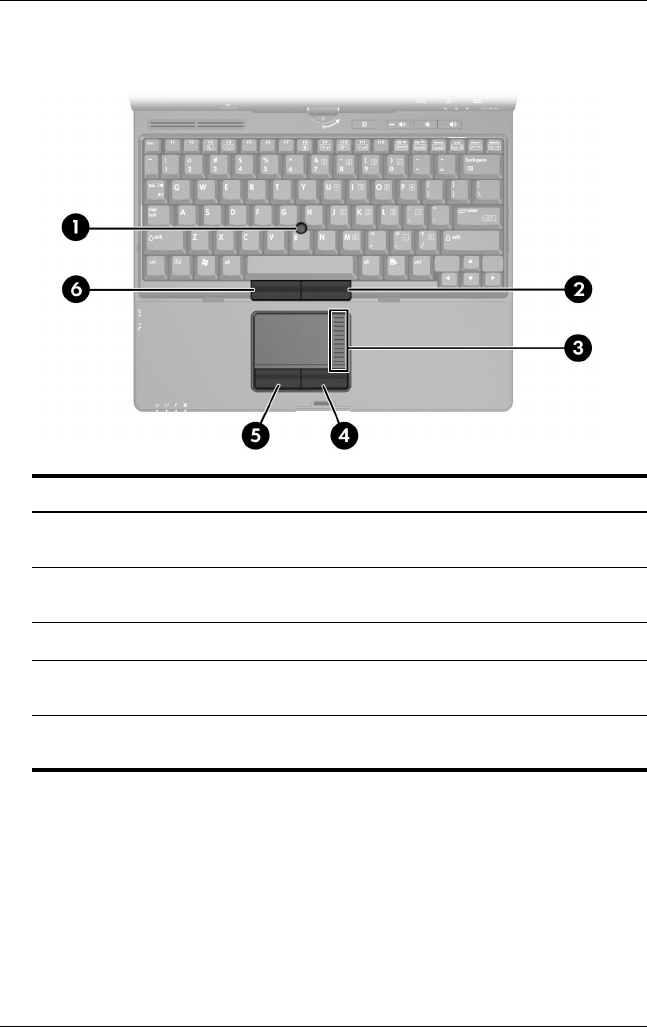
1–4 Hardware and Software Guide
Tablet PC Features
DRAFT Revised: 8/24/04
File: Chap1.fm
PN: HP-367426-001
hp CONFIDENTIAL
August 24, 2004 4:01 pm
Pointing Devices
Component Description
1Pointing stick Moves the pointer and selects or
activates items on the screen.
2Right pointing stick button Functions like the right button on an
external mouse.
3Touchpad scroll zone* Scrolls upward or downward.
4Right TouchPad button* Functions like the right button on an
external mouse.
5Left TouchPad button* Functions like the left button on an
external mouse.
367426-xx1.book Page 4 Tuesday, August 24, 2004 4:02 PM
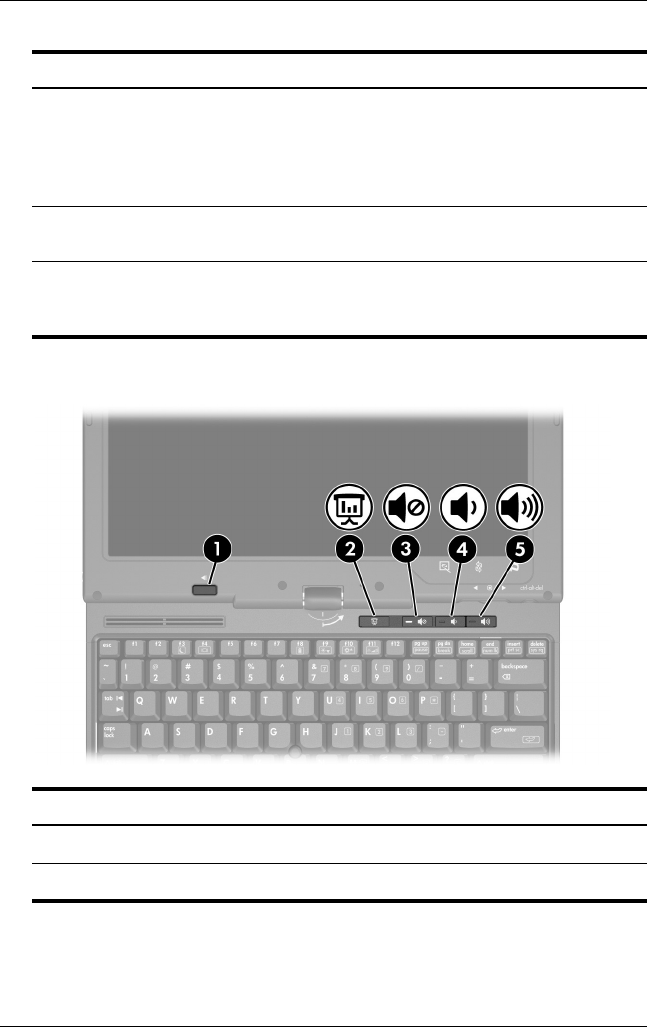
Tablet PC Features
Hardware and Software Guide 1–5
DRAFT Revised: 8/24/04
File: Chap1.fm
PN: HP-367426-001
hp CONFIDENTIAL
August 24, 2004 4:01 pm
Buttons
6TouchPad* Moves the pointer and selects or
activates items on the screen. Can be
set to perform other mouse functions,
such as scrolling, selecting, and
double-clicking.
7Left pointing stick button Functions like the left button on an
external mouse.
*This table describes default settings. For information about changing the
functions of TouchPad features, refer to the “Setting Pointing Device
Preferences” section in Chapter 3, “Pointing Devices and Keyboard.”
Component Description
Component Description
1Presentation mode button Turns on Presentation mode.
2Volume mute button Turns off tablet PC sound.
367426-xx1.book Page 5 Tuesday, August 24, 2004 4:02 PM
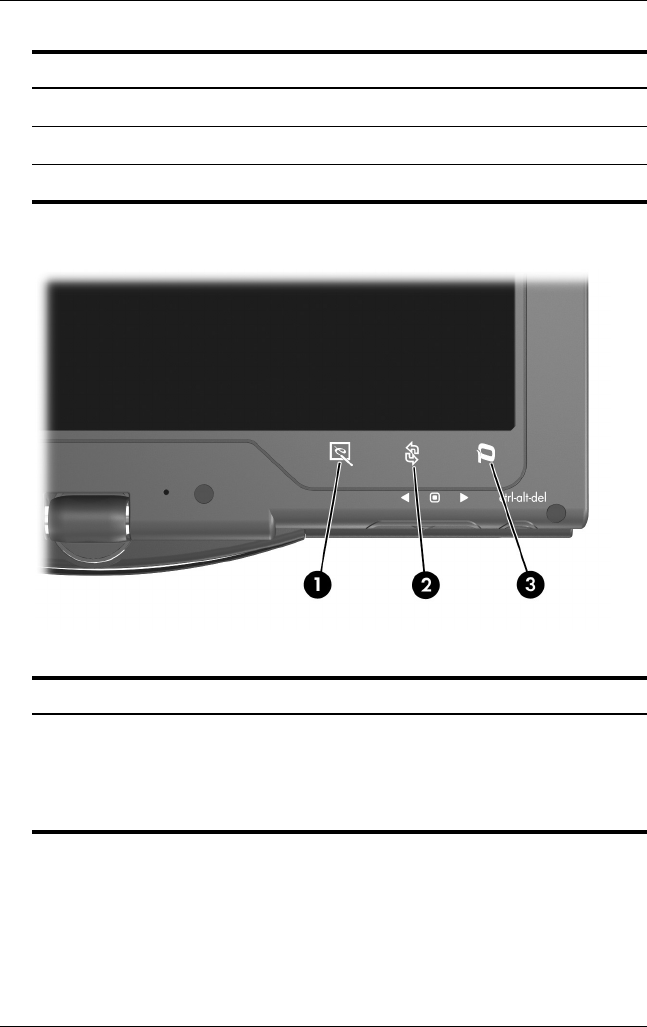
1–6 Hardware and Software Guide
Tablet PC Features
DRAFT Revised: 8/24/04
File: Chap1.fm
PN: HP-367426-001
hp CONFIDENTIAL
August 24, 2004 4:01 pm
Pen-Activated Buttons
3Volume down button Decreases tablet PC sound.
4Volume up button Increases tablet PC sound.
5Pen eject button Ejects the pen from the pen holder.
Component Description
Component Description
1Tablet PC Input launch
button*
When Windows is running, opens the
Microsoft Tablet PC Input Panel
application, which includes a
handwriting pad and an on-screen
keyboard.
367426-xx1.book Page 6 Tuesday, August 24, 2004 4:02 PM
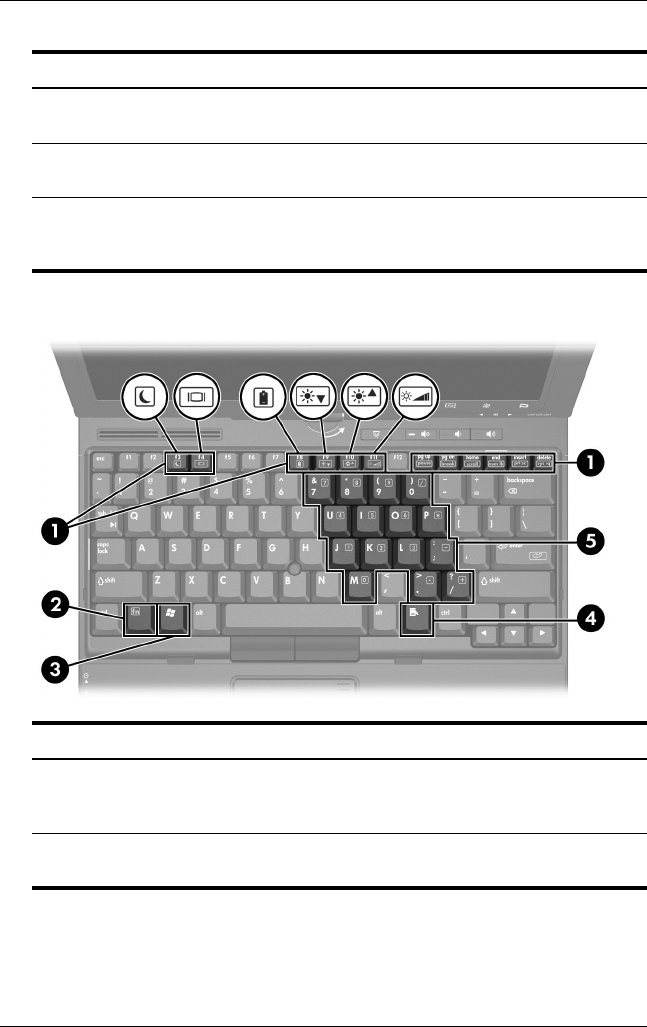
Tablet PC Features
Hardware and Software Guide 1–7
DRAFT Revised: 8/24/04
File: Chap1.fm
PN: HP-367426-001
hp CONFIDENTIAL
August 24, 2004 4:01 pm
Keys
2Rotate button* Switches the image between
landscape and portrait orientation.
3Q Menu button* When Windows is running, opens or
closes the Q Menu.
*This table describes default settings. For information about changing the
functions of the Tablet PC Input launch button, rotate button, and Q Menu
button, refer to Chapter 4, “Pen and Command Controls.”
Component Description
Component Description
1Function keys Executes frequently used system
functions when pressed in combination
with the fn key.
2Keypad keys Can be used like the keys on an
external numeric keypad.
367426-xx1.book Page 7 Tuesday, August 24, 2004 4:02 PM
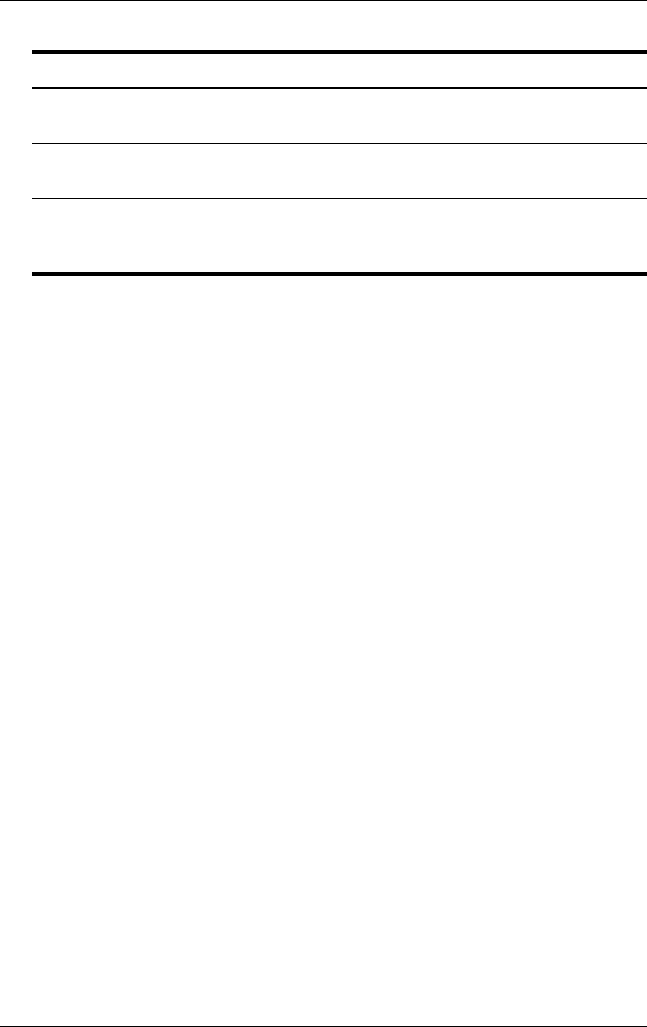
1–8 Hardware and Software Guide
Tablet PC Features
DRAFT Revised: 8/24/04
File: Chap1.fm
PN: HP-367426-001
hp CONFIDENTIAL
August 24, 2004 4:01 pm
3Windows applications key Displays a shortcut menu for items
beneath the pointer.
4WIndows logo key Displays the Microsoft Windows Start
menu.
5fn key Executes frequently used system
functions when pressed in combination
with a function key or the esc key.
Component Description
367426-xx1.book Page 8 Tuesday, August 24, 2004 4:02 PM
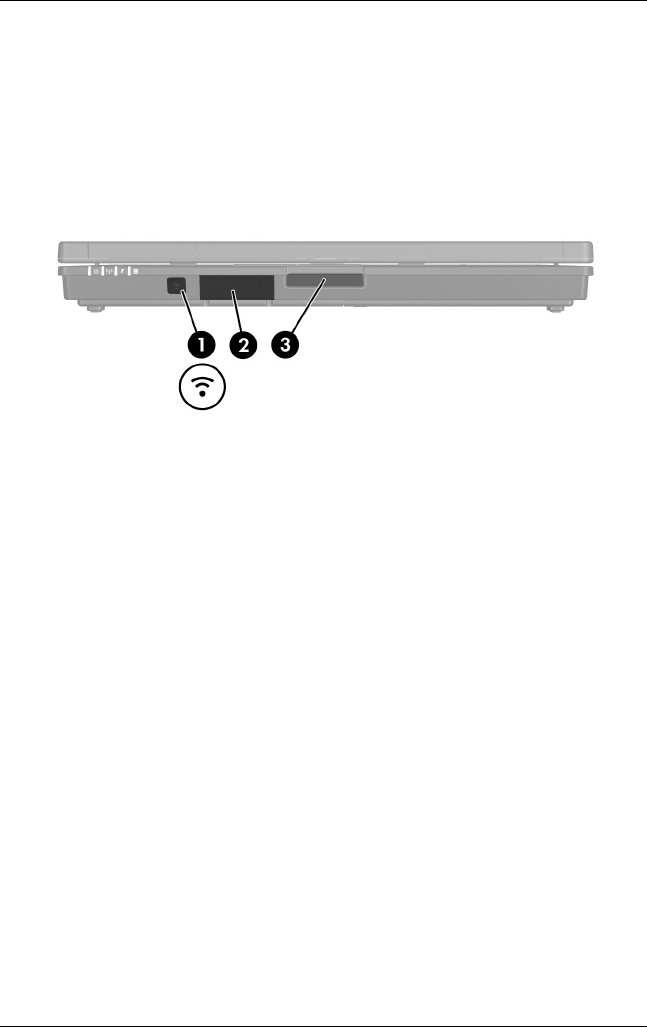
Tablet PC Features
Hardware and Software Guide 1–9
DRAFT Revised: 8/24/04
File: Chap1.fm
PN: HP-367426-001
hp CONFIDENTIAL
August 24, 2004 4:01 pm
Front Components
367426-xx1.book Page 9 Tuesday, August 24, 2004 4:02 PM

1–10 Hardware and Software Guide
Tablet PC Features
DRAFT Revised: 8/24/04
File: Chap1.fm
PN: HP-367426-001
hp CONFIDENTIAL
August 24, 2004 4:01 pm
Component Description
1Infrared port Provides wireless communication
between the tablet PC and an optional
IrDA-compliant device.
2Bluetooth® antenna* Sends and receives Bluetooth device
signals.
ÅExposure to Radio
Frequency Radiation. The
radiated output power of this
device is below the FCC radio
frequency exposure limits.
Nevertheless, the device
should be used in such a
manner that the potential for
human contact during normal
operation is minimized. To
avoid the possibility of
exceeding the FCC radio
frequency exposure limits,
human proximity to the
antennae should be not less
than 20 cm (8 inches) during
normal operation, including
when the tablet PC display is
closed.
3Display release latch Opens the tablet PC.
*The antennae is available on only select models. The antennae is not
visible from the outside of the tablet PC. For optimal transmission, keep the
areas immediately around the antennae free from obstructions.
367426-xx1.book Page 10 Tuesday, August 24, 2004 4:02 PM
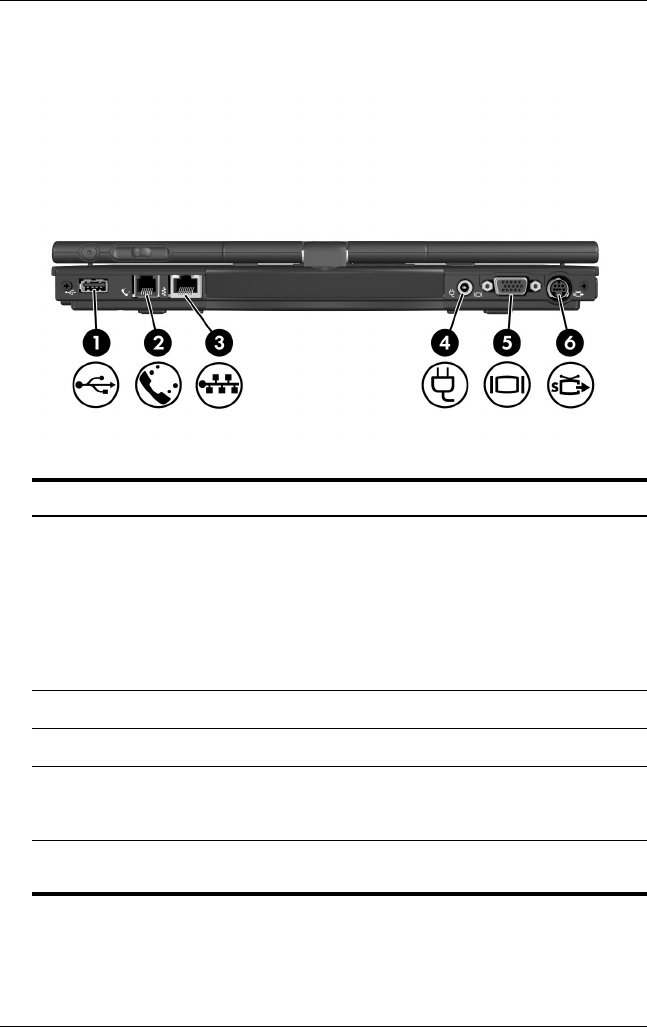
Tablet PC Features
Hardware and Software Guide 1–11
DRAFT Revised: 8/24/04
File: Chap1.fm
PN: HP-367426-001
hp CONFIDENTIAL
August 24, 2004 4:01 pm
Rear Components
Component Description
1USB port Connects USB 1.1- and 2.0-compliant
devices to the tablet PC using a
standard USB cable, or connects
an optional external MultiBay or
MultiBay II to the tablet PC. The
external MultiBay must also be
connected to an external power
source.
2RJ-11 (modem) jack Connects a modem cable.
3RJ-45 (network) jack Connects a network cable.
4Power connector Connects an AC adapter or an optional
Automobile Power Adapter/Charger, or
Aircraft Power Adapter.
5External monitor port Connects an optional external monitor
or overhead projector.
367426-xx1.book Page 11 Tuesday, August 24, 2004 4:02 PM
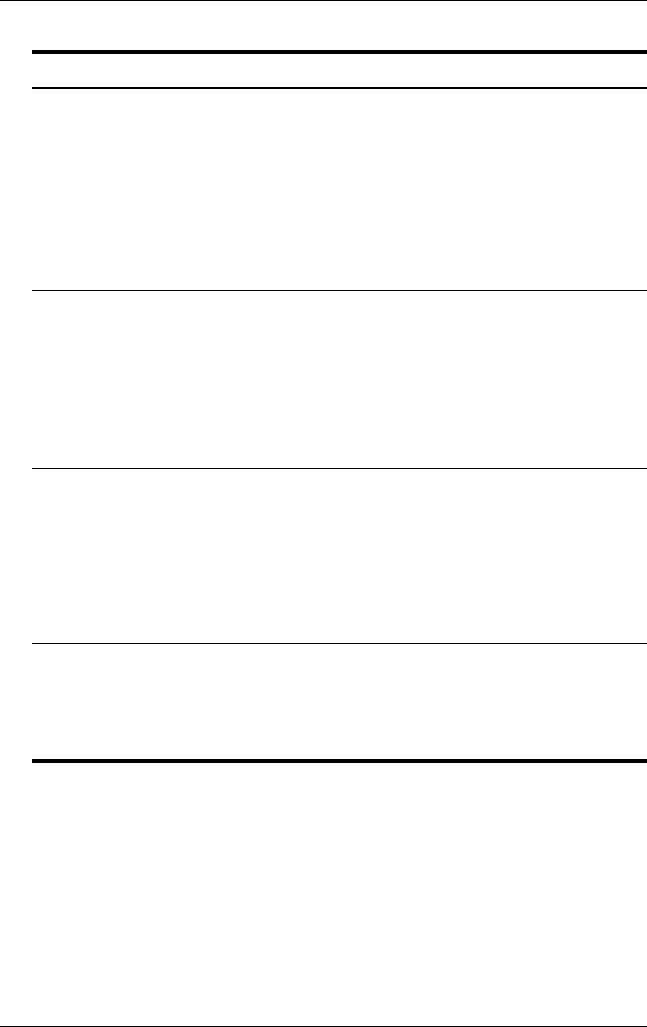
1–12 Hardware and Software Guide
Tablet PC Features
DRAFT Revised: 8/24/04
File: Chap1.fm
PN: HP-367426-001
hp CONFIDENTIAL
August 24, 2004 4:01 pm
6S-Video out jack Is a 7-pin, dual-purpose jack.
It connects an optional S-Video device,
such as a television, VCR, camcorder,
overhead projector, or video capture
card, with an optional, standard (4-pin)
S-Video cable.
The extra 3 pins also enable an
optional S-Video-to-composite adapter
to be used with the tablet PC.
4Jog dial* Functions like enter and the up and
down arrow keys on a standard
keyboard.
■Press inward to enter a command.
■Rotate upward to scroll upward.
■Rotate downward to scroll
downward.
5Windows Security button* When pressed with the pen tip or a
small object like the end of a paper clip
while:
■Windows is open, enters the
ctrl+alt+delete command.†
■The Setup utility is open, enters
the reset command.
*This table describes default settings. For information about changing the
functions of the Windows security button and jog dial, refer to Chapter 4,
“Pen and Command Controls.”
†To protect your work and the system, the ctrl+alt+delete command cannot
be entered using the Ctrl, Alt, and Del keys on the on-screen keyboard.
Component Description
367426-xx1.book Page 12 Tuesday, August 24, 2004 4:02 PM

Tablet PC Features
Hardware and Software Guide 1–13
DRAFT Revised: 8/24/04
File: Chap1.fm
PN: HP-367426-001
hp CONFIDENTIAL
August 24, 2004 4:01 pm
Right-Side Components
Component Description
1Audio-out (headphone) jack Produces system sound when
connected to optional powered stereo
speakers, headphones, headset, or
television audio.
2Audio-in (microphone) jack Connects an optional monaural or
stereo microphone.
3USB port Connects USB 1.1- and 2.0-compliant
devices to the tablet PC using a
standard USB cable, or connects
an optional external MultiBay or
MultiBay II to the tablet PC. The
external MultiBay must also be
connected to an external power
source.
367426-xx1.book Page 13 Tuesday, August 24, 2004 4:02 PM
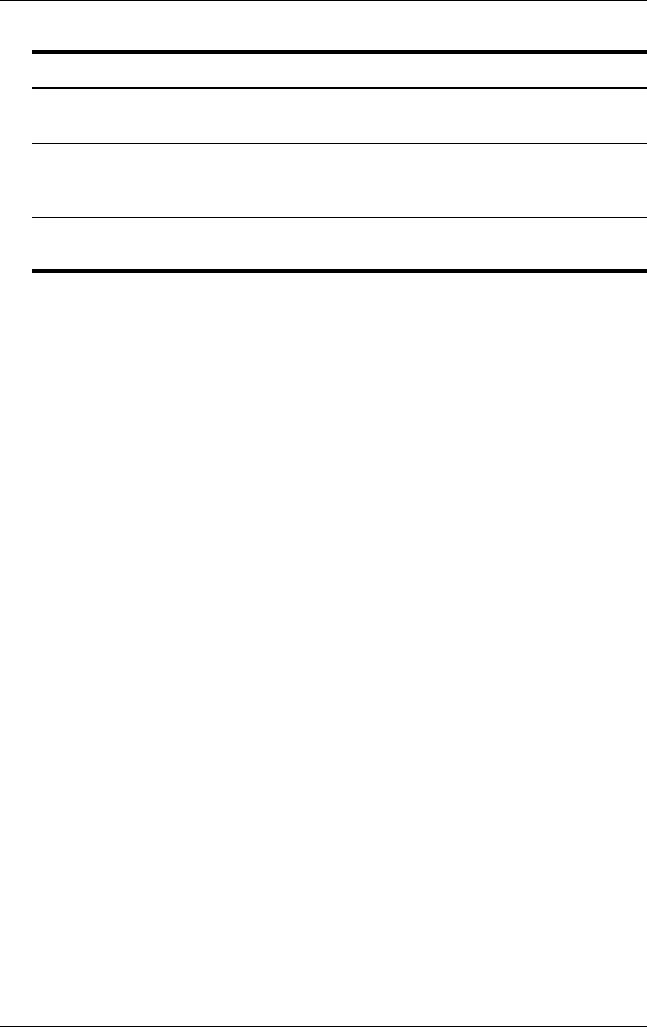
1–14 Hardware and Software Guide
Tablet PC Features
DRAFT Revised: 8/24/04
File: Chap1.fm
PN: HP-367426-001
hp CONFIDENTIAL
August 24, 2004 4:01 pm
4PC Card eject button Ejects PC Cards from the PC Card
slot.
5PC Card slot Supports optional Type I, Type II, or
Type III 32-bit (CardBus) or 16-bit
PC Cards.
6SD Card slot Accepts SD (Secure Digital) Memory
Cards.
Component Description
367426-xx1.book Page 14 Tuesday, August 24, 2004 4:02 PM
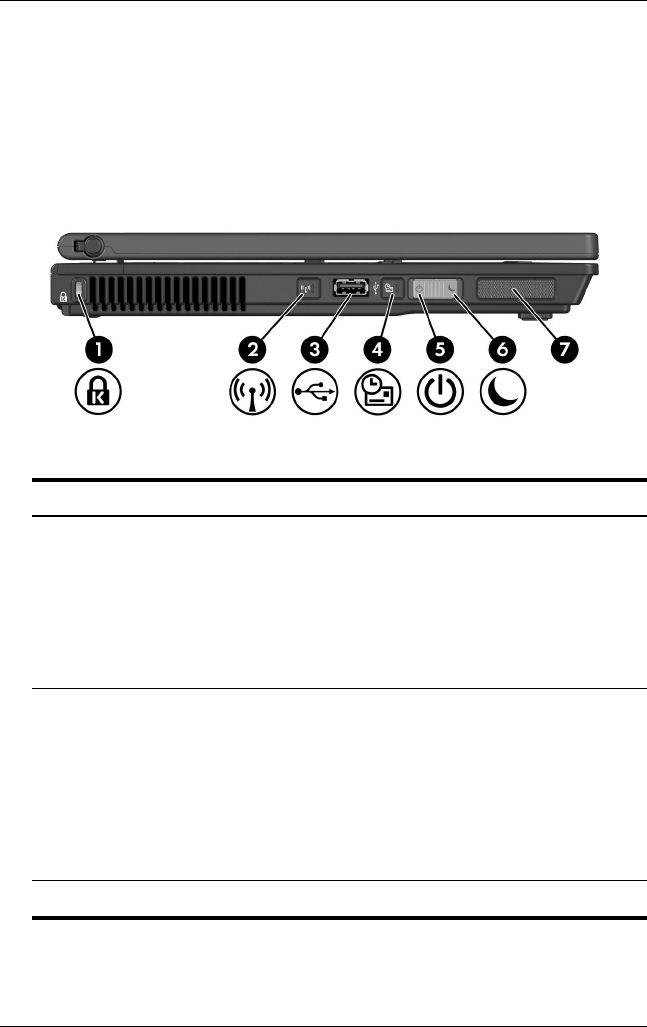
Tablet PC Features
Hardware and Software Guide 1–15
DRAFT Revised: 8/24/04
File: Chap1.fm
PN: HP-367426-001
hp CONFIDENTIAL
August 24, 2004 4:01 pm
Left-Side Components
Component Description
1Security cable slot Attaches an optional security cable to
the tablet PC.
ÄSecurity solutions are
designed to act as deterrents.
These deterrants may not
prevent a product from being
mishandled or stolen.
2Vent Enables airflow to cool internal
components.
ÄTo prevent overheating, do
not obstruct vents. Using the
tablet PC on a soft surface,
such as a pillow, blanket, rug,
or thick clothing, may block
airflow.
3Wireless button* Turns on wireless LAN or Bluetooth.
367426-xx1.book Page 15 Tuesday, August 24, 2004 4:02 PM
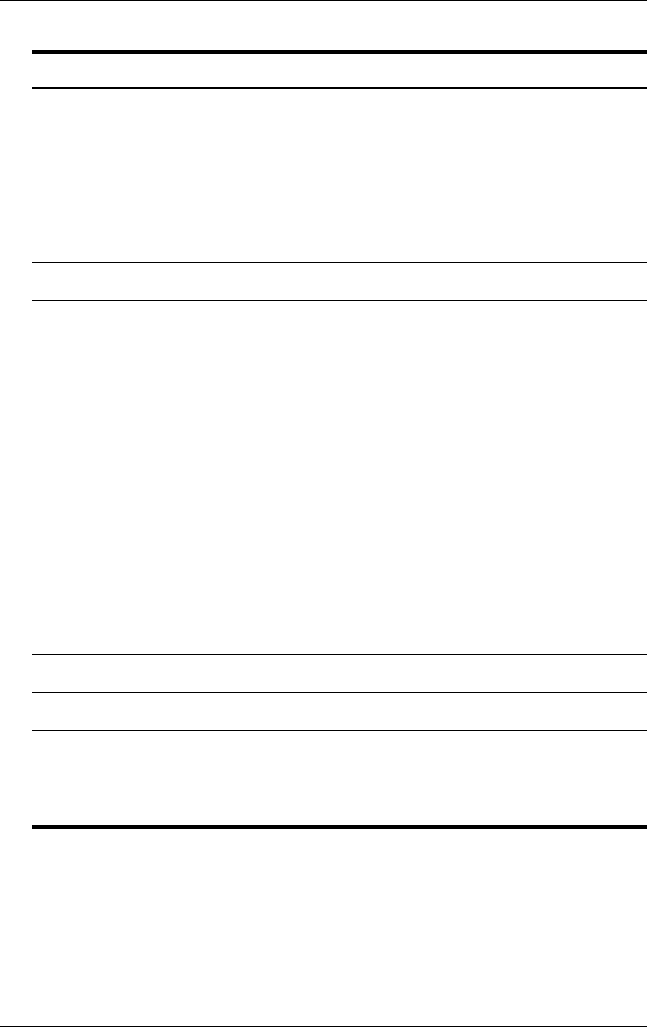
1–16 Hardware and Software Guide
Tablet PC Features
DRAFT Revised: 8/24/04
File: Chap1.fm
PN: HP-367426-001
hp CONFIDENTIAL
August 24, 2004 4:01 pm
4USB port Connects USB 1.1- and 2.0-compliant
devices to the tablet PC using a
standard USB cable, or connects
an optional external MultiBay or
external MultiBay II to the tablet PC.
The external MultiBay must be
connected to an external power
source.
5HP Information Center button content to come
6Power/standby switch* When the tablet PC is
■Off, slide to the left and release to
turn on the tablet PC.
■In Standby, slide to the right or left
and release to exit Standby.
■In Hibernation, slide to the right or
left and release to exit
Hibernation.
■On, slide to the right and release
to enter Standby.
If the tablet PC has stopped
responding and Microsoft® Windows®
shutdown procedures cannot be used,
slide to the left and hold for 5 seconds
to turn off the tablet PC.
7Speaker Produces tablet PC sound.
8Pen holder Secures the pen to the tablet PC.
*This table describes default settings. For information about changing the
functions of the power features, refer to the “Managing Power Options”
section in Chapter 2, “Power.” For inforamtion about changing the functions
of the wireless features, refer to Chapter 8, “Wireless.”
Component Description
367426-xx1.book Page 16 Tuesday, August 24, 2004 4:02 PM
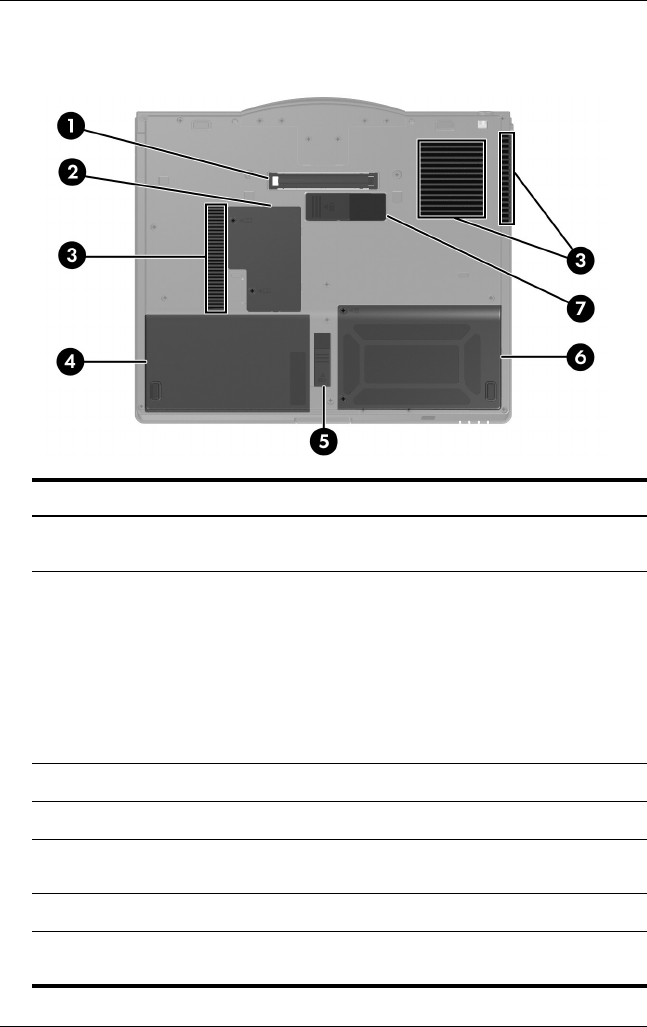
Tablet PC Features
Hardware and Software Guide 1–17
DRAFT Revised: 8/24/04
File: Chap1.fm
PN: HP-367426-001
hp CONFIDENTIAL
August 24, 2004 4:01 pm
Bottom Components
Component Description
1Docking connector Connects the tablet PC to an optional
docking device.
2Vents (3) Enable airflow to cool internal
components.
ÄTo prevent overheating, do
not obstruct vents. Using the
tablet PC on a soft surface,
such as a pillow, blanket, rug,
or thick clothing, may block
airflow.
3Travel battery connector Connects an optional travel battery.
4Hard drive bay Holds the primary hard drive.
5Primary battery release latch Releases the primary battery pack
from the battery bay.
6Primary battery bay Holds the primary battery pack.
7Memory module
compartment
Contains one primary memory slot
(populated).
367426-xx1.book Page 17 Tuesday, August 24, 2004 4:02 PM
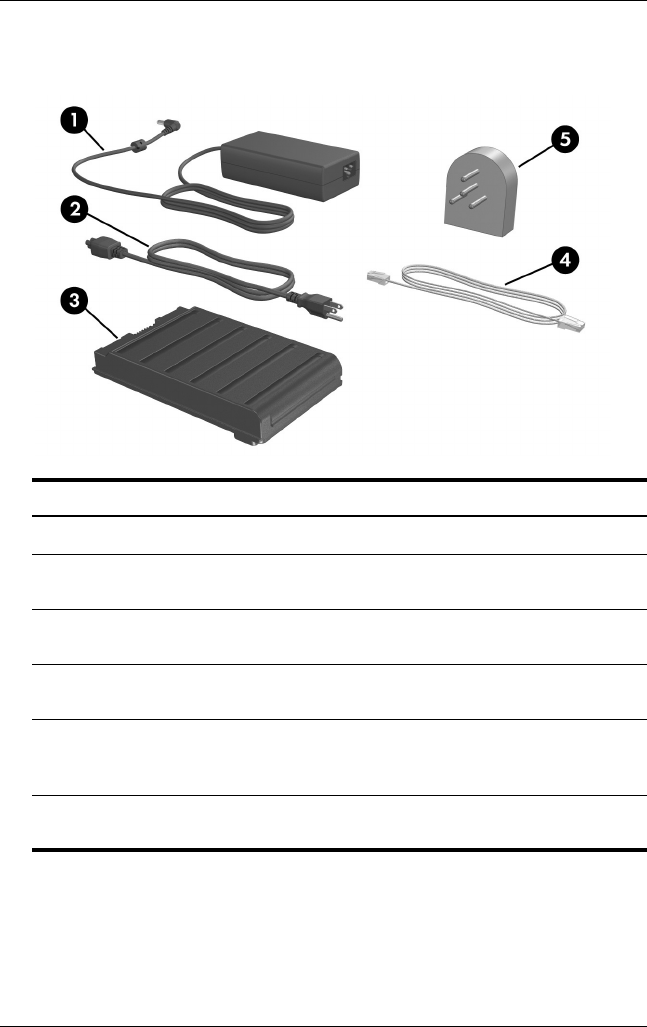
1–18 Hardware and Software Guide
Tablet PC Features
DRAFT Revised: 8/24/04
File: Chap1.fm
PN: HP-367426-001
hp CONFIDENTIAL
August 24, 2004 4:01 pm
Additional Hardware Components
Component Description
1AC adapter Converts AC power to DC power.
2Power cord* Connects an AC adapter to an AC wall
outlet.
3Primary battery pack* Runs the tablet PC when the tablet PC
is not connected to external power.
4Modem adapter* Adapts the modem cable for a
non-RJ-11 telephone jack.
5Modem cable* Connects a modem to a telephone
jack or a country-specific modem
adapter.
*Power cords, modem cables, and modem adapters vary in appearance by
region and country. Battery packs vary by model.
367426-xx1.book Page 18 Tuesday, August 24, 2004 4:02 PM