Bryton orporation CA1504 GPS enabled cycling computer User Manual 2
Bryton Incorporation GPS enabled cycling computer Users Manual 2
Contents
- 1. Users Manual-1
- 2. Users Manual-2
- 3. Users Manual-3
- 4. Users Manual-4
Users Manual-2
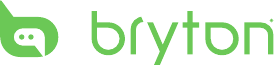
Table of Contents
2
Getting Started ................ 4
Your Rider 100 ............................. 4
Accessories .................................. 5
Status Icons ................................. 5
Step 1: Charge your Rider 100 ... 6
Step 2: Turn On Rider 100 ........... 6
Step 3: Initial Setup ..................... 6
Step 4: Acquire Satellite
Signals .......................................... 7
Step 5: Ride Your Bike with
Rider 100 ...................................... 7
Reset Rider 100 ........................... 7
Share Your Records ..................... 8
Settings ............................ 9
My Lap ......................................... 9
Display ........................................ 10
Sensors ........................................12
Personalize User Prole ............. 14
Change System Settings ............ 16
View GPS Status ......................... 18
View Software Version ............... 19
Appendix ........................ 20
Specications ............................ 20
Battery Information .................. 21
Install Rider 100 .......................... 22
Install the Speed/Cadence/
Dual Sensor (Optional) ............. 23
Install Heart Rate Belt
(Optional) ................................... 24
Wheel Size and
Circumference ........................... 25
Basic Care For Your Rider 100 ... 26
Table of Contents
Screen Terminologies ............... 27

ENGLISH
Getting Started 3
WARNING
Always consult your physician before you begin or modify any training program. Please read
the details in Warranty and Safety Information guide in the package.
Product Registration
Help us better support you by completing your device registration using Bryton Update Tool.
Go to http://support.brytonsport.com for more information.
Bryton Software
Go to http://brytonsport.com to download free software to upload your personal prole,
tracks and analyze your data on the web.
Australian Consumer Law
Our goods come with guarantees that can not be excluded under the New Zealand and
Australian Consumer Laws. You are entitled to a replacement or refund for a major failure
and for compensation for any other reasonably foreseeable loss or damage. You are also
entitled to have the goods repaired or replaced if the goods fail to be of acceptable quality
and the failure does not amount to a major failure.
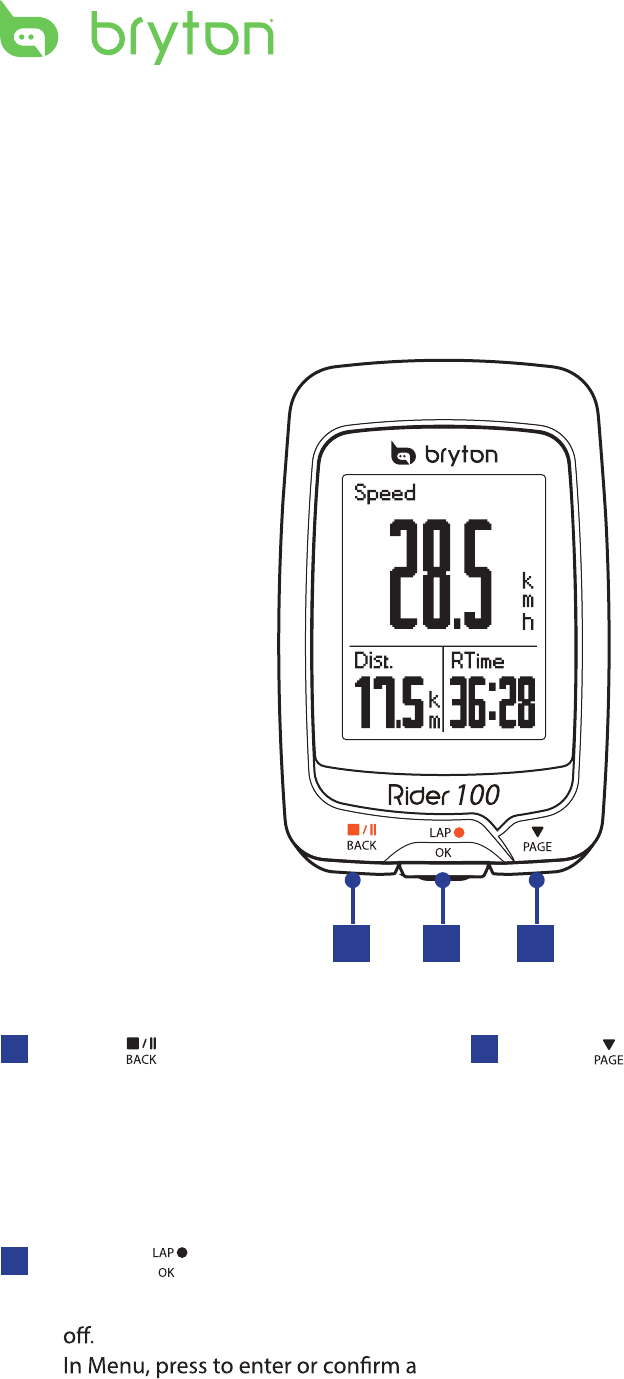
Getting Started4
Your Rider 100
Getting Started
This section will guide you on the basic preparations before you start using your Rider 100.
2
3PAGE ( )
In Menu, press to move down to scroll •
through menu options.
In Meter view, press to switch meter •
screen page. Press and hold to enter
Shortcut page.
1BACK ( )
Press to return to the previous page or •
cancel an operation.
When recording, press to pause •
recording. Press it again to stop
recording.
1 3
2LAP/OK ( )
Press and hold to turn the device on/•
•
selection.
In free cycling, press to start recording.•
When recording, press to mark the lap.•
•
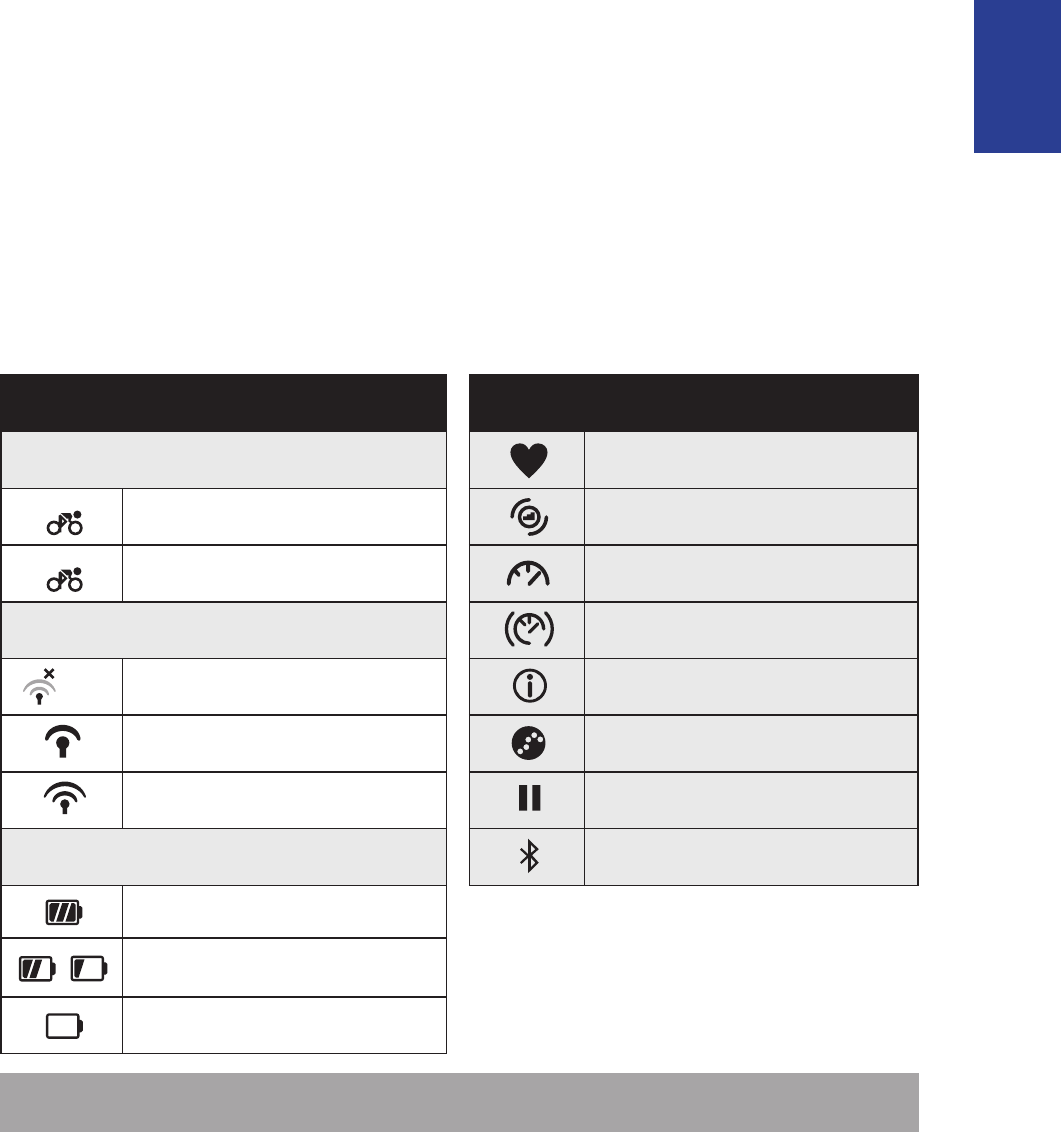
ENGLISH
Getting Started 5
Accessories
The Rider 100 comes with the following accessories:
USB cable• Bike mount•
Optional items:
Heart rate belt• Speed sensor• Cadence sensor•
Speed/Cadence Dual sensor•
Status Icons
Icon Description Icon Description
Bike Type Heart Rate Sensor Active
1
Bike 1 Cadence Sensor Active
2
Bike 2 Speed Sensor Active
GPS Signal Status Dual Sensor Active
No signal (not xed) Notication
Weak signal Log Record in Progress
Strong signal Recording is paused
Power Status Bluetooth function is enabled
Full battery
/
Half battery
Low battery
NOTE: Only the active icons are displayed on the screen.
•
•Out-front Bike Mount
/- - -
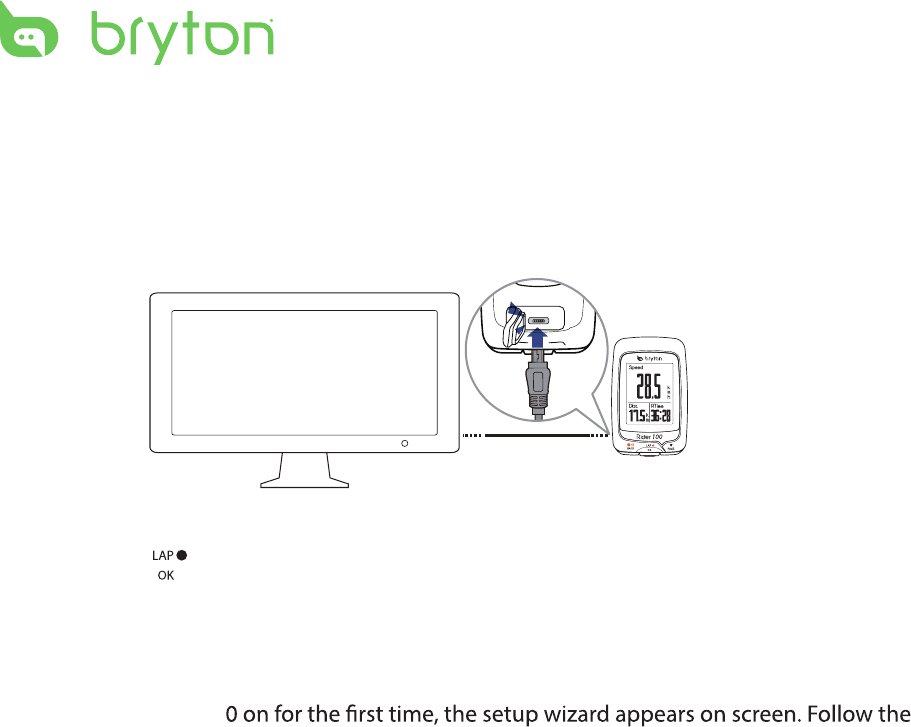
Getting Started6
Step 1: Charge your Rider 100
Connect Rider 100 to a PC to charge the battery for at least 3 hours.
Unplug the device when it is fully charged.
Step 2: Turn On Rider 100
Press and hold to turn on the device.
Step 3: Initial Setup
When turning Rider 10
instructions to complete setup.
1. Select the display language.
2. Read and accept the Safety Agreement.
reset
* You may see a white screen when the battery is really low.
Keep the device plugged for several minutes, it will automatically turn-on after battery is properly charged.
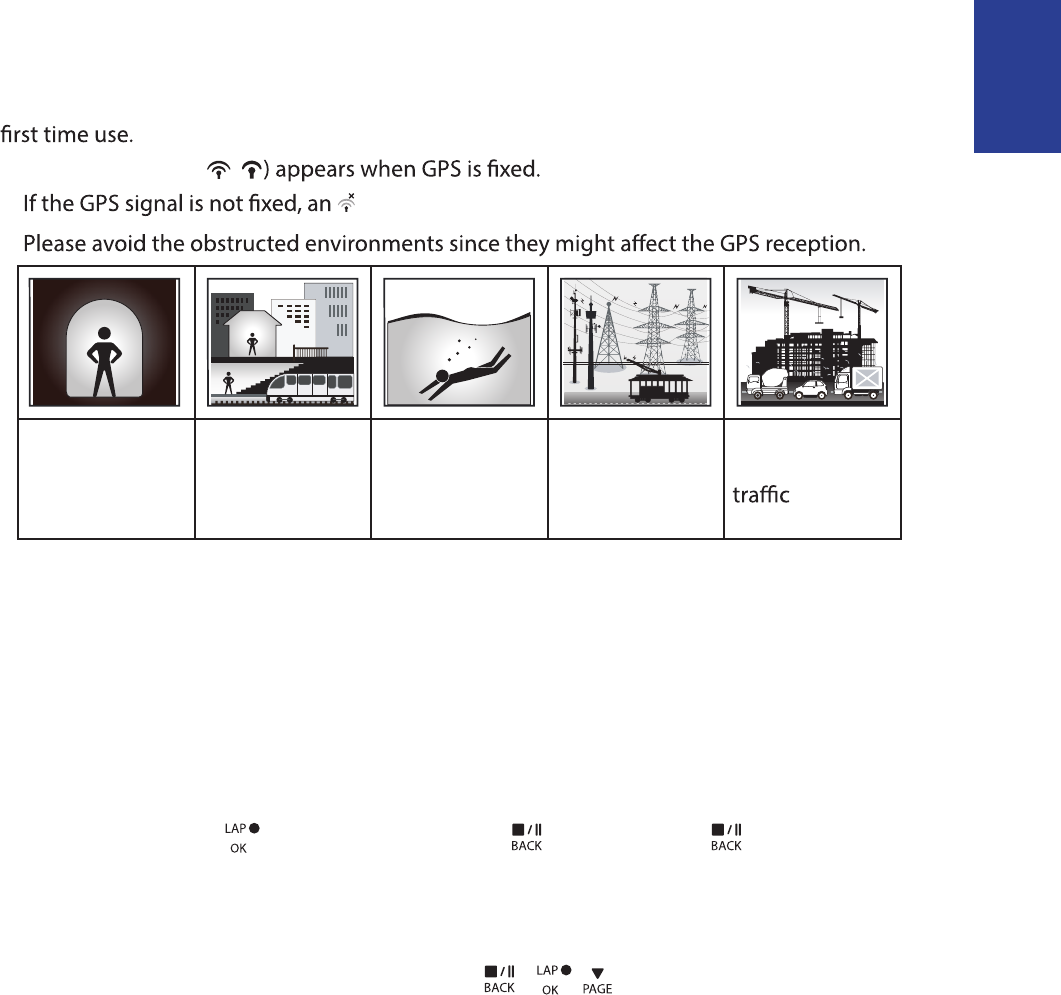
ENGLISH
Getting Started 7
Step 4: Acquire Satellite Signals
Once the Rider 100 is turned on, it will automatically search for satellite signals. It may take
30 to 60 seconds to acquire signals. Please make sure you acquire the satellite signal for the
The GPS signal icon ( /
• icon appears on the screen.
•
Tunnels Inside rooms,
building, or
underground
Under water High-voltage
wires or
television
towers
Construction
sites and heavy
Step 5: Ride Your Bike with Rider 100
Free ride:•
In meter view, measurement starts and stops automatically in sync with the movement
of the bicycle.
Start an exercise and record your data:•
In meter view, press to start recording, press to pause, press again to stop.
Reset Rider 100
To reset the Rider 100, long press all three keys ( / / ) at the same time.
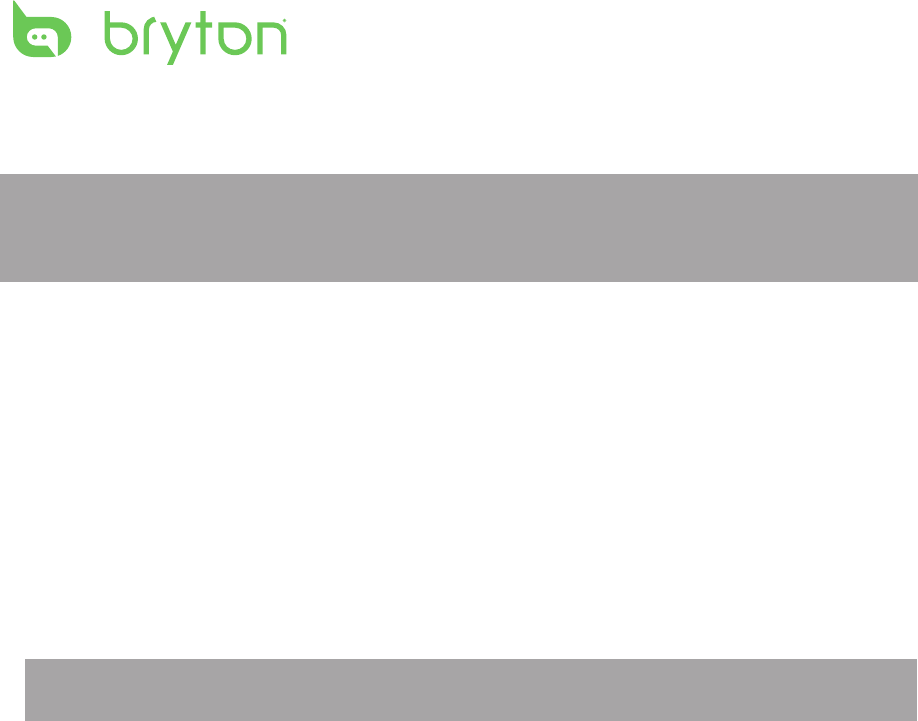
Getting Started
8
Share Your Records
Download Bryton Update Tool
NOTE: Bryton Update Tool can notify you if a new software version or GPS data is available.
The newer GPS data can speed up the GPS acquisition. We highly recommend you to check
for updates every 1-2 weeks.
1. Go to http://www.brytonsport.com/help/start and download Bryton Update Tool.
2. Follow the on-screen instructions to install Bryton Update Tool.
Share Your Tracks to Brytonsport.com
1. Sign up/log in on Brytonsport.com
a. Go to http://www.brytonsport.com/help/start.
b. Register a new account or use your current Bryton account to log in.
NOTE: Bryton account is the email address used to register as a member of brytonsport.com.
2. Connect to PC
Turn on your Rider 100 and connect it to your computer by using USB cable.
3. Share Your Records
a. Go to http://www.brytonsport.com/help/landing. Click “Upload Files” button. Then,
click “Select from Files”.
b. Choose to save as “History”. Then, click “Select and Upload file”.
c. Select FIT files fom Bryton folder in the device.
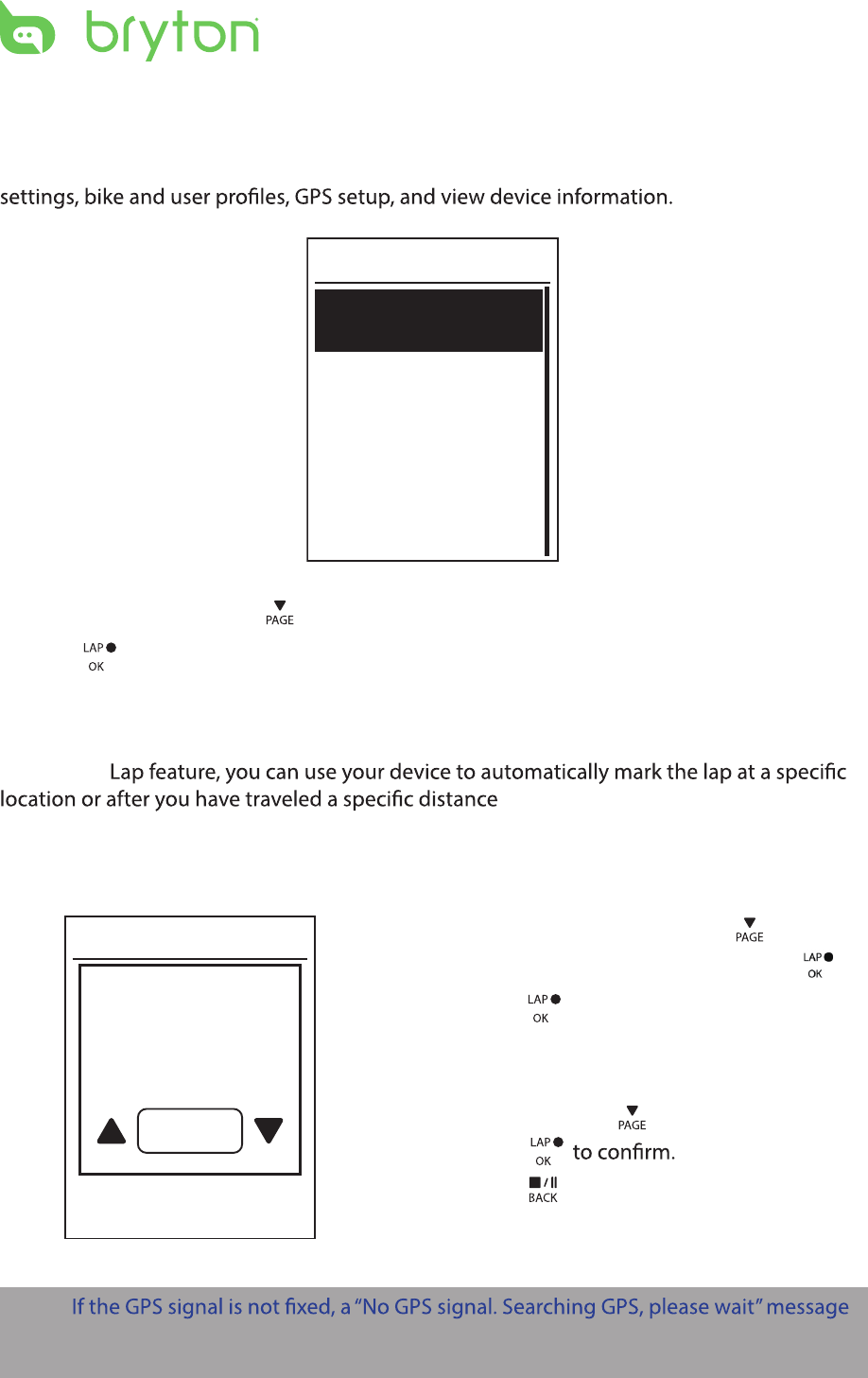
Settings 9
Settings
With the Settings feature, you can customize display settings, sensor settings, system
General
Exercises
Sensors
Profile
Settings
1. In the main screen, press to select Settings.
2. Press to enter the Settings menu.
Smart Lap
With Smart
.
Lap by Location
By Location
Use current
location as
Lap?
Yes
1. In the Settings menu, press to select
Exercises > Smart Lap and press .
2. Press to edit the setting.
3. A “Use current location as Lap ? ”
message appears on the screen. To save
the data, press to select Yes and
press
4. Press to exit this menu.
NOTE:
appears on the screen. Check if the GPS is on and make sure you step outside to acquire
the signal.
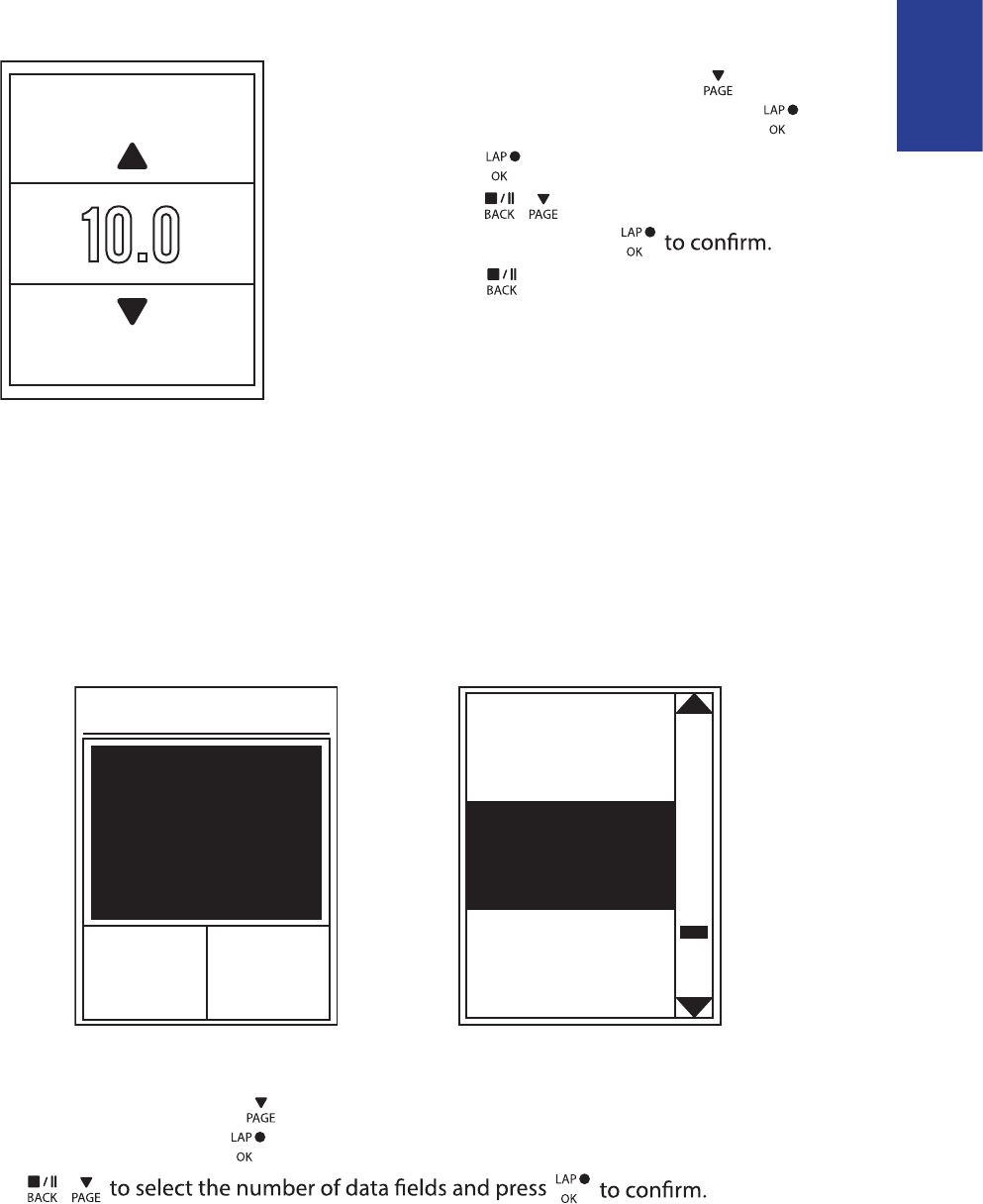
Ride Time
Current
Time
Trip Time
ENGLISH
Settings10
Lap by Distance
By Distance
KM
10.0
1. In the Settings menu, press to select
Exercises> Smart Lap and press .
2. Press to edit the setting.
3. Press / to select your desired
distance and press
4. Press to exit this menu.
Data Page
You can set the data page setting for the Meter, Lap, and Auto Switch. You can also set the
Auto Switch interval setting.
Meter Display
Current
Time
Current
Speed
Total
Distance
3-grid display Item selection
1. In the Settings menu, press to select Exercises> Data Page > Data Page1, Data Page 2,
or and press .
2. Press /
Data Page
Data Page 3
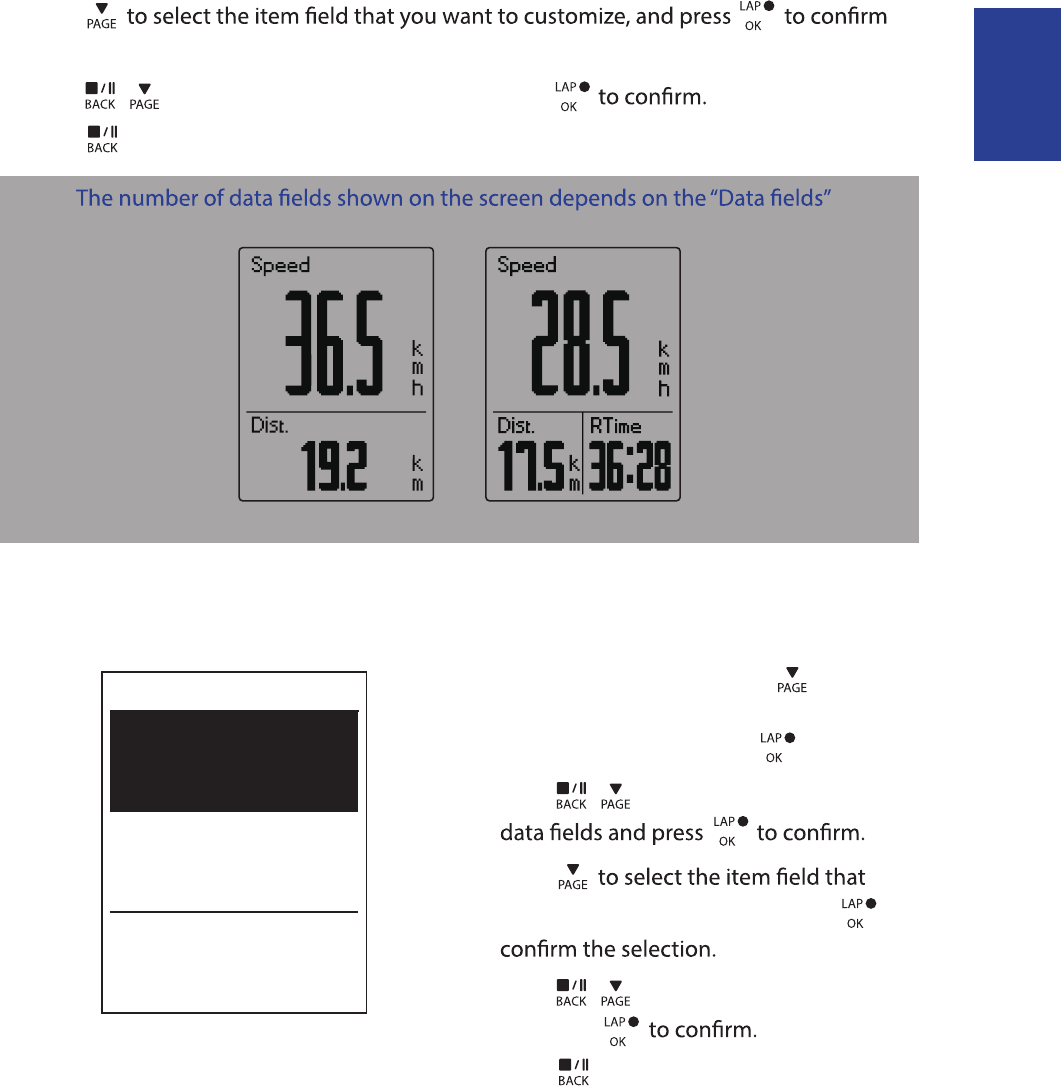
ENGLISH
Settings 11
3. Press
the selection.
4. Press / to select the desired setting and press
5. Press to exit this menu.
NOTE:
selection.
2-grid display 3-grid display
Lap Display
1. In the Settings menu, press to select
Exercises > Data Page> Lap > Data Page1
or Data Page 2 and press .
2. Press / to select the number of
3. Press
you want to customize, and press to
4. Press / to select the desired setting
and press
5. Press to exit this menu.
Cycle Lap
Data Page 1
On
On
Data Page 2
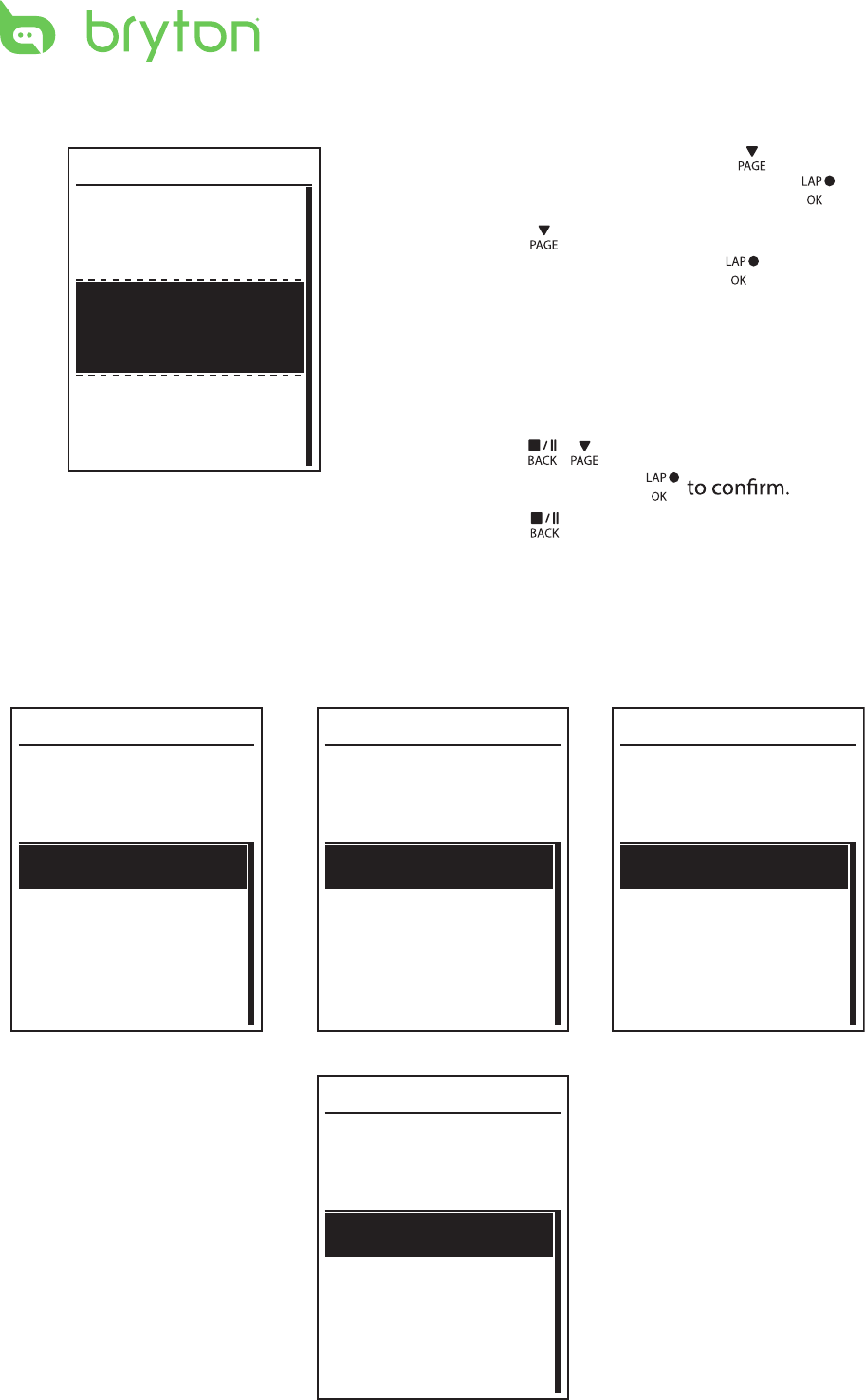
Settings12
Auto Scroll
1. In the Settings menu, press to select
General > Auto scroll and press .
2. Press to select the setting that you
want to change and press to enter its
submenu.
Auto scroll: enable/disable the auto •
switch.
Interval: set the interval time.•
3. Press / to adjust the desired
setting and press
4. Press to exit this menu.
Auto Scroll
Auto Scroll
On
5 sec
Interval
Sensors
You can customize the respective sensor settings such as enable/disable the function or
rescan the sensor for the device.
Heart Rate
Turn Off
Status: active
ID XXXXXXXXX
Rescan
Heart Rate
Speed
Turn Off
Status: active
ID XXXXXXXXX
Rescan
Cadence
Turn Off
Status: active
ID XXXXXXXXX
Rescan
Speed Cadence
Speed/CAD
Turn Off
Status: active
ID XXXXXXXXX
Rescan
Speed/Cadence
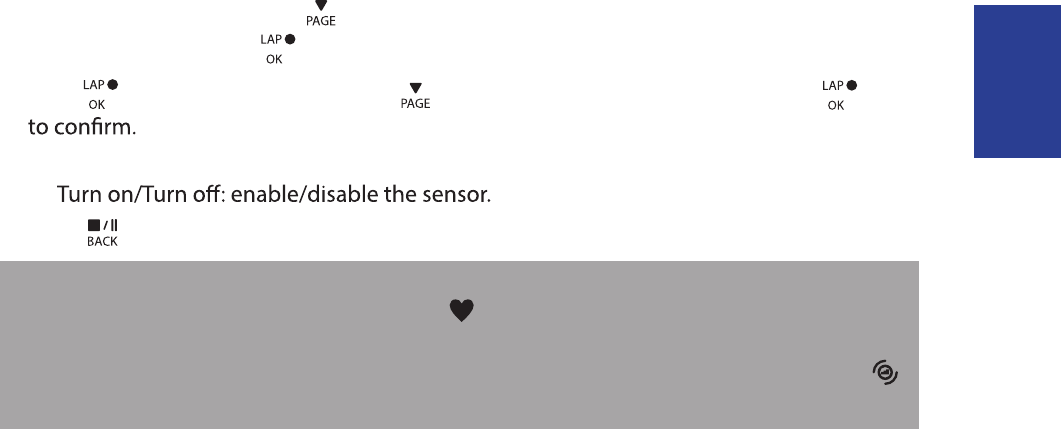
ENGLISH
Settings 13
1. In the Settings menu, press to select Sensors > Heart Rate, Speed, Cadence, or
Speed/CAD and press .
2. Press to have more options. Press to select the desired setting and press
Rescan: rescan to detect the sensor. •
•
3. Press to exit this menu.
NOTE:
When the heart rate monitor is paired, the • heart rate icon appears on the main screen.
While pairing your speed/cadence sensor and the heart rate belt, please make sure there •
is no other cadence/speed sensor
within 5 m.
When the cadence sensor is paired, the
cadence sensor icon appears on the main screen.
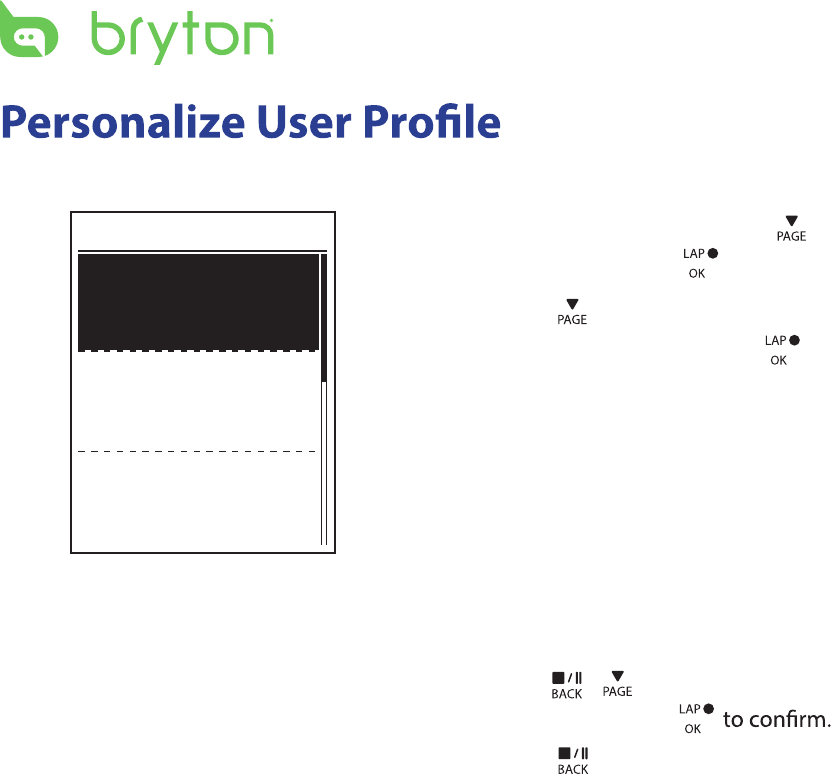
Settings14
You can change your personal information.
Gender
Birthday
Male
1982/01/01
Height
177 cm
1. In the Settings menu, press to select
Prole and press .
2. Press to select the setting that you
want to change and press to enter its
submenu.
Gender: select your gender.•
Birthday: set your Birthday .•
Height: set your height. •
Weight: set your weight.•
Max HR: set your maximum heart rate. •
LTHR: set your lactate threshold heart •
rate.
3. Press / to adjust the desired
setting and press
4. Press to exit this menu.
User Profile
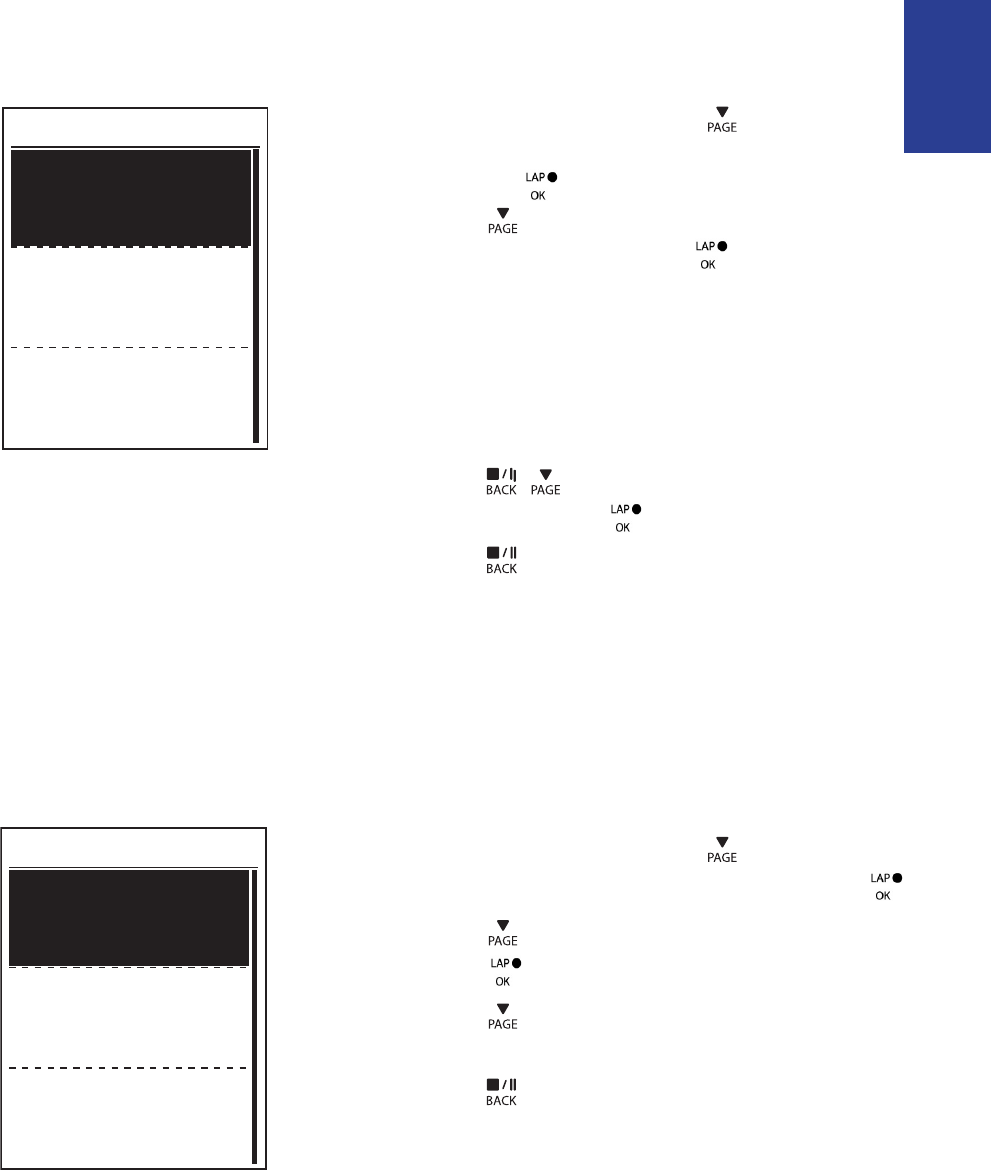
ENGLISH
Settings
15
Personalize Bike Prole
You can customize and view your bicycle(s) prole.
Bike 1
Bike Type
Weight
Folding Bike
13 kg
Wheel
1700 mm
1. In the Settings menu, press to select
Profile>Bike Profile> Bike 1 or Bike 2
2. Press to select the setting that you
want to change and press to enter its
submenu.
Bike Type: select the bike type.•
Weight: set the bike weight.•
Wheel: set the bike wheel size.•
Activate: select to activate the bike.•
3. Press / to adjust the desired
setting and press to conrm.
4. Press to exit this menu.
NOTE: For details on wheel size, see “Wheel Size and Circumference” on page 31.
View Bike Prole
Bike 1
ODO
Ride Time
1033 km
89:23:28
Alt. Gain
1700 mm
1. In the Settings menu, press to select
Profile>Bike Profile > Overview and press .
2. Press to select the desired bike and
press to conrm.
3. Press to view more data of the
selected bike.
4. Press to exit this menu.
and press .
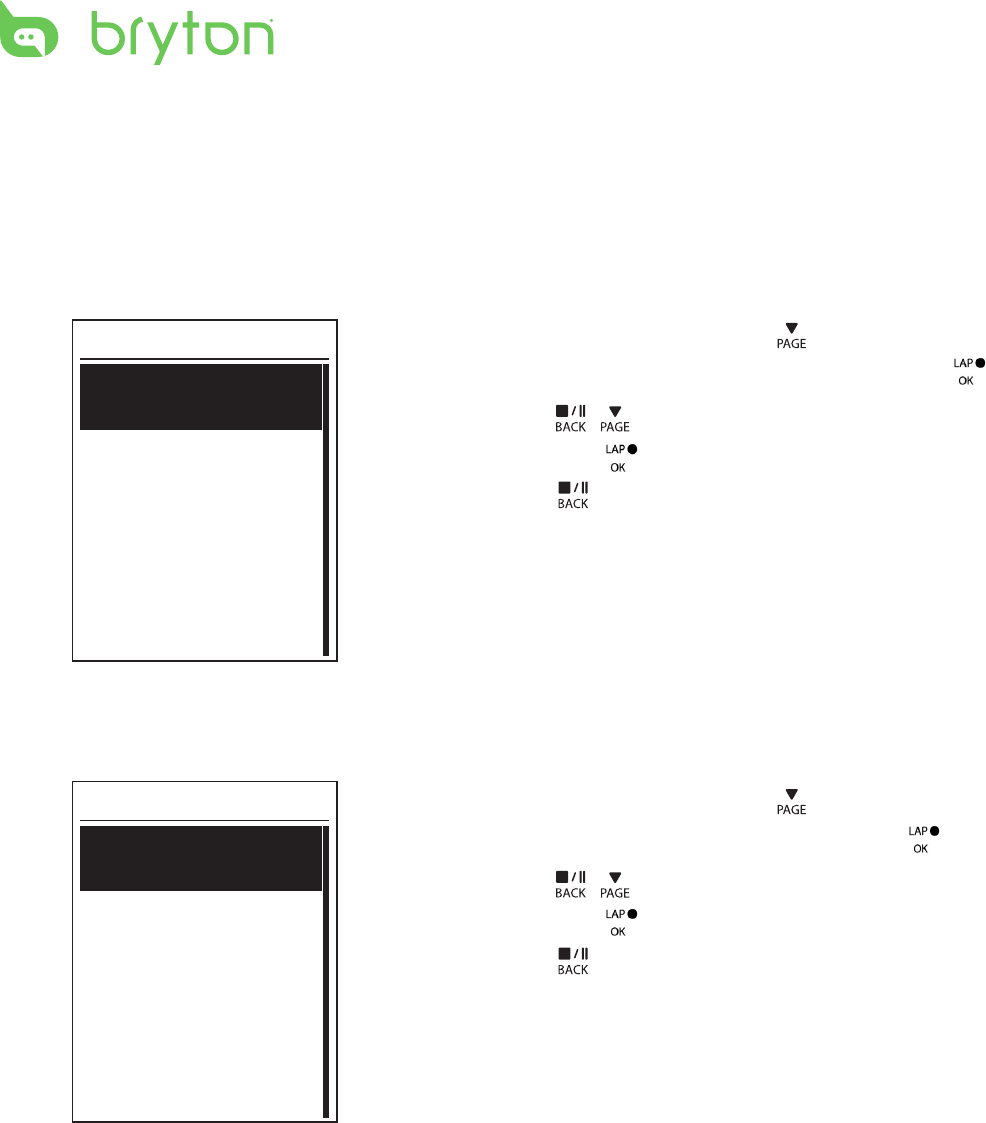
Settings
16
Change System Settings
You can customize the device system settings such as backlight o, self lap, key tone, sound,
time/unit , on-screen display language.
Backlight O
Back light
Auto
Never
1 min
2 min
1. In the Settings menu, press to select
General > System > Backlight O and press .
2. Press / to select the desired setting
and press to conrm.
3. Press to exit this menu.
Key Tone
Key Tone
On
Off
1. In the Settings menu, press to select
General > System> Key Tone and press .
2. Press / to select the desired setting
and press to conrm.
3. Press to exit this menu.
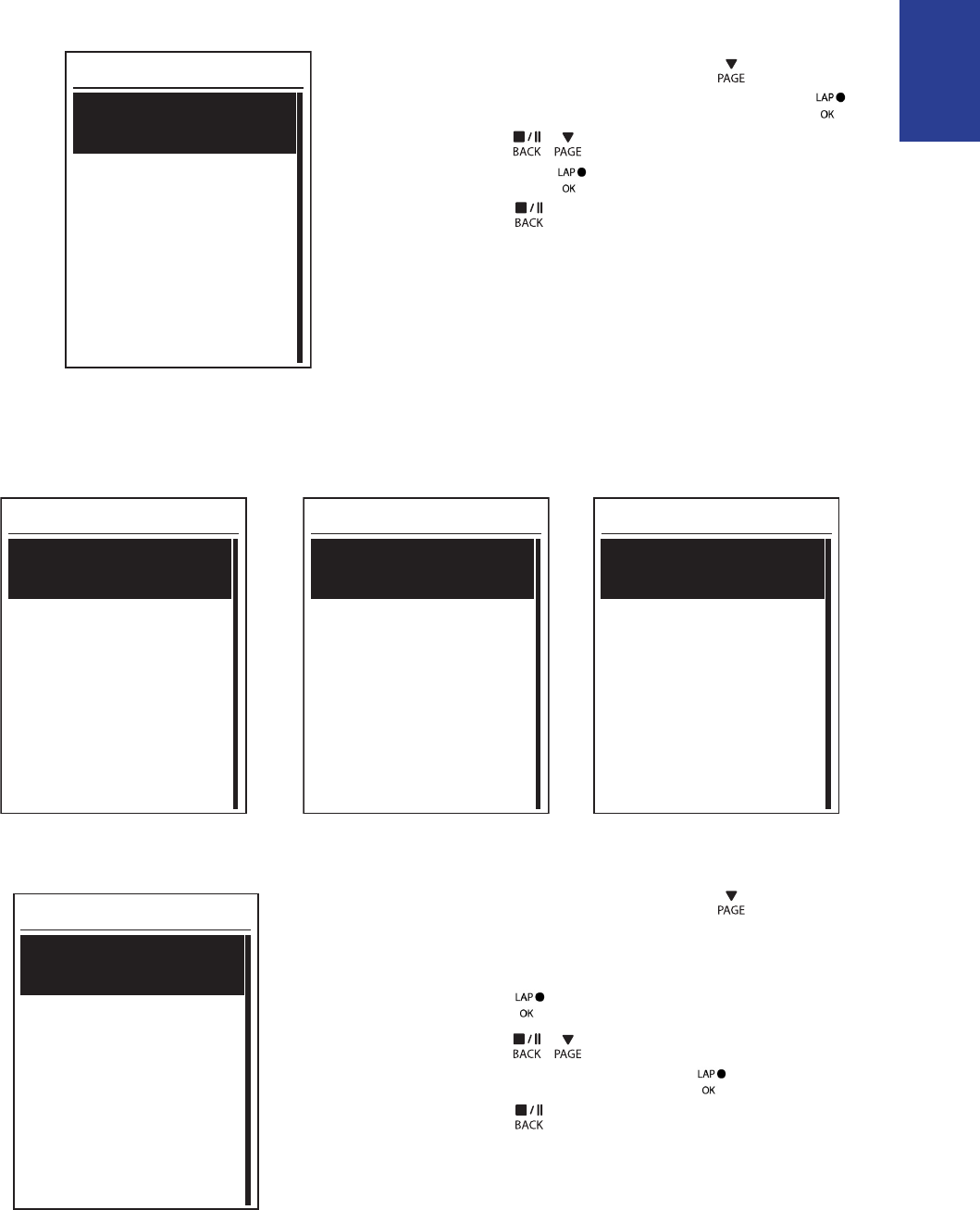
ENGLISH
Settings
17
Sound
Sound
On
Off
1. In the Settings menu, press to select
General > System > Sound and press .
2. Press / to select the desired setting
and press to conrm.
3. Press to exit this menu.
Time/Unit
Dlight Save
+0:00
+1:00
Daylight Save
Date Format
mmddyyyy
yyyymmdd
ddmmyyyy
Date format
Time Format
12hr
24hr
Time format
Unit
KM,KG
MI,LB
Unit
1. In the Settings menu, press to select
General > System > Time/Unit > Daylight Save,
Date format, Time format, or Unit and
press .
2. Press / to select the desired
setting/format and press to conrm.
3. Press to exit this menu.
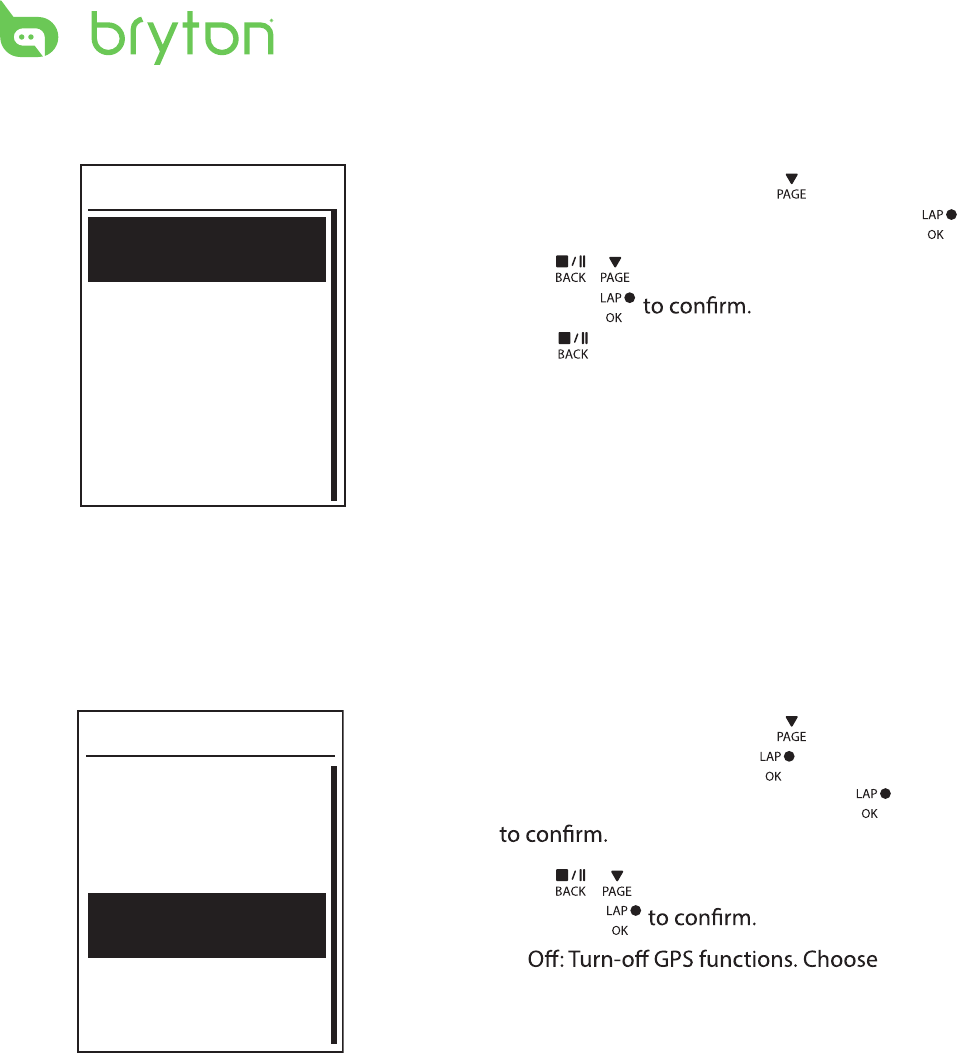
Settings18
Language
Language
English
Deutsch
Français
1. In the Settings menu, press to select
General > System > Language and press .
2. Press / to select the desired setting
and press
3. Press to exit this menu.
View GPS Status
You can view the GPS signal information that your device is currently receiving.
GPS
PowerSave
Full Power
Off
1. In the Settings menu, press to select
General > GPS and press .
2. To set the signal search mode, press
3. Press / to select the desired setting
and press
•
this to save power when GPS signal is
not available, or when GPS information
is not required (such as indoor use).
Full Power: maximum position and •
speed accuracy, consumes more
power.
PowerSaving: Achieves longer battery •
life when used in good GPS signal
condition, but less accurate.
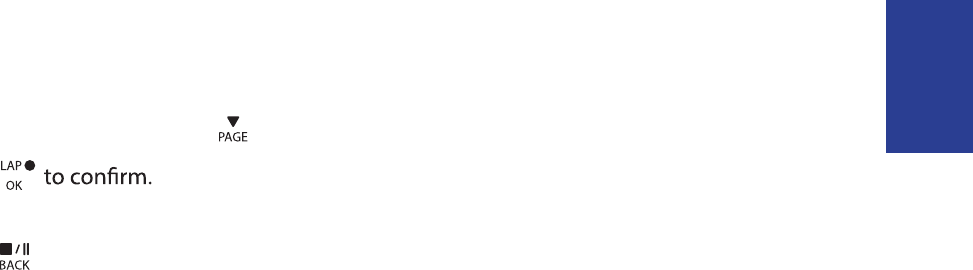
ENGLISH
Settings 19
View Software Version
You can view your device current software version.
1. In the Settings menu, press to select General > About.
2. Press
The current software version is displayed on the screen.
3. Press to exit this menu.
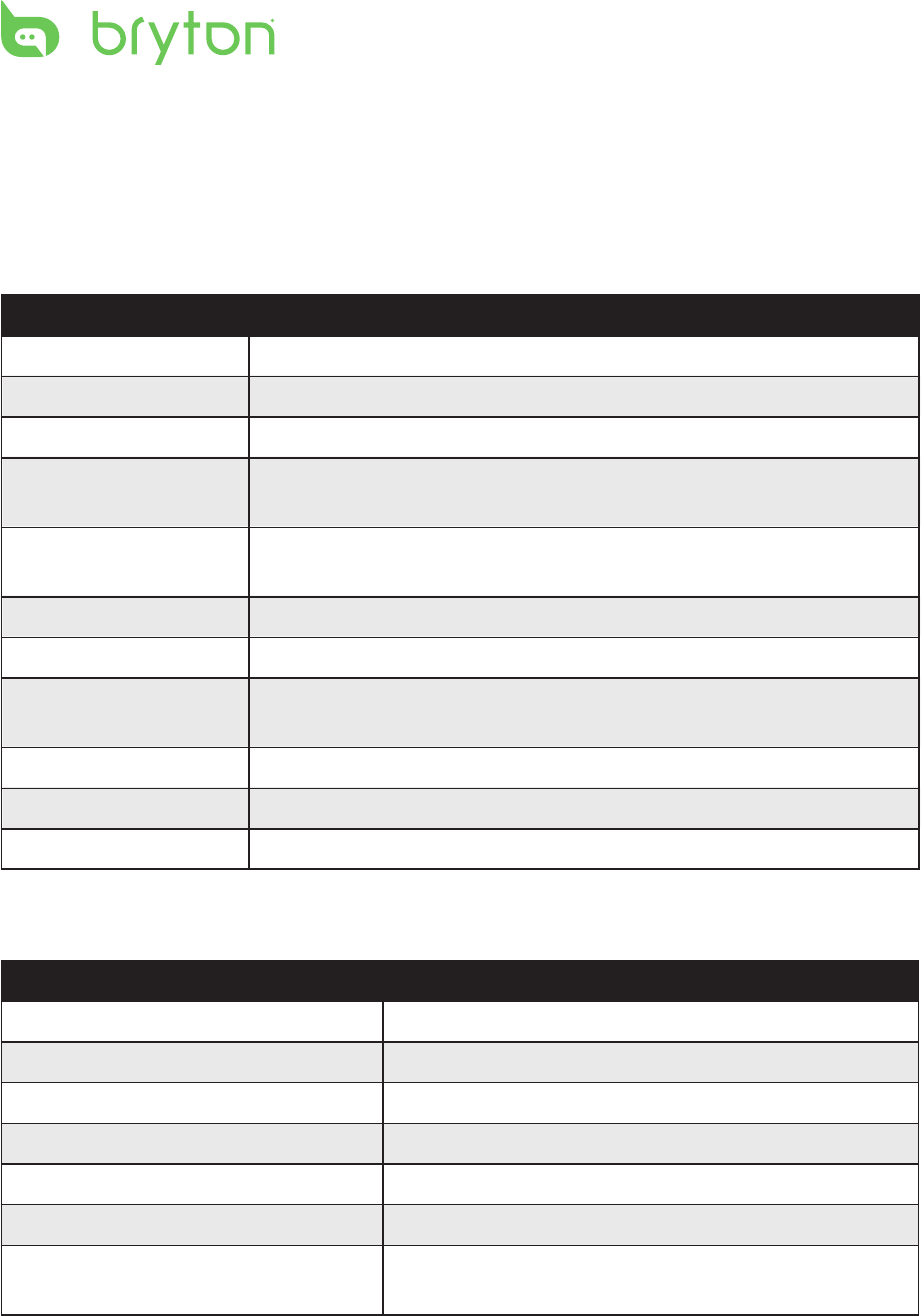
Appendix
20
Appendix
Specications
Rider 100
Item Description
Display 1.6 FSTN positive transective LCD
Physical Size 39.6 x 58.9 x 17 mm
Weight 40g
Operating
Temperature
-10°C ~ 50°C
Battery Charging
Temperature
0°C ~ 40°C
Battery Li polymer rechargeable battery
Battery Life 17 hours with open sky
GPS
Integrated high-sensitivity GPS receiver with embedded antenna
RF Transceiver
2.4GMHz receiver with embedded antenna to support ANT+
heart rate, speed sensor, cadence sensor
BLE Smart Bluetooth smart wireless technology with embedded antenna
Cadence Sensor
Item Description
Physical size
33.9 x 13.5 x 39 mm
Weight 14 g
Water Resistance IPX7
Transmission range 5 m
Battery life 1 hour per day for 16 months
Operating temperature -10oC ~ 60oC
Radio frequency/protocol 2.4GHz / Dynastream ANT+ Sport wireless
communications protocol
Accuracy may be degraded by poor sensor contact, electrical interference, and receiver
distance from the transmitter.
Water Resistant
IPX7 waterproof rating
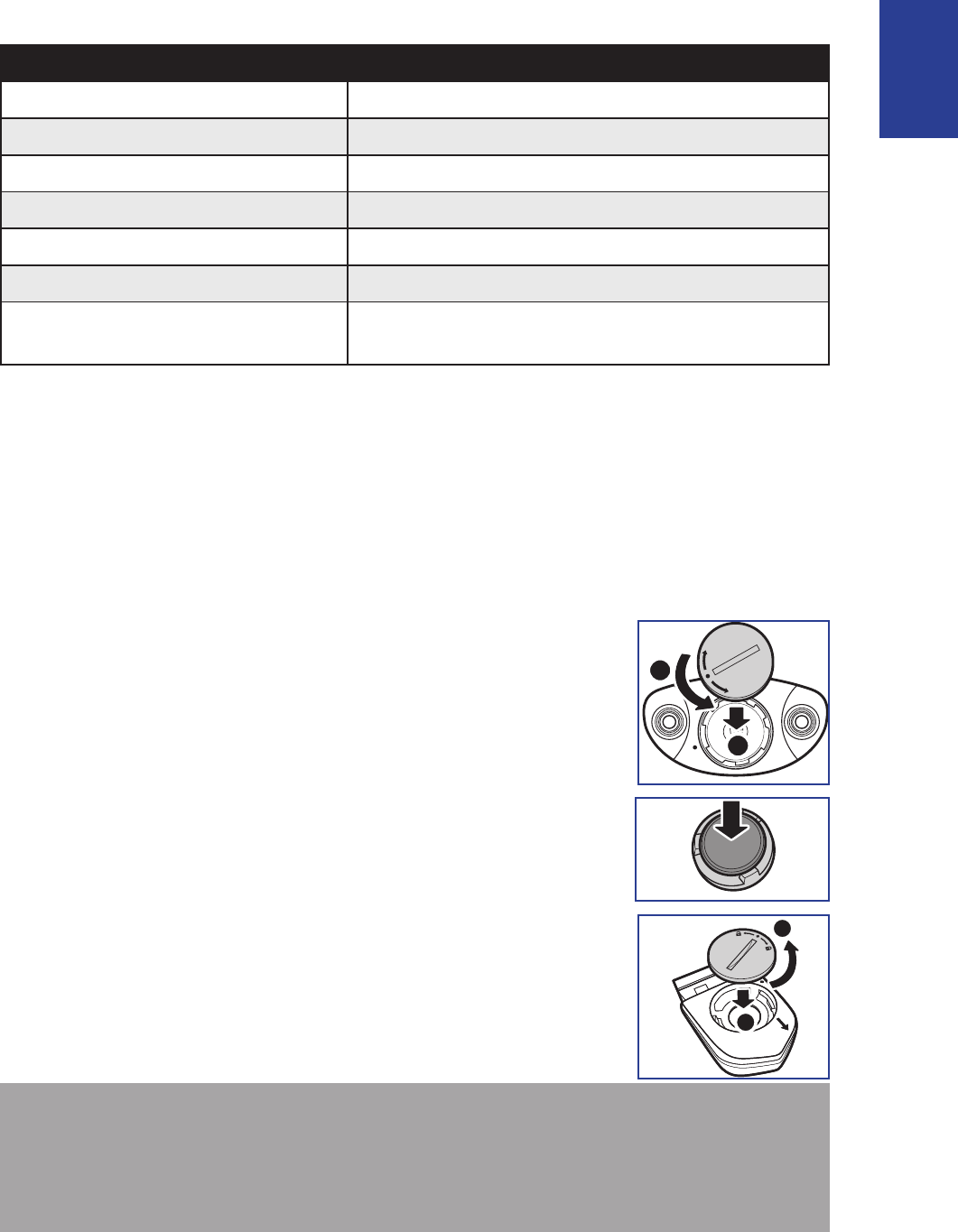
ENGLISH
Appendix
21
Heart Rate Monitor
Item Description
Physical size 67~100 x 26 x 15 mm
Weight 14 g (sensor) / 35g (strap)
Water Resistance 20 m
Transmission range 5 m
Battery life 1 hour per day for 24 months
Operating temperature 5oC ~ 40oC
Radio frequency/protocol 2.4GHz / Dynastream ANT+ Sport wireless
communications protocol
Accuracy may be degraded by poor sensor contact, electrical interference, and receiver
distance from the transmitter.
Battery Information
Heart Rate Monitor and Cadence Sensor Battery
The heart rate monitor/cadence sensor contains a user-replaceable CR2032 battery.
To replace the battery:
1. Locate the circular battery cover on the back of the heart rate
monitor/cadence sensor.
2. Use a coin to twist the cover counter-clockwise so the arrow on
the cover points to OPEN.
3. Remove the cover and battery. Wait for 30 seconds.
4. Insert the new battery, with the positive connector rst into the
battery chamber.
5. Use a coin to twist the cover clockwise so the arrow on the cover
points to CLOSE.
A
B
NOTE:
When installing a new battery, if the battery is not placed with the positive connector •
rst, the positive connector will easily deform and malfunction.
Be careful not to damage or lose the O-ring gasket on the cover.•
Contact your local waste disposal department to properly dispose of used batteries.•
A
C
L
O
S
E
O
P
E
N
B

3
Appendix22
Install Rider 100
Mount Rider 100 to the Bike
1 2
1 2
4