Bryton orporation CA1505 GPS enabled cycling computer User Manual 1
Bryton Incorporation GPS enabled cycling computer Users Manual 1
Contents
- 1. Users Manual-1
- 2. Users Manual-2
- 3. Users Manual-3
- 4. Users Manual-4
Users Manual-1
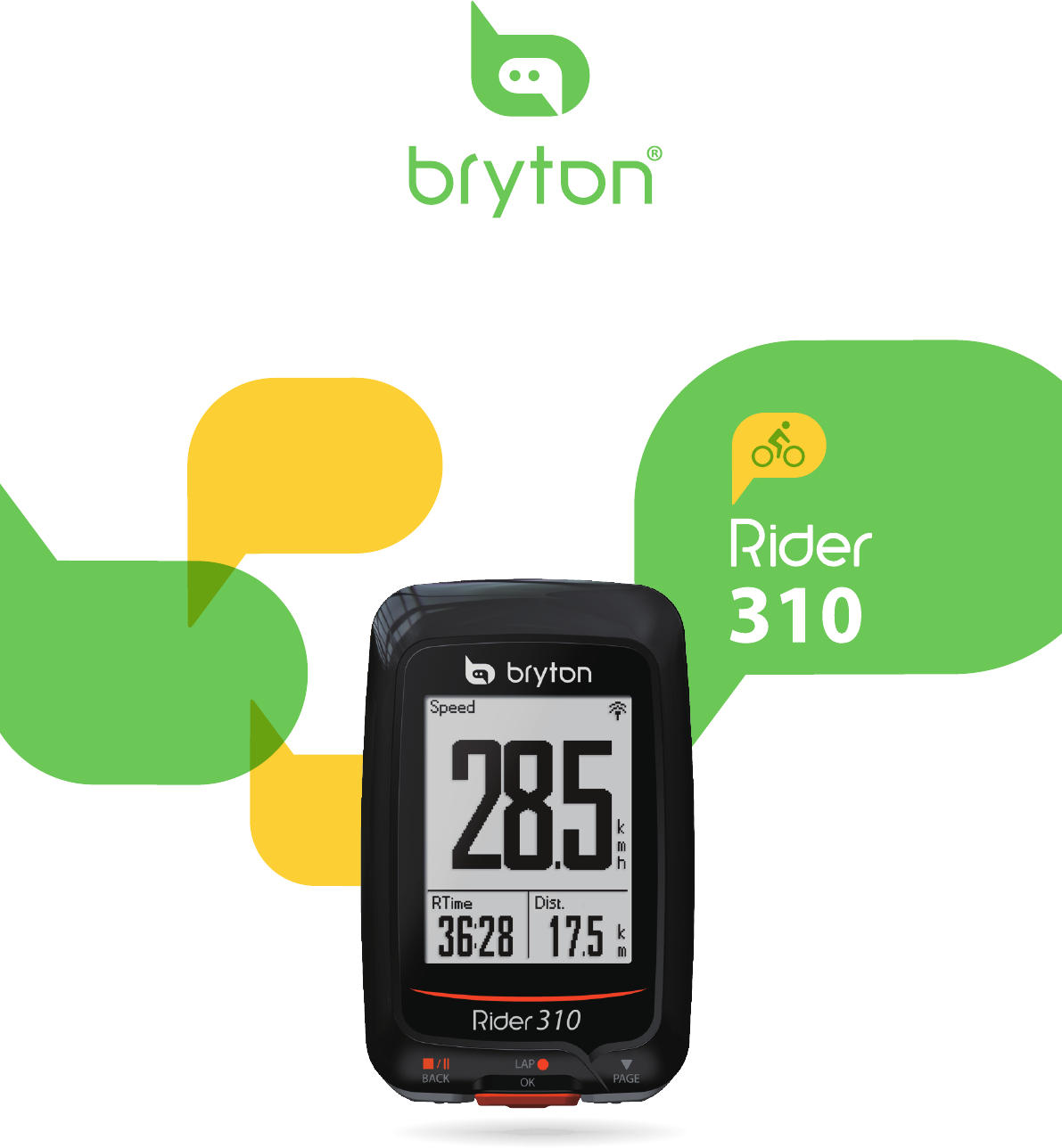
User's Manual
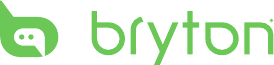
Table of Contents
2
Getting Started ................ 4
Your Rider 310 ............................. 4
Accessories .................................. 5
Status Icons ................................. 5
Step 1: Charge your Rider 310 ... 6
Step 2: Turn On Rider 310 ........... 6
Step 3: Initial Setup ..................... 6
Step 4: Acquire Satellite
Signals .......................................... 7
Step 5: Ride Your Bike with
Rider 310 ...................................... 7
Reset Rider 310 ........................... 7
Share Your Records ..................... 8
Training ............................ 9
Simple Workouts ......................... 9
My Workout ............................... 10
Stop Training ............................. 11
View Exercise/Training
Record ........................................ 11
History Flow............................... 12
Settings .......................... 13
Smart Lap ................................... 13
Altitude ...................................... 14
Data Page .................................. 15
Sensors ....................................... 17
Personalize User Prole ............19
Change System Settings ........... 21
View GPS Status ........................ 23
View Software Version .............. 24
Appendix ........................ 25
Specications ............................ 25
Battery Information .................. 26
Install Rider 310 .......................... 27
Install the Speed/Cadence/
Dual Sensor (Optional) ............. 28
Install Heart Rate Belt
(Optional) ................................... 29
Wheel Size and
Circumference ........................... 30
Basic Care For Your Rider 310 ... 31
Table of Contents
Screen Terminologies ............... 32

ENGLISH
Getting Started 3
WARNING
Always consult your physician before you begin or modify any training program. Please read
the details in Warranty and Safety Information guide in the package.
Product Registration
Help us better support you by completing your device registration using Bryton Update Tool.
Go to http://support.brytonsport.com for more information.
Bryton Software
Go to http://brytonsport.com to download free software to upload your personal prole,
tracks and analyze your data on the web.
Australian Consumer Law
Our goods come with guarantees that can not be excluded under the New Zealand and
Australian Consumer Laws. You are entitled to a replacement or refund for a major failure
and for compensation for any other reasonably foreseeable loss or damage. You are also
entitled to have the goods repaired or replaced if the goods fail to be of acceptable quality
and the failure does not amount to a major failure.
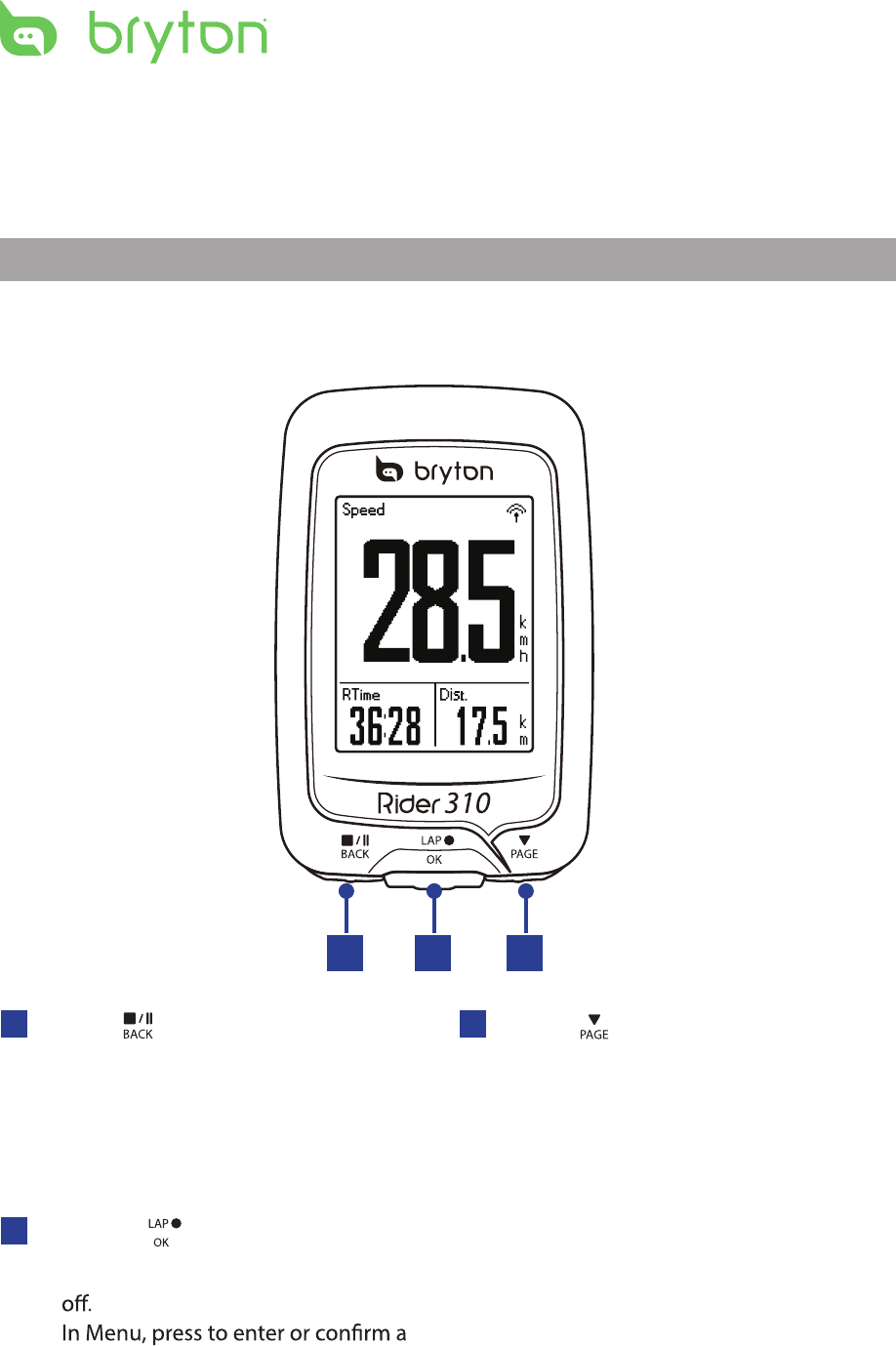
Getting Started4
Your Rider 310
Getting Started
This section will guide you on the basic preparations before you start using your Rider 310.
Rider 310 is equipped with barometer which shows the real time altitude.
NOTE: To adjust the altitude settings on Rider 310, refer to page 15.
2
3PAGE ( )
In Menu, press to move down to scroll •
through menu options.
In Meter view, press to switch meter •
screen page. Press and hold to enter
Shortcut page.
1BACK ( )
Press to return to the previous page or •
cancel an operation.
When recording, press to pause •
recording. Press it again to stop
recording.
1 3
2LAP/OK ( )
Press and hold to turn the device on/•
•
selection.
In free cycling, press to start recording.•
When recording, press to mark the lap.•
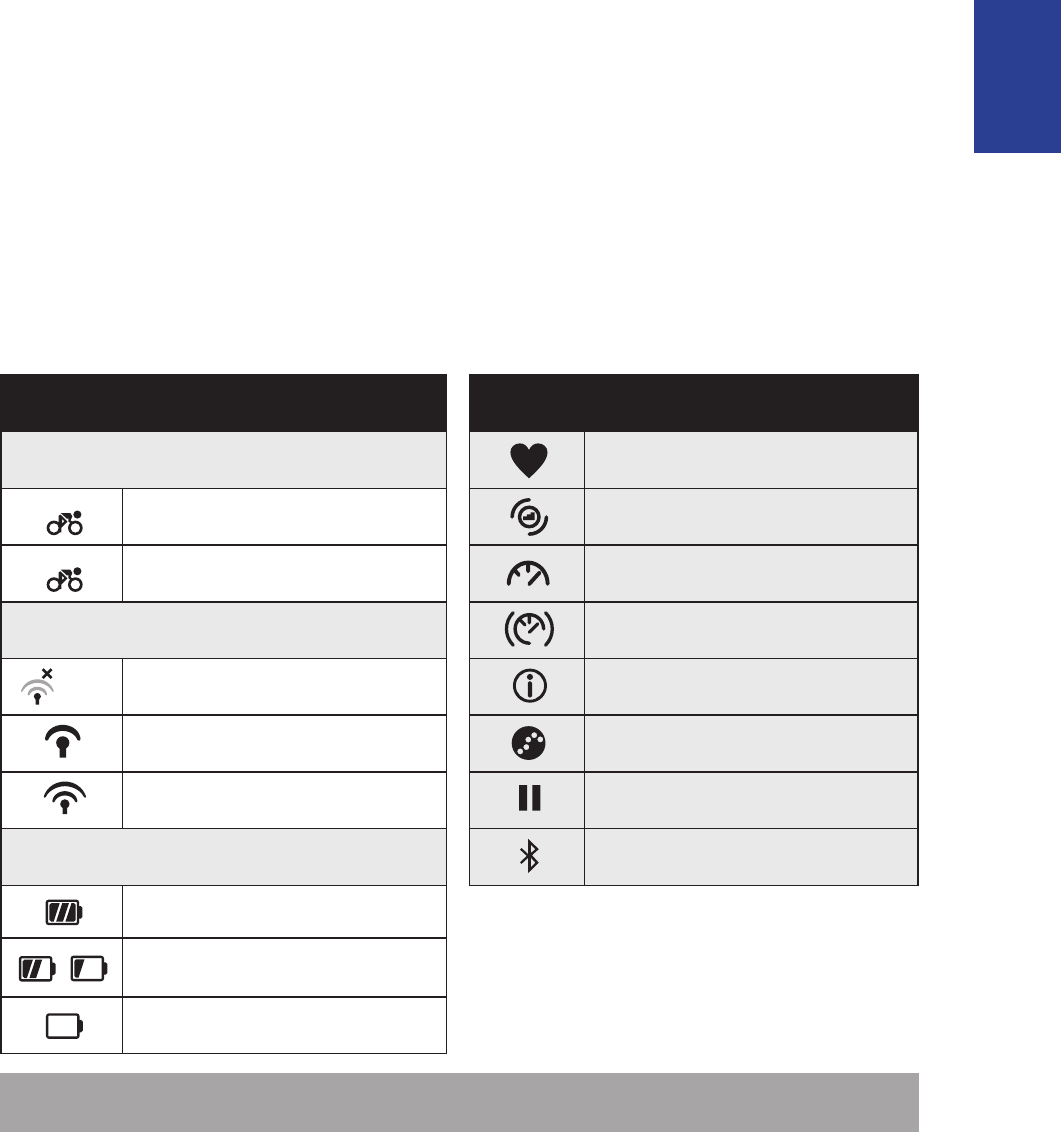
ENGLISH
Getting Started 5
Accessories
The Rider 310 comes with the following accessories:
USB cable
• Bike mount•
Optional items:
Heart rate belt• Speed sensor
•
Cadence sensor•
Speed/Cadence Dual sensor•
Status Icons
Icon Description Icon Description
Bike Type Heart Rate Sensor Active
1
Bike 1 Cadence Sensor Active
2
Bike 2 Speed Sensor Active
GPS Signal Status Dual Sensor Active
No signal (not xed) Notication
Weak signal Log Record in Progress
Strong signal Recording is paused
Power Status Bluetooth function is enabled
Full battery
/Half battery
Low battery
NOTE: Only the active icons are displayed on the screen.
•Out-front Bike Mount
•Out-front Bike Mount
/- - -
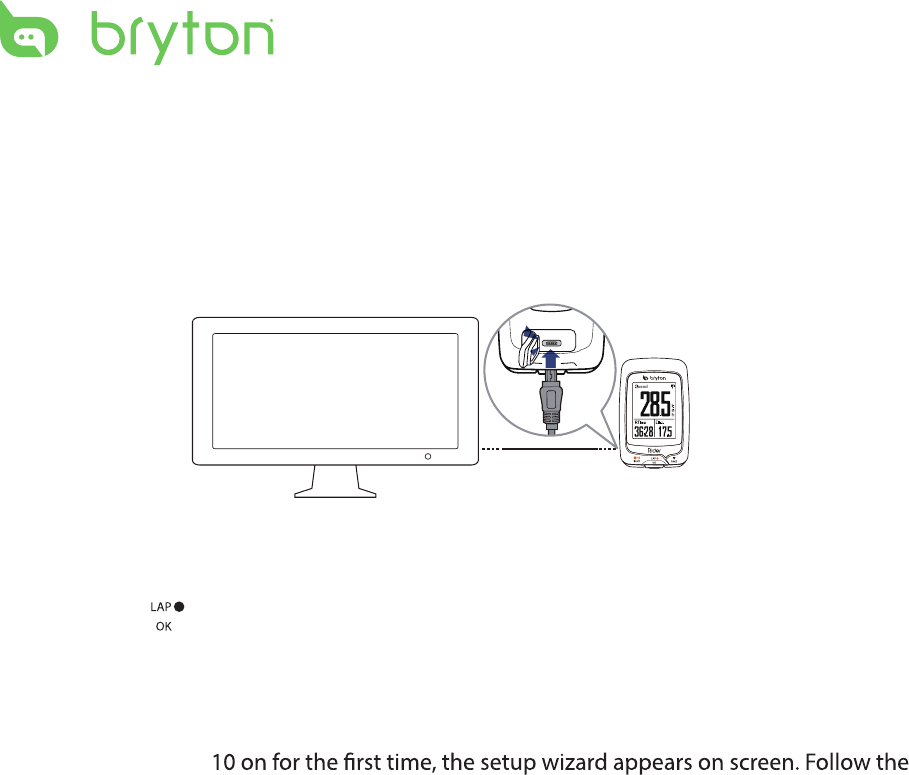
reset
Getting Started6
Step 1: Charge your Rider 310
Connect Rider 310 to a PC to charge the battery for at least 4 hours.
Unplug the device when it is fully charged.
Step 2: Turn On Rider 310
Press and hold to turn on the device.
Step 3: Initial Setup
When turning Rider 3
instructions to complete setup.
1. Select the display language.
2. Read and accept the Safety Agreement.
* You may see a white screen when the battery is really low.
Keep the device plugged for several minutes, it will automatically turn-on after battery is properly charged.
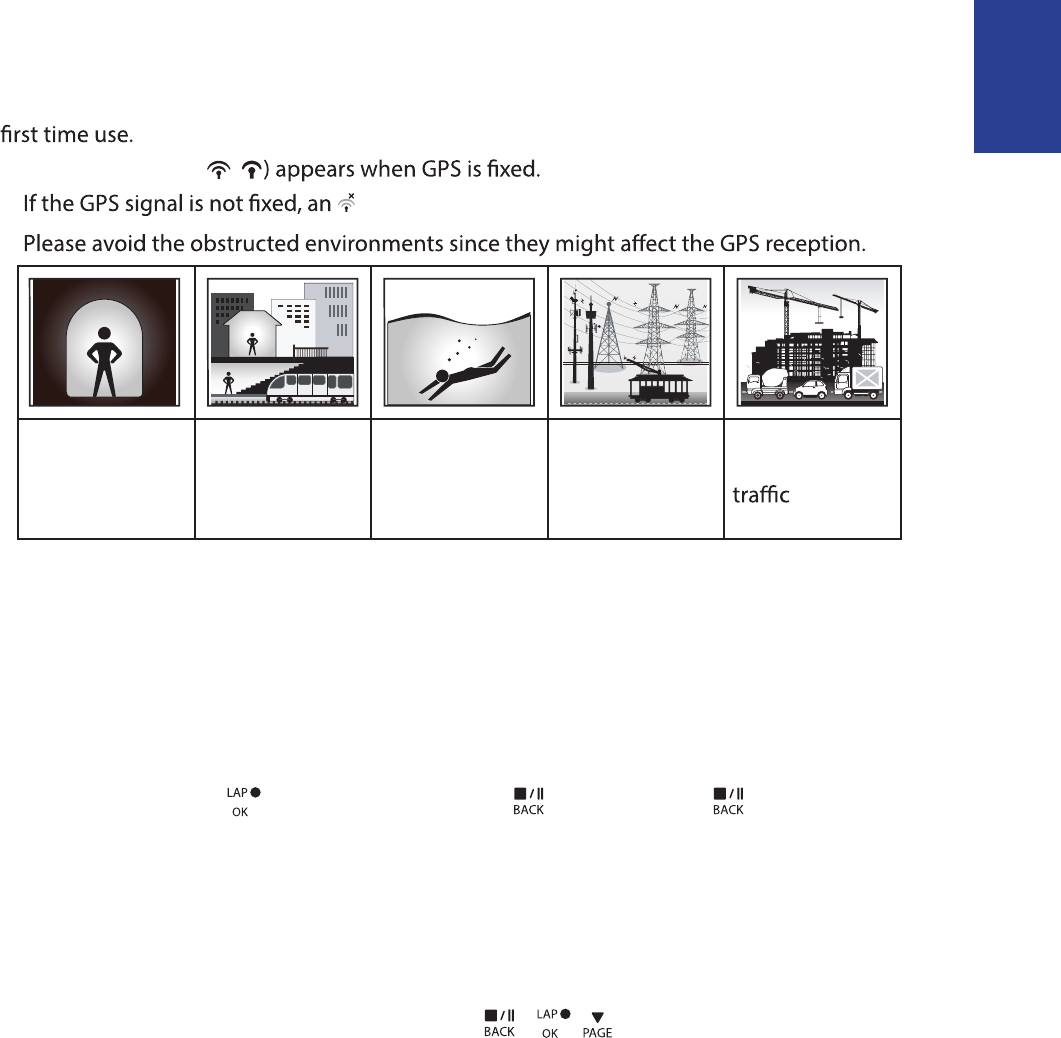
ENGLISH
Getting Started 7
Step 4: Acquire Satellite Signals
Once the Rider 310 is turned on, it will automatically search for satellite signals. It may take
30 to 60 seconds to acquire signals. Please make sure you acquire the satellite signal for the
The GPS signal icon ( /
• icon appears on the screen.
•
Tunnels Inside rooms,
building, or
underground
Under water High-voltage
wires or
television
towers
Construction
sites and heavy
Step 5: Ride Your Bike with Rider 310
Free ride:•
In meter view, measurement starts and stops automatically in sync with the movement
of the bicycle.
Start an exercise and record your data:•
In meter view, press to start recording, press to pause, press again to stop.
Start a training:•
Select Train from the menu list. Training can be based on time, distance, calories burn, or
the saved workouts.
Reset Rider 310
To reset the Rider 310, long press all three keys ( / / ) at the same time.
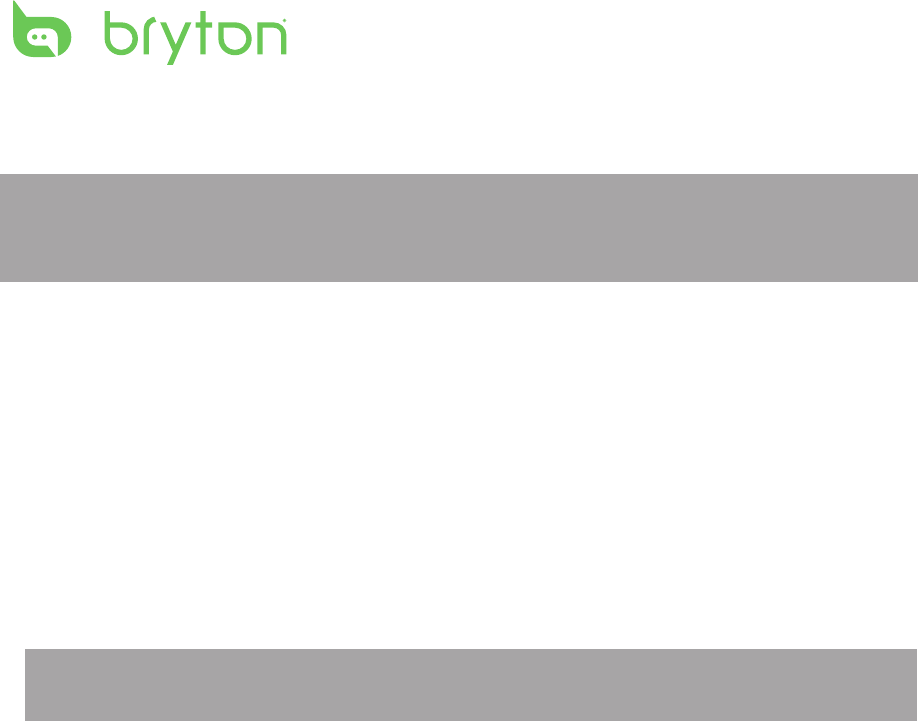
Getting Started
8
Share Your Records
Download Bryton Update Tool
Share Your Records
Download Bryton Update Tool
NOTE: Bryton Update Tool can notify you if a new software version or GPS data is available.
The newer GPS data can speed up the GPS acquisition. We highly recommend you to check
for updates every 1-2 weeks.
1. Go to http://www.brytonsport.com/help/start and download Bryton Update Tool.
2. Follow the on-screen instructions to install Bryton Update Tool.
Share Your Tracks to Brytonsport.com
1. Sign up/log in on Brytonsport.com
a. Go to http://www.brytonsport.com/help/start.
b. Register a new account or use your current Bryton account to log in.
NOTE: Bryton account is the email address used to register as a member of brytonsport.com.
2. Connect to PC
Turn on your Rider 310 and connect it to your computer by using USB cable.
3. Share Your Records
a. Go to http://www.brytonsport.com/help/landing. Click “Upload Files” button. Then,
click “Select from Files”.
b. Choose to save as “History”. Then, click “Select and Upload file”.
c. Select FIT files fom Bryton folder in the device.

Training9
Train & Test
Bicycling is one of the best types of exercise for your body. It helps you to burn your calories,
310 Training feature, you can
set simple workouts and use the Rider 310 to track your training or workout progress.
1. In the main screen, press to select
Train&Test.
2. Press to enter the Training menu.
08:08 09/09
Cycling
Train & Test
View History
Settings
To Plan
You can set simple workouts by entering your time or distance goals.
The Rider 3
Simple
1. To set a simple workout, select
To Plan > Simple > Warm Up, Work ,
Cooldown.
2. Press / to set your time and press
3. Choose Save and enter the workout name
using the on-screen keyboard.
4. Go for a ride.
Go to Train & Test > My Workouts > View
and choose the save workout. Press
to start training and record log.
6’ 0” 159 ~171
10’ 94 ~111
10’ 94 ~111
Work
Warm Up
Cooldwn
Simple
• Warm Up :
Duration (manual, calorie,time, distance),
Target (HR, MHR, LTHR).
• Work :
Duration (calorie, time,distance), Target
(MHR%, LTHR%, HR, MHR, LTHR, OFF).
• Cooldown :
Duration (manual, calorie,time, distance),
Target (HR, MHR, LTHR).
to confirm.
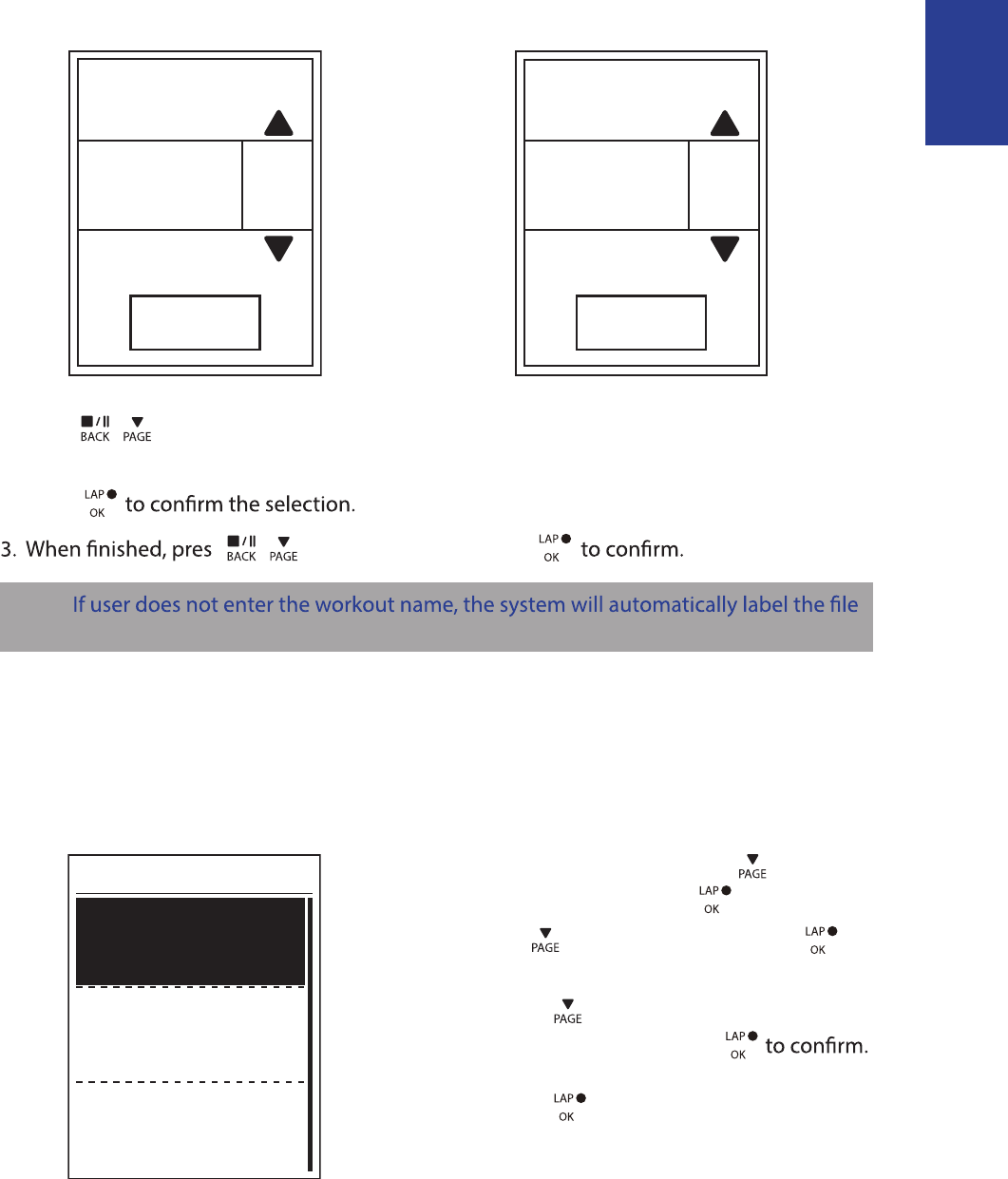
ENGLISH
Training 10
Using the On-screen Keyboard
Name
Save
001 END
Name
Save
001 A
1. Press / to select the input character.
Select • DEL to erase the data.
2. Press
s / to select END and press
NOTE:
name according to the current date and time.
My Workout
With My Workout feature, you can start your workout using the training plan that you have
saved in To Plan menu.
1. In the Training menu, press to select
My Workout and press .
2. Press to select View and press to
enter its submenu.
Press • to select your desired
training plan and press
Go for a ride.•
Press to start training and record
log.
3. To choose which workouts to delete,
select Delete.
4. To delete all workouts to delete, select
Delete All.
View
Delete
Delete All
My Workout
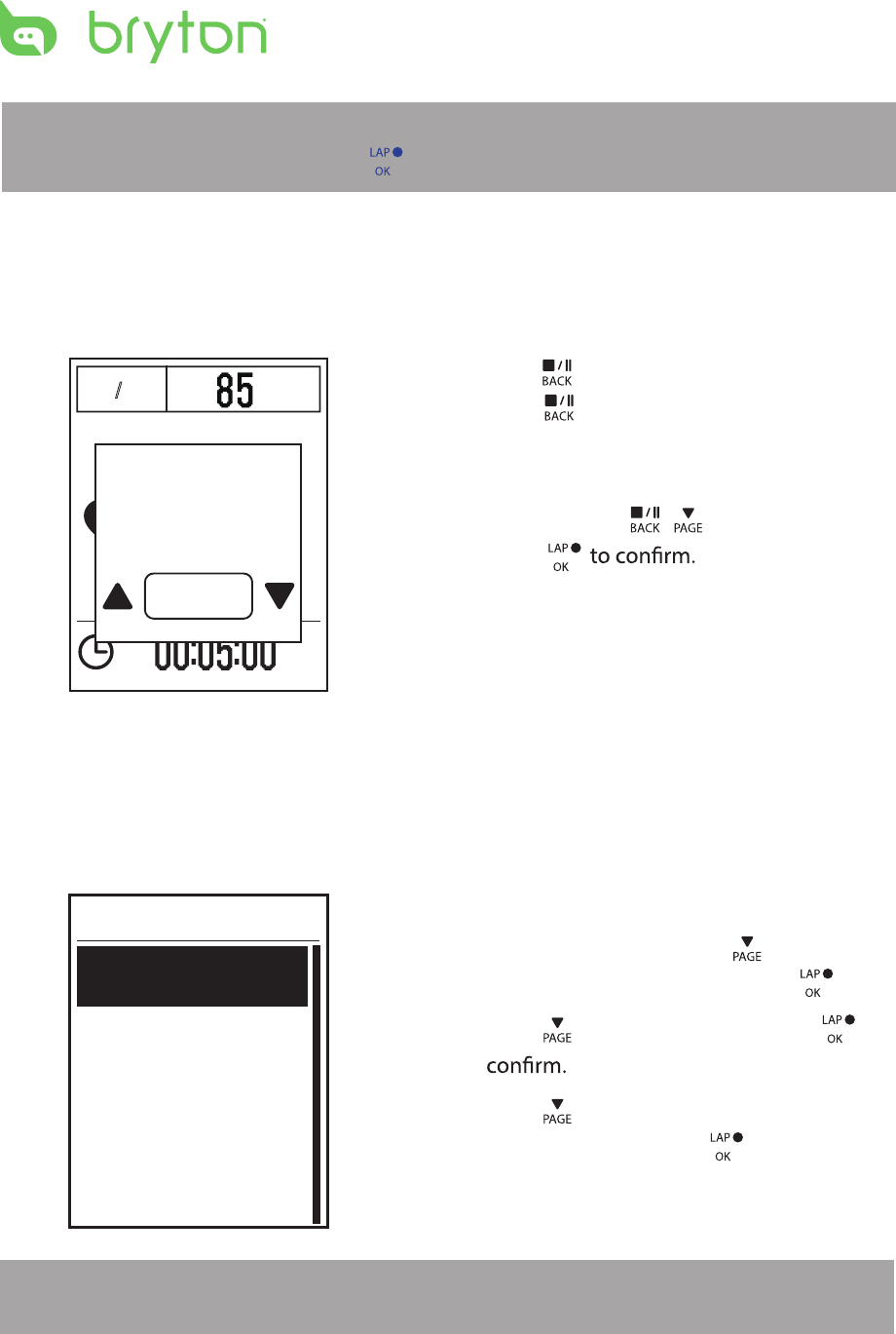
Training11
NOTE: If the selected workout includes several interval settings, a workout details appear
on the screen. Select Start and press to proceed with the workout.
Stop Training
You can stop the current training after you have reached your goal or when you decide to
end the current training.
/
1 1 / 1 1 r
p
m
1. Press to pause the recording and
press again to stop the recording.
2. A “Do you want to stop?” message
appears on the screen. To stop the current
training, press / to select Yes and
press
View Exercise/Training Record
Use View History to view or delete your exercise/training history.
To view your history:
1. In the main screen, press to select
View History > View and press .
2. Press to select View and press to
3. Press to select a training history
from the list and press to view your
history.
NOTE: You can also upload your history to brytonsport.com to keep track of all your ride
data.
Summary
View
Delete All
Delete
History
Do you want
to stop?
Yes
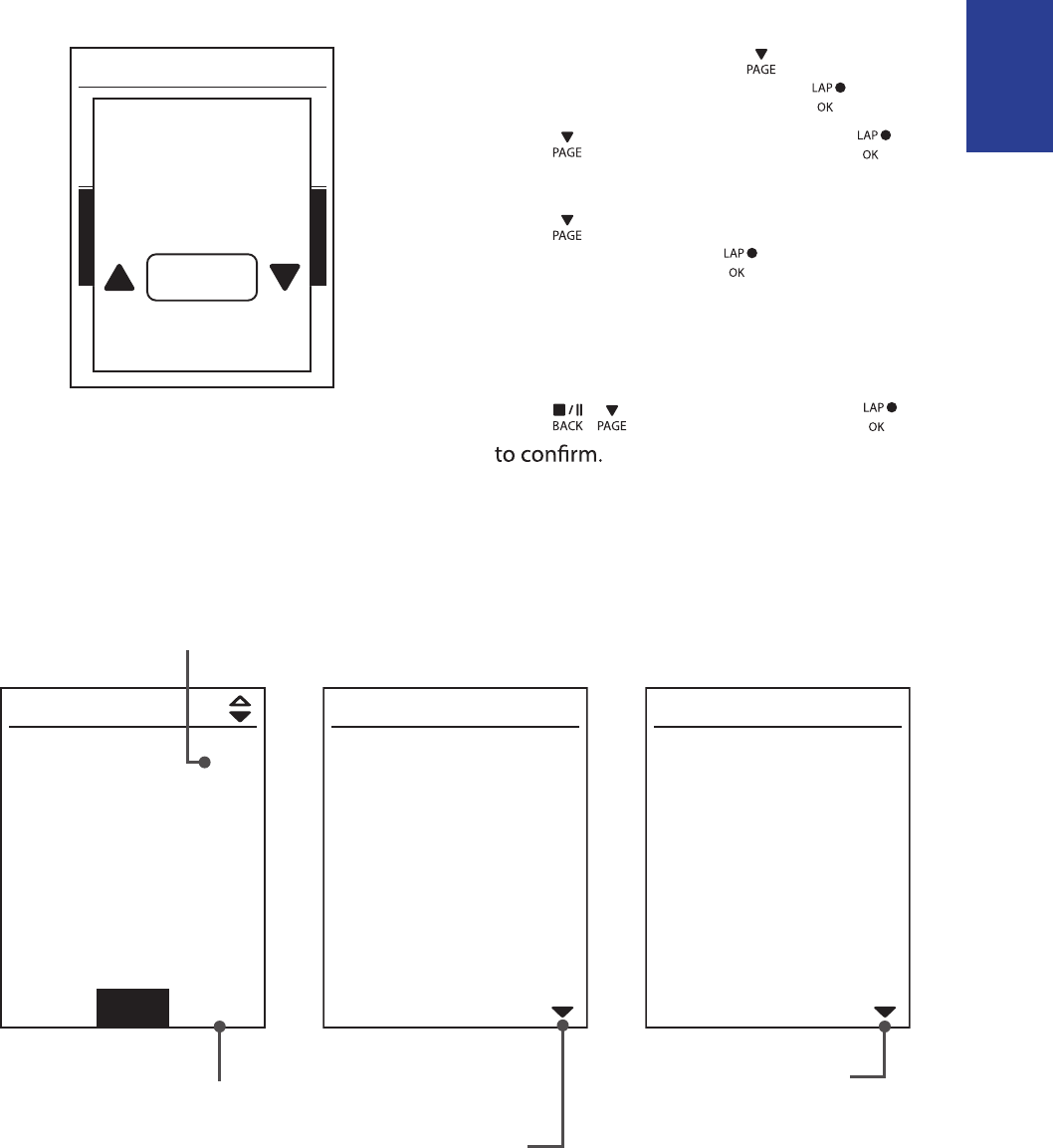
ENGLISH
Training 12
To delete your history:
1. In the main screen, press to select
View History > View and press .
2. Press to select Delete and press
to enter the history list.
3. Press to select a training history
from the list and press to delete the
selected history.
4. A “Do you want to delete?” message
appears on the screen. To delete the data,
press / to select Yes and press
Delete
Do you want to delete?
Yes
History Flow
09/19 21:44
00:03:08 trip
3.69 km
39 kcal
04 laps
1/20
More
00:02:25 ride
AVG MAX
75.6 kmh
39 bpm
19 rpm
75.6
39
19
Lap 01 00:49
0.25 km
81.4 kmh
13 kcal
0bpm
0rpm
trip = Trip Time
The arrow appears only
when there is lap in this
record.
Record#/Total records The arrow appears only
when there are more than
1 lap.
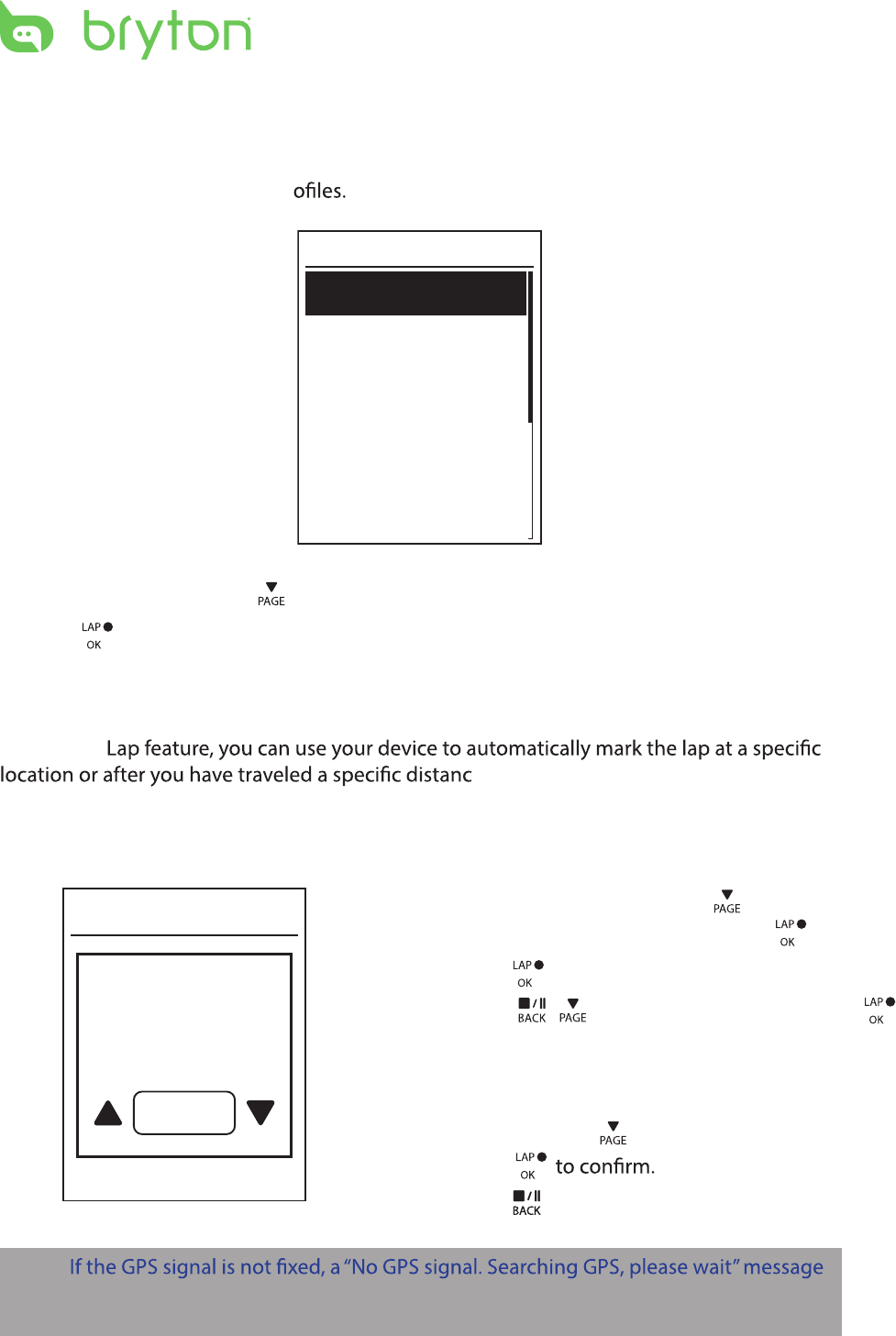
Settings13
Settings
With the Settings feature, you can customize exercises settings, altitude, general settings,
sensor settings, bike and user pr
Exercises
Altitude
General
Sensors
Settings
1. In the main screen, press to select Settings.
2. Press to enter the Settings menu.
Smart Lap
With Smart
e.
Lap by Location
By Location
Use current
location as
lap location?
Yes
1. In the Settings menu, press to select
Exercises> Smart Lap and press .
2. Press to enter the editing menu.
3. A “Use current location as lap location?”
message appears on the screen. To save
the data, press to select Yes and
press
4. Press to exit this menu.
NOTE:
appears on the screen. Check if the GPS is on and make sure you step outside to acquire
the signal.
/
Press to select and press
Location
to confirm.
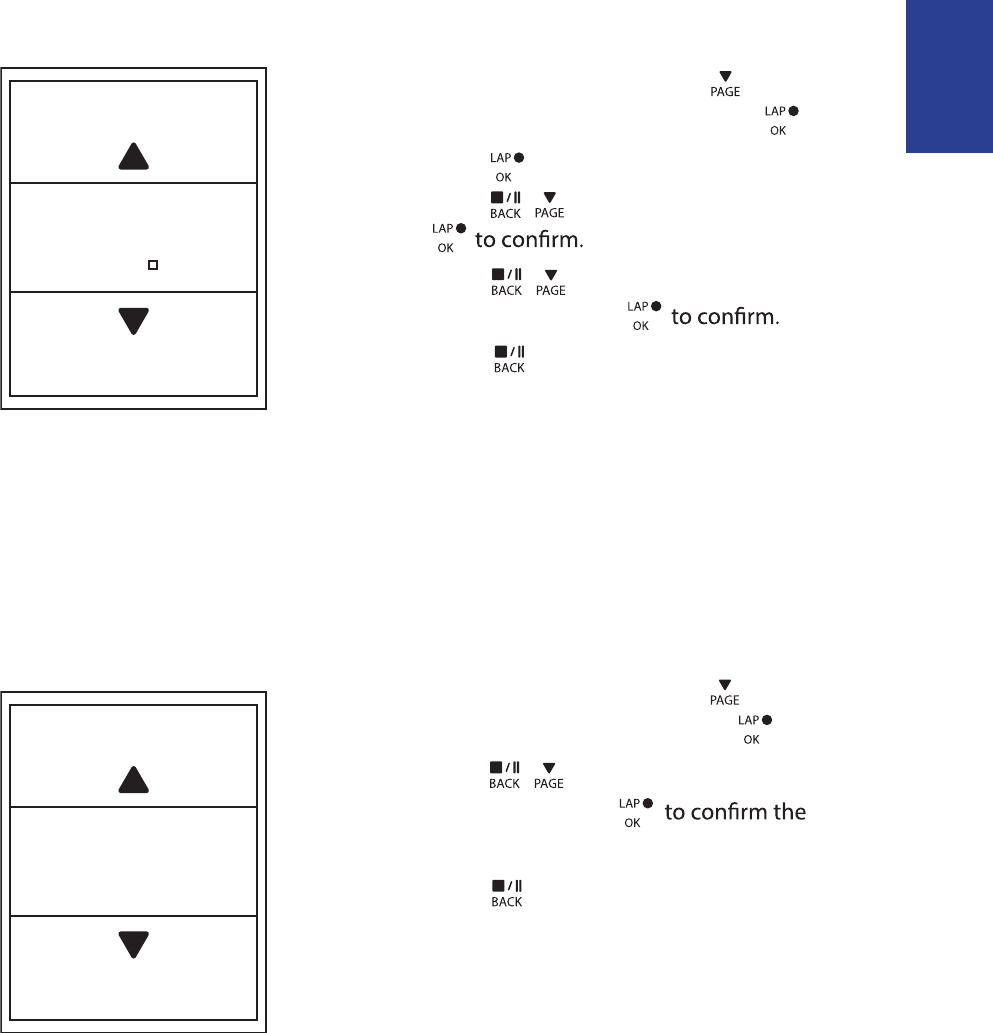
ENGLISH
Settings 14
Altitude
You can set the altitude setting for the current location and four other locations.
Current Altitude
1. In the Settings menu, press to select
Altitude > Altitude and press .
2. Press / to adjust the desired
altitude and press
setting.
3. Press to exit this menu.
Lap by Distance
Altitude
M
31
By Distance
KM
10.0
1. In the Settings menu, press to select
Exercise > Smart Lap and press .
2. Press to enter the editing menu.
Press
3. Press / to select your desired
distance and press
4. Press to exit this menu.
/ to select and press
Distance
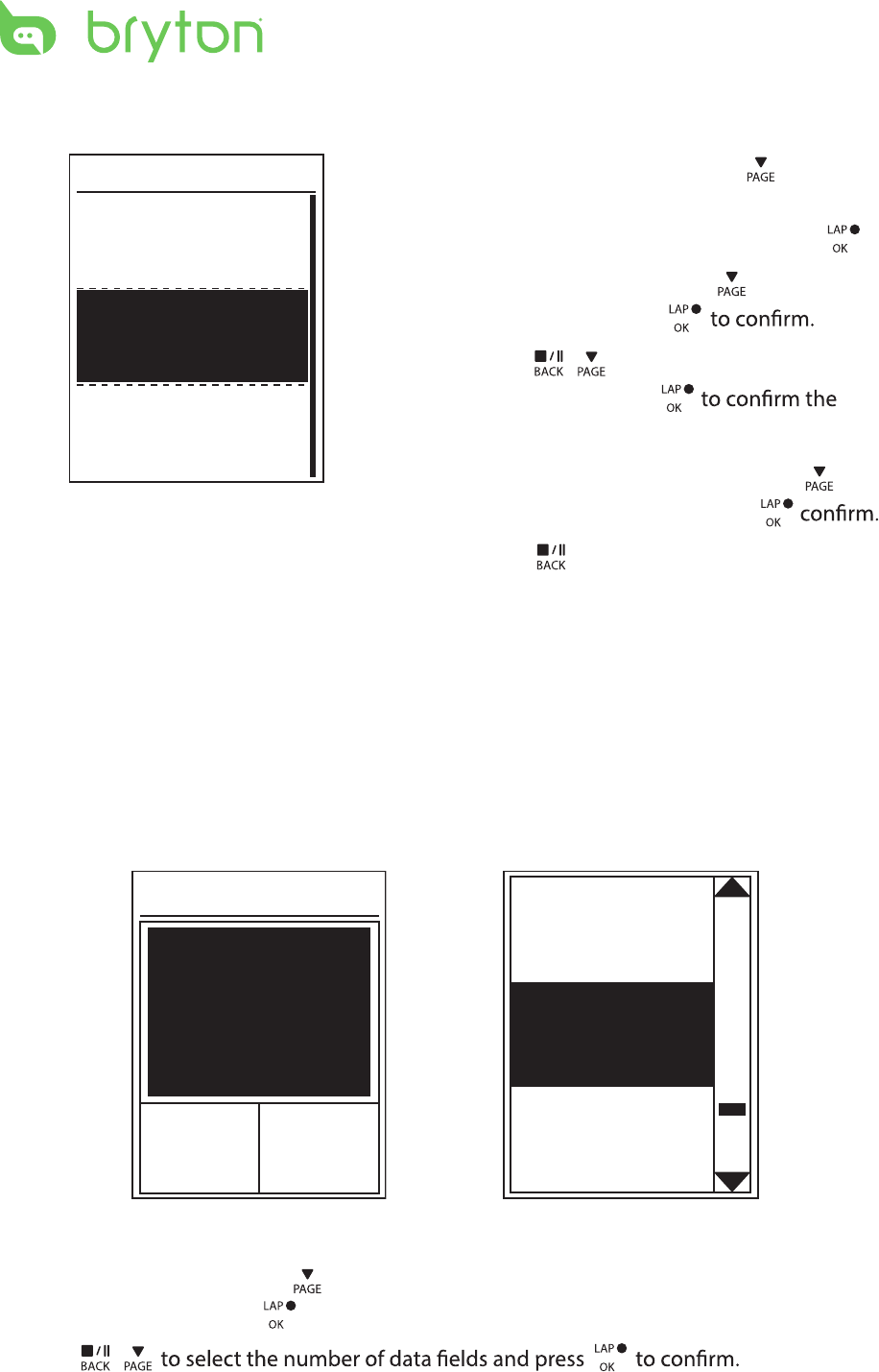
Ride Time
Current
Time
Trip Time
Current
Time
Current
Speed
Total
Distance
Data Page
Settings15
Other Location Altitude
1. In the Settings menu, press to select
Altitude > Location 1, Location 2,
Location 3, or Location 4 and press .
2. To set the altitude, press to select
Altitude and press
3. Press / to adjust the desired
altitude and press
setting.
4. To calibrate the set altitude, press to
select Calibrate and press to
5. Press to exit this menu.
Location 1
Altitude
10m
Calibrate
Data Page
You can set the display settings for the Meter, Lap, and Auto Switch. You can also set the
Auto Switch interval setting.
Meter Display
3-grid display Item selection
1. In the Settings menu, press to select Exercises > Data Page > Data Page 1, Data Page 2
and press .
2. Press /
or
Data Page 3
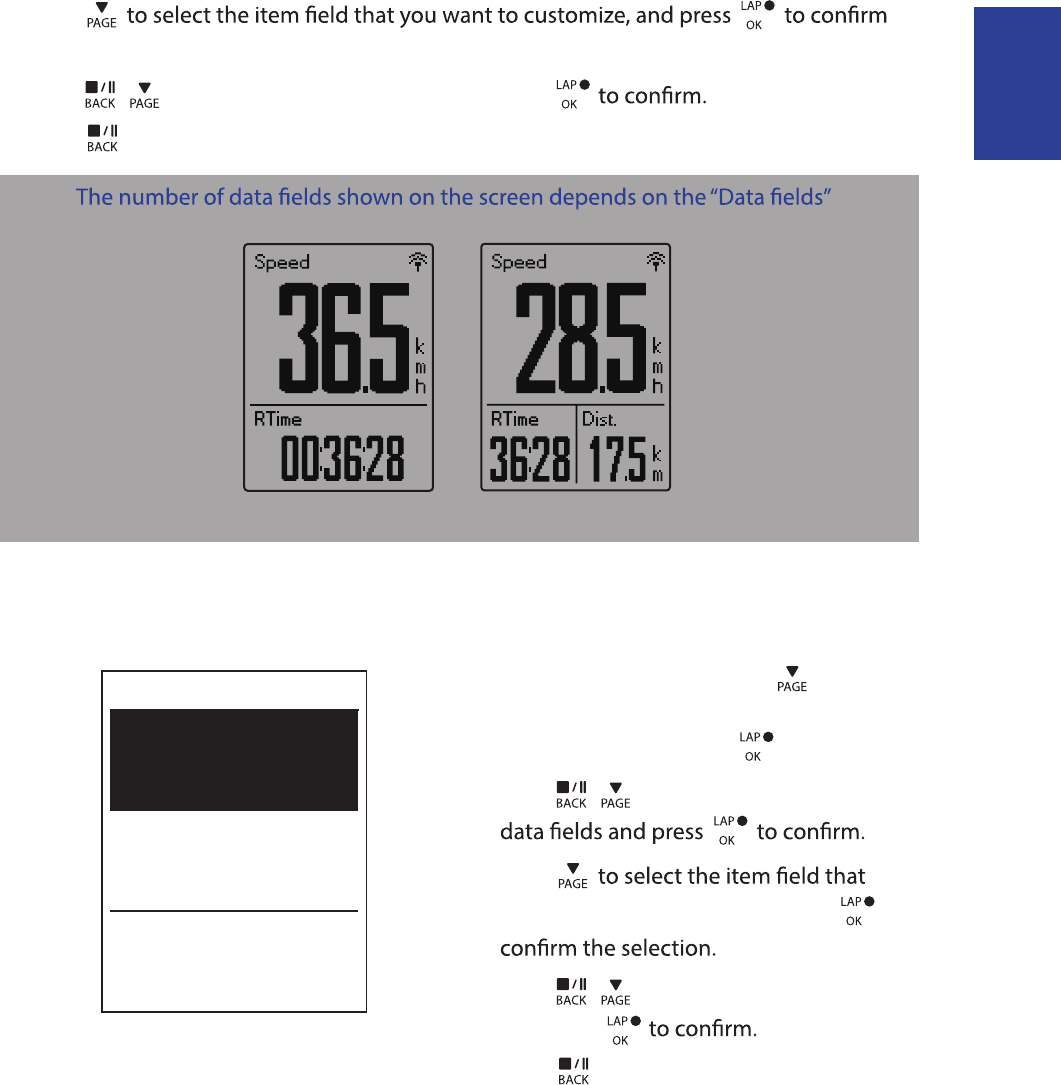
ENGLISH
Settings 16
3. Press
the selection.
4. Press / to select the desired setting and press
5. Press to exit this menu.
NOTE:
selection.
2-grid display 3-grid display
Lap Display
1. In the Settings menu, press to select
Exercises > Data Page > Data Page 1 or
Data Page 2 and press .
2. Press / to select the number of
3. Press
you want to customize, and press to
4. Press / to select the desired setting
and press
5. Press to exit this menu.
Cycle Lap
Data Page 1
On
On
Data Page 2

Settings17
Auto Scroll
1. In the Settings menu, press to select
General> Auto scroll and press .
2. Press to select the setting that you
want to change and press to enter its
submenu.
Auto scroll: enable/disable the auto •
switch.
Interval: set the interval time.•
3. Press / to adjust the desired
setting and press
4. Press to exit this menu.
Auto scroll
Auto scroll
On
5 sec
Interval
Sensors
You can customize the respective sensor settings such as enable/disable the function or
rescan the sensor for the device.
Heart Rate
Turn Off
Status: active
ID XXXXXXXXX
Rescan
Heart Rate
Speed
Turn Off
Status: active
ID XXXXXXXXX
Rescan
Cadence
Turn Off
Status: active
ID XXXXXXXXX
Rescan
Speed Cadence
Power meter
Turn Off
Status: active
ID XXXXXXXXX
Rescan
Power meter
Speed/CAD
Turn Off
Status: active
ID XXXXXXXXX
Rescan
Speed/Cadence
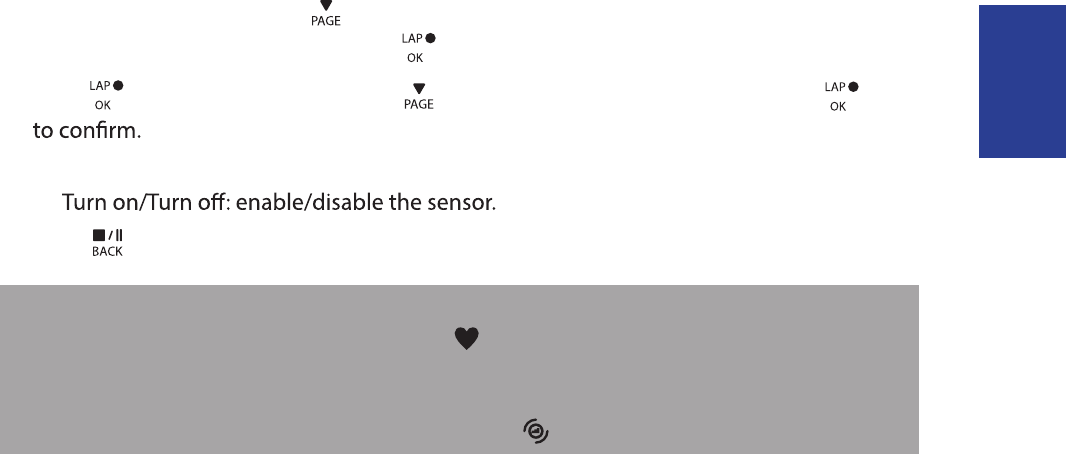
ENGLISH
Settings 18
1. In the Settings menu, press to select Sensors > Heart Rate, Speed, Cadence, or
Speed/CAD Power Meter and press .
2. Press to have more options. Press to select the desired setting and press
Rescan: rescan to detect the sensor. •
•
3. Press to exit this menu.
NOTE:
When the heart rate monitor is paired, the • heart rate icon appears on the main screen.
While pairing your speed/cadence sensor/the heart rate belt and power meter, please
make sure there
is no other cadence/speed sensor
/power meter within 5 m.
When the
cadence sensor is paired, the
cadence sensor icon appears on the main screen.
,
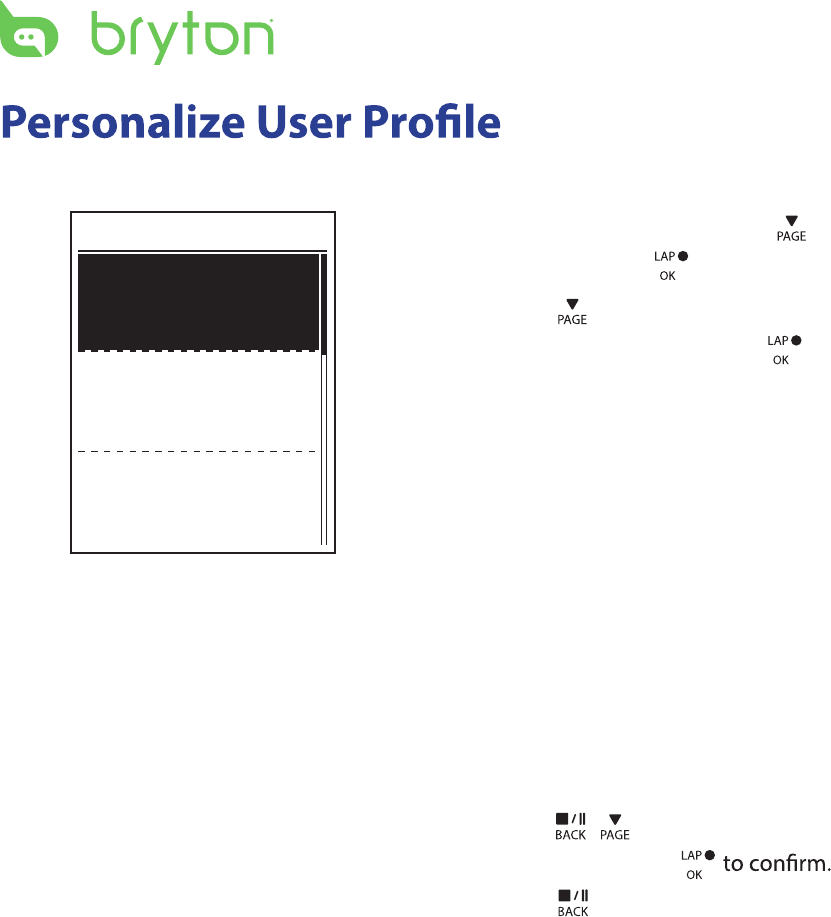
Birthday : set your Birthday
Settings19
You can change your personal information.
User
Gender
Birthday
Male
1982/01/01
Height
177 cm
1. In the Settings menu, press to select
User and press .
2. Press to select the setting that you
want to change and press to enter its
submenu.
Gender: select your gender.•
•
Height: set your height. •
Weight: set your weight.•
Max HR: set your maximum heart rate. •
LTHR: set your lactate threshold heart •
rate.
FTP: set your functional threshold •
power.
MAP: set your maximum aerobic •
power.
3. Press / to adjust the desired
setting and press
4. Press to exit this menu.
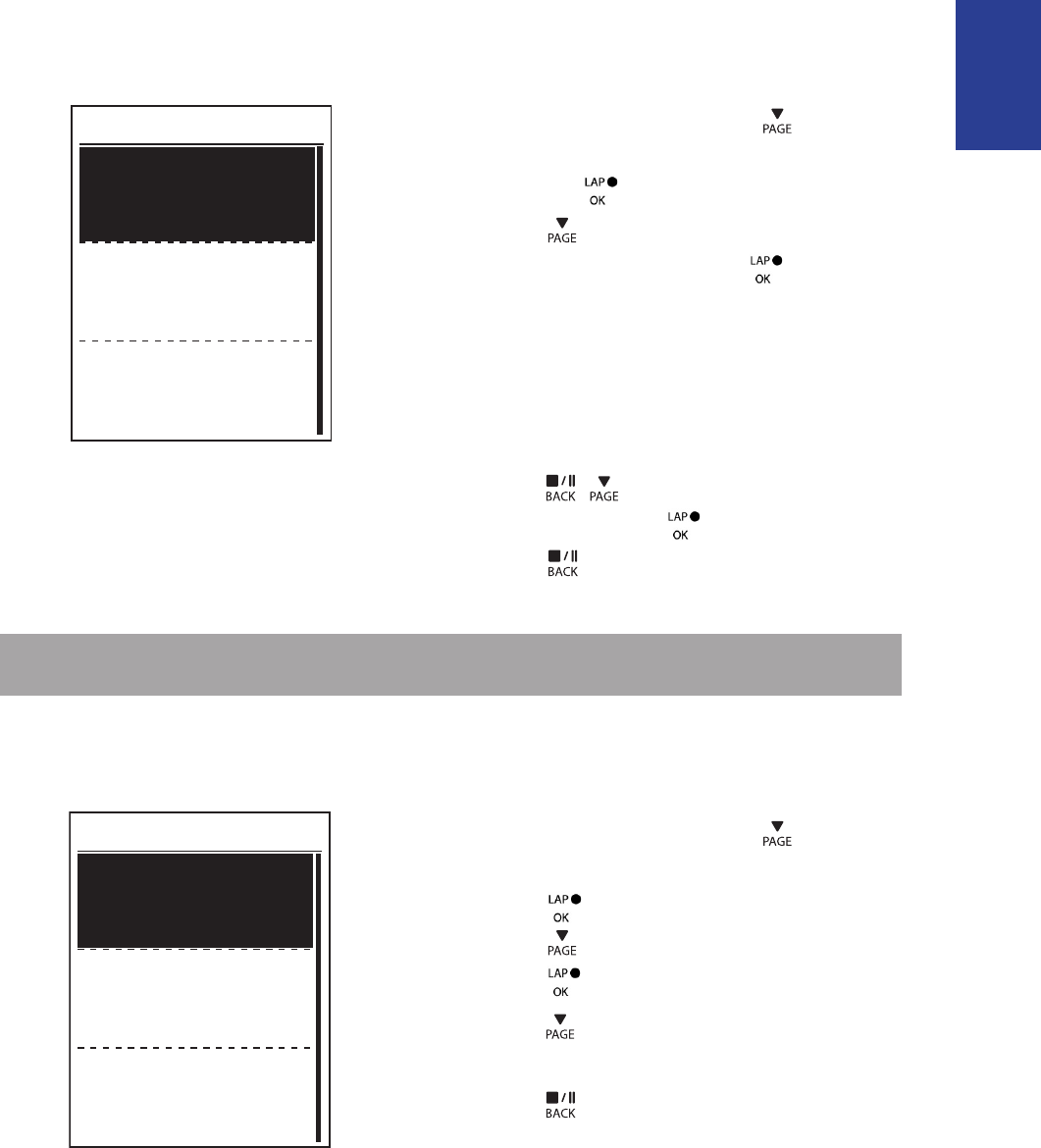
ENGLISH
Settings
20
Personalize Bike Prole
You can customize and view your bicycle(s) prole.
Bike 1
Bike Type
Weight
Folding Bike
13 kg
Wheel
1700 mm
1. In the Settings menu, press to select
Profile > Bike Profile > Bike 1 or Bike 2
2. Press to select the setting that you
want to change and press to enter its
submenu.
Bike Type: select the bike type.•
Weight: set the bike weight.•
Wheel: set the bike wheel size.•
Activate: select to activate the bike.•
3. Press / to adjust the desired
setting and press to conrm.
4. Press to exit this menu.
NOTE: For details on wheel size, see “Wheel Size and Circumference” on page 30.
View Bike Prole
Bike 1
ODO
Ride Time
1033 km
89:23:28
Alt. Gain
1700 mm
1. In the Settings menu, press to select
Profile > Bike Profile> Overview and
press .
2. Press to select the desired bike and
press to conrm.
3. Press to view more data of the
selected bike.
4. Press to exit this menu.
and press .
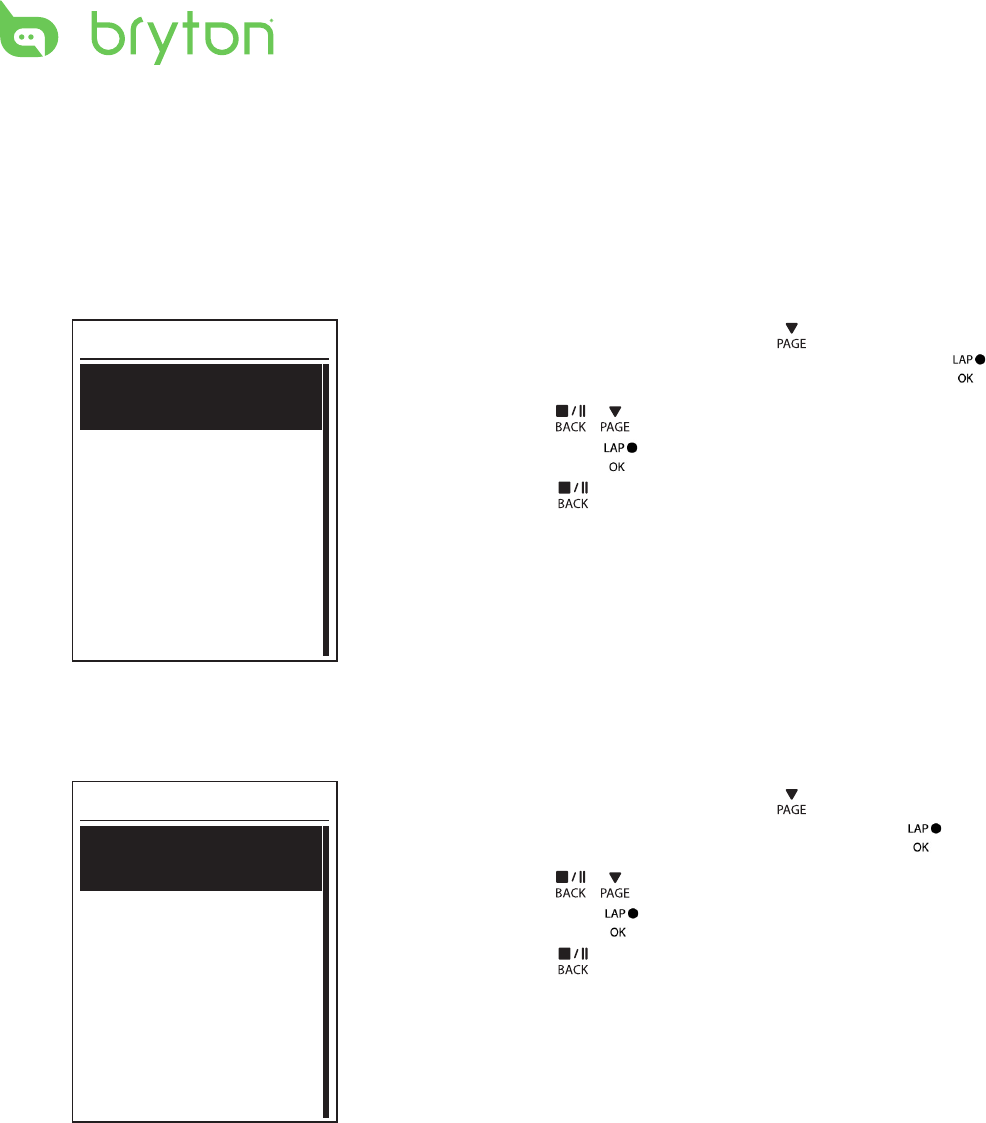
Settings
21
Change System Settings
You can customize the device system settings such as backlight o, key tone, sound,
time/unit , on-screen display language.
Backlight O
Back light
Auto
Never
1 min
10 min
1. In the Settings menu, press to select
General > System > Backlight O and press .
2. Press / to select the desired setting
and press to conrm.
3. Press to exit this menu.
Key Tone
Key Tone
On
Off
1. In the Settings menu, press to select
General > System > Key Tone and press .
2. Press / to select the desired setting
and press to conrm.
3. Press to exit this menu.
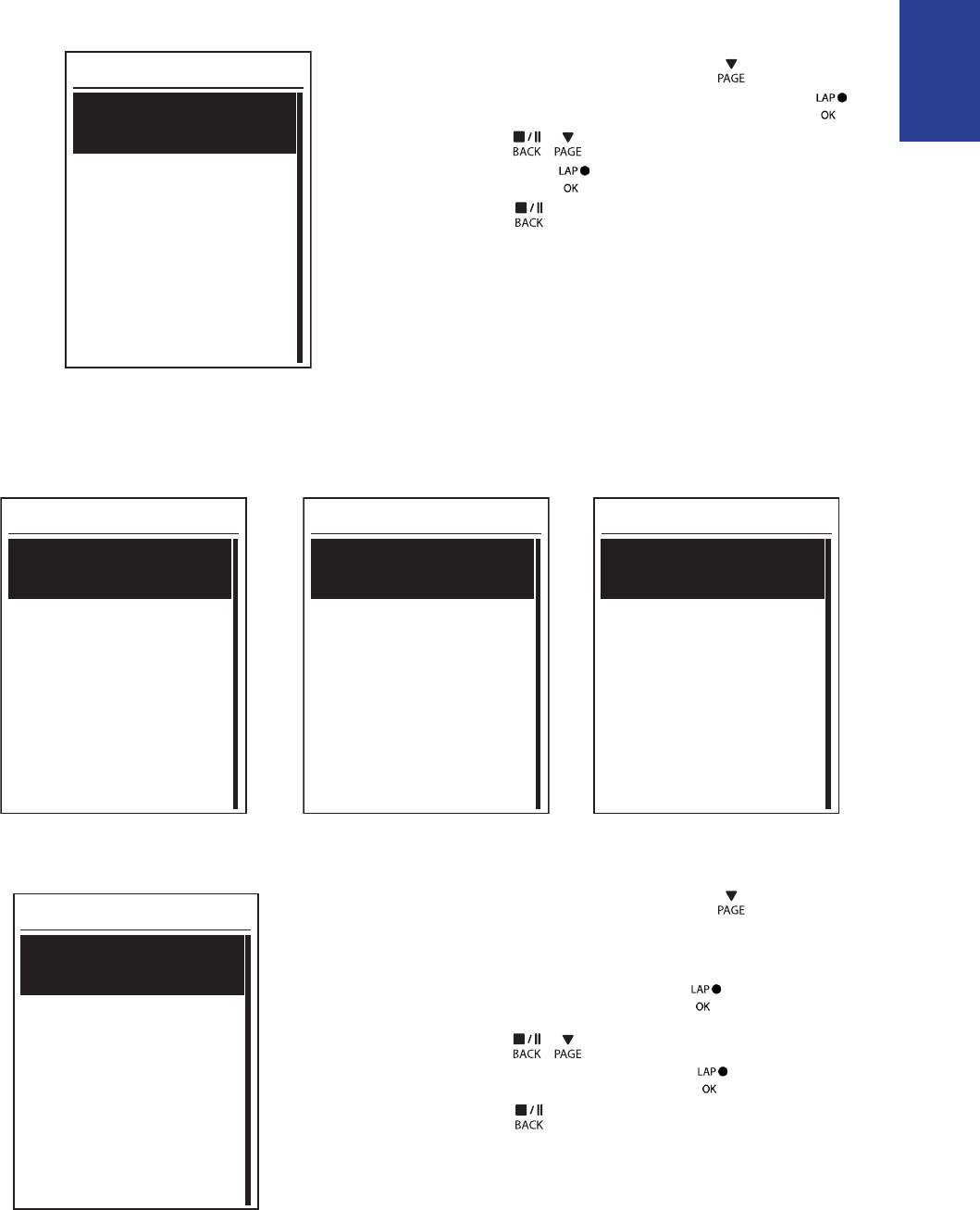
ENGLISH
Settings
22
Sound
6RXQG
On
Off
1. In the Settings menu, press to select
General > System > Sound and press .
2. Press / to select the desired setting
and press to conrm.
3. Press to exit this menu.
Time/Unit
Dlight Save
+0:00
+1:00
Daylight Save
Date
mmddyyyy
yyyymmdd
ddmmyyyy
Date format
Time
12hr
24hr
Time format
Unit
.0.*
0,/%
Unit
1. In the Settings menu, press to select
General > System > Time/Unit > Daylight
Save, Date format , Time format, Unit
Temperature and press .
2. Press / to select the desired
setting/format and press to conrm.
3. Press to exit this menu.
, or