CIDMATE Technology XG21501 2.4 GHz Analog Cordless Phone User Manual XG2150 IB 0225
CIDMATE International Technology Inc. 2.4 GHz Analog Cordless Phone XG2150 IB 0225
Contents
- 1. user manual 1
- 2. user manual 2
- 3. user manual 3
user manual 2
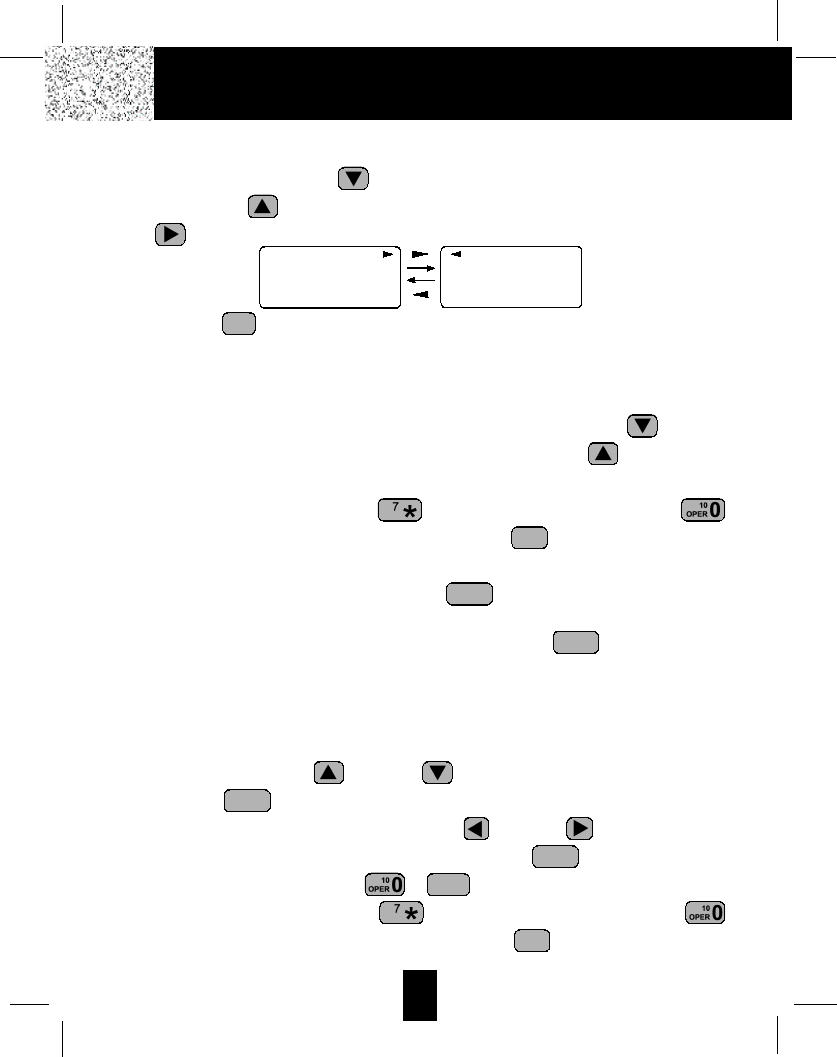
16
Caller ID System Operation
Viewing the Caller List
1. Press the SCROLL DOWN button to view the latest Caller ID record, or press the
SCROLL UP button to view the first Caller ID record, press the SHIFT RIGHT
button if the name has more than 11 characters.
2. Press the button to go back to STANDBY mode. (If no active buttons are pressed
for 20 seconds or you have viewed the last Caller ID record in the Caller’s List, the LCD
Screen will automatically return to STANDBY mode.)
Placing a Call from the Caller List
1. With the HANDSET in STANDBYmode, press the SCROLL DOWN button to
select from the latest Caller ID record, or press the SCROLL UP button to select
from the first Caller ID record.
2. Press and hold down the DIAL 7 button for a local call, or the DIAL 10
button for a local call with area code, or the DIAL1+ button for a long distance
call.
3. To end your conversation, either press the button or place the HANDSET on
the BASE UNIT.
To place a call from the Caller List in TALK mode, press the button, then follow
steps 1 through 3.
NOTE:You can edit the number before dialing, but you can not SAVE any changes in the
Caller List.
Editing the Caller List before Dialing
1. Press the SCROLL UP or DOWN button to find the Caller ID record.
2. Press the button.
3. Move the cursor by pressing the SHIFT LEFT or RIGHT or RIGHT button to
the digit you want to change. To erase digits, press the button. To add digits,
use theTELEPHONE KEYPAD ~ buttons.
4. Press and hold down the DIAL 7 button for a local call, or the DIAL 10
button for a local call with area code, or the DIAL 1 + button for a long distance
call.
1+ #
WXY 9
DELETE
SCAN
EDIT
TALK
TALK
1+ #
DIR
MICHAEL BROW
604-555-1212
10:00AM 8/24 NEW #1
BROWING
604-555-1212
10:00AM 8/24 NEW #1
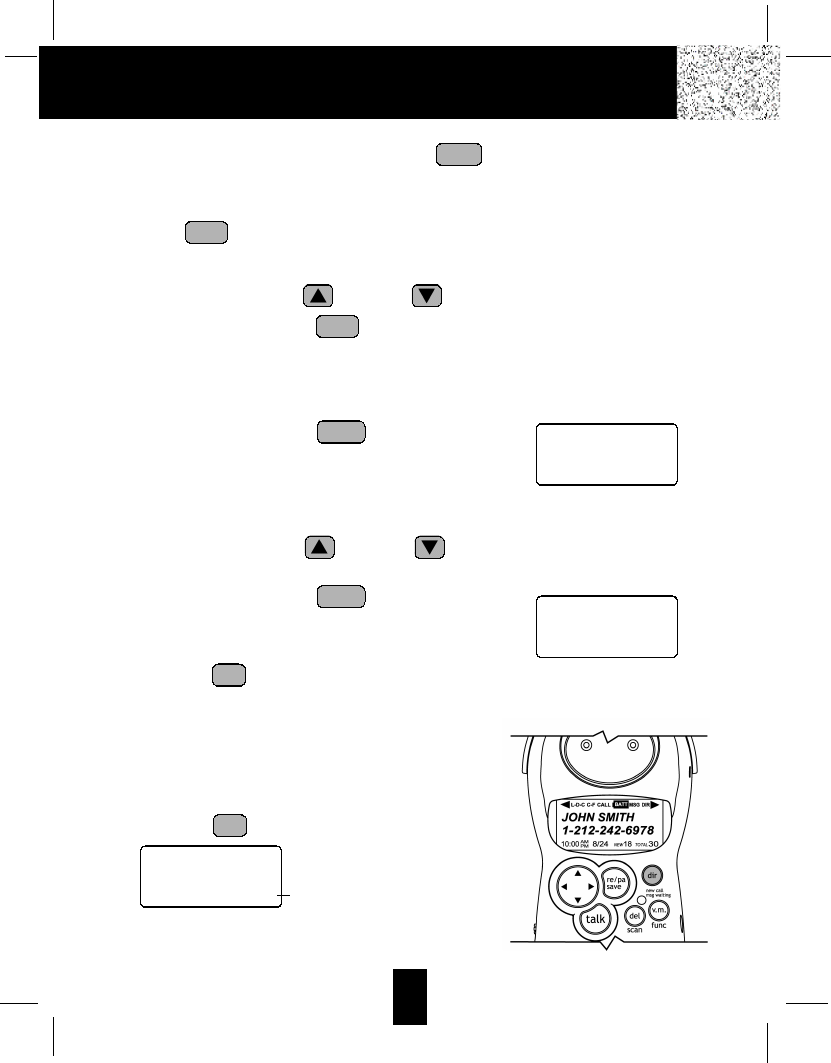
17
Caller ID System Operation
5. To end your conversation, either press the button or place the HANDSET on
the BASE UNIT.
To save the edited record from the Caller List, follow steps 1 through 3 then press and hold
down the button.
Saving the Name and Number in the Caller List into the DIRECTORY
1. Press the SCROLL UP or DOWN button to find the Caller ID record.
2. Press and hold down the button. The LCD Screen will show “SAVED”.
NOTE:It is not advisable to save a telephone number without the corresponding name.
This will lead to improper display on PRIVATE and OUTOF AREAcalls.
Deleting All Records in the Caller List
1. Press and hold down the button for at least
3 seconds while in STANDBYmode.
2. The LCD Screen will automatically return to
STANDBYmode.
Selective Deleting in the Caller List
1. Press the SCROLL UP or DOWN button to find the Caller ID record while
in STANDBYmode.
2. Press and hold down the button for at least
3 seconds, then the LCD Screen will display the next
Caller ID record in the CALLER LIST.
3. Press the button to return to STANDBY mode.
Name and Telephone Number DIRECTORY
This DIRECTORY lets you scroll through the list to find the
record you need for one touch dialing. You can store up to
40 names and telephone numbers in the memory.
Viewing the DIRECTORY
1. Press the button.
DIR
DIR
DELETE
SCAN
DELETE
SCAN
RE/PA
SAVE
RE/PA
SAVE
TALK
DIR
DIRECTORY
10:00AM 8/24 TOTAL 12 No. of records stored
ALL DELETE
10:00AM 8/24 NEW 0TOTAL 0
DELETE
10:00AM 8/24 #2
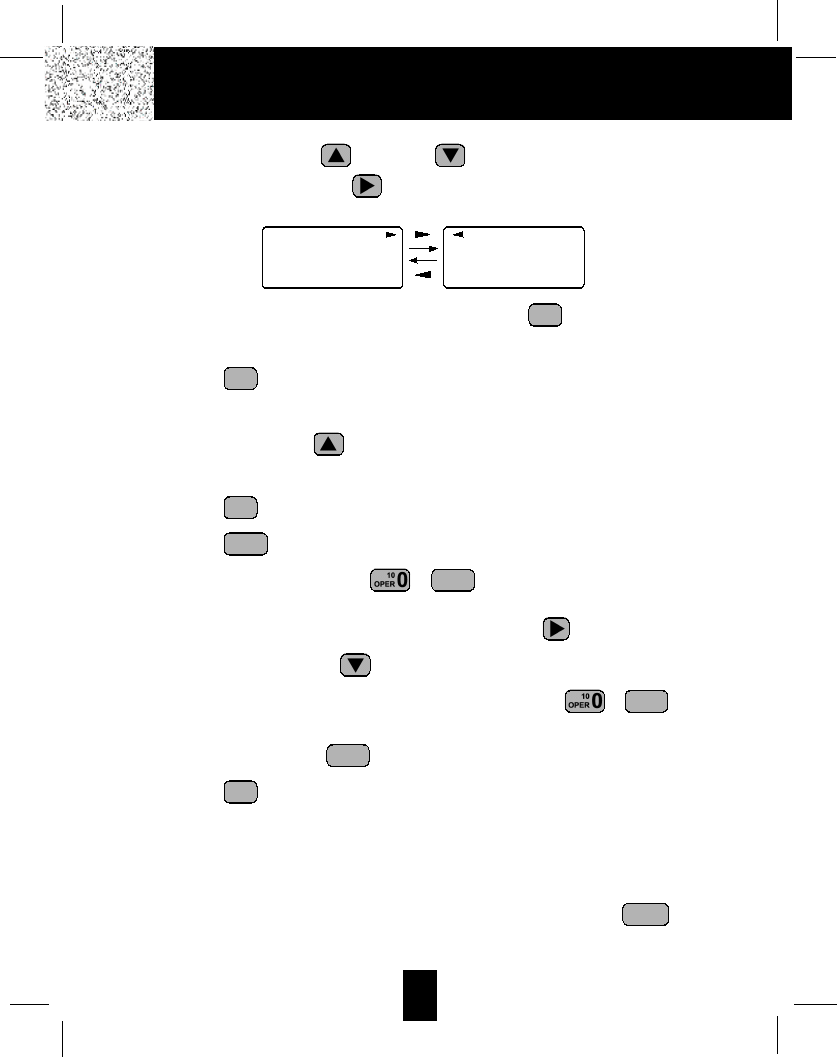
18
Caller ID System Operation
2. Press the SCROLL UP or DOWN button to find the record you wish to
view.Press the SHIFT RIGHT button to view a name or telephone number of more
than 11 characters.
NOTE:To exit the DIRECTORY List at anytime, press the button.
Speed Viewing the DIRECTORY
1. Press the button.
2. Enter the first letter of a name. (See Page 27 for detail of entering a letter.)
3. Press the SCROLL UP button to view all names with the same first letter.
Saving in the DIRECTORY
1. Press the button.
2. Press the button.
3. Use the TELEPHONE KEYPAD ~ buttons to enter the name, (see page
27 for detail) you can store up to 15 characters. To move the cursor to the right, create
a space, or to enter a new letter, press the SHIFT RIGHT button.
4. Press the SCROLL DOWN button once.
5. Enter the telephone number using the TELEPHONE KEYPAD ~ buttons.
You can store up to 16 digits.
6. Press and hold down the button.
7. Press the button to go back to STANDBY mode.
(If no active buttons are pressed for 20 seconds, the LCD Screen will automatically
return to STANDBYmode.)
NOTES:1. It will not save a duplicate telephone number or a name without the
corresponding telephone number in the DIRECTORY.
2. To delete a character or number inside the cursor, press the button.
DELETE
SCAN
DIR
RE/PA
SAVE
WXY 9
WXY 9
EDIT
DIR
DIR
DIR
DIR
MICHAEL BROW
604-555-1212
#8 TOTAL 12
DIR
BROWING
604-555-1212
#8 TOTAL 12
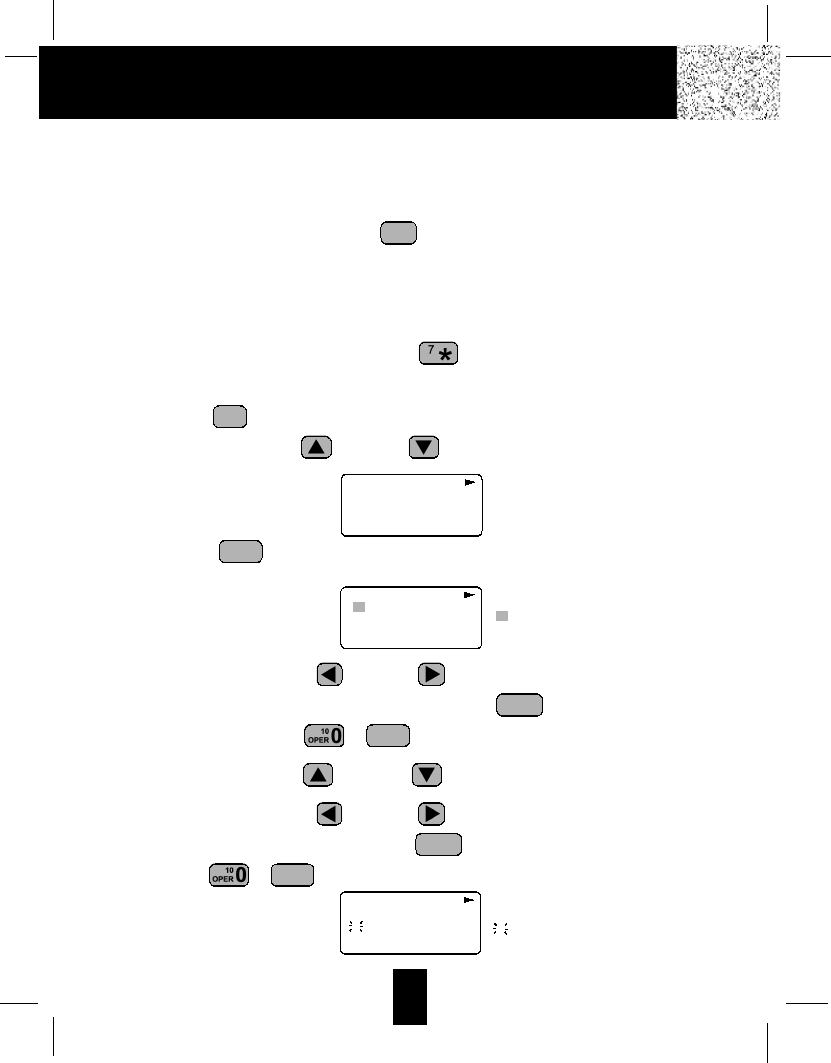
PREFERRED CALLS
You can assign stored numbers a PREFERRED CALLstatus which will generate a special
ringer sound at the start of the second ring to any welcome caller in the DIRECTORY.
When you are saving the name and number into the DIRECTORY, add a “#”symbol at the
beginning of the name by pressing the button.
BLOCKED CALLS
You can assign stored numbers a BLOCKED CALL status which will disable the ringer
sound after the second ring to any caller in the DIRECTORY.
When you are saving the name and number into the DIRECTORY, add an “*”symbol at
the beginning of the name by pressing the 7 button.
Editing a Name and Number in the DIRECTORY
1. Press the button.
2. Press the SCROLL UP or DOWN button to find the record you want to edit.
3. Press the button to edit the name, and the cursor will blink over the first
character.
4. Press the SCROLL LEFT or RIGHT button to move the cursor to the letter or
number you want to change. To erase, press the button. To add, use the
TELEPHONE KEYPAD ~ buttons. (See page 27 for details.)
5. Press the SCROLL UP or DOWN button to edit the number.
6. Press the SCROLL LEFT or RIGHT button to move the cursor to the number
you want to change. To erase, press the button. To add, use the TELEPHONE
KEYPAD ~ buttons. (See page 27 for details.)
WXY 9
DELETE
SCAN
WXY 9
DELETE
SCAN
EDIT
DIR
1+ #
DIR
MICHAEL BROW
604-555-1212
#8 TOTAL 12
DIR
MICHAEL BROW
604 555 1212
#8 TOTAL 12
19
Caller ID System Operation
DIR
MICHAEL BROW
604-555-1212
#8 TOTAL 12
cursor is blinking
cursor is blinking
6
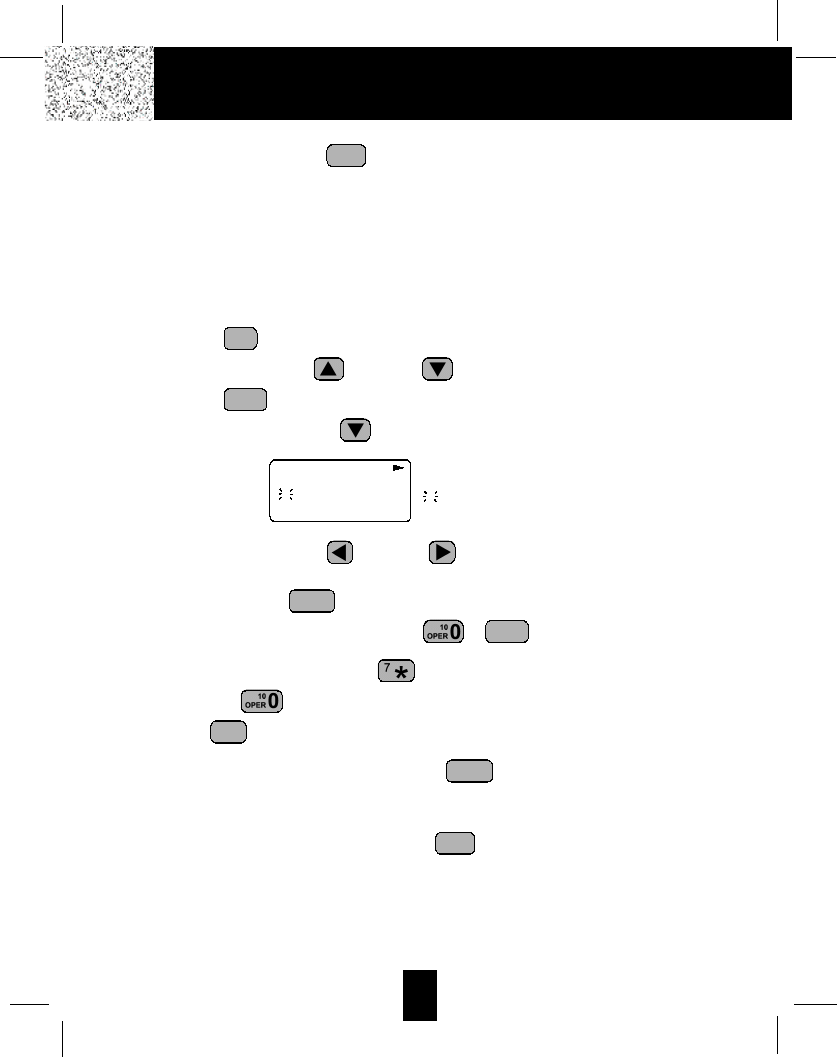
20
Caller ID System Operation
7. Press and hold down the button to confirm.
IMPORTANT:It is not advisable to save a telephone number without the corresponding
name in the DIRECTORY. This will lead to improper displays on PRIVATE
and OUTOF AREAcalls.
NOTE:When no active buttons are pressed for 20 seconds, the LCD Screen will
automatically return to STANDBYmode.
Editing the Number in the DIRECTORY before Dialing
1. Press the button.
2. Press the SCROLL UP or DOWN button to find the caller.
3. Press the button to edit the name.
4. Press the SCROLL DOWN button.
e.g.
5. Press the SCROLL LEFT or RIGHT button to move the cursor to the number
you want to change.
To erase, press the button.
To add, use the TELEPHONE KEYPAD ~ buttons.
6. Press and hold down the DIAL 7 button for a local call, or press and hold down
the DIAL 10 button for a local call with area code, or press and hold down the
DIAL1+ button for a long distance call.
7. To end your conversation, either press the button or place the HANDSET on
the BASE UNIT.
NOTE:If you want to save the edited number in the DIRECTORY, follow steps 1 through
5 and then press and hold down the button.
RE/PA
SAVE
TALK
1+ #
WXY 9
DELETE
SCAN
EDIT
DIR
RE/PA
SAVE
DIR
MICHAEL BROW
604 555 1212
#1 TOTAL 12 cursor is blinking
6
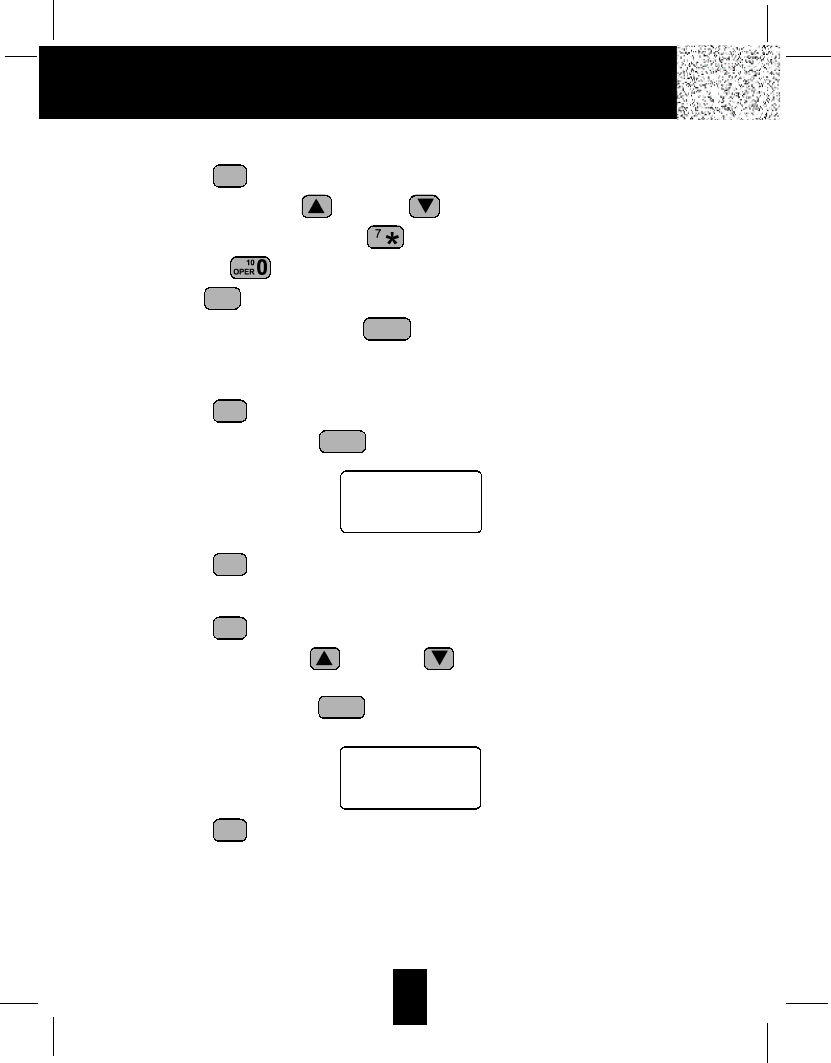
21
Caller ID System Operation
Placing Calls from the DIRECTORY
1. Press the button.
2. Press the SCROLL UP or DOWN button to find the record you want to call.
3. Press and hold down the DIAL 7 button for a local call, or press and hold down
the DIAL 10 button for a local call with area code, or press and hold down the
DIAL 1+ button for a long distance call.
4. To end the call, either press the button or place the HANDSET on the BASE
UNIT.
Deleting All Records in the DIRECTORY
1. Press the button.
2. Press and hold down the button for at least 3 seconds while in DIRECTORY
mode.
3. Press the button to return to STANDBY mode.
Selective Deleting in the DIRECTORY
1. Press the button.
2. Press the SCROLL UP or DOWN button to find the record you want to
delete.
3. Press and hold down the button for at least 3 seconds, then the LCD Screen
will display the next record in the DIRECTORY.
4. Press the button to return to STANDBYmode.
DIR
DELETE
SCAN
DIR
DIR
DELETE
SCAN
DIR
TALK
1+ #
DIR
ALL DELETE
10:00AM 8/24 TOTAL 0
DELETE
#5 TOTAL 12
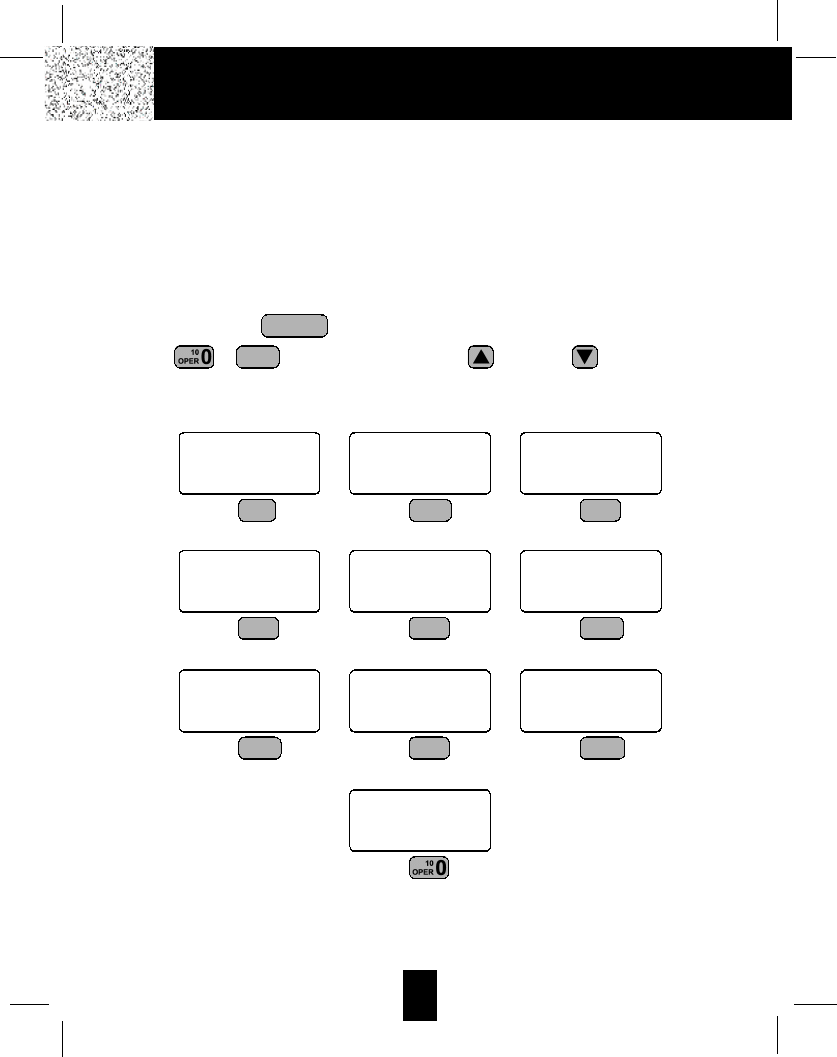
22
Caller ID System Operation
Function Operation
You can change the settings on the HANDSET through the functions menu.
This unit contains the following special functions:
A. LANGUAGE F. PBX NUMBER
B. SILENT ON/OFF G. FLASH TIME
C. TIME SET H. PAUSE TIME
D. RINGER VOLUME I. VOICE MAIL
E. LCD CONTRAST J. MSG WAITING
To access, press the button at STANDBY mode, then press the TELEPHONE
KEYPAD ~ button or the SCROLL UP or DOWN button.
WXY 9
FUNC
VOICE MAIL
ENGLISH
#1 TOTAL 10
KEYPAD Button
1
SILENT OFF
#2 TOTAL 10
KEYPAD Button
ABC 2
TIME SET
10:00AM 8/24 #3 TOTAL 10
KEYPAD Button
DEF 3
RING: HI
10:00AM 8/24 #4 TOTAL 10
KEYPAD Button
GHI 4
CONTRAST 5
10:00AM 8/24 #5 TOTAL 10
KEYPAD Button
JKL 5
PBX NO. OFF
10:00AM 8/24 #6 TOTAL 10
KEYPAD Button
MNO 6
FLASH TIME
10:00AM 8/24 #7 TOTAL 10
KEYPAD Button
PRS 7
PAUSE TIME4
10:00AM 8/24 #8 TOTAL 10
KEYPAD Button
TUV 8
VOICE MAIL
10:00AM 8/24 #9 TOTAL 10
KEYPAD Button
WXY 9
MSG WAITING
OFF
10:00AM 8/24 #10 TOTAL 10
KEYPAD Button
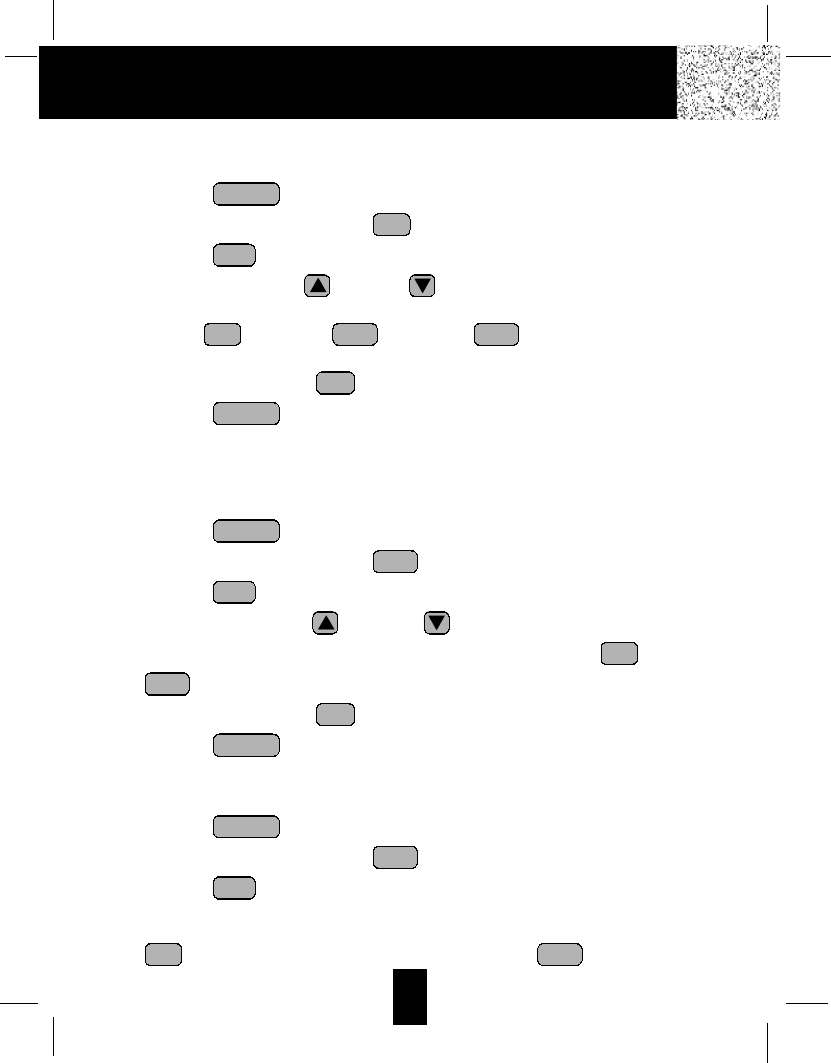
23
Caller ID System Operation
A. Language
This telephone offers English, Spanish, and French languages for your convenience.
1. Press the button.
2. Press the TELEPHONE KEYPAD button.
3. Press the button.
4. Press the SCROLL UP or DOWN button to select the language you desire.
You can also set the language by pressing the following TELEPHONE KEYPAD
buttons; for English, for Spanish, or for French. English is the
preset language.
5. Press and hold down the button.
6. Press the button to return to STANDBYmode.
B. Silent On/Off
This telephone will generate the first ring sound even in the BLOCKED CALL mode to
indicate that you have an incoming call. To keep the ringer silent in BLOCKED CALLmode,
you can turn off the first ring sound.
1. Press the button.
2. Press the TELEPHONE KEYPAD button.
3. Press the button.
4. Press the SCROLL UP or DOWN button to select the SILENT ON/OFF
setting. You can also press the TELEPHONE KEYPAD buttons; for ON or
for OFF. SILENT OFF is the preset mode.
5. Press and hold down the button.
6. Press the button to return to STANDBYmode.
C. Time Set
Set the date and time.
1. Press the button.
2. Press the TELEPHONE KEYPAD button.
3. Press the button.
4. Use the TELEPHONE KEYPAD button to enter the month, date, hour, and minute. The
cursor moves automatically after entering each item. Press the TELEPHONE KEYPAD
for AM setting, or press the TELEPHONE KEYPAD for PM setting.
ABC 21
EDIT
DEF 3
FUNC
VOICE MAIL
FUNC
VOICE MAIL
RE/PA
SAVE
ABC 2
1
EDIT
ABC 2
FUNC
VOICE MAIL
FUNC
VOICE MAIL
RE/PA
SAVE
DEF 3ABC 21
EDIT
1
FUNC
VOICE MAIL
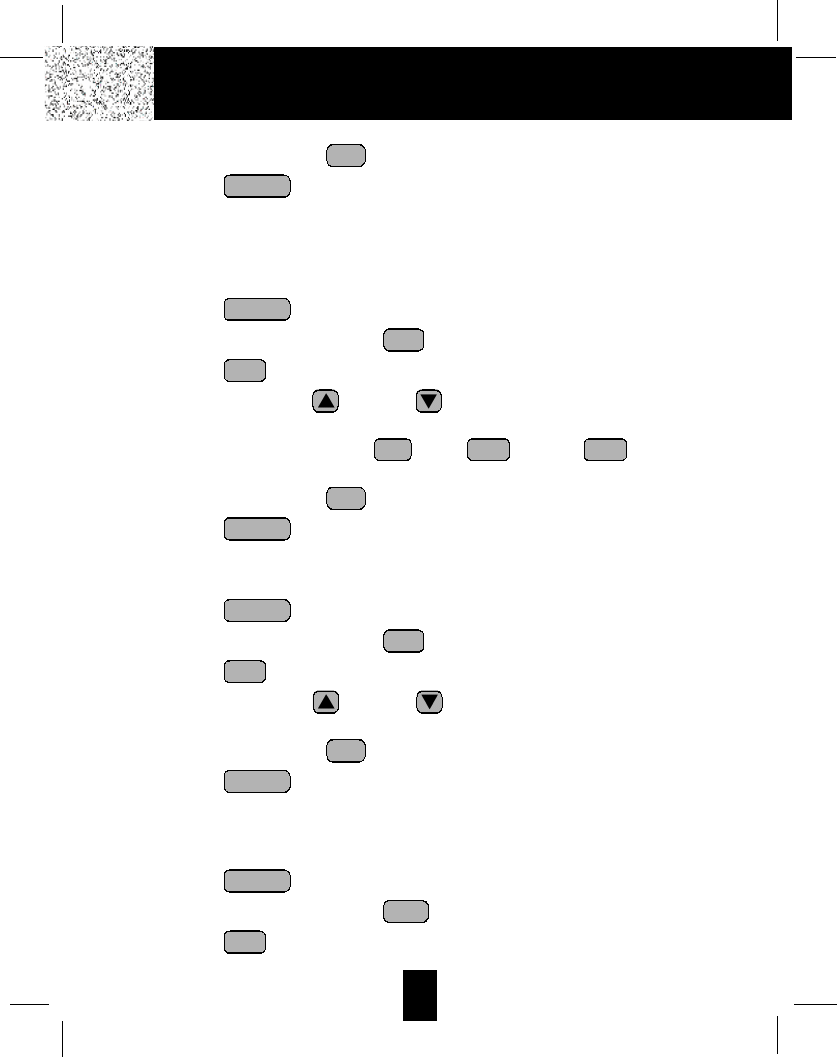
24
Caller ID System Operation
5. Press and hold down the button.
6. Press the button to return to STANDBY mode.
NOTE:The date and time will automatically set, if you have subscribed to the Caller ID
service from your local telephone company.
D. Ringer Volume
This function enables you to adjust the ringer volume from HI, LOW, and OFF as desired.
1. Press the button.
2. Press the TELEPHONE KEYPAD button.
3. Press the button.
4. Press the SCROLL UP or DOWN button to adjust the ringer volume suitable
for your convenience. You can also adjust the ringer volume by pressing the following
TELEPHONE KEYPAD buttons; for HI, for LOW, or for OFF. HI
is the preset ringer volume.
5. Press and hold down the button.
6. Press the button to go back to STANDBY mode.
E. LCD Contrast
This unit enables you to select 8 brightness levels for the Large LCD Screen.
1. Press the button.
2. Press the TELEPHONE KEYPAD button.
3. Press the button.
4. Press the SCROLL UP or DOWN button to adjust the brightness of the LCD
Screen. Level 5 is the preset brightness.
5. Press and hold down the button.
6. Press the button to go back to STANDBY mode.
F. PBX Number
This unit enables you to preset the PBX number (such as an 8 or 9) while you are using a
switchboard system.
1. Press the button.
2. Press the TELEPHONE KEYPAD button.
3. Press the button.
EDIT
MNO 6
FUNC
VOICE MAIL
FUNC
VOICE MAIL
RE/PA
SAVE
EDIT
JKL 5
FUNC
VOICE MAIL
FUNC
VOICE MAIL
RE/PA
SAVE
DEF 3ABC 21
EDIT
GHI 4
FUNC
VOICE MAIL
FUNC
VOICE MAIL
RE/PA
SAVE
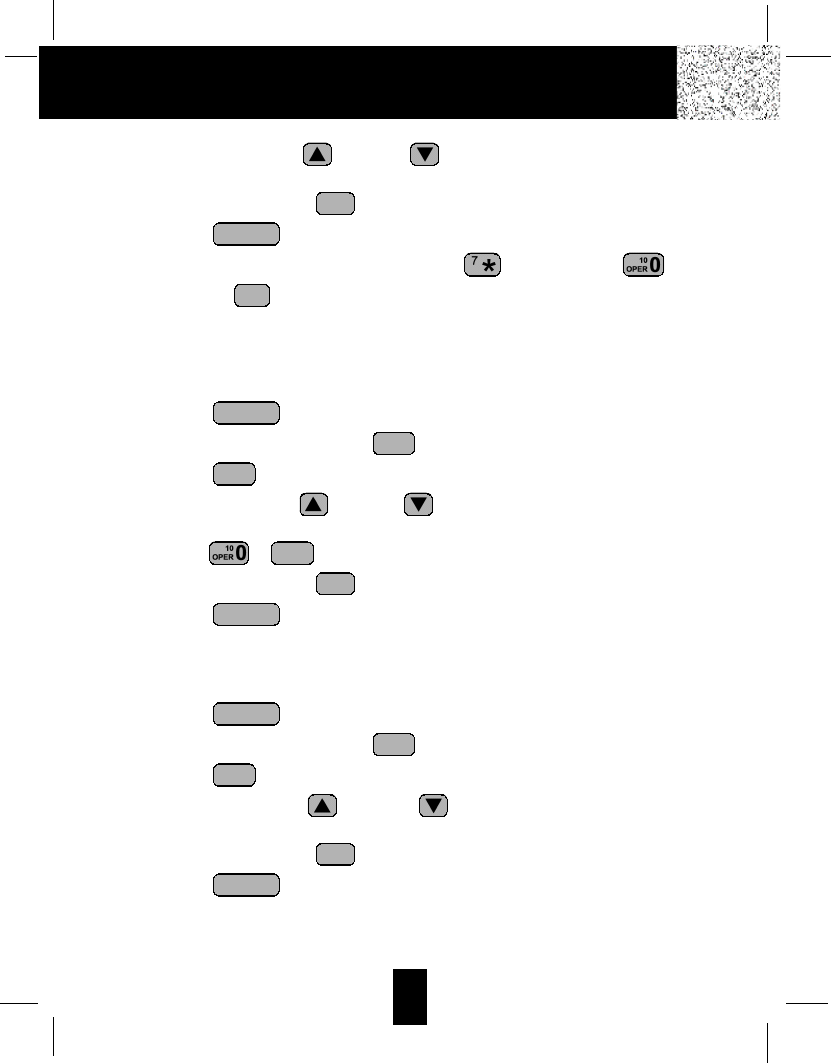
25
Caller ID System Operation
4. Press the SCROLL UP or DOWN button. (OFF is the preset PBX number.)
PBX MODE OFF - set for direct line access.
5. Press and hold down the button.
6. Press the button to go back to STANDBY mode.
NOTE:When placing a call by using the DIAL 7 , or the DIAL 10 , or the
DIAL1+ button, this telephone will automatically add the PBX number and
a pause time before the dialed telephone numbers.
G. Flash Time
This unit enables you to select the standard FLASH TIME applicable to your calling area.
If you are not sure of the FLASH TIME you are using, call your local telephone company.
1. Press the button.
2. Press the TELEPHONE KEYPAD button.
3. Press the button.
4. Press the SCROLL UP or DOWN button to select the FLASH TIME. You can
also set the FLASH TIME by entering the FLASH TIME number using the TELEPHONE
KEYPAD ~ buttons. The preset FLASH TIME is 600 milliseconds.
5. Press and hold down the button.
6. Press the button to go back to STANDBY mode.
H. Pause Time
This unit enables you to adjust the PAUSE TIME when placing a call using a switchboard
system or dialing long distance calls.
1. Press the button.
2. Press the TELEPHONE KEYPAD button.
3. Press the button.
4. Press the SCROLL UP or DOWN button to adjust the pausing time. The
preset pause time is 4 seconds.
5. Press and hold down the button.
6. Press the button to return to STANDBY mode.
FUNC
VOICE MAIL
RE/PA
SAVE
EDIT
TUV 8
FUNC
VOICE MAIL
FUNC
VOICE MAIL
RE/PA
SAVE
WXY 9
EDIT
PRS 7
FUNC
VOICE MAIL
1+ #
FUNC
VOICE MAIL
RE/PA
SAVE
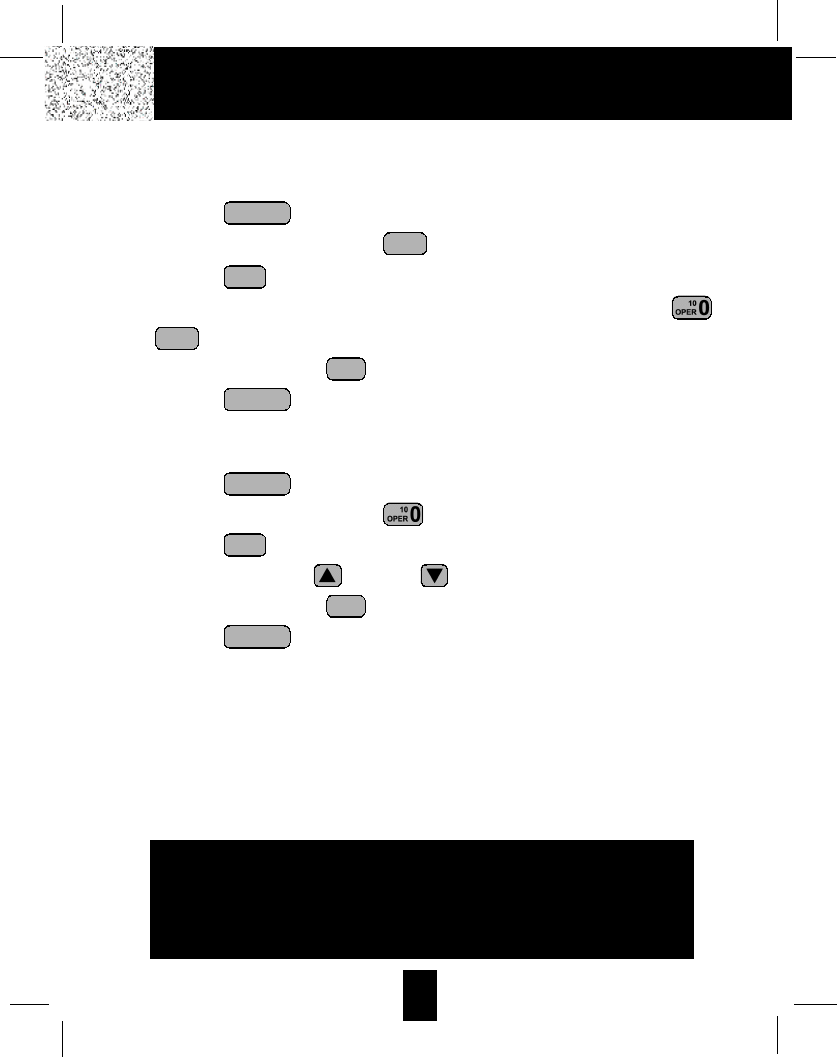
26
Caller ID System Operation
I. Voice Mail
This telephone enables you to store the Voice Mail Access Code number in your area. This
will automatically connect you to the Voice Mail service provider with one-touch dialing.
1. Press the button.
2. Press the TELEPHONE KEYPAD button.
3. Press the button.
4. Enter the Voice Mail Post Code number by using the TELEPHONE KEYPAD ~
buttons.
5. Press and hold down the button.
6. Press the button to go back to STANDBY mode.
J. MSG Waiting (Message Waiting)
To turn off the Message Waiting LCD Screen indicator.
1. Press the button.
2. Press the TELEPHONE KEYPAD button.
3. Press the button.
4. Press the SCROLL UP or DOWN button.
5. Press and hold down the button.
6. Press the button to go back to STANDBY mode.
IMPORTANT:The Message Waiting LCD indicator will automatically turn ON, if you have
subscribed to Voice Mail message service and if you have Visual Message
Indication from your local telephone company.
FUNC
VOICE MAIL
RE/PA
SAVE
EDIT
FUNC
VOICE MAIL
FUNC
VOICE MAIL
RE/PA
SAVE
WXY 9
EDIT
WXY 9
FUNC
VOICE MAIL
IMPORTANT
In order to utilize the Caller ID feature, you must
subscribe to Caller ID service from your local
telephone company.
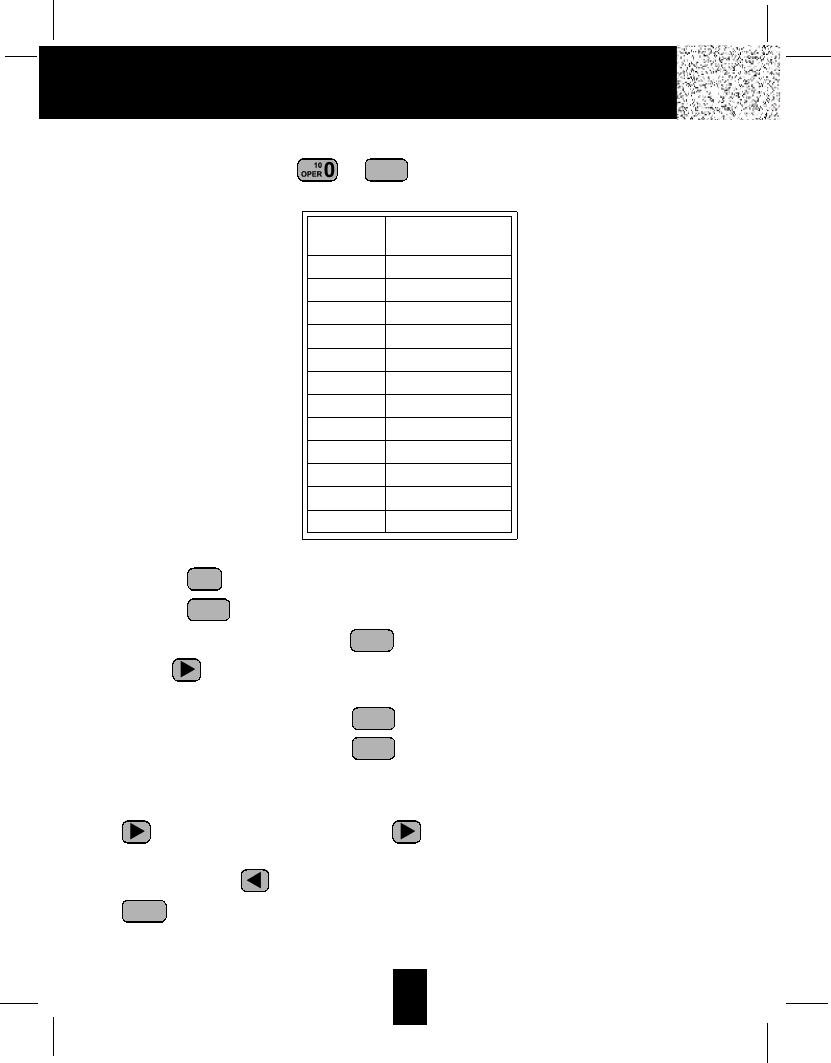
27
Caller ID System Operation
Telephone Keypad Characters
The TELEPHONE KEYPAD ~ buttons are used to enter characters when
entering names. Press the appropriate TELEPHONE KEYPAD button to get the following
characters.
EXAMPLE:
If you want to enter the characters “ACE”on the HANDSET LCD Screen.
1. Press the button.
2. Press the button.
3. Press the TELEPHONE KEYPAD button, “A”will be displayed. Press the SHIFT
RIGHT button to move the cursor to the right to enter the next character (See NOTES
below.).
4. Press the TELEPHONE KEYPAD button three times to display “C”.
5. Press the TELEPHONE KEYPAD button two times to display “E”.
NOTES:
1. To enter the next character, press the appropriate button. If, however, the next character is
on the same button as the previous character, you will first need to press the SHIFTRIGHT
button. Pressing the SHIFT RIGHT button a second time will produce a space.
2. If you want to change any character, you can go back to the incorrect character by pressing
the SHIFT LEFT button. To delete the character inside the cursor “ ”,press the
button.
3. You can store a maximum of 15 characters on the letter icon.
4. You can store a maximum of 16 digits on the number icon.
DELETE
SCAN
DEF 3
ABC 2
ABC 2
EDIT
DIR
WXY 9
KEYPAD
BUTTONS
1
2
3
4
5
6
7
8
9
*
0
#
CHARACTERS
SPACE &
( ) * . 1
A B C 2
D E F 3
G H I 4
J K L 5
M N O 6
P Q R S 7
T U V 8
W X Y Z 9
*
0
#
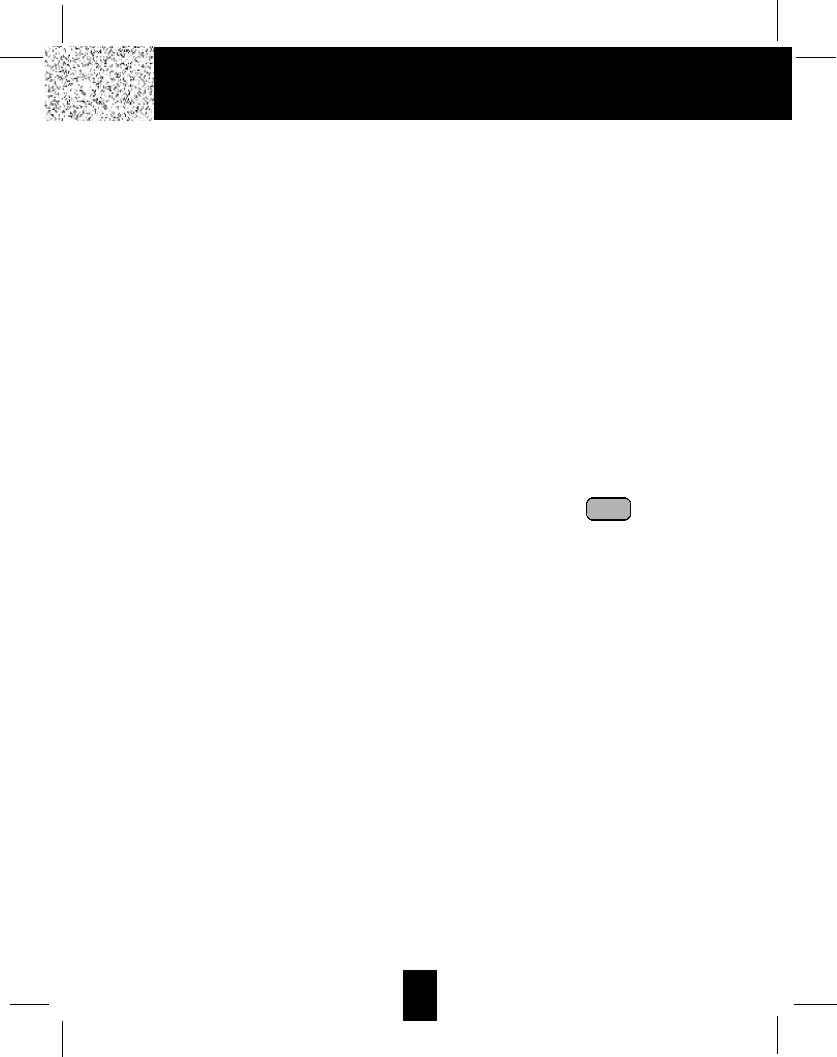
28
Security
Security System
Your cordless telephone uses a digital coding security system to prevent unauthorized use of
your telephone line by another nearby cordless telephone. The system has its own identifying
signal created by microcomputers in both the BASE UNIT and the HANDSET.
Security Code
This telephone has an internal security code with 65,536 possible combinations.
Resetting Security Code and Channel Information
Communication between the HANDSET and the BASE UNIT may not be possible in any of
the following situations:
1. After a power failure.
2. After relocating the BASE UNIT by disconnecting the AC ADAPTER.
3. After replacing the HANDSET BATTERY PACK.
To reset, place the HANDSET on the BASE UNIT for 2 to 5 seconds.
Multi-Channel Access
Your cordless telephone lets you select a channel from the 40 frequencies available to
transmit signals between the BASE UNIT and HANDSET. When you notice interference from
other cordless telephones, change to another channel by pressing the button on the
HANDSET.
DELETE
SCAN
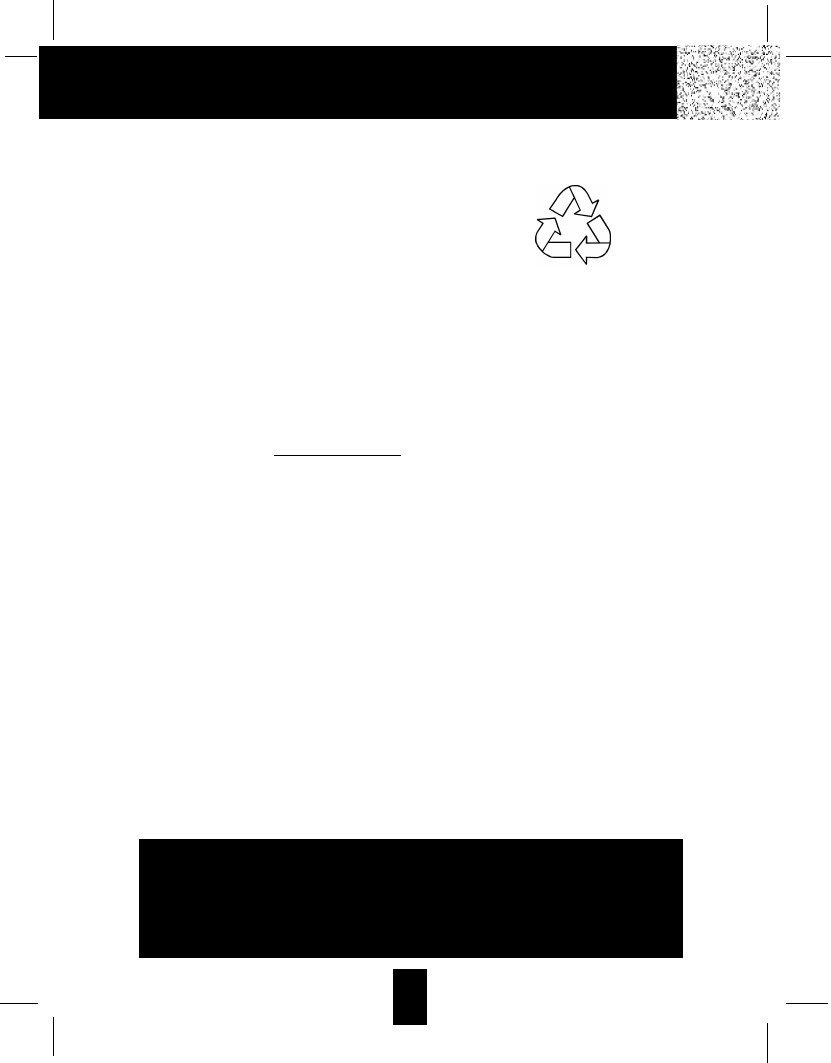
29
Recharging the BATTERY PACK
Battery Type
Use the following type and size of BATTERY PACK:
Cordless Telephone BATTERY PACK
3.6V, 600mAh
U.S. Electronics Inc.
Ni-Cd Battery Pack: Model B650
This BATTERY PACK is available through:
U.S. Electronics Service Center
105 Madison Avenue
New York, NY 10016
1-866-466-9228
NOTES: 1. During a power interruption, the BASE UNIT does not operate, and a
phone conversation cannot be made on the HANDSET.
2. A “beep”will be heard when the HANDSET is properly positioned in the
BASE UNIT CHARGE CRADLE and charging. Securely positioning the
HANDSET, KEYPAD face up, in the BASE UNIT will also prevent the
HANDSET from failing.
Recharging the Battery Pack
The nickel cadmium (Ni-Cd) BATTERY PACK in the HANDSET can be recharged many times
using the built-in charger in the BASE UNIT.
When the BATT LOW symbol appears on the LCD Screen, a “beep”sound will be heard every
10 seconds. This indicates that the BATTERYPACK needs to be recharged.
Charge the BATTERY PACK at least once every 90 days of non-use to avoid battery failure.
When the BATTERYPACK can no longer be charged, replacement of the BATTERYPACK will
be necessary.
The BATTERY PACK used in your telephone may develop a condition known as “MEMORY”.
Once subjected to a regular short discharging routine, the BATTERY PACK assumes the
discharging pattern it was subjected to. This is known as a “MEMORY”condition which
causes rapid discharging thereby shortening the BATTERY PACK charge span. If you believe
your BATTERYPACK has developed a“MEMORY”condition, do not charge the HANDSET
until the BATT LOW symbol appears on the LCD Screen. When the BATTLOW symbol
appears on the LCD Screen, charge the HANDSET fully for 12 hours.
IMPORTANT
In order to get maximum life from the HANDSET
BATTERY PACK, be sure to charge the HANDSET for 12
hours before initial use.
Ni-Cd
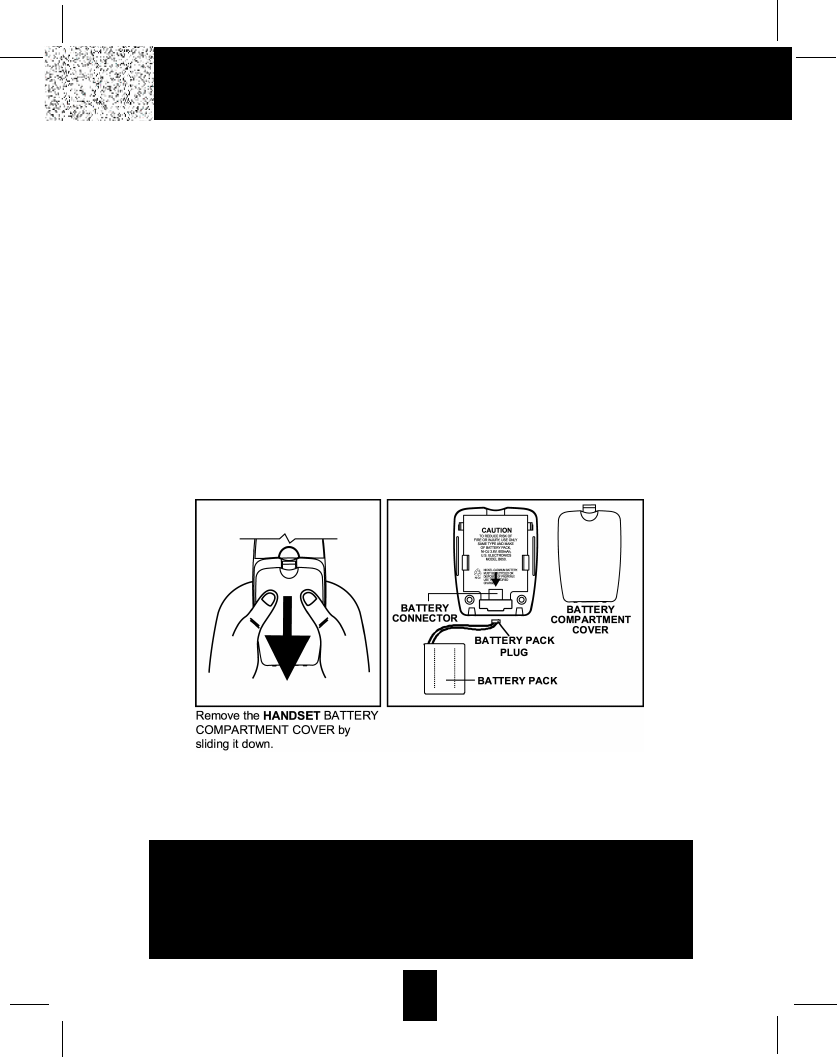
30
Changing the BATTERY PACK
Changing the Battery Pack
The BATTERY PACK provides power for the HANDSET of your cordless telephone.
To Replace BATTERY PACK:
1. Remove the HANDSET BATTERY COMPARTMENTCOVER by sliding it down.
2. Pull out the BATTERY PACK PLUG and remove the BATTERYPACK.
3. Plug the new BATTERY PACK into the BATTERY CONNECTOR.
4. Slide the HANDSET BATTERY COMPARTMENT COVER firmly into place in its closed
position.
5. Before use, charge the new BATTERY PACK for 12 hours.
ATTENTION:
The telephone that you have purchased contains a rechargeable BATTERY PACK. The
BATTERYPACK is recyclable. At the end of its useful life, under various state and local laws,
it may be illegal to dispose of this BATTERY PACK into the municipal waste stream. Check
with your local solid waste officials for details in your area for recycling options or proper
disposal.
IMPORTANT
In order to get maximum life from the HANDSET
BATTERY PACK, be sure to charge the HANDSET for 12
hours before initial use.
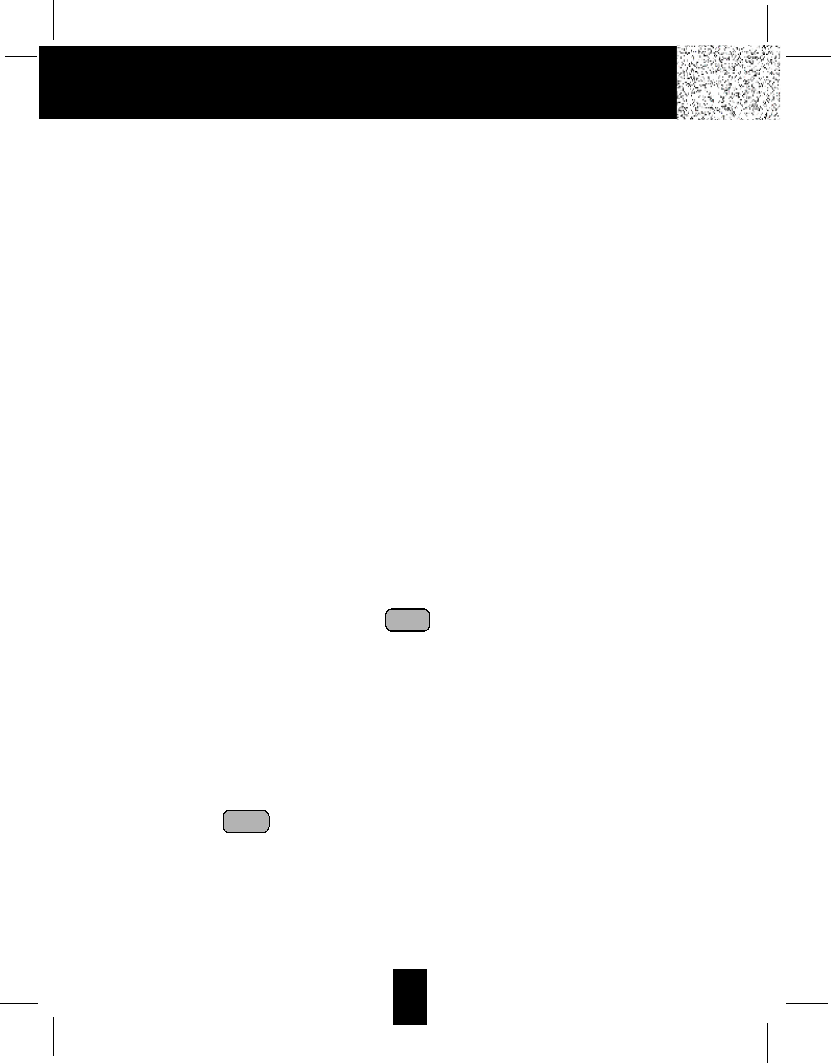
31
Problem Solving
Problem Solving Section
For your assistance, we have listed below a few common problems.
Phone does not work, check the following:
1. BASE UNIT is plugged into a power source.
2. HANDSET is charged.
3. TONE/PULSE Select switch is in the right position.
4. TELEPHONE LINE CORD is plugged into the TELEPHONE JACK.
Range of phone limited, check the following:
1. BASE UNIT is centrally located in your residence.
2. BASE UNIT is not located near appliances.
No dial tone, check the following:
1. TELEPHONE LINE CORD plugs are connected to the TELEPHONE JACK and
TELEPHONE LINE CONNECTION JACK.
2. BASE UNIT is plugged into a power source.
3. If you had a power failure or had unplugged the BASE UNIT, replace the HANDSET on
the BASE UNIT for 2 to 5 seconds to reset the system.
Received signal flutters or fades, check the following:
1. BATTERY PACK in the HANDSET is fully charged.
2. HANDSET is not too far from the BASE UNIT.
Interference on reception, check the following:
1. Noise may be picked up from electrical products in the home or electrical storms.
Generally, this noise is a minor annoyance and should not be interpreted as a defect in
your system. (See Technical Information on page 32.)
2. Choose an alternate channel using the button on the HANDSET.
3. Do not use this telephone within 20 ft. of a microwave oven while it is working, as you may
experience interference. This is a normal occurrence with 2.4 GHz phones and should not
be interpreted as a defect in the product.
Long Distance “L-D-C”indicator is not ON when receiving a long distance call, check the following:
1. Your local telephone company can provide the Area Code on an incoming long distance
call.
Excess static, check the following:
1. Check to see that the ANTENNAis not touching another metal object.
If after pressing the button, you receive three “beeps”and no dial tone, check the following:
1. BASE UNIT is plugged into a power source.
2. If you had a power failure or had unplugged the BASE UNIT, replace the HANDSET on
the BASE UNIT for 2 to 5 seconds to reset the system.
NOTE:If none of telephones in the house are working, disconnect one set at a time to verify
that none of the phones are causing the problem. If you still have a problem after
doing this, and your telephone still does not work, please contact your local phone
company.
TALK
DELETE
SCAN
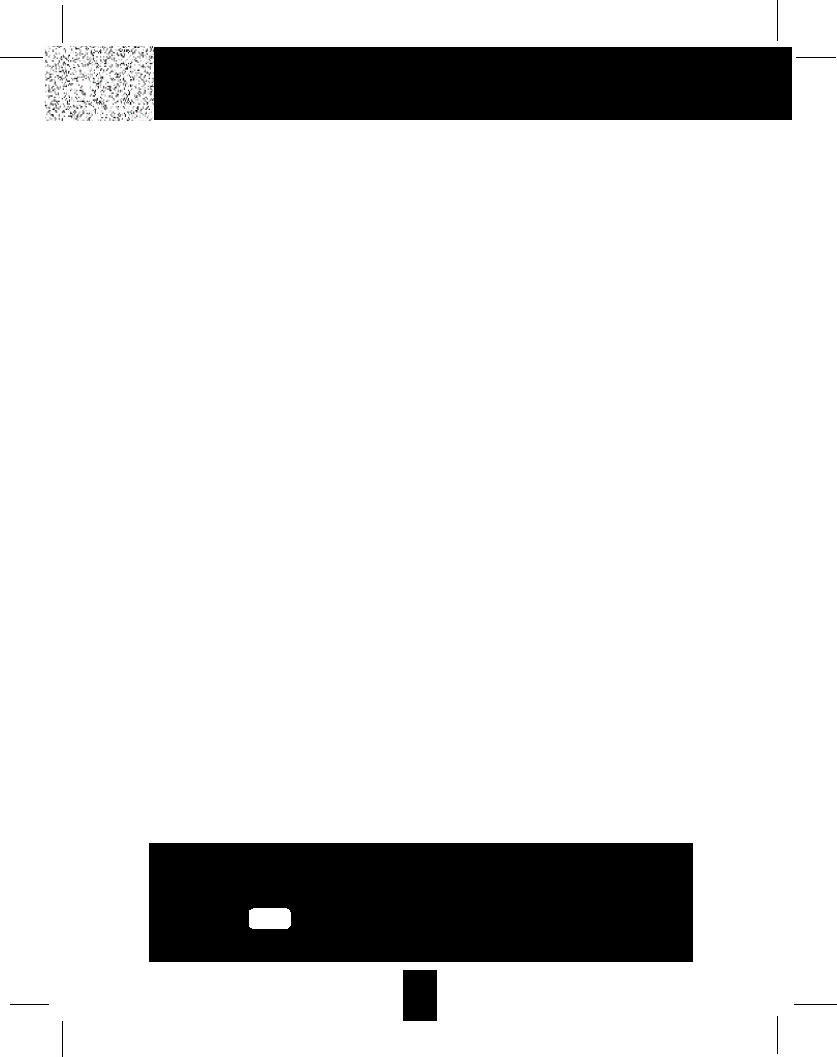
32
Technical Information
Technical Information
This cordless telephone uses radio frequencies to allow mobility. There are certain difficulties
in using radio frequencies with a cordless telephone. While these are normal, the following
could affect the operation of your system.
Noise
Electrical pulse noise is present in most homes at one time or another. This noise is most
intense during electrical storms. Certain kinds of electrical equipment such as light dimmers,
fluorescent bulbs, motors, and fans also generate noise pulses. Because radio frequencies
are susceptible to these noise pulses, you may occasionally hear them in your HANDSET.
Generally they are a minor annoyance and should not be interpreted as a defect in your
system.
Range
Because radio frequency is used, the location of the BASE UNIT can affect the operating
range. Try several locations in your home or office and pick the one that gives you the clearest
signal to the HANDSET.
Interference
Electronic circuits activate a relay to connect the cordless telephone to your telephone line.
These electronic circuits operate in the radio frequency spectrum. While several protection
circuits are used to prevent unwanted signals, there may be periods when these unwanted
signals enter the BASE UNIT. You may hear clicks or hear the relay activate while you are not
using the HANDSET. If the interference occurs frequently, it can be minimized or eliminated
by relocating the BASE UNIT. You can check for interference before selecting the final BASE
UNIT location by plugging in the telephone.
NOTICE:
This cordless telephone uses radio communication between the HANDSET and the BASE
UNIT and may not ensure privacy of communication. Other devices, including another
cordless telephone, may interfere with the operation of this cordless telephone or cause noise
during operation. Units not containing coded access may be accessed by other radio
communication systems. Cordless telephones must not cause interference to any licensed
radio service.
IMPORTANT
When you hear interference, press the
button to change the operating
channel.
DELETE
SCAN
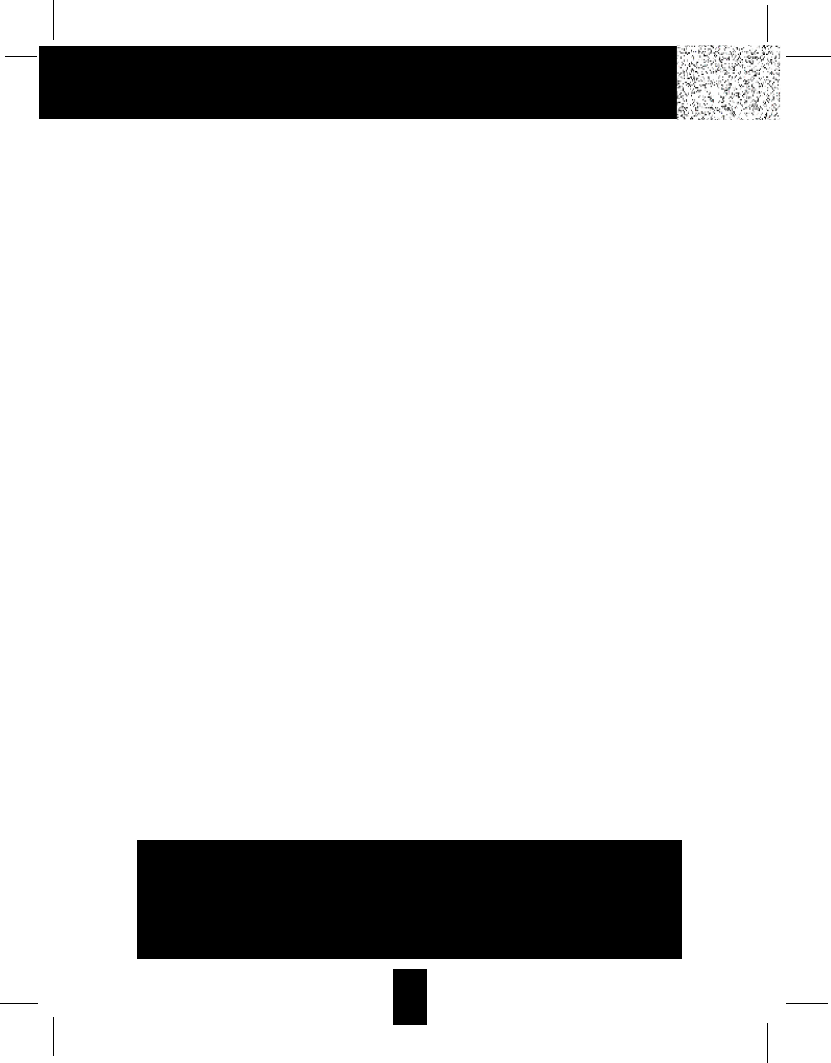
33
FCC Requirements
Federal Communications Commission Requirements
This equipment complies with Part 68 of the FCC rules. A label on the BASE UNIT of the
equipment contains, among other information, the ACTA Product Number and the Ringer
Equivalence Number (REN) for this equipment. You must, upon request, provide this
information to your telephone company.
The REN is also useful in determining the number of devices that you may connect to your
telephone line and still allow all of these devices to ring when your telephone number is called.
In most, but not all areas, the sum of the RENs of all devices connected to one line should not
exceed five (5.0). To be certain of the number of devices that you may connect to your line,
contact your local telephone company.
If your equipment should cause harm to the telephone network, the telephone company may
temporarily disconnect your service. If possible, they will notify you in advance that temporary
discontinuance of service may be required.
However, when advance written notice is not possible, the telephone company may
temporarily discontinue service without notice if such action is necessary under the
circumstances. Thetelephone company may make changes in its communication facilities,
equipment, operations, or procedures where such action is reasonably required in the
operation of its business and is not inconsistent with the rules and regulations of the Federal
Communications Commission.
Do not attempt to repair or modify this equipment.
Warning: Changes or modifications not expressly approved by the party responsible for its
compliance could void the user’s authority to operate the equipment.
Some cordless telephones operate at frequencies that may cause interference to nearby TV’s
and VCR’s. To minimize or prevent such interference, the BASE UNIT of the cordless
telephone should not be placed on or near a TV or VCR. If interference is experienced, moving
the cordless telephone farther away from the TV or VCR will often reduce or eliminate the
interference.
This equipment should not be used on coin telephone lines. Connection to party line service
is subject to state tariffs. If trouble is experienced, disconnect this equipment from the
telephone line to determine if it is causing the malfunction. If the equipment is determined to
be malfunctioning, its use should be discontinued until the problem has been corrected.
IMPORTANT
Placing your BASE UNIT near appliances such as
televisions, refrigerators, radios, or microwave ovens
may cause interference.
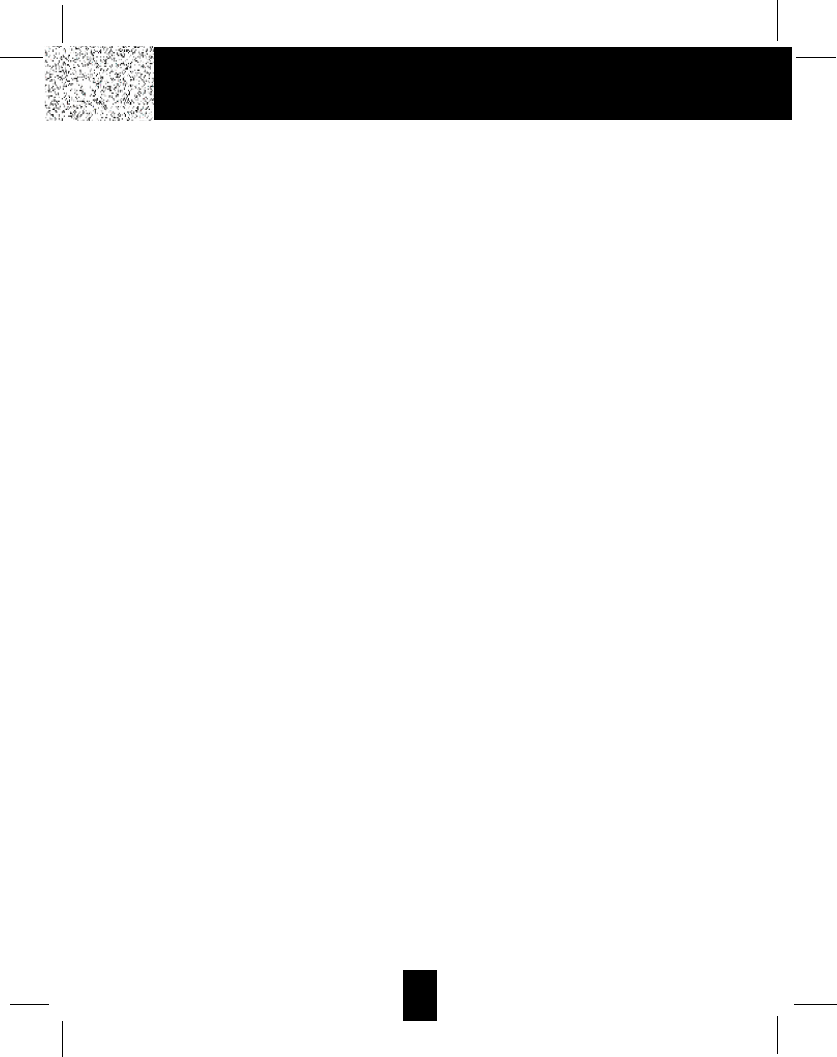
34
FCC Requirements
Federal Communications Commission Requirements (continued)
NOTE: This equipment has been tested and found to comply with the limits for a Class B
digital device, pursuant to Part 15 of the FCC Rules. These limits are designed to provide
reasonable protection against harmful interference in a residential installation. This equipment
generates, uses, and can radiate radio frequency energy and, if not installed and used in
accordance with the instructions, may cause harmful interference to radio communications.
However, there is no guarantee that interference will not occur in a particular installation. If the
equipment does cause harmful interference to radio or television reception, which can be
determined by turning the equipment off and on, the user is encouraged to try to correct the
interference by one or more of the following measures:
-Reorient or relocate the receiving ANTENNA.
-Increase the distance between the equipment and the receiver.
-Connect the equipment into an outlet on a circuit different from that to which the receiver is
connected.
-Consult the dealer or an experienced radio/TV technician for help.
This device complies with Part 15 of the FCC Rules. Operation is subjected to the following
two conditions:
(1) this device may not cause harmful interference, and
(2) this device must accept any interference received including interference that may cause
undesired operation.
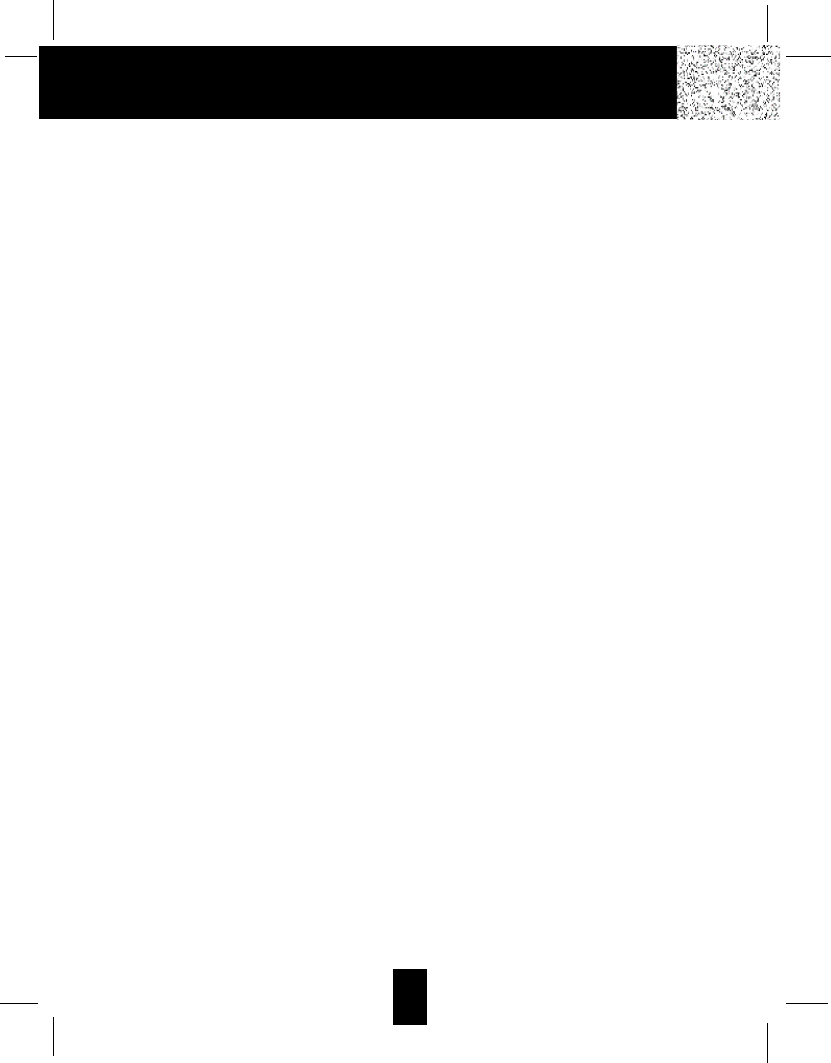
35
Warranty
Warranty Information
XXXX Products
One-Year Limited Warranty
This limited warranty sets forth all XXXX Products responsibilities regarding your telephone.
There are no other expressed or implied warranties from XXXX Products.
Warranty Service Provided
If you purchased the telephone new from a retail vendor, XXXX Products warrants the
telephone against defects in material and workmanship for a period of one (1) year from the
original date of purchase. This warranty is in lieu of all other express warranties. This warranty
begins when you purchase the telephone and continues for one (1) year unless you sell or rent
the telephone, in which case the warranty stops.
XXXX Products disclaims any implied warranty, including the warranty of merchantability and
the warranty of fitness for a particular purpose, as of the date of 90 days from your original
purchase of the telephone. XXXX Products assumes no responsibility for any special,
incidental, or consequential damages.
This warranty gives you specific legal rights and you may have other rights which vary from
state to state. Some states do not allow the exclusion or limitations of special, incidental or
consequential damages, or limitations on how long a warranty lasts, so the above exclusion
and limitation may not apply to you.
Warranty Service Not Provided
This warranty does not cover damage resulting from accident, misuse, abuse, improper
installation or operation, lack of reasonable care, unauthorized modification, or the affixing of
any attachment not provided by XXXX Products with the telephone, and/or loss of parts. This
warranty is voided in the event any unauthorized person opens, alters or repairs the
telephone.
All XXXX equipment being returned for repair must be suitably packaged.
Telephone companies use different types of equipment and offer various types of services to
customers. XXXX Products does not warrant that this telephone is compatible with the type
of equipment of any particular telephone company or the services provided by it.
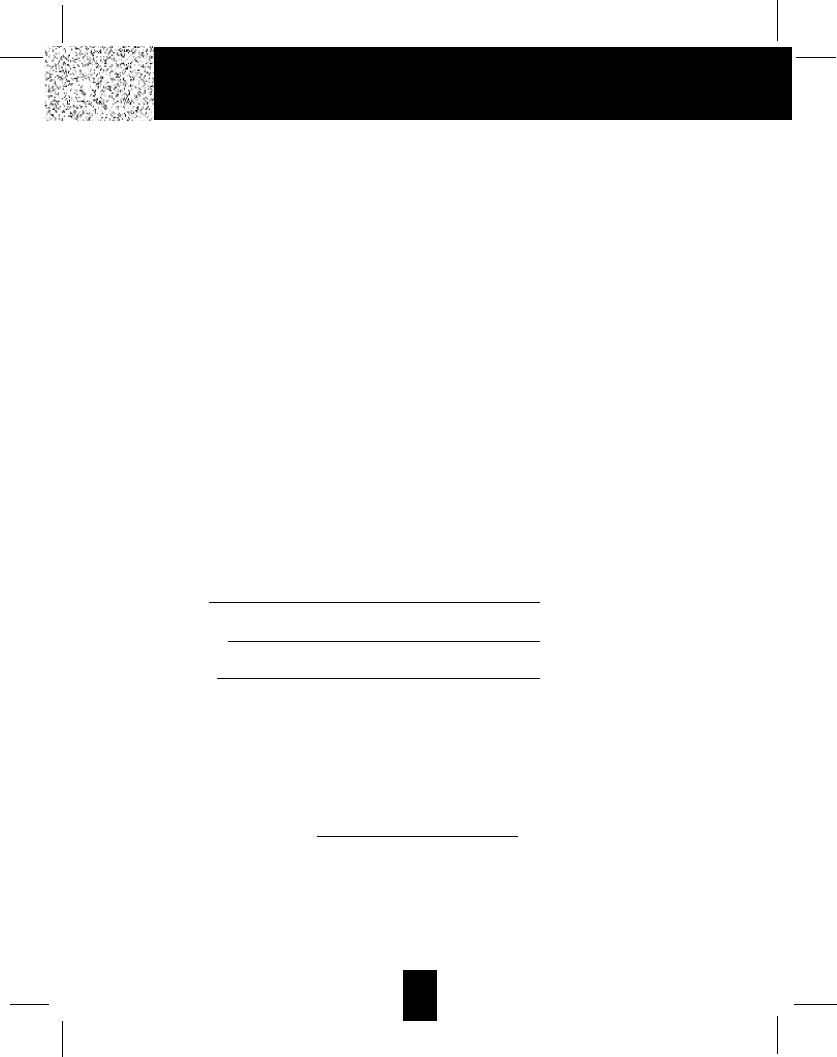
36
Warranty
What To Do for Warranty Service
During the first thirty (30) days, a defective product is eligible for over-the-counter exchange
at the retailer from whom it was purchased. After thirty (30) days, the defective product should
be returned to the authorized service center. Please allow 2-3 weeks for the return of your
telephone product. The shipping address of the authorized service center is:
U.S. Electronics Consumer Center
C/O Southern Bonded Warehouse
7137 Southlake Parkway
Morrow, GA30260
NOTE: A telephone product received which was not made for XXXX Products or which is not
defective as determined by our test procedures will not be repaired and will be returned to you
C.O.D., freight collect.
To Obtain Warranty Service
• Provide proof of the date of purchase within the package.
• Prepay all shipping costs to the authorized service center.
• Include a return shipping address within the package.
Please retain your sales receipt, the carton, the packing materials, and the printed material.
The original carton is the best shipping container for the telephone should you have to return
it.
For your reference:
Serial Number
Date of Purchase
Name of Dealer
Customer Service Telephone Number:
1-866-466-9228
OUTSIDE THE U.S.A. CALL 1-212-242-6978
Visit Us on the Web:
www.uselectronics.info
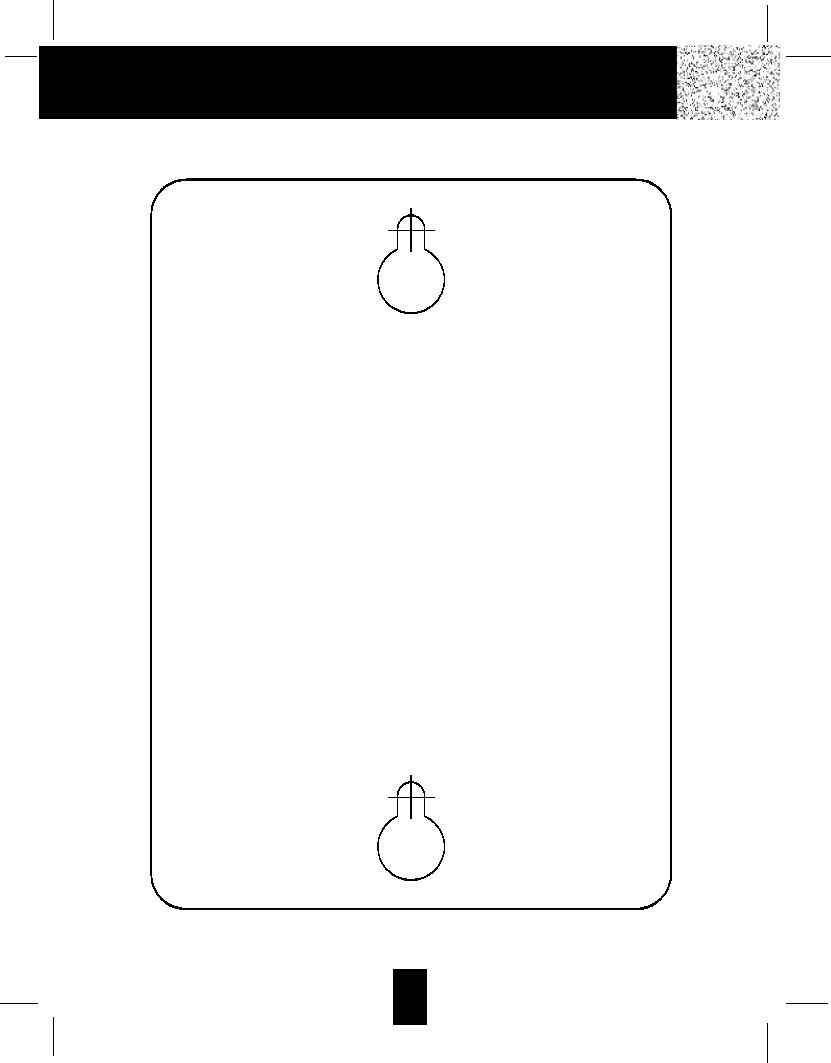
37
Wall Mounting Template
This page serves as a template for attachment of screws to the wall
when mounting this telephone on the wall.
1. Cut out this page.
2. Use this template to determine the distance between screws
when mounting this phone on the wall. The two cross hairs
identify where to attach the screws.
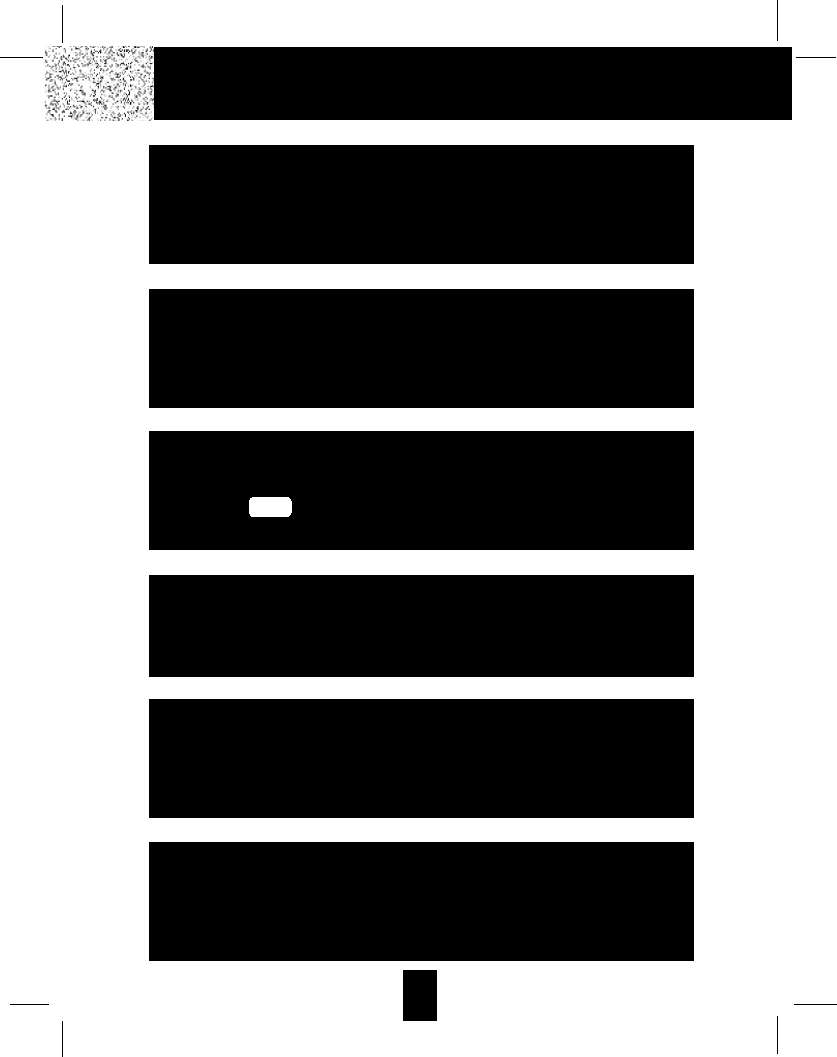
38
IMPORTANT
In order to get maximum life from the HANDSET
BATTERY PACK, be sure to charge the HANDSET for 12
hours before initial use.
IMPORTANT
Placing your BASE UNIT near appliances such as
televisions, refrigerators, radios, or microwave ovens
may cause interference.
IMPORTANT
When you hear interference, press the
button to change the operating
channel.
DELETE
SCAN
IMPORTANT
The AC ADAPTER must always be plugged into an
electrical outlet.
IMPORTANT
If you live in an area which gets frequent
thunderstorms, we strongly recommend plugging your
AC ADAPTER into a surge protector.
IMPORTANT
In order to utilize the Caller ID feature, you must
subscribe to Caller ID service from your local
telephone company.