User Manual_1.pdf

G-140W-C
User Manual

- 1 -
1 Precautions
Please read the user manual before installation and operation of the
device. Please keep the User Manual for future reference.
1.1 Installation Precautions
The device should only be installed by qualified personnel.
Please check the voltage rating before connecting the power. It is
recommended not to share the same power socket with other high
power-rated devices (examples: Hairdryer, Refrigerator, Iron).
Do not place the device in the vicinity of flammable or conductive
materials, high temperature (direct sunlight), moisture, or other
appliances that produce heat.
Always make sure the device is properly ventilated, do not place
any objects on the device to avoid overheating.
Ensure the device is installed on an even surface.
The power socket and power cable shall be inspected regularly
and replaced in case ofdamage to avoid risk of electric shock or
fire.
1.2 Operation Precautions
Do not attempt to repair the device in any occasion. Improper
disassembly of the device may expose you to electric components
and may cause shock or other risks. Please contact your service
provider if there are problems with the device.
Unplug the power before cleaning equipment. Use a soft and dry
cloth to clean the equipment.Avoid the use of liquid or aerosol.
Prevent liquid spillage on the device to avoid short circuit.
Ensure a proper environment for the device to avoid overheating;
do not block the device ventilation outlet.
Please contact the Service Provider if you are in doubt in on how
to connectother electronic devices to the ONT to avoid possible
damage to the devices.
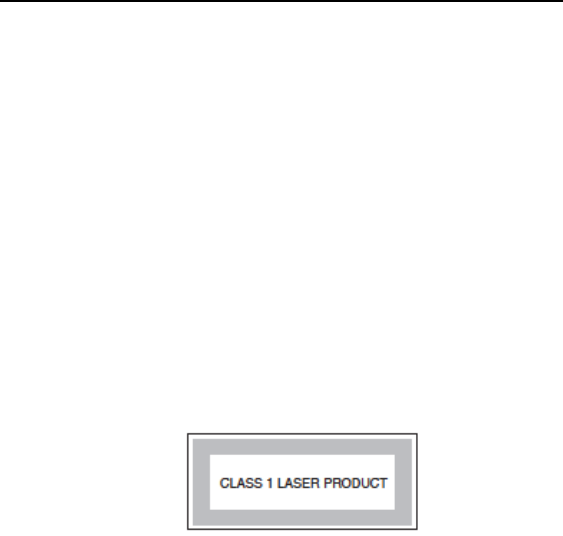
- 2 -
1.3 Laser Safety
Only qualified service personnel who are extremely familiar with laser
radiation hazards should install or remove the fiber optic cables and
fiber related units in this system.
There may be invisible laser radiation at the fiber optic cable when the
cable is removed from the connector. Avoid direct exposure to the laser
beam
Notethe following danger with regards to laser safety: Eyes can be
damaged when they are exposed to a laser beam. Take necessary
precautions before you plug in the optical modules.
Do not bend the cables to a diameter of less than 7.5 cm as this may
damage the fiber or reducethe normal optical signal strength.
The ONT is classified as a Class 1 laser product based on its transmit
optical output.

- 3 -
2 Introduction
G-140W-C is a convenient, flexible, standard compliant and highly
integrated GPON Optical Network Termination (ONT) device. It can be
used in residential, Small Office Home Office (SOHO) and enterprise
environment providing a highly reliable broadband service.
G-140W-C is equipped with a ITU-T G.984 compliant GPON optical
interface, and provides the following user interfaces:
Four auto sensing 10/100/1000M Ethernet interfaces for
high-speed Internet access and IPTV or Video on Demand (VOD)
service
One voice (VoIP) service port
Two USB ports
2.4G(802.11b/g/n) WIFI
5 GHz(802.11ac) WIFI
2.1 Features
G-140W-CProduct Features:
Support for multiple simultaneous users
Advanced VLAN Bridge,supportinga variety of operating modes
Support for WEB configurable ONU authentication password
Supports traffic classification and powerful QoS features to meet
the needs of different residential or business services
Support USB devices to plug in.
Support 2.4G 802.11b/g/n wireless adapter to associate
Support 5G 802.11ac wireless adapter to associate
2.2 Product Specifications
Environmental Requirements
Ambient Temperature:-5C~+45C
Humidity: 10% to 90% (non-condensing)
Power Specifications
Input:AC100 ~240V/50~60Hz
Output:DC12V,1.5A
Power consumption:<18W
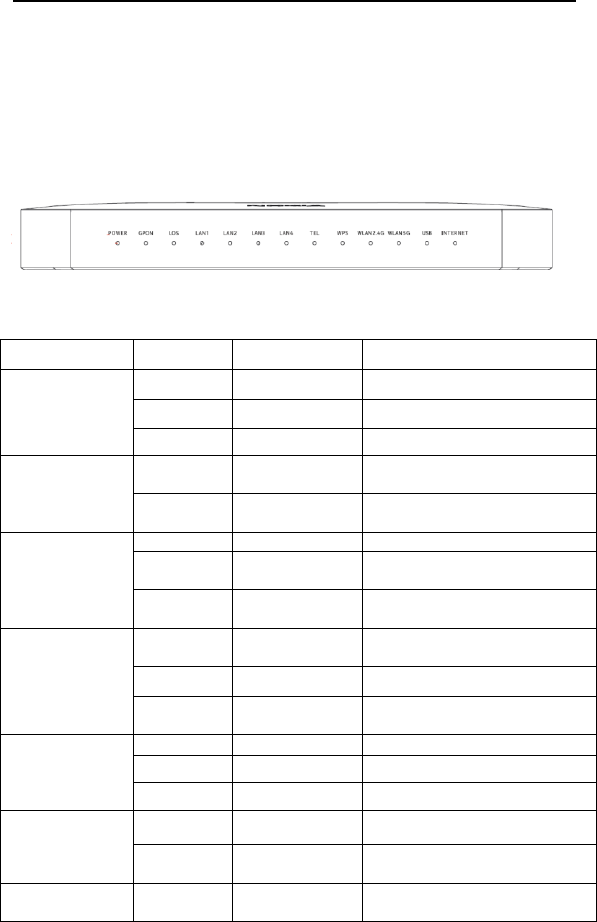
- 4 -
3 Installation
3.1 Hardware Description
3.1.1 Front Panel
LED Description:
LED
Color
Status
Description
POWER
Off
Power off
Green
Solid
Power on
Green
Blinking
ONTself-test failed
LINK
Off
GPON is down or no link
connected
Green
Solid
GPON link between ONT and
OLT is operating normally
LOS
Off
ONU is NOT authorized
Red
Off
Optical signal is present on
GPON Link
Red
Solid
Optical signal is not present
on GPON link
LAN1-4
Off
ONT power off or Ethernet
not connected
Green
Solid
Ethernet is linked
Green
Flashing
Ethernet link is active and
data is transmitted/received
TEL
Off
No Service
Green
Solid
On Hook
Green
Flashing
Call in or talking
WPS 2.4G/ 5G
Off
WPS disabled
Green
Solid
WPS success
WLAN 2.4G
Off
Wireless is down or no link
connected
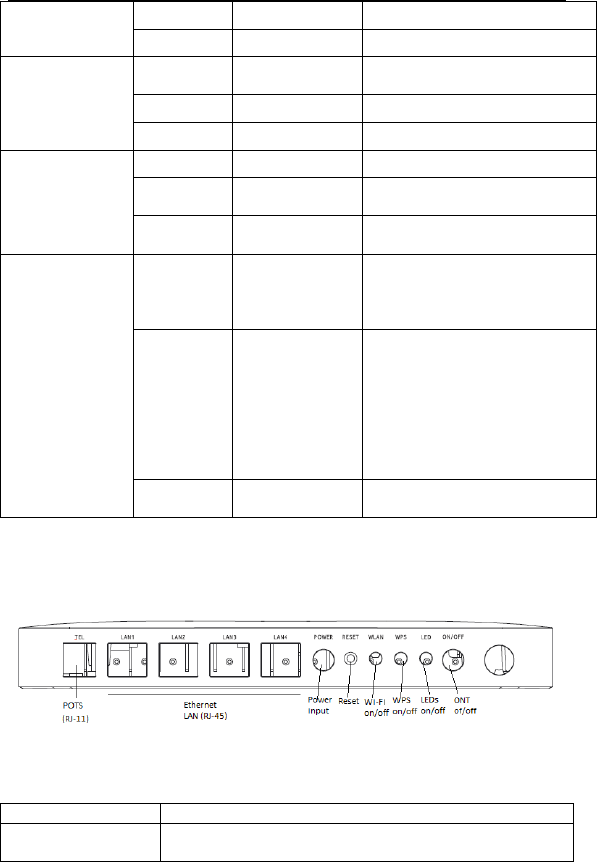
- 5 -
Green
Solid
Wireless enabled
Green
Flashing
Traffic on wireless interface
WLAN 5G
Off
Wireless is down or no link
connected
Green
Solid
Wireless enabled
Green
Flashing
Traffic on wireless interface
USB 1,2
Off
No device connected
Green
Solid
At least one USB device is
connected
Green
flashing
Traffic activity on at least on
USB device
INTERNET
Off
connection not present or
device in
bridged mode with no IP
address
Green
Solid
HSI WAN is connected: a) the
device has an IP address
assigned from IPCP, DHCP,
or static, and no traffic has
been detected; b) the session
is dropped due to idle
timeout but the PON link is
still present.
Green
Flashing
PPPoE or DHCP connection in
progress or traffic present
3.1.2 Rear Panel and Side
Rear Panel and Side Buttons:
Port / Button
Description
TEL
RJ-11 FXSPort: Connect Phone or Fax to provide voice
service
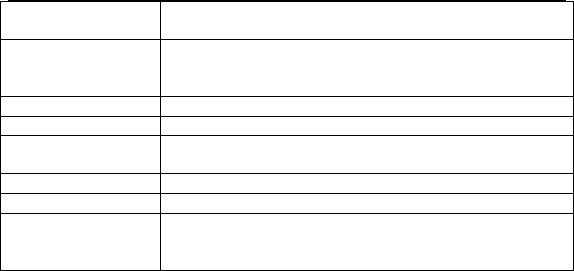
- 6 -
LAN1/2/3/4
RJ-45 10/100/1000M Ethernet Port: Connect Local
Network device (PC, STB)
RESET
Factory Resetbutton. Press and hold the button for 10
seconds or more to restore the device to the factory
defaults.
WPS
This button turnsWIFI WPS on.
WLAN
This button turnsWIFIon or off
POWER
Power connector.Used to connect the external power
adapter
ON/OFF
Power On/Off
OPTICAL
SC/APC Fiber Optic connector for PON Interface
LED
1st press: Power LED is solid Green. Turn off the other
LEDs.
2nd press: turn on all LEDs (back to normal)
3.2 Hardware Installation
3.2.1 Mounting the G-140W-Cindoor ONT on the desk
allow a minimum 100 mm clearance above the top cover
allow a minimum 50 mm clearance from the side vents
do not place any heat source directly above the top cover or belowthe
bottom cover
3.3 Cable Connections and Login
RJ45Ethernet Interfaces (LAN1/2/3/4)
Connect the computer network interface or other network devices
(such as Ethernet switch, IPTV Set-Top-Box) to the Ethernet LAN
ports of the G-140W-Cusing a RJ45 cable. The 4 LAN ports are
10/100/1000M Ethernet interface. It auto senses the Ethernet
interface speed to 10Mbps, 100Mbps or 1000Mbps.
RJ11 Voice Interface(TEL)
Connect the telephone set or Fax machine to the TEL ports of the
G-140W-Cusing a RJ11 cable. The TEL1 ports are FXS interfaces
providing services to voice and/or fax devices.
PON Broadband Interface (OPTICAL)
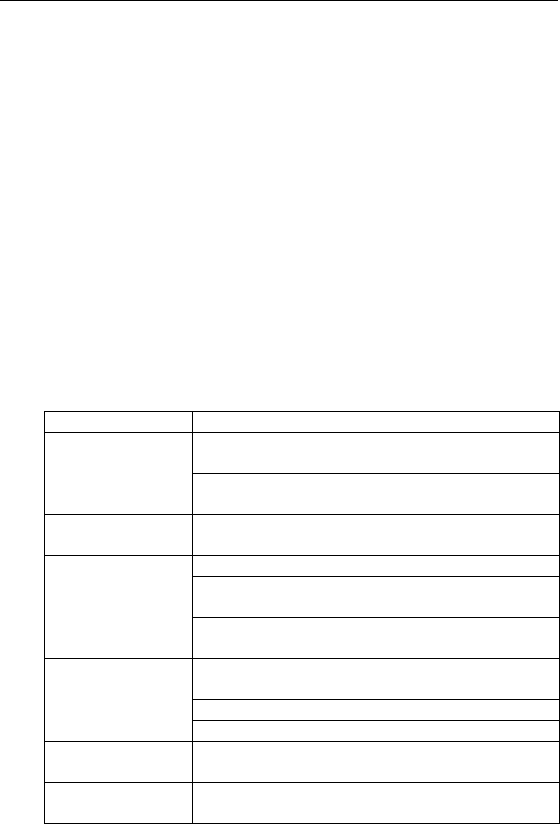
- 7 -
Connect the Fiber Interface point provided by the Broadband
Internet Services Provider to the OPTICAL port of the
G-140W-Cusing a single mode fiber optics cable with a SC/APC
connector. There is a cover to protect the optical port. Remove the
cover before making the connection.
Power Interface (POWER)
Connect the power adapter provided in the package to the POWER
connector of the G-140W-C. Connect the power adapter to the
power socket. Press the ON/OFF button. Ensure the power LED
indicator is on.
Login to the WEB Graphical User Interface
IP address: 192.168.1.1
User name: admin
Password: admin
3.4 Troubleshooting
Problem
Possible Solutions
POWER LED is off
Check if the power on/off button is in the ON
position
Check if the power adapter is properly
connected to the G-140W-C
LINK LED is off
Check if the fiber optic cable is properly
connected at both ends
LAN1-4 LED is off
Check if proper RJ45 Ethernet cable is used
Check if the RJ45 cable is properly connected at
both ends
Check if the network interface on the computer
or network device is functioning properly
TEL1 LED is off
Check if the RJ11 cable is properly connected at
both ends
Check if the telephone set is in off hook status
WPS LED is red
Check if the button is pushed and the wireless
adapter’s WPS button is also pushed.
WLAN LED is off
Check if the WLAN is properly disabled on web
GUI or the WLAN button is pushed.
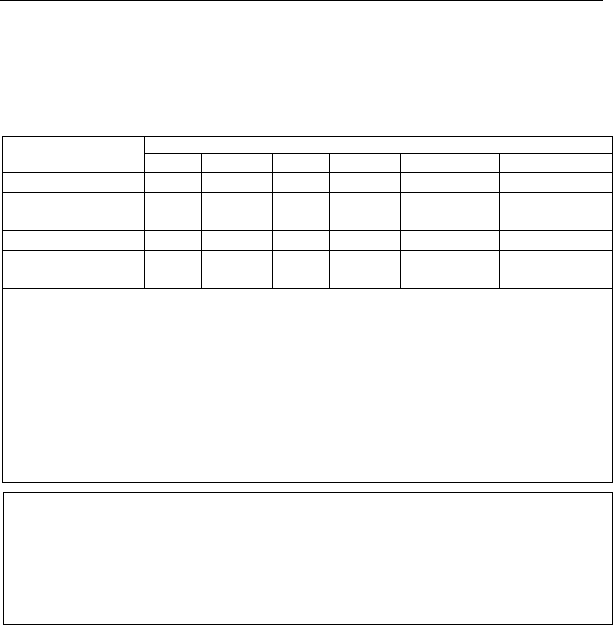
- 8 -
4 Hazardous Substances
Parts
Hazardous Substance
Pb
Hg
Cd
Cr6+
PBB
PBDE
Circuit Modules
×
○
×
○
○
○
Cables & Cable
Assemblies
×
○
○
○
○
○
Metal Parts
×
○
○
○
○
○
Plastic and
Polymeric parts
○
○
○
○
○
○
○:Indicates that the concentration of the hazardous substance in all homogeneous
materials in the parts is below the relevant threshold of the SJ/T11363-2006
standard.
×: Indicates that the concentration of the hazardous substance of at least one of all
homogeneous materials in the parts is above the relevant threshold of the
SJ/T11363-2006 standard.
This table shows where these substances may be found in the supply chain of
NokiaElectronic information products, as of the date of sale of the enclosed product.
Note that some of the component types listed above may or not be a part of
theenclosed product.
The Environment-Friendly Use Period (EFUP) for all enclosed products and
their parts are per the symbol shown here, unless otherwise marked. Certain
parts may have a different EFUP (for example, battery modules) and so are
marked to reflect such. The Environment-Friendly Use Period is valid only
when the product is operated under the conditions defined in the product manual.

- 9 -
Federal Communications Commission (FCC) Interference Statement
This equipment has been tested and found to comply with the limits for a Class B digital device, pursuant to Part
15 of the FCC Rules.
These limits are designed to provide reasonable protection against harmful interference in a residential installation.
This equipment generate, uses and can radiate radio frequency energy and, if not installed and used in
accordance with the instructions, may cause harmful interference to radio communications.
However, there is no guarantee that interference will not occur in a particular installation. If this equipment does
cause harmful interference to radio or television reception, which can be determined by turning the equipment off
and on, the user is encouraged to try to correct the interference by one of the following measures:
Reorient or relocate the receiving antenna.
Increase the separation between the equipment and receiver.
Connect the equipment into an outlet on a circuit different from that to which the receiver is connected.
Consult the dealer or an experienced radio/TV technician for help.
This device complies with Part 15 of the FCC Rules. Operation is subject to the following two conditions:
(1)This device may not cause harmful interference, and (2) this device must accept any interference received,
including interference that may cause undesired operation.
FCC Caution: Any changes or modifications not expressly approved by the party responsible for compliance could
void the user’s authority to operate this equipment. This device must not be collocated or operating in conjunction
with any other antenna or transmitter.
RF exposure warning
This equipment complies with FCC radiation exposure limits set forth for an uncontrolled environment. This
equipment should be installed and operated with minimum distance 20cm between the radiator and your body