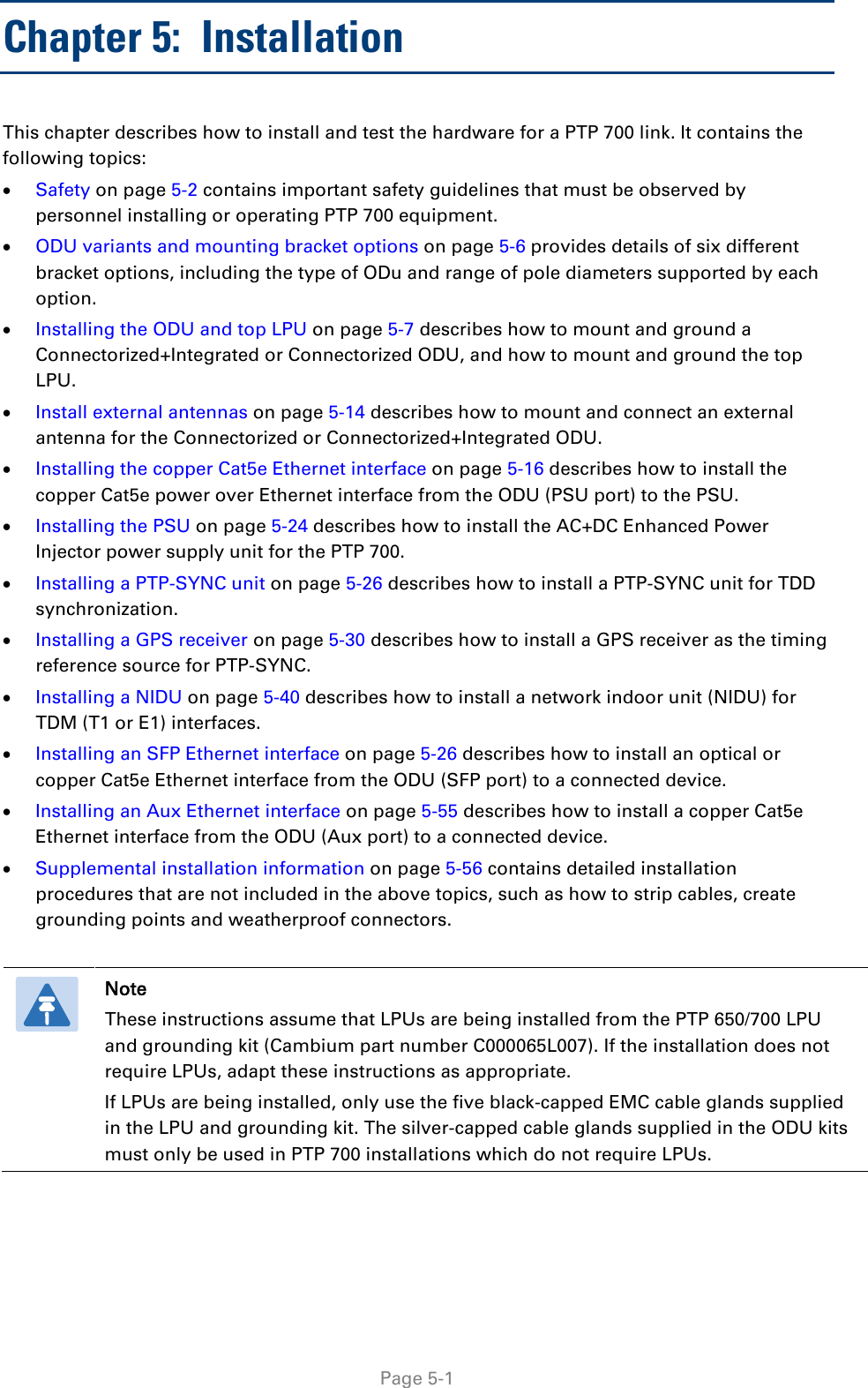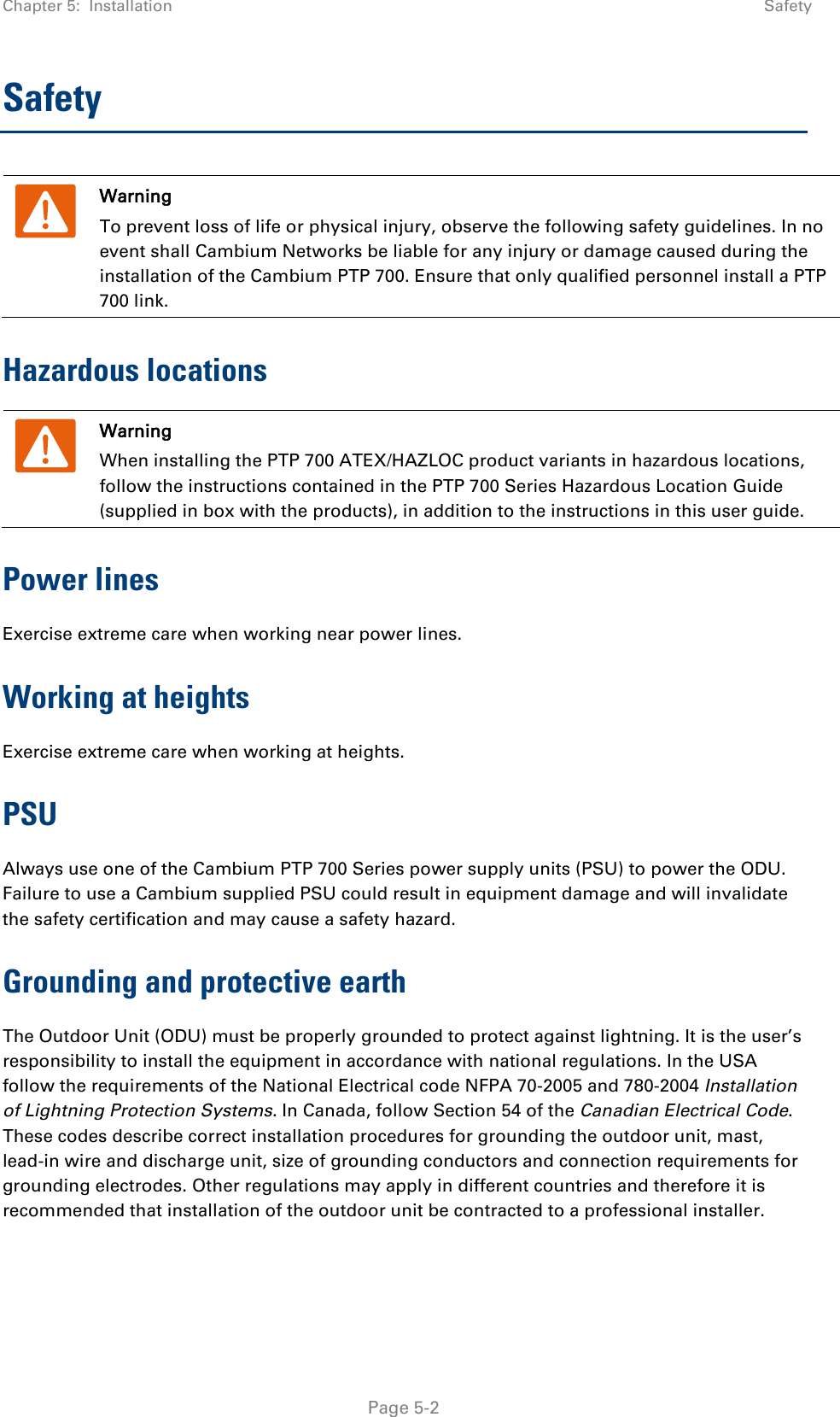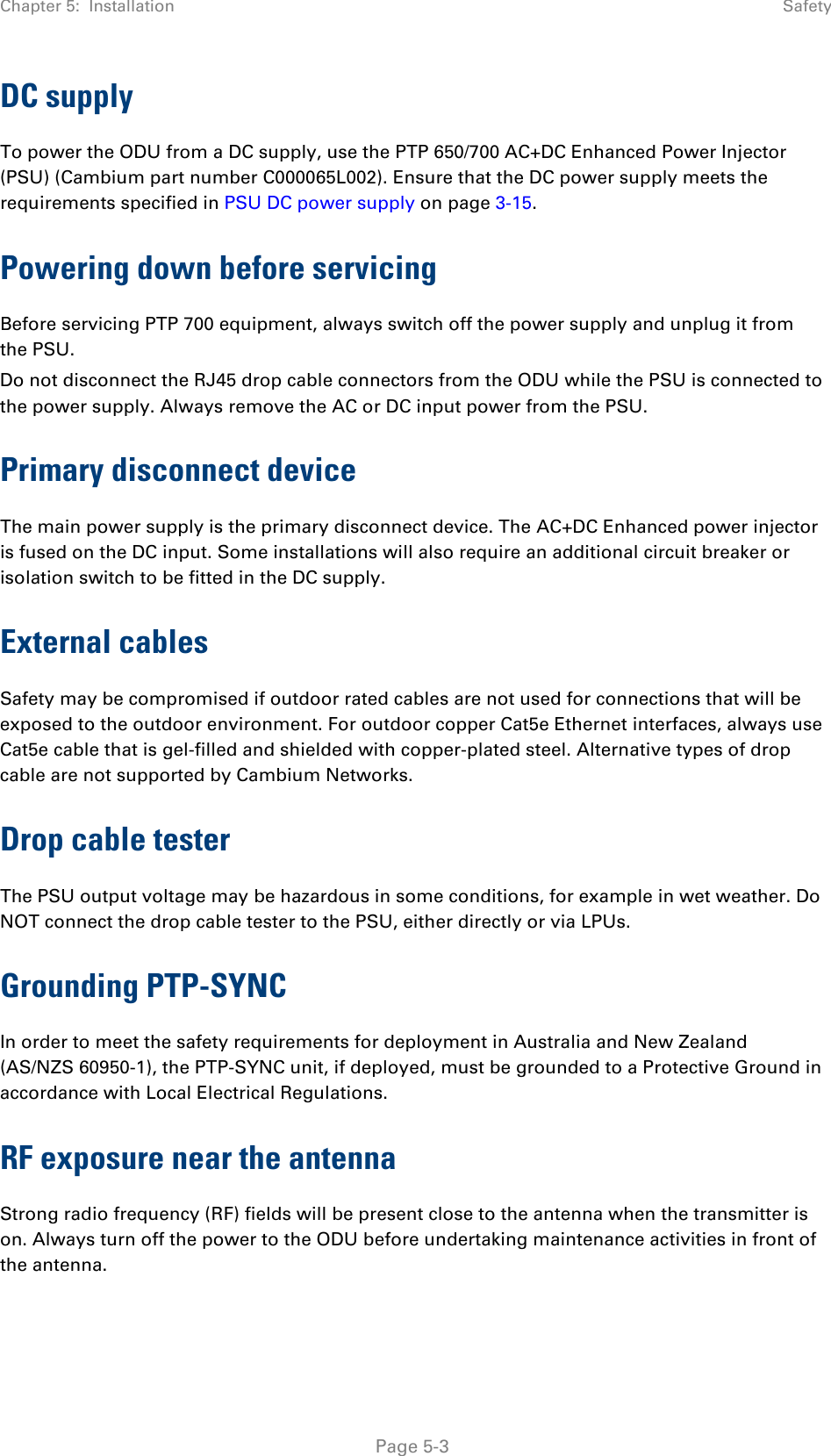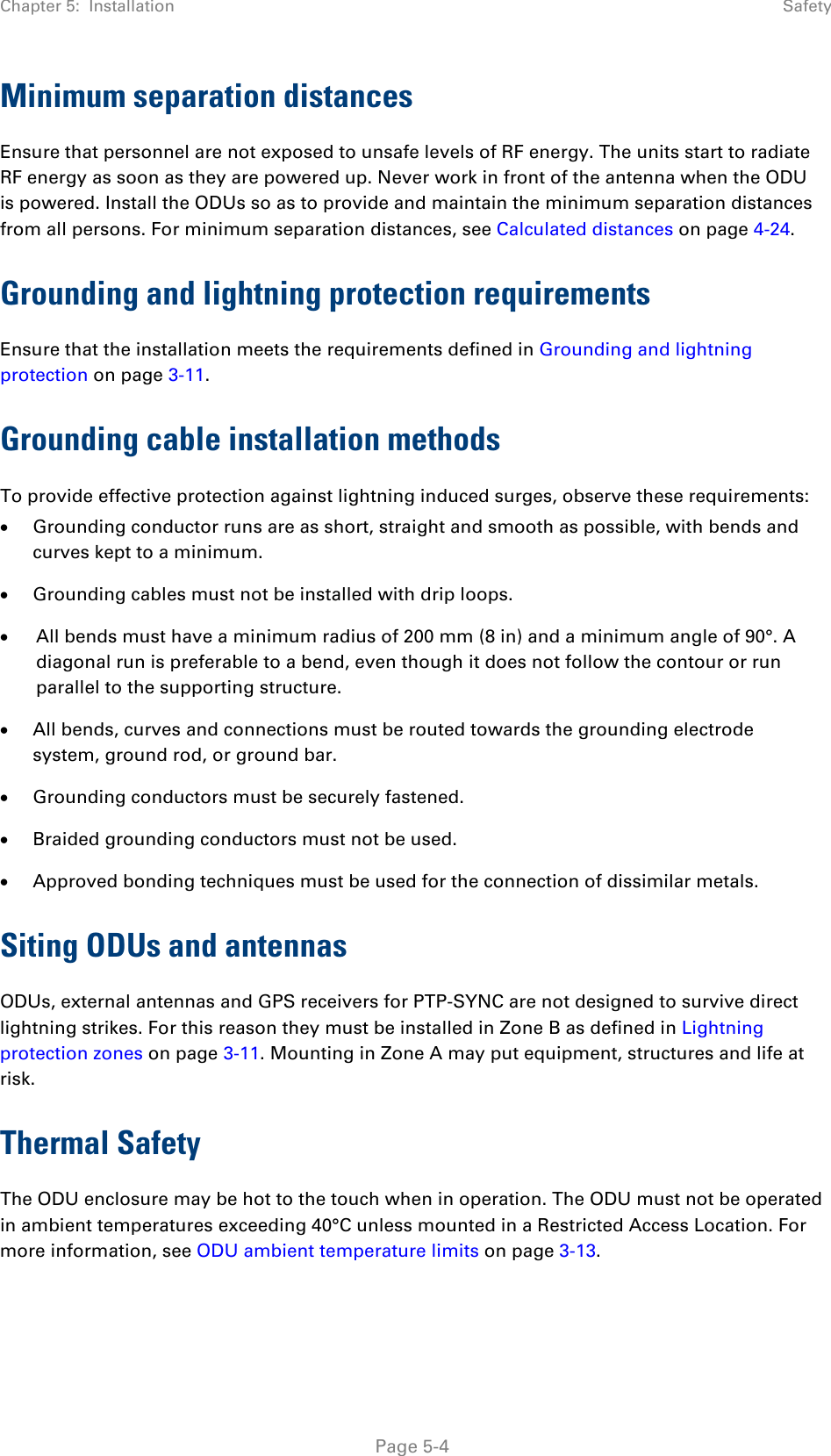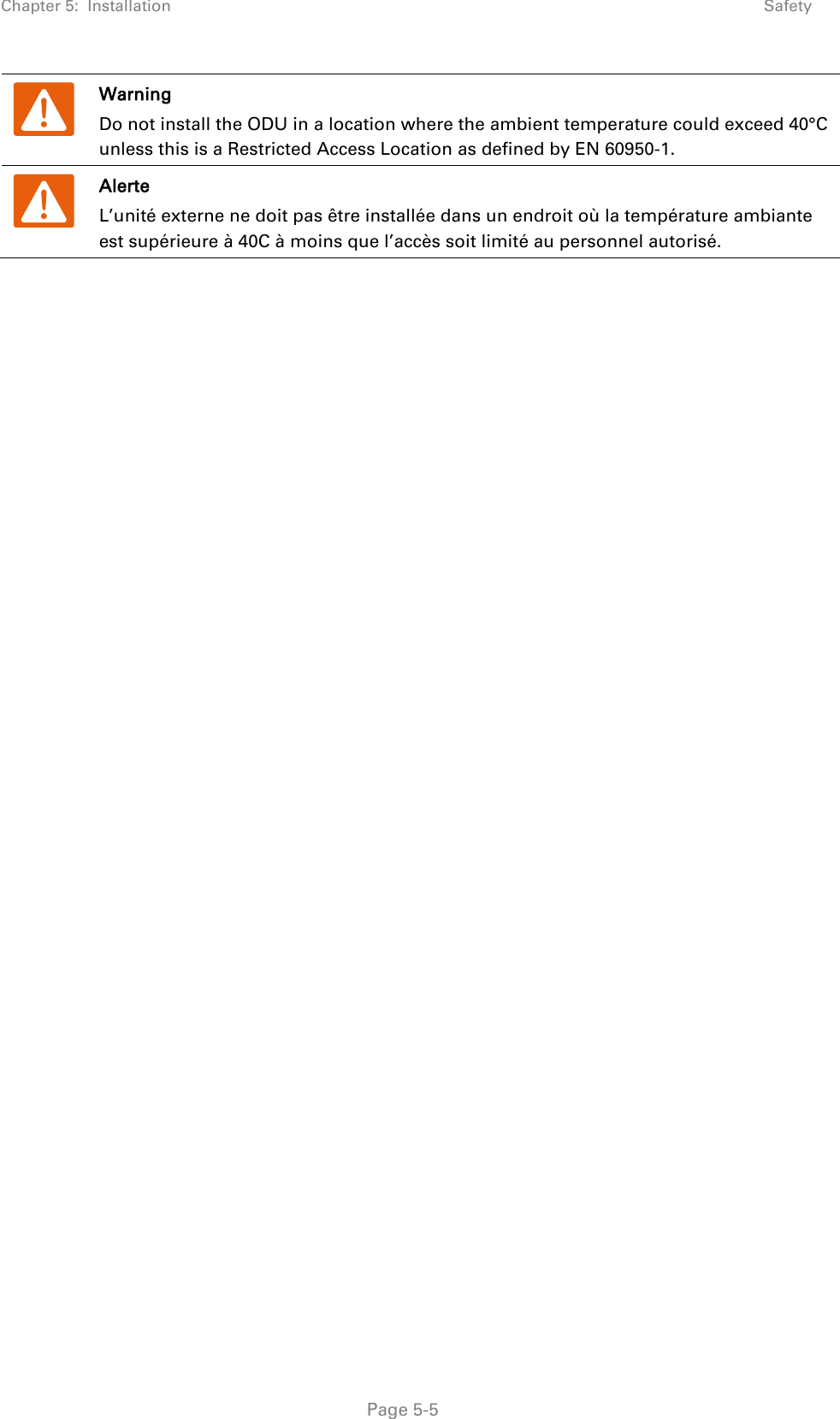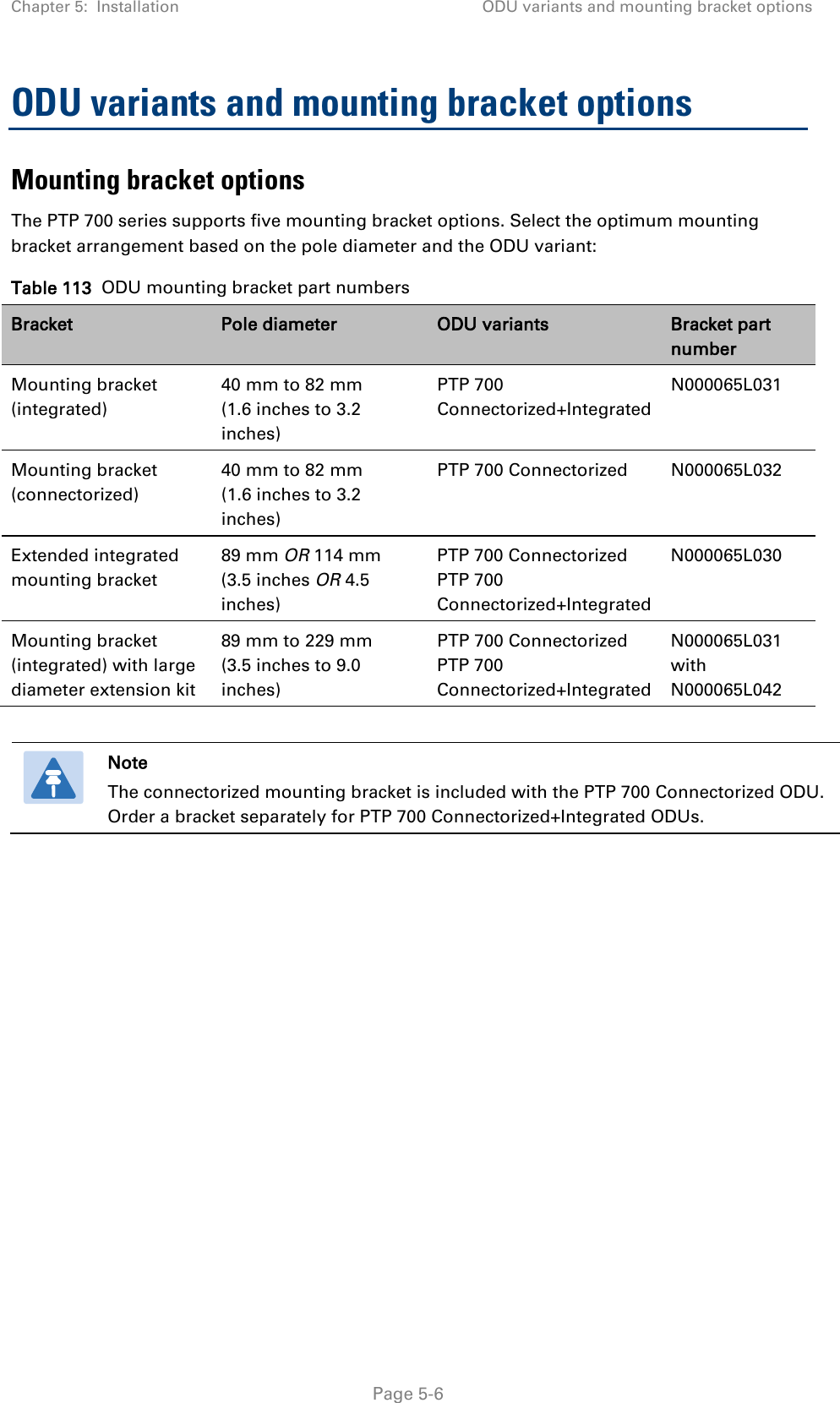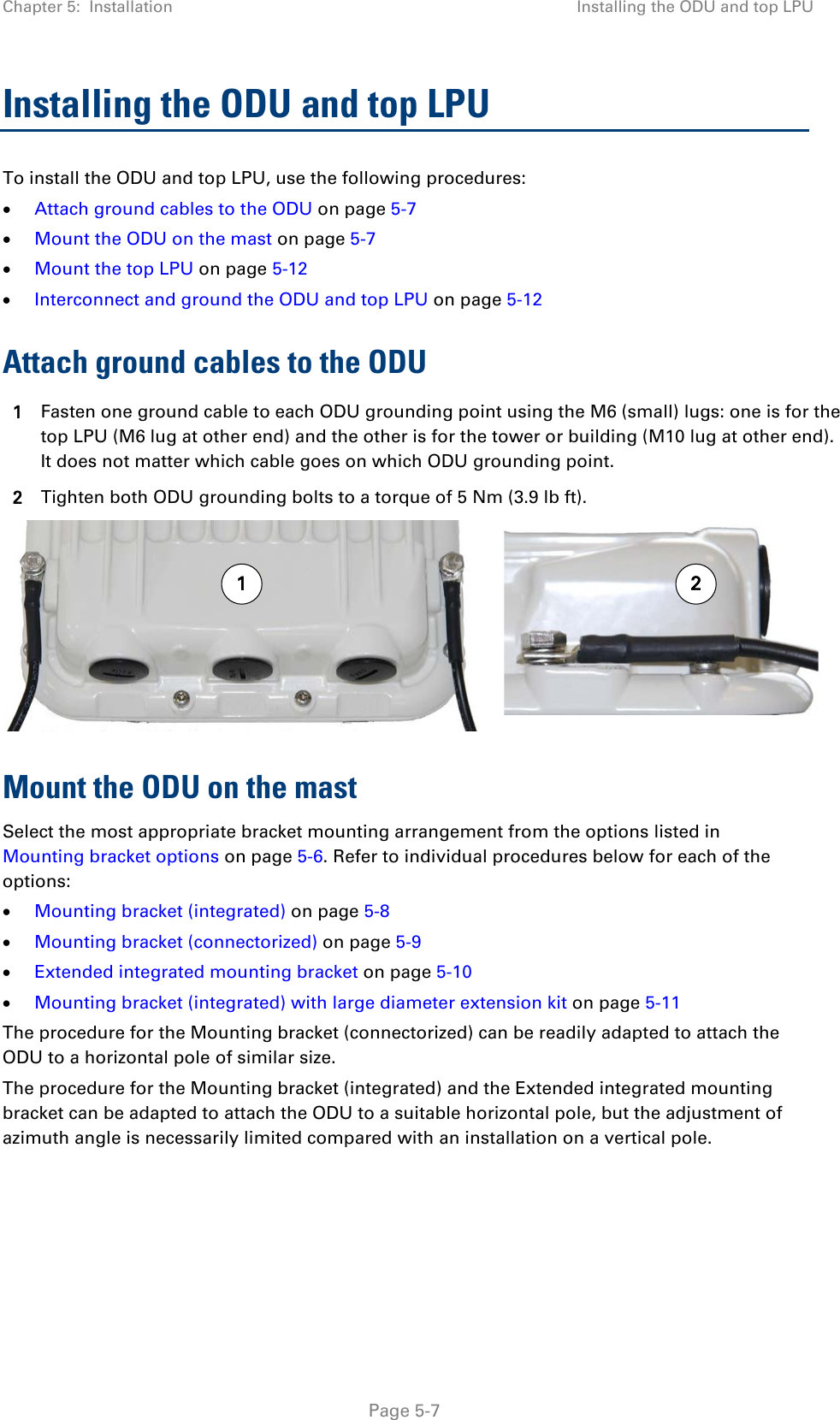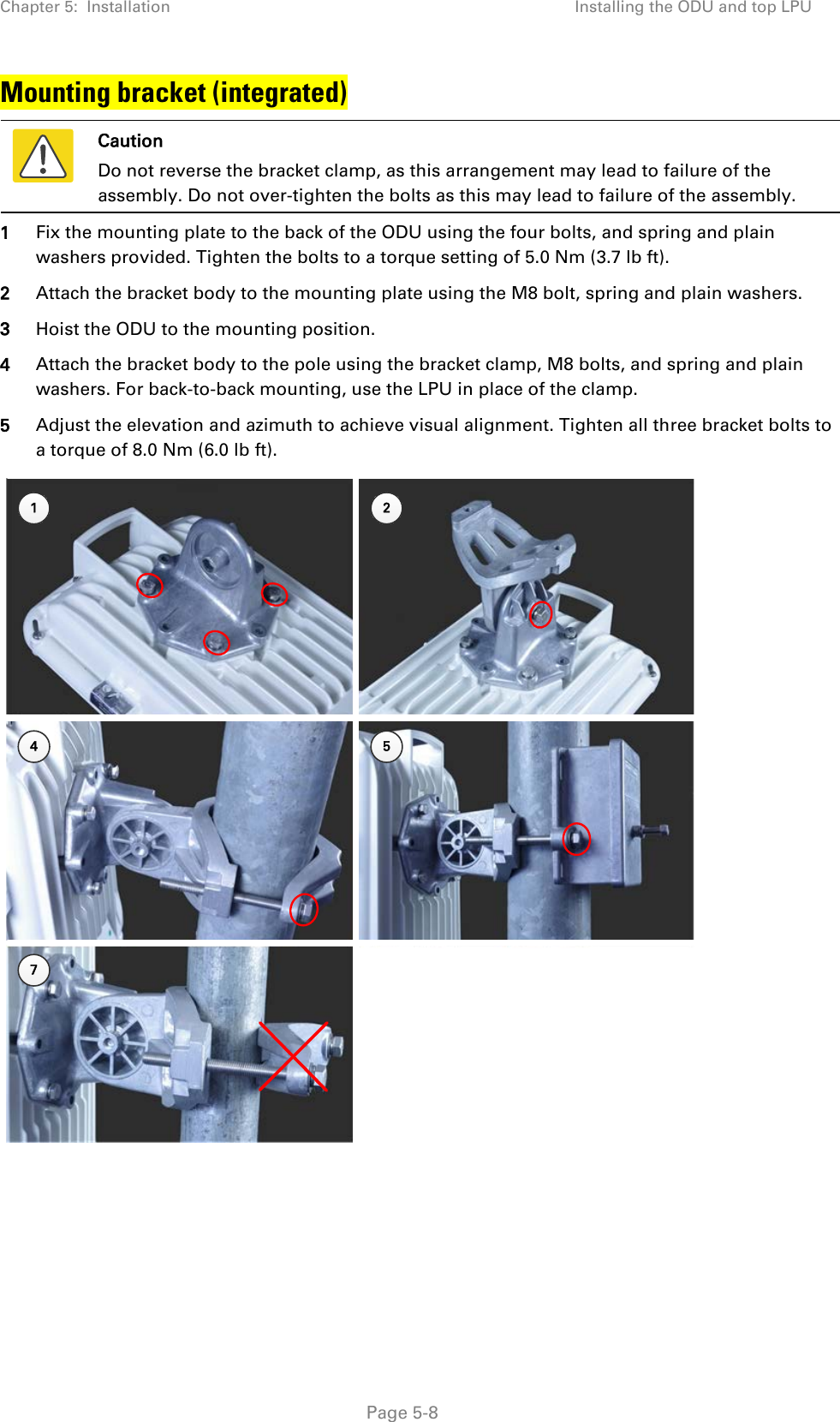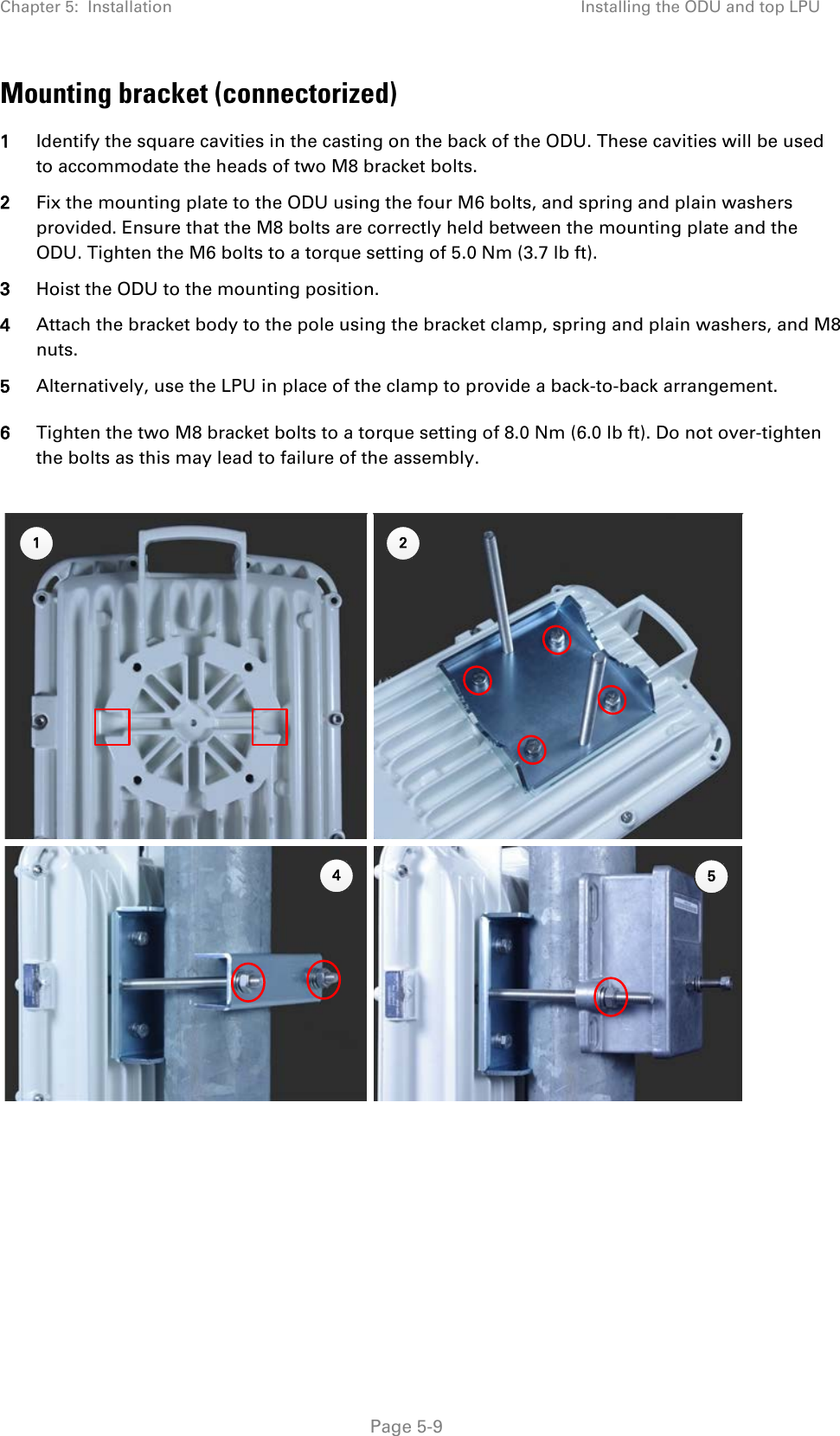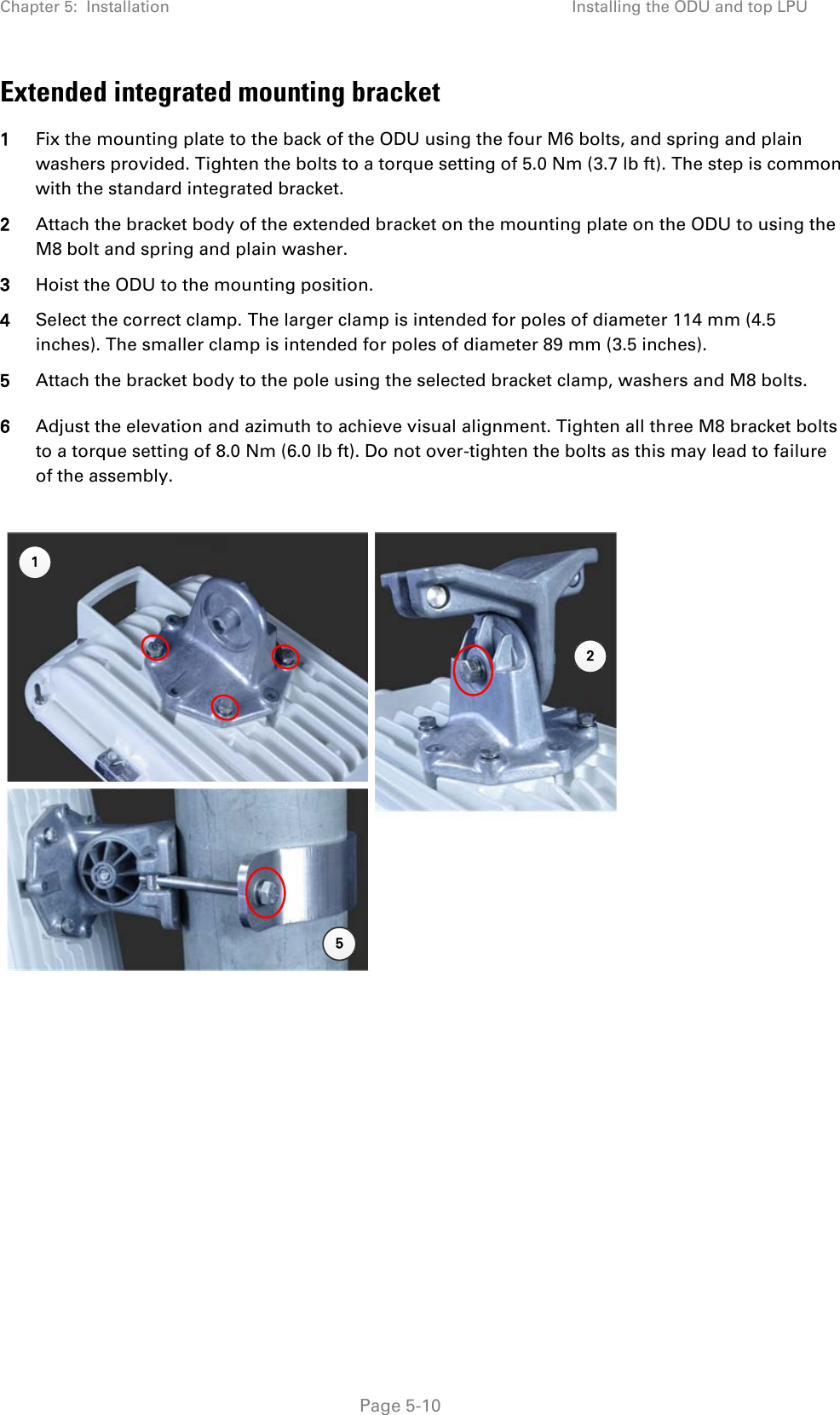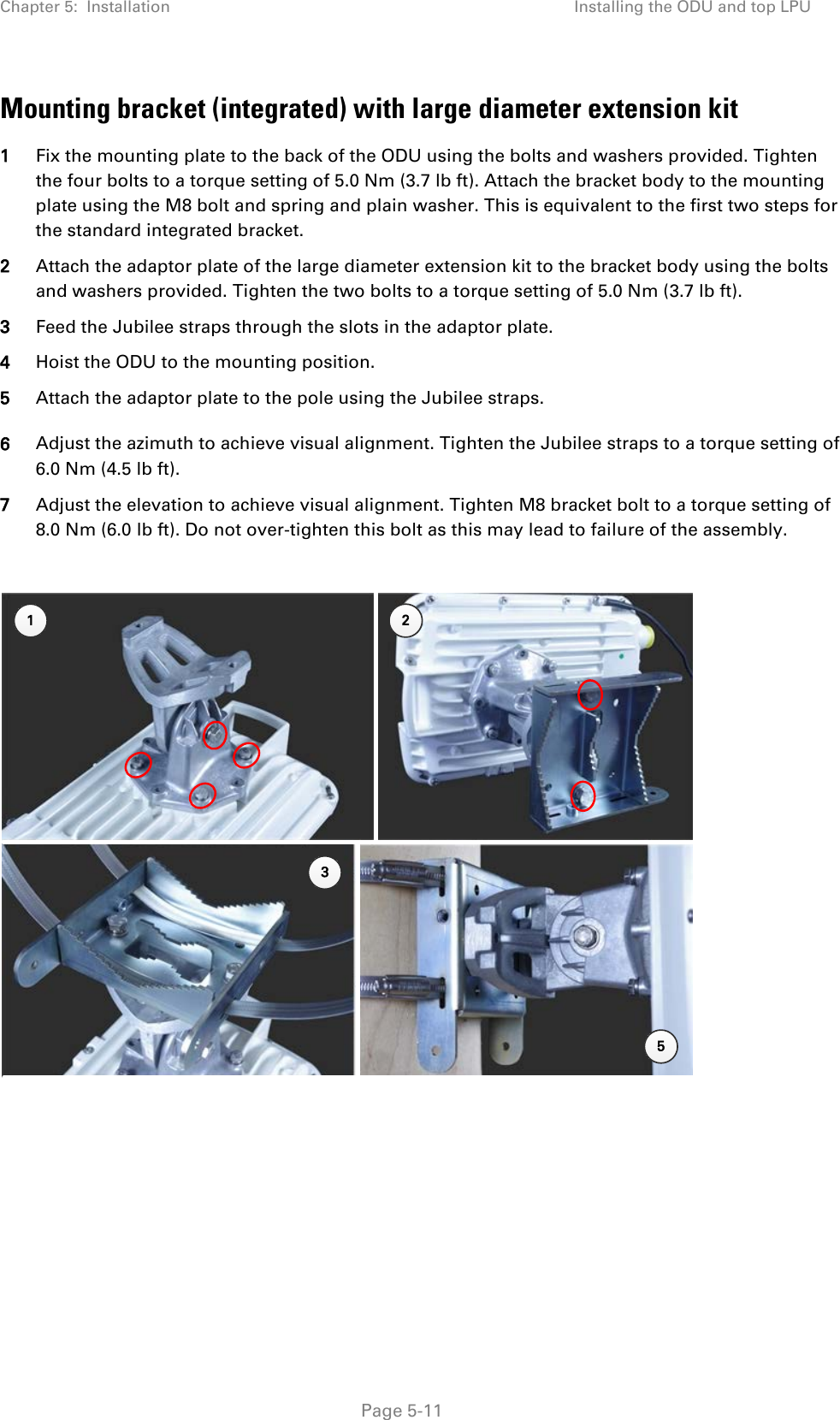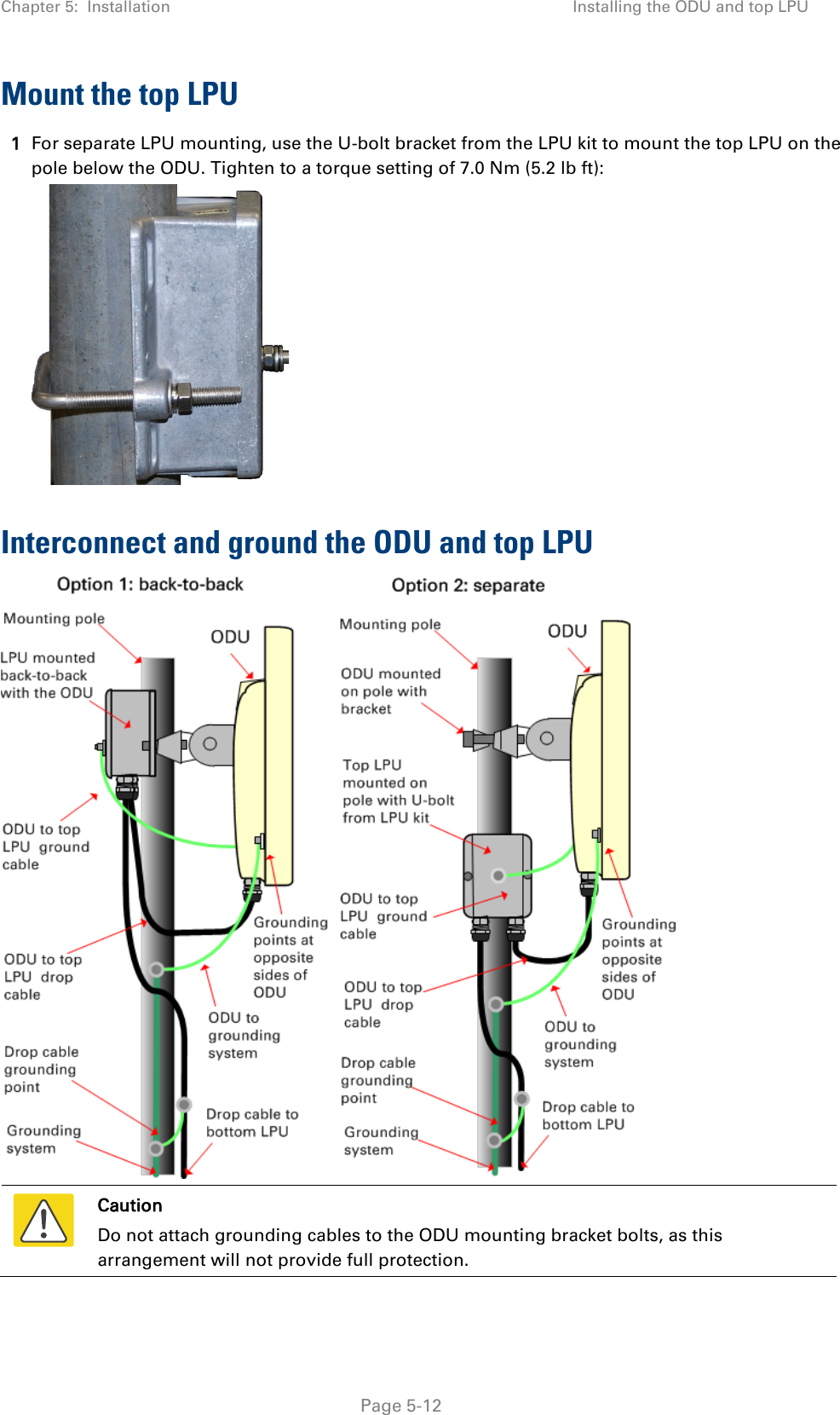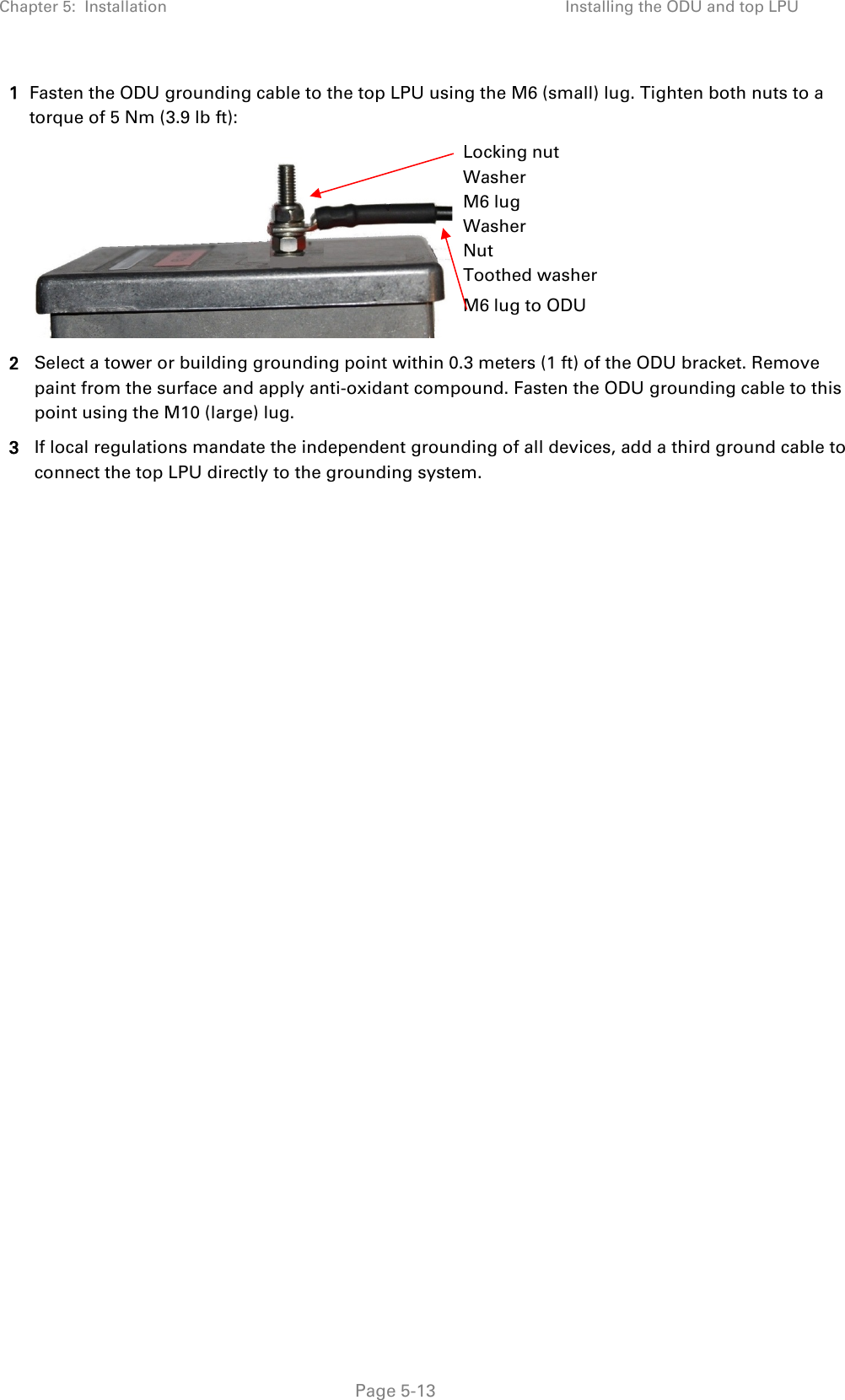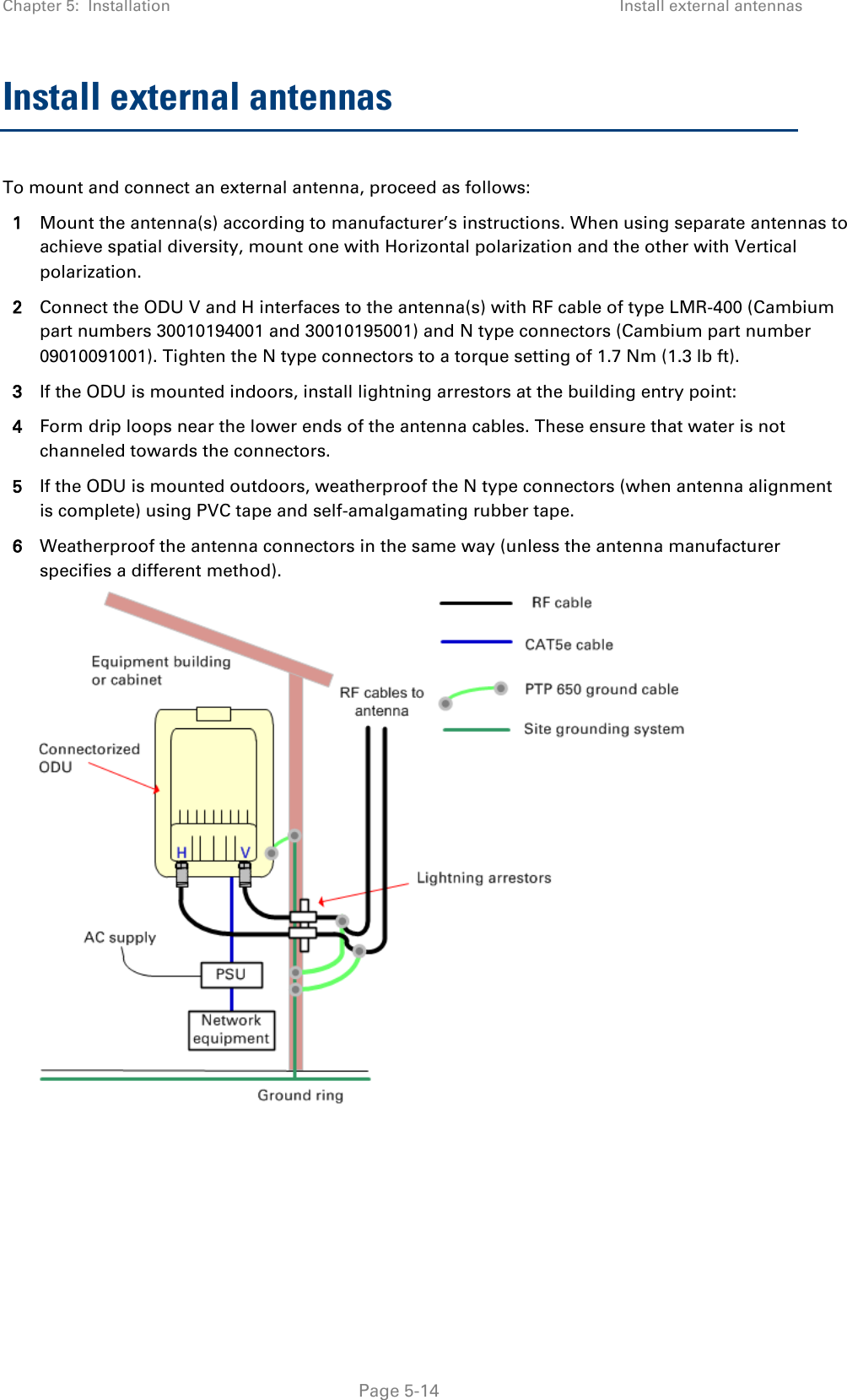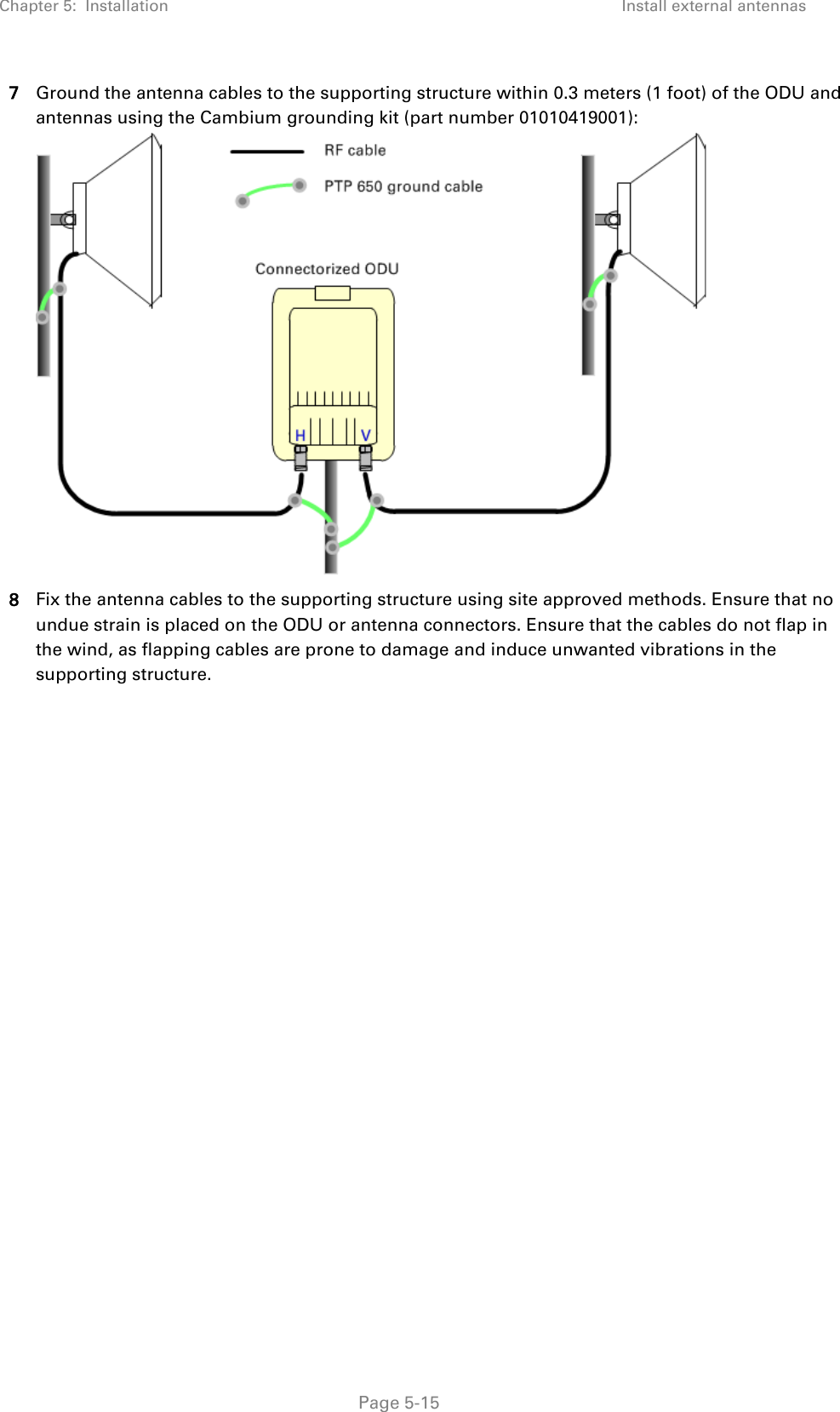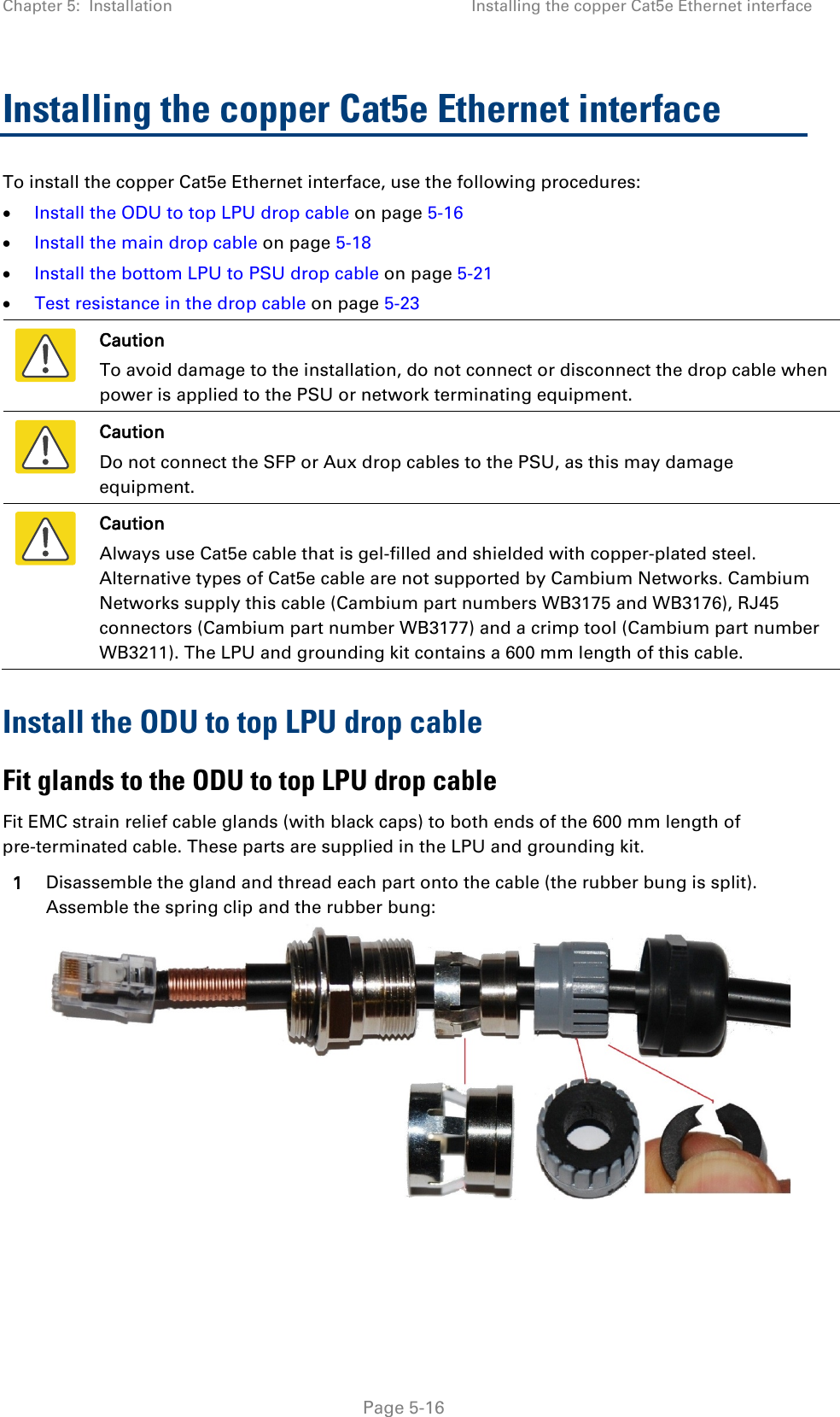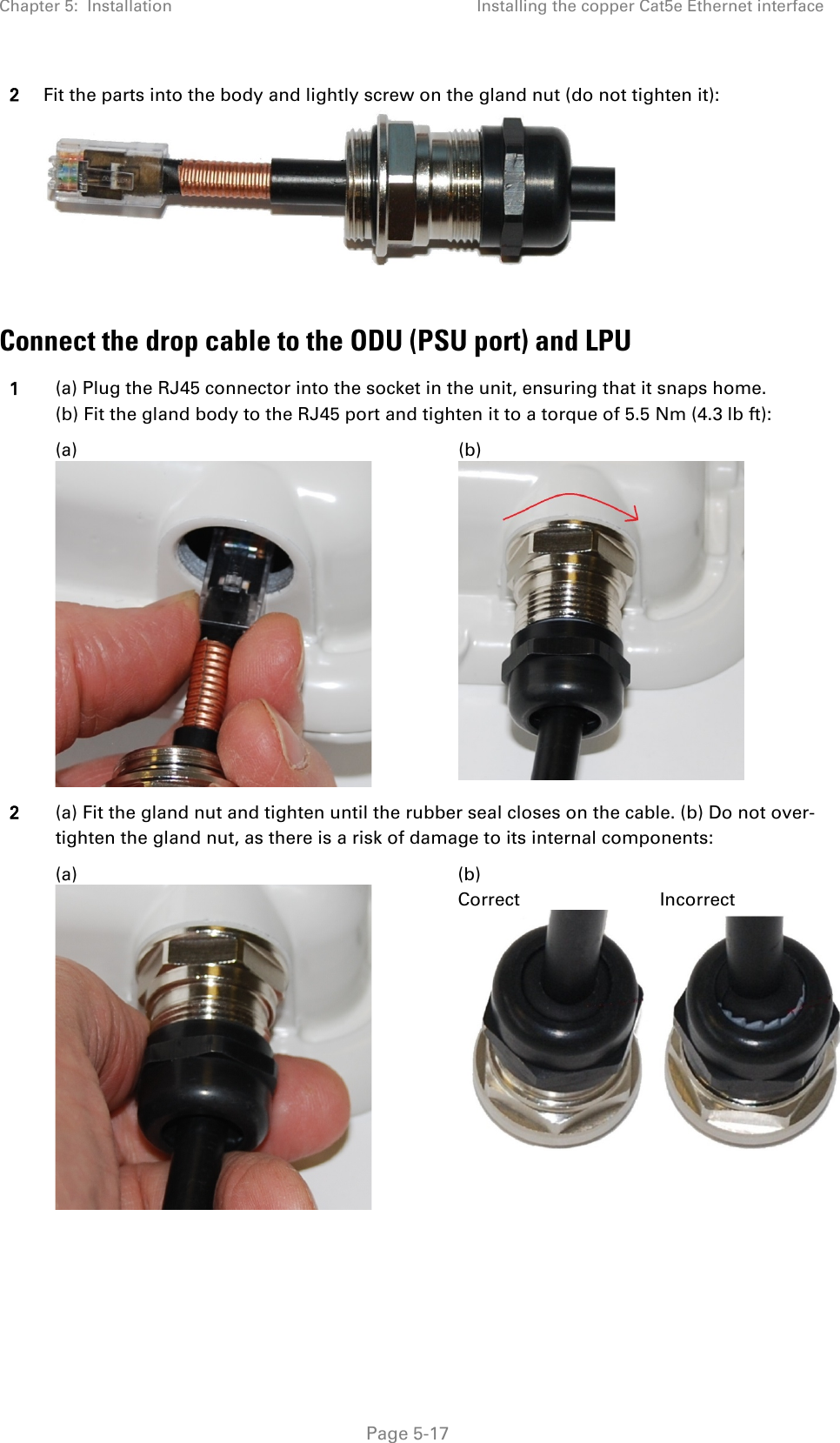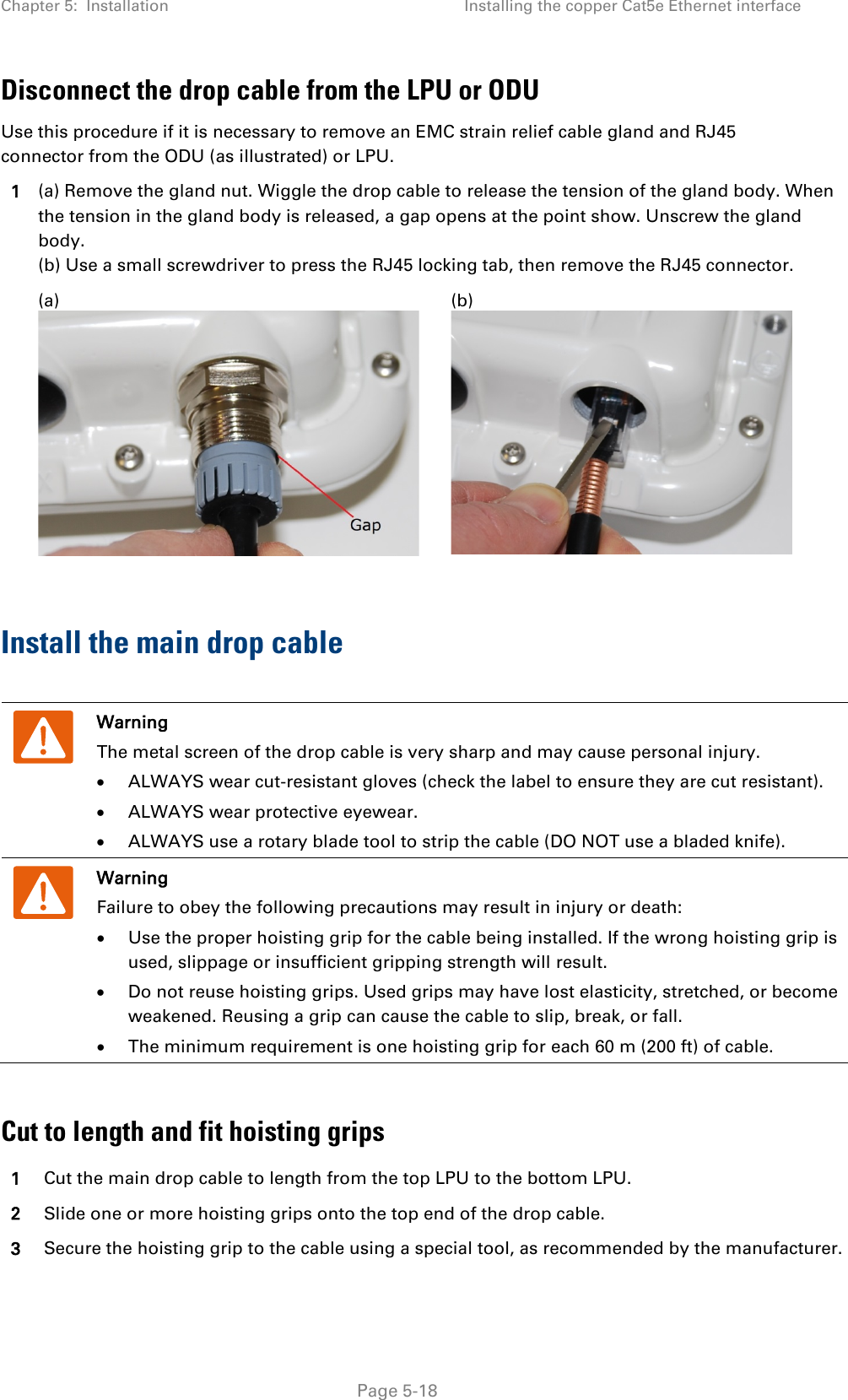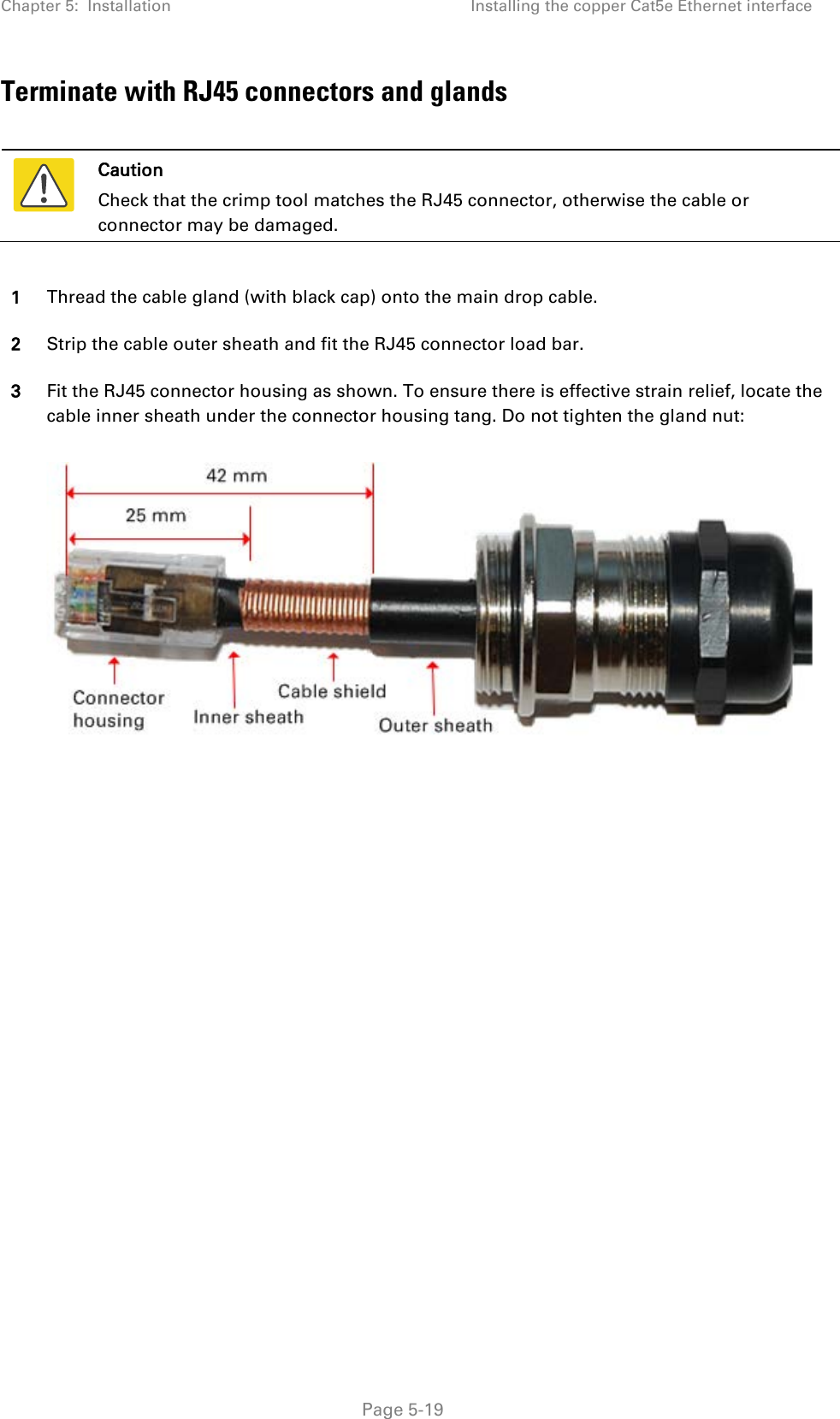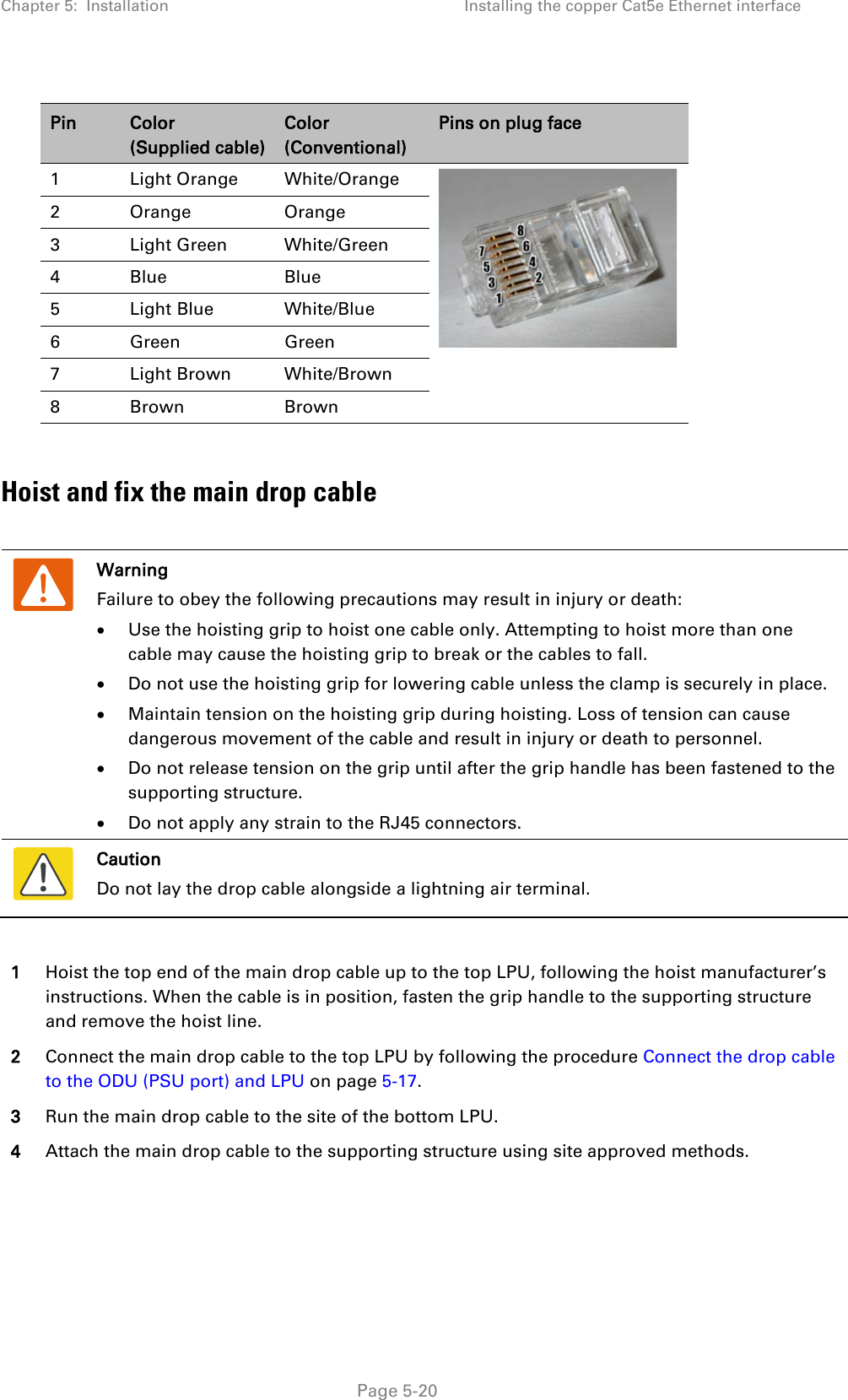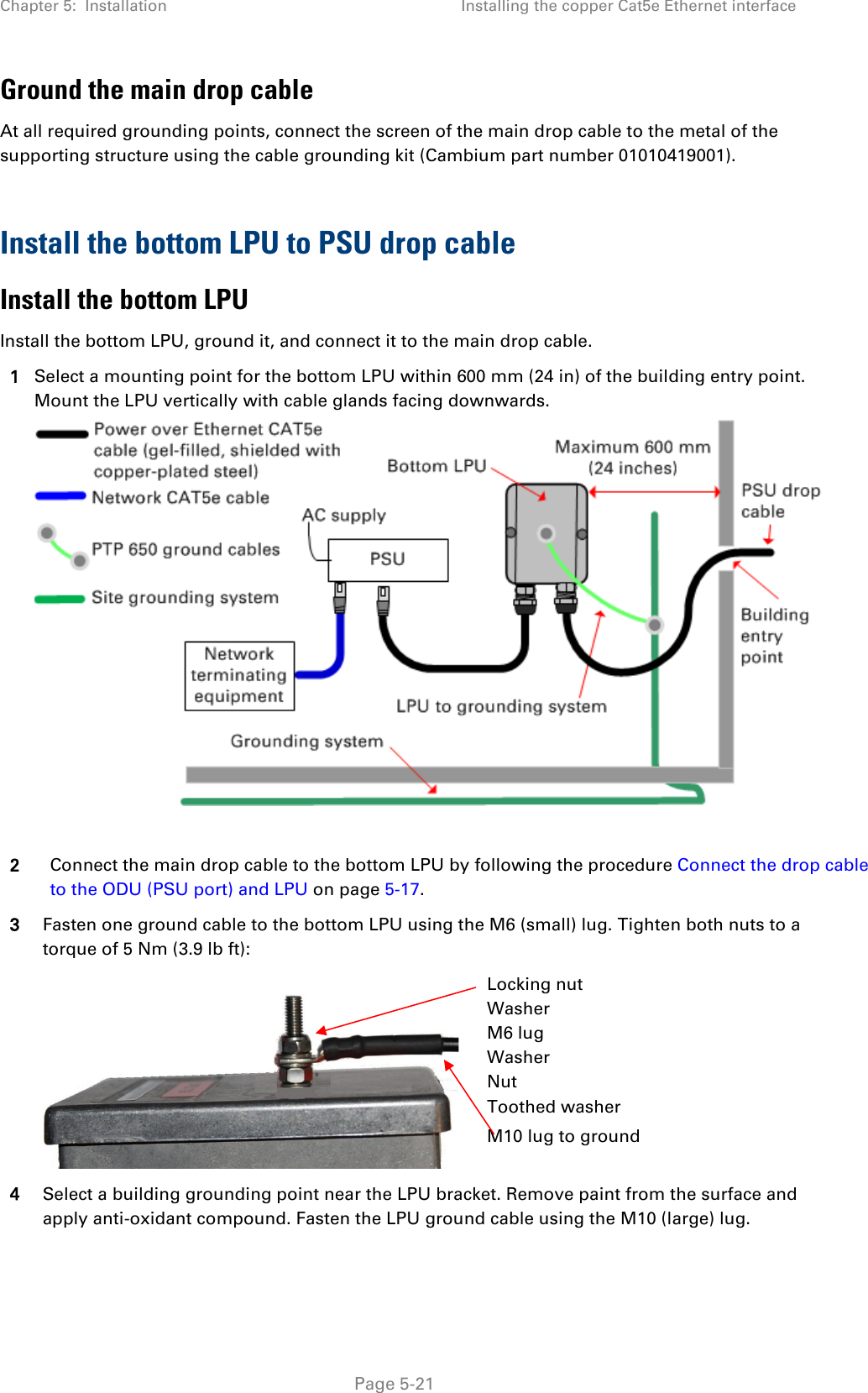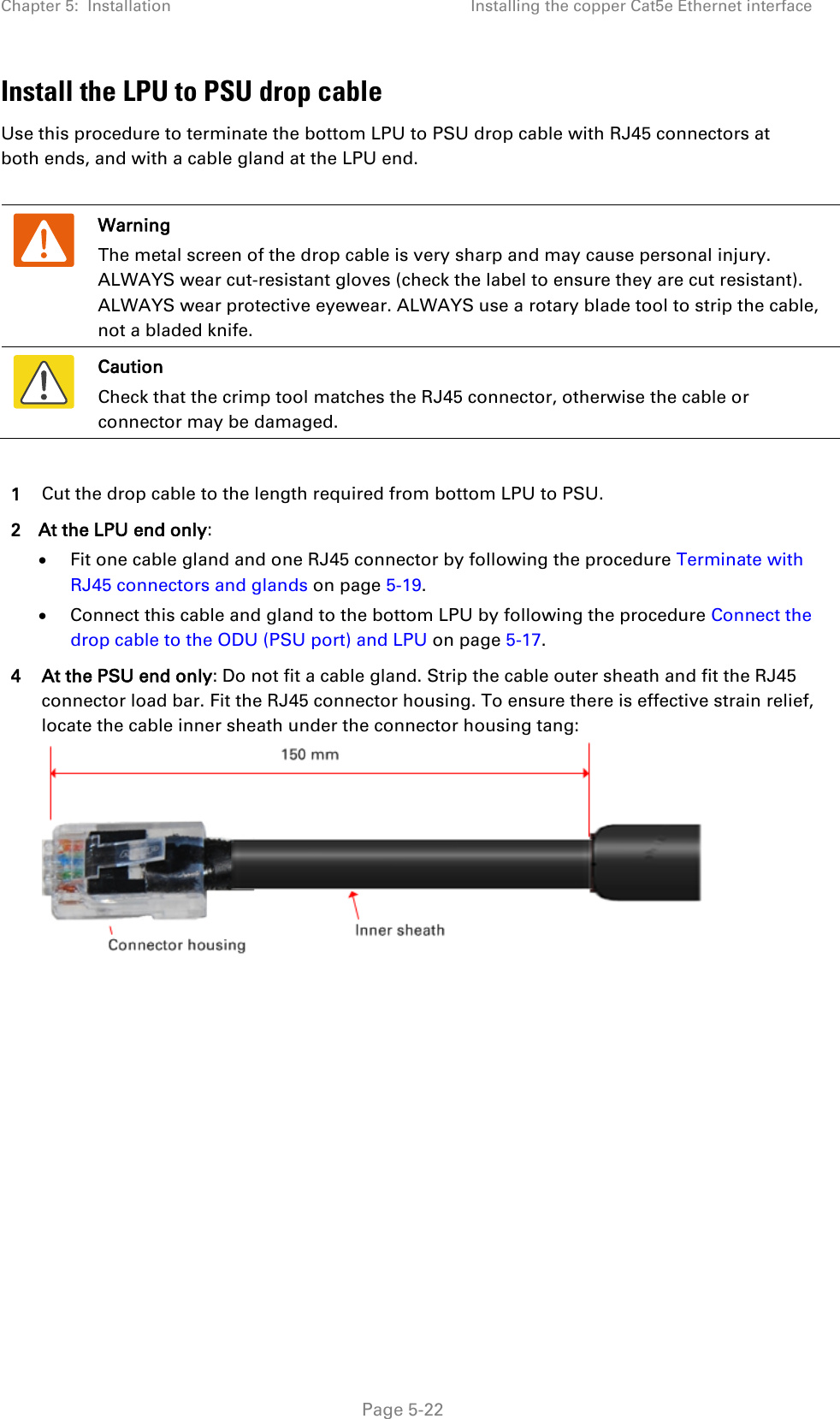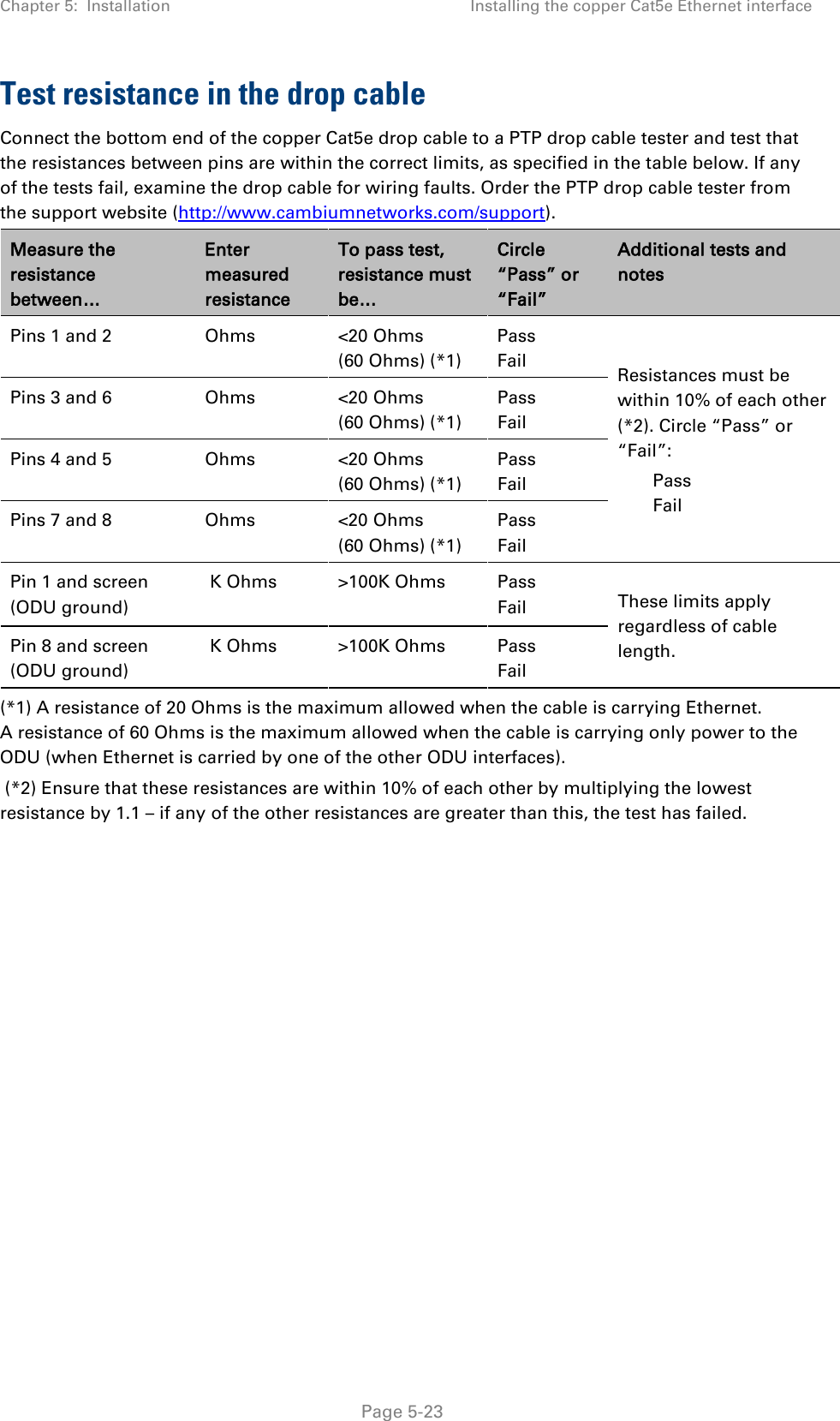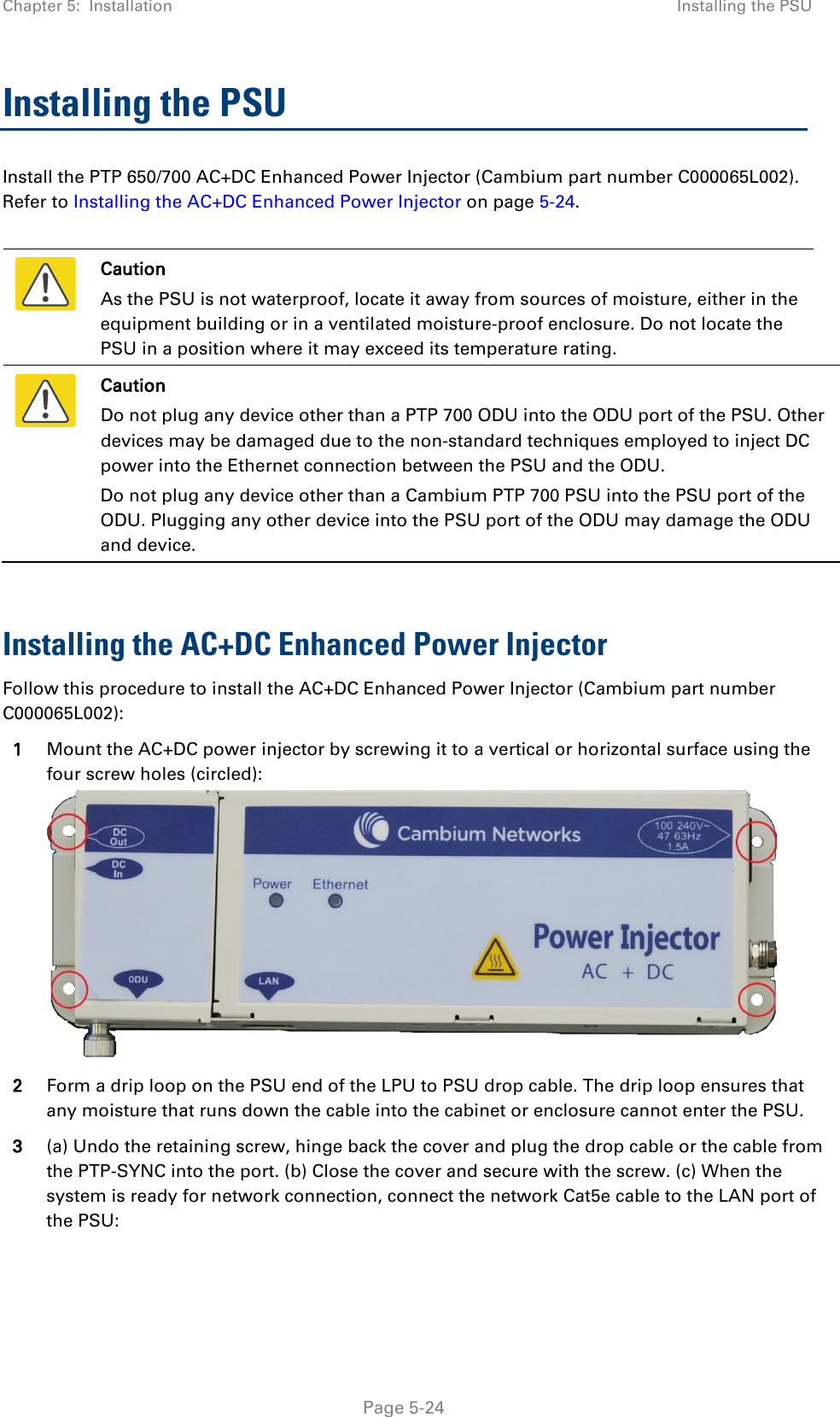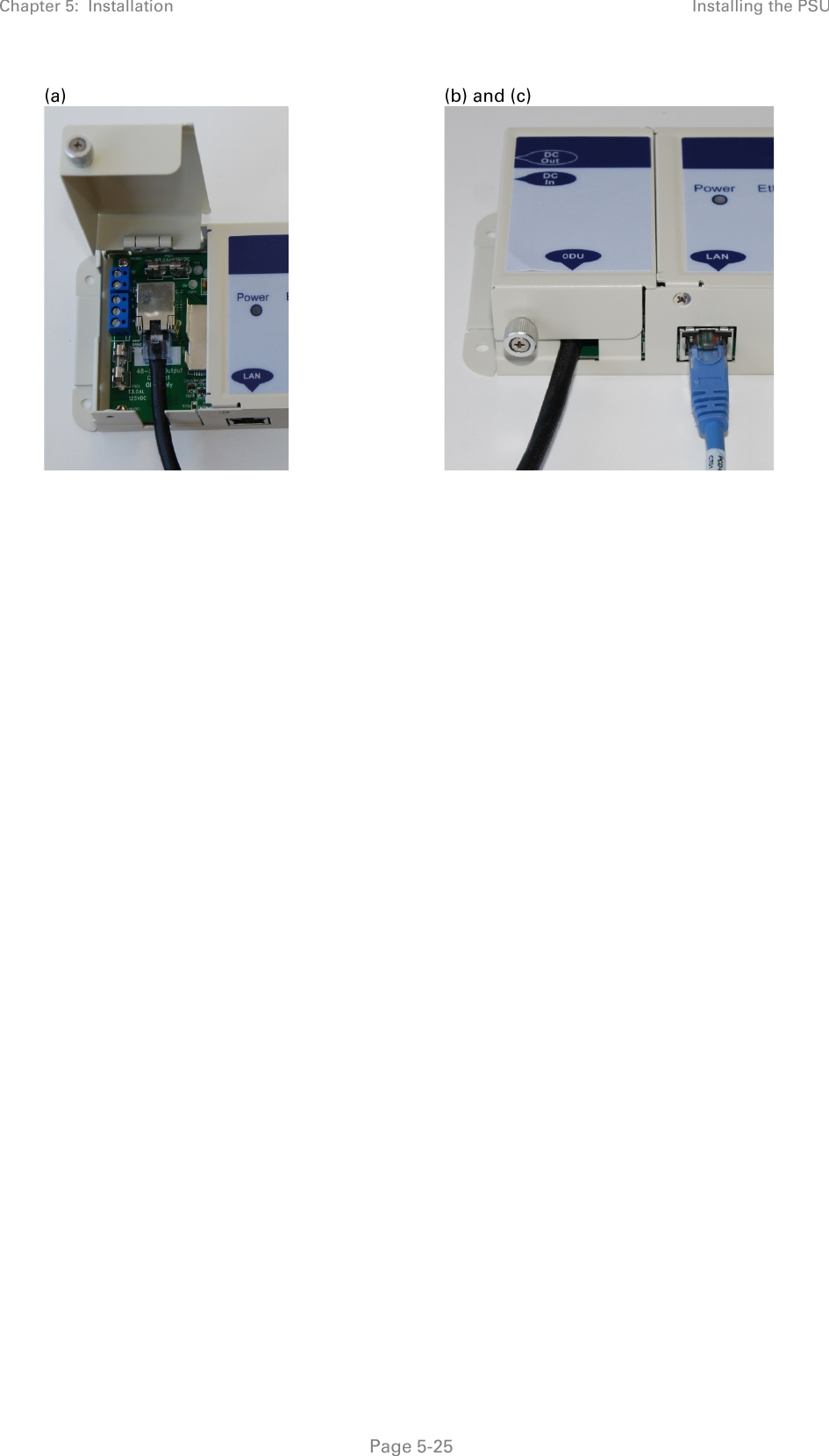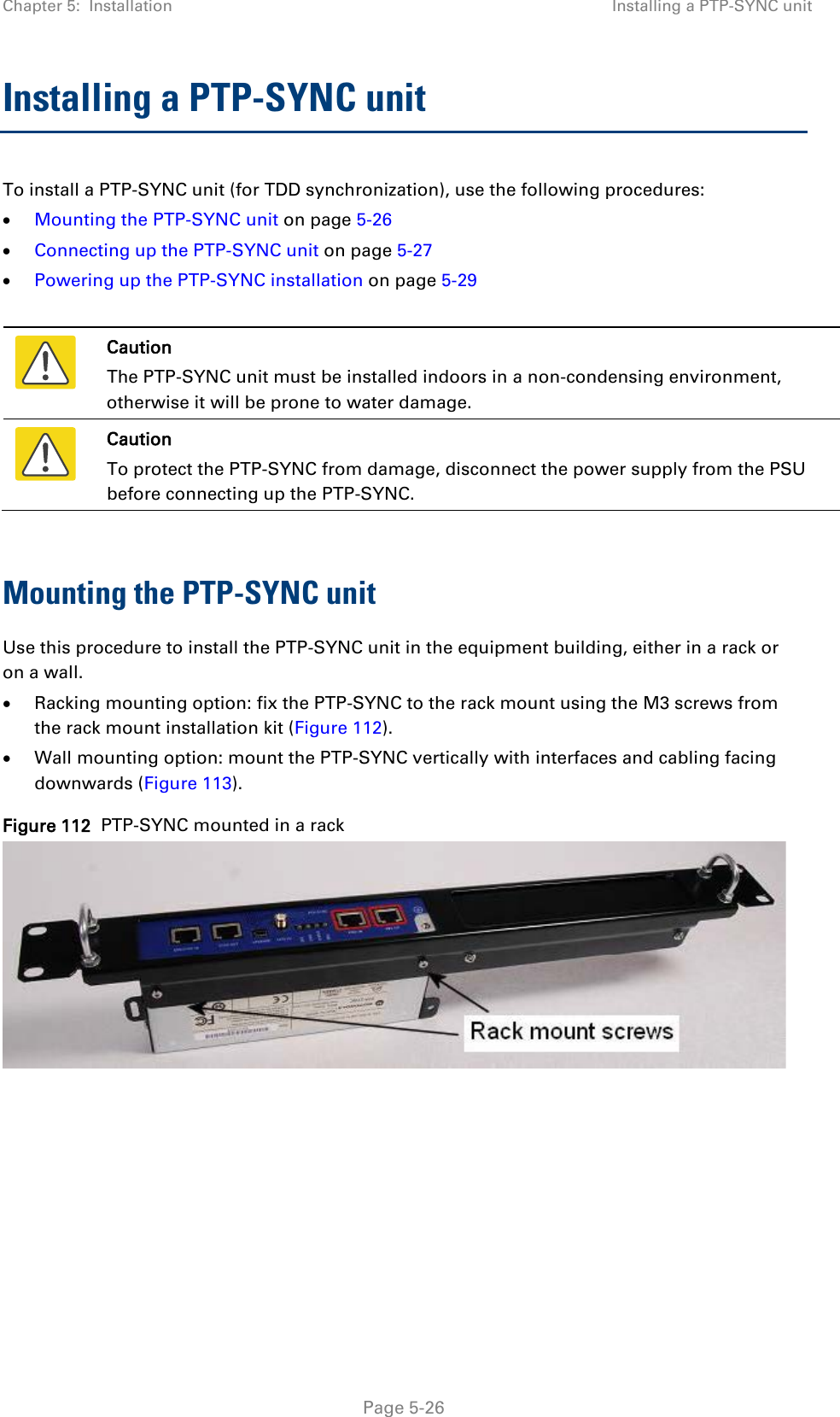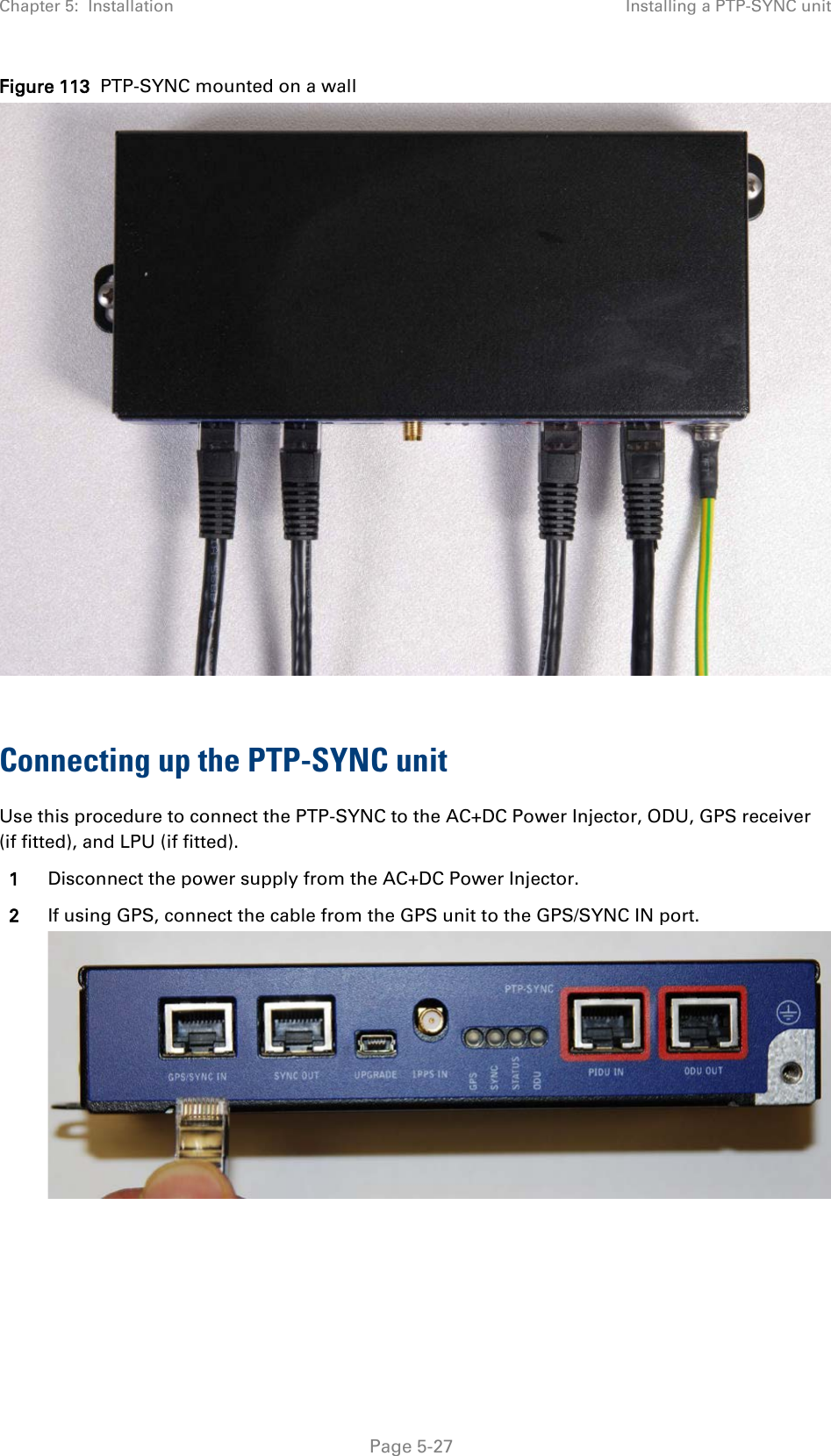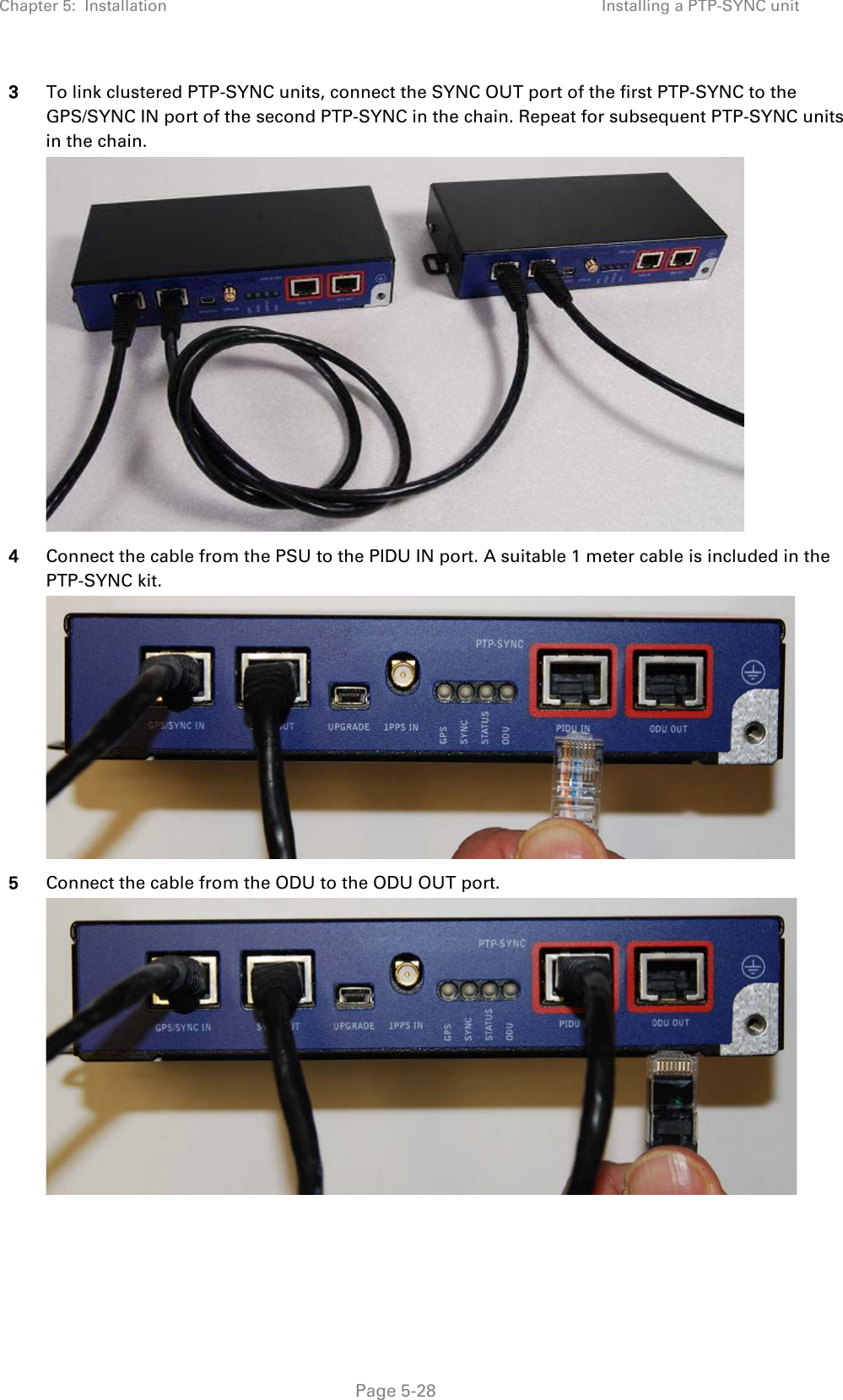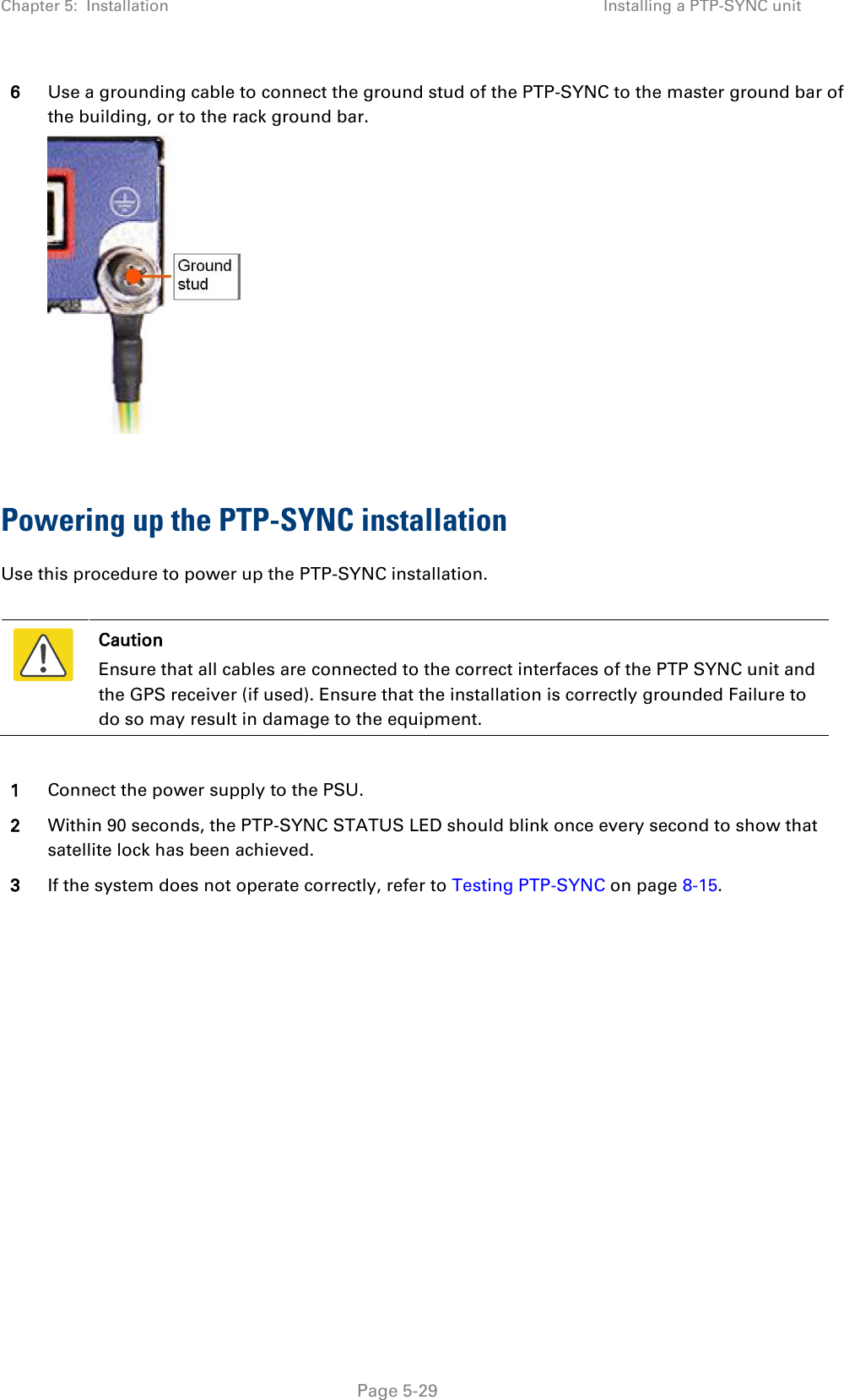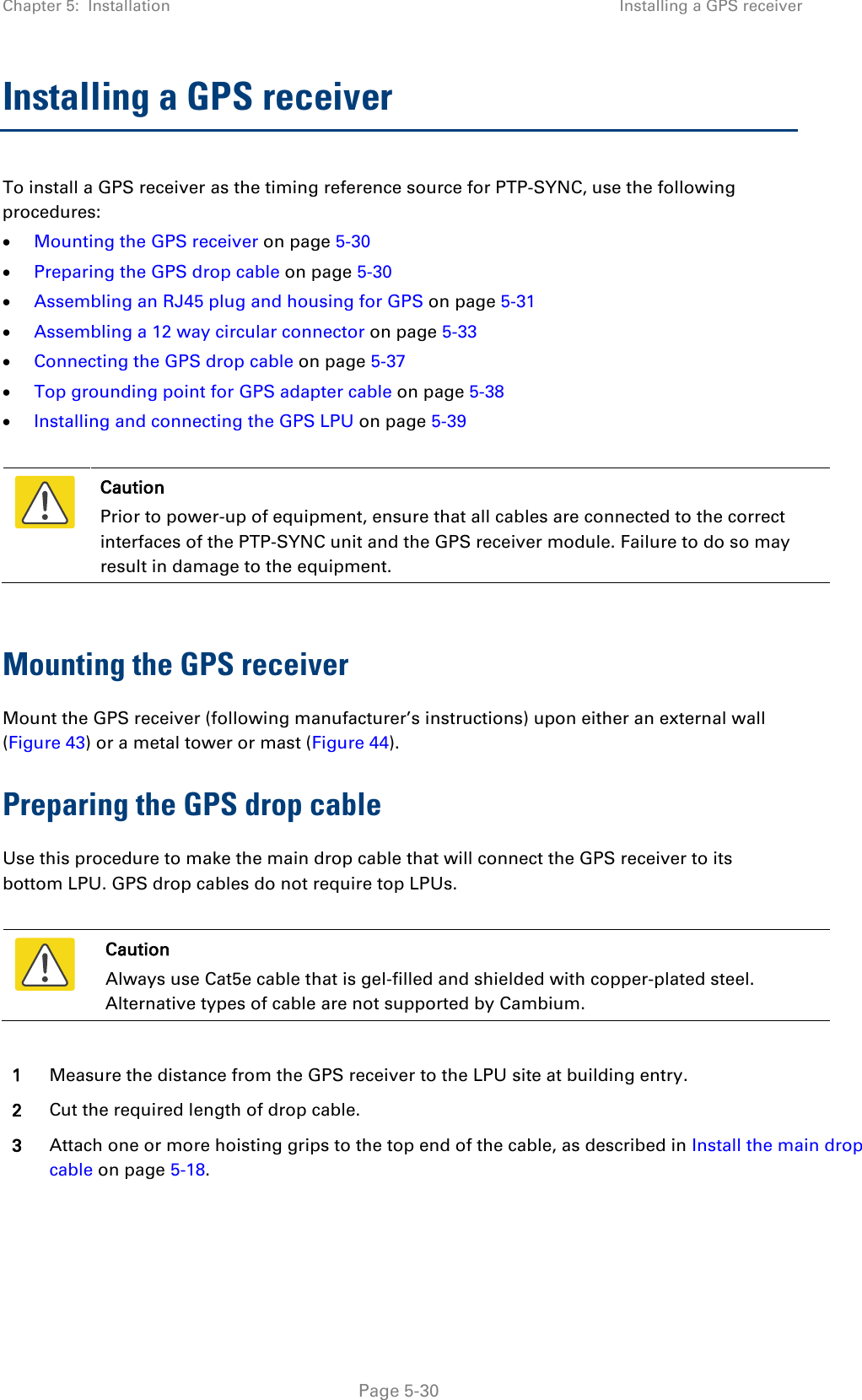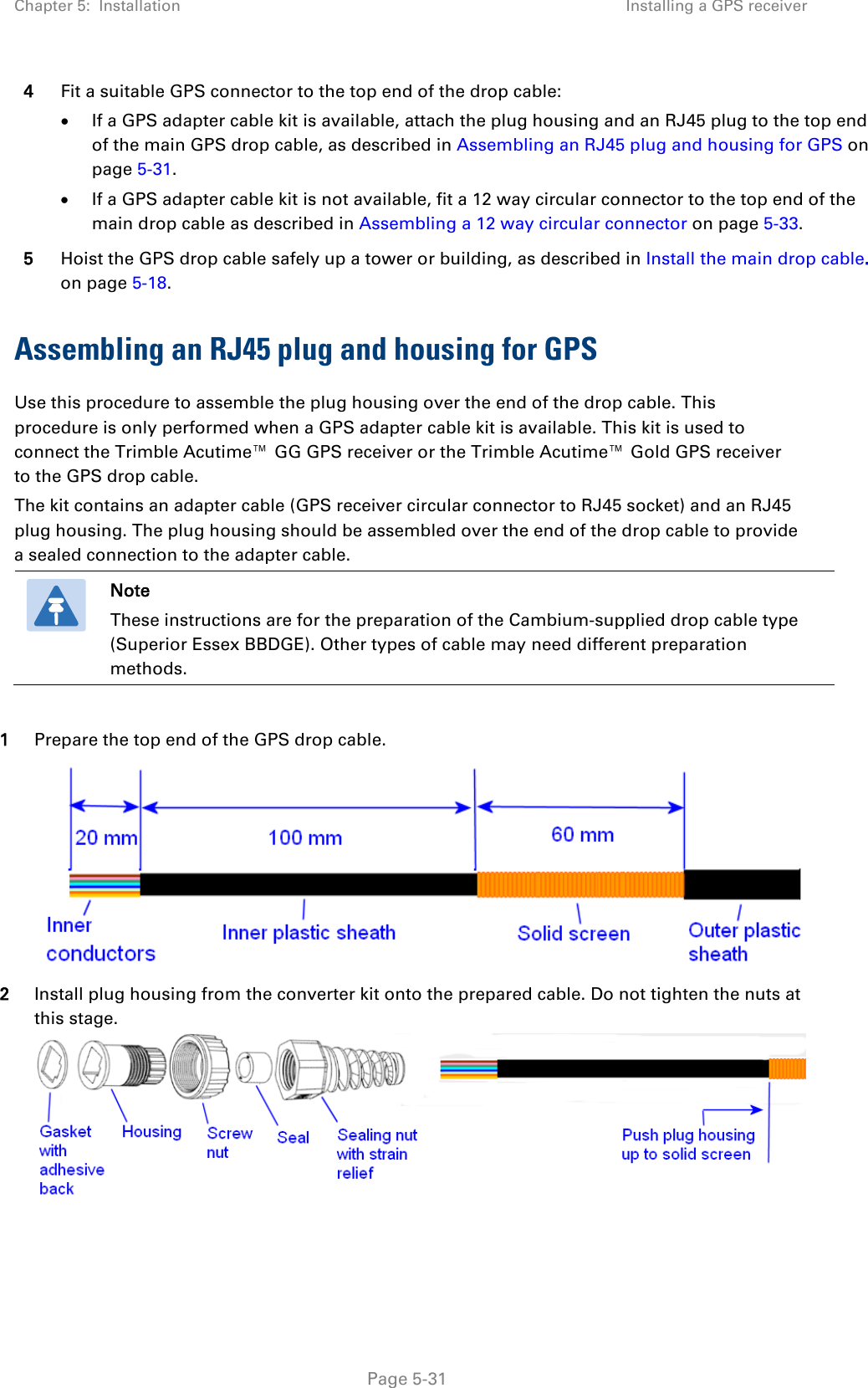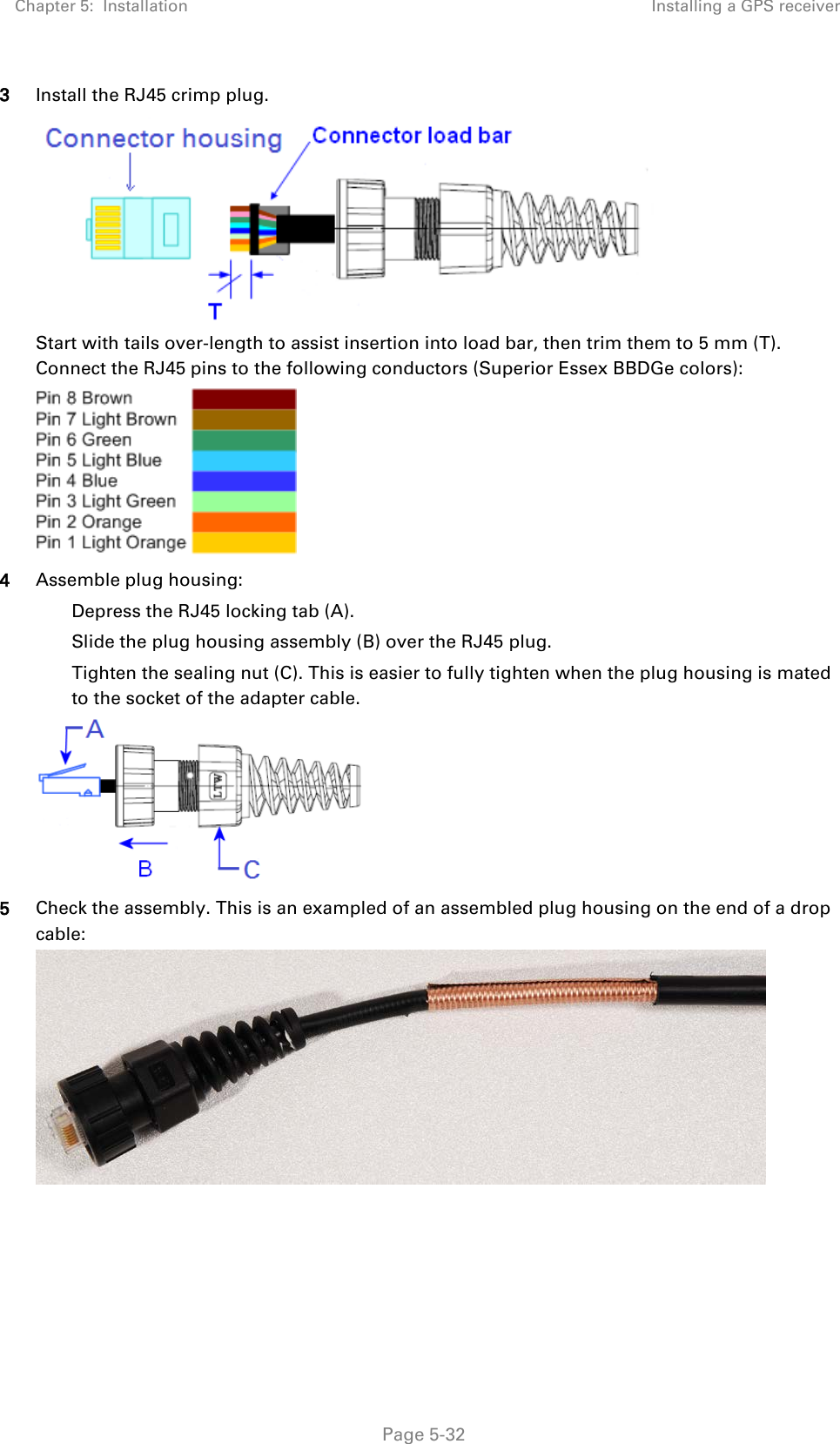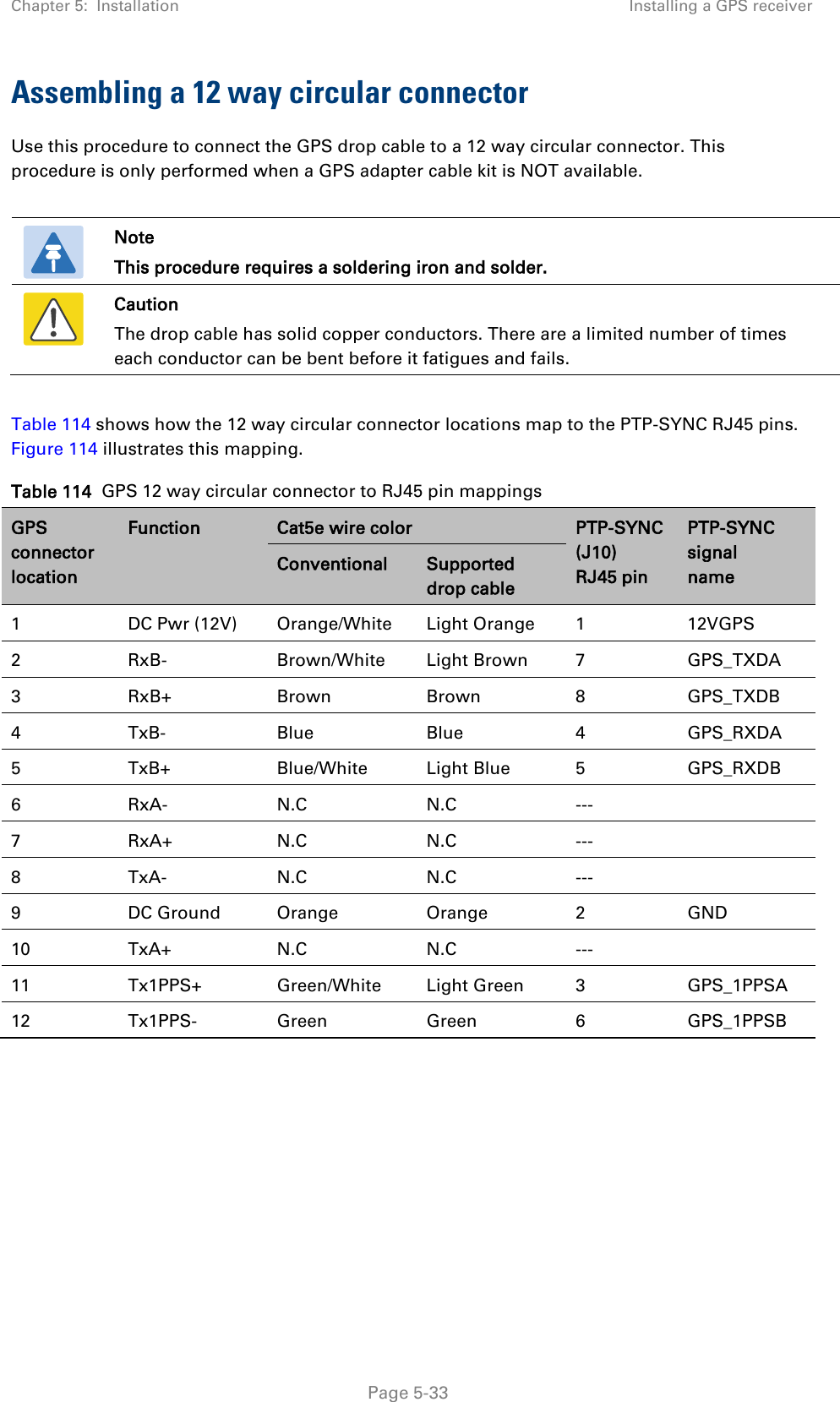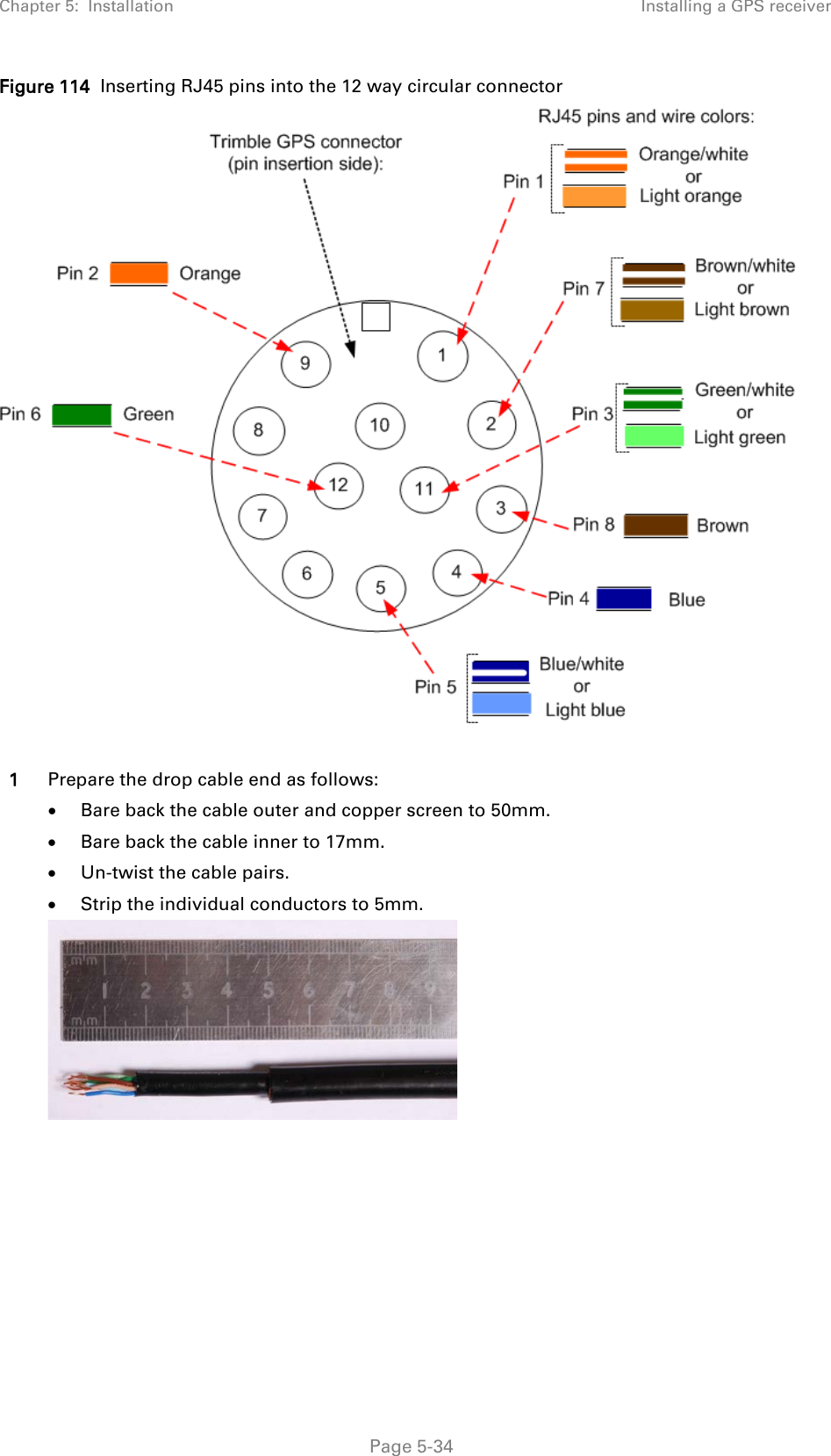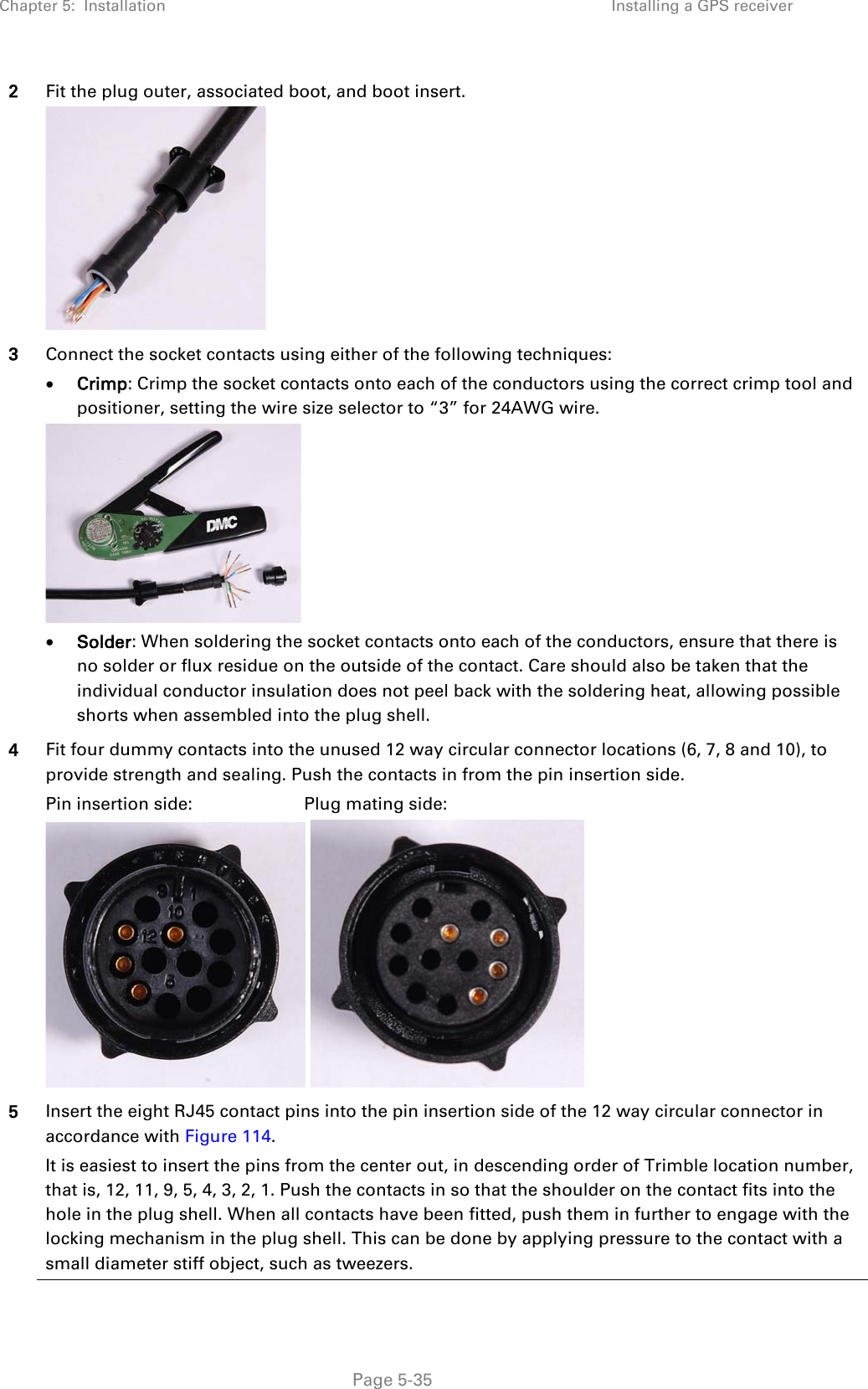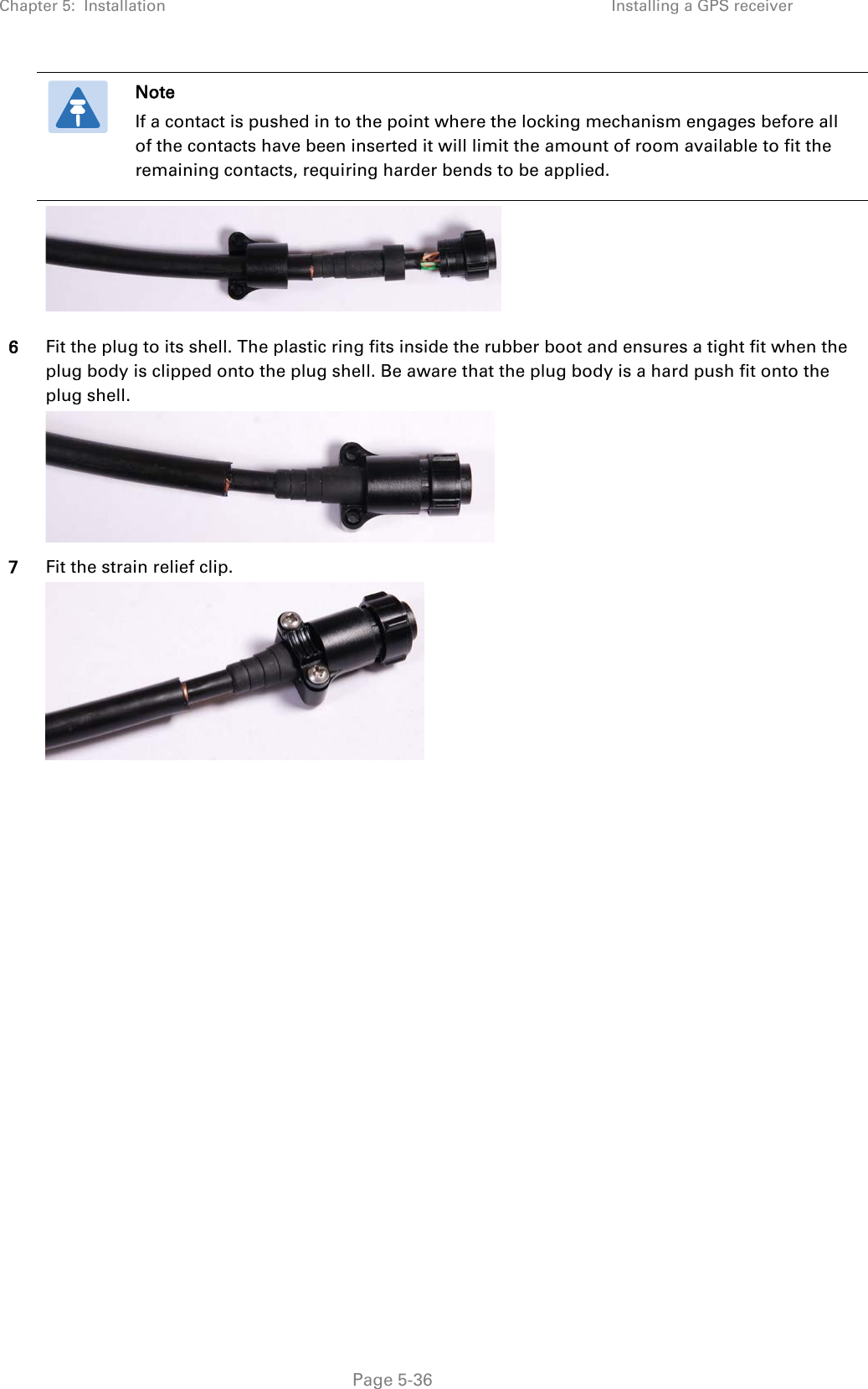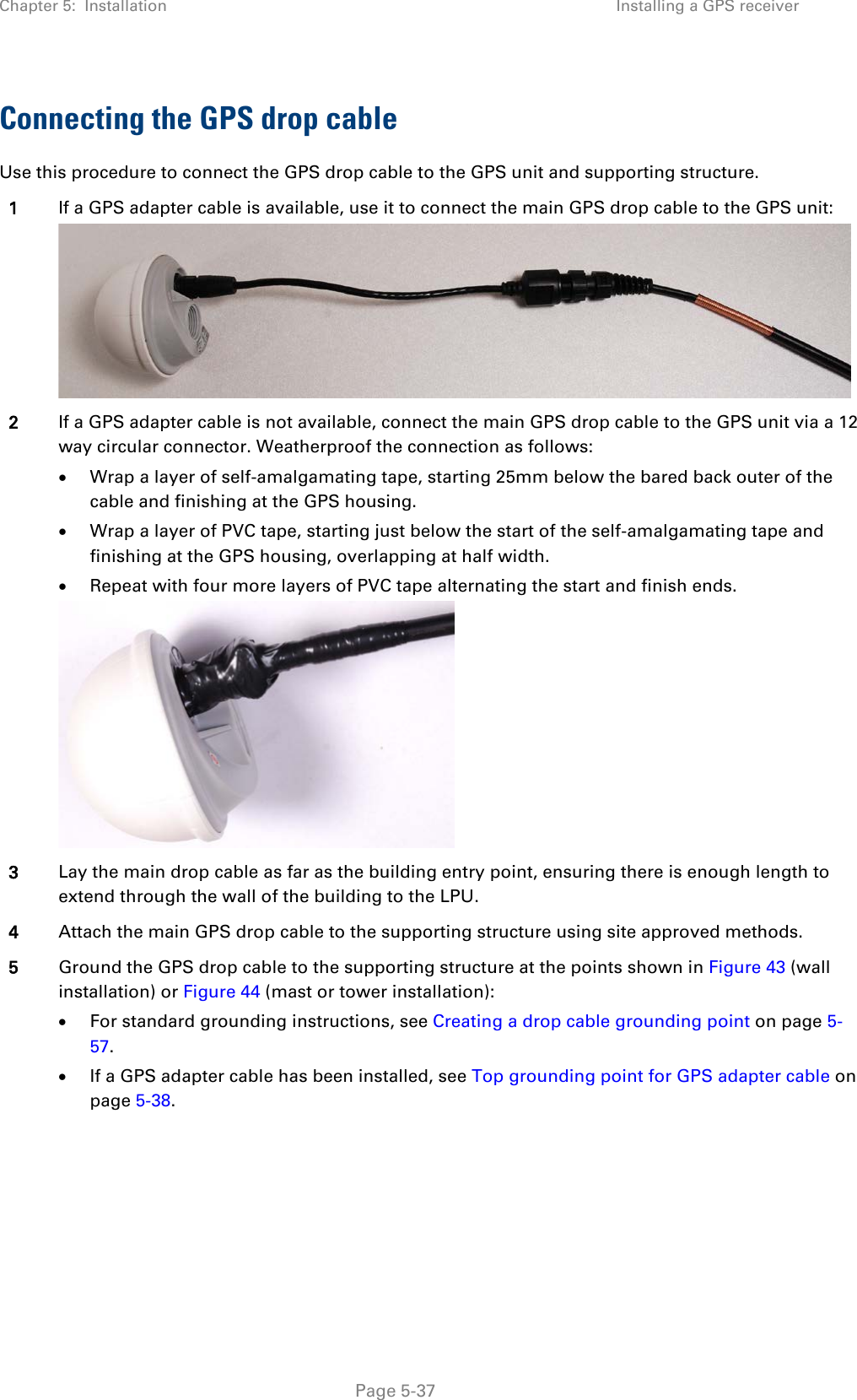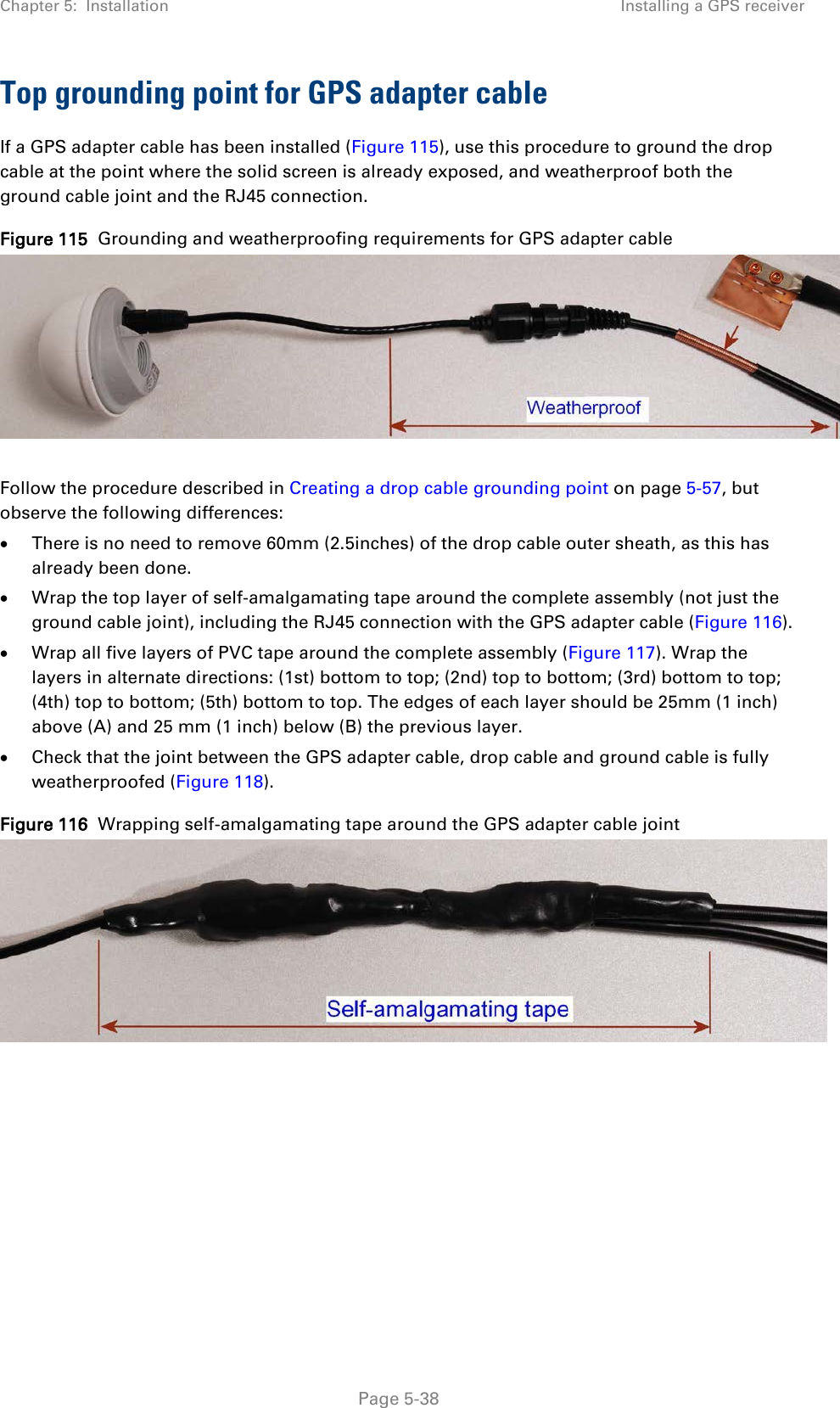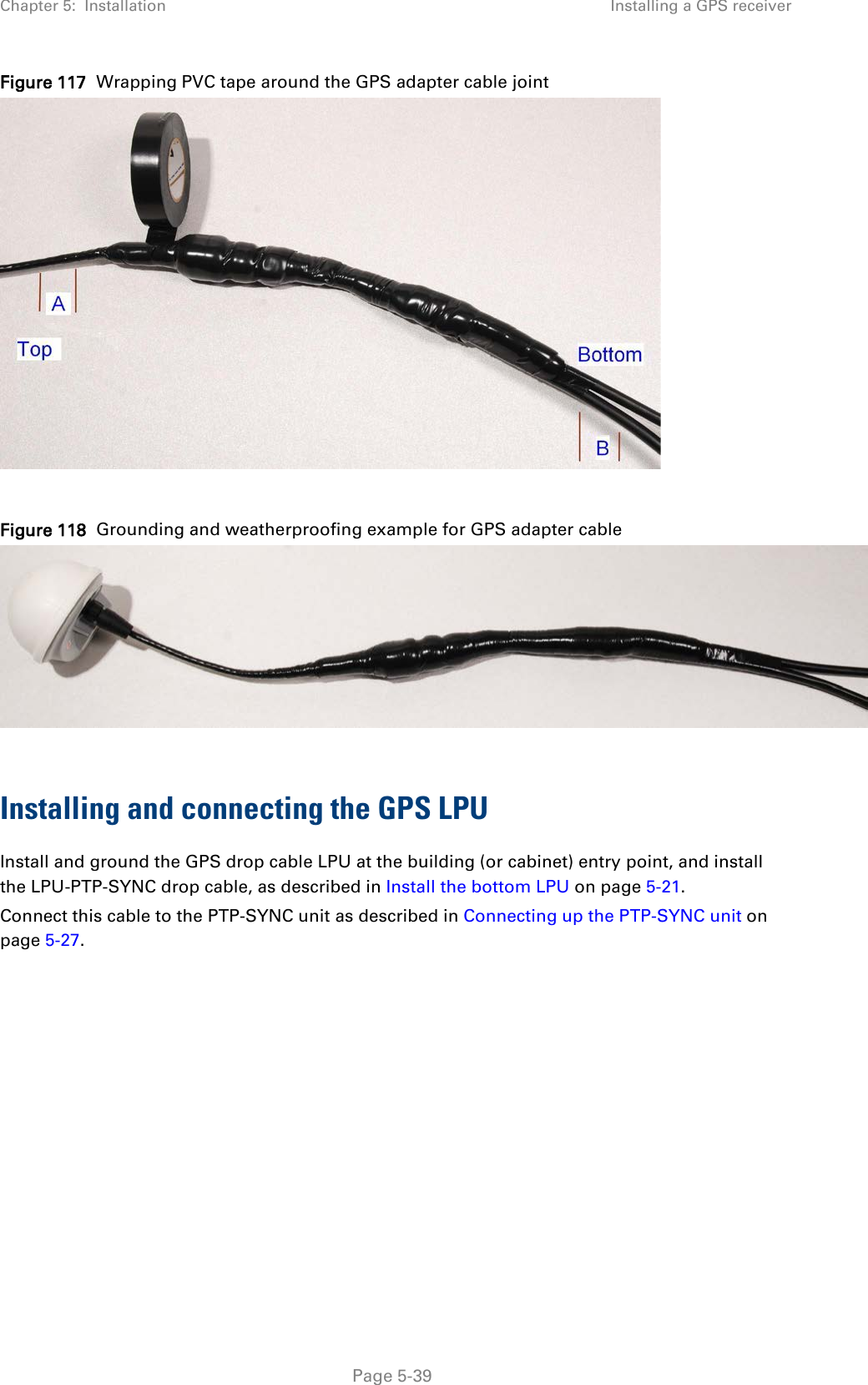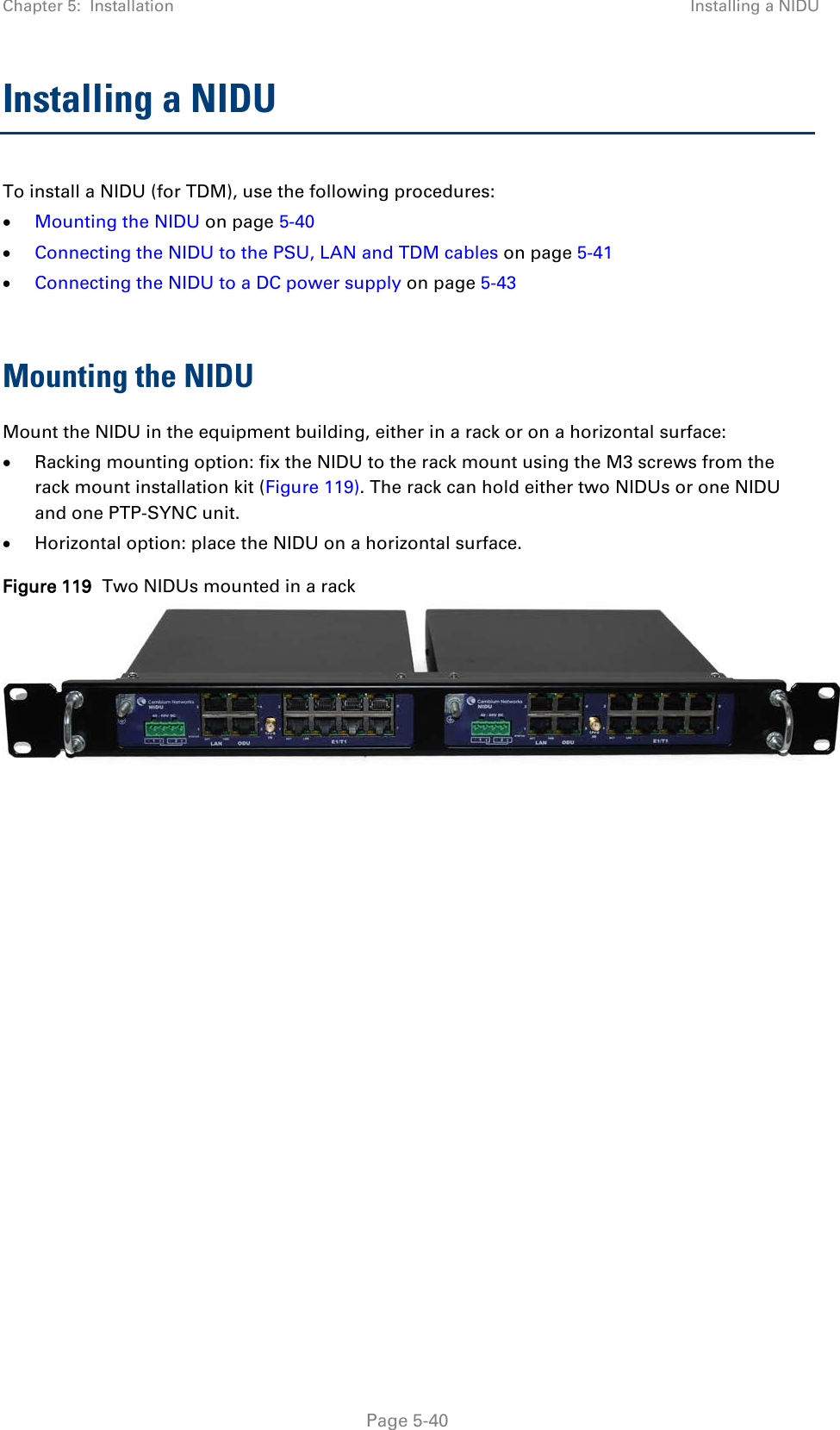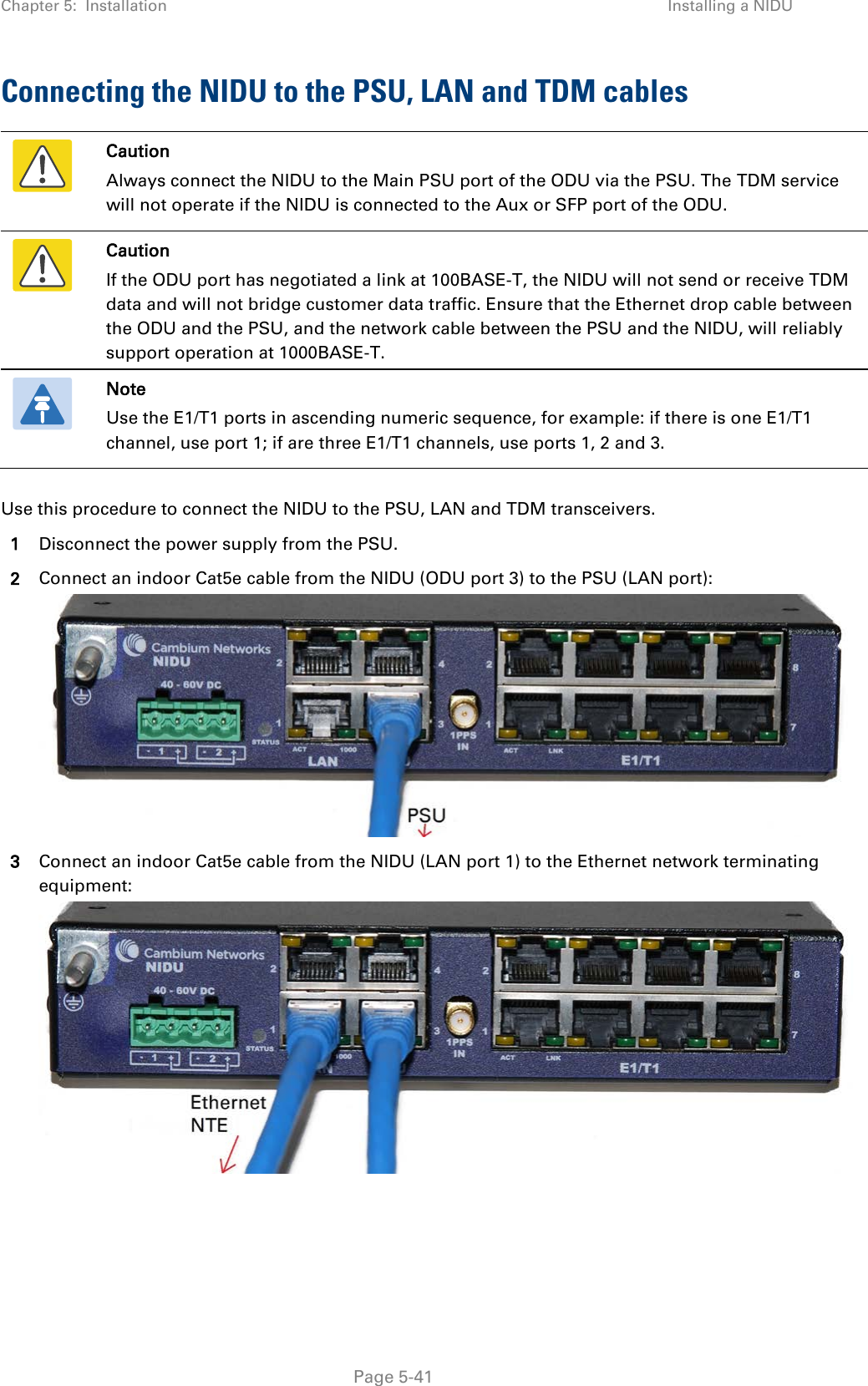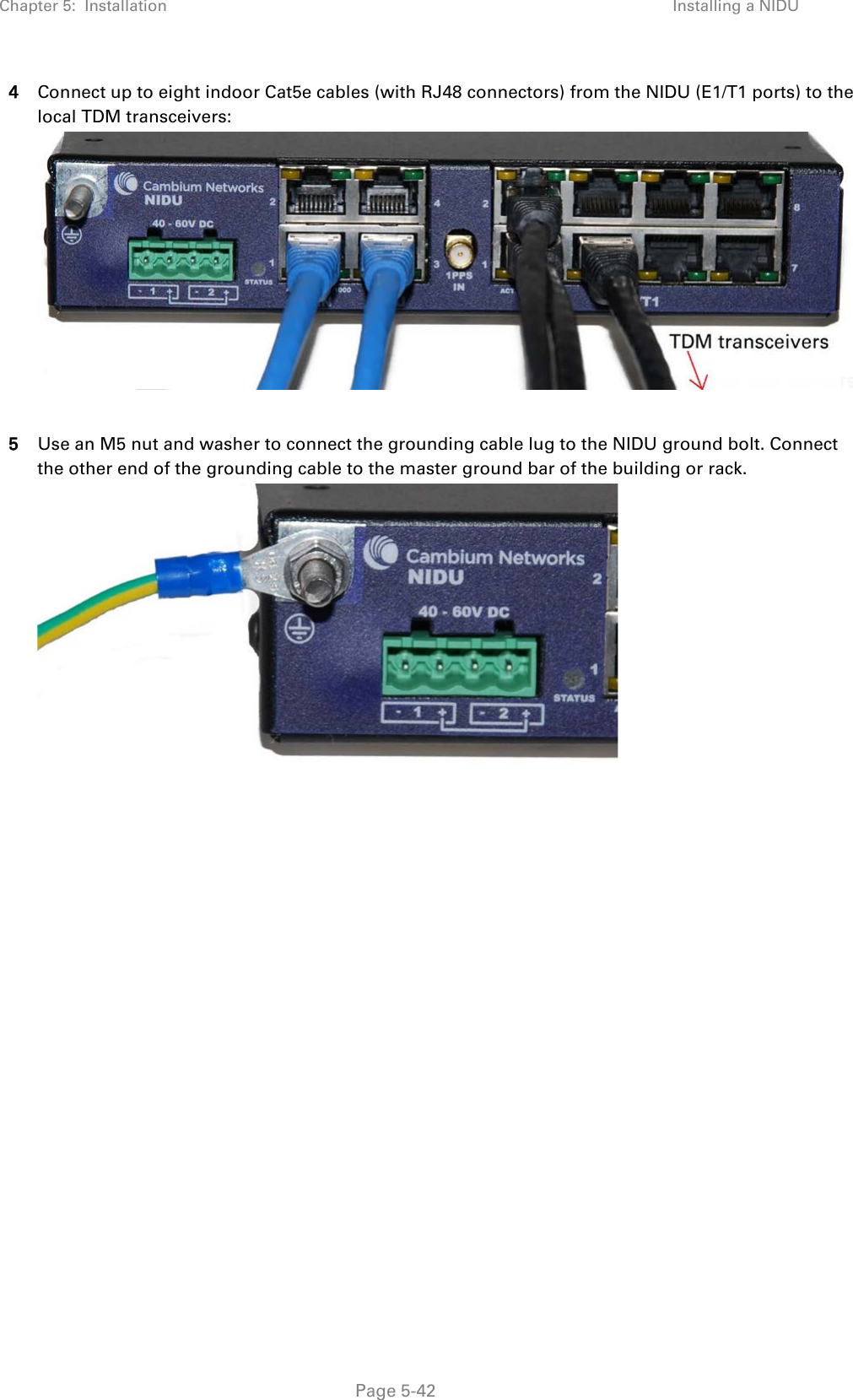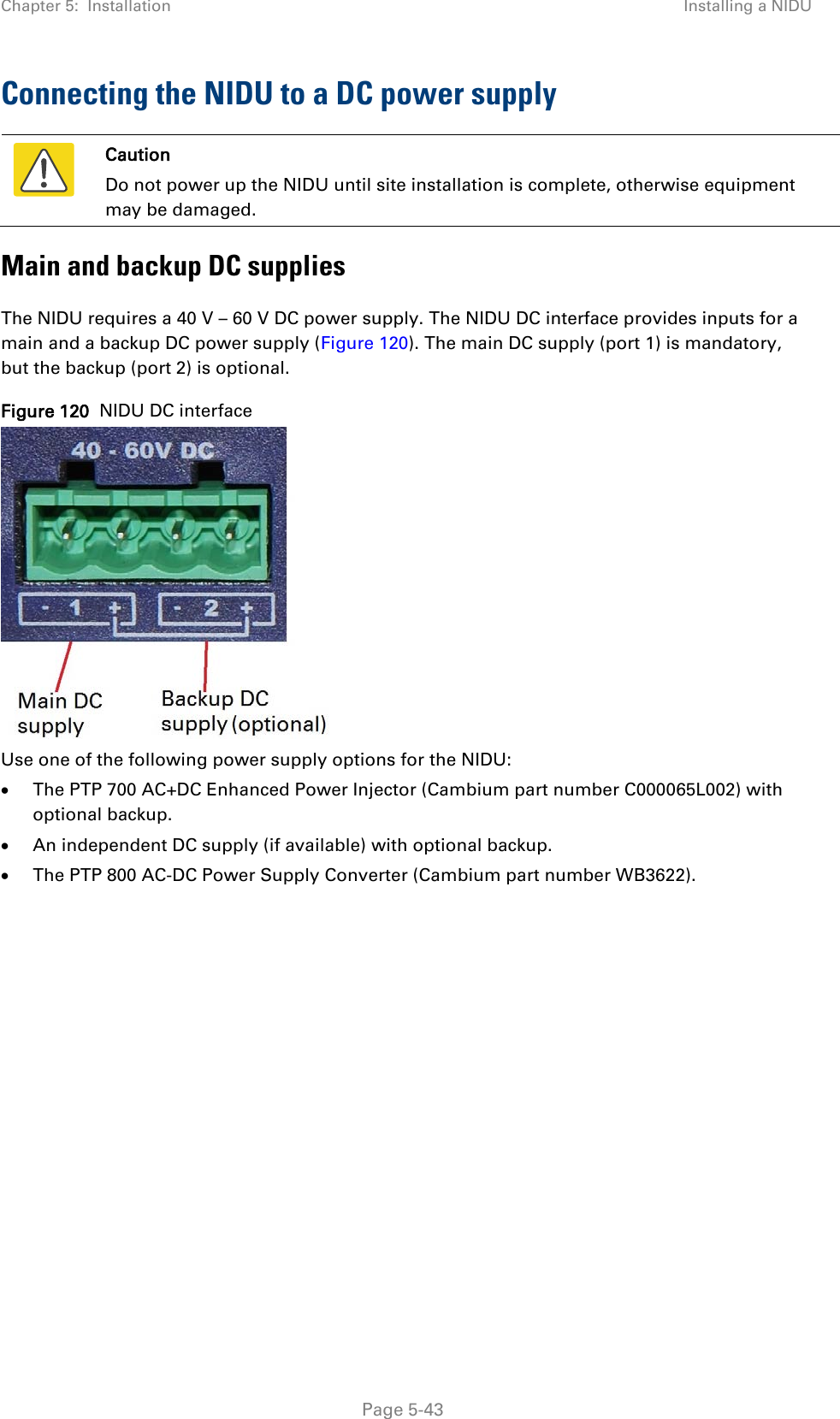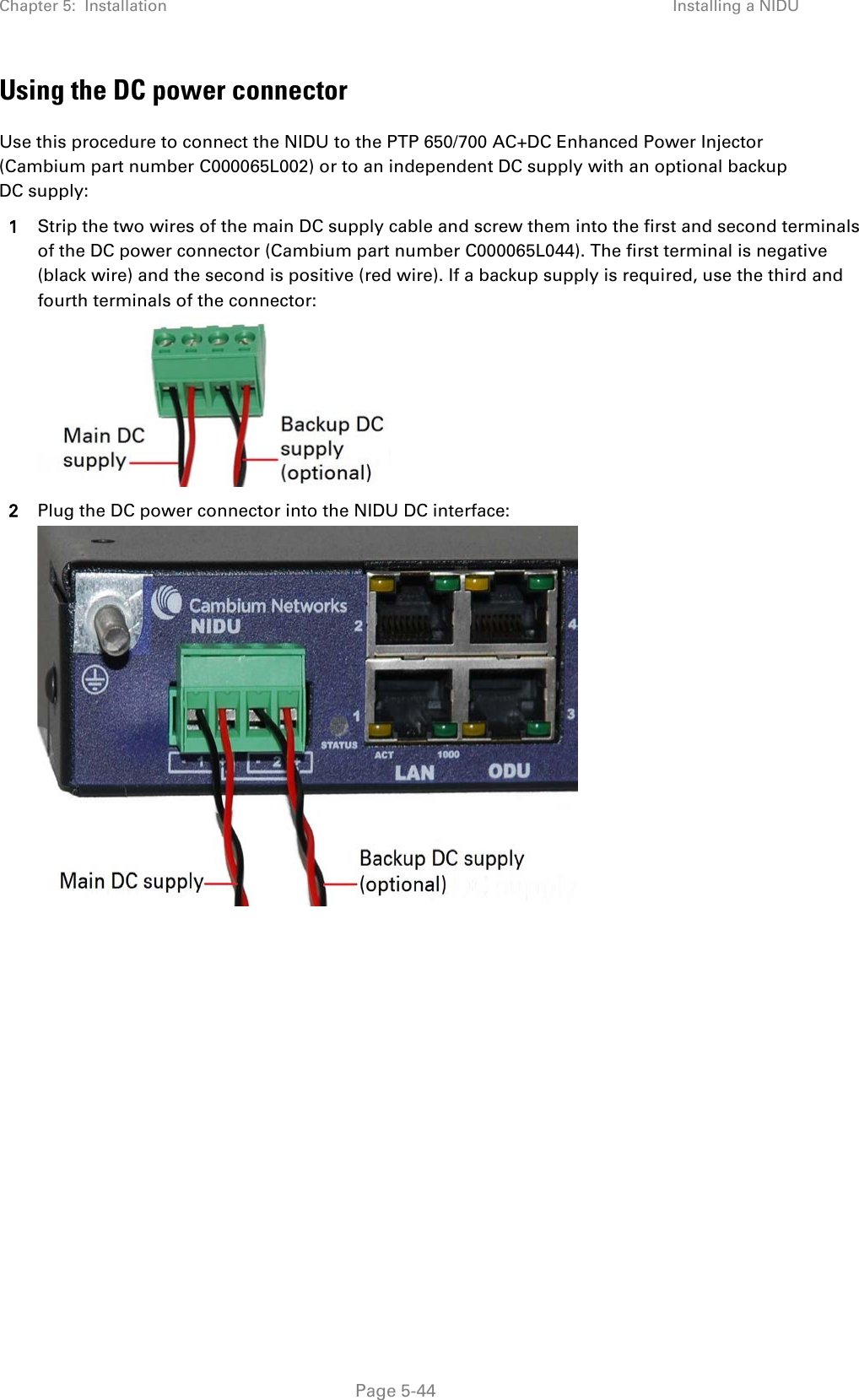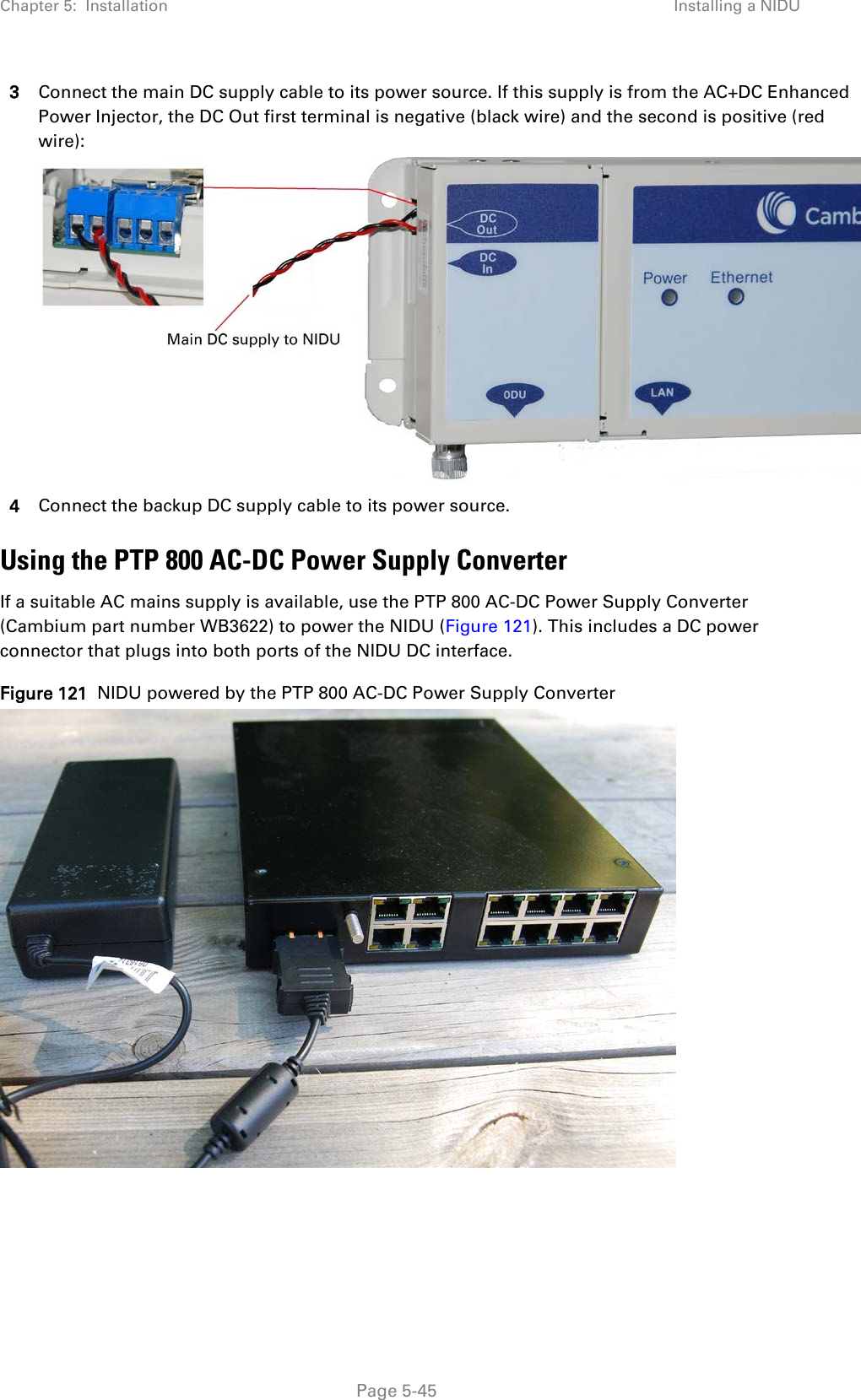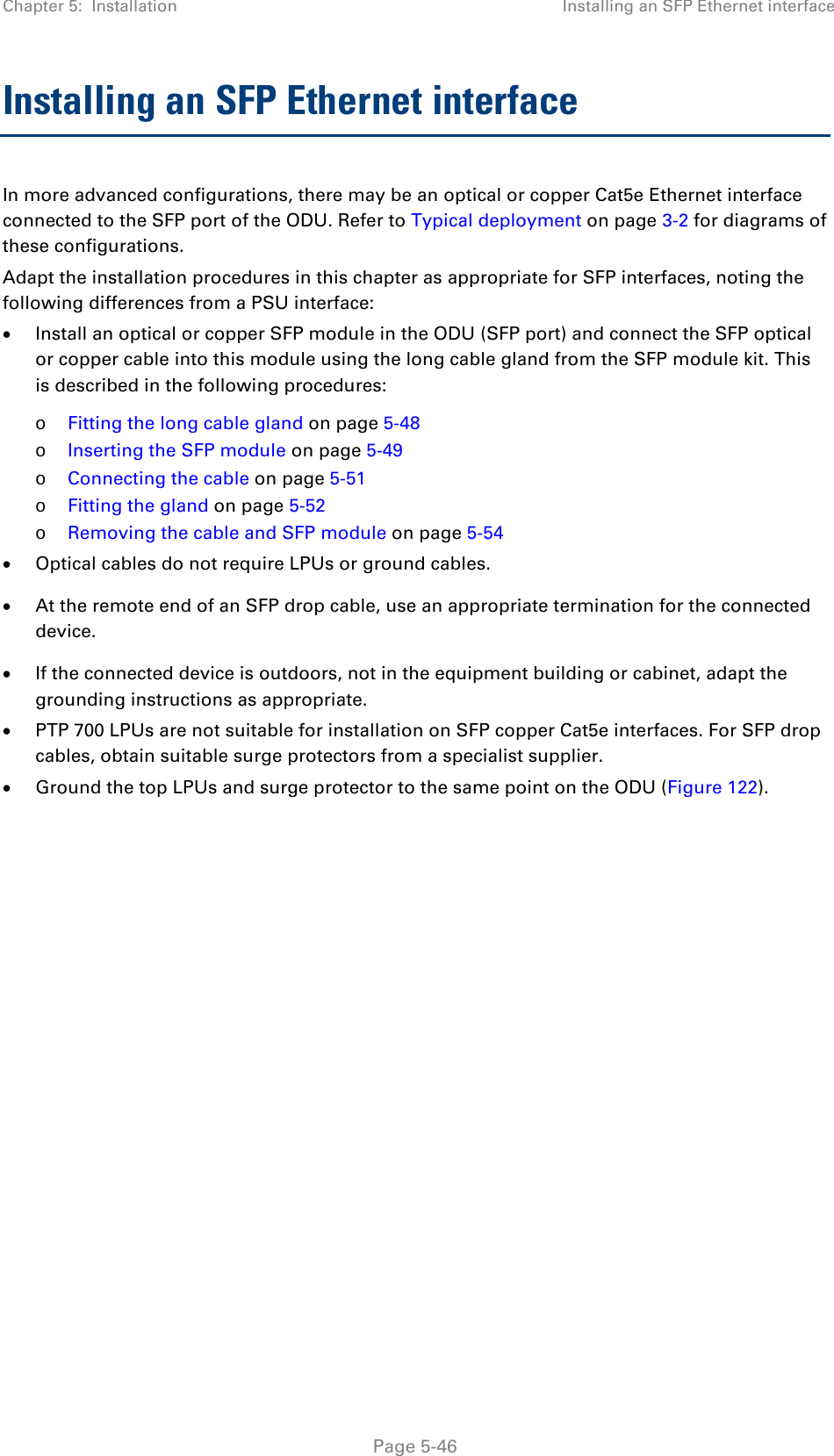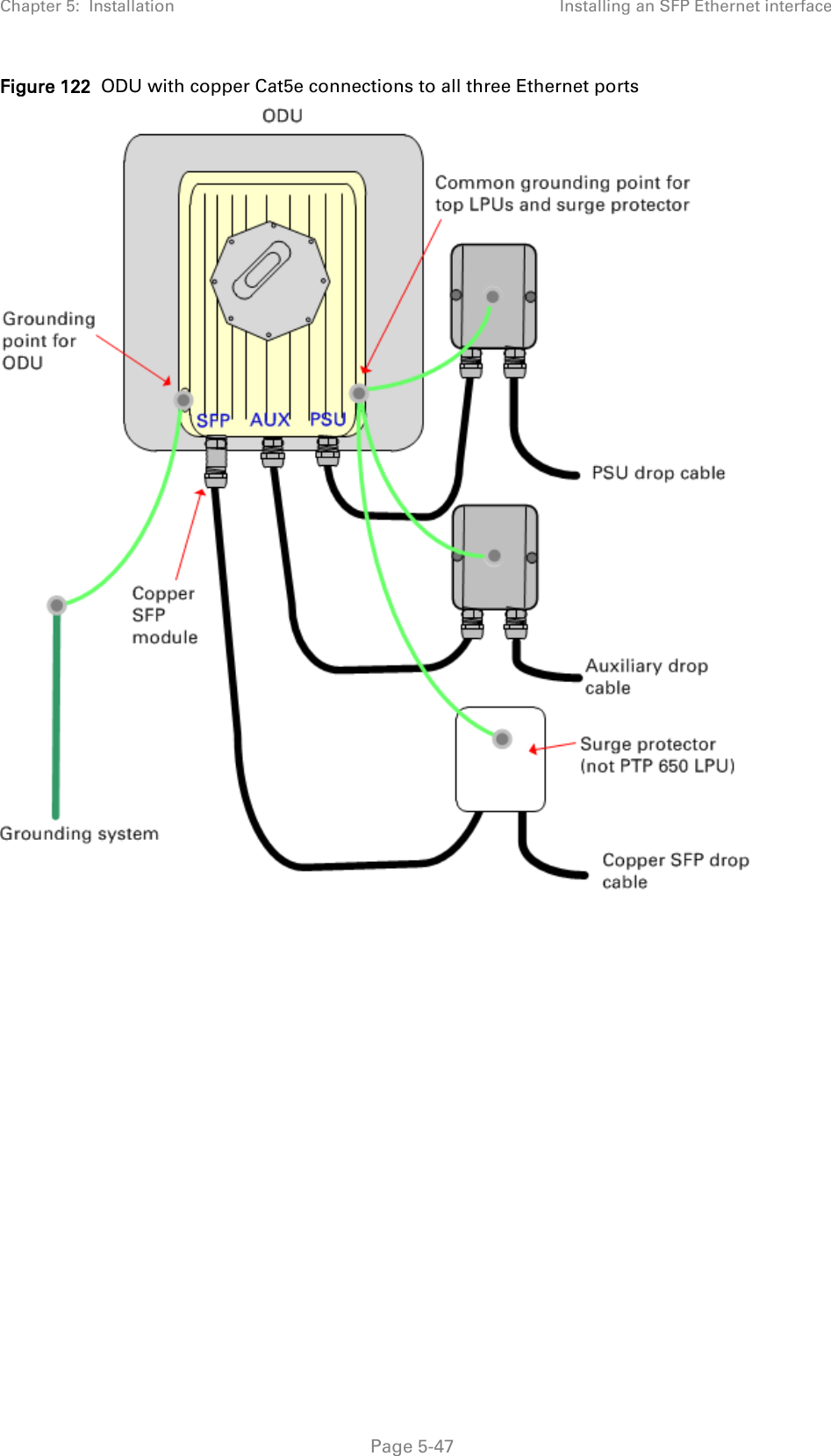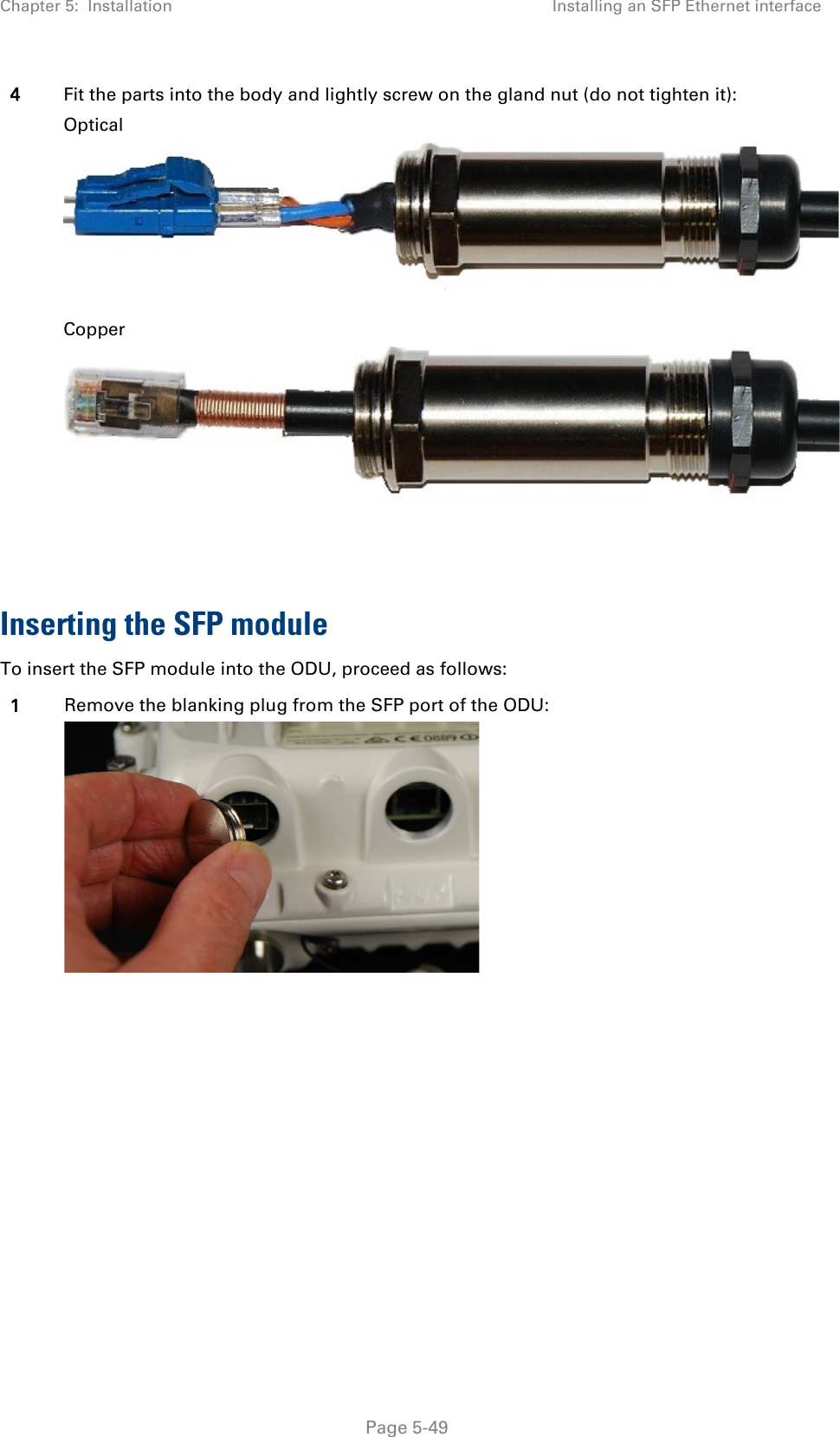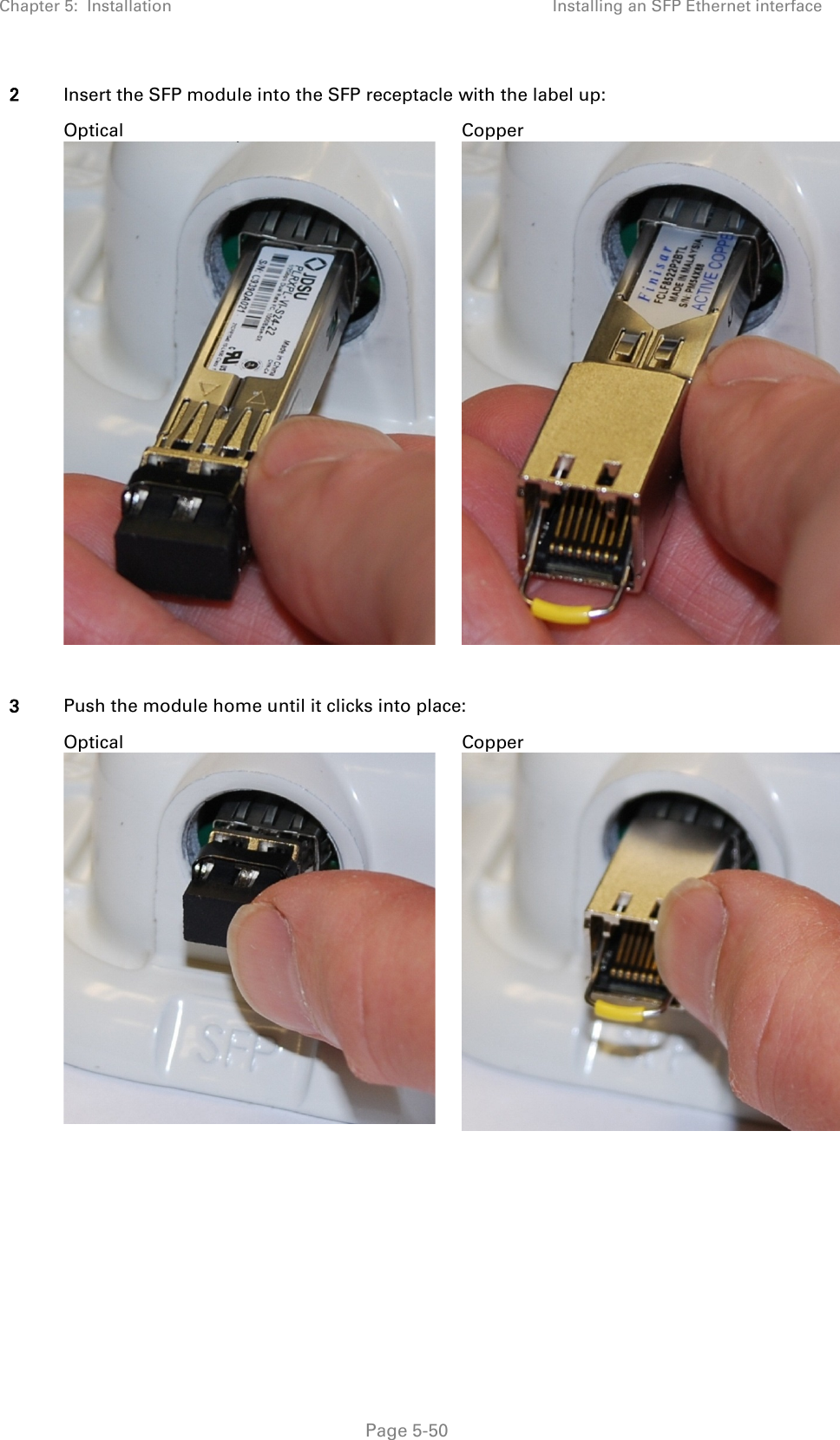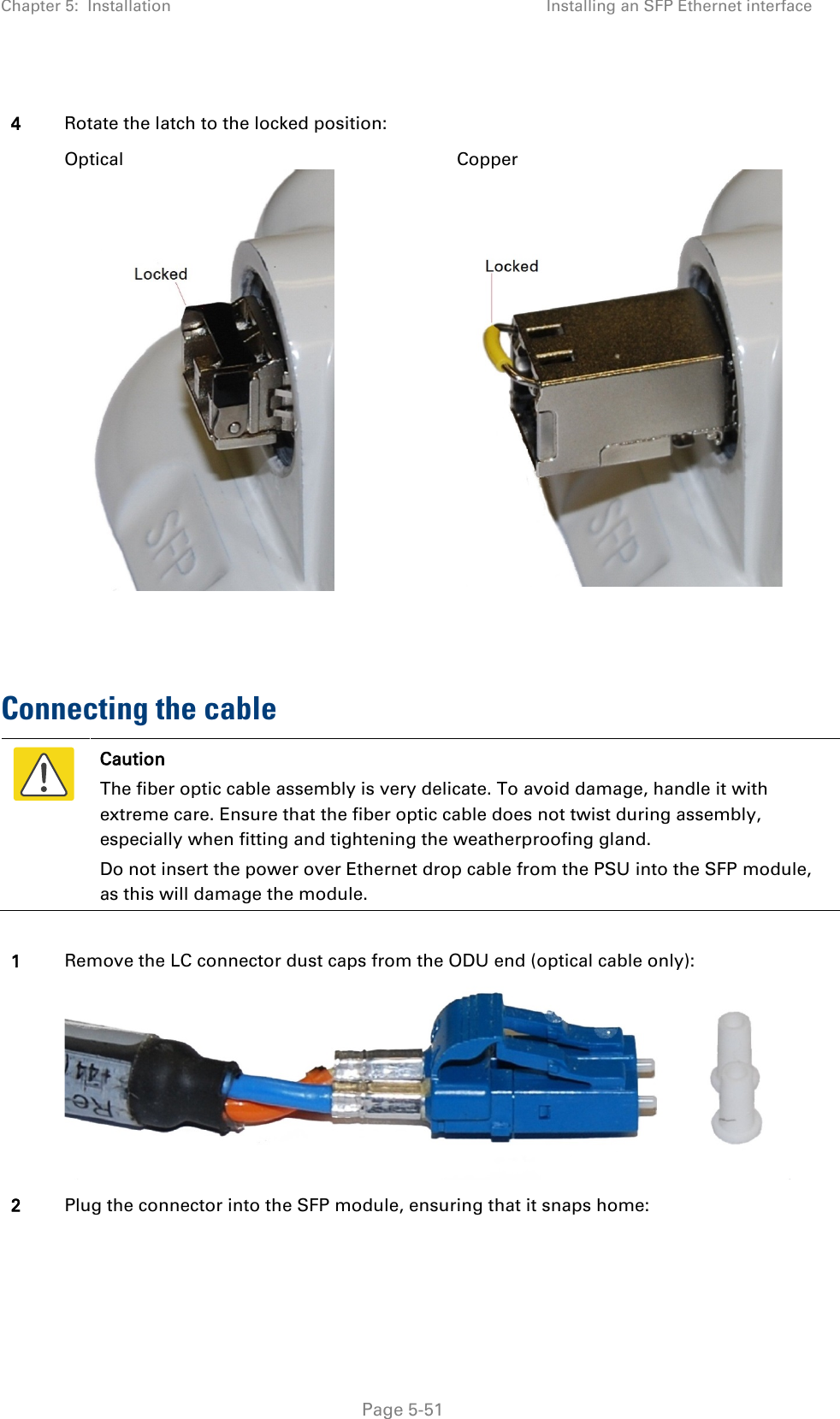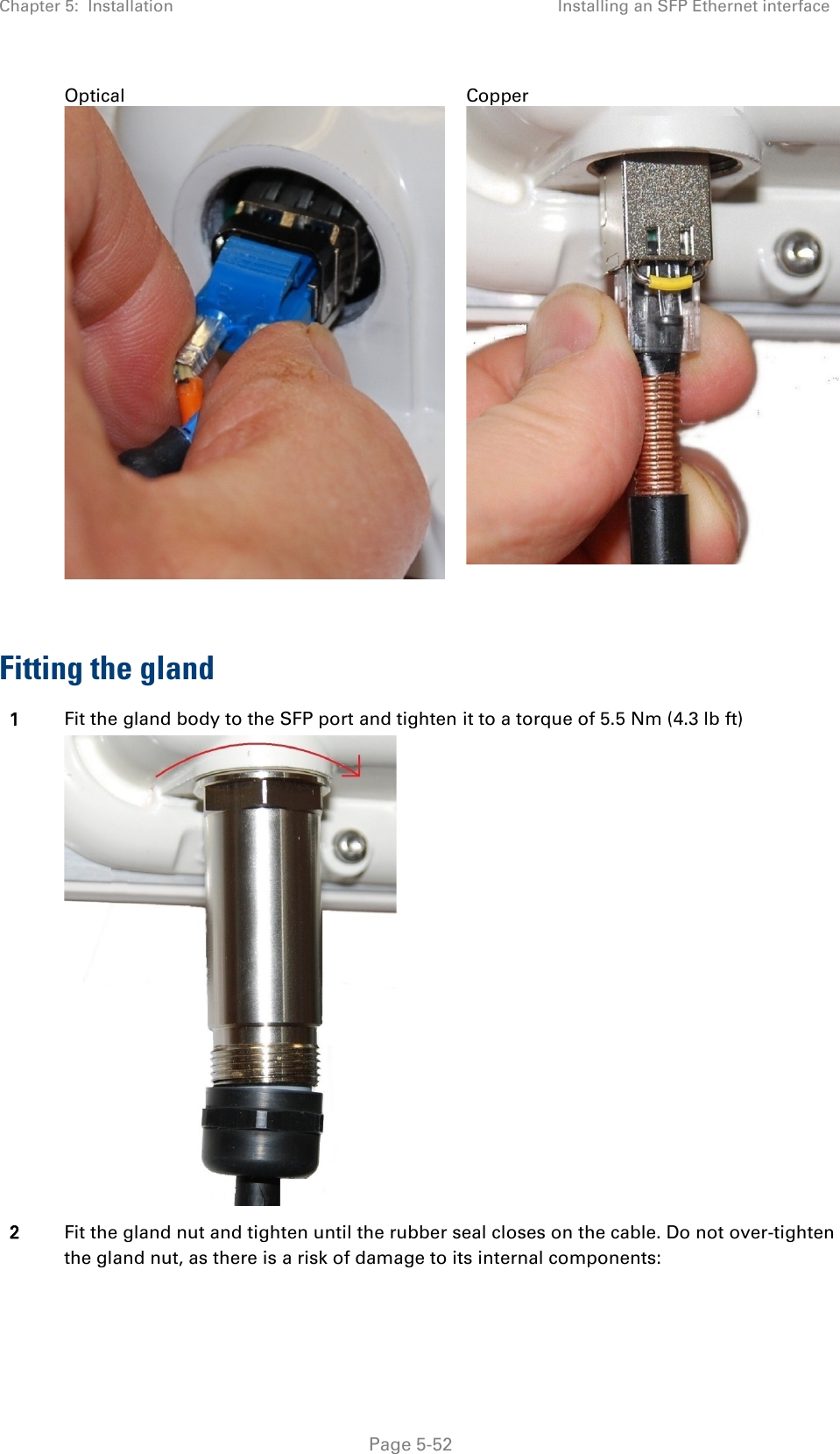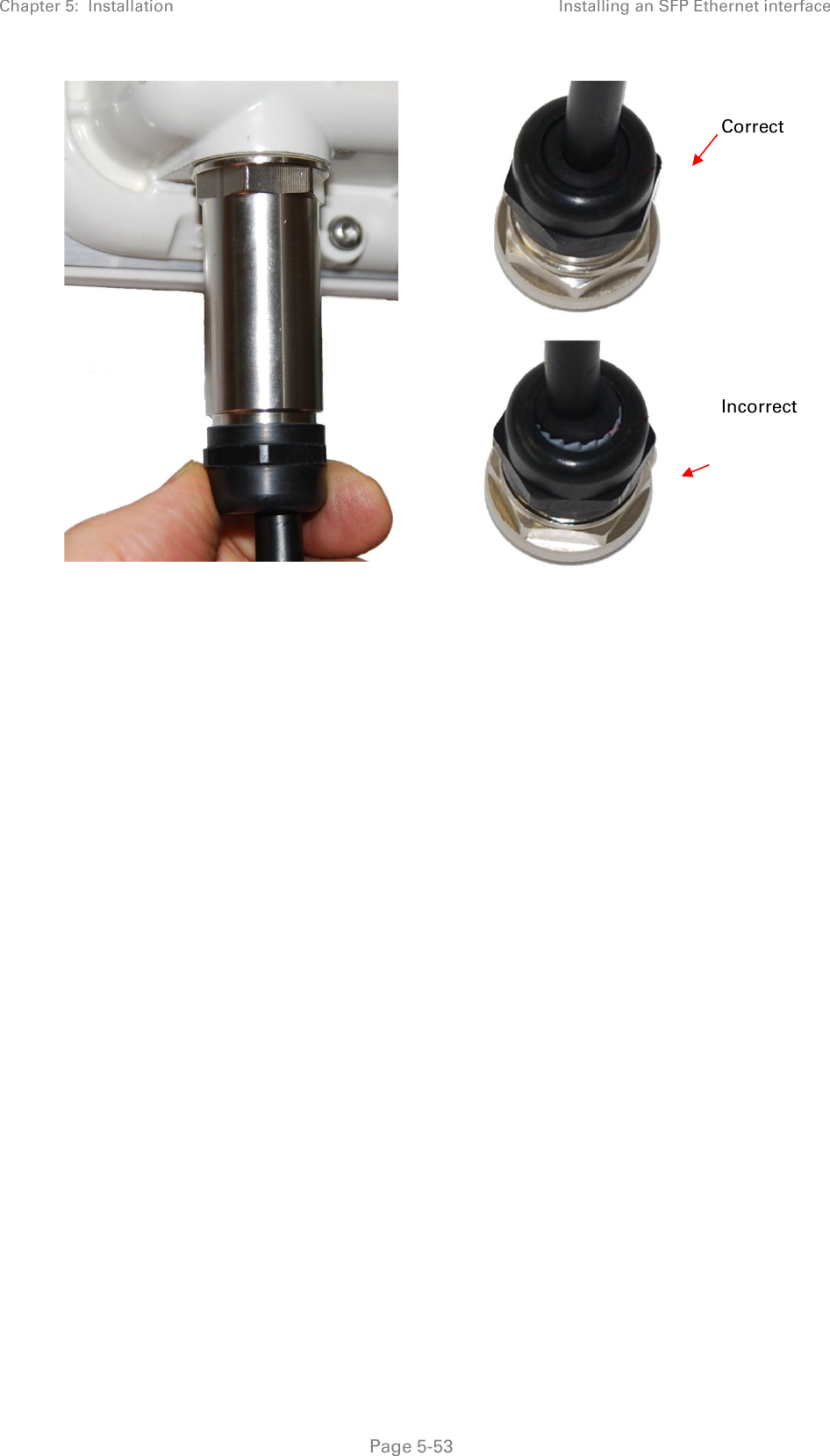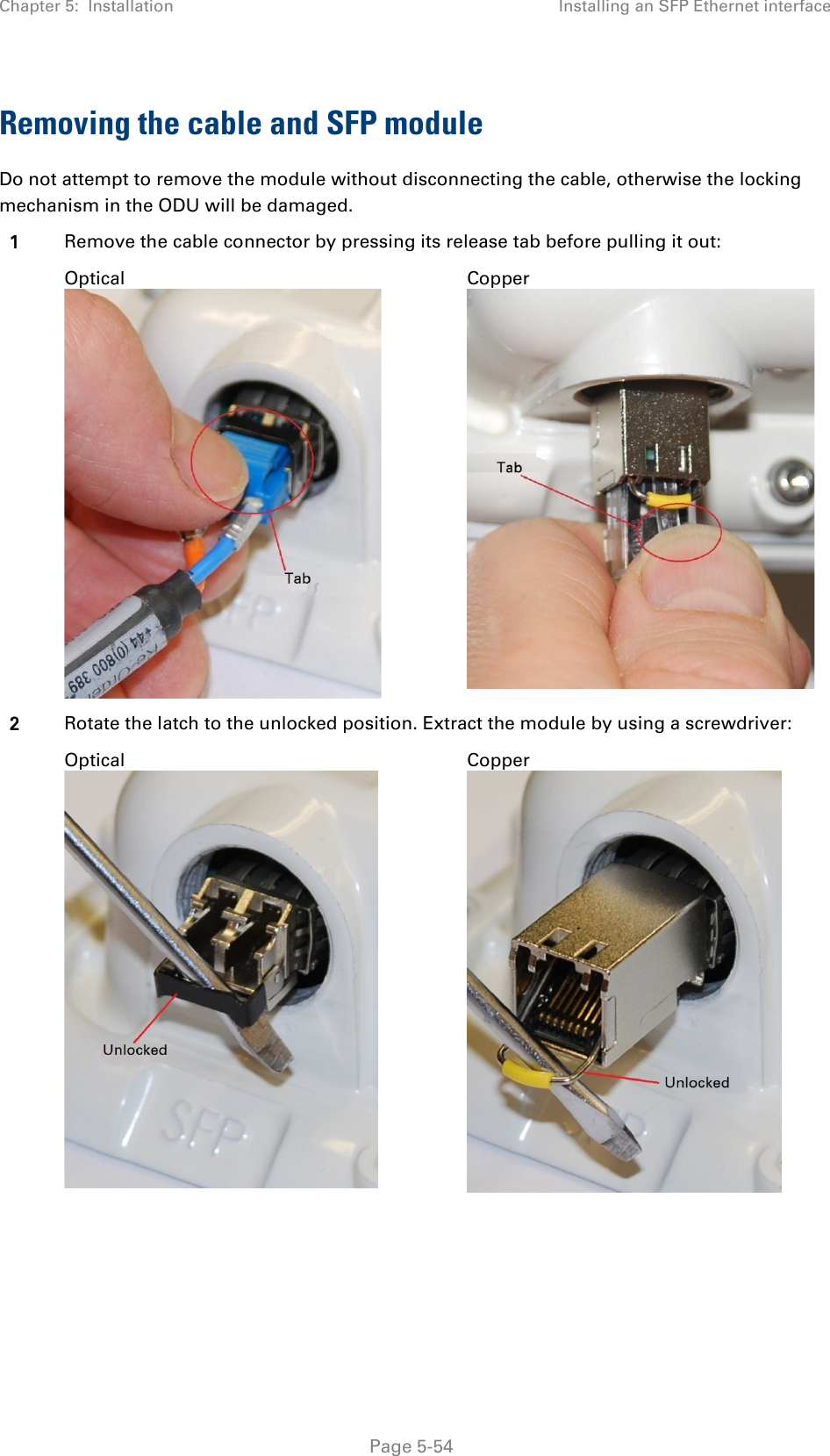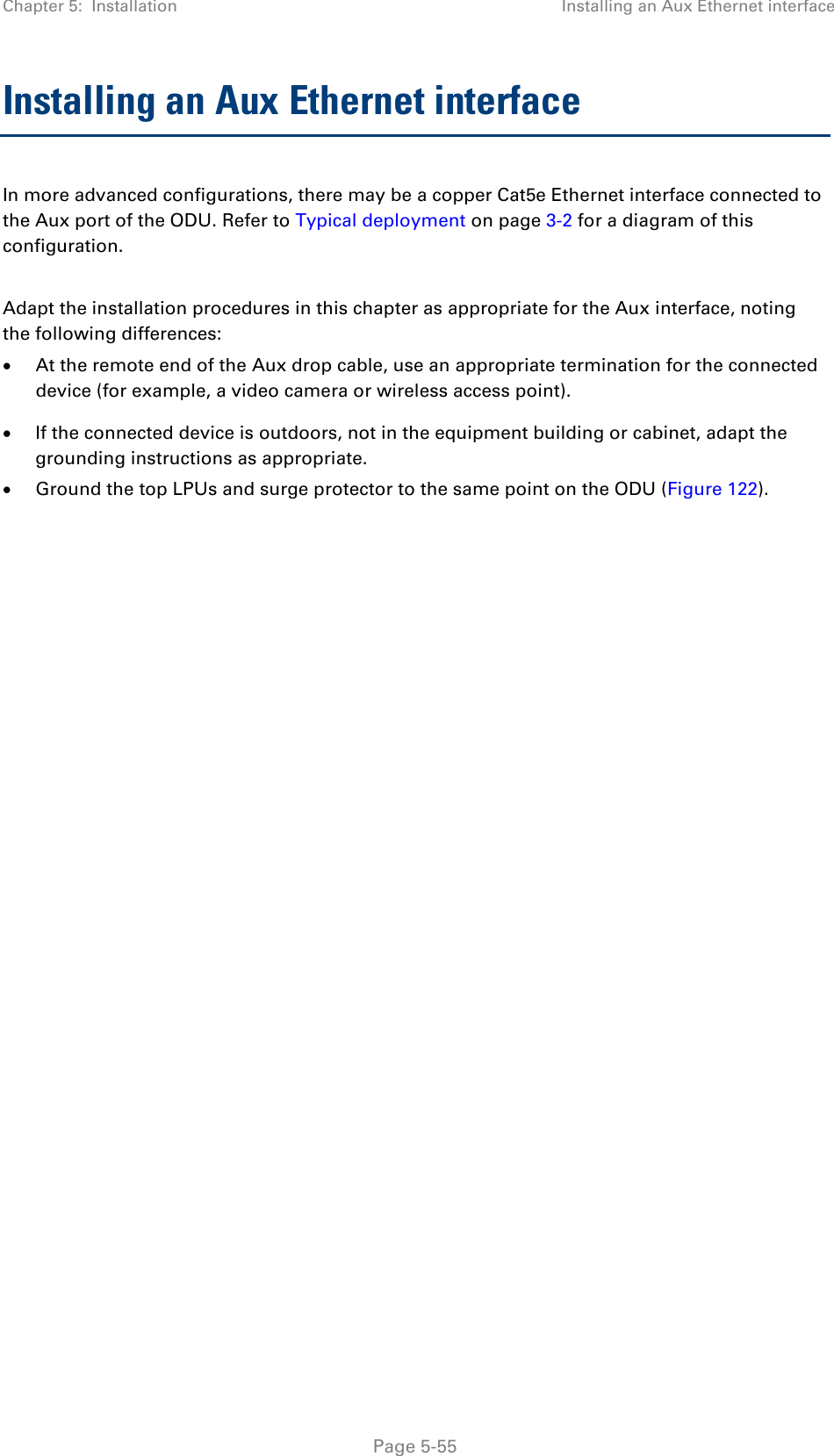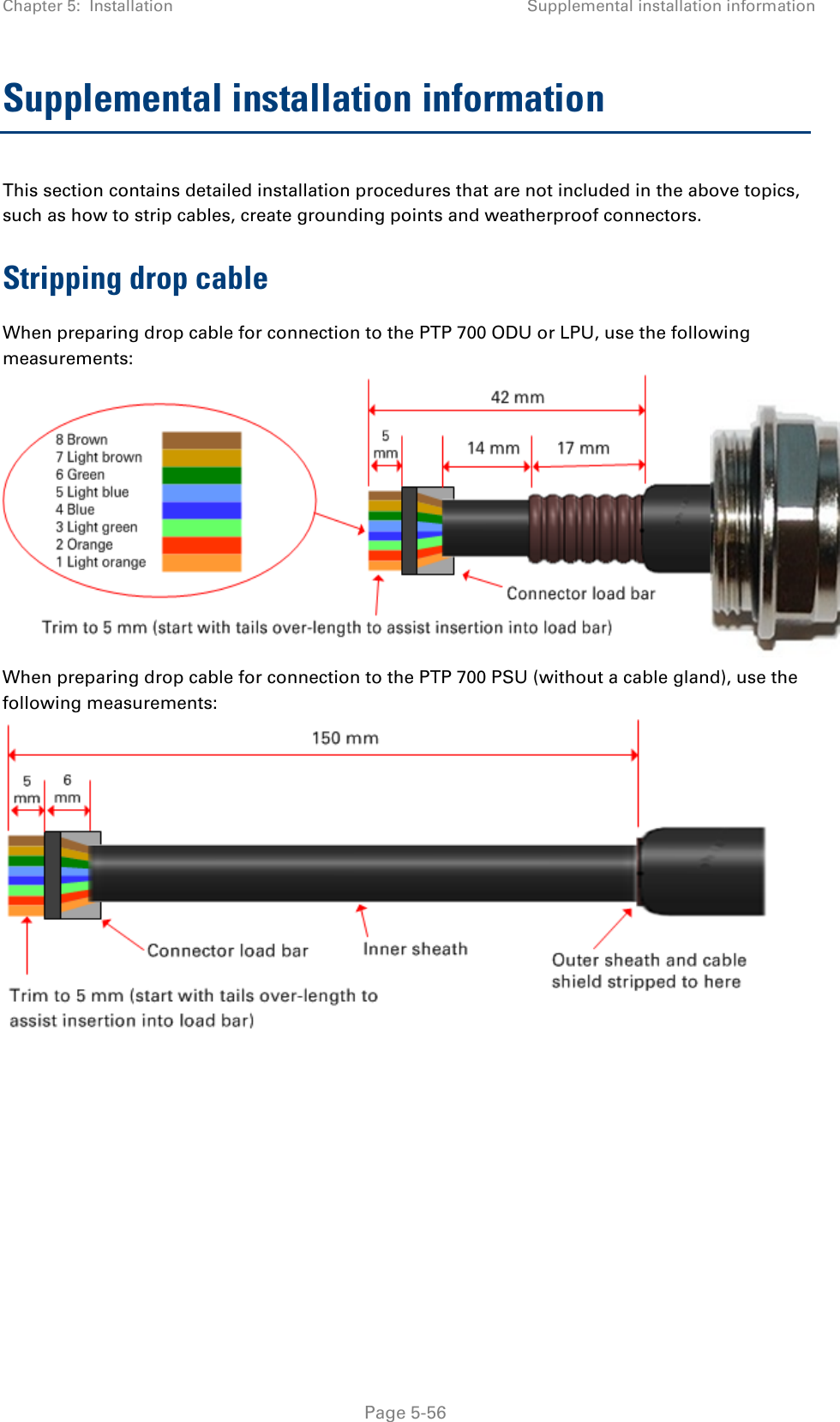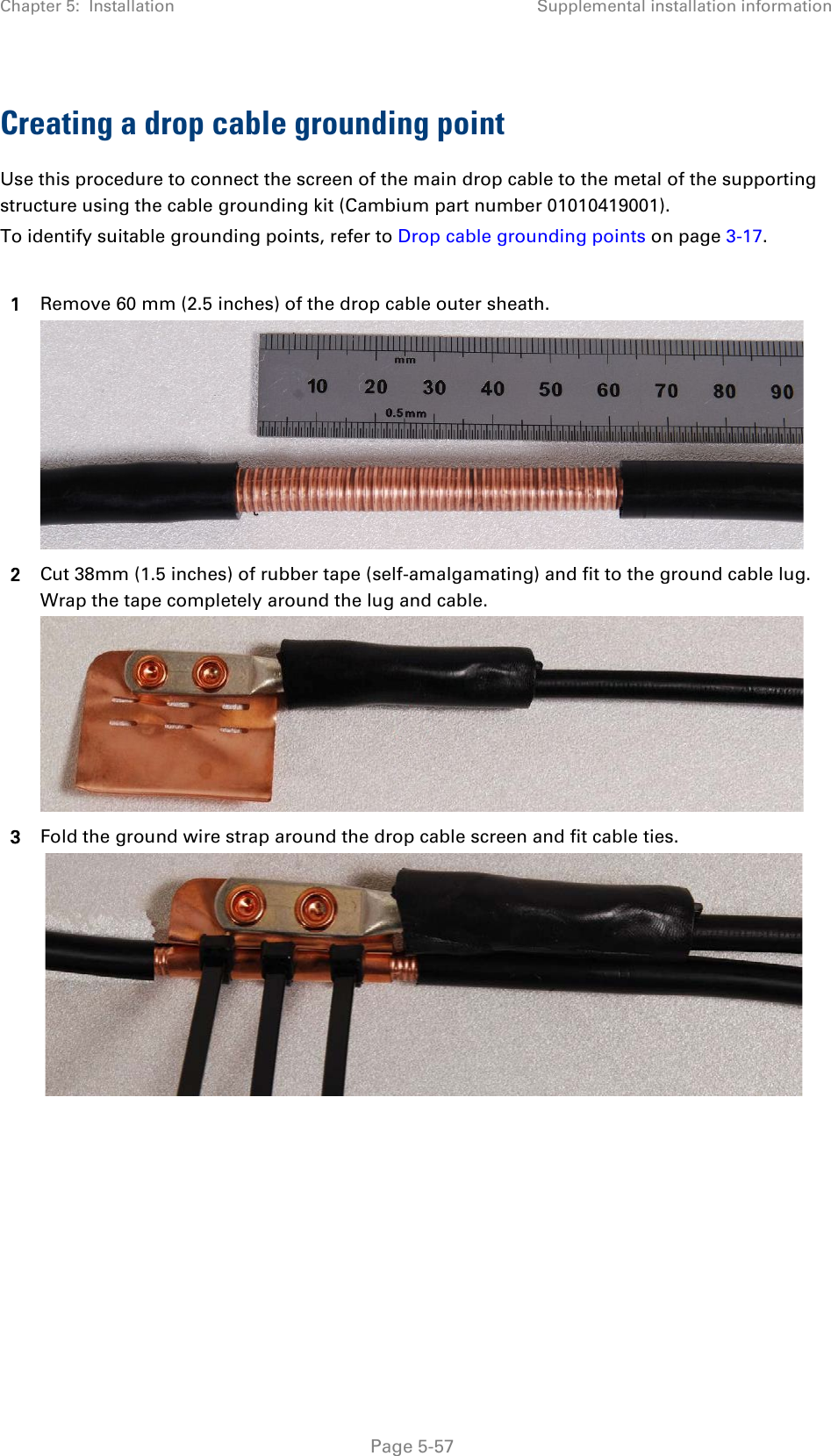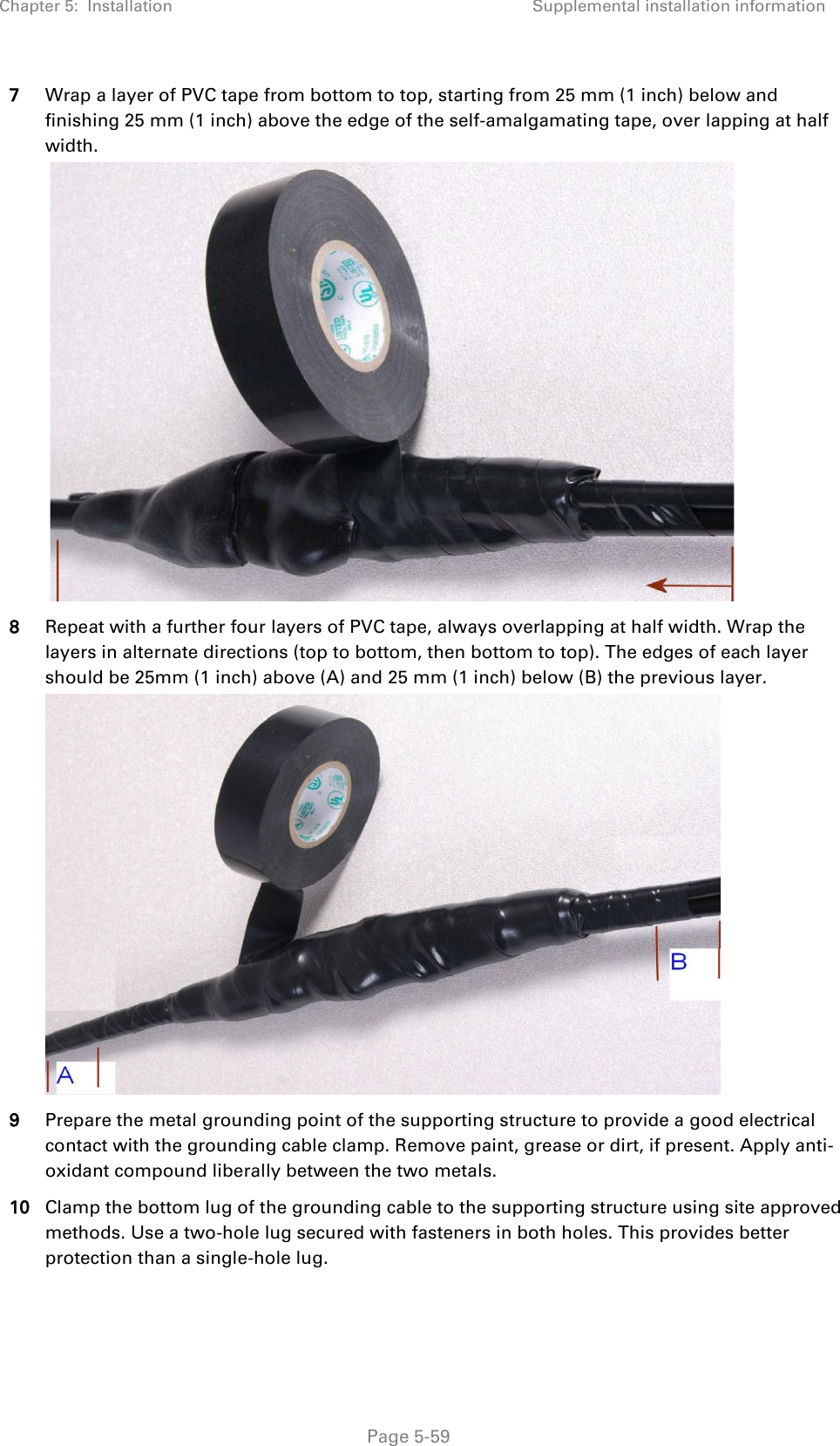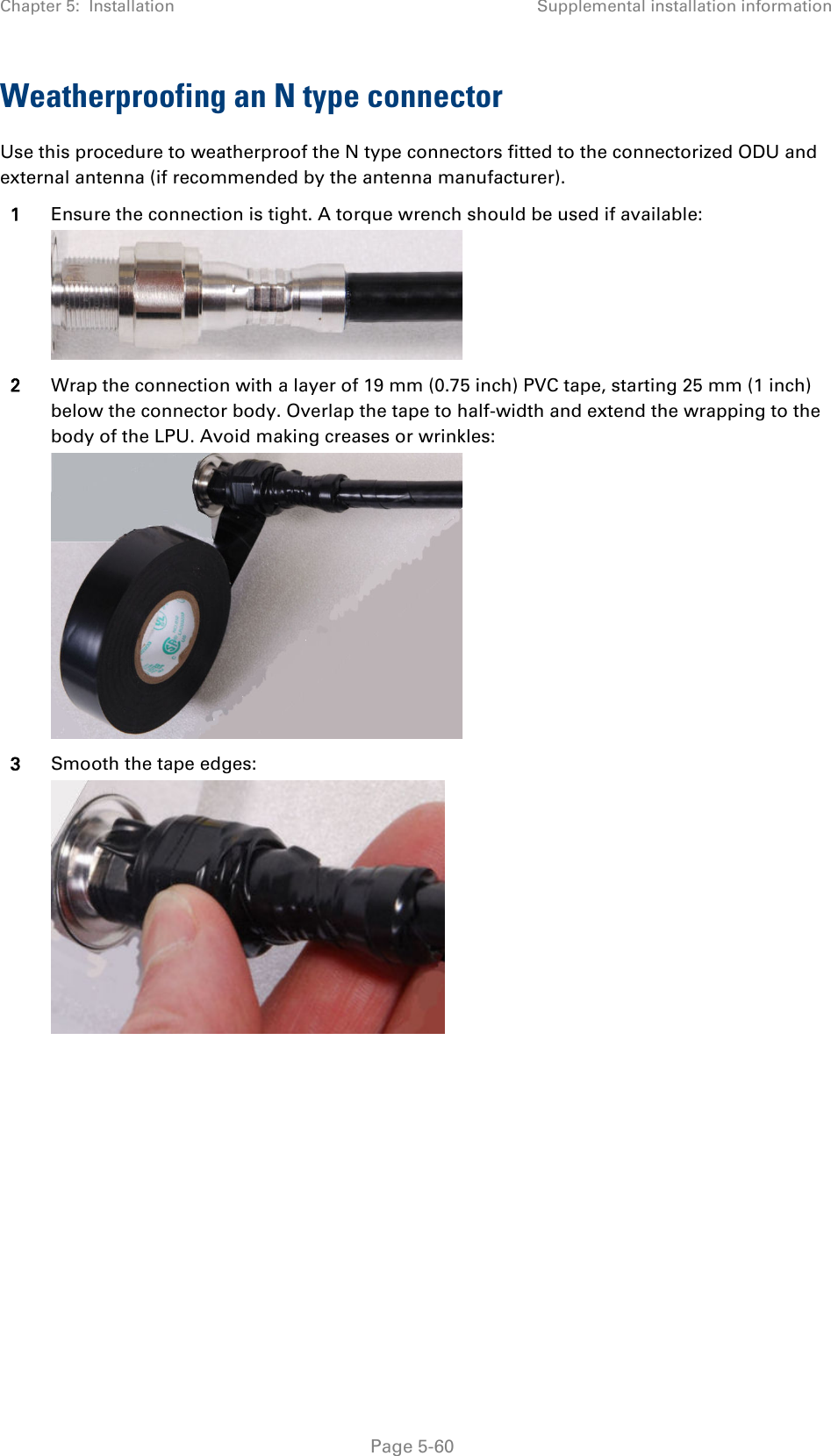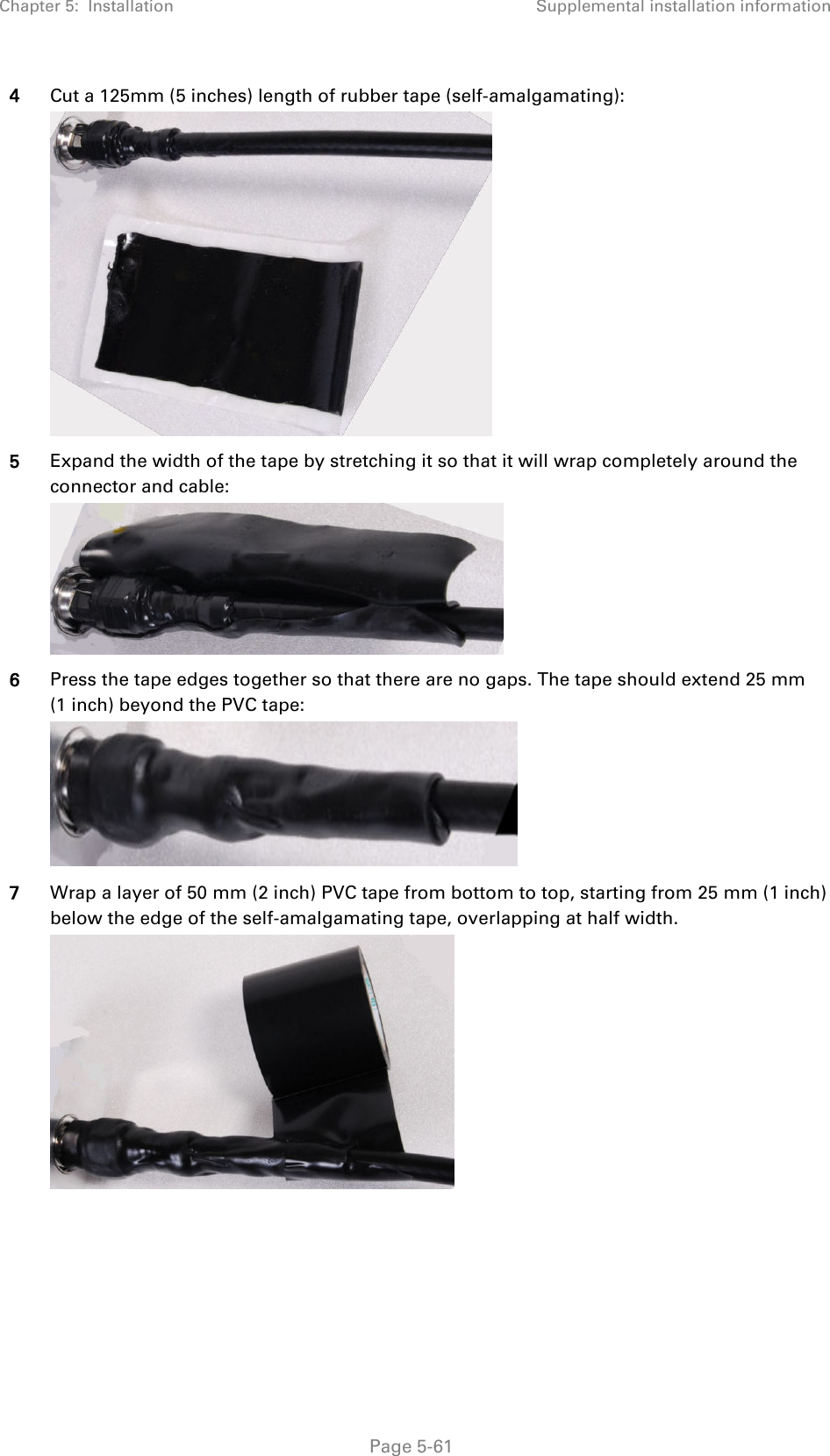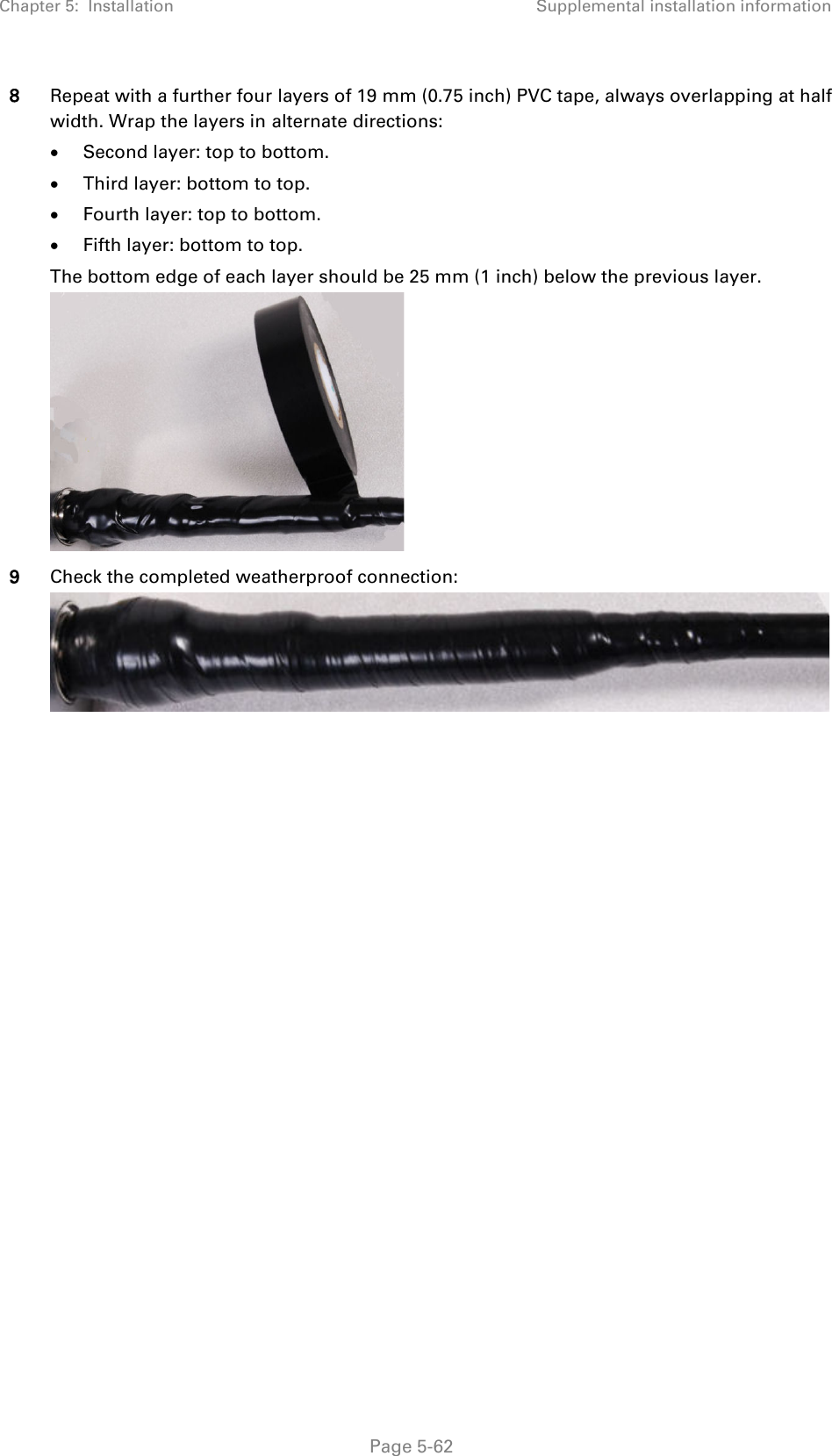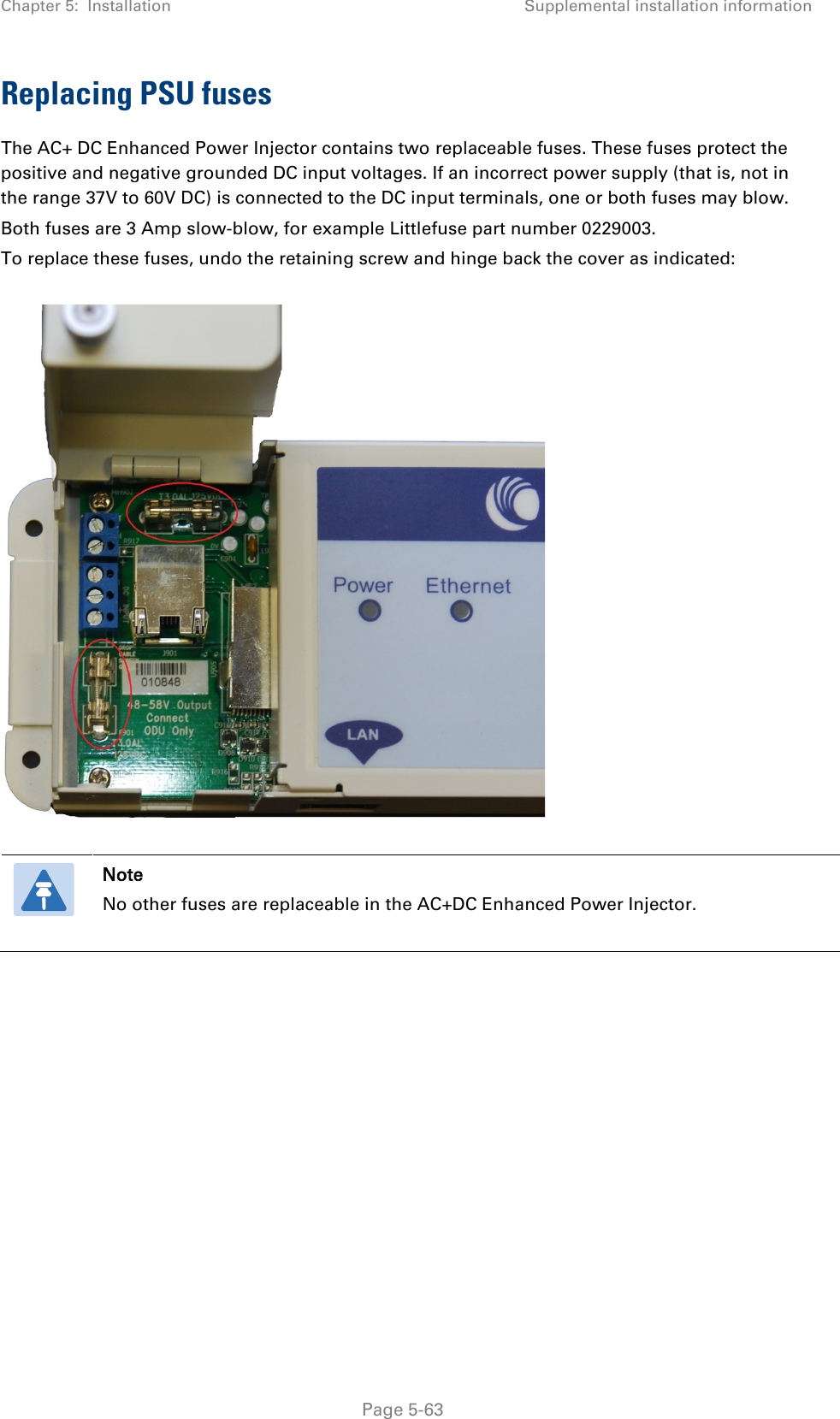Cambium Networks 45700 Wireless Ethernet Bridge, Dual Channel OFDM MIMO Combination Point to Point / Point to Multipoint Equipment User Manual PTP700 Series User Guide
Cambium Networks Limited Wireless Ethernet Bridge, Dual Channel OFDM MIMO Combination Point to Point / Point to Multipoint Equipment PTP700 Series User Guide
Contents
User Guide Part 2