Ceragon Networks IP20S24 IP-20 all outdoor unit User Manual Installation and User Guide for FibeAir IP 20S
Ceragon Networks Ltd. IP-20 all outdoor unit Installation and User Guide for FibeAir IP 20S
Users Manual
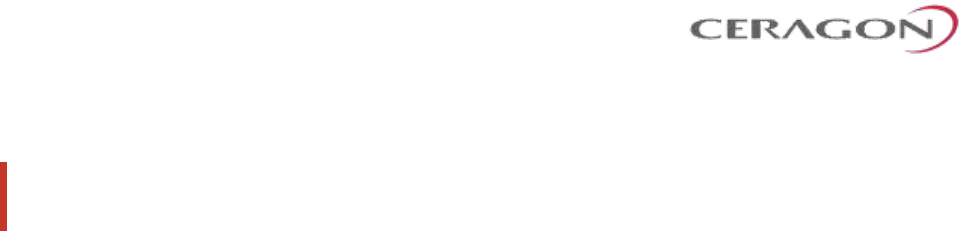
Installation and User Guide
FibeAir® IP-20S
Part ID: BM-0280-0 | Doc ID: DOC-00038494 Rev F.10
February 2018
© Copyright 2018 by Ceragon Networks Ltd. All rights reserved.
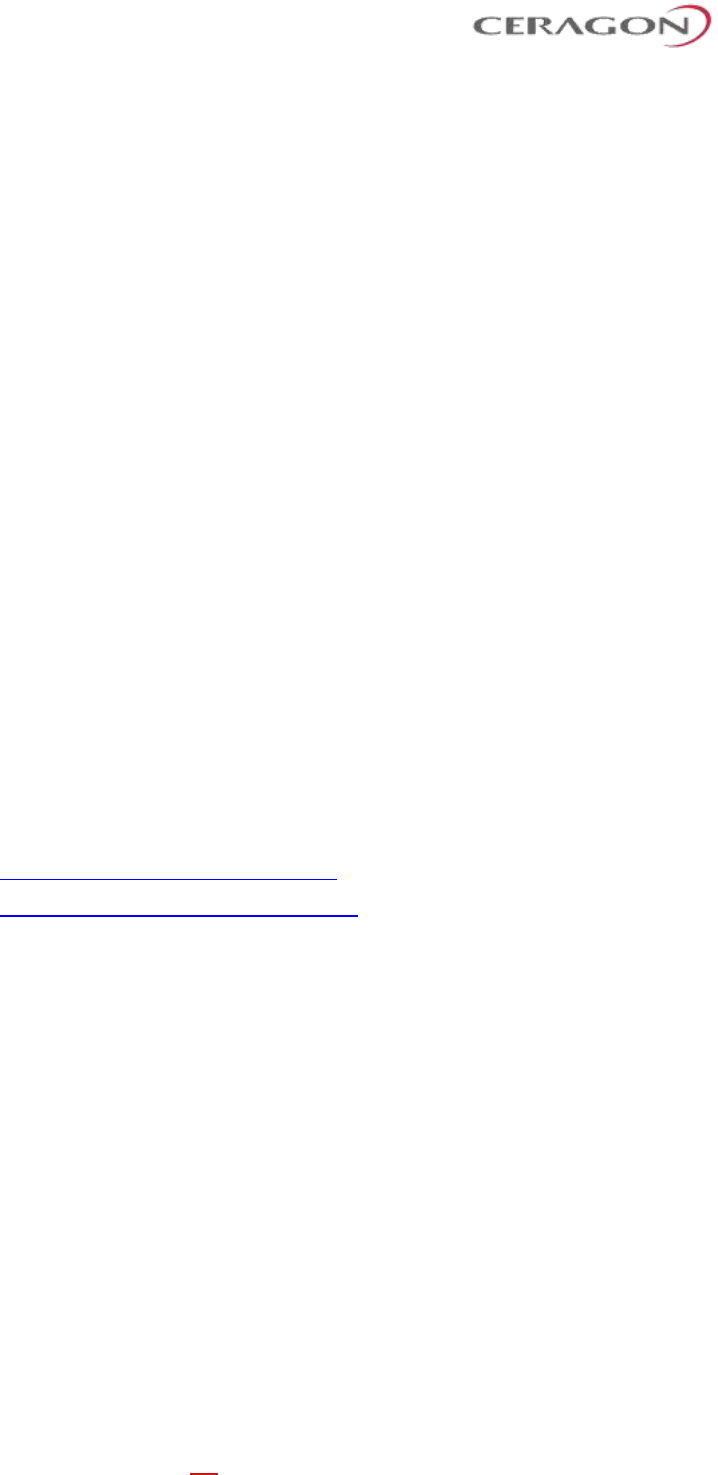
Installation and User Guide for FibeAir IP-20S
Page 2 of 83
Ceragon Proprietary and Confidential
Notice
This document contains information that is proprietary to Ceragon Networks Ltd. No part of this publication
may be reproduced, modified, or distributed without prior written authorization of Ceragon Networks Ltd.
This document is provided as is, without warranty of any kind.
Trademarks
Ceragon Networks®, FibeAir® and CeraView® are trademarks of Ceragon Networks Ltd., registered in the
United States and other countries.
Ceragon® is a trademark of Ceragon Networks Ltd., registered in various countries.
CeraMap™, PolyView™, EncryptAir™, ConfigAir™, CeraMon™, EtherAir™, CeraBuild™, CeraWeb™, and
QuickAir™, are trademarks of Ceragon Networks Ltd.
Other names mentioned in this publication are owned by their respective holders.
Statement of Conditions
The information contained in this document is subject to change without notice. Ceragon Networks Ltd. shall
not be liable for errors contained herein or for incidental or consequential damage in connection with the
furnishing, performance, or use of this document or equipment supplied with it.
Open Source Statement
The Product may use open source software, among them O/S software released under the GPL or GPL alike
license ("Open Source License"). Inasmuch that such software is being used, it is released under the Open
Source License, accordingly. The complete list of the software being used in this product including their
respective license and the aforementioned public available changes is accessible at:
Network element site: ftp://ne-open-source.license-system.com
NMS site: ftp://nms-open-source.license-system.com/
Information to User
Any changes or modifications of equipment not expressly approved by the manufacturer could void the
user’s authority to operate the equipment and the warranty for such equipment.
Intended Use/Limitation
Fixed point-to-point radio links for private networks.
Authorized to Use
Only entities with individual authorization from the National Regulator to operate the mentioned radio
equipment.
The equipment can be used in the following EU countries:
Austria (AT) - Belgium (BE) - Bulgaria (BG) - Switzerland/Liechtenstein (CH) - Cyprus (CY) - Czech Republic (CZ)
- Germany (DE) – Denmark (DK) - Estonia (EE) - Finland (FI) - France (FR) -Greece (GR) - Hungary (HU) -
Ireland (IE) – Iceland (IS) – Italy (IT) – Lithuania (LT) - Luxembourg (LU) – Latvia (LV) - Malta (MT) -
Netherlands (NL) - Norway (NO) - Portugal (PT) - Romania (RO) - Sweden (SE) - Slovenia (SI) - Slovak Republic
(SK) – United Kingdom (UK) – Spain (SP) – Poland (PL)
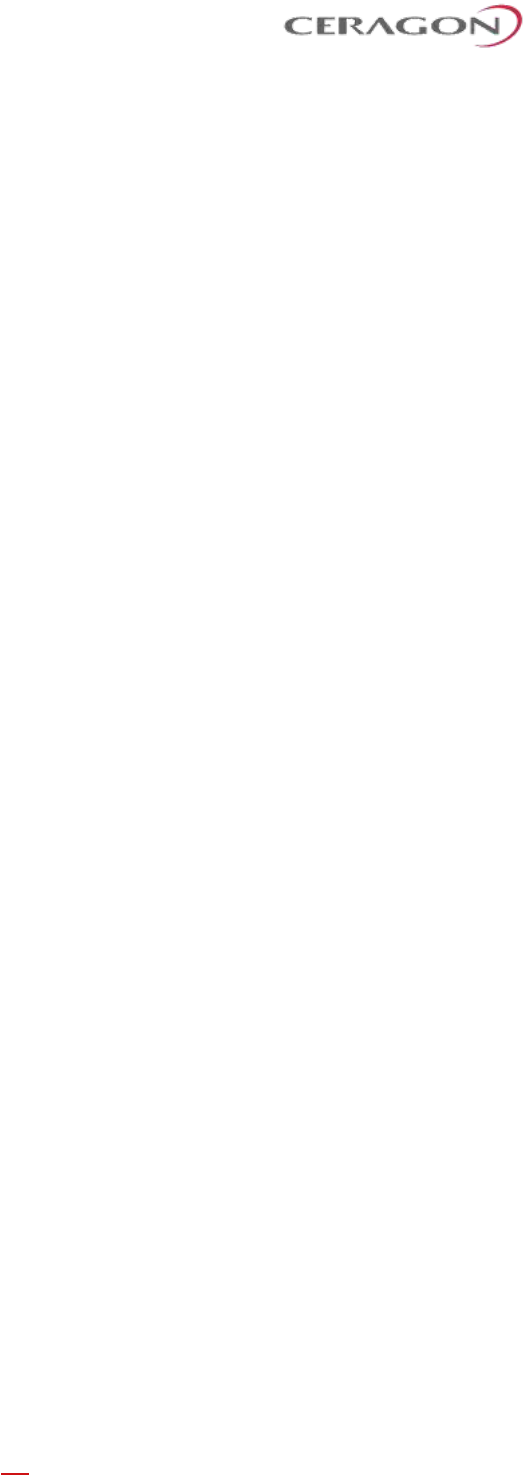
Installation and User Guide for FibeAir IP-20S
Page 3 of 83
Ceragon Proprietary and Confidential
Table of Contents
1. Before You Start........................................................................................................ 8
1.1 Important Notes........................................................................................................................... 8
1.2 Safety Precautions & Declared Material ...................................................................................... 9
1.2.1 General Equipment Precautions .................................................................................................. 9
1.2.2 Précautions générales relatives à l'équipement ........................................................................ 10
1.2.3 Allgemeine Vorsichtsmaßnahmen für die Anlage ...................................................................... 10
1.3 Pre-Installation Instructions ....................................................................................................... 10
1.3.1 Packing ....................................................................................................................................... 10
1.3.2 Transportation and Storage ....................................................................................................... 11
1.3.3 Unpacking .................................................................................................................................. 11
1.3.4 Inspection .................................................................................................................................. 11
2. Product Hardware Description ................................................................................ 12
2.1 IP-20S Hardware Overview ........................................................................................................ 12
2.1.1 IP-20S Interfaces ........................................................................................................................ 13
2.2 PoE Injector ................................................................................................................................ 14
2.2.1 PoE Injector Interfaces ............................................................................................................... 14
2.3 System Components .................................................................................................................. 15
2.4 Antenna Connection .................................................................................................................. 16
2.4.1 Antenna Specifications for 1 ft Antennas .................................................................................. 16
2.4.2 Antenna Specifications for 2 ft Antennas .................................................................................. 17
2.5 Power Specifications .................................................................................................................. 20
2.5.1 Electrical Requirements ............................................................................................................. 20
2.5.2 Important Notes! ....................................................................................................................... 20
2.6 Environmental Specifications ..................................................................................................... 20
3. Cable Installation and Grounding ............................................................................. 21
3.1 Minimum and Maximum Cable Diameter ................................................................................. 21
3.2 Cable Grounding ........................................................................................................................ 21
3.2.1 Grounding Procedure ................................................................................................................. 22
3.3 Power Source ............................................................................................................................. 23
3.4 Surge Protection ........................................................................................................................ 23
3.5 Available Cable Options ............................................................................................................. 24
3.5.1 Fiber Optic Cables - Single Mode ............................................................................................... 24
3.5.2 Fiber Optic Cables - Multi Mode ................................................................................................ 25
3.5.3 DC Cable and Connector ............................................................................................................ 25
3.5.4 Ethernet Cable and Specifications ............................................................................................. 26
3.5.5 Outdoor Ethernet Cable Specifications ...................................................................................... 27
3.5.6 Outdoor DC Cable Specifications ............................................................................................... 28
3.6 Securing the Cables .................................................................................................................... 28
3.7 Special Instructions for use of Glands ........................................................................................ 29
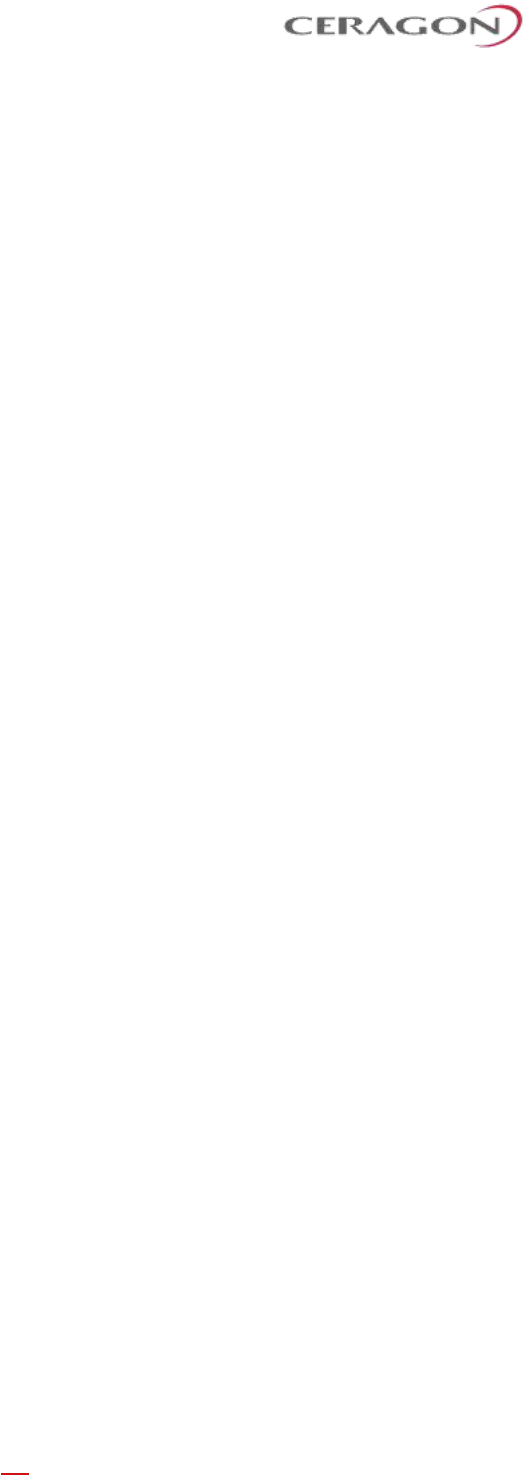
Installation and User Guide for FibeAir IP-20S
Page 4 of 83
Ceragon Proprietary and Confidential
3.8 Connecting an Optical Fiber Cable and SFP ............................................................................... 30
3.8.1 General Installation Procedure .................................................................................................. 35
3.9 Connecting a DC Power Cable .................................................................................................... 39
3.10 Connecting the Ethernet Cable .................................................................................................. 43
3.10.1 Preparing the Ethernet Cable and Plug-in Field ......................................................................... 43
3.10.2 Preparing the Ethernet Cable Already Assembled ..................................................................... 45
3.10.3 Connection of Ethernet Cable to IP-20S .................................................................................... 46
4. PoE Injector Installation and Connection ................................................................. 48
4.1 PoE Injector Cable Connection ................................................................................................... 48
4.2 PoE Injector Grounding .............................................................................................................. 49
4.3 PoE Injector Wall Mount Installation ......................................................................................... 49
4.4 PoE Injector Pole Mount Installation ......................................................................................... 51
4.5 PoE Injector 19” Rack Installation .............................................................................................. 52
4.6 PoE Injector ETSI Rack Installation ............................................................................................. 53
5. Generic Installation Procedures and Notes .............................................................. 55
5.1 Torque Requirements ................................................................................................................ 55
5.2 Pole Mount Installation ............................................................................................................. 55
5.2.1 IP-20S DC Pole Mount Procedure .............................................................................................. 55
6. IP-20S Detailed Configurations Description .............................................................. 57
6.1 1+0 Direct Mount Installation .................................................................................................... 57
7. Antenna Installation Instructions ............................................................................. 61
7.1 Installation Instructions for 1 ft Antenna ................................................................................... 61
7.2 Antenna Assembly Procedure .................................................................................................... 63
7.3 Antenna Installation Procedure ................................................................................................. 68
7.4 Antenna Alignment Procedure .................................................................................................. 70
7.4.1 Elevation Adjustment ................................................................................................................. 70
7.4.2 Azimuth Adjustment .................................................................................................................. 70
7.5 Installation Instructions for 2 ft Antenna ................................................................................... 71
7.6 Antenna Assembly Procedure .................................................................................................... 74
7.7 Antenna Installation Procedure ................................................................................................. 81
7.8 Antenna Alignment Procedure .................................................................................................. 83
7.8.1 Elevation Adjustment ................................................................................................................. 83
7.8.2 Azimuth Adjustment .................................................................................................................. 83
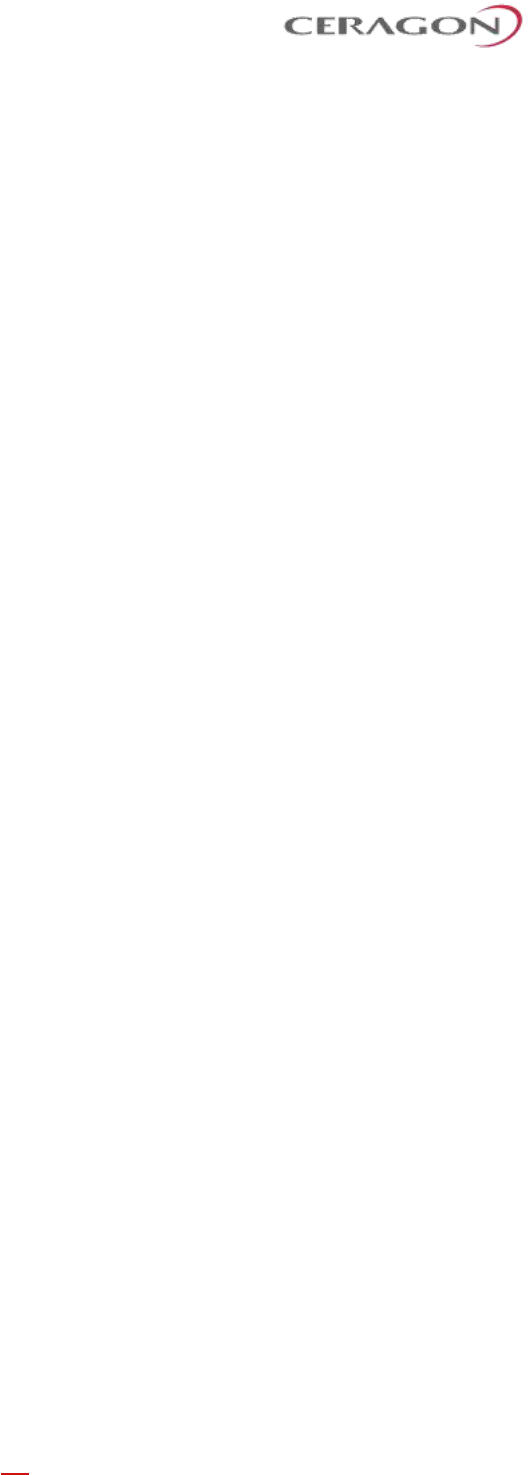
Installation and User Guide for FibeAir IP-20S
Page 5 of 83
Ceragon Proprietary and Confidential
List of Figures
Figure 1: IP-20S Rear View (Left) and Front View (Right) ....................................................... 12
Figure 2: Cable Gland Construction ........................................................................................ 12
Figure 3: IP-20S Interfaces ...................................................................................................... 13
Figure 4: PoE Injector .............................................................................................................. 14
Figure 5: PoE Injector Ports ..................................................................................................... 14
Figure 6: IP-20S........................................................................................................................ 15
Figure 7: Twist ......................................................................................................................... 15
Figure 8: PoE Injector .............................................................................................................. 15
Figure 9: Tightening the Front Portion of the Gland .............................................................. 39
Figure 10: Tightening the Rear Portion of the Gland ............................................................. 39
Figure 11: Mount IP-20S DC Pole Mount to Pole .................................................................... 56
Figure 12: Horizontal / Vertical Pole ....................................................................................... 58
Figure 13: Twist Orientation ................................................................................................... 58
Figure 14: Right Side Antenna Installation .............................................................................. 64
Figure 15: Left Side Antenna Installation ................................................................................ 64
Figure 16: Clamp orientation for pipes Ø50-66mm (32Nm) ................................................... 69
Figure 17: Clamp orientation for pipes Ø66-120mm (24Nm) ................................................. 69
Figure 18: Right Side Antenna Installation .............................................................................. 75
Figure 19: Left Side Antenna Installation ................................................................................ 75
Figure 20: Clamp orientation for pipes Ø50-66mm (32Nm) ................................................... 82
Figure 21: Clamp orientation for pipes Ø66-120mm (24Nm) ................................................. 82
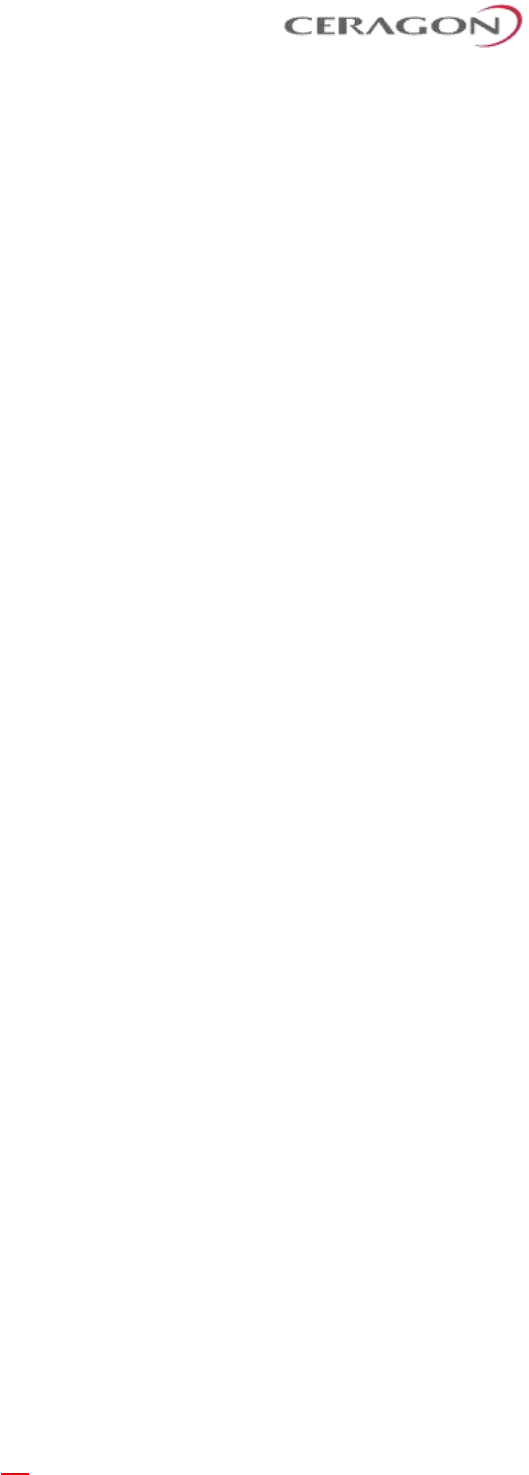
Installation and User Guide for FibeAir IP-20S
Page 6 of 83
Ceragon Proprietary and Confidential
List of Tables
Table 1: Ethernet Cable Color Code ........................................................................................ 27
Table 2: Ethernet Cable Electrical Requirements .................................................................... 27
Table 3: Ethernet Cable Mechanical/Environmental Requirements ...................................... 27
Table 4: Outdoor DC Cable Electrical Requirements............................................................... 28
Table 5: Outdoor DC Cable Mechanical/Environmental Requirements ................................. 28
Table 6: Cable Clamps ............................................................................................................. 29
Table 7: Glands Kit ................................................................................................................... 29
Table 8: Gland Cap .................................................................................................................. 29
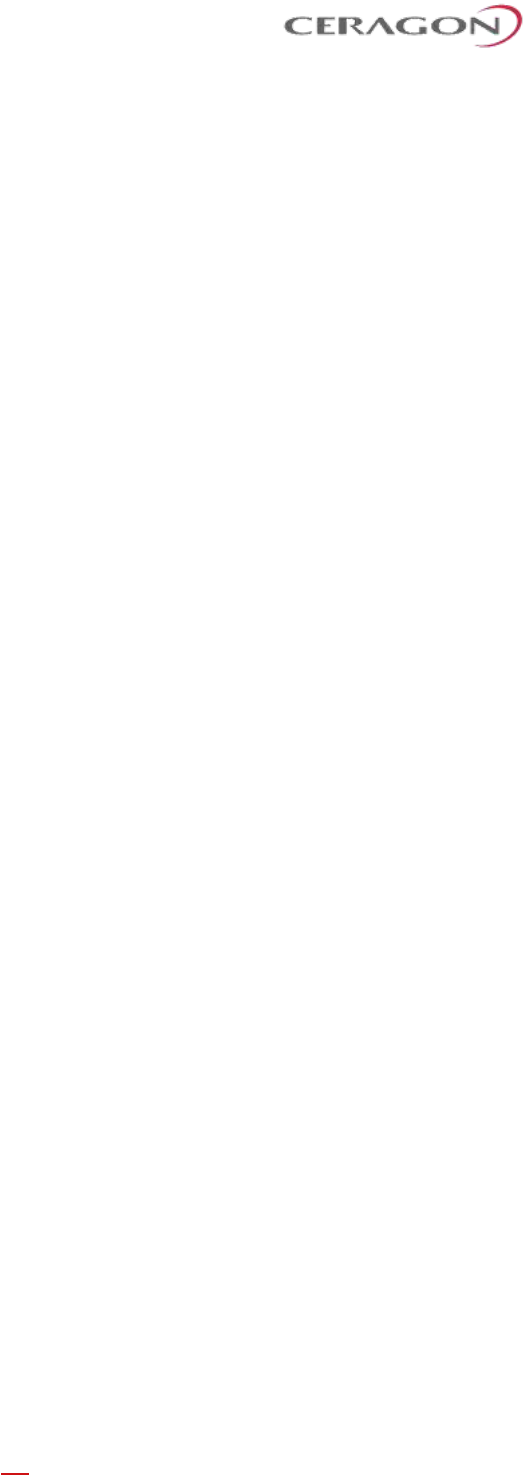
Installation and User Guide for FibeAir IP-20S
Page 7 of 83
Ceragon Proprietary and Confidential
About This Guide
This guide describes the FibeAir IP-20S installation procedures and provides additional
information concerning system parts and frequency bands.
What You Should Know
For the warranty to be honored, install the unit in accordance with the instructions in this
manual.
Target Audience
This guide contains technical information about IP-20S installation, and is intended for use
by qualified Ceragon technical personnel at all levels.
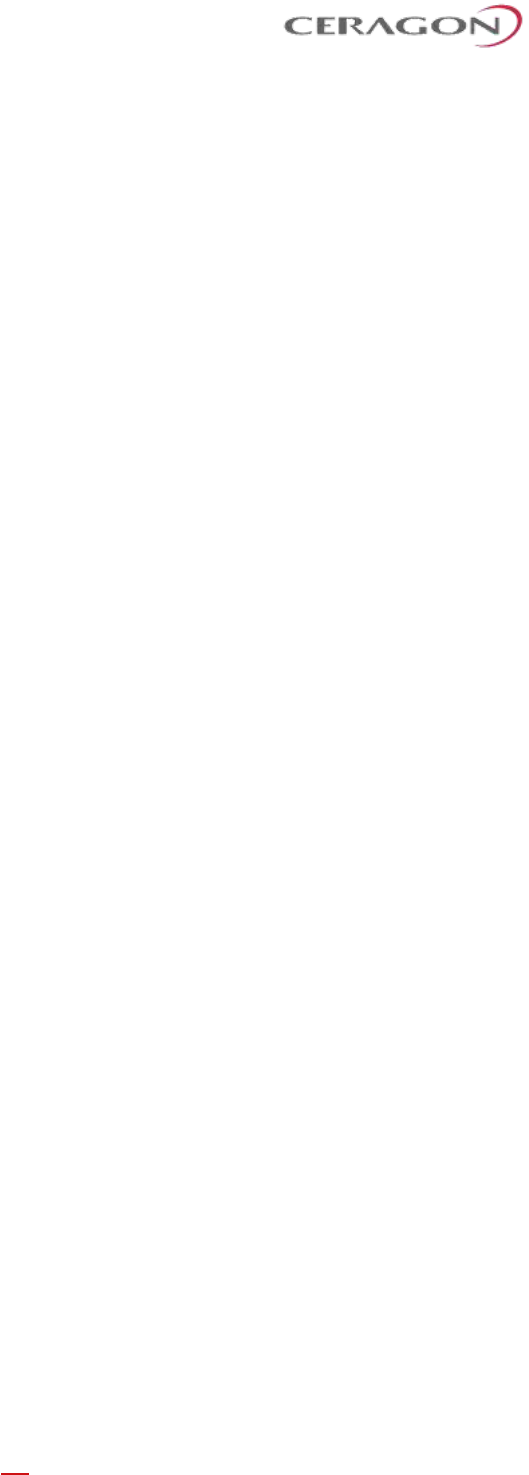
Installation and User Guide for FibeAir IP-20S
Page 8 of 83
Ceragon Proprietary and Confidential
1. Before You Start
1.1 Important Notes
• For the warranty to be honored, install the unit in accordance with the
instructions in this manual.
• Any changes or modifications of equipment not expressly approved by the
manufacturer could void the user’s authority to operate the equipment and
the warranty for such equipment.
• IP-20S is intended for installation in a restricted access location.
• IP-20S must be installed and permanently connected to protective earth by
qualified service personnel in accordance with applicable national electrical
codes.
• This device complies with FCC Rules Part 15. Operation is subject to two
conditions: (1) This device may not cause harmful interference, and (2) this
device must accept any interference that may be received or that may cause
undesired operation.
• This device complies with Industry Canada’s RSS-310. Operation is subject to
the condition that this device must not cause harmful interference and must
accept any interference, including interference that may cause undesired
operation of the device.
• Changes or modifications to this equipment not expressly approved by the
party responsible for compliance (Ceragon Networks Ltd.) could void the
user’s authority to operate the equipment.
• NOTE: This equipment has been tested and found to comply with the limits
for a Class B digital device, pursuant to part 15 of the FCC Rules. These limits
are designed to provide reasonable protection against harmful interference in
a residential installation. This equipment generates, uses and can radiate
radio frequency energy and, if not installed and used in accordance with the
instructions, may cause harmful interference to radio communications.
However, there is no guarantee that interference will not occur in a particular
installation. If this equipment does cause harmful interference to radio or
television reception, which can be determined by turning the equipment off
and on, the user is encouraged to try to correct the interference by one or
more of the following measures:
◦ Reorient or relocate the receiving antenna.
◦ Increase the separation between the equipment and receiver.
◦ Connect the equipment into an outlet on a circuit different from that to
which the receiver is connected.
◦ Consult the dealer or an experienced radio/TV technician for help.
• Cet appareil est conforme au CNR-310 d’Industrie Canada. Son exploitation
est autorisée à condition que l’appareil ne produise pas de brouillage
préjudiciable et qu’il accepte tout brouillage, même celui susceptible d’en
compromettre le fonctionnement
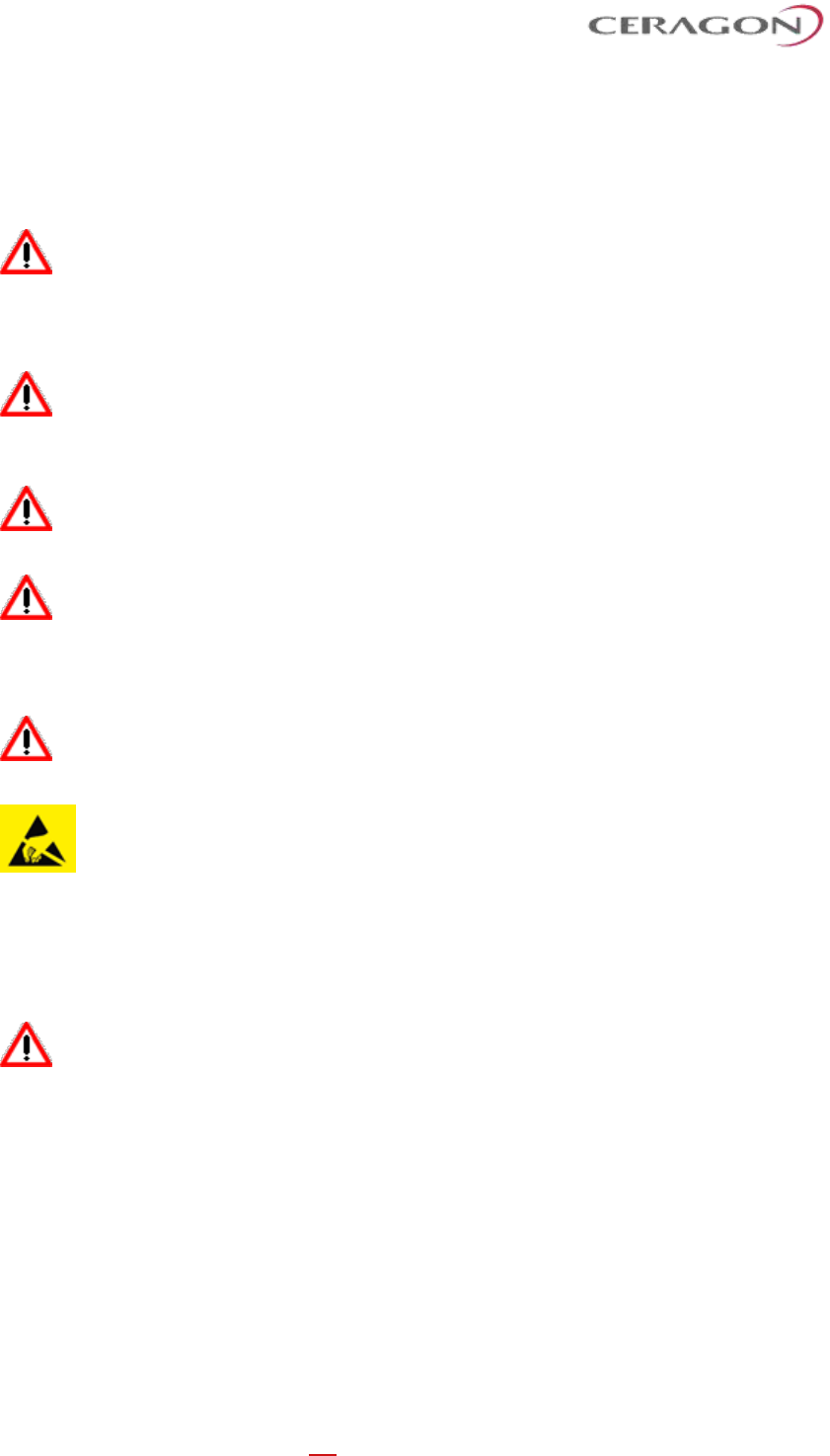
Installation and User Guide for FibeAir IP-20S
Page 9 of 83
Ceragon Proprietary and Confidential
1.2 Safety Precautions & Declared Material
1.2.1 General Equipment Precautions
To avoid malfunctioning or personnel injuries, equipment or
accessories/kits/plug-in unit installation, requires qualified and trained
personnel. Changes or modifications not expressly approved by Ceragon
Networks could void the user's authority to operate the equipment.
Where special cables, shields, adapters and grounding kits are supplied
or described in this manual, these items must be used, to comply with
the FCC regulations.
Use of controls, adjustments, or performing procedures other than
those specified herein, may result in hazardous radiation exposure.
When working with an IP-20S, note the following risk of electric shock
and energy hazard:
Disconnecting one power supply disconnects only one power supply
module. To isolate the unit completely, disconnect all power supplies.
Machine noise information order - 3. GPSGV, the highest sound pressure
level amounts to 70 dB (A) or less, in accordance with ISO EN 7779.
Static electricity may cause body harm, as well as harm to electronic
components inside the device. Anyone responsible for the installation or
maintenance of the IP-20S must use an ESD Wrist Strap. ESD protection
measures must be observed when touching the unit. To prevent
damage, before touching components inside the device, all electrostatic
must be discharged from both personnel and tools.
In Norway and Sweden:
Equipment connected to the protective earthing of the building
installation through the mains connection or through other equipment
with a connection to protective earthing – and to a cable distribution
system using coaxial cable, may in some circumstances create a fire
hazard. Connection to a cable distribution system has therefore to be
provided through a device providing electrical isolation below a certain
frequency range (galvanic isolator, see EN 60728-11).
Utstyr som er koplet til beskyttelsesjord via nettplugg og/eller via annet
jordtilkoplet utstyr – og er tilkoplet et kabel-TV nett, kan forårsake
brannfare. For å unngå dette skal det ved tilkopling av utstyret til kabel-
TV nettet installeres en galvanisk isolator mellom utstyret og kabel- TV
nettet.
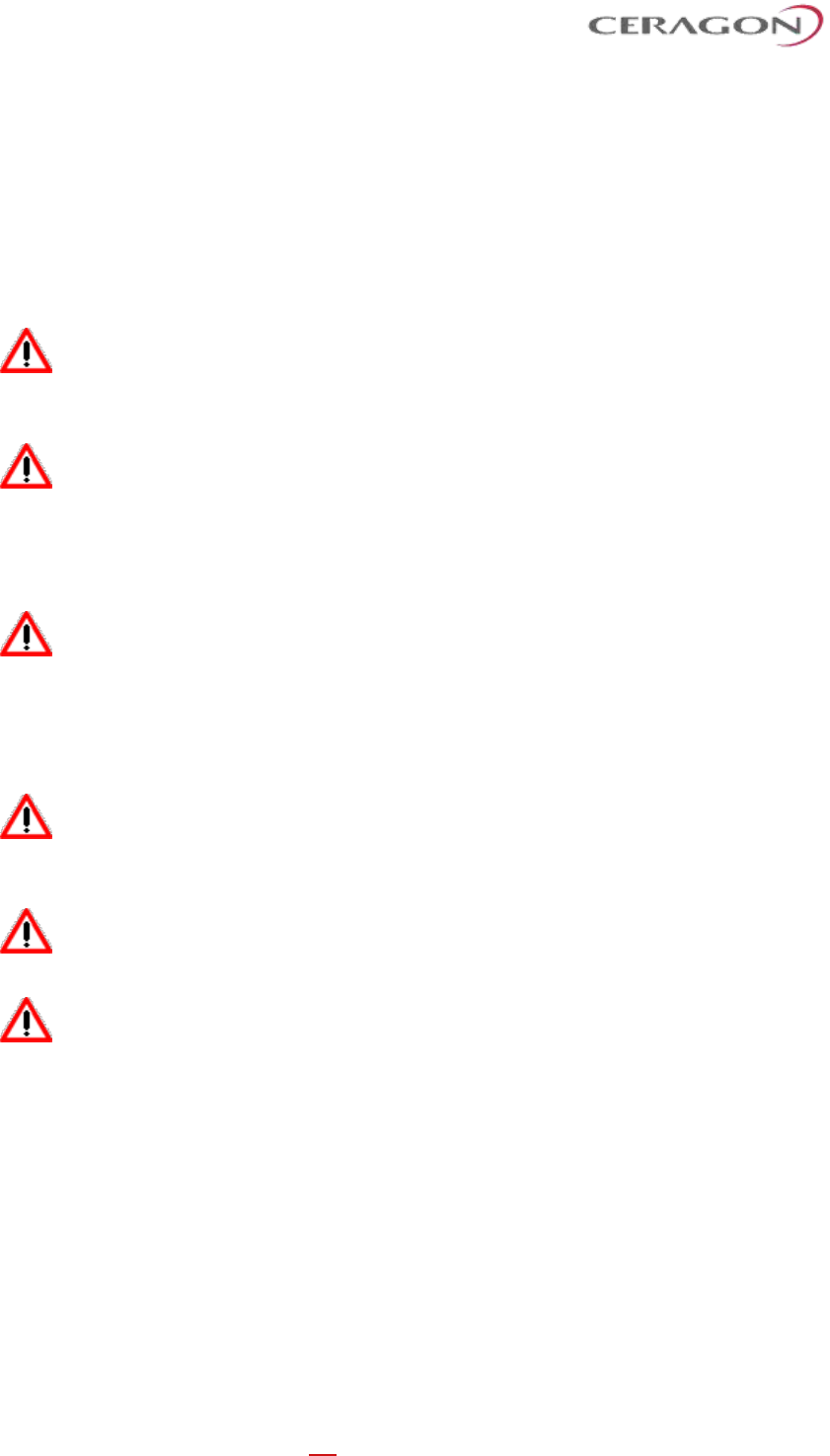
Installation and User Guide for FibeAir IP-20S
Page 10 of 83
Ceragon Proprietary and Confidential
Utrustning som är kopplad till skyddsjord via jordat vägguttag och/eller
via annan utrustning och samtidigt är kopplad till kabel-TV nät kan i vissa
fall medfőra risk főr brand. Főr att undvika detta skall vid anslutning av
utrustningen till kabel-TV nät galvanisk isolator finnas mellan
utrustningen och kabel-TV nätet.
1.2.2 Précautions générales relatives à l'équipement
L’utilisation de commandes ou de réglages ou l'exécution de procédures
autres que celles spécifiées dans les présentes peut engendrer une
exposition dangereuse aux rayonnements.
L’usage de IP-20S s’accompagne du risque suivant d'électrocution et de
danger électrique : le débranchement d'une alimentation électrique ne
déconnecte qu'un module d'alimentation électrique. Pour isoler
complètement l'unité, il faut débrancher toutes les alimentations
électriques.
Bruit de machine d’ordre - 3. GPSGV, le plus haut niveau de pression
sonore s'élève à 70 dB (A) au maximum, dans le respect de la norme ISO
EN 7779.
1.2.3 Allgemeine Vorsichtsmaßnahmen für die Anlage
Wenn andere Steuerelemente verwendet, Einstellungen vorgenommen
oder Verfahren durchgeführt werden als die hier angegebenen, kann
dies gefährliche Strahlung verursachen.
Beachten Sie beim Arbeiten mit IP-20S das folgende Stromschlag- und
Gefahrenrisiko: Durch Abtrennen einer Stromquelle wird nur ein
Stromversorgungsmodul abgetrennt. Um die Einheit vollständig zu
isolieren, trennen Sie alle Stromversorgungen ab.
Maschinenlärminformations-Verordnung - 3. GPSGV, der höchste
Schalldruckpegel beträgt 70 dB(A) oder weniger gemäß EN ISO 7779.
1.3 Pre-Installation Instructions
1.3.1 Packing
The equipment should be packed and sealed in moisture absorbing bags.
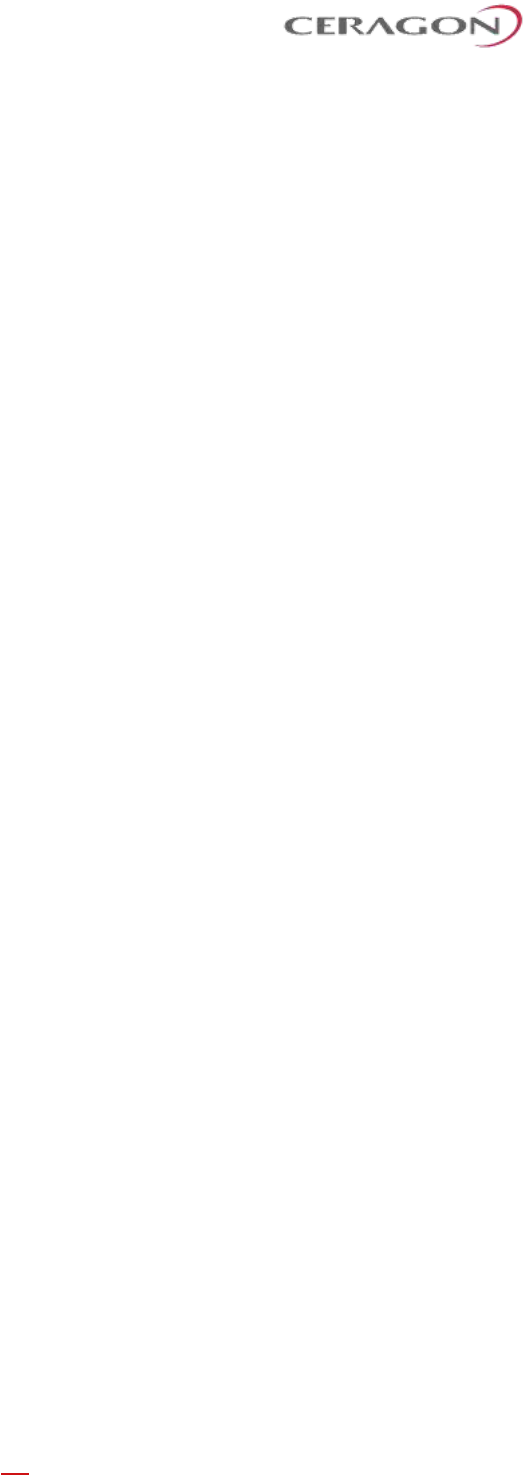
Installation and User Guide for FibeAir IP-20S
Page 11 of 83
Ceragon Proprietary and Confidential
1.3.2 Transportation and Storage
The equipment cases are prepared for shipment by air, truck, railway and sea,
suitable for handling by forklift trucks and slings. The cargo must be kept dry
during transportation, in accordance with ETS 300 019-1-2, Class 2.3. For sea-
transport, deck-side shipment is not permitted. Carrier-owned cargo containers
should be used.
It is recommended that the equipment be transported to the installation site in its
original packing case.
If intermediate storage is required, the packed equipment must be stored in a dry
and cool environment, and out of direct sunlight, in accordance with ETS 300 019-
1-1, Class 1.2.
1.3.3 Unpacking
The equipment is packed in sealed plastic bags and moisture absorbing bags are
inserted. Any separate sensitive product, i.e. printed boards, are packed in anti-
static handling bags. The equipment is further packed in special designed cases.
Marking is done according to standard practice unless otherwise specified by
customers. The following details should be marked:
• Customers address
• Contract No
• Site name (if known)
• Case No
1.3.4 Inspection
Check the packing lists and ensure that correct parts numbers quantities of goods
have arrived. Inspect for any damage on the cases and equipment. Report any
damage or discrepancy to a Ceragon representative, by e-mail or fax.
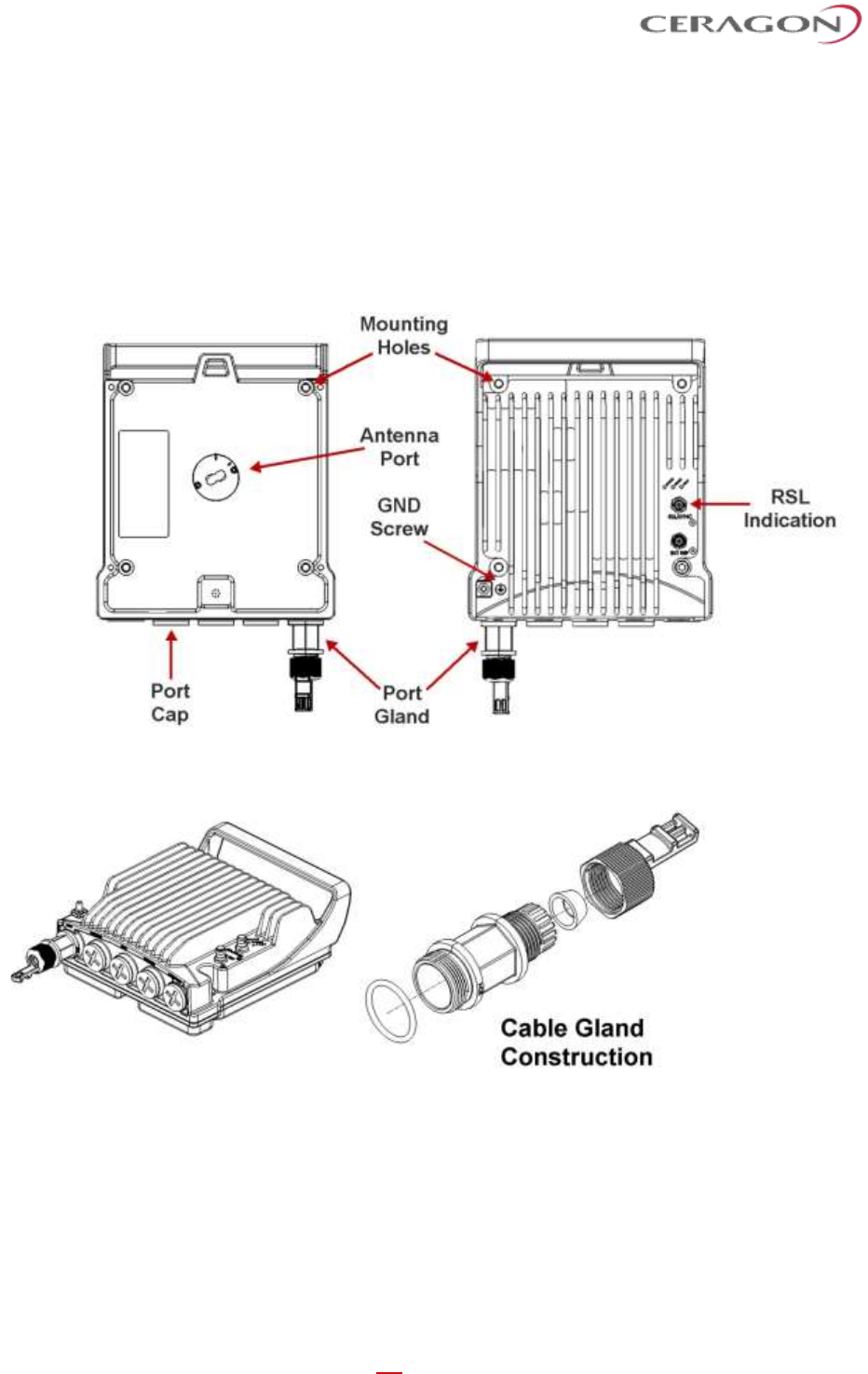
Installation and User Guide for FibeAir IP-20S
Page 12 of 83
Ceragon Proprietary and Confidential
2. Product Hardware Description
2.1 IP-20S Hardware Overview
FibeAir IP-20S features an all-outdoor architecture consisting of a single unit
directly mounted on the antenna.
Figure 1: IP-20S Rear View (Left) and Front View (Right)
Figure 2: Cable Gland Construction
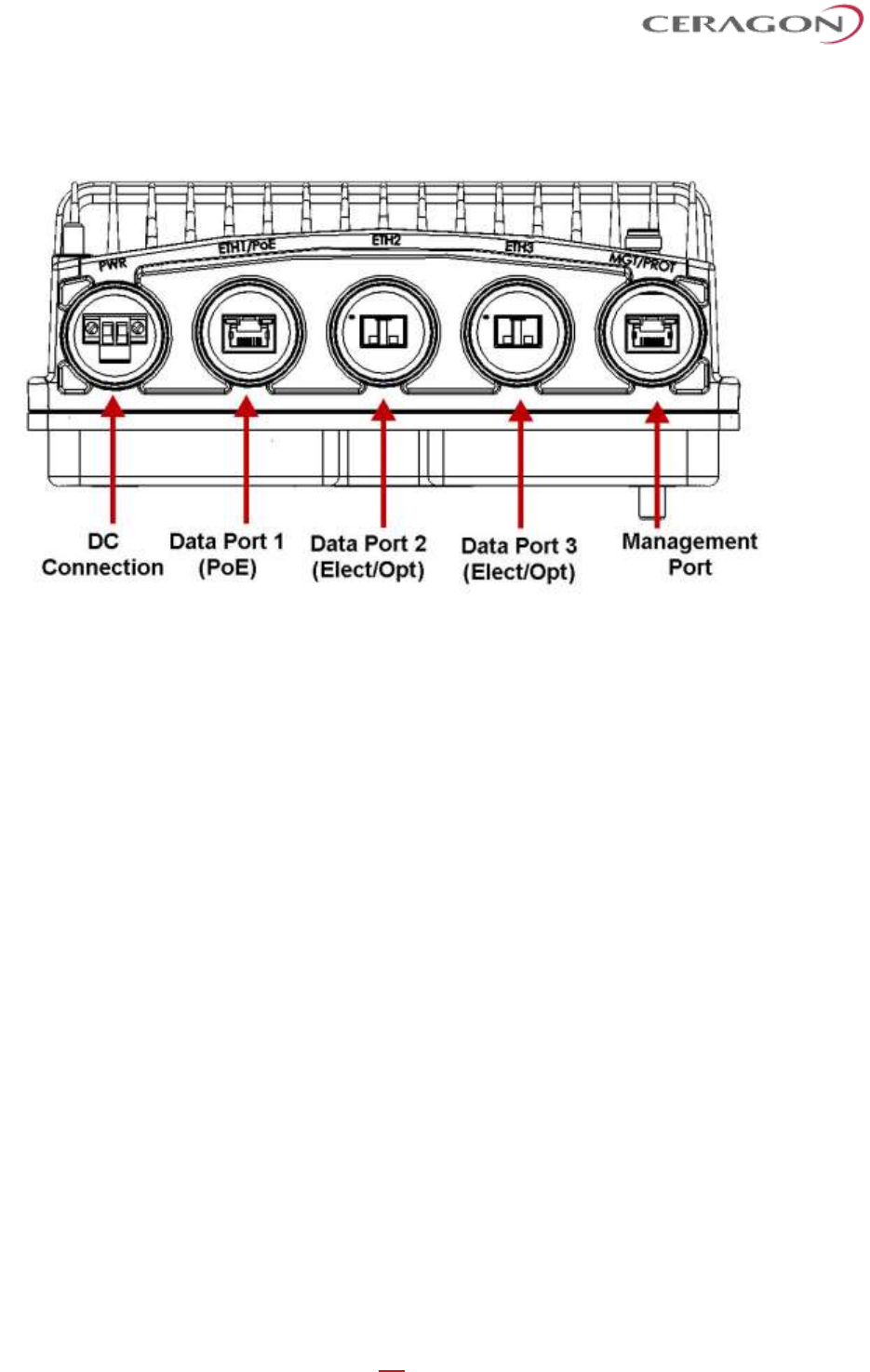
Installation and User Guide for FibeAir IP-20S
Page 13 of 83
Ceragon Proprietary and Confidential
2.1.1 IP-20S Interfaces
Figure 3: IP-20S Interfaces
• Data Port 1 for GbE traffic:
◦ Electric: 10/100/1000Base-T. Supports PoE.
◦ Optical: 1000Base-X (optional)
• Data Port 2 for GbE traffic:
◦ Electric10/100/1000Base-T
◦ Optical: 1000Base-X (optional)
• Data Port 3 for GbE traffic
◦ Electric: 10/100/1000Base-T
◦ Optical: 1000Base-X (optional)
• Power interface (-48VDC)
• Management Port: 10/100Base-T
• 1 RF Interface – Standard interface per frequency band
• RSL interface: BNC connector
• Grounding screw
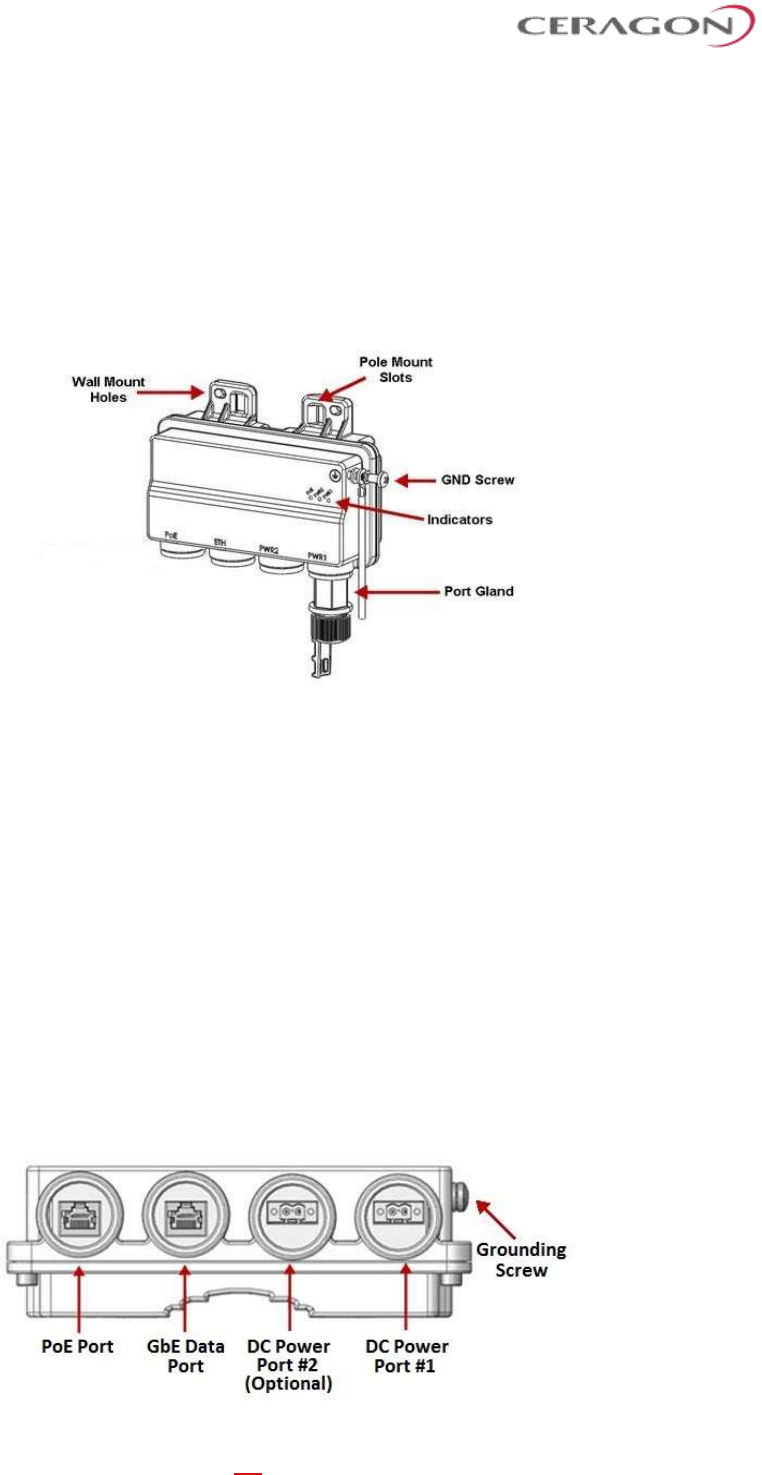
Installation and User Guide for FibeAir IP-20S
Page 14 of 83
Ceragon Proprietary and Confidential
2.2 PoE Injector
The PoE injector is an outdoor unit which can be mounted on a wall, pole, or
indoor rack.
Each PoE Injector kit includes the following items:
• PoE injector
• 2 DC power connectors
Figure 4: PoE Injector
Two models of the PoE Injector are available:
• PoE_Inj_AO_2DC_24V_48V – Includes two DC power ports with power input
ranges of ±(18-60)V each.
• PoE_Inj_AO – Includes one DC power port (DC Power Port #1), with a power
input range of ±(40-60)V.
2.2.1 PoE Injector Interfaces
• Power-Over-Ethernet (PoE) Port
• GbE Data Port supporting 10/100/1000Base-T
• DC Power Port 1 ±(18-60)V or ±(40-60)V
• DC Power Port 2 ±(18-60)V (Optional)
• Grounding screw
Figure 5: PoE Injector Ports
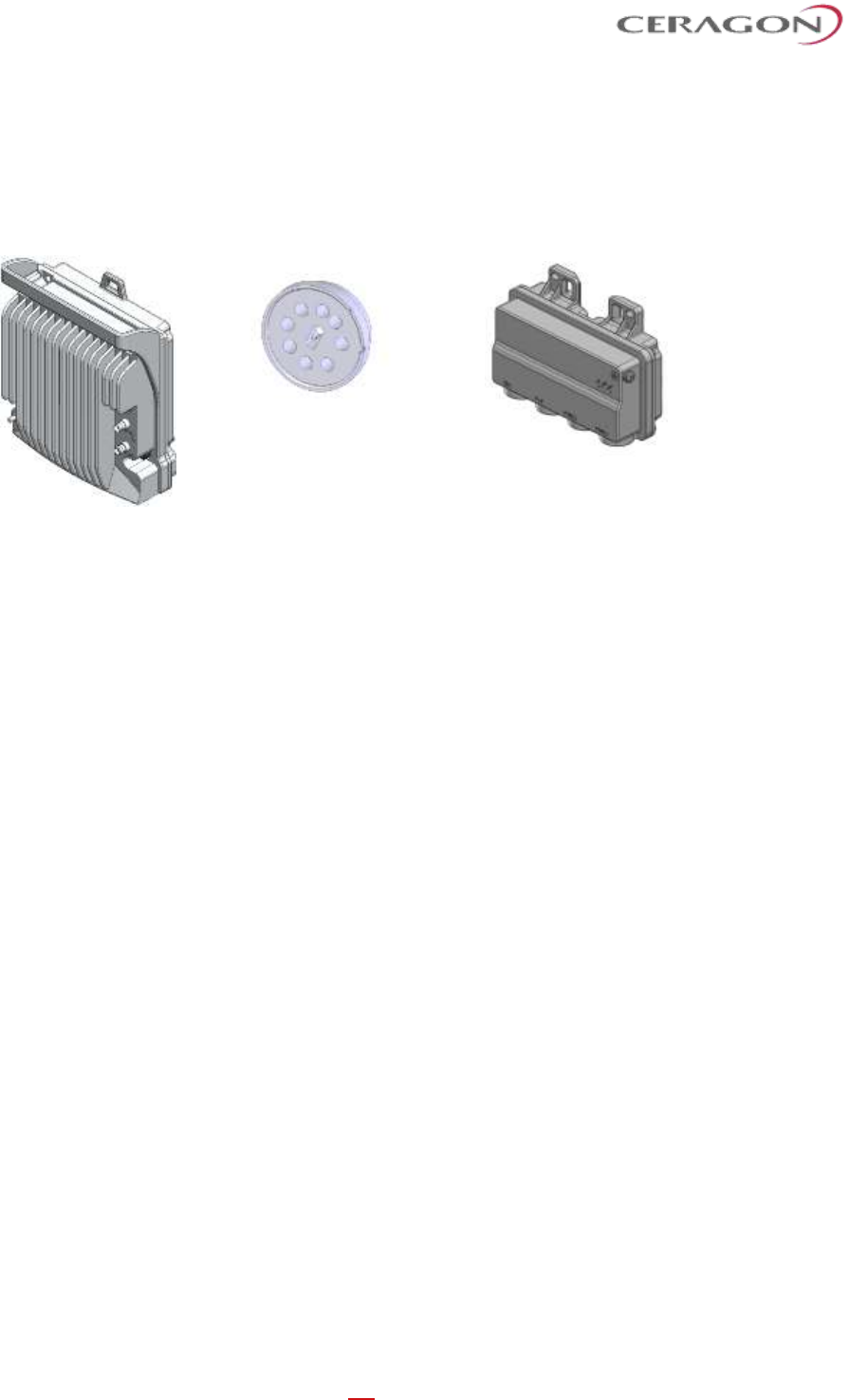
Installation and User Guide for FibeAir IP-20S
Page 15 of 83
Ceragon Proprietary and Confidential
2.3 System Components
The following figures show the main components used in the IP-20S installation
procedures.
Figure 6: IP-20S
Figure 7: Twist
Figure 8: PoE Injector
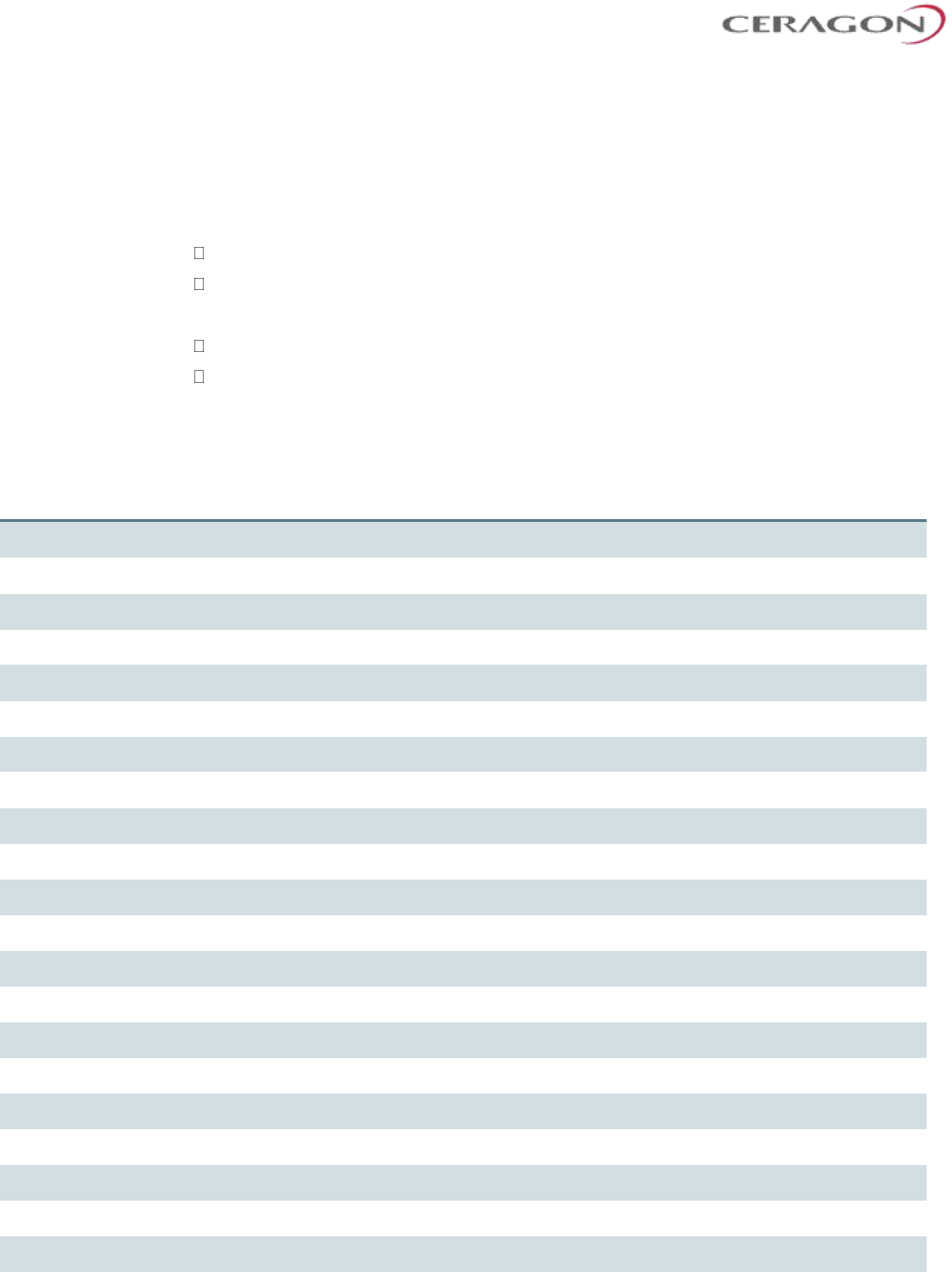
Installation and User Guide for FibeAir IP-20S
Page 16 of 83
Ceragon Proprietary and Confidential
2.4 Antenna Connection
FibeAir iP-20S can be ordered with any of the following antennas:
• 1 ft antennas:
AN-3501-1
AN-2505-0
• 2 ft antennas:
AN-3315-1
AN-2517-1
2.4.1 Antenna Specifications for 1 ft Antennas
The following table lists the specifications for each available 1 ft antenna.
AN-2505-0
AN-3501-1
Antenna Marketing Model
Am-1-26-CR1
Am-1-26-CR
General Specifications
Nominal diameter
0.3m (1ft)
0.3m (1ft)
Polarization
Single, Vertical or Horizontal
Single, Vertical or Horizontal
Radio interface
Direct Mount for RFU-C type ODU
Direct Mount for RFU-C type ODU
Antenna color
NCS S 2502 R Grey
Gray (Pantone 1C)
Radome color
NCS S 2502 R Grey
Gray (Pantone 1C)
Radome type
UV Stabilized PC
Hard Cover
Packing type
Carton
Carton
Gross weight, kg
6.9 – 8.8
12±2
Packed dimensions, mm
395 (L) X 395 (W) X 285 (H)
500 (L) X 450 (W) X 320 (H)
Packing Volume, m3
0.044
0.072
Electrical Specifications
Frequency Band (GHz)
24.000 – 26.500
24.000 – 26.500
Waveguide Interface
UBR220
UBR220
Gain (dBi) Low
36.9
36.4
Gain (dBi) Mid
37.0
36.8
Gain (dBi) High
36.5
37.1
3 dB BW (°)
2.3
2.4
VSWR
1.30
1.30
F/B Ratio (dB)
71
63
XPD (dB)
30
30
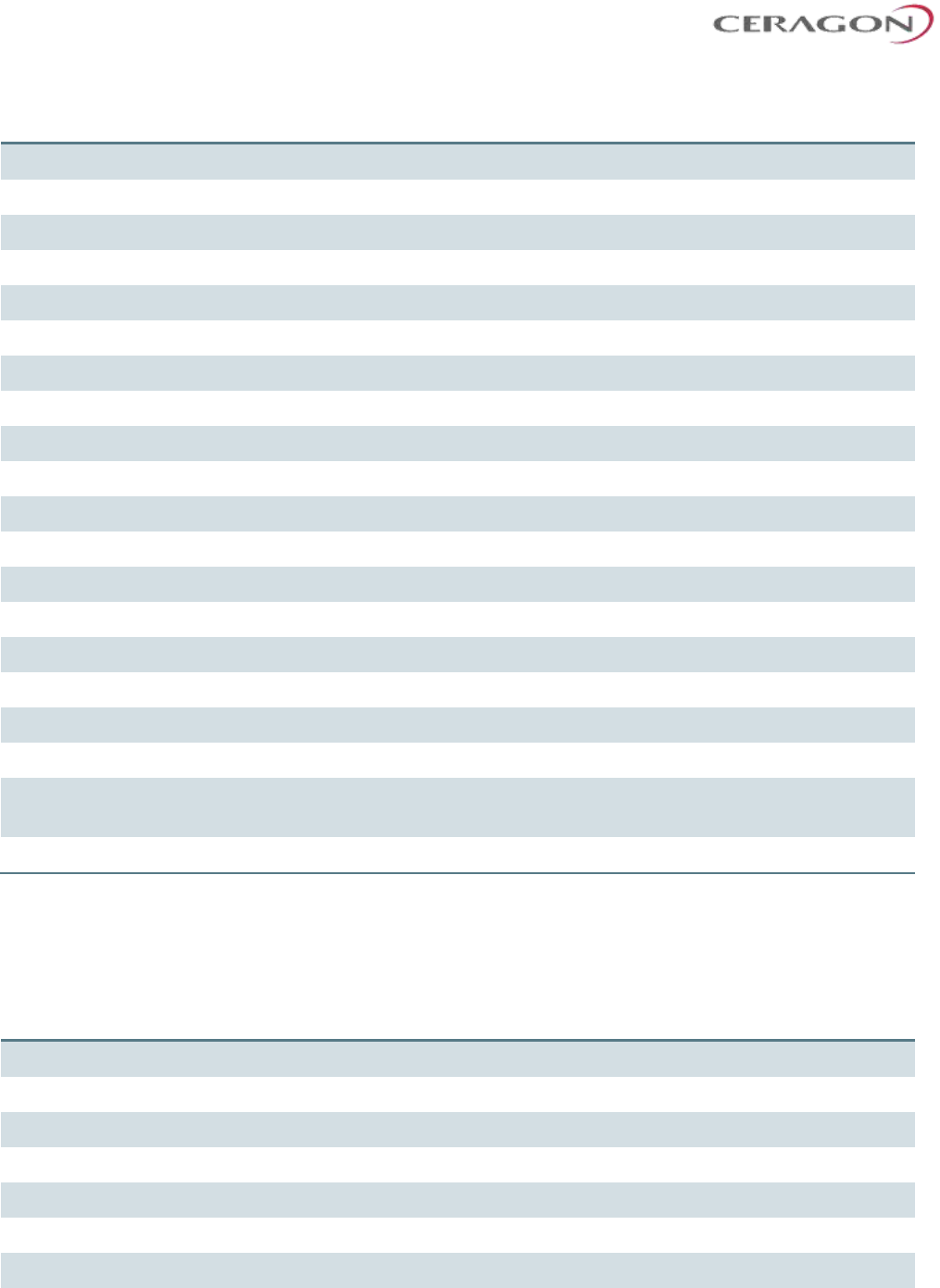
Installation and User Guide for FibeAir IP-20S
Page 17 of 83
Ceragon Proprietary and Confidential
AN-2505-0
AN-3501-1
RPE Number
906-HAE2603
BL 10587
Mechanical Specifications
Wind Velocity Operational, km/h
180
200
Wind Velocity Survival Rating, km/h
250
250
Ice Load, mm
25
25
Azimuth Adjustment, Degrees
±15
±15
Elevation Adjustment, Degrees
±15
±15
Mounting Pipe Diameter, mm
50 to 120
51 to 114
Net weight, kg
5.2 kg
8.5±1
Feed horn, Operational Pressure, KPa
40
50
Operational Temperature, °C
-45 to +55
-45 to +60
Storage Temperature, °C
-55 to +85
-55 to +70
Adjustment Struts
None
None
Fixed Support Struts
None
None
Humidity
100%
100%
Rain Intensity, mm/min
15
15
Solar Radiation, W/m2
1120
1120
Electrical Properties
ETSI EN 302 217-4-2
ETSI EN 302 217-4-2
Vibration
ETSI 300 019-2-4 V2.2.2 (2003-04)
T4.1E. 4M5
ETSI 300 019-2-4 V2.2.2 (2003-04)
T4.1E.
RoHS 2002/95/EC
Compliant
Compliant
2.4.2 Antenna Specifications for 2 ft Antennas
The following table lists the specifications for each available 2 ft antenna.
AN-2517-0
AN-3315-1
Antenna Marketing Model
Am-2-26-CR1
Am-2-26-CR
General Specifications
Nominal diameter
0.6m (2ft)
0.6m (2ft)
Polarization
Single, Vertical or Horizontal
Single, Vertical or Horizontal
Radio interface
Direct Mount for RFU-C type ODU
Direct Mount for RFU-C type ODU
Antenna color
NCS S 2502 R Grey
Gray (Pantone 1C)
Radome color
NCS S 2502 R Grey
Gray (Pantone 1C)
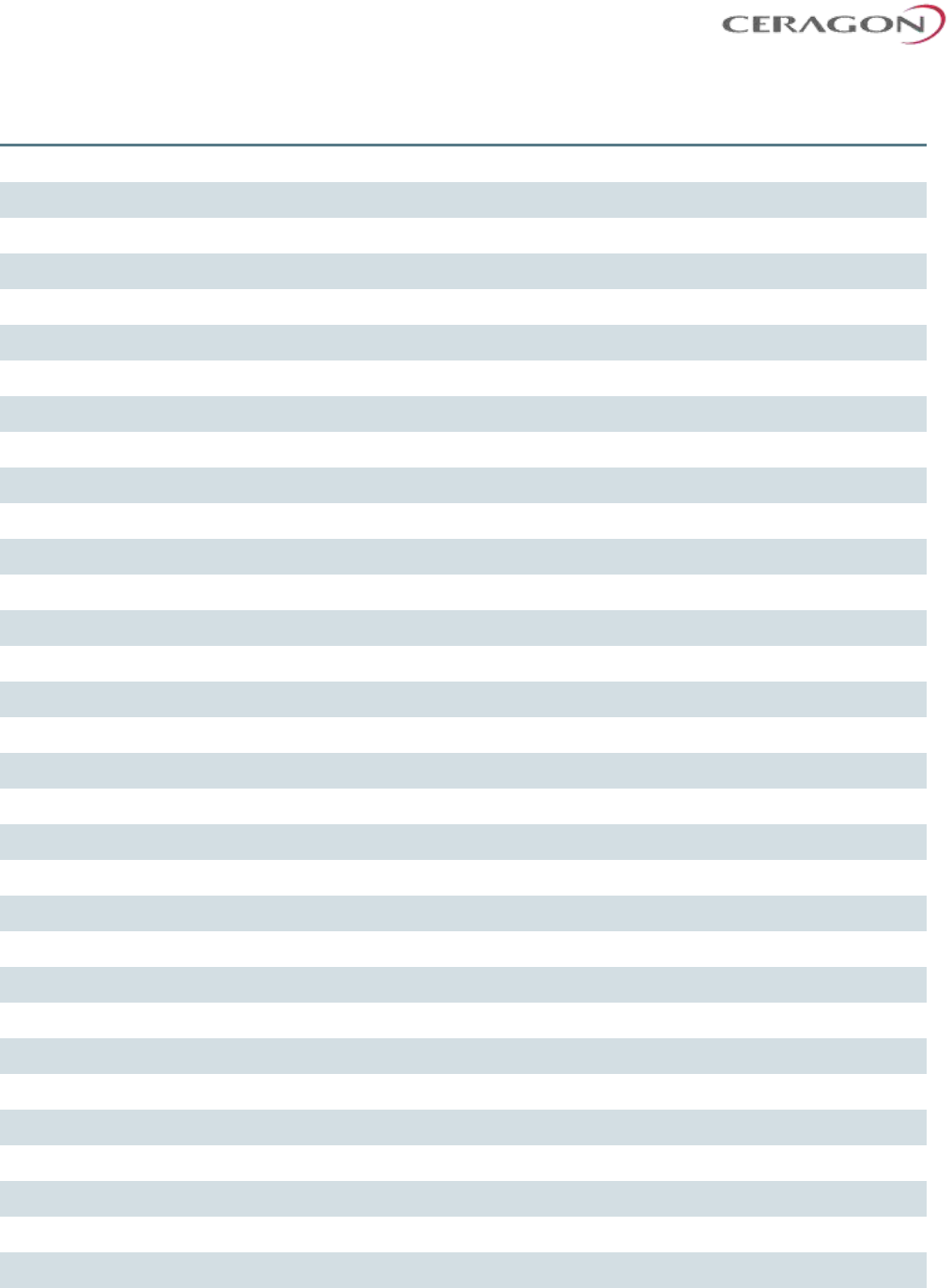
Installation and User Guide for FibeAir IP-20S
Page 18 of 83
Ceragon Proprietary and Confidential
AN-2517-0
AN-3315-1
Radome type
UV Stabilized PC
Hard Cover
Packing type
Carton
Carton
Gross weight, kg
11.2 – 12.4
18±2
Packed dimensions, mm
720/480 (L) X 790 (W) X 320 (H)
750 (L) X 750 (W) X 440 (H)
Packing Volume, m3
0.144
0.248
Electrical Specifications
Frequency Band (GHz)
24.000 – 26.500
24.000 – 26.500
Waveguide Interface
UBR220
UBR220
Gain (dBi) Low
42.0
41.1
Gain (dBi) Mid
42.4
41.5
Gain (dBi) High
42.3
41.8
3 dB BW (°)
1.4
1.4
VSWR
1.30
1.30
F/B Ratio (dB)
68
67
XPD (dB)
30
30
RPE Number
906-HAE2606
BL 10594
Mechanical Specifications
Wind Velocity Operational, km/h
180
200
Wind Velocity Survival Rating, km/h
250
250
Ice Load, mm
25
25
Azimuth Adjustment, Degrees
±15
±15
Elevation Adjustment, Degrees
±15
±15
Mounting Pipe Diameter, mm
50 to 120
51 to 114
Net weight, kg
8.2 kg
11±1
Feed horn, Operational Pressure, KPa
40
50
Operational Temperature, °C
-45 to +55
-45 to +60
Storage Temperature, °C
-55 to +85
-55 to +70
Adjustment Struts
None
None
Fixed Support Struts
None
None
Humidity
100%
100%
Rain Intensity, mm/min
15
15
Solar Radiation, W/m2
1120
1120
Electrical Properties
ETSI EN 302 217-4-2
ETSI EN 302 217-4-2
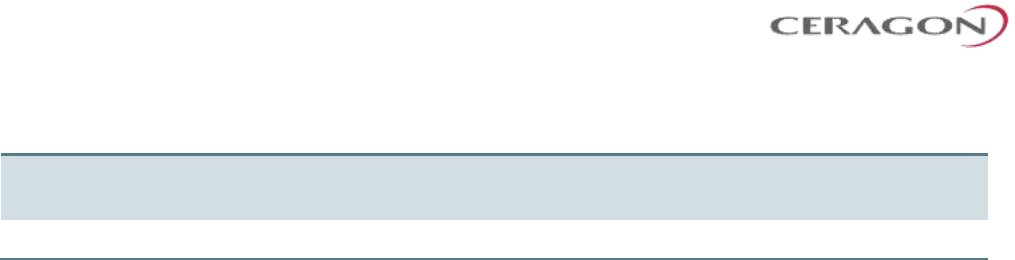
Installation and User Guide for FibeAir IP-20S
Page 19 of 83
Ceragon Proprietary and Confidential
AN-2517-0
AN-3315-1
Vibration
ETSI 300 019-2-4 V2.2.2 (2003-04)
T4.1E. 4M5
ETSI 300 019-2-4 V2.2.2 (2003-04)
T4.1E.
RoHS 2002/95/EC
Compliant
Compliant

Installation and User Guide for FibeAir IP-20S
Page 20 of 83
Ceragon Proprietary and Confidential
2.5 Power Specifications
2.5.1 Electrical Requirements
• -48V DC Nominal
• Maximum current rating 1.5 A
• Maximum Cable length 300 meter
• Maximum cable size for PoE cable is 24 AWG, with maximum current up to 2A
from the power source.
2.5.2 Important Notes!
• The unit must only be installed by service personnel.
• The unit must have a permanent connection to protective grounding.
• Data port 2, Data port 3, the Management port, and the TNC connector do not
provide protection from over-voltages on telecommunication networks for
host equipment users.
• The RSL interface connector is intended for technician use only.
• Disconnect device (circuit breaker) in the building installation:
• Shall be readily accessible and incorporated external to the equipment.
• The maximum rating of the overcurrent protection shall be up to 6 Amp.
2.6 Environmental Specifications
Operating: ETSI EN 300 019-1-4 Class 4.1
Temperature range for continuous operating temperature with high reliability:
-33°C (-27°F) to +55°C (131°F)
Temperature range for exceptional temperatures; tested successfully, with limited
margins:
-45°C (-49°F) to +60°C (140°F)
Humidity: 5%RH to 100%RH
IEC529 IP66
Storage: ETSI EN 300 019-1-1 Class 1.2
Transportation: ETSI EN 300 019-1-2 Class 2.3

Installation and User Guide for FibeAir IP-20S
Page 21 of 83
Ceragon Proprietary and Confidential
3. Cable Installation and Grounding
3.1 Minimum and Maximum Cable Diameter
To fit the gland, the outer cable diameter should be between 6-10 mm. This
applies to all glands on both the IP-20S unit and the PoE Injector.
To fit the grounding clamp, the outer diameter of CAT5E Ethernet cables must be
between 6-7.1mm.
3.2 Cable Grounding
Cables must be grounded as follows:
• For fiber cables (see Connecting an Optical Fiber Cable and SFP on page 30),
no grounding is required.
• For DC power cables (see Connecting a DC Power Cable on page 39), no
grounding is required.
• For Ethernet cables, the shielded Ethernet cable (SF/UTP construction) should
be grounded to the antenna tower at the top (next to the IP-20 unit), the
entry to the indoor cabinet, and every 50m, using the kit CAT5E_gnd_kit.

Installation and User Guide for FibeAir IP-20S
Page 22 of 83
Ceragon Proprietary and Confidential
3.2.1 Grounding Procedure
Required Tools
• Metric offset wrench key wrench #3
• Metric wrench 10mm
Procedure
1 On the front of each IP-20S unit, loosen the nut, plain washer, and serrated
washer from the GND stud, using the metric offset hexagon key and the
wrench.
2 Place the cable lug (supplied with the IP-20S grounding kit) in place on the
screw.
3 Secure the cable lug.
4 The second side of the GND cable should be connected to the main ground
bar or terminal ground bar of the site.
5 Perform a resistance test between the 2 lugs of the GND cable. Verify that the
result is 0-2 ohms.
Notes: The unit’s earthing screw terminal shall be permanently connected to
protective earth in a building installation in accordance with applicable
national code and regulations by a service person.
A 2-pole circuit breaker, a branch circuit protector, suitably certified in
accordance with applicable national code and regulations, rated
maximum 20A, shall be installed for full power disconnection in a
building installation.
Any outdoor antenna cable shield shall be permanently connected to
protective earth in a building installation.
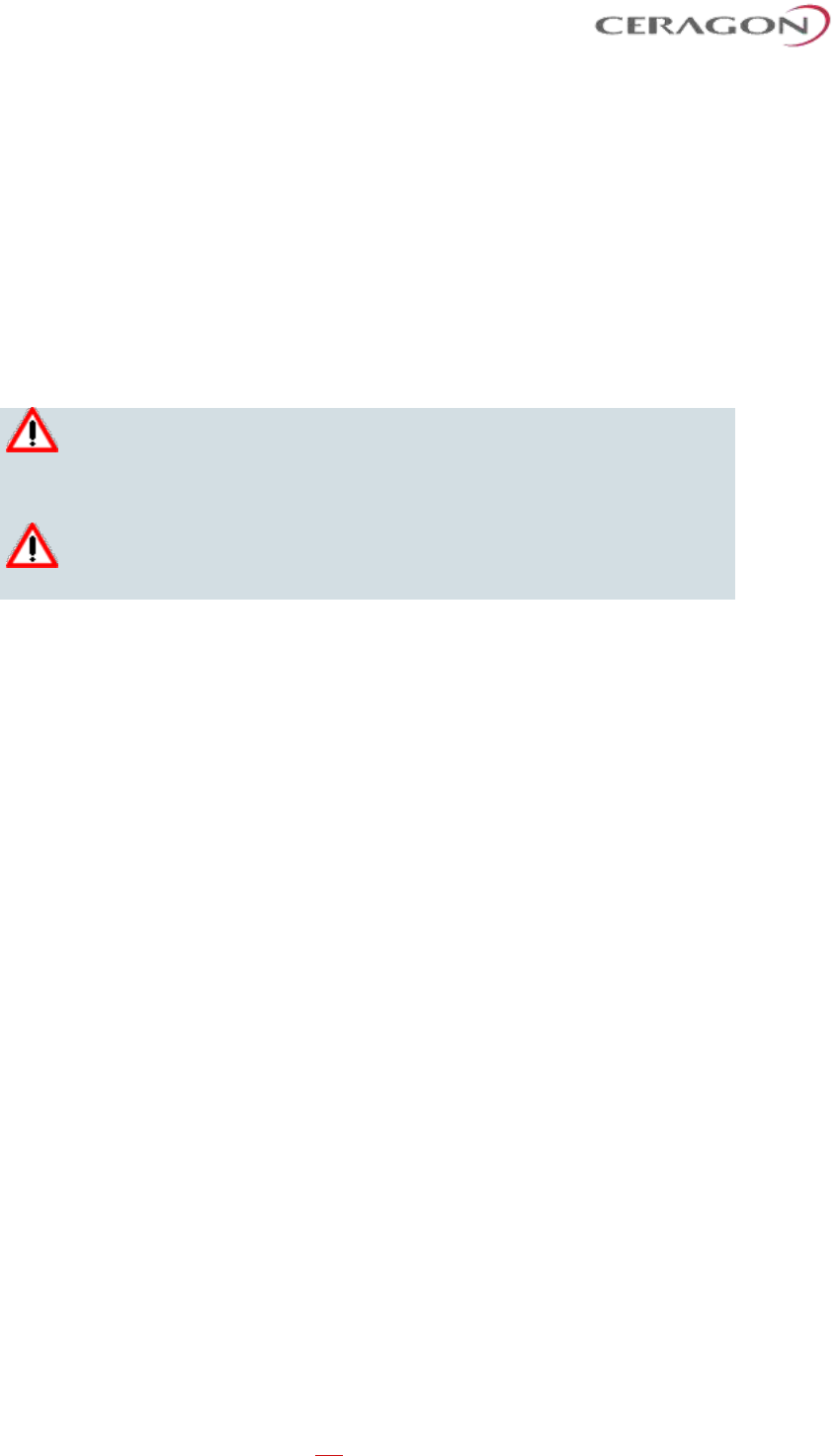
Installation and User Guide for FibeAir IP-20S
Page 23 of 83
Ceragon Proprietary and Confidential
3.3 Power Source
The power cable must be plugged into the unit before turning on the external
power.
When selecting a power source, the following must be considered:
DC power can be from -40 VDC to -60 VDC.
Recommended: Availability of a UPS (Uninterrupted Power Source), battery
backup, and emergency power generator.
The power supply must have grounding points on the AC and DC sides.
Caution! The user power supply GND must be connected to the positive
pole in the IP-20S power supply.
Any other connection may cause damage to the system!
Note! For the warranty to be honored, you must install the IP-20S in
accordance with the instructions above.
3.4 Surge Protection
IP-20S includes built-in surge protection for its Ethernet and power interfaces. IP-
20S’s surge protection implementation complies with surge immunity standard
IEC 61000-4-5, level 4, provided the Ethernet cables were prepared according to
the instructions in Preparing the Ethernet Cable and Plug-in Field on page 43.
In areas in which severe lighting conditions are likely to occur, it is strongly
recommended to add additional protection by placing lightning protectors on all
electrical Ethernet cables, near the connection points with the IP-20S unit.
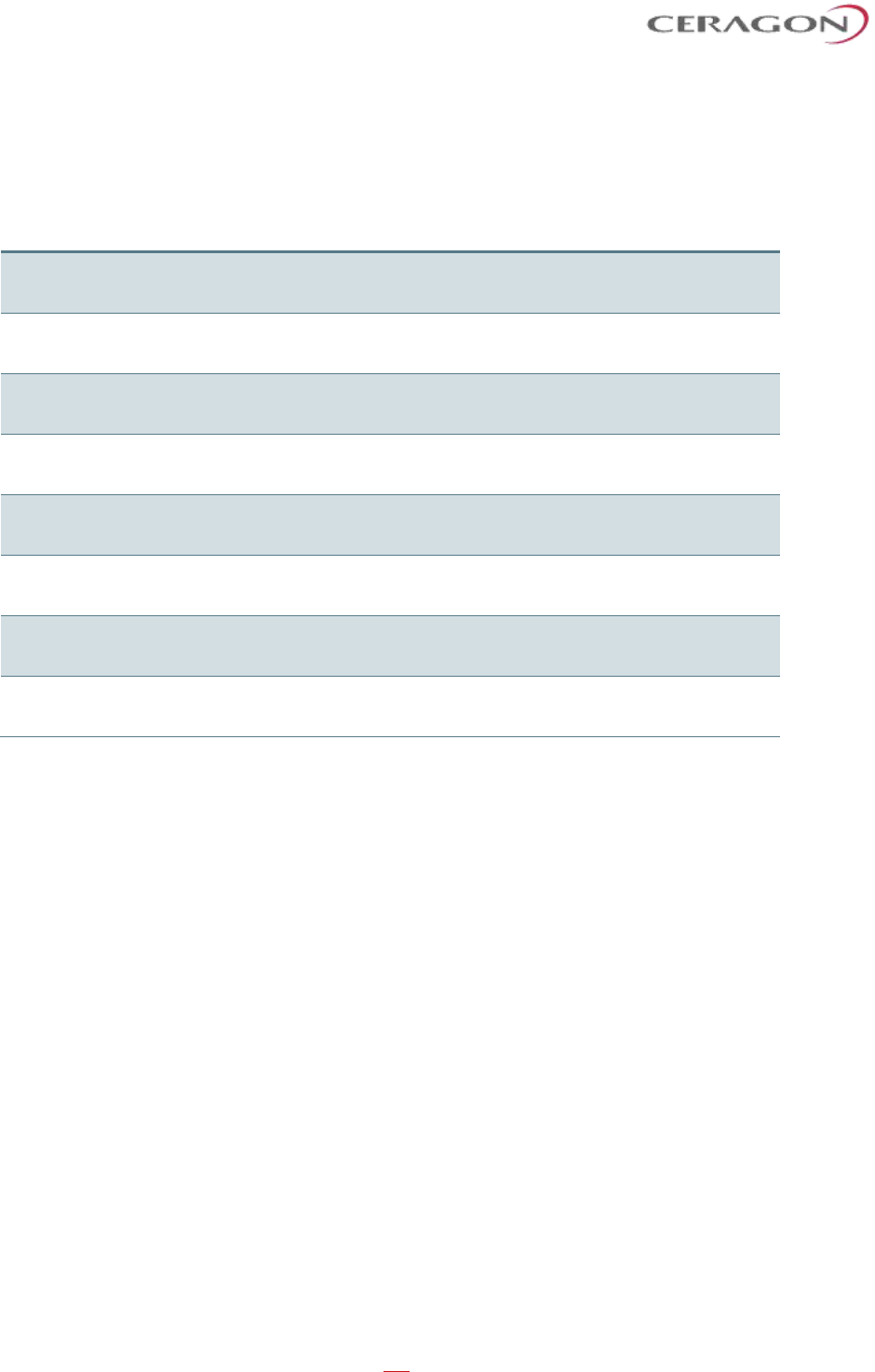
Installation and User Guide for FibeAir IP-20S
Page 24 of 83
Ceragon Proprietary and Confidential
3.5 Available Cable Options
3.5.1 Fiber Optic Cables - Single Mode
Marketing P/N
Description
IP-20_FO_SM_LC2LC_ARM_7m
CABLE,FO,DUAL LC/LC,7M,SM,55mm OPEN END,M28
GLAND,ARMORED,OU
IP-20_FO_SM_LC2LC_ARM_15m
CABLE,FO,DUAL LC/LC,15M,SM,55mm OPEN END,M28
GLAND,ARMORED,O
IP-20_FO_SM_LC2LC_ARM_30m
CABLE,FO,DUAL LC/LC,30M,SM,55mm OPEN END,M28
GLAND,ARMORED,O
IP-20_FO_SM_LC2LC_ARM_50m
CABLE,FO,DUAL LC/LC,50M,SM,55mm OPEN END,M28
GLAND,ARMORED,O
IP-20_FO_SM_LC2LC_ARM_70m
CABLE,FO,DUAL LC/LC,70M,SM,55mm OPEN END,M28
GLAND,ARMORED,O
IP-20_FO_SM_LC2LC_ARM_80m
CABLE,FO,DUAL LC/LC,80M,SM,55mm OPEN END,M28
GLAND,ARMORED,O
IP-20_FO_SM_LC2LC_ARM_100m
CABLE,FO,DUAL LC/LC,100M,SM,55mm OPEN END,M28
GLAND,ARMORED
IP-20_FO_SM_LC2LC_ARM_150m
CABLE,FO,DUAL LC/LC,150M,SM,55mm OPEN END,M28
GLAND,ARMORED
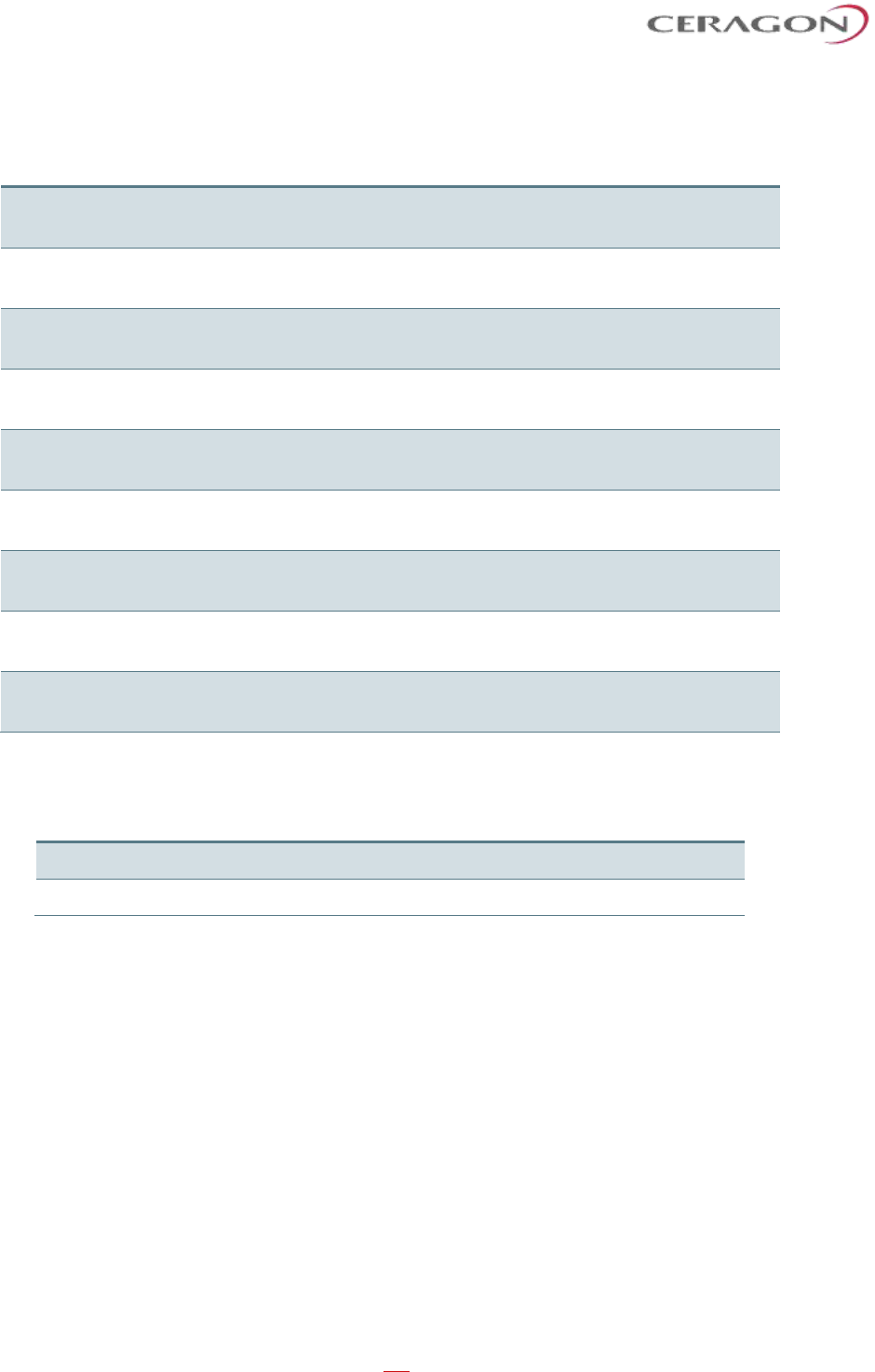
Installation and User Guide for FibeAir IP-20S
Page 25 of 83
Ceragon Proprietary and Confidential
3.5.2 Fiber Optic Cables - Multi Mode
Marketing P/N
Description
IP-20_FO_MM_LC2LC_ARM_7m
CABLE,FO,DUAL LC/LC,7M,MM,55mm OPEN END,M28
GLAND,ARMORED,OU
IP-20_FO_MM_LC2LC_ARM_15m
CABLE,FO,DUAL LC/LC,15M,MM,55mm OPEN END,M28
GLAND,ARMORED,O
IP-20_FO_MM_LC2LC_ARM_20m
CABLE,FO,DUAL LC/LC,20M,MM,55mm OPEN END,M28
GLAND,ARMORED
IP-20_FO_MM_LC2LC_ARM_30m
CABLE,FO,DUAL LC/LC,30M,MM,55mm OPEN END,M28
GLAND,ARMORED,O
IP-20_FO_MM_LC2LC_ARM_50m
CABLE,FO,DUAL LC/LC,50M,MM,55mm OPEN END,M28
GLAND,ARMORED,O
IP-20_FO_MM_LC2LC_ARM_80m
CABLE,FO,DUAL LC/LC,80M,MM,55mm OPEN END,M28
GLAND,ARMORED,O
IP-20_FO_MM_LC2LC_ARM_100m
CABLE,FO,DUAL LC/LC,100M,MM,55mm OPEN END,M28
GLAND,ARMORED
IP-20_FO_MM_LC2LC_ARM_150m
CABLE,FO,DUAL LC/LC,150M,MM,55mm OPEN END,M28
GLAND,ARMORED
IP-20_FO_MM_LC2LC_ARM_200m
CABLE,FO,DUAL LC/LC,200M,MM,55mm OPEN END,M28
GLAND,ARMORED
3.5.3 DC Cable and Connector
Marketing P/N
Description
Outdoor_DC_cbl_2x18AWG_drum
CABLE,305M,OUTDOOR_DC_CBL_2X18AWG_DRUM
IP-20C_DC_Conn
IP-20C_DC_Conn
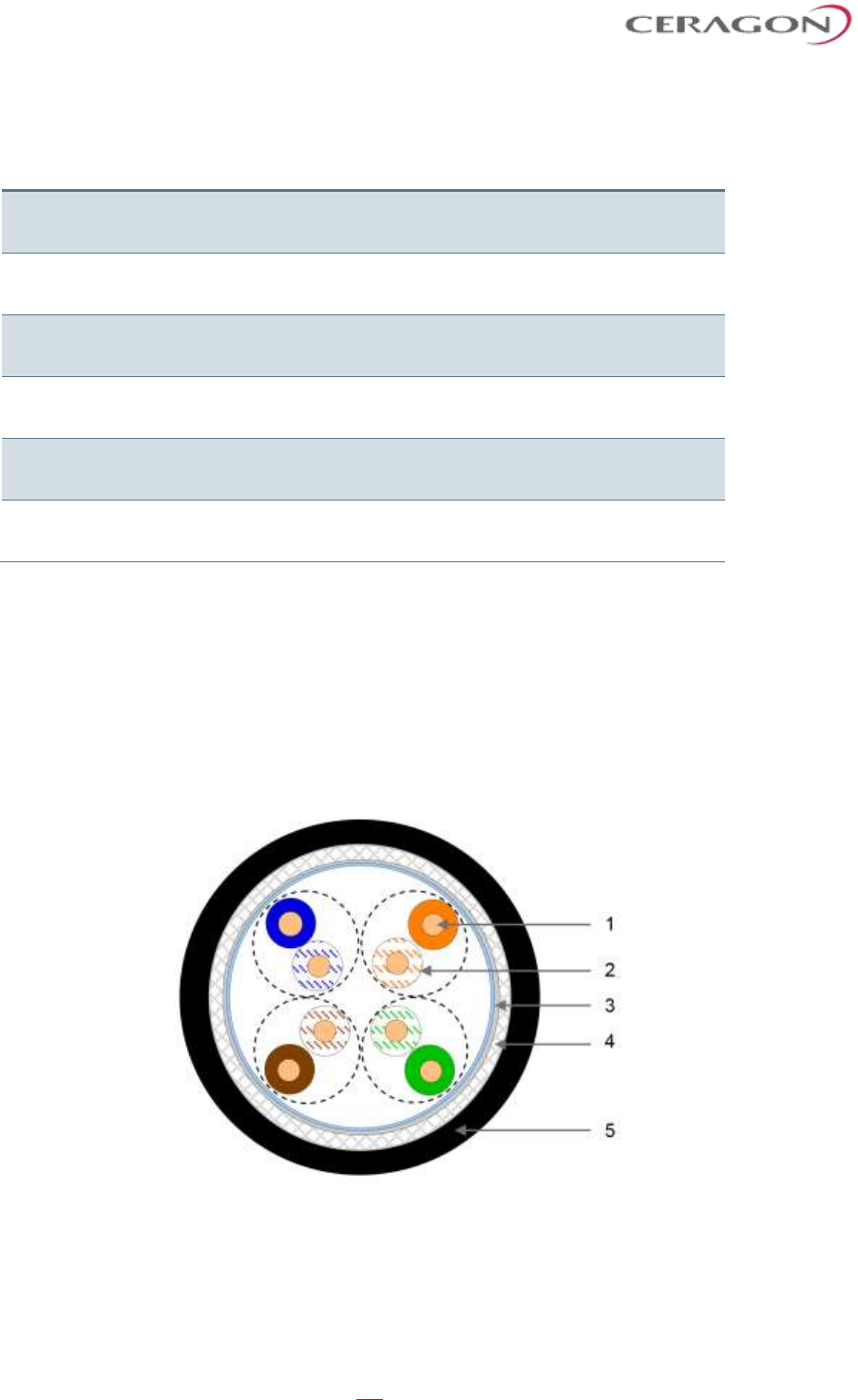
Installation and User Guide for FibeAir IP-20S
Page 26 of 83
Ceragon Proprietary and Confidential
3.5.4 Ethernet Cable and Specifications
Marketing P/N
Description
CAT5E_SFUTP_Outdoor_50m
CABLE,RJ45 TO RJ45 STR 50M,CAT-5E,ETHER,UV
RES
CAT5E_SFUTP_Outdoor_75m
CABLE,RJ45 TO RJ45 STR 75M,CAT-5E,ETHER,UV
RES
CAT5E_SFUTP_Outdoor_305m_drum
CABLE,MATERIAL,CAT-5E,SFUTP,4X2X24AWG,UV
RESISTANCE,305M
CAT5E_Arm_50m
CABLE,RJ45 TO RJ45 STR,50M,CAT-5E,M28
GLAN,ARM,UV RESISTANCE
CAT5E_Arm_70m
CAT5E_Arm_75mCABLE,RJ45 TO RJ45
STR,70M,CAT-5E,M28 GLAN,ARM,UV RESISTANCE
CAT5E_Arm_305m_drum
CABLE,MATERIAL,CAT-
5E,FTP,4X2X24AWG,ARMORED,UV RESIST,305M
This cable has the following specifications:
• Suitable for:
◦ Fast Ethernet
◦ Gigabit Ethernet
◦ PoE
Cable Design – The numbers in the figure below refer to the items listed beneath
the figure.
• [1]Conductor
• [2]Insulation
• [3]Screen: Alu/Pet foil. Alu outside
• [4]Tinned copper braid
• [5]Jacket
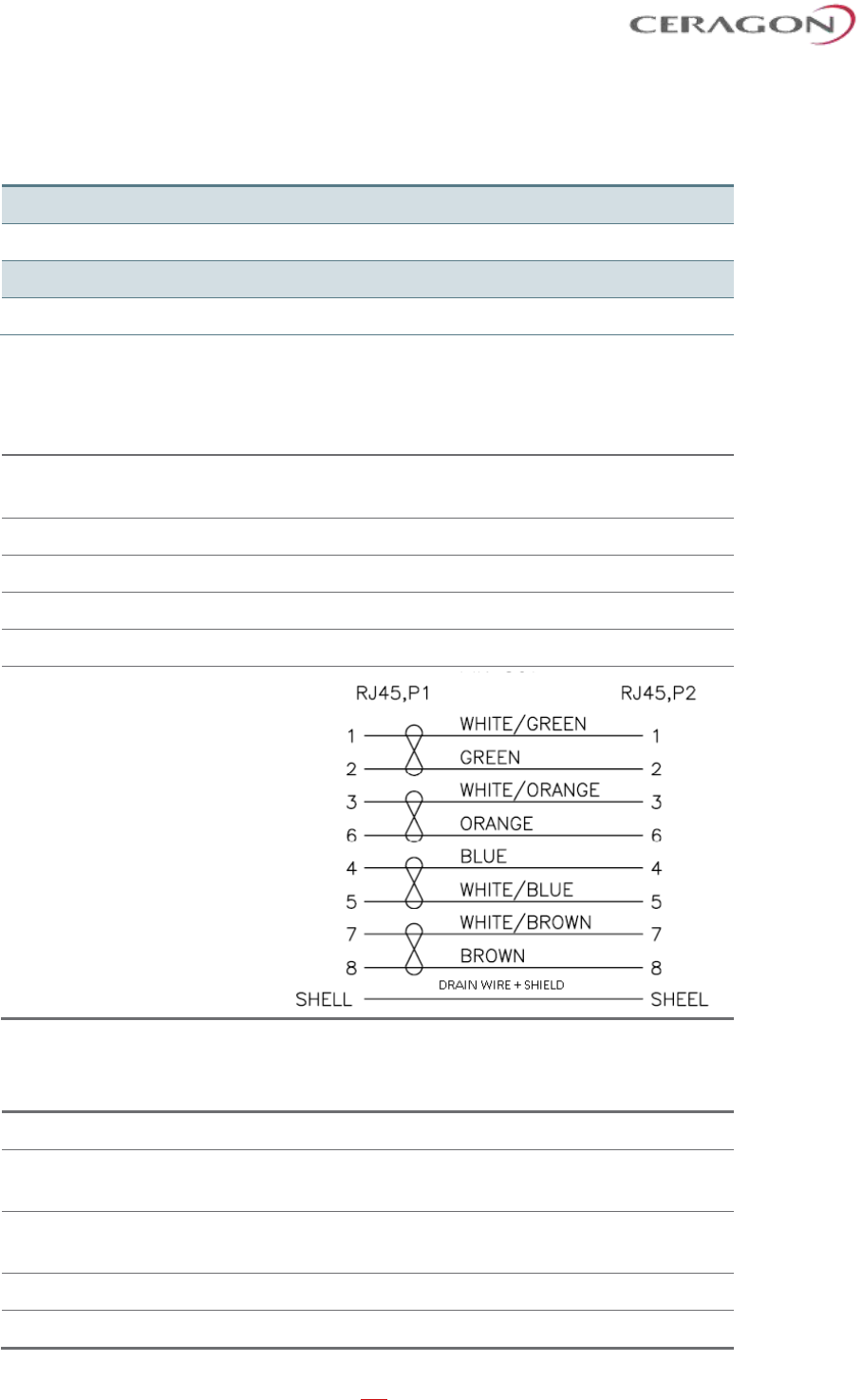
Installation and User Guide for FibeAir IP-20S
Page 27 of 83
Ceragon Proprietary and Confidential
Table 1: Ethernet Cable Color Code
Pair
Wire A
Wire B
1
WHITE-blue
BLUE
2
WHITE-orange
ORANGE
3
WHITE-green
GREEN
4
WHITE-brown
BROWN
3.5.5 Outdoor Ethernet Cable Specifications
Table 2: Ethernet Cable Electrical Requirements
Cable type
CAT-5e SFUTP, 4 pairs, according to ANSI/TIA/EIA-568-B-
2
Wire gage
24 AWG
Stranding
Solid
Voltage rating
70V
Shielding
Braid + Foil
Pinout
Table 3: Ethernet Cable Mechanical/Environmental Requirements
Jacket
UV resistant
Outer diameter
6-7.1 mm (in order to be compatible with the
grounding clamp, CAT5E_gnd_kit)
Operating and Storage
temperature range
-40°C - 85°C
Flammability rating
According to UL-1581 VW1, IEC 60332-1
RoHS
According to Directive/2002/95/EC
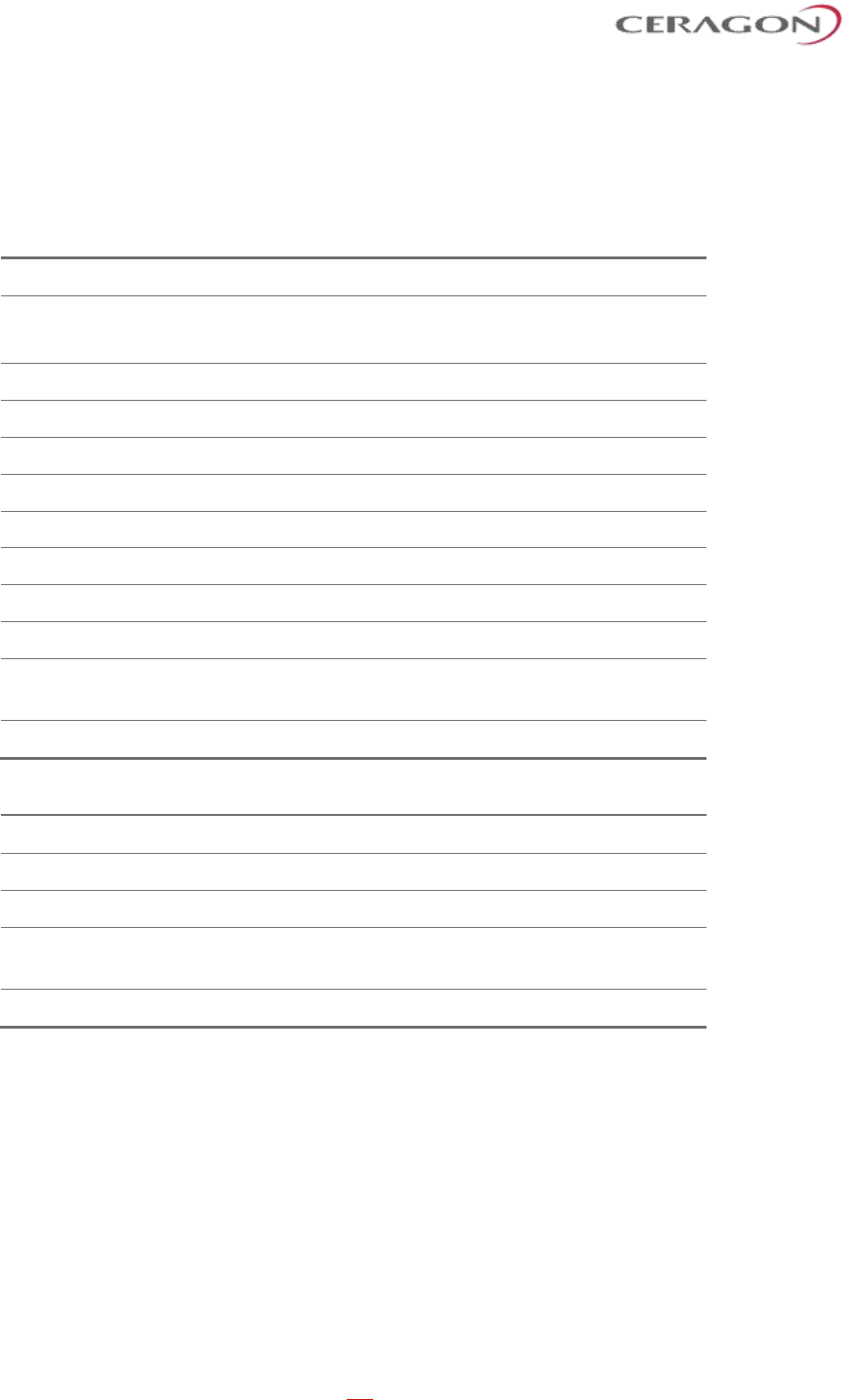
Installation and User Guide for FibeAir IP-20S
Page 28 of 83
Ceragon Proprietary and Confidential
3.5.6 Outdoor DC Cable Specifications
Table 4: Outdoor DC Cable Electrical Requirements
Cable type
2 tinned copper wires
Wire gage
18 AWG (for <100m installations)
12 AWG (for >100m installations)
Stranding
stranded
Voltage rating
600V
Spark test
4KV
Dielectric strength
2KV AC min
Mechanical/ Environmental Requirements
Jacket
PVC, double, UV resistant
Outer diameter
7-10 mm
Operating & Storage temperature range
-40°C - 85°C
Flammability rating
According to UL-1581 VW1, IEC
60332-1
RoHS
According to Directive/2002/95/EC
Table 5: Outdoor DC Cable Mechanical/Environmental Requirements
Jacket
UV resistant
Outer diameter
7-10 mm
Operating & Storage temperature range
-40°C - 85°C
Flammability rating
According to UL-1581 VW1, IEC
60332-1
RoHS
According to Directive/2002/95/EC
3.6 Securing the Cables
All cables should be secured at every meter on-site using either a T-Rups kit, P/N
Outdoor Ties (SI-0027-0) or cable clamps. When using the T-Rups kit, take special
care to apply the proper amount of force in order to avoid damage to the cable.
This is especially important for optical (SFP) cables.
The following cable clamps are available:
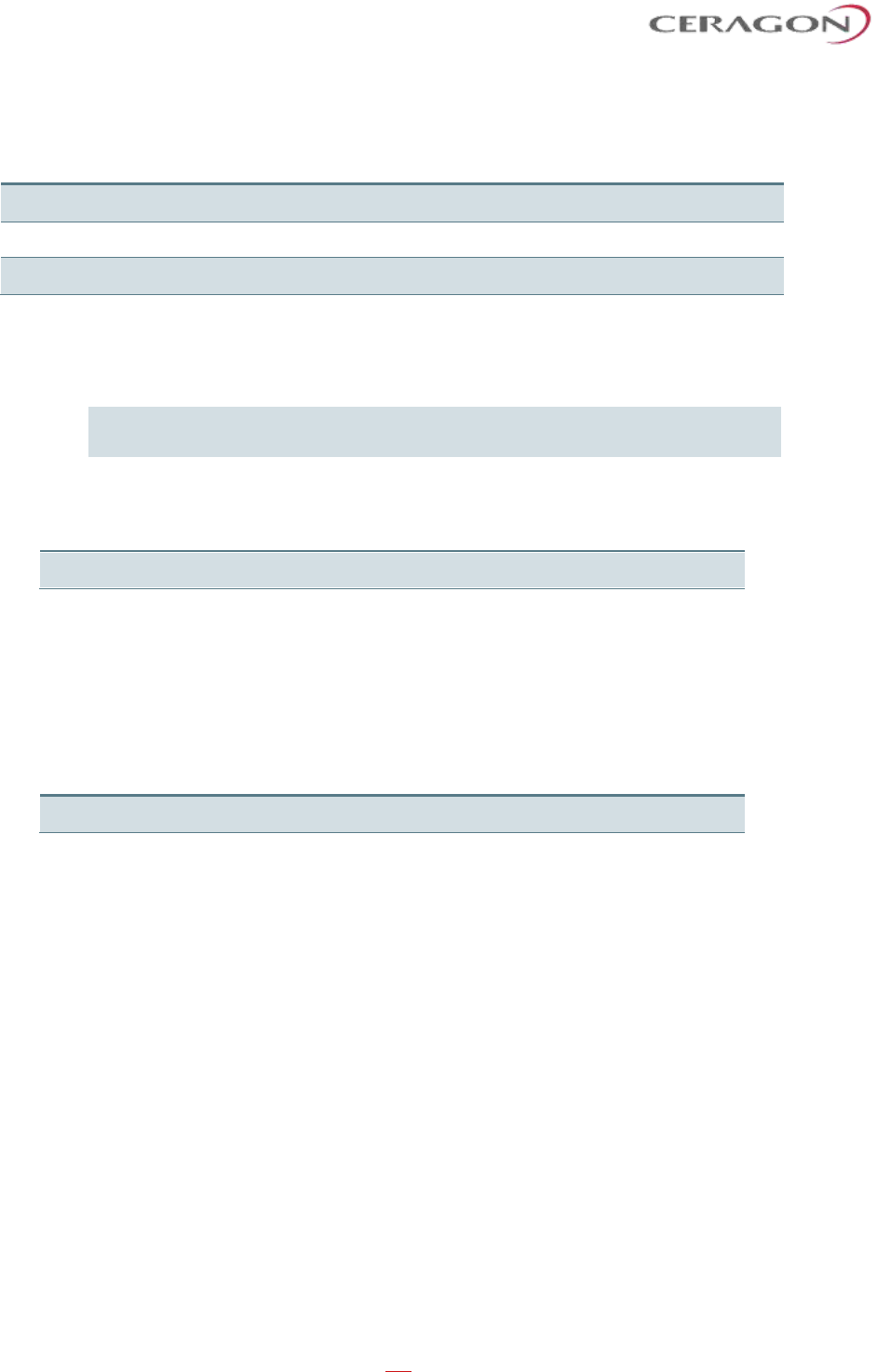
Installation and User Guide for FibeAir IP-20S
Page 29 of 83
Ceragon Proprietary and Confidential
Table 6: Cable Clamps
Part Number
Marketing Model
Item Description
SI-1229-0
Fiber_clamp_2cbl_4.0-7.0mm
DUAL FEADER CLAMP FOR 4.0-7.0mm CABLE 2 WAY.
SI-1230-0
Fiber_clamp_4cbl_4.0-7.0mm
DUAL FEADER CLAMP FOR 4.0-7.0mm CABLE 4 WAY.
SI-1231-0
Fiber_clamp_6cbl_4.0-7.0mm
DUAL FEADER CLAMP FOR 4.0-7.0mm CABLE 6 WAY.
3.7 Special Instructions for use of Glands
Note: Each IP-20S unit is supplied with two glands. If additional glands are
required, they must be ordered separately, in kits of five glands each.
Table 7: Glands Kit
Marketing Model
Marketing Description
IP-20_Glands_kit
IP-20_Glands_x5_kit
In addition, gland caps can be ordered to protect the cable and connector from
damage when elevating the cable and gland to the radio unit. See Step 5 in
Section 3.8.1, General Installation Procedure. Gland caps are ordered separately,
in kits of 10 caps each.
Table 8: Gland Cap
Marketing Model
Marketing Description
Cable_Prot_10Caps_kit
Cable protective caps kit 10 pcs, IP-20C/S/E
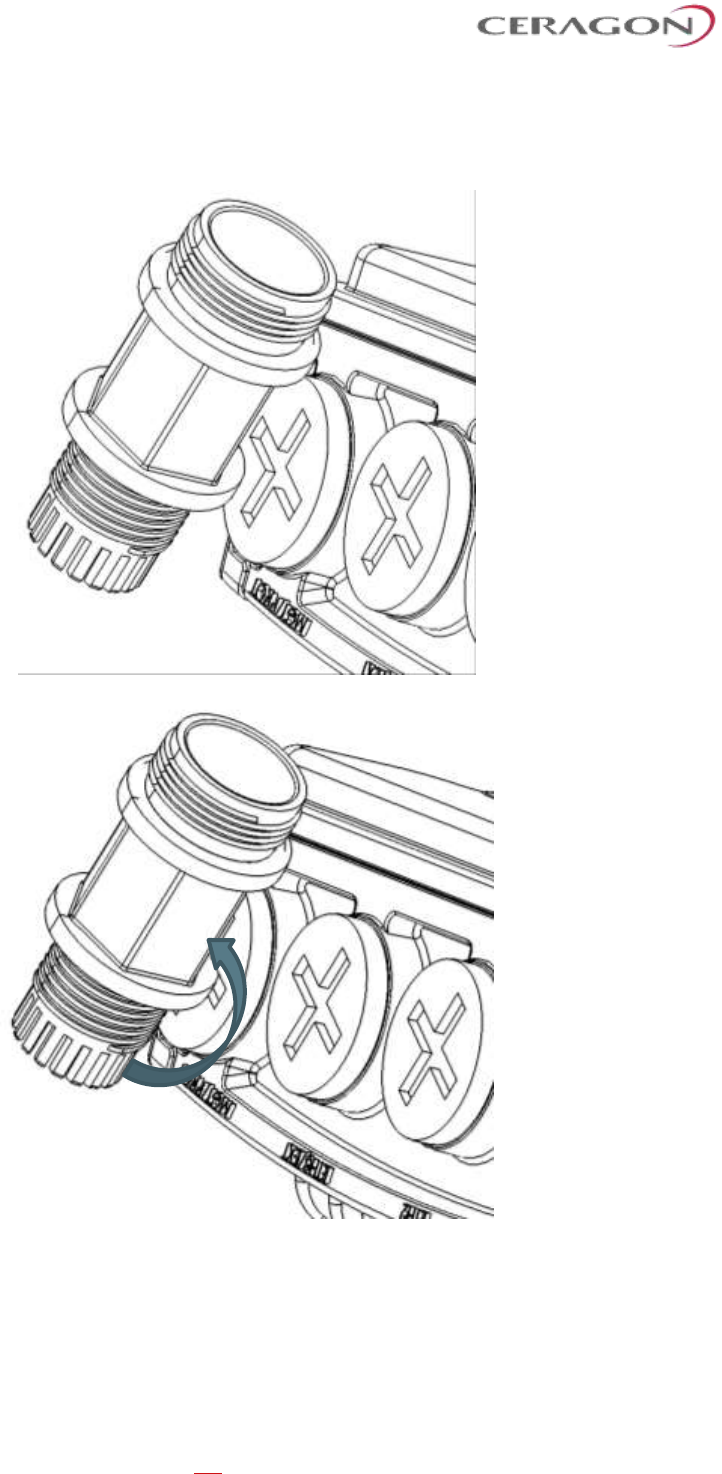
Installation and User Guide for FibeAir IP-20S
Page 30 of 83
Ceragon Proprietary and Confidential
In order to remove the plastic plugs for the unit, you can use the flange of
supplied glands to disconnect them. See below pictures
3.8 Connecting an Optical Fiber Cable and SFP
To connect an optical fiber cable and the SFP transceiver:
1 Use a pre-assembled cable.

Installation and User Guide for FibeAir IP-20S
Page 31 of 83
Ceragon Proprietary and Confidential
2 Split the connector into two separate LC connectors (one for each fiber).
3 Remove the gland cap and rubber from the gland body.
4 Slide the gland cap into the cable.
5 Slide the rubber into the cable.
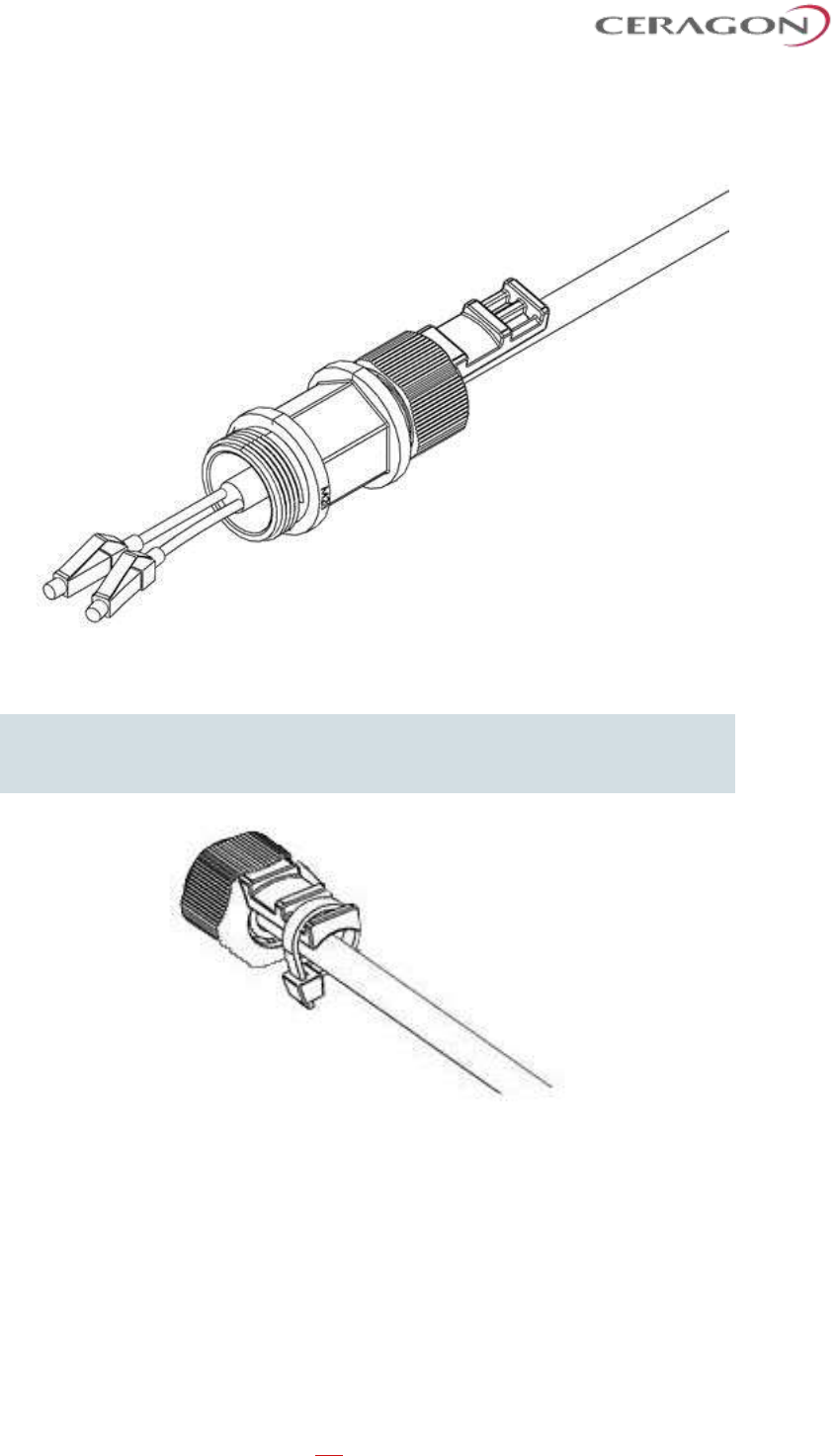
Installation and User Guide for FibeAir IP-20S
Page 32 of 83
Ceragon Proprietary and Confidential
6 Insert the wires with the connectors one by one into the cable gland.
7 Secure the cable to the lip of the gland using a tie wrap.
Important Note: If you are raising the cable to a radio unit on a tower, this step
is crucial to prevent the cable from slipping from the gland, which
could damage the connector.
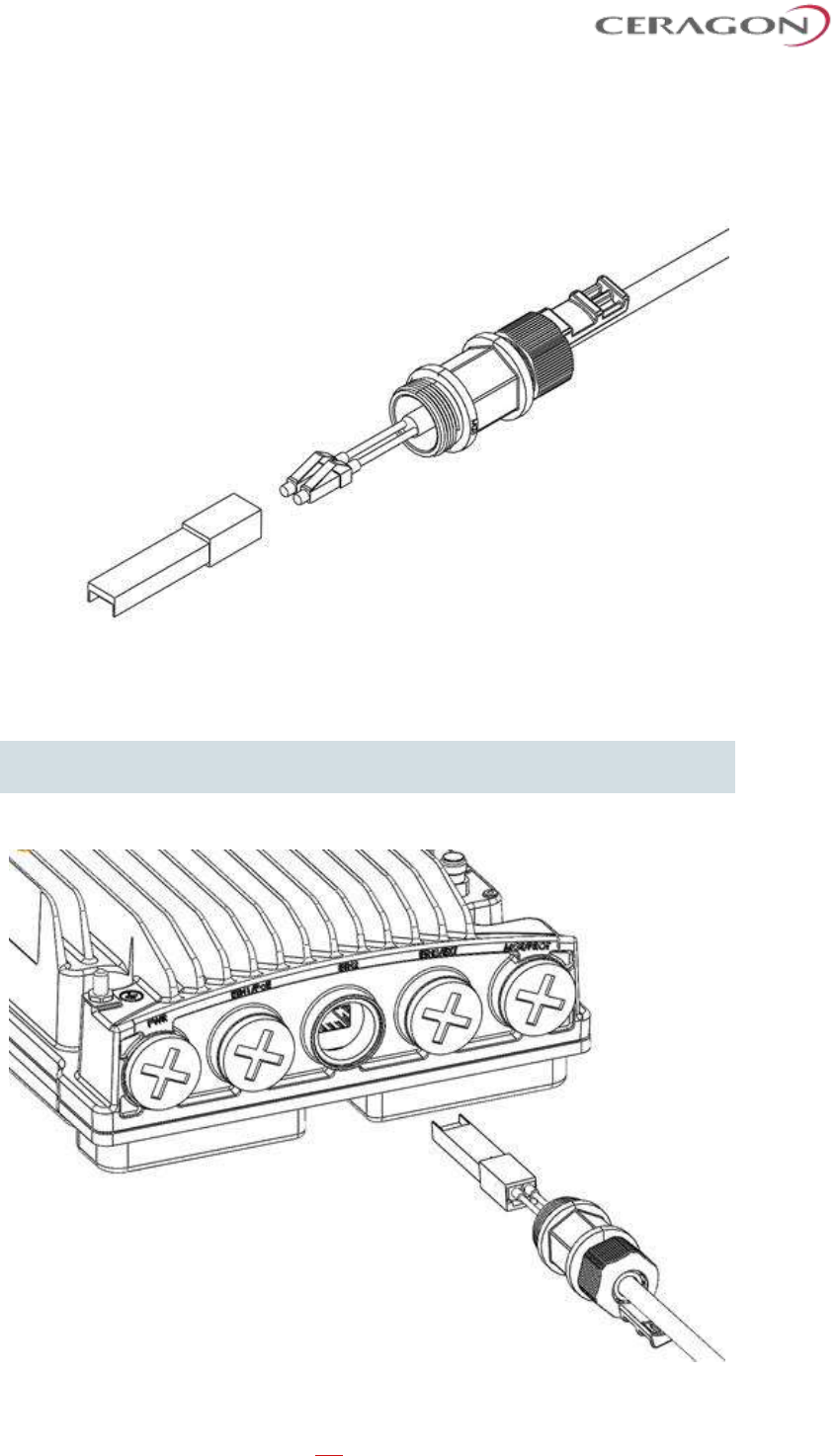
Installation and User Guide for FibeAir IP-20S
Page 33 of 83
Ceragon Proprietary and Confidential
8 Connect the fibers to the SFP transceiver. Listen for the “click” to ensure that
it is fully inserted.
9 Remove the tie wrap securing the cable to the gland.
Note: A new tie wrap must be used to secure the cable to the gland at the
end of the procedure, as described in Step 13.
10 Connect the connector into the IP-20S LC connector.
11 Tighten the gland to the radio unit until there is full contact between the gland
and the radio unit.
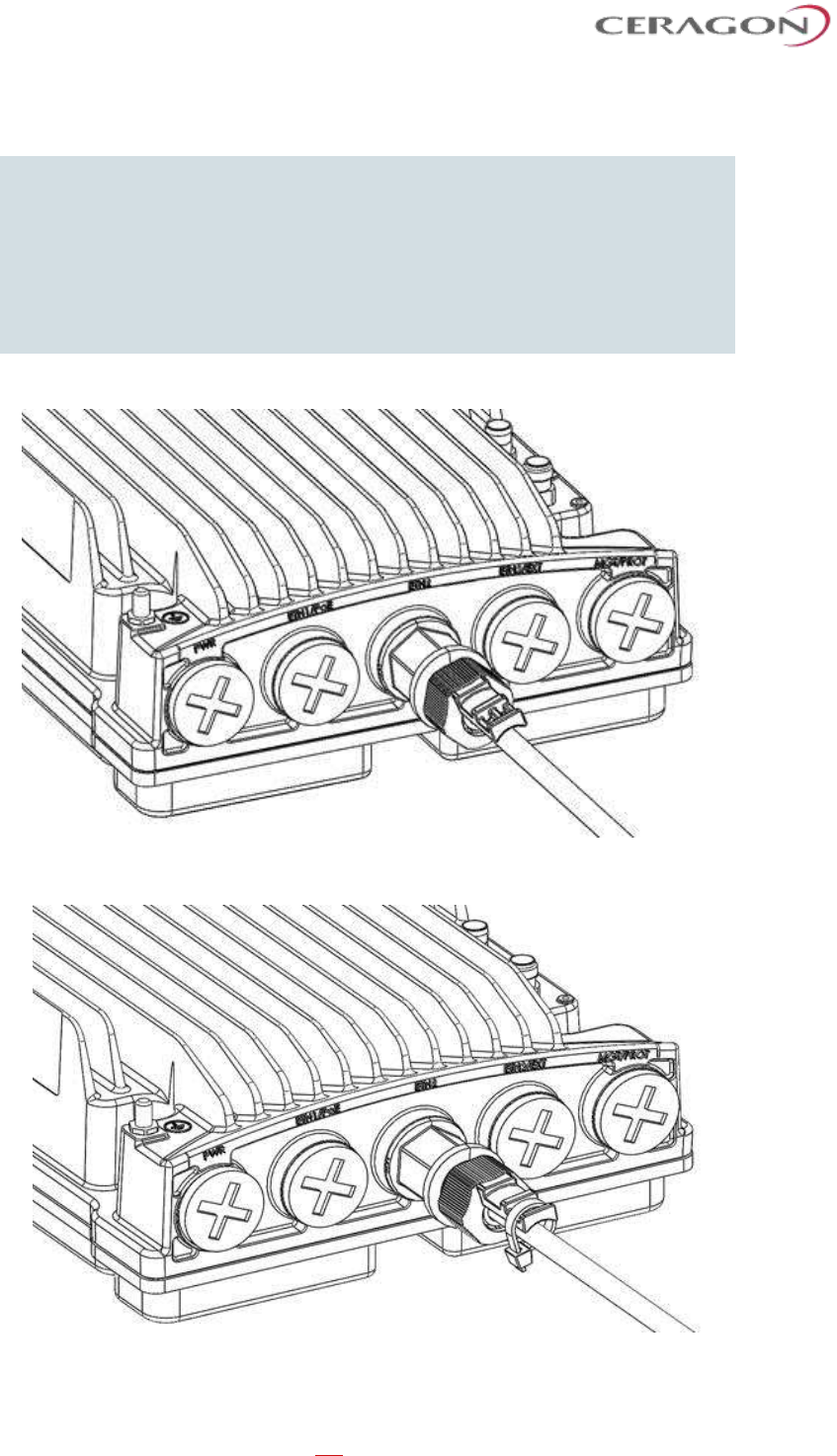
Installation and User Guide for FibeAir IP-20S
Page 34 of 83
Ceragon Proprietary and Confidential
12 Tighten the gland cap.
Important Note! Before tightening the gland, make sure the gland is aligned
with the tapped hole in the unit.
Tightening the gland at an angle can ruin the thread on the gland and
prevent proper sealing of the interface Tighten the gland gently and
make sure there is no resistance. If there is resistance, stop
immediately, thread out the gland, and verify that the gland threads
are not damaged. Then, tighten the gland again.
If the gland thread is damaged do not use it!
13 Secure the cable to the gland using a tie wrap.
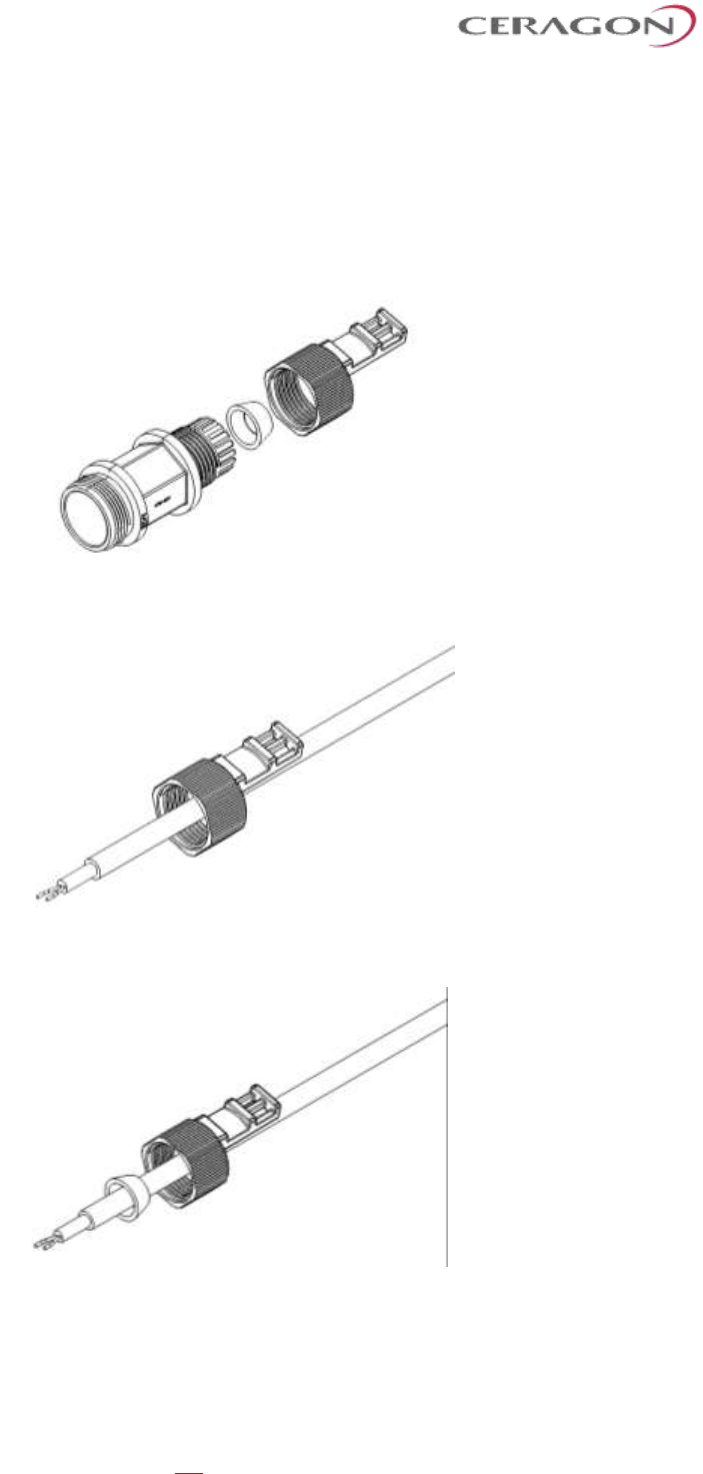
Installation and User Guide for FibeAir IP-20S
Page 35 of 83
Ceragon Proprietary and Confidential
3.8.1 General Installation Procedure
This procedure applies to all cable types, and explains how to install the cables
using long glands. The gland is supplied assembled.
1 Before inserting a cable, you must disassemble the gland cap and gland rubber
from the gland body.
2 Slide the gland cap into the cable.
3 Slide the gland rubber into the cable.

Installation and User Guide for FibeAir IP-20S
Page 36 of 83
Ceragon Proprietary and Confidential
4 Slide the cable into the body of the gland. If you are using a gland cap (see
Step 5), make sure to leave enough space for the gland cap to fit into the
gland without disturbing the cable.
5 Optionally, after securing the cable into the body of the gland, you can close
the other side of the gland with an M28 gland cap. The gland cap protects the
cable and connector from damage when elevating the cable and gland to the
radio unit.
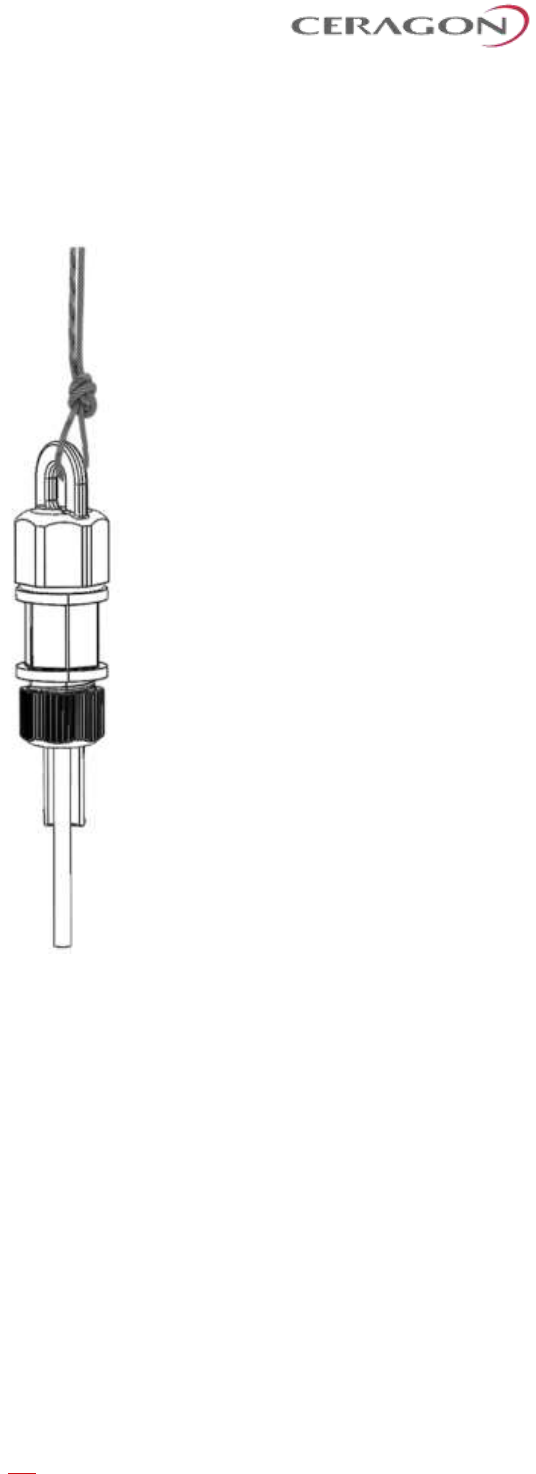
Installation and User Guide for FibeAir IP-20S
Page 37 of 83
Ceragon Proprietary and Confidential
6 The M28 gland cap has hook on top. After attaching the gland cap to the
gland, you can connect a rope to the hook and use this to lift the gland and
cable up to the radio unit. Before screwing the gland into the radio unit, you
must remove the gland cap.
7 If you used an M28 gland cap to close the gland when raising the gland and
cable to the radio unit, remove the gland cap from the gland at this point by
unscrewing the cap.
8 Connect the cable to the port.
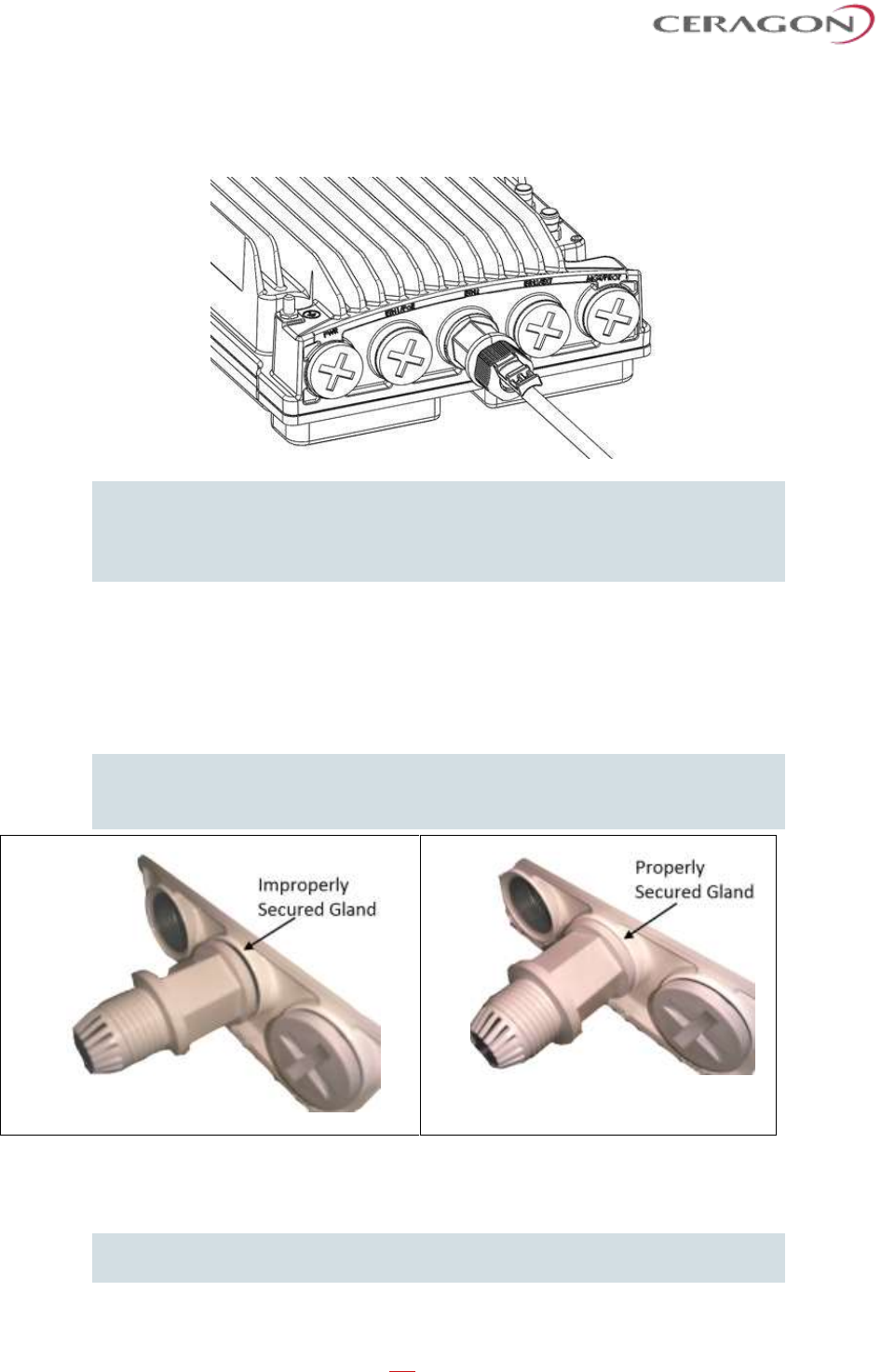
Installation and User Guide for FibeAir IP-20S
Page 38 of 83
Ceragon Proprietary and Confidential
9 Screw the gland into the radio unit until there is full contact between the
gland and the radio unit.
Important Note! Before tightening the gland, make sure the gland is aligned
with the tapped hole in the unit. Tightening the gland at an angle can
ruin the thread on the gland and prevent proper sealing of the
interface.
10 Insert the main part of the gland into the thread in the radio body and tighten
until there is full contact and the gasket is fully contained between the gland
and the radio and cannot be seen. Tighten the gland gently and make sure
there is no resistance. If there is resistance, stop immediately, and thread out
the gland. Verify that the gland thread is not damaged and tighten the gland
again.
Important Note! Pay attention that the gland rubber is properly located and
not damaged during the tightening of the gland cap.
If the gland thread is damaged do not use it!
11 Tighten the rear portion of the gland onto the main part of the gland and
make sure that the main part of the gland does not have an additional swivel
after the rear portion is secured.
Note: If the main portion of the gland is rotated while the rear portion is
seizing the cable, this may ruin the cable connector.
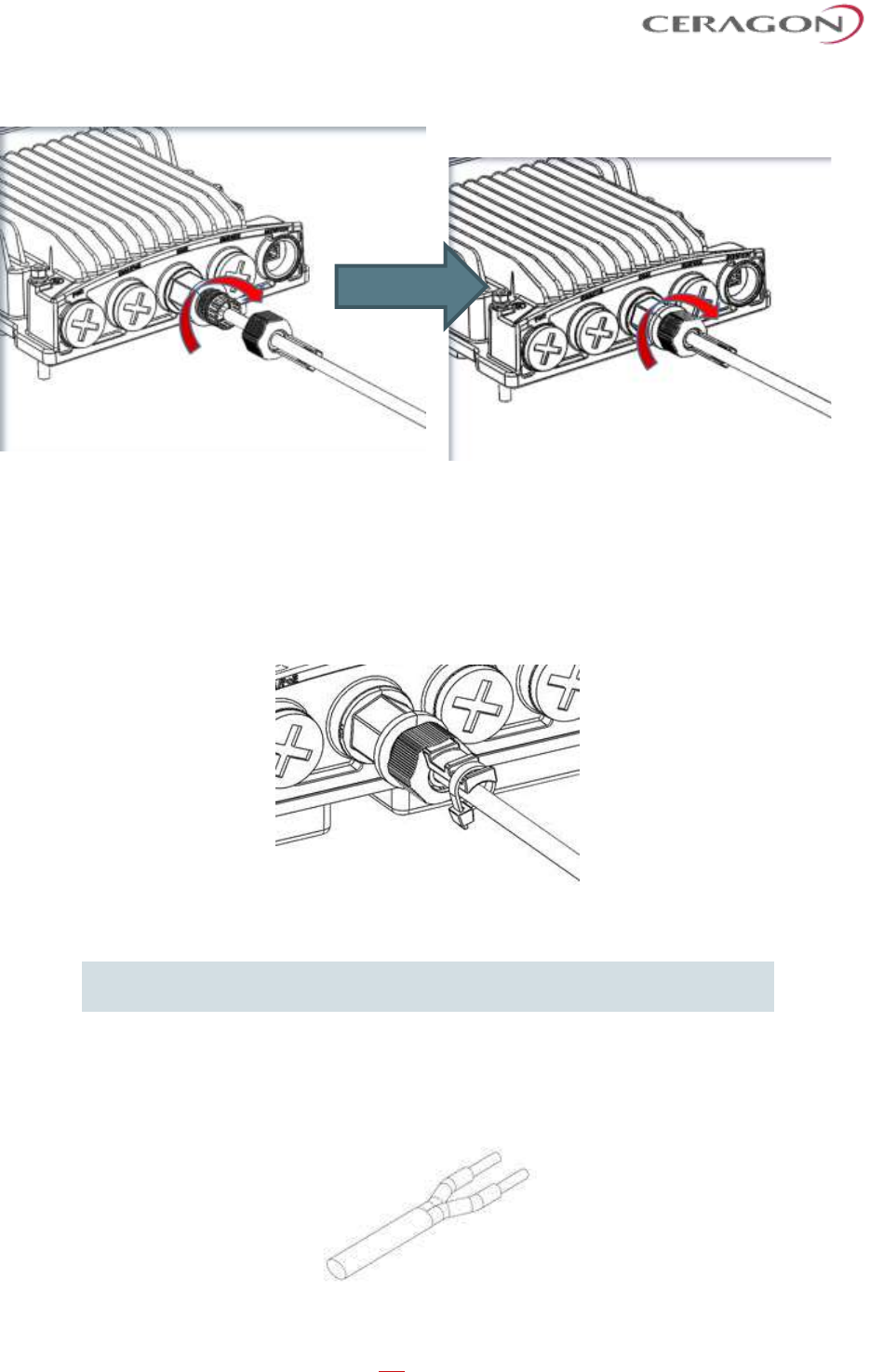
Installation and User Guide for FibeAir IP-20S
Page 39 of 83
Ceragon Proprietary and Confidential
Figure 9: Tightening the Front Portion
of the Gland
Figure 10: Tightening the Rear Portion
of the Gland
12 Secure the cable to the lip of the gland using a tie wrap.
3.9 Connecting a DC Power Cable
Note: The DC power cable and connector must be ordered separately. See
DC Cable and Connector on page 25.
To connect a DC power cable:
1 Strip off 45 mm from the cable jacket.
2 Expose 10 mm at the edge of each of the two wires.
3 Insert the power cable into the gland.

Installation and User Guide for FibeAir IP-20S
Page 40 of 83
Ceragon Proprietary and Confidential
4 Insert the power cable wires into the power connector.
5 Insert the power cable wires into the power connector. Match “+” to the 0V
wire and “-“ to the -48V wire.
6 Tighten the two top screws.
7 Plug the power cable with connector into the IP-20S power connector.
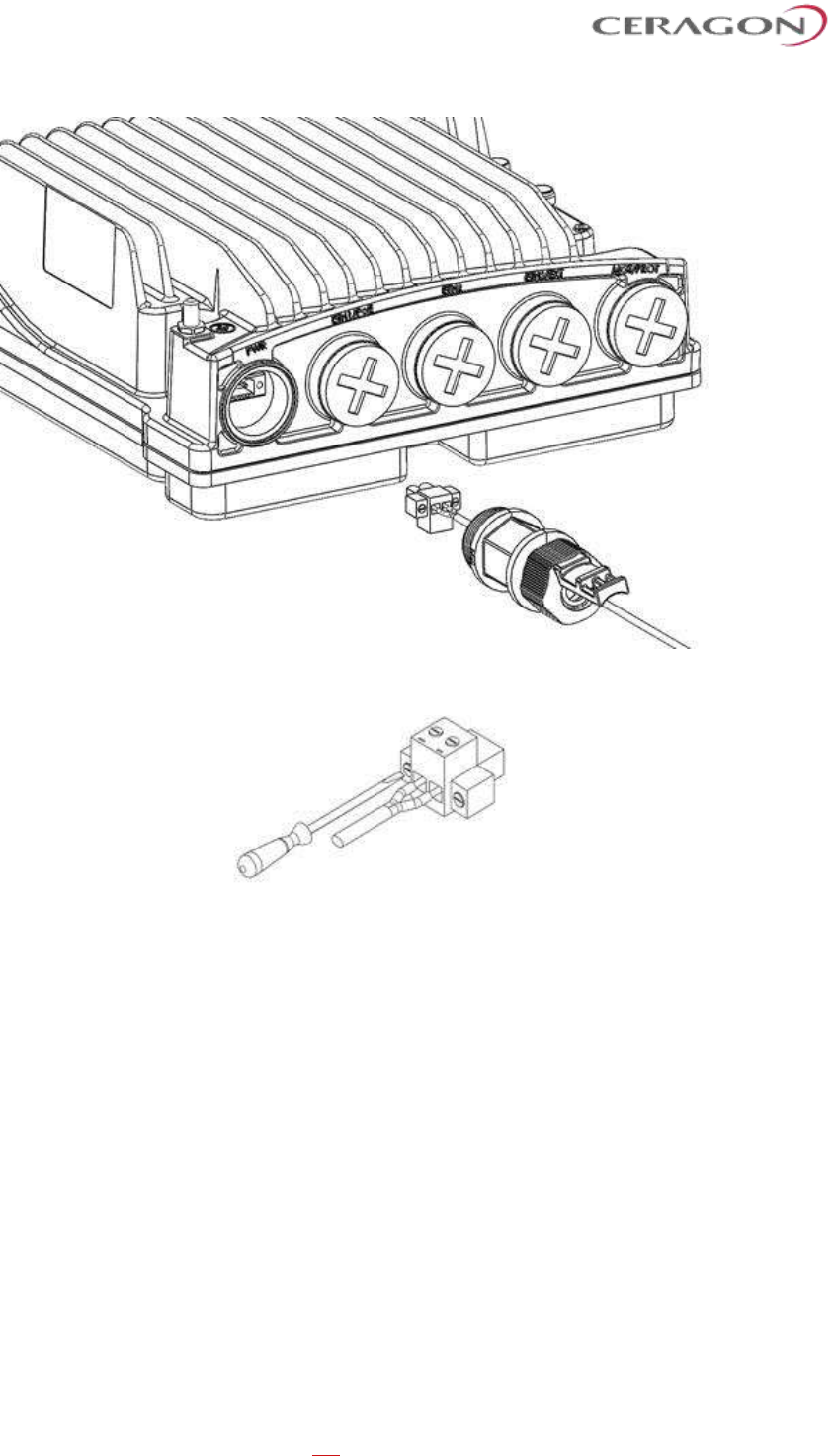
Installation and User Guide for FibeAir IP-20S
Page 41 of 83
Ceragon Proprietary and Confidential
8 Tighten the two front screws.
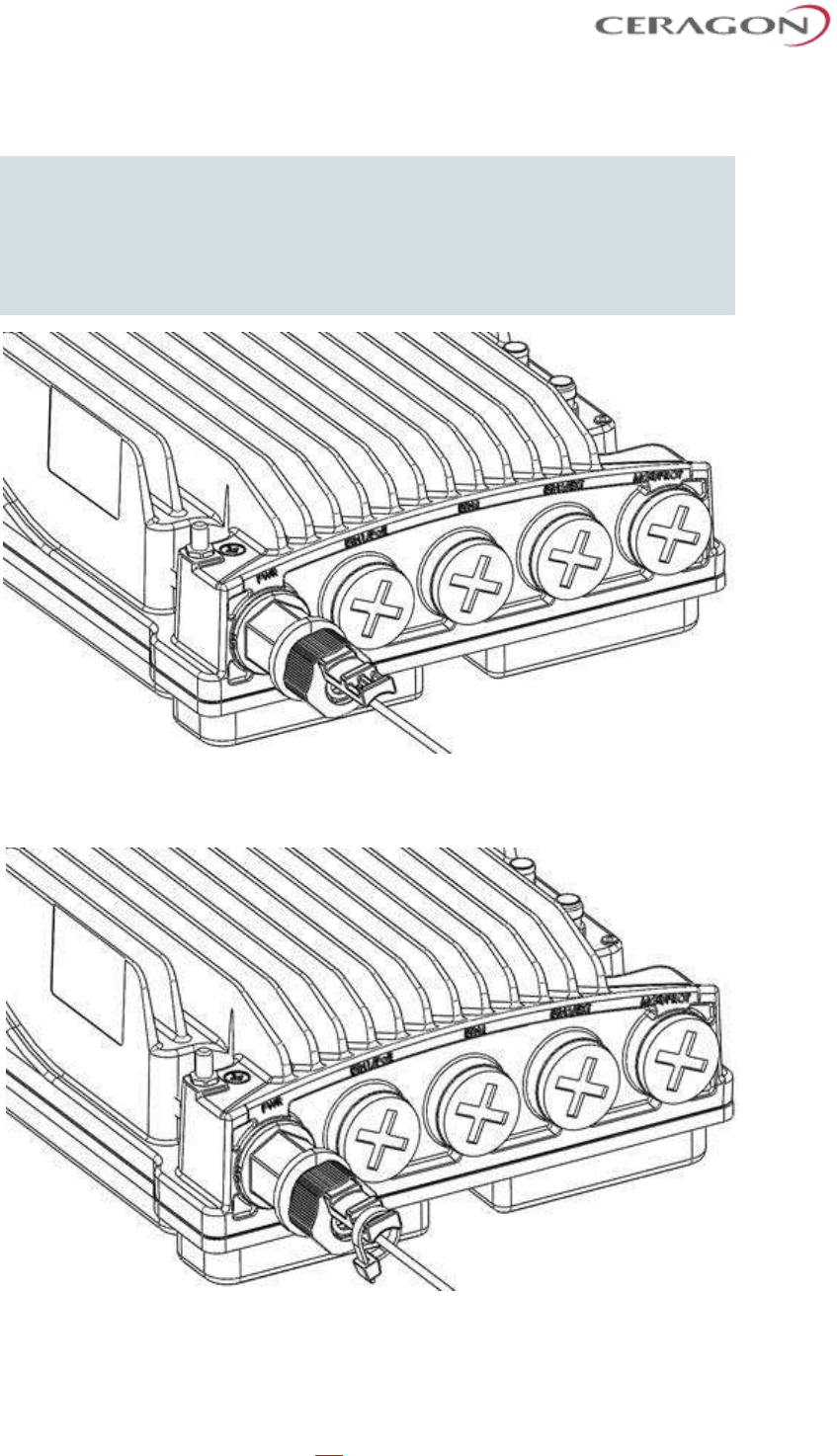
Installation and User Guide for FibeAir IP-20S
Page 42 of 83
Ceragon Proprietary and Confidential
9 Screw the gland into the radio unit
Important Note! Before tightening the gland, make sure the gland is even with
the cover. Tighten the gland gently and make sure there is no
resistance. If there is resistance, stop immediately and verify that the
gland is not being inserted at an angle. Tightening the gland at an
angle can ruin the thread on the gland and prevent proper sealing of
the interface.
10 Tighten the gland cap.
11 Secure the cable to the gland with a tie wrap.
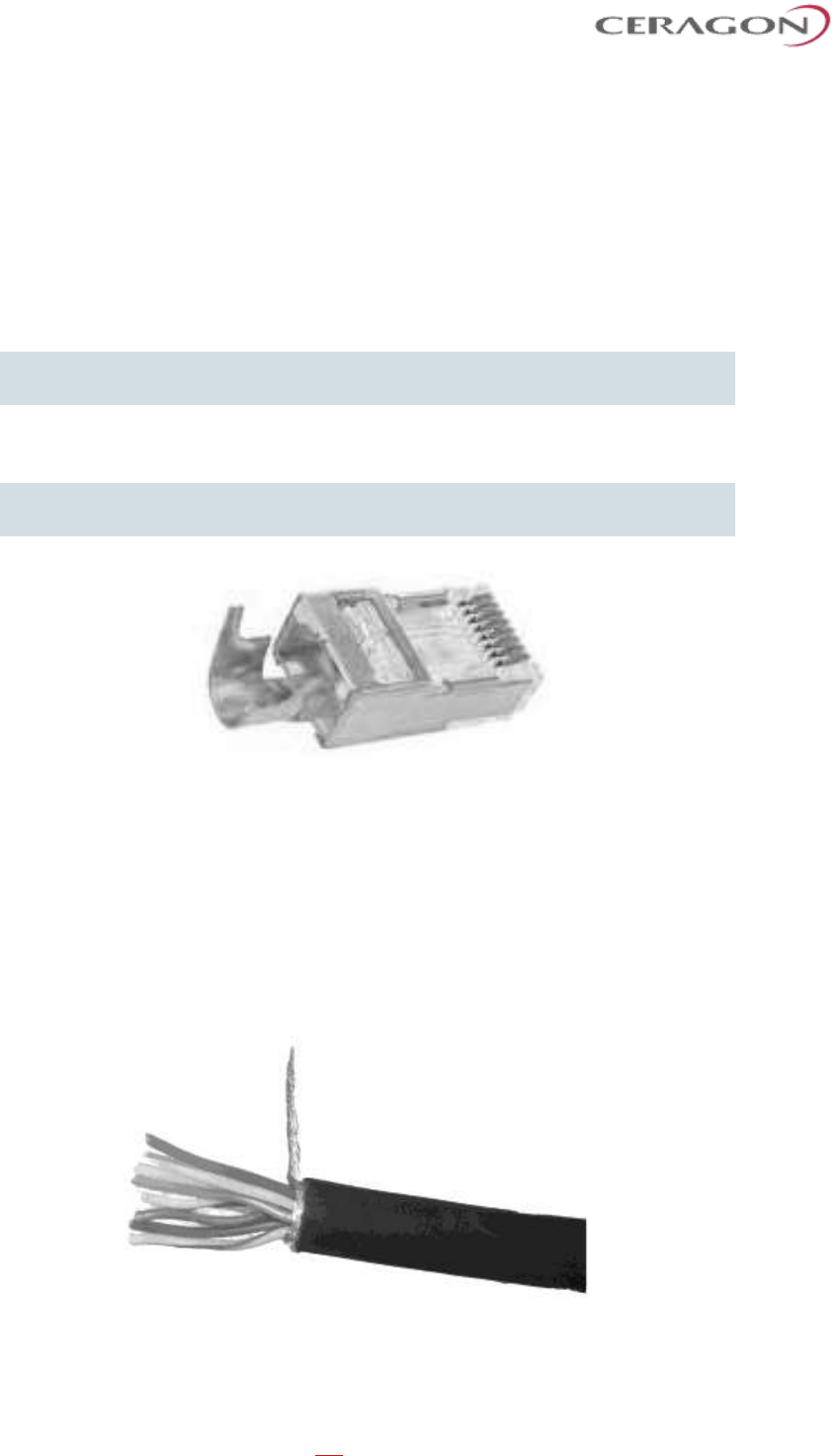
Installation and User Guide for FibeAir IP-20S
Page 43 of 83
Ceragon Proprietary and Confidential
3.10 Connecting the Ethernet Cable
If you need to assemble the Ethernet cable, follow the instructions in section
3.10.1, Preparing the Ethernet Cable and Plug-in Field, then proceed to section
3.10.3, Connection of Ethernet Cable to IP-20S.
If you using a pre-assembled Ethernet cable, follow the instructions in section
3.10.2, Preparing the Ethernet Cable Already Assembled, then proceed to section
3.10.3, Connection of Ethernet Cable to IP-20S.
Note: To ensure proper grounding and connectivity, it is recommended to
use pre-assembled Ethernet cables.
3.10.1 Preparing the Ethernet Cable and Plug-in Field
Important Note: To ensure proper grounding, the RJ-45 plug must be shielded,
with a crimping tail.
To prepare the Ethernet cable and plug-in field:
1 Prepare the gland and insert the cable, as described in General Installation
Procedure on page 35.
2 Strip off approximately 45 mm of the outer insulation jacket from the CAT5E
cable.
3 Do not strip off the end of the cable shield, but rather, twist the shield to form
a braid.
4 Roll back the foil shield insulation and wrap the drain wire around the foil. Do
not remove any insulation from the conductors.
5 Align the colored wires.
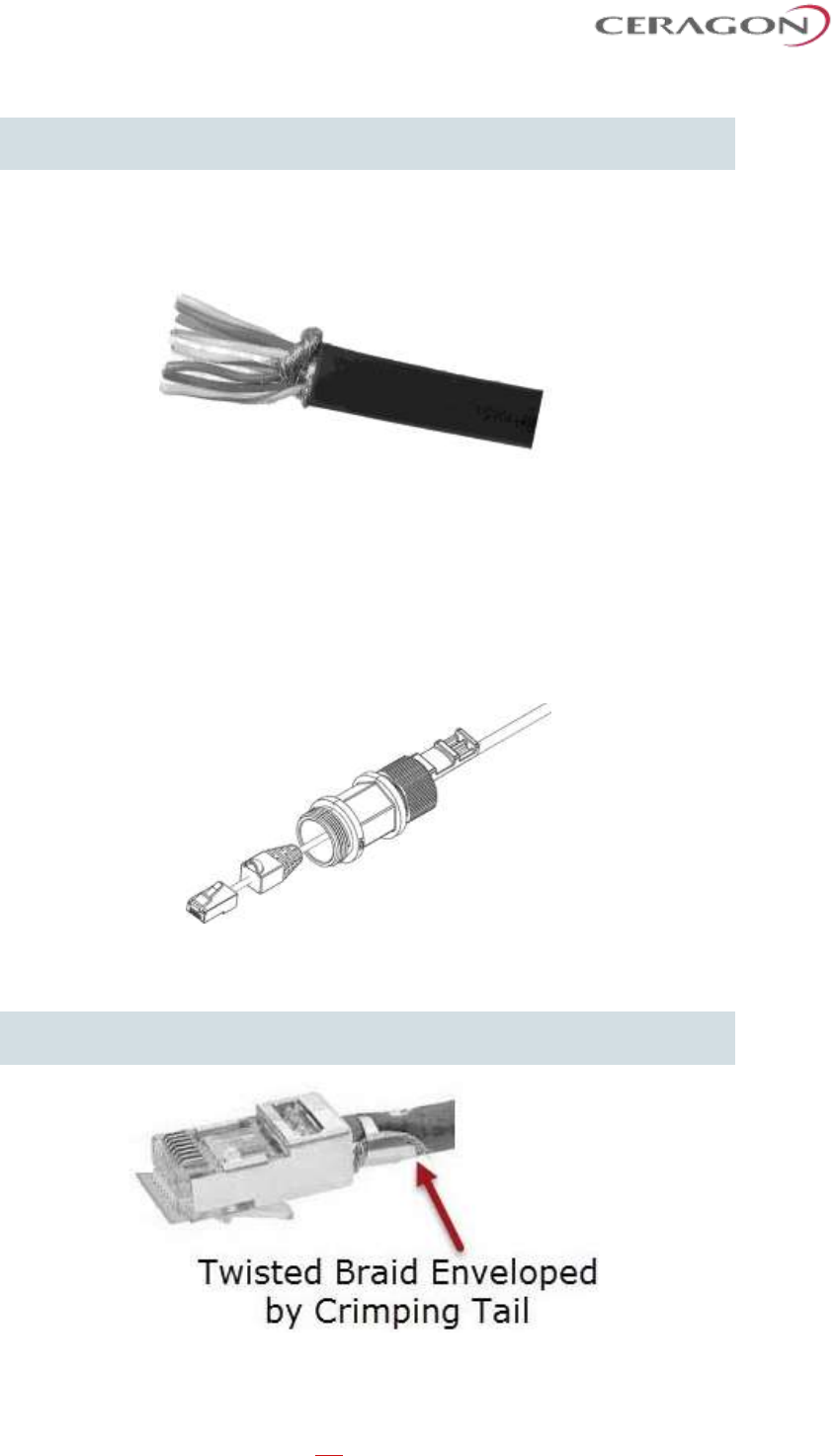
Installation and User Guide for FibeAir IP-20S
Page 44 of 83
Ceragon Proprietary and Confidential
Note: Cord colors should be matched to the same pins on both ends of the
cable.
6 Trim all wires to the same length. About 12 mm on the left should be exposed
from the inner sheath.
7 Separate the wires and place the twisted braid between the separated wires.
8 Insert the wires into the RJ45 plug. Verify that each wire is fully inserted into
the front of the RJ45 plug and in the correct order, according to the pinouts
shown in Section 3.5.5, Outdoor Ethernet Cable Specifications. The sheath of
the Ethernet cable should extend into the plug by about 13 mm and held in
place by the crimp.
9 Extend the cable jacket with the shield into the connector about 5 mm for
strain relief and shielding connection.
10 Wrap the twisted braid firmly around the cable jacket and let the crimping tail
of the RJ45 plug envelop it.
Important Note! To ensure proper grounding, it is essential that the twisted
braid be firmly connected to the RJ45 plug.
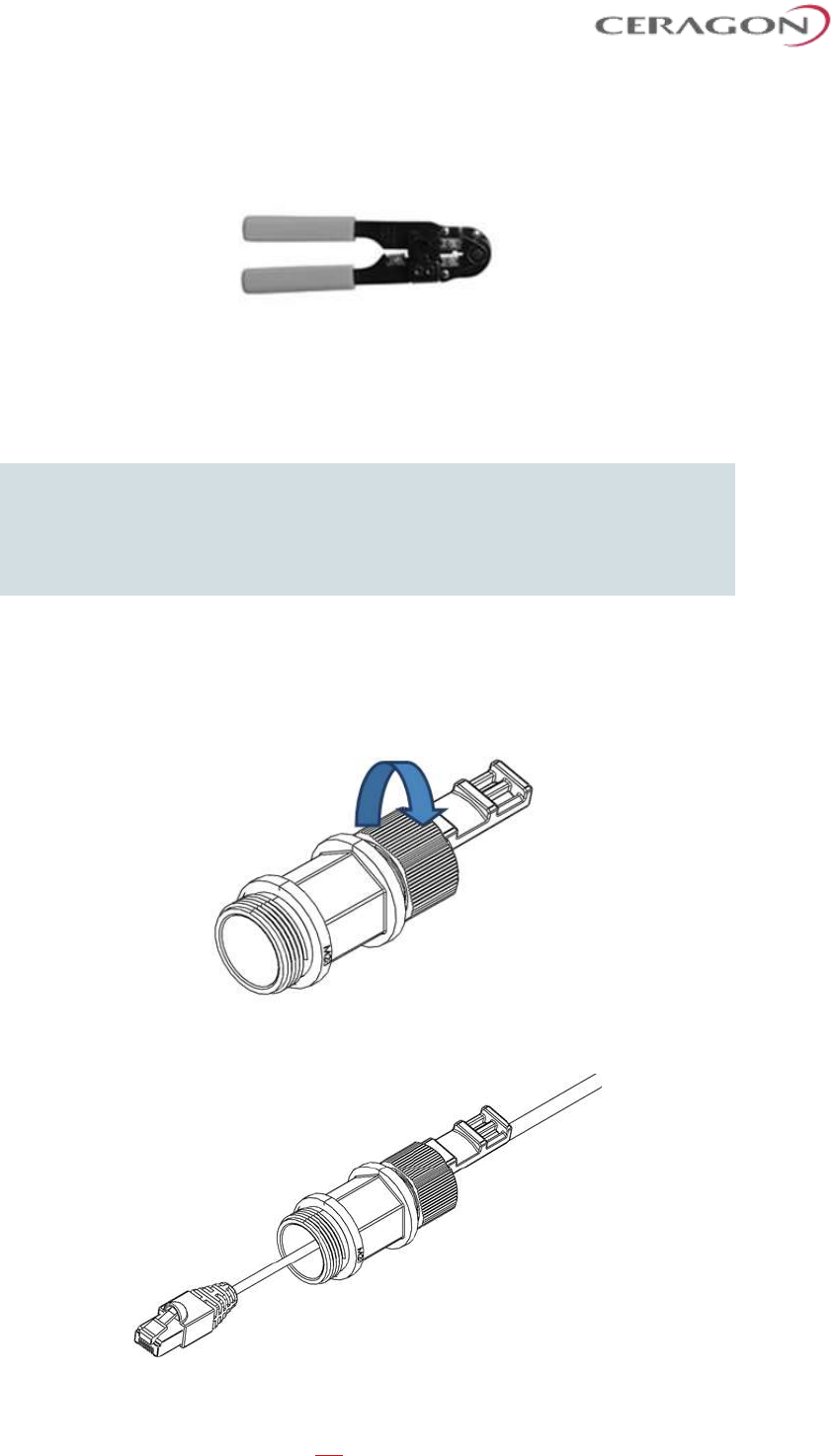
Installation and User Guide for FibeAir IP-20S
Page 45 of 83
Ceragon Proprietary and Confidential
11 Crimp the RJ45 plug with the crimp tool. Make sure the twisted braid is
crimped firmly to the RJ45 plug.
12 Verify that the wires ended up the correct order and that the wires extend to
the front of the RJ45 plug and make good contact with the metal contacts in
the RJ45 plug.
13 Push back the CAT5E plug cover on the connector plug.
Note: It is recommended that the newly prepared cable be tested with a
Cable Analyzer such as the FLUKE DTX-1800 (or the equivalent), to
make sure the cable complies with ANSI/TIA/EIA-568-B-2. Make sure
to verify both connectivity and grounding continuity at both ends of
the cable.
3.10.2 Preparing the Ethernet Cable Already Assembled
To prepare the Ethernet cable already assembled:
1 Release the gland cap and the gland rubber slightly.
2 Insert the CAT5E cable into the gland cap and into the rubber gland.
3 Insert the CAT5E cable into the gland body.

Installation and User Guide for FibeAir IP-20S
Page 46 of 83
Ceragon Proprietary and Confidential
3.10.3 Connection of Ethernet Cable to IP-20S
To connect the Ethernet cable to the IP-20S:
1 Remove the relevant cap from the IP-20S radio. You can use the side of the
gland to unscrew the cap.
2 Connect the CAT5E cable to the IP-20S.
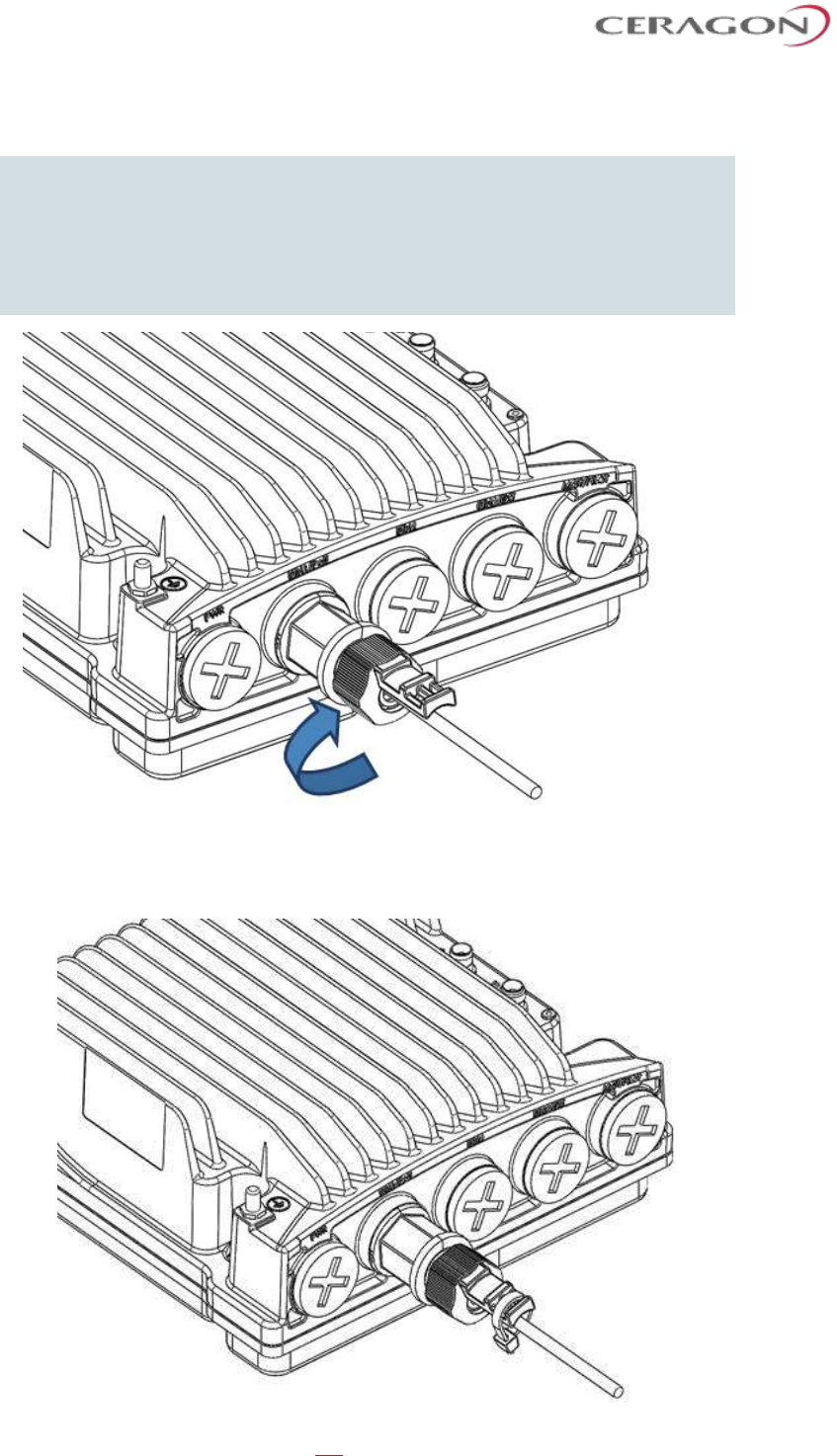
Installation and User Guide for FibeAir IP-20S
Page 47 of 83
Ceragon Proprietary and Confidential
3 Screw the gland into the radio unit.
Important Note! Before tightening the gland, make sure the gland is even with
the cover. Tighten the gland gently and make sure there is no
resistance. If there is resistance, stop immediately and verify that the
gland is not being inserted at an angle. Tightening the gland at an
angle can ruin the thread on the gland and prevent proper sealing of
the interface.
4 Tighten the gland cap.
5 Secure the cable to the gland using a tie wrap.
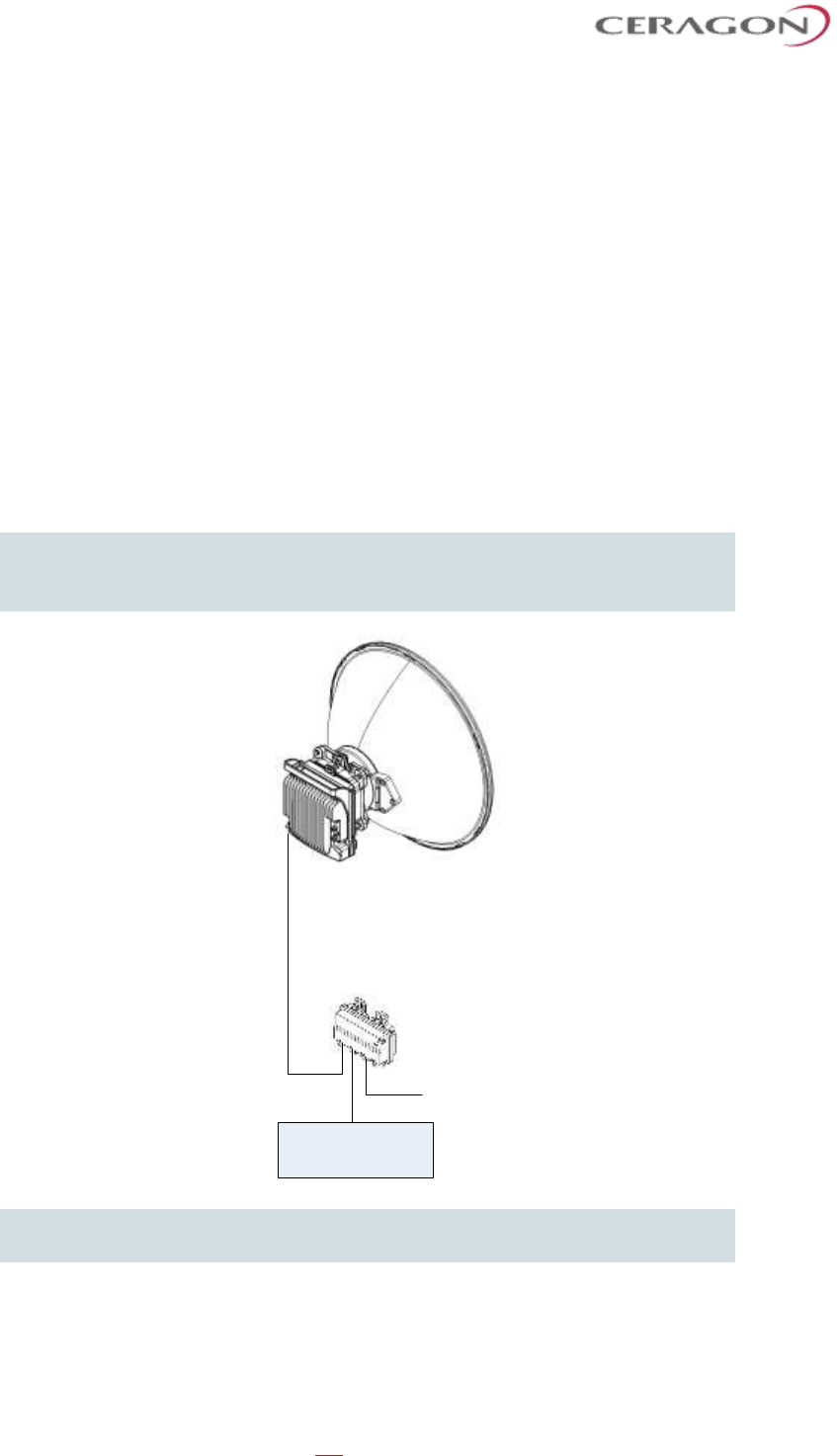
Installation and User Guide for FibeAir IP-20S
Page 48 of 83
Ceragon Proprietary and Confidential
4. PoE Injector Installation and Connection
4.1 PoE Injector Cable Connection
The PoE Injector cables are connected similar to the IP-20S.
• To connect the Ethernet (CAT5E) cable to the PoE or Data port, refer to
Connection of Ethernet Cable to IP-20S on page 46.
• To connect the DC power cable to the power port or dual feed port, refer to
Connecting a DC Power Cable on page 39. This cable is not supplied with the
PoE Injector.
• The total length of the cable between the IP-20S port and the Switch/Router
the device is connected to should not exceed 100m/328ft. This length includes
the connection between the IP-20S and the PoE Injector (X1 + X2 ≤
100m/328ft in the figure below).
Note: The length of the cable connecting the customer equipment to the PoE
injector should not be longer than 10m (according to ANSI/TIA-568
standard).
IP-20S
X2
DC
X1
CSR
Note! For the warranty to be honored, the connection must be through the
glands only. Do not open the PoE injector box cover.
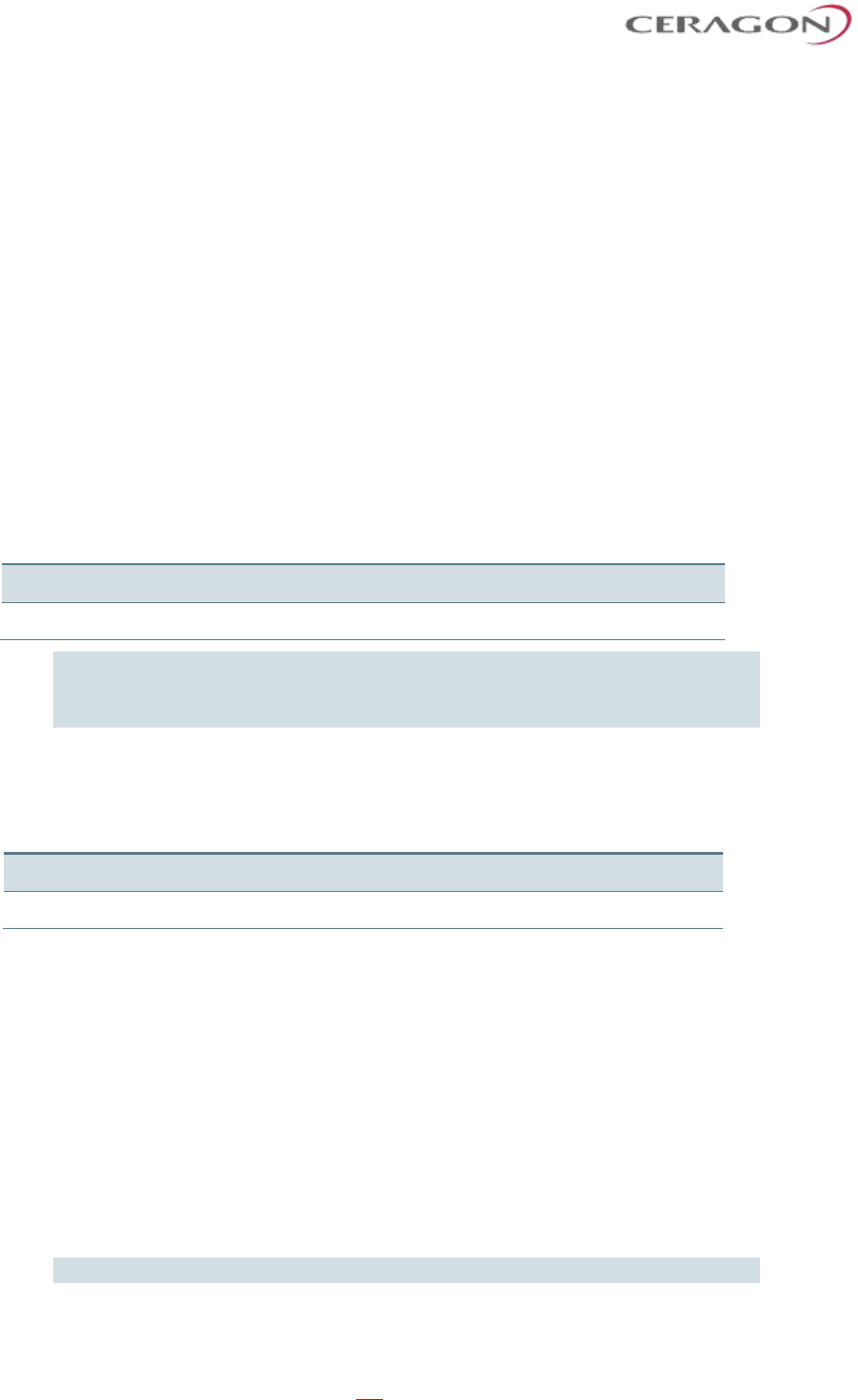
Installation and User Guide for FibeAir IP-20S
Page 49 of 83
Ceragon Proprietary and Confidential
4.2 PoE Injector Grounding
To ground the PoE Injector:
1 On the right side of each PoE Injector, loosen the screw, plain washer, and
serrated washer.
2 Place the cable lug (supplied with the PoE injector kit) between the plain and
serrated washer.
3 Tighten the screw.
4 Perform a resistance test between the 2 lugs of the GND cable. Verify that the
result is 0-2 ohms.
4.3 PoE Injector Wall Mount Installation
List of Items
Item
Description
Quantity
Remarks
1
PoE Injector
1
1
Glands Kit
1
For outdoor installations.
Note: Glands are required for outdoor installations. The glands kit (three or
five glands) is not supplied with the PoE Injector, and must be ordered
separately.
Glands Kit
Marketing Model
Marketing Description
IP-20_3xGlands_kit
IP-20_3xGlands_kit
IP-20_Glands_kit
IP-20_Glands_x5_kit
Required Tools
• Metric offset wrench key wrench set
• Hammer
• Drilling Machine
Procedure
1 Mount and tighten the PoE Injector to a wall using two M6 bolts and anchors.
The M6 bolts and anchors must be purchased separately.
Note: Use Anchor Stainless Steel with flanged Hexagonal nut M6X70.
2 Drill two 6mm diameter holes with 100mm distance between the center of
the holes.
3 Insert the anchors with the bolts.
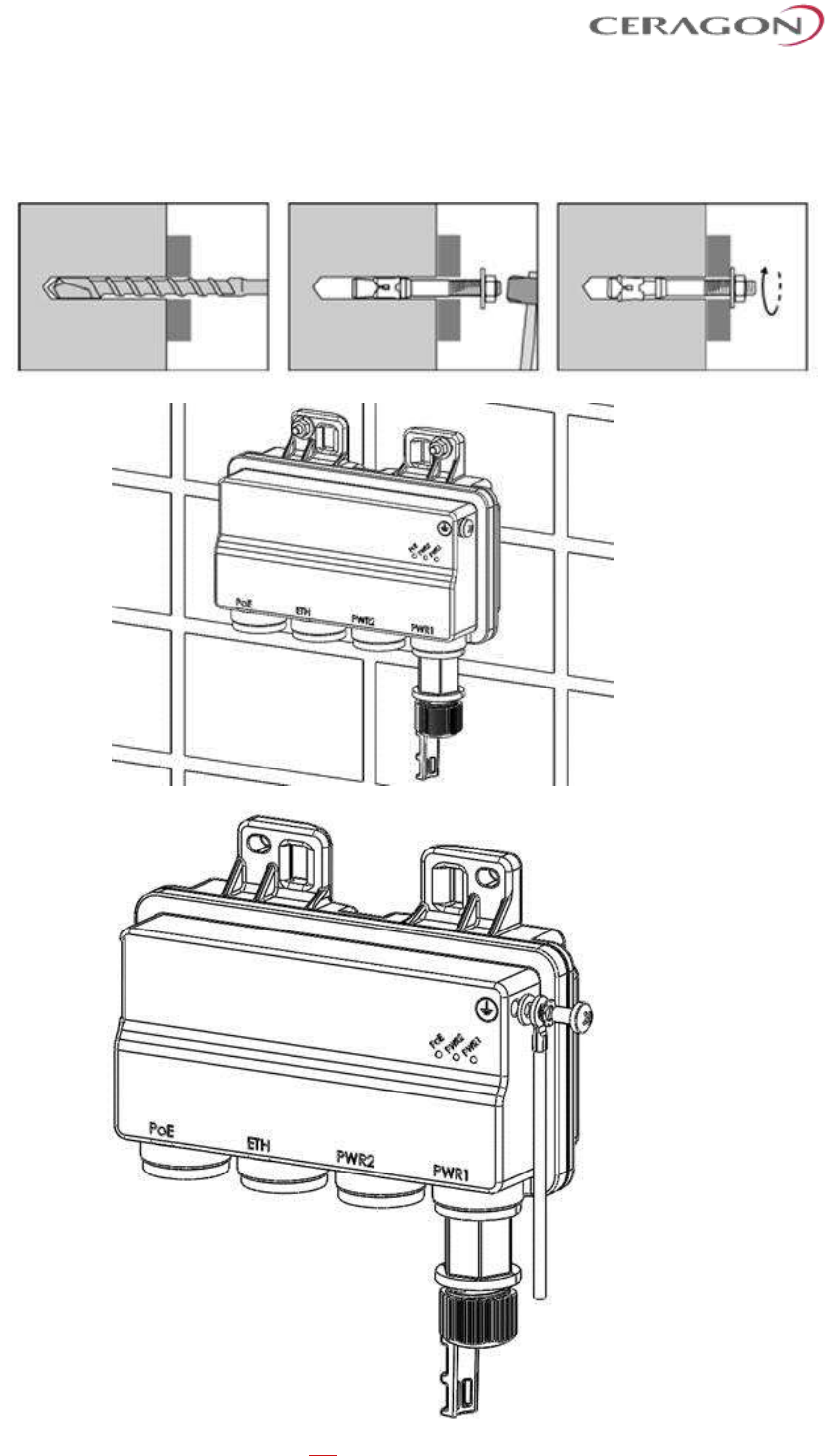
Installation and User Guide for FibeAir IP-20S
Page 50 of 83
Ceragon Proprietary and Confidential
4 Place the washers on the bolt.
5 Tighten the nuts.
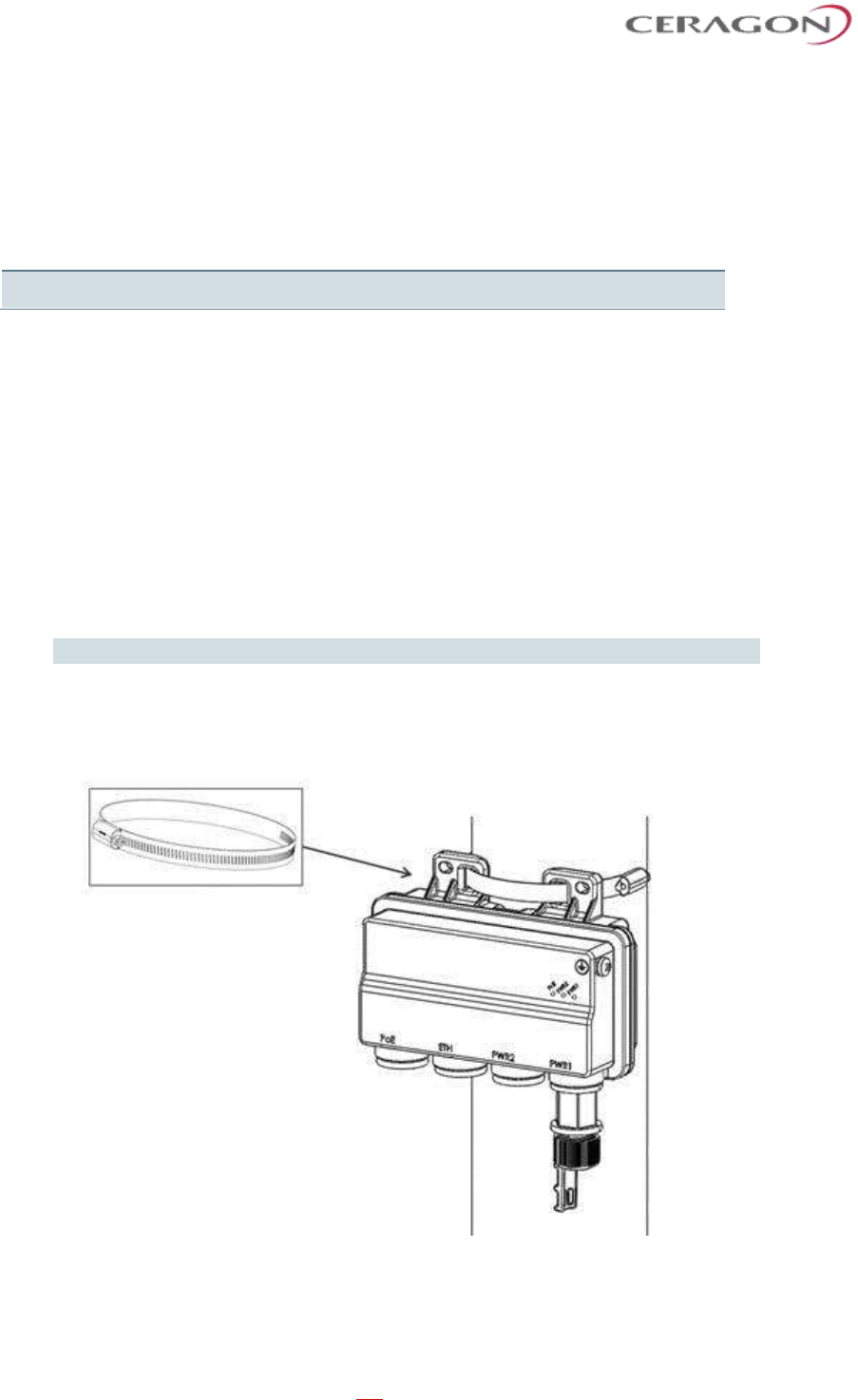
Installation and User Guide for FibeAir IP-20S
Page 51 of 83
Ceragon Proprietary and Confidential
4.4 PoE Injector Pole Mount Installation
List of Items
Item
Description
Quantity
Remarks
1
PoE Injector
1
Required Tools
• Slot Screwdriver
Procedure
To mount the PoE Injector on a pole:
1 Mount and tighten the PoE Injector to a pole with a diameter of 114 mm using
a stainless steel hose clamp.
2 Pass the hose clamp through the pole mount slots.
Note! The Hose Clamp is not supplied with PoE injector kit.
3 Attach the PoE injector to the pole.
4 Connect the ends of the hose clamp.
5 Tighten the hose clamp using the captive screw.
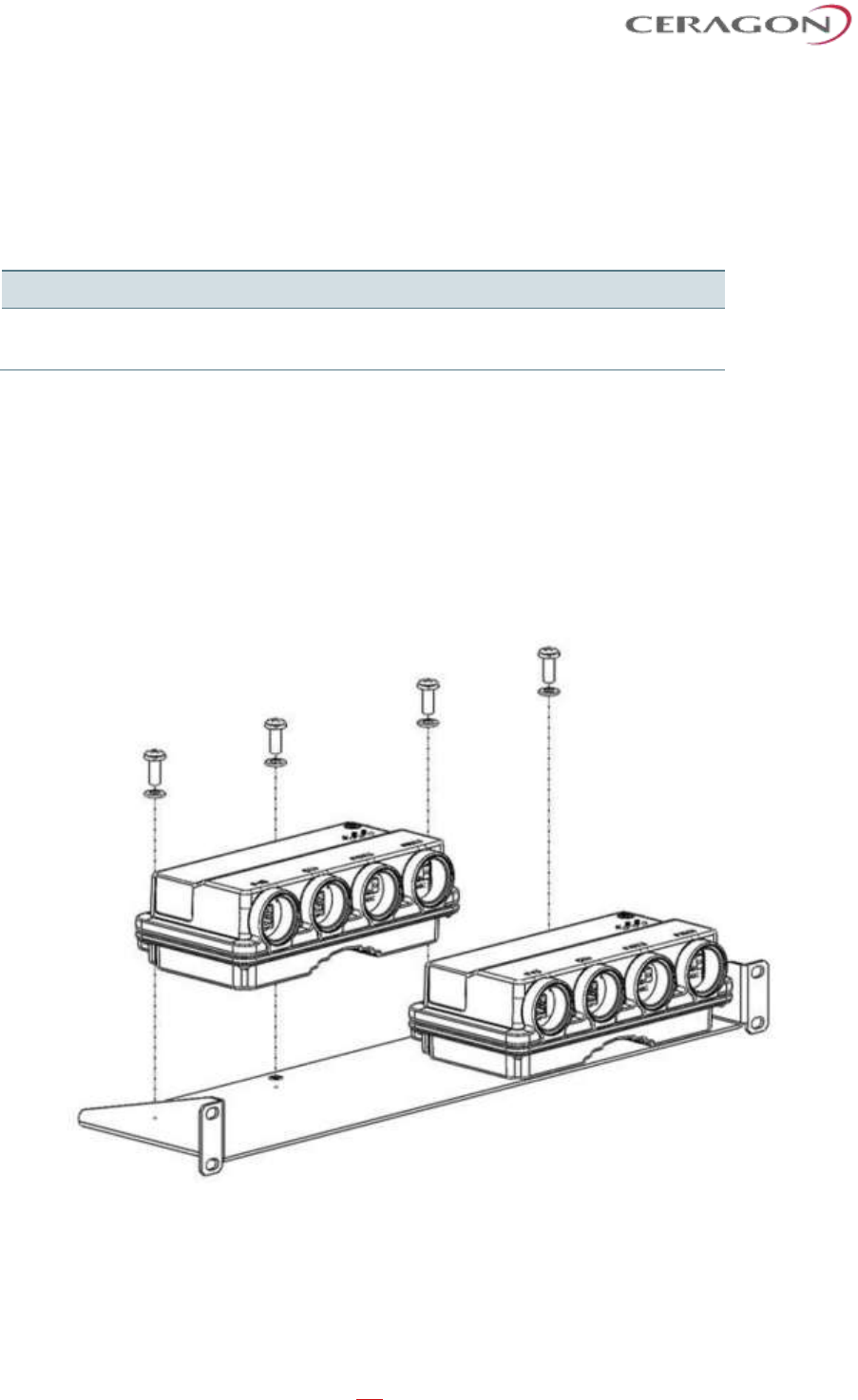
Installation and User Guide for FibeAir IP-20S
Page 52 of 83
Ceragon Proprietary and Confidential
4.5 PoE Injector 19” Rack Installation
List of Items
Item
Description
Quantity
Remarks
1
PoE Injector
1
2
PoE Injector 19” Rack Mount
Kit
1
Required Tools
• Philips Screwdriver
To mount the PoE Injector on a rack:
1 Mount the PoE Injector to a 19” rack using a 19” rack adaptor.
2 Mount the PoE Injector on the 19” adaptor through the wall mounting holes,
using M6 screws and washers.
3 Mount the 19” rack adaptor to a 19” rack using four M6 screws and cage nuts.
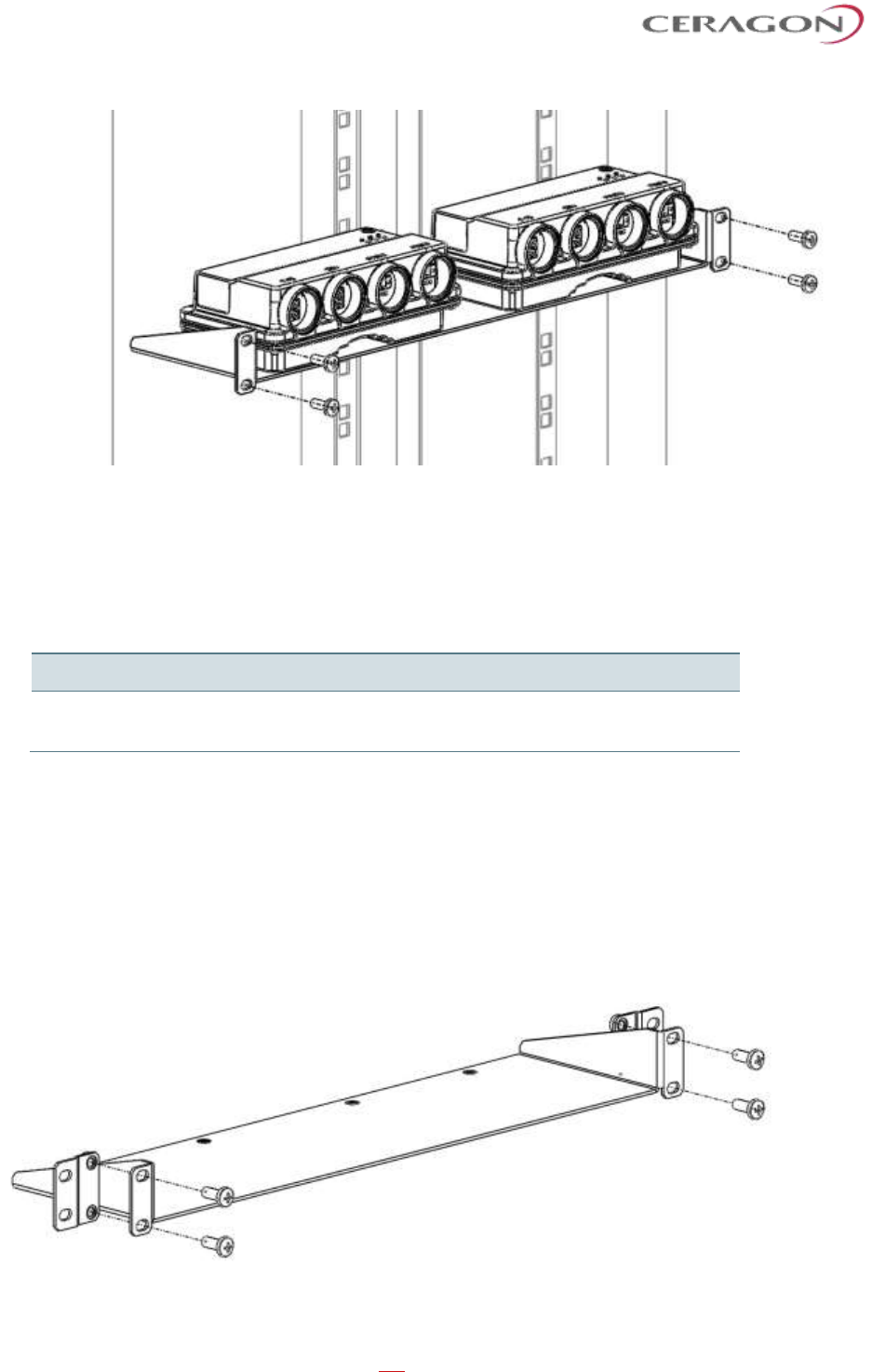
Installation and User Guide for FibeAir IP-20S
Page 53 of 83
Ceragon Proprietary and Confidential
4.6 PoE Injector ETSI Rack Installation
List of Items
Item
Description
Quantity
Remarks
1
PoE Injector
1
2
PoE Injector ETSI Rack
Mount Kit
1
Required Tools
• Philips Screwdriver
To mount the PoE Injector to an ETSI rack:
1 Mount the PoE Injector to an ETSI rack using a 19” rack adaptor and ETSI
adapting ears.
2 Connect the ETSI adapting ears to a 19” rack adaptor using four M6 screws.
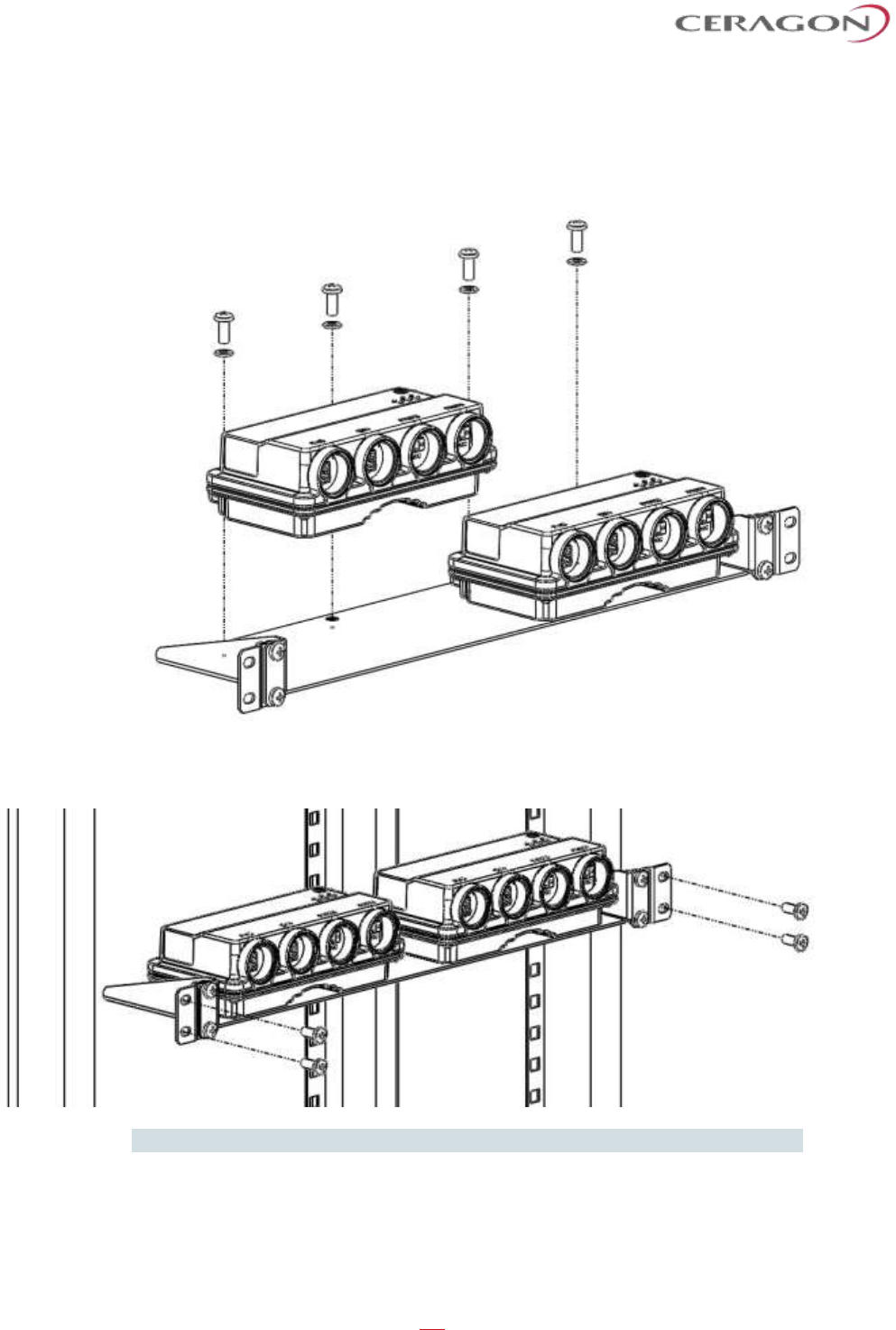
Installation and User Guide for FibeAir IP-20S
Page 54 of 83
Ceragon Proprietary and Confidential
3 Mount the PoE Injector on the adaptor through the wall mounting holes using
M6 screws and washers.
t
4 Mount the 19” rack adaptor with the ETSI ears on the ETSI rack using four M6
screws and cage nuts.
Note: For this type of installation, a 2RU space is required.
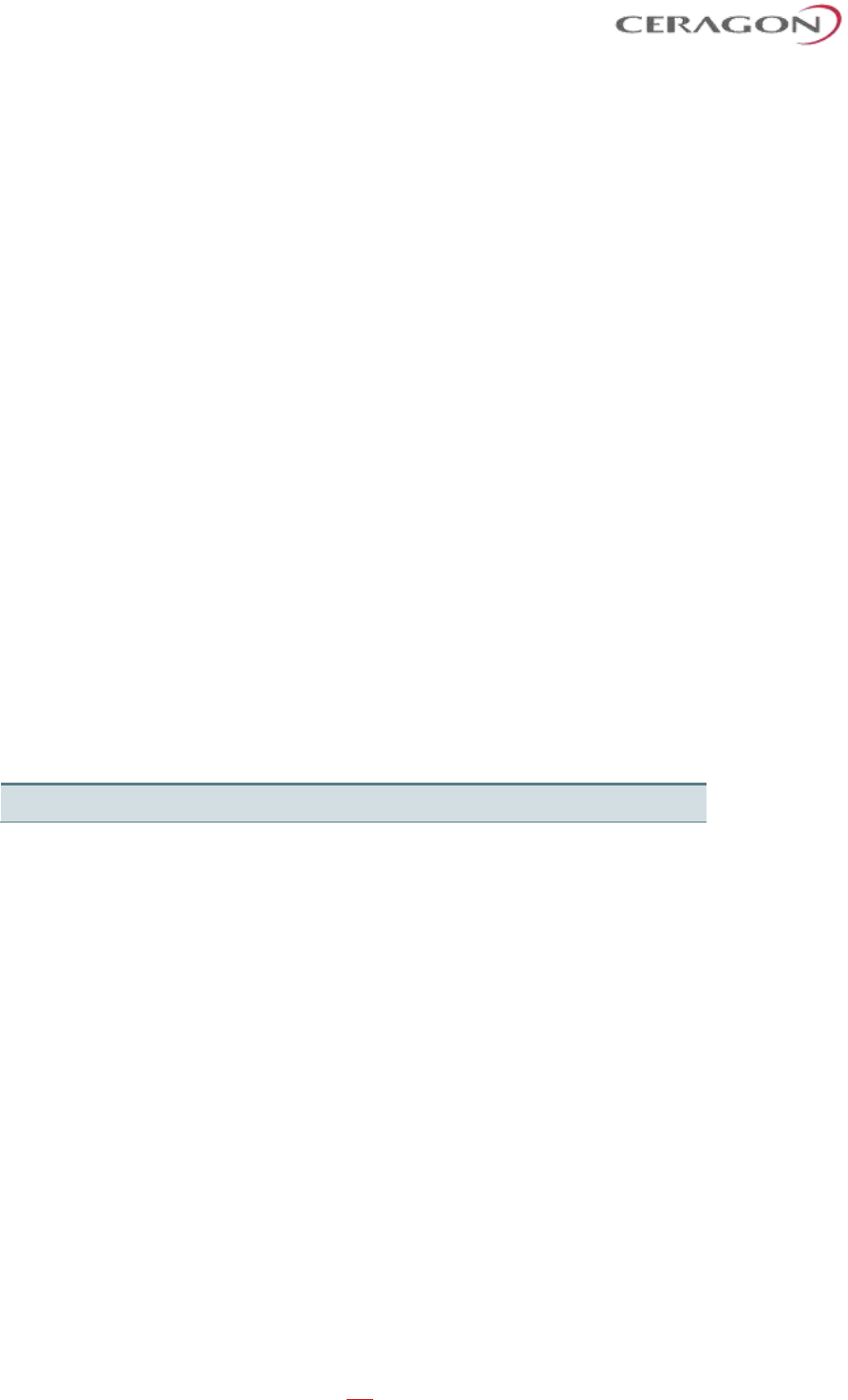
Installation and User Guide for FibeAir IP-20S
Page 55 of 83
Ceragon Proprietary and Confidential
5. Generic Installation Procedures and Notes
5.1 Torque Requirements
When tightening the captive screws, use 20 Nm torque for radio-antenna, radio-
mediation device, and mediation device-antenna connections. In order to avoid
misalignment, screws should be tightened progressively.
When fastening a waveguide to the radio or mediation device, use the following
torque, according to frequency and screw type:
• 6 GHz: M5/#10-32: 3.5 Nm
• 7/8-15 GHz: M4/#8-32: 2.5 Nm
• 18-42 GHz: M3/#4-40: 1Nm
5.2 Pole Mount Installation
The pole diameter range for pole mount installations is 8.89 cm – 11.43 cm (3.5
inches – 4.5 inches).
5.2.1 IP-20S DC Pole Mount Procedure
List of Items
Item
Description
Quantity
Remarks
1
IP-20S DC POLE MOUNT KIT
1
Required Tools
• Metric offset wrench key wrench set
Procedure
1 Mount and tighten the IP-20S DC pole mount to a pole with a diameter of 114
mm using the four washers and screws supplied with the IP-20S DC pole
mount kit.
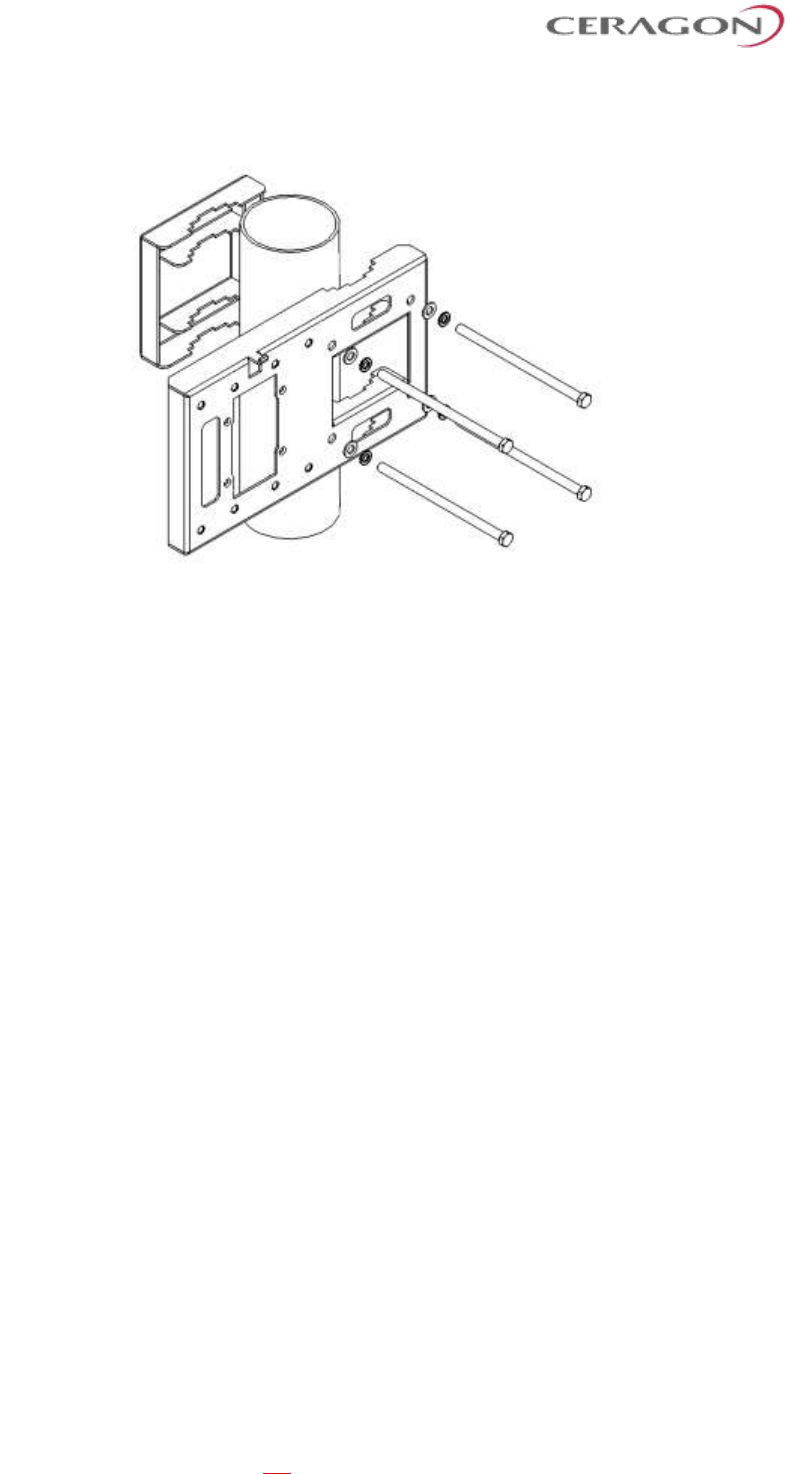
Installation and User Guide for FibeAir IP-20S
Page 56 of 83
Ceragon Proprietary and Confidential
Figure 11: Mount IP-20S DC Pole Mount to Pole
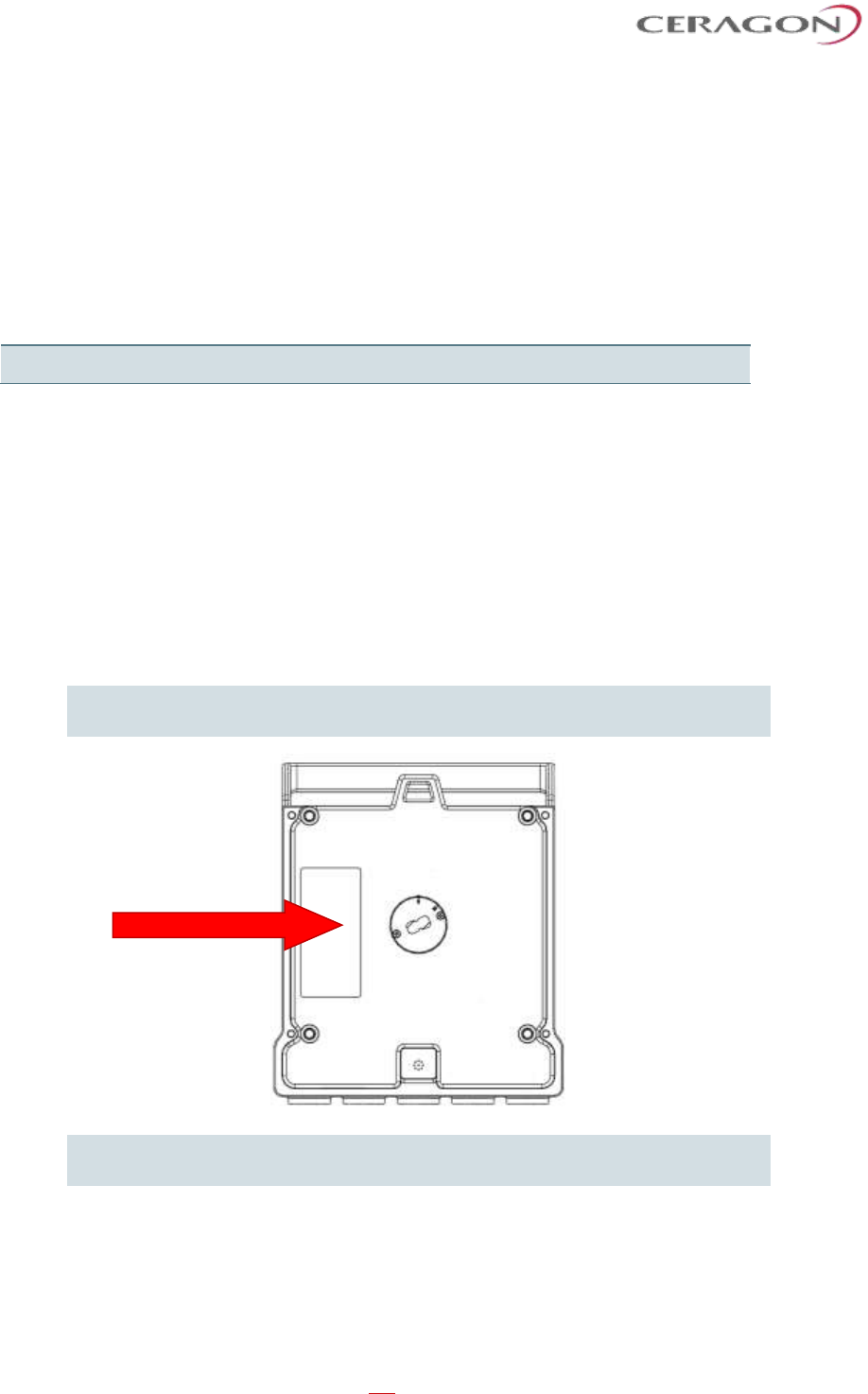
Installation and User Guide for FibeAir IP-20S
Page 57 of 83
Ceragon Proprietary and Confidential
6. IP-20S Detailed Configurations Description
6.1 1+0 Direct Mount Installation
List of Items
Item
Description
Quantity
Remarks
1
IP-20S RADIO
1
Required Tools
The following tools are required for the IP-20S installation:
• Metric offset hexagon key wrench #6
• Phillips #2 screwdriver
Procedure
To install the IP-20S in a direct mount 1+0 configuration:
Important! Do not remove the transparent pressure window located on the
antenna interface.
Note: If necessary, change the antenna polarization by rotating the unit in
accordance with the relevant antenna installation guide.
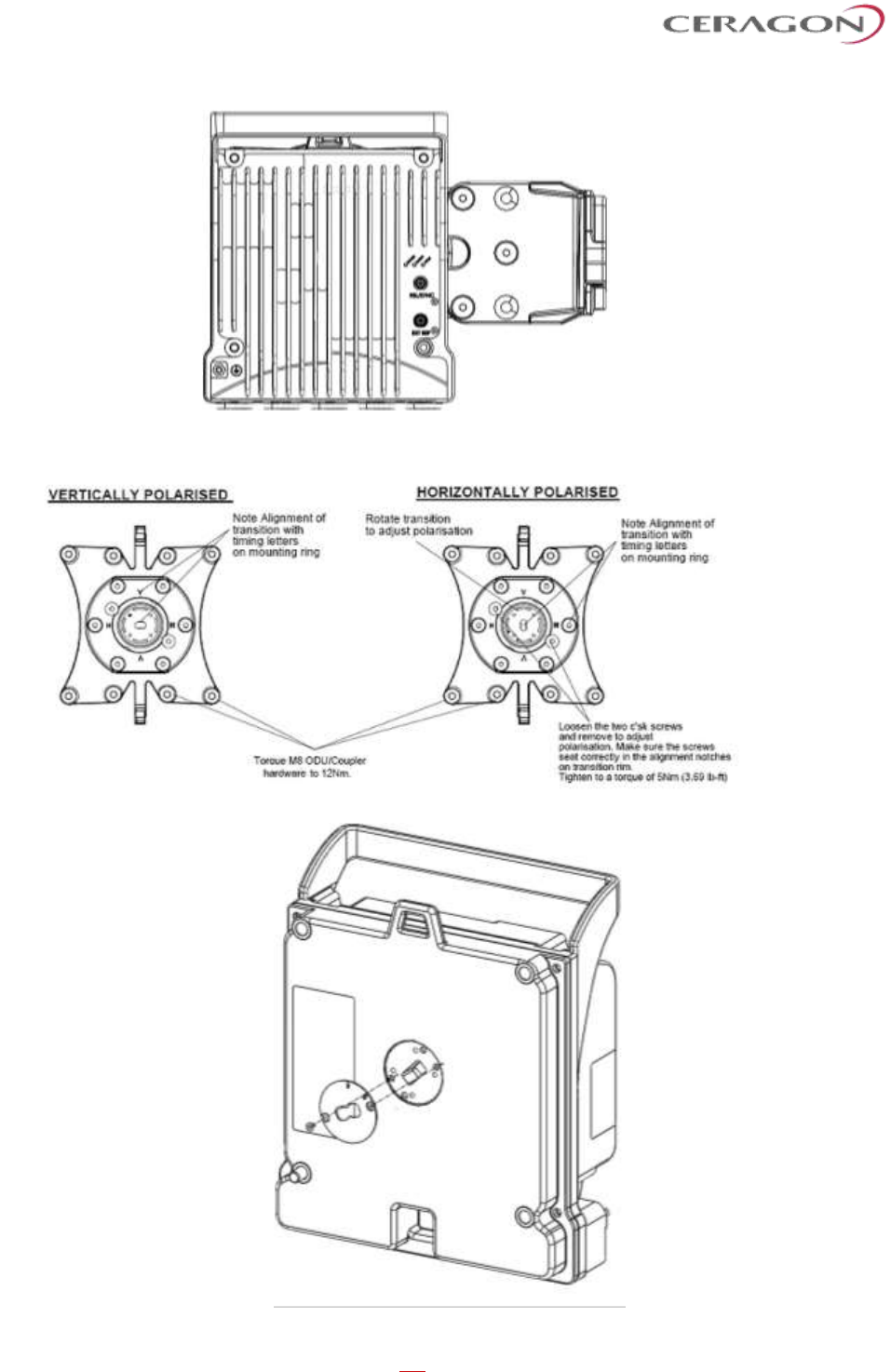
Installation and User Guide for FibeAir IP-20S
Page 58 of 83
Ceragon Proprietary and Confidential
Figure 12: Horizontal / Vertical Pole
Figure 13: Twist Orientation
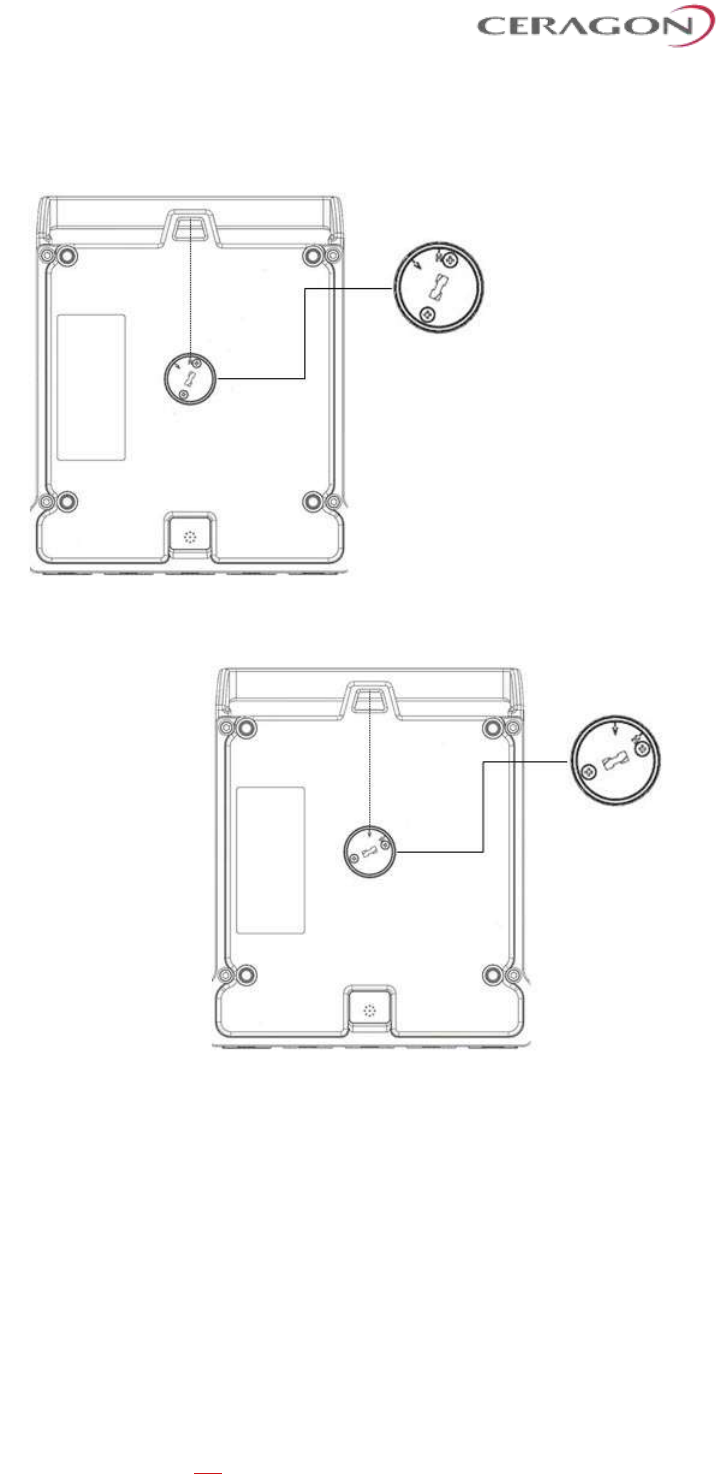
Installation and User Guide for FibeAir IP-20S
Page 59 of 83
Ceragon Proprietary and Confidential
◦ For horizontal polarization, locate the twist with the letter “H” vertical to
the hook cover and fasten the two screws.
◦ For vertical polarization,
locate the twist with the
letter “V” vertical to the
hook cover and fasten
the two screws.
1 Mount the IP-20S on the antenna using the four M8 captive screws and
washers that are supplied, assembled, in the IP-20S, and tighten the screws.
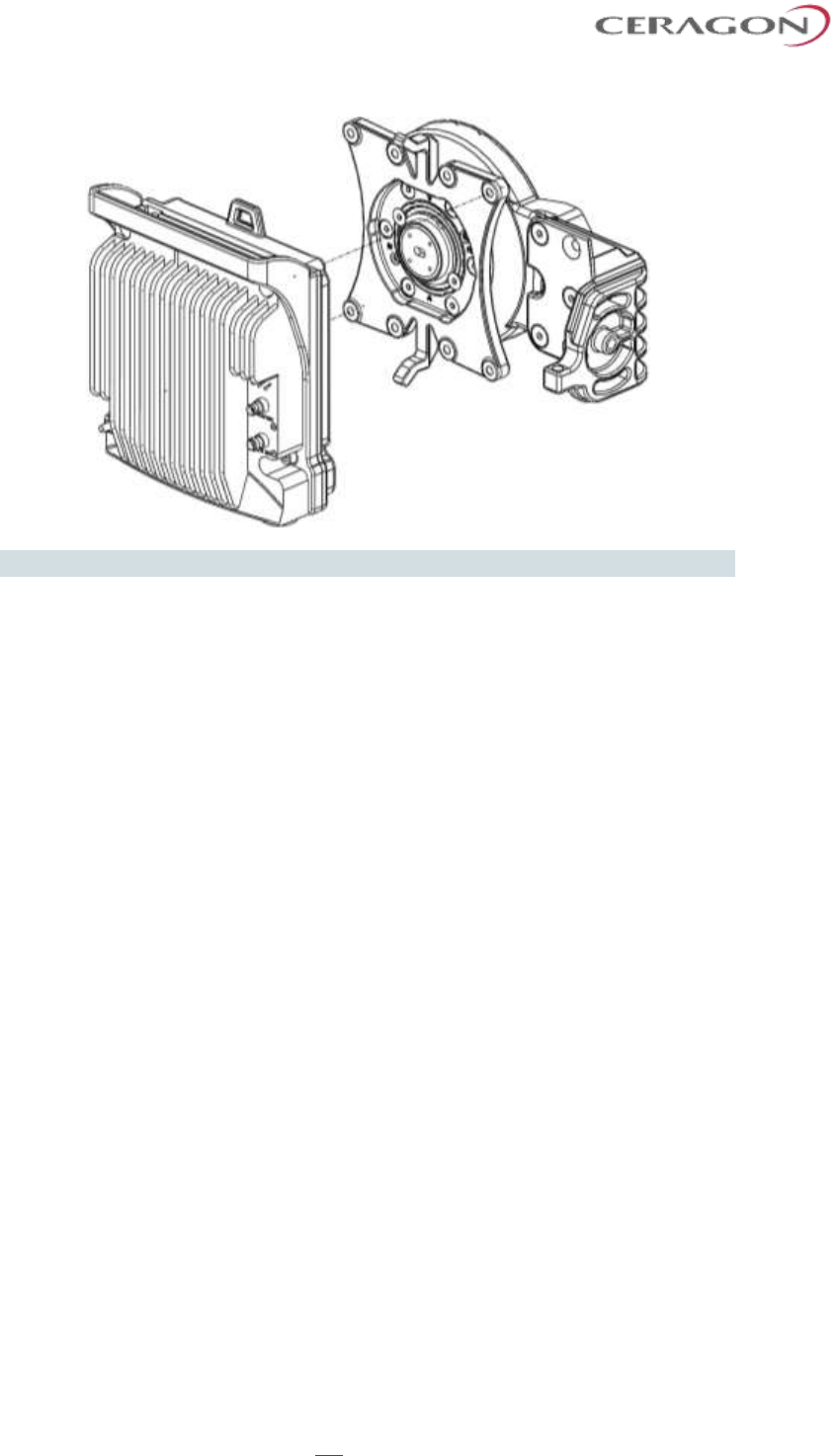
Installation and User Guide for FibeAir IP-20S
Page 60 of 83
Ceragon Proprietary and Confidential
Note: Make sure the polarization mounting direction of the IP-20S is correct.
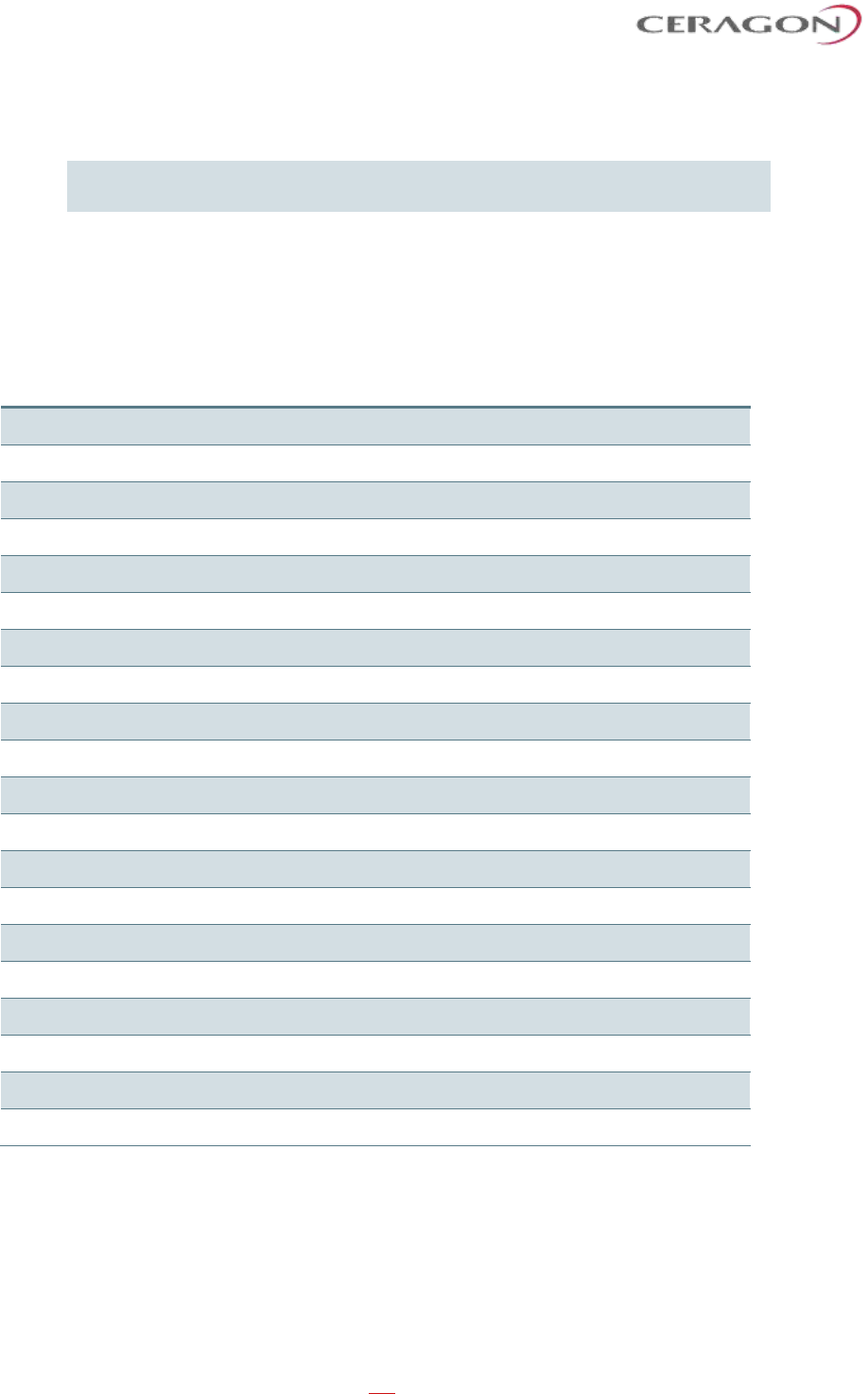
Installation and User Guide for FibeAir IP-20S
Page 61 of 83
Ceragon Proprietary and Confidential
7. Antenna Installation Instructions
Note: Appropriate lubricant or grease can be applied to the screws that
connect the IP-20S to the antenna interface.
7.1 Installation Instructions for 1 ft Antenna
List of Items
Item
Description
Quantity
Remarks
A
Antenna (with preassembled feeder)
1
B
Antenna support (Box) (not preassembled)
1
Pipe attachment bracket
1
Clamp bracket
1
Pivot bracket
1
M8 link screw (and M8 nut)
1
M8x100 screw
3
M8x35 screw
1
M8x25 screw
3
Washer M8
9
M8 nut
6
C
Radio interface (not preassembled)
1
Interface plate
1
Adapter plate
1
Securing hook
1
M10x25 screw
4
M6x18 screw (countersunk)
2
M4x10 screw
1
Washer M10
4
D
Grease (not preassembled)
1
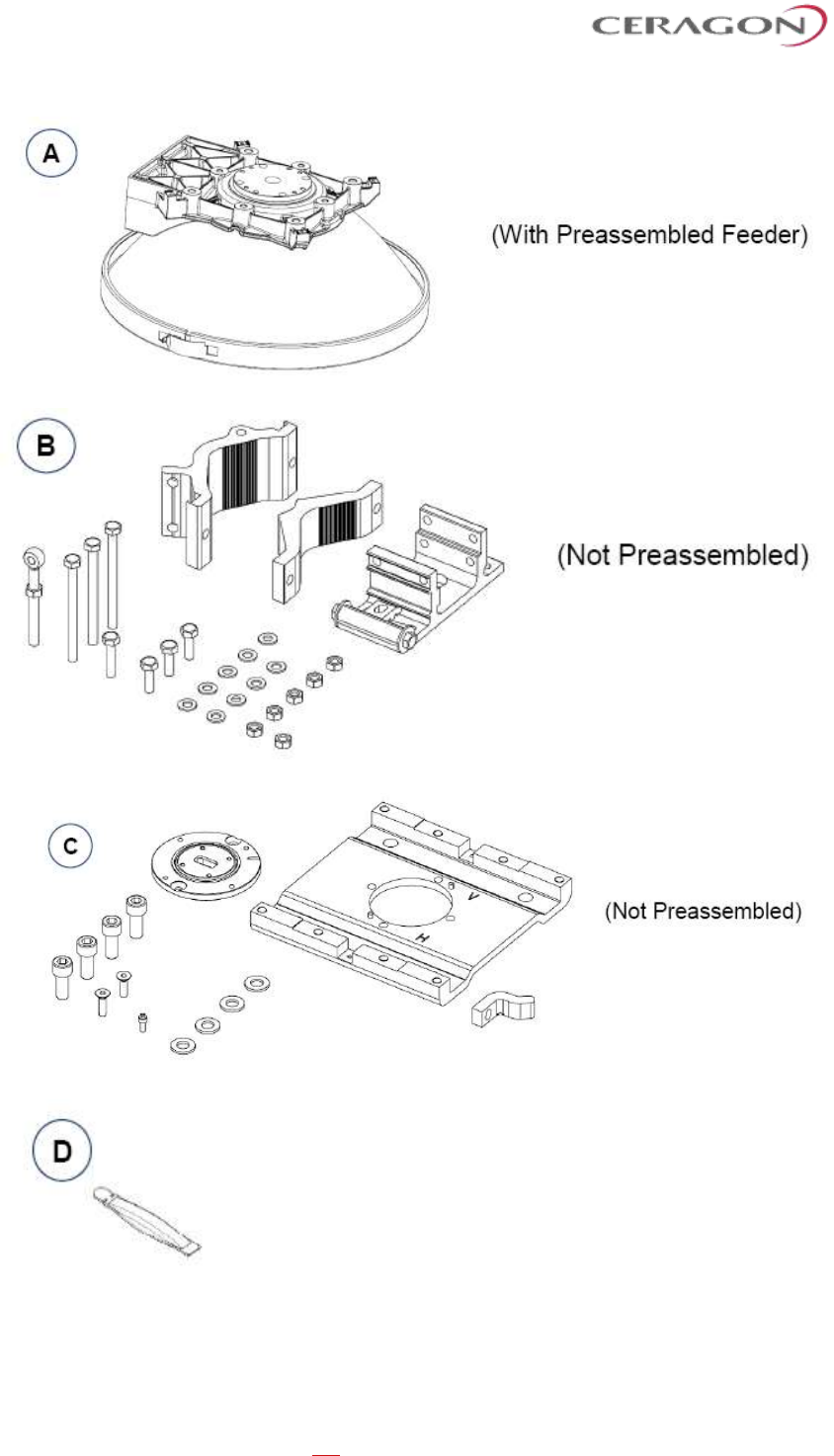
Installation and User Guide for FibeAir IP-20S
Page 62 of 83
Ceragon Proprietary and Confidential
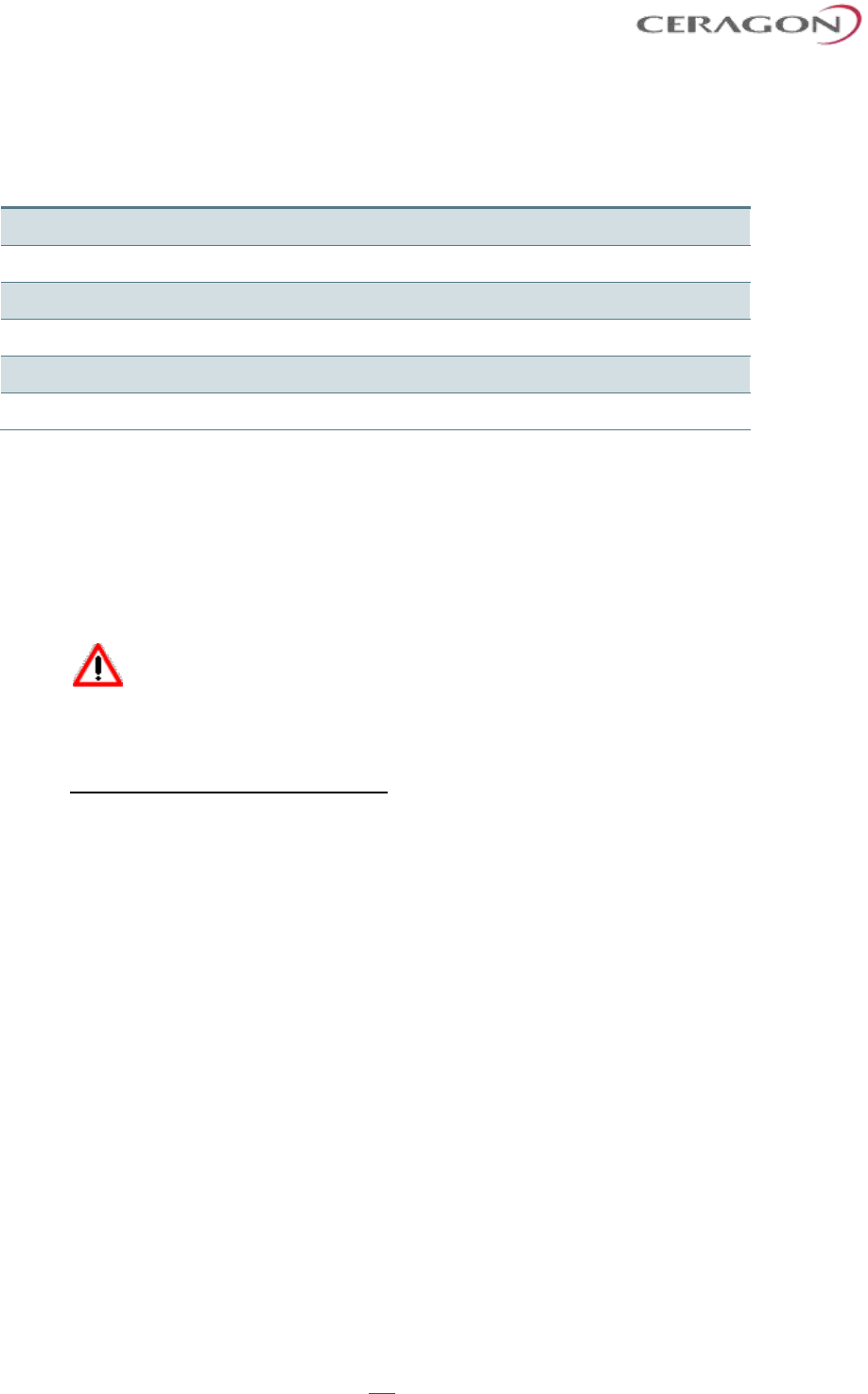
Installation and User Guide for FibeAir IP-20S
Page 63 of 83
Ceragon Proprietary and Confidential
Required Tools
Required Tool
Head Size
Thread Size
Torque Nm
Allen Key
3 mm
M4
2.6
Allen Key
4 mm
M6
9.1
Allen Key
8 mm
M10
33
Combination Wrench (ring/open jaw)
13 mm
M8
24/32
Socket wrench and sockets
13 mm
M8
24/32
Tool for torque levels 2.6 Nm – 33 Nm
Unpacking
Before starting with the installation, make sure to remove any protection tapes
covering the waveguide openings.
Please the antenna on a flat, clean surface, such as the top of the packing
material.
Handle the Feeder carefully at all times.
7.2 Antenna Assembly Procedure
Step 1 – Left or right side installation
Before proceeding with the installation, you must determine whether a left or
right side installation is required.
For a right side installation, see Step 2.1 – Antenna support (right side
installation).
For a left side installation, see Step 2.2 – Antenna support (left side installation).
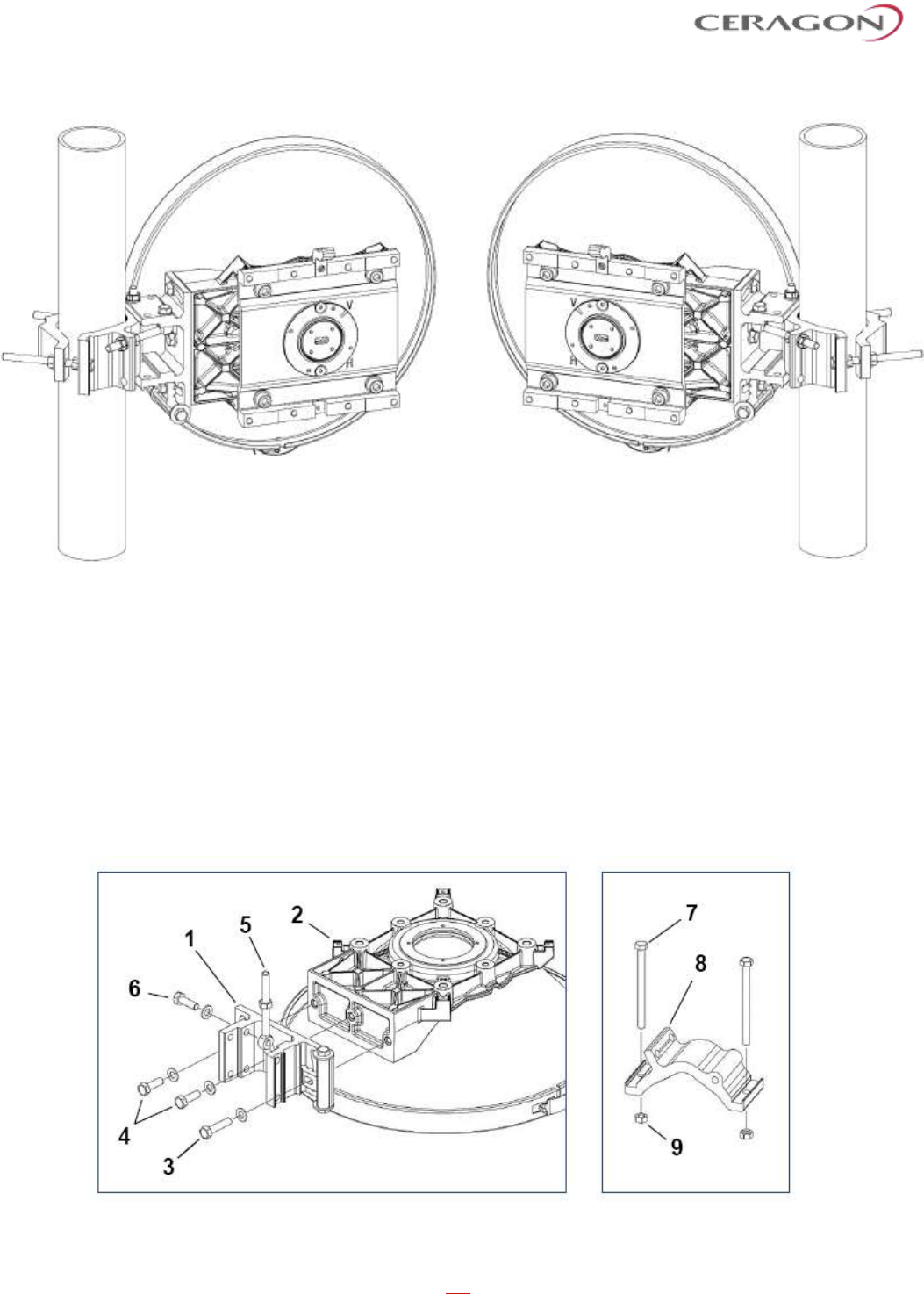
Installation and User Guide for FibeAir IP-20S
Page 64 of 83
Ceragon Proprietary and Confidential
Figure 14: Right Side Antenna Installation
Figure 15: Left Side Antenna Installation
Step 2.1 – Antenna support (right side installation).
a) Mount the pivot bracket (1) to the antenna (2) using 1 M8x35 screw and 1 M8
washer (3) and 2 M8x25 screws with 2 M8 washers (4). Fit the screws finger tight.
b) Mount 1 M8 link screw (5) to the pivot bracket (1) using 1 M8x25 screw with 1
M8 washer (6). Fit the screw loosely.
c) Mount 2 M8x100 screws (7) to the pipe attachment bracket (8) using 2 M8 nuts
(9). Tighten the nuts finger tight.
d) Mount the pipe attachment bracket (8) to the pivot bracket (1) using 1 M8x100
screw (10) and 2 M8 nuts with 3 M8 washers (11). Fit the screw and nuts loosely.
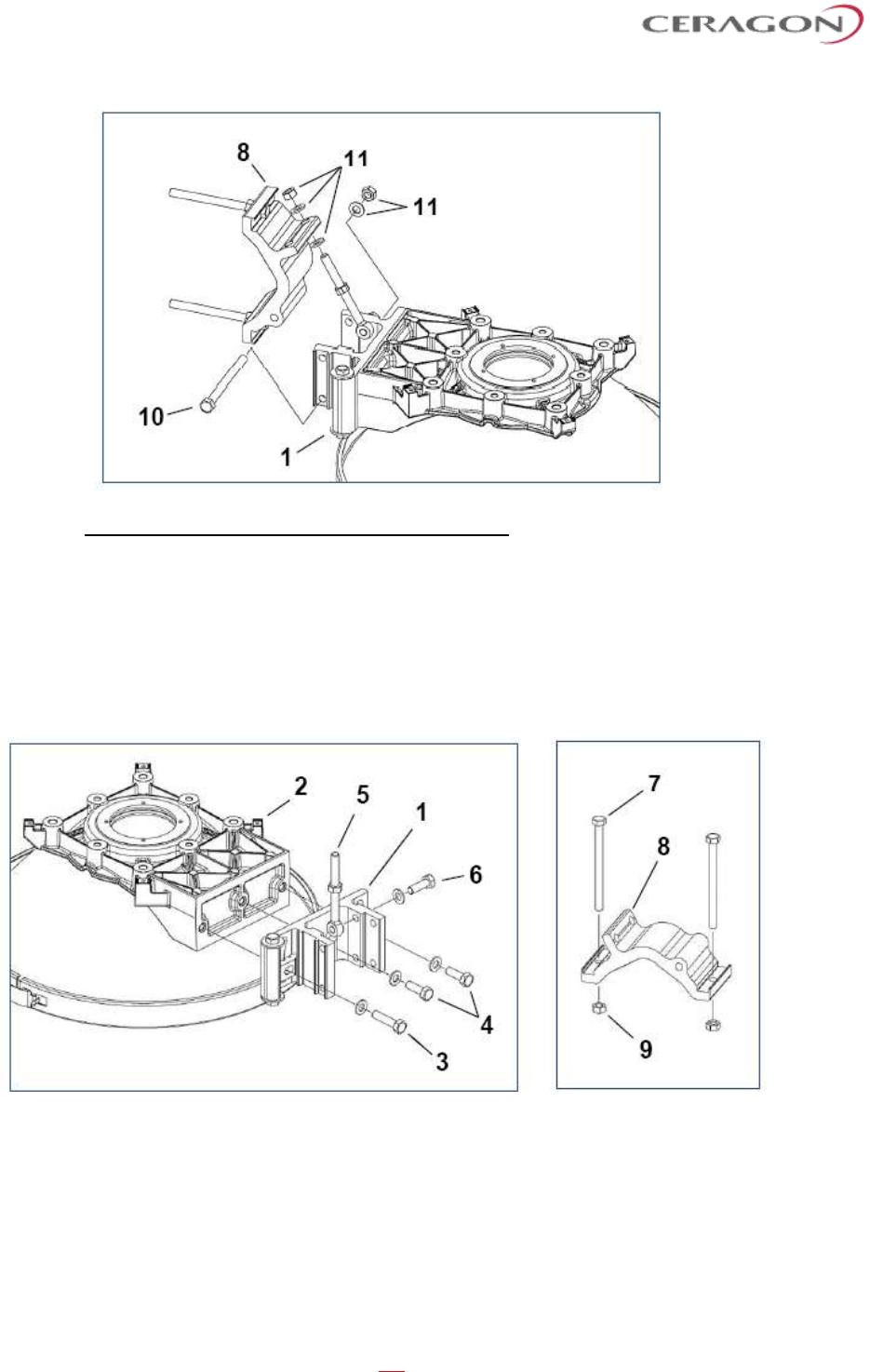
Installation and User Guide for FibeAir IP-20S
Page 65 of 83
Ceragon Proprietary and Confidential
Step 2.2 – Antenna support (left side installation).
a) Mount the pivot bracket (1) to the antenna (2) using 1 M8x35 screw with 1 M8
washer (3) and 2 M8x25 screws with 2 M8 washers (4). Fit the screws finger tight.
b) Mount 1 M8 link screw (5) to a pivot bracket (1) using 1 M8x25 screw with 1
M8 washer (6). Fit the screw loosely.
c) Mount 2 M8x100 screws (7) to the pipe attachment bracket (8) using 2 M8 nuts
(9). Tighten the nuts finger tight.
d) Mount the pipe attachment bracket (8) to the pivot bracket (1) using 1 M8x100
screw (10) and 2 M8 nuts with 3 M8 washers (11). Fit the screw and nuts loosely.
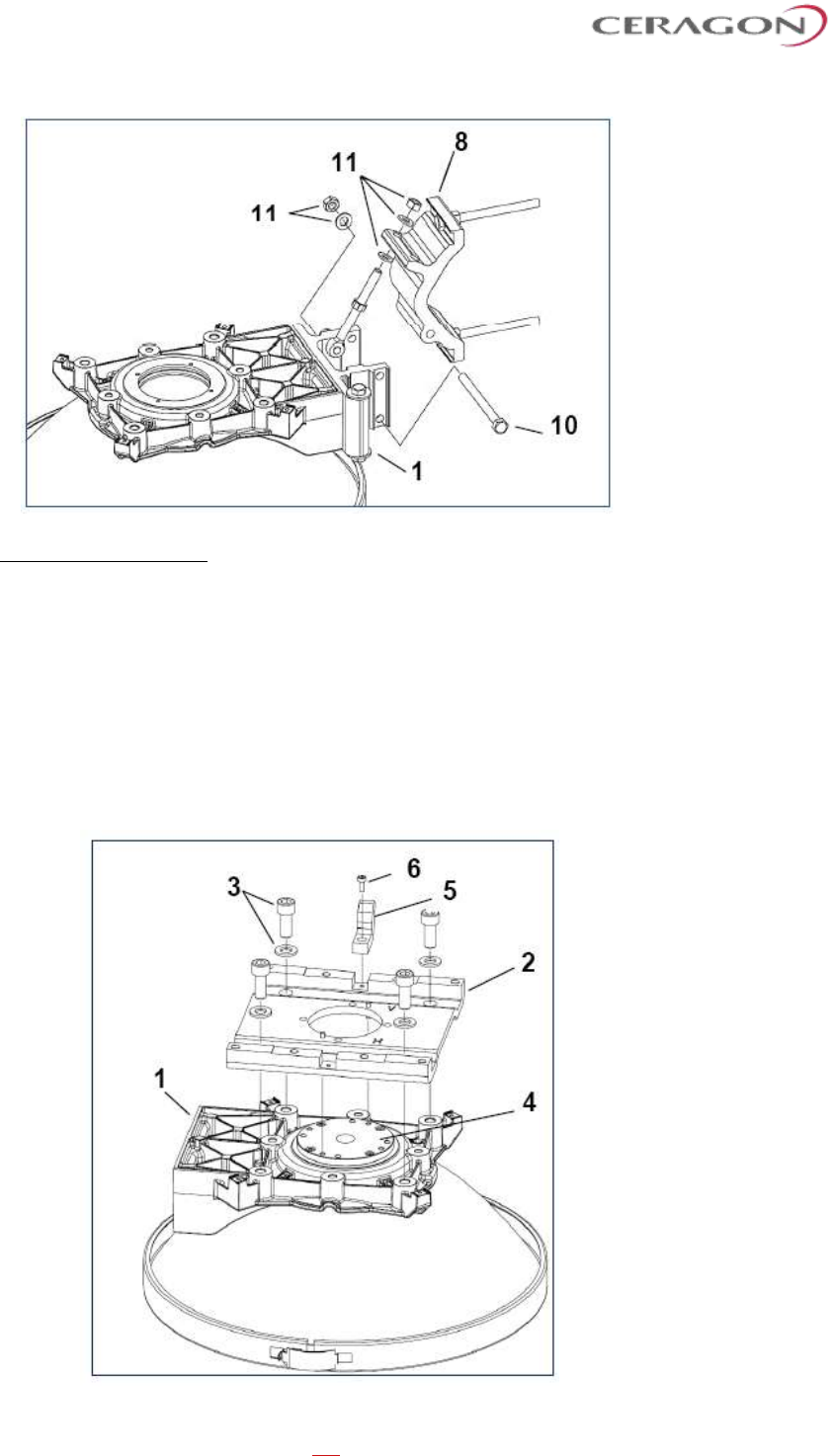
Installation and User Guide for FibeAir IP-20S
Page 66 of 83
Ceragon Proprietary and Confidential
Step 3 – Adapter Plate.
If the adapter plate (2) is already mounted, skip Step 3 and go directly to Step 4.
a) Mount the adapter plate (2) onto the antenna (1) using 4 M10x25 screws with 4
M10 washers (3). First make sure that the adapter plate guide pins are properly
inserted into the feeder (4), then tighten the screws with torque of 33Nm ± 5%.
b) Mount the securing hook (5) to the adapter plate (2) using 1 M4x10 screw (6).
The securing hook can be mounted in two positions. Choose the position that will
be pointing upward when the antenna installation has been completed. Tighten
the screw with torque of 2.6Nm ± 5%.
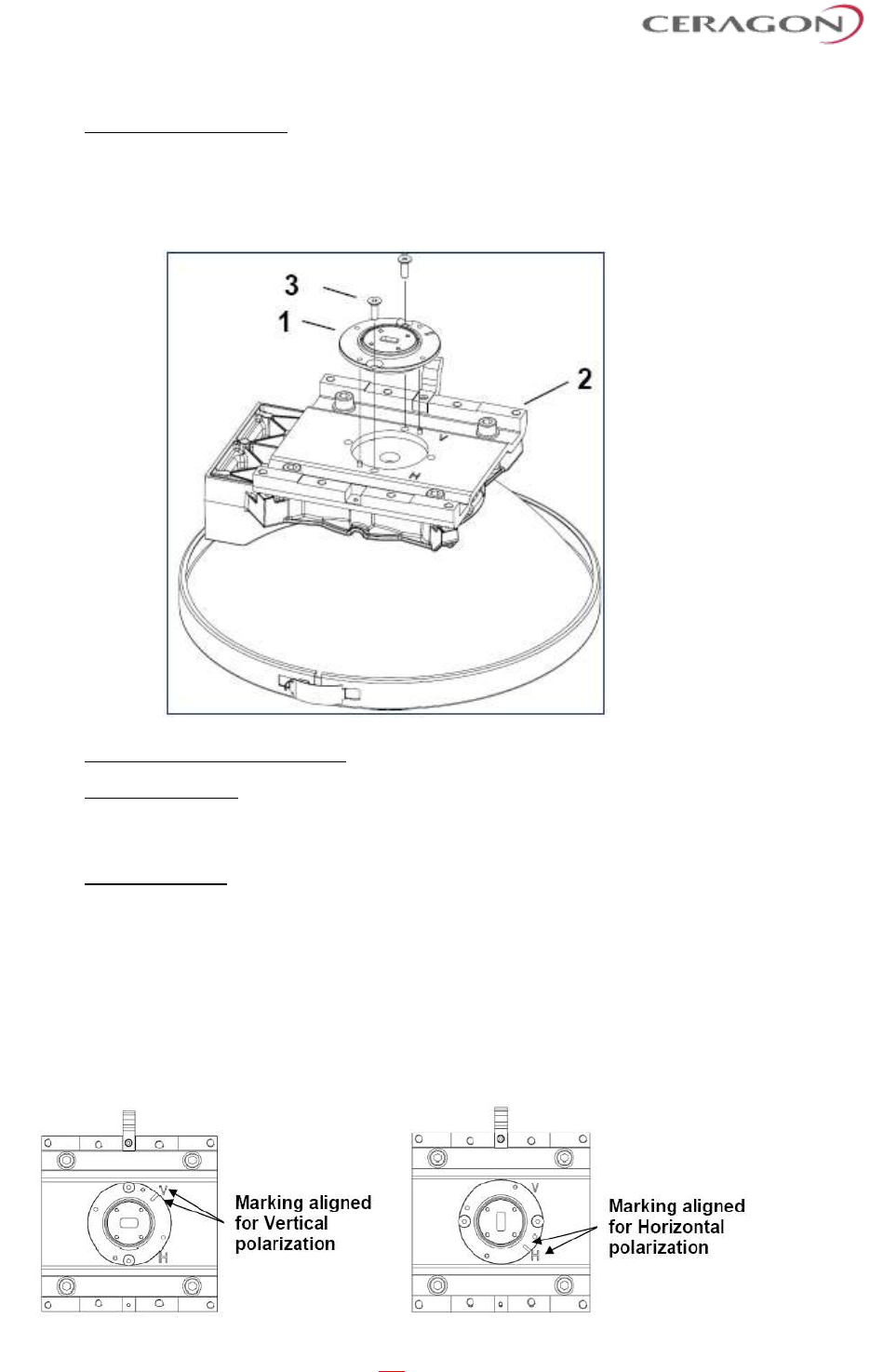
Installation and User Guide for FibeAir IP-20S
Page 67 of 83
Ceragon Proprietary and Confidential
Step 4 – Interface Plate.
If the Interface plate (1) is already mounted, skip Step 4 and go directly to Step 5.
a) Mount the interface plate (1) to the adapter plate (2) using 2 M6x18 screws (3).
Tighten the screws with torque of 9.1Nm ± 5%.
Step 5 – Selecting Polarization.
Single Polarization: For interface plates (1) with a rectangular interface, it is
possible to choose between vertical polarization (“V”) and Horizontal polarization
(“H”), see Step 5a-5b.
Dual Polarization: For interface plates (1) with a circular interface there is no need
to adjust polarization on the antenna, skip Step 5 and go directly to Step 6.
a) If the required polarization is not correct after step 4, loosen 2 M6x18 screws
(3) and adjust the polarization by lifting and rotating the interface plate (1) 90°.
Align the mark on the interface plate (1) with the required polarization mark (“V”
or “H”) on the adapter plate (2).
b) After adjusting the polarization, reassemble and tighten the screws with torque
of 9.1 Nm ± 5%.
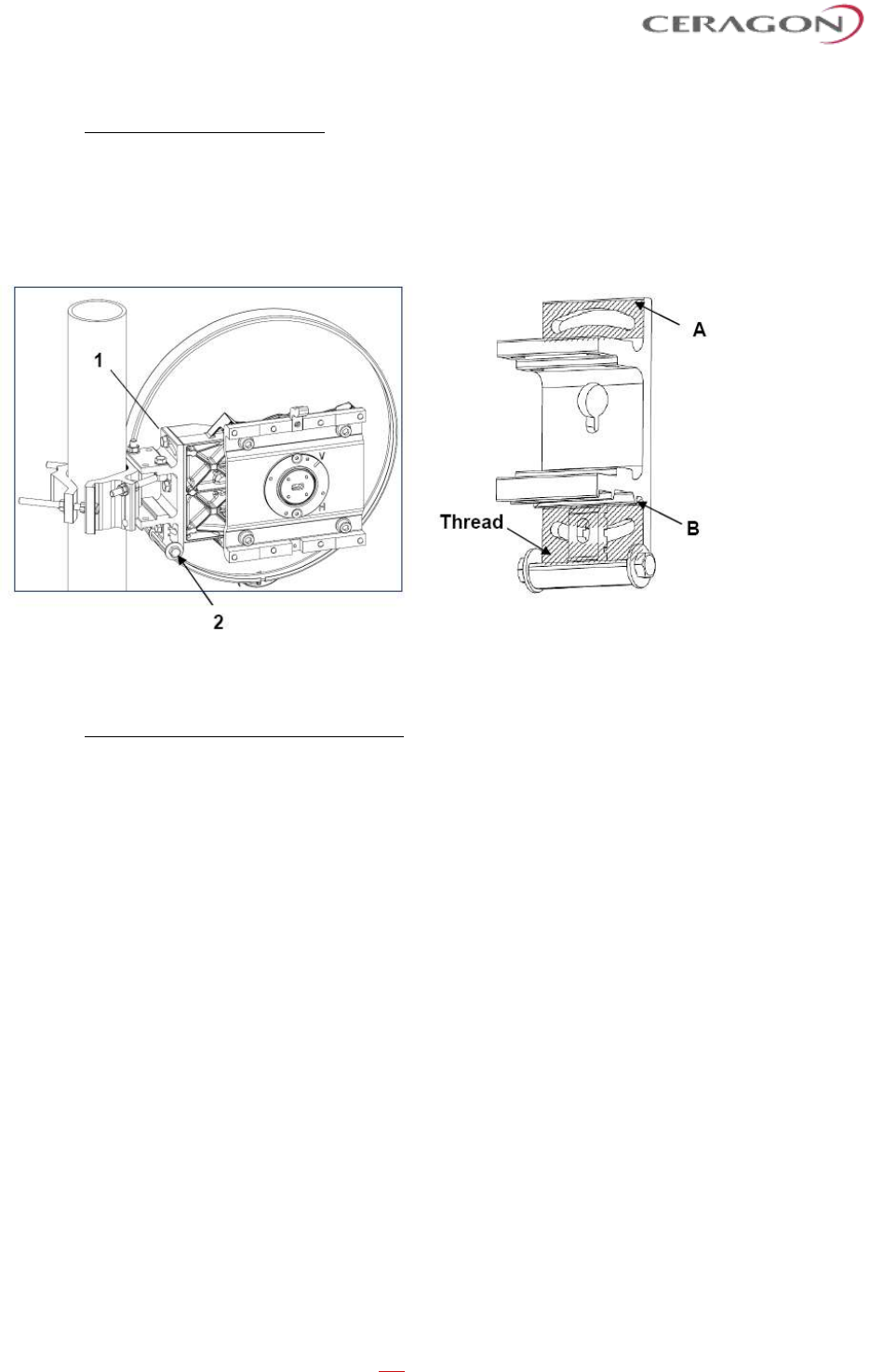
Installation and User Guide for FibeAir IP-20S
Page 68 of 83
Ceragon Proprietary and Confidential
Step 6 – Apply Extra Grease.
For heavier radio equipment it is recommended to add extra grease to the
antenna support, to reduce friction.
a) Apply a layer of grease onto surfaces A and B on Pivot bracket (1).
b) Apply grease onto the thread of the elevation screw (2).
7.3 Antenna Installation Procedure
Tower pipe compatibility: Ø50- Ø120.
The following steps and figures describe a right side installation. See “Assembly:
Step 1 – Left or right side installation”.
a) Hoist and secure the antenna to the pipe using 1 clamp bracket (1) and 2 M8
nuts and 2 M8 washers (2). Rotate the clamp bracket depending on the pipe’s
diameter.
b) Position the antenna so it will point along the radio link path and then tighten
the nuts (3) with torque of 24 Nm ± 5% and nuts (2) with torque of either 24 Nm ±
5% if the pipe is ø66-120mm or 32Nm ± 5% if the pipe is ø50-66mm.
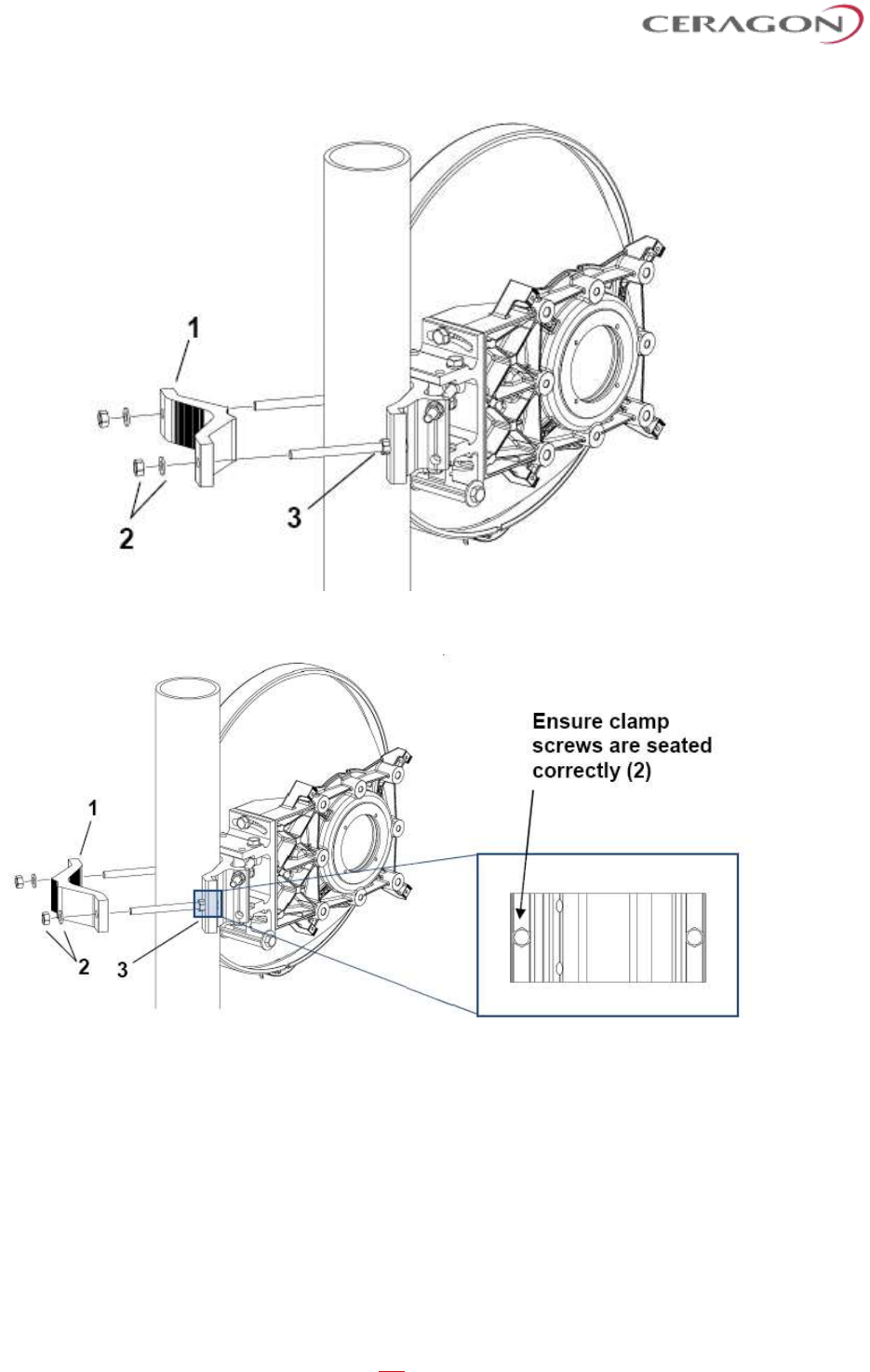
Installation and User Guide for FibeAir IP-20S
Page 69 of 83
Ceragon Proprietary and Confidential
Figure 16: Clamp orientation for pipes Ø50-66mm (32Nm)
Figure 17: Clamp orientation for pipes Ø66-120mm (24Nm)
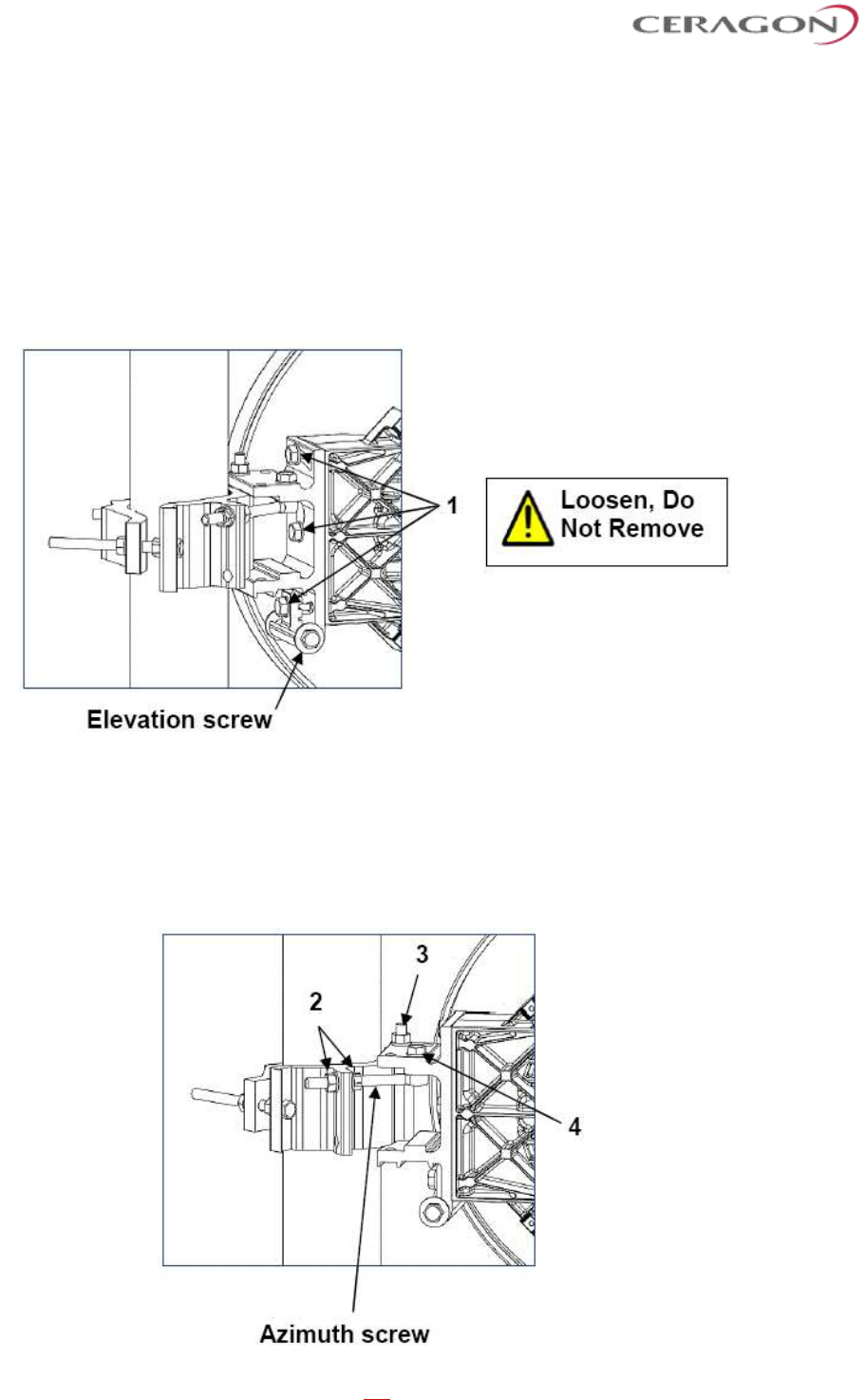
Installation and User Guide for FibeAir IP-20S
Page 70 of 83
Ceragon Proprietary and Confidential
7.4 Antenna Alignment Procedure
7.4.1 Elevation Adjustment
a) Ensure that the 3 M8 screws (1) are slightly loose.
b) Rotate the elevation screw to adjust the direction ± 15°.
c) On completion, tighten the screws (1) with torque of 24 Nm ± 5%.
7.4.2 Azimuth Adjustment
a) Ensure that the 3 M8 nuts (2) (3) and 1 M8 screw (4) are slightly loose.
b) Move the M8 nuts (2) along the Azimuth screw to adjust the direction ± 15°.
c) On completion, tighten the nuts (2) (3) and screw (4) with torque of 24 Nm ± 5%.
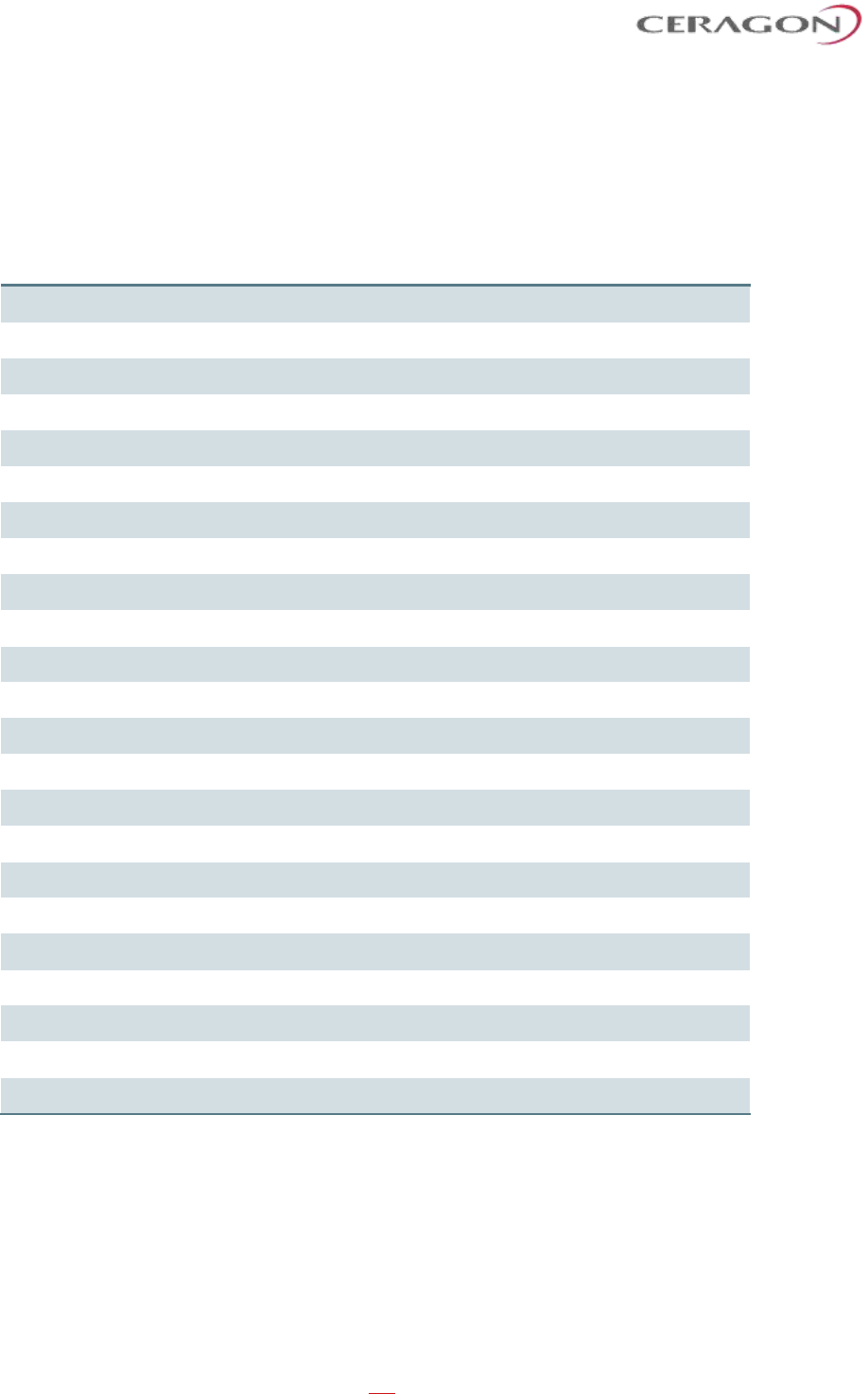
Installation and User Guide for FibeAir IP-20S
Page 71 of 83
Ceragon Proprietary and Confidential
7.5 Installation Instructions for 2 ft Antenna
List of Items
Item
Description
Quantity
Remarks
A
Antenna
1
B
Antenna support (Box) (not preassembled)
1
Pipe attachment bracket
1
Clamp bracket
1
Pivot bracket
1
M8 link screw (and M8 nut)
1
M8x100 screw
3
M8x35 screw
1
M8x25 screw
3
Washer M8
9
M8 nut
6
C
Feeder kit
1
Feeder
1
M4x10 screw
4
D
Radio interface (not preassembled)
1
Interface plate
1
Adapter plate
1
Securing hook
1
M10x25 screw
4
M6x18 screw (countersunk)
2
M4x10 screw
1
Washer M10
4
E
Grease (not preassembled)
1
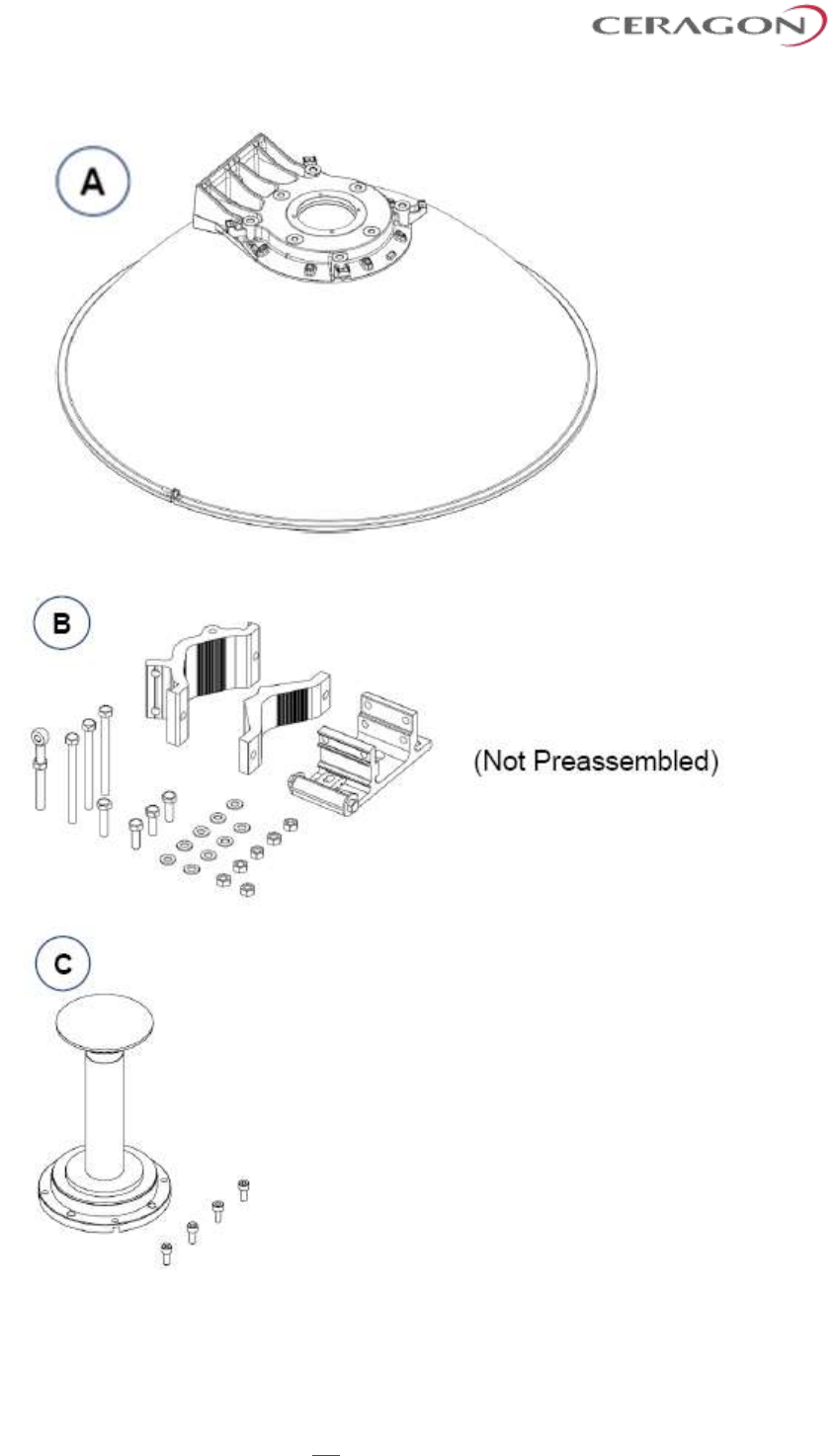
Installation and User Guide for FibeAir IP-20S
Page 72 of 83
Ceragon Proprietary and Confidential
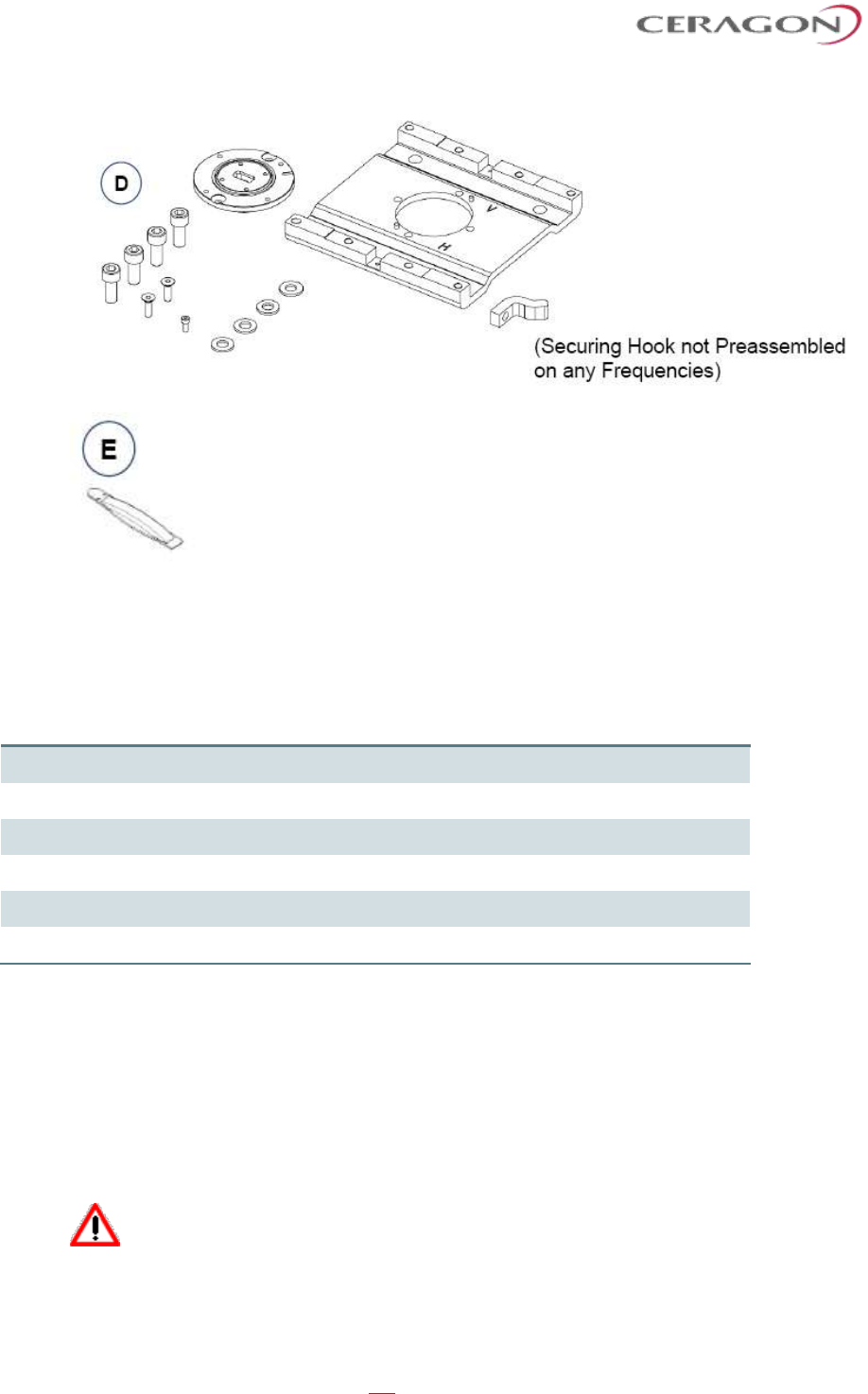
Installation and User Guide for FibeAir IP-20S
Page 73 of 83
Ceragon Proprietary and Confidential
Required Tools
Required Tool
Head Size
Thread Size
Torque Nm
Allen Key
3 mm
M4
2.6
Allen Key
4 mm
M6
9.1
Allen Key
8 mm
M10
33
Combination Wrench (ring/open jaw)
13 mm
M8
24/32
Socket wrench and sockets
13 mm
M8
24/32
Tool for torque levels 2.6 Nm – 33 Nm
Unpacking
If the feeder is not pre-installed, remove it from its packaging carefully. Avoid any
contact with the top of the feeder. Before starting with the installation, make sure
to remove any protection tapes covering the waveguide openings.
Please the antenna on a flat, clean surface, such as the top of the packing
material.
Handle the Feeder carefully at all times.
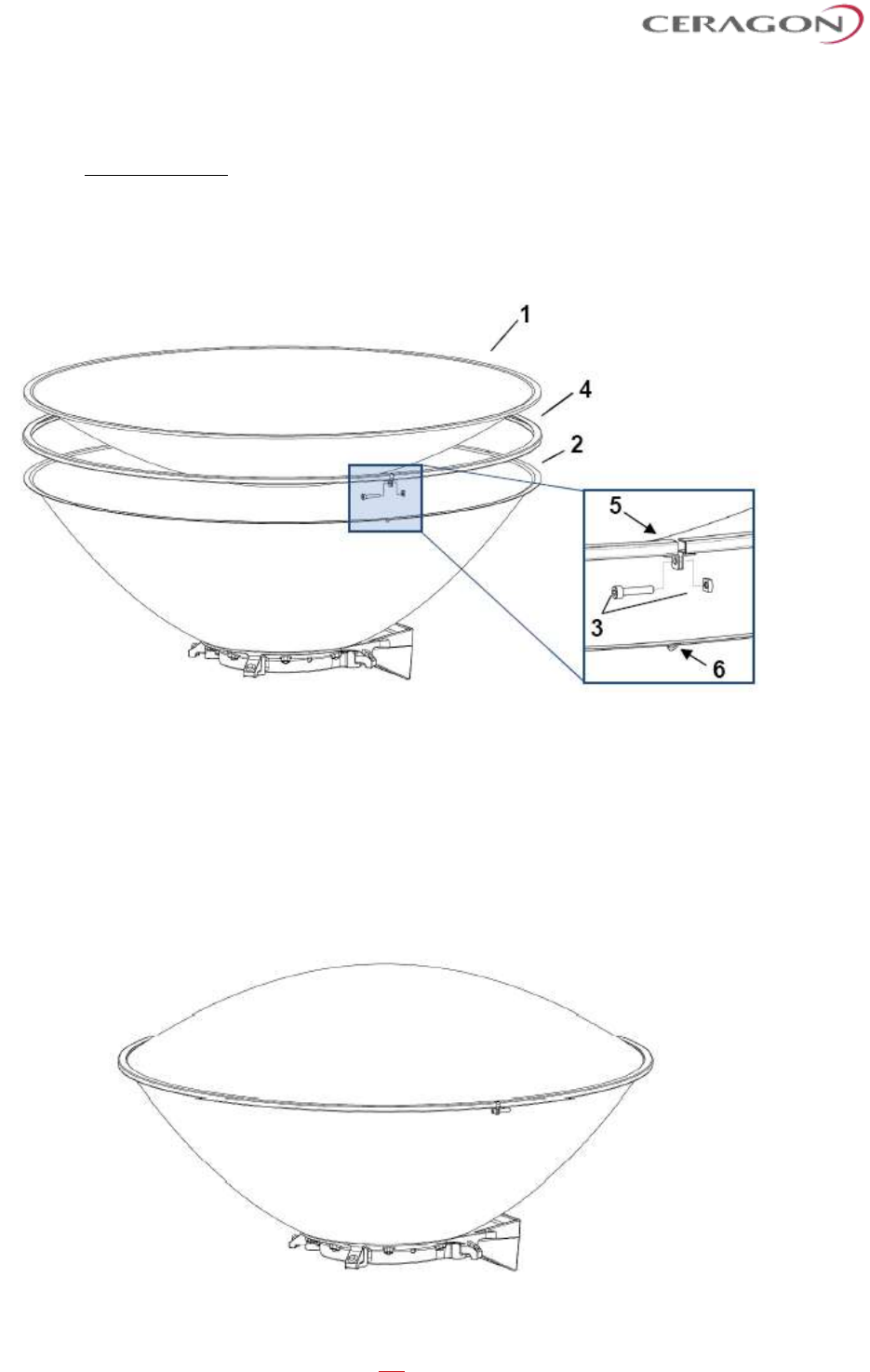
Installation and User Guide for FibeAir IP-20S
Page 74 of 83
Ceragon Proprietary and Confidential
7.6 Antenna Assembly Procedure
Step 1 – Radome
a) Detach the spherical radome (1) from the reflector (2) by unscrewing 1 M4
screw and 1 square nut (3).
b) Dismount the edge ring (4) and turn the spherical radome (1) 180°.
c) Reattach the spherical radome (1) and edge ring (4) to the reflector (2) using
the same M4 screw and square nut (3).
d) Align the opening of the edge ring (5) to one of the two drain holes in the
reflector (6), depending on whether a left or right side installation is required. The
opening of the edge ring (5) should be facing downward after installation has
been completed. (See “Assembly: Step 2 - Left or right side installation”).
e) Tighten the screw with torque of 2.6Nm ± 5%.
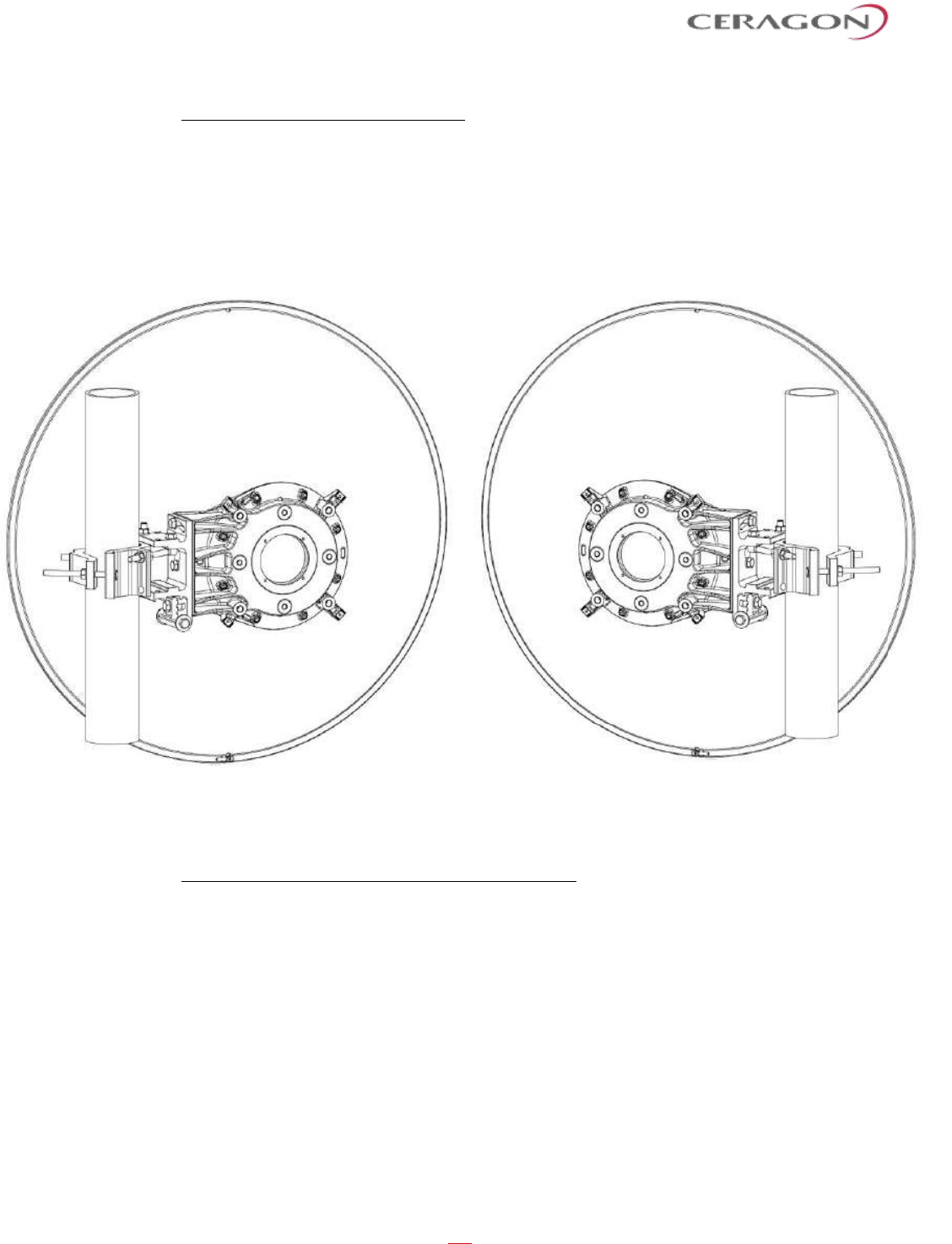
Installation and User Guide for FibeAir IP-20S
Page 75 of 83
Ceragon Proprietary and Confidential
Step 2 – Left or right side installation
Before proceeding with the installation, you must determine whether a left or
right side installation is required.
For a right side installation, see Step 3.1 – Antenna support (right side
installation).
For a left side installation, see Step 3.2 – Antenna support (left side installation).
Figure 18: Right Side Antenna Installation
Figure 19: Left Side Antenna Installation
Step 3.1 – Antenna support (right side installation).
a) Mount the pivot bracket (1) to the antenna (2) using 1 M8x35 screw and 1 M8
washer (3) and 2 M8x25 screws with 2 M8 washers (4). Fit the screws finger tight.
b) Mount 1 M8 link screw (5) to the pivot bracket (1) using 1 M8x25 screw with 1
M8 washer (6). Fit the screw loosely.
c) Mount 2 M8x100 screws (7) to the pipe attachment bracket (8) using 2 M8 nuts
(9). Tighten the nuts finger tight.
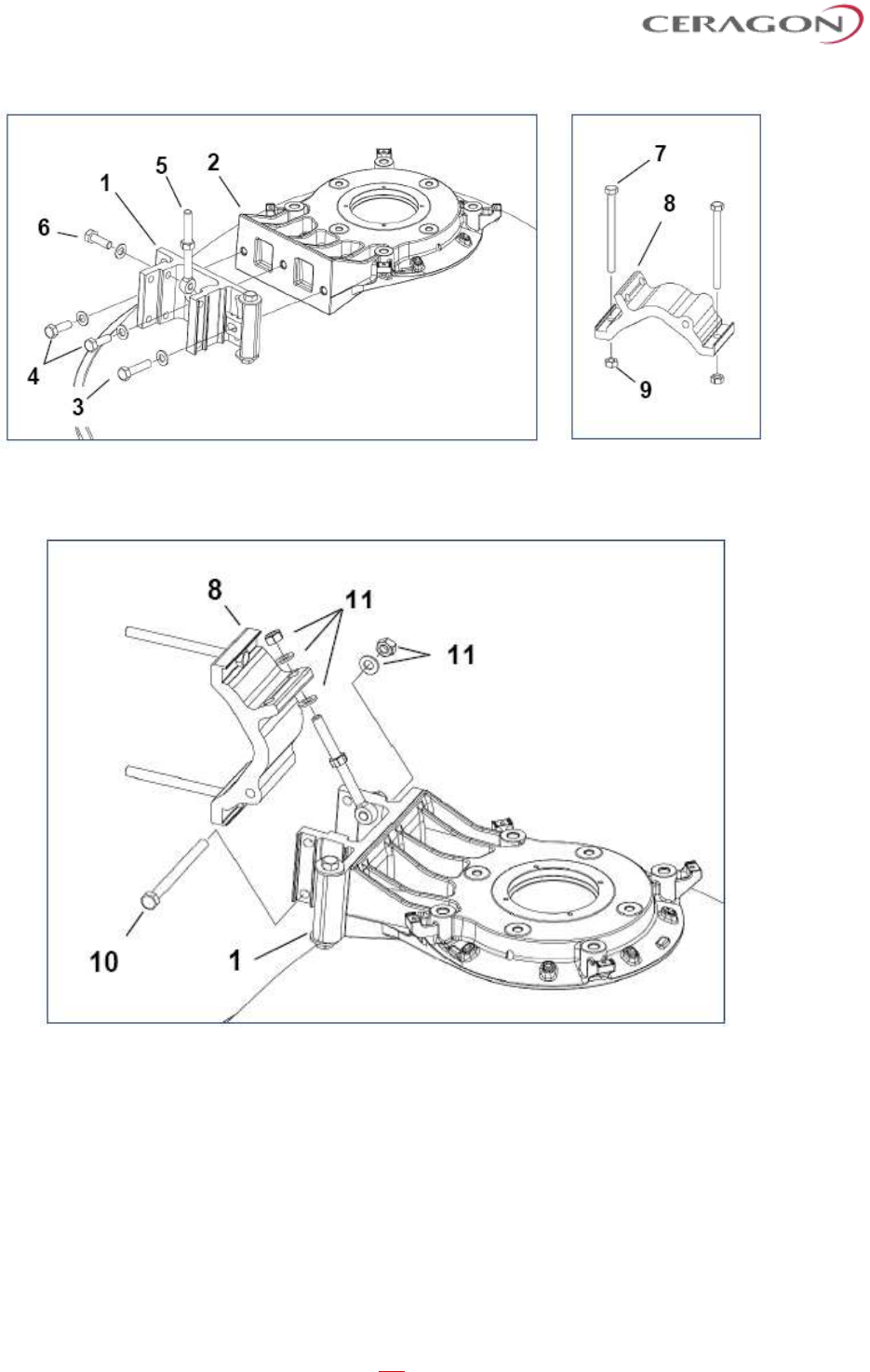
Installation and User Guide for FibeAir IP-20S
Page 76 of 83
Ceragon Proprietary and Confidential
d) Mount the pipe attachment bracket (8) to the pivot bracket (1) using 1 M8x100
screw (10) and 2 M8 nuts with 3 M8 washers (11). Fit the screw and nuts loosely.
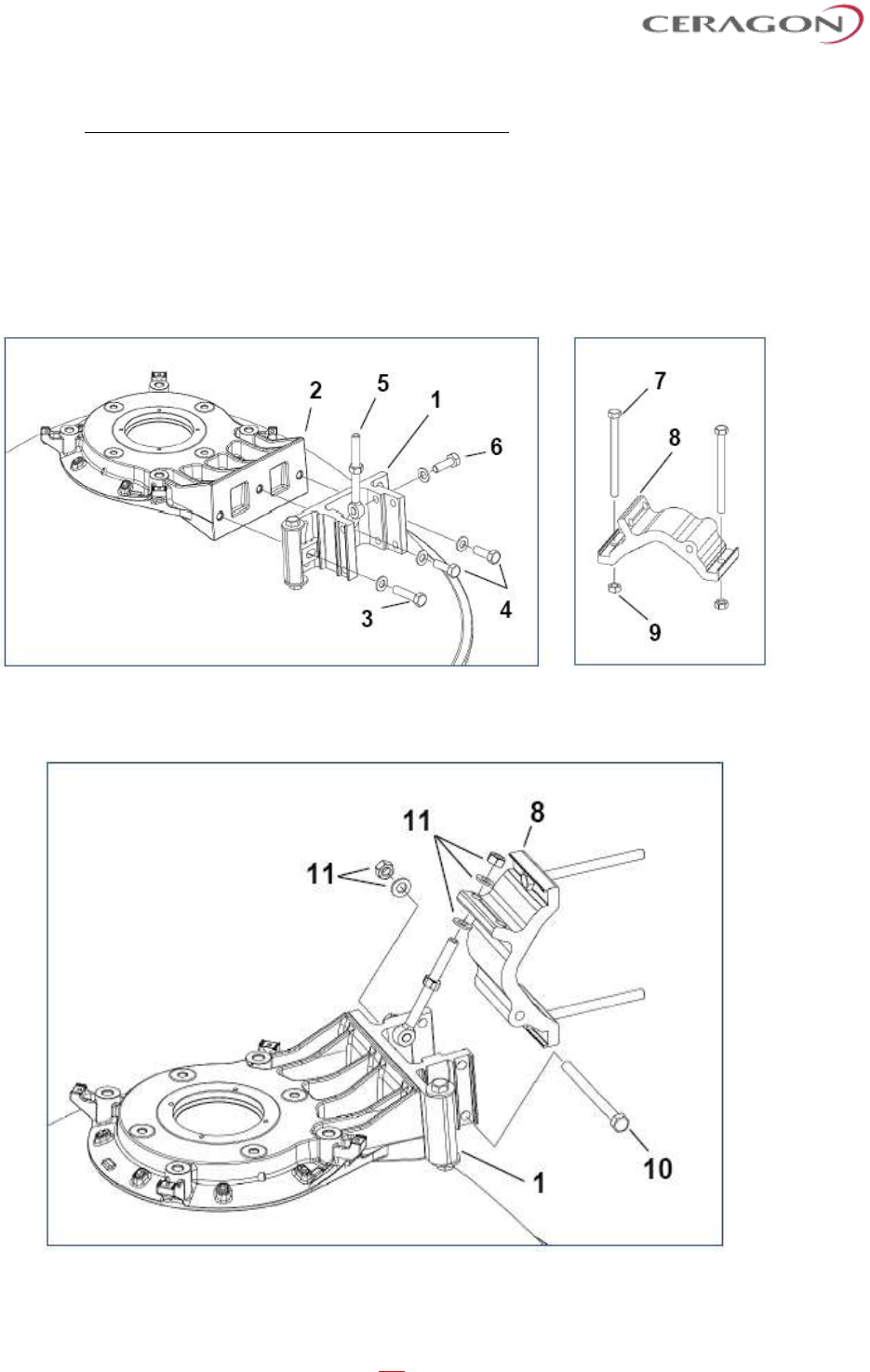
Installation and User Guide for FibeAir IP-20S
Page 77 of 83
Ceragon Proprietary and Confidential
Step 3.2 – Antenna support (left side installation).
a) Mount the pivot bracket (1) to the antenna (2) using 1 M8x35 screw with 1 M8
washer (3) and 2 M8x25 screws with 2 M8 washers (4). Fit the screws finger tight.
b) Mount 1 M8 link screw (5) to a pivot bracket (1) using 1 M8x25 screw with 1
M8 washer (6). Fit the screw loosely.
c) Mount 2 M8x100 screws (7) to the pipe attachment bracket (8) using 2 M8 nuts
(9). Tighten the nuts finger tight.
d) Mount the pipe attachment bracket (8) to the pivot bracket (1) using 1 M8x100
screw (10) and 2 M8 nuts with 3 M8 washers (11). Fit the screw and nuts loosely.
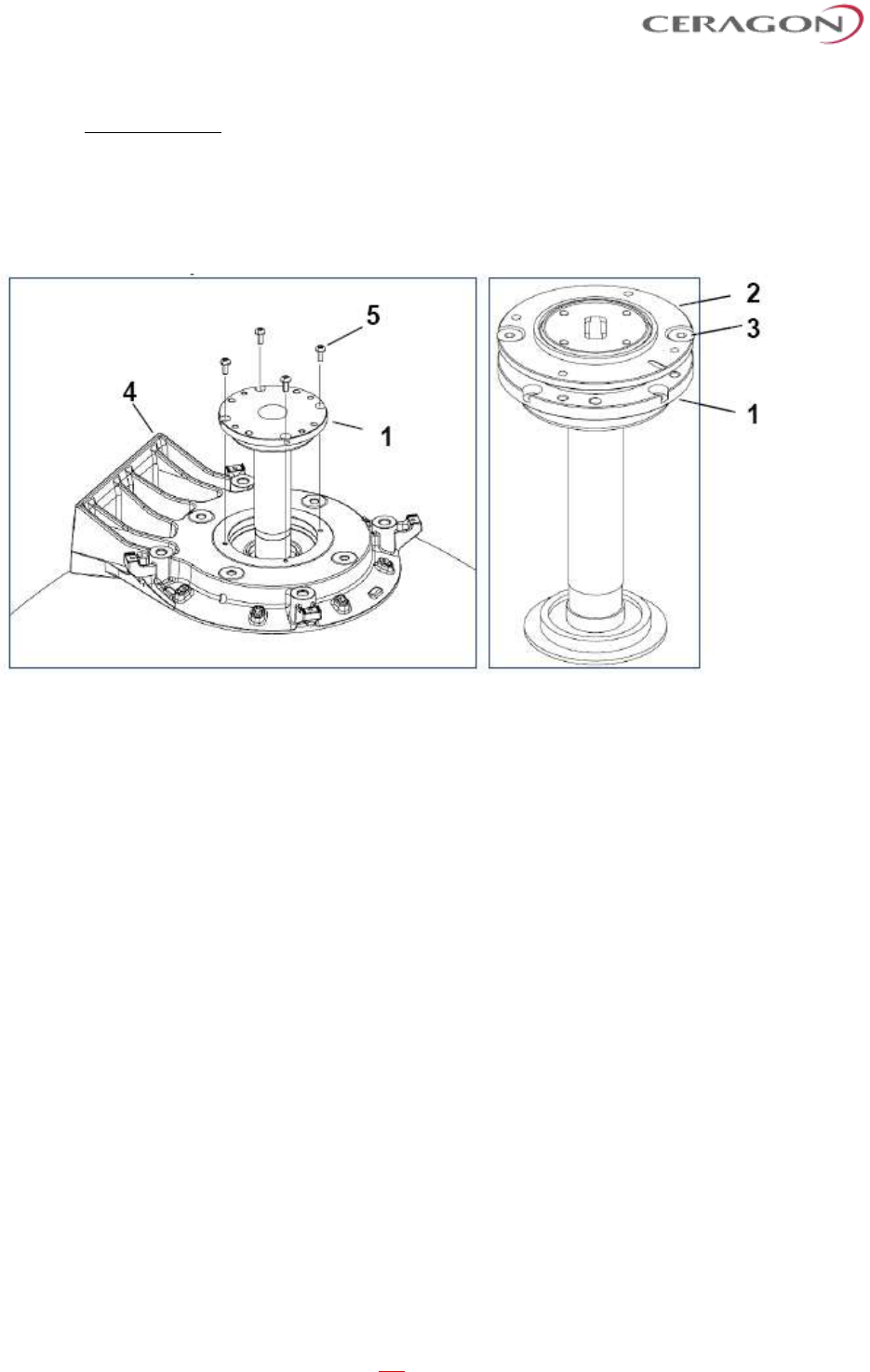
Installation and User Guide for FibeAir IP-20S
Page 78 of 83
Ceragon Proprietary and Confidential
Step 4 – Feeder.
a) If the feeder (1) and interface plate (2) are already mounted (24-42GHz),
remove the interface plate (2) from the feeder by removing the 2 M6 screws (3).
b) Insert the feeder (1) into the antenna (4) using 4 M4x10 screws (5). Tighten the
screws with torque of 2.6Nm ± 5%.
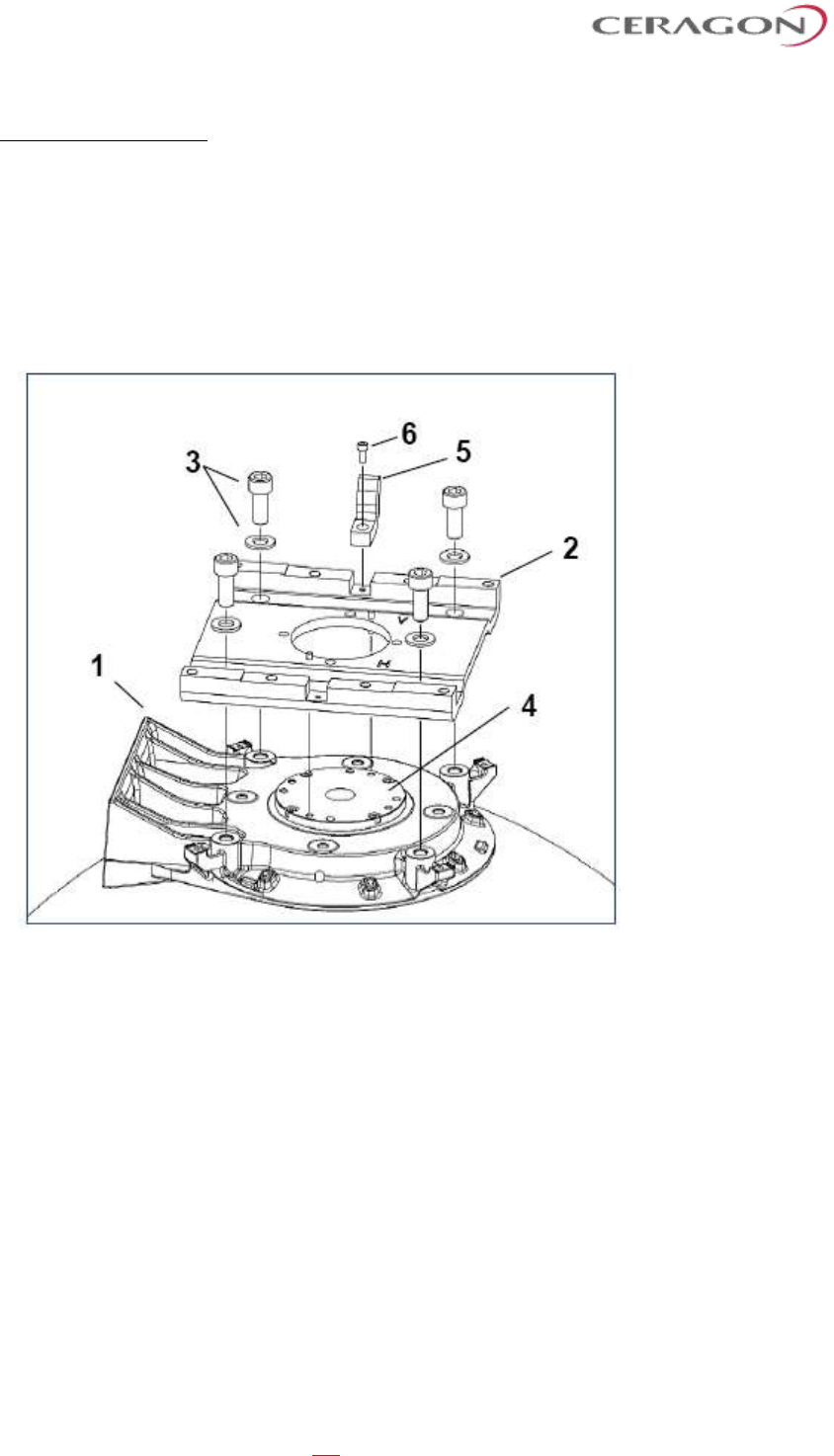
Installation and User Guide for FibeAir IP-20S
Page 79 of 83
Ceragon Proprietary and Confidential
Step 5 – Adapter Plate.
a) Mount the adapter plate (2) onto the antenna (1) using 4 M10x25 screws with 4
M10 washers (3). First make sure that the adapter plate guide pins are properly
inserted into the feeder (4), then tighten the screws with torque of 33Nm ± 5%.
b) Mount the securing hook (5) to the adapter plate (2) using 1 M4x10 screw (6).
The securing hook can be mounted in two positions. Choose the position that will
be pointing upward when the antenna installation has been completed. Tighten
the screw with torque of 2.6Nm ± 5%.
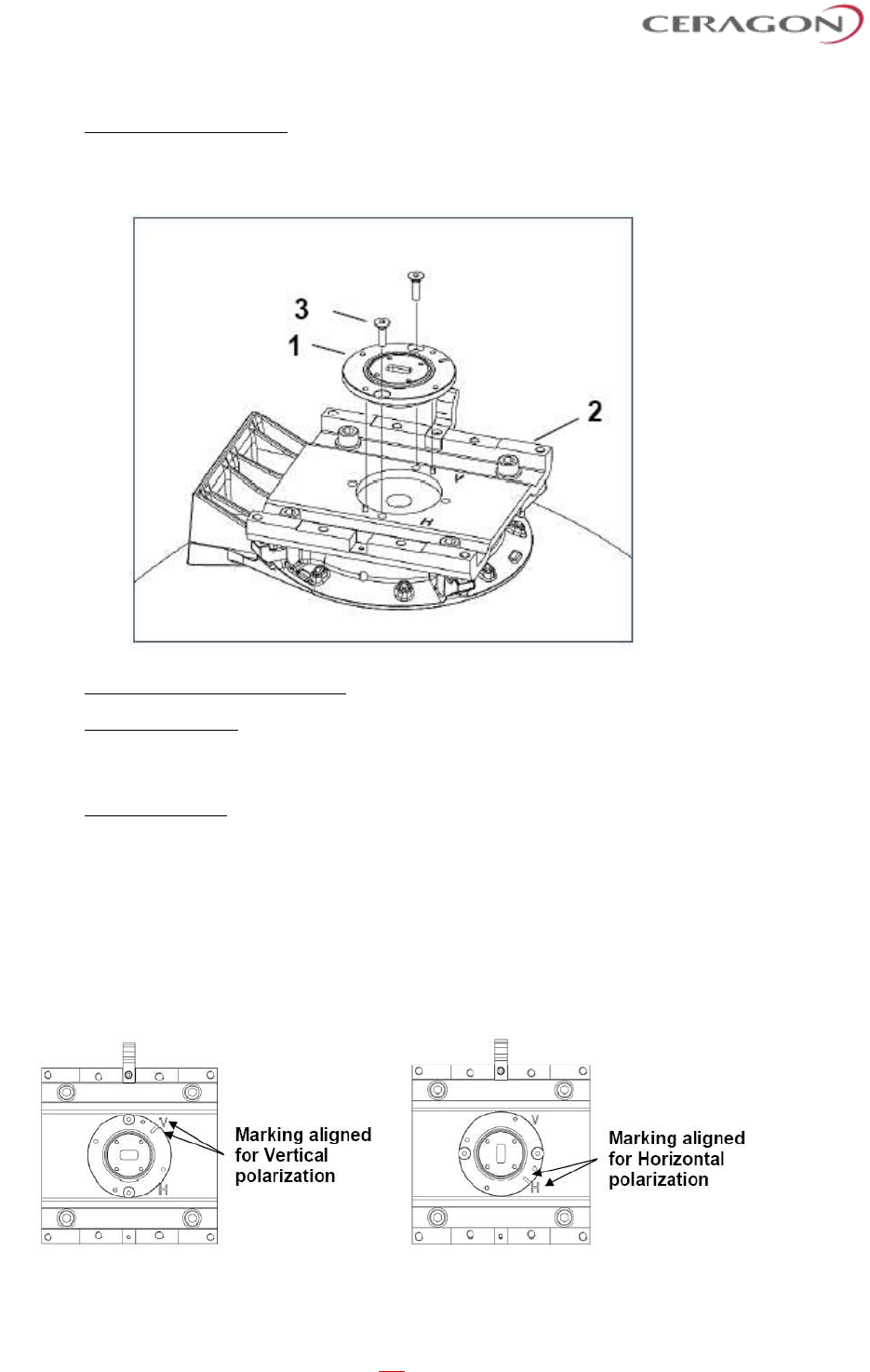
Installation and User Guide for FibeAir IP-20S
Page 80 of 83
Ceragon Proprietary and Confidential
Step 6 – Interface Plate.
a) Mount the interface plate (1) to the adapter plate (2) using 2 M6x18 screws (3).
Tighten the screws with torque of 9.1Nm ± 5%.
Step 7 – Selecting Polarization.
Single Polarization: For interface plates (1) with a rectangular interface, it is
possible to choose between vertical polarization (“V”) and Horizontal polarization
(“H”), see Step 7a-7b.
Dual Polarization: For interface plates (1) with a circular interface there is no need
to adjust polarization on the antenna, skip Step 7 and go directly to Step 8.
a) If the required polarization is not correct after step 6, loosen 2 M6x18 screws
(3) and adjust the polarization by lifting and rotating the interface plate (1) 90°.
Align the mark on the interface plate (1) with the required polarization mark (“V”
or “H”) on the adapter plate (2).
b) After adjusting the polarization, reassemble and tighten the screws with torque
of 9.1 Nm ± 5%.
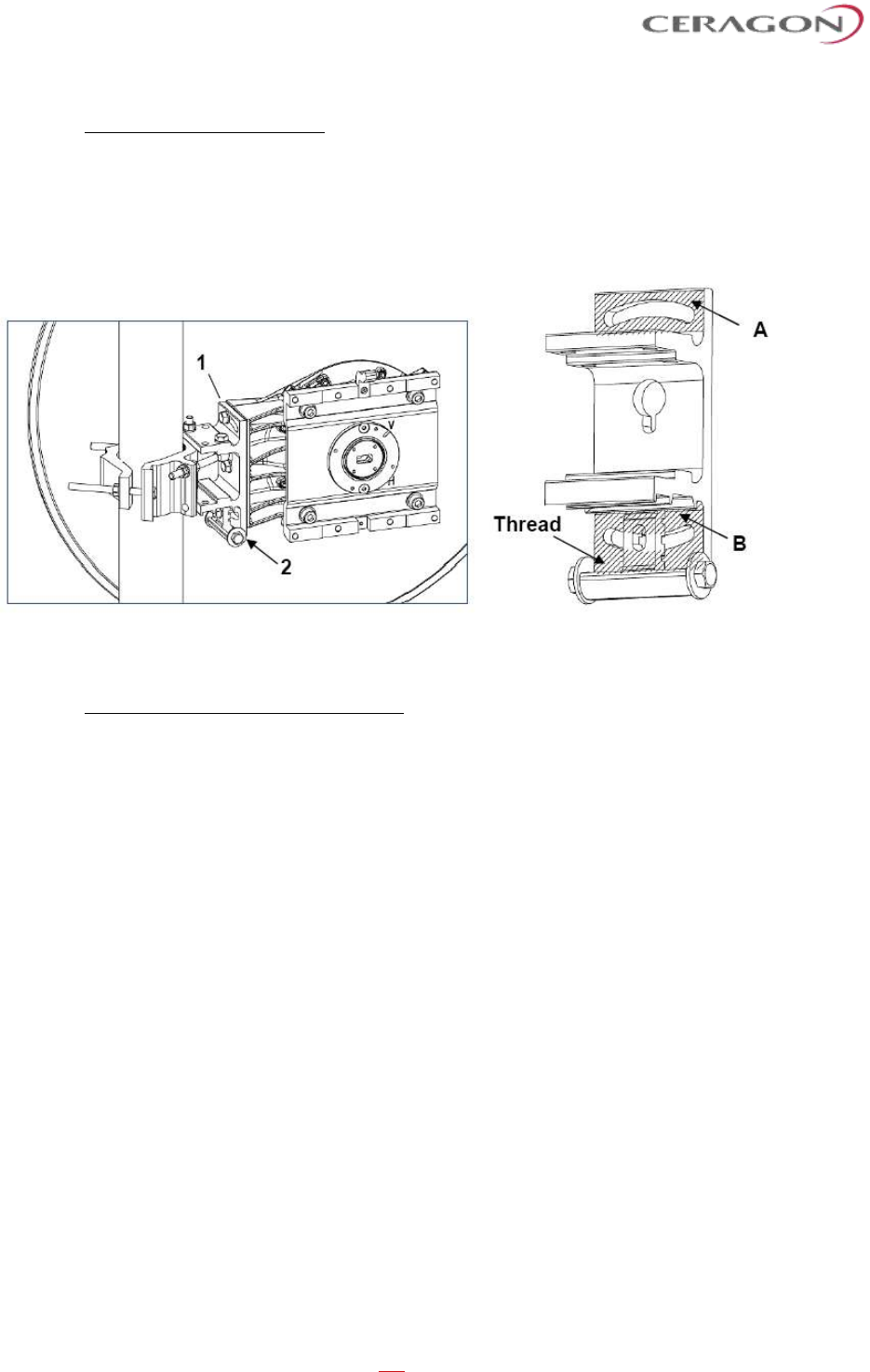
Installation and User Guide for FibeAir IP-20S
Page 81 of 83
Ceragon Proprietary and Confidential
Step 8 – Apply Extra Grease.
For heavier radio equipment it is recommended to add extra grease to the
antenna support, to reduce friction.
a) Apply a layer of grease onto surfaces A and B on Pivot bracket (1).
b) Apply grease onto the thread of the elevation screw (2).
7.7 Antenna Installation Procedure
Tower pipe compatibility: Ø50- Ø120.
The following steps and figures describe a right side installation. See “Assembly:
Step 2 – Left or right side installation”.
a) Hoist and secure the antenna to the pipe using 1 clamp bracket (1) and 2 M8
nuts and 2 M8 washers (2). Rotate the clamp bracket depending on the pipe’s
diameter.
b) Position the antenna so it will point along the radio link path and then tighten
the nuts (3) with torque of 24 Nm ± 5% and nuts (2) with torque of either 24 Nm ±
5% if the pipe is ø66-120mm or 32Nm ± 5% if the pipe is ø50-66mm.
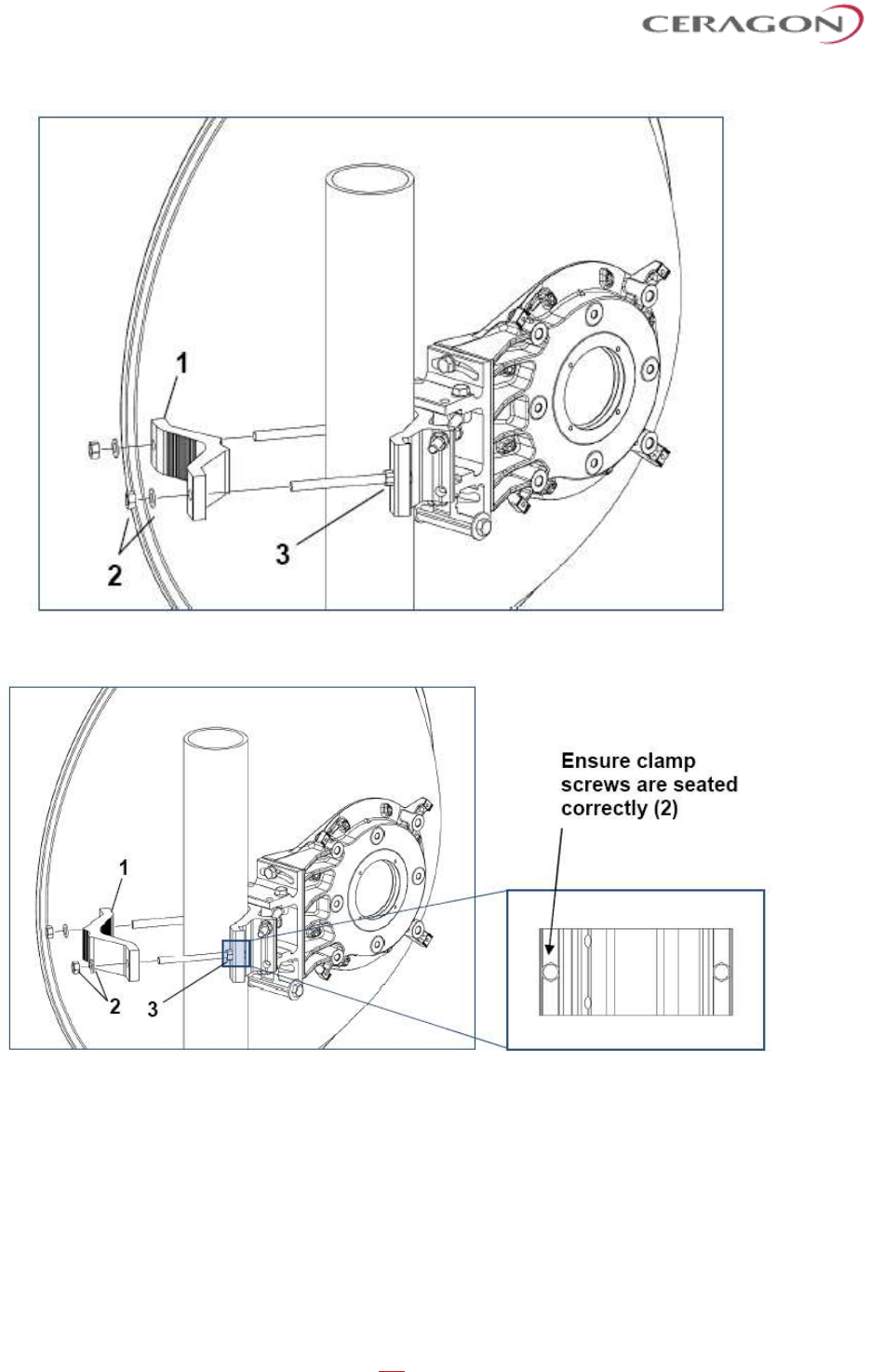
Installation and User Guide for FibeAir IP-20S
Page 82 of 83
Ceragon Proprietary and Confidential
Figure 20: Clamp orientation for pipes Ø50-66mm (32Nm)
Figure 21: Clamp orientation for pipes Ø66-120mm (24Nm)
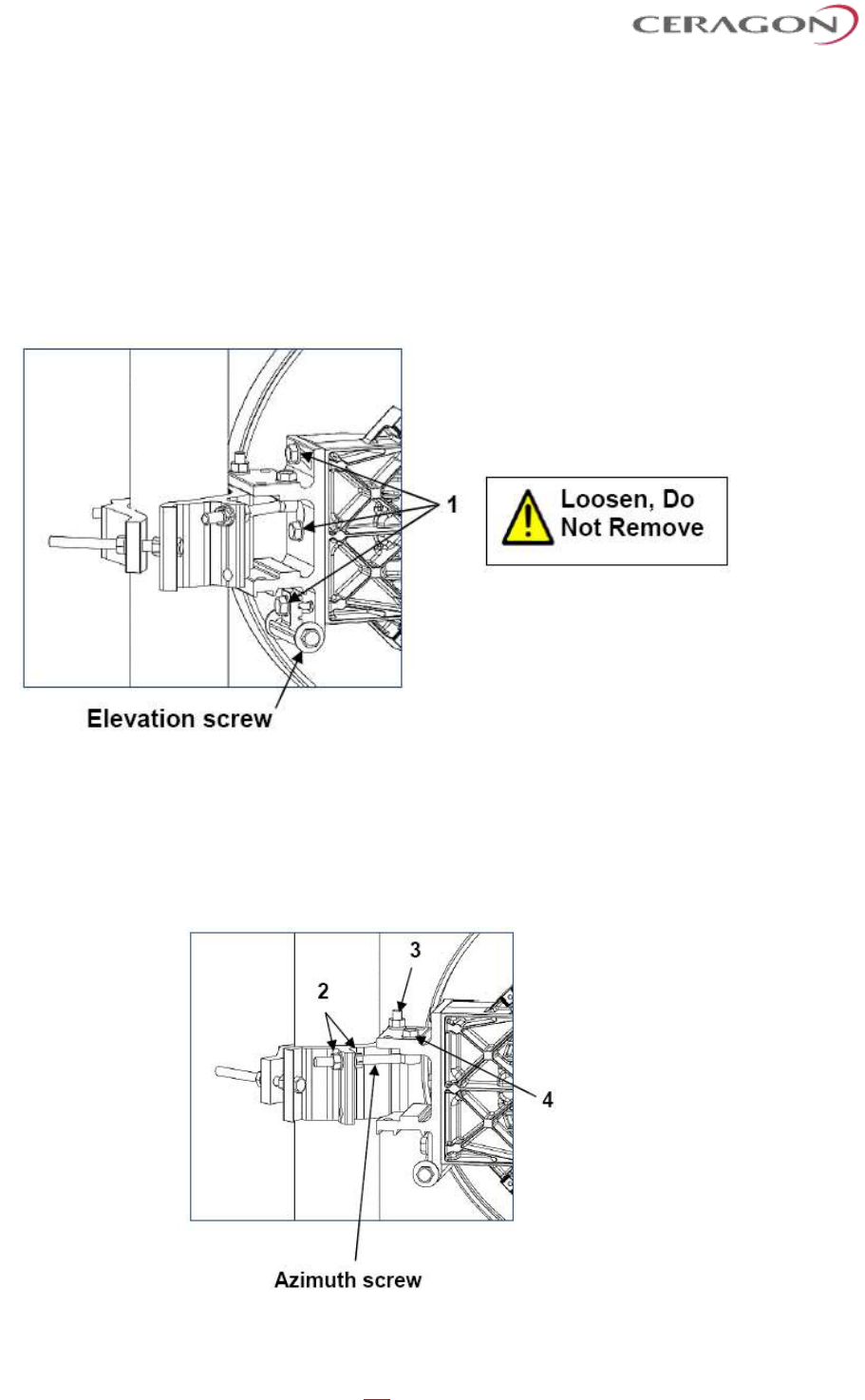
Installation and User Guide for FibeAir IP-20S
Page 83 of 83
Ceragon Proprietary and Confidential
7.8 Antenna Alignment Procedure
7.8.1 Elevation Adjustment
a) Ensure that the 3 M8 screws (1) are slightly loose.
b) Rotate the elevation screw to adjust the direction ± 15°.
c) On completion, tighten the screws (1) with torque of 24 Nm ± 5%.
7.8.2 Azimuth Adjustment
a) Ensure that the 3 M8 nuts (2) (3) and 1 M8 screw (4) are slightly loose.
b) Move the M8 nuts (2) along the Azimuth screw to adjust the direction ± 15°.
c) On completion, tighten the nuts (2) (3) and screw (4) with torque of 24 Nm ± 5%.