China Great Wall Computer M7XXXX Monitor User Manual M7WEI
China Great-Wall Computer Shenzhen Co. Ltd. Monitor M7WEI
User Manual
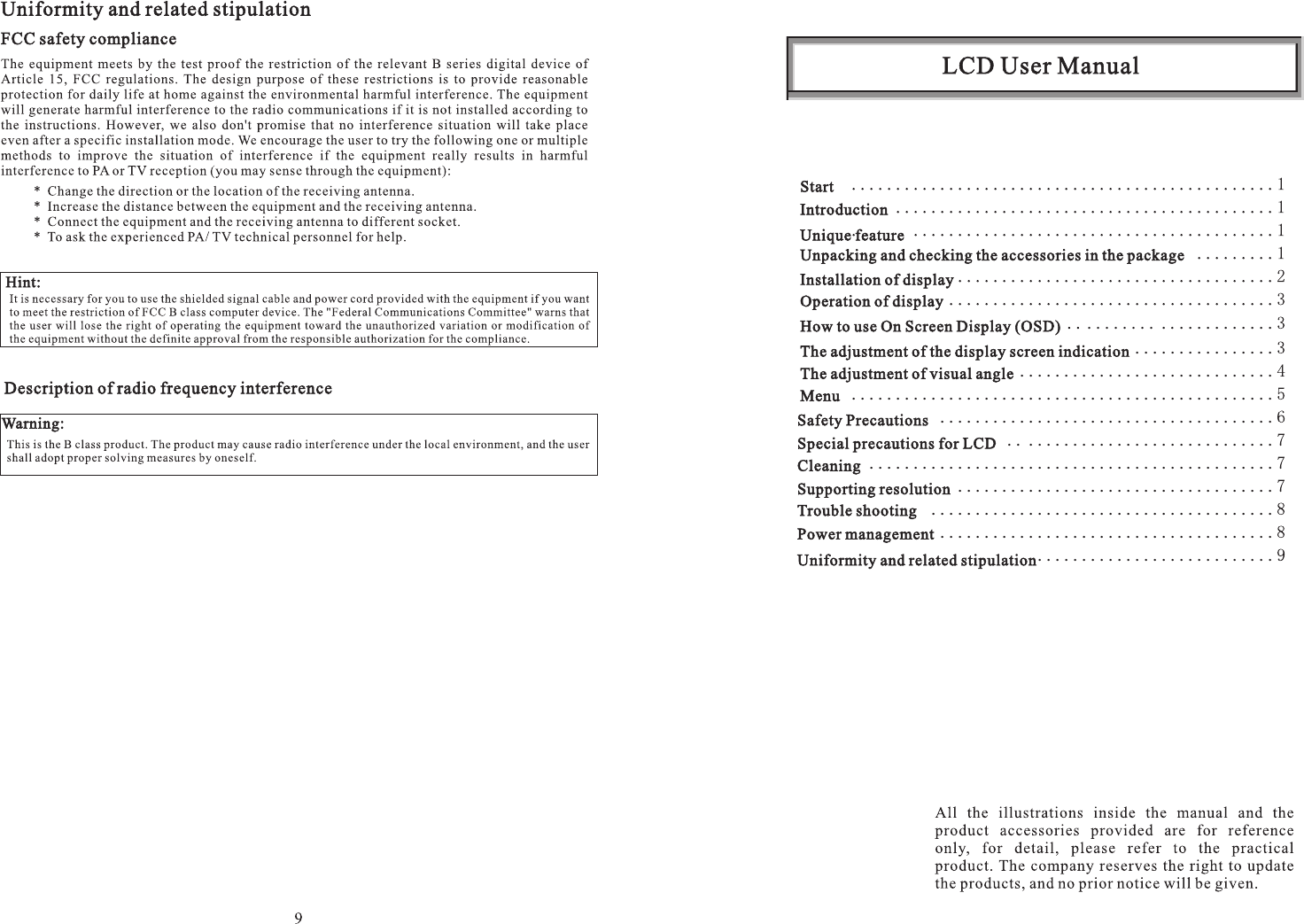
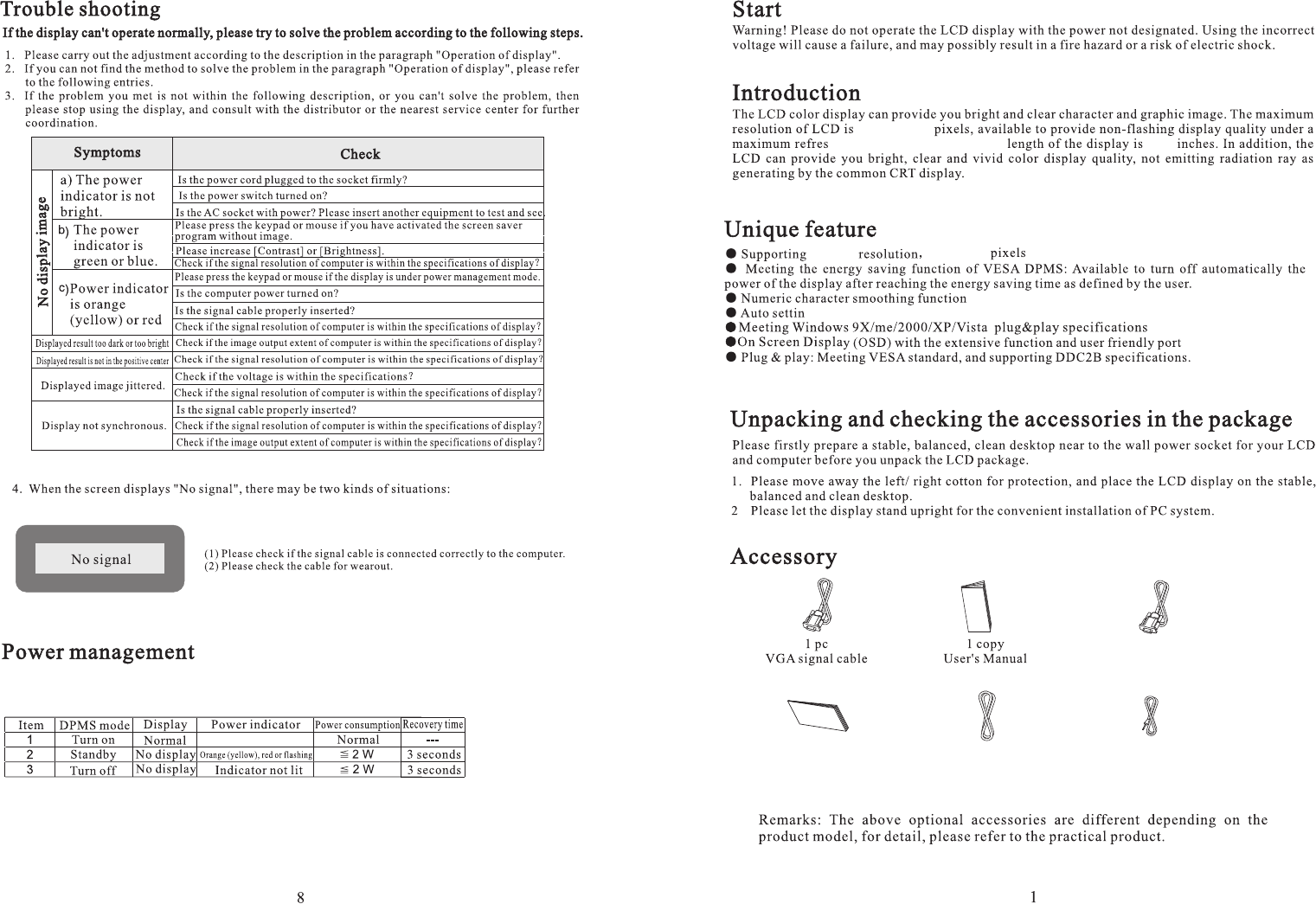
1pc1pc
DVI signal cable
(optional)
1pc
Card of guarantee
(optional)(optional)
1pc
Power cord
(optional)(optional)
Audio cable
(optional)
g
1280x720
17.0
WXGA 1280x720
h rate of 60Hz. The diagonal
1pc
The LCD meets VESA DPMS(version1.0p)power management proposal.VESA DPMS proposal
provides three step energy saving modes via horizontal or vertical sync signal searching.
Green or blue or white
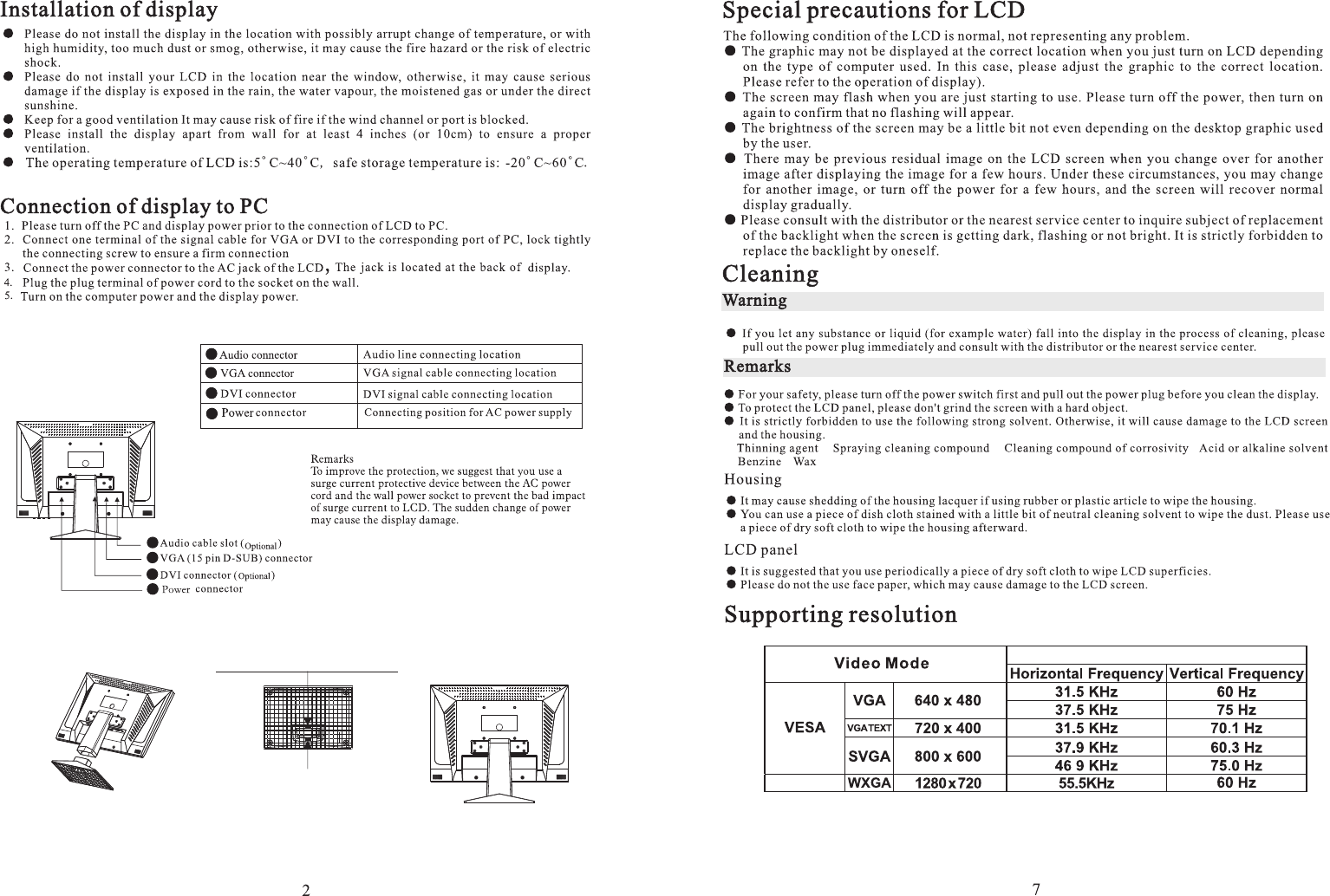
The schematic diagram of installation and dismantling
Fig. 1
Install the base upward
sound alignment to the hole.
and ensure
Fig. 2
1
2
3
4
1
2
3
4
Dismantling the base needs to hold down
the button then pluck it down.
Fig.3
the foundation base card to take away
P
ress from tow sides to take down the stand.
Analog
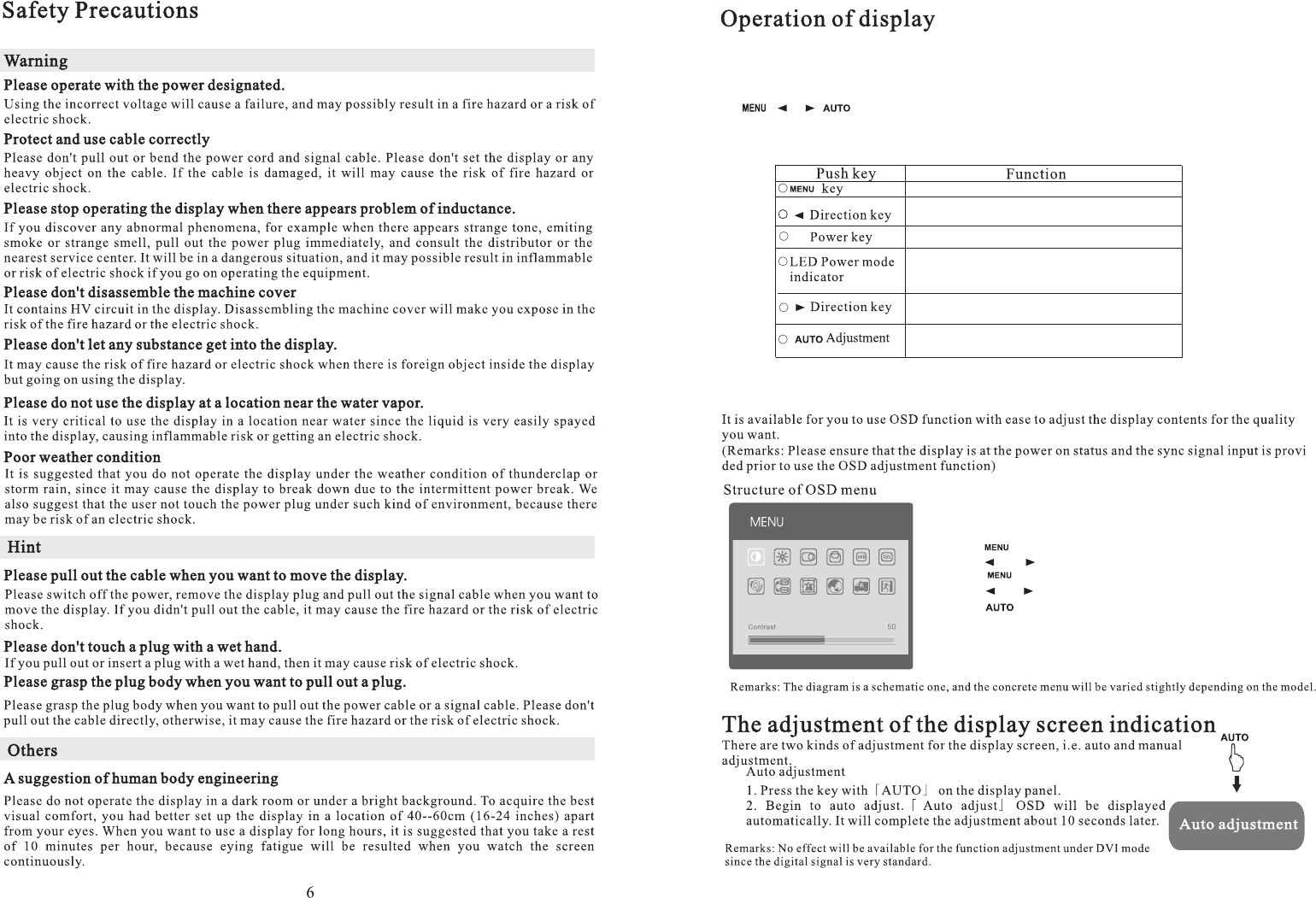
Default resolution of the LCD (Liquid Crystal Display) in the factory can be found in the appendix,
and the most ideal graphic quality can be adjusted to. Users can also adjust the graphics according
to the following operation.
four indicating symbols and corresponding press keys and a LCD lamp
can be found in the display panel. The specific functions of these symbols and press keys are listed
in the following table:
2
6
5
4
3
1Display OSD menu or enter sub-menu
On/off screen power
Indicator cursor movement or the gradual decrease of OSD
manual selection or contrast adjustment
Indicator cursor movement or the gradual increase of OSD
manual selection or contrast adjustment
Automatically adjust pixel clock, phase, horizontal and
vertical position and others or quit from the menu.
Green or blue or white -normal action
Orange (yellow) or red or flash-Power Management (that is,
DPMS mode: reduce the power consumption to 2W when
horizontal or vertical synchronous signal is not received.)
H.F:55.5K V.F:60Hz1280x720
How to use on screen display(OSD)
3
" "
Operating procedure
1.Press" "Push key to display the OSD menu.
2.Press" "Or" "Push key to select the main menu entry.
3.Press " "Push key to select sub entry.
4.Press" "Or" "Push key to adjust.
5.Press " "Push key to exit from the present menu after ending the
adjustment.
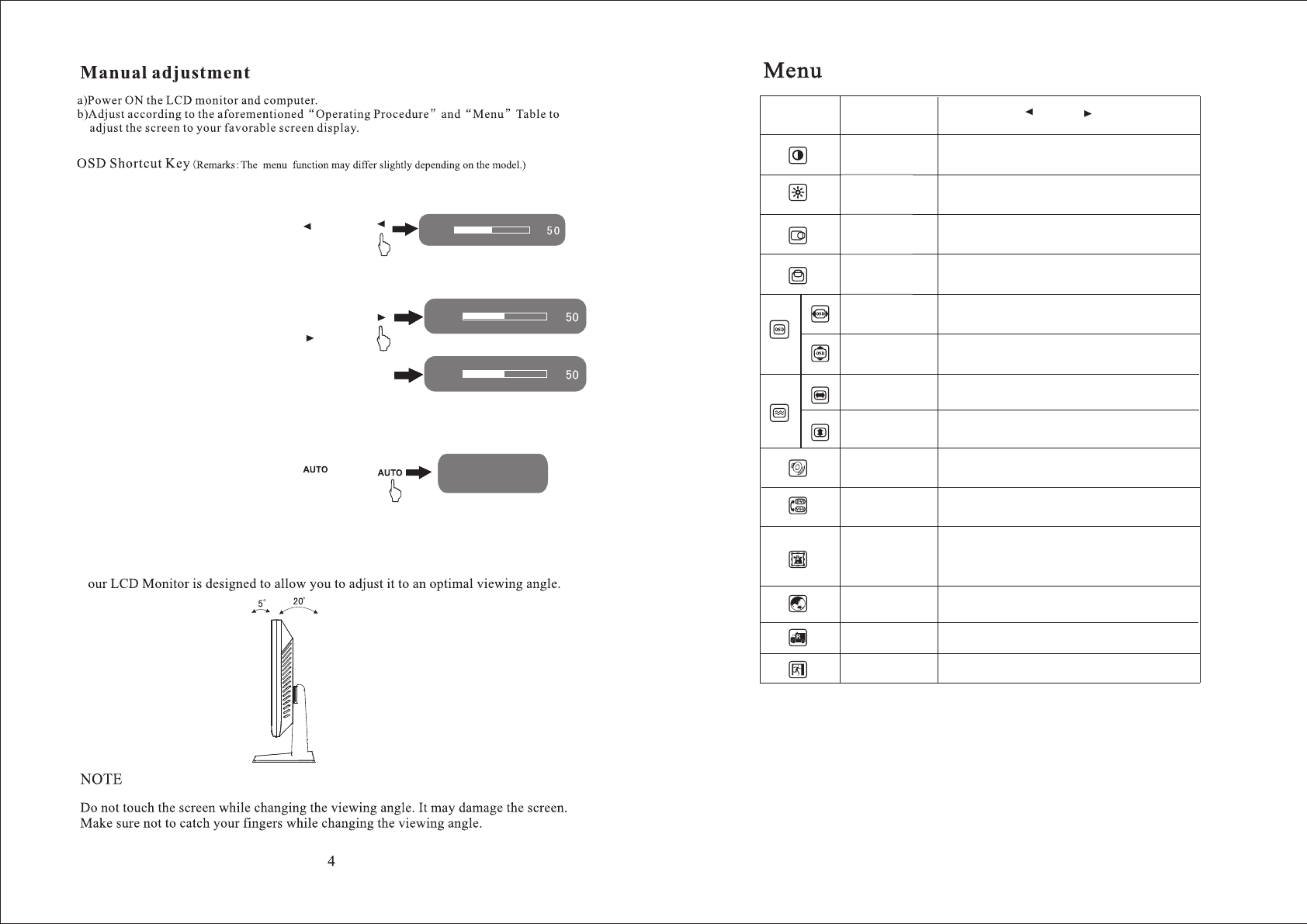
Adjusting the viewing angle
Y
a) If activated menu is not available, push “ ”
key directly to adjust the contrast of display.
c) If activated menu is not available, push “ ”
key directly to automatically adjust the pixel clock,
phase, horizontal and vertical positions and so on.
Auto Adjustment
Contrast
Brightness
Volume
Or
This function can facilitate users to adjust the commonly used menus such as "brightness"and "contrast".
b) If activated menu is not available, push “ ”
key directly to adjust the or brightness volume
of display(need display support).
5
Notes: Menu function is a little different in different type.
Function
name
Sub-menu After press and button" " " "
Six languages:English,German,French,Spanish,
Italian,Simplified,Chinese.
Adjust the contrast of the picture.
Contrast
Brightness Adjust the brightness of the picture.
Screen picture can move left or right.
Horizontal
position
OSD horizontal
position Adjust the horizontal orientation of the menu.
Screen picture can move up or down.
OSD vertical
position Adjust the vertical orientation of the menu.
Horizontal
size
Phase Adjust the noise at the vertical direction of the picture.
Volume Adjust the volume (need display support).
Input selection A/D or D/A conversion (need display support).
Preset temperature in the factory (9300K) (7500K)
USER: User-defined color temperature
AUTO: Automatic color adjustment.
Language
Recover to the default value in the factory.
Quit Quit from the OSD menu.
Vertical
position
Color
adjustment
Recover the mode
in the factory
(6500K)
Adjust the noise at the horizontal direction of the
picture.