China T A Wow Stuff RFX-1001H RFX Racing system User Manual RFX IM STAGE1 indd
China Industries Ltd T/A Wow! Stuff RFX Racing system RFX IM STAGE1 indd
Manual
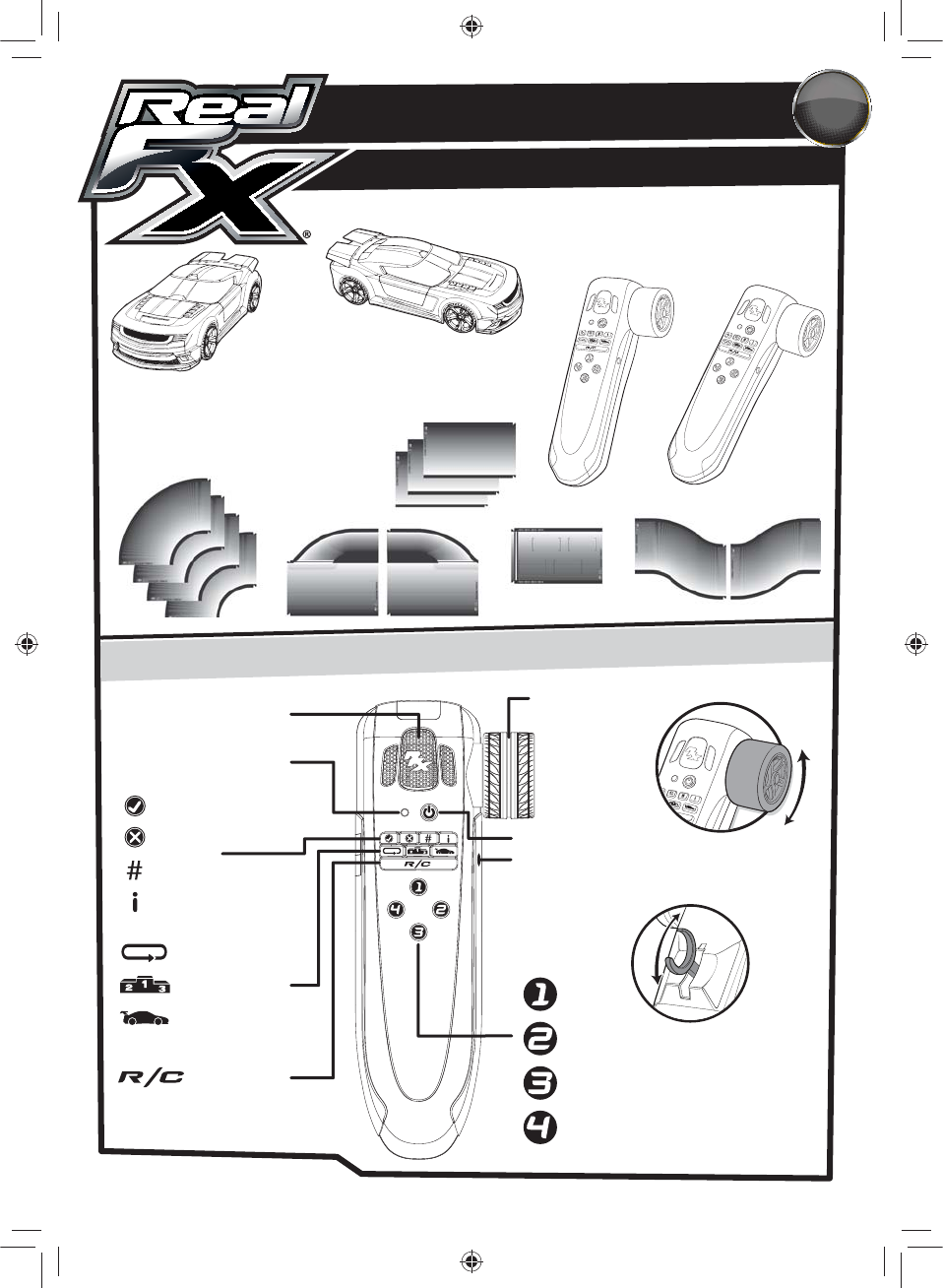
www.realfxracing.com
www.wowstuff.com
CONTENTS
ENG
Additional tools required: Cross Head Screwdriver
Each vehicle requires 3 x 1.5V AAA batteries
(not included)
2x RealFX AI VEHICLES
Each handset requires 3 x1.5V AA batteries
(not included)
2x RealFX AI R/C HANDSET
Starting Grid x1, Pit Lane x2, Chicane x2,
R1 90° x4, Straights x3
12x RealFX SENSOR-TRACK
TM
PIECES
Speaker
Steering &
Menu Wheel
Power Button
Headphone Port
LED Indicator Light
Check
Info
Cancel
Replay
R/C Mode
Pace Car
Practice
Championship
Special function buttons
1x HOT RED
TM
1x FLAME YELLOW
TM
T
h
r
o
t
t
l
e
t
r
i
g
g
e
r
F
o
r
w
a
r
d
/
R
e
v
e
r
s
e
R
o
t
a
t
e
w
h
e
e
l
S
t
e
e
r
i
n
g
&
M
e
n
u
S
e
l
e
c
t
i
o
n
RealFX AI R/C HANDSET GUIDE
STAGE 1
01
RFX IM STAGE1.indd 1 04/09/2014 07:05
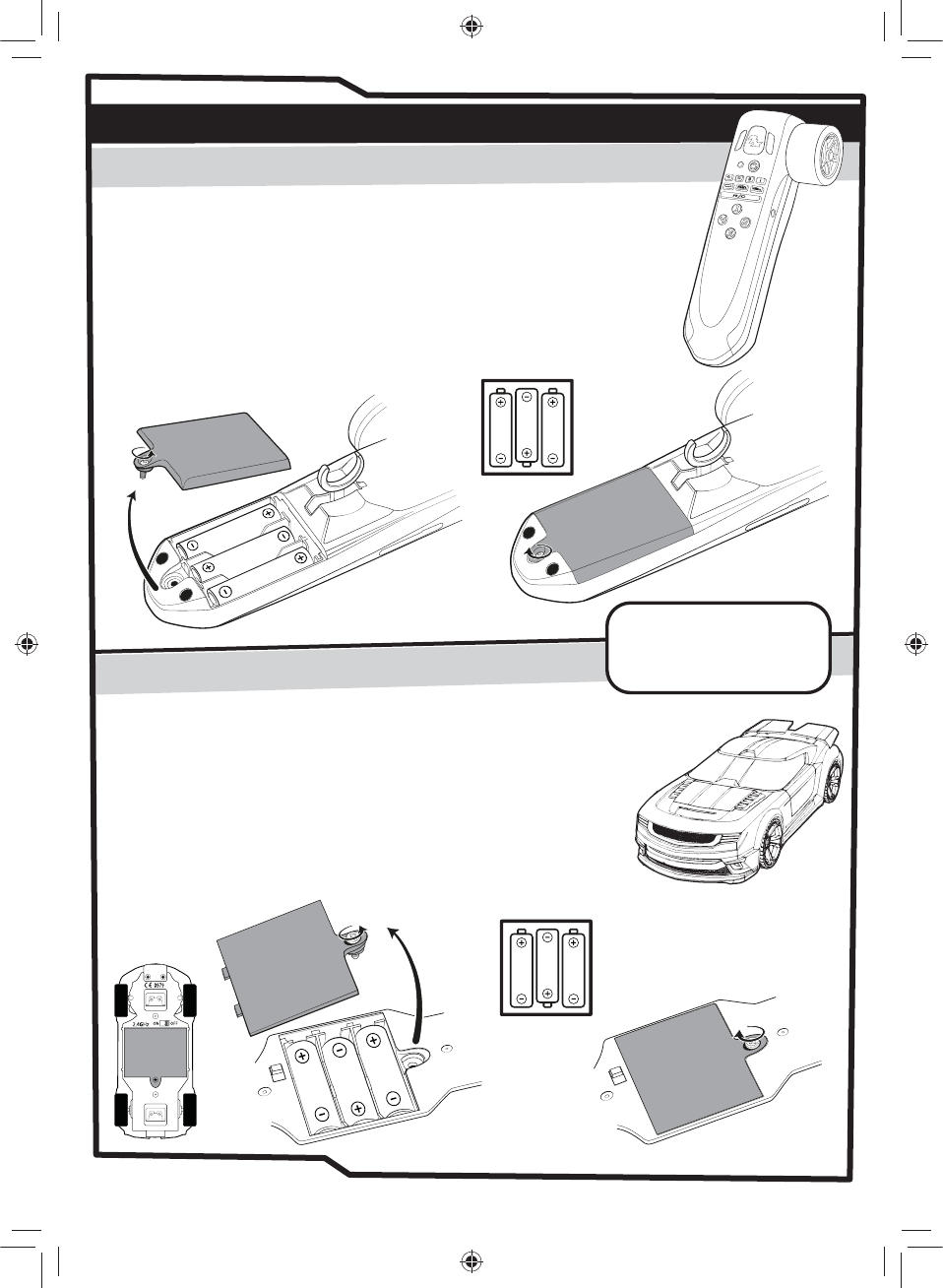
INSTALLING THE BATTERIES
FIG 1
FIG 2
FIG 3
FIG 2
Please ensure that the batteries are installed by an adult.
RealFX AI R/C Handset (each handset requires 3 x 1.5V AA batteries not included.)
For best results use high quality brand name Alkaline or Lithium batteries.
1. Locate the screw on the battery compartment at the bottom rear of the
handset. (FIG 1)
2. Unscrew the battery cover using a cross head screwdriver. (FIG 1)
3. Remove the battery cover. (FIG 1)
4. Insert the batteries according to the polarity shown. (FIG 2)
5. Screw the battery cover back into place. (FIG 3)
RealFX AI Vehicles (each vehicle requires 3 x 1.5V AAA batteries not included.)
For best results use high quality branded Alkaline or Lithium batteries.
1. Locate the screw on the battery compartment on the underside
of the vehicle. (FIG 1)
2. Unscrew the battery cover using a cross head screwdriver. (FIG 1)
3. Remove the battery cover. (FIG 1)
4. Insert the batteries according to the polarity shown. (FIG 2)
5. Screw the battery cover back into place. (FIG 3)
1.5v AA
1.5v AA
1.5v AA
1.5v AAA
1.5v AAA
1.5v AAA
RealFX AI R/C HANDSET
RealFX AI VEHICLE
FIG 1
ON
OFF
ON
OFF
FIG 3
www.realfxracing.comwww.wowstuff.com
IMPORTANT
Always use good quality,
brand name batteries for
peak performance.
02
RFX IM STAGE1.indd 2 04/09/2014 07:05
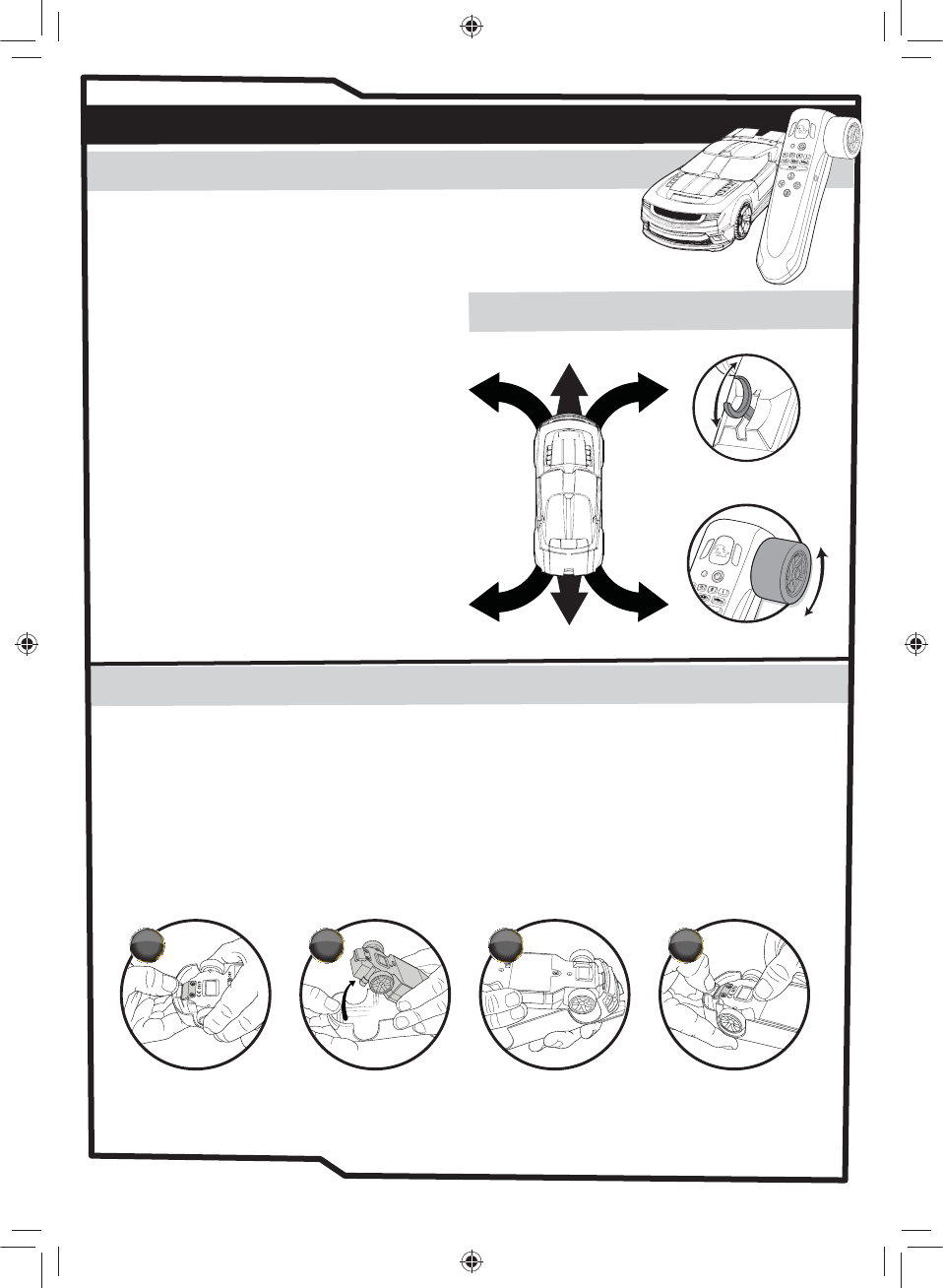
RealFX AI VEHICLE GUIDE
The RealFX AI Vehicles herald a new era in R/C track racing.
Never before has it been possible for drivers to race R/C vehicles
at speed on compact tracks, whatever their ability.
By employing sophisticated artificial intelligence (AI)
and control techniques, it is now possible for an R/C
vehicle to precisely steer a course around a track
layout while allowing the driver to set the speed of
the vehicle and its position across the track,
from left to right. This leaves the driver free to
concentrate on strategies such as selecting the
correct racing line, overtaking opponent’s vehicles,
when to speed up on the straight and when to brake
when approaching bends.
Just remember, even though we have redefined
R/C racing, the laws of physics still apply!
Take a bend too fast and your vehicle WILL slide
off the track. We couldn’t take all the skill out of
it now, could we?
Clean car bodies only with a clean damp cloth
Remove dust from the vehicle tires only with a clean damp cloth
Clean all other vehicle parts with a clean dry, lint free cloth. Moisture could damage the sensitive
electronic components.
Removing the body shell: (see stages 1 & 2)
1. Hold the car chassis by its front wheels and pull back the front bumper of the car body shell,
so the white plastic tab on the car chassis is released from its fixing slot on the car body shell
2. Once released, lift the car chassis from the car body shell.
Replacing the body shell: (see stages 3 & 4)
3. Hold the car chassis by its sides and locate the black tab at the back of the car chassis into the
fixing slot at the back of the car body shell
4. Keeping the rear tab in the rear fixing slot, lower the front of the car chassis into the body.
Once the white tab is resting on the front fixing slot, press on front end of the car chassis or white
fixing tab to secure it into the front fixing slot.
RealFX AI VEHICLE TECH INFO
CONTROLS
RealFX AI VEHICLE CARE
www.realfxracing.comwww.wowstuff.com
R
o
t
a
t
e
w
h
e
e
l
T
o
S
t
e
e
r
L
e
f
t
o
r
R
i
g
h
t
T
h
r
o
t
t
l
e
t
r
i
g
g
e
r
F
o
r
w
a
r
d
/
R
e
v
e
r
s
e
LR
LR
FORWARD
REVERSE
03
1
S
T
A
G
E
2
S
T
A
G
E
3
S
T
A
G
E
4
S
T
A
G
E
RFX IM STAGE1.indd 3 04/09/2014 07:05
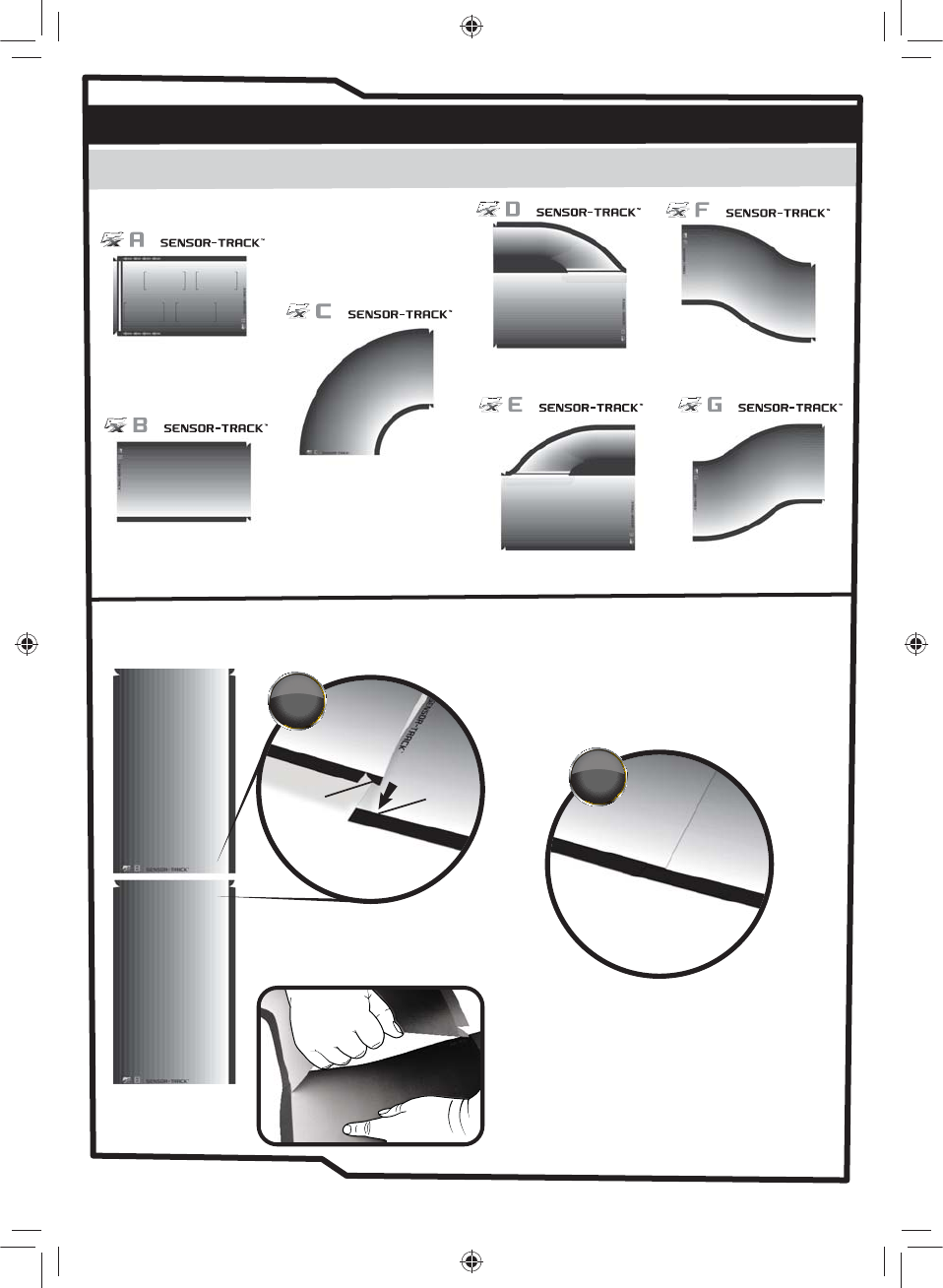
04
STARTING GRID
(x3) LONG STRAIGHT
(x4) R1 90º
PIT LANE IN
PIT LANE OUT CHICANE 2
CHICANE 1
AI DIGITAL™ TRACK CONSTRUCTION & LAYOUT
REALFX SENSOR-TRACKTM GUIDE
12 pieces of RealFX Sensor-TrackTM are provided for you to create your raceway.
Simply connect the pieces together as shown below.
To disconnect the track parts, gently lift the
centre of the track, so the tabs are released
from the slots.
IMPORTANT: Take car not to pull the tabs at an
angle as this may cause the tab or slot to tear
or split.
PARTS AND ASSEMBLY
www.realfxracing.comwww.wowstuff.com
Locate the slot on one side, and push the tab on the
piece of track you are adding into the slot.
Now do the same on the other side.
2
S
T
A
G
E
SLOT
TAB
1
S
T
A
G
E
RFX IM STAGE1.indd 4 04/09/2014 07:05
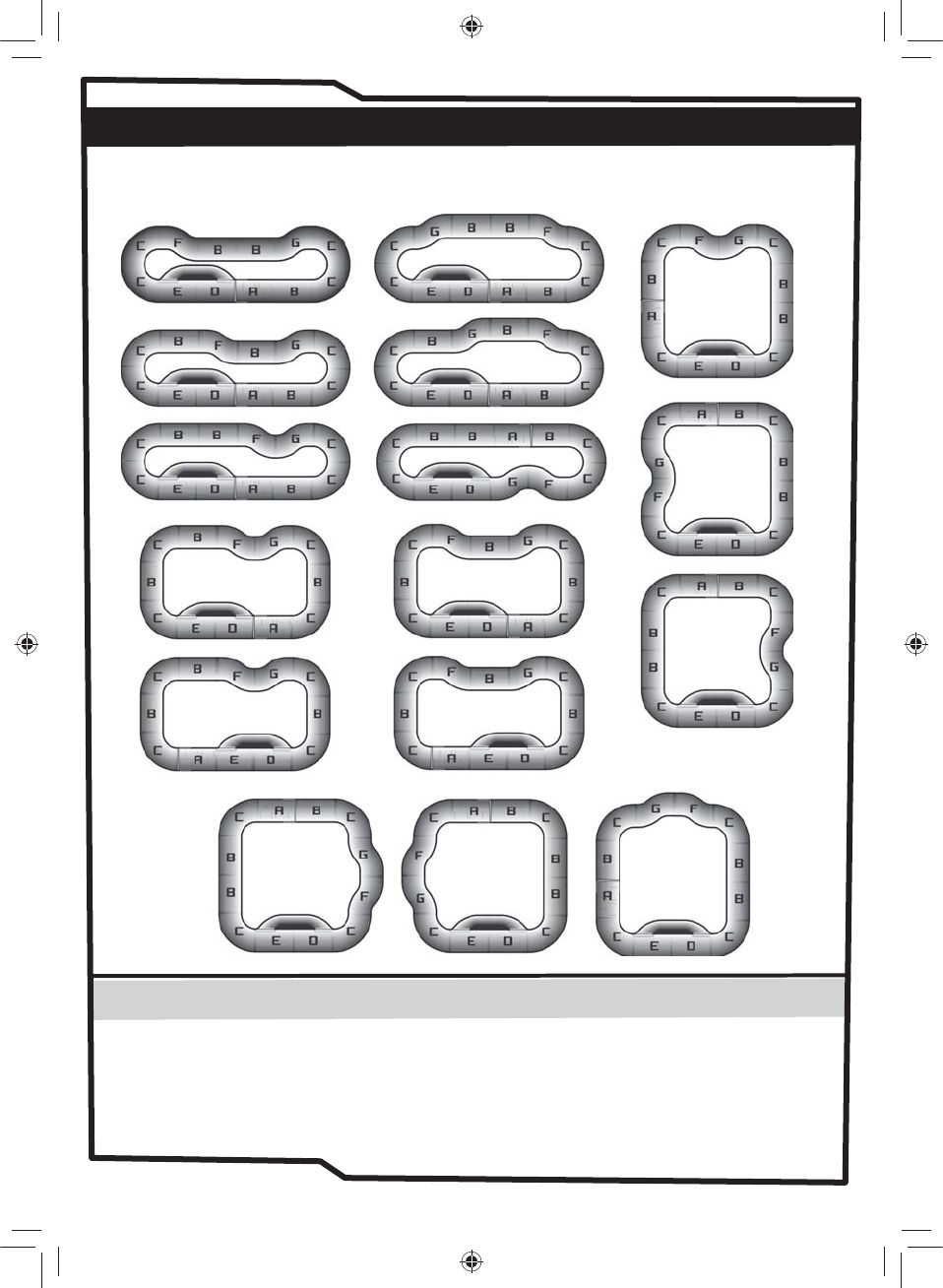
RACE CIRCUIT LAYOUTS
www.realfxracing.comwww.wowstuff.com 05
For best care and longevity of your RealFX Sensor-TrackTM please follow these simple steps.
Clean only with a clean damp cloth.
Avoid walking on track or setting heavy object down on it.
Do not leave in direct sunlight.
Always pack away flat when not in use, to avoid creasing and folds.
RealFX SENSOR-TRACK™ CARE
16 primary track layouts are possible with the track pieces provided, each presenting different challenges
and benefits. Move the start grid around for variations and test your skill at racing off from pole position.
RFX IM STAGE1.indd 5 04/09/2014 07:05
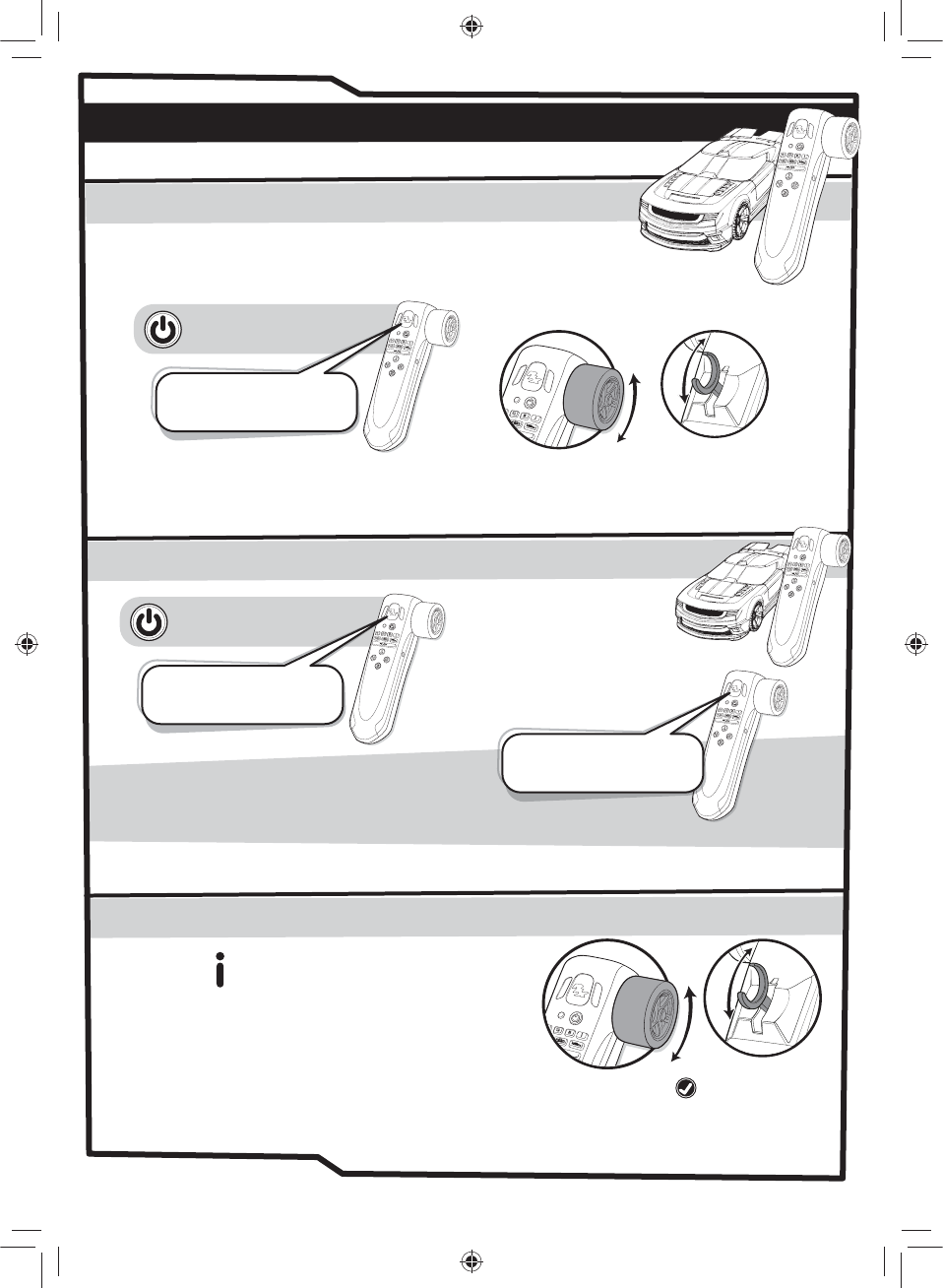
SETTING GENERAL PREFERENCES
Switch on vehicle.
(Switch located on the underside of vehicle)
Switch on handset
“Welcome to RFX Racing
Switch on your vehicle”
“Vehicle & Handset paired.
Select vehicle mode.”
When you turn on the handset for the first time, you will be asked
to select your language. You may also be required to do this after
replacing the batteries in the handset.
Ensure you have installed batteries correctly in all devices.
GETTING STARTED
SET LANGUAGE
PAIRING THE HANDSET AND VEHICLE
Switch on handset
“English”
(Handset LED will flash Blue)
P
u
l
l
t
r
i
g
g
e
r
t
o
c
o
n
f
i
r
m
R
o
t
a
t
e
w
h
e
e
l
www.realfxracing.comwww.wowstuff.com
R
o
t
a
t
e
w
h
e
e
l
T
h
r
o
t
t
l
e
t
r
i
g
g
e
r
Rotate the steering wheel to cycle through the list of available languages (English, French,
Russian, Japanese, Spanish, Arabic, Italian and German). When the handset speaks the name
of the language that you wish use, pull the throttle trigger or press the “Check” button
(Handset LED will flash Blue)
(Handset LED will illuminate solid Blue)
Pressing the button will launch the options menu.
The handset will present you with four menu options
in turn that can be adjusted. To change the setting
for each option, rotate the steering wheel to cycle
through the list of available settings. When the
handset speaks the desired setting, pull the throttle trigger or press the button.
The menu will then advance to the next option. Continue this process until the handset
announces “Select vehicle mode”.
Always remember to switch your vehicle off when not in use.
If you forget to do so, your vehicle will make a twitch every minute, to help remind you!
06
RFX IM STAGE1.indd 6 04/09/2014 07:05
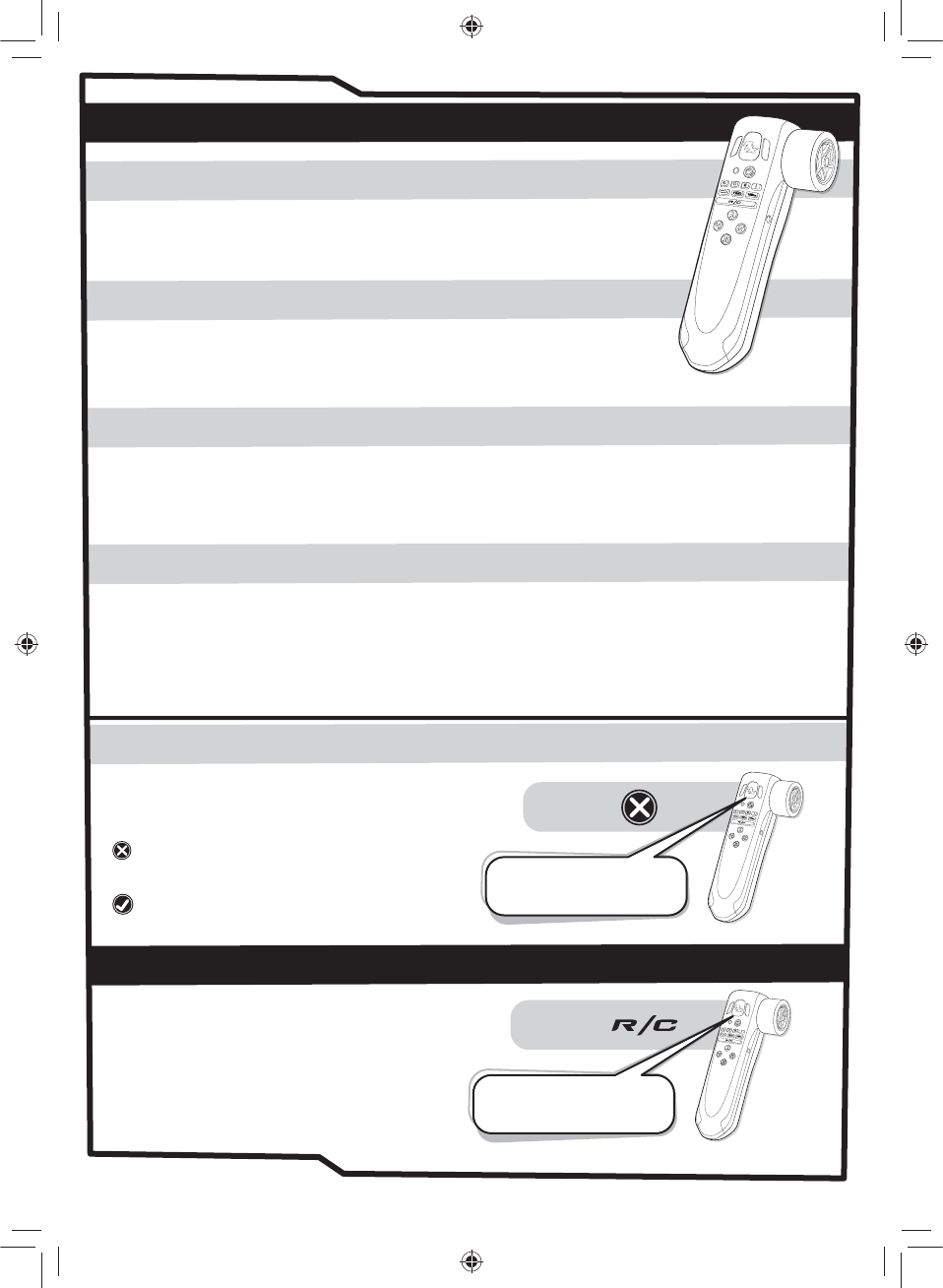
PRESS -
Allows the overall sound level of the handset to be adjusted
between 1 (quietest) and 5 (loudest).
HANDSET VOLUME
Allows engine sound effects emitted by the handset during all
driving modes to be turned on or off.
ENGINE SOUNDS
During a race, drivers can switch their vehicles to R/C Assist mode by pressing the R/C
button (see R/C mode below). Setting this option to “Novice” will limit the speed of the car
while in R/C Assist Mode, making it easier to control, while “Expert” will remove this speed limit.
R/C ASSIST
Setting this option to “On” will require the driver to press the R/C button once to enter
R/C Assist mode during a race and again to return to AI assisted driving. Setting this option
to “Off” means that the vehicle will remain in R/C Assist mode only while the R/C button is
held down and will return to AI assisted driving when it is released.
R/C ASSIST TOGGLE
MENU OPTIONS
www.realfxracing.comwww.wowstuff.com
EXITING A VEHICLE MODE
“Exit Mode?”
If at any time, you wish to exit a vehicle mode
and return to the main menu, simply press the
... button. If you are in a race, the handset will
then ask you to confirm that you wish to exit
the mode that you are in. To do so, press the
. button.
PRESS -
R/C MODE
Allows the vehicle to be used as a regular
R/C vehicle.
Ensure you have followed ‘Getting Started’ on
page 05 before commencing.
“R/C Mode”
(Handset LED will illuminate Cyan)
07
RFX IM STAGE1.indd 7 04/09/2014 07:05
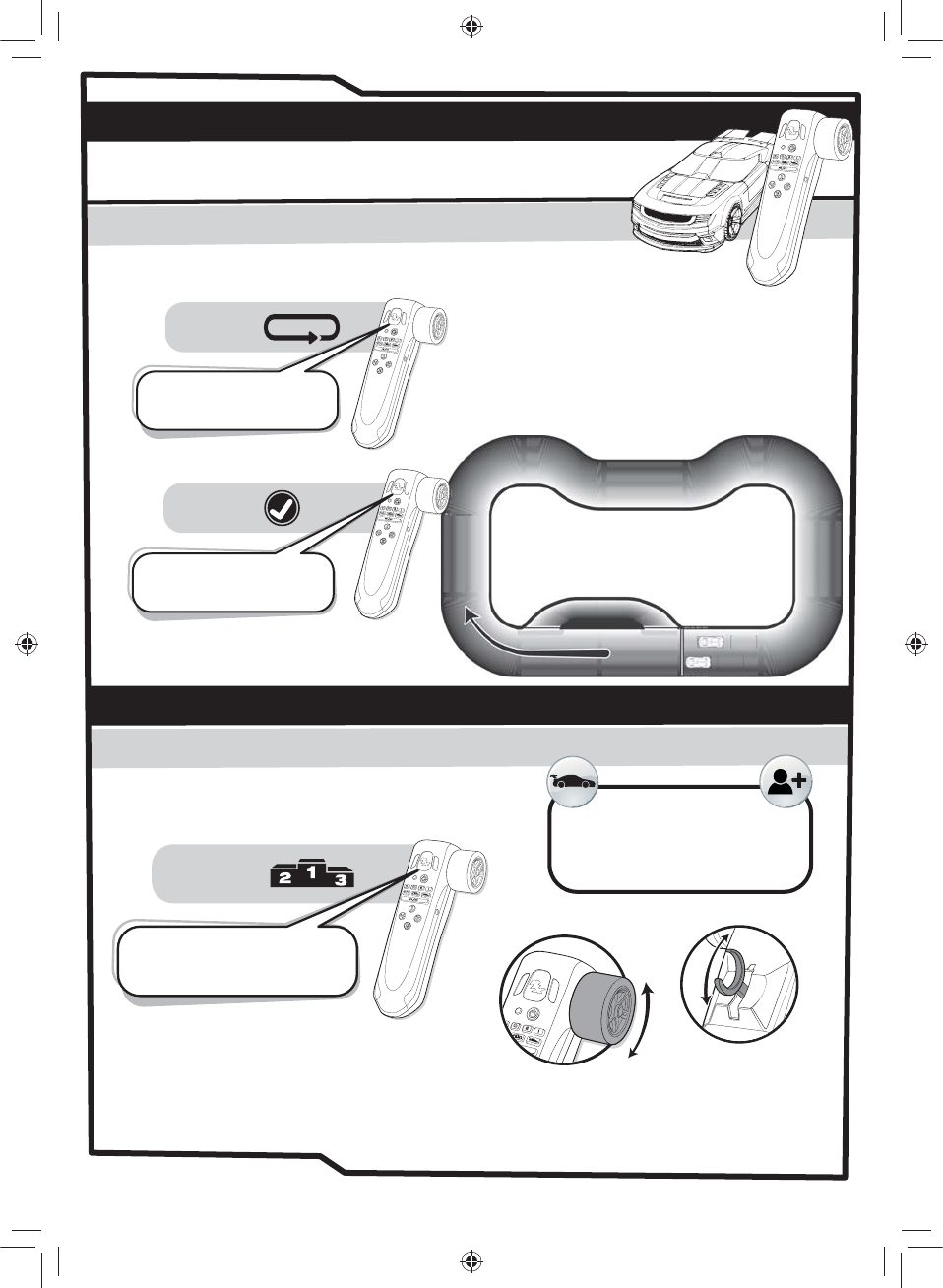
PRESS -
PRESS -
Allows a vehicle to be driven around the track using
the AI assisted control, with lap times and new lap records announced.
Ensure you have followed ‘Getting Started’ on page 06
before commencing
Position the vehicles on the starting grid either
by hand or by driving them there (vehicle is
currently in R/C mode) and ensure that the
vehicle is facing the start / finish line.
GAME PLAY - QUICK START
PRACTICE MODE
“Practice... Position vehicle
on the starting grid and
press the check button”
IMPORTANT
You can make a car drive on
its own by pressing the Pace
Car button before pressing
the check button.
PRESS -
Allows vehicles to be raced against each other,
controlled by either a human driver or the onboard AI.
GAME PLAY - RACE MODE
CHAMPIONSHIP MODE
“Championship.
Master.
PLAYER ONE!”
P
u
l
l
t
r
i
g
g
e
r
t
o
c
o
n
f
i
r
m
R
o
t
a
t
e
w
h
e
e
l
“3, 2, 1... GO!”
www.realfxracing.com
www.wowstuff.com
(Handset LED will illuminate Purple)
(Handset LED will flash Red 3 times
and then illuminate Green)
Whichever player is designated “Player One” is the race “Master”. The Master has control over all race
settings and when the race starts. If at any time during a race, the Master exits championship mode, the
current race will be cancelled for all vehicles.
IMPORTANT
08
N.B. THE CARS MUST RACE IN A CLOCKWISE
DIRECTION SHOWN BY THE ARROWS ON THE
START GRID. RACING IN AN ANTI CLOCKWISE
DIRECTION WILL AFFECT THE CARS
PERFORMANCE AND AI DRIVE ASSIST™
RFX IM STAGE1.indd 8 04/09/2014 07:05
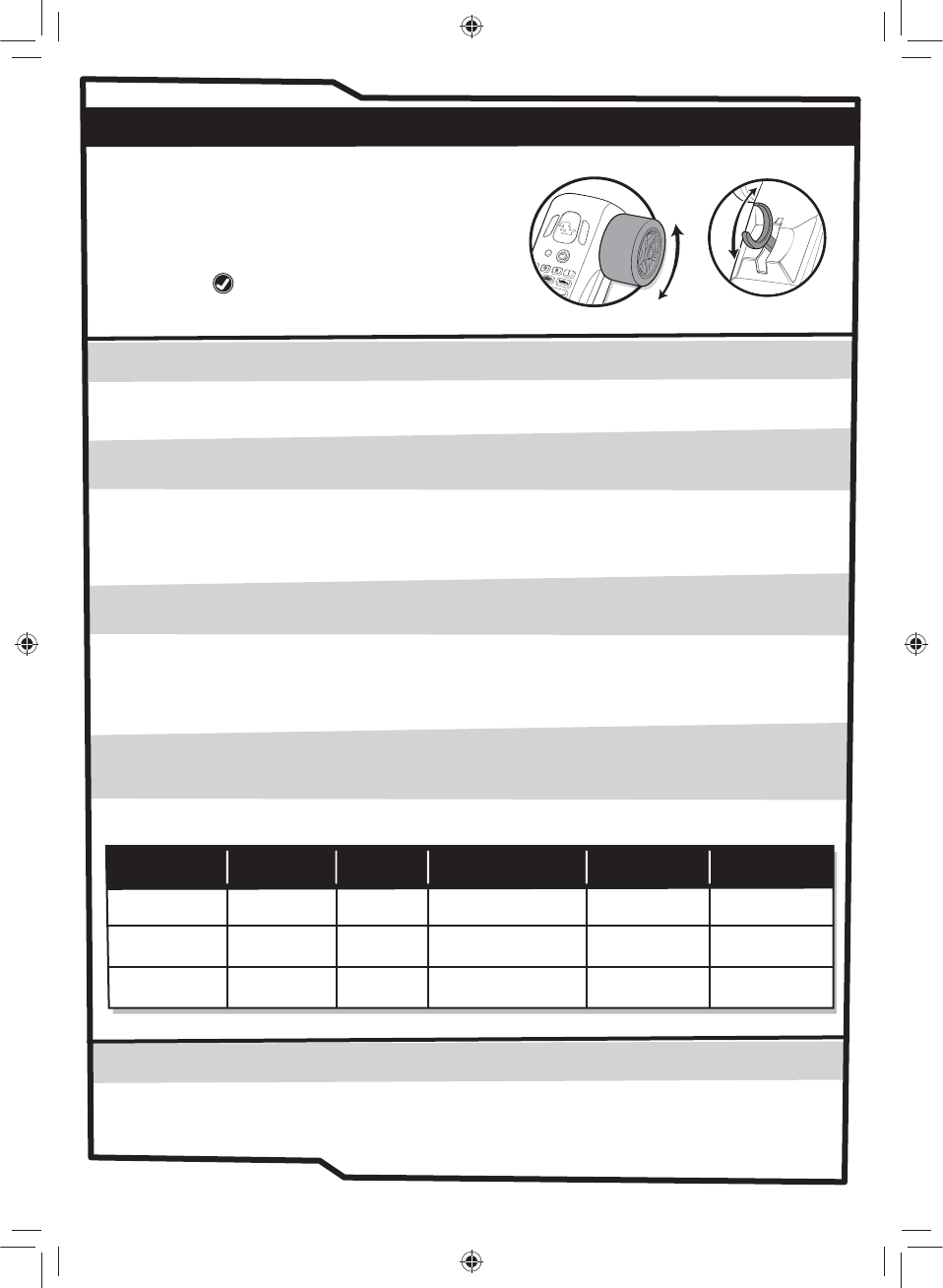
Between 10 and 990.
No. of Laps
Requires that a driver returns their vehicle to the pit lane to refuel to avoid running out of fuel.
Fuel Consumption
When enabled, this allows drivers to impose either a bad gear change or an oil spill on any one of their
opponents.
Targeted Hazards
GAME PLAY - RACE MODE CONT...
There are three race types, Novice, Expert or Custom
The race type can be selected by rotating the
steering wheel until the desired race type is
spoken and then pulling the throttle trigger or
pressing the button.
RACE MODES - Novice - Expert - Custom
P
u
l
l
t
r
i
g
g
e
r
t
o
c
o
n
f
i
r
m
R
o
t
a
t
e
w
h
e
e
l
www.realfxracing.com
www.wowstuff.com
RACE PARAMETERS
Depending on the type of race you choose, you will be presented with different race conditions, and in the
case of a “Custom” race, you are given total control over what conditions are in effect:
CUSTOM RACE
If you selected a “custom” race then you will need to set the parameters for the race by working through
the custom race menu. For Novice and Expert races, jump to page 10, stage 2.
During a race, vehicle tires will deteriorate. Initially, this will only cause slowing of the vehicle but, if left too
long, will cause a blow out.
Tire Wear
During the race certain events can occur that will cause your car to malfunction. These occur randomly
and take the form of an oil spill (vehicle swerves), bad gear change (car slows down), transmission failure
(car slows down until returned to pit for repair).
Random Hazards
RACE TYPE NO.LAPS TIRE
WEAR
FUEL
CONSUMPTION
RANDOM
HAZARDS
TARGETED
HAZARDS
Novice 25 No No Yes No
Expert 50 Yes Yes Yes No
Custom User Defined User Defined
User
Defined User Defined User Defined
09
RFX IM STAGE1.indd 9 04/09/2014 07:05
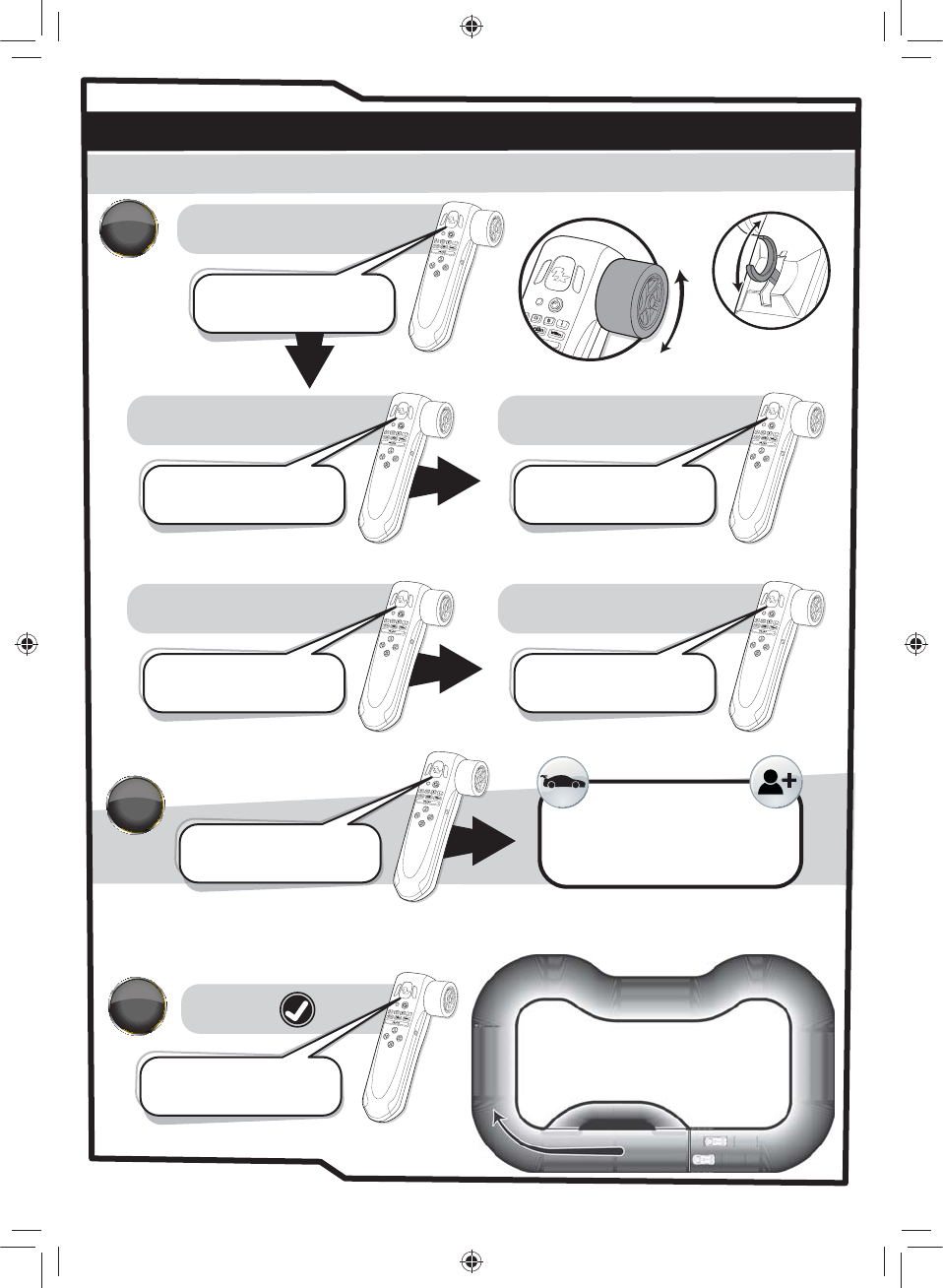
Toggle from 10 t0 100 laps then
pull trigger to confirm.
PRESS -
Position the vehicles on the starting grid either by hand or by driving them there
(vehicle is currently in R/C mode) and ensure that the vehicle is facing the start/finish line.
GAME PLAY - CUSTOM RACE MODE
CHAMPIONSHIP CUSTOM MODE
“Custom.
Number of laps?”
Toggle On / Off then pull
trigger to confirm.
“Tire wear?”
Toggle On / Off then pull
trigger to confirm.
“Fuel usage?”
Toggle On / Off then pull
trigger to confirm.
“Random hazards?”
Toggle On / Off then pull
trigger to confirm.
“Targeted hazards?”
“Position vehicle on the
starting grid and
press the check button”
IMPORTANT
You can make a car drive on
its own by pressing the Pace
Car button before pressing
check button.
P
u
l
l
t
r
i
g
g
e
r
t
o
c
o
n
f
i
r
m
R
o
t
a
t
e
t
o
g
g
l
e
“3, 2, 1... GO!”
www.realfxracing.com
www.wowstuff.com
1
S
T
A
G
E
2
S
T
A
G
E
3
S
T
A
G
E
(Handset LED will flash Red 3 times
and then illuminate Green)
10
N.B. THE CARS MUST RACE IN A CLOCKWISE
DIRECTION SHOWN BY THE ARROWS ON THE
START GRID. RACING IN AN ANTI CLOCKWISE
DIRECTION WILL AFFECT THE CARS
PERFORMANCE AND AI DRIVE ASSIST™
RFX IM STAGE1.indd 10 04/09/2014 07:05
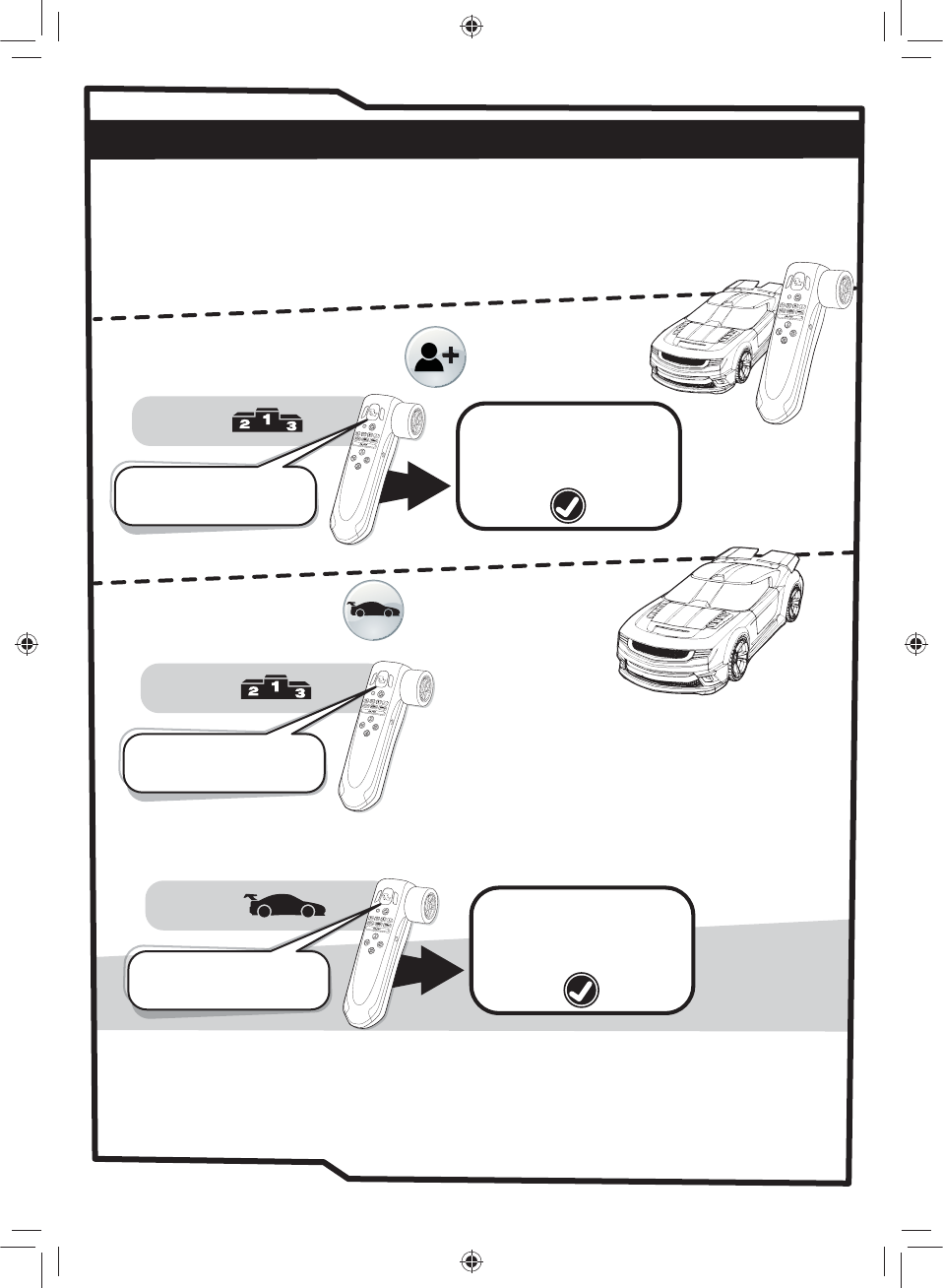
JOIN AS A COMPETITOR
GAME PLAY - ADDING ADDITIONAL VEHICLES
PRESS -
“Championship...
Player ‘2, 3 OR 4’ joined
the race”
PRESS -
“Pace Car. Novice”
IMPORTANT
The race will start when
player one presses the
Check button
JOIN AS PACE CAR
PACE CAR -
Novice / Expert / Off
www.realfxracing.com
www.wowstuff.com
Pressing the “pace car” again will cycle through, novice mode
(slower running speed), expert mode (higher running speed) and off
(human competitor).
PRESS -
“Championship...
Player ‘2, 3 OR 4’ joined
the race”
IMPORTANT
The race will start when
player one presses the
Check button
Important: Wait for Player 1 to set up a race and be declared "Master"
before attempting to join the race as either a competitor or pace car,
otherwise you may inadvertently set up a second independent race.
11
RFX IM STAGE1.indd 11 04/09/2014 07:05
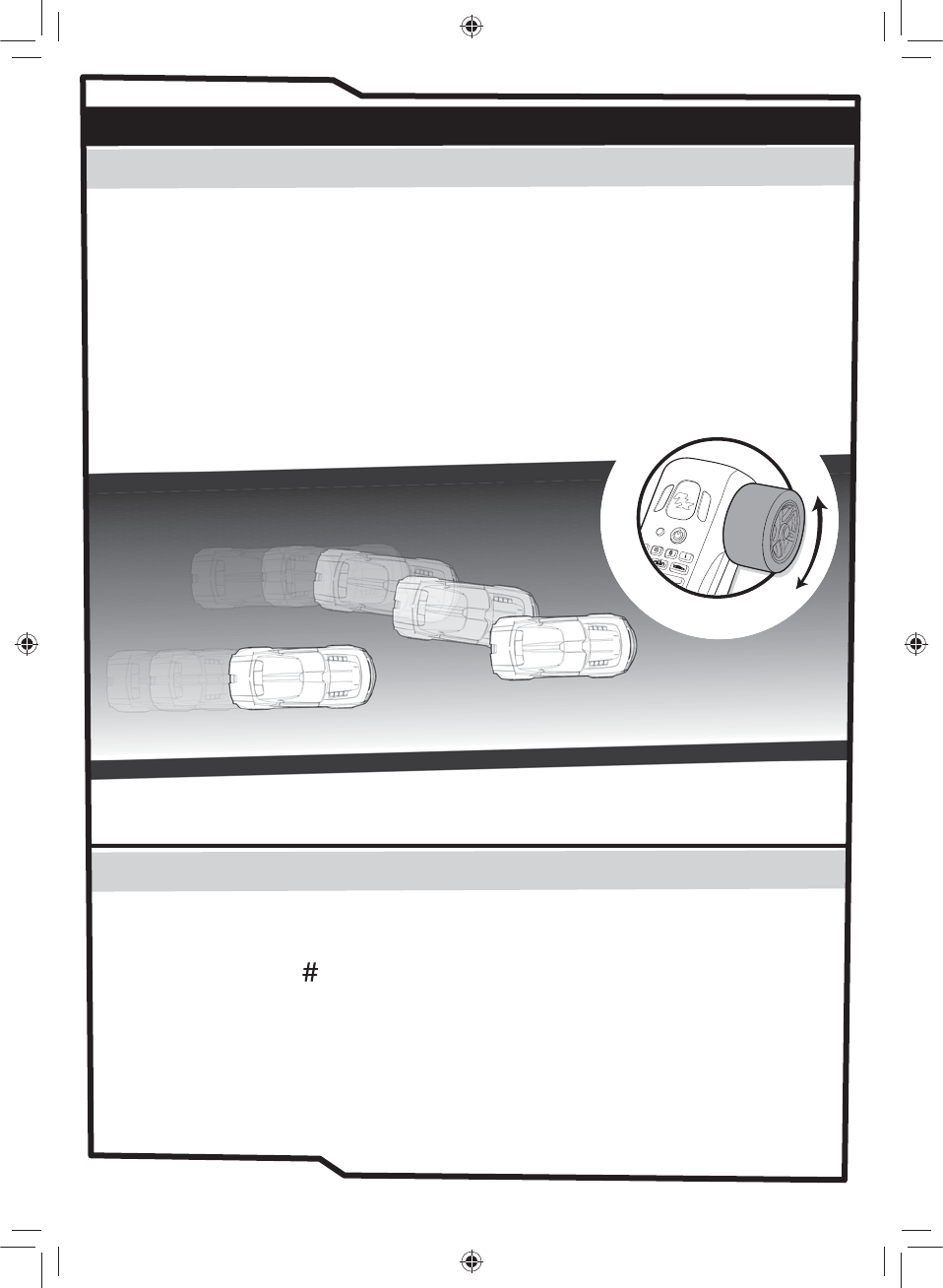
R
o
t
a
t
e
w
h
e
e
l
T
o
S
t
e
e
r
L
e
f
t
o
r
R
i
g
h
t
AI DRIVE ASSIST
TM
DURING THE RACE
HOW TO RACE
www.realfxracing.comwww.wowstuff.com
AI assisted driving makes controlling an R/C vehicle in a confined space simple, even for the
most inexperienced R/C driver.
When the LED on the handset illuminates green, simply pull on the throttle trigger as you would
with a regular R/C vehicle. However, instead of you having to steer the vehicle around the
track, the on-board AI will help the car follow it.
Of course, if you go too fast, you will almost certainly come off at the bends, and that’s where
the skill comes in. By using the steering wheel, you can position your vehicle anywhere across
the track from the dark edge to the light edge. Not only does this mean that you can overtake
opponents at any time, but also that you can position your vehicle for the optimum racing line
going into corners and steer around bends!
Lap Counter/Lap timer
Each time a vehicle passes the start/finish line, the driver’s handset will announce either the
lap number or the lap time followed by the player’s position in the race. To toggle between
these settings press the button on the handset.
R/C Assist
If your vehicle leaves the track at any point during the race, engaging the R/C Assist (either by
pressing the R/C button or pressing and holding the R/C button, depending on the R/C Assist
Toggle setting – see page 07) allows you to drive your vehicle back onto the track and return to
the AI assisted driving mode (either by pressing the R/C button again or releasing the R/C
button).
R/C assist can also be useful to help steer the vehicle in and out of the pit lane. (See page 07)
12
RFX IM STAGE1.indd 12 04/09/2014 07:05
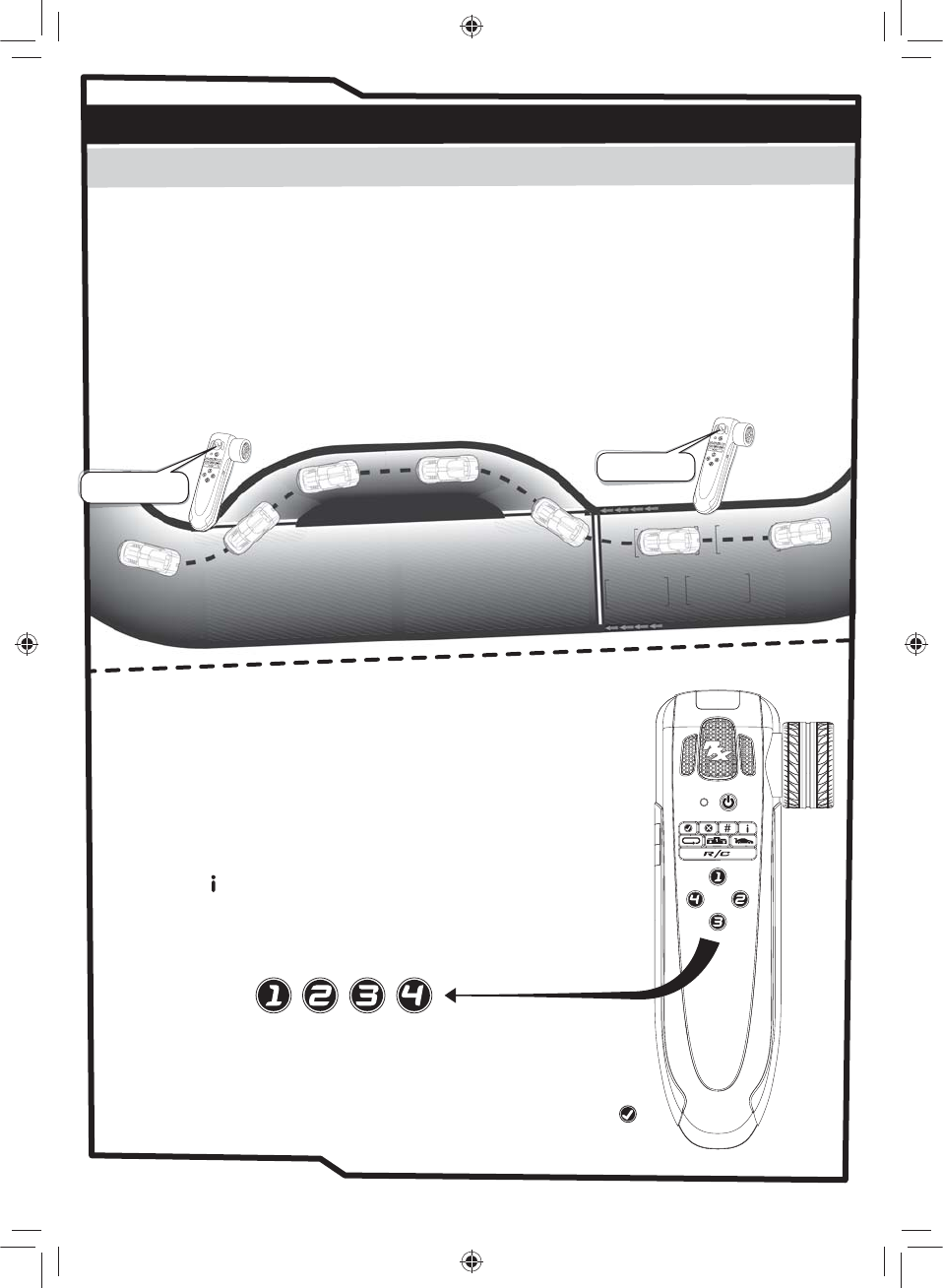
HOW TO RACE CONTINUED
www.realfxracing.comwww.wowstuff.com
DURING THE RACE CONT...
Pit Stops
During a race with hazards, fuel consumption or tire wear enabled, your vehicle will most likely
require maintenance of some kind - either to prevent a catastrophic failure or to repair one.
Should you be called to the pit lane, approach the entrance to the pit and engage R/C assist
mode. This will allow you to steer off the main track and into the pit lane. Once your vehicle is
on the pit lane gradient, R/C assist mode can be disengaged.
As your vehicle crosses the entry marker to the pit lane, the handset will announce “Pit” and as
your vehicle passes over the exit marker you will hear “You’re good to go”. At this time, all
vehicle handicaps are removed and, if enabled, targeted hazards are replenished.
If you do not hear both “Pit” and “You’re good to go”, then you did not drive through the pit lane
accurately enough and will need to attempt your pit stop again.
“You’re good to go!”
“Pit!”
13
Targeted Hazards
If targeted hazards have been enabled, a driver can “launch” a
hazard at an opponent wherever they are on the track (provided
that the targeted vehicle is not in the pit lane, is not moving or is
configured as a pace car.
Each vehicle starts the race with three targeted hazards that can
be launched at an opponent. This is done by pressing the numbered
special function button that corresponds to the target’s player
number. The targeted opponent will then be hit by either an oil slick
or a bad gear change.
NOTE: A player can be reminded of their own player number by
pressing the ' ' button during the race.
Once a player has used up all three of their targeted hazards, they
can return to the pit lane to be rearmed with a further three
targeted hazards. There is no limit to the number of times that a
vehicle can be rearmed in this way.
Pace Cars
Pace cars are not affected by random hazards, targeted hazards,
tyre wear, or fuel consumption even if human controlled vehicles in
the race are.
If a pace car leaves the track, for any reason, the onboard AI will
disable the vehicle until it is manually returned to the track and the
button is pressed on the corresponding handset.
RFX IM STAGE1.indd 13 04/09/2014 07:05
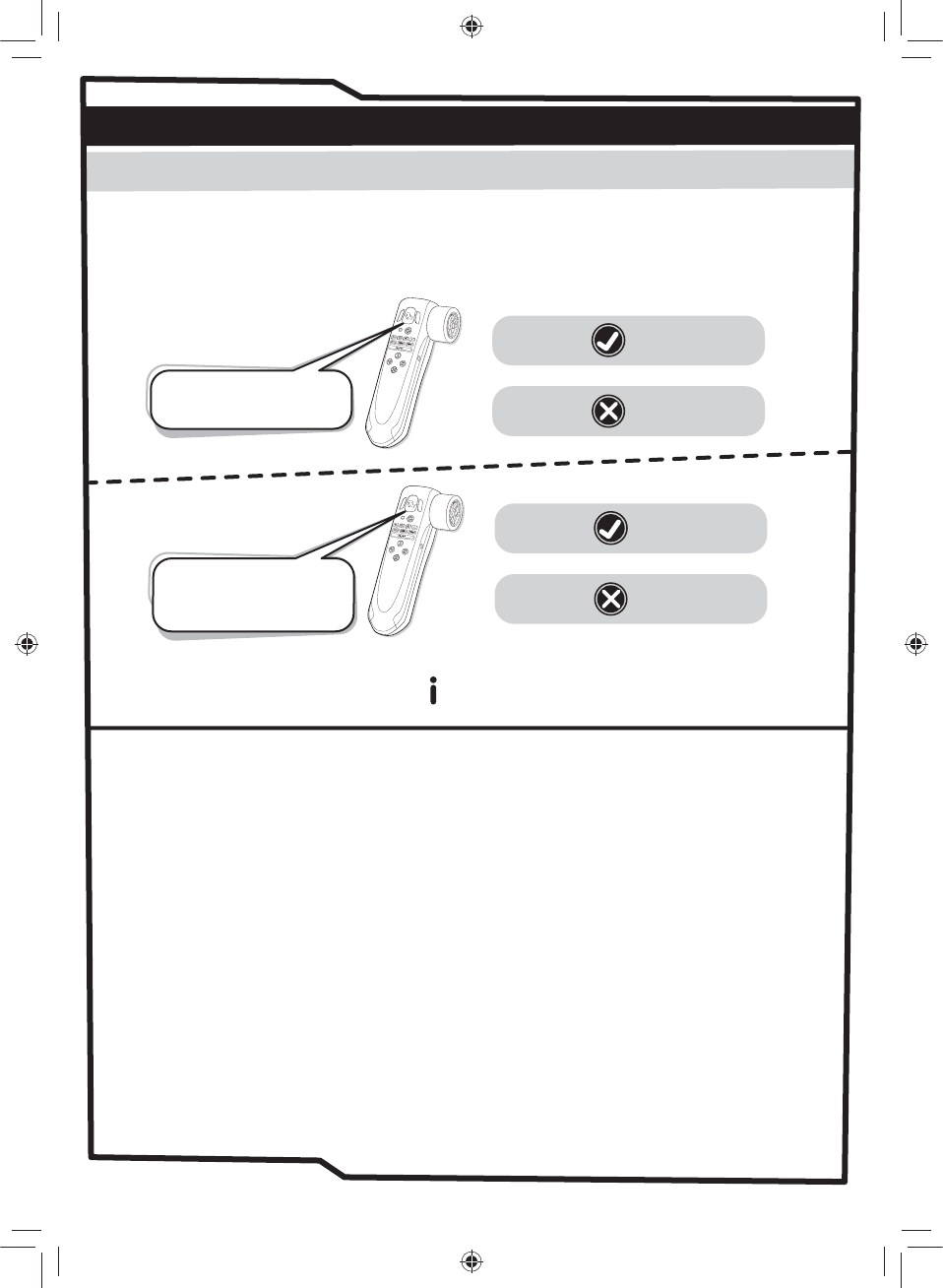
PRESS -
HOW TO RACE CONTINUED
www.realfxracing.comwww.wowstuff.com
AFTER THE RACE
The race finishes when any player completes the total number of laps, and then all other
players (except pace cars) finish their current lap.
When the race is finished, the handsets will tell you:
Which player took 1st, 2nd, 3rd, 4th place, which player had the fastest lap and what the
fastest lap time was.
“Replay last race?”
PRESS - TO CONFIRM
TO DECLINE
MASTER HANDSET
PRESS -
“Championship.
Press the check button to
join race or the ‘X’ button
to cancel”
PRESS - TO CONFIRM
TO DECLINE
COMPETITORS
To hear your fastest lap time, press the button
14
RFX IM STAGE1.indd 14 04/09/2014 07:05
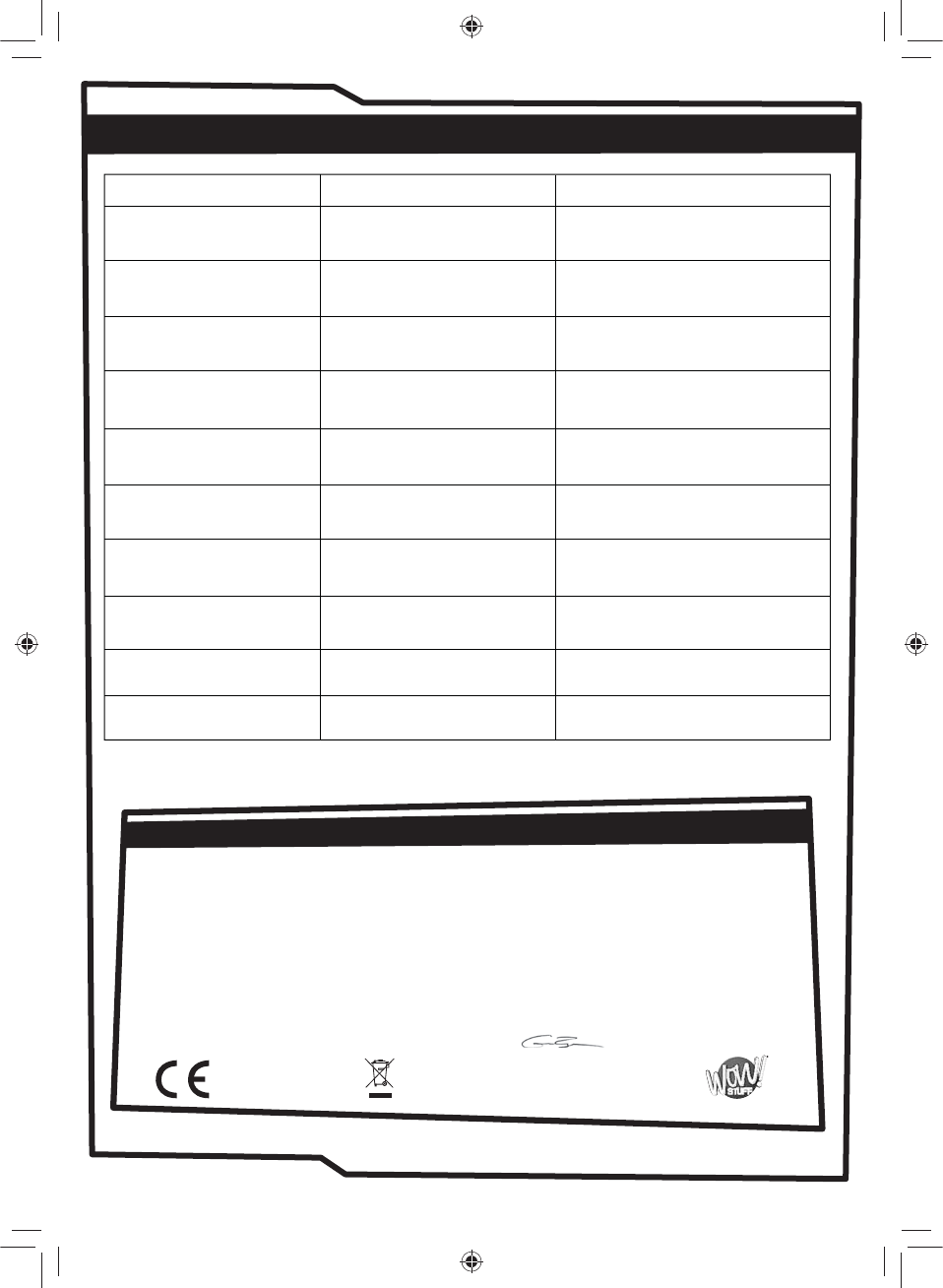
Symptom Cause Solution
Batteries are low or faulty Replace the batteries
Insert high quality Alkaline or
Lithium batteries
Vehicle and/or
R/C handset keeps
switching off
Vehicle batteries are low Replace the batteries
Insert high quality Alkaline or
Lithium batteries
Vehicle running slowly
Vehicle batteries low (likely) or
handset batteries low (possible)
Replace vehicle batteries, if the
problem persists, replace handset
batteries
Handset says
"Connection Lost"
Vehicles were turned on
simultaneously
Turn off all vehicles and handsets
and turn back on each handset
and vehicle in turn
2 vehicles pair with one
handset.
Dust or dirt on the track or
vehicle tires
Clean track and tires gently with
a clean damp cloth
Vehicles slide off of the
track at the bends even
at low speed
Vehicle will not pair
with the R/C handset
Batteries in the vehicle or R/C
handset are low on power
Replace the batteries
Insert high quality Alkaline or
Lithium batteries
Handset batteries low Replace handset batteriesHandset resets to
“Welcome to RealFX Racing”
Incorrect language set at
startup
Switch on the handset while holding
down the 'X' button
The handset is not speaking
the language I require
Vehicle is set in pace car mode. Restart the race and set the pace
car settings to “off”
Vehicle is driving itself
during a championship race
Handset may be set to low
volume
Increase volume in the system
settings menu (see page 07)
Handset volume is low
RealFX is a registered trademark of China Industries Ltd. t/a Wow! Stuff.
Protected by patents GB2482119, GB2482120, GB2482121. International patents pending.
For Support Videos, FAQs and details on spare parts go online to:
www.realfxracing.com
TROUBLESHOOTING
DECLARATION OF CONFORMITY
0678 Made in China
Manufacturer’s Name: China Industries Ltd. T/A Wow! Stuff
Manufacturer’s Address: Creative Industries Centre, Wolverhampton Science Park,
Wolverhampton, WV10 9TG, UK
Type of Equipment: REALFX RACING - STAGE 1
Model Number: RFX-1001
Year of Manufacture: 2014
Application of Council Directive(s): 1999/5/EEC The Radio Equipment and
Telecommunications Terminal Equipment 2000 (and its amending directives)
Standard(s) to which Conformity is declared: EN60950-1, EN62479, EN62115,
EN301 489-1/3, EN300 440-1/2
I hereby declare that the equipment named above has been tested and found to comply with
the relevant sections of the above referenced specifications. The unit complies with all
essential requirements of the Directives.
Place: Wolverhampton, UK Date: 21st August 2014 Graeme Taylor, Director
www.realfxracing.com
www.wowstuff.com 15
RFX IM STAGE1.indd 15 04/09/2014 07:05
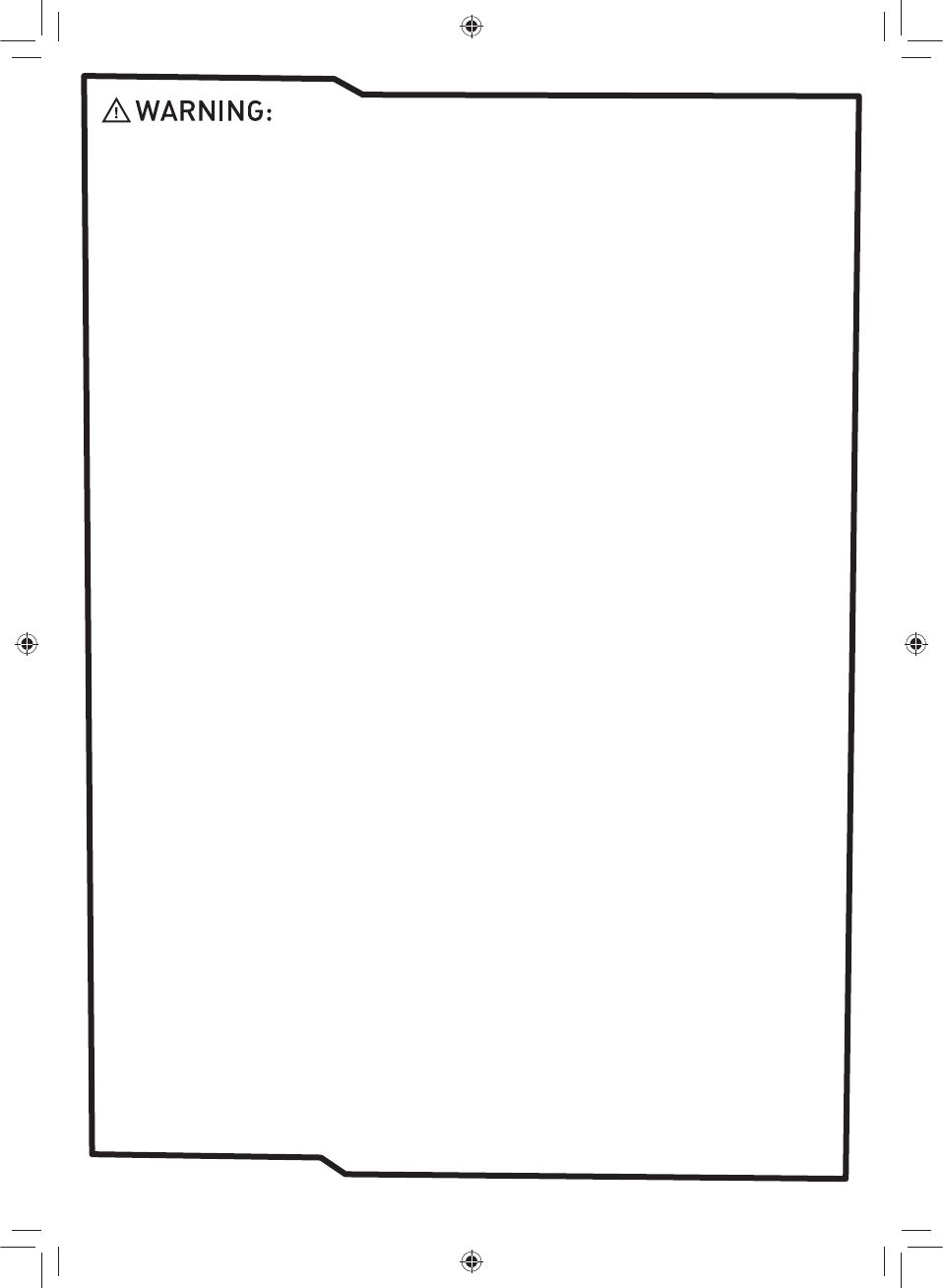
Not suitable for children under 3 years old due to small parts which may represent a
choking hazard. Recommended for use by children over 6 years old. This product operates on 2.4GHz
frequency. Please retain this information for future reference. Adult supervision required.
Battery Information:
• Different types of batteries or new and used batteries are not to be mixed.
• Do not mix alkaline, standard (carbon-zinc), or rechargeable (nickel-cadmium) batteries.
• Batteries are to be inserted with the correct polarity.
• Exhausted batteries are to be removed from the toy.
• The supply terminals are not to be short-circuited.
• Non-rechargeable batteries are not to be recharged.
• Rechargeable batteries are only to be charged under adult supervision.
• Rechargeable batteries are to be removed from the toy before being charged.
Always:
• Make sure battery compartments are secure.
• Use batteries of the correct size and type.
• Fit batteries correctly observing the plus and minus marks on the battery and compartment.
• Replace a whole set of batteries at one time.
• Remove dead batteries from equipment.
• Remove batteries from appliance that will not be used again for a long time.
• Please remember that batteries should be kept away from young children as they could be easily
swallowed.
• Seek medical advice if you believe a cell has been swallowed.
• Please ensure that batteries are installed by an adult prior to use.
Never:
• Dispose of batteries in a fire.
Consumers have a significant role to play in reducing the impact of waste electrical and electronic equipment
on the environment. You can help by re-using or recycling such equipment. The crossed out wheelie-bin
symbol indicates that the product & batteries must not be disposed of in domestic waste as they contain
substances which can be damaging to the environment and human health. If you cannot re-use or recycle the
product or batteries, please use designated collection points, or civic recycling facilities to dispose of them.
Conforms to the safety requirements of ASTM F963.
This device complies with Part 15 of the FCC Rules.
Operation is subject to the following two conditions:
(1) This device may not cause harmful interference, and
(2) This device must accept any interference received, including interference that may cause undesired
operation.
WARNING: Changes or modifications to this unit not expressly approved by the party responsible for
compliance could void the users authority to operate the equipment.
NOTE: This equipment has been tested and found to comply with the limits for a Class B digital device,
pursuant to Part 15 of the FCC Rules. These limits are designed to provide reasonable protection against
harmful interference in a residential installation.
This equipment generates, uses and can radiate radio frequency energy and, if not installed and used in
accordance with the instructions, may cause harmful interference to radio communications. However, there
is no guarantee that interference will not occur in a particular installation. If this equipment does cause
harmful interference to radio or television reception, which can be determined by turning the equipment off
and on, the user is encouraged to try to correct the interference by one or more of the following measures:
· Reorient or relocate the receiving antenna.
· Increase the separation between the equipment and receiver.
· Connect the equipment into an outlet on a circuit different from that to which the receiver is connected.
· Consult the dealer or an experienced radio/TV technician for help.
The antenna used for this transmitter must be installed to provide a separation distance of at least 20 cm
for all persons and must not be co-located or operated in conjunction with any other antenna or transmitter.
www.realfxracing.com
www.wowstuff.com 16
RFX IM STAGE1.indd 16 04/09/2014 07:05