Cisco Linksys WPC54A Wireless Network PC Card User Manual Part 1
Cisco-Linksys, LLC Wireless Network PC Card Part 1
Part 1
WPC54A 802.11a PC Card
User’s Manual
Draft v. 1.0
2
Table of Contents
1. INTRODUCTION 4
1.1 SCOPE 4
1.2 OBJECTIVES 4
1.3 INTENDED AUDIENCE 4
1.4 FEATURES 4
1.5 PACKAGE CONTENTS 5
1.6 SYSTEM REOUIREMENTS 5
2 WINDOWS 2000 7
2.1 DRIVER INSTALLATION (FIRST-TIME INSTALL) 7
2.2 DRIVER INSTALLATION (PREVIOUS DRIVER INSTALLED) 13
2.3 DRIVER INSTALLATION (EXISTING DK DRIVER INSTALLED) 23
2.4 DRIVER UNINSTALLATION 30
2.5 DEVICE CONFIGURATION 34
2.5.1 Infrastructure Mode 38
2.5.2 Ad Hoc Mode 39
2.5.3 TCP/IP Setup 40
3 WINDOWS MILLENNIUM EDITION 44
3.1 DRIVER INSTALLATION 44
3.2 DRIVER UNINSTALLATION 47
3.3 DEVICE CONFIGURATION 49
3.3.1 Infrastructure Mode 50
3.3.2 Ad Hoc Mode 52
3.3.3 TCP/IP Configuration 54
4 WINDOWS 98 SECOND EDITION 56
4.1 DRIVER INSTALLATION 56
4.2 DRIVER UNINSTALLATION 59
4.3 DEVICE CONFIGURATION 62
4.3.1 Infrastructure Mode 63
4.3.2 Ad Hoc Mode 66
4.3.3 TCP/IP Setup 68
3
5 WINDOWS XP 70
5.1 DRIVER INSTALLATION (FIRST-TIME INSTALL) 70
5.2 DRIVER UNINSTALLATION 73
5.3 DEVICE CONFIGURATION 75
5.3.1 Infrastructure Mode 77
5.3.2 Ad Hoc Mode 78
5.3.3 TCP/IP Setup 80
5.4 WINDOWS XP WIRELESS LAN NETWORK CONFIGURATION 85
5.4.1 Infrastructure Mode 87
5.4.2 Ad hoc mode 89
5.4.3 Connect to an Available Wireless LAN Network 91
6 WINDOWS NT 4.0 97
6.1 DRIVER INSTALLATION AND TCP/IP SETUP 97
6.2 DEVICE CONFIGURATION 102
6.2.1 Infrastructure Mode 103
6.2.2 Ad Hoc Mode 106
6.2.3 Verify Connection 108
6.3 DRIVER UN-INSTALLATION 110
7 LINKMON 113
7.1 INSTALLATION 113
7.2 FEATURES 116
8 COUNTRY CODE SELECTOR 123
9 TROUBLESHOOTING 125
APPENDIX A -- CHANNEL AND DATA RATE SELECTION 126
4
1 Introduction
1.1 Scope
This user's guide provides the necessary information for first-time users to successfully install the
802.11a Network Driver Interface Specification (NDIS) driver, for the purpose of evaluating and/or
operating the 802.11a Station in a Microsoft Windows environment. This guide also provides
information for users who wish to upgrade the 802.11a NDIS driver from previous releases.
1.2 Objectives
This guide describes the steps required to install NDIS drivers for the 802.11a Wireless LAN
Network Adapter in Windows 2000, Windows Millennium Edition, Windows 98 Second Edition,
Windows XP, and Windows NT 4.0. This guide also includes detailed instructions for configuring
the PC Card device, or IEEE 802.11a station (STA) to interact with an access point (AP) in
infrastructure mode and with other STAs in ad hoc mode. Instructions for installing or upgrading
the diagnostic utility LinkMon are also included. You should also read this before proceeding to
install the 802.11a Wireless LAN Network Adapter and NDIS driver in the targeted operating
system (OS) environment.
1.3 Intended Audience
This document is intended for 802.11a customers who wish to install and evaluate the 802.11a
PC Card in the supported Microsoft Windows environments.
1.4 Features
The 802.11a Wireless LAN Network Adapter is an IEEE 802.11a two-chip solution reference
design based on the 802.11a AR5110 and AR5210 chipset. This reference design implements a
half-duplex, Orthogonal Frequency Division Multiplexing (OFDM) baseband processor supporting
all IEEE 802.11a data rates (6 to 54 Mbps). It also supports the 802.11a Turbo ModeTM supporting
data rates up to 72 Mbps. The host interface is compliant with the PC Card 7. 1 standard.
5
1.5 Package Contents
Make sure the following materials are available before you begin:
802.11a CD, or electronic equivalent
802.11a Wireless LAN Network Adapter
1.6 System Reguirements
Laptop PC containing:
32-bit CardBus slot (or Desktop PC with PC Card-PCI adapter)
32 MB memory or greater
300 MHz processor or higher
Microsoft Windows 2000/Windows Millennium Edition/Windows 98 Second Edition/Windows
XP/Windows NT 4.0 (with Service Pack 6)
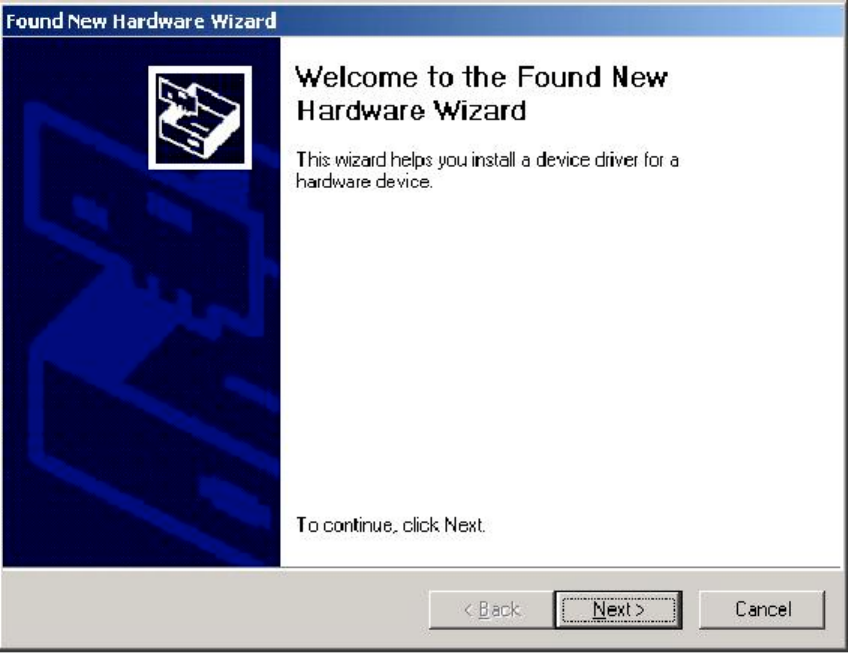
6
2 Windows 2000
2.1 Driver Installation (First-time Install)
We recommend that you remove any existing 802.11a drivers on the PC system before installing
the new Version release of the NDIS driver. See Section 2.4 for the instructions on how to remove
previous driver releases.
Insert the 802.11a Wireless LAN Network Adapter into a 32-bit CardBus Slot and follow these
steps to install the NDIS driver:
1. Wait for the following dialog box to display, and click Next to continue.
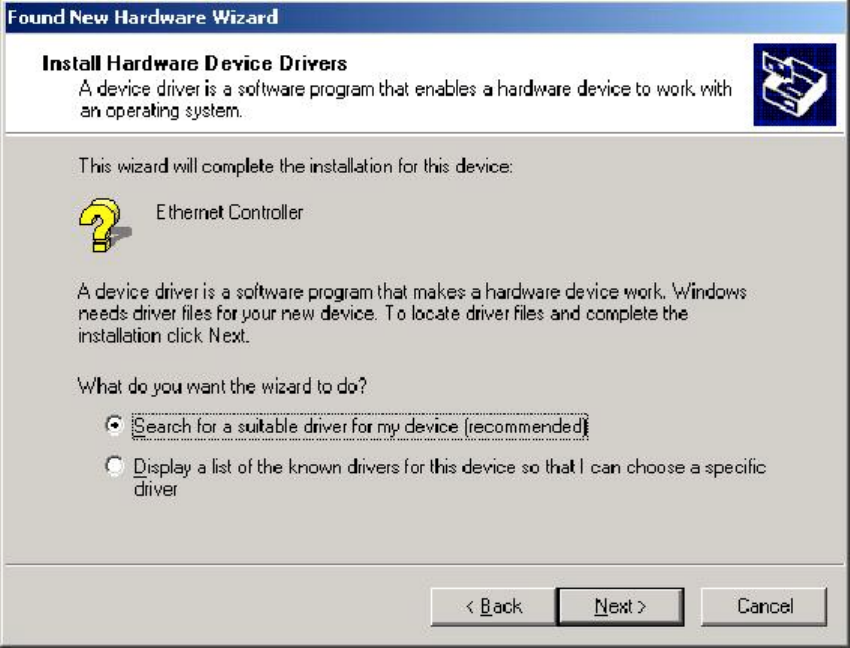
7
2. Choose "Search for a suitable driver for my device (recommended)," and click Next.
3. Insert the CD in your CD-ROM drive. Choose "Specify a location" under "Optional
search locations”, and click Next to continue.
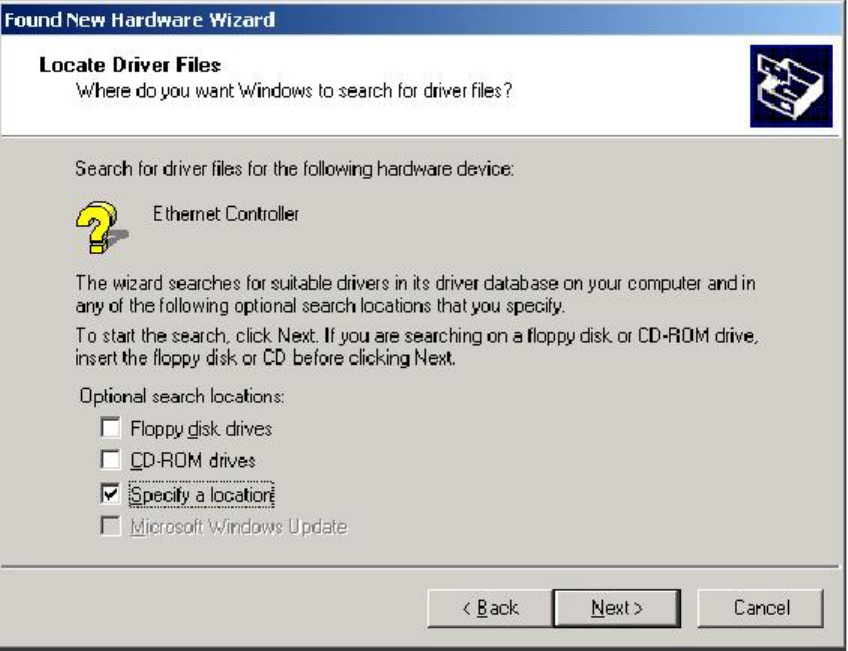
8
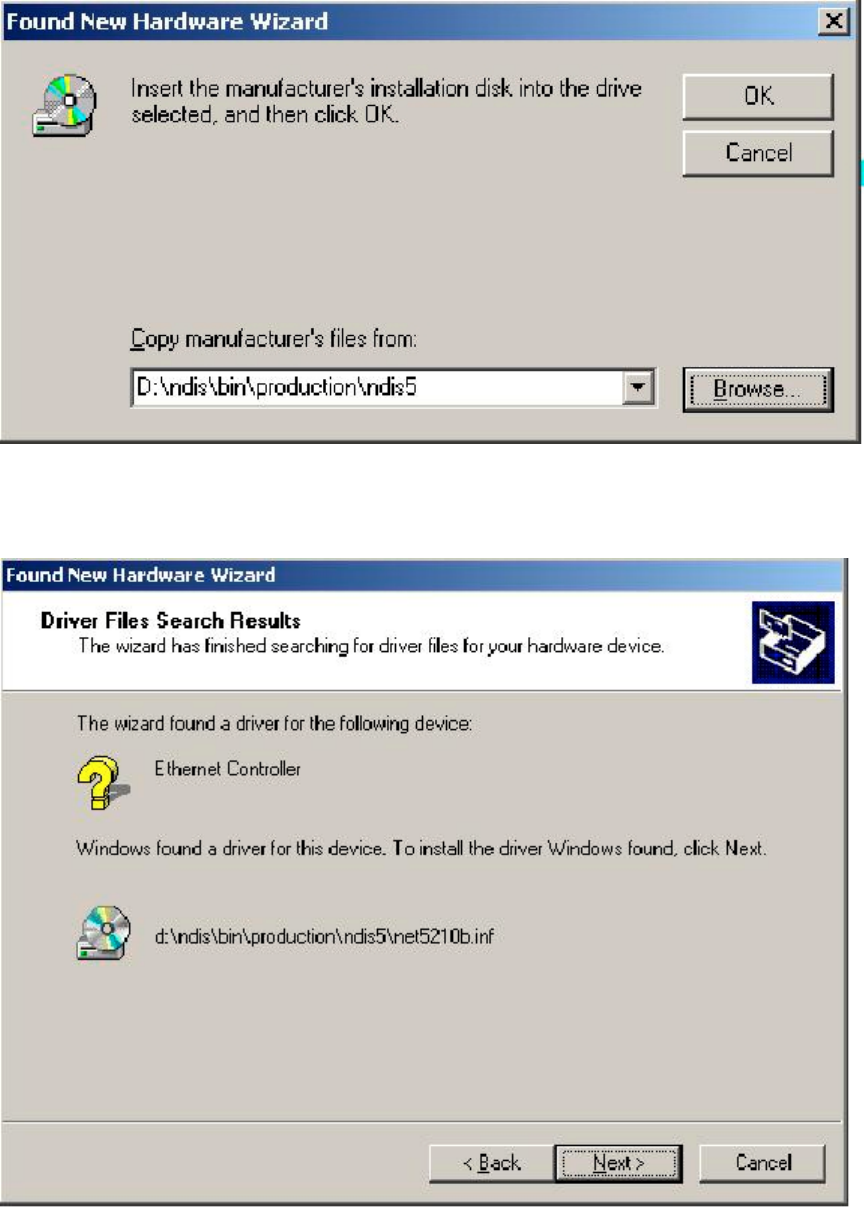
9
4. Browse to the location where the NDIS driver is located (assuming D: is the CD-ROM
drive), the default folder is D: \ndis\bin\production\ndis Click OK to continue.
5. When you find the 802.11a driver installation file (net5210b.inf), click Next to continue.
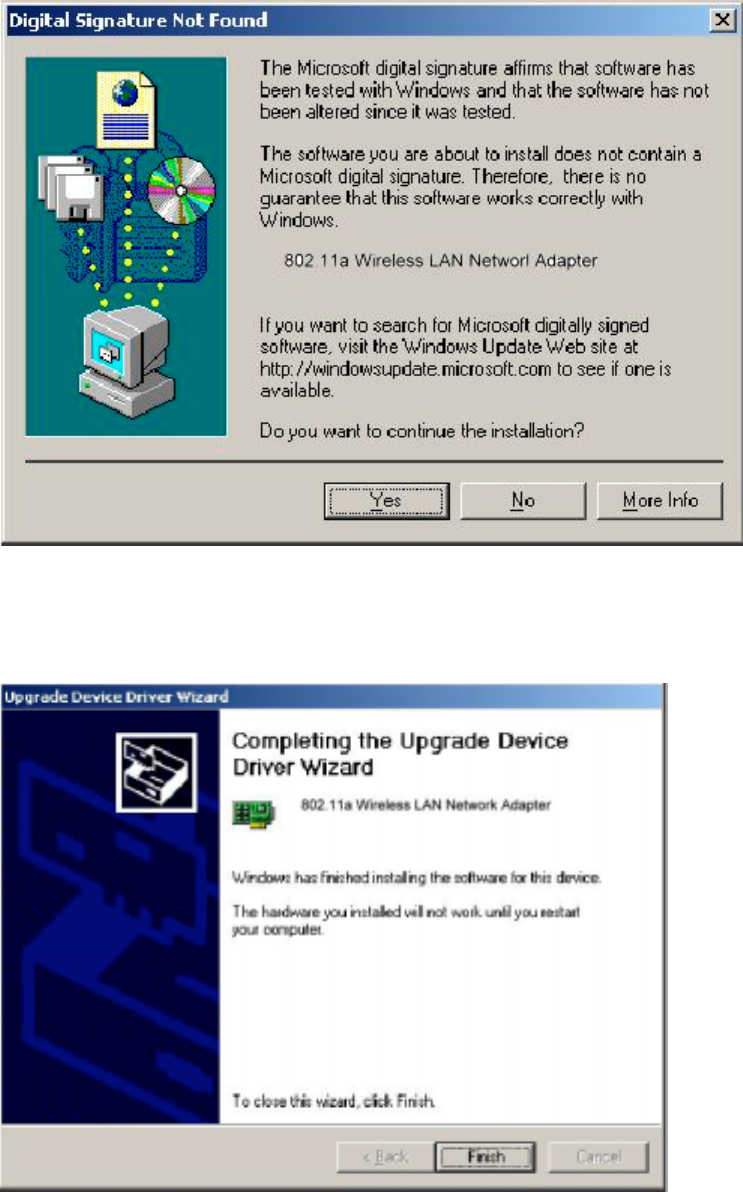
10
6. The 802.11a NDIS evaluation driver currently does not have a digital signature from
Microsoft. Therefore, Windows 2000 shows a warning message. Click Yes to proceed
with driver installation.
7. Click Finish to complete the driver installation. See Section 2.5 for the device
configuration.
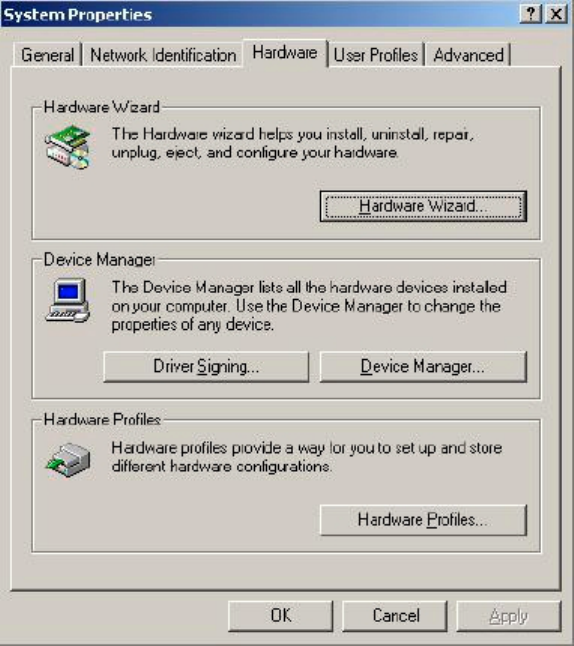
11
2.2 Driver installation (Previous Driver Installed)
If the system already has a previous release of the 802.11a NDIS installed, Windows does not
prompt for the device driver when the WLAN Card is inserted. Follow the steps below to update
NDIS driver:
1. Start System Properties from Control Panel. Under Hardware tab, click Device Manager.
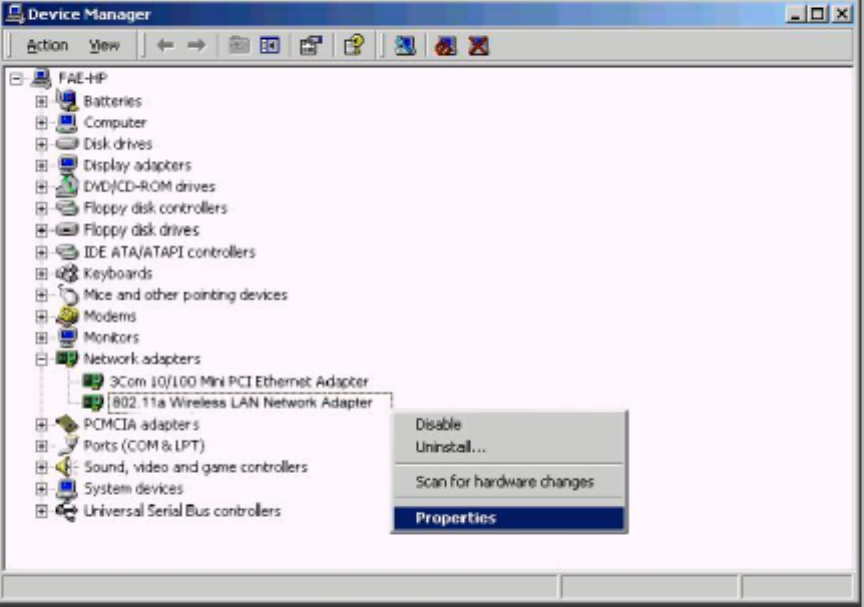
12
2. Within Device Manager, right-click "802.11a Wireless LAN Network Adapter" under
"Network adapters" device node, and click Properties.
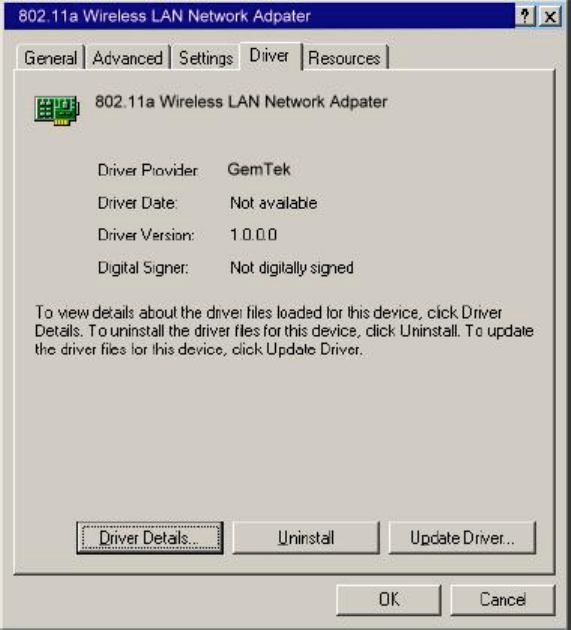
13
3. Click "Update Driver..." from the Driver tab. Note the Driver Version that you are updating
from. You may need to verify this field again after driver update completes to make sure the
driver has been updated correctly.
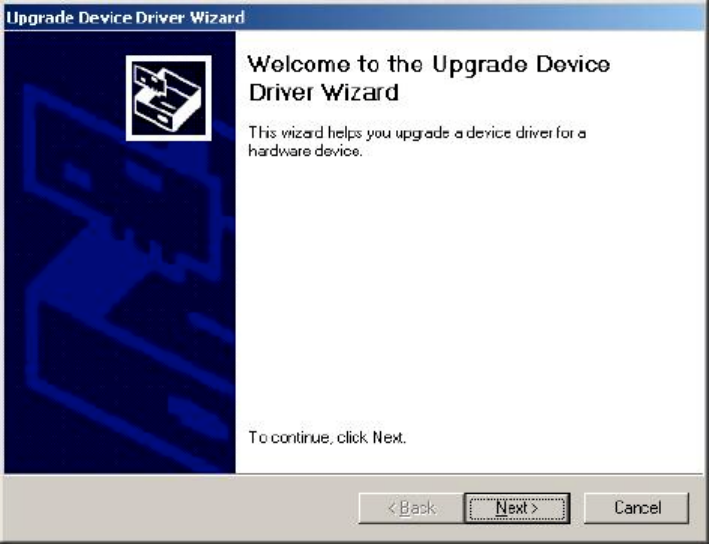
14
4. Click Next to continue.
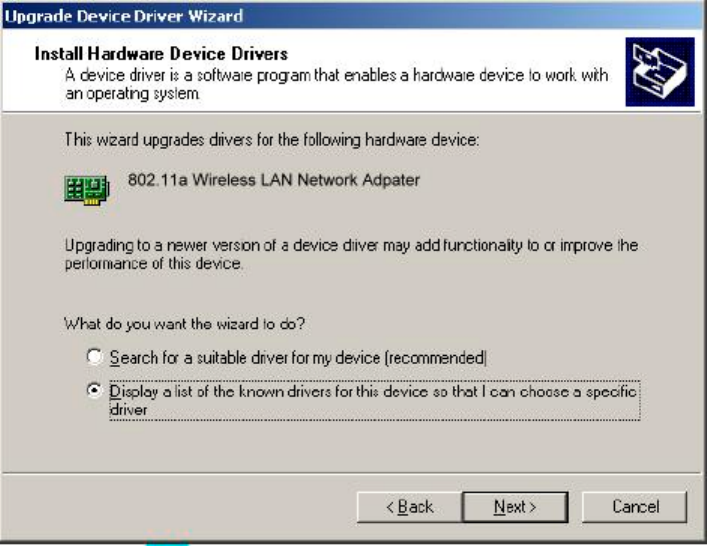
15
5. Choose "Display a list of the known drivers for this device so that I can choose a specific
driver," and click Next to continue.