Cisco Linksys WPC54A Wireless Network PC Card User Manual Part 2
Cisco-Linksys, LLC Wireless Network PC Card Part 2
Part 2
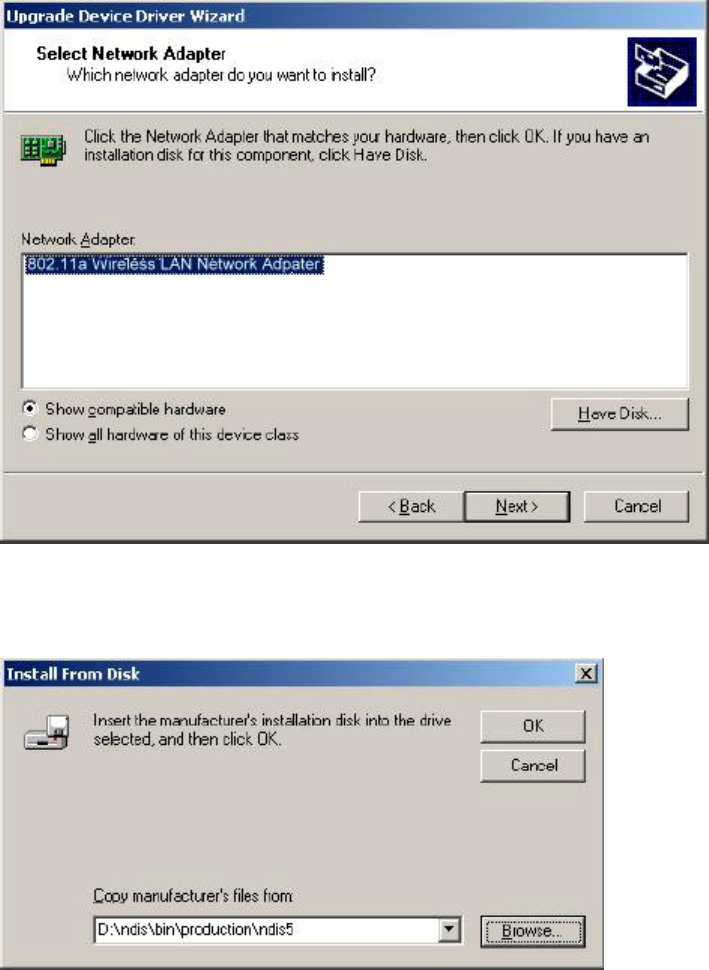
16
6. Insert CD into your CD-ROM drive. Click "Have Disk..." to continue.
7. Browse to the location where the NDIS driver is located (assuming D is the CD-ROM drive),
the default folder is "D:\ndis\bin\production\ndis5". Click OK to continue.
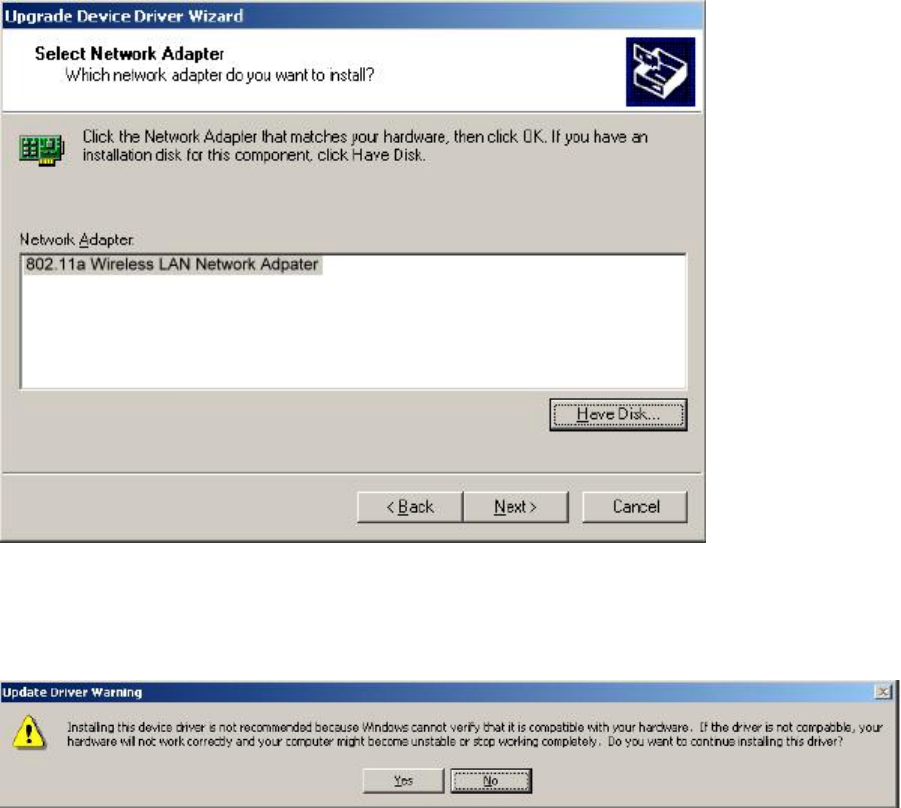
17
8. Select "802.11a Wireless LAN Network Adapter" from the list and click Next to continue.
9. Click Yes to continue when Windows displays the warning message.
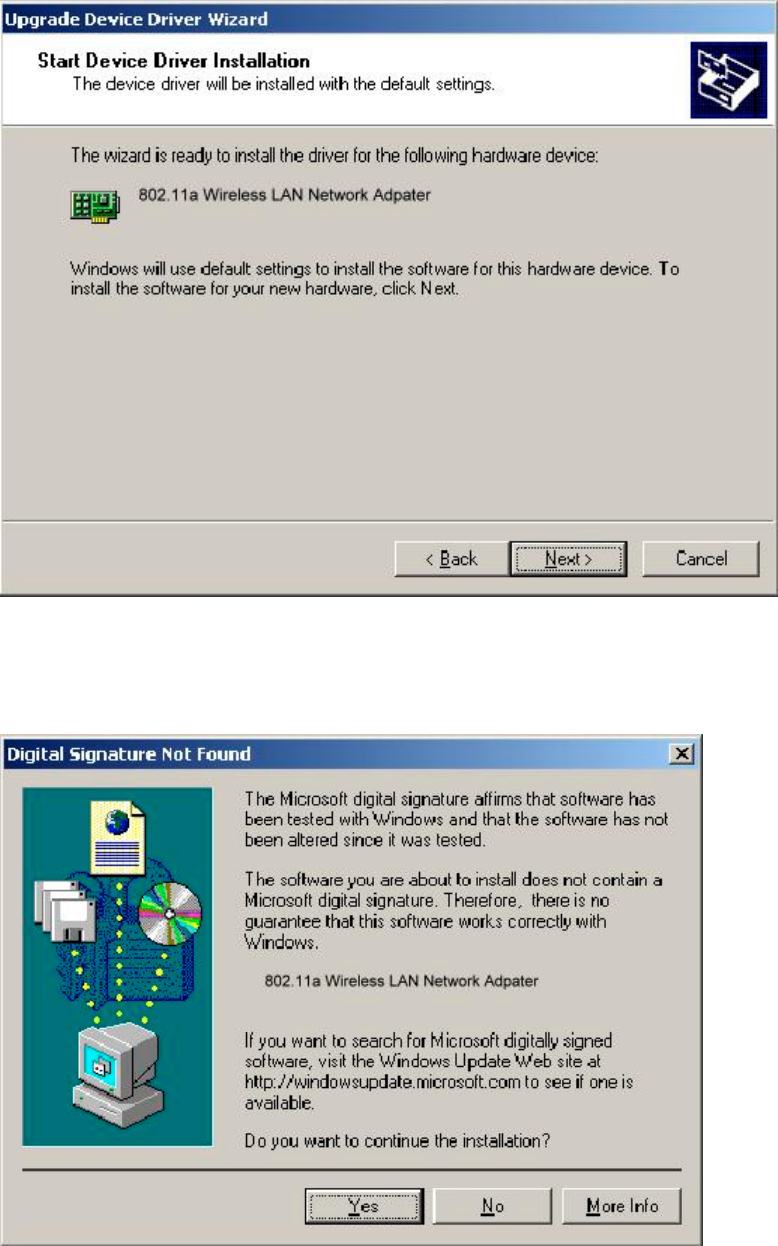
18
10. Click Next to proceed with installation.
11. The 802.11a NDIS evaluation driver currently does not have a digital signature from
Microsoft. Therefore, Windows 2000 shows a warning message. Click Yes to proceed with
driver installation.
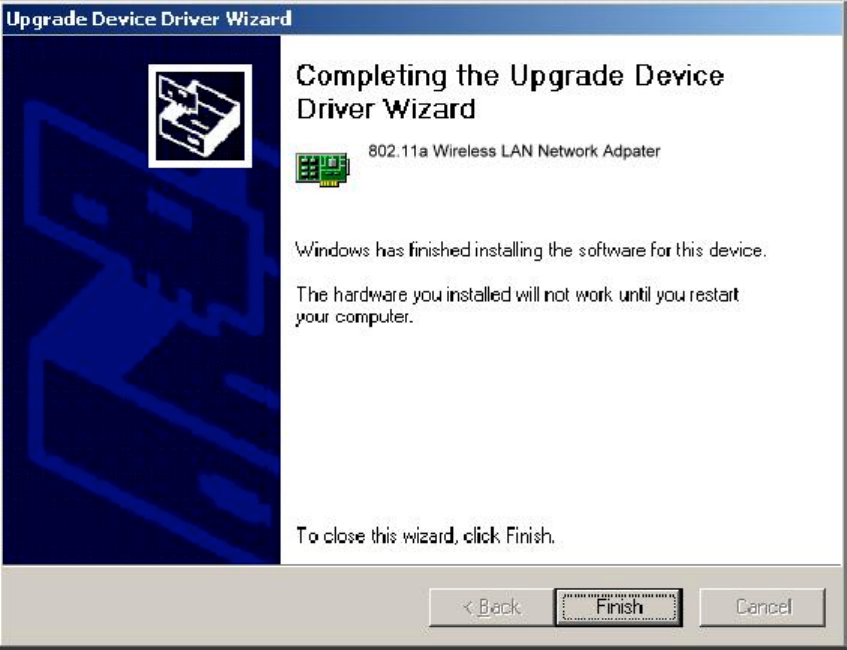
19
12. Click Finish.
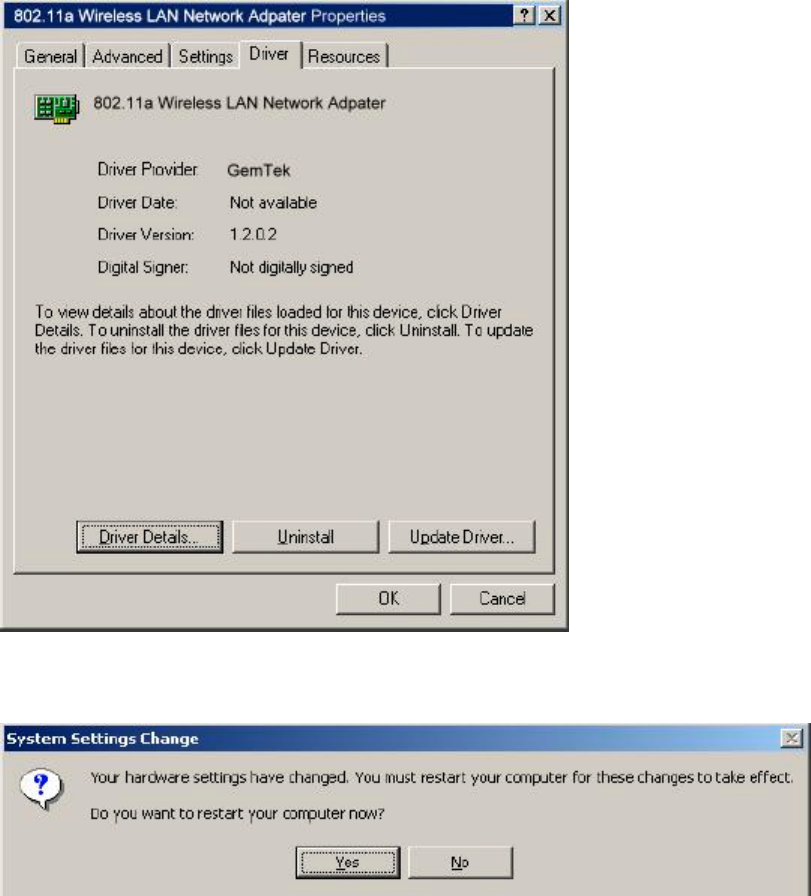
20
13. Note that Driver Version should display 1.2 as the major revision number. Click OK to
continue.
14. Click Yes to restart system.
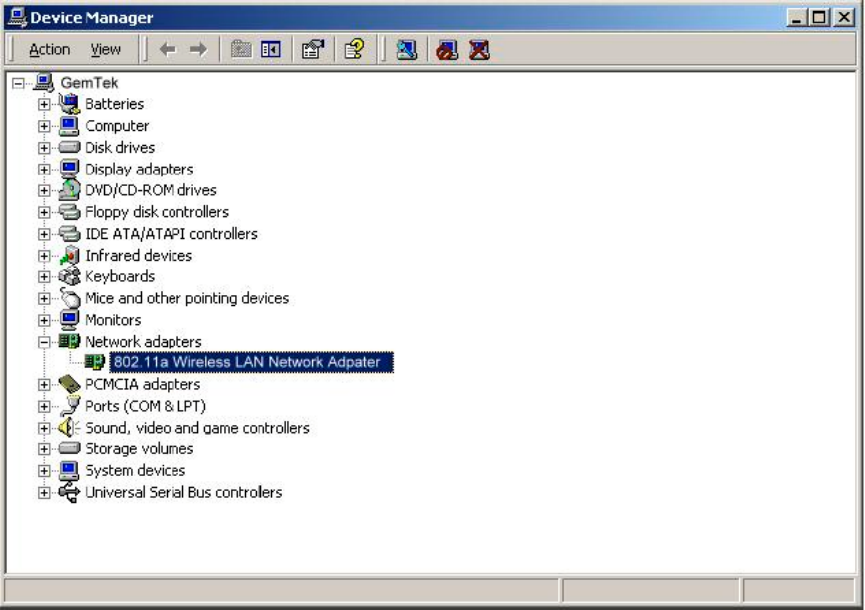
21
15. After system restarts, the "802.11a Wireless LAN Network Adapter" now displays under
"Network Adapters" in the Device Manager. Proceed to Section 2.5 for device configuration
information.
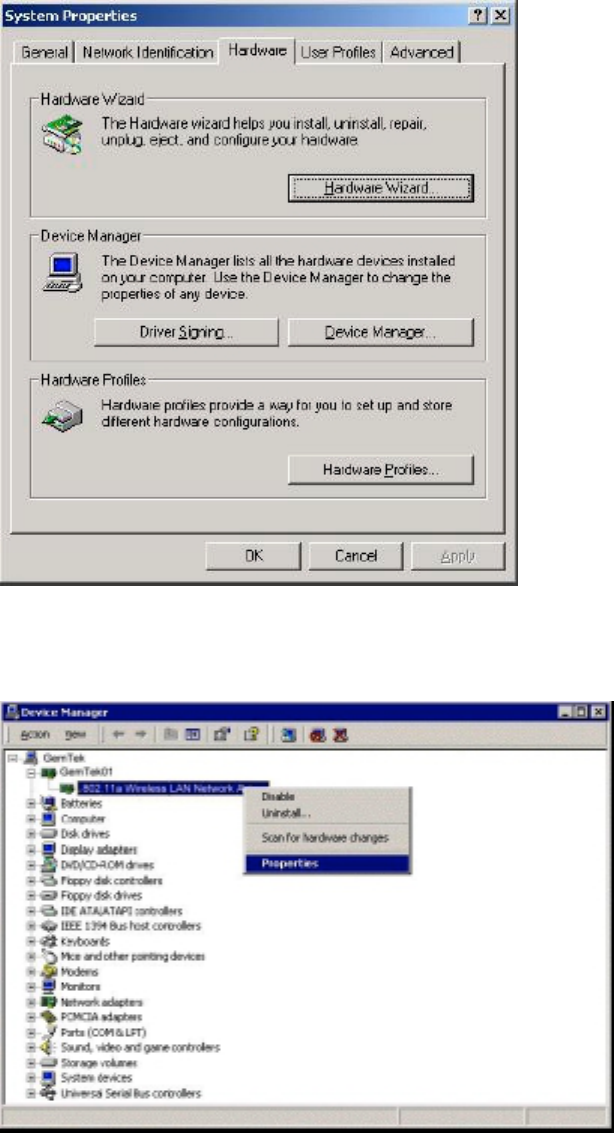
22
2.3 Driver Installation (Existing DK Driver Installed)
If the system already has the 802.11a Diagnostic Kernel (DK) installed, Windows does not prompt
for the device driver when the WLAN Card is inserted. Follow these steps to switch from the DK
driver to the NDIS driver:
1. Start System Properties from Control Panel. Under Hardware tab, click Device Manager.
2. Within Device Manager, right-click "802.11a Diagnostic Kernel Driver" under "802.11aDK"
device node, and click Properties.
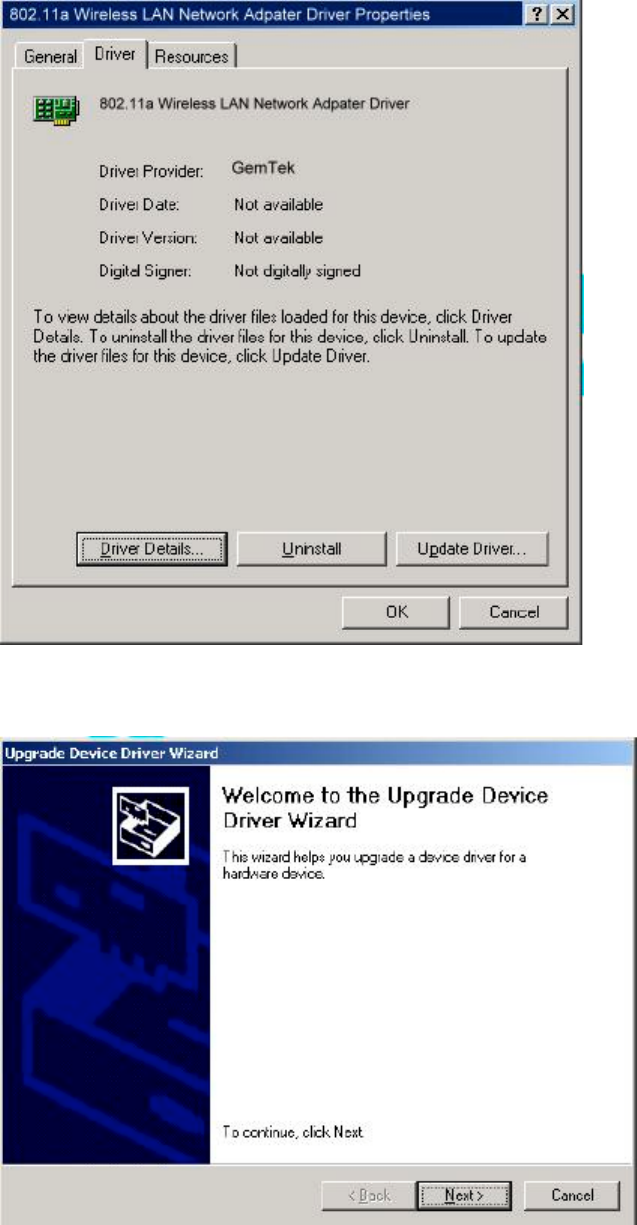
23
3. Click "Update Driver..." from the Driver tab.
4. Click Next to continue.
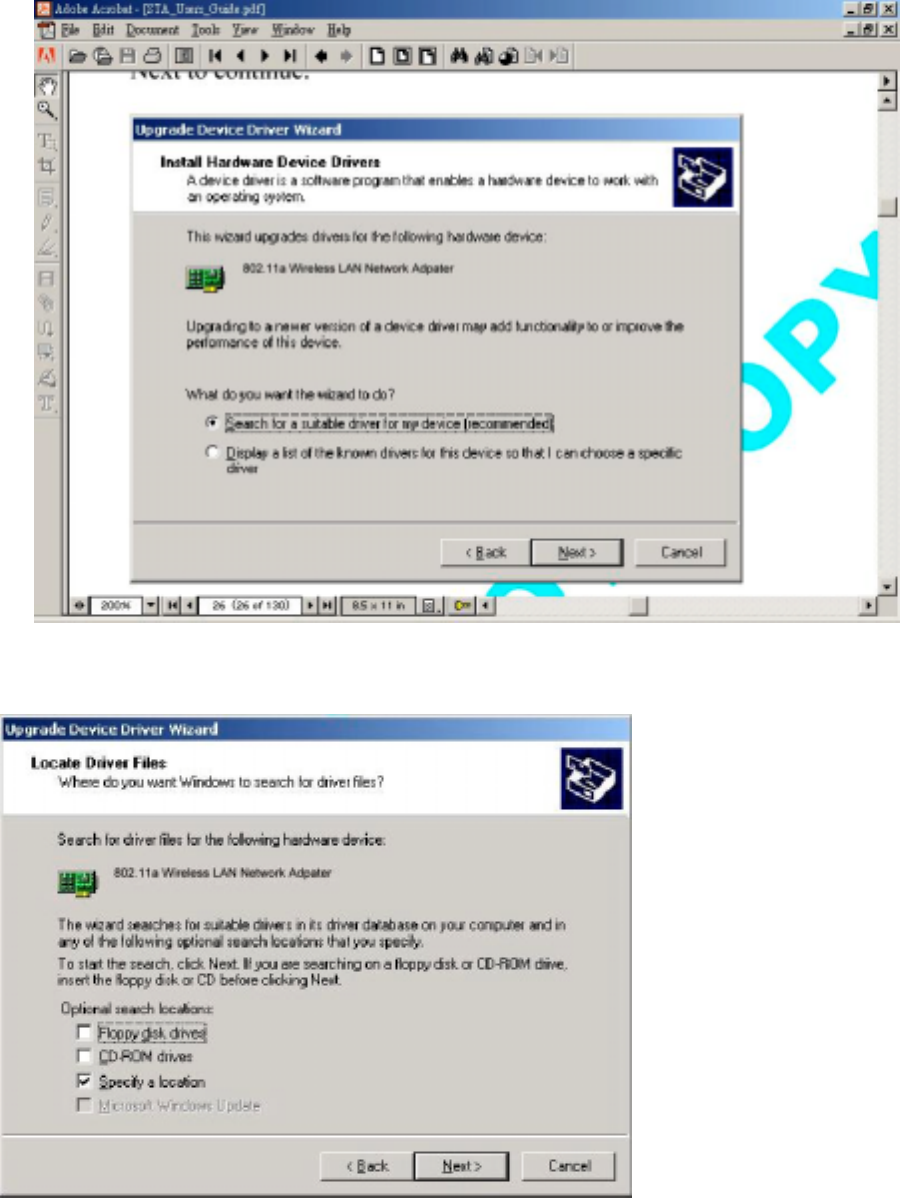
24
5. Choose "Search for a suitable driver for my device (recommended)," and click Next to
continue.
6. Insert the CD into your CD-ROM drive. Choose "Specify a location" under "Optional search
locations," and click Next to continue.
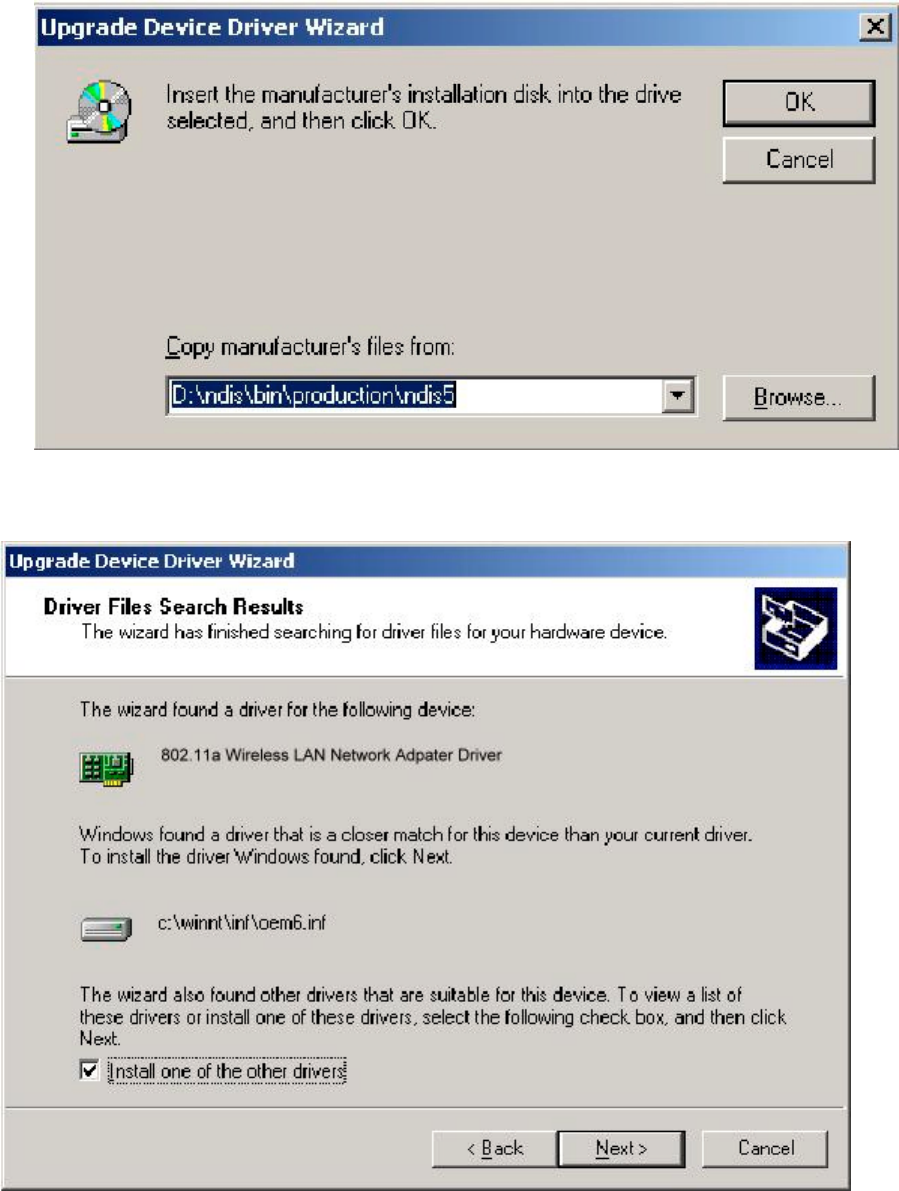
25
7. Browse to the location where the NDIS driver is located (assuming D: is the CD-ROM drive),
the default folder is "D:\ndis\bin\production\ndis5". Click OK to continue.
8. Ensure the "Install one of the other drivers" check box is checked, and click Next to continue.