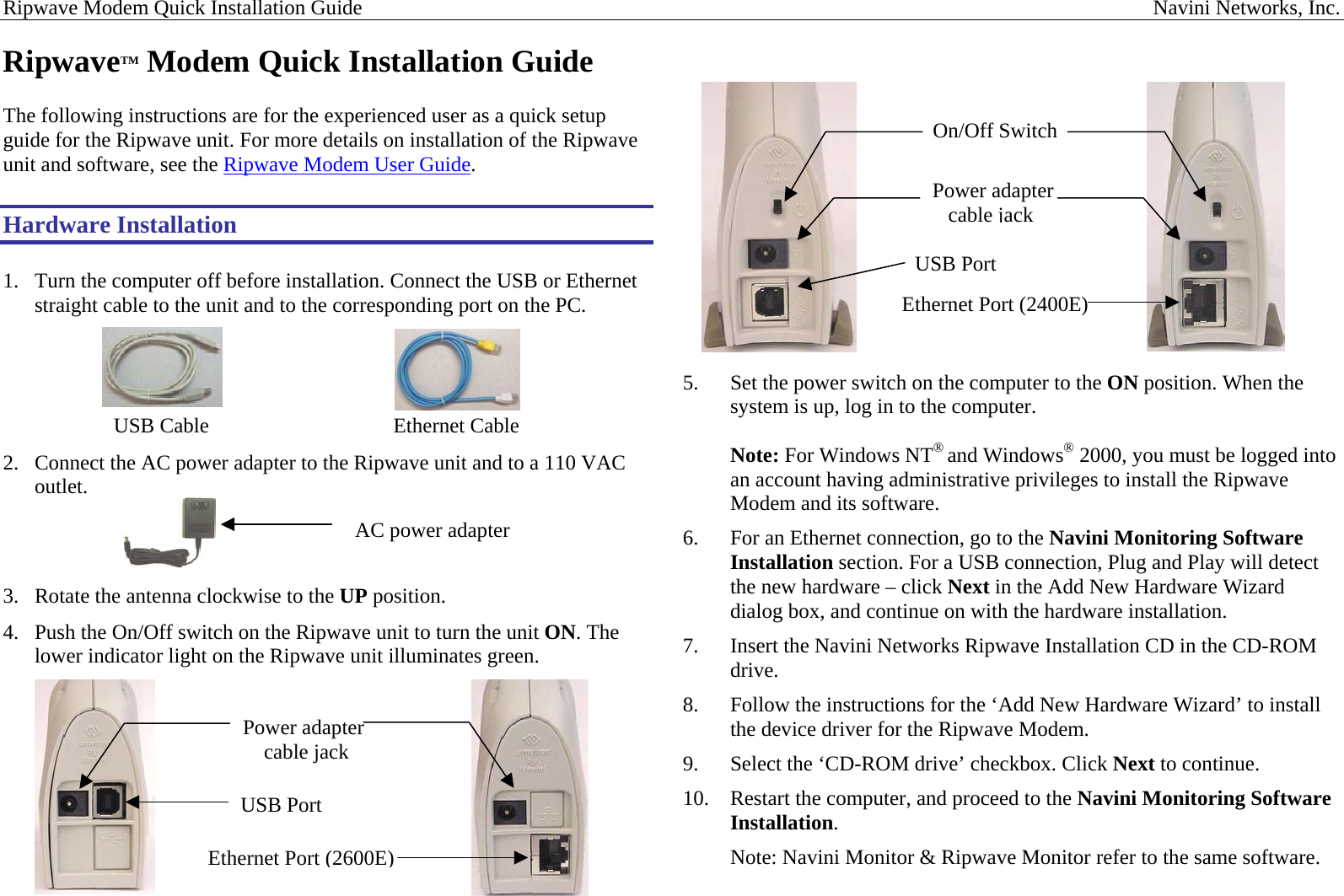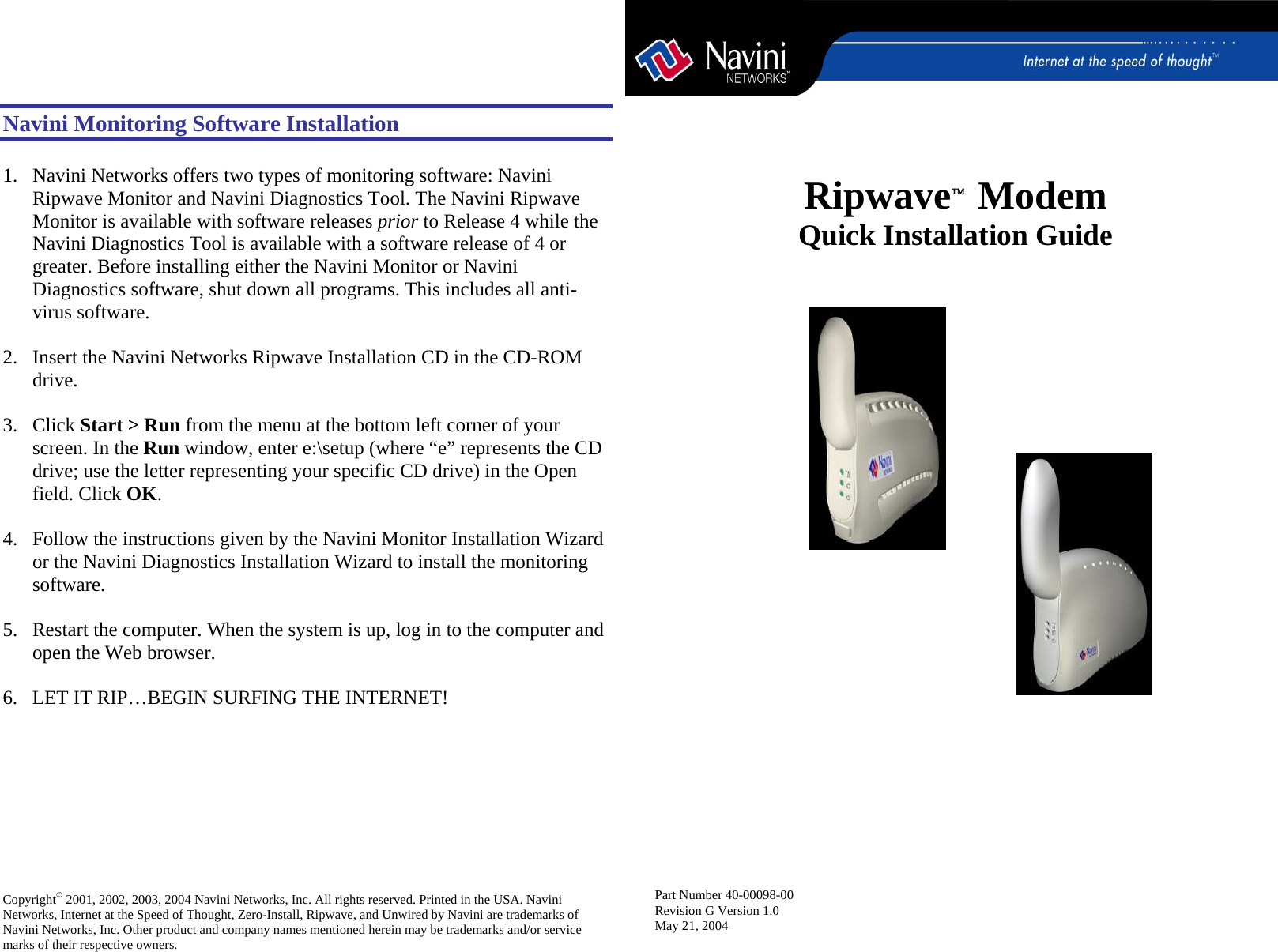Cisco Systems 2400-MDM08-R1 CPE Transceiver-Model 2.4 GHz LCD Modem Release 1 User Manual Ripwave Modem Quick Installation Guide
Cisco Systems, Inc CPE Transceiver-Model 2.4 GHz LCD Modem Release 1 Ripwave Modem Quick Installation Guide
Contents
- 1. User guide
- 2. Installation guide
Installation guide