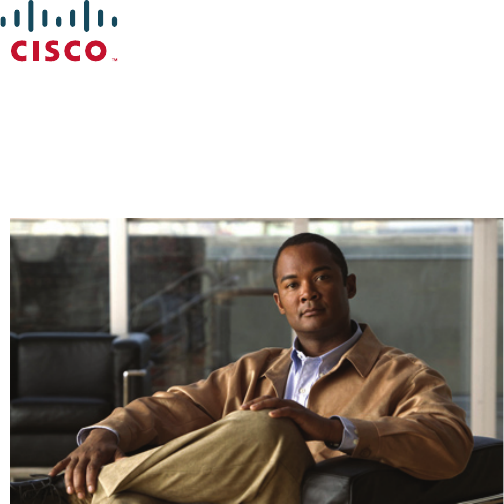Cisco Systems RTBIZ0352 Cisco Unified IP Endpoint 9951 with BT Module User Manual 9951 User Manual 1 19
Cisco Systems Inc Cisco Unified IP Endpoint 9951 with BT Module 9951 User Manual 1 19
Contents
9951-User-Manual-1-19
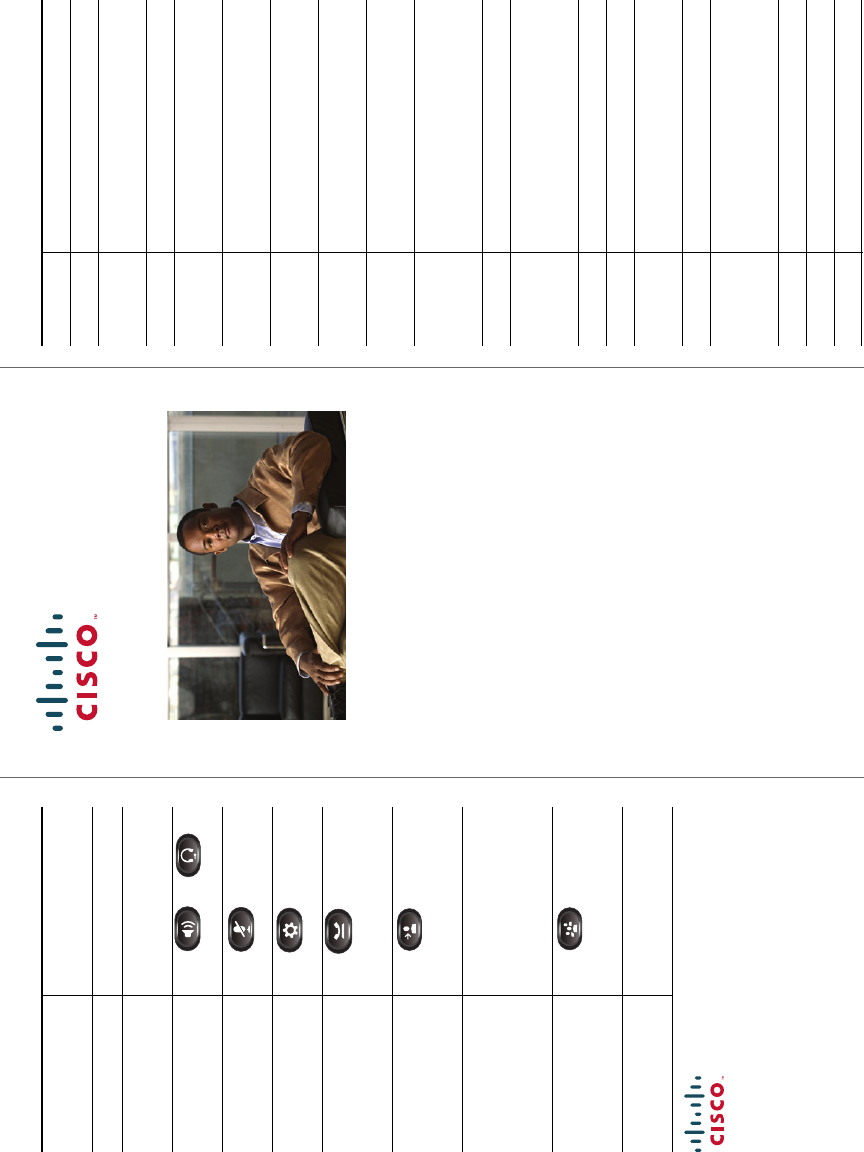
Cisco, Cisco Systems, the Cisco logo, and the Cisco Systems logo are
registered trademarks or trademarks of Cisco Systems, Inc. and/or its
affiliates in the United States and certain other countries. All other
trademarks mentioned in this document or Website are the property of their
respective owners. The use of the word partner does not imply a partnership
relationship between Cisco and any other company. (0705R)
© 2009 Cisco Systems, Inc. All rights reserved.
OL-19474-01
QUICK REFERENCE
Cisco Unified IP Phone
8961, 9951, and 9971 for
Cisco Unified
Communications
Manager 7.1(3) (SIP)
Softkeys
Phone Screen Icons
Buttons
Common Phone Tasks
Softkeys
All Calls Lists all calls.
Answer Answers a call.
Apply Confirms the edited and nonedited
settings in that screen.
Call Initiates a call.
Call Back Receives notification when a busy
extension becomes available.
Cancel Cancels an action or exit a screen
without applying changes.
Clear List Removes all entries in a list
or category.
Conference Use when Conference feature
is activated.
Delete Deletes an entry in a category, such
as from Call History.
Details In Call History or Accessories,
selects a call-history record or an
accessory to view selection details.
Dial Dials a selected number.
Divert Sends or redirects a call to
voicemail or to a predetermined
phone number.
Edit Modifies an item, such as a name.
EditDial Edits a number before calling.
End Call Disconnects the current call or the
current intercom call.
Exit Returns to the previous screen.
Forward
All/
Forward Off
Sets up or cancels call forwarding.
Log Out Signs out of Personal Directory.
Missed Calls Lists all missed calls.
More Displays additional softkeys.
Common Phone Tasks
Place a call Lift handset or press
Headset or Speakerphone.
Redial a number Press the Redial softkey.
Switch to handset
during a call
Pick up the handset.
Switch to speaker or
headset during a call
Press or ,
then hang up the handset.
Mute and un-mute
your phone
Press .
View your call
history
Press > Call
History.
Hold and resume
a highlighted call
Press to hold. Press
the Resume softkey to
resume the held call.
Transfer a call to
new number
Press , enter the
number, and then press
the button again.
Place an
intercom call
Press the Intercom button,
if available, and enter a
number, if needed. Speak
after you hear the tone.
From a connected
call, start a
conference call
Press , dial the
participant, and then
press the button again.
Silence the ring of an
incoming call
Press the Vol um e button
down once.
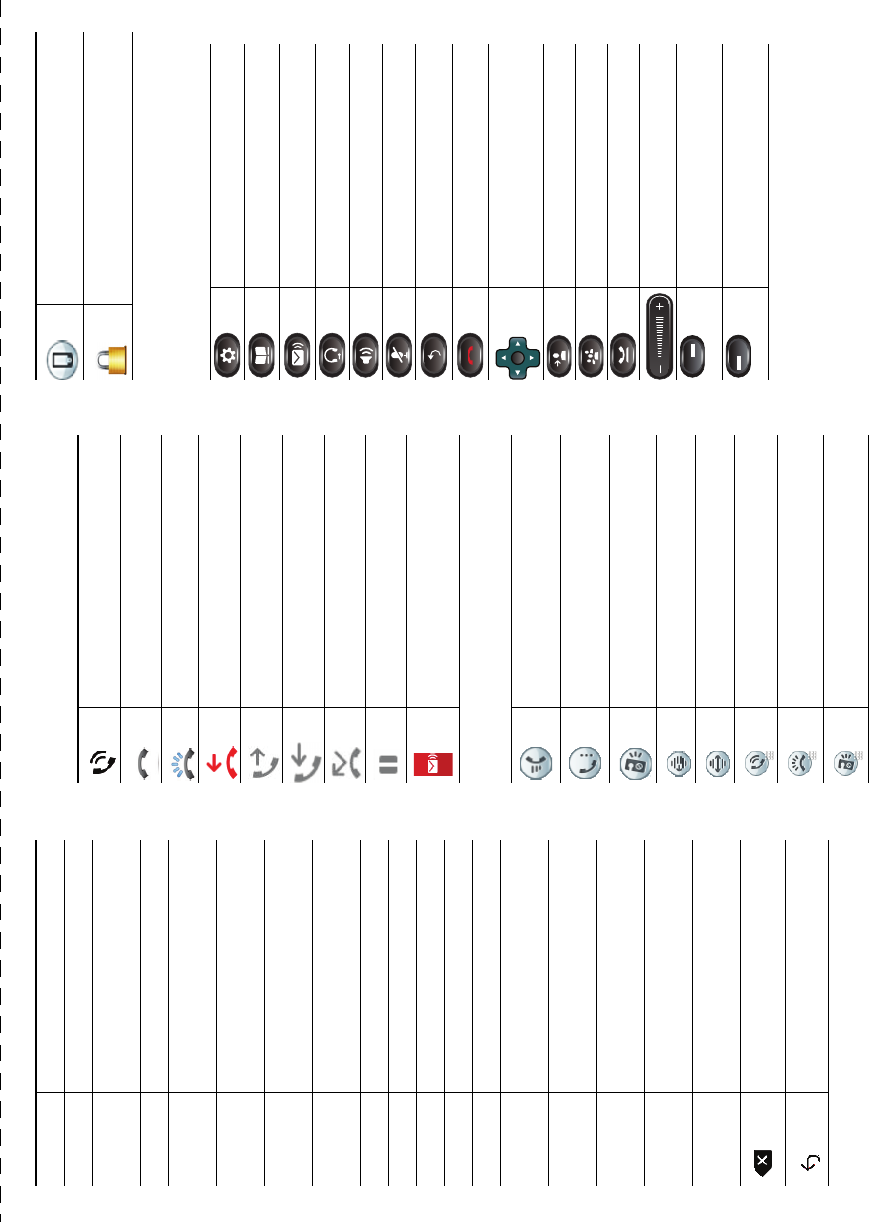
New Call Makes a new call.
Park Stores a call.
Phones Displays the phone information for
a personal contact.
Play Plays ringtone.
Redial Redials the most recently
dialed number.
Remove Removes a conference participant
or an entry.
Resume Resumes a highlighted call
on hold.
Revert Reverts back to the last applied
settings (for that screen).
Save Saves the chosen settings.
Search Searches for a directory listing.
Select Selects the highlighted option.
Set Sets an option, such as a ringtone.
Setup Configures an accessory.
Show
Details
Shows details about the
current call.
Speed Dial Dials a number using a
speed-dial code.
Swap For a Transfer or Conference,
toggles between two existing calls.
Transfer Use when Transfer feature
is activated.
Update Updates an entry in
Personal Directory.
Backspace to delete characters.
Back.
Phone Screen Icons
Off-hook / connected call
On-hook
Incoming call
Missed call
Placed call
Received call
Call forwarding enabled
Call on hold
Message waiting
Feature Icons
(If available on your phone)
Common task, such as for Answer,
CallBack, and Speed Dial.
All Calls enabled
Do Not Disturb (DND) in use
Intercom call–one-way (whisper)
Intercom call–two-way (connected)
Line Status–monitored line in use
Line Status–monitored line ringing
(Call Pickup only)
Line Status–monitored line in the
DND state
Buttons
For the Cisco Unified IP Phone 8961, 9951, and
9971 Quick Start Guides, go to this URL:
http://cisco.com/en/US/products/ps1
0453/products_user_guide_list.html
Mobility
Secure call
Applications
Contacts
Messages
Headset
Speakerphone
Mute
Back
Release
Navigation pad and Select button
Transfer
Conference
Hold
Volume
Feature buttons
(left side of screen)
Session buttons
(right side of screen)

Cisco Unified IP Phone 8961, 9951, and 9971 User Guide for Cisco Unified Communications Manager 7.1(3) (SIP) v
Contents
Your Phone 1
Cisco Unified IP Phone 8961 1
Phone Connections 1
Footstand 4
Phone Display Viewing Angle 5
Change Display Viewing Angle 5
Buttons and Hardware 5
Phone Screen 10
Phone with Single Line 10
Phone with Multiple Lines 11
Phone Screen Navigation and Item Selection 14
Power-Save Mode 15
Handset Rest 15
Cisco Unified IP Phone 9951 16
Phone Connections 16
Bluetooth 19
Footstand 20
Phone Display Viewing Angle 21
Change Display Viewing Angle 21
Buttons and Hardware 21
Phone Screen 26
Phone with Single Line 26
Phone with Multiple Lines 27
Phone Screen Navigation and Item Selection 30
Power-Save Mode 31
Handset Rest 31
Cisco Unified IP Phone 9971 32
Phone Connections 32
Wireless Connection and Bluetooth 35
vi OL-19963-01
Footstand 36
Phone Display Viewing Angle 37
Change Display Viewing Angle 37
Buttons and Hardware 37
Phone Screen 42
Phone with Single Line 42
Phone with Multiple Lines 43
Phone Screen Navigation and Item Selection 45
Power-Save Mode 47
Phone Display Cleaning 47
Handset Rest 48
Applications 49
Phone Applications 49
Call History 49
View Call History 49
View Call Record Details 50
Filter Call History 50
Dial From Call History 50
Edit Number From Call History 50
Clear Call History 51
Delete Call Record From Call History 51
Preferences 51
Ringtones 52
Wallpaper 52
Brightness 52
Bluetooth 53
Accessories 53
View Accessories List 53
View Accessory Details 54
Set Up Wideband for Analog Headset 54
Add Bluetooth Accessory 54
Delete Bluetooth Accessory 55
Connect Bluetooth Accessory 55
Disconnect Bluetooth Accessory 56
WLAN Sign in 56
Cisco Unified IP Phone 8961, 9951, and 9971 User Guide for Cisco Unified Communications Manager 7.1(3) (SIP) vii
Sign in for WLAN 56
Change WLAN Sign in 56
Running Applications 56
View Running Applications 56
Switch to a Running Application 57
Close a Running Application 57
Phone Information 57
View Phone Information 57
Administrator Settings 58
Contacts 59
Phone Contacts 59
Corporate Directory 59
Search for and Dial a Contact 59
Search for and Dial a Contact While on a Call 60
Personal Directory 60
Personal Directory Options 60
Fast-Dial Codes with Personal Directory 62
Messages 65
Voice Messages 65
Personalize Your Voicemail 65
Check for Voice Messages 65
Listen to Voice Messages 66
Calling Features 67
Feature Buttons and Softkeys 67
All Calls 68
View All Calls on Your Phone 69
Answer 69
Answer Your Oldest Call First 69
Auto Answer 69
Auto Answer with Your Headset 69
Auto Answer with Your Speakerphone 69
Barge 70
viii OL-19963-01
Add Yourself to a Call on a Shared Line 70
Call Back 70
Set up a Call Back Notification 70
Call Forward All 70
Forward Calls on Your Phone 71
Call Park 71
Park and Retrieve a Call Using Park 72
Park and Retrieve a Call Using Assisted Directed Call Park 73
Park and Retrieve a Call Using Manual Directed Call Park 73
Call Pickup 74
Answer a Call Using Pickup 74
Answer a Call Using Group Pickup and a Group Pickup Number 75
Answer a Call Using Group Pickup and a Phone Number 75
Answer a Call Using Other Pickup 75
Call Waiting 75
Respond to a Call Waiting Notification 76
Conference 76
Add Another Party to Your Call to Create a Conference 76
Join Calls Together in a Conference 77
Swap Between Calls Before Completing a Conference 77
View Conference Participants 77
Remove Conference Participants 77
Divert 77
Divert a Call 78
Do Not Disturb 78
Turn DND On and Off 78
Extension Mobility 79
Enable Extension Mobility 79
Fast Dial 79
Place a Call with a Fast-Dial Button 79
Hold 80
Hold and Resume a Call 80
Swap Between Holding and Active Calls 80
Put a Call on Hold by Answering a New Call 80
Cisco Unified IP Phone 8961, 9951, and 9971 User Guide for Cisco Unified Communications Manager 7.1(3) (SIP) ix
Determine if a Shared Line is on Hold 80
Remote Hold 81
Hold Reversion 81
Respond to a Hold Reversion Notification 81
Hunt Groups 81
Sign In and Out of a Hunt Group 81
Intercom 82
Place a Dedicated Intercom Call 82
Place a Dialable Intercom Call 82
Receive an Intercom Call 82
Line Status 83
Line Status Indicators 83
Malicious Call Identification 84
Trace a Suspicious Call 84
Meet Me 84
Host a Meet-Me Conference 84
Join a Meet-Me Conference 84
Mobile Connect 85
Turn On or Off Mobile Connect to All Your Remote Destinations From Your Desk Phone 85
Switch an In-Progress Call on Your Desk Phone to a Mobile Phone 85
Switch an In-Progress Call From a Mobile Phone to Your Desk Phone 86
Mute 86
Mute Your Phone 86
On-hook Dialing 86
Dial a Number On-hook 86
Privacy 87
Enable Privacy on a Shared Line 87
Quality Reporting Tool 87
Report Problems on Your Phone 87
Redial 87
Redial a Number 88
Shared Lines 88
Silent Monitoring and Recording 88
Speed Dial 89
xOL-19963-01
Place a Call with a Speed-Dial Button 89
Place a Call with a Speed-Dial Code 89
Use a Speed-Dial Code On-hook 89
Use a Speed-Dial Code Off-hook 89
Transfer 90
Transfer a Call to Another Number 90
Swap Between Calls Before Completing a Transfer 90
Web Dialer 90
Use Web Dialer with Cisco Directory 91
Use Web Dialer with Another Online Corporate Directory 91
Set Up, View, or Change Web Dialer Preferences 91
Sign Out of Web Dialer 92
User Options 93
User Options Web Pages 93
Sign In and Out of User Options Web Pages 93
Device 94
Select a Device From the User Options Web Pages 94
Customize Do Not Disturb Options 94
Line Settings 95
Set Up Call Forwarding Per Line 95
Change the Voice Message Indicator Setting Per Line 95
Change the Audible Voice Message Indicator Setting Per Line 96
Change the Ring Settings Per Line 96
Change or Create a Line Text Label for Your Phone Display 96
Speed Dial on the Web 97
Set Up Speed-Dial Buttons 97
Set Up Speed-Dial Codes 97
Phone Services 97
Subscribe to a Service 98
Search for Services 98
Change or End Services 98
Change a Service Name 99
Add a Service to an Available Programmable Feature Button 99
User Settings 99
Cisco Unified IP Phone 8961, 9951, and 9971 User Guide for Cisco Unified Communications Manager 7.1(3) (SIP) xi
Change Your Browser Password 99
Change Your PIN 100
Change the Language for Your User Options Web Pages 100
Change the Language for Your Phone Display 100
Directory 100
Personal Address Book 101
Add a New PAB Entry 101
Search for a PAB Entry 101
Edit a PAB Entry 101
Delete a PAB Entry 101
Assign a Feature Button for Personal Address Book 102
Fast Dials 102
Assign a Feature Button for Fast Dial 102
Assign a Fast Dial Code to a PAB Entry 103
Assign a Fast Dial Code to a Phone Number Without Using a PAB Entry 103
Search for a Fast Dial Entry 103
Edit a Fast Dial Phone Number 103
Delete a PAB Entry 104
Mobility Settings 104
Add a New Remote Destination 104
Create an Access List 105
Plugins 105
Access Plugins 106
Accessories 107
Phone Accessories 107
USB Devices 107
Cisco Unified IP Color Key Expansion Module 107
Features of the Cisco Unified IP Color Key Expansion Module 109
Place a Call on the Expansion Module 111
Configure Buttons 111
Adjust the Brightness 111
Bluetooth Headsets 111
Bluetooth Wireless Headset Performance 112
xii OL-19963-01
FAQs and Troubleshooting 113
Frequently Asked Questions 113
Troubleshooting Tips 115
Personal Directory 116
User Options 116
Product Safety, Security, Accessibility, and Related Information 117
Safety and Performance Information 117
Power Outage 117
External Devices 117
Bluetooth Wireless Headsets Performance 118
FCC Compliance Statements 118
FCC Part 15.21 Statement 118
FCC RF Radiation Exposure Statement 118
FCC Receivers and Class B Digital Statement 118
Cisco Product Security 119
Accessibility Features 119
Vision Impaired and Blind Accessibility Features 119
Hearing Impaired Accessibility Features 122
Mobility Impaired Accessibility Features 126
Additional Information 128
Warranty 129
Cisco One-Year Limited Hardware Warranty Terms 129
Index 131

Cisco Unified IP Phone 8961, 9951, and 9971 User Guide for Cisco Unified Communications Manager 7.1(3) (SIP) 1
Your Phone
Cisco Unified IP Phone 8961
The Cisco Unified IP Phone 8961 provides these features:
• Phone connections
• Footstand
• Phone-display viewing angle
• Buttons and hardware
• Phone screen
• Power-save mode
• Handset rest
Phone Connections
Your system administrator can help you connect your phone to the corporate IP telephony network.

2OL-19963-01
1DC adapter port (DC48V) 5Computer port (10/100/1000 PC)
2AC-to-DC power supply (optional) 6Handset port
3AC power wall plug (optional) 7Analog headset port (headset optional)
4Network port (10/100/1000 SW) with
IEEE 802.3af and 802.3at power enabled
8Anti-theft security lock connector
(lock optional)
276320
8
ComputerNetwork
ComputerNetwork
2
3
45
6
7
1
ComputerNetwork
ComputerNetwork
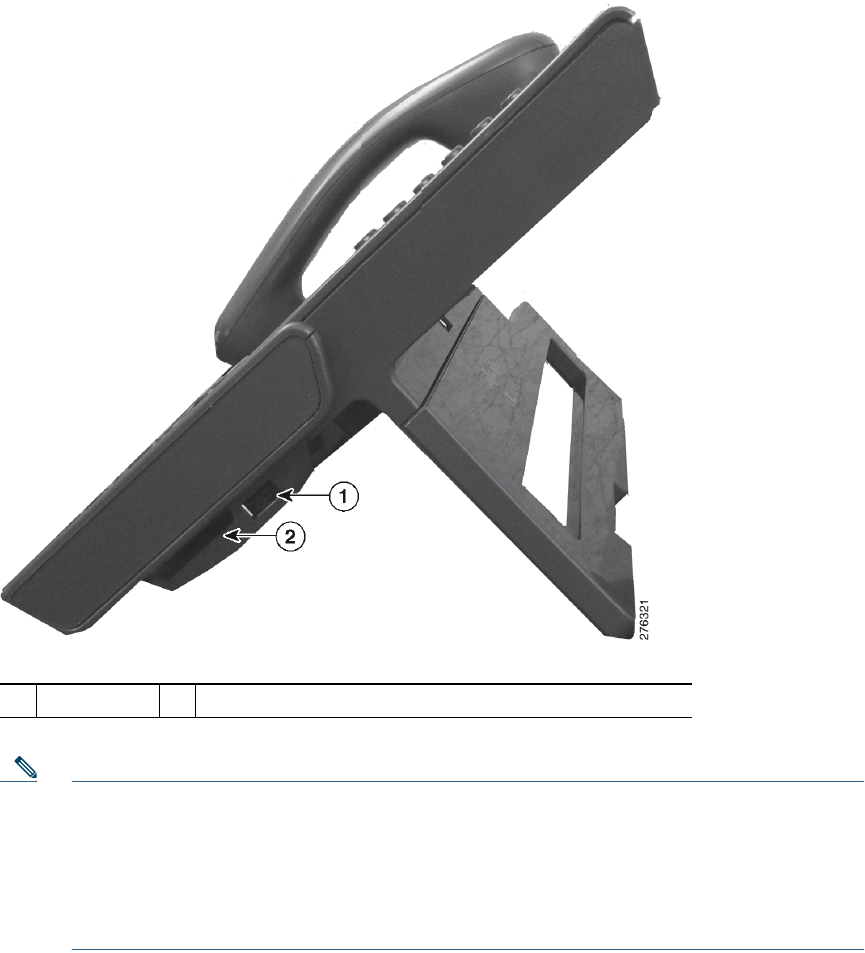
Your Phone
Cisco Unified IP Phone 8961, 9951, and 9971 User Guide for Cisco Unified Communications Manager 7.1(3) (SIP) 3
Note Each USB port supports a maximum of five supported and nonsupported devices that are
connected to the phone. Each device connected to the phone is included in the maximum
device count. For example, your phone can support five USB devices (such as three Cisco
Unified IP Color Key Expansion modules, one hub, and one other standard USB device) on
the side port and five additional standard USB devices on the back port. (Many third-party
USB products count as several USB devices.) For more information, see your
system administrator.
1USB port 2Cisco Unified IP Color Key Expansion Module connector
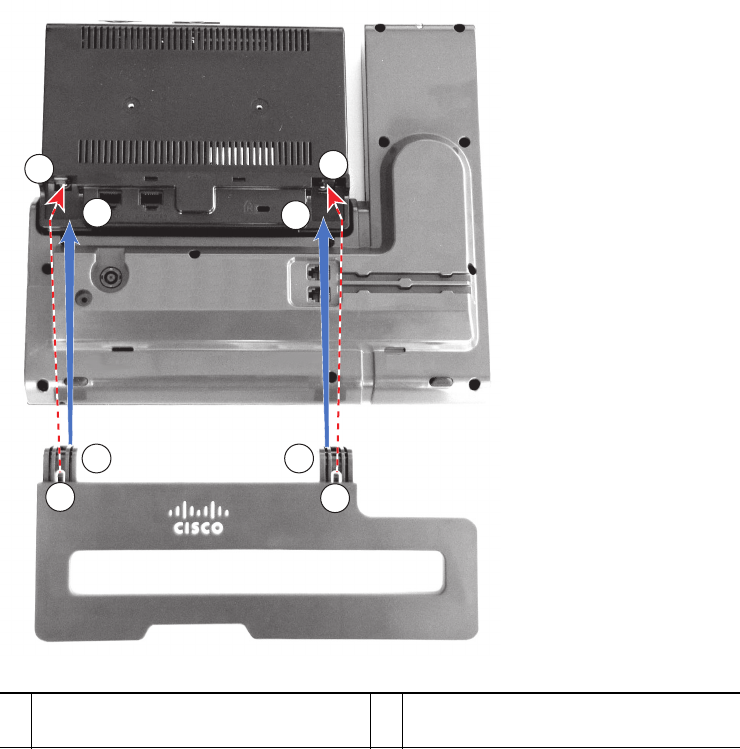
4OL-19963-01
Footstand
If your phone is placed on a table or desk, connect the footstand to the back of the phone.
1Insert the curved connectors into the
lower slots.
2Lift the footstand until the connectors
snap into the upper slots.
1
1
22
22
1
1
193118

Your Phone
Cisco Unified IP Phone 8961, 9951, and 9971 User Guide for Cisco Unified Communications Manager 7.1(3) (SIP) 5
Phone Display Viewing Angle
The viewing angle of the phone display can be adjusted according to your preference.
Change Display Viewing Angle
Hold the handset and cradle with your left hand, hold the right side of the bezel (to the right of the
display) with your right hand, and then move your hands back and forth in opposite directions to
adjust the angle. (The Cisco Unified IP Phone 9971 is shown for illustrative purposes.)
Buttons and Hardware
Your phone provides quick access to your phone lines, features, and call sessions:
• Use the feature buttons (on the left) to view calls on a line or access features such as speed dial or
All Calls.
• Use the call session buttons (on the right) to perform tasks such as making a call, answering a call,
or resuming a held call. Each call on your phone is associated with a session button.
193119
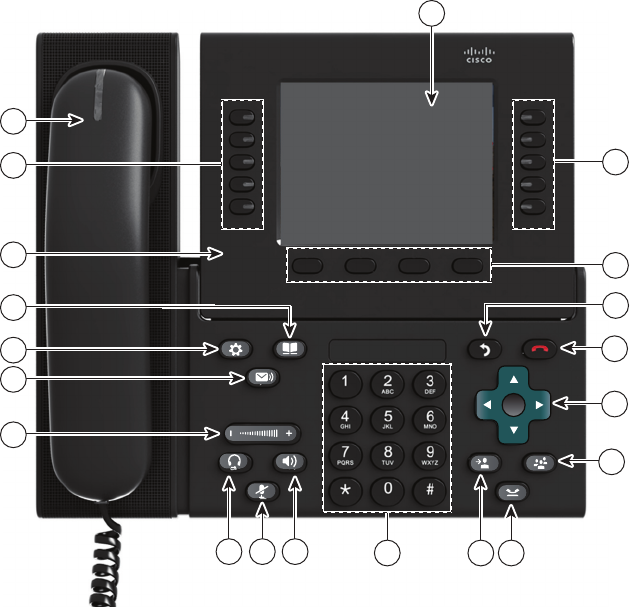
6OL-19963-01
1
8
12 1113 10 9
14
18
20
19
15
16
17
5
6
7
2
3
4
194674
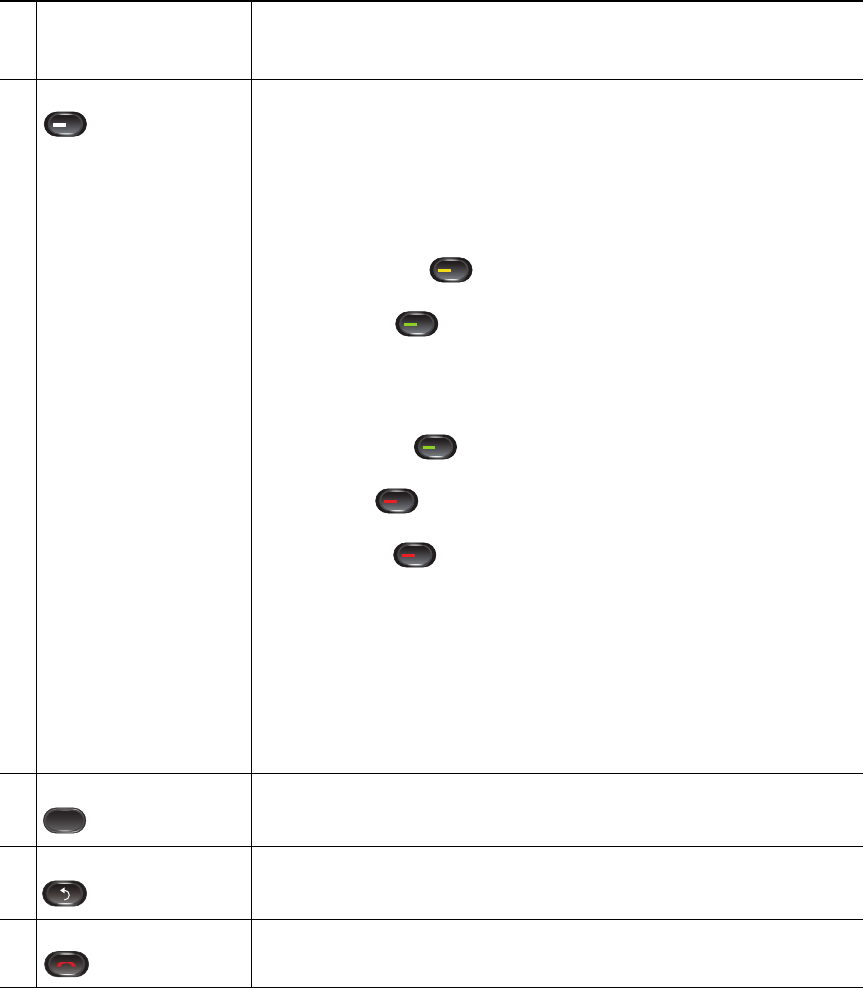
Your Phone
Cisco Unified IP Phone 8961, 9951, and 9971 User Guide for Cisco Unified Communications Manager 7.1(3) (SIP) 7
1Phone screen Shows information about your phone, including directory number, call
information (for example caller ID, icons for an active call or call on
hold) and available softkeys.
2Session buttons Each represents a call session and takes the default action for that
session. For example, pressing the session button for a ringing call
answers the call, while pressing the session button for a held call
resumes the call.
Color LEDs reflect the call state. LEDs can flash (blink on and off
rapidly), pulse (alternately dim and brighten), or appear solid (glow
without interruption).
• Flashing amber —Ringing call. Pressing this button answers
the call.
• Solid green —May be a connected call or an outgoing call
that is not yet connected. If the call is connected, pressing this
button displays the call details or the participants of a conference
call. If the call is not yet connected, pressing this button ends
the call.
• Pulsing green —Held call. Pressing this button resumes the
held call.
• Solid red —Shared line in-use remotely. Pressing this button
allows you to barge in on the call (if Barge is enabled).
• Pulsing red —Shared line call put on hold remotely. Pressing
this button resumes the held call.
Icons next to the session buttons indicate an action for that session. For
example, pressing the session button with a Missed Calls icon displays
your missed calls, and pressing the session button with a Voicemail
icon accesses your voice messaging system.
(The position of the session buttons can be reversed with the position
of the programmable feature buttons on phones that use a locale with
a right-to-left reading orientation, such as Hebrew and Arabic.)
3Softkey buttons Allow you to access the softkey options (for the selected call or menu
item) displayed on your phone screen.
4Back button Returns to the previous screen or menu.
5Release button Ends a connected call or session.