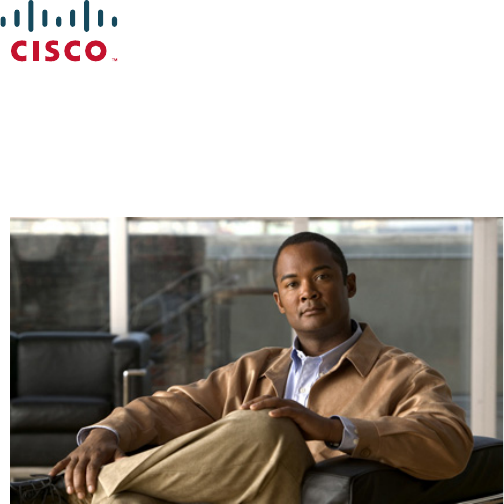Cisco Systems RTPRO0350 Wireless IP Phone User Manual 9971 rt901
Cisco Systems Inc Wireless IP Phone 9971 rt901
Contents
- 1. User Manual 1
- 2. User Manual 2
- 3. User Manual 3
- 4. User Manual 4
- 5. User Manual 5
User Manual 1
EFT DRAFT - CISCO CONFIDENTIAL
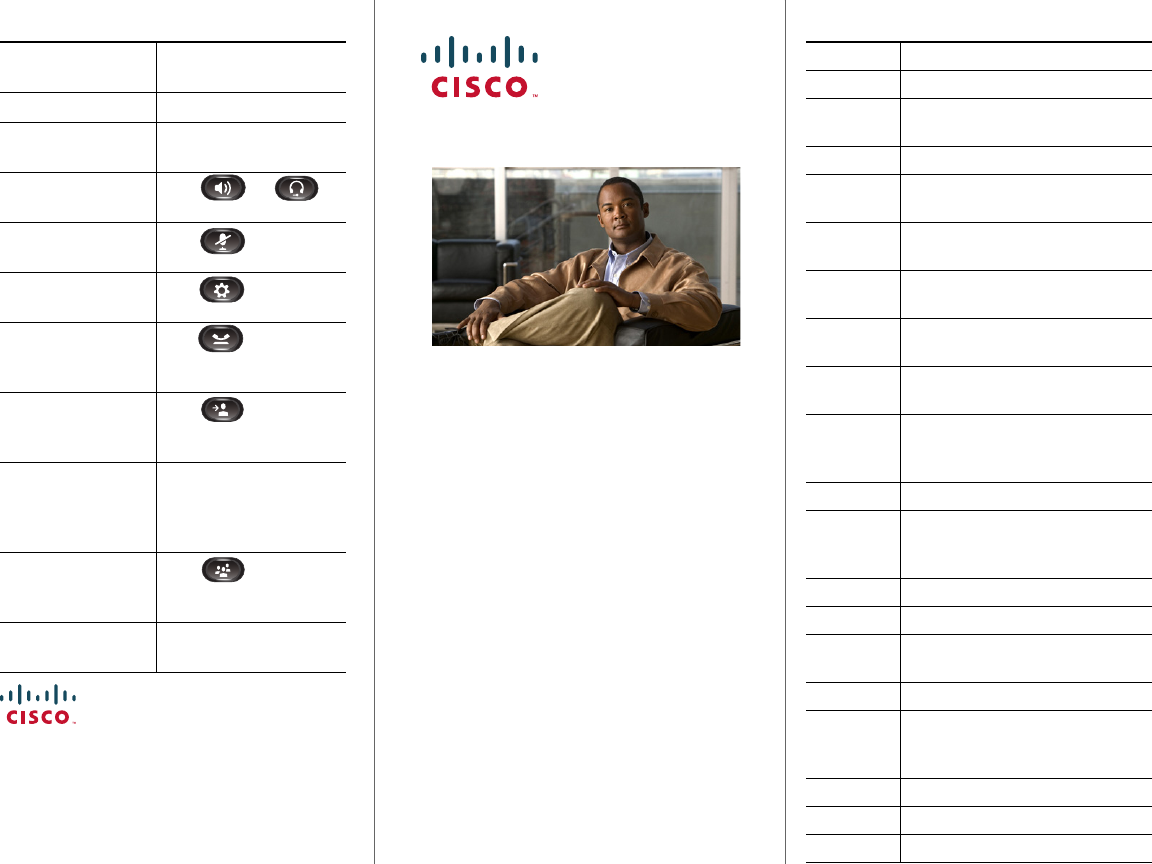
Cisco, Cisco Systems, the Cisco logo, and the Cisco Systems logo are
registered trademarks or trademarks of Cisco Systems, Inc. and/or its
affiliates in the United States and certain other countries. All other
trademarks mentioned in this document or Website are the property of their
respective owners. The use of the word partner does not imply a partnership
relationship between Cisco and any other company. (0705R)
© 2009 Cisco Systems, Inc. All rights reserved.
OL-19474-01
QUICK REFERENCE
Cisco Unified IP Phones
8961, 9951, and 9971 for
Cisco Unified
Communications
Manager 7.1(3) (SIP)
Softkeys
Phone Screen Icons
Buttons
Common Phone Tasks
Softkeys
All Calls List all calls.
Answer Answer a call.
Apply Confirm the edited and nonedited
settings in that screen.
Call Initiate a call.
CallBack Receive notification when a busy
extension becomes available.
Cancel Cancel an action or exit a screen
without applying changes.
Clear List Remove all entries in a list
or category.
Conference Use when Conference feature is
activated.
Delete Delete an entry in a category, such
as from Call History.
Details In Call History or Accessories,
select a call-history record or an
accessory to view selection details.
Dial Dial a selected number.
Divert Send or redirect a call to
voicemail or to a predetermined
phone number.
Edit Modify an item, such as a name.
EditDial Edit a number before calling.
End Call Disconnect the current call or the
current intercom call.
Exit Return to the previous screen.
Forward
All/
Forward Off
Set up or cancel call forwarding.
Log Out Sign out of Personal Directory.
Missed CallsList all missed calls.
More Display additional softkeys.
Common Phone Tasks
Place a call Go off-hook before or
after dialing a number.
Redial a number Press Redial softkey.
Switch to handset
during a call
Pick up the handset.
Switch to speaker or
headset during a call
Press or ,
then hang up the handset.
Mute and un-mute
your phone
Press .
View your call
history
Press > Call
History.
Hold and resume
a call
Press to hold. Press
the Resume softkey to
resume the held call.
Transfer call to
new number
Press , enter the
number, and then press
it again.
Place an
intercom call
Press the Intercom button
and then enter a number if
necessary. Speak after you
hear the tone.
Start a standard
conference call
Press , dial the
participant, and then
press it again.
Silence the ring for an
incoming call
Press the Volume button
down once.
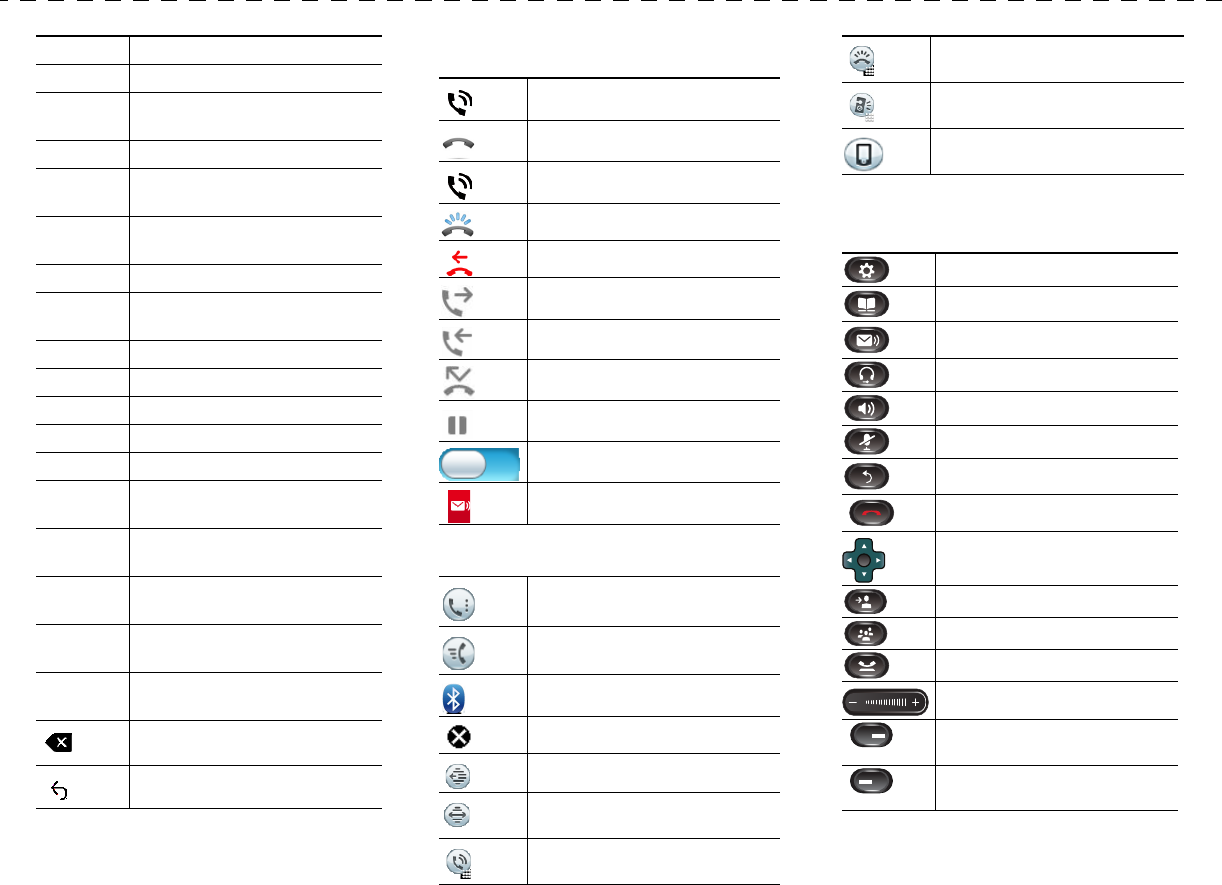
New Call Make a new call.
Park Store a call.
Phones Displays the phone information for
a personal contact.
Play Play ringtone.
Redial Redial the most recently dialed
number.
Remove Remove a conference participant
or an entry.
Resume Resume a call on hold.
Revert Revert back to the last applied set
of settings (for that screen).
Save Save the chosen settings.
Search Search for a directory listing.
Select Select the highlighted option.
Set Set an option, such as a ringtone.
Setup Configure an accessory.
Show
Details
Show details about the current call.
Speed Dial Dial a number using a
speed-dial code.
Swap For a Transfer or Conference,
toggle between two existing calls.
Transfer Use when Transfer feature is
activated.
Update Update an entry in Personal
Directory.
Backspace to delete characters.
Back.
Phone Screen Icons
Off-hook
On-hook
Connected call
Incoming call
Missed call
Placed call
Received call
Call forwarding enabled
Call on hold
Toggle on
Message waiting
Feature Icons
(If available on your phone)
All Calls
Common tasks such as Answer,
CallBack, and Speed Dial.
Bluetooth connected
Do Not Disturb (DND) is in-use
One-way intercom call (whisper)
Two-way intercom call
(connected)
Line Status indicator–monitored
line is in-use
Buttons
For the Cisco Unified IP Phones 8961, 9951, and
9971 Quick Start Guides, go to this URL:
TBD
Line Status indicator–monitored
line is ringing (Call Pickup only)
Line Status indicator–monitored
line is in do not disturb (DND)
Mobility
Applications
Contacts
Messages
Headset
Speakerphone
Mute
Back
Release
Navigation pad and Select button
Transfer
Conference
Hold
Volume
Feature button
(left side of the screen)
Session button
(right side of the screen)

Cisco Unified IP Phone 8961, 9951, and 9971 User Guide for Cisco Unified Communications Manager 7.1(3) (SIP) v
EFT DRAFT - CISCO CONFIDENTIAL
Contents
Your Phone 1
Cisco Unified IP Phone 8961 1
Phone Connections 1
Footstand 4
Phone Display Viewing Angle 5
Buttons and Hardware 5
Phone Screen 9
Phone with Single Line 10
Phone with Multiple Lines 11
Phone with Answer Button 14
Phone Screen Navigation and Item Selection 15
Power-Save Mode 17
Handset Rest 18
Cisco Unified IP Phone 9951 19
Phone Connections 19
Footstand 22
Phone Display Viewing Angle 23
Buttons and Hardware 23
Phone Screen 27
Phone with Single Line 28
Phone with Multiple Lines 29
Phone with Answer Button 32
Phone Screen Navigation and Item Selection 33
Power-Save Mode 35
Handset Rest 36
Cisco Unified IP Phone 9971 37
Phone Connections 37
Wireless Connection 40
Footstand 40
vi OL-19963-01
EFT DRAFT - CISCO CONFIDENTIAL
Phone Display Viewing Angle 41
Buttons and Hardware 41
Phone Screen 45
Phone with Single Line 46
Phone with Multiple Lines 47
Phone with Answer Button 49
Phone Screen Navigation and Item Selection 50
Power-Save Mode 52
Phone Display Cleaning 52
Handset Rest 52
Applications 55
Phone Applications 55
Call History 55
View Call History 56
View Call Record Details 56
Filter Call History 56
Dial From Call History 56
Edit Number From Call History 57
Clear Call History 57
Delete Call Record From Call History 57
Preferences 57
Ringtones 58
Wallpaper 58
Brightness 58
Bluetooth 59
Accessories 59
View Accessories List 59
View Accessory Details 60
Set Up Wideband for Analog Headset 60
Add Bluetooth Accessory 60
Delete Bluetooth Accessory 61
Connect Bluetooth Accessory 61
Disconnect Bluetooth Accessory 62
Running Applications 62
View Running Applications 62
Cisco Unified IP Phone 8961, 9951, and 9971 User Guide for Cisco Unified Communications Manager 7.1(3) (SIP) vii
EFT DRAFT - CISCO CONFIDENTIAL
Switch to a Running Application 62
Close Running Application 62
Phone Information 63
View Phone Information 63
Administrator Settings 63
Contacts 65
Phone Contacts 65
Corporate Directory 65
Search for and Dial a Contact 65
Search for and Dial a Contact While on a Call 66
Personal Directory 66
Personal Directory Options 66
Fast-Dial Codes with Personal Directory 68
Messages 71
Voice Messages 71
Personalize Your Voicemail 71
Check for Voice Messages 71
Listen to Voice Messages 72
Calling Features 73
Feature Buttons and Softkeys 73
All Calls 74
View All Calls on Your Phone 74
Answer 75
Answer Your Oldest Call First 75
Auto Answer 75
Auto Answer with Your Headset 75
Auto Answer with Your Speakerphone 75
Barge 75
Add Yourself to a Call on a Shared Line 75
Call Back 76
Set Up a Call Back Notification 76
Call Forward All 76
viii OL-19963-01
EFT DRAFT - CISCO CONFIDENTIAL
Forward Calls on Your Phone 77
Call Park 77
Park and Retrieve a Call Using Park 78
Park and Retrieve a Call Using Assisted Directed Call Park 78
Park and Retrieve a Call Using Manual Directed Call Park 78
Call Pickup 79
Answer a Call Using Pickup 80
Answer a Call Using Group Pickup and a Group Pickup Number 80
Answer a Call Using Group Pickup and a Phone Number 80
Answer a Call Using Other Pickup 80
Call Waiting 81
Respond to a Call Waiting Notification 81
Conference 81
Add Another Party to Your Call to Create a Conference 81
Join Calls Together in a Conference 82
Swap Between Calls Before Completing a Conference 82
View Conference Participants 82
Remove Conference Participants 82
Divert 82
Divert a Call 83
Do Not Disturb 83
Turn DND On and Off 83
Extension Mobility 84
Enable Extension Mobility 84
Fast Dial 84
Place a Call with a Fast-Dial Button 84
Hold 85
Hold and Resume a Call 85
Swap Between Holding and Active Calls 85
Put a Call on Hold by Answering a New Call 85
Determine if a Shared Line is on Hold 85
Remote Hold 86
Hold Reversion 86
Respond to a Hold Reversion Notification 86
Cisco Unified IP Phone 8961, 9951, and 9971 User Guide for Cisco Unified Communications Manager 7.1(3) (SIP) ix
EFT DRAFT - CISCO CONFIDENTIAL
Hunt Groups 86
Sign In and Out of a Hunt Group 86
Intercom 87
Place a Dedicated Intercom Call 87
Place a Dialable Intercom Call 87
Receive an Intercom Call 87
Line Status 88
Line Status Indicators 88
Malicious Call Identification 89
Trace a Suspicious Call 89
Meet Me 89
Host a Meet-Me Conference 89
Join a Meet-Me Conference 89
Mobile Connect 90
Turn On or Off Mobile Connect to All Your Remote Destinations From Your Desk Phone 90
Switch an In-Progress Call on Your Desk Phone to a Mobile Phone 90
Switch an In-Progress Call From a Mobile Phone to Your Desk Phone 91
Mute 91
Mute Your Phone 91
On-hook Dialing 91
Dial a Number On-hook 91
Privacy 92
Enable Privacy on a Shared Line 92
Quality Reporting Tool 92
Report Problems on Your Phone 92
Redial 92
Redial a Number 93
Shared Lines 93
Speed Dial 94
Place a Call with a Speed-Dial Button 94
Place a Call with a Speed-Dial Code 94
Use a Speed-Dial Code On-hook 94
Use a Speed-Dial Code Off-hook 94
Transfer 95
xOL-19963-01
EFT DRAFT - CISCO CONFIDENTIAL
Transfer a Call to Another Number 95
Swap Between Calls Before Completing a Transfer 95
Web Dialer 95
Use Web Dialer with Cisco Directory 96
Use Web Dialer with Another Online Corporate Directory 96
Set Up, View, or Change Web Dialer Preferences 96
Sign Out of Web Dialer 97
User Options 99
User Options Web Pages 99
Sign In and Out of User Options Web Pages 99
Device 100
Select a Device From the User Options Web Pages 100
Customize Do Not Disturb Options 100
Line Settings 101
Set Up Call Forwarding Per Line 101
Change the Voice Message Indicator Setting Per Line 101
Change the Audible Voice Message Indicator Setting Per Line 102
Change the Ring Settings Per Line 102
Change or Create a Line Text Label for Your Phone Display 102
Customize Do Not Disturb Options 103
Speed Dial on the Web 103
Set Up Speed-Dial Buttons 103
Set Up Speed-Dial Codes 104
Phone Services 104
Subscribe to a Service 104
Search for Services 105
Change or End Services 105
Change a Service Name 105
Add a Service to an Available Programmable Feature Button 105
User Settings 106
Change Your Browser Password 106
Change Your PIN 106
Change the Language for Your User Options Web Pages 106
Change the Language for Your Phone Display 106
Cisco Unified IP Phone 8961, 9951, and 9971 User Guide for Cisco Unified Communications Manager 7.1(3) (SIP) xi
EFT DRAFT - CISCO CONFIDENTIAL
Directory 107
Personal Address Book 107
Add a New PAB Entry 107
Search for a PAB Entry 107
Edit a PAB Entry 108
Delete a PAB Entry 108
Assign a Feature Button for Personal Address Book 109
Fast Dials 109
Assign a Feature Button for Fast Dial 109
Assign a Fast Dial Code to a PAB Entry 110
Assign a Fast Dial Code to a Phone Number Without Using a PAB Entry 110
Search for a Fast Dial Entry 110
Edit a Fast Dial Phone Number 110
Delete a PAB Entry 111
Mobility Settings 111
Add a New Remote Destination 111
Create an Access List 112
Plugins 112
Access Plugins 113
Accessories 115
Phone Accessories 115
Cisco Unified IP Color Key Expansion Module 115
Features of the Cisco Unified IP Color Key Expansion Module 116
Place a Call on the Expansion Module 118
Configure Buttons 119
Adjust the Brightness 119
Bluetooth Headsets 119
FAQs and Troubleshooting 121
Frequently Asked Questions 121
Troubleshooting Tips 123
Personal Directory 124
User Options 124
xii OL-19963-01
EFT DRAFT - CISCO CONFIDENTIAL
Product Safety, Security, Accessibility, and Related Information 125
Safety and Performance Information 125
Power Outage 125
External Devices 125
Cisco Product Security 126
Accessibility Features 126
Vision Impaired and Blind Accessibility Features 126
Hearing Impaired Accessibility Features 130
Mobility Impaired Accessibility Features 133
Additional Information 135
Warranty 137
Cisco One-Year Limited Hardware Warranty Terms 137
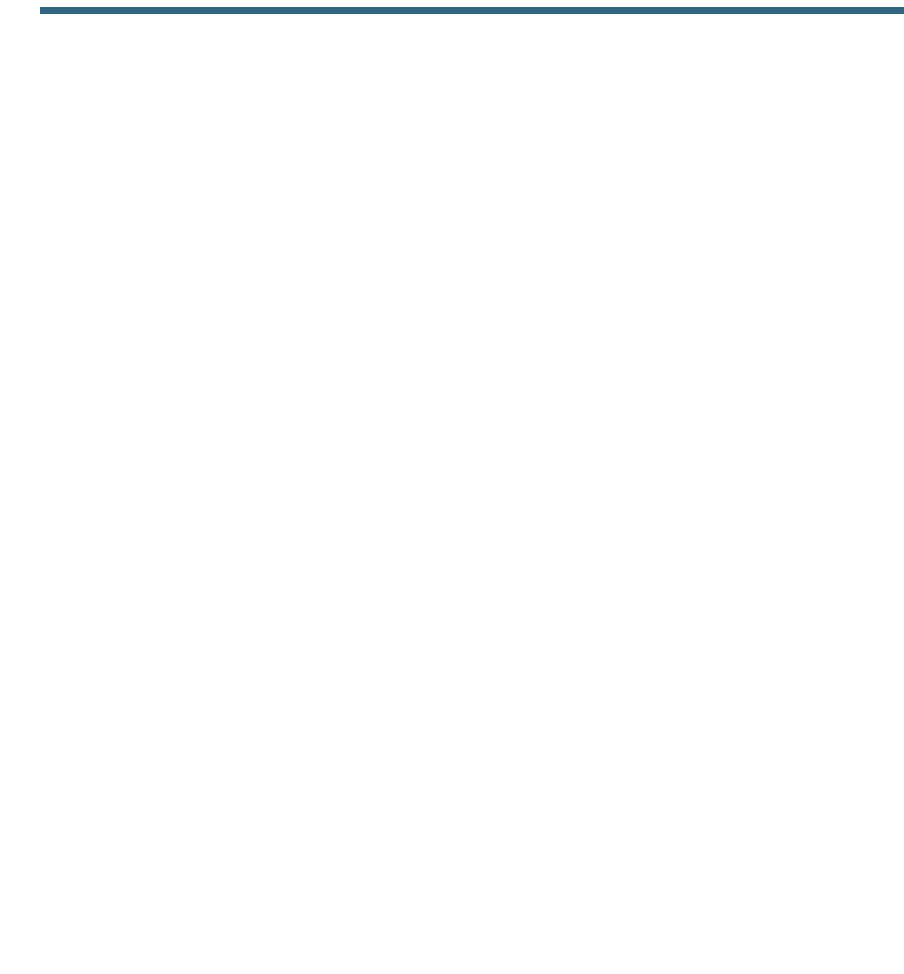
Cisco Unified IP Phone 8961, 9951, and 9971 User Guide for Cisco Unified Communications Manager 7.1(3) (SIP) 1
EFT DRAFT - CISCO CONFIDENTIAL
Your Phone
Revised: August 21, 2009
Cisco Unified IP Phone 8961
The Cisco Unified IP Phone 8961 provides these features:
• Phone connections
• Footstand
• Phone display viewing angle
• Buttons and hardware
• Phone screen
• Power-save mode
• Handset rest
Phone Connections
For your phone to work, it must be connected to the corporate IP telephony network. Your system
administrator can help you connect your phone.
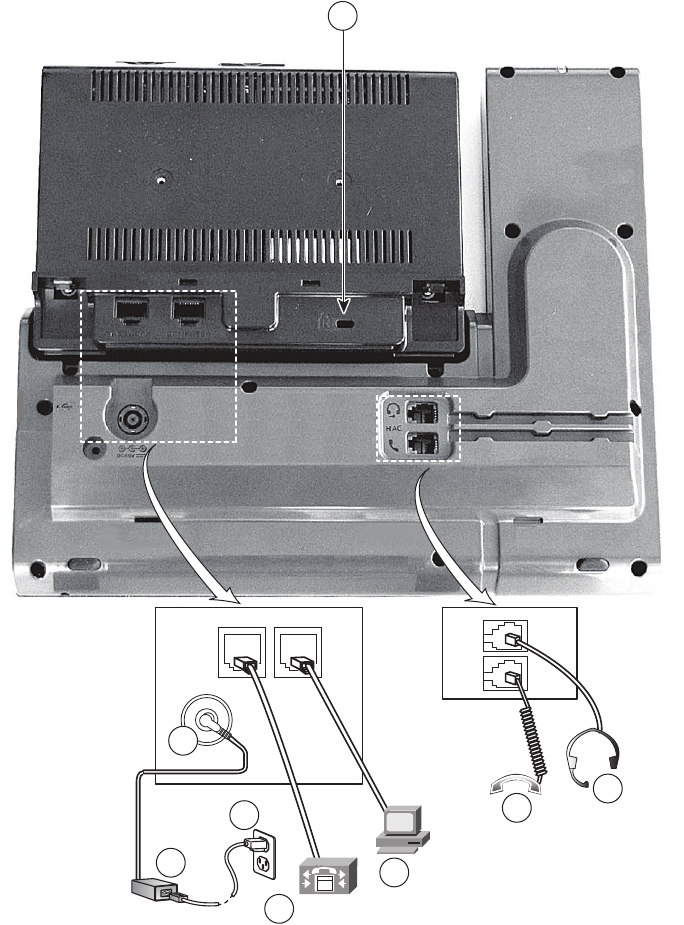
2OL-19963-01
EFT DRAFT - CISCO CONFIDENTIAL
276320
8
2
3
4
5
6
7
1
ComputerNetwork
ComputerNetwork
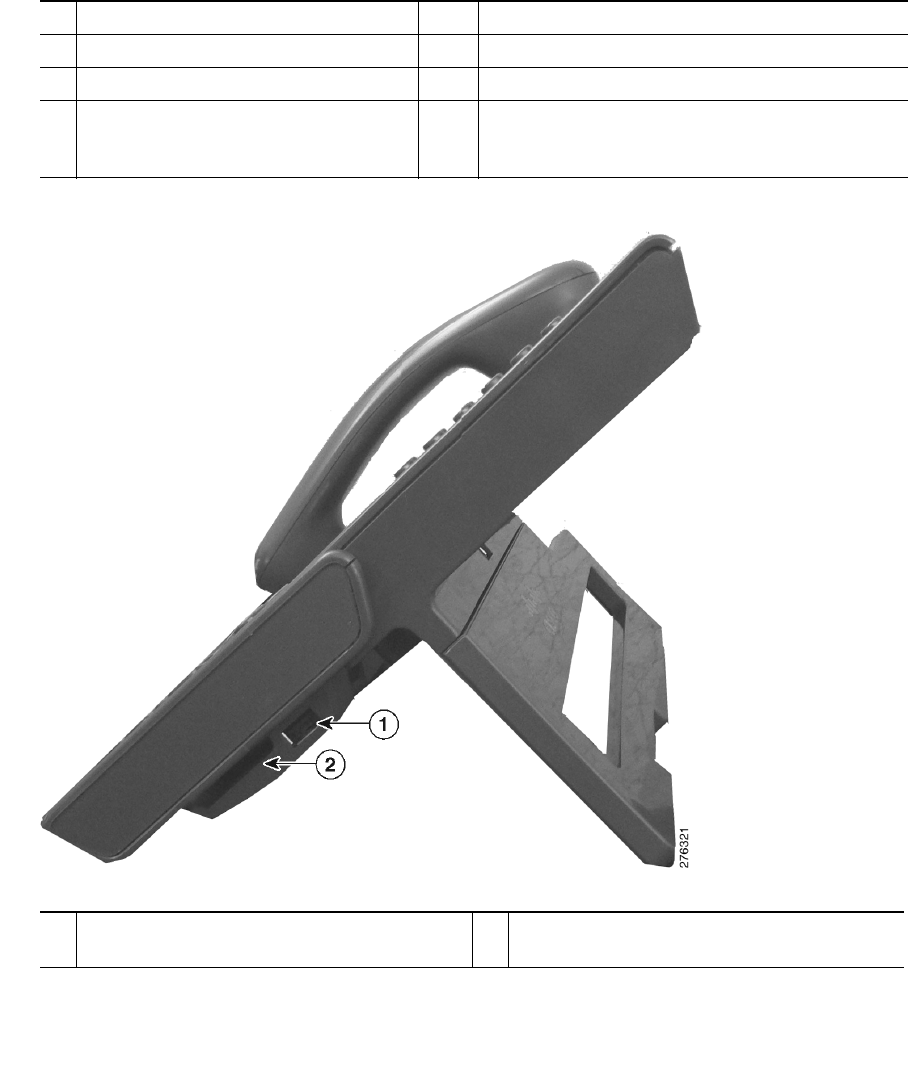
Your Phone
Cisco Unified IP Phone 8961, 9951, and 9971 User Guide for Cisco Unified Communications Manager 7.1(3) (SIP) 3
EFT DRAFT - CISCO CONFIDENTIAL
1DC adaptor port (DC48V) 5Computer port (10/100/1000 PC) connection
2AC-to-DC power supply (optional) 6Handset connection
3AC power wall plug (optional) 7Analog headset connection (optional)
4Network port connection
(10/100/1000 SW) with IEEE 802.3af
and 802.3at power enabled
8Anti-theft security lock connector (lock optional)
1USB port 2Cisco Unified IP Color Key Expansion
Module connector
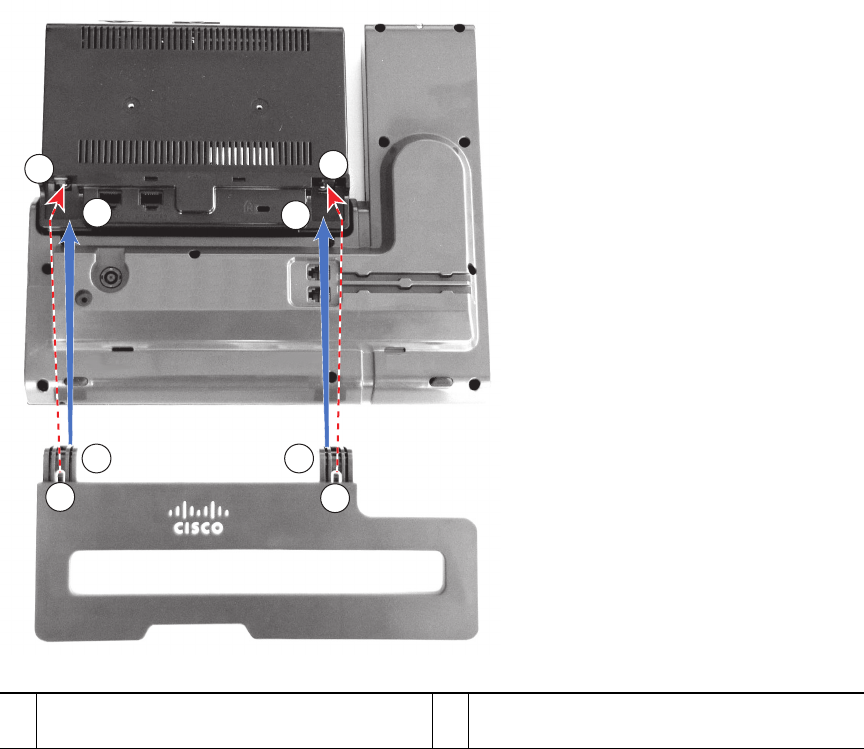
4OL-19963-01
EFT DRAFT - CISCO CONFIDENTIAL
Footstand
If your phone is placed on a table or desk, connect the footstand to the back of the phone.
1Insert the curved connectors into the lower
slots.
2Lift the footstand until the connectors snap
into the upper slots.
1
1
22
22
1
1
193118

Your Phone
Cisco Unified IP Phone 8961, 9951, and 9971 User Guide for Cisco Unified Communications Manager 7.1(3) (SIP) 5
EFT DRAFT - CISCO CONFIDENTIAL
Phone Display Viewing Angle
The phone display viewing angle can be adjusted according to your preference.
Buttons and Hardware
Your phone provides quick access to your phone lines, features, and call sessions. Use the feature
buttons (on the left) to view calls on a line or access features such as speed dial or All Calls. Use the
call session buttons (on the right) to perform tasks such as making a call, answering a call, or resuming
a held call.
193119
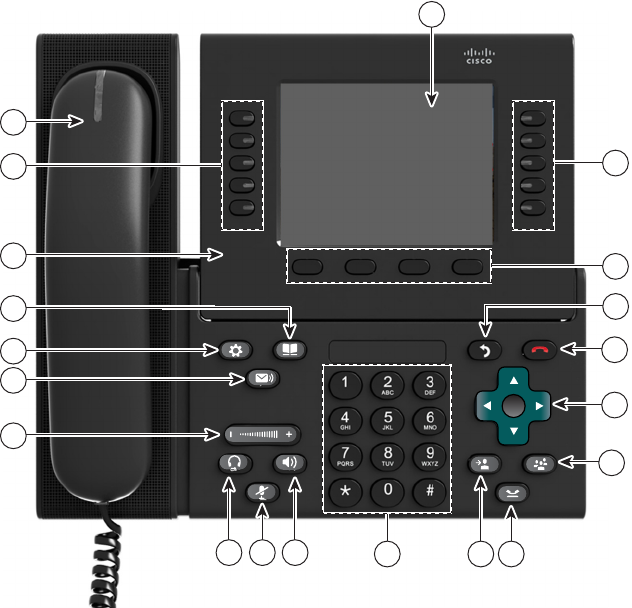
6OL-19963-01
EFT DRAFT - CISCO CONFIDENTIAL
1
8
12 1113 10 9
14
18
20
19
15
16
17
5
6
7
2
3
4
194674
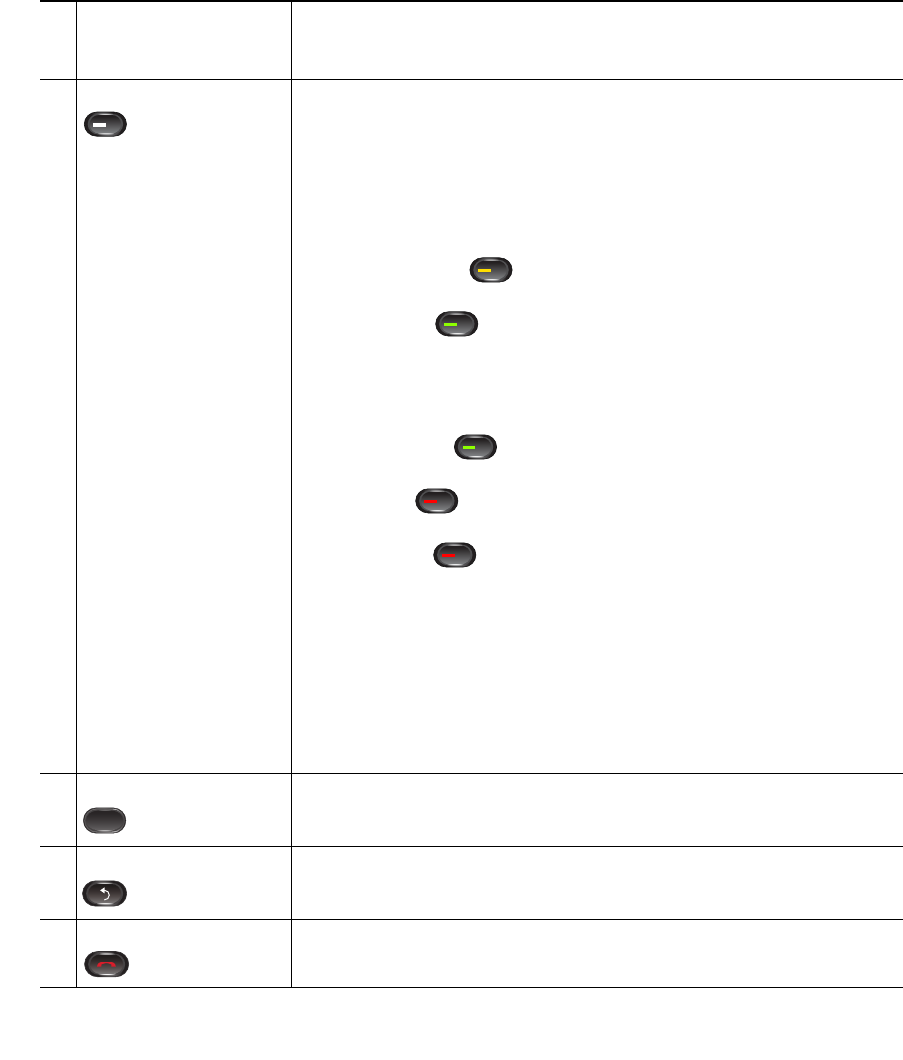
Your Phone
Cisco Unified IP Phone 8961, 9951, and 9971 User Guide for Cisco Unified Communications Manager 7.1(3) (SIP) 7
EFT DRAFT - CISCO CONFIDENTIAL
1Phone screen Shows information about your phone, including directory number, call
information (for example caller ID, icons for an active call or call on
hold) and available softkeys.
2Session buttons Each represents a call session and takes the default action for that
session. For example, pressing the session button for a ringing call
answers the call, while pressing the session button for a held call
resumes the call.
Color LEDs reflect the call state. LEDs can flash (blink on and off
rapidly), pulse (alternately dim and brighten), or appear solid (glow
without interruption).
• Flashing amber —Ringing call. Pressing this button answers
the call.
• Solid green —May be a connected call or an outgoing call
that is not yet connected. If the call is connected, pressing this
button displays the call details or the participants of a conference
call. If the call is not yet connected, pressing this button ends the
call.
• Pulsing green —Held call. Pressing this button resumes the
held call.
• Solid red —Shared line in-use remotely. Pressing this button
allows you to barge in on the call (if Barge is enabled).
• Pulsing red —Shared line call put on hold remotely. Pressing
this button resumes the held call.
Icons next to the session buttons indicate an action for that session. For
example, pressing the session button with a Missed Calls icon displays
your missed calls, and pressing the session button with a Voicemail
icon accesses your voice messaging system.
(The position of session buttons may be reversed with that of
programmable feature buttons on phones using a locale with a
right-to-left reading orientation, such as Hebrew and Arabic.)
3Softkey buttons Allow you to access the softkey options (for the selected call or menu
item) displayed on your phone screen.
4Back button Returns to the previous screen or menu.
5Release button Ends a connected call or session.
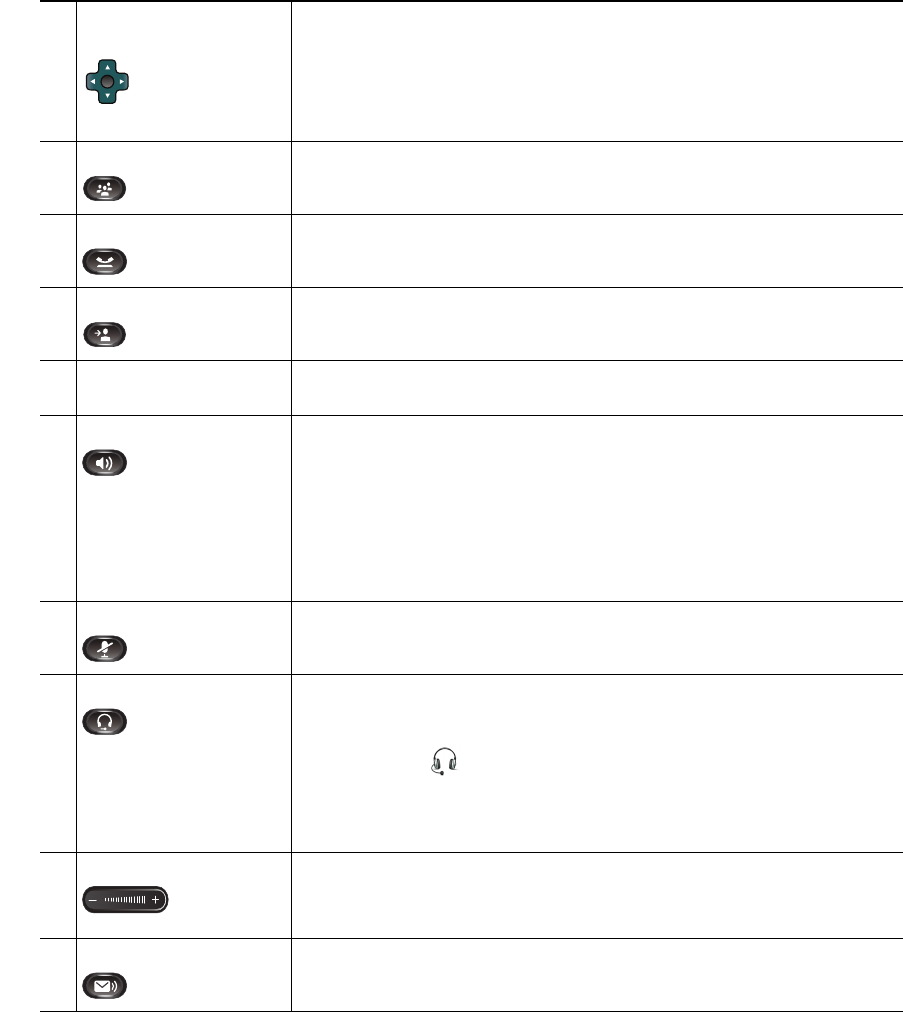
8OL-19963-01
EFT DRAFT - CISCO CONFIDENTIAL
6Navigation pad and
Select button
The four-way Navigation pad allows you to scroll through menus,
highlight items, and move within a text input field.
The Select button (center of the Navigation pad) allows you to select a
highlighted item.
The Select button is lit (white) when the phone is in power-save mode.
7Conference button Creates a conference call.
8Hold button Places a connected call on hold.
9Transfer button Transfers a call.
10 Keypad Allows you to dial phone numbers, enter letters, and choose menu
items (by entering the item number).
11 Speakerphone button Selects the speakerphone as the default audio path and initiates a new
call, picks up an incoming call, or ends a call. During a call, the button
is lit green.
The speakerphone audio path does not change until a new default
audio path is selected (for example, by picking up the handset).
If external speakers are connected, the Speakerphone button selects
them as the default audio path.
12 Mute button Toggles the microphone on or off during a call. When the microphone
is muted, the button is lit red.
13 Headset button Selects the wired headset as the default audio path and initiates a new
call, picks up an incoming call, or ends a call. During a call, the button
is lit green.
A headset icon in the phone screen header line indicates the
headset is the default audio path. This audio path does not change until
a new default audio path is selected (for example, by picking up the
handset).
14 Volume button Controls the handset, headset, and speakerphone volume (off-hook)
and the ringer volume (on-hook).
Silences the ringer on the phone if an incoming call is ringing.
15 Messages button Auto-dials your voicemail system (varies by system).