Cisco Systems VP1900XX PCS GSM Base Station User Manual
Cisco Systems Inc PCS GSM Base Station
Contents
- 1. User Manual
- 2. Install Manual
User Manual
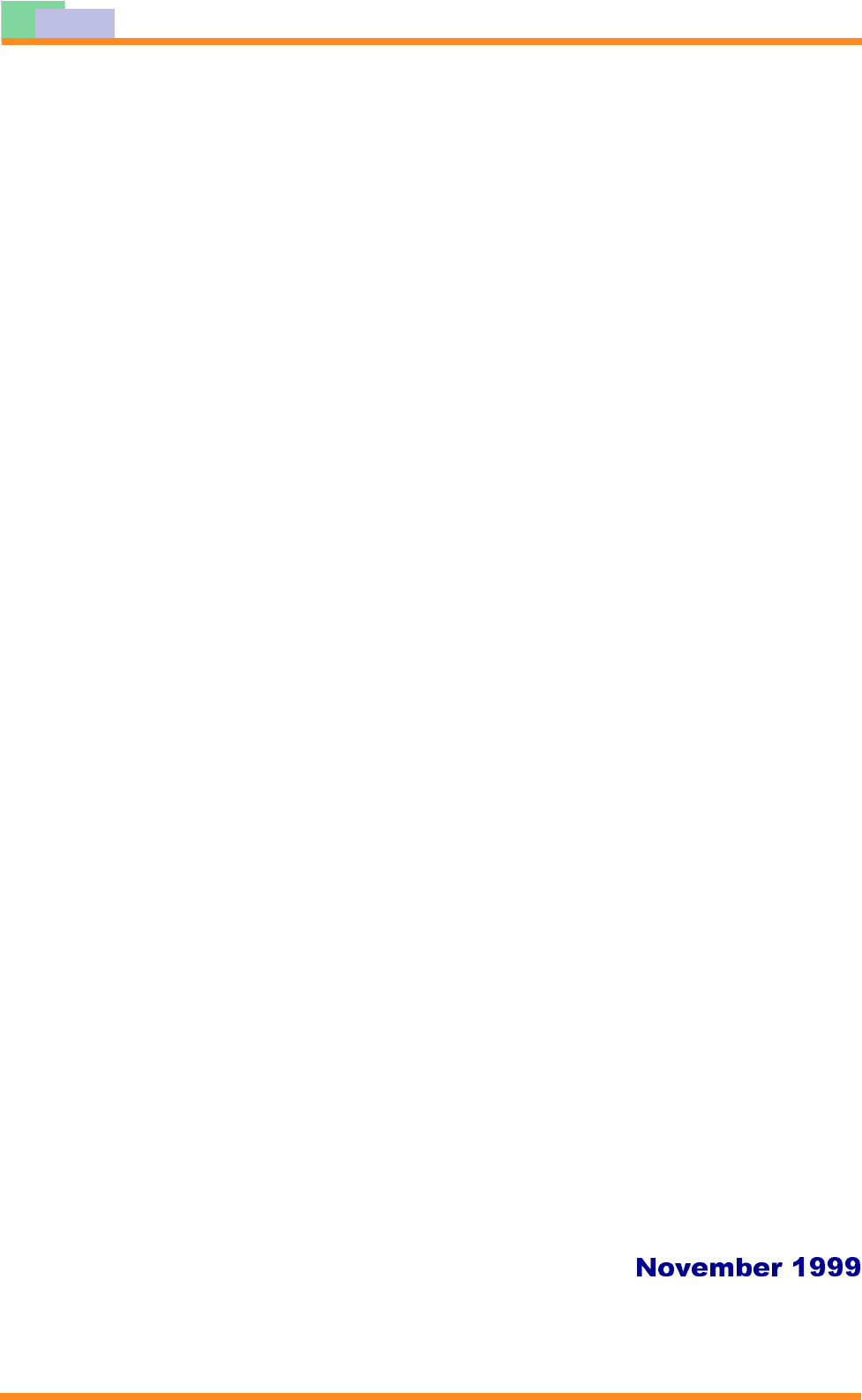
-HW&HOO,QF
8VHUV0DQXDO
%HWD
9LSHU%DVH
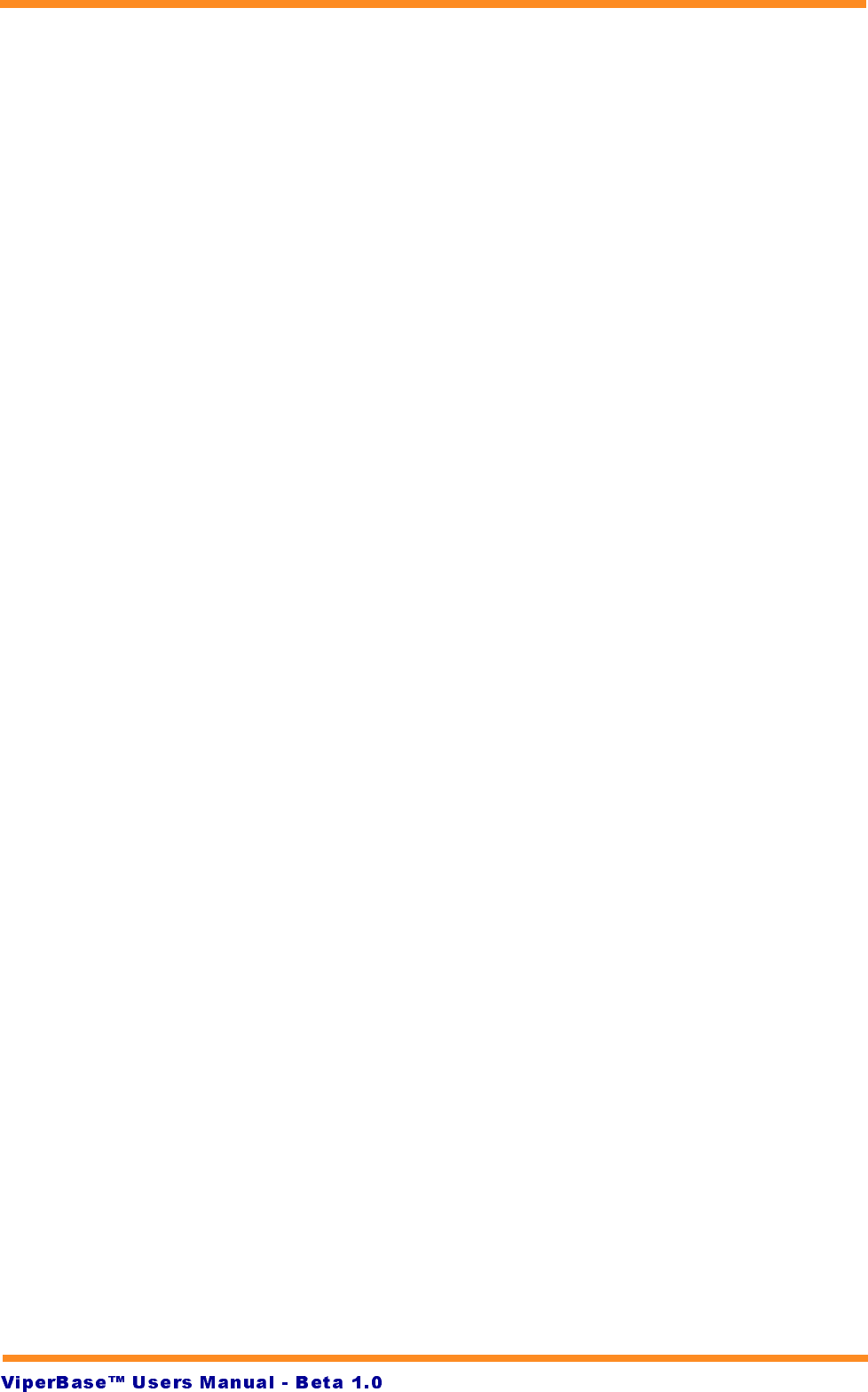
JetCell Confidential
The information contained in this document is the property of JetCell, Inc. Except as
specifically authorized in writing by JetCell, the holder of this document shall keep the
information contained herein confidential and protect it from disclosure and dissemina-
tion to third parties in whole or in part and use same for evaluation purposes only. Cert-
tain inventions described herein may be the subject of pending U.S. and international
patent applications.
This document, whether published or unpublished, is protected as a copyrighted work
and may not be copied, adapted, displayed or modified without written consent of Jet-
Cell, Inc. Report infringements to
infringement@jetcell.com
.
The contents of this document are provided for information purposes only and are sub-
ject to modification by JetCell, Inc. without notice. No representation or warranty is
made as to the completeness or accuracy of the information contained herein, including
but not limited to information concerning the suitability or performance of the product or
application, merchantability or fitness for any particular purpose.
The following are trademarks of JetCell, Inc.: GoIP, RAP, SmartCell, SureTrack, V7M,
V7X, ViperBase, ViperCell, ViperWatch.
ViperBase Users Manual
Beta Release 0.1
© Copyright 1999 JetCell Incorporated. All rights reserved.
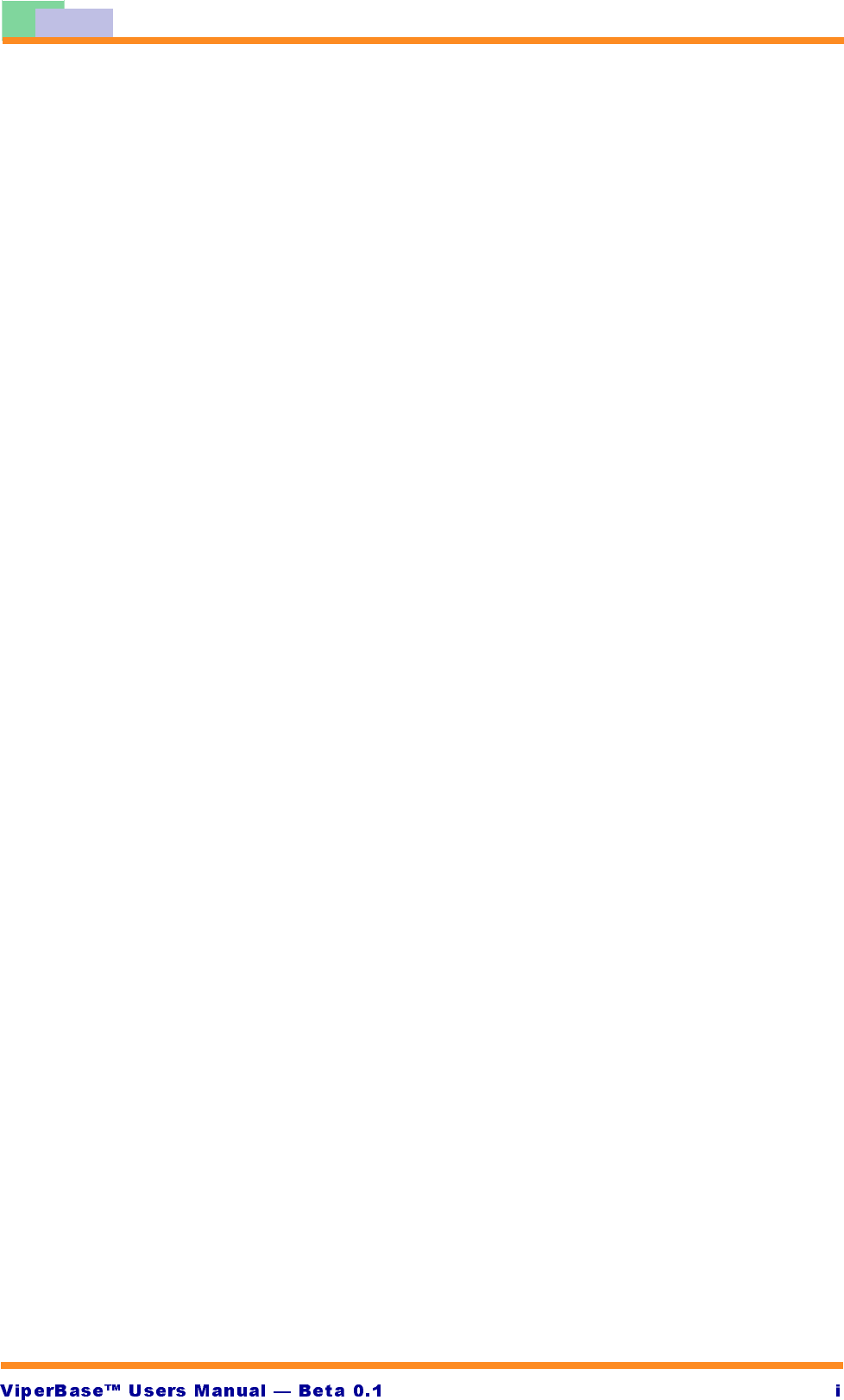
-HW&HOO,QF
7DEOHRI&RQWHQWV
Installing and Configuring ViperBase .......................................................... 1-1
Running ViperBase .................................................................................... 1-1
Navigating ViperBase ........................................................................ 1-2
Using ViperBase Configuration Management .............................................. 1-2
The General Dialog Box ..................................................................... 1-3
The Gateway List Dialog Box ............................................................. 1-4
ViperBase Subscriber Management ............................................................ 1-4
The IP Phone List Dialog Box............................................................. 1-5
The Mobile List Dialog Box ................................................................ 1-6
The Subscriber Detail Information Dialog Box ..................................... 1-7
Sending a Text Message with SMS-CB ....................................................... 1-7
Schedule a New Message .................................................................. 1-8
Delete a Scheduled Message ............................................................. 1-9
Query Scheduled Messages ............................................................... 1-9
Change a Schedule Message ............................................................. 1-9
Sending Feedback to JetCell, Inc. .............................................................. 1-9
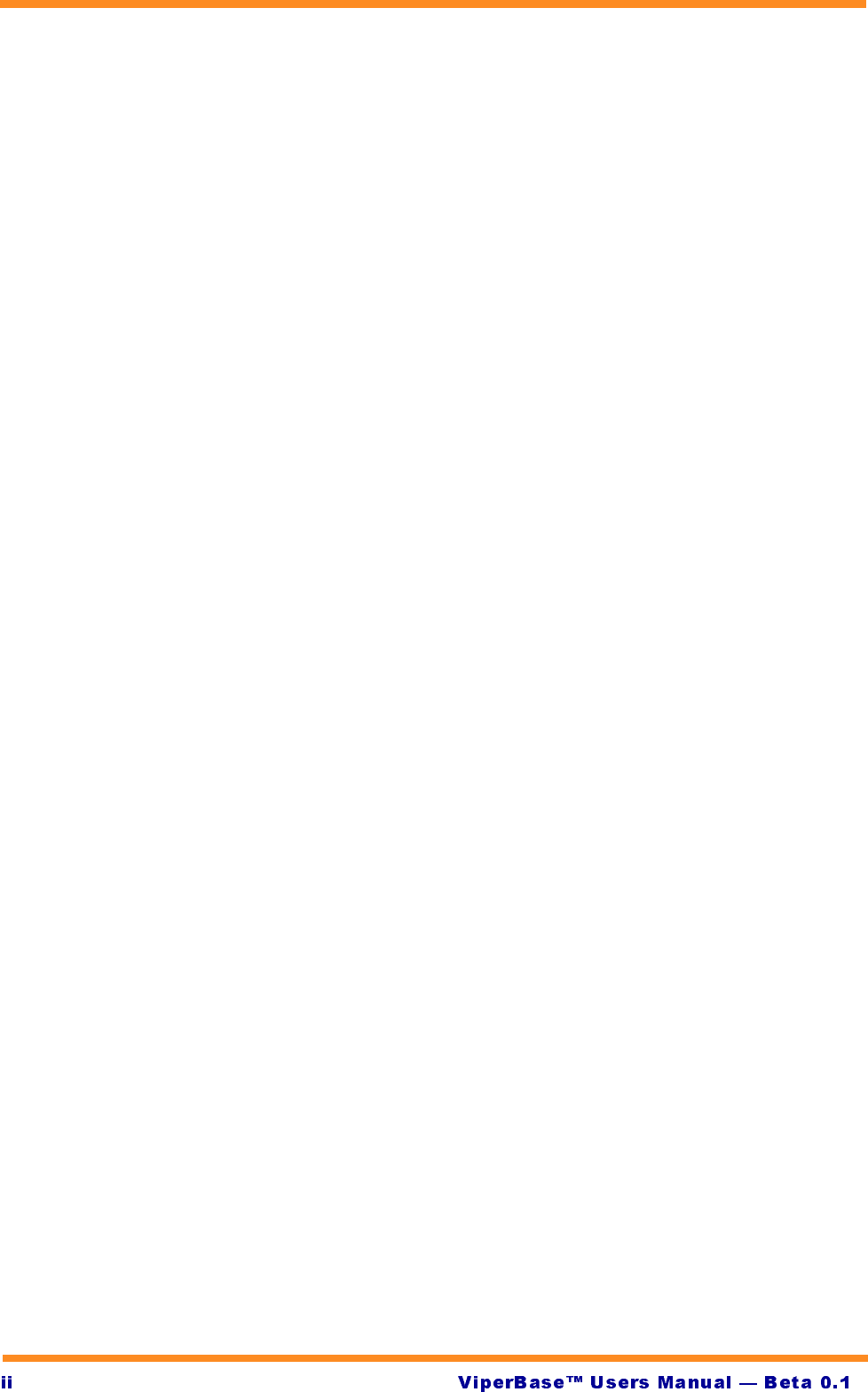
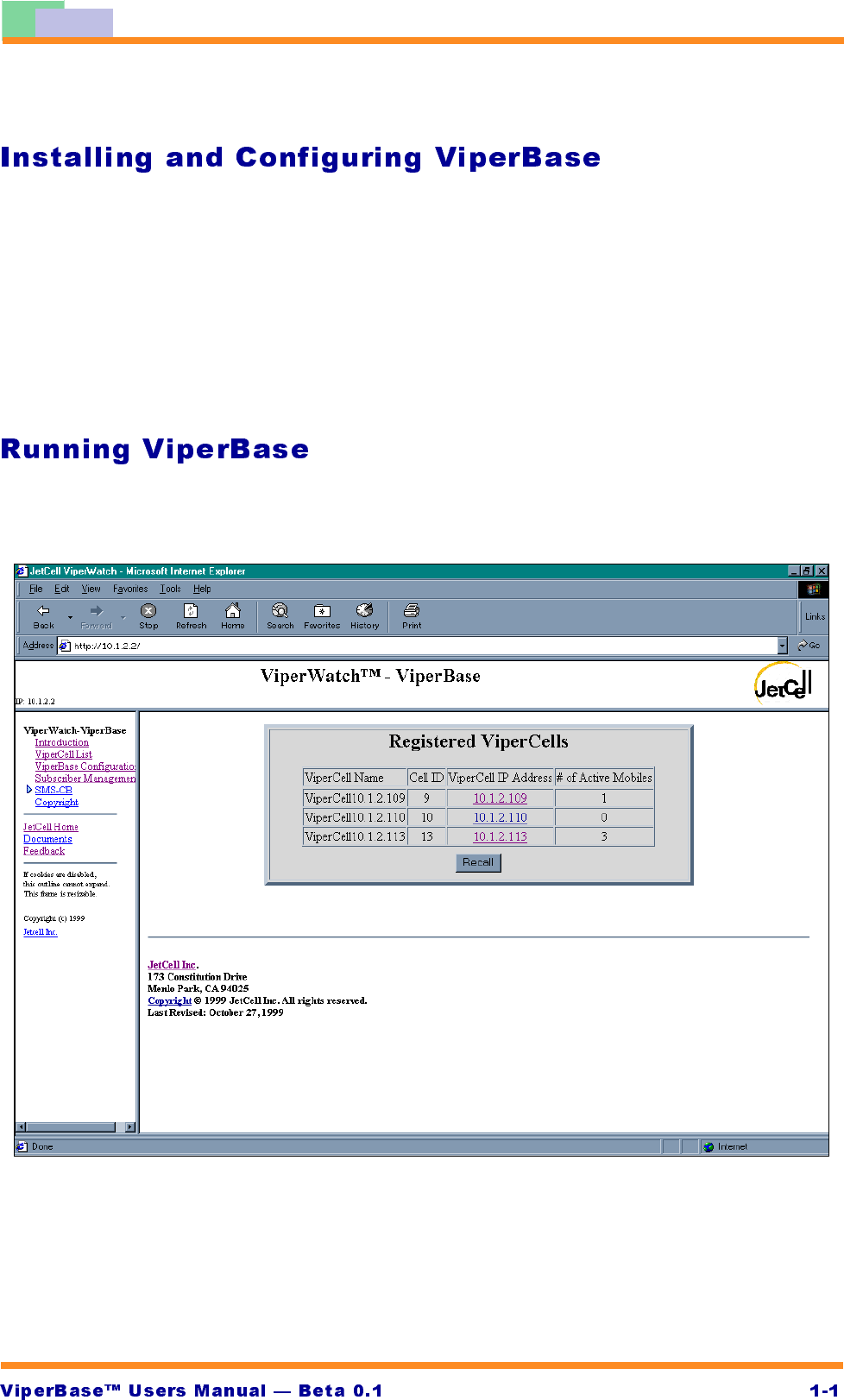
-HW&HOO,QF
9LSHU%DVH2SHUDWLRQ
ViperBase performs the H.323 Gatekeeper required by the ViperCell network.
ViperBase:
•Runs on a Windows NT server
•Is configured and managed from the HTML-based ViperWatch OA&M sys-
tem.
•Is compatible with Microsoft Internet Explorer 4.0 or later and Netscape
Navigator 4.0 or later
In the IP Address area of the web browser, type the IP address of the active Viper-
Base. After a short delay, the Registered ViperCells dialog box opens.
The Registered Viper Cells dialog box is divided into four fields:
•The ViperCell Name field identifies the active ViperCell
•The Cell ID identifies the identifying number assigned to the ViperCell
•Click on a ViperCell IP address to be transferred to the System Informa-
tion dialog box of the ViperCell
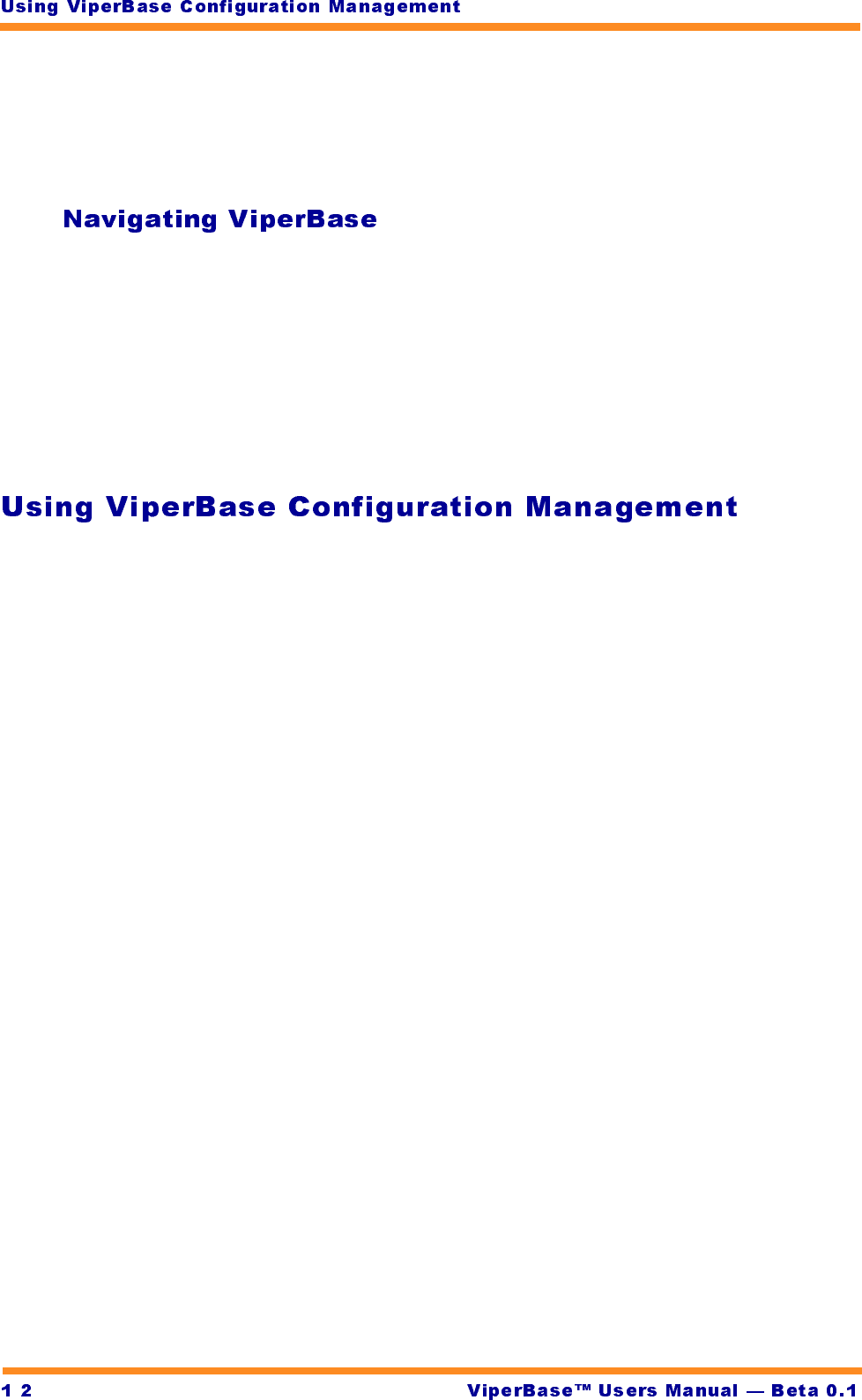
-
•The Number of Active Mobiles shows how many MS’s are active at the
time the dialog box is accessed.
At the bottom of the dialog box, click Recall to update the Registered ViperCells
dialog box.
The ViperBase display is divided into three frames.
•The top frame contains information about the ViperBase being viewed
•The frame at the left side of the display contains the topic headings of the
different ViperBase dialog boxes
•The central and largest frame is the specific ViperBase dialog box.
In the left frame, click on a topic heading to open the topic in the main window.
ViperBase Configuration Management uses interactive Java.
In the left frame, click on Configuration Management to load the Java Applet.
After a pause of up to 30 seconds while the applet loads, the General dialog box
appears. Configuration Management consists of primary dialog boxes:
•The General dialog box provides information about ViperBase network
connectivity
•The Gateway List dialog box displays a list of all active H.323 Gateways
that are part of the ViperCell network
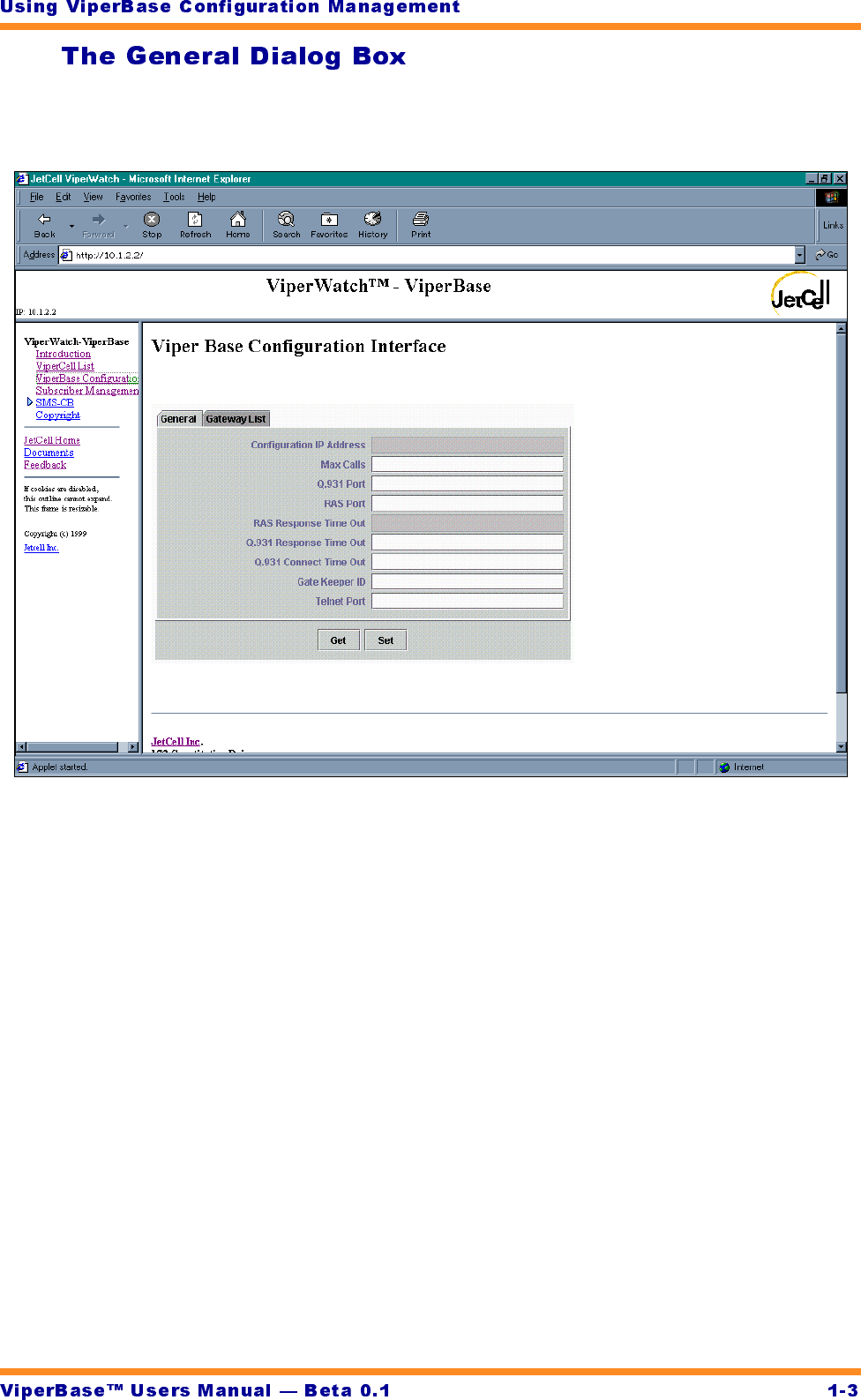
In the left frame, click on the ViperBase Configuration Management topic heading
to open the General dialog box.
The General dialog box contains configuration information for the ViperBase.
•Click Get to refresh the displayed information.
•Click Set to write from the General dialog box to the ViperBase.
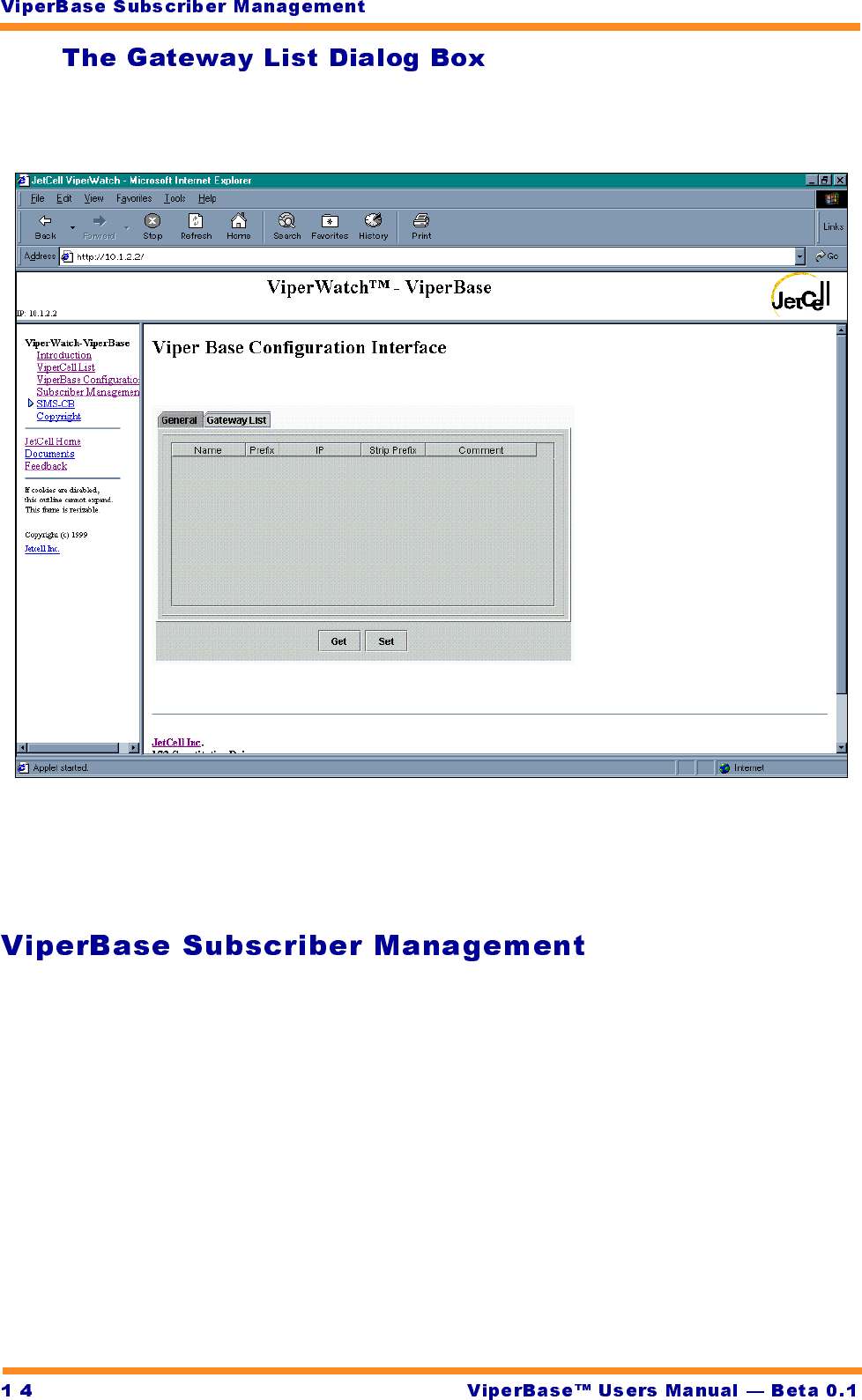
-
The Gateway List dialog box shows all H.323 Gateways active in the ViperCell
network.
•Click Get to refresh the display
•Click Set to transfer changes from the Gateway List dialog box to the
ViperBase
In the left frame, click on Subscriber Management to add, modify, and remove
ViperCell subscriber information. ViperBase Subscriber Management consists of
three dialog boxes:
•The IP Phone List dialog box
•The Mobile List dialog box
•The Subscriber Detail Information dialog box
Each of these dialog boxes is described in the following sections.
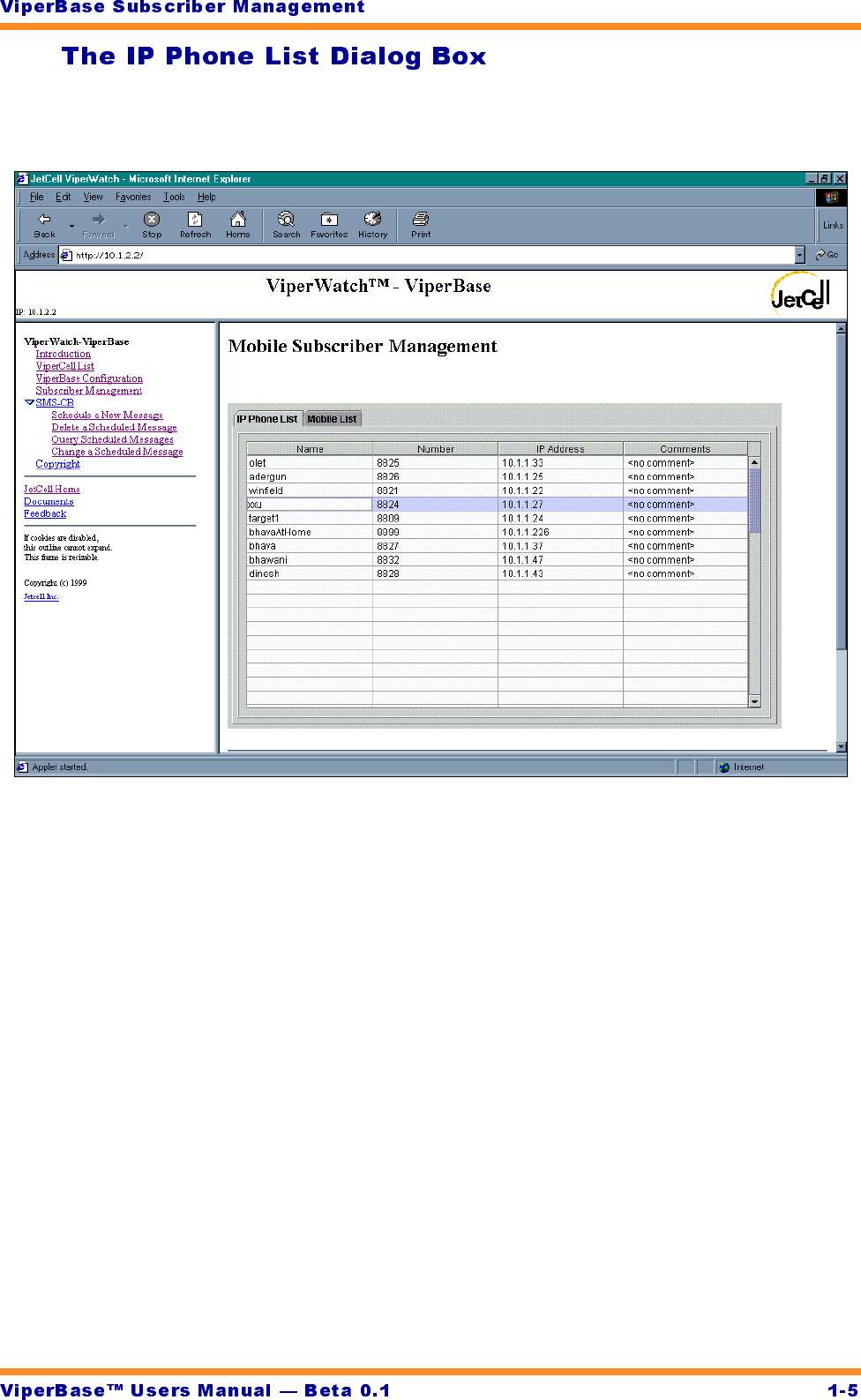
The IP Phone list dialog box lists the Internet Protocol (IP) phones that can
access the ViperCell network.
During Beta trials, the IP Phone list will operate in read-only mode.
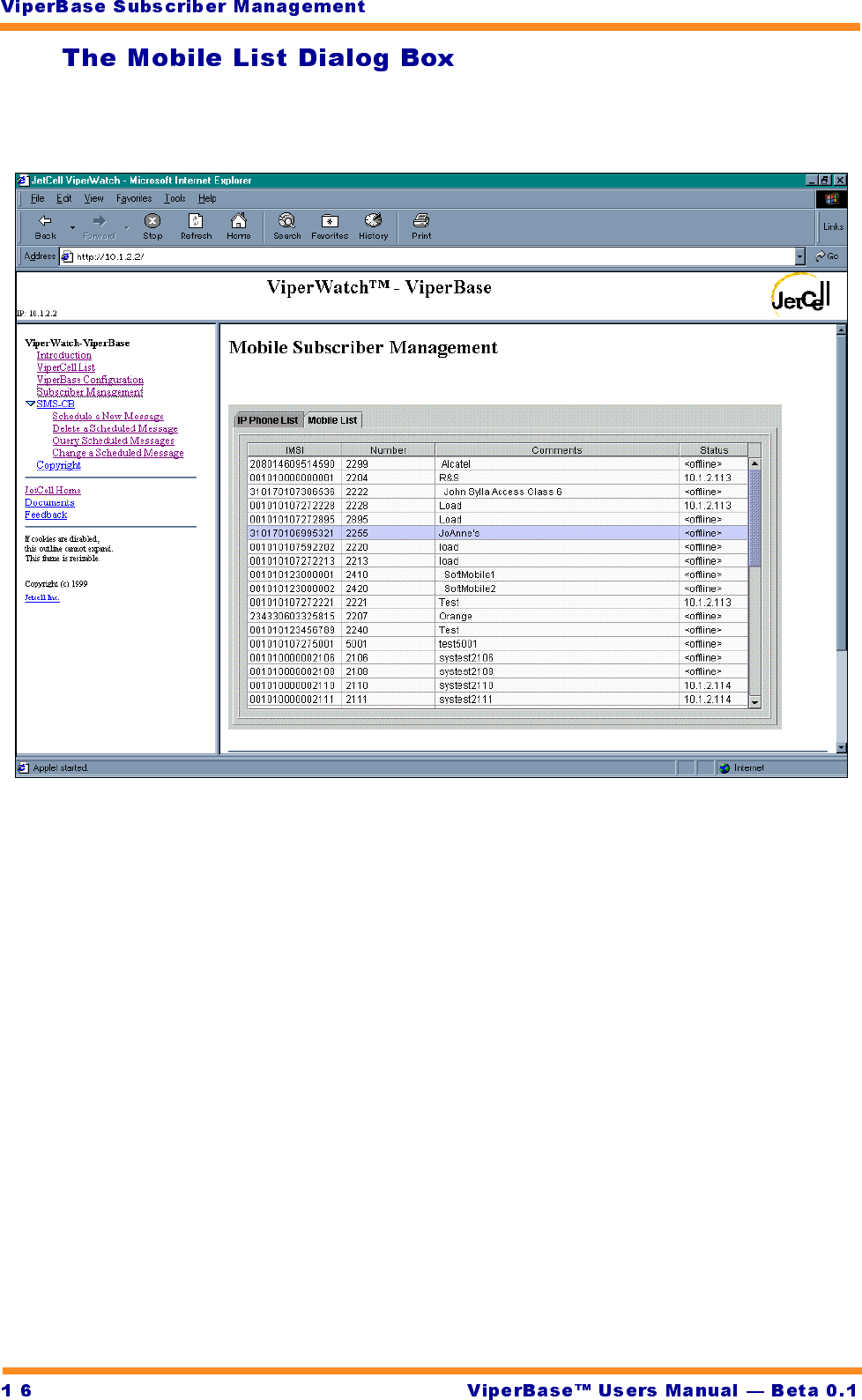
-
Use the Mobile List dialog box to display a summary of users that are installed
in the ViperCell’s Local Users Database (LUDB).
Double-click on a list item to display details about that Mobile Station (MS).
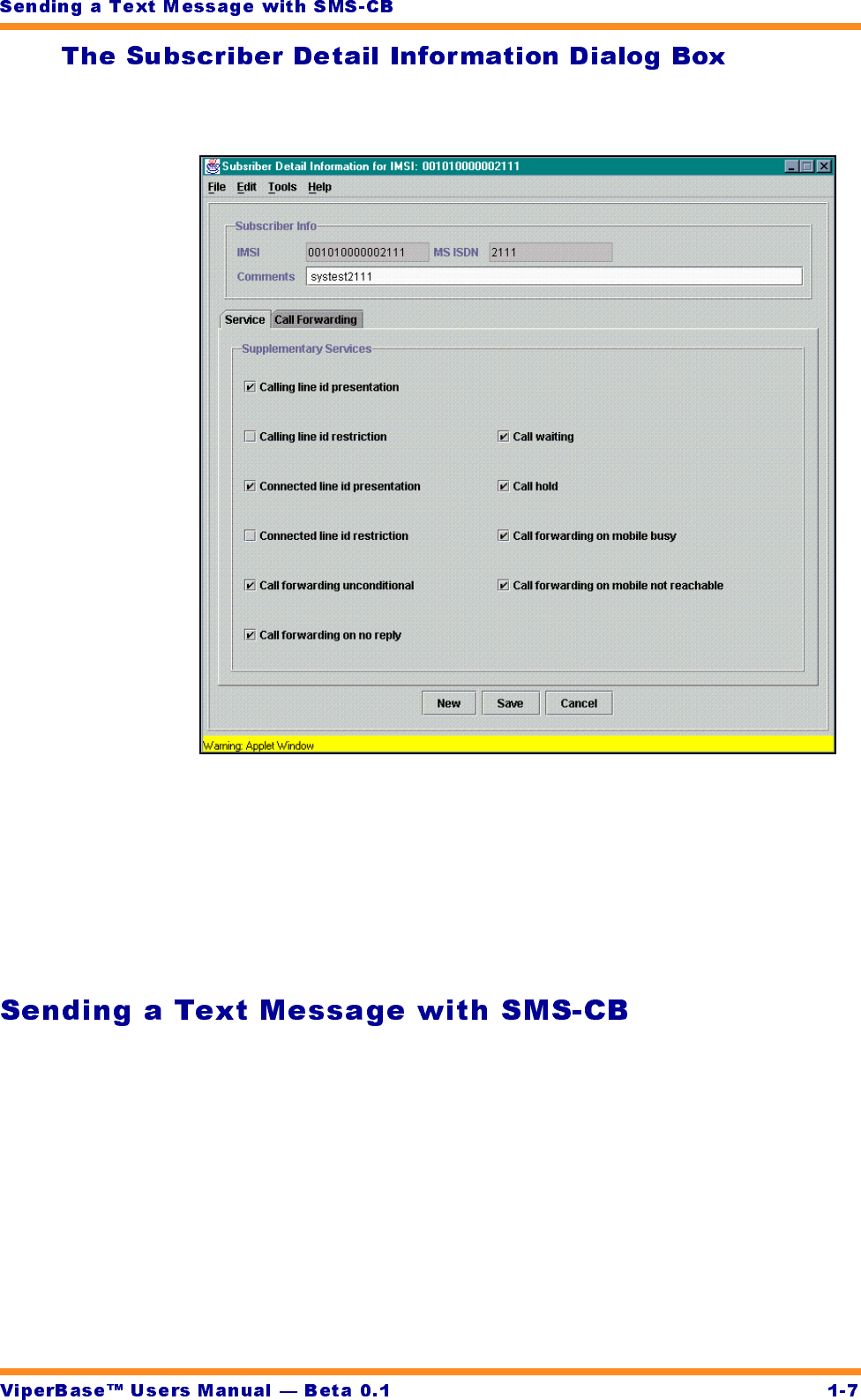
The Subscriber Detail Information dialog box to configure a specific Mobile
Station (MS).
•Click New to display an empty Subscriber Detail dialog box. The MS set-
tings in a new Detail dialog box are reset to their default values.
•Click Save to transfer updated subscriber information from the Detail dia-
log box to the ViperBase.
•Click Cancel to close the Detail dialog box and return to the Mobile List
dialog box.
In the left frame, click on SMS-CB to open the Short Message Service Cell Broad-
cast (SMS-CB) dialog box. In the left frame, click on the triangular button next to
SMS-CB to open the four SMS-CB topic headings:
•Schedule a New Message
•Delete a Scheduled Message (Not available)
•Query Scheduled Messages (Not available)
•Change a Schedule Message (Not available)
Each of these are described in the following sections.
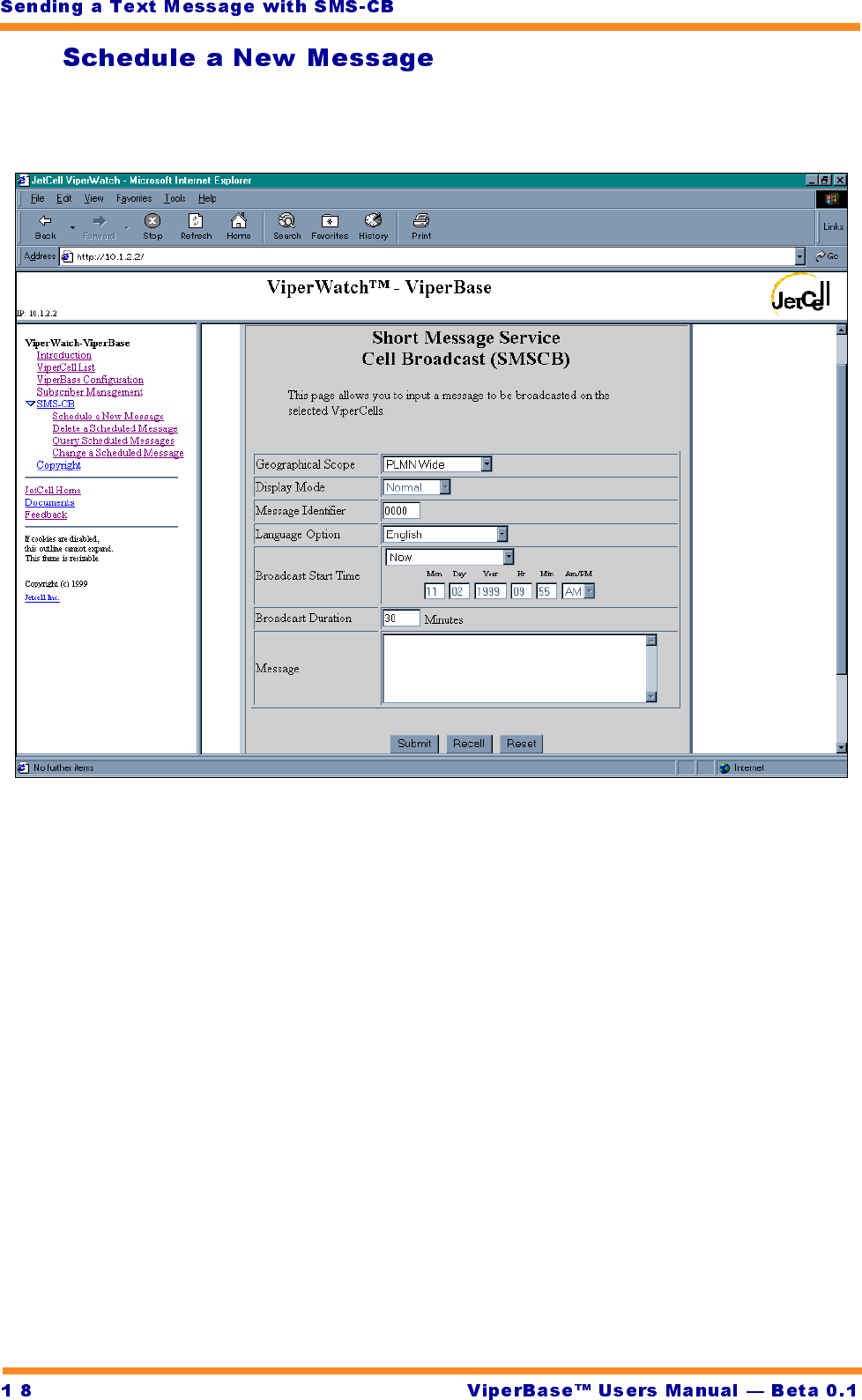
-
In the left frame, click on Schedule a New Message. The new message dialog box
opens.
The new SMS-CB Message dialog box includes the following parameters:
•Geographical Scope of the message:
•PLMN Wide
•Location Area wide
•Cell Wide
•Display Mode:
•This option is not yet implemented.
•A 4-digit Message Identifier
•Language Option for the message.
•Broadcast Start Time of the message
•Broadcast Duration
•The Message to be sent
Click Send to transfer the message to the ViperBase. The ViperBase sends the
message to all MS’s in the chosen geographical scope.
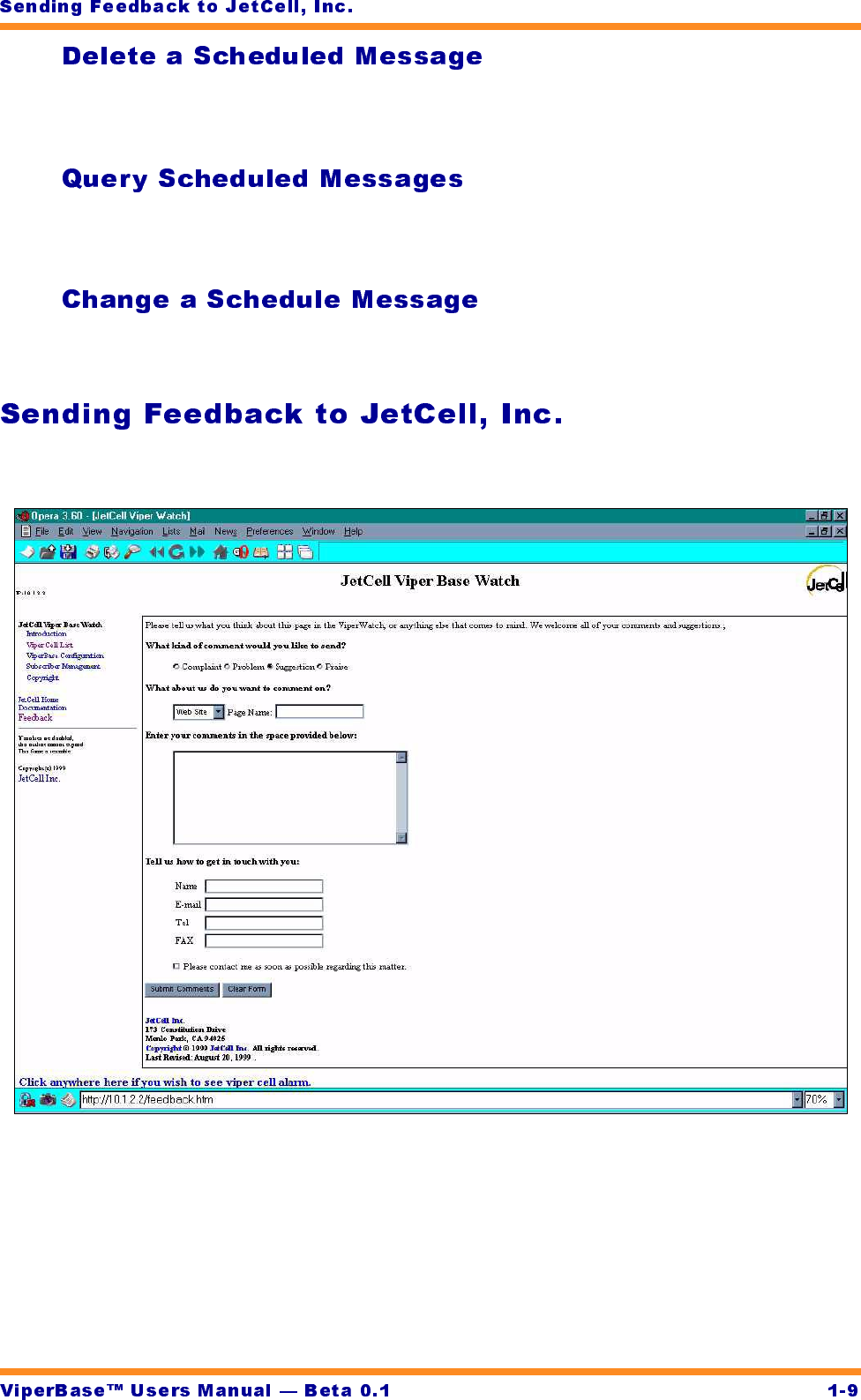
This feature is not yet implemented.
This feature is not yet implemented.
This feature is not yet implemented.
In the left frame, click Feedback to open the Feedback dialog box.
Use the Feedback form to report problems or request enhancements from
JetCell, Inc.
•Click Submit Comments to transfer the form to JetCell, Inc.
•Click Clear Form to reset the feedback dialog box to the default state
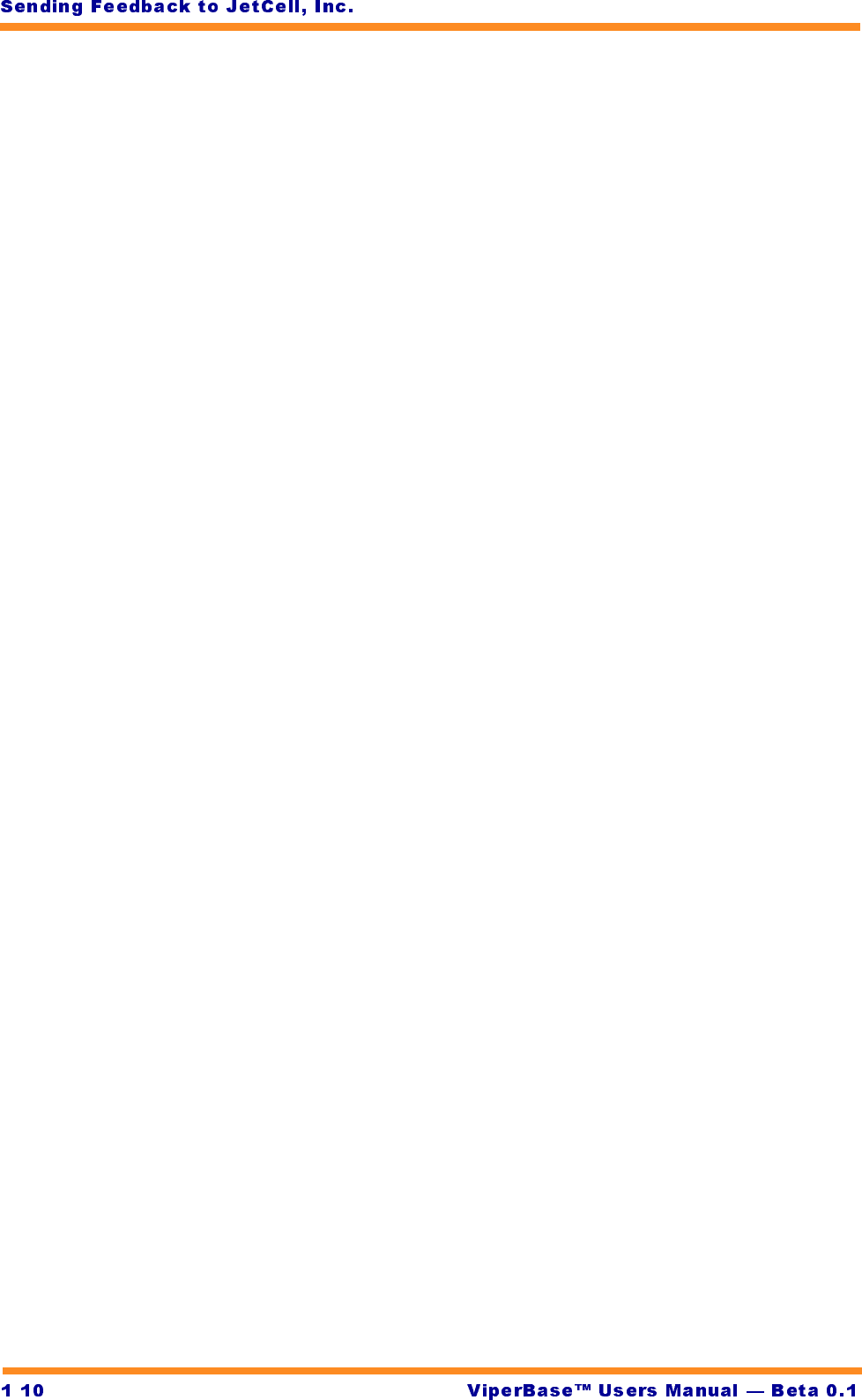
-