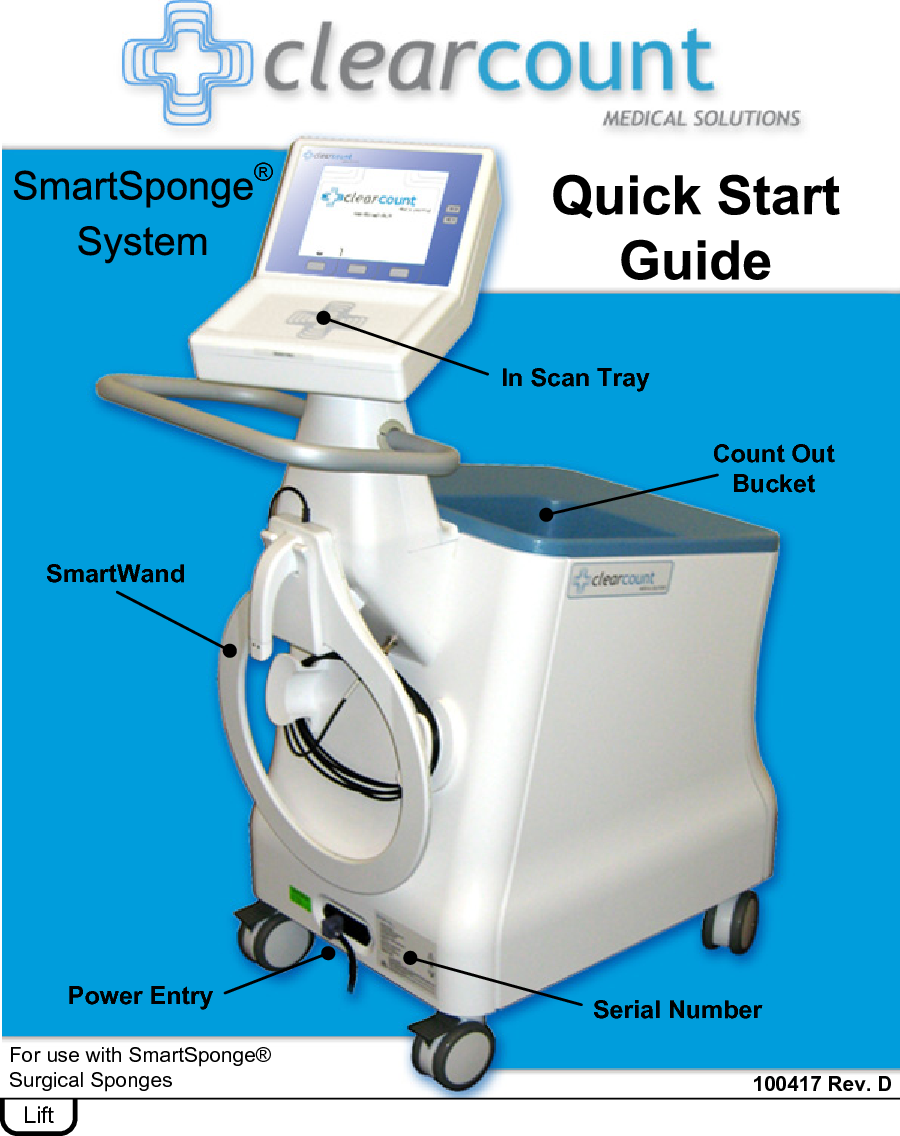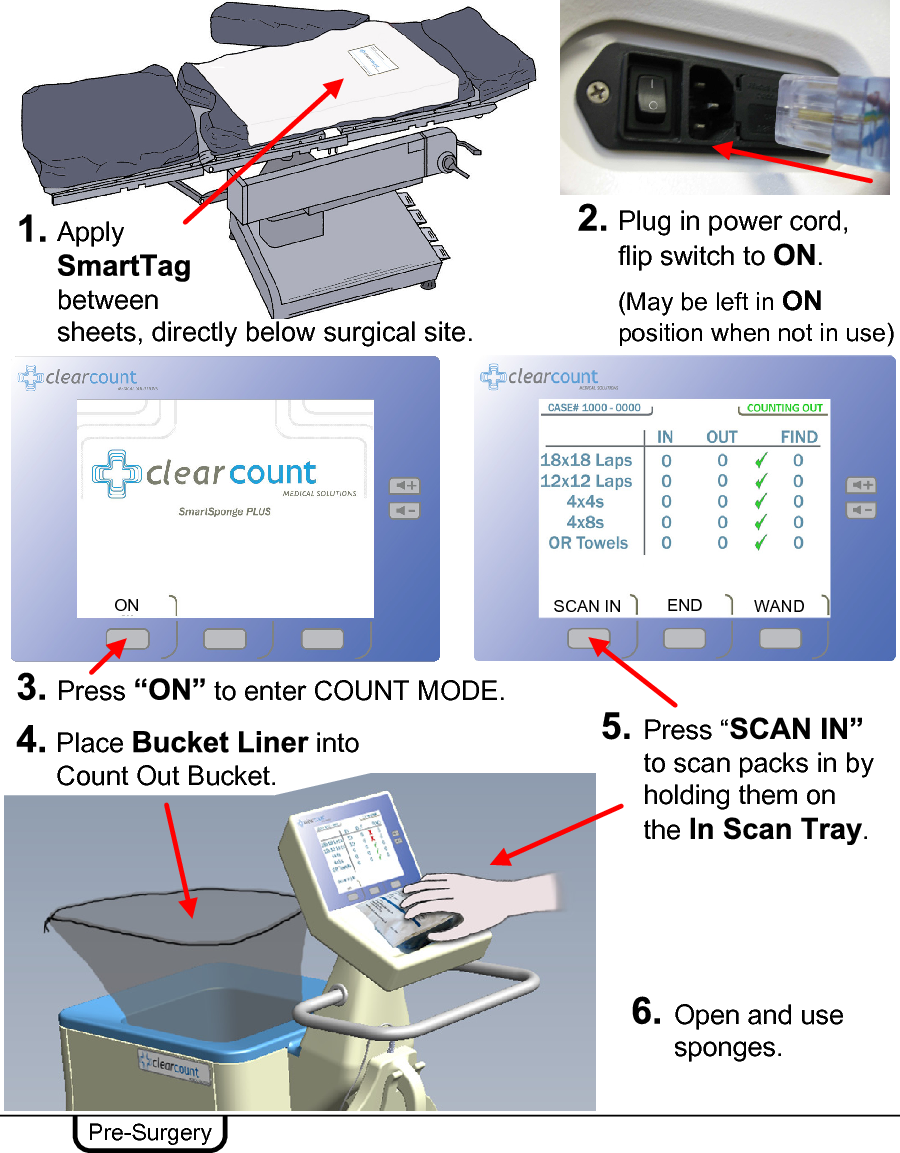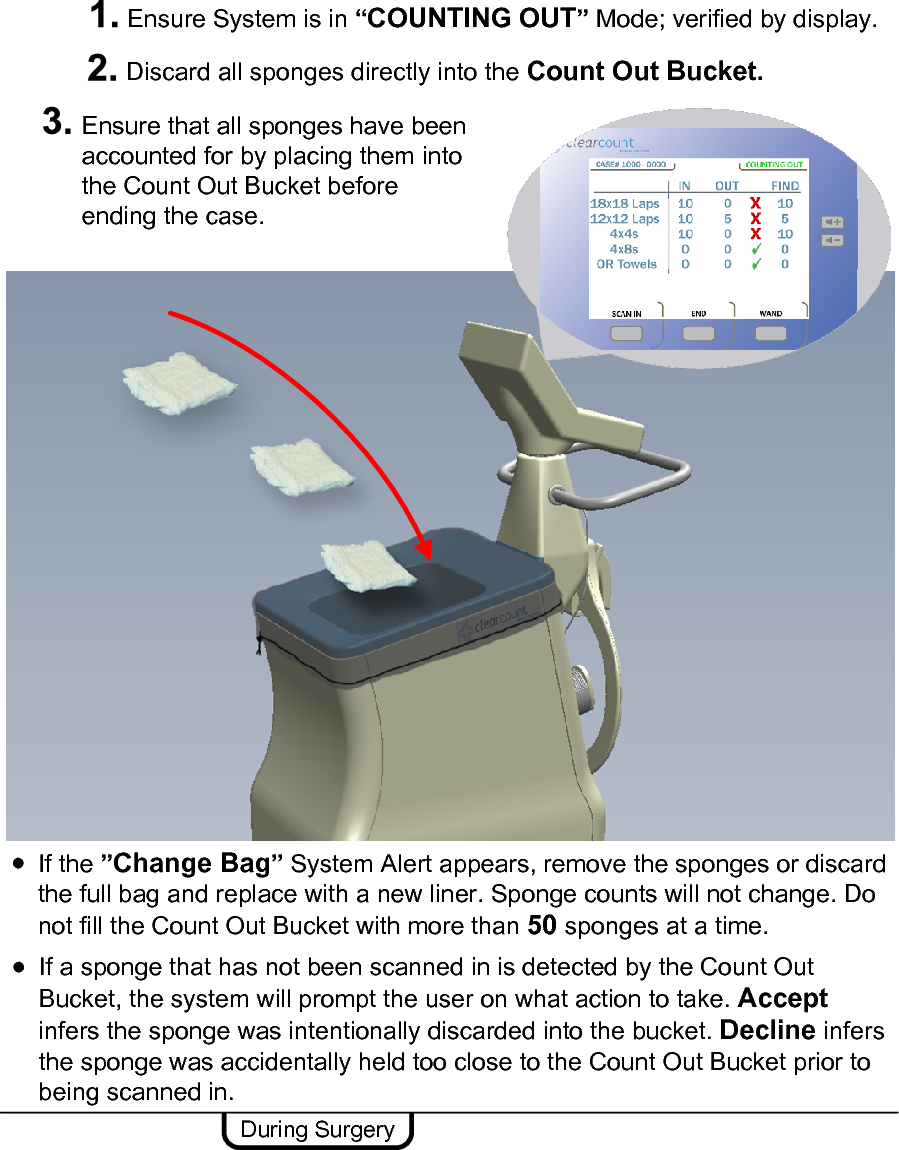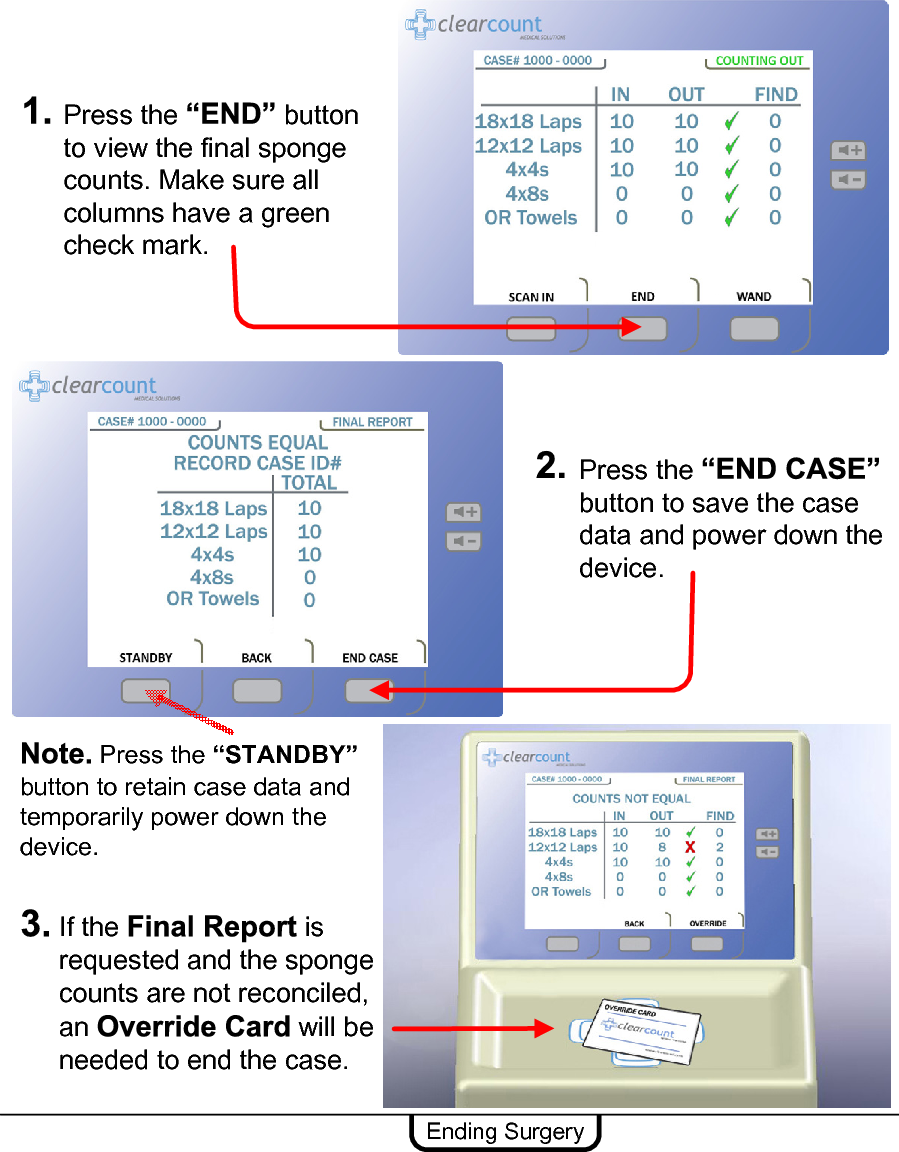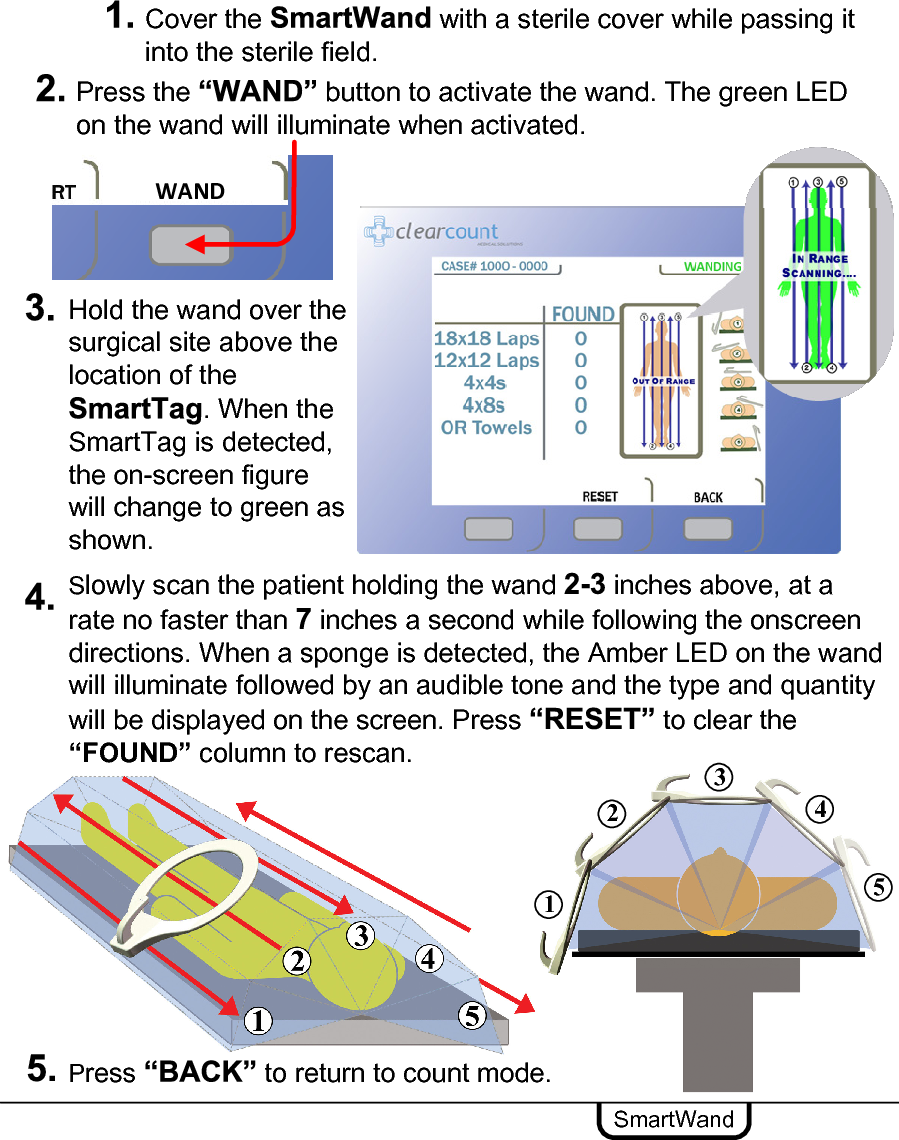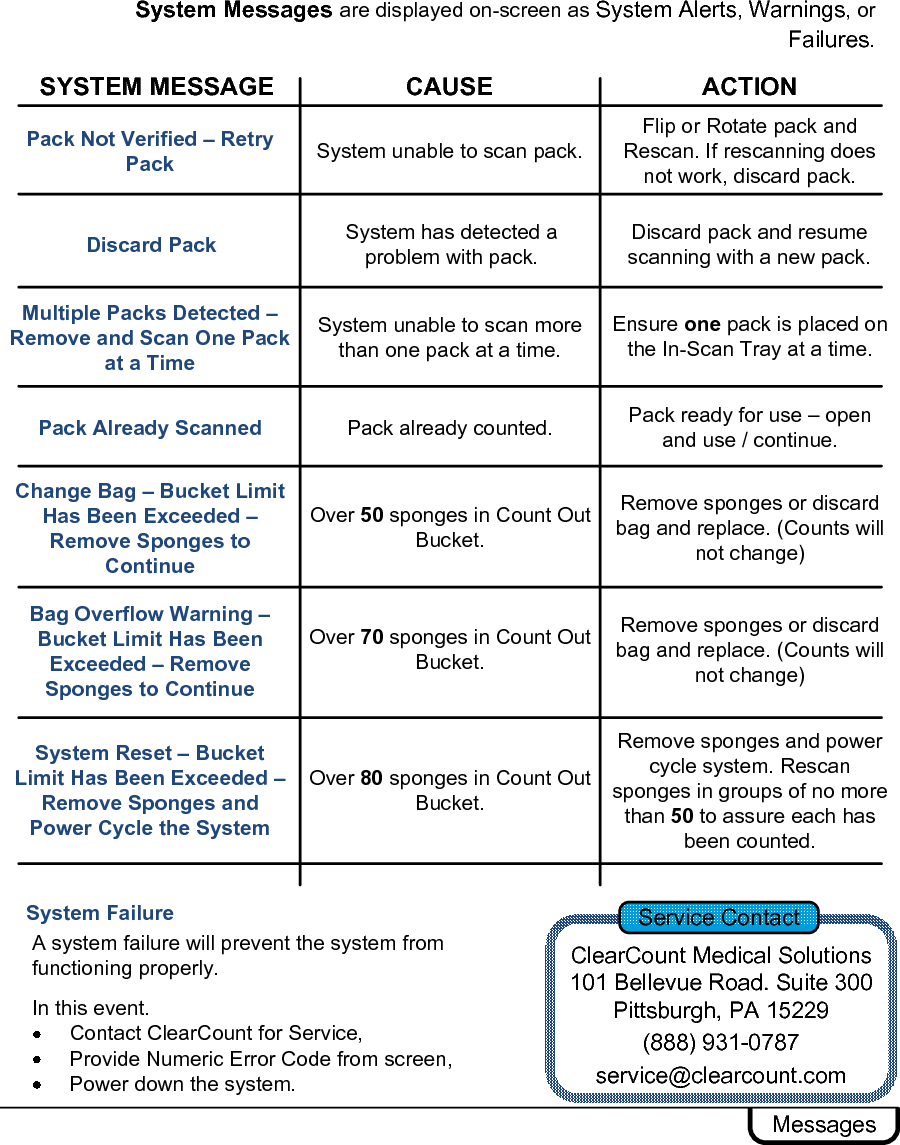ClearCount Medical Solutions CCMS003 Detects and counts surgical items with RFID tags. User Manual Quick Start Guide
ClearCount Medical Solutions Inc. Detects and counts surgical items with RFID tags. Quick Start Guide
Contents
- 1. Users Manual
- 2. Quick Start Guide
Quick Start Guide