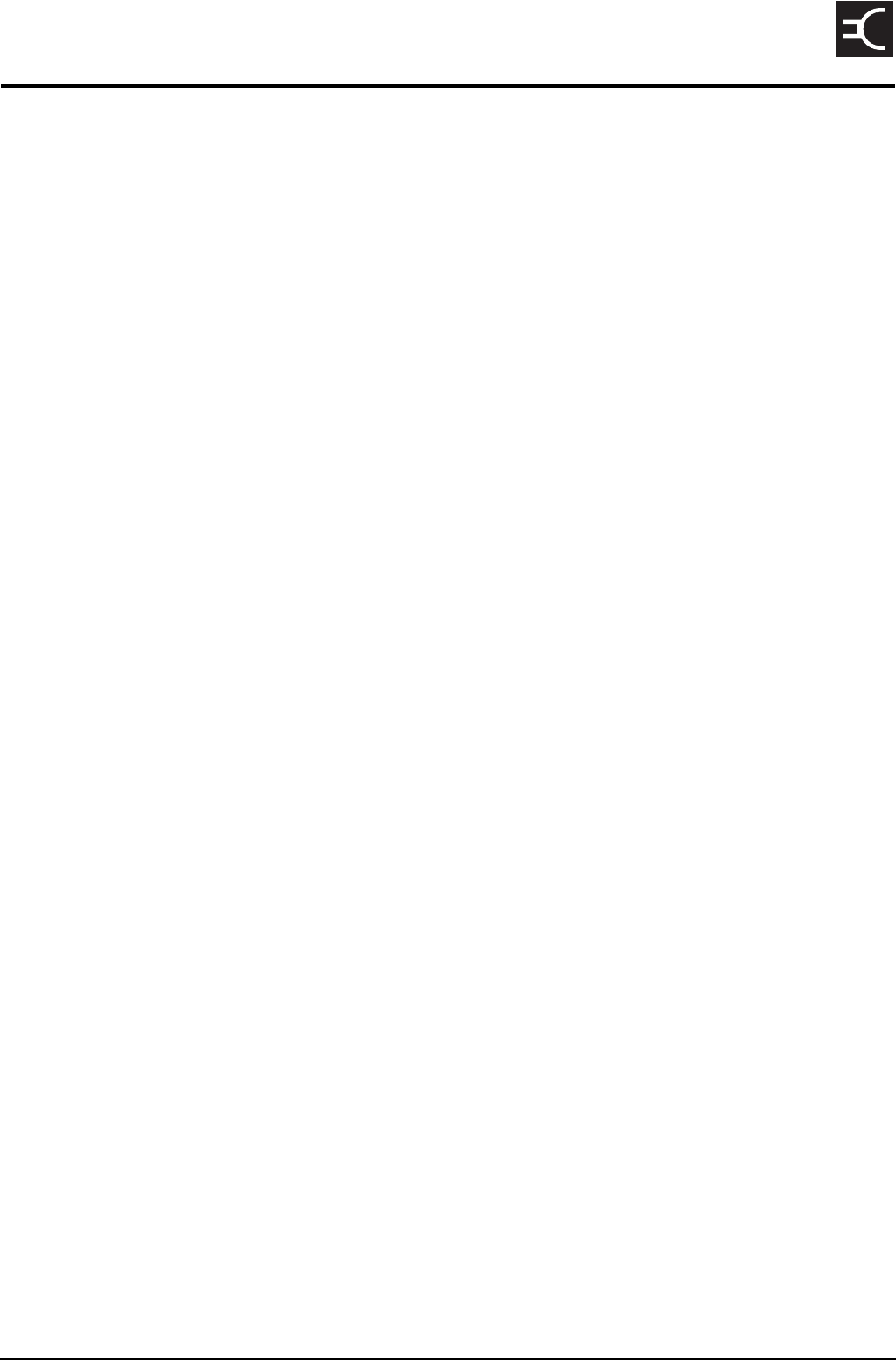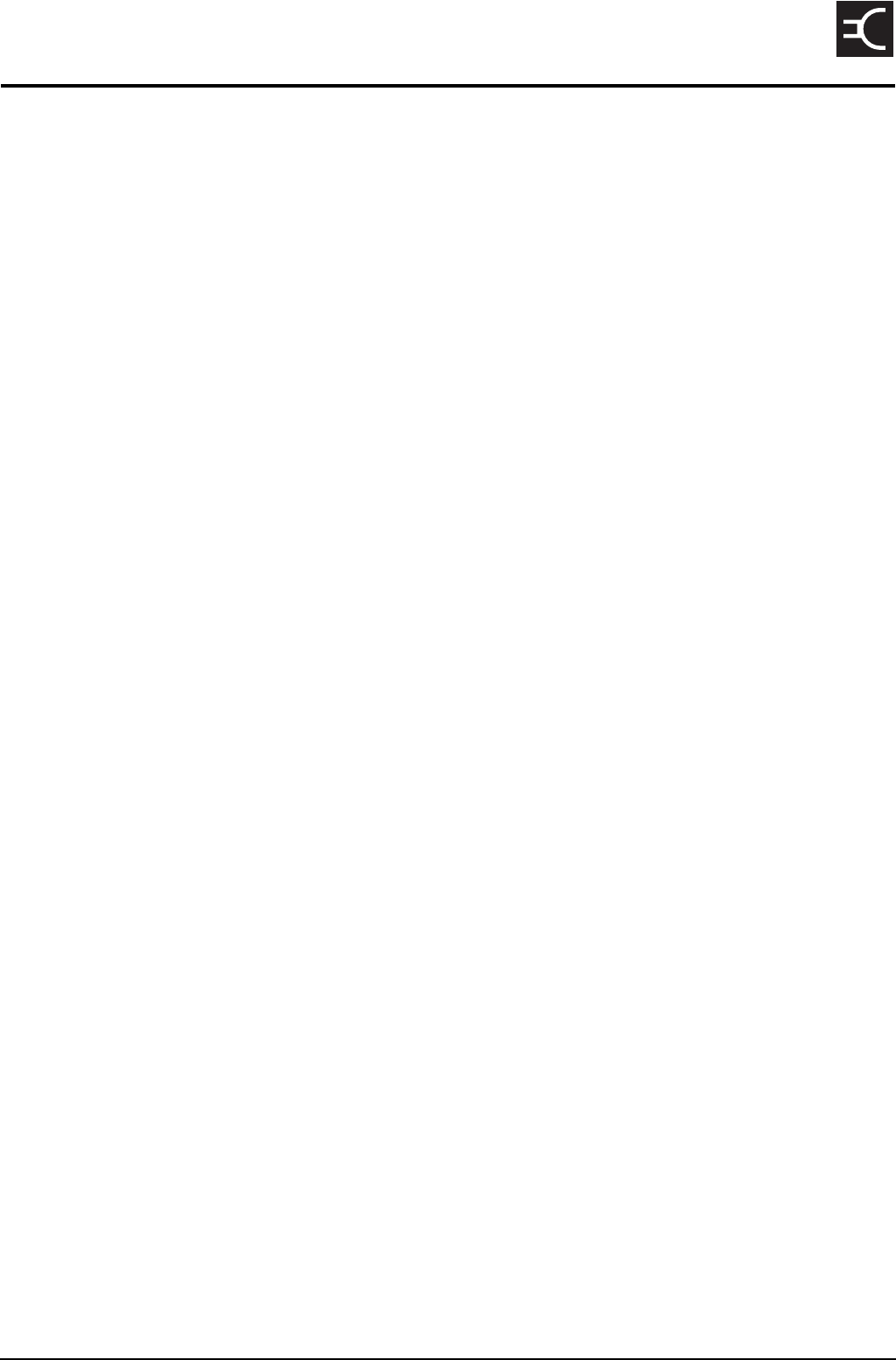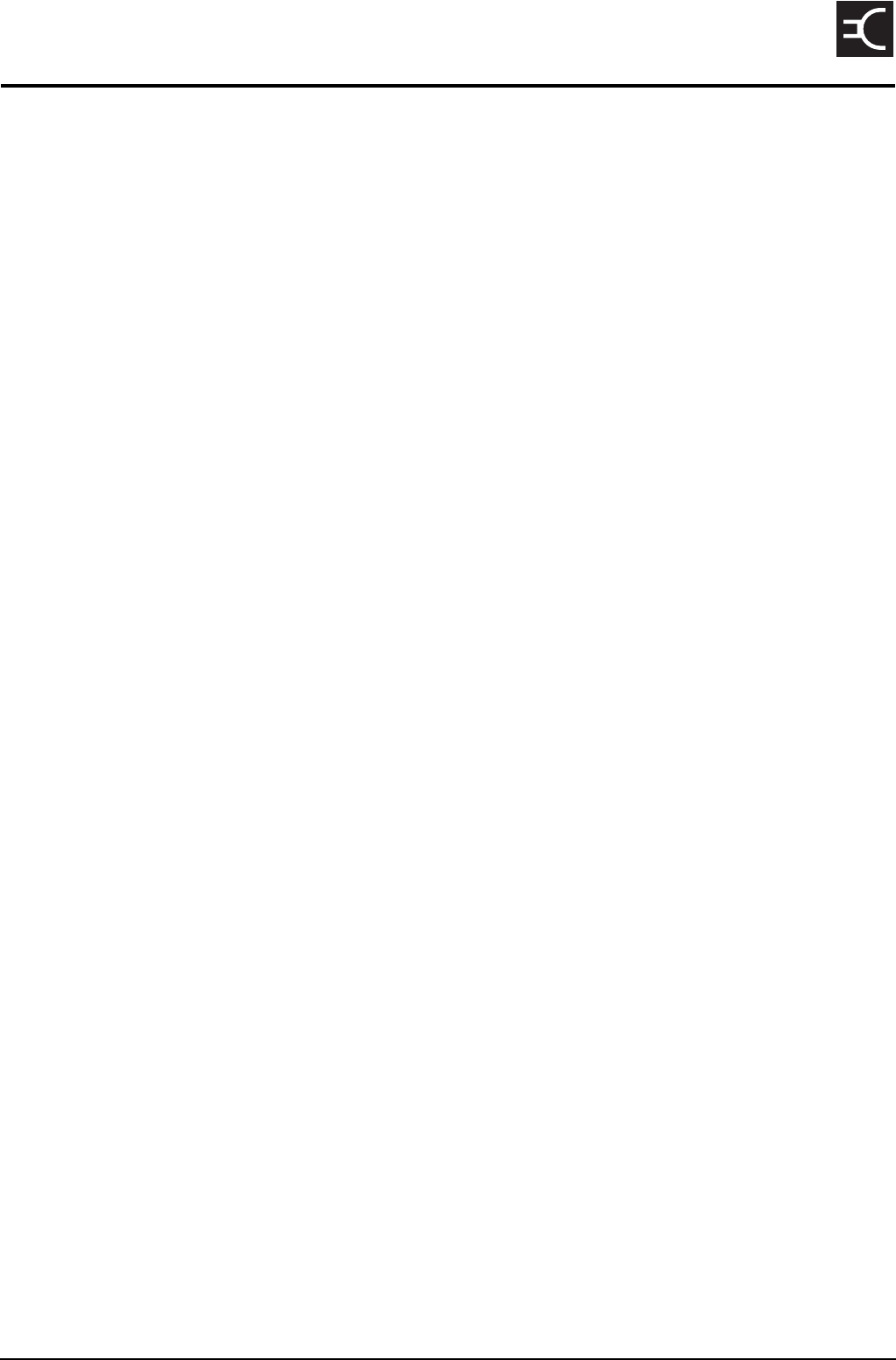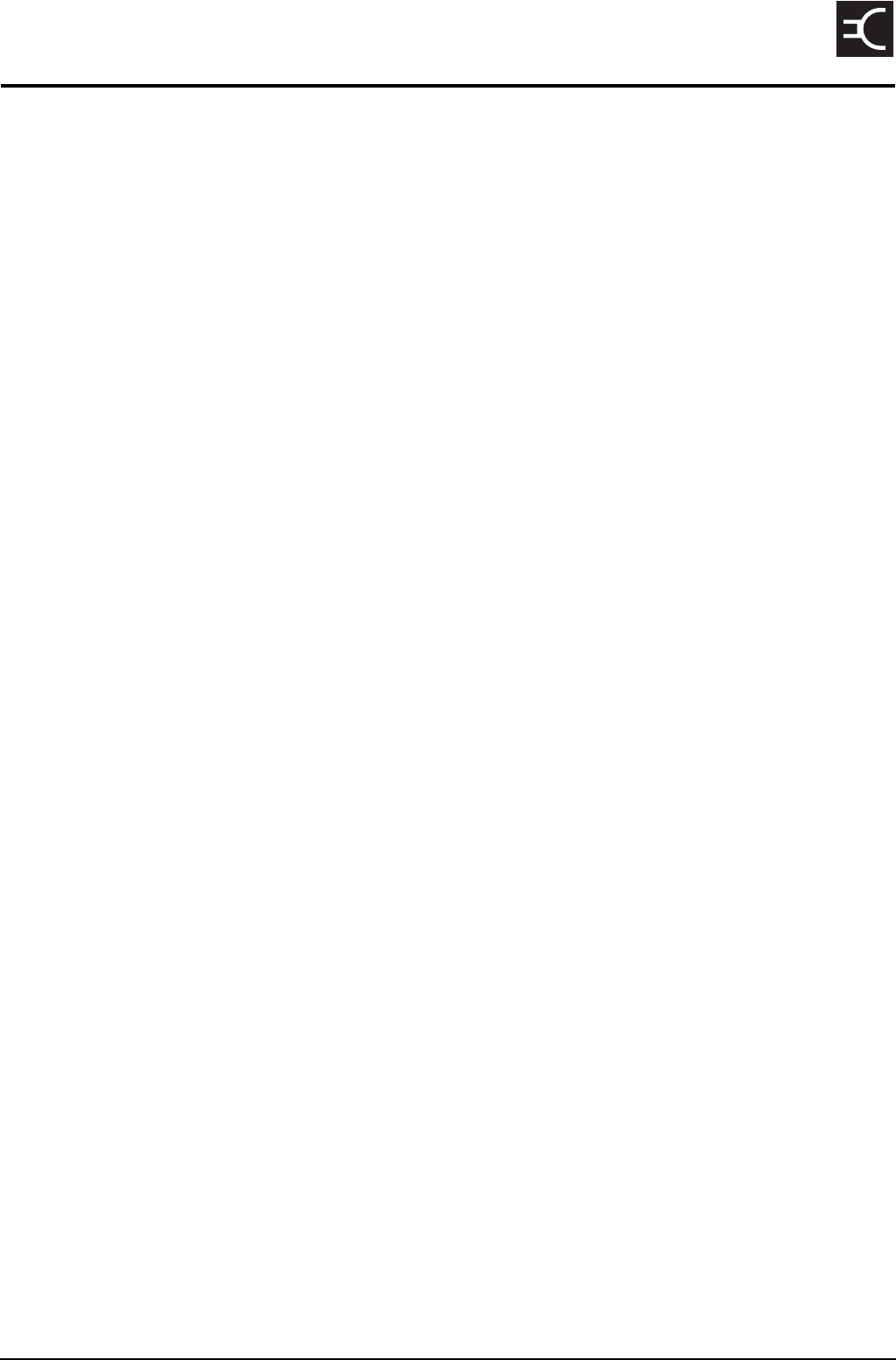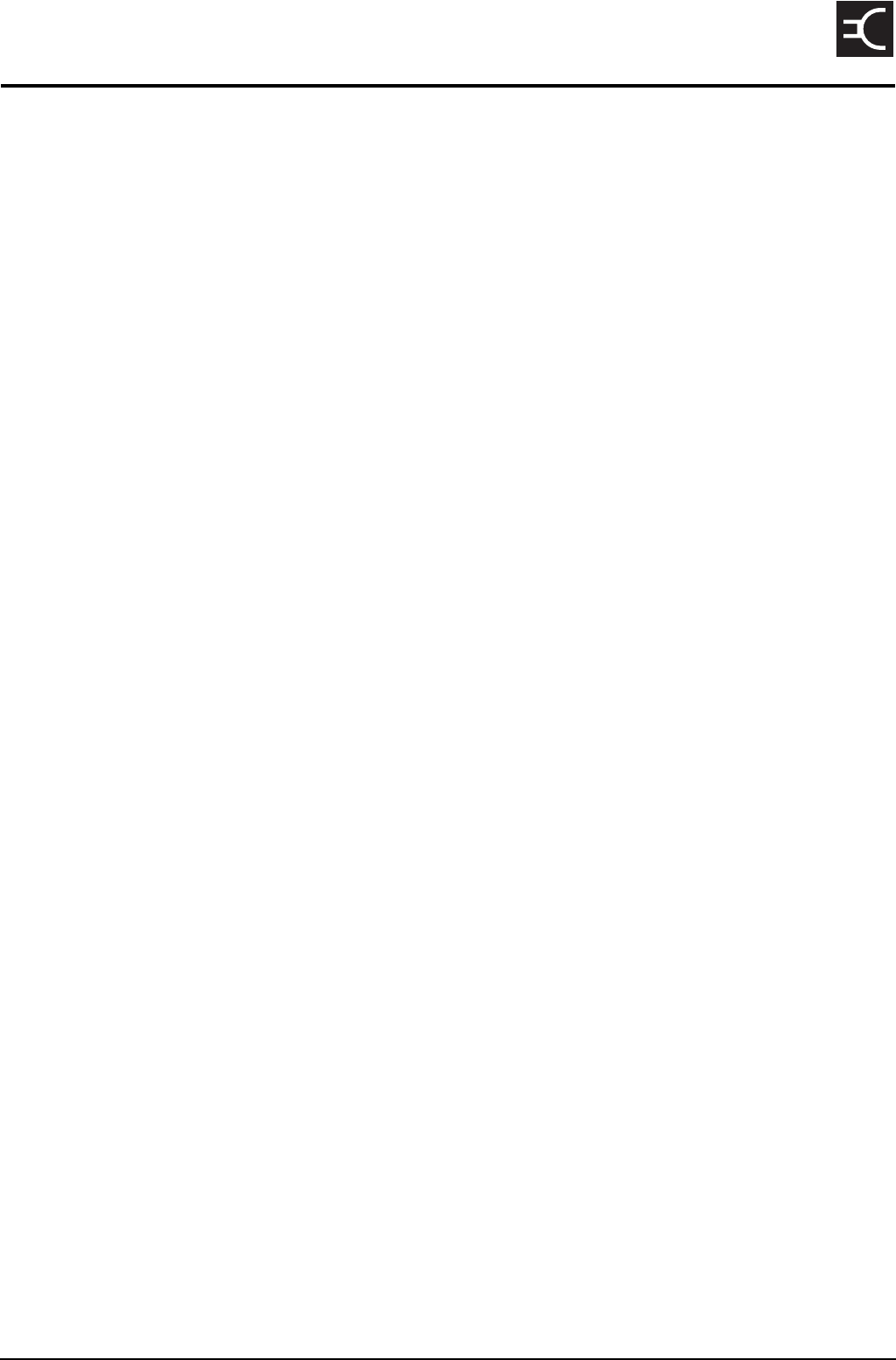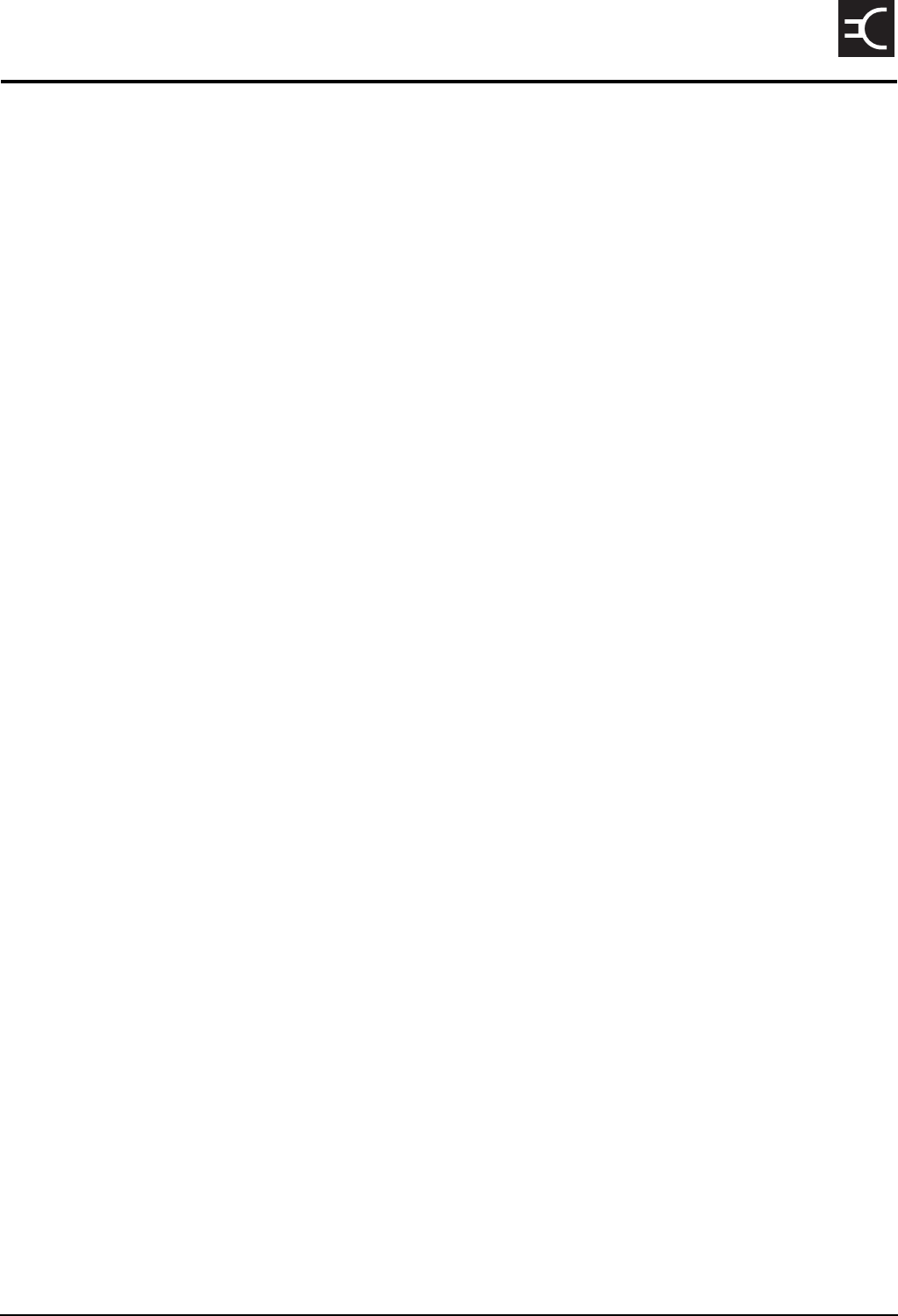Codan 2110 2110 SSB Transceiver User Manual 15 04135 EN 1
Codan Limited 2110 SSB Transceiver 15 04135 EN 1
Codan >
Contents
Reference Manual b

The NET List
132 2110 SSB Transceiver Reference Manual
About NETs
A NET is a special ALE addressing capability. With NET addressing, two or more
stations are pre-configured to respond to the same NET address. When a station calls a
NET, all stations with that NET address and their self addresses in the Member Address
setting for the NET respond in their designated response slot. In the NGT transceiver, a
NET contains the configuration information required for making and receiving NET
calls. This information defines the process for the handshake during link establishment.
The full 3-way handshake process involves a leading call from the initiating station, a
response from the receiving station, and an acknowledgement from the initiating station.
Following the acknowledgement, all stations that are able to, enter the link.
A station can have a NET programmed in its NET List and either:
• be a member of the NET, that is, their self address is in the Member Address setting
for the NET
• not be a member of the NET, that is, their self address is not in the Member Address
setting for the NET
NETs are used with ALE/CALM networks, which define the channels that the NET may
use when establishing an ALE link, and the Privacy Mode for messaging within a call.
For more information on networks see page 121, The Network List.
You can make a call to a NET by selecting the NET, Emergency, Message, Phone,
Selective, or Send Position call type and entering the NET address. You can set up an
entry in the Address List to make a NET call. For more information on the Address List
see page 145, The Address List.
Figure 28 shows an example of the information required to create a NET. This
information is explained on page 134, Settings in the NET List.
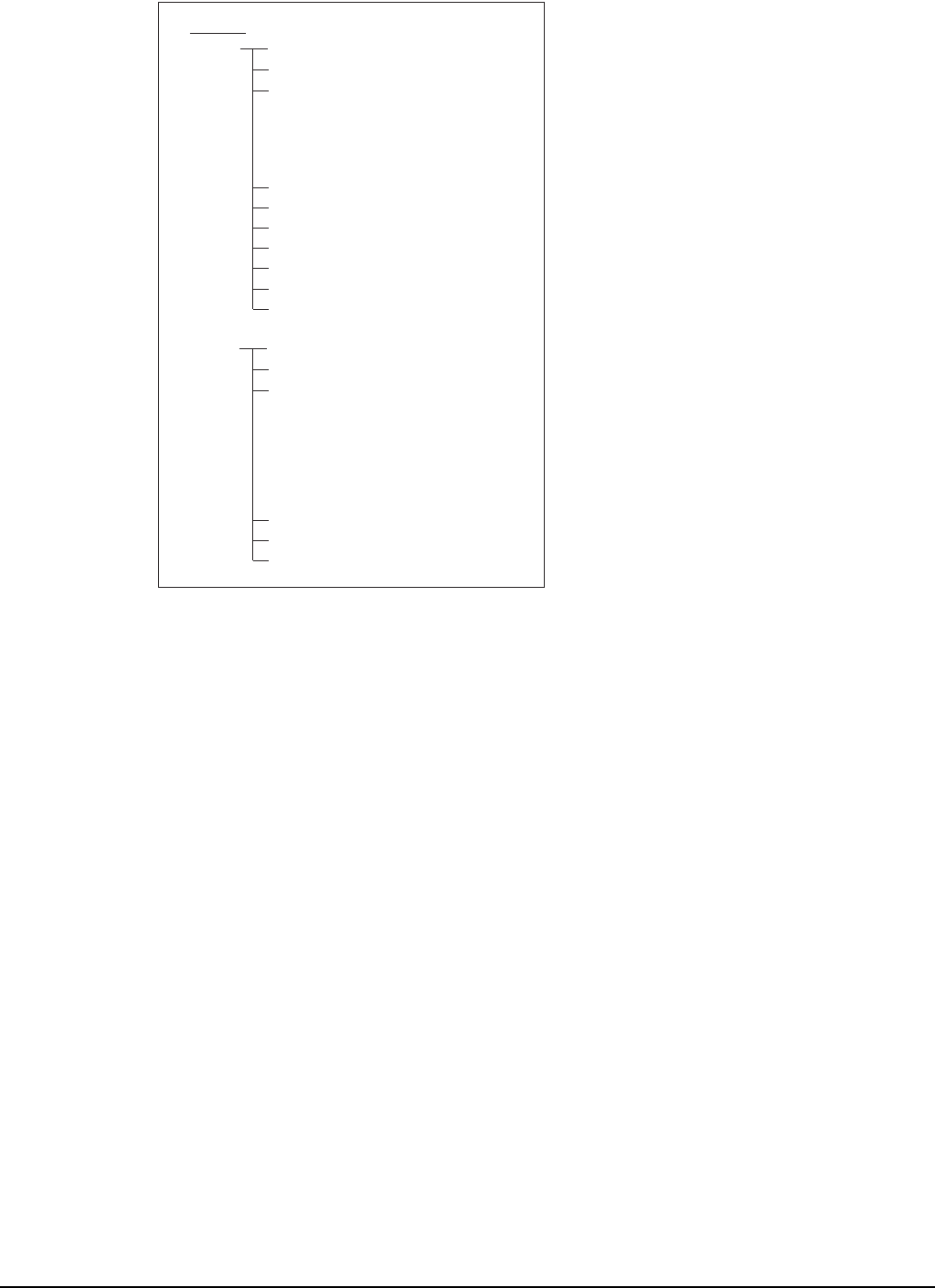
The NET List
2110 SSB Transceiver Reference Manual 133
Figure 28: An example of information stored in the NET List
NOTE
For successful NET calling and response, the Address, Network, Member
Address, Link, Tune Time, LQA Exchange and Slot Width settings in the
NET List must be identical for all stations that are members of the NET.
Specifically, the order of the member stations in the Member Address
setting must be identical for all member stations, as this order is used to
determine the response slots for all stations.
NET List
NET B Address:
Network:
Member Address:
222
Central
BET
MAR
SAM
MIK
JAC
JAN
PET
1 of 7
2 of 7
3 of 7
4 of 7
5 of 7
6 of 7
7 of 7
NET A Address:
Network:
Member Address:
111
North
BOB
Variable
Slot Width:
JOE
SAM
TOM
TIM
Response:
Tune Time:
LQA Exchange:
Send
2 seconds
Yes
1 of 5
2 of 5
3 of 5
4 of 5
5 of 5
Link:
Incoming Calls:
Outgoing Calls:
Only if response
Members only
Enabled
Link:
Incoming Calls:
Outgoing Calls:
Immediately
Enabled
Disabled

The NET List
134 2110 SSB Transceiver Reference Manual
Settings in the NET List
Name
The NET name may be any meaningful name that you want to assign to the NET. The
name may be up to 20 alphanumeric characters including spaces. The NET name is only
used for reference within the transceiver. It is not part of the NET configuration data.
Address
The Address setting contains the global address used by all members of the NET, and
other stations that have the NET programmed in the NET List, to establish an ALE link
during NET calls. The address may be up to 15 alphanumeric characters however, for
efficiency of NET calls, it is preferable that the address be limited to 3 characters. You
should choose an address that is not the same as any self addresses in the NET or wider
communication audience.
Network
The Network setting refers to the network containing the channels to be used with the
NET. This is selected from the pre-defined list of networks in the Network List. You can
set up two NETs with the same address but with different networks, say one for Group
Privacy Mode and one for Plain Privacy Mode. If the networks have the same channels,
then the Member Address setting in each NET should be identical.
Member Address
The Member Address setting contains a sequential list of the self addresses of all
members of the NET. The station uses this list to calculate the response slots, so each
station in the NET can determine when an automatic response is required after the
initiating call. A member address may be up to 15 alphanumeric characters however, for
efficiency of NET calls, it is preferable that the member addresses be limited to
3 characters. To preserve an empty slot use the null address (@@@) in a member
address position.
NOTE In the following discussion, you will need to log in as administrator to see
the NET List (see page 110, Logging into admin level from user level).
CAUTION This setting must be the same in all member stations.
CAUTION This setting must be the same in all member stations.
CAUTION This setting must be the same in all member stations.

The NET List
2110 SSB Transceiver Reference Manual 135
Outgoing Calls
The Outgoing Calls setting enables you to set up your station to make calls to the NET,
or disable calling to the NET. Unless you need to restrict calling to the NET, you should
set the Outgoing Calls setting to Enabled for all stations in the NET, regardless of their
member status.
If you want to set up your NET so that only one station makes calls to the NET, set the
Outgoing Calls setting for the NET in that station to Enabled. All other stations with this
NET programmed would then have the Outgoing Calls setting for the NET set to
Disabled.
Incoming Calls
The Incoming Calls setting enables you to set up your station to receive all incoming
calls from the NET, receive calls only if you are a member of the NET, or disable
receiving calls from the NET.
If the station has the NET programmed, then it can receive calls from the NET if the
Incoming Calls setting is set to Enabled. If your station has the NET programmed but
you are not a member, and you do not want to receive all of the NET calls, set the
Incoming Calls setting to Members only. As your station is not a member of the NET, it
will not enter the link. If you are a member of the NET but do not want to receive any
calls from the NET, select Disabled.
Link
The Link setting determines how the initiating station links with the receiving stations. It
can link:
• only if it receives a response from a member station
• even if it doesn’t receive a response from a member station
• immediately
CAUTION If the Link setting is set to Only if response, you must ensure that at least
one member station is set to receive an incoming call from the NET.
CAUTION This setting must be the same in all member stations.
NOTE
Stations with the NET programmed will only send a response to a NET
call if:
• their self address is included in the Member Address setting for the
NET, that is, they are a member of the NET
• the Response setting in the NET List is set to Send

The NET List
136 2110 SSB Transceiver Reference Manual
If it is important that you know with which member stations you have linked, then you
must set the Link setting to Only if response. The initiating station will make the call to
the NET using the best channel, on average, for all NET members. If there is no response
to this channel, the initiating station will select the next ranked channel and attempt the
call again, and so on until at least one response is received. Any member station
detecting the call will respond, if they are enabled to do so, then the initiating station
completes the link. Non-member stations with this NET programmed will also enter the
link, but as they are not members, they will not send a response. If you use this setting,
you must be sure that there are stations in your NET that will respond. If the initiating
station does not receive a response to the call after trying all channels for the NET, it will
terminate the link establishment process.
If you want to send a NET call to all stations with the NET programmed, but you do not
need to know which of the member stations have entered the link, set the Link setting to
Even if no response. The initiating station will make the call to the NET using the best
average channel for all NET members. All stations detecting the call will enter the link,
if enabled to do so.
If you want to send a NET call to all stations with the NET programmed without the
delay of the link establishment process, set the Link setting to Immediately. In this case,
the initiating station will establish an implicit link with any stations programmed with
the NET that detected the call. There is no 3-way handshake.
Response
The Response setting sets whether or not receiving member stations respond to NET
calls during link establishment. Generally, you would set the Response setting to Send,
so that there is confirmation of the station entering the link. However, if for some reason
you do not want the receiving station to transmit on air, you would set the Response
setting to Don’t send. If a station is set to not respond, it will still enter the link when it
receives the acknowledgement from the initiating station.
Tune Time
The Tune Time setting is the time that the members of the NET wait after the initiating
call before sending the automatic responses to the initiating station. This time should be
set to match the longest tuning time between all members in the NET.
CAUTION If the Link setting is set to Only if response, you must ensure that at least
one member station is set to respond to a call from the NET.
NOTE
The Response setting is only applicable to NET calls. It does not affect a
station’s ability to respond to an ANY, Group Selective or Wildcard call
(see page 158, Calls you can make and receive).
CAUTION This setting must be the same in all member stations.

The NET List
2110 SSB Transceiver Reference Manual 137
LQA Exchange
The LQA Exchange setting determines whether or not the exchange of LQA information
occurs during calls within the NET. If this setting is enabled, the transceiver adds an
appropriate amount of time to the slot widths so that LQA information can be exchanged.
Slot Width
The Slot Width setting determines the width of response slots for each member of the
NET. If the Slot Width setting is set to Fixed, then all slot widths match the width
required for the largest member address for the NET. However, this extends the time to
complete the handshake considerably. Unless required for interoperability reasons, the
recommended setting is Variable. In this case, the transceiver calculates the exact slot
width required for the response from each station.
CAUTION This setting must be the same in all member stations.
CAUTION This setting must be the same in all member stations.
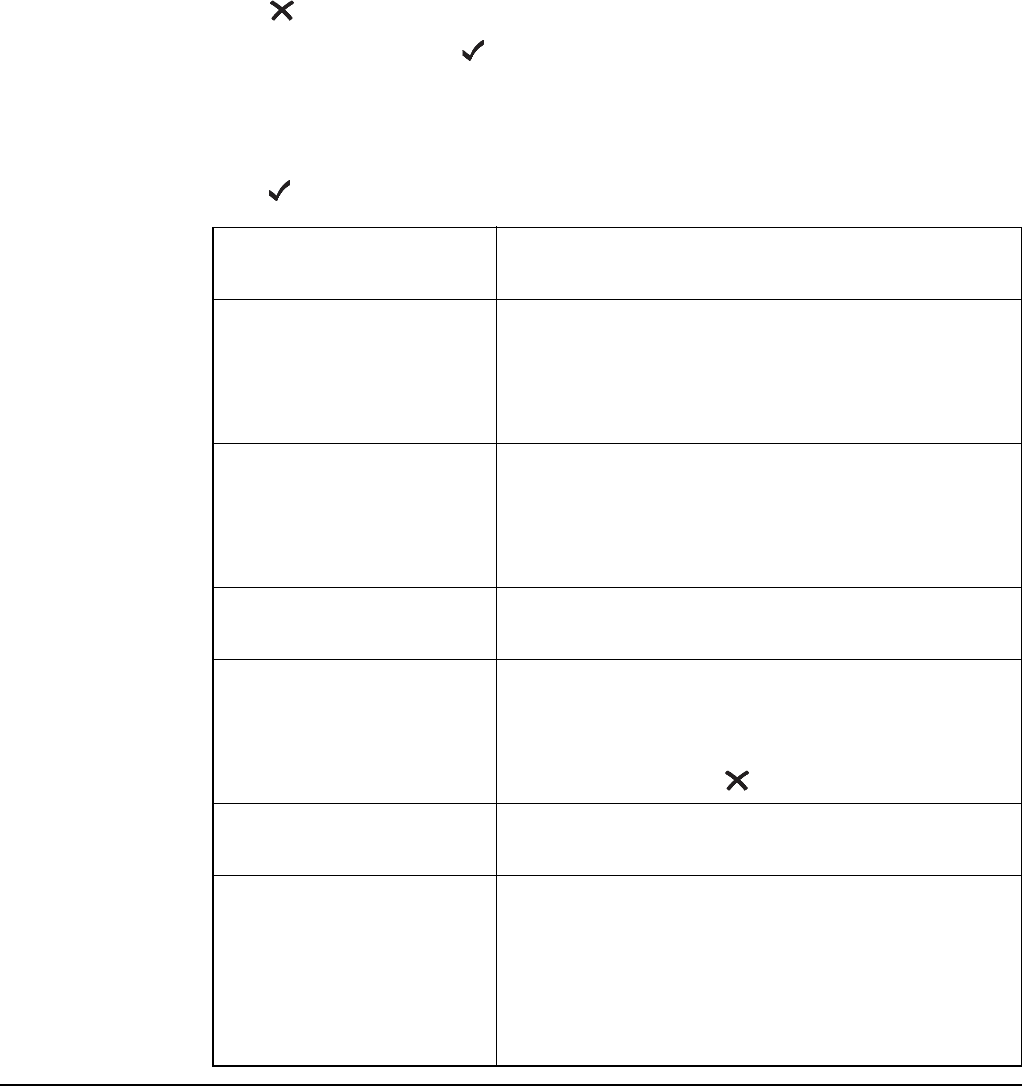
The NET List
138 2110 SSB Transceiver Reference Manual
Programming the NET List
Creating a NET
When you create a NET, the transceiver prompts you for various details. It is
recommended that you read page 134, Settings in the NET List before you create a NET.
To create a NET:
1Press until Main Menu is displayed.
1Scroll to NET, then press .
1Use the List Manager to create an entry (for help see page 97, Creating an entry in a
list and page 52, Entering and editing text).
1Enter the setting information provided in the following table as required, then
press to enter the information.
NOTE In the following discussion, you will need to log in as administrator to see
the NET List (see page 110, Logging into admin level from user level).
If this prompt is
displayed...
Do this...
Address? • enter the address of the NET you want to use for
the NET call
NOTE If you leave this setting blank, the NET
cannot be used.
Network? • select the network you want to use for the NET
call
NOTE If you select <Disable>, the NET cannot be
used.
Member Address? • enter the self address of the first member of the
NET
Add another Member
Address?
• enter the self address of the next member of the
NET
NOTE If you do not want to add another member
address, press .
Outgoing Calls? • select whether or not you can make NET calls
from this NET
Incoming Calls? • select whether or not you can receive NET calls
on this NET as a member of the NET
(Members only or Disabled), or
• select whether or not you can receive NET calls
on this NET if you are not a member of the NET
(Enabled or Disabled)
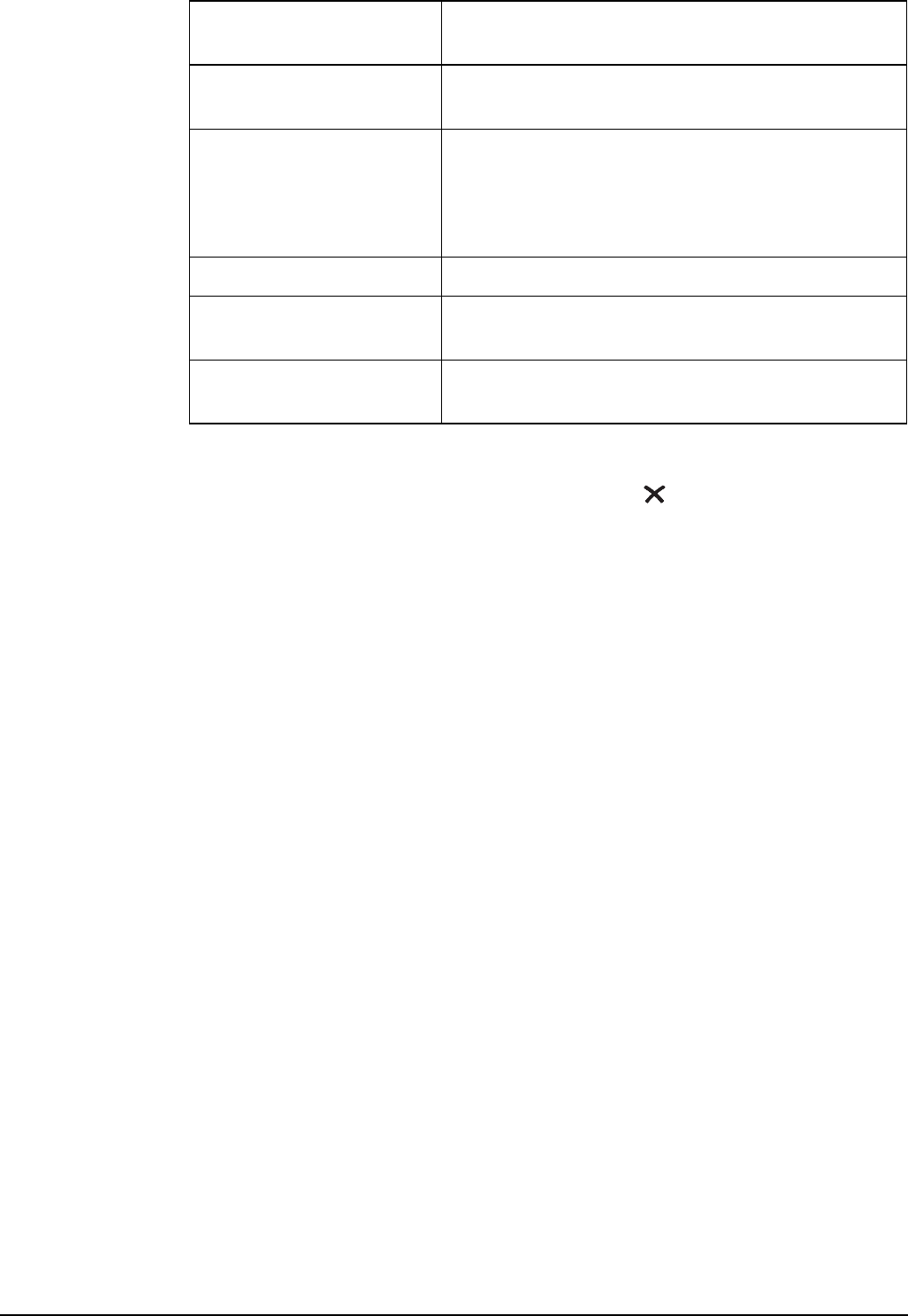
The NET List
2110 SSB Transceiver Reference Manual 139
The new NET is created and the List Manager remains open.
1If you want to view the NET you have created, press to close the List Manager.
Renaming a NET
When you rename a NET, references to the NET in other lists are not automatically
updated; you need to go to the Address List to update any entries that refer to the NET.
For example, if the NET you renamed is used in an entry in the Address List, go to this
entry, find the reference to the old NET name, then change it so that the new name is
displayed (for help see page 155, Editing an entry in the Address List). If you do not
update the reference to the NET, the transceiver will prompt you to enter an address each
time you use the entry to make a call.
Renaming a NET is a standard list function. For help see page 98, Renaming an entry in
a list.
Copying a NET
Copying a NET is a standard list function. For help see page 99, Copying an entry in a
list.
Editing a NET
Editing a NET is a standard list function. For help see page 99, Editing an entry in a list.
Deleting a NET
Deleting a NET is a standard list function. For help see page 100, Deleting an entry from
a list.
Link? • select how you want member stations to operate
during link establishment
Response? • select whether or not your station will respond to
a NET call
NOTE Only stations that are members of a NET are
able to send a response.
Tune Time? • increase or decrease the tuning time
LQA Exchange? • select whether or not LQA information is
exchanged during NET calls
Slot Width? • select whether the width of the response slot is
fixed or variable
If this prompt is
displayed...
Do this...

The NET List
140 2110 SSB Transceiver Reference Manual
This page has been left blank intentionally.

The Phone Link List
142 2110 SSB Transceiver Reference Manual
About phone links
A phone link is a connection to a station with a telephone interconnect unit that can route
Phone calls from transceivers to the public telephone network.
The addresses of the phone link stations you use, and the networks and channel/modes
you use to make Phone calls, can be stored in the Phone Link List. If you want to be
prompted for some of these details when you make a Phone call you can leave the
relevant settings in the Phone Link List blank. If you want to be prompted for all of these
details leave the Phone Link List blank.
Settings in the Phone Link List
Address
The Address setting in a phone link is the address of the transceiver connected to the
radio/telephone interface.
Network
The Network setting in a phone link identifies the network through which the call is
made to the transceiver connected to the radio/telephone interface.
Channel/Mode
The Channel/Mode setting in a phone link identifies the channel and mode that are used
to make a call to the transceiver connected to the radio/telephone interface.
NOTE
In the following discussion, you will need to log in as administrator to see
the Phone Link List (see page 110, Logging into admin level from user
level).
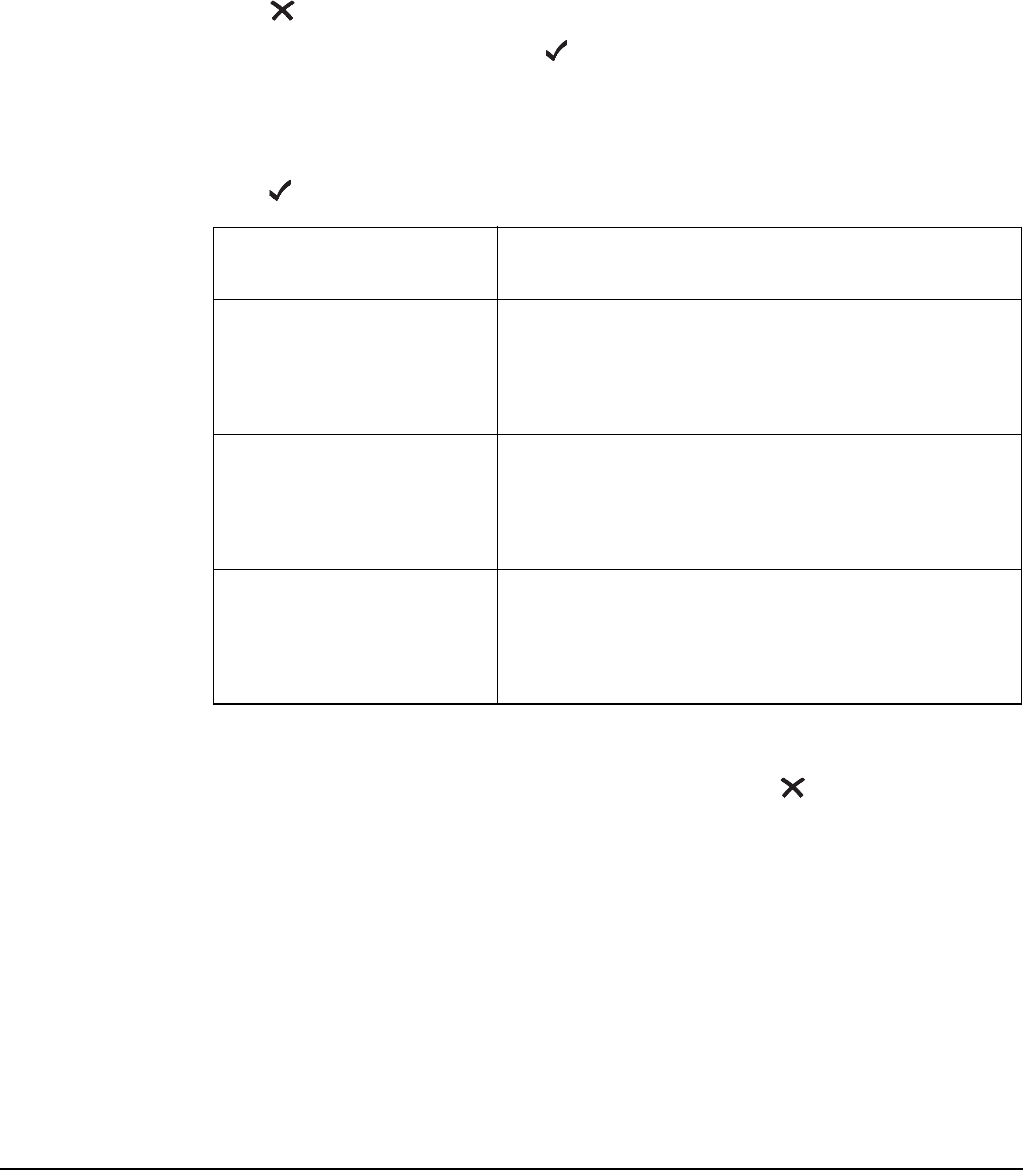
The Phone Link List
2110 SSB Transceiver Reference Manual 143
Programming the Phone Link List
Creating a phone link
To create a phone link:
1Press until Main Menu is displayed.
1Scroll to Phone Link, then press .
1Use the List Manager to create an entry (for help see page 97, Creating an entry in a
list and page 52, Entering and editing text).
1Enter the setting information provided in the following table as required, then
press to enter the information.
The new phone link is created and the List Manager remains open.
1If you want to view the phone link you have created, press to close the List
Manager.
Renaming a phone link
When you rename a phone link, references to the phone link in the Address List are not
automatically updated; you need to go to the Address List and update any references to
the phone link.
NOTE
In the following discussion, you will need to log in as administrator to see
the Phone Link List (see page 110, Logging into admin level from user
level).
If this prompt is
displayed...
Do this...
Address? • enter the address of the phone link station, or
• leave the address empty if you want to be
prompted to choose an address when you make
the call
Network? • select the network in which you want to use this
phone link, or
• select <blank> if you want to be prompted to
select a network when you make the call
Channel/Mode? • select the channel/mode that you want to use to
make the call, or
• select <blank> if you want to be prompted to
select a channel/mode when you make the call

The Phone Link List
144 2110 SSB Transceiver Reference Manual
For example, if the phone link you renamed is used in an entry in the Address List, go to
this entry, find the reference to the old phone link, then change it so that the new name is
displayed (for help see page 155, Editing an entry in the Address List). If you do not
update the reference to the phone link, the transceiver will prompt you to select a phone
link each time you use the entry to make a call.
Renaming a phone link is a standard list function. For help see page 98, Renaming an
entry in a list.
Copying a phone link
Copying a phone link is a standard list function. For help see page 99, Copying an entry
in a list.
Editing a phone link
Editing a phone link is a standard list function. For help see page 99, Editing an entry in
a list.
Deleting a phone link
Deleting a phone link is a standard list function. For help see page 100, Deleting an entry
from a list.
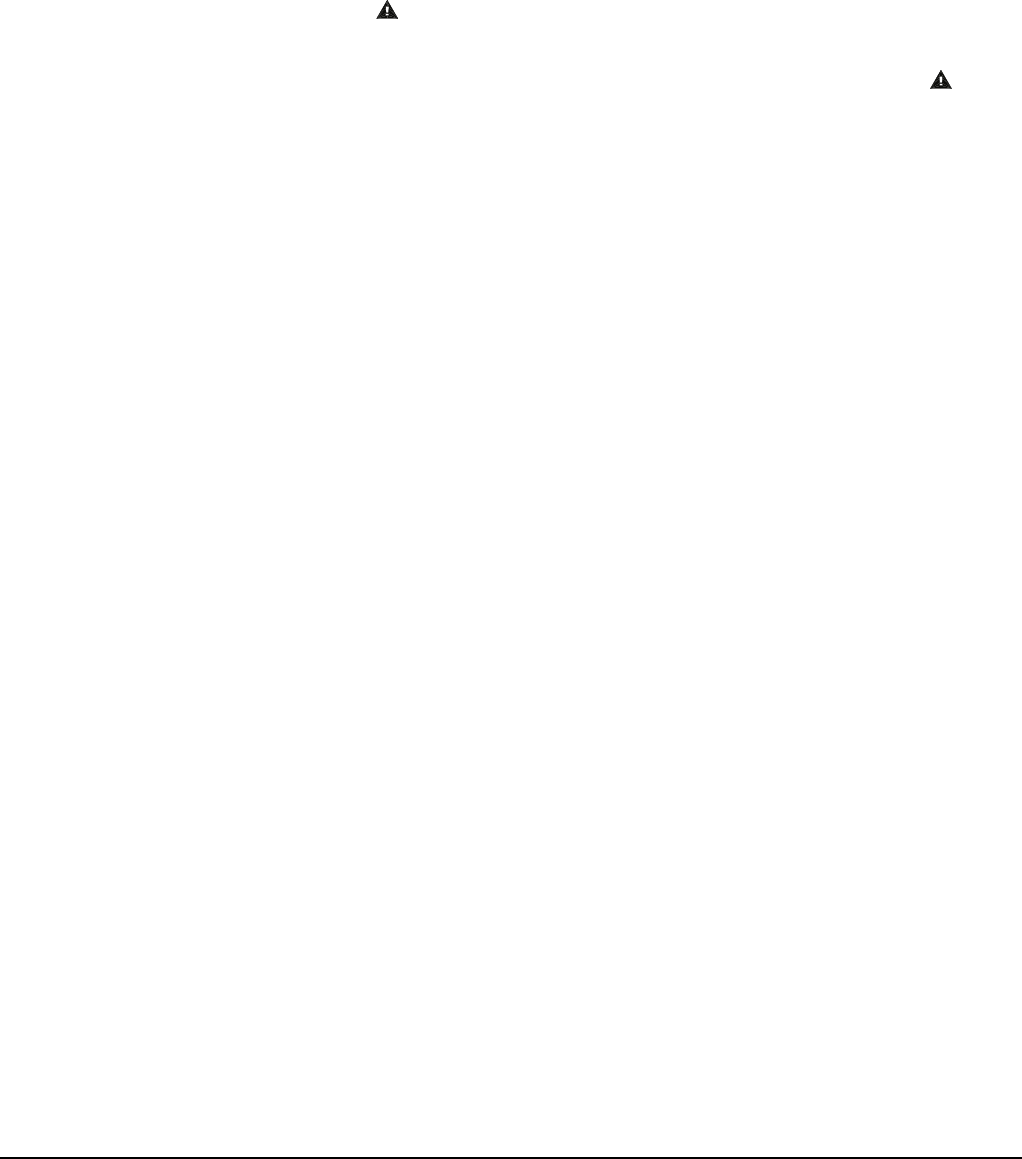
The Address List
146 2110 SSB Transceiver Reference Manual
About the Address List
The Address List is like any personal address book: it is a place to store the names and
addresses of stations you often call. When you have entered the details of a station,
calling the station becomes as simple as going to the entry for it, then pressing CALL.
If you want to be prompted to enter particular details at the time you make a call (for
example, type a message or select a channel) you can leave the relevant settings blank. If
you make several different types of calls to one address you can create several entries
with the same name and address but with different call types.
The Emergency 1 entry is stored in the Address List. This is the entry the transceiver
calls when you press . Setting up this key is covered on page 150, Setting up the
emergency key.
For information on making calls from the Address List and making calls using see
page 173, Making a call.

The Address List
2110 SSB Transceiver Reference Manual 147
Settings in the Address List
CallType–Address
The call type is the type of call that you want to make to the station that you want to call.
For example, if you want to know where a mobile station is located, you send a Get
Position call to the station. The Address setting is the address of the station that you want
to call.
If you have the FED-STD-1045 ALE/CALM option installed, you can use the ALL
address syntax with the Emergency, Message, Phone, Selective, and Send Position call
types. If you have the MIL-STD-188-141B ALE option installed, you can set up the
Address List to use the ALL, ANY, Group Selective, NET, and Wildcard address
syntaxes with the Emergency, Message, Phone, Selective, and Send Position call types.
The transceiver will automatically determine the call type from the ALE address syntax
that you enter in the address.
If you enter the ALE
address syntax...
The transceiver will send...
@?@ a global ALL call to all listening stations (see page 159, ALL
address syntax)
@A@ a selective ALL call to listening stations that have an ‘A’ as
the last character of their self address (‘A’ may be any
specified upper-case letter or number), for example, TNAA,
EANBA, 1NCA, 23A (see page 159, ALL address syntax)
@@? a global ANY call to all listening stations (see page 160, ANY
address syntax)
@@A a selective ANY call to listening stations that have an ‘A’ as
the last character of their self address (‘A’ may be any
specified upper-case letter or number), for example, TNAA,
EANBA, 1NCA, 23A (see page 160, ANY address syntax)
@AB a double selective ANY call to listening stations that have
‘AB’ as the last two characters of their self address (‘A’ and
‘B’ may be any specified upper-case letter or number), for
example, BAAB, 14BAB, Q2CAB, 1AB (see page 160, ANY
address syntax)

The Address List
148 2110 SSB Transceiver Reference Manual
Message
The Message setting in the Address List entry is available when you select Message as
the call type. It may be used for requesting configuration and diagnostic information
from other transceivers in your network, or you can pre-store a standard message that is
sent each time you make a call using this entry in the Address List. For example, you
may need to notify your base station that you are shutting down for the day. Therefore,
you would create an entry in your Address List to send a Message call (call type) to your
base station (address) containing the message ‘Shut down’. The Privacy Mode and
Privacy Password in the network used for the call specify how the data is transmitted, for
example, plain or encrypted (see page 124, Privacy Mode).
Messages are sent using a Codan protocol in Codan Selcall networks, and as an AMD
message in ALE/CALM networks.
A Message call closes the link as soon as the message has been sent.
Phone Link
The Phone Link setting in an Address List entry is available when you select Phone as
the call type. It identifies the phone link station through which the call is made.
@A? a double selective wildcard ANY call to listening stations
that have an ‘A’ as the second to last character of their self
address (‘A’ may be any specified upper-case letter or
number) and any upper-case letter or number as the last
character, for example, USAM, 19MA0, ENA9, 3DAZ (see
page 160, ANY address syntax)
ABC,JK3MN,PQR
(example only)
a Group Selective call to the stations specifically addressed
(see page 161, Group Selective address syntax)
NET address a NET call to all stations with that NET programmed in the
NET List (see page 162, NET address syntax)
??? a Wildcard call to listening stations that have a self address
matching the length of the sent address and with any upper-
case letter or number as each of the characters, for example,
SAM, NAA, 234, 3AZ (see page 163, Wildcard address
syntax)
A?B? (example only) a selective Wildcard call to listening stations that have a self
address matching the length of the sent address with ‘A’ and
‘B’ as the first and third characters respectively, and with any
upper-case letter or number in the second and last characters,
in this case (‘A’ and ‘B’ may be any specified upper-case
letter or number), for example, A2BM, ADB1, AZBE, A3B8
(see page 163, Wildcard address syntax)
If you enter the ALE
address syntax...
The transceiver will send...

The Address List
2110 SSB Transceiver Reference Manual 149
Network
The Network setting in an Address List entry identifies the network through which the
call is made to the station that you want to call.
Channel/Mode
The Channel/Mode setting in an Address List entry identifies the channel and mode that
are used to make the call to the address given in the entry.
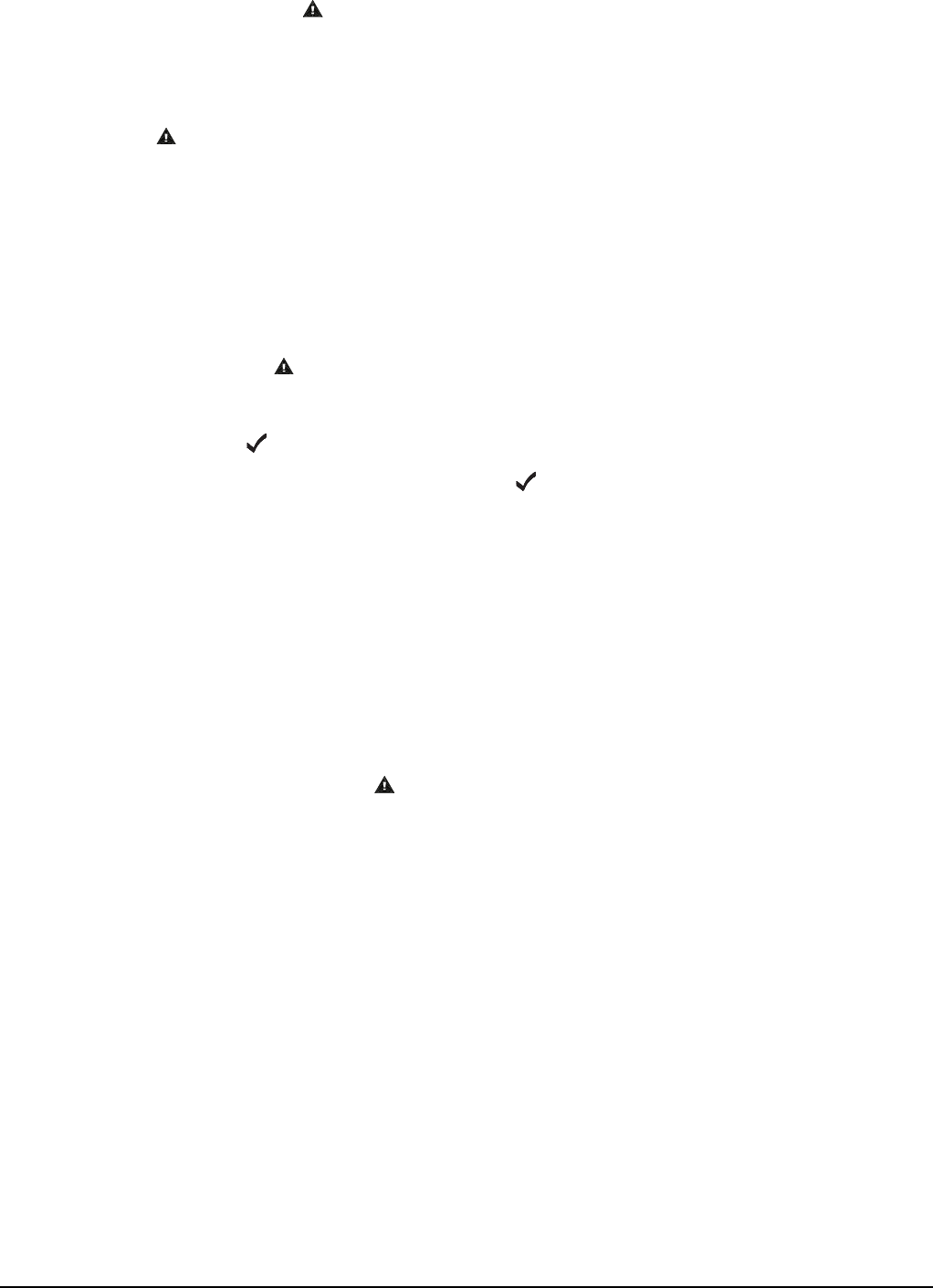
The Address List
150 2110 SSB Transceiver Reference Manual
Setting up the emergency key
When you press the transceiver begins a call to the station specified in the
Emergency 1 entry in the Address List. You can configure this entry to make any type of
call available to you. Emergency calls will trigger an emergency alert tone at the
receiving station. When AMD messaging is used in ALE calls, an emergency alert tone
is triggered by #HELP, #SOS, #MAYDAY, #PANPAN, and #EMERGENCY text. The
key can be set up to call one or more stations in an emergency.
Calling one station in an emergency
To set up the key to call one station in an emergency:
1Press VIEW until the Address List is displayed.
1Press .
1Scroll to Emergency 1, then press .
1Edit the details in each setting to suit the call you want to make (for help see
page 155, Editing an entry in the Address List).
Calling several stations in an emergency
If you want to set up the key to call several stations you can do so in two ways. You
can:
• make one call to several stations simultaneously
• make several different types of calls in succession
CAUTION
You should pre-set all the settings in the Emergency entries so that the call
is made automatically during an emergency without the transceiver
prompting for information.
NOTE
If the Emergency 1 entry has been deleted, create a new entry and
name it Emergency 1 (for help see page 154, Creating an entry in the
Address List).
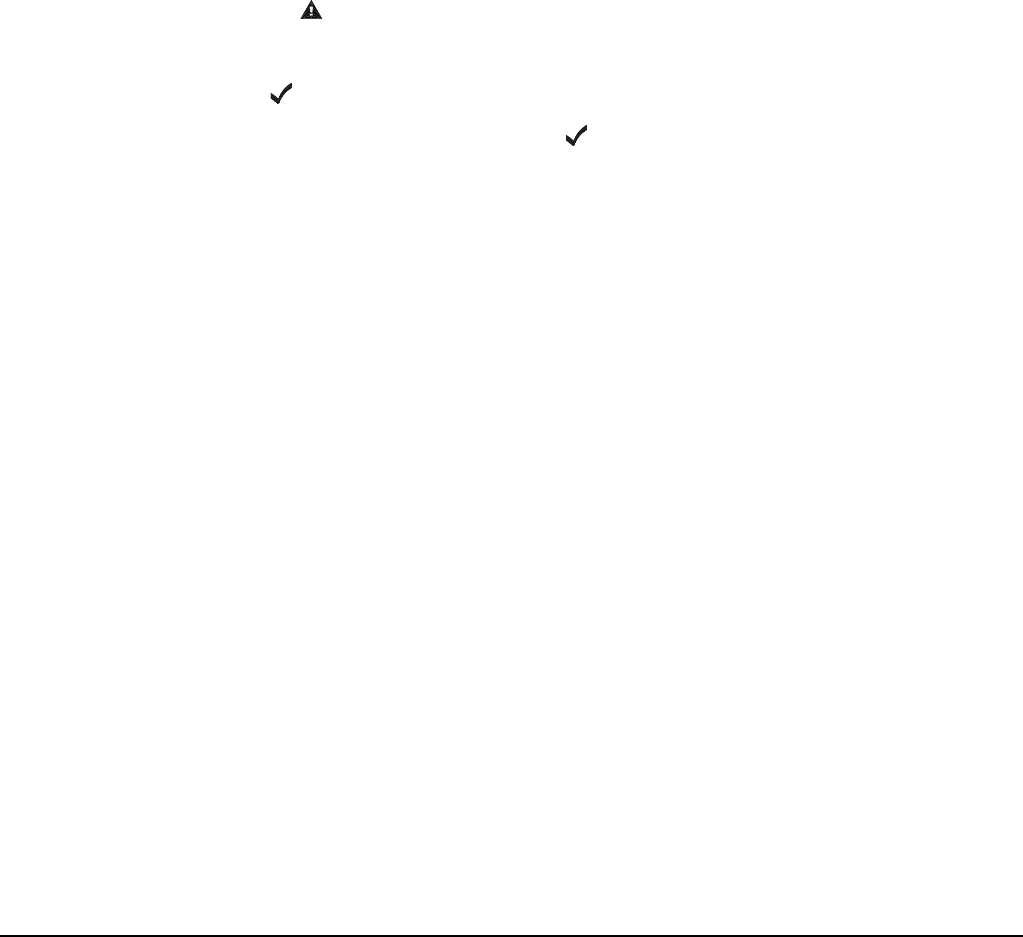
The Address List
2110 SSB Transceiver Reference Manual 151
Calling several stations simultaneously
If you want to call several stations simultaneously, set up the Emergency 1 entry in the
Address List to make a call.
In an ALE/CALM network, calls to a group of stations can be made using ALL, ANY,
Group Selective, NET, and Wildcard address syntaxes through the Emergency, Message,
Phone, Selective, and Send Position call types if you have the MIL-STD-188-141B ALE
option installed. You can also send a message as part of the ALE call.
For more information on the special ALE address syntax see page 147, CallType–
Address.
In a Codan Selcall network, calls to a group of stations can be made using a group selcall
address through the Emergency, Message, and Selective call types. A group address is an
address that ends in two or more zeros. For example, to call all stations with addresses
that range from 1201 to 1299, you would enter 1200 as the address. To call all stations
with addresses that range from 150001 to 159999, you would enter 150000 as the
address.
To set up the key to call several stations simultaneously:
1Press VIEW until the Address List is displayed.
1Press .
1Scroll to Emergency 1, then press .
1Enter the details of the call you want to make (for help see page 155, Editing an
entry in the Address List).
1Enter the group selcall address in the CallType–Address setting.
NOTE
If the Emergency 1 entry has been deleted, create a new entry and
name it Emergency 1 (for help see page 154, Creating an entry in the
Address List).
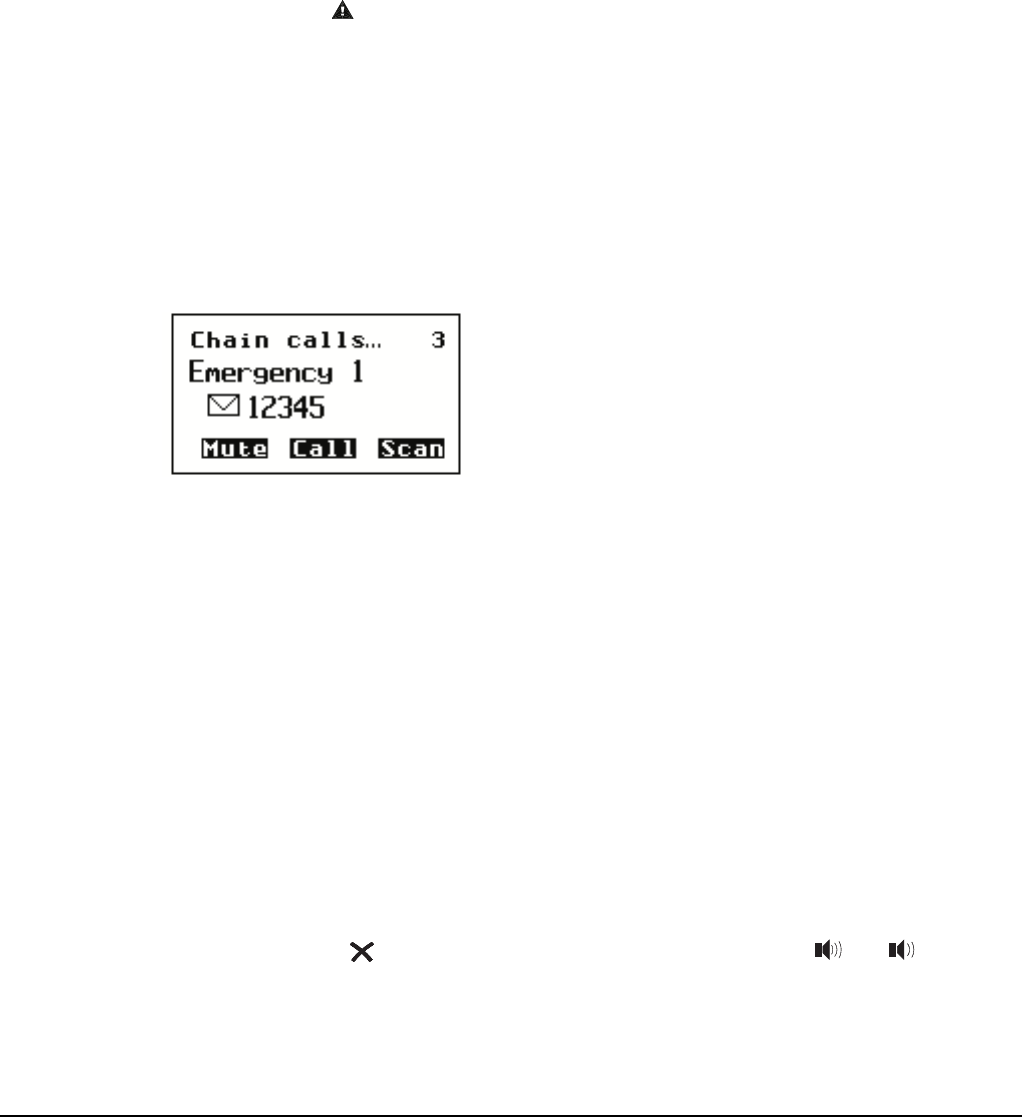
The Address List
152 2110 SSB Transceiver Reference Manual
Making several different types of calls
If you want to make several different types of calls in succession you need to create an
entry in the Address List for each different type of call you want to make, and name the
entries Emergency 1, Emergency 2, Emergency 3 and so on.
When you press , the transceiver calls the station (or stations) specified in the
Emergency 1 entry, then pauses for about 10 seconds. It then calls the station in the
Emergency 2 entry, and so on, until it calls the station in the last Emergency entry. Calls
made this way are referred to as chain calls.
When the transceiver pauses between calls it displays the seconds remaining in the pause
at the top right of the screen, as shown in Figure 29.
Figure 29: The front panel screen during a chain call
You can terminate a chain call by pressing PTT. If you press PTT during:
• an Emergency or Selective call, you can continue with the current call but the chain
call itself is terminated (that is, the transceiver will not call the next Emergency
entry)
• a call in which data is being sent to another station (for example, a Message call), the
current call and chain call are terminated
You can also terminate a chain call by pressing any key. The exceptions to this are that:
• you can press to remove messages on the screen, and press and to adjust
the volume at any time, without terminating the call
• if you are prompted to select and/or enter details about the call (for example, a
channel/mode), you can press any keys to do so without terminating the call
NOTE
This capability is available for use in Codan Selcall networks, enabling
you to make different types of calls, or even the same call type on several
channels.
In ALE/CALM networks, the channel selection is typically done
automatically, so it is not necessary to set up the Emergency entries in the
Address List to make chain calls.
NOTE
If you want to make a call that sends data and a call that enables you to
speak to an operator, set up the Emergency entries to make the data call
first: once you press PTT to speak to an operator, the chain call is
terminated.
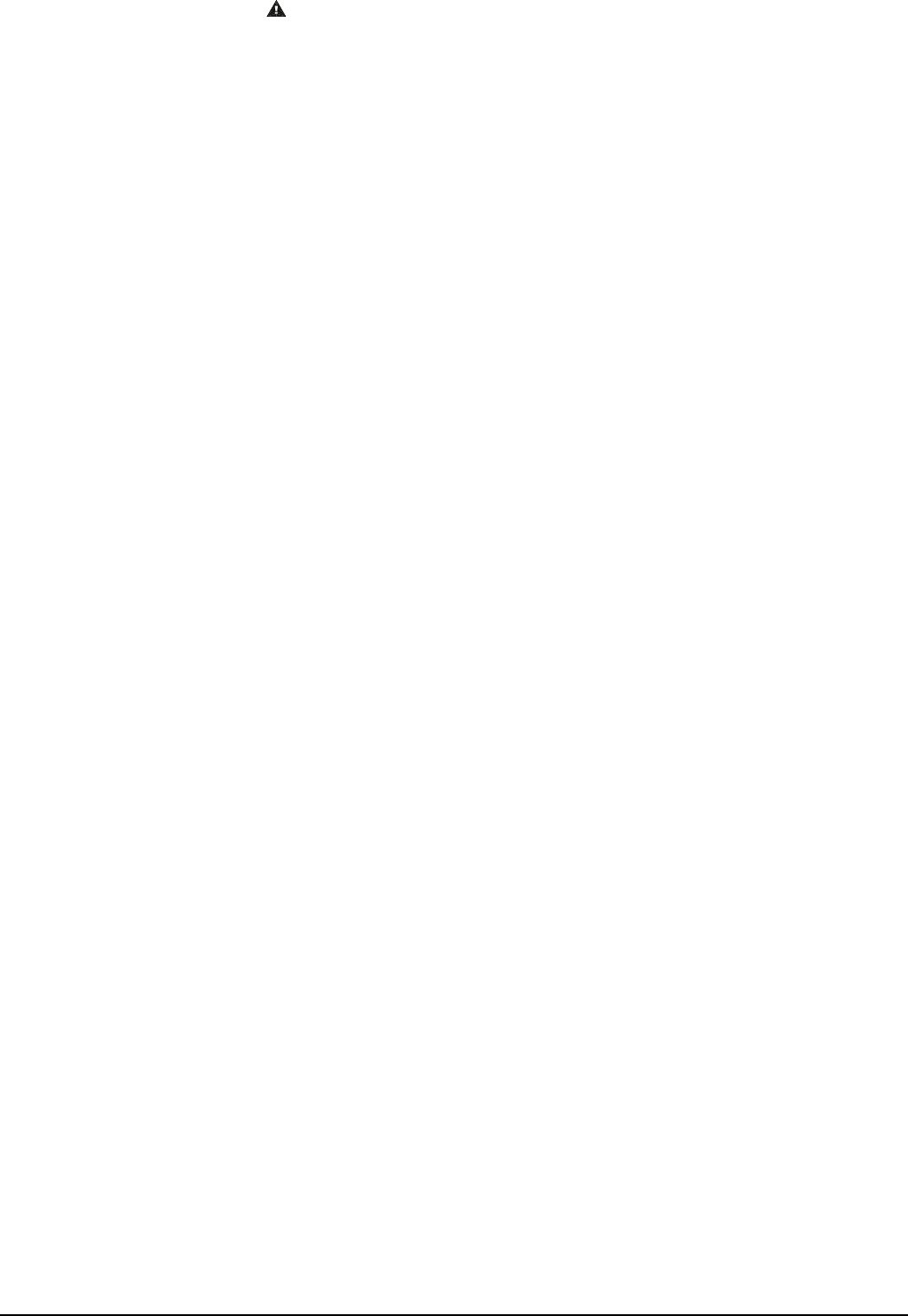
The Address List
2110 SSB Transceiver Reference Manual 153
To set up the key to call several stations in succession:
1Decide on the stations you want to call in an emergency, the type of call you want to
make to each station, and the order in which you want to make the calls.
1Enter the details of the first call you want to make into the Emergency 1 entry (for
help see page 155, Editing an entry in the Address List).
1Create an entry in the Address List, name it Emergency 2 and enter the details of the
second call you want to make (for help see page 154, Creating an entry in the
Address List).
1Create an entry for each subsequent call you want to make, naming the entries
Emergency 3, Emergency 4 and so on.
The number of Emergency entries you can create is limited by the number of entries
you can store in the Address List.
NOTE
If you want to use a special ALE address syntax, you should set up
the Emergency entries to make calls that create an implicit link, or
link immediately first, for example, an ALL call. Address syntaxes
that require a response should be set up in the last Emergency entry
of the chain call, if required.
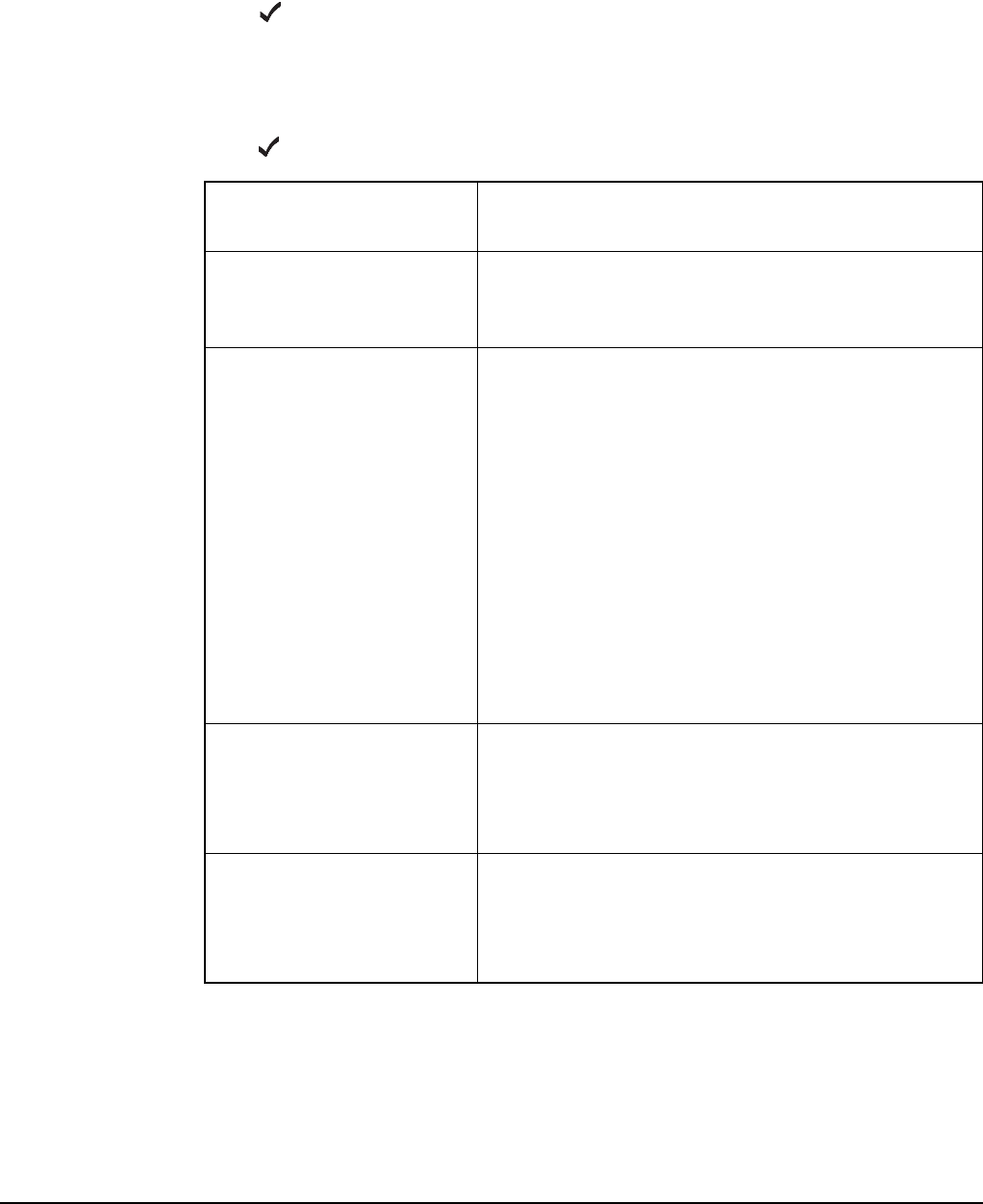
The Address List
154 2110 SSB Transceiver Reference Manual
Programming the Address List
Creating an entry in the Address List
To create an entry in the Address List:
1Press VIEW until the Address List is displayed.
1Press .
1Use the List Manager to create an entry (for help see page 97, Creating an entry in a
list and page 52, Entering and editing text).
1Enter the setting information provided in the following table as required, then
press to enter the information.
If this prompt is
displayed...
Do this...
New name? • enter a name for the new entry (for example, the
name of the person or station you want to call
using this entry)
<Call type>? and
<Address>
• select the call type you want to use, or select
<No call type> if you want to be prompted to
select a call type when you make the call
• enter the address to which you want to send the
call, or leave the address empty if you want to be
prompted for an address when you make the call
NOTE
If you selected Phone? as the call type,
enter the telephone number you want to call.
You can enter up to 16 digits.
NOTE
For information on the address syntaxes for
MIL-STD-188-141B ALE calls see
page 147, CallType–Address.
Message? • enter the message you want to send, or
• leave the message empty if you want to be
prompted to choose a stored message when you
make the call (see page 168, Message call)
Phone Link? • select the phone link station through which you
want to make the call, or
• select <blank> if you want to be prompted to
select a phone link when you make the call
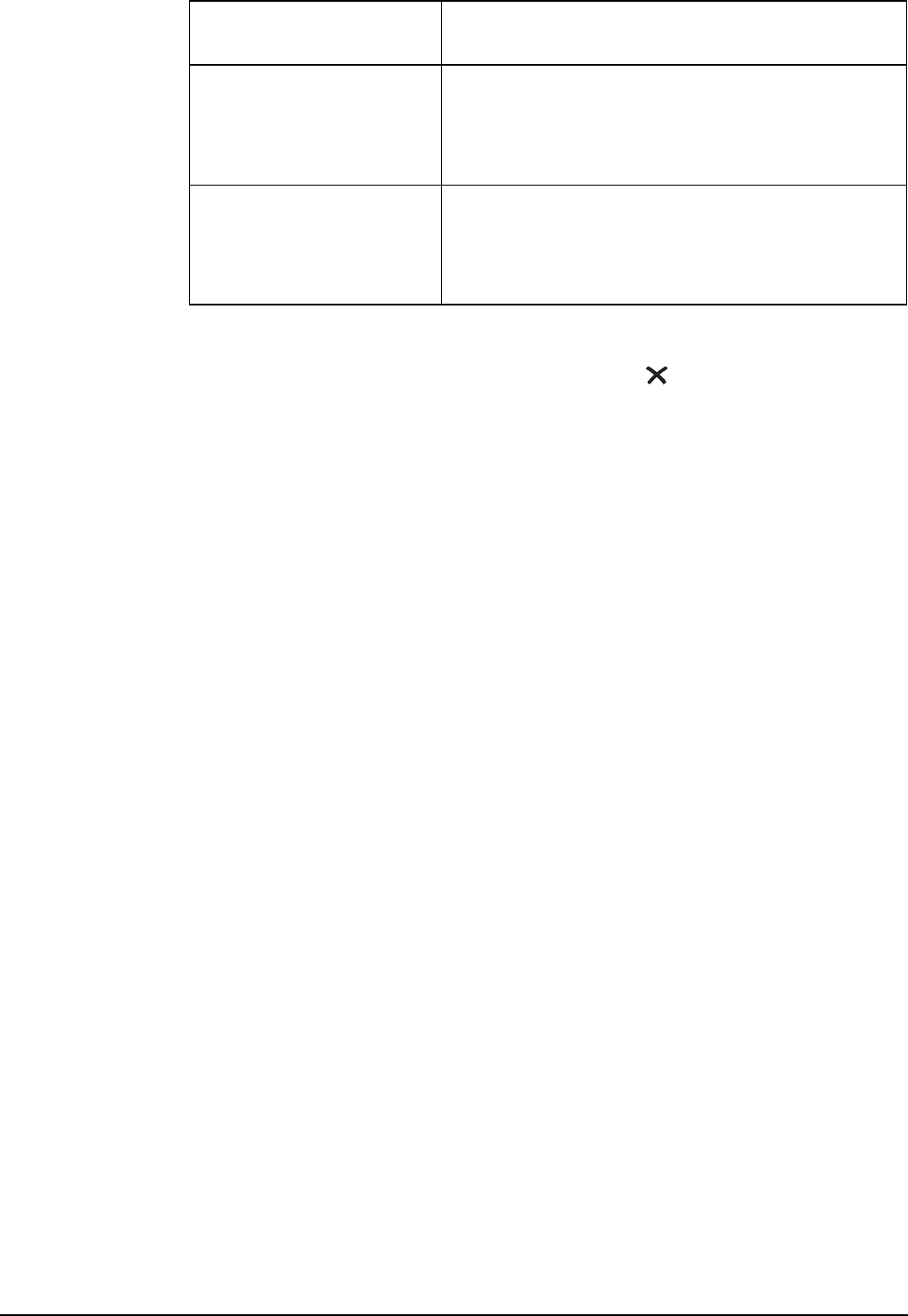
The Address List
2110 SSB Transceiver Reference Manual 155
The new entry is created and the List Manager remains open.
1If you want to view the entry you have created, press to close the List Manager.
Renaming an entry in the Address List
Renaming an entry in the Address List is a standard list function. For help see page 98,
Renaming an entry in a list.
Copying an entry in the Address List
Copying an entry in the Address List is a standard list function. For help see page 99,
Copying an entry in a list.
Editing an entry in the Address List
Editing an entry in the Address List is a standard list function. For help see page 99,
Editing an entry in a list.
Deleting an entry in the Address List
Deleting an entry in the Address List is a standard list function. For help see page 100,
Deleting an entry from a list.
Network? • select the network you want to use to make the
call, or
• select <blank> if you want to be prompted to
select a network when you make the call
Channel/Mode? • select the channel/mode you want to use to make
the call, or
• select <blank> if you want to be prompted to
select a channel/mode when you make the call
If this prompt is
displayed...
Do this...

The Address List
156 2110 SSB Transceiver Reference Manual
This page has been left blank intentionally.
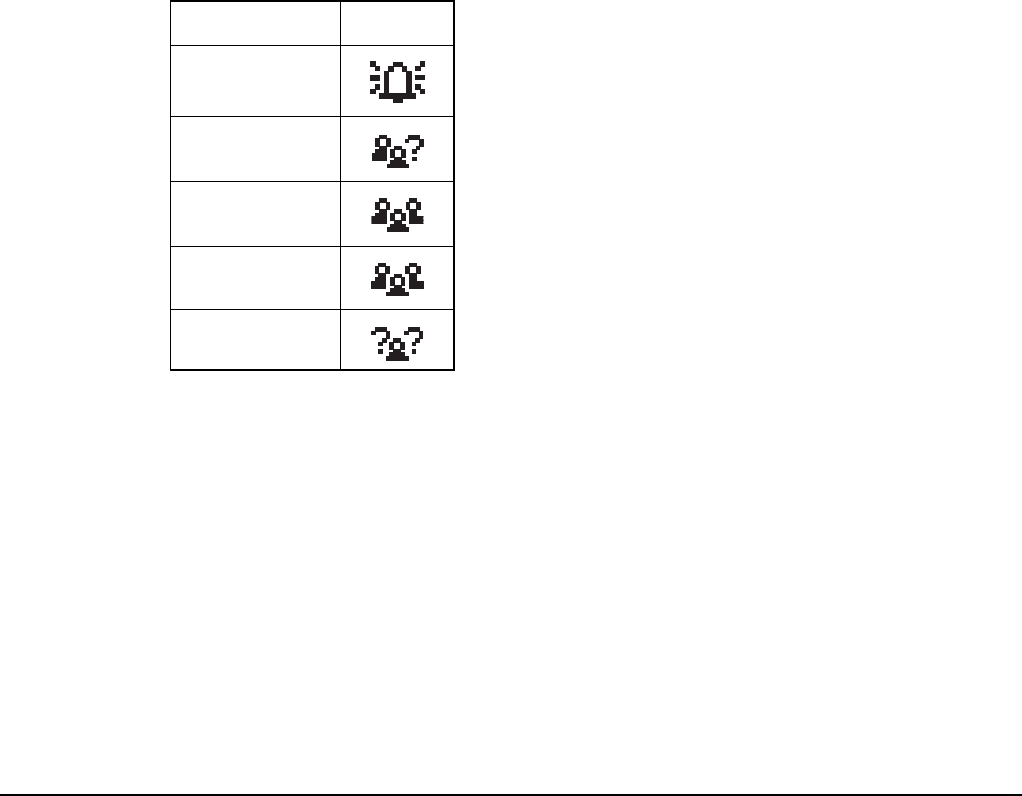
Making and receiving calls
158 2110 SSB Transceiver Reference Manual
Calls you can make and receive
Special ALE address syntaxes
There are five types of special address syntax available for use in ALE/CALM networks
with a 2110 SSB Transceiver:
•ALL address syntax (FED-STD-1045 ALE/CALM option or MIL-STD-188-141B
ALE option)
•ANY address syntax (MIL-STD-188-141B ALE option)
•Group Selective address syntax (MIL-STD-188-141B ALE option)
•NET address syntax (MIL-STD-188-141B ALE option)
•Wildcard address syntax (MIL-STD-188-141B ALE option)
The types of ALE address syntaxes you can use depends on the options installed in the
transceiver.
Each address syntax has an icon associated with it that is displayed when you make and
receive calls (see Table 17).
Each special ALE address syntax is described below.
Table 17: Call icons for Selective calls made or received using a special ALE
address syntax
Address syntax Icon
ALL
ANY
Group Selective
NET
Wildcard
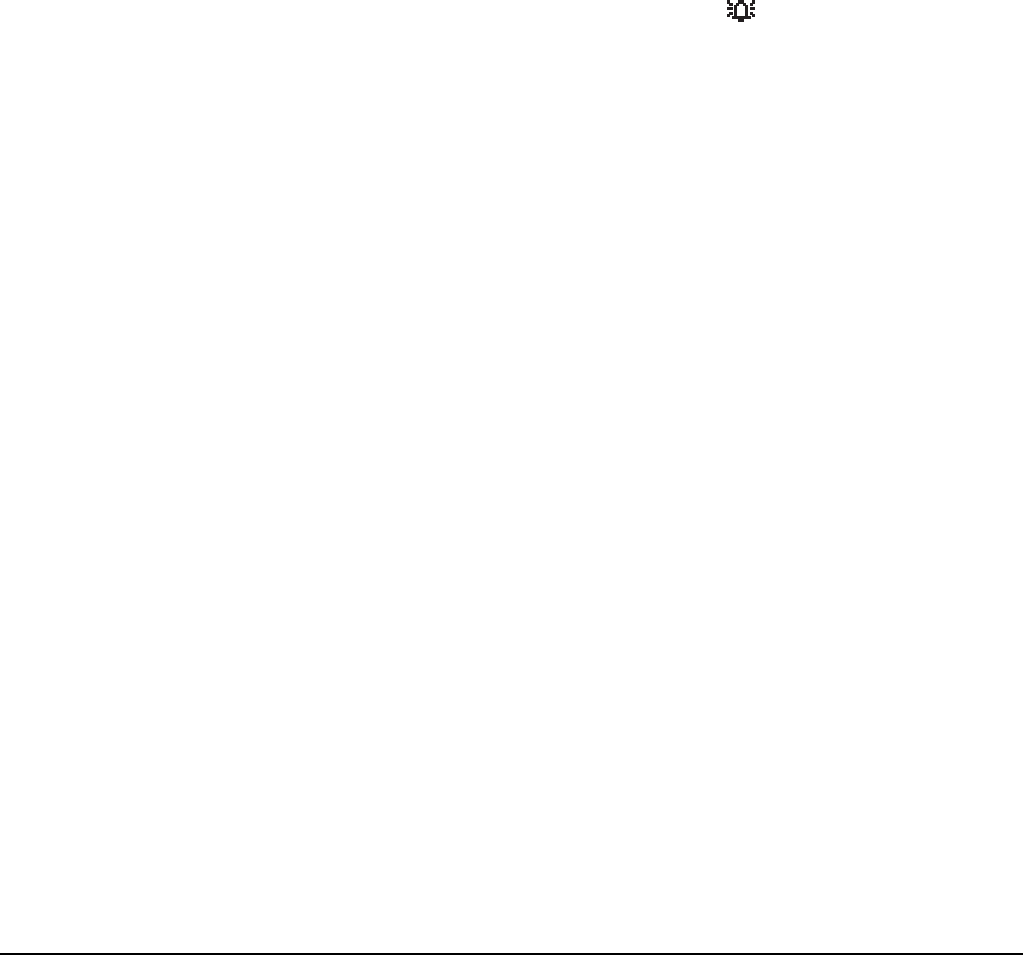
Making and receiving calls
2110 SSB Transceiver Reference Manual 159
ALL address syntax
If you want to send an ALE call to any station that is tuned to the same frequency in an
ALE/CALM network or scanning the network, make a call through the Emergency,
Message, Phone, Selective, and Send Position call types using the ALL address syntax
(see page 167, Emergency call, page 168, Message call, page 169, Phone call, page 169,
Selective call, and page 170, Send Position call). The ALL call does not specifically call
any stations, and does not request any automatic responses from stations that enter the
link. Stations can be configured to accept or to ignore ALL calls.
The global ALL address syntax is @?@. All stations detecting the call will enter an ALE
link with the initiating station, if enabled to do so. The group of linking stations can be
narrowed by using a selective ALL address syntax. In this address, the ? is replaced by
an upper-case letter or number, for example, @A@. All stations detecting the call that
have this letter or number as the last character in their self address for the ALE/CALM
network will enter the link.
If you send a selective ALL call to a group of stations, you can send another selective
ALL call to bring more stations into the link. For example, if you initially call @A@, all
stations tuned to the same frequency in an ALE/CALM network or scanning the network
with an ‘A’ as the last character of their self address will enter the link. If you follow this
with a call to @B@, then a further group of stations with ‘B’ as the last character of their
self address will also enter the link. If the receiving stations are already in a link, this link
will be closed and a new link created with the new call.
Alternatively, you can send multiple ALL addresses together to make a call to a range of
stations, for example, @A@,@B@.
NOTE The ALL address syntax may be used if the FED-STD-1045 ALE/CALM
option or MIL-STD-188-141B ALE option is installed in the transceiver.
NOTE You cannot use the ALL address syntax in the Channel Test, Get Position,
or Get Status call type.
NOTE For information on entering text in a call address see page 56, Entering
text in an ALE call address.
NOTE When you use an ALL address syntax through the Selective call type, the
call icon will change to the ALL call icon ( ) when the call is started.

Making and receiving calls
160 2110 SSB Transceiver Reference Manual
ANY address syntax
If you want to send an ALE call to any station that is tuned to the same frequency in an
ALE/CALM network or scanning the network, and receive a response, make a call
through the Emergency, Message, Phone, Selective, and Send Position call types using
the ANY address syntax (see page 167, Emergency call, page 168, Message call,
page 169, Phone call, page 169, Selective call, and page 170, Send Position call). The
ANY call does not specifically call any stations, but it does request an automatic
response from stations that detect the call. These responses are returned in any slot
position (collisions may occur). The operator at the initiating station can use these
responses to gather information on the status of the stations using the network. The
initiating station then completes the link establishment with an acknowledgement sent to
all stations from which it received a response. Stations can be configured to respond to or
to ignore ANY calls.
The global ANY address syntax is @@?. All stations detecting the call will send a
response to the initiating station. The group of stations detecting the call can be narrowed
by using a selective ANY address syntax. In this address, the ? is replaced by an upper-
case letter or number, for example, @@A. All stations detecting the call that have this
letter or number as the last character in their self address for the ALE/CALM network
will send a response, then enter a link with the initiating station when the
acknowledgement is received.
You can send multiple ANY addresses together to make a call to a range of stations, for
example, @@A,@@B.
The allowable length of the called address is dependent on the length of the self address
used for the call.
NOTE The ANY address syntax may be used if the MIL-STD-188-141B ALE
option is installed in the transceiver.
NOTE You cannot use the ANY address syntax in the Channel Test, Get Position,
or Get Status call type.
NOTE For information on entering text in a call address see page 56, Entering
text in an ALE call address.
CAUTION If a station detects an ANY call to its matching self address, it will send a
response over the air.
NOTE When you use an ANY address syntax through the Selective call type, the
call icon will change to the ANY call icon ( ) when the call is started.
If the length of your self address is... The length of the called address can be...
1–3 characters 1–9 characters
4–6 characters 1–3 characters
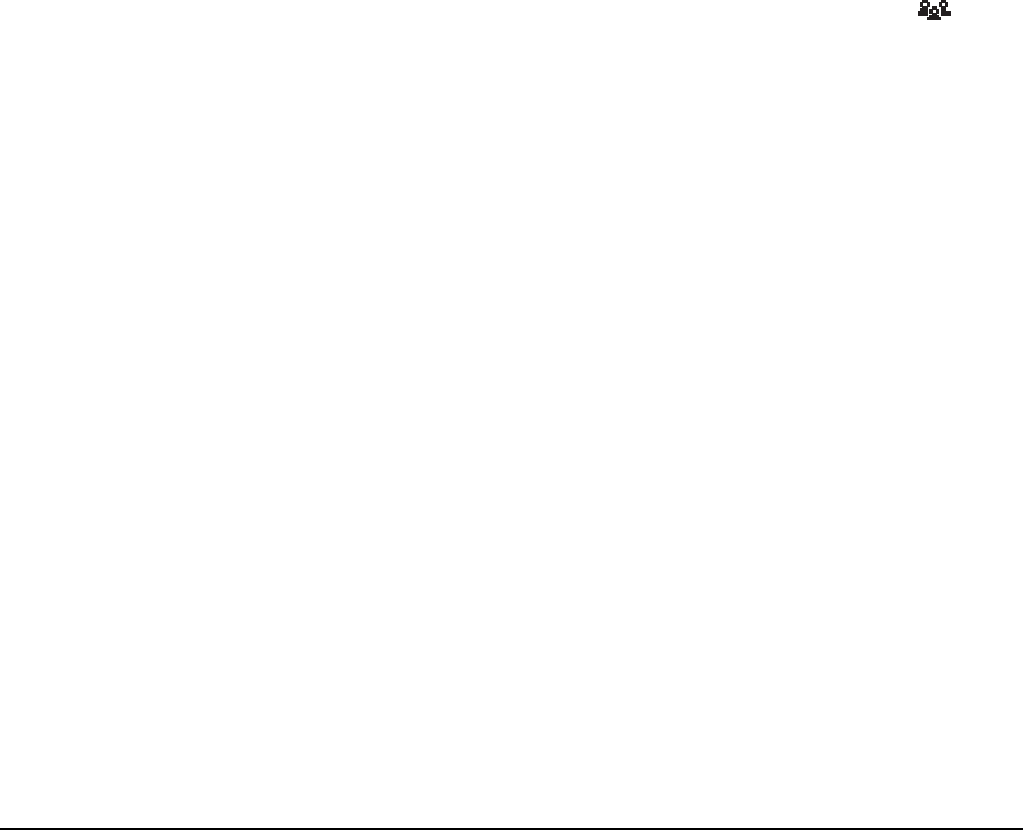
Making and receiving calls
2110 SSB Transceiver Reference Manual 161
Group Selective address syntax
If you want to send an ALE call to specific stations that are named in the call but are not
members of a pre-determined group, make a call through the Emergency, Message,
Phone, Selective, and Send Position call types using the Group Selective address syntax
(see page 167, Emergency call, page 168, Message call, page 169, Phone call, page 169,
Selective call, and page 170, Send Position call). The Group Selective call requests an
automatic response from stations that detect the call and whose self addresses match one
of those in the call. These responses are sent in reverse order from that provided in the
call. The initiating station then completes the link establishment with an
acknowledgement sent to all stations from which it received a response.
With Group Selective addresses, the length of the combined address can be no longer
than 12 ALE words, excluding commas. An ALE word has 3 characters. There can be no
more than five different first ALE words in the combined address. For example:
An address of ‘BOB1,BOB2,BOB3,BOB4,TIM,JOHN,MIK,SUE’ has five different first
ALE words, that is, BOB, TIM, JOH, MIK and SUE. However, this address will be
rejected because it has a total of 13 ALE words, that is, BOB, 1, BOB, 2, BOB, 3, BOB,
4, TIM, JOH, N, MIK and SUE.
NOTE The Group Selective address syntax may be used if the MIL-STD-188-
141B ALE option is installed in the transceiver.
NOTE You cannot use the Group Selective address syntax in the Get Position or
Get Status call type.
NOTE For information on entering text in a call address see page 56, Entering
text in an ALE call address.
CAUTION If a station detects a Group Selective call to its matching self address, it
will send a response over the air.
NOTE
When you use a Group Selective address syntax through the Selective call
type, the call icon will change to the Group Selective call icon ( ) when
the call is started.
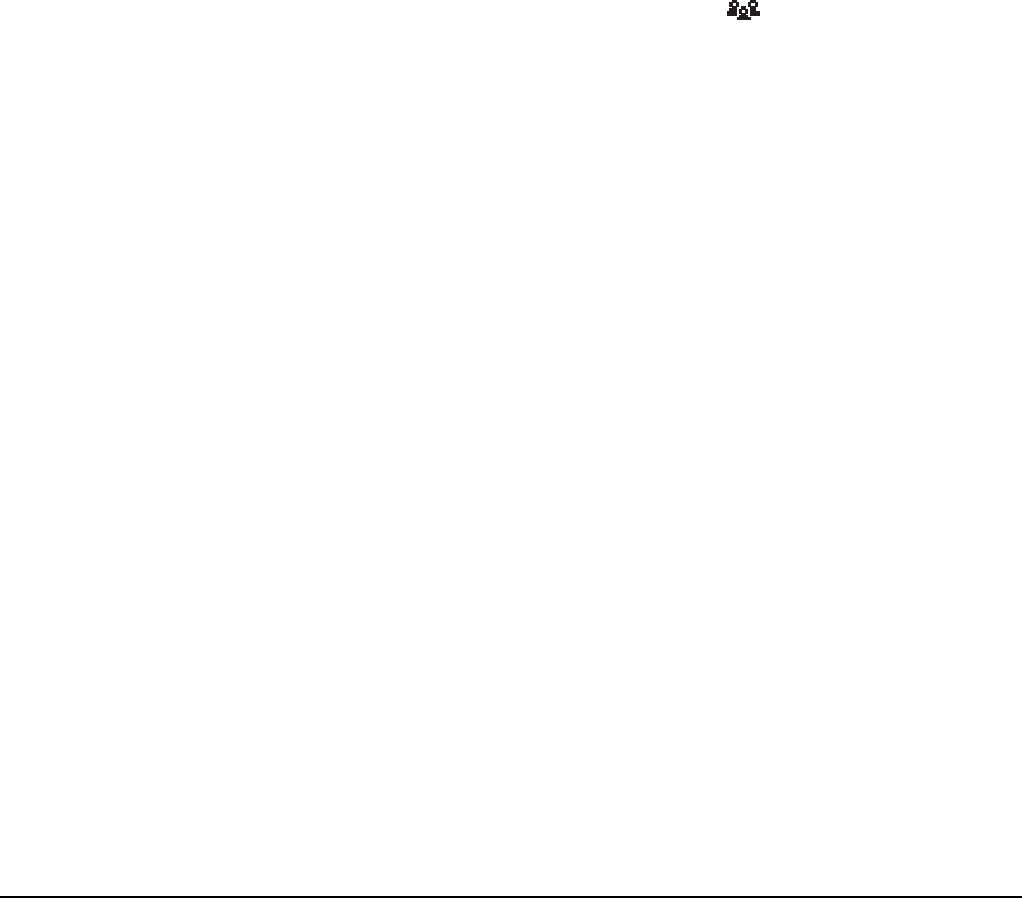
Making and receiving calls
162 2110 SSB Transceiver Reference Manual
NET address syntax
If you want to send an ALE call from one station to other stations that are members of
the NET or have the NET programmed, make a NET call using the NET address through
the Emergency, Message, NET, Phone, Selective, and Send Position call types (see
page 167, Emergency call, page 168, Message call, page 169, Phone call, page 169,
Selective call, and page 170, Send Position call). These stations have a common NET
address. The member stations send an automatic response to the initiating station in a
pre-determined response slot. The initiating station then completes the link establishment
with all member stations. If a member station is set up to not respond during its allocated
response slot, it will still enter the link.
The NET address syntax can be any combination of upper-case letters and numbers up to
15 characters however, for efficiency of NET calls, it is preferable that the address be
limited to 3 characters. To make a call using a NET, the NET must be programmed in the
transceiver and configured correctly (see page 138, Programming the NET List).
NOTE The NET address syntax may be used if the MIL-STD-188-141B ALE
option is installed in the transceiver.
NOTE You cannot use the NET address syntax in the Get Position or Get Status
call type.
NOTE For information on entering text in a call address see page 56, Entering
text in an ALE call address.
NOTE When you use a NET address syntax through the Selective call type, the
call icon will change to the NET call icon ( ) when the call is started.
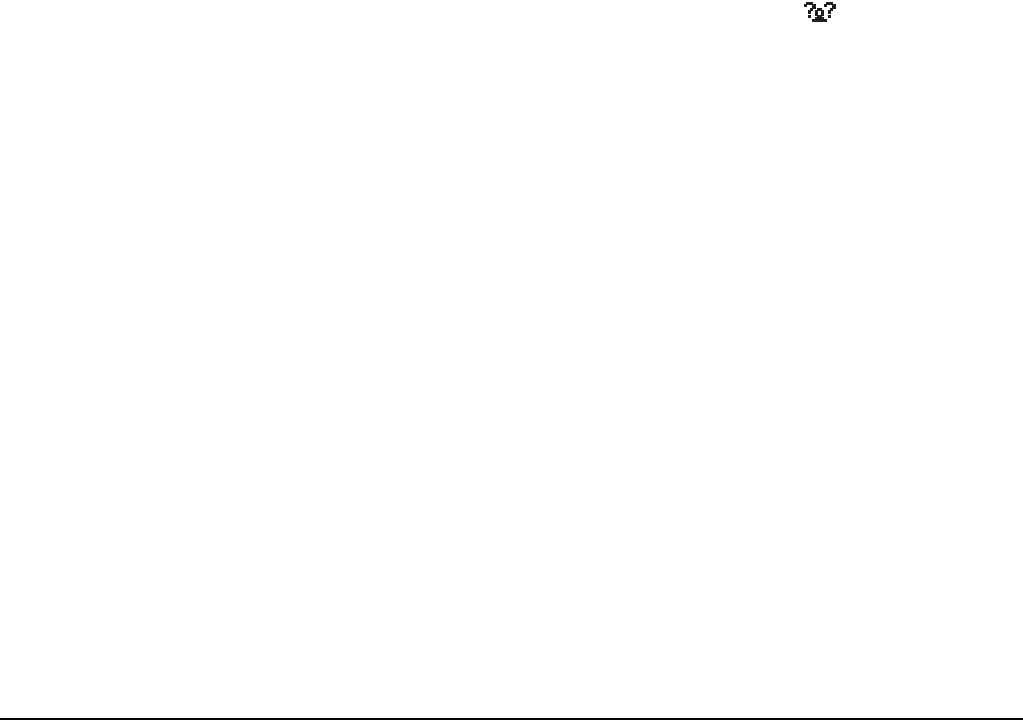
Making and receiving calls
2110 SSB Transceiver Reference Manual 163
Wildcard address syntax
If you want to send an ALE call to any station that is tuned to the same frequency in an
ALE/CALM network or scanning the network, and receive a response, make a call
through the Emergency, Message, Phone, Selective, and Send Position call types using
the Wildcard address syntax (see page 167, Emergency call, page 168, Message call,
page 169, Phone call, page 169, Selective call, and page 170, Send Position call). The
Wildcard address syntax, which ALE stations recognise, uses the wildcard character ? as
a placeholder for characters within a self address of a receiving station. Stations that
detect the call and whose self address matches the pattern in the wildcard address will
send a response to the initiating station. These responses are returned in any slot position
(collisions may occur). For example, a call sent to EM? may be responded to by stations
in the network with a self address in the ranges EMA–EMZ and EM0–EM9. The
initiating station then completes the link establishment with an acknowledgement sent to
all stations from which it received a response.
You can send multiple Wildcard addresses together to make a call to a range of stations,
for example, ?A,B??.
The allowable length of the called address is dependent on the length of the self address
used for the call.
NOTE The Wildcard address syntax may be used if the MIL-STD-188-141B
ALE option is installed in the transceiver.
NOTE You cannot use the Wildcard address syntax in the Channel Test, Get
Position, or Get Status call type.
NOTE For information on entering text in a call address see page 56, Entering
text in an ALE call address.
CAUTION If a station detects a Wildcard call to its matching self address, it will send
a response over the air.
NOTE
When you use a Wildcard address syntax through the Selective call type,
the call icon will change to the Wildcard call icon ( ) when the call is
started.
NOTE
The wildcard question marks can be in any position within the address.
The stations that respond will have an address that is the same length as
the wildcard address sent from the initiating station.
If the length of your self address is... The length of the called address can be...
1–3 characters 1–9 characters
4–6 characters 1–3 characters

Making and receiving calls
164 2110 SSB Transceiver Reference Manual
Summary of the special ALE address syntaxes
The following summarises the special ALE address syntaxes for the MIL-STD-188-
141B ALE option. For help with entering the special characters see page 56, Entering
text in an ALE call address.
If you enter the ALE
address syntax...
The transceiver will send...
@?@ a global ALL call to all listening stations (see page 159, ALL
address syntax)
@A@ a selective ALL call to listening stations that have an ‘A’ as
the last character of their self address (‘A’ may be any
specified upper-case letter or number), for example, TNAA,
EANBA, 1NCA, 23A (see page 159, ALL address syntax)
@@? a global ANY call to all listening stations (see page 160, ANY
address syntax)
@@A a selective ANY call to listening stations that have an ‘A’ as
the last character of their self address (‘A’ may be any
specified upper-case letter or number), for example, TNAA,
EANBA, 1NCA, 23A (see page 160, ANY address syntax)
@AB a double selective ANY call to listening stations that have
‘AB’ as the last two characters of their self address (‘A’ and
‘B’ may be any specified upper-case letter or number), for
example, BAAB, 14BAB, Q2CAB, 1AB (see page 160, ANY
address syntax)

Making and receiving calls
2110 SSB Transceiver Reference Manual 165
Call types
There are 8 different types of calls available with an 2110 SSB Transceiver:
•Channel Test call
•Emergency call
•Get Position call
•Get Status call
•Message call
•Phone call
•Selective call
•Send Position call
The types of calls you can make and receive depend on the options installed in the
transceiver.
Each call type has an icon associated with it that is displayed when you make and receive
calls (see Table 18).
@A? a double selective wildcard ANY call to listening stations
that have an ‘A’ as the second to last character of their self
address (‘A’ may be any specified upper-case letter or
number) and any upper-case letter or number as the last
character, for example, USAM, 19MA0, ENA9, 3DAZ (see
page 160, ANY address syntax)
ABC,JK3MN,PQR
(example only)
a Group Selective call to the stations specifically addressed
(see page 161, Group Selective address syntax)
NET address a NET call to all stations with that NET programmed in the
NET List (see page 162, NET address syntax)
??? a Wildcard call to listening stations that have a self address
matching the length of the sent address and with any upper-
case letter or number as each of the characters, for example,
SAM, NAA, 234, 3AZ (see page 163, Wildcard address
syntax)
A?B? (example only) a selective Wildcard call to listening stations that have a self
address matching the length of the sent address with ‘A’ and
‘B’ as the first and third characters respectively, and with any
upper-case letter or number in the second and last characters,
in this case (‘A’ and ‘B’ may be any specified upper-case
letter or number), for example, A2BM, ADB1, AZBE, A3B8
(see page 163, Wildcard address syntax)
If you enter the ALE
address syntax...
The transceiver will send...
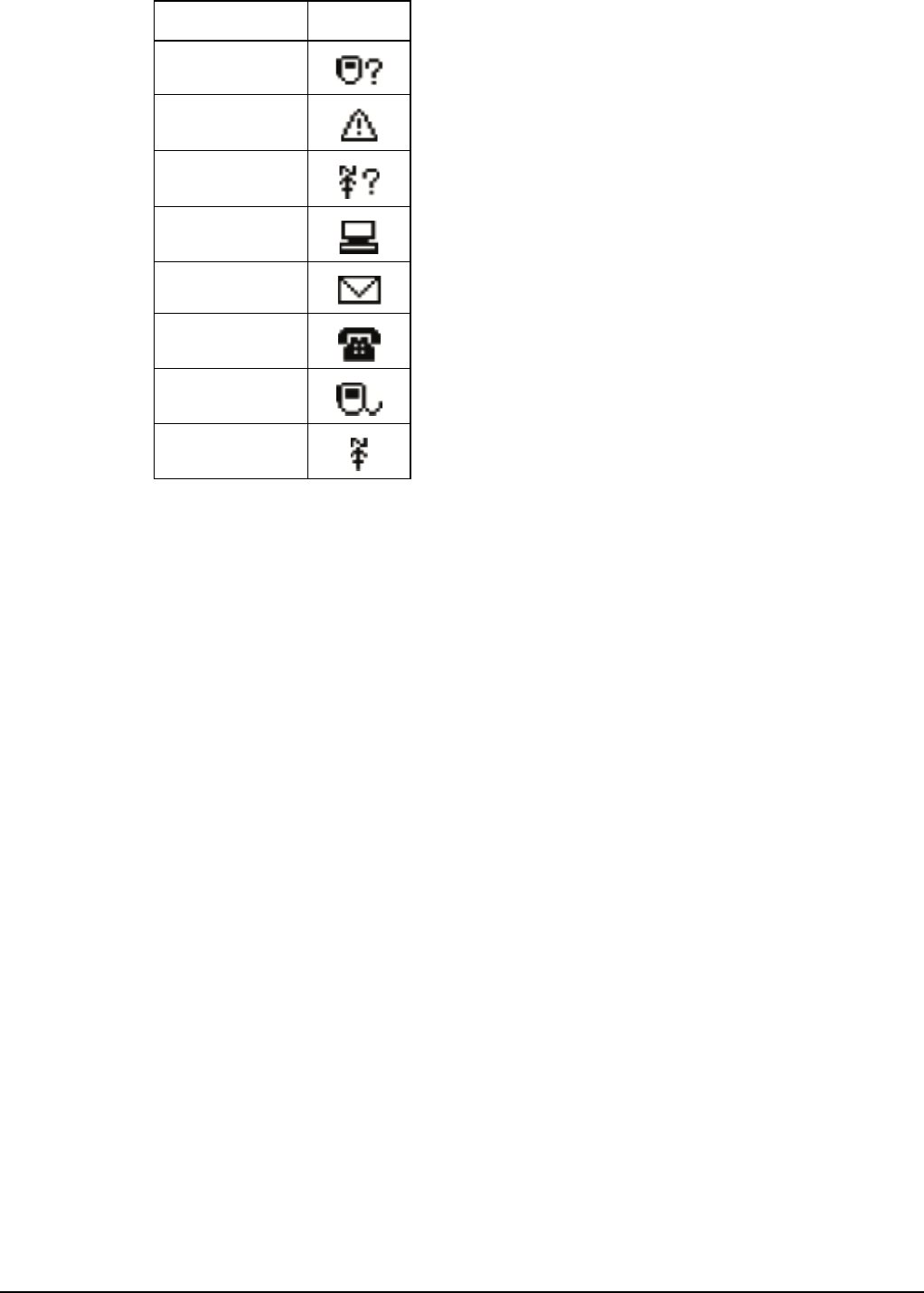
Making and receiving calls
166 2110 SSB Transceiver Reference Manual
Each type of call is described below.
Channel Test call
If you want to test the suitability of a channel/mode before you use it to transmit voice or
data, make a Channel Test call.
In an ALE/CALM network, a Channel Test call may be sent to an ALE address using a
Group Selective or NET address syntax (if you have the MIL-STD-188-141B ALE
option installed).
A Channel Test call made in an ALE/CALM network with a Group Selective or NET
address may be used to replace the information in the LQA database. The initiating
station automatically sends a beacon on each channel/mode combination in the ALE/
CALM network, recording local and remote BER and SINAD information, and
calculating an LQA score. The LQA screen is visible during the Channel Test call, and at
the end of the call, displays the best channel on which to make the call.
The LQA information recorded during a Channel Test call in an ALE/CALM network
replaces information already recorded against the same network and self addresses.
Using a Channel Test call in an ALE/CALM network is an immediate method of
replacing the LQA database in the transceiver.
A Channel Test call made in an ALE/CALM network using the text SOUNDING as the
call address may be used to initiate a sounding operation. Transceivers that detect this
sounding will update the relevant information stored in their LQA database.
Table 18: Call types and icons
Call type Icon
Channel Test
Emergency
Get Position
Get Status
Message
Phone
Selective
Send Position
NOTE You cannot use the ALL, ANY, or Wildcard address syntax with a
Channel Test call.

Making and receiving calls
2110 SSB Transceiver Reference Manual 167
In a Codan Selcall network, a Channel Test call sends a request to the station you want to
call on the channel/mode you have selected. The receiving station automatically returns
an audible test signal. The volume and clarity of this signal indicates the quality of the
channel/mode.
You can also test channels once you have started a call (for more information see
page 176, Replacing LQA information as part of a call in an ALE/CALM network and
page 174, Testing a channel as part of a call in a Codan Selcall network).
Emergency call
If you want to trigger an emergency alert tone at a particular station and speak to an
operator, make an Emergency call. If the GPS option is installed in the transceiver (and
you have connected and configured a GPS receiver), your GPS position is automatically
sent with the call. Emergency calls can be sent to several stations at once (see page 150,
Setting up the emergency key and page 170, Group calls in a Codan Selcall network).
If you have the FED-STD-1045 ALE/CALM option installed, you can use the ALL
address syntax with the Emergency call type to send a call to a group of stations using an
ALE/CALM network. If you have the MIL-STD-188-141B ALE option installed, you
can use the ALL, ANY, Group Selective, NET, and Wildcard address syntaxes with the
Emergency call type to send a call to a group of stations using an ALE/CALM network.
For more information on the ALE address syntaxes you can use with an Emergency call
see page 164, Summary of the special ALE address syntaxes.
Get Position call
If you want to obtain the GPS position of a station that has the GPS option installed in
the transceiver (and a GPS receiver connected to it and configured), make a Get Position
call. Get Position calls are automatically answered by the receiving station so an operator
is not required to take any action.
The information you receive from a Get Position call is displayed on the front panel as it
is received, if permitted, and is stored in the Calls In Log (see page 192, The Calls In
Log).
NOTE You can use any of the characters in the basic 38 ASCII subset (A–Z, 0–9,
@ and ?) for the address.
NOTE You cannot use the ALL, ANY, Group Selective, NET, or Wildcard
address syntax with a Get Position call.
NOTE
The success of your Get Position call will depend upon the setting in the
Cfg Respond GPS entry in the Control List of the transceiver you are
polling and the Privacy Mode of the network you are using for the call
(see page 204, Cfg Respond GPS).

Making and receiving calls
168 2110 SSB Transceiver Reference Manual
Get Status call
If you want to obtain information on the status of a transceiver at another station, such as
the power output of the transmitter or the firmware versions installed, make a Get Status
call. Get Status calls are automatically answered by the receiving station so an operator is
not required to take any action.
The information you receive from a Get Status call is displayed on the front panel as it is
received, if permitted, and is stored in the Calls In Log (see page 192, The Calls In Log).
When you make a Get Status call you need to specify the type of information you
require: diagnostic or configuration. This is described in detail on page 335, Get Status
calls.
Message call
If you want to send a typed message to another station, make a Message call. You can
enter a message at the time you make a call, store up to 10 messages in the Control List
for later use, and store messages in the Address List as part of a Message call.
If you have the FED-STD-1045 ALE/CALM option installed, you can use the ALL
address syntax with the Message call type to send a call to a group of stations using an
ALE/CALM network. If you have the MIL-STD-188-141B ALE option installed, you
can use the ALL, ANY, Group Selective, NET, and Wildcard address syntaxes with the
Message call type to send a call to a group of stations using an ALE/CALM network.
For more information on the ALE address syntaxes you can use with a Message call see
page 164, Summary of the special ALE address syntaxes.
Message calls are automatically answered by any receiving stations so an operator is not
required to take any action. If you send an ALE call using the Message call type, the link
terminates immediately after the message is sent. Messages you receive are displayed on
the front panel, if permitted, and stored in the Calls In Log (see page 192, The Calls In
Log).
NOTE You cannot use the ALL, ANY, Group Selective, NET, or Wildcard
address syntax with a Get Status call.
NOTE
The success of your Get Status call will depend upon the setting in the
Cfg Respond OTA entry in the Control List of the transceiver you are
polling and the Privacy Mode of the network you are using for the call
(see page 204, Cfg Respond OTA).
NOTE You can use any of the characters in the basic 38 ASCII subset (A–Z, 0–9,
@ and ?) for the address.
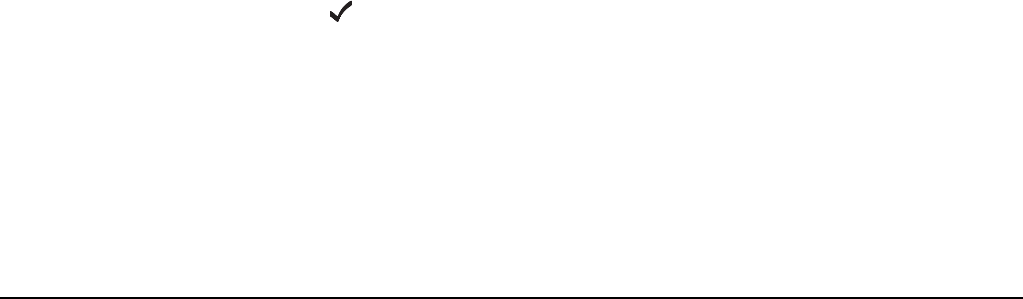
Making and receiving calls
2110 SSB Transceiver Reference Manual 169
Phone call
If you want to call a telephone number from the transceiver, make a Phone call. Before
you make a Phone call you need to know the address of a telecommunication station
through which your call can be routed to the public telephone network.
If you have the FED-STD-1045 ALE/CALM option installed, you can use the ALL
address syntax with the Phone call type to send a call to a group of telecommunication
stations using an ALE/CALM network. If you have the MIL-STD-188-141B ALE option
installed, you can use the ALL, ANY, Group Selective, NET, and Wildcard address
syntaxes with the Phone call type to send a call to a group of stations using an ALE/
CALM network.
For more information on the ALE address syntaxes you can use with a Phone call see
page 164, Summary of the special ALE address syntaxes.
Selective call
If you want to speak to an operator at a particular station, make a Selective call. When
the station receives the call the transceiver rings like a phone to notify the operator.
Selective calls can be heard by any station tuned to or scanning your current channel
with their mute switched off. However, only the transceiver at the station to which the
call has been addressed will ring.
Selective calls can be made to several stations at once (see page 170, Group calls in a
Codan Selcall network).
If you have the FED-STD-1045 ALE/CALM option installed, you can use the ALL
address syntax with the Selective call type to send a call to a group of stations using an
ALE/CALM network. If you have the MIL-STD-188-141B ALE option installed, you
can use the ALL, ANY, Group Selective, NET, and Wildcard address syntaxes with the
Selective call type to send a call to a group of stations using an ALE/CALM network.
The transceiver will automatically determine the call icon from the address syntax that
you enter in the address.
If you have the MIL-STD-188-141B ALE option installed and the ALE Selective Msg
entry in the Control List enabled, you will be able to send a message with the start of a
call if you press when prompted during the call. You must use an ALE/CALM
network to make the call.
For more information on the ALE address syntaxes you can use with a Selective call see
page 164, Summary of the special ALE address syntaxes.
NOTE You can use any of the characters in the basic 38 ASCII subset (A–Z, 0–9,
@ and ?) for the address.
NOTE You can use any of the characters in the basic 38 ASCII subset (A–Z, 0–9,
@ and ?) for the address.

Making and receiving calls
170 2110 SSB Transceiver Reference Manual
Send Position call
If you want to send your GPS information to another station, make a Send Position call.
You can only make Send Position calls if the GPS option has been installed in your
transceiver.
If you have the FED-STD-1045 ALE/CALM option installed, you can use the ALL
address syntax with the Send Position call type to send a call to a group of stations using
an ALE/CALM network. If you have the MIL-STD-188-141B ALE option installed, you
can use the ALL, ANY, Group Selective, NET, and Wildcard address syntaxes with the
Send Position call type to send a call to a group of stations using an ALE/CALM
network. The transceiver will automatically determine the call icon from the address
syntax that you enter in the address.
For more information on the ALE address syntaxes you can use with a Send Position call
see page 164, Summary of the special ALE address syntaxes.
Send Position calls are automatically answered by any receiving stations so an operator
is not required to take any action. If you send an ALE call using the Send Position call
type, the link terminates immediately after the GPS position is sent. GPS positions you
send are stored in the Calls Out Log (see page 187, The Calls Out Log).
Group calls in a Codan Selcall network
Emergency, Message and Selective calls can be made to a group of stations
simultaneously by using a Codan Selcall network and a group address.
A group selcall address is an address that ends in two or more zeros. For example, to call
all stations with addresses that range from 1201 to 1299, you would enter 1200 as the
address. To call all stations with addresses that range from 150001 to 159999, you would
enter 150000 as the address.
NOTE You can use any of the characters in the basic 38 ASCII subset (A–Z, 0–9,
@ and ?) for the address.
NOTE You can replace the zeros at the end of the address with dots or question
marks, for example, 12.. or 12?? instead of 1200.
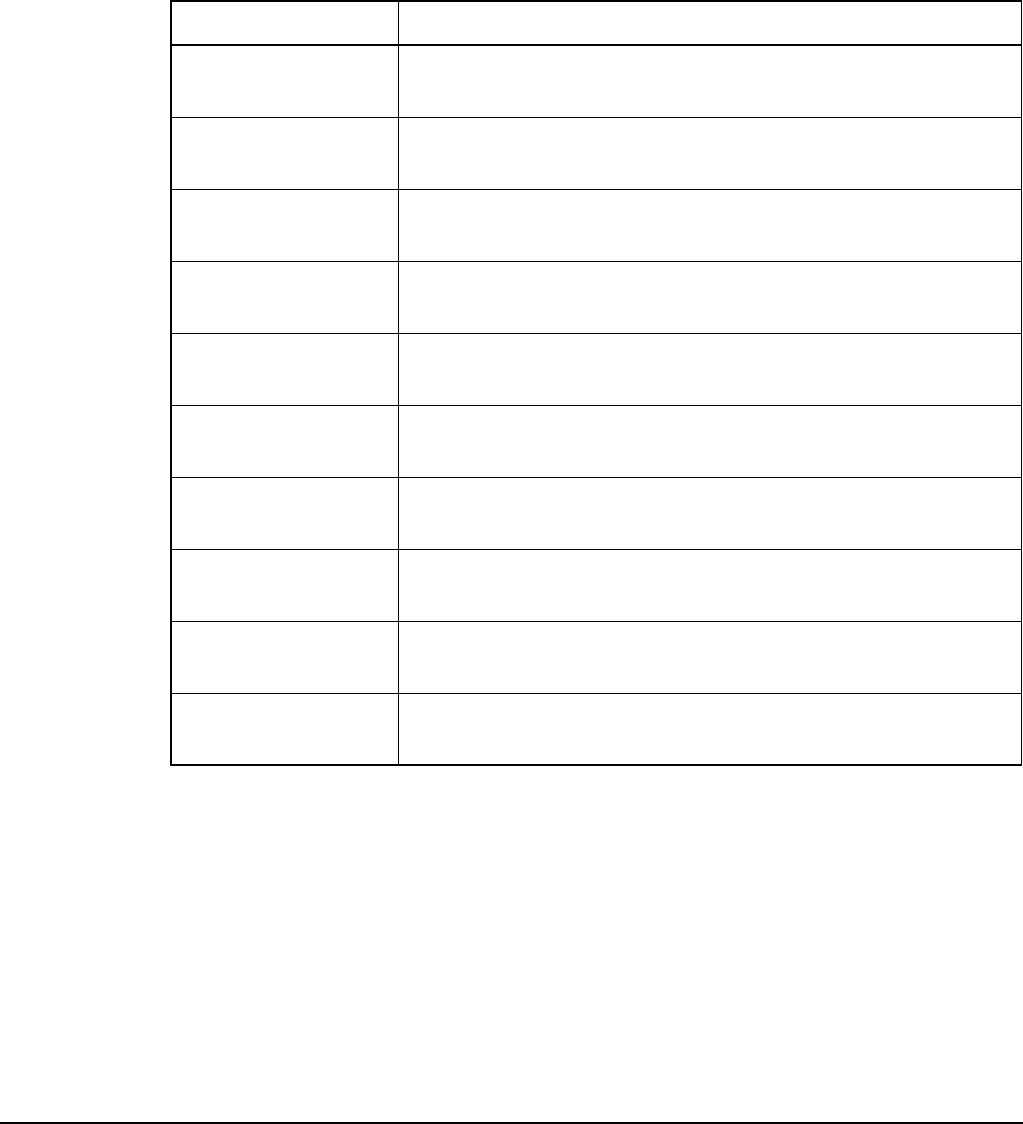
Making and receiving calls
2110 SSB Transceiver Reference Manual 171
Special AMD messaging features
For interoperability with other transceivers, the 2110 SSB Transceiver recognises special
AMD messaging syntax included at the beginning of an AMD message sent on a
network with a Privacy Mode of Plain. The transceiver will accept and process the
syntax shown in Table 19. You can also manually enter any of this text into an AMD
message. The syntax shown must be followed by a space, then the required information.
NOTE Special AMD messaging is available if the MIL-STD-188-141B ALE
option is installed.
Table 19: Special AMD messaging syntax
Syntax Processed as...
#CMD A query call. The command is forwarded to the CICS port or
internal engineering terminal, then the status is returned.
#EMERGENCY An Emergency call. The transceiver will sound an emergency
alert tone.
#GPS A Send Position call. The GPS position data is received
followed by position information.
#GPS? A Get Position call. The GPS position data is received followed
by position information.
#HELP An Emergency call. The transceiver will sound an emergency
alert tone.
#MAYDAY An Emergency call. The transceiver will sound an emergency
alert tone.
#PANPAN An Emergency call. The transceiver will sound an emergency
alert tone.
#SOS An Emergency call. The transceiver will sound an emergency
alert tone.
#TEL <Telephone
number>
A Phone call. The call is transferred to the attached telephone
interconnect unit, which dials the telephone number.
#TEL! A hangup for a Phone call. The hangup from the radio party has
hung up the call.
NOTE
When you send an Emergency call using a Plain network from 2110 SSB
Transceivers, the #HELP text appears in the AMD message of a receiving
vendor transceiver.
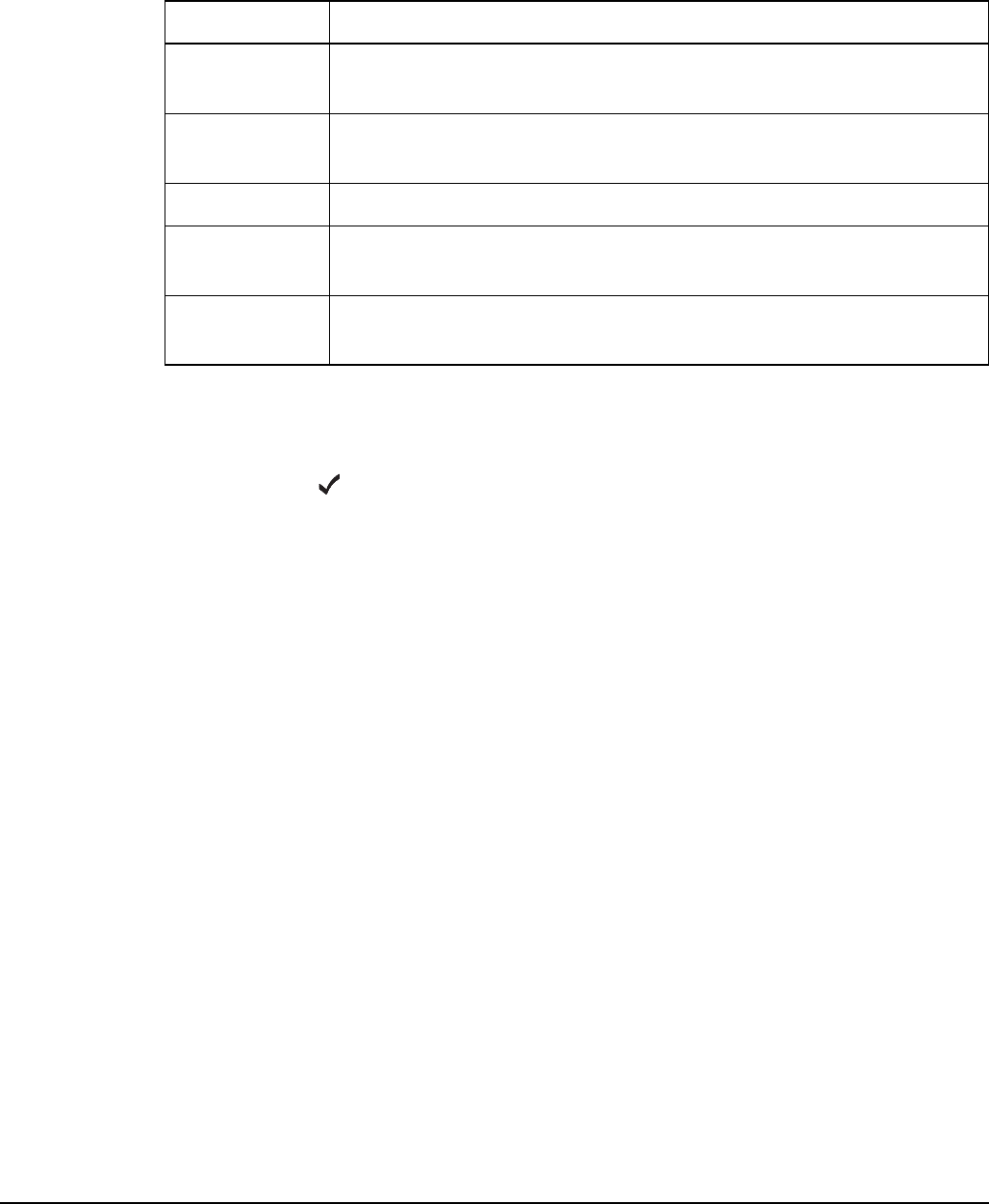
Making and receiving calls
172 2110 SSB Transceiver Reference Manual
Recognised variable expansion
The variables listed in Table 20 may be added in a Message call or an AMD message
sent with a call. These variables are recognised by the 2110 SSB Transceiver’s firmware.
The firmware expands the variable by inserting the current information associated with
the variable in the message.
If you have the MIL-STD-188-141B ALE option installed and the ALE Selective Msg
entry in the Control List enabled, you will be able to send a message with the start of a
call if you press when prompted during the call. If you enter the following message...
MY POSITION IS $GPS
...the receiving station will display the following:
“MY POSITION IS 8958.04N 13841.23E +0.0M 101622 (A)” 05 FEB 02:05
Table 20: Recognised variables and their associated information
Keyword Function when used in a message
$DATE Inserts the current date in the following format: <name of day>
<month> <day> <year>
$GPS Inserts the current valid GPS position in the following format:
<latitude> <longitude> <altitude> <UTC>
$TIME Inserts the current time in the following format: <hh>:<mm>:<ss>
$TZ Inserts the time zone offset in the following format: <time zone
offset>
$VER Inserts the current version of the transceiver unit firmware in the
following format: <version number>
NOTE For help on entering $ see page 55, Entering special characters in
messages and names.
NOTE
The transceiver checks the length of the expanded message before
transmission. If you receive an error stating that the message is too long,
review the message and shorten the message as required.
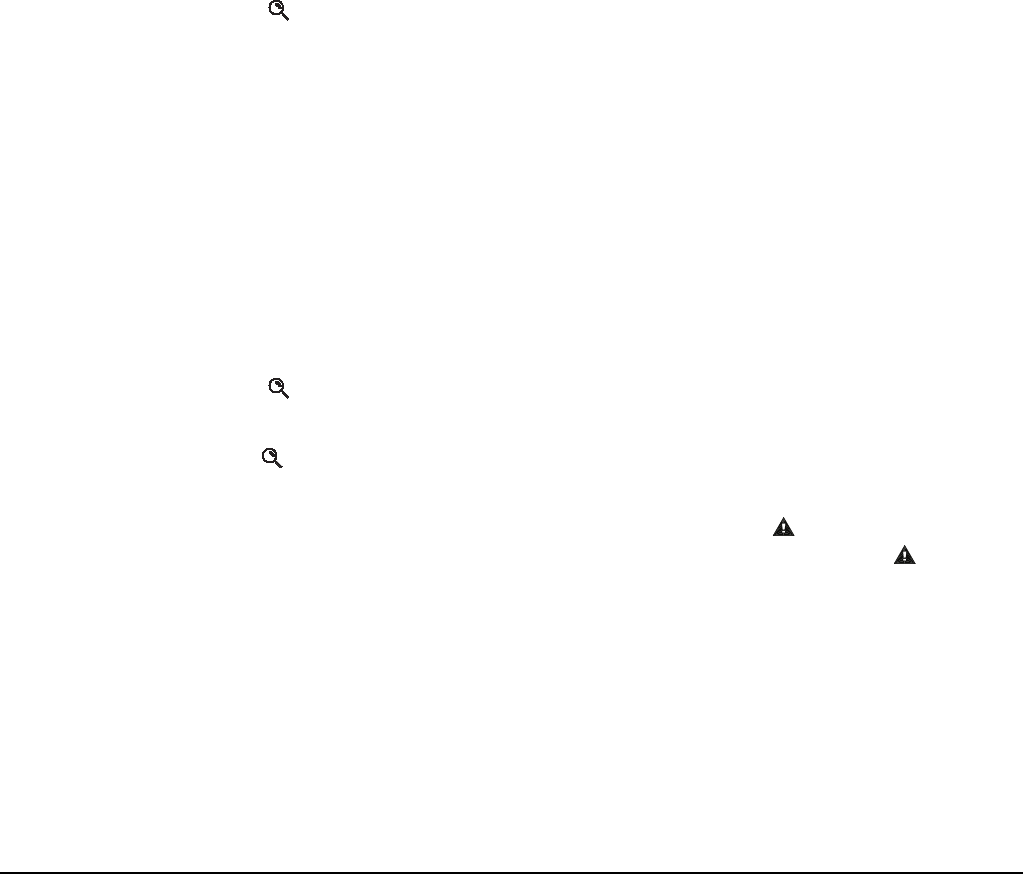
Making and receiving calls
2110 SSB Transceiver Reference Manual 173
Making a call
Listen Before Transmit Mode
The 2110 SSB Transceiver is capable of listening to a channel before initiating a call on
the channel. If the Cfg LBT Mode in the Control List is enabled, the transceiver will
detect whether or not there is traffic on the selected channel, that is, the channel is
occupied. The transceiver will listen on a channel for the length of time specified in the
Cfg LBT Period entry in the Control List. The transceiver will try busy channels twice
before reporting that they are busy.
The Cfg LBT Mode may be set to Enabled, Override allowed, or Disabled.
When the Cfg LBT Mode is set to Enabled, and the transceiver detects that the
channel(s) tried is(are) busy, it will prompt you to try the call again. You can:
•press CALL to try the call again using LBT
• press to select a new channel, then press CALL to make a call on this channel
using LBT
When the Cfg LBT Mode is set to Override allowed, and the transceiver detects that the
channel(s) tried is(are) busy, it will prompt you to try the call again. You can:
•press CALL to try the call again using LBT
•hold CALL to try the call again without LBT (send the call regardless of any
detected traffic)
• press to select a new channel, then press CALL to make a call on this channel
using LBT
•hold to select a new channel and try the call on this channel without LBT (send
the call regardless of any detected traffic)
Calls using the Emergency call type or calls made through the key will override the
LBT Mode if it is enabled at either level. For information on setting up the key see
page 150, Setting up the emergency key.
NOTE
If you change the setting in the Cfg LBT Mode entry in the Control List
you must switch the transceiver off then on again for the change to take
effect.
NOTE
If only one channel was tried and found to be busy using LBT, you can
listen for traffic on the channel then, if clear, override LBT by holding
CALL.

Making and receiving calls
174 2110 SSB Transceiver Reference Manual
Testing the quality of a channel in a Codan Selcall network
If you want to test the quality of a particular channel/mode in a Codan Selcall network
before you use it to transmit voice or data, you can do so in two ways. You can:
• start making a call then, when prompted to select a channel/mode, test one or more
channel/mode combinations
• make a separate Channel Test call before you make the other call
Testing a channel as part of a call in a Codan Selcall network
To test a channel/mode as part of a call:
1Start the call using your preferred method.
For example, go to the Address List then select the entry for the station you want to
call.
1When the transceiver prompts you to select a channel/mode, scroll to the channel/
mode you want to test then hold CALL.
1Listen for the revertive signal from the other station.
The volume and clarity of the signal indicates the quality of the channel/mode. You
may need to try another channel.
1When you have found a suitable channel/mode, press CALL to continue the call.
Making a Channel Test call in a Codan Selcall network
To make a Channel Test call in a Codan Selcall network:
1Press CALL.
1Type the address of the station you want to call and select Channel Test? as the
call type.
1Select the Codan Selcall network in which you want to make the call.
1Scroll to the channel/mode you want to test, then press CALL.
1Listen for the revertive signal from the other station.
The volume and clarity of the signal indicates the quality of the channel/mode.
NOTE This is the recommended method of making a Channel Test call.
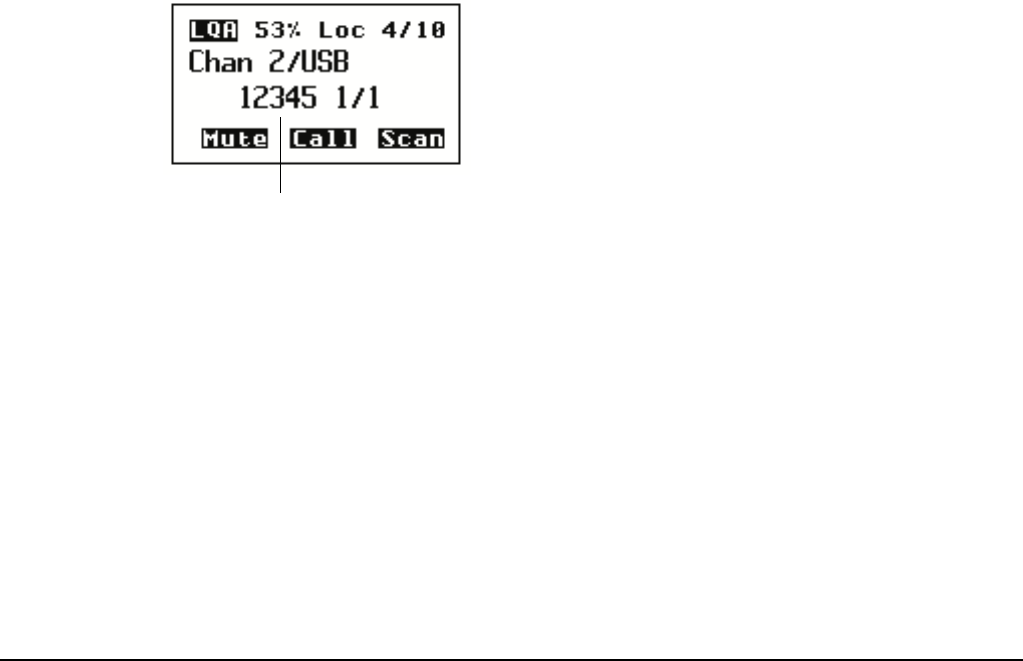
Making and receiving calls
2110 SSB Transceiver Reference Manual 175
Replacing LQA information for all channels in an ALE/CALM network
If your station operates in a rapidly changing environment, for example, interactions
with mobile stations, you may want to replace the network-specific LQA information in
the transceiver’s database just prior to making a call in the network. You can do this by
making a Channel Test call in the network using the Group Selective or NET address
syntax.
If you want to replace the LQA information for an ALE/CALM network in your
transceiver, you can do so in two ways. You can:
• start a call then, when prompted to select a channel/mode, test one or more channel/
mode combinations
• make a separate Channel Test call before you make the other call
During a Channel Test call in an ALE/CALM network, the LQA screen will be visible,
indicating the most recent response from a station, and a progress report on the highest
number of responses received on any channel and the number of channels tried.
Figure 30: LQA screen showing the most recent response
For more information on the LQA screen see page 224, LQA Screen entry.
NOTE You can make a Channel Test call in an ALE/CALM network if you have
the MIL-STD-188-141B ALE option installed.
CAUTION
You cannot make a Channel Test call using the ALL, ANY, or
Wildcard address syntax, or to a NET that is set up to link
immediately (see page 134, Settings in the NET List).
station that has responded
most recently
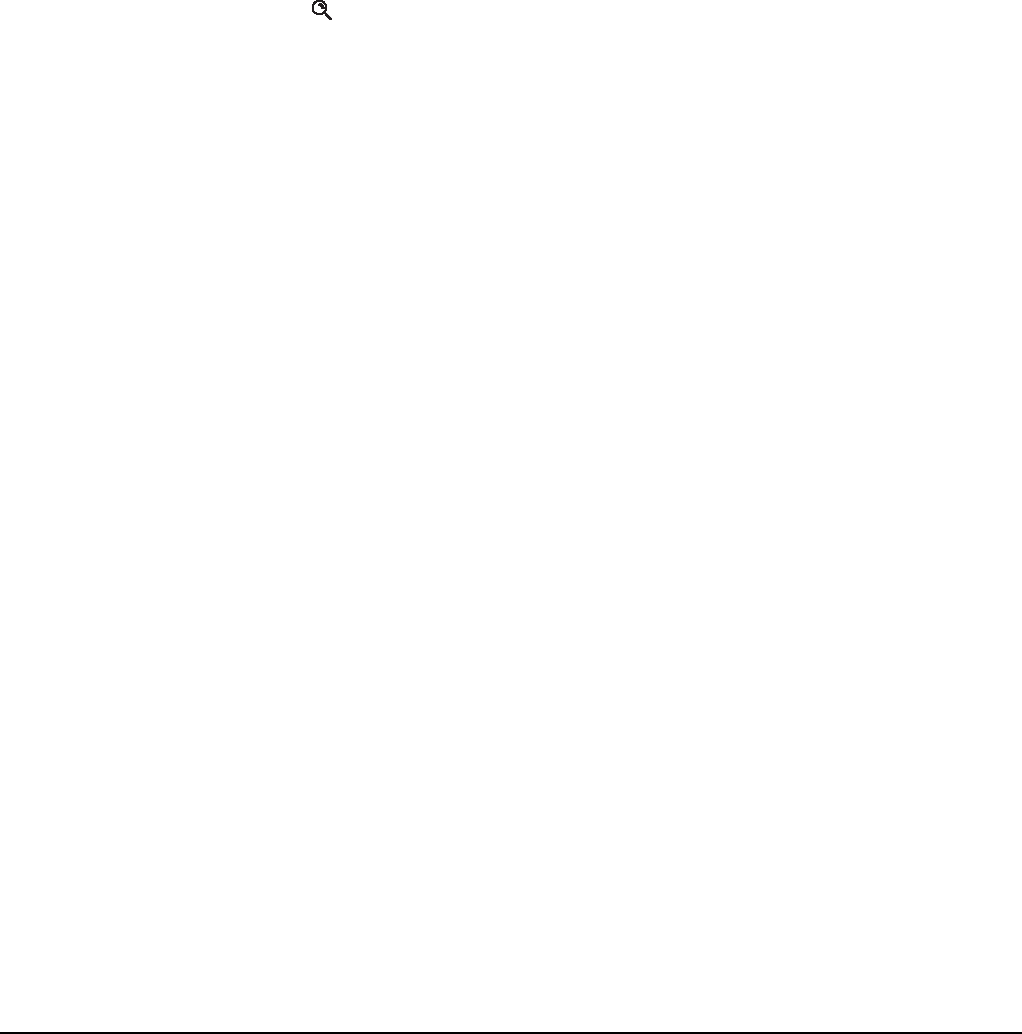
Making and receiving calls
176 2110 SSB Transceiver Reference Manual
Replacing LQA information as part of a call in an ALE/CALM network
To replace LQA information as part of a call:
1Press SCAN to stop scanning.
1Start the call using your preferred method.
For example, go to the Address List then select the entry for the station you want to
call.
1When the transceiver prompts you to select a channel/mode, select <auto>, then
hold CALL.
1View the LQA screen for the best channel/mode to use.
1Press CALL to continue the call.
1When prompted again to select a channel/mode, you can either:
• press to select the best channel/mode combination determined during the
Channel Test call
• select any other channel that had an acceptable LQA score
• select <auto> for the transceiver to select the best channel/mode for the call,
starting with the channel on which the most recent successful link was
established
1Press CALL to continue the call.
Making a Channel Test call in an ALE/CALM network
To make a Channel Test call in an ALE/CALM network:
1Press CALL.
1Type the ALE NET or Group Selective address syntax of the stations for which you
want to replace the LQA information, then select Channel Test? as the call type.
1Select the ALE/CALM network in which you want to make the call.
The LQA Screen will display the best channel for the network, including the LQA
score as a percentage, and the BER/SINAD scores at the local and remote stations.
NOTE You do not have to select a network if you are sending the call to a
NET address as the network is already defined by the NET.
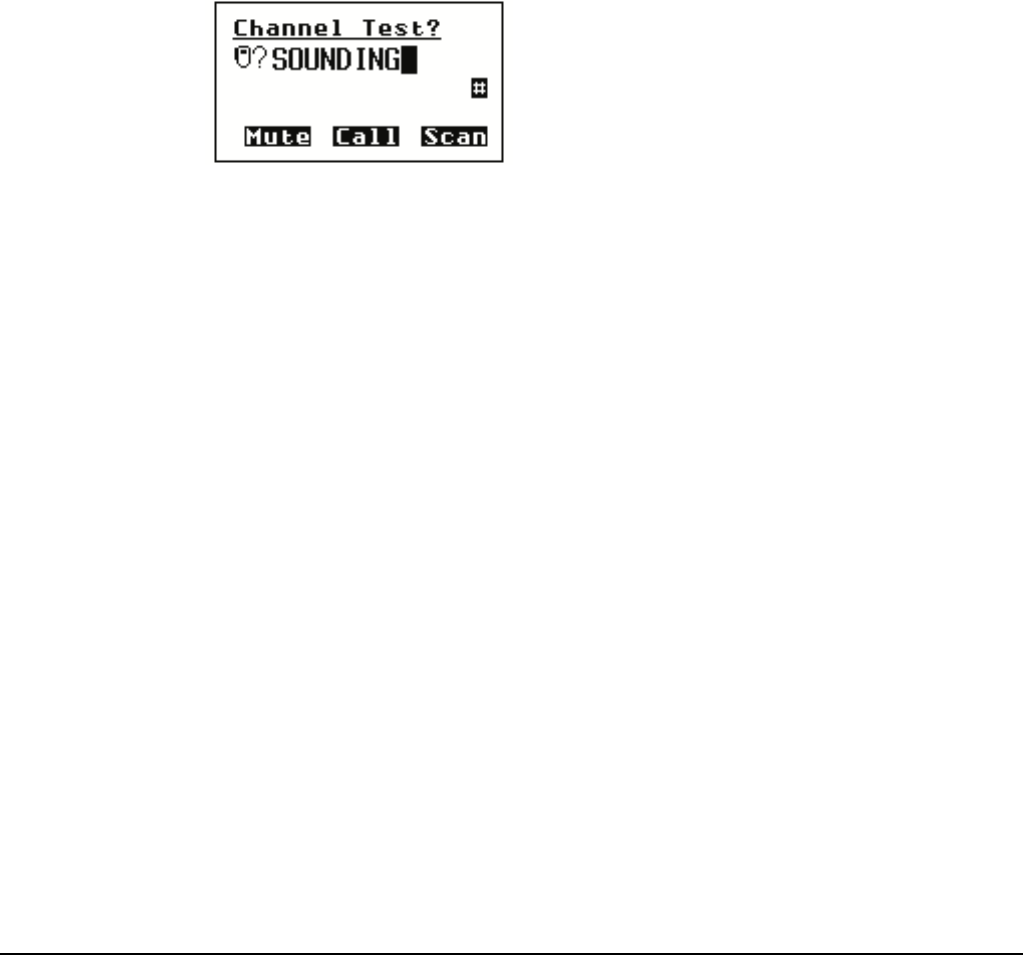
Making and receiving calls
2110 SSB Transceiver Reference Manual 177
Making a manual sounding operation in an ALE/CALM network
If you need to perform a manual sounding operation using the handset, you make a
Channel Test call in an ALE/CALM network using the text SOUNDING as the address.
You can do this as part of a new call, or if you use this feature often, set up an entry in the
Address List, then use this entry to perform a sounding operation in the selected network
(see page 154, Creating an entry in the Address List). The sounding operation will
update the LQA database in transceivers that detect the sounding.
To make a manual sounding operation:
1Press CALL.
1Select Channel Test? as the call type, then press * to enter the text SOUNDING
as the address, then press CALL.
1Select the ALE/CALM network in which you want to make the sounding, and if
scanning was switched off, the channel/mode on which you want to make the
sounding.
A sounding operation on all channels, or the specified channel, in the network is
performed.
NOTE Manual sounding is available if you have the MIL-STD-188-141B ALE
option installed.
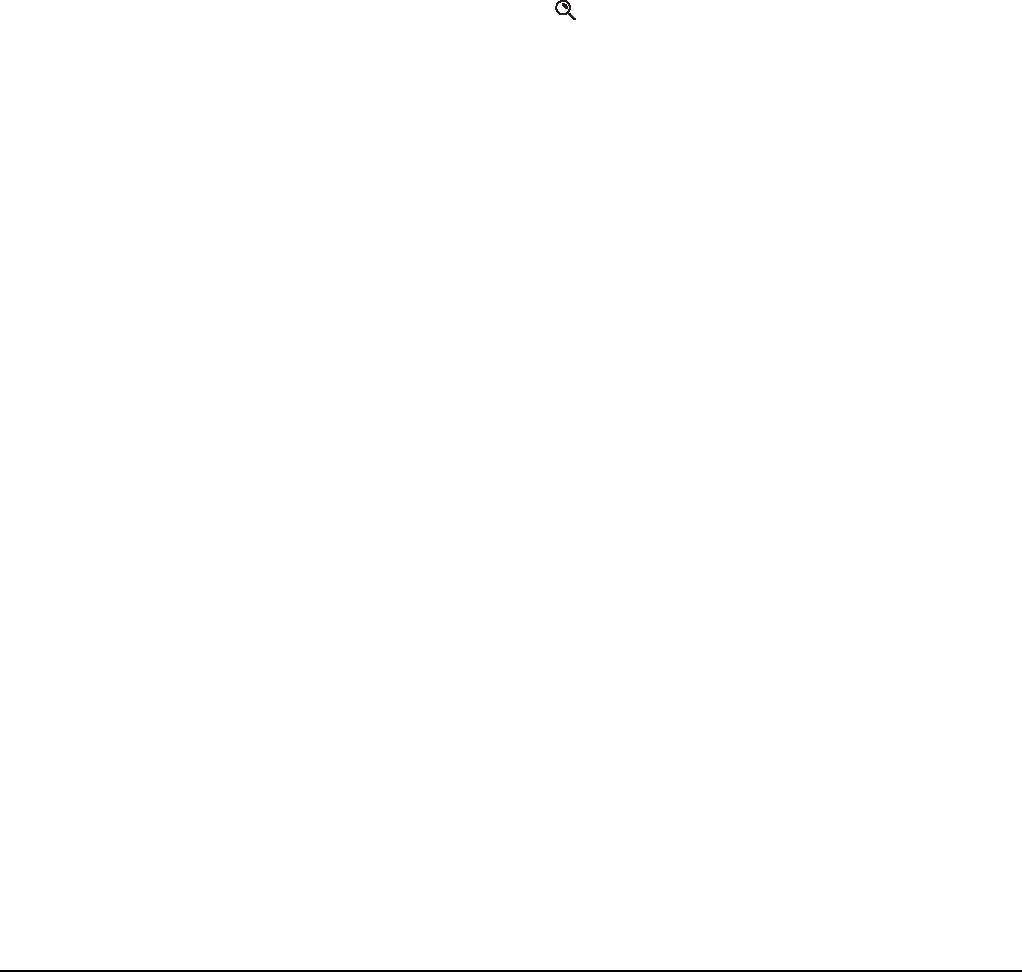
Making and receiving calls
178 2110 SSB Transceiver Reference Manual
Selecting the best channel in an ALE/CALM network
In order to select the best channel based on LQA information stored in the transceiver,
you need to provide the context of the best channel, that is, the address that you want to
call and the network in which you want to make the call.
To select the best channel:
1Press SCAN to switch off scanning.
1Press CALL.
1Type the address of the station for which you want to find the best channel.
1Select any valid call type for the address entered.
1Select the ALE/CALM network in which you want to make the call.
1At the channel/mode prompt, press .
The best channel is selected.
NOTE You must have the MIL-STD-188-141B ALE option installed.

Making and receiving calls
2110 SSB Transceiver Reference Manual 179
Other ways to make calls
Making a new call
Making a new call is as simple as pressing CALL, typing the address of the station you
want to call, then following the prompts. You can make a new call at any time.
Returning a call
The details of the calls you receive are stored in the Calls In Log. Up to 20 calls can be
stored at a time and you can return any of these calls directly from this log.
When you return a call from the Calls In Log you can either use as many details of the
original call as possible, or review all details and select new details if necessary.
For more information on the log see page 192, The Calls In Log.
Repeating a call
The details of the calls you make are stored in the Calls Out Log. Up to 20 calls can be
stored at one time and you can repeat any of these calls directly from this log.
When you repeat a call from the Calls Out Log you can either use as many details of the
original call as possible, or review all details and select new details if necessary.
For more information on the log see page 187, The Calls Out Log.
Making a call from the Last Heard Log
If you have the MIL-STD-188-141B ALE option installed, your transceiver will keep a
log of the last 100 on-air transmissions it has detected. The information gathered from
each transmission includes the self address used by the heard station, the time/date of the
transmission, and the channel/mode used for the transmission.
When you make a call from the Last Heard Log, you will be prompted with the
information from the log. You may select new details for the call if necessary.
For more information on the log see page 196, Detecting transmissions from other
stations.
Making a call from the Phone Link List
If you make frequent Phone calls from the transceiver you may want to make them from
the Phone Link List. When you begin a call from this list the call type is always Phone
(so you don’t have to scroll to it), and you are not prompted to select a phone link; the
call uses the entry you were on when you began the call.
You may be prompted to select certain details about the call depending on the
configuration of the transceiver.

Making and receiving calls
180 2110 SSB Transceiver Reference Manual
Making a voice call
The simplest type of call is a voice call. To make a voice call you:
• select a channel and mode
• press PTT to tune the antenna
• wait until the channel is clear of voice and data traffic
•hold down PTT and begin speaking
Your call can be heard by any station tuned to or scanning this channel with their Mute
Scan entry switched off, set to Scan for Voice, or set to Voice.
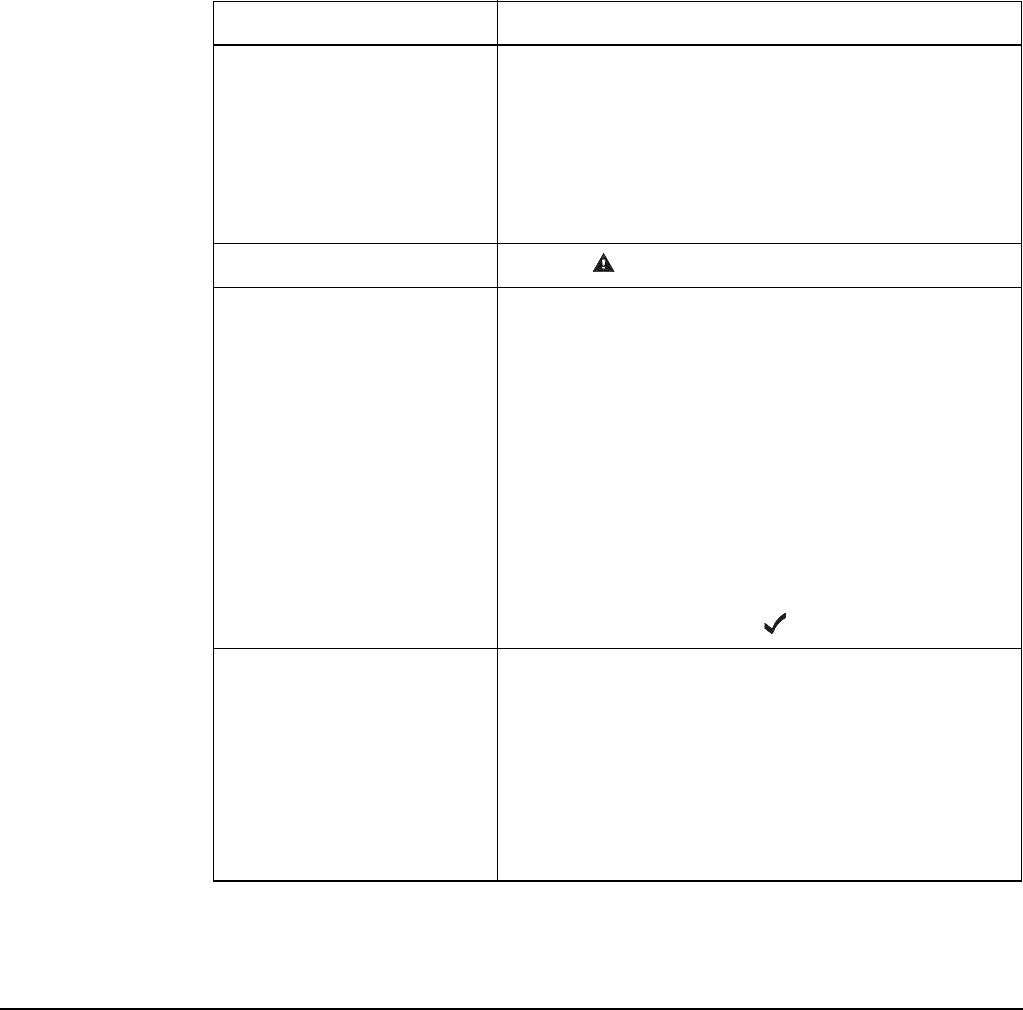
Making and receiving calls
2110 SSB Transceiver Reference Manual 181
Calling methods
To make any type of call to a specific station:
1Decide on the method you want to use to make the call, then use the information in
the following table to start the call.
CAUTION Depending on the configuration of a NET, a NET call may take several
minutes to establish a link.
NOTE
While a call is being established, the transceiver will show that calling
activity is in progress by flashing the CALL icon in place of the scan
indicator.
NOTE For help with entering text see page 52, Entering and editing text.
If you want to... Do this...
make a call from the
Address List
• go to the entry you want to call in the Address
List
• to use as many details from the entry as possible,
press CALL, or
• to review all details and/or select new ones, hold
CALL
make a call in an emergency • hold for at least 2 seconds
make a new call • press CALL
• select the call type you want to use
• enter the address (including any special ALE
address syntax for ALL, ANY, Group Selective,
NET, and Wildcard calls) of the station(s) you
want to call, or if you are making a Phone call,
enter the phone number you want to call
•press CALL
NOTE
If the ALE Selective Msg entry in the
Control List is enabled, you will be
prompted to press to enter a message.
return a call • press CALL LOGS twice to open the Calls In
Log
• go to the call you want to return
• to use as many details from this call as possible,
press CALL, or
• to review all details and/or select new ones, hold
CALL
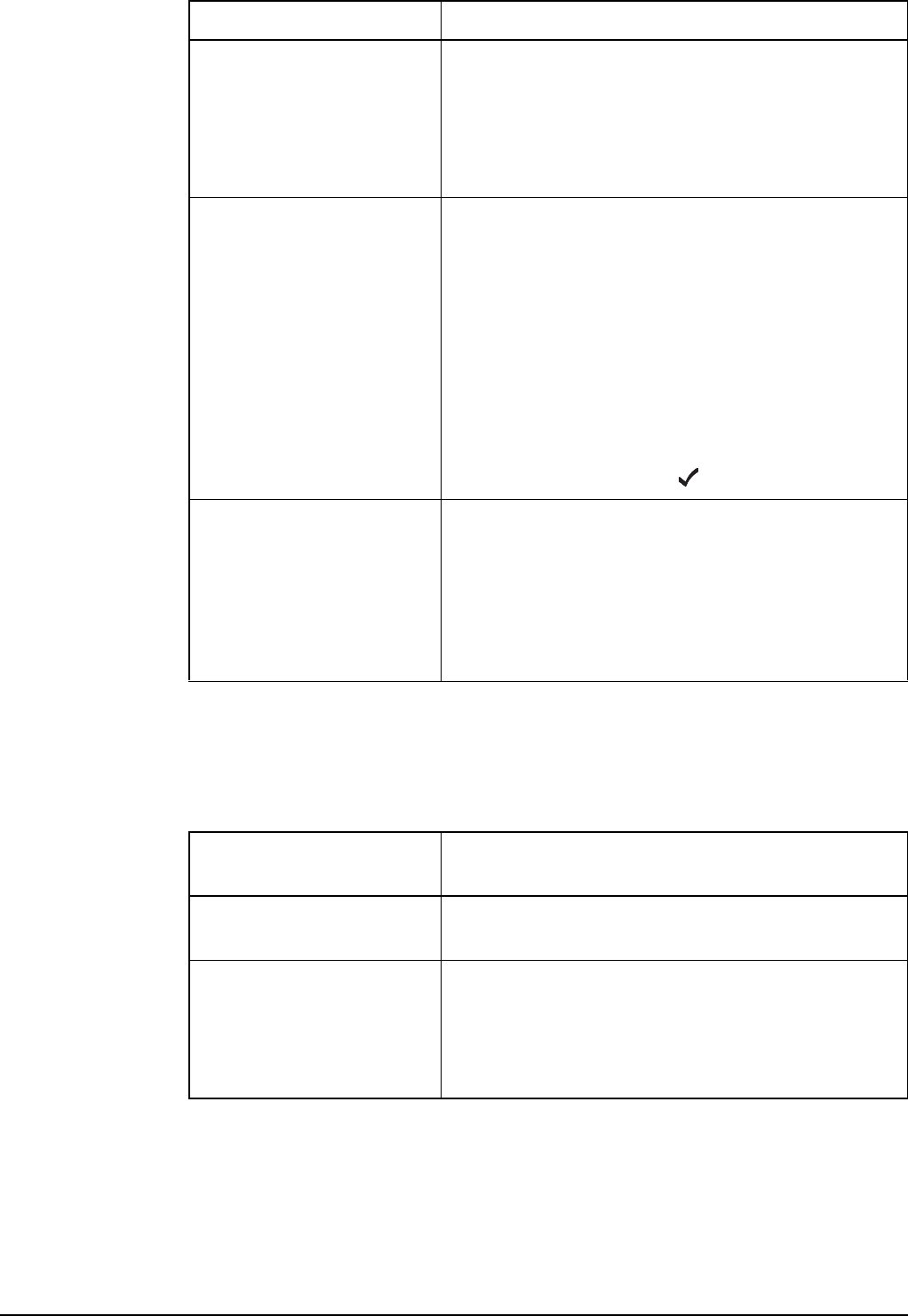
Making and receiving calls
182 2110 SSB Transceiver Reference Manual
1You may be prompted for details about the call depending on the method you chose
to make the call, the call type you selected, and the configuration of the transceiver.
If you are prompted for any details, use the information in the following table to
enter them, then press CALL.
repeat a call • press CALL LOGS to open the Calls Out Log
• go to the call you want to repeat
• to automatically repeat this call, press CALL, or
• to review all details and/or select new ones, hold
CALL
make a call from the Last
Heard Log
• press CALL LOGS three times to open the Last
Heard Log
• go to the Last Heard entry to which you want to
make a call
• press CALL
• select the call type you want to use
• press CALL
NOTE
If the ALE Selective Msg entry in the
Control List is enabled, you will be
prompted to press to enter a message.
make a Phone call from the
Phone Link List
• go to the phone link through which you want to
make this call
• press CALL
• enter the telephone number you want to call (you
can enter up to 16 digits)
• press CALL
If this prompt is
displayed...
Do this...
Select link • select the phone link station through which you
want to make the Phone call
Phone link addr? • enter the address of the phone link station
through which you want to make the Phone call
(including any special ALE address syntax for
ALL, ANY, Group Selective, NET, and Wildcard
calls)
If you want to... Do this...
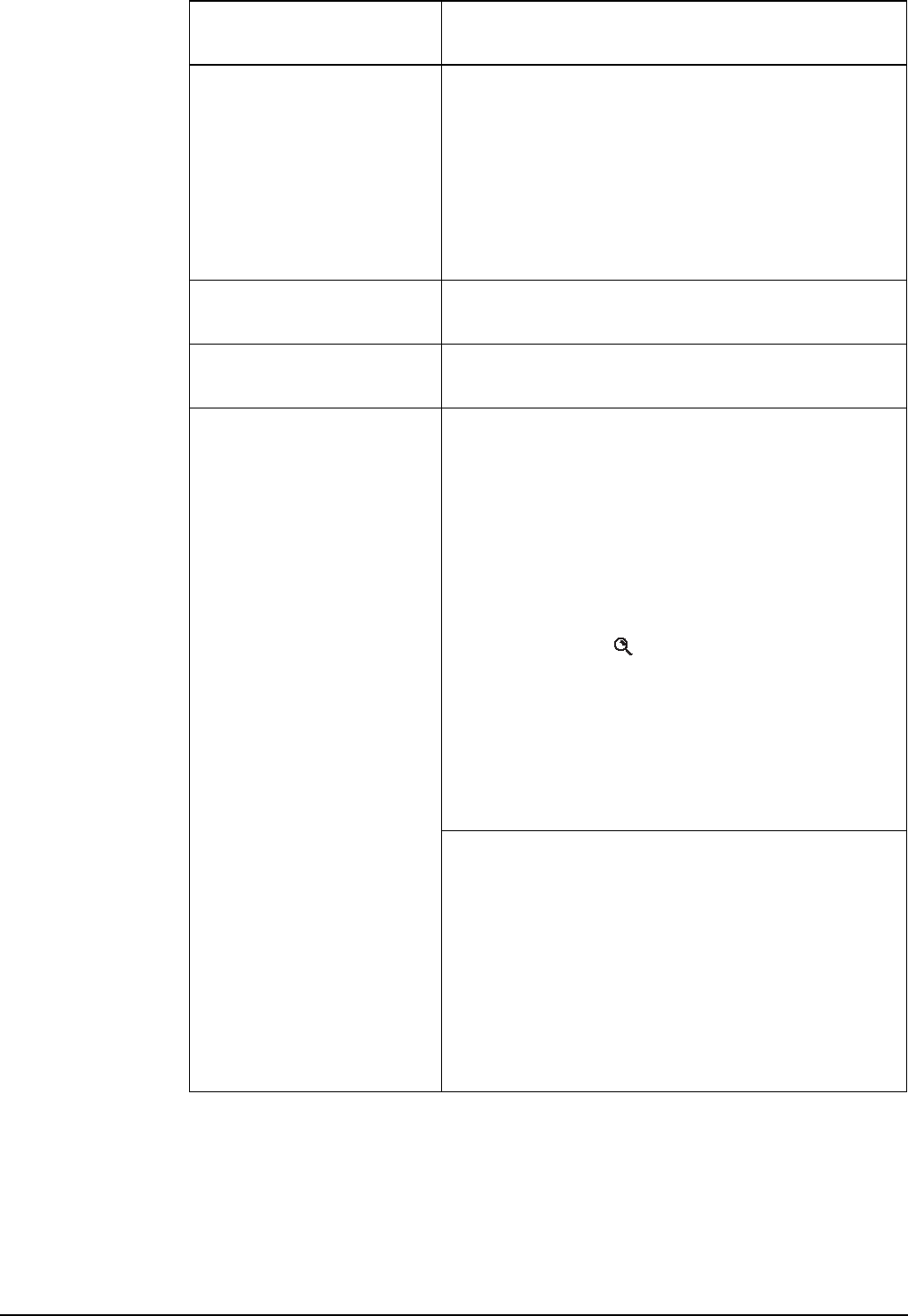
Making and receiving calls
2110 SSB Transceiver Reference Manual 183
Select msg • select the message you want to use
NOTE
For help on editing a message see page 225,
Messages entry.
To retrieve diagnostic information from the
remote station, type 1. To retrieve
configuration information, type 2 (see
page 335, Get Status calls).
Select network • select the network in which you want to make
the call
My address? • select or enter the self address from which you
want to send the call
Select chan/mode In an ALE/CALM network:
• select <auto> if you want the transceiver to
select the best channel/mode for the call, starting
with the channel on which the most recent
successful link was established, or
• select the channel/mode you want to use to make
the call, or
• if you have the MIL-STD-188-141B ALE option
installed, press to select the best channel
based on information in the LQA database
NOTE
In an ALE/CALM network, you can test the
quality of the channels in a network by
sending a Channel Test call (see page 176,
Replacing LQA information as part of a call
in an ALE/CALM network).
In a Codan Selcall network:
• select the channel/mode you want to use to make
the call and check that it is clear of voice and
data traffic
NOTE
In a Codan Selcall network, you can test the
quality of the selected channel by sending a
Channel Test call (see page 174, Testing a
channel as part of a call in a Codan Selcall
network).
If this prompt is
displayed...
Do this...
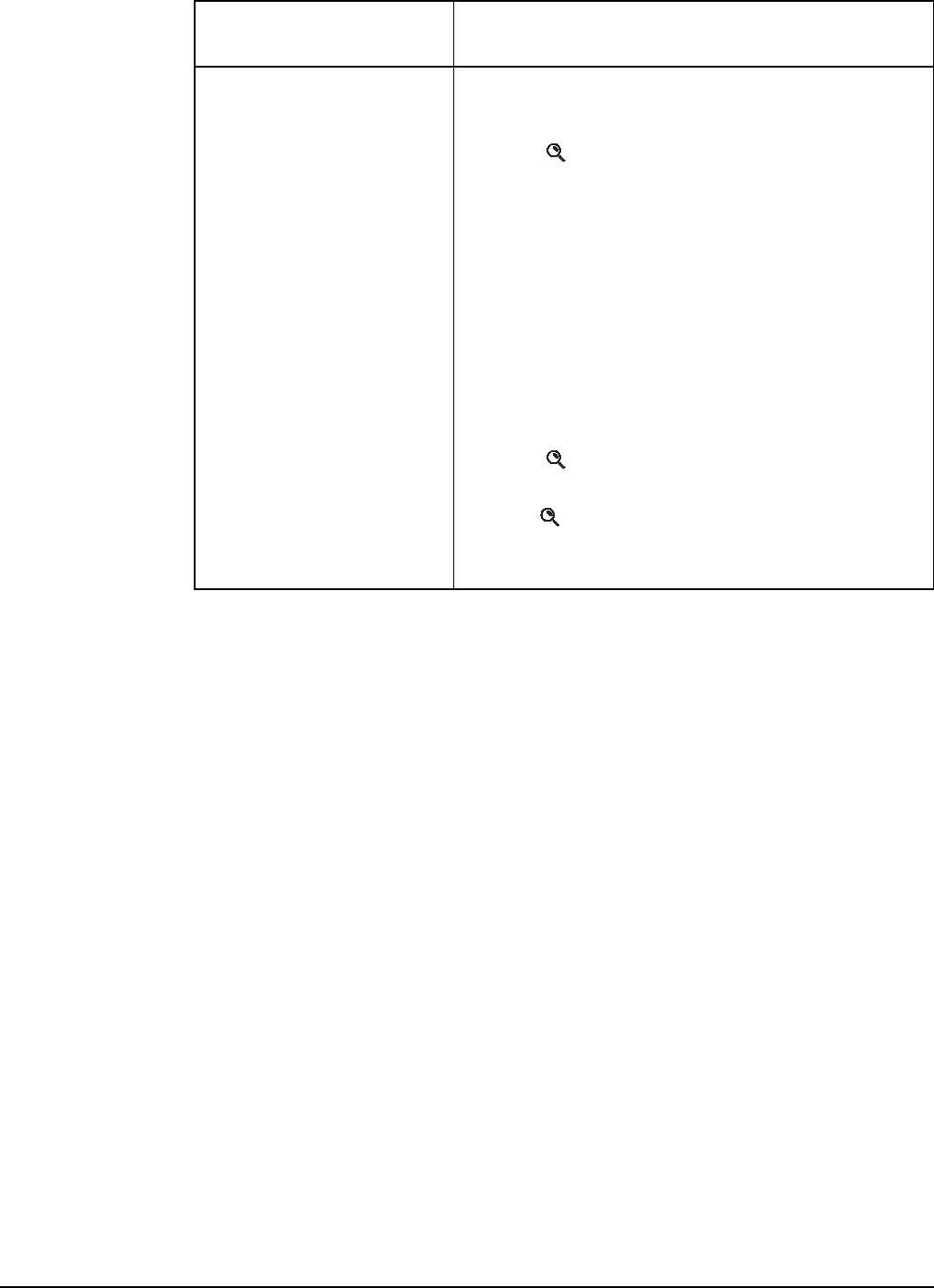
Making and receiving calls
184 2110 SSB Transceiver Reference Manual
1If LBT Mode is set to Enabled or Override allowed, you may be prompted to try the
channels again. Use the information in the following table to answer the prompt.
If you made an ANY, Group Selective, NET, or Wildcard call, you will receive pop-
up messages stating from which stations you have received a response.
If this prompt is
displayed...
Do this...
Chan busy:
Try again?
All|<N> chans busy:
Try again?
If Cfg LBT Mode is set to Enabled:
• press CALL to try the call again using LBT
• press to select a new channel, then press
CALL to make a call on this channel using LBT
NOTE
If only one channel was tried and found to
be busy using LBT, you can listen for traffic
on the channel then, if clear, override LBT
by holding CALL.
If Cfg LBT Mode is set to Override allowed:
• press CALL to try the call again using LBT
•hold CALL to try the call again without LBT
(send the call regardless of any detected traffic)
• press to select a new channel, then press
CALL to make a call on this channel using LBT
•hold to select a new channel and try the call
on this channel without LBT (send the call
regardless of any detected traffic)
NOTE To abort the call before a connection to the other station is made,
press PTT.
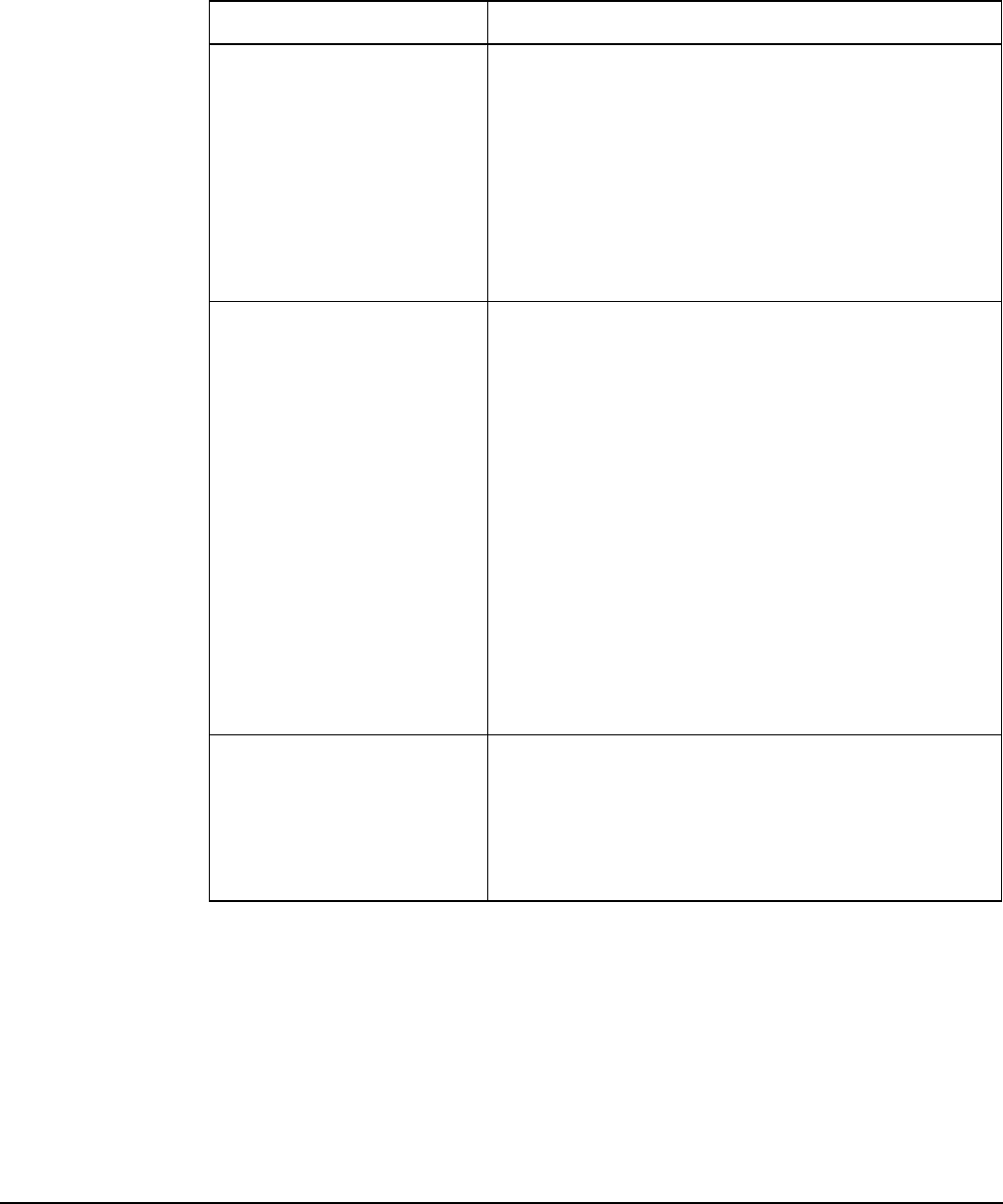
Making and receiving calls
2110 SSB Transceiver Reference Manual 185
1To complete the call, use the information in the following table.
NOTE
If you made an ALL, ANY, Group Selective, NET, or Wildcard call,
you can send data within the established link by pressing CALL and
following the prompts.
If the link is closed automatically during these inlink messages,
consider extending the Cfg In Call Timeout entry in the Control List.
If you are making a... Do this...
Channel Test call In an ALE/CALM network:
• wait for the LQA screen to display the best
channel
In a Codan Selcall network:
• listen for the revertive signal
NOTE The call is ended automatically but can be
aborted by pressing PTT or SCAN.
Emergency call
Selective call
In an ALE/CALM network:
• wait until a message informs you that the call has
been successful
•hold down PTT then speak, releasing PTT when
you have finished speaking
•press SCAN to end the call and resume scanning
In a Codan Selcall network:
• wait until a message informs you that the call has
been sent and listen for audible beeps transmitted
from the other station
•hold down PTT then speak, releasing PTT when
you have finished speaking
•press SCAN to end the call and resume scanning
Get Position call
Get Status call
Message call
Send Position call
• wait until a message informs you that the call has
been completed
NOTE
The call is ended automatically but can be
aborted by pressing PTT or SCAN.
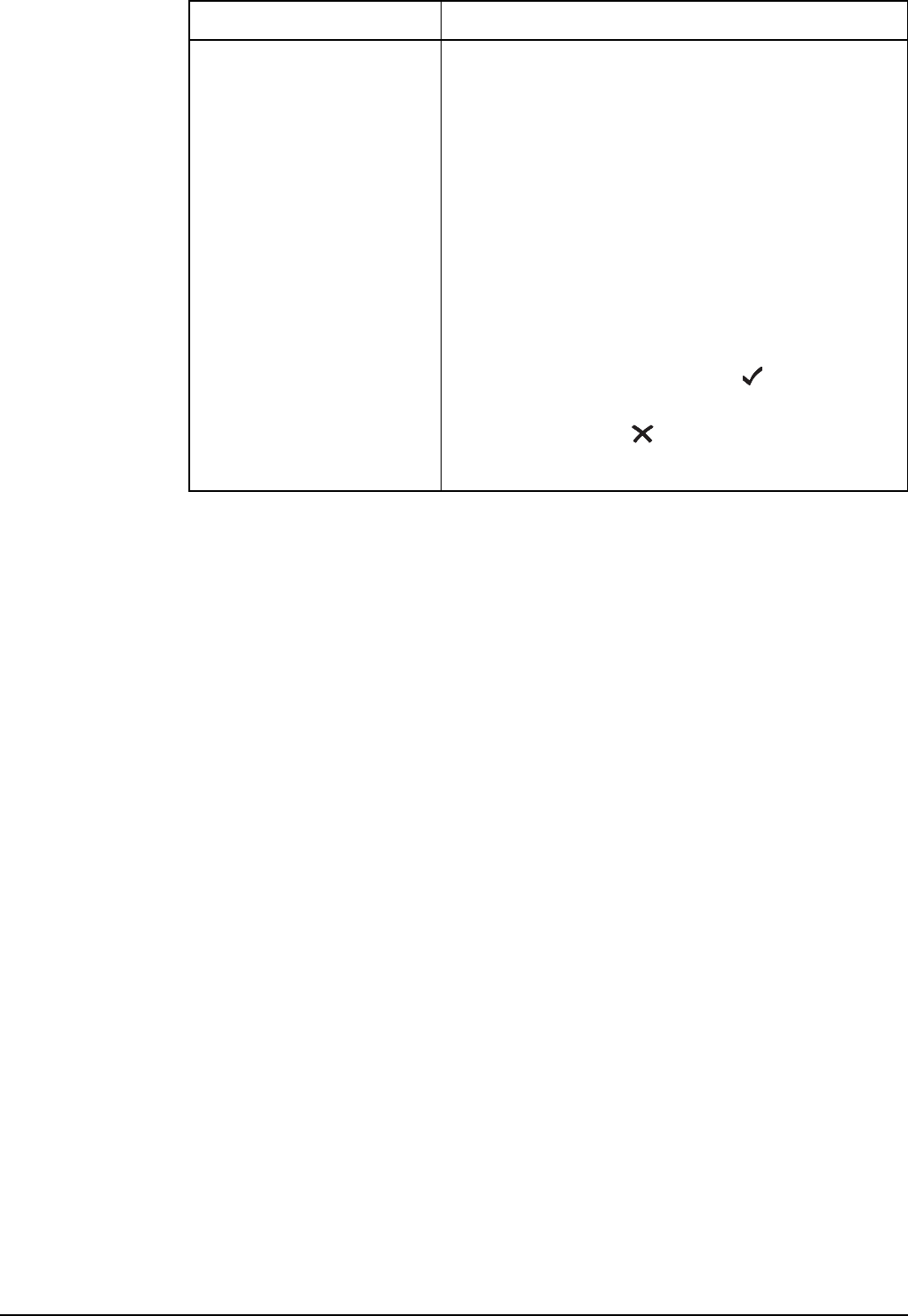
Making and receiving calls
186 2110 SSB Transceiver Reference Manual
Phone call • wait until you hear a reply from the person you
called
•hold down PTT then speak, releasing PTT when
you have finished speaking
• press SCAN to end the call
In an ALE/CALM network:
The transceiver resumes scanning.
In a Codan Selcall network:
The transceiver asks if you want to send a hangup
signal.
• to send a hangup signal, press
• if the other party has sent a hangup signal via the
phone line, press
The transceiver resumes scanning.
If you are making a... Do this...
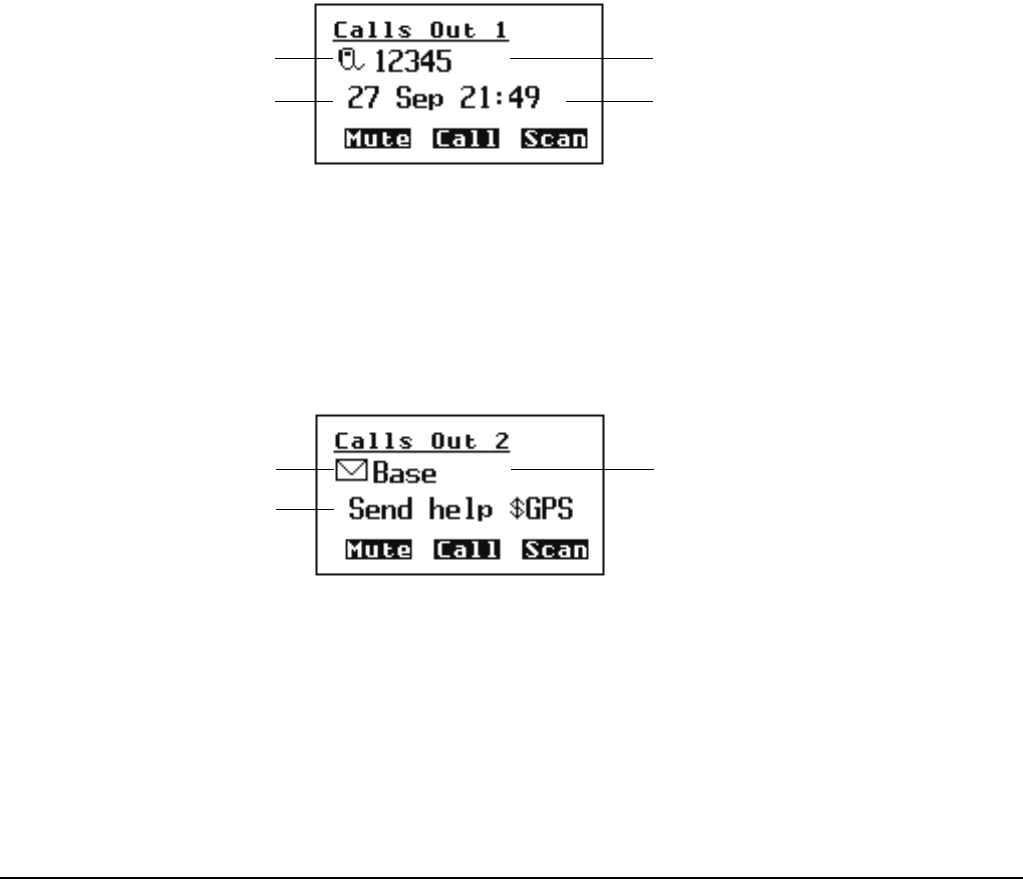
Making and receiving calls
2110 SSB Transceiver Reference Manual 187
The Calls Out Log
When you make a call, an entry for the call is created in the Calls Out Log. The entry
lists the:
• type of call that was made
• address to which the call was made
• message or position that was sent if the call was a Message, Get Status or Send
Position call
• time at which the call was made
• self address from which the call was made
• network in which the call was made
• channel/mode on which the call was made
• phone link that was used, if the call was a Phone call
Figure 31: The Calls Out Log showing a Selective call made
If you make a Message, Get Status or Send Position call, the information sent is
displayed instead of the date and time.
Figure 32: The Calls Out Log showing a Message call made
icon for type
of call made
date on which
call was made
address to which
call was made
time at which
call was made
icon for type
of call made
address to which
call was made
message sent
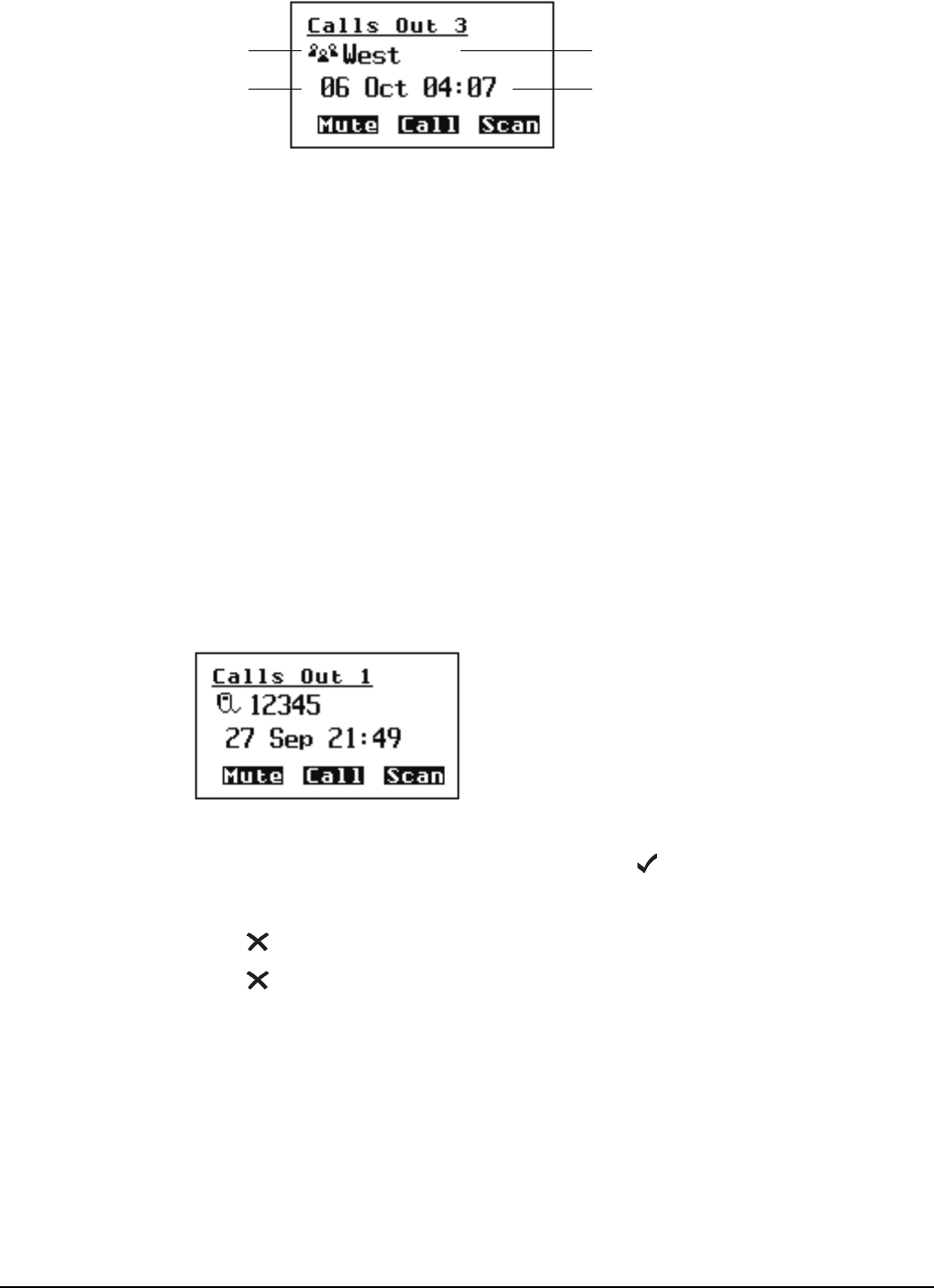
Making and receiving calls
188 2110 SSB Transceiver Reference Manual
Figure 33: The Calls Out Log showing a NET call made
Up to 20 calls can be stored at one time and you can repeat any of these calls directly
from the log (see page 189, Repeating a call from the Calls Out Log).
The calls are listed in the order in which they were made with the most recent call at the
top of the list. If you make two or more calls with the same call type and address (and
message or GPS position, if applicable), only the most recent call is kept in the log.
If you make a Get Position or Get Status call, an entry for the call is created in the Calls
Out Log, and the information that is sent to you by the other station is stored in an entry
for the call in the Calls In Log (see page 192, The Calls In Log).
Displaying an entry in the Calls Out Log
To display an entry in the Calls Out Log:
1Press CALL LOGS to open the Calls Out Log.
The details of the last call sent are displayed.
1Scroll through the entries.
1To display more information about an entry, press .
1Scroll through the settings.
1Press to return to the entry.
1Press to close the Calls Out Log and return to the screen from which you began.
NET call
icon
date on which
call was made
name of NET to which
call was made
time at which
call was made
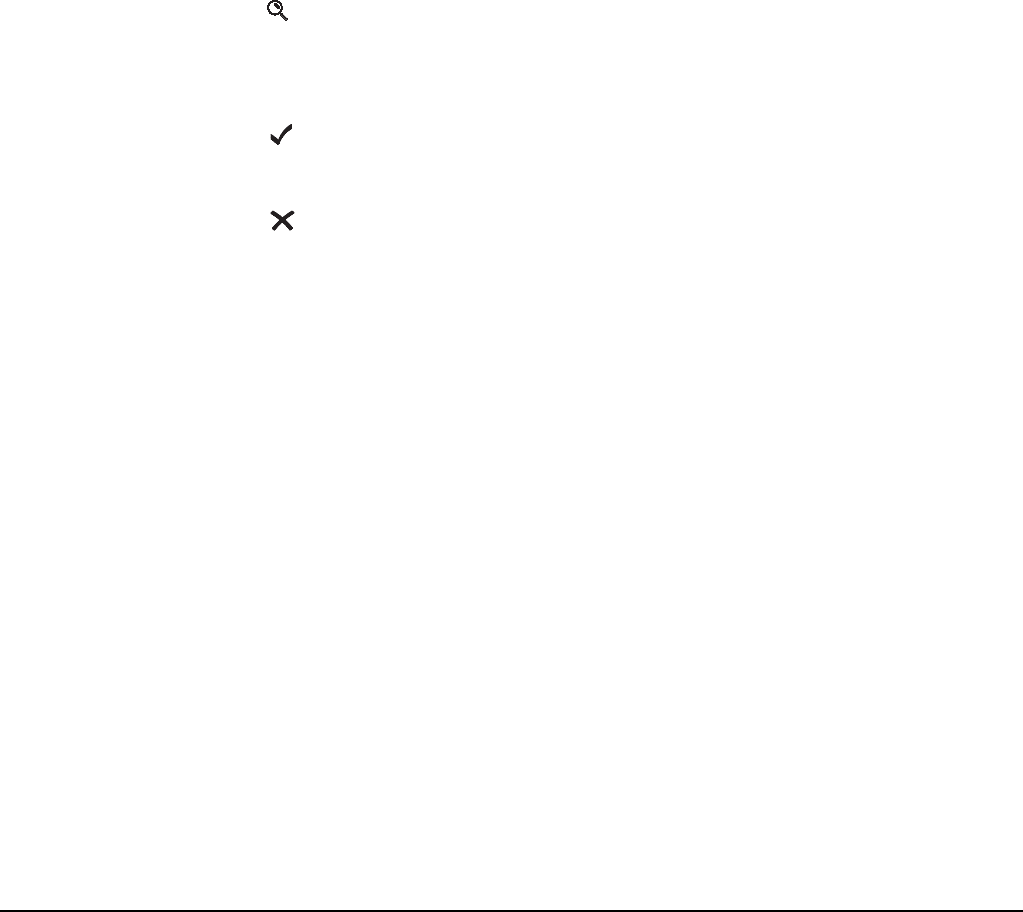
Making and receiving calls
2110 SSB Transceiver Reference Manual 189
Repeating a call from the Calls Out Log
To repeat a call from the Calls Out Log:
1Press CALL LOGS to open the Calls Out Log.
1Scroll to the call you want to repeat.
1Either:
• press CALL to automatically repeat the call, or
•hold CALL to review all details and/or select new ones
Deleting an entry from the Calls Out Log
To delete an entry from the Calls Out Log:
1Press CALL LOGS to open the Calls Out Log.
The details of the last call sent are displayed.
1Scroll to the entry you want to delete.
1Hold to open the List Manager.
1Select Delete entry.
The transceiver asks you to confirm that you want to delete the entry.
1Press .
The entry is deleted and the List Manager remains open.
1Press repeatedly to return to the screen from which you began.
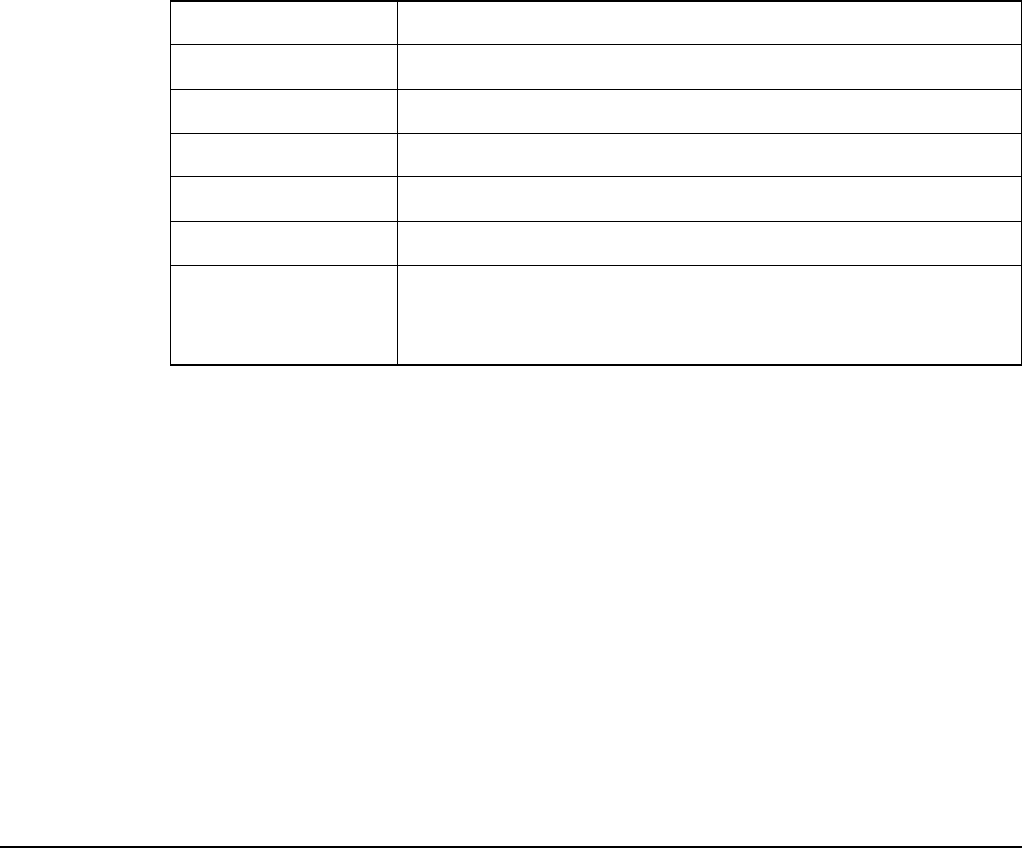
Making and receiving calls
190 2110 SSB Transceiver Reference Manual
Receiving a call
There are two ways you can receive a call. You can listen to a channel and respond when
you hear a voice, or you can wait until an alert tone notifies you of a call addressed to
your station. This section covers receiving calls addressed to your station.
When you receive a call addressed to your station, the transceiver sounds an audible alert
tone, displays an incoming call screen, if permitted, and creates an entry in the Calls In
Log.
The call alert
The call alert varies according to the type of call received. For Message, Phone, Selective
and Send Position calls it continues for about 10 seconds then changes to a series of pips
until you press a key. For Emergency calls it continues for 5 minutes then changes to a
series of pips.
NOTE These events do not occur when you receive a Channel Test, Get Position,
or Get Status call as the transceiver automatically responds to these calls.
Table 21: Call types and alert tones
Call type Alert tone sounds like...
Emergency heehaw, heehaw, heehaw
Message pip, pip, pip, pip, pip
Phone a telephone ringing
Selective a telephone ringing
Send Position pip, pip, pip, pip, pip
Group calls:
Emergency calls
all other calls
heehaw, heehaw, heehaw
beep, beep, beep, beep, beep, beep
NOTE
If you want to switch off the audible alert tone when a call is received, set
the Cfg Alert Tones entry in the Control List to Disabled (see page 110,
Logging into admin level from user level and page 200, Entries in the
Control List).
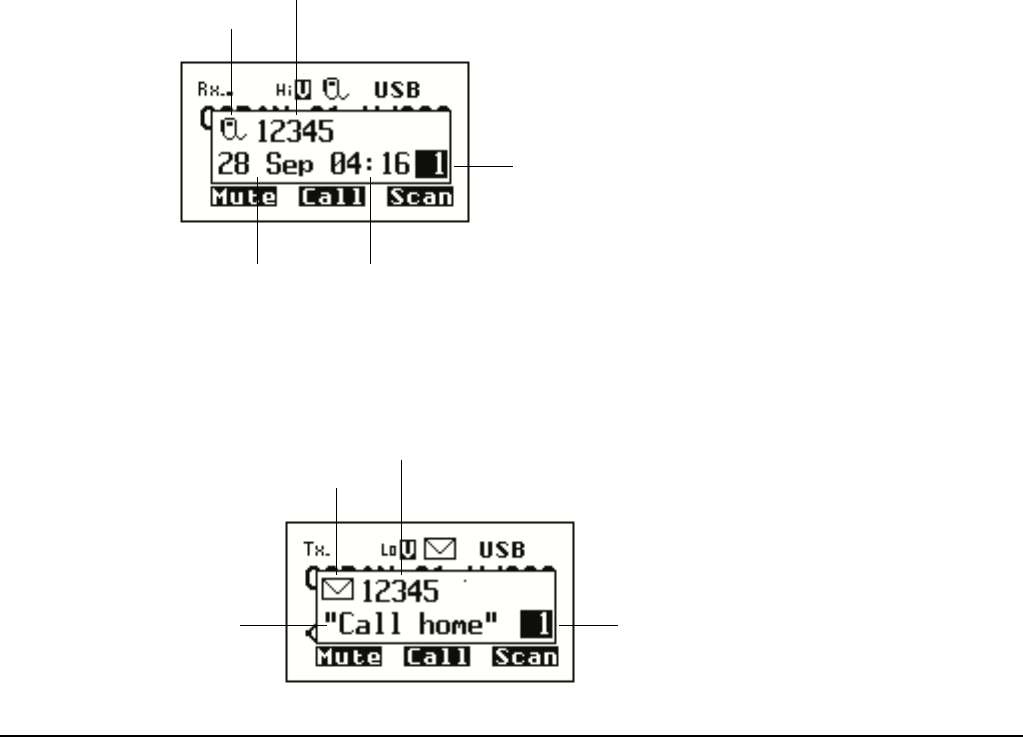
Making and receiving calls
2110 SSB Transceiver Reference Manual 191
The incoming call screen
The incoming call screen displays:
• the type of call being received
• the address of the station making the call
• the date and time at which the call was received
• the message, GPS position or status information, if sent
• the call count number
Figure 34: An incoming call screen for a Selective call
Figure 35: An incoming call screen for a Message call
NOTE
If you want to switch off the audible alert tone when a message is
received, set the Cfg Alert Tones entry in the Control List to Disabled (see
page 110, Logging into admin level from user level and page 200, Entries
in the Control List).
NOTE
If you want to prevent a message being displayed when it is received, set
the Cfg Incoming Msg entry in the Control List to Just log (see page 110,
Logging into admin level from user level and page 200, Entries in the
Control List).
date time
call count
number
call type
a
dd
ress
of caller
message call count
number
call type
a
dd
ress
of caller
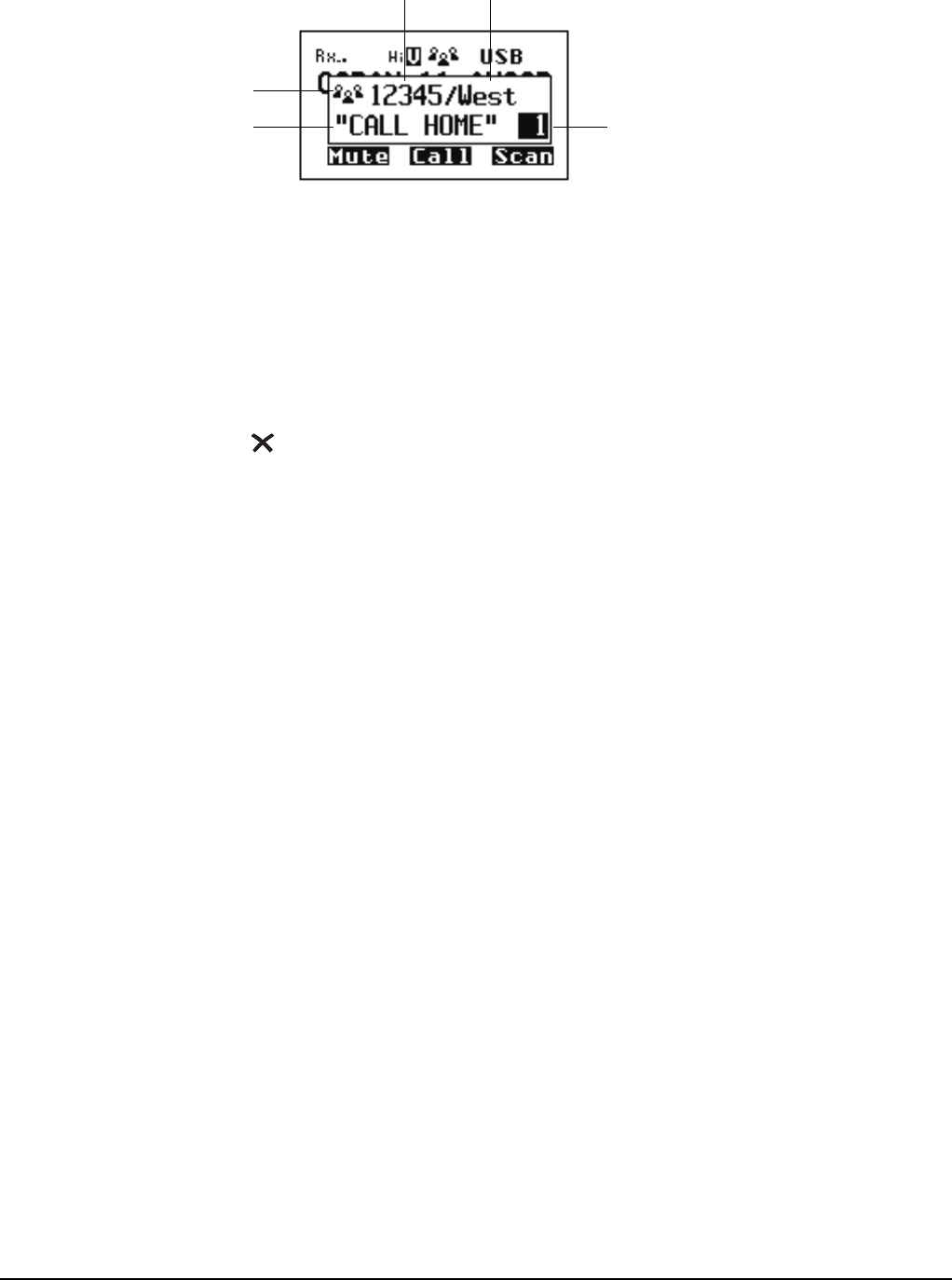
Making and receiving calls
192 2110 SSB Transceiver Reference Manual
Figure 36: An incoming call screen for a NET call
If you receive one or more calls while the transceiver is unattended, the incoming call
screen displays the details of the most recent call. The call count number at the bottom
right of the screen indicates the number of calls received since the first call (see
Figure 34).
To remove the incoming call screen:
1Press .
Error reporting in a received AMD message
If you receive a call containing a message in which an error has been detected, the
corrupted part of the message will be replaced with reverse-highlighted bullets.
The Calls In Log
When you receive a call, an entry is created in the Calls In Log. The entry lists the:
• type of call received and the address of the caller
• message, GPS position or status information received if the call was a Message,
Get Position, or Get Status call
• time at which the call was received
• self address to which the call was sent
• network in which the call was received
• channel/mode on which the call was received
• phone link that was used, if the call was a Phone call
NOTE Entries are not created for Channel Test, Get Position, and Get Status
calls.
name of
NET
call count number
call type
address of
caller
ALE selective
message
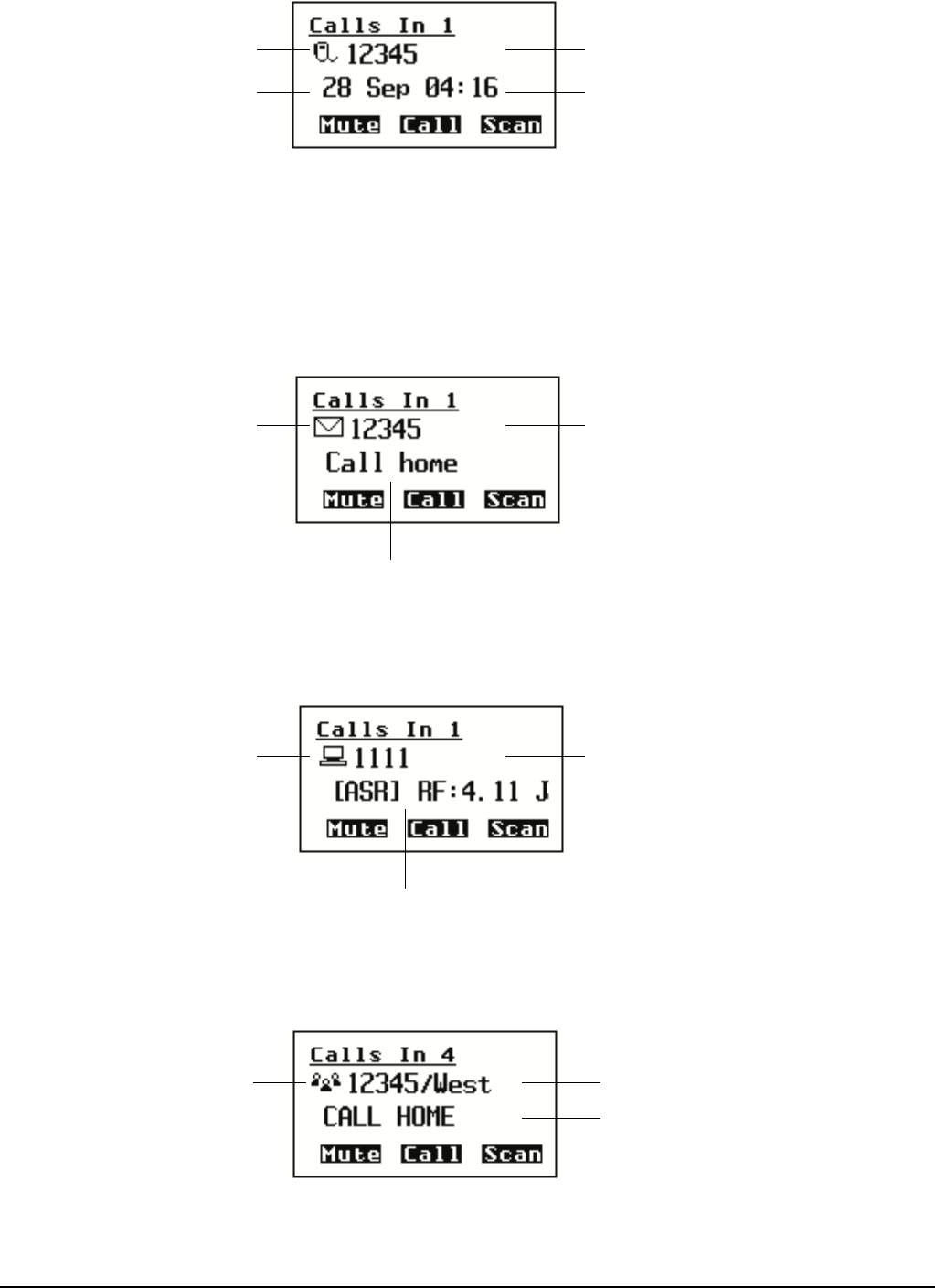
Making and receiving calls
2110 SSB Transceiver Reference Manual 193
Figure 37: The Calls In Log showing a Selective call received
If you receive a Message or Send Position call, or you have made a Get Position or Get
Status call, the information received is displayed instead of the date and time.
Figure 38: The Calls In Log showing a Message call received
Figure 39: The Calls In Log showing a Get Status call received
Figure 40: The Calls In Log showing a NET call received
date of
received call
time of
icon for type of
call received
address from which
call was received
received call
message received
icon for type of
call received
address from which
call was received
icon for type of
call received
address from which
call was received
status information
NET call icon self address of sender/NET name
from which call was received
ALE selective message
received with NET call
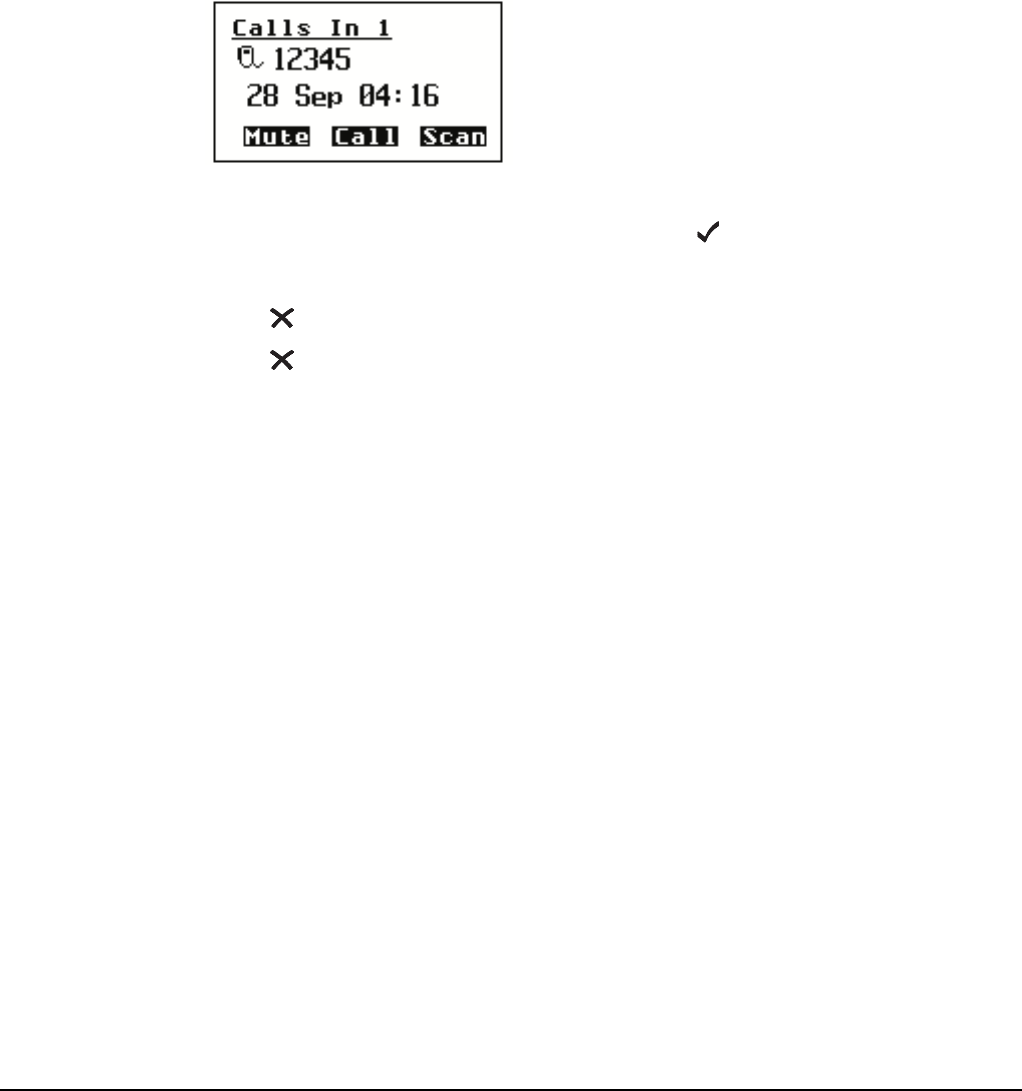
Making and receiving calls
194 2110 SSB Transceiver Reference Manual
Up to 20 calls can be stored at a time and you can return any of these calls directly from
the log (see page 194, Returning a call from the Calls In Log).
The calls are listed in the order in which they were received with the most recent call at
the top of the list. If you receive two or more calls with the same call type and address
(and message or GPS position, if applicable), only the most recent call is kept in the log.
Displaying an entry in the Calls In Log
To display an entry in the Calls In Log:
1Press CALL LOGS twice to open the Calls In Log.
The details of the last call received are displayed.
1Scroll through the entries.
1To display more information about an entry, press .
1Scroll through the settings.
1Press to return to the entry.
1Press to close the Calls In Log and return to the screen from which you began.
Returning a call from the Calls In Log
To return a call from the Calls In Log:
1Press CALL LOGS twice to open the Calls In Log.
1Scroll to the call you want to return.
1Either:
• press CALL to use as many details from this call as possible, or
•hold CALL to review all details and/or select new ones
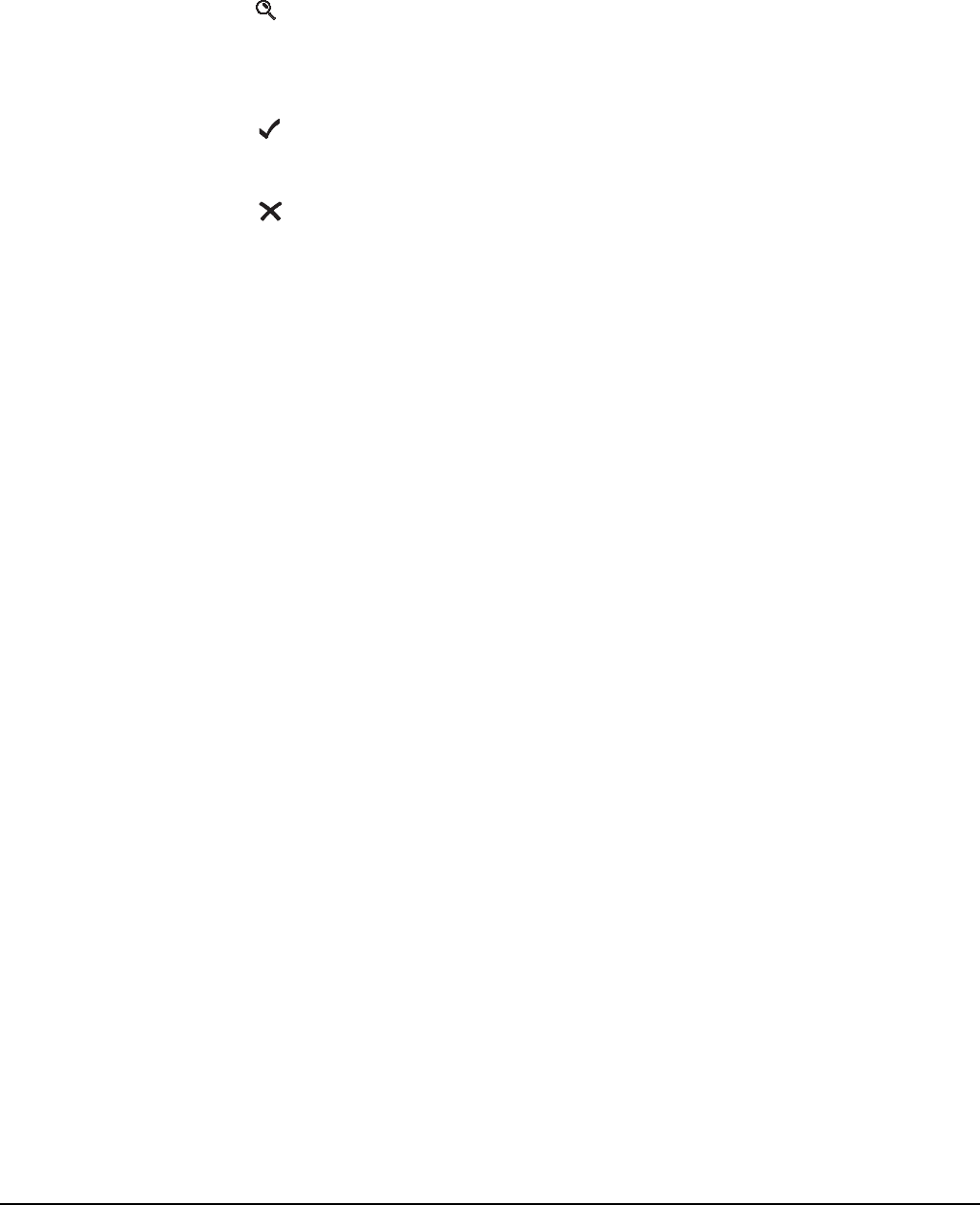
Making and receiving calls
2110 SSB Transceiver Reference Manual 195
Deleting an entry from the Calls In Log
To delete an entry from the Calls In Log:
1Press CALL LOGS twice to open the Calls In Log.
The details of the last call received are displayed.
1Scroll to the entry you want to delete.
1Hold to open the List Manager.
1Select Delete entry.
The transceiver asks you to confirm that you want to delete the entry.
1Press .
The entry is deleted and the List Manager remains open.
1Press repeatedly to return to the screen from which you began.
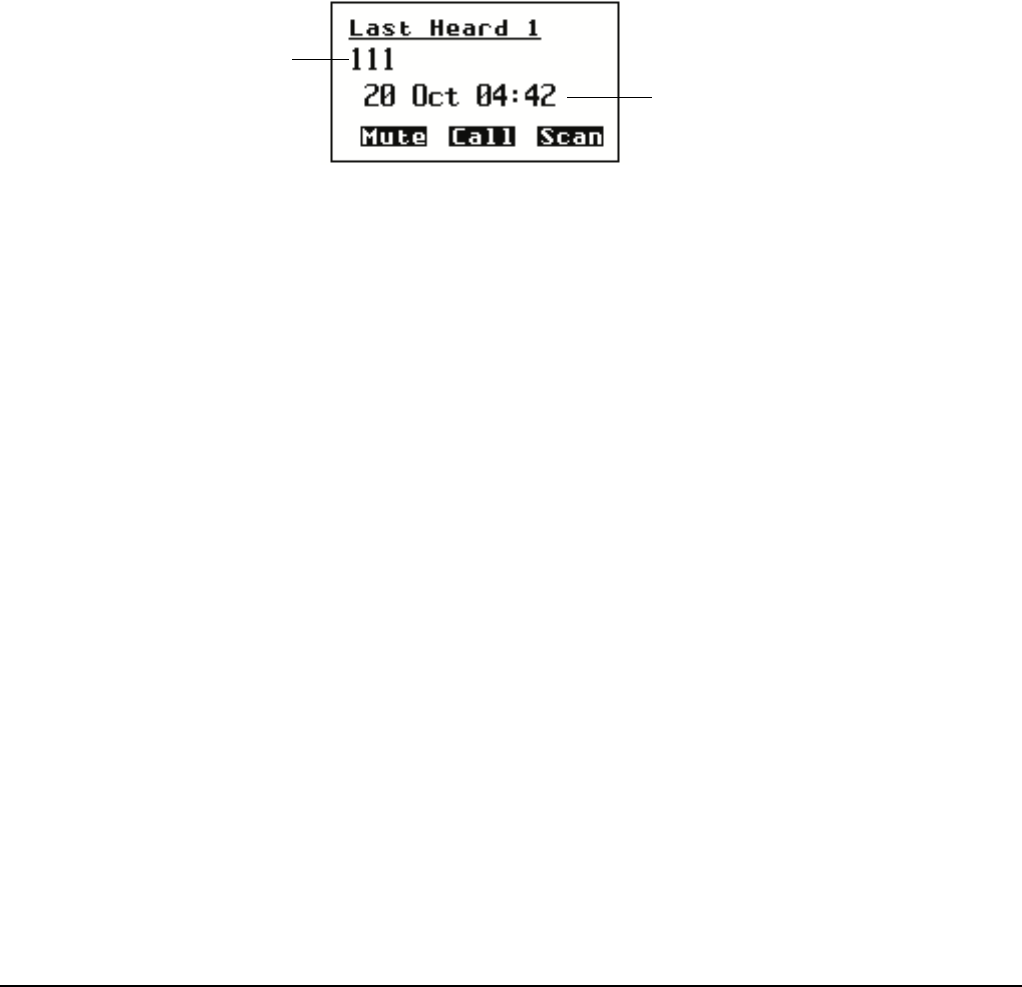
Making and receiving calls
196 2110 SSB Transceiver Reference Manual
Detecting transmissions from other stations
When your station detects transmissions from any other active stations, an entry is
created in the Last Heard Log. The entry lists the:
• the address used by the detected station
• time and date at which the call was detected
• channel/mode on which the call was detected
Figure 41: The Last Heard Log
Up to 100 detected transmissions can be stored at a time, and you can make a call to any
of the stations recorded in the log directly from the log (see page 197, Making a call from
the Last Heard Log).
The transmissions are listed in the order in which they were detected with the most
recent at the top of the list. If you detect two or more transmissions with the same station
address and channel/mode, only the most recent call is kept in the log.
NOTE The Last Heard Log is available if you have the MIL-STD-188-141B
ALE option installed in your transceiver.
address used by
date and time of
detected transmission
detected station
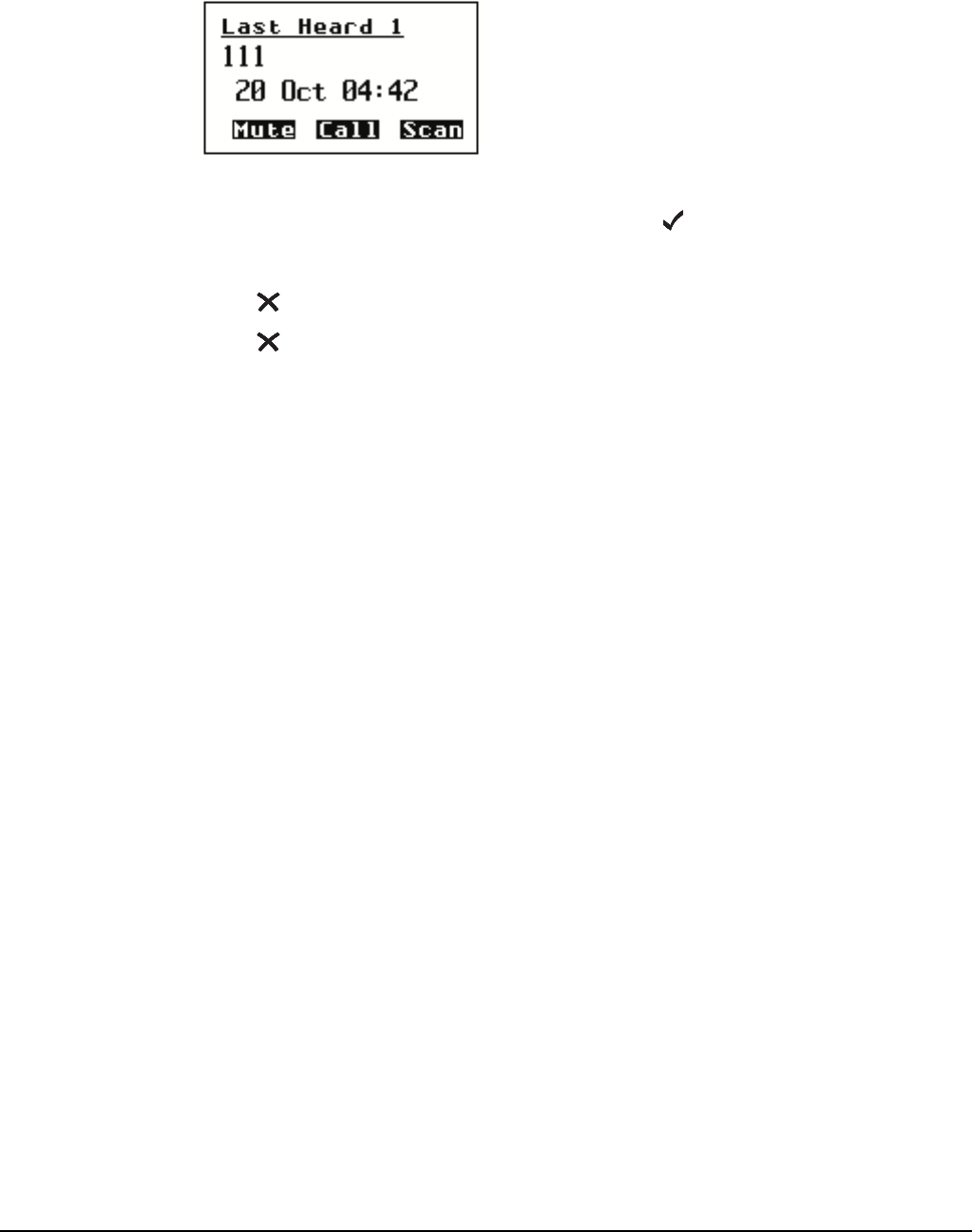
Making and receiving calls
2110 SSB Transceiver Reference Manual 197
Displaying an entry in the Last Heard Log
To display an entry in the Last Heard Log:
1Press CALL LOGS three times to open the Last Heard Log.
The details of the last transmission detected are displayed.
1Scroll through the entries.
1To display more information about an entry, press .
1Scroll through the settings.
1Press to return to the entry.
1Press to close the Last Heard Log and return to the screen from which you began.
Making a call from the Last Heard Log
To make a call from the Last Heard Log:
1Press CALL LOGS three times to open the Last Heard Log.
1Scroll to the Last Heard entry to which you want to make a call.
1Press CALL.
1Select the call type you want to use.
1Press CALL.

Making and receiving calls
198 2110 SSB Transceiver Reference Manual
This page has been left blank intentionally.
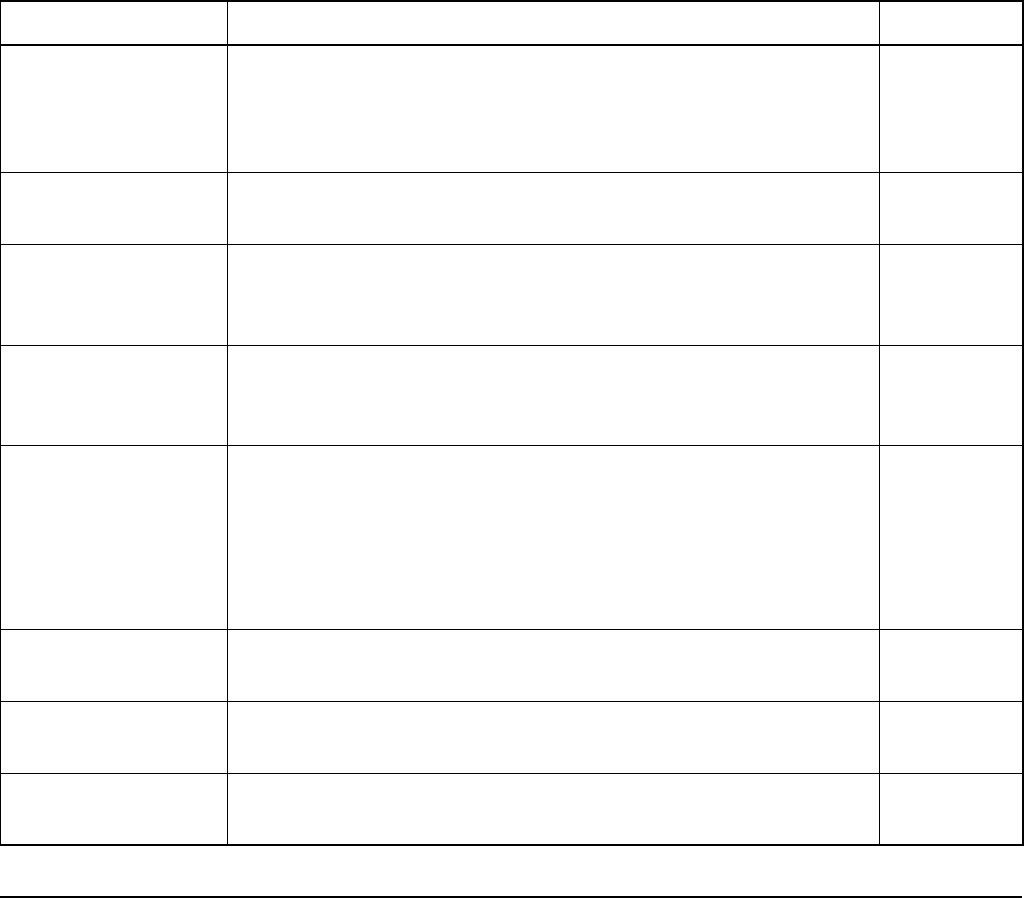
The Control List
200 2110 SSB Transceiver Reference Manual
Entries in the Control List
The entries in the Control List enable you to customise the transceiver and control the
way it operates. Table 22 provides a complete list of the entries in the Control List that
can be changed at user and admin level. Some of the entries are covered in more detail in
the sections after the table.
NOTE
The Control List is admin hidden, by default. You will only be able to
access the Control List to view and/or change entries by logging into
admin level (see page 110, Logging into admin level from user level). If
the user needs to access any entries in the Control List, the administrator
should set up hot keys to these entries (see page 241, Creating a macro
and assigning it to a hot key).
CAUTION
Some entries in the Control List alter the configuration of the transceiver,
for example, RS232 Mode and RS232 Mode. If your transceiver does not
respond as expected after an entry in the Control List has been altered,
switch the transceiver off then on again.
Table 22: Entries in the Control List
Name of entry Use this entry to... Default
Address Program up to 20 self addresses for your station and specify the
network or networks in which you want to use them. For more
information on self addresses see page 69, Entering your station
self address.
ALE Accept ALL
Call
Set whether or not your transceiver will accept ALL calls that it
detects. For more information see page 209, ALE Accept ALL Call.
Enabled
ALE Accept ANY
Call
Set whether or not your transceiver will accept and respond to
ANY calls that it detects. For more information see page 209,
ALE Accept ANY Call.
Enabled
ALE Accept Wildcard
Call
Set whether or not your transceiver will accept and respond to
Wildcard calls that it detects. For more information see page 209,
ALE Accept Wildcard Call.
Enabled
ALE AMD Position Set the position in which the transceiver will transmit AMD data.
For:
• the shortest possible call duration, select Auto
• compatibility with other transceivers, select Leading
For more information see page 209, ALE AMD Position.
Auto
ALE BER Increase or decrease the value of the BER threshold used in BER
testing. For more information see page 210, ALE BER.
12 errors
ALE Call Threshold Set the minimum score for a channel to be tried in ALE calls. For
more information see page 210, ALE Call Threshold.
0%
ALE Call Weighting Weight the LQA scoring of ALE channels for data or voice. For
more information see page 211, ALE Call Weighting.
Mostly voice
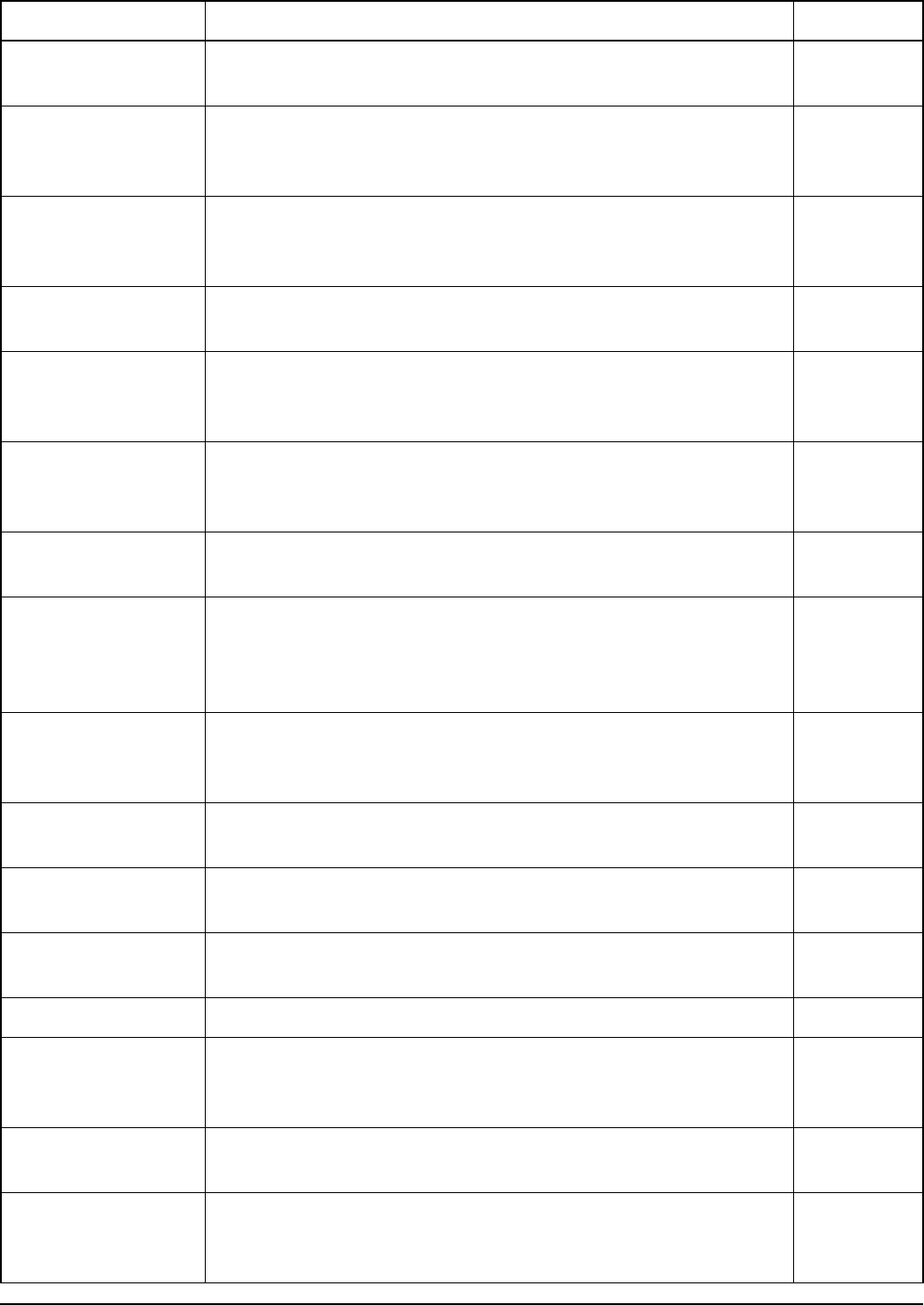
The Control List
2110 SSB Transceiver Reference Manual 201
ALE Golay Set the value of the Golay threshold used in Golay testing. For
more information see page 211, ALE Golay.
2
ALE Hangup ALL
Call
Set whether or not the initiator of an ALL call can hang up the call
to all linked stations. For more information see page 211,
ALE Hangup ALL Call.
Enabled
ALE LQA Average Select the way that LQA information will be used when recording
signal quality. For more information see page 211,
ALE LQA Average.
Both
ALE LQA Clear Clear the LQA information in the transceiver. For more
information see page 212, ALE LQA Clear.
ALE LQA Decay Set the length of time it takes for LQA information to artificially
decay, or switch this feature off. For more information see
page 212, ALE LQA Decay.
15 days
ALE LQA Exchange Exchange LQA information with stations during each call so that
the link quality can be assessed in both directions. For more
information see page 213, ALE LQA Exchange.
On
ALE LQA Mapping Set the mapping of LQA information according to its frequency.
For more information see page 213, ALE LQA Mapping.
Frequency
ALE Retries Set the number of times the transceiver retries a channel when
attempting to establish an ALE link before trying the next best
channel in the network. For more information see page 213,
ALE Retries.
1
ALE Selective Msg Set whether or not you can send a message with a Selective call
made in an ALE/CALM network. For more information see
page 213, ALE Selective Msg.
Enabled
ALE Silent Mode Prevent automatic ALE transmissions from the transceiver unit.
For more information see page 213, ALE Silent Mode.
Off
ALE Site Mgr Collect information on unknown ALE transceivers in the network.
For more information see page 214, ALE Site Mgr.
Off
ALE Soundings Set the status of the transceiver following a sounding. For more
information see page 214, ALE Soundings.
Default
Audio Volume Set the audio volume of the transceiver. 8
Auto Resume Listen Set the scan method used when scanning is switched on by the
Auto Resume Mode entry. For more information see page 215,
Auto Resume entries.
Leave as is
Auto Resume Mode Set the action performed when the Auto Resume Time ends. For
more information see page 215, Auto Resume entries.
Start scan
Auto Resume Time Set the length of time after scanning stops that the transceiver
performs the action set in the Auto Resume Mode entry. For more
information see page 215, Auto Resume entries.
2 minutes
Table 22: Entries in the Control List (cont.)
Name of entry Use this entry to... Default
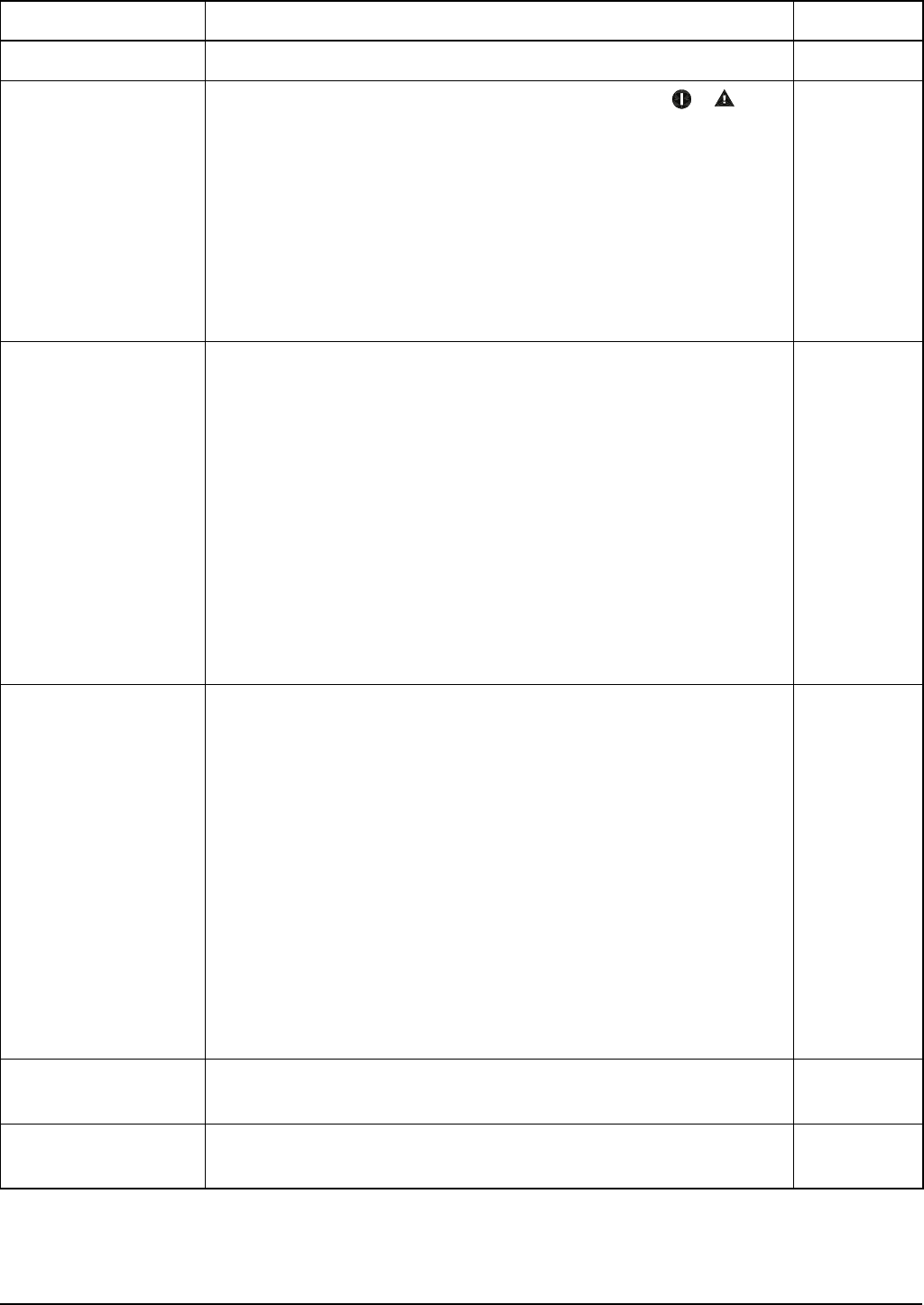
The Control List
202 2110 SSB Transceiver Reference Manual
Battery View the status of the attached battery.
Cfg Abandon Mode Set how the transceiver will shut down following the + key
sequence. If you want the transceiver to:
• not respond to the abandon key sequence, select Never
• shut down and only be accessed by an administrator (if an
admin password has been set), select Lock
• erase all secure keys, channels, networks, NETs, phone links,
addresses, self addresses, call logs, messages, welcome text,
site manager, and LQA information, then admin lock, select
Erase
Never
Cfg Alert Tones Set whether or not the transceiver will give an alert tone (beep or
ring) when it receives a message or a call. If you want the
transceiver to:
• provide a local alert tone and external alarm, if connected,
when it receives a message or a non-message call, select
Normal
• provide an external alarm, if connected, when it receives a
non-message call only, select Messages skip ext alarm
• provides a local alert tone when it receives a non-message
call, select Messages don’t ring
• provide no alert tones or external alarms, if connected, when it
receives any type of call, select Disabled
Normal
Cfg Auto Tune Mode Set the Auto Tune Mode to suit the antenna. If you have:
• a broadband antenna or an antenna that does not require a
tuning cycle, select 50 Ohm
• an antenna that uses a Codan antenna tuning interface (for
example, 9350, 4203, 8558), select Codan
• an antenna that does not conform to Codan’s antenna tuning
interface but provides automatic tuning capability (for
example, 9103), select SWR
• different types of antennas that may require tuning by the
internal antenna tuner, or do not require a tuning cycle, select
ATU/50 Ohm
• an antenna that requires tuning by the internal antenna tuner,
select ATU
ATU/50
Cfg Call Status Time Set the maximum length of time a receiving station has to respond
to a Get Status call with the information you requested.
5 seconds
Cfg Chain Call Pause Set the length of time the transceiver pauses between chained calls,
for example, during an Emergency call.
10 seconds
Table 22: Entries in the Control List (cont.)
Name of entry Use this entry to... Default
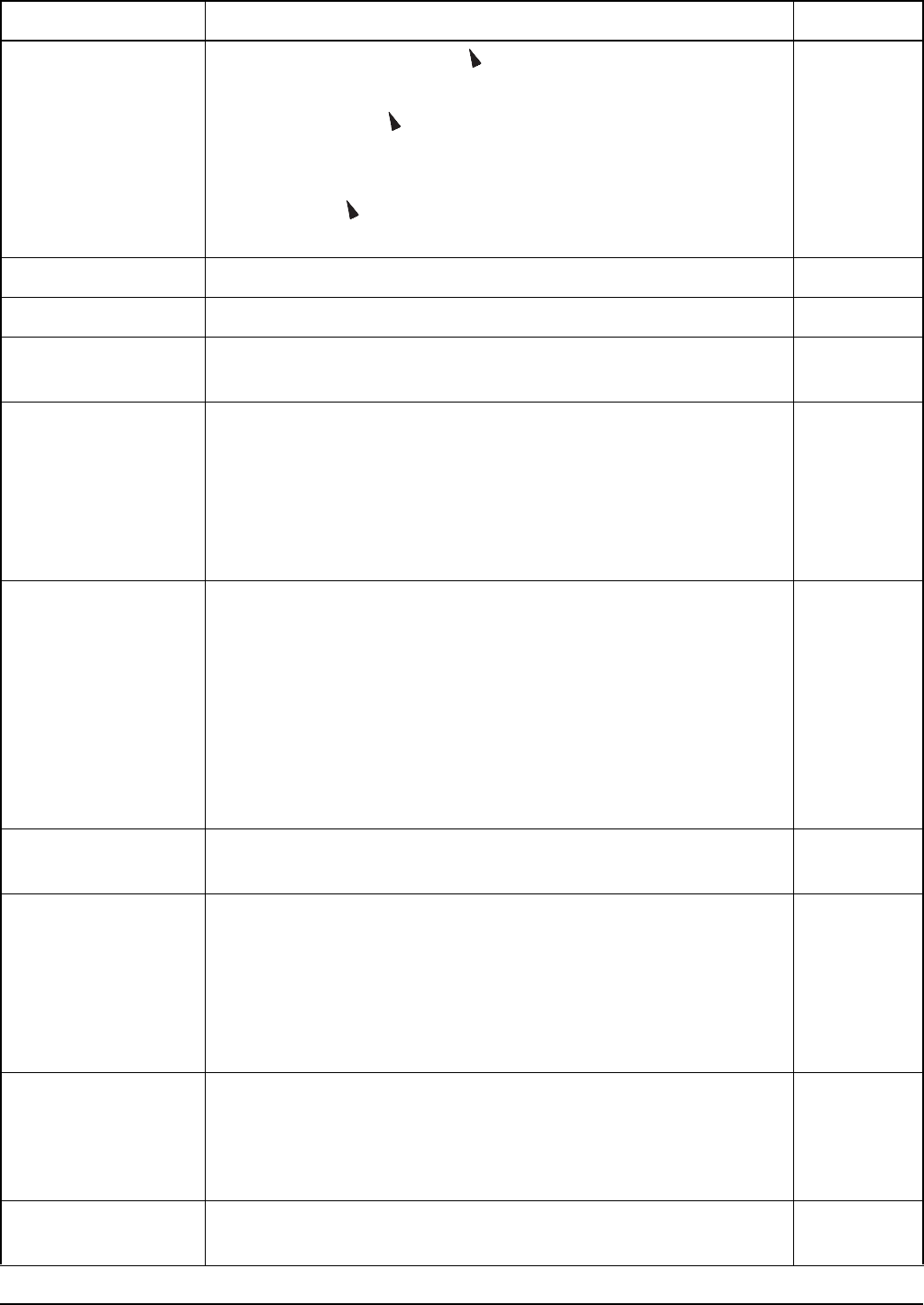
The Control List
2110 SSB Transceiver Reference Manual 203
Cfg Channel Scroll Set the direction in which the key scrolls in the Channel List,
that is, to the next channel or the previous channel.
By default, pressing scrolls to the next highest number/next
alphabetically sorted name in the Channel List, that is, 1-2-3-4 or
Chan A-Chan B-Chan C-Chan D.
If you want the key to scroll in the opposite direction, as it does
in other lists in the transceiver, select Go to prev chan.
Go to next
chan
Cfg Easitalk Select a noise reduction algorithm. Cepstral
Cfg Fast AGC Switch fast auto gain control on or off. Disabled
Cfg In Call Timeout Set the length of time from the last key press on the front panel
after which incoming calls on the transceiver will be hung up.
30 seconds
Cfg Incoming Msg Set whether or not the transceiver will display a message to the
operator when it is received. If you want to:
• display messages and log them in the Calls In Log, select
Show and log
• prevent messages from being displayed, but still log them in
the Calls In Log, select Just log
Show and log
Cfg LBT Mode Set whether or not the transceiver will listen for calls and traffic on
a channel before initiating a call. If you want to:
• use LBT for all calls, select Enabled
• use LBT, with the option to override for all calls, select
Override allowed
• disable LBT for all calls, select Disabled
For more information on listening before transmitting see
page 173, Listen Before Transmit Mode.
Enabled
Cfg LBT Period Set the length of time that the transceiver will listen for calls and
traffic on a channel before initiating a call.
2 seconds
Cfg Low Current
Mode
Set the level of current used by the transceiver during muted
operation. If you want to:
• extend the time remaining for your battery, select Auto
• reduce the time remaining for your battery and improve the
receiver’s performance in areas of high signal levels, select
Disabled
Auto
Cfg Power Preference Set the power preference to suit the power transmission level for
your station. If you want to:
• transmit with high power, select High
• transmit with low power, select Low
Cfg PTT Beeps Transmit astrotones when the PTT button is released during a call.
This saves you having to say ‘over’ each time you release PTT.
On
Table 22: Entries in the Control List (cont.)
Name of entry Use this entry to... Default
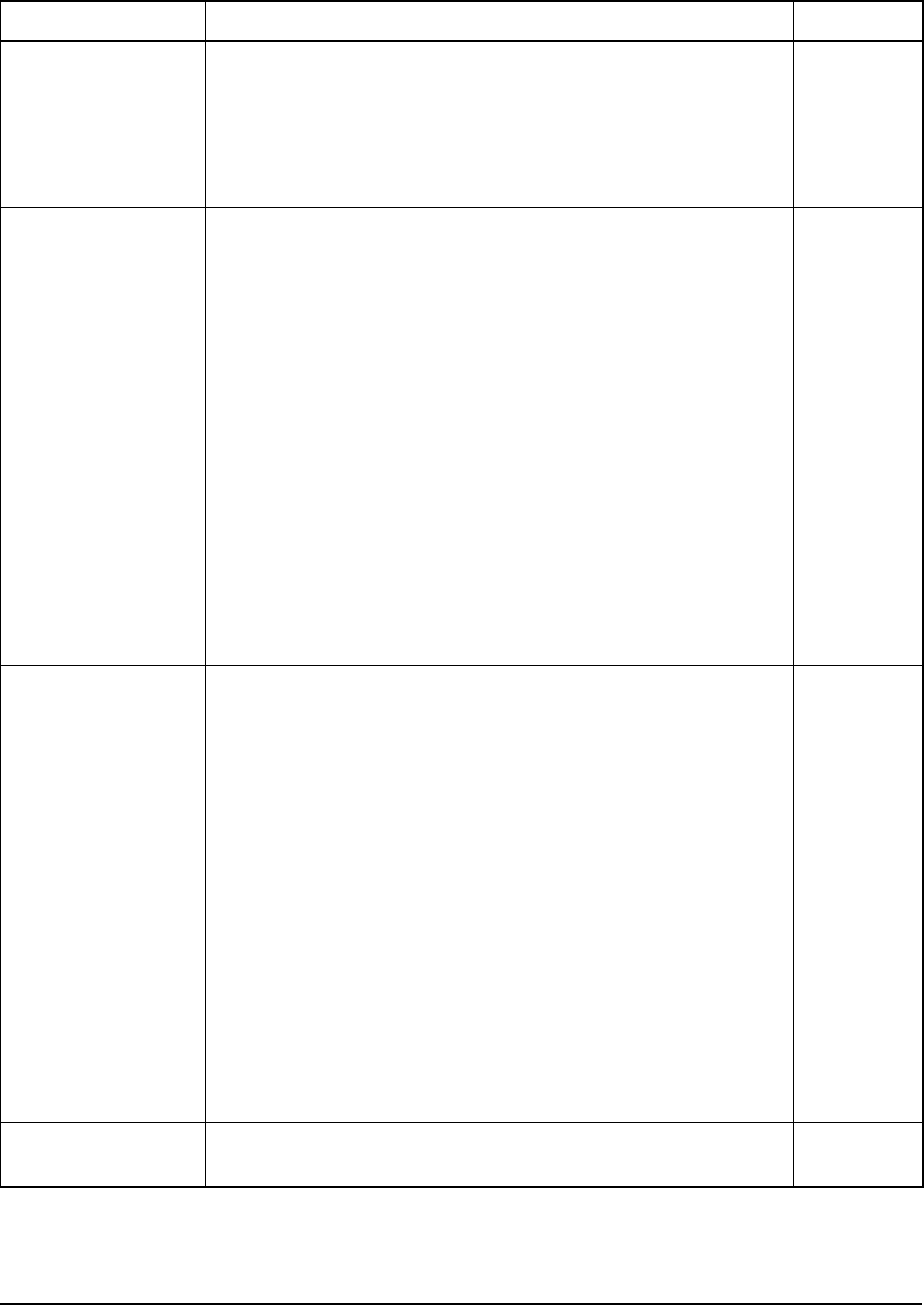
The Control List
204 2110 SSB Transceiver Reference Manual
Cfg PTT Cutout Time Set the length of time after PTT is held down for the transceiver to
cease transmission and switch to receive. This ensures that, even if
PTT is held down accidentally (because, for example, you are
sitting on the handset), power consumption is minimised and the
transceiver is ready to receive calls. You can also use this entry to
switch this feature off.
10 minutes
Cfg Respond GPS Set the way in which the transceiver will handle its response to a
Get Position call sent through an ALE/CALM or Codan Selcall
network. If you want to:
• respond to a Get Position call regardless of the Privacy Mode
of the network through which the call was made, thus leaving
your encrypted position data open to decryption by others,
select Always
• respond in a proprietary Codan-encoded format to a Get
Position call on a network with the Privacy Mode set to
Registered, Group or None, select Codan
• respond to a Get Position call from another Codan transceiver
on a network with the Privacy Mode set to Group and a
common Privacy Key, select Encrypted
• disable your response to any Get Position call, select Never
Always
NOTE You will still be able to make Send Position calls if this
entry is set to Never.
Cfg Respond OTA Set the way in which the transceiver will handle its response to an
OTA command sent through an ALE/CALM or Codan Selcall
network. If you want to:
• respond to an OTA command regardless of the Privacy Mode
of the network through which the call was made, thus leaving
your encrypted OTA command open to decryption by others,
select Always
• respond in a proprietary Codan-encoded format to an OTA
command on a network with the Privacy Mode set to
Registered, Group or None, select Codan
• respond to an OTA command from another Codan transceiver
on a network with the Privacy Mode set to Group and a
common Privacy Key, select Encrypted
• disable your response to any OTA command, select Never
For more information on OTA commands contact your Codan
representative.
Codan
Cfg RF Pre-Amp Switch the RF pre-amplifier on or off. To increase the receive
sensitivity of the RF unit, select On. To reduce it, select Off.
On
Table 22: Entries in the Control List (cont.)
Name of entry Use this entry to... Default
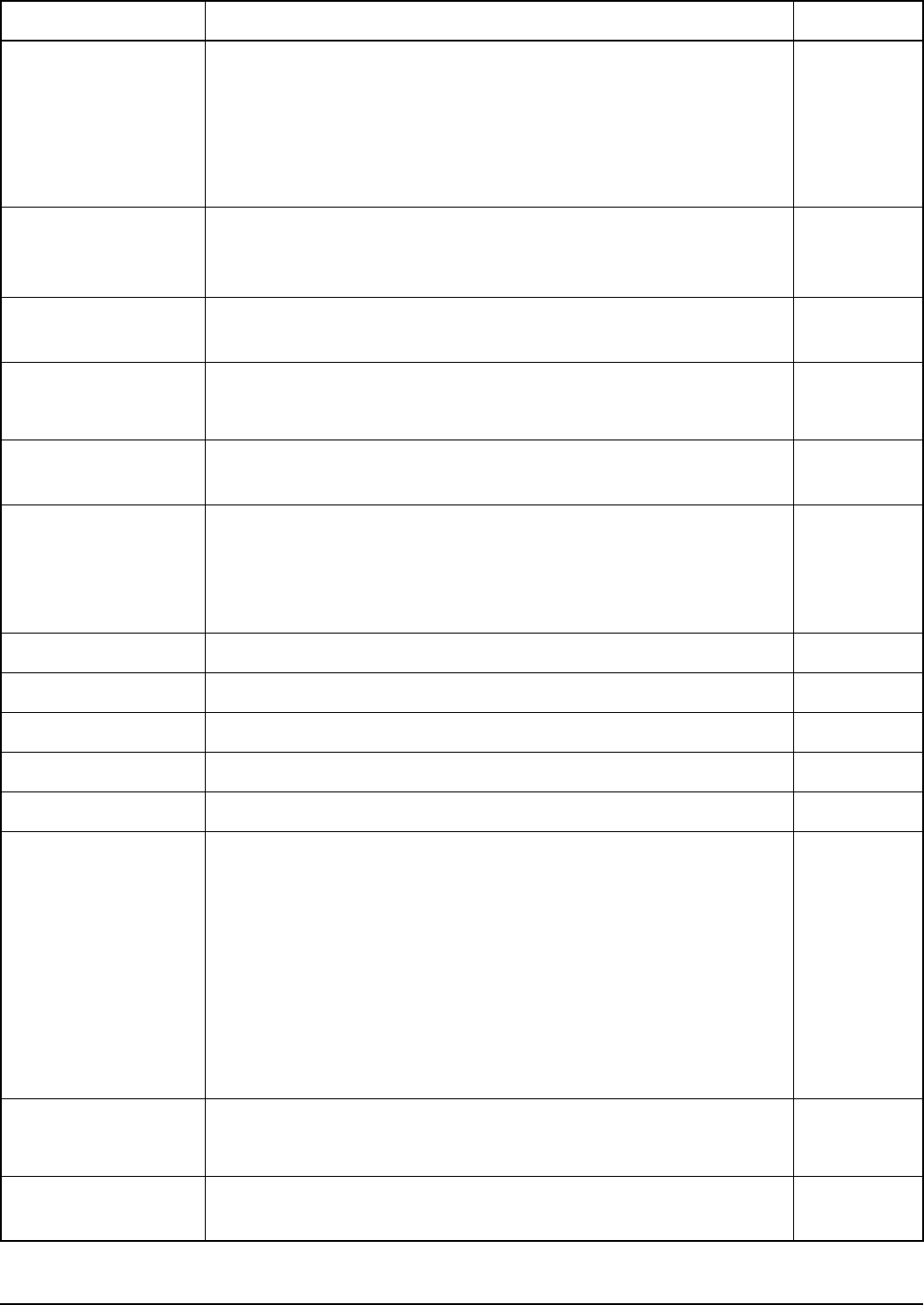
The Control List
2110 SSB Transceiver Reference Manual 205
Cfg Scan Voice
Extend
Set the period of time that the transceiver holds the scan when
voice is detected. The transceiver will continue to extend by this
amount each time voice is detected on the channel, up to the
maximum hold period set in the Cfg Scan Voice Max Hold entry. If
you do not want the transceiver to hold the scan after voice is
detected, set this entry to Disabled.
5 seconds
Cfg Scan Voice Max
Hold
Set the maximum length of time that the transceiver pauses on a
channel after voice has been detected. This entry overrides the
extend function in the Cfg Scan Voice Extend entry.
5 seconds
Cfg Speaker External Switch an external speaker, connected via the 19-way GPIO
connector, on or off.
Disabled
Cfg Speaker Internal Switch the internal speaker on or off.
You can also toggle the internal speaker by holding MUTE.
Enabled
Cfg Units Set the default unit (metric or imperial) for temperature and
distance measurements.
Metric
Clarifier Improve the quality of received voice by adjusting the frequency
of the currently selected channel/mode to exactly match that of the
received signal.
You can also display the Clarifier screen by pressing CLAR.
Customer Device Display the Codan type number of the device. 2110
Customer Name Display the ISO (sales order number) customer name.
Customer Profile Display the ISO customer profile.
Customer Radio Display the ISO transceiver type. 2110
Customer Reference Display the ISO customer reference.
Devices Do the following:
• display the serial number
• enter option codes
• display the firmware version
• display the product name
• rename the transceiver
• gain access to the lists
For more information see page 216, Devices entry.
Easitalk Switch Easitalk on or off.
You can also toggle Easitalk by pressing EASITALK.
Off
Free Tune Use the transceiver to tune to any frequency between 250 kHz and
30 MHz.
Table 22: Entries in the Control List (cont.)
Name of entry Use this entry to... Default
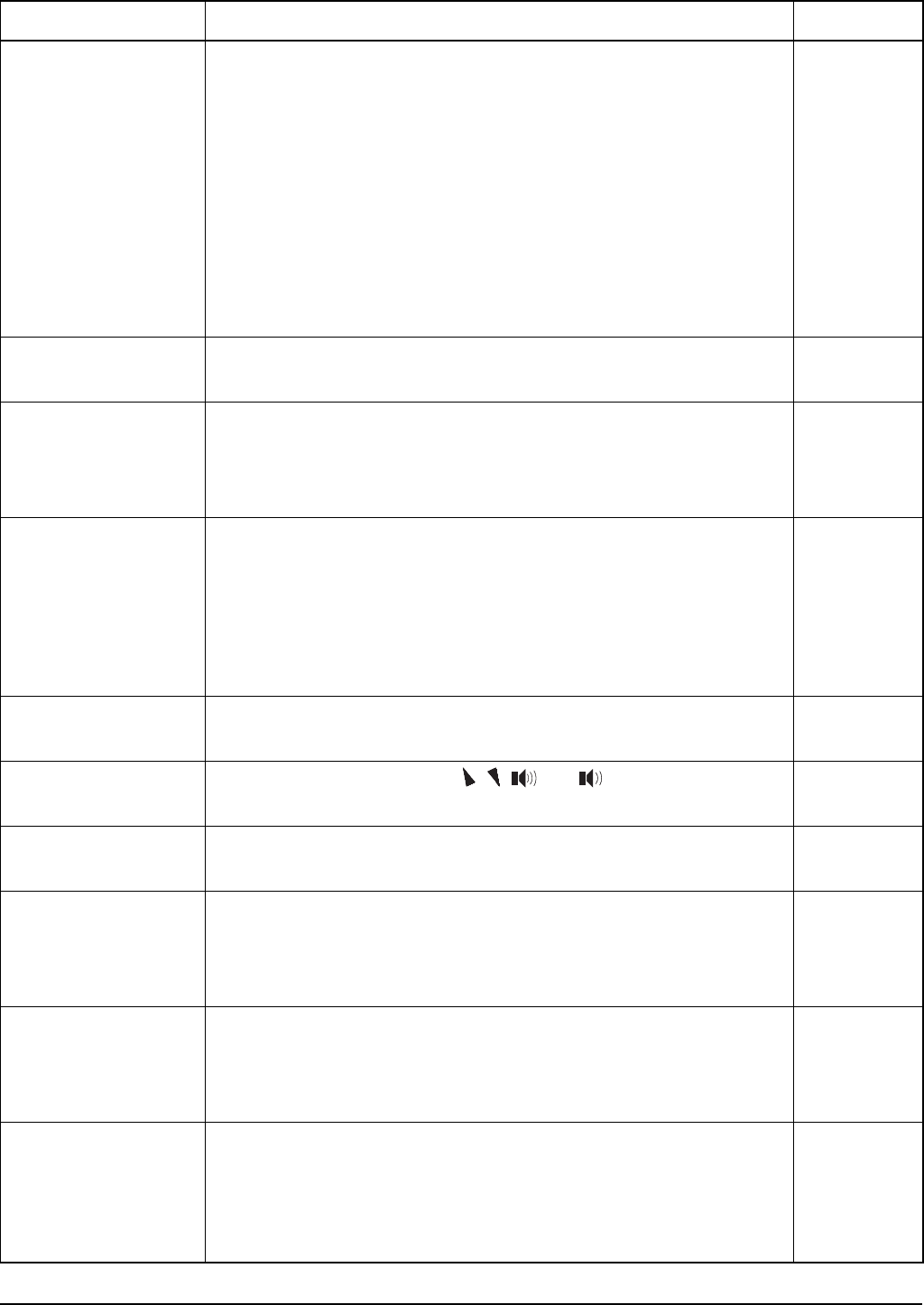
The Control List
206 2110 SSB Transceiver Reference Manual
GPS Error Time Set the time the transceiver waits to receive updated GPS
information before it displays an error message.
10 minutes
NOTE
You cannot make Send Position calls until the transceiver
receives valid GPS information. If you send an
Emergency call before valid GPS information is received,
the message ‘No GPS data available’ is sent with the call.
If you receive a Get Position call, the same message is
sent to the caller.
When valid GPS data is received again a message is displayed on
the front panel to inform you of this.
GPS Screen Display information about your GPS position. For more
information see page 222, GPS Screen entry.
Help Mode Switch Help Mode on or off. When Help Mode is switched on, the
top line of the front panel screen displays a detailed description of
the screen you are on. When Help Mode is switched off, the top
line displays the standard description for the screen.
Off
Key Beep Switch key valid beeps on or off.
When you press a key that is appropriate for the task you are
performing, the transceiver makes a valid beep. When you press an
inappropriate key, the transceiver makes an error beep. The
Key Beep entry enables you to switch valid key beeps on or off.
You cannot switch off error beeps.
On
Key Hold Time Set the length of time that a key must be held down for a hold
action.
0.5 seconds
Key Repeat Rate Set the speed with which the , , and keys repeat when
they are held down.
0.2 seconds
Key Scroll Speed Set the speed with which the characters on a key scroll when the
key is held down.
1 second
Key Timeout Set the time the transceiver waits between two presses of the same
key to display the next character on the key. When this time
elapses the transceiver inserts the character displayed and moves
the cursor to the next space.
1 second
LQA Screen Display information regarding the most recent LQA information
update. The information includes the remote station address, local
and remote BER/SINAD, LQA score, and best channel/mode. For
more information see page 224, LQA Screen entry.
Macro Pause Set the pause time of macros that have been set to operate Before
pause or After pause. The macro pause time is also the time that
each step in a macro is displayed when the Macro Single Step
entry is switched on. For more information on macros and hot keys
see page 237, Hot keys.
3 seconds
Table 22: Entries in the Control List (cont.)
Name of entry Use this entry to... Default
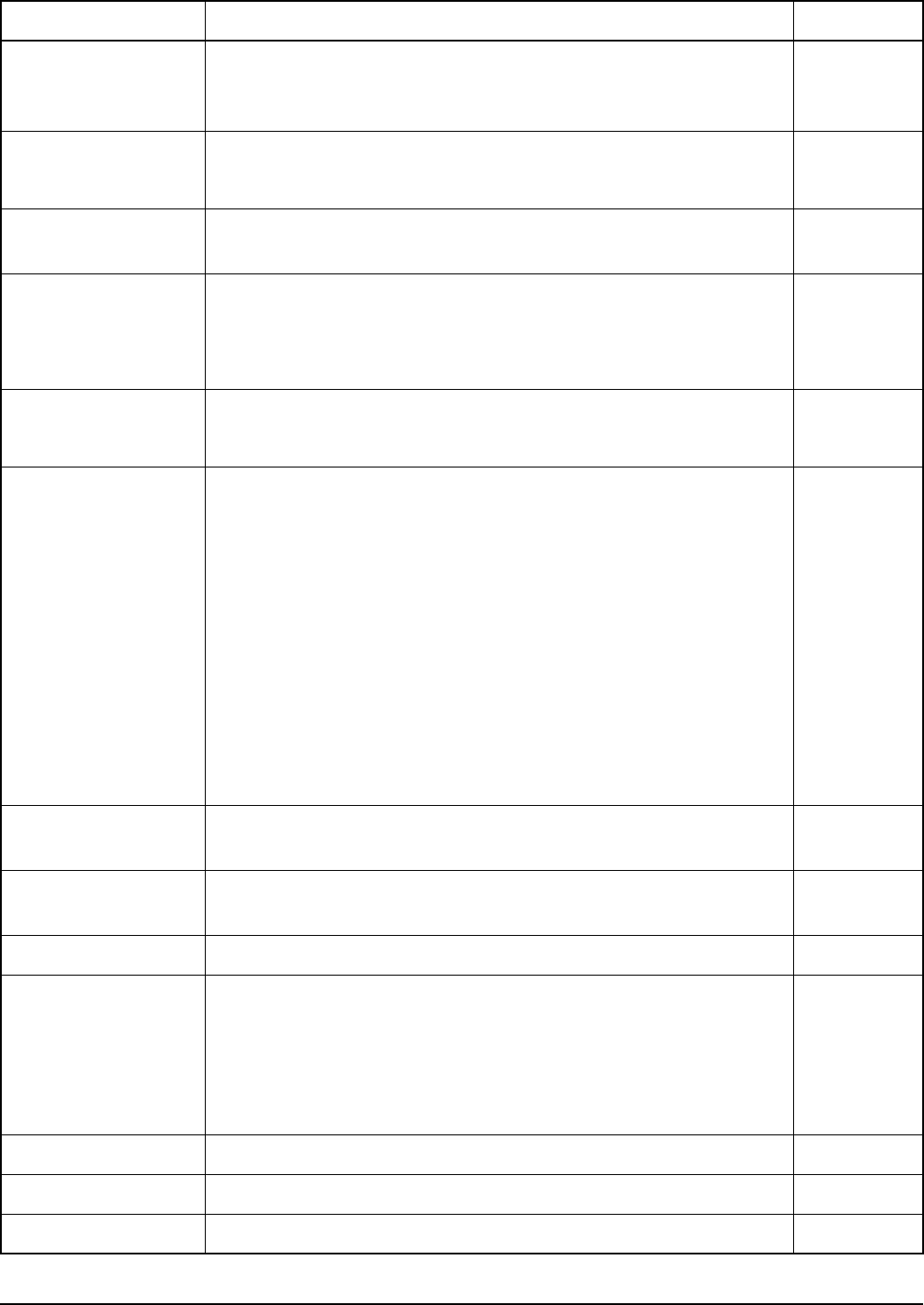
The Control List
2110 SSB Transceiver Reference Manual 207
Macro Single Step Switch macro single stepping on or off. This enables you to debug
macros by running them a step at a time. For more information on
macros and hot keys see page 237, Hot keys.
No
Manual Tune Manually tune the antenna.
You can also display the Manual Tune screen by pressing TUNE.
Messages Store up to 10 messages for use in Get Status and Message calls.
For more information see page 225, Messages entry.
Mode Change the mode used with the currently selected channel.
You can also change the mode by pressing MODE.
For more information on modes see page 229, The Mode List.
Mute Switch mute on or off.
You can also toggle the mute on and off by pressing MUTE.
Mute Scan Set the type of mute selected when scanning starts. If you want
mute to open when:
• a selective call to your station is detected, or when voice is
detected during scanning of channels in a voice network,
select Selcall
• voice is detected on a channel in a voice network, select Voice
• voice is detected on a channel in any type of network (that is,
the scanning rate is reduced), select Scan for Voice
Scan for Voice automatically reverts to Voice when scanning stops.
Vo i c e
NOTE You can toggle the mute type, to prevent mute opening on
detected voice, by pressing V/S.
Password Admin Store a numeric password (up to 10 digits) for administrator access
to the transceiver.
Password User Store a numeric password (up to 6 digits) for user access to the
transceiver.
Power Off Switch off the transceiver.
RS232 Mode Set the mode in which the RS232 19-way serial port operates. If
the port is:
• not in use, select None
• receiving GPS information, select GPS
• controlling and monitoring the transceiver, select CICS
None
RS232 Speed Set the baud rate of the RS232 19-way serial port. 9600
Scan Switch scanning on or off.
Scan Allow Enable or disable scanning. Yes
Table 22: Entries in the Control List (cont.)
Name of entry Use this entry to... Default

The Control List
208 2110 SSB Transceiver Reference Manual
Screen Auto-Dim Set the time the transceiver waits after a key has been pressed to
switch off the backlighting on the front panel screen. The
backlighting is automatically switched on again when a key is
pressed.
1 minute
Screen Brightness Set the brightness of the screen.
Screen Contrast Set the contrast of the screen.
Screen Scroll Rate Set the speed with which characters on the screen scroll when the
line length exceeds the screen width.
0.8 seconds
Screen Scroll Step Set the number of characters on the screen that scroll as a block
when the line length exceeds the screen width.
1
Secure Index Select the Corporate key.
Secure Key Set the Corporate key for a particular index.
Secure Mode Set the default operating mode of the voice encryptor when you
press SEC. The options are:
• Global
• Corporate
Global
Time Local Set the local date and time. For more information see page 67,
Setting the time and date.
Time Screen Display the current date and time. For more information see
page 67, Setting the time and date.
Time Zone Offset Set the difference between the time displayed on the date/time
screen and UTC. For more information see page 67, Setting the
time and date.
0 hours
Update Main Menu Refresh lists in the Main Menu.
Welcome Screen Display the welcome screen. This screen is briefly displayed when
the transceiver is switched on.
Welcome Text Store up to three lines of text to be displayed on the welcome
screen. If all three lines of text are blank, the welcome screen is not
displayed when the transceiver is switched on.
Table 22: Entries in the Control List (cont.)
Name of entry Use this entry to... Default

The Control List
2110 SSB Transceiver Reference Manual 209
ALE entries
ALE Accept ALL Call
ALL calls are not addressed to a specific station. If your station detects a call with a
matching ALL address syntax, it will enter the linked state and alert the operator. If you
do not want to receive either global or selective ALL calls, disable this feature.
ALE Accept ANY Call
ANY calls are not addressed to a specific station. If your station detects a call with a
matching ANY address syntax, it will send a response (random slot) to the initiating
station. Your station will enter a link when it receives an acknowledgement from the
initiating station. If you do not want to receive either global or selective ANY calls,
disable this feature.
ALE Accept Wildcard Call
Wildcard calls are not addressed to a specific station. If your station detects a call with a
matching Wildcard address syntax, it will send a response (random slot) to the initiating
station. Your station will enter a link when it receives an acknowledgement from the
initiating station. If you do not want to receive Wildcard calls, disable this feature.
ALE AMD Position
AMD data can be sent at different positions within an ALE call. You can set the
transceiver to send it in the leading part of the call, or you can set the transceiver to
automatically select the best place to send the AMD data with the call, in either the
leading or acknowledge part of the call.
NOTE You must have the FED-STD-1045 ALE/CALM option installed to use
the ALE entries in the Control List.
NOTE In the following discussion, you will need to log in as administrator to see
the Control List (see page 110, Logging into admin level from user level).
CAUTION
Do not attempt to change the ALE settings in the Control List unless you
are familiar with ALE operation. For more information on ALE, refer to
FED-STD-1045 ALE.
The initial values that are set in your transceiver by Codan should provide
good performance.

The Control List
210 2110 SSB Transceiver Reference Manual
With ALE calling, the transceiver may cycle through several channels before a link is
established. If you select Leading, the AMD data is always positioned in the leading part
of the call. The data will be transmitted prior to any response from the receiving station.
If the transceiver abandons this channel and moves to the next best channel, it will send
the AMD data again prior to any response being received. The leading position is
required for interoperability with older Codan transceivers (firmware earlier than V4.00)
and may be required for interoperability with transceivers from other vendors. If you
select Auto, the transceiver will determine the best position for the AMD data in the call.
It may move the AMD data from the leading part of the call, sending it after a response
has been received from the other station. Auto is the recommended setting.
ALE BER
ALE control information is sent and received in blocks of data called ALE words. Each
word is sent three times to reduce the effects of fading, interference and noise. When the
words are decoded the transceiver records the number of errors that occurred in the
transmission.
The number of errors indicates the quality of the channel used. A bit error rate of 0
indicates perfect reception. A bit error rate of 48 indicates that all bits of the ALE word
were bad.
The ALE BER entry enables you to specify the number of errors you will tolerate in this
test, which indicates the quality of the channels on which you are prepared to accept
calls. Also see page 211, ALE Golay.
ALE Call Threshold
When the quality of a channel is tested it is given an LQA score. This score is based on
the results of local and remote measurements for BER and SINAD and on the call
weighting value set in the ALE Call Weighting entry.
Generally, a score of 25% indicates the minimum acceptable standard for voice
communication. A score of 50% or higher indicates a good channel. The ALE Call
Threshold entry enables you to set:
• the minimum score a channel must achieve for it to be tried in ALE calls
• the minimum acceptable standard for the channel at the time when a link is being
established
NOTE The ALE AMD Position entry is only effective in Auto when the
networks used to make the call have their Privacy Mode set to Plain.
CAUTION It is recommended that this entry is not altered from the factory setting.
NOTE If the ALE LQA Exchange entry is set to Off, remote measurements are
not used.
NOTE
The transceiver will attempt to make calls on channels for which there is
no score, but only after channels with a score above the threshold have
been tried.

The Control List
2110 SSB Transceiver Reference Manual 211
ALE Call Weighting
When the quality of a channel is tested the channel is given an LQA score. The ALE Call
Weighting entry enables you to weight the scoring process according to the use of the
transceiver. For example, if the transceiver is mainly used to make voice calls you would
select Mostly voice. When Lowest acceptable is selected the transceiver will attempt a
call on the channel with the lowest frequency (with an LQA score above the set
threshold), then attempt the channel with the next higher frequency and LQA score etc,
until a link is established. In some situations where propagation distances may be less
than a few hundred kilometres, weighting the LQA scores in this way increases their
effectiveness.
ALE Golay
ALE control information is sent and received in blocks of data called ALE words. After
a word has been received, BER tested and accepted, the transceiver performs a Golay
test to check it for errors and correct it if necessary.
The number of error bits per word indicates the quality of the channel used to transmit
the word. Golay testing can detect and correct up to three error bits per ALE word. It can
also detect four error bits but is not guaranteed to correct all four. Note that excessive
errors can sometimes create false readings.
The ALE Golay entry enables you to specify the number of errors you will tolerate and
correct in this test, which indicates the quality of the channels on which you are prepared
to accept calls. Also see page 210, ALE BER.
ALE Hangup ALL Call
During an ALL call, a link is established implicitly without the receiving stations
responding to the initiating station. When the ALE Hangup ALL Call entry is enabled,
the initiating station will send a link termination sequence when SCAN is pressed. All
stations that entered the link will hang up the link and return to scanning when they
receive this sequence.
ALE LQA Average
When the transceiver periodically tests the quality of the channels in your network it
stores the results for future use. The transceiver uses an averaging method to reduce the
effect that the new reading may have on the current channel values.
CAUTION It is recommended that this entry is not altered from the factory setting.

The Control List
212 2110 SSB Transceiver Reference Manual
The ALE LQA Average entry enables you to select the averaging method used. If you
want to:
• disable the averaging feature and replace the old results with the new results, select
New
• retain 75% of the old results and 25% of the new, select Mainly old
• retain 87.5% of the old results and 12.5% of the new, select Old
• replace the old results with the average of the old and new results, select Both
ALE LQA Clear
Use the ALE LQA Clear entry to clear the LQA information in the transceiver. If a large
amount of information is stored this may take a few minutes. If a significant change has
occurred to the transceiver, the ALE LQA information will adapt more rapidly to the
new environment if the information is cleared.
ALE LQA Decay
When your transceiver periodically records the quality of the channels in your network it
stores the results for future use. Several factors can affect the accuracy of these results
including:
• an insufficient number of ALE sounding transmissions being made in your network
• an insufficient number of ALE calls being made (which prevents the transceiver
from exchanging channel quality information with other transceivers)
• stations moving their location
• antenna loading, nearby physical structures and local noise for stations mounted in
vehicles
These factors can lead to the deterioration of good channels going unnoticed. To avoid
this, use the ALE LQA Decay entry to artificially decay channel quality information
over time. This forces the transceiver to continually work against the artificial decay to
maintain an accurate picture of channel quality that does not overestimate actual
conditions.
For mobile stations the recommended decay period is 1–4 days. For base stations it is
15–30 days.
If you do not want to use this feature, select Disabled.
CAUTION
LQA information gathered by the initiating station during a Channel Test
call in an ALE/CALM network is not averaged according to the ALE
LQA Average entry. This new information replaces any information
stored for the channels and stations detected during the call.
LQA information gathered by the receiving station during a Channel Test
call in an ALE/CALM network is averaged according to the ALE LQA
Average entry for that station.

The Control List
2110 SSB Transceiver Reference Manual 213
ALE LQA Exchange
If you want the transceiver to send and receive LQA information to and from other
stations during calls, set the ALE LQA Exchange entry to On.
If the ALE LQA Exchange entry in your transceiver is set to Off it will not request LQA
information from other stations. Your transceiver will receive any LQA information sent
from the other station.
ALE LQA Mapping
The ALE LQA Mapping entry determines the method by which the LQA information is
stored within the transceiver, that is, according to frequency or channel name.
ALE Retries
When you make a call in an ALE/CALM network the transceiver attempts to establish an
ALE link with the other station on the best available channel. If you want the transceiver
to retry each channel before trying the next best channel in the network, set the number
of retries you want in the ALE Retries entry. The transceiver can retry channels up to
five times. If you do not want the transceiver to retry channels, set the ALE Retries entry
to zero.
ALE Selective Msg
When you make a Selective call in an ALE/CALM network you are able to include a
message with the call.
If you want to be prompted to include a message with a Selective call in an ALE/CALM
network, set the ALE Selective Msg entry to Enabled. If you do not need to send
messages with Selective calls on ALE/CALM networks, or your transceiver does not
contain ALE/CALM networks, set this entry to Disabled.
ALE Silent Mode
The ALE Silent Mode entry disables automatic ALE transmissions from the transceiver.
When ALE Silent Mode is switched on you can send ALE calls but not receive them,
and the transceiver receives sounding signals but does not send them. When ALE Silent
Mode is switched off the transceiver operates as a normal ALE station.
NOTE
When the ALE LQA Exchange entry is set to On, it increases the length
of time it takes to establish a call by approximately 4 seconds for every
10 channels on which the call is tried.
NOTE
LQA information is always exchanged during a Channel Test call in an
ALE/CALM network, regardless of the setting in the ALE LQA
Exchange entry.

The Control List
214 2110 SSB Transceiver Reference Manual
ALE Site Mgr
The ALE Site Mgr entry enables the transceiver to collect information on other
transceivers with which it communicates. Each time your transceiver detects an
unknown station address it requests:
• the ESN of the transceiver
• any other station self addresses stored in that transceiver
• the tuning time of the transceiver’s antenna
It requests this information up to three times, and only 2110 SSB Transceivers in which
the FED-STD-1045 ALE/CALM option is installed can respond.
The information collected enables your transceiver to optimise calls to the other
transceiver (by adjusting the time taken to wait for the antenna to tune) and to minimise
soundings.
ALE Soundings
The ALE Soundings entry enables the transceiver to vary the conclusion that it sends
with a sounding.
If you want the transceiver to:
• send a TWAS conclusion to the sounding, that is, not remain in a state that will
accept a link, select Default
• send a TIS conclusion to the sounding, that is, pause at the end of the sounding ready
to accept a link, select Invite link
• switch off all sounding activity regardless of the Sounding Interval setting in the
Network List, select Disabled
NOTE
If your network consists of only a few 2110 SSB Transceivers with the
FED-STD-1045 ALE/CALM option installed and many other
transceivers, you may want to set the ALE Site Mgr entry to Off. Your
transceiver will attempt to interrogate the other transceivers in the
network each time calls are made.

The Control List
2110 SSB Transceiver Reference Manual 215
Auto Resume entries
The auto resume entries—Auto Resume Time, Auto Resume Mode and Auto Resume
Listen—enable you to set the transceiver to automatically begin a task when scanning is
switched off and there has been no PTT, channel change, scan on/off, mute on/off or call
sending activity for a certain length of time. This enables you to ensure that the
transceiver resumes scanning automatically if it is left unattended.
Use the Auto Resume Time entry to specify the time you want the transceiver to wait,
since the last key was pressed, before it begins the task. You can select from
1–20 minutes.
Use the Auto Resume Mode entry to specify the task. If you:
• want the transceiver to start scanning, select Start scan
• want the transceiver to close the link to end any call in progress and, if it was
scanning prior to the call, resume scanning, select Close link
• do not want the transceiver to resume scanning, select Off
If you selected Start scan as the value in the Auto Resume Mode entry, use the Auto
Resume Listen entry to specify the scan method you want to use. If you want the
transceiver to:
• scan according to the value set in the Mute Scan entry, select Leave as is
• scan for voice and calls addressed to your station, select Voice and calls
• scan only for calls addressed to your station, select Calls only
NOTE In the following discussion, you will need to log in as administrator to see
the Control List (see page 110, Logging into admin level from user level).
NOTE
If the scan method has been altered by the user, the transceiver will return
to the scan method specified in the Auto Resume Listen entry following
the time that is specified in the Auto Resume Time entry.
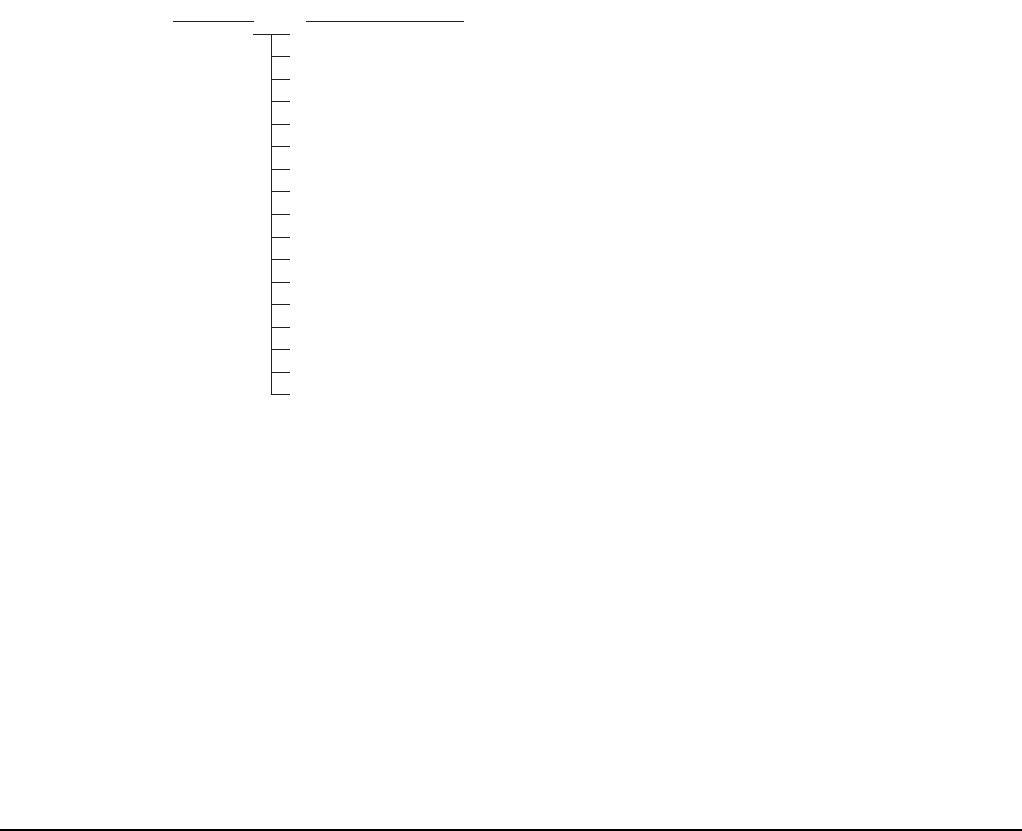
The Control List
216 2110 SSB Transceiver Reference Manual
Devices entry
The Devices entry in the Control List enables you to display information specific to the
transceiver. You can display the:
• list of built-in tests
•ESN
• version of firmware installed
• product name
• lists stored in the device
You can also use the Devices entry to install new options and to rename the device.
Figure 42 shows the type of information that you can display about the device and the
lists that are stored in the device.
Figure 42: The Devices entry in the Control List
NOTE In the following discussion, you will need to log in as administrator to see
the Control List (see page 110, Logging into admin level from user level).
Devices
Control List 2110 SSB Transceiver
Built-in Test
Serial number
Firmware version
Option code
Product name
Rename device
Mode
Network
Keypad
Address
Control User
Control RF
Devices
Control List
Built-in Test
Channel
Calls In
Calls Out
NET
Phone Link
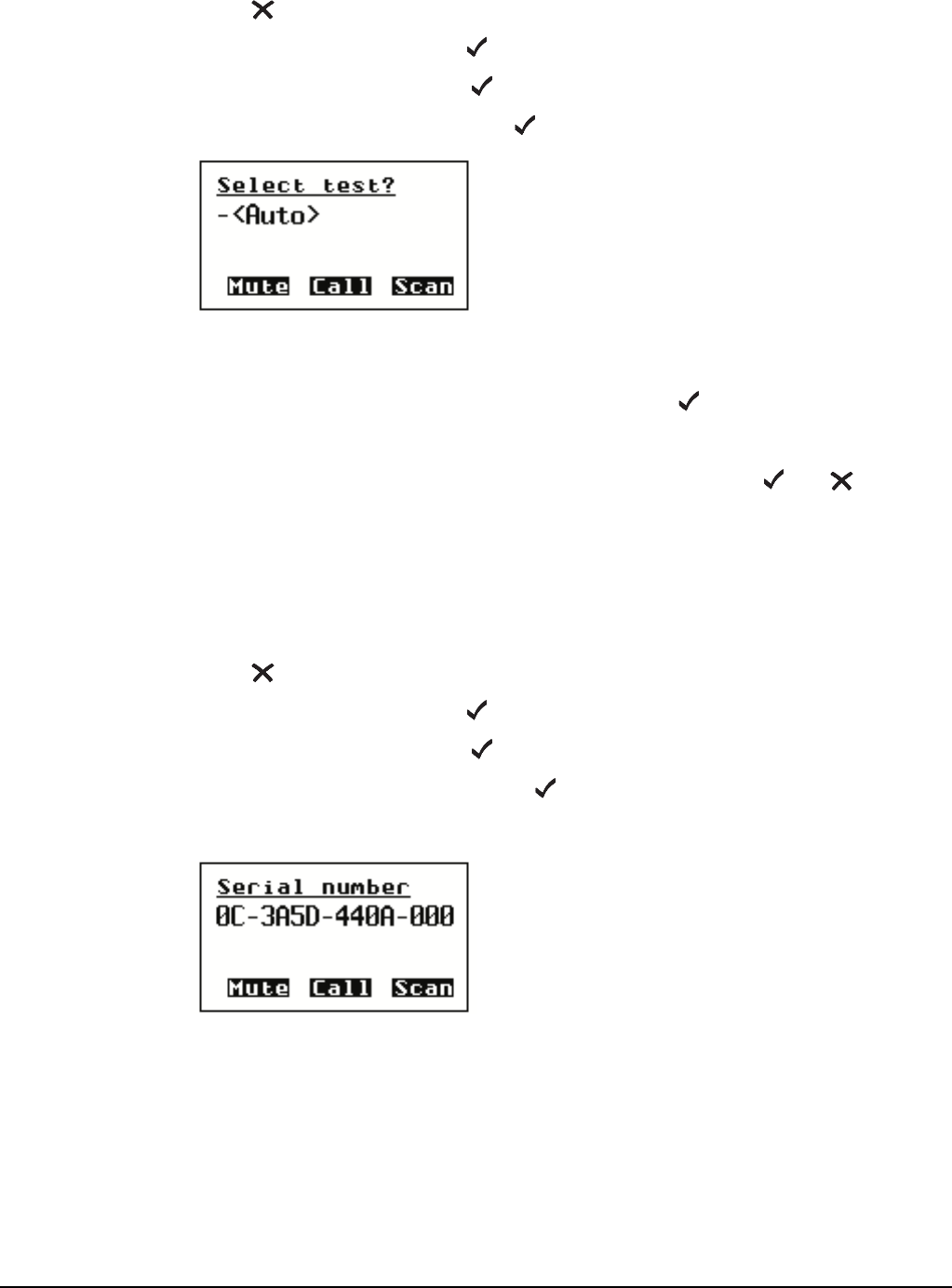
The Control List
2110 SSB Transceiver Reference Manual 217
Selecting a built-in test
To select a built-in test:
1Press until Main Menu is displayed.
1Scroll to Control, then press .
1Scroll to Devices, then press .
1Scroll to Built-in Test, then press .
The hyphen next to the test name, in this case, <Auto>, indicates that the test has
not been run in this session of testing.
1Scroll to the test that you want to perform, then press .
When the test is in progress, the hyphen is replaced by a large dot.
When the test has been completed, the hyphen is replaced by a or a to show
that the test has passed or failed respectively.
Displaying the electronic serial number of a device
To display the electronic serial number of a device:
1Press until Main Menu is displayed.
1Scroll to Control, then press .
1Scroll to Devices, then press .
1Scroll to Serial number, then press .
The ESN for the device is displayed and scrolls across the screen.
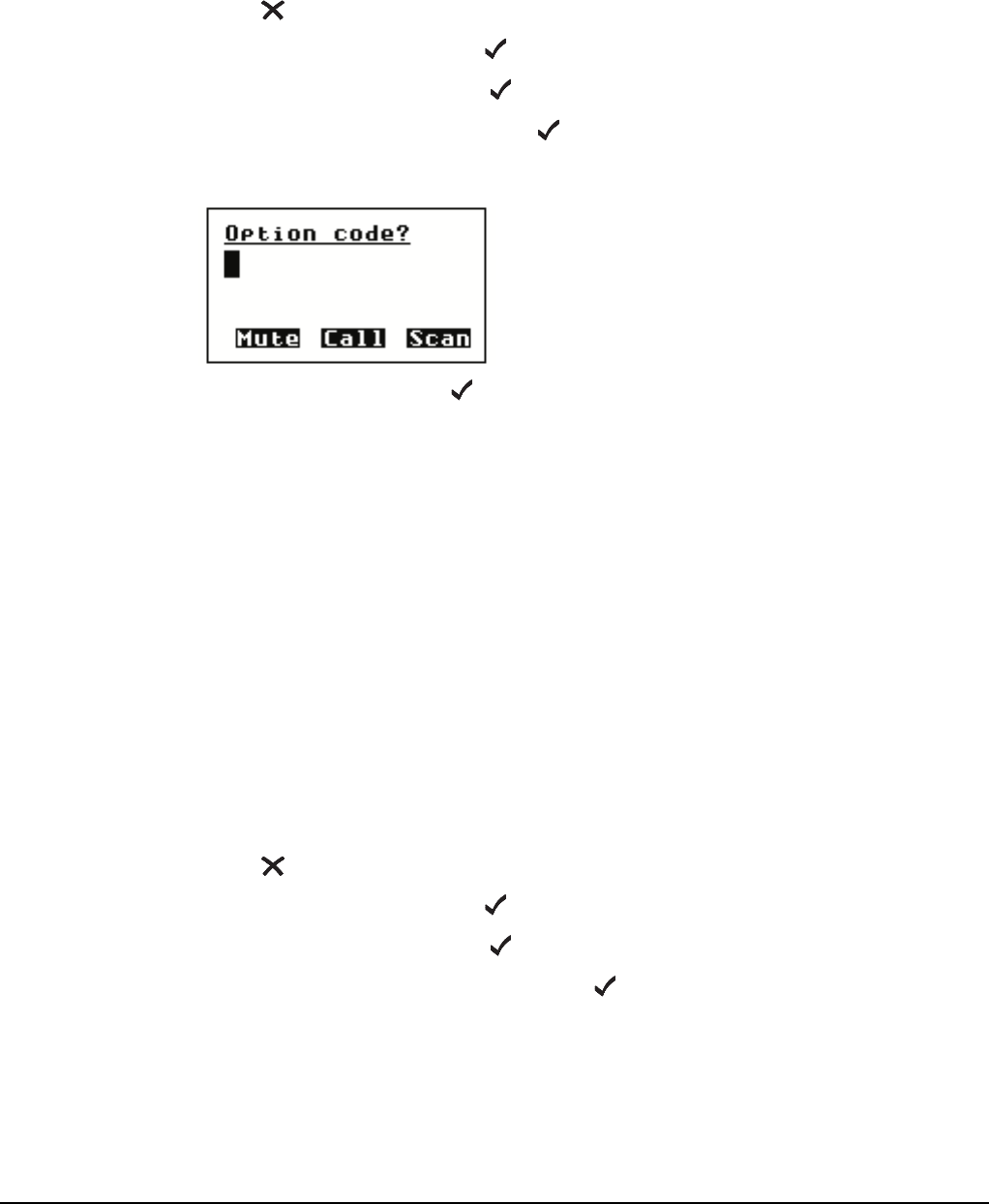
The Control List
218 2110 SSB Transceiver Reference Manual
Installing an option in the transceiver
When you purchase an option for your transceiver (such as FED-STD-1045 ALE/CALM
or GPS) you receive a 16-character option code. To install the option, you need to enter
the option code using the Devices entry in the Control List.
To install an option in the transceiver:
1Press until Main Menu is displayed.
1Scroll to Control, then press .
1Scroll to Devices, then press .
1Scroll to Option code, then press .
The option code screen is displayed.
1Enter the code, then press .
The option is installed.
Displaying the firmware version of your transceiver
If you need to check the firmware version in your transceiver, use the Firmware version
setting under the Devices entry in the Control List.
To display the firmware version of your transceiver:
1Press until Main Menu is displayed.
1Scroll to Control, then press .
1Scroll to Devices, then press .
1Scroll to Firmware version, then press .
The firmware version is displayed.
NOTE The transceiver automatically adds dashes after each four digits.
NOTE Depending on the option you installed, a message may be displayed
that asks you to restart the transceiver.

The Control List
2110 SSB Transceiver Reference Manual 219
Displaying the product name of a device
To display the product name of a device:
1Press until Main Menu is displayed.
1Scroll to Control, then press .
1Scroll to Devices, then press .
1Scroll to Product name, then press .
The product name is displayed.
Renaming your transceiver
The transceiver is shipped with a standard name, that is, 2110 SSB Transceiver. If you
want to rename the transceiver, use the Rename device setting under the Devices entry in
the Control List.
To rename your transceiver:
1Press until Main Menu is displayed.
1Scroll to Control, then press .
1Scroll to Devices, then press .
1Scroll to Rename device, then hold .
The name of the transceiver is displayed.
1Enter a new name for the transceiver, then press .
NOTE For help with entering text see page 52, Entering and editing text.
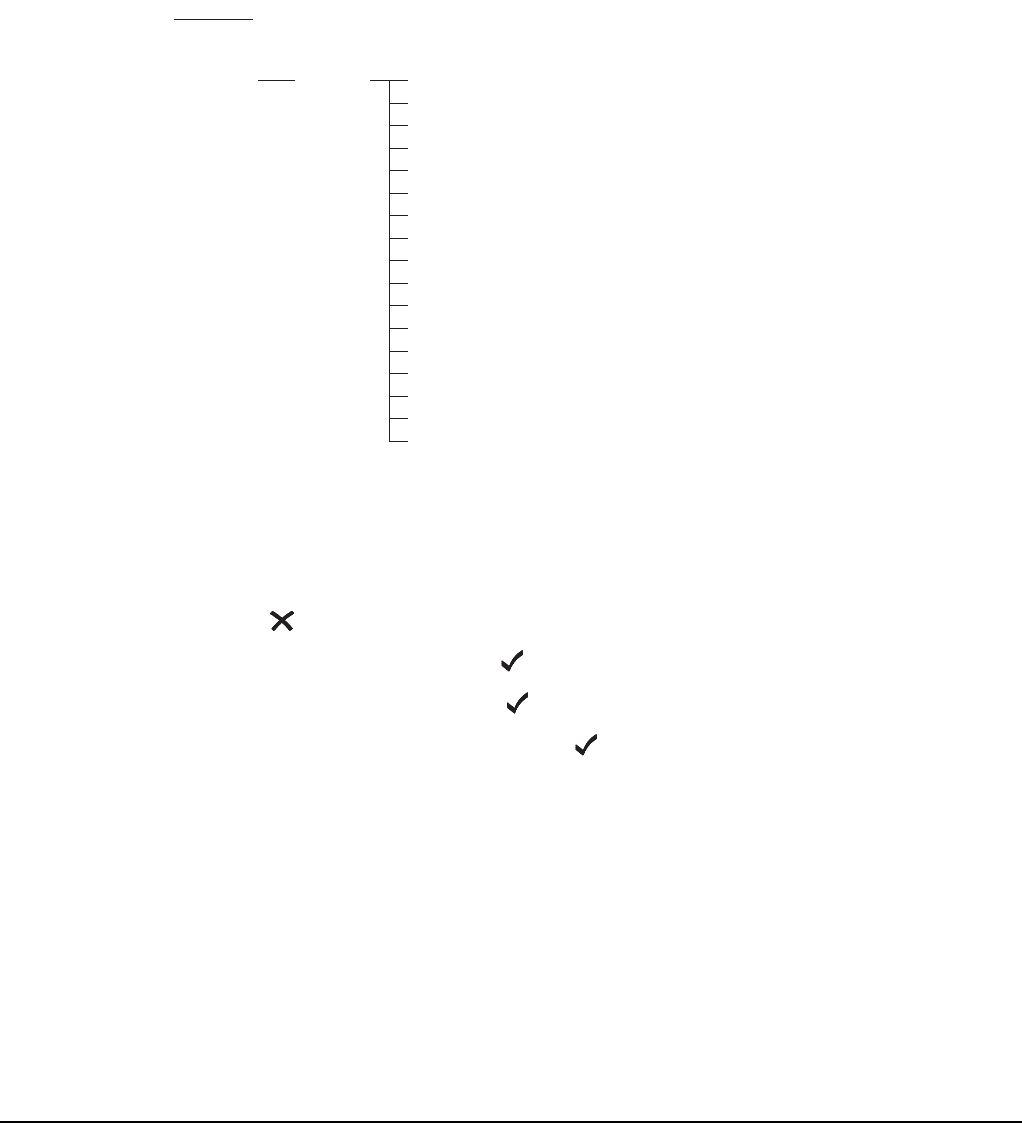
The Control List
220 2110 SSB Transceiver Reference Manual
Accessing lists from the Devices entry
You can access all the lists through the Main Menu. You can also access them through
the Devices entry in the Control List (see Figure 43).
Figure 43: Lists as they are displayed in the Main Menu and under the Devices
entry in the Control List
Displaying a list using the Devices entry
To display a list using the Devices entry in the Control List:
1Press until Main Menu is displayed.
1Scroll to Control, then press .
1Scroll to Devices, then press .
1Scroll to the list you want, then press .
You may view and edit entries and settings in the list while it is displayed.
NOTE In the following discussion, you will need to log in as administrator to see
the Control List (see page 110, Logging into admin level from user level).
NOTE
If the list is not displayed it may be hidden at user or admin level.
Switch full view on, and/or log into admin level to display the list (for
help see page 112, Displaying full and normal view and page 110,
Logging into admin level).
Main Menu
Address
Channel
Control
Keypad
Mode
NET
Network
Devices
Phone Link
Built-in Test
Serial number
Firmware version
Option code
Product name
Rename device
Mode
Network
Keypad
Address
Control User
Control RF
Built-in Test
Channel
Calls In
Calls Out
NET
Phone Link

The Control List
2110 SSB Transceiver Reference Manual 221
Displaying and editing channels using the Devices entry
When you access the Channel List from the Main Menu the transceiver selects each
channel as you scroll to it. If you access the Channel List through the Devices entry you
can display and edit the channels without stopping channel scanning.
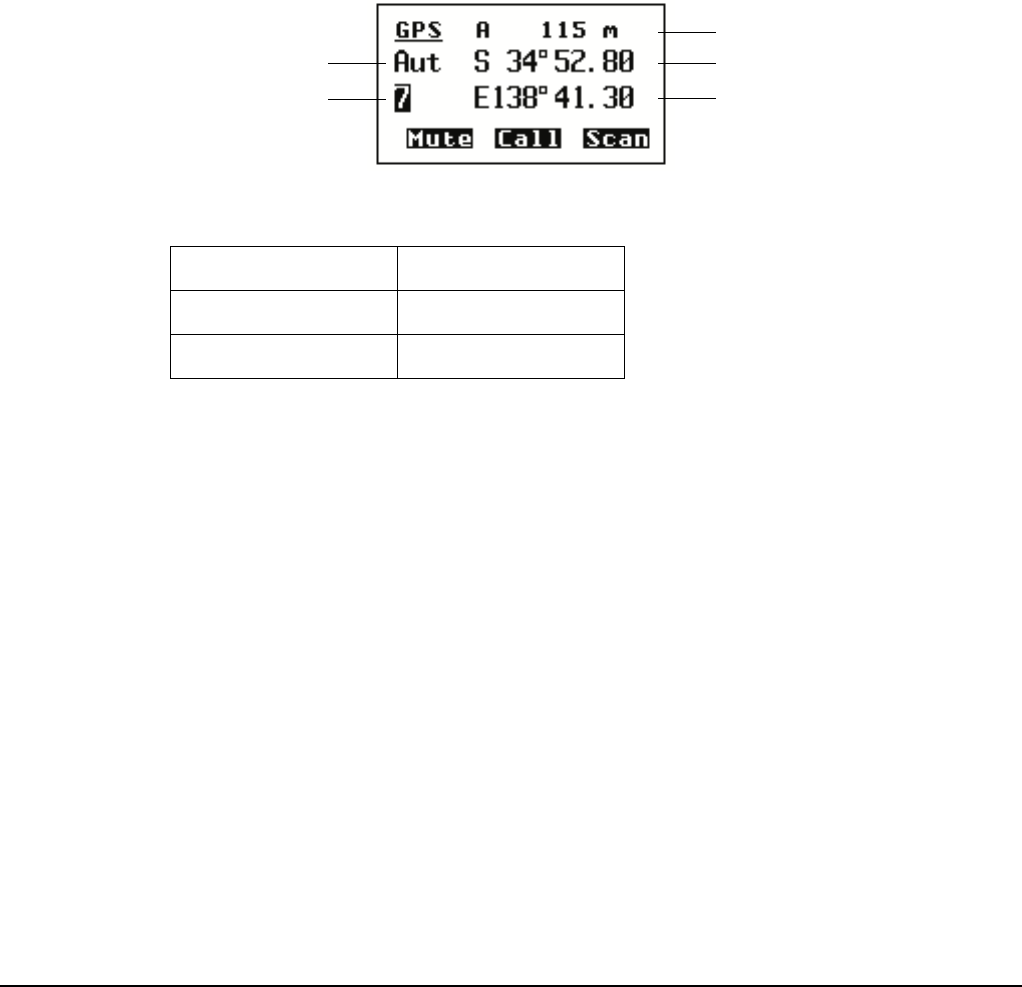
The Control List
222 2110 SSB Transceiver Reference Manual
GPS Screen entry
The GPS receiver is a hardware option. It must be enabled in the firmware by an option
code.
You can configure the GPS receiver to report in metric or imperial units via the
Cfg Units setting in the Control List.
The GPS Screen entry in the Control List enables you to display your current GPS
position. Press GPS to access the GPS screen.
Table 23 explains the abbreviations for each type of reading you may receive. The new
reading indicator is a number that increments each time a new reading is received. It
cycles from 1 to 9.
Figure 44: The GPS Screen entry in the Control List
Table 23: Types of readings on the GPS screen
Abbreviation Description
Aut Automatic reading
Bad Bad reading
NOTE
If you connect an external GPS unit to the 2110 SSB Transceiver, and an
internal unit is already fitted, the information from the external GPS unit
will take precedence over the internal GPS unit. When you disconnect the
external GPS unit, restart your transceiver to re-initiate the internal GPS
unit.
latitude
longitude
new reading indicator
type of reading
altitude
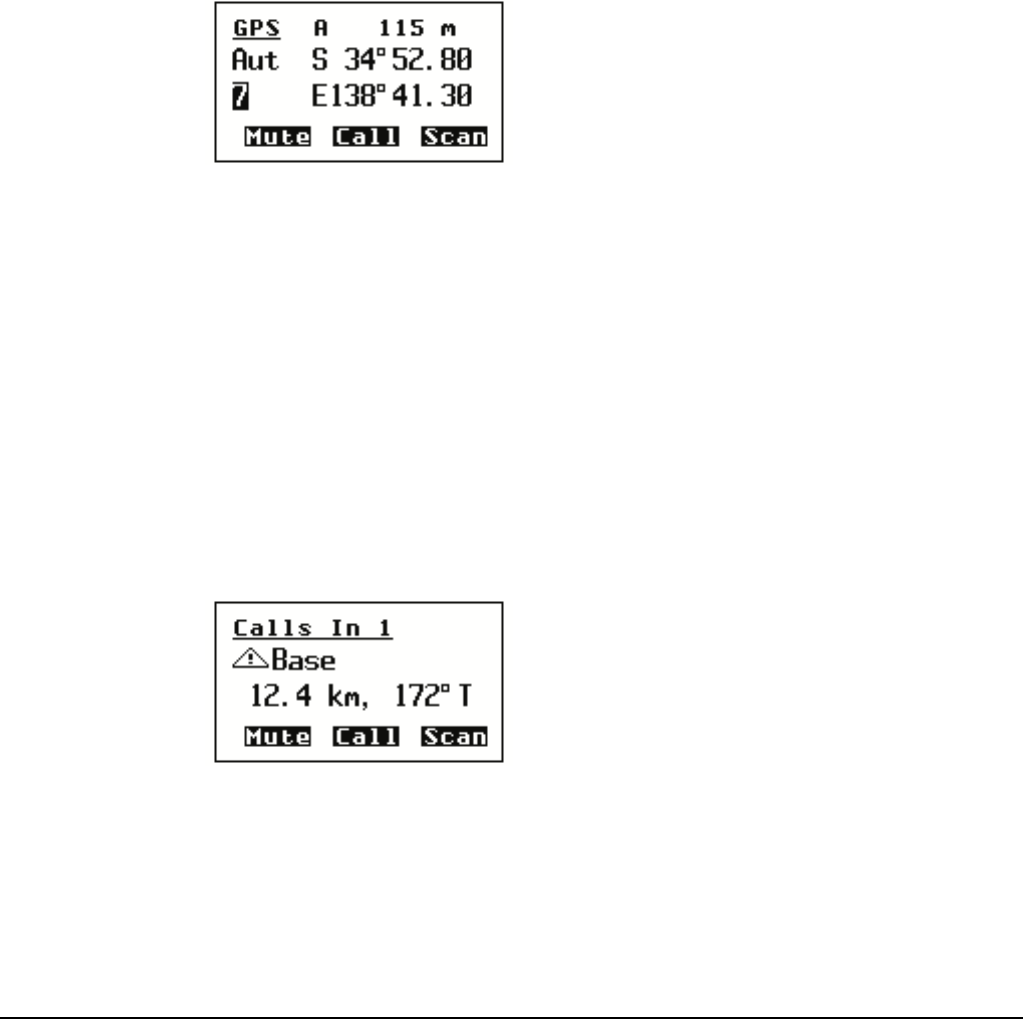
The Control List
2110 SSB Transceiver Reference Manual 223
Setting up the transceiver
Before you display the GPS screen, make sure that the GPS hardware option has been
correctly fitted in the transceiver and is enabled.
Displaying the GPS screen
To display the GPS screen:
1Press GPS.
The GPS screen is displayed. For example:
1Press GPS to return to the screen from which you began.
Calculating distance and bearing
To calculate the distance and bearing to another station:
1Go to an Address List or Call Log entry containing a GPS position of the other
station.
The transceiver calculates the distance to the other transceiver and its bearing from
true north with respect to your current location.
NOTE
The 2110 SSB Transceiver is compatible with NMEA format 0183 V2.00.
It will accept and process the following GPS receiver input sentences:
RMC, GLL and GGA.
NOTE If no data is displayed on the GPS screen, the transceiver has not
received any valid GPS data.
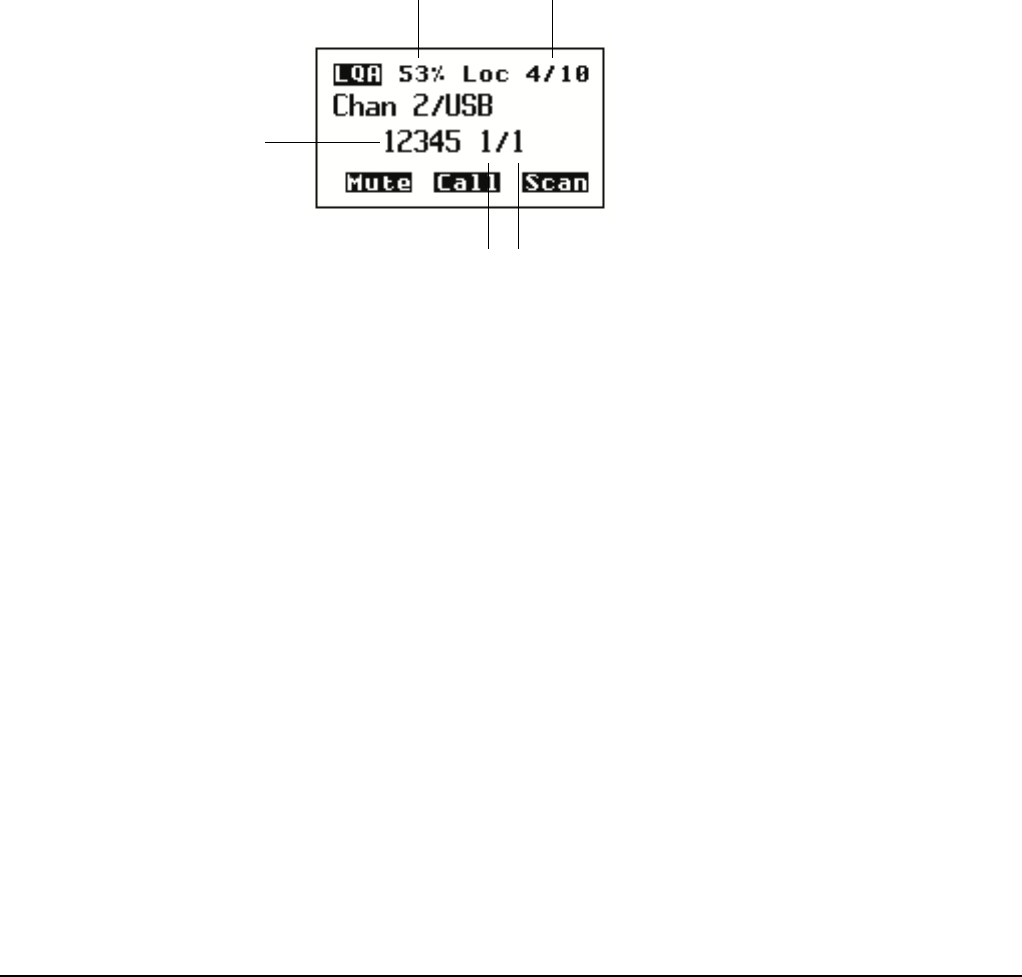
The Control List
224 2110 SSB Transceiver Reference Manual
LQA Screen entry
The LQA screen is automatically displayed when you make a Channel Test call in an
ALE/CALM network, and is accessed at other times via the LQA Screen entry in the
Control List. It enables you to display the most current LQA information for the best
channel. If you need to refer to this screen frequently, consider creating a hot key to
display it, or making it the home screen (for more information see page 237, Hot keys,
page 329, Example 2: displaying an information screen and page 95, Setting the home
screen).
Figure 45: The LQA Screen entry in the Control List
The LQA screen contains information on the most recent LQA exchange that has
occurred. This may be due to a Channel Test call in an ALE/CALM network, a sounding,
or an ALE call.
The LQA score is an overall measure of the quality of the information between the two
stations for a particular channel/mode combination. This score is compared with the
ALE Call Threshold to determine whether or not the channel is suitable.
The local and remote BER/SINAD provide a measure of the effectiveness of data/voice
transmission on the channel. The BER may range from 0 (no errors) to 30. The
transceiver typically does not use channels with a BER > 12. The SINAD may range
from 0 (poor channel) to 30.
The channel/mode combination with the highest LQA score is displayed on the LQA
screen. The highest number of replies on a channel/mode is displayed with the number of
channels on which a response was received.
The information presented in the LQA screen reflects information in the LQA database,
and as such will be affected by the ALE LQA Decay entry in the Control List.
NOTE The LQA Screen entry is only displayed if the MIL-STD-188-141B ALE
option is installed in the transceiver.
NOTE LQA information derived from a sounding will not contain BER/SINAD
information from the remote site.
LQA score BER/SINAD
best channel
number of
channels tried
highest number
of responses
on a channel
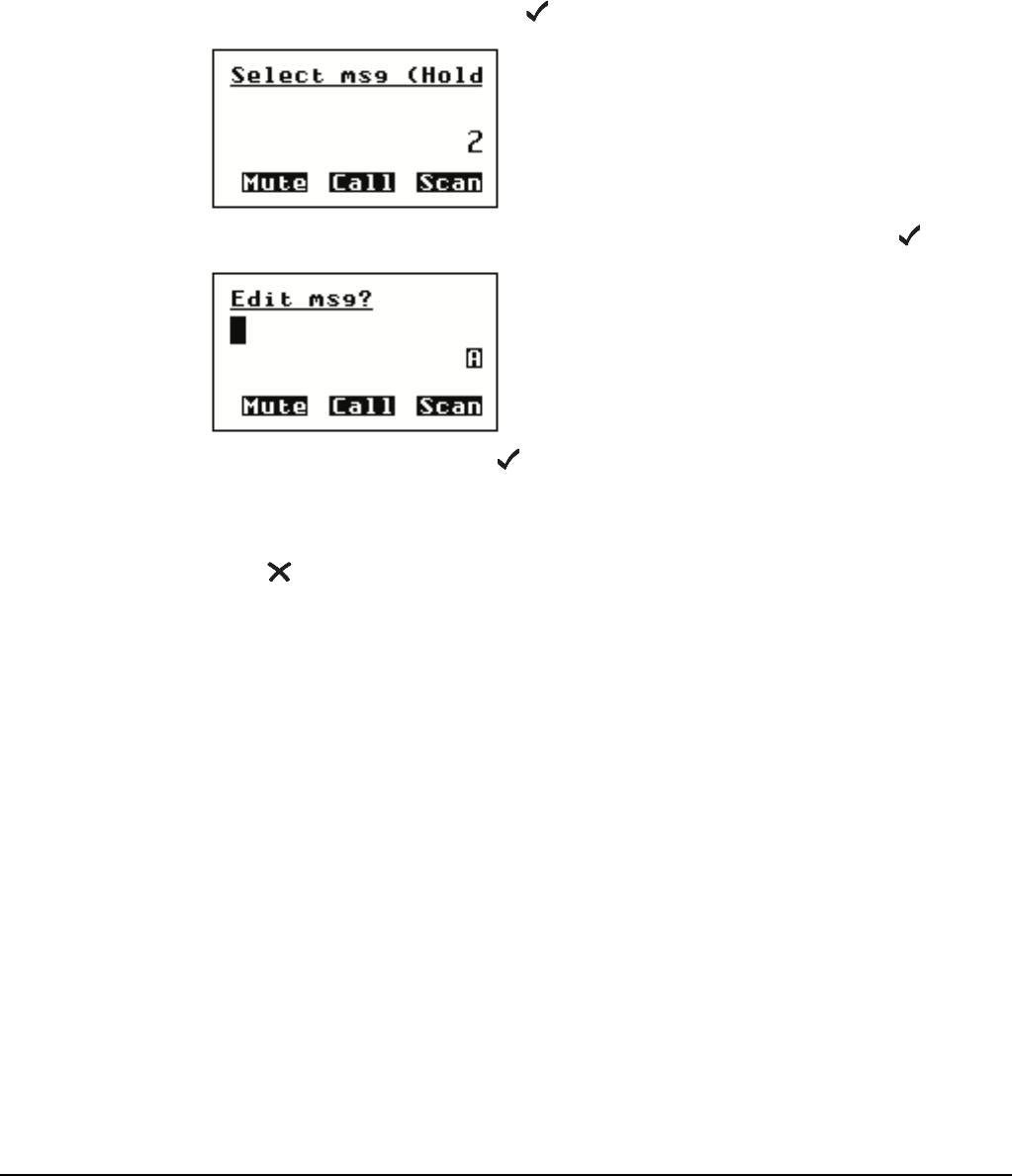
The Control List
2110 SSB Transceiver Reference Manual 225
Messages entry
You can store up to 10 messages in the Messages entry for use in Get Status and Message
calls. When you make one of these calls, you can scroll through these messages then
select and/or edit the one you want to send.
To pre-type and store a message:
1Press CALL.
1Scroll to Message?, then press .
1Scroll to the setting in which you want to enter your message, then hold .
1Enter the message, then press .
1Press or PTT to cancel the call.
NOTE For help with entering text see page 52, Entering and editing text.

The Control List
226 2110 SSB Transceiver Reference Manual
This page has been left blank intentionally.
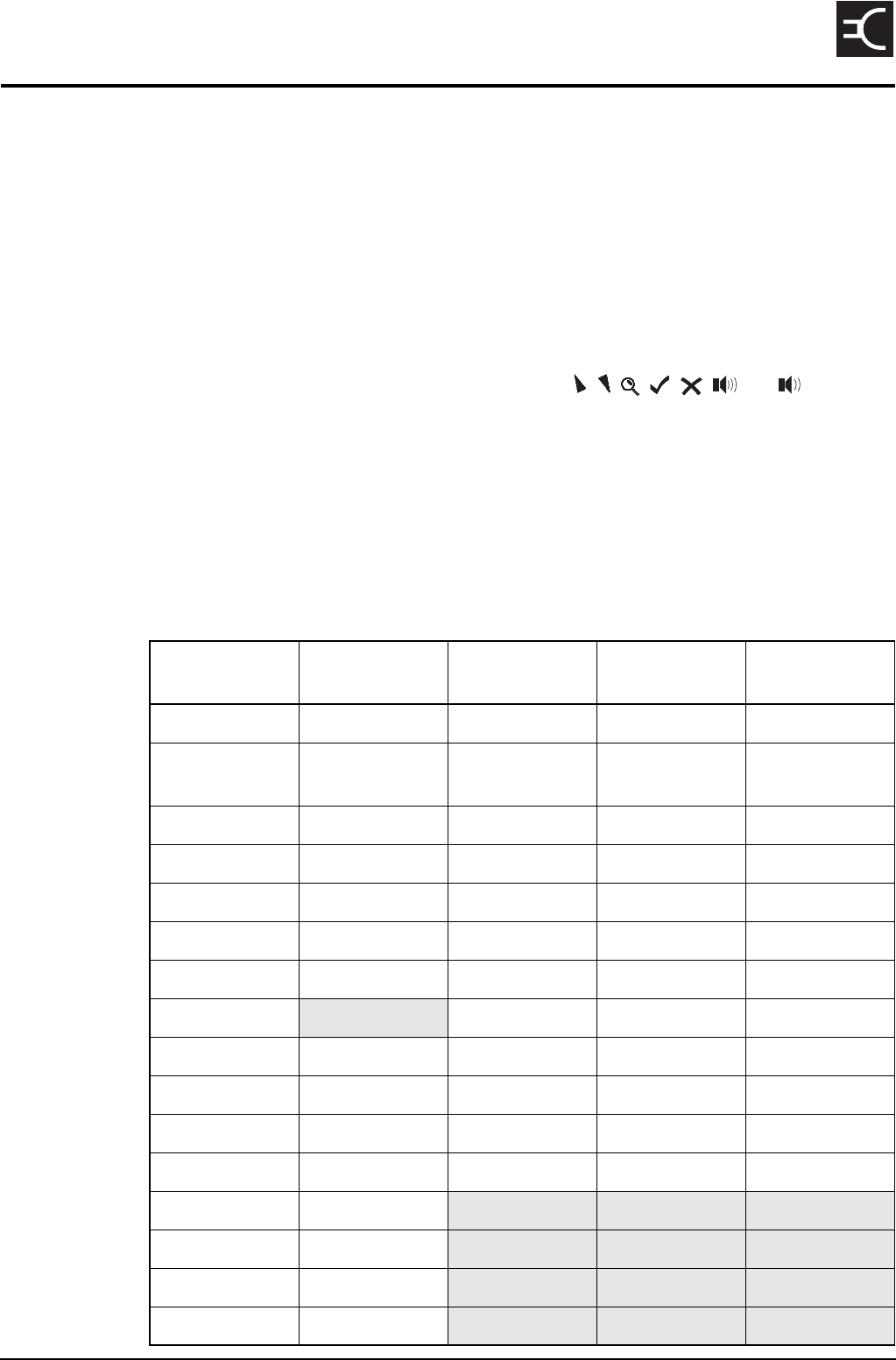
2110 SSB Transceiver Reference Manual 227
CODAN
15 The Keypad List
The Keypad List stores information about the keys on the front panel and the events that
occur when the keys are pressed.
The Keypad List contains an entry for each key on the front panel. Each entry stores a
list of the macros assigned to the key, and a list of the upper-case, lower-case and
numeric characters that you can enter using the key (see Table 24).
It also contains two entries that you can use to create and maintain macros. The Special
entry contains a number of macros that you cannot create from the front panel but that
you can copy and assign to any key. The Unassigned entry is a place where you can store
macros for which you have no immediate use. For more information on macros and the
Special and Unassigned entries see page 237, Hot keys.
NOTE The transceiver is shipped with the Keypad List hidden at admin level. To
display the list see page 113, Hiding and showing information.
NOTE There are no entries for the CALL, , , , , , and keys as
you cannot assign macros to these keys.
Table 24: Entries in the Keypad List
Name of key Macros
assigned to key
Upper case Lower case Numeric
# Call Logs - Out A a #
* Easitalk . , ’ ? ! & # $
* ( ) - + /
. , ’ ? ! & # $
* ( ) - + /
.
0 Channel Screen 0 space 0 space 0
1QZ Manual Tune QZ1 qz1 1
2ABC Clarifier ABC2 abc2 2
3DEF Next Mode DEF3 def3 3
4GHI Free Rx GHI4 ghi4 4
5JKL JKL5 jkl5 5
6MNO Tx Pwr MNO6 mno6 6
7PRS Mute Type PRS7 prs7 7
8TUV Secure TUV8 tuv8 8
9WXY GPS WXY9 wxy9 9
Emergency Call Emergency
F1 Mute
F2 Call Key
F3 Scan Toggle
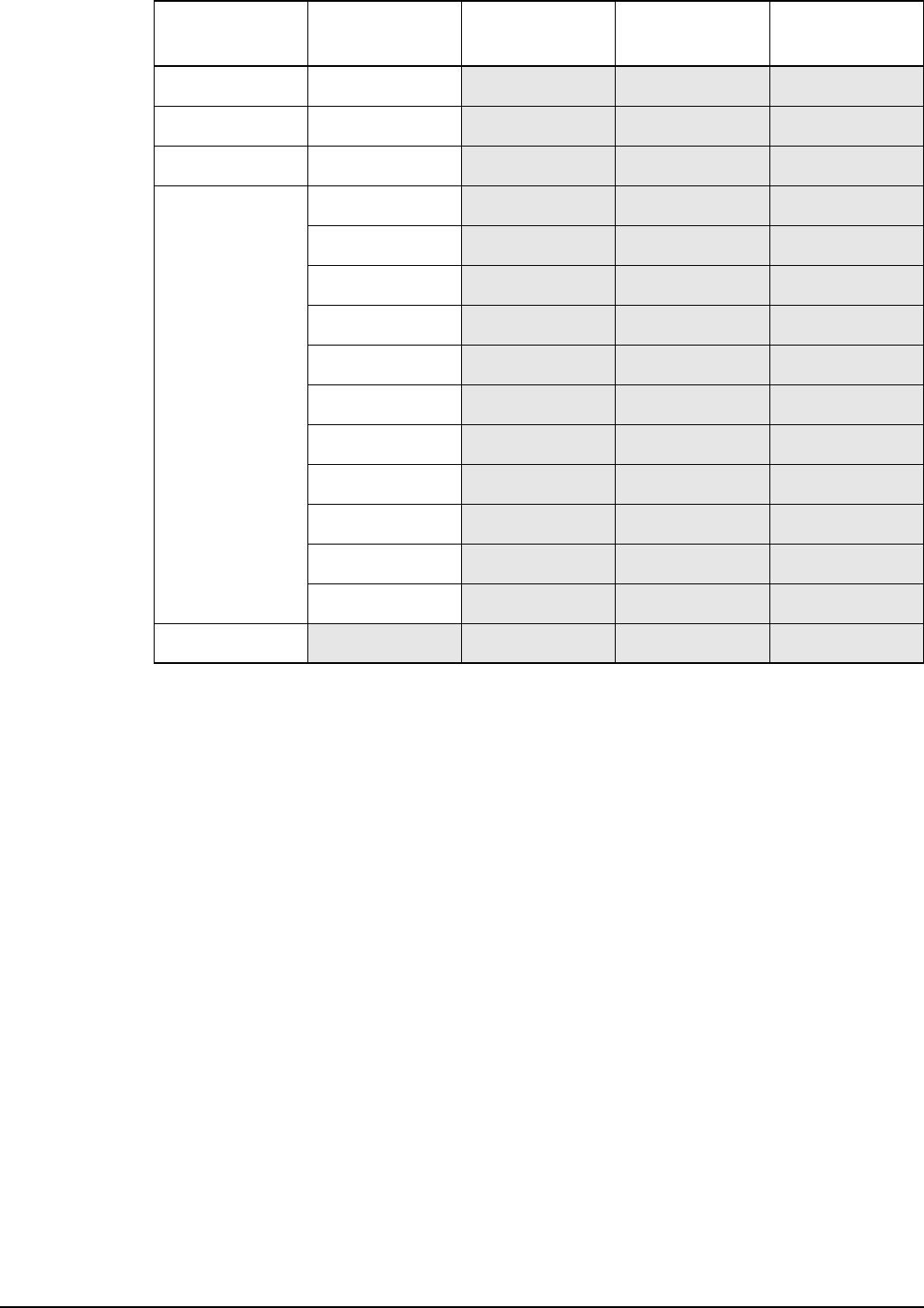
The Keypad List
228 2110 SSB Transceiver Reference Manual
Hang up Scan Toggle
Mute Mute
Power Power Down
Special Power Down
Mute Type
Mute
Call Logs - Out
Call Logs - In
New Call
End Call
Call Key
Scan Toggle
Call Emergency
Secure
Unassigned
Table 24: Entries in the Keypad List (cont.)
Name of key Macros
assigned to key
Upper case Lower case Numeric
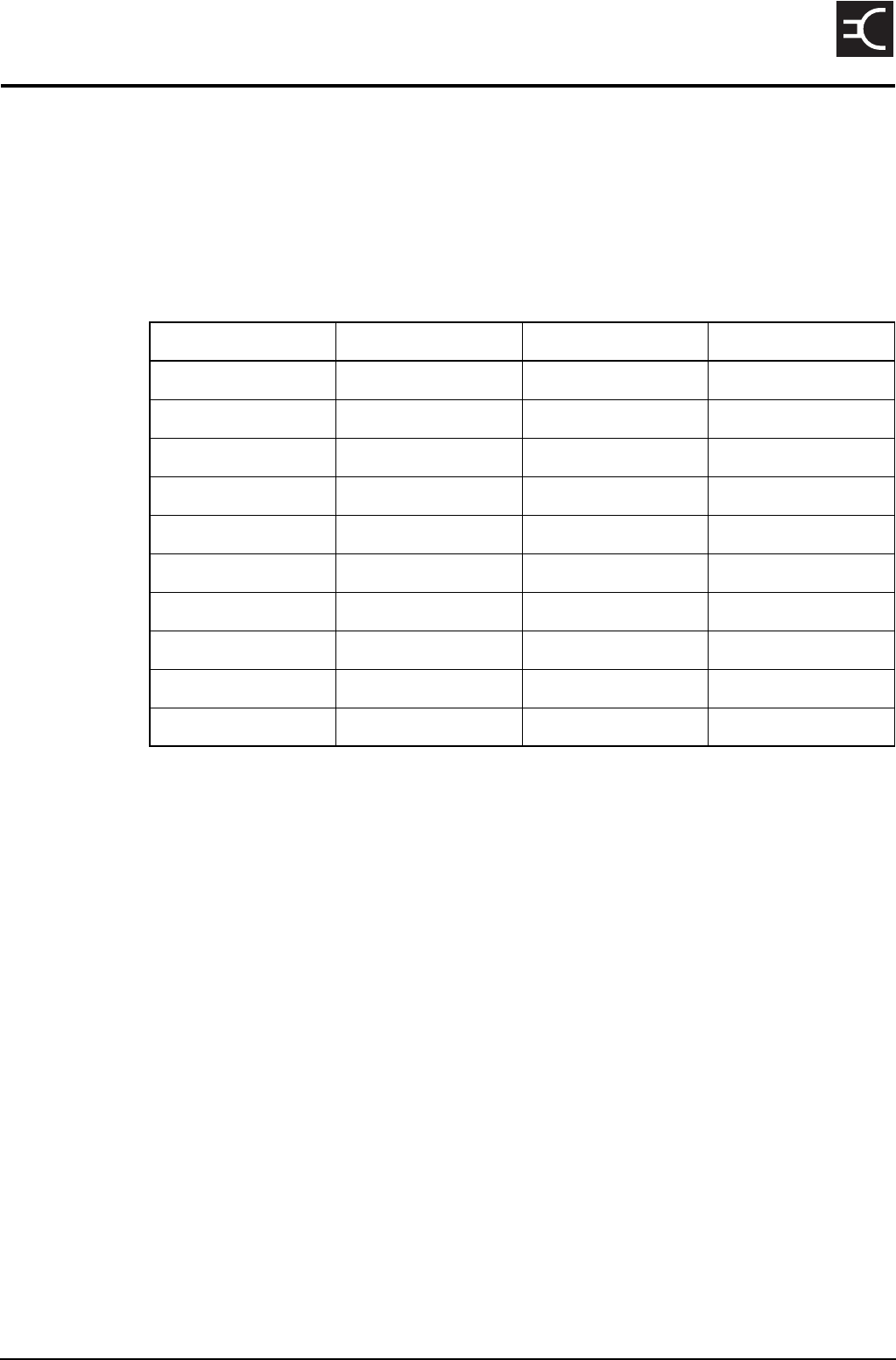
2110 SSB Transceiver Reference Manual 229
CODAN
16 The Mode List
The Mode List stores information about the modes available in the transceiver. A mode
is a set of parameters to be used with a channel consisting of a sideband and an IF filter,
as shown in Table 25. An IF filter may be centred differently in the audio pass band to
suit the particular requirements. For example, USB CW and USB PT use the same
500 Hz filter, but with different centre frequencies.
The modes from which you can select depend on the options installed in the transceiver.
The Mode List is display-only: you cannot add, edit or delete modes from it.
Table 25: Examples of modes
Name of mode Sideband IF centre IF width
USB USB 1500 Hz 2500 Hz
LSB LSB 1500 Hz 2500 Hz
AM AM 1500 Hz 2500 Hz
USB CW USB 900 Hz 500 Hz
LSB CW LSB 900 Hz 500 Hz
AM CW AM 900 Hz 500 Hz
USB PT USB 1700 Hz 500 Hz
LSB PT LSB 1700 Hz 500 Hz
USBW USB 1650 Hz 2700 Hz
LSBW LSB 1650 Hz 2700 Hz

The Mode List
230 2110 SSB Transceiver Reference Manual
This page has been left blank intentionally.
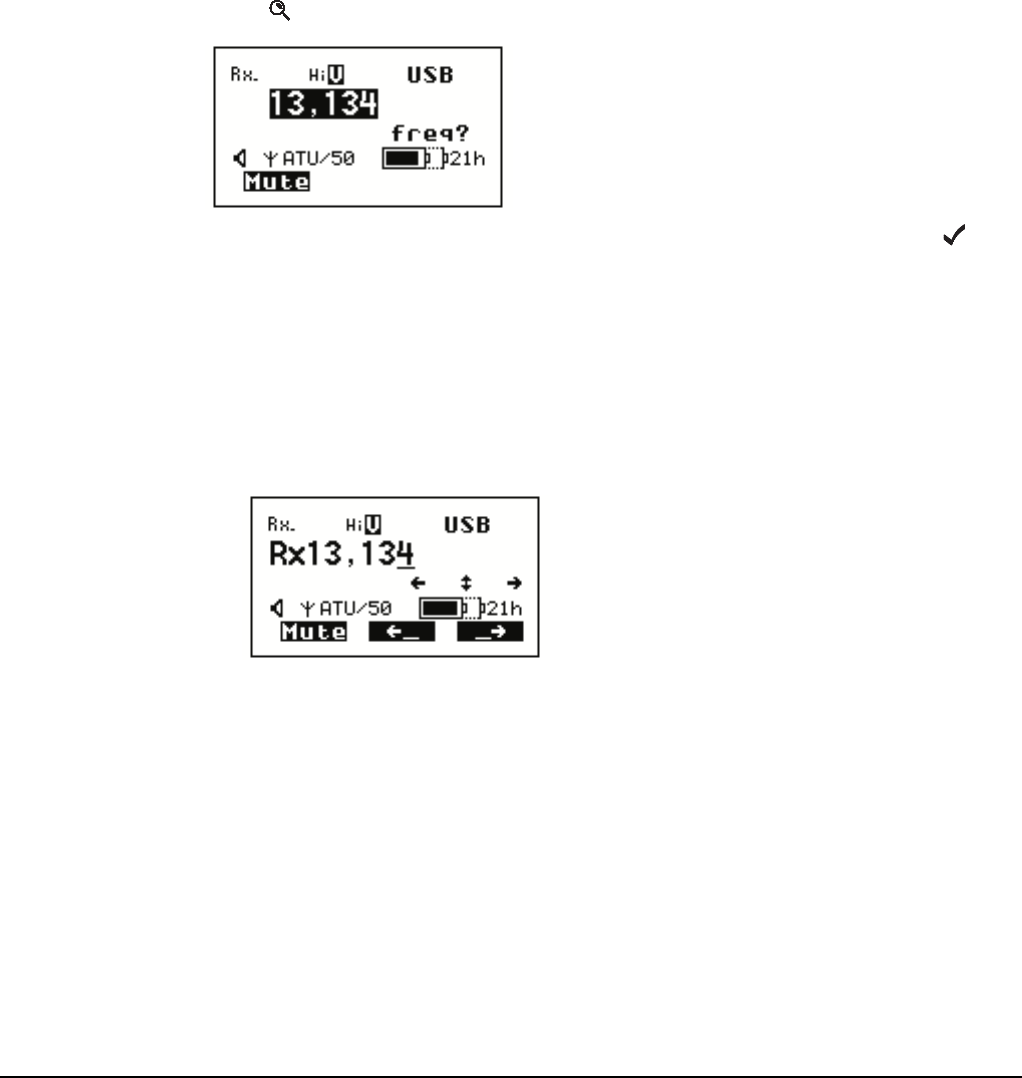
Using the transceiver in free tune and Amateur Mode
232 2110 SSB Transceiver Reference Manual
Using the transceiver in free tune
The transceiver can be used as a free tune receiver. This enables you to tune to any
frequency within the transceiver’s operating range of 250 kHz to 30 MHz. In some
circumstances, the options installed on your transceiver may enable you to transmit
while free tuning, for example, the Amateur Mode option enables you to transmit during
free tune when in amateur frequency bands (see Table 26 on page 235).
Entering a specific free tune frequency
To enter a specific frequency:
1Press FREE Rx.
1Press .
1Enter a new frequency or edit the existing frequency as required, then press .
1Do one or more of the following:
• to exit to the screen from which you began, press FREE Rx.
• to exit free tune receive, go to the Channel List and select another channel (for
help see page 51, Selecting a channel)
If you re-enter Free Tune prior to selecting another channel in the Channel List,
the selected frequency will be the same as that last used.
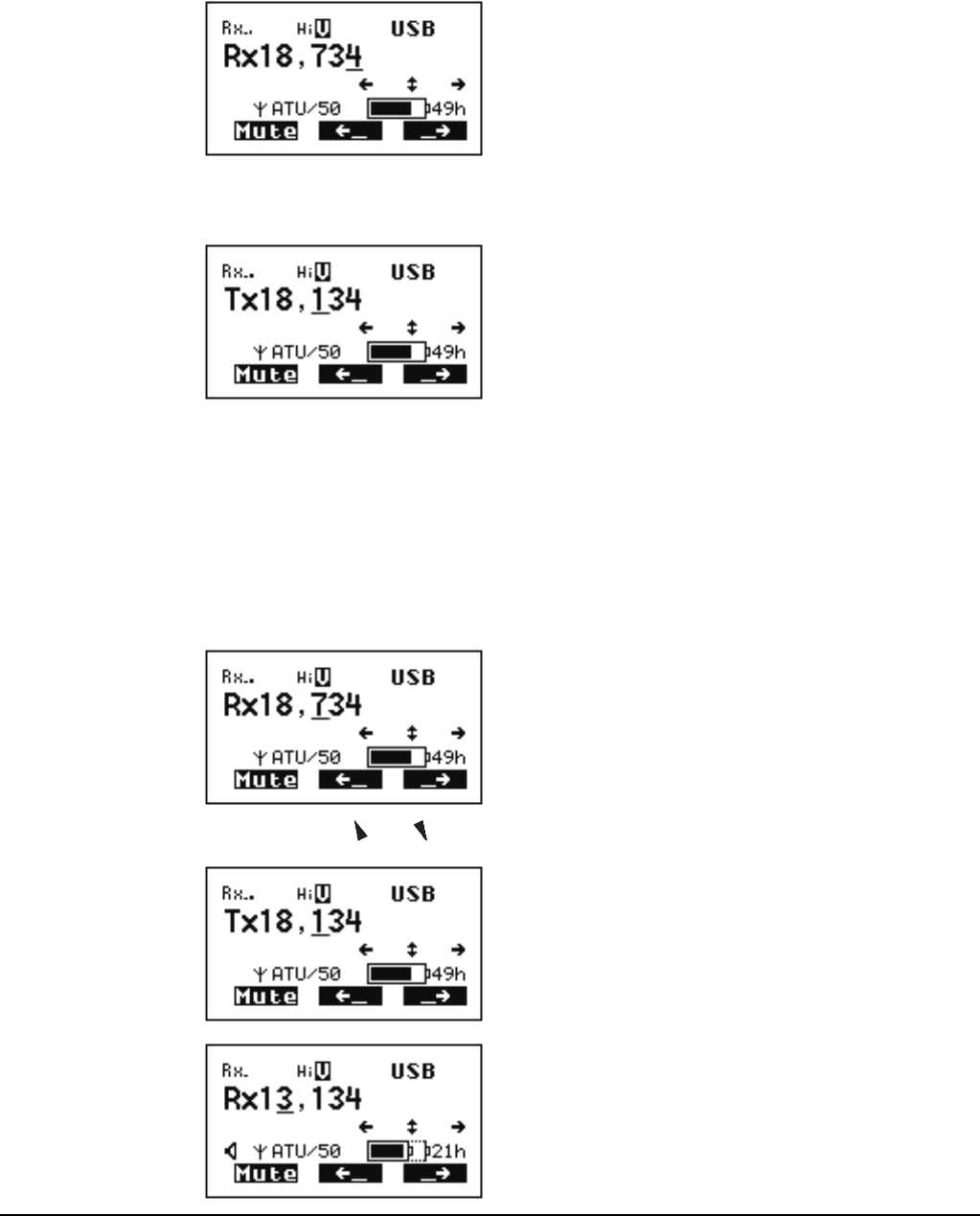
Using the transceiver in free tune and Amateur Mode
2110 SSB Transceiver Reference Manual 233
Tuning to a free tune frequency
To tune to a frequency:
1Press FREE Rx.
The transceiver tunes to the frequency that was currently selected in the Channel
List and the cursor is placed under the last digit.
If you are able to transmit during Free Tune, the Rx will be replaced by a Tx within
the Amateur band frequencies, as shown below.
The F2 and F3 keys on the keypad can now be used as left/right scroll keys, as
indicated on the Free Tune screen.
1To increase or decrease the frequency by units of one, ten, one hundred and so on,
move the cursor to the appropriate position...
...then press the and keys. The transceiver tunes to the new frequency.
NOTE Press F3 repeatedly to insert a decimal point and enable the
frequency to be tuned to two decimal places (0.01 kHz).
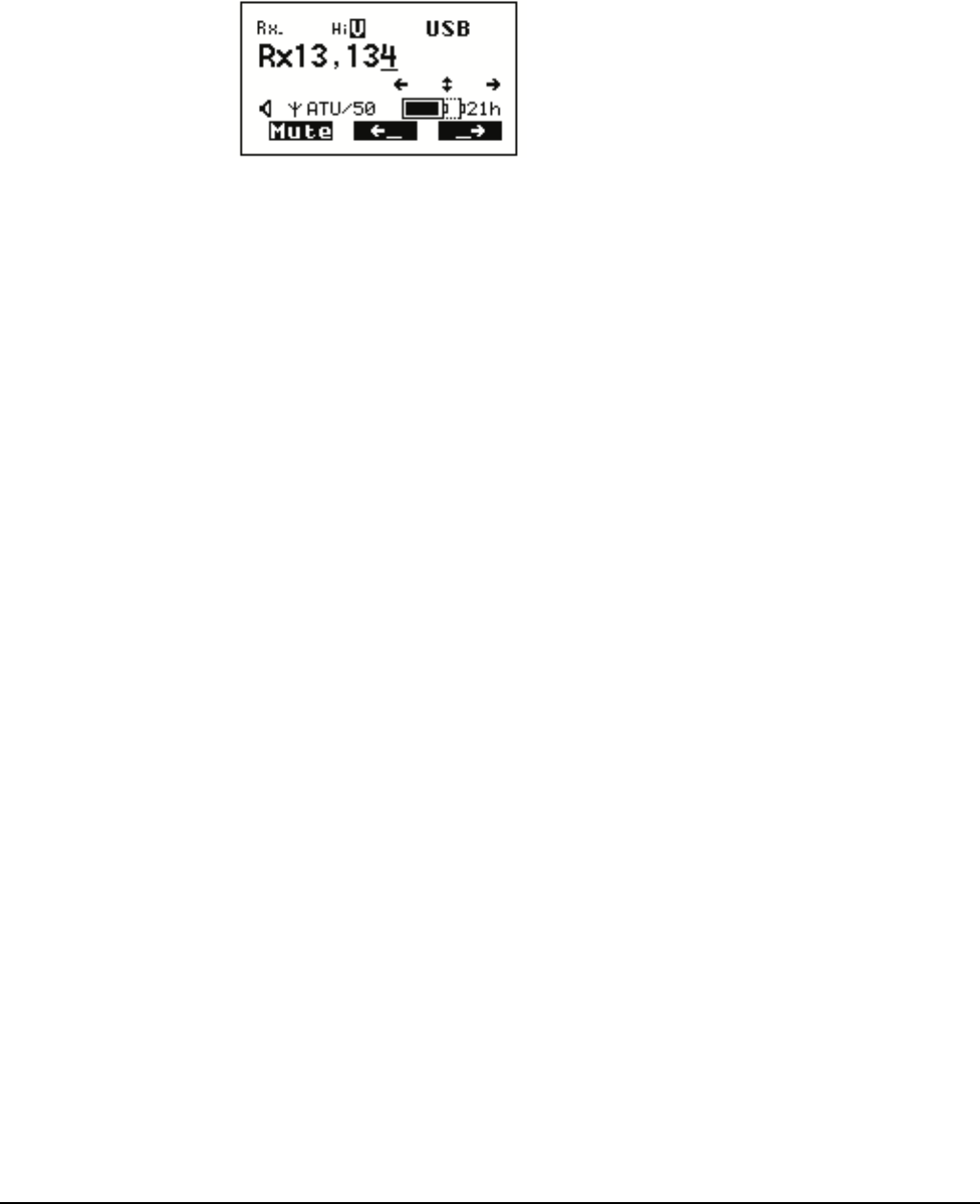
Using the transceiver in free tune and Amateur Mode
234 2110 SSB Transceiver Reference Manual
1Do one or more of the following:
• to exit to the screen from which you began, press FREE Rx.
• to exit free tune receive, go to the Channel List and select another channel (for
help see page 51, Selecting a channel)
If you re-enter Free Tune prior to selecting another channel in the Channel List,
the selected frequency will be the same as that last used.
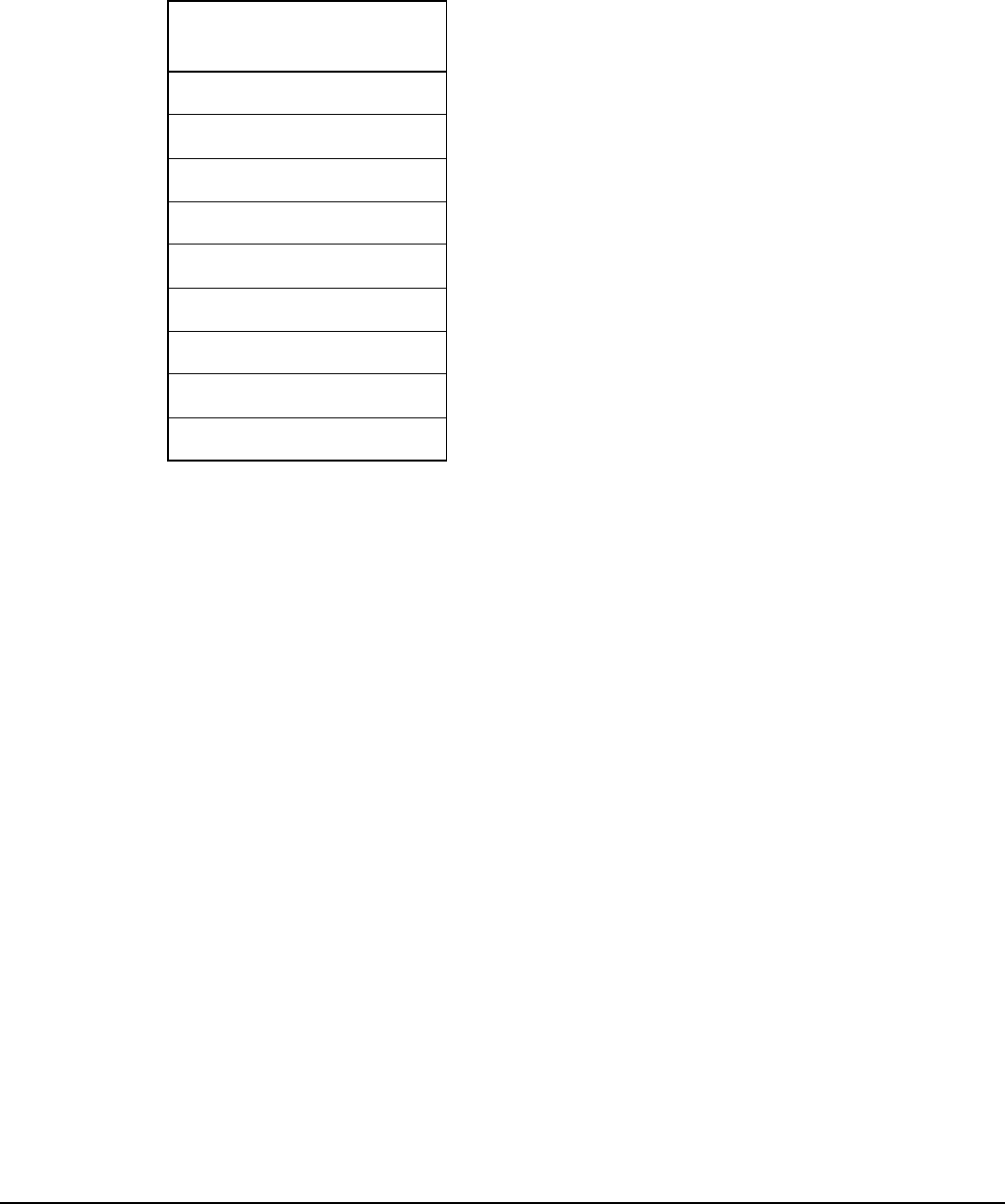
Using the transceiver in free tune and Amateur Mode
2110 SSB Transceiver Reference Manual 235
Using the transceiver in Amateur Mode
If you have Amateur Mode enabled in your transceiver you will be able to transmit on
the Amateur bands shown in Table 26. You will not be able to transmit on frequencies
outside of these bands using Free Tune Mode. You may be able to transmit on pre-
configured channels outside amateur bands.
Amateur Mode uses the frequency entered on the Free Tune screen. For information on
using the Free Tune screen see page 232, Using the transceiver in free tune. When you
want to transmit on the selected frequency, press PTT to tune the antenna.
Table 26: Amateur bands in the 2110 SSB Transceiver
Frequency
(MHz)
1.8–2.0
3.5–4.0
7.0–7.3
10.1–10.15
14.0–14.35
18.0–18.2
21.0–21.45
24.8–25.0
28.0–29.7

Using the transceiver in free tune and Amateur Mode
236 2110 SSB Transceiver Reference Manual
This page has been left blank intentionally.
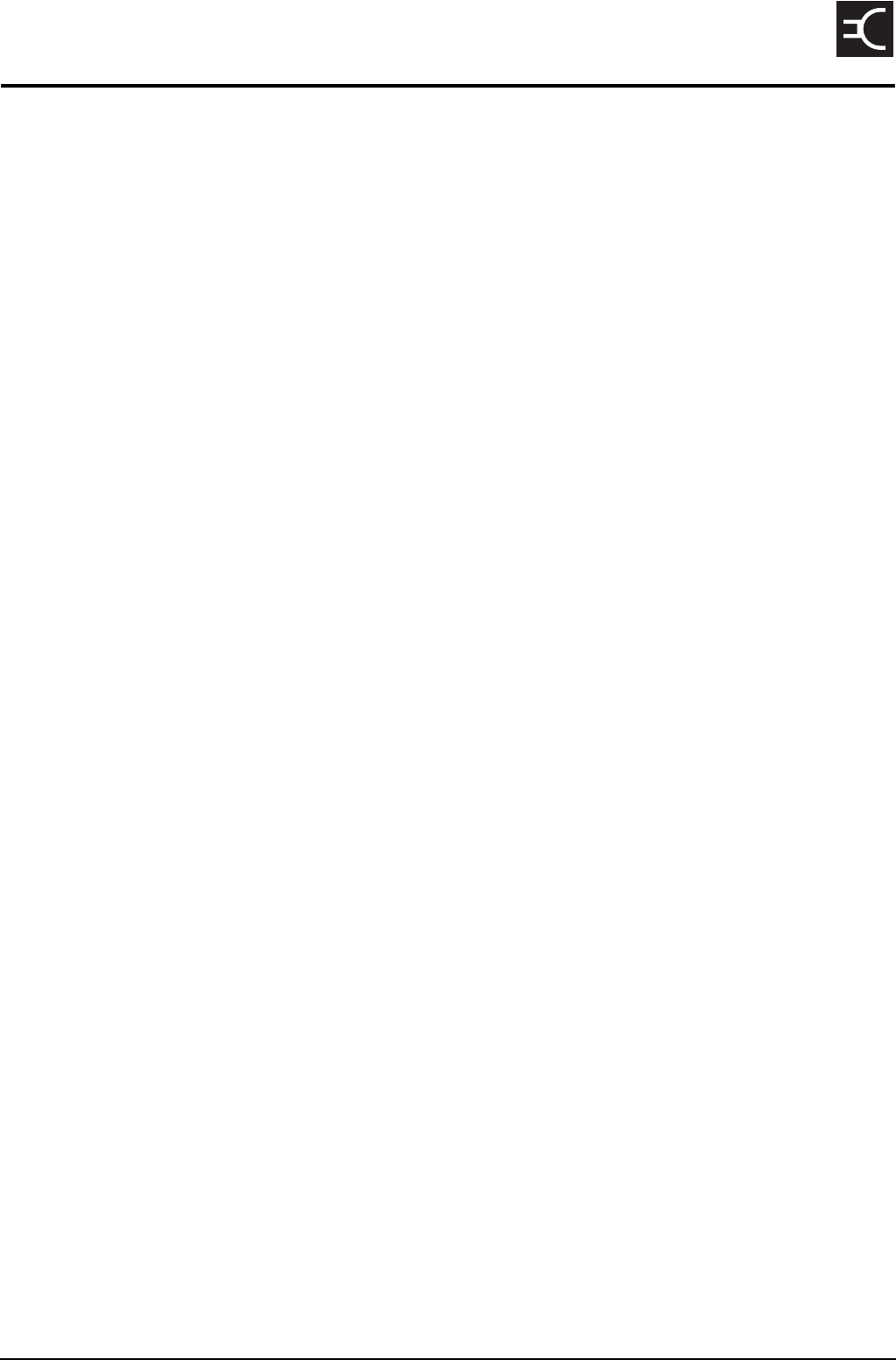
2110 SSB Transceiver Reference Manual 237
CODAN
18 Hot keys
This section contains the following topics:
About hot keys (238)
Full-time and part-time hot keys (238)
Assigning several macros to one key (239)
Automating several tasks with one macro (239)
Troubleshooting macros (239)
Storing macros (240)
Ideas for creating macros (240)
Creating a macro and assigning it to a hot key (241)
Copying a macro (244)
Moving a macro (245)
Renaming a macro (246)
Deleting a macro (246)
Creating a macro to perform two or more tasks (247)
Special macros (249)
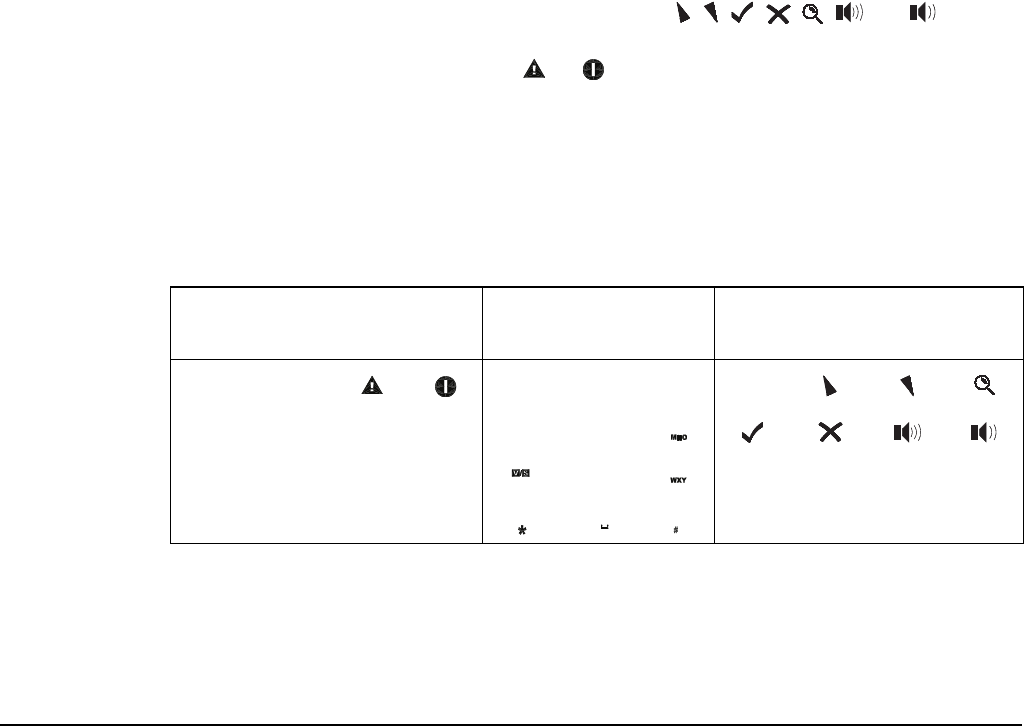
Hot keys
238 2110 SSB Transceiver Reference Manual
About hot keys
If you want to automate some of the tasks you perform with the transceiver you can
create hot keys on the front panel to perform the tasks for you. For example, if you
frequently call a particular station using an entry in the Address List you can create a hot
key to select the Address List from the Main Menu, search for the entry, then make the
call. Performing these tasks is then as simple as pressing the hot key.
Hot keys can be created to perform any task or series of tasks that involve using a list.
These include:
• opening a list at a particular entry
• displaying the time screen in the Control List
• calling a specific station
• changing a setting
Table 5 on page 30 lists the standard hot keys on the front panel.
Creating a hot key is a simple process. The transceiver prompts you for information
about the way you want the hot key to operate and puts this information into a macro. It
then prompts you to press the key to which you want to assign the macro (that is, the key
you want to be the hot key for the task) and enter a name for the macro. Using the hot
key is as simple as pressing the key.
Full-time and part-time hot keys
Any key can be used as a hot key except the CALL, , , , , , and key. If
you want to be able to use a hot key at any time, regardless of any task you may be
performing, use the MUTE, SCAN, , or keys on the front panel. These keys can be
used as full-time hot keys.
The remaining keys on the front panel, that is, 0–9, * and #, can be used as part-time hot
keys. They operate as hot keys at any time except when you are entering or editing text.
In this situation they are used to enter characters and cannot be used as hot keys.
Table 27: Full-time and part-time hot keys
Full-time hot keys Part-time hot keys Keys that cannot be used as
hot keys
MUTE SCAN CALL
PTT button on handset
1QZ
TUNE
2
ABC
CLAR MODE
DEF
3
Rx
FREE
4GHI
5
JKL Tx
PWR
6
7PR
S
8
TUV
SEC
GPS
9
EASI
TAL
K
VIE
W
0
CALL
LOGS
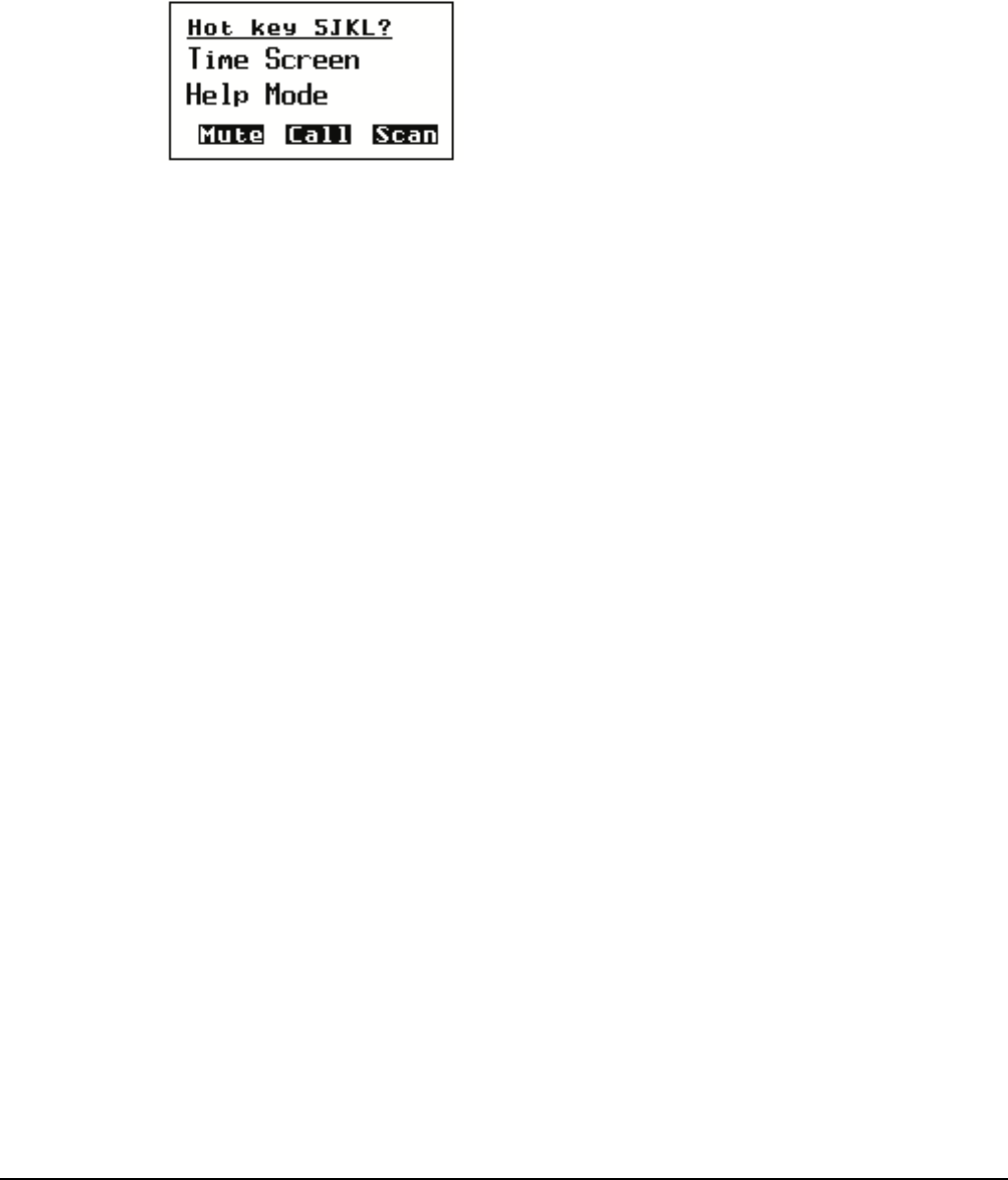
Hot keys
2110 SSB Transceiver Reference Manual 239
Assigning several macros to one key
Several macros can be assigned to one key. When you use a hot key to which several
macros have been assigned, the list of macros is displayed so you can select the one you
want, as shown in Figure 46.
Figure 46: Using a hot key to which several macros have been assigned
The order in which the macros are listed can be changed. When you assign a macro to a
key you are prompted to select the position in the list in which you want to insert the new
macro. You can also change the order after you have assigned the macro to a key by
copying or moving the macro to and from the same or a different key. For more
information see page 244, Copying a macro and page 245, Moving a macro.
Automating several tasks with one macro
Macros can be created to perform two or more tasks in succession. For example, you can
create a macro that selects a particular channel then makes a call, or that displays your
GPS position then sends that position to a particular station.
You can create a macro that performs several tasks by either joining two macros or
adding to a macro. For more information see page 247, Joining macros and page 248,
Adding to a macro.
Troubleshooting macros
If you need to troubleshoot your macros, the Macro Single Step entry in the Control List
may help you. When this entry is switched on and you run a macro, each individual step
in the macro is displayed on the screen. The length of time each step is displayed can be
set using the Macro Pause entry in the Control List.
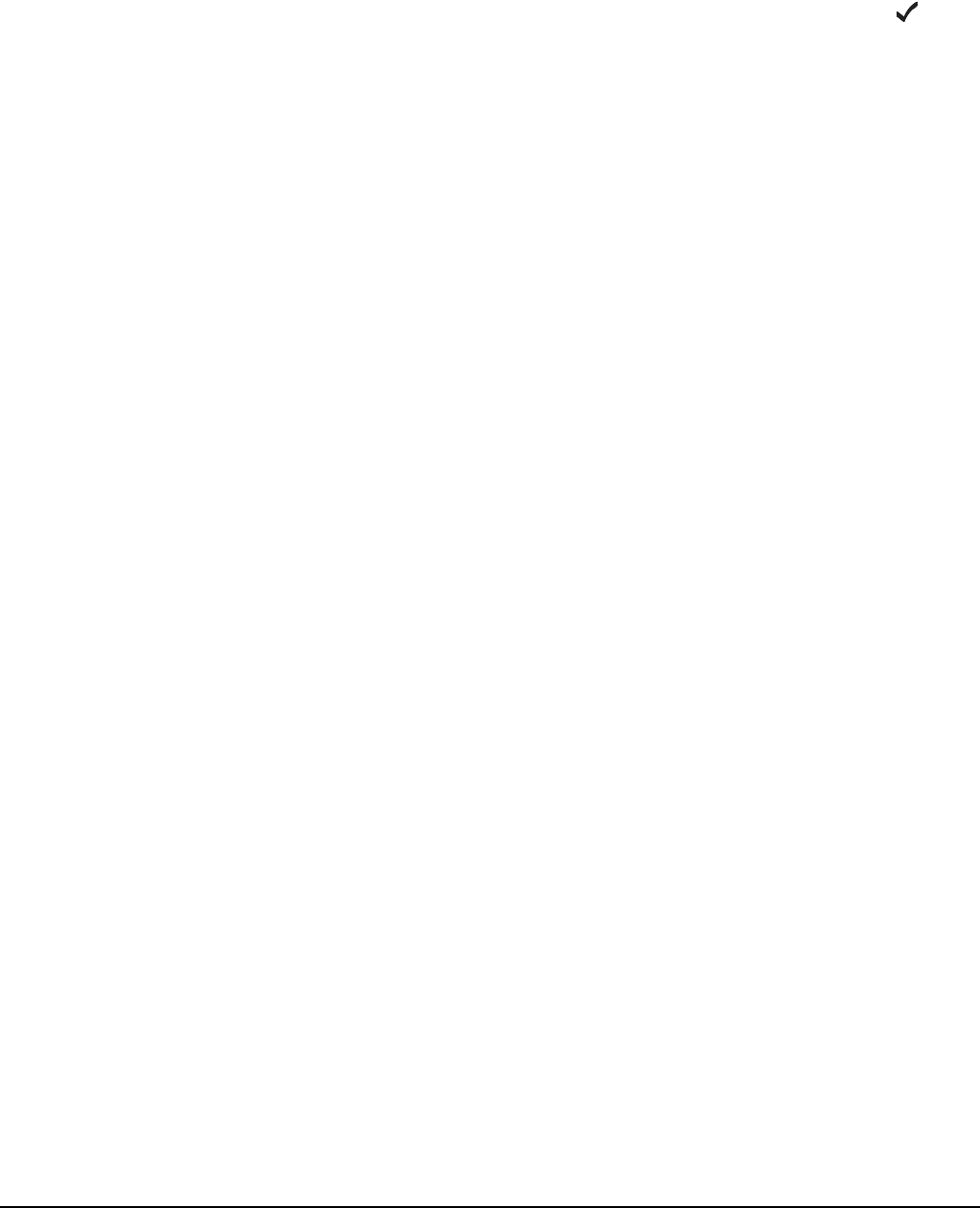
Hot keys
240 2110 SSB Transceiver Reference Manual
Storing macros
Macros are physically stored in the Keypad List. The Keypad List contains an entry for
each key on the front panel. When a macro is assigned to a key it is stored in the Macro
setting for the key.
If you do not want to assign a macro to a key (because, for example, you have no
immediate use for it and do not want to delete it) you can assign or move it to the
Unassigned entry in the Keypad List for future use. You can do this by pressing when
prompted to assign a macro to a key.
Ideas for creating macros
Before you create a macro you may want to read the examples provided on page 327,
Hot key examples for ideas about the types of tasks you can automate and the options
available to you.
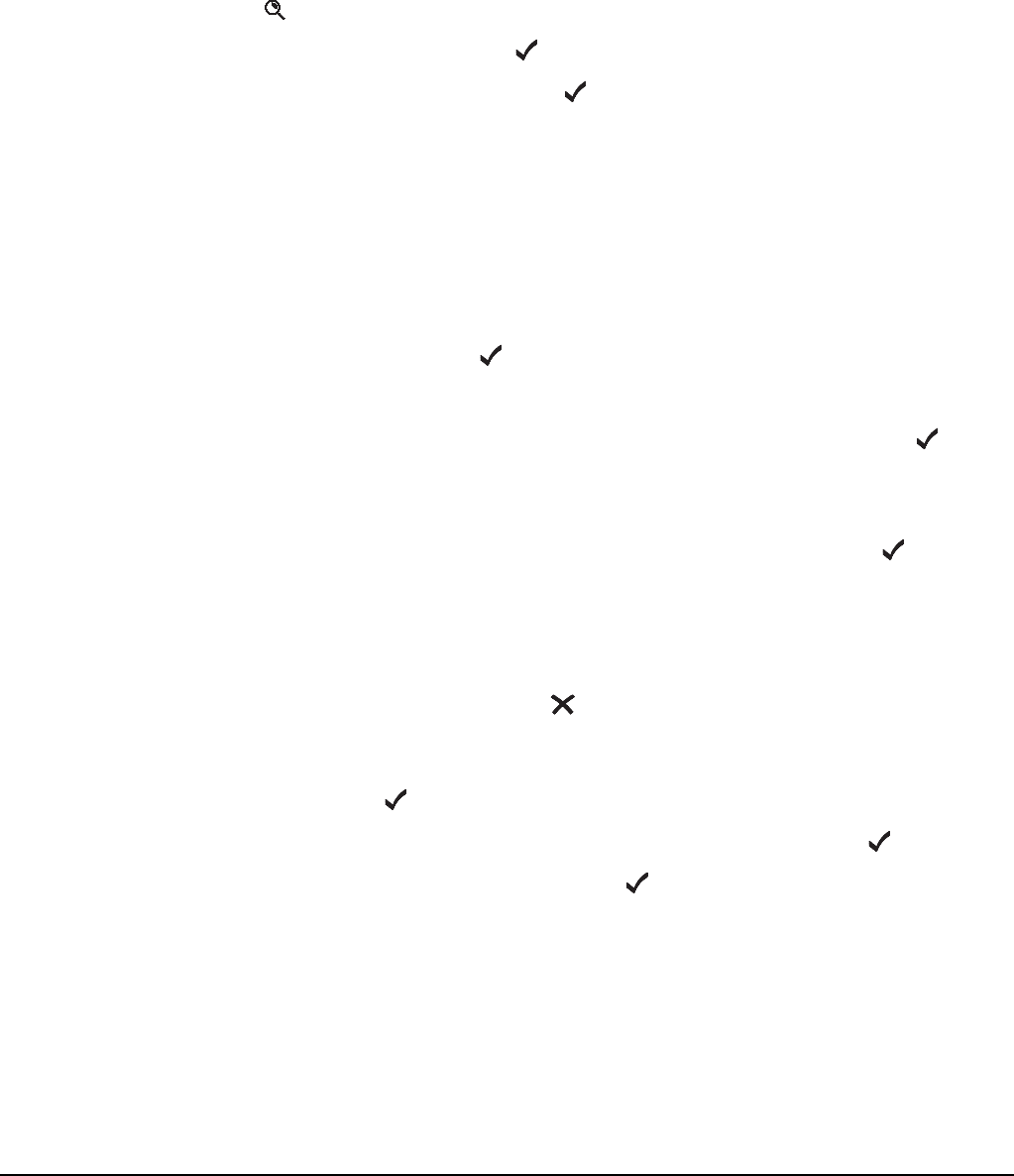
Hot keys
2110 SSB Transceiver Reference Manual 241
Creating a macro and assigning it to a hot key
To create a macro and assign it to a hot key:
1Decide on the task you want the hot key to perform.
1Navigate to the list, entry or setting in which the task begins.
For example, if the task is to open a list at a particular entry, navigate to that entry. If
the task is to enter a particular value in a setting, navigate to the setting and enter the
value.
1Hold to open the List Manager.
1Scroll to Macros..., then press .
1Scroll to Create macro, then press .
The transceiver prompts you to select the action you want the macro to perform
and/or the timing with which you want it to operate.
1If you are prompted to select the action you want the macro to perform, scroll to the
option you want, then press .
Table 28 on page 242 explains each option.
1Scroll to the timing with which you want the macro to operate, then press (see
Table 28).
1Press the key to which you want to assign the macro.
To assign the macro to the Unassigned entry in the Keypad List, press .
You cannot assign the macro to the Special entry.
The macros assigned to the key or entry are displayed. At the end of the list, or if
there are no macros assigned to the key or entry, <end> is displayed.
If you pressed the wrong key, press to go back a step, then press the key to which
you want to assign the macro.
1Scroll to the macro that you want to have in the list immediately after the new
macro, then press .
To insert the macro at the end of the list, scroll to <end>, then press .
1Type a name for the new macro, then press .
The macro is created and assigned to the key. The List Manager remains open.
NOTE
The information for which you are prompted and the options from
which you can select vary according to the list, entry or setting from
which you began.
NOTE For help with entering text see page 52, Entering and editing text.
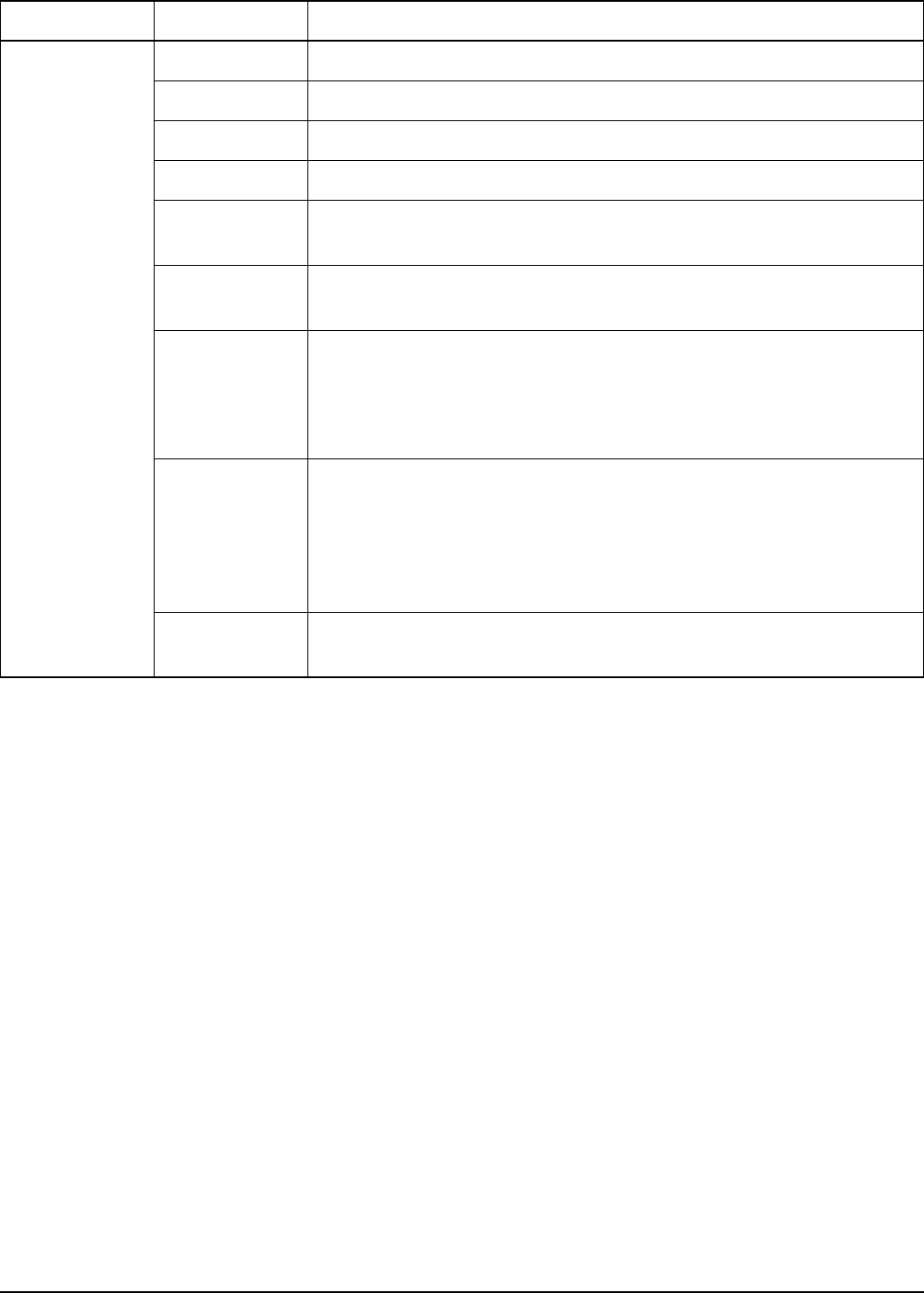
Hot keys
242 2110 SSB Transceiver Reference Manual
Table 28: Macro options
Option Setting Select this option if you want the macro to...
Macro action? Go to this entry Display the list or entry you were on when you created the macro.
Go to marker Display the list or entry on which a marker has been set.
Go to this chan Select the channel you were on when you created the macro.
Display chan Display the currently selected channel.
Go to this freq Select the Free Tune frequency and cursor position you were on when
you created the macro.
Display freq Display the currently selected frequency in the Free Tune screen with
the cursor position you were on when you created the macro.
Set this value Change the value in the setting you were on to the value that was
displayed when you created the macro.
For example, if you entered a value of 100 in the setting then began
creating the macro, the macro would set the value to 100.
Set next value Go to the setting you were on when you created the macro, then select
the next possible value for the setting.
For example, if the possible values for the setting you were on were
Off and On, and prior to running the macro the value was set to Off,
the macro would set the value to On.
Display value Display the value in the setting you were on when you created the
macro.
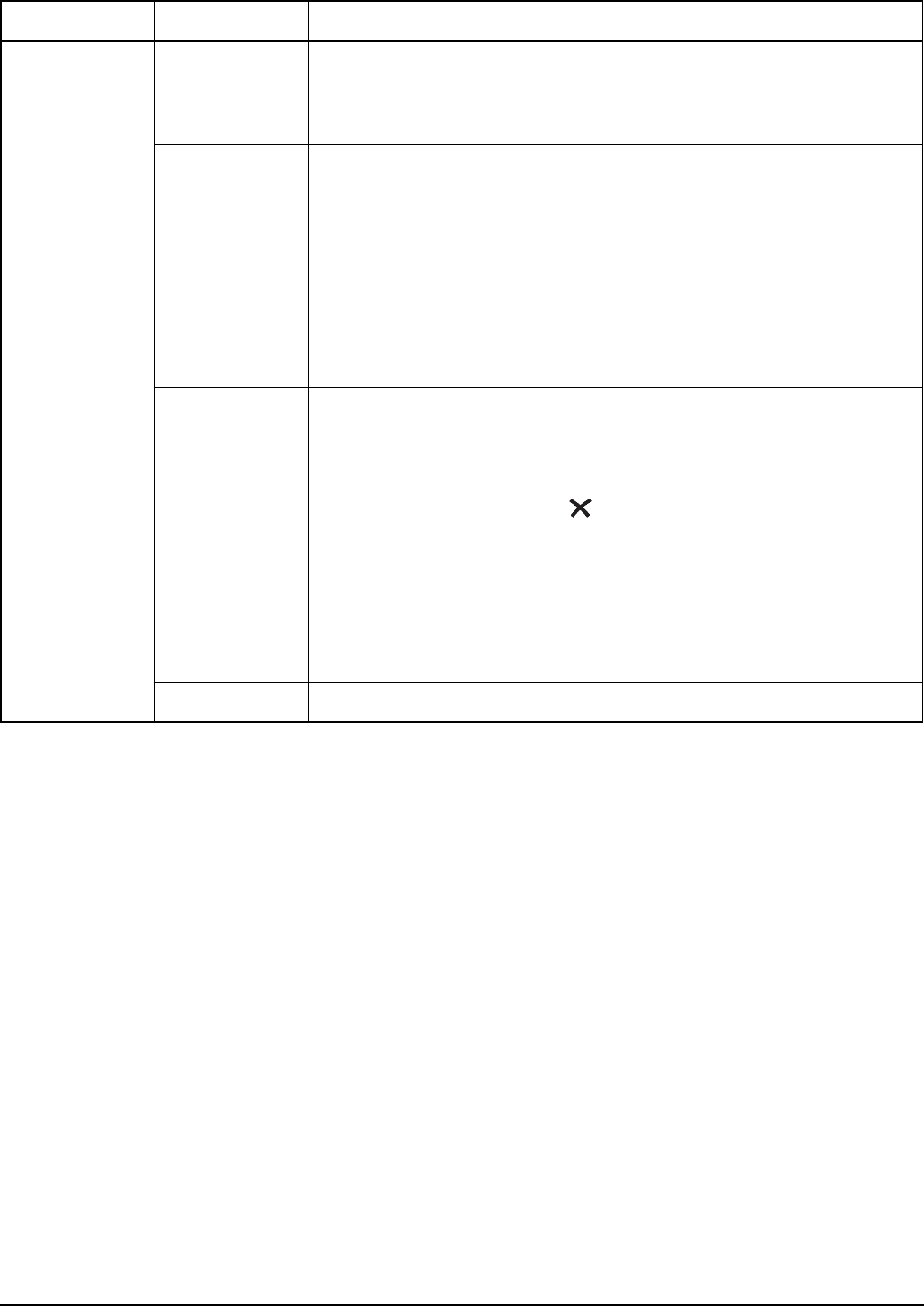
Hot keys
2110 SSB Transceiver Reference Manual 243
Macro
operates?
Immediately Perform the task immediately without displaying the screen involved.
For example, select a new channel without displaying the channel
screen in the Channel List.
Before pause Perform the task immediately, save the new value if the macro
changed a value, briefly display the screen involved, then return to the
screen you were on when you pressed the hot key.
For example, select a new channel, briefly display the channel screen
in the Channel List, then return to the screen you were on when you
pressed the hot key.
NOTE To change the length of time the screen is displayed, use the
Macro Pause entry in the Control List.
After pause Perform the task immediately, briefly display the screen involved,
save the new value if the macro changed a value, then return to the
screen you were on when you pressed the hot key. (If the macro
changes a value the pause gives you a chance to cancel the change
before it is saved by pressing .)
For example, change a value in a Control List entry, briefly display
the entry, save the change, then return to the screen you were on when
you pressed the hot key.
NOTE To change the length of time the screen is displayed, use the
Macro Pause entry in the Control List.
Wait Perform the task immediately then remain on the screen involved.
Table 28: Macro options (cont.)
Option Setting Select this option if you want the macro to...
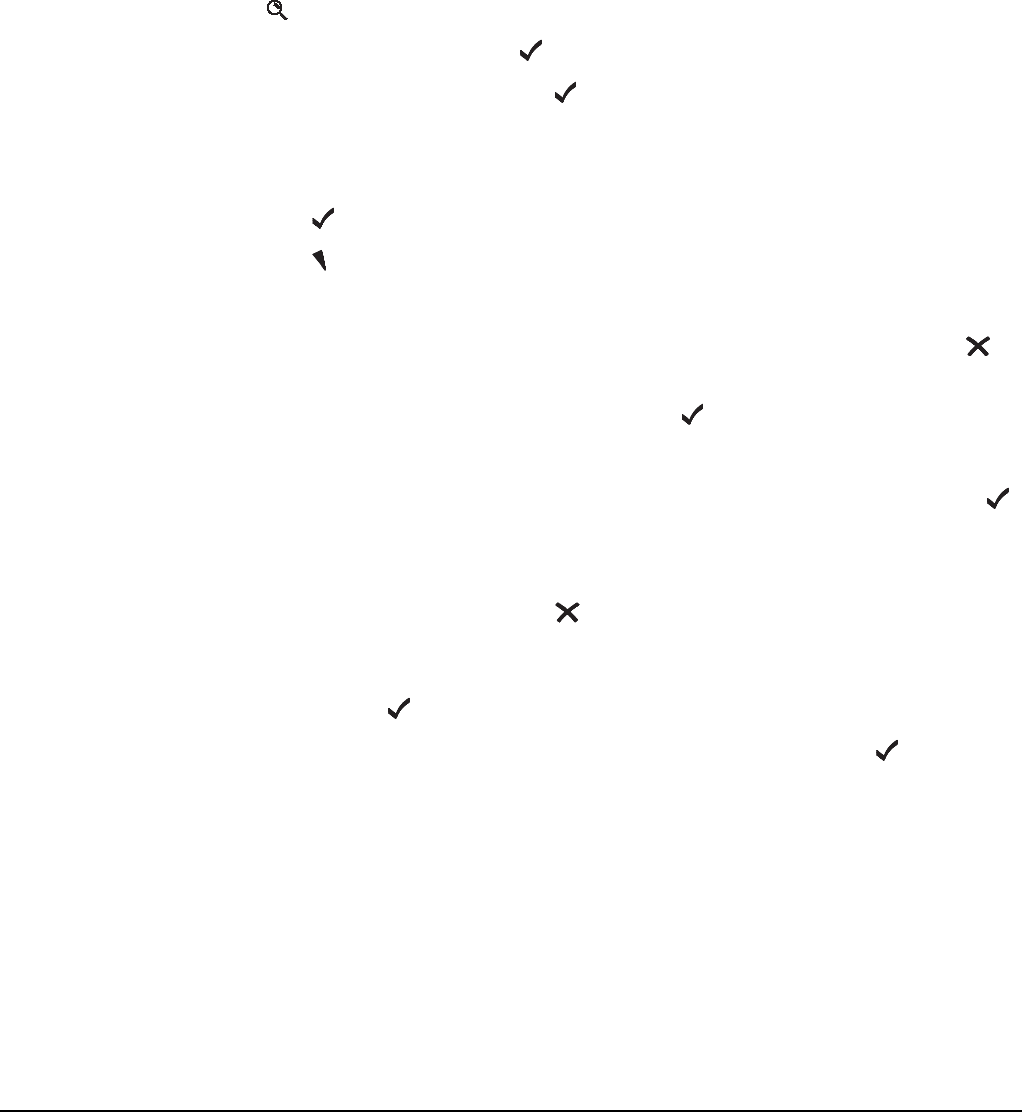
Hot keys
244 2110 SSB Transceiver Reference Manual
Copying a macro
Use the Copy macro entry in the List Manager to:
• copy a macro from one key and assign the copy to the same or a different key
• copy a macro from the Special or Unassigned entry in the Keypad List and assign it
to a key
To copy a macro:
1Hold to open the List Manager.
1Scroll to Macros..., then press .
1Scroll to Copy macro, then press .
1Do one of the following:
• press the key to which the macro you want to copy is assigned
• press to go to the Unassigned entry
• press to go to the Special entry
The macros assigned to the key or entry are displayed.
If there are no macros assigned to the key or entry, (none) is displayed. Press to
go back a step, then press the key to which the macro is assigned.
1Scroll to the macro you want to copy, then press .
1Press the key to which you want to copy the macro.
If you want to copy the macro to the Unassigned entry in the Keypad List, press .
The macros assigned to the key or entry are displayed. At the end of the list, or if no
macros are assigned to the key or entry, <end> is displayed.
If you pressed the wrong key, press to go back a step, then press the key to which
you want to assign the macro.
1Scroll to the macro that you want to have in the list immediately after the copied
macro, then press .
To insert the macro at the end of the list, scroll to <end>, then press .
The macro is copied and the List Manager remains open.
NOTE You cannot copy a macro to the Special entry in the Keypad List.
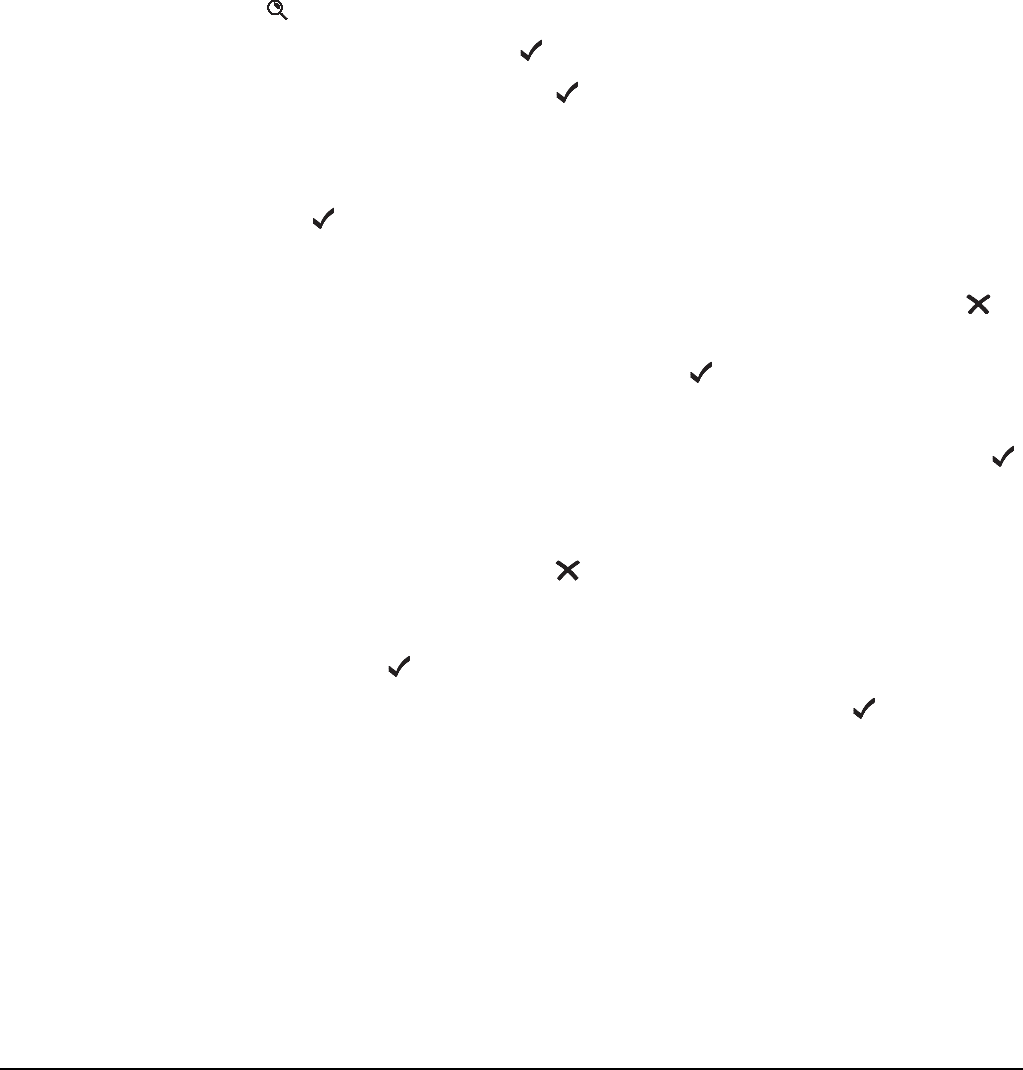
Hot keys
2110 SSB Transceiver Reference Manual 245
Moving a macro
Use the Move macro entry in the List Manager to:
• move a macro from one key to another
• change the order in which macros are listed on a hot key
• move a macro to or from the Unassigned entry in the Keypad List
To move a macro:
1Hold to open the List Manager.
1Scroll to Macros..., then press .
1Scroll to Move macro, then press .
1Do one of the following:
• press the key to which the macro you want to move is assigned
• press to go to the Unassigned entry
The macros assigned to the key or entry are displayed.
If there are no macros assigned to the key or entry, (none) is displayed. Press to
go back a step, then press the key to which the macro is assigned.
1Scroll to the macro you want to move, then press .
1Press the key to which you want to move the macro.
If you want to move the macro to the Unassigned entry in the Keypad List, press .
The macros assigned to the key or entry are displayed. At the end of the list, or if no
macros are assigned to the key or entry, <end> is displayed.
If you pressed the wrong key, press to go back a step, then press the key to which
you want to assign the macro.
1Scroll to the macro that you want to have in the list immediately after the moved
macro, then press .
To insert the macro at the end of the list, select <end>, then press .
The macro is moved and the List Manager remains open.
NOTE You cannot move macros to or from the Special entry in the Keypad List,
but you can copy them and rename the copies if necessary.
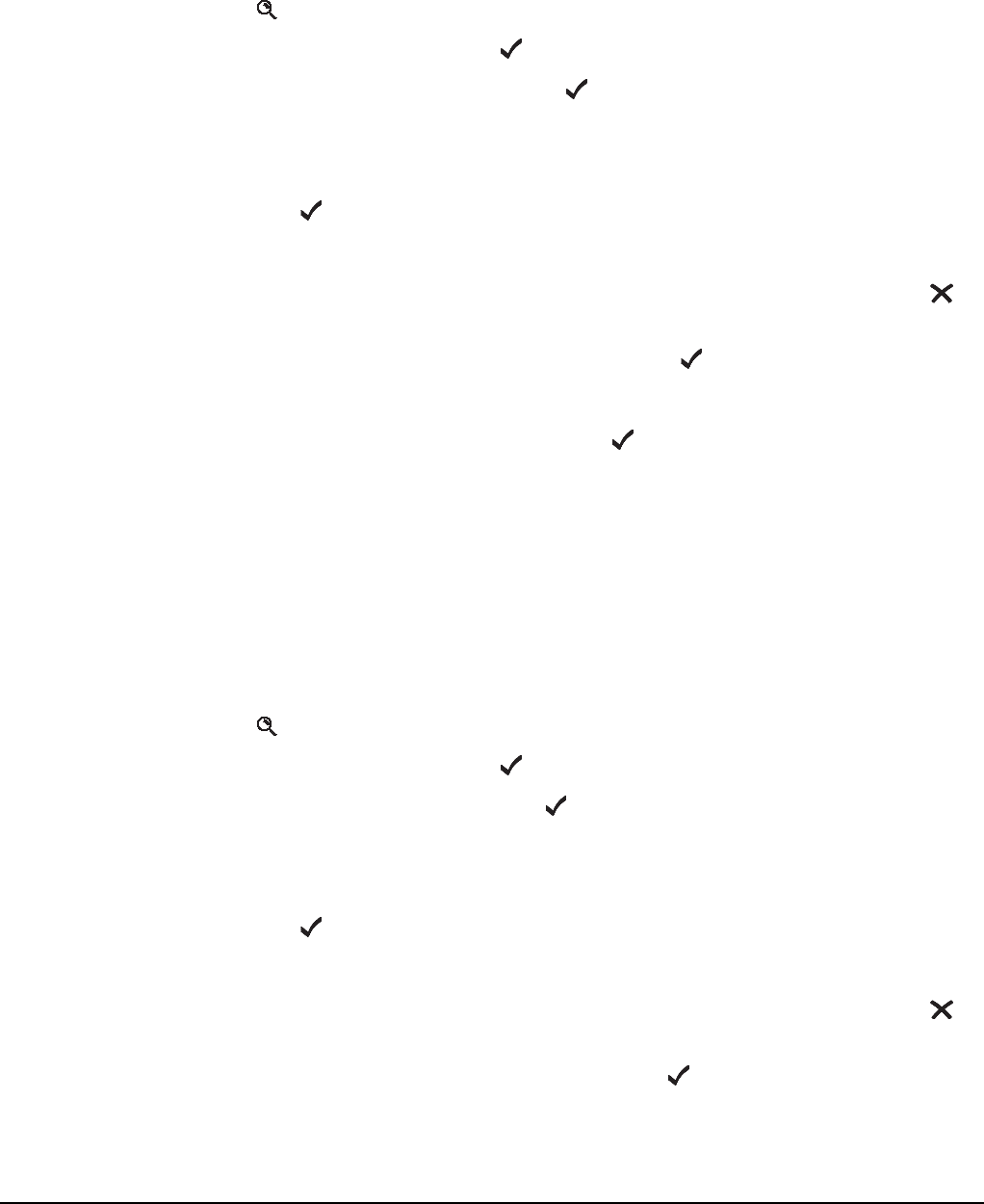
Hot keys
246 2110 SSB Transceiver Reference Manual
Renaming a macro
To rename a macro:
1Hold to open the List Manager.
1Scroll to Macros..., then press .
1Scroll to Rename macro, then press .
1Do one of the following:
• press the key to which the macro you want to rename is assigned
• press to go to the Unassigned entry
The macros assigned to the key or entry are displayed.
If there are no macros assigned to the key or entry, (none) is displayed. Press to
go back a step, then press the key to which the macro is assigned.
1Scroll to the macro you want to rename, then press .
The name is highlighted.
1Enter a new name for the macro, then press .
The macro is renamed and the List Manager remains open.
Deleting a macro
To delete a macro:
1Hold to open the List Manager.
1Scroll to Macros..., then press .
1Scroll to Delete macro, then press .
1Do one of the following:
• press the key to which the macro you want to delete is assigned
• press to go to the Unassigned entry
The macros assigned to the key or entry are displayed.
If there are no macros assigned to the key or entry, (none) is displayed. Press to
go back a step, then press the key to which the macro is assigned.
1Scroll to the macro you want to delete, then press .
The macro is deleted and the List Manager remains open.
NOTE You cannot rename macros in the Special entry in the Keypad List, but
you can copy them and rename the copies if necessary.
NOTE For help with entering text see page 52, Entering and editing text.
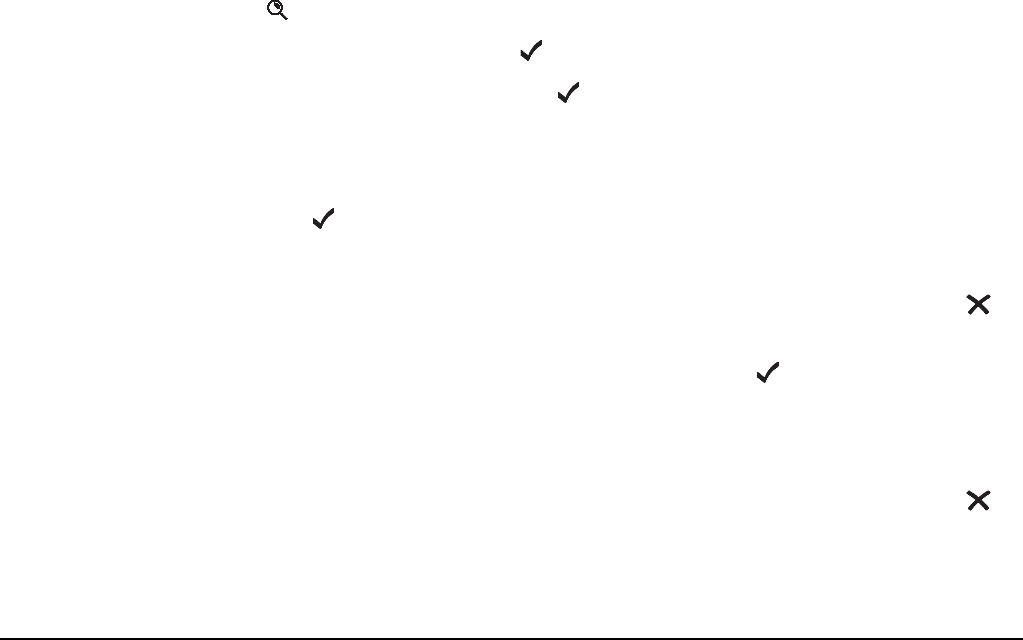
Hot keys
2110 SSB Transceiver Reference Manual 247
Creating a macro to perform two or more tasks
If you want to create a macro that performs two or more tasks in succession you can do
so by joining two macros or by adding to a macro.
For example, if you have created a macro to display the GPS screen in the Control List
and another to send your GPS position to a particular station, you can join them to create
one macro. If you have created a macro that performs the first task you can add to it by
creating a macro to perform the second task, then add this macro to the first macro in one
step.
Joining macros
Joining macros involves joining two existing macros. Before you begin you need to
consider the order in which you want the macros performed. The transceiver will prompt
you to select the macro you want performed first, then the macro you want performed
second. It will then make a copy of the second and join it to the end of the first. The new
combined macro takes the name of the first macro. You can rename the macro if
necessary (see page 246, Renaming a macro).
To join two macros:
1Decide on the order in which you want the hot key to perform the macros.
1Hold to open the List Manager.
1Scroll to Macros..., then press .
1Scroll to Join macros, then press .
1Do one of the following to select the macro that you want performed first:
• press the key to which the macro is assigned
• press to go to the Unassigned entry
The list of macros assigned to the key or entry is displayed.
If there are no macros assigned to the key or entry, (none) is displayed. Press to
go back a step, then press the key to which the macro is assigned.
1Scroll to the macro you want performed first, then press .
1Press the key to which the macro you want performed second is assigned.
The list of macros assigned to the key or entry is displayed.
If there are no macros assigned to the key or entry, (none) is displayed. Press to
go back a step, then press the key to which the macro is assigned.
NOTE
You cannot join two macros if the first macro is assigned to the Special
entry in the Keypad List. You can, however, make a copy of this macro,
assign it to a key or to the Unassigned entry in the Keypad List, then join
another macro to the copy (for help see page 244, Copying a macro).
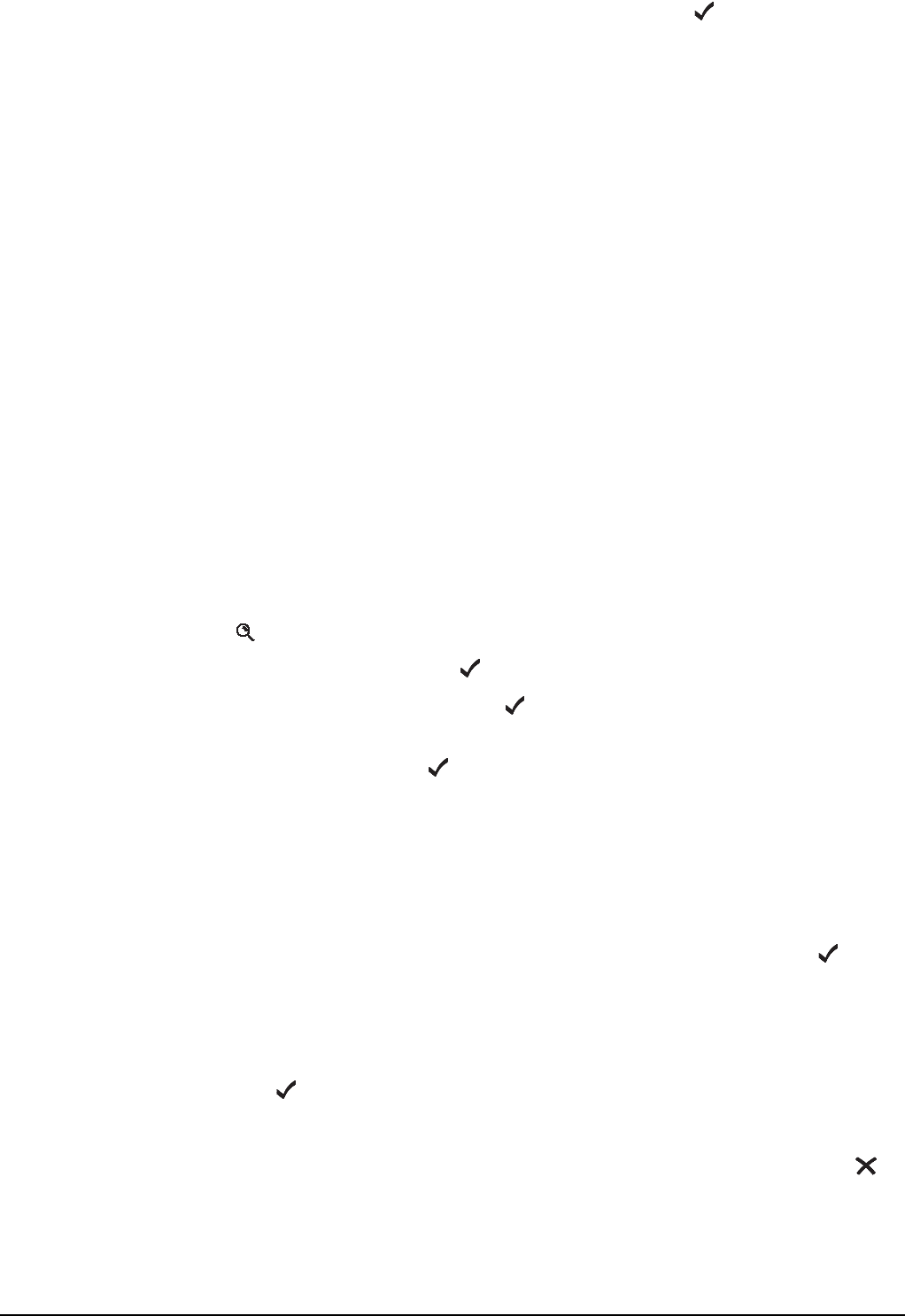
Hot keys
248 2110 SSB Transceiver Reference Manual
1Scroll to the macro you want performed second, then press .
A copy of the second macro is joined to the end of the first macro. The new,
combined macro takes the name of the first macro. The List Manager remains open.
Adding to a macro
Adding to a macro involves creating a macro then adding it to the end of an existing
macro in one step. The new, combined macro takes the name of the first macro. You can
rename the macro if necessary (see page 246, Renaming a macro).
To add to a macro:
1Navigate to the list, entry or setting in which the task you want to add to the existing
macro begins.
For example, if the task is to open a list at a particular entry, navigate to that entry. If
the task is to enter a particular value in a setting, navigate to the setting and enter the
value.
1Hold to open the List Manager.
1Scroll to Macros..., then press .
1Scroll to Add to macro, then press .
1If you are prompted to select the action you want the macro to perform, scroll to the
option you want, then press .
Table 28 on page 242 explains each option.
1Scroll to the timing with which you want the macro to operate, then press (see
Table 28).
1Do one of the following:
• press the key to which the macro you want to add this macro is assigned
• press to go to the Unassigned entry
The list of macros assigned to the key or entry is displayed.
If there are no macros assigned to the key or entry, (none) is displayed. Press to
go back a step, then press the key to which the macro is assigned.
NOTE
You cannot add to a macro if the macro is assigned to the Special entry in
the Keypad List. You can, however, make a copy of this macro, assign it
to a key or to the Unassigned entry in the Keypad List, then add to the
copy (for help see page 244, Copying a macro).
NOTE
The information for which you are prompted and the options from
which you can select vary according to the list, entry or setting from
which you began.
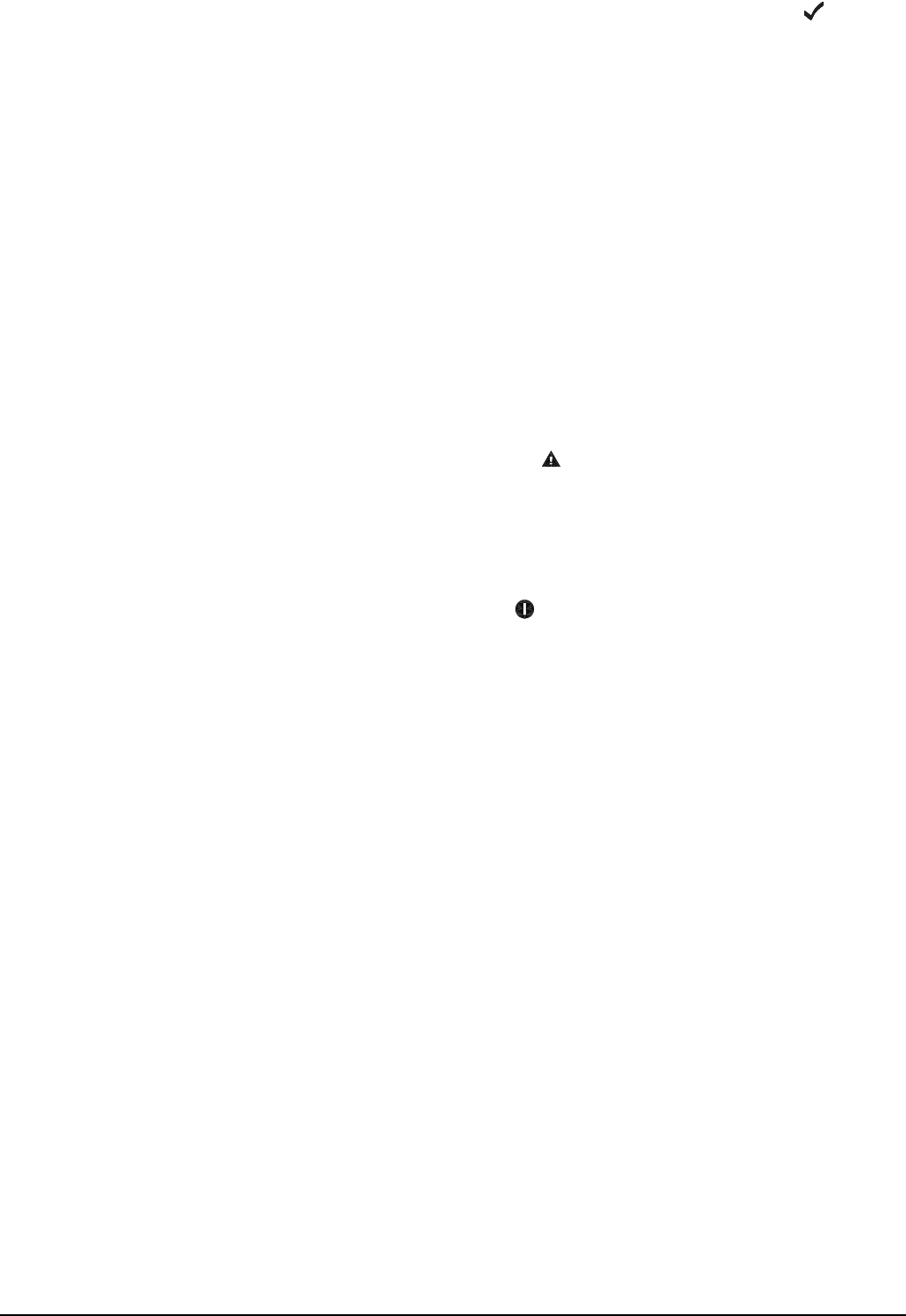
Hot keys
2110 SSB Transceiver Reference Manual 249
1Scroll to the macro to which you want to add the new macro, then press .
The new macro is added to the end of the existing macro. The new, combined macro
takes the name of the existing macro. The List Manager remains open.
Special macros
The transceiver is shipped with 11 macros that cannot be recreated from the front panel.
These macros are assigned to the Special entry in the Keypad List and are listed in
Table 29 on page 250.
You cannot assign macros to, or delete macros from, the Special entry. You can,
however, copy these macros from this entry and assign them to various keys or to the
Unassigned entry in the Keypad List (for help see page 244, Copying a macro). You can
then use the copy as you would any other macro.
The transceiver is shipped with copies of six of these macros assigned to various keys on
the front panel. The:
• Call Emergency macro is assigned to the key
• Call Key macro is assigned to the CALL key
• Call Logs - Out macro is assigned to the CALL LOGS key
• Mute macro is assigned to the MUTE key
• Power Down macro is assigned to the key
• Scan Toggle macro is assigned to the SCAN key
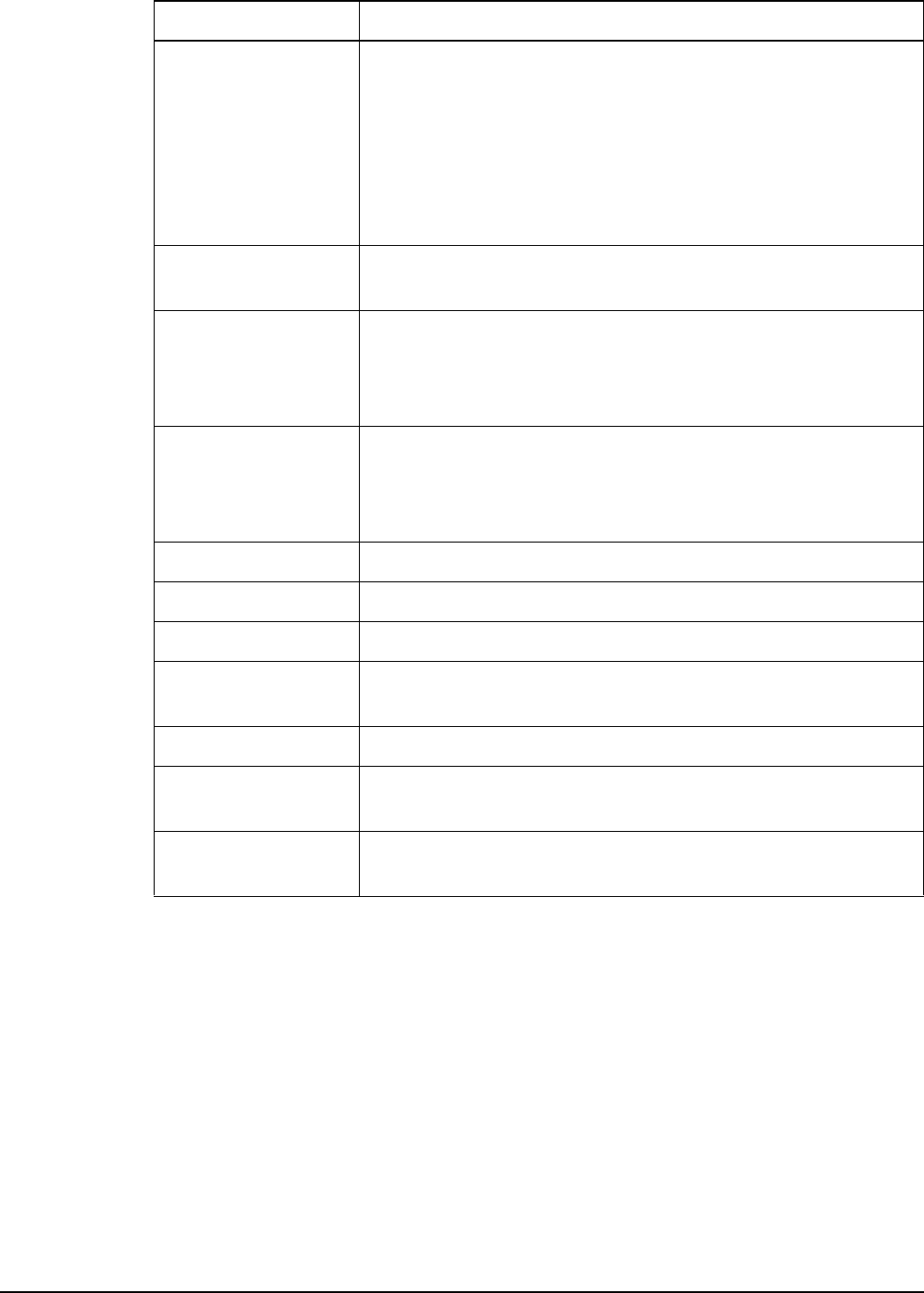
Hot keys
250 2110 SSB Transceiver Reference Manual
Table 29: Macros assigned to the Special entry in the Keypad List
Name of macro Description
Call Emergency Begins a call to the Emergency 1 entry in the Address List. If
there are other emergency entries in the list (named
Emergency 2, Emergency 3 and so on) the macro pauses for
approximately 10 seconds after the first call has ended then
begins a call to the next emergency entry.
The transceiver calls each emergency entry in sequence until
the last entry has been called or you press PTT.
Call Key Begins a call, enabling the user to enter call information when
prompted.
Call Logs - In Displays the Calls In and Calls Out logs, beginning with the
Calls In Log, then returns to the screen from which you began.
When the MIL-STD-188-141B ALE option is installed, the
Last Heard Log is displayed after the Calls Out Log.
Call Logs - Out Displays the Calls Out and Calls In logs, beginning with the
Calls Out Log, then returns to the screen from which you began.
When the MIL-STD-188-141B ALE option is installed, the
Last Heard Log is displayed after the Calls In Log.
End Call Ends a call if a call is in progress.
Mute Toggles mute on or off.
Mute Type Toggles between Selcall mute and Voice mute.
New Call Displays the new call screen with the address and call type of
the last call made.
Power Down Switches off the transceiver.
Scan Toggle Ends a call if a call is in progress, or switches scanning on or
off.
Secure Toggles Voice Encryptor on or off, if installed with special
firmware programmed and enabled in the transceiver.
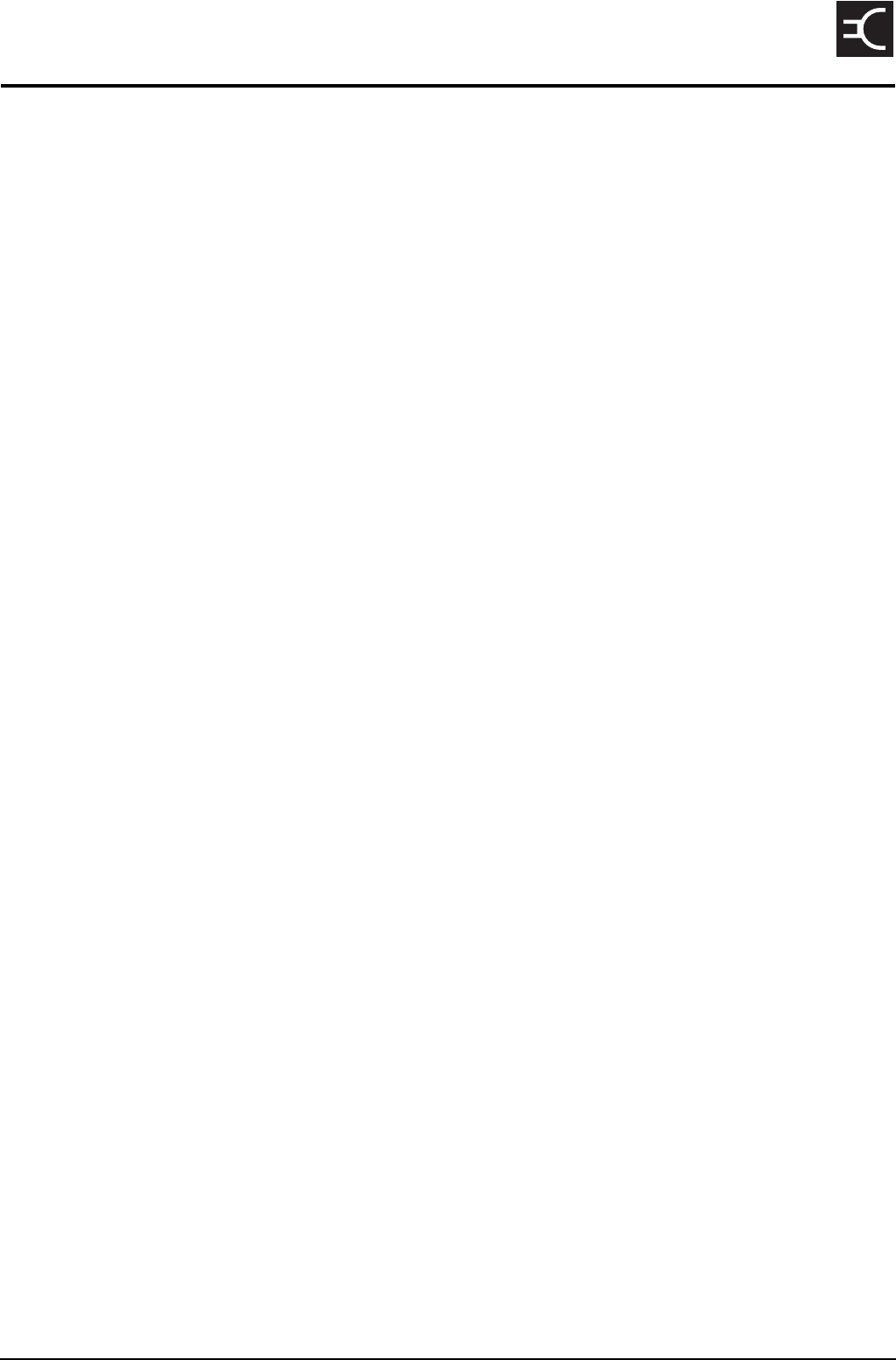
2110 SSB Transceiver Reference Manual 251
CODAN
19 Operating the transceiver from a computer
This section contains the following topics:
About CICS (252)
Using CICS (252)
Setting up CICS (258)
Terms used in CICS and the 2110 SSB Transceiver (259)
CICS commands (260)
Summary of command syntax (287)
CICS response messages (291)
CICS error messages (295)

Operating the transceiver from a computer
252 2110 SSB Transceiver Reference Manual
About CICS
CICS is a set of commands that the transceiver understands. The commands are suitable
for use from a computer. You can operate your transceiver with CICS instead of the front
panel. To use CICS you must connect your transceiver to a PC or personal organiser via
the RS232 serial port (see page 258, Setting up CICS).
2110 SSB Transceivers operate with CICS V3.20 (or later).
CICS V3.20 includes the amd, alebeacon, beacon, lbt, link, lqa and sound
commands, which enable the 2110 SSB Transceiver to operate with a third party
messaging protocol, provide AMD messaging, LBT, and beacon capabilities through
CICS (if the MIL-STD-188-141B ALE option is installed). The amd command enables
you to send messages within an established ALE link. The LBT range of commands
enables you to start the LBT process and override the global Cfg LBT Mode setting in
the Control List of the transceiver during specific calls. The alebeacon command
enables you to start a processes that gathers LQA information within the ALE/CALM
network applicable to the addresses provided with the call.
Using CICS
Entering commands
When you enter CICS commands you can enter up to 255 characters. Commands are
processed when they are ended with an ASCII carriage return character. ASCII line feed
characters are ignored. When echoing is on, a received carriage return character is
echoed as the ASCII carriage return/line feed sequence (see page 266, echo command).
Structuring commands
Commands can include variables that are user-defined, for example, gpsbeacon
<destination>[@<network>], where destination is the address of the station that
you want to call. Each command and variable is separated by a space character. Variables
inside single or double quotes are treated as a single variable. Space characters inside
quoted text are treated as part of the text. Any user-defined variables that include a space
character, such as a channel or network name, must have double quotes enclosing the
variable.
If you are using multiple ALL, ANY or Wildcard address syntaxes, or Group Selective
addresses with a CICS command, you must enter the addresses within quotes, for
example, alecall ‘TOM,DICK,HARRY@PRIMEAST’.
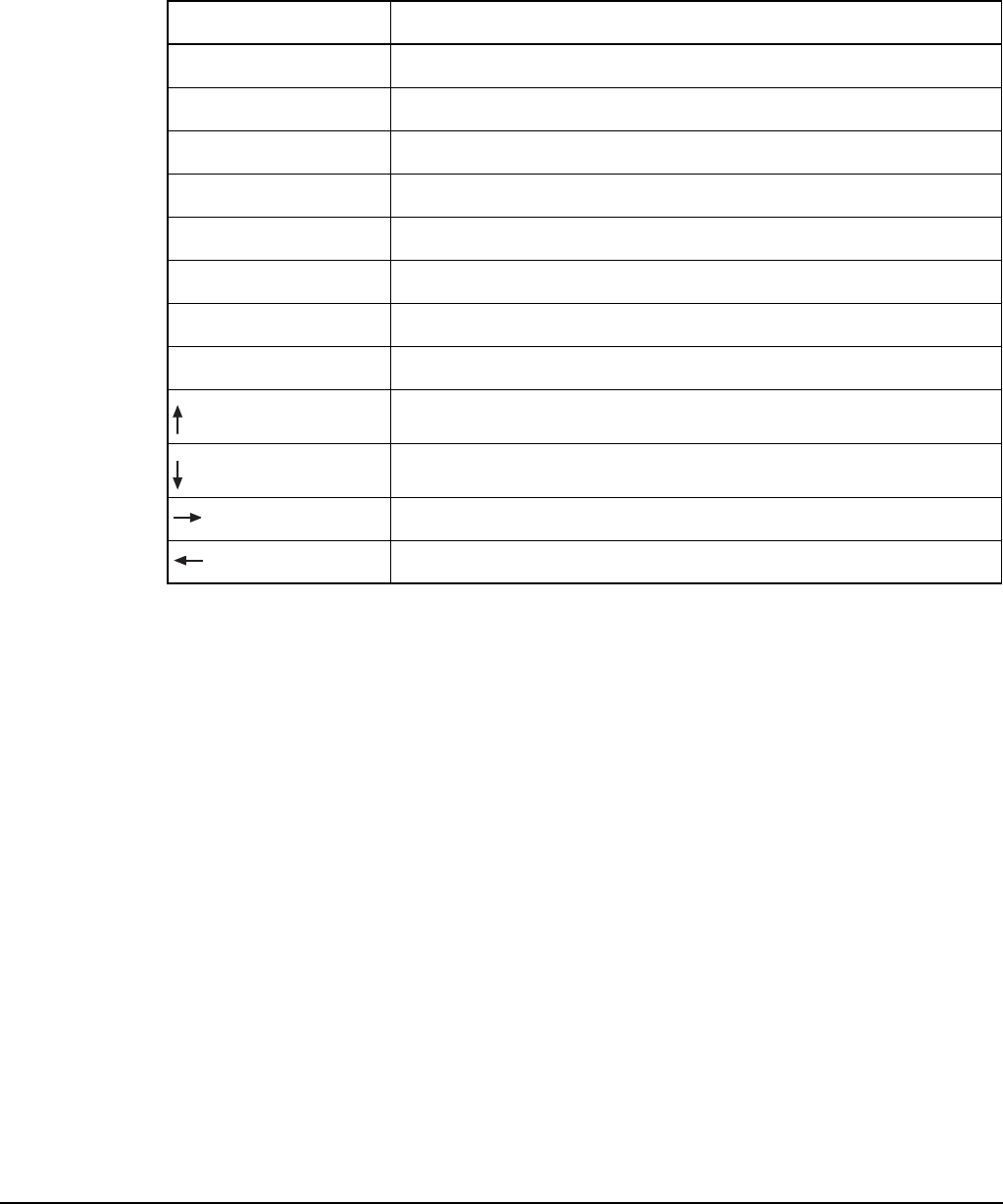
Operating the transceiver from a computer
2110 SSB Transceiver Reference Manual 253
Command line control commands
The Backspace key is used for basic editing in CICS. The use of other editing keys
requires a VT100 terminal emulation program such as HyperTerminal in Windows. All
other characters are echoed as they are.
Table 30 lists the keys that can be used to edit commands in CICS.
Special characters
An equal sign (=) or a question mark (?) can be used to initiate an action, or request
information (see page 430, Using ‘=’ and ‘?’).
Command prompt
CICS V3.20 (or later) has an optional prompt to enter commands, that is, >, which
indicates commands can be entered (see page 275, prompt command).
Table 30: Editing keys used in CICS
Keys Action
Delete Deletes the character above the cursor.
Backspace Deletes the character to the left of the cursor.
Ctrl+A Moves to the start of the line.
Ctrl+C Aborts the current command.
Ctrl+E Moves to the end of the line.
Ctrl+K Deletes from the cursor to the end of the text.
Ctrl+R Refreshes the input line.
Ctrl+U Deletes the entire line of text entered.
Moves up through the commands entered previously.
Moves down through the commands entered previously.
Moves one character to the left.
Moves one character to the right.

Operating the transceiver from a computer
254 2110 SSB Transceiver Reference Manual
Addresses in commands
Addresses can be specified with or without a network (see page 434, Using addresses
with or without a network). An address in an ALE/CALM network must be upper-case
letters or numbers, @ and ?. An address in a Codan Selcall network must be numbers.
If you have the MIL-STD-188-141B ALE option installed, you can use special ALE
address syntaxes to send ALL, ANY, Group Selective, NET, and Wildcard calls through
any of the existing call commands in CICS (alecall, aletelcall, call,
gpsposition, pagecall, selcall). For more information see page 159, ALL
address syntax, page 160, ANY address syntax, page 161, Group Selective address
syntax, page 162, NET address syntax, and page 163, Wildcard address syntax.
NOTE You cannot use the ALL, ANY, or Wildcard address syntax in the
alebeacon and beacon commands.
NOTE
The use of the ALL, ANY, Group Selective, NET, or Wildcard address
syntax in the gpsbeacon and statuscall commands will not be
effective due to collisions of responses.
If you enter the ALE
address syntax...
The transceiver will send...
@?@ a global ALL call to all listening stations (see page 159, ALL
address syntax)
@A@ a selective ALL call to listening stations that have an ‘A’ as
the last character of their self address (‘A’ may be any
specified upper-case letter or number), for example, TNAA,
EANBA, 1NCA, 23A (see page 159, ALL address syntax)
@@? a global ANY call to all listening stations (see page 160, ANY
address syntax)
@@A a selective ANY call to listening stations that have an ‘A’ as
the last character of their self address (‘A’ may be any
specified upper-case letter or number), for example, TNAA,
EANBA, 1NCA, 23A (see page 160, ANY address syntax)
@AB a double selective ANY call to listening stations that have
‘AB’ as the last two characters of their self address (‘A’ and
‘B’ may be any specified upper-case letter or number), for
example, BAAB, 14BAB, Q2CAB, 1AB (see page 160, ANY
address syntax)

Operating the transceiver from a computer
2110 SSB Transceiver Reference Manual 255
If you are using multiple ANY, NET, or Wildcard addresses, or Group Selective
addresses with a CICS command, you must enter the addresses within quotes.
With Group Selective addresses, the length of the combined address can be no longer
than 12 ALE words, excluding commas. An ALE word has 3 characters. There can be no
more than five different first ALE words in the combined address. For example:
An address of ‘BOB1,BOB2,BOB3,BOB4,TIM,JOHN,MIK,SUE’ has five different first
ALE words, that is, BOB, TIM, JOH, MIK and SUE. However, this address will be
rejected because it has a total of 13 ALE words, that is, BOB, 1, BOB, 2, BOB, 3, BOB,
4, TIM, JOH, N, MIK and SUE.
@A? a double selective wildcard ANY call to listening stations
that have an ‘A’ as the second to last character of their self
address (‘A’ may be any specified upper-case letter or
number) and any upper-case letter or number as the last
character, for example, USAM, 19MA0, ENA9, 3DAZ (see
page 160, ANY address syntax)
ABC,JK3MN,PQR
(example only)
a Group Selective call to the stations specifically addressed
(see page 161, Group Selective address syntax)
NET address a NET call to all stations with that NET programmed in the
NET List (see page 162, NET address syntax)
??? a Wildcard call to listening stations that have a self address
matching the length of the sent address and with any upper-
case letter or number as each of the characters, for example,
SAM, NAA, 234, 3AZ (see page 163, Wildcard address
syntax)
A?B? (example only) a selective Wildcard call to listening stations that have a self
address matching the length of the sent address with ‘A’ and
‘B’ as the first and third characters respectively, and with any
upper-case letter or number in the second and last characters,
in this case (‘A’ and ‘B’ may be any specified upper-case
letter or number), for example, A2BM, ADB1, AZBE, A3B8
(see page 163, Wildcard address syntax)
If you enter the ALE
address syntax...
The transceiver will send...
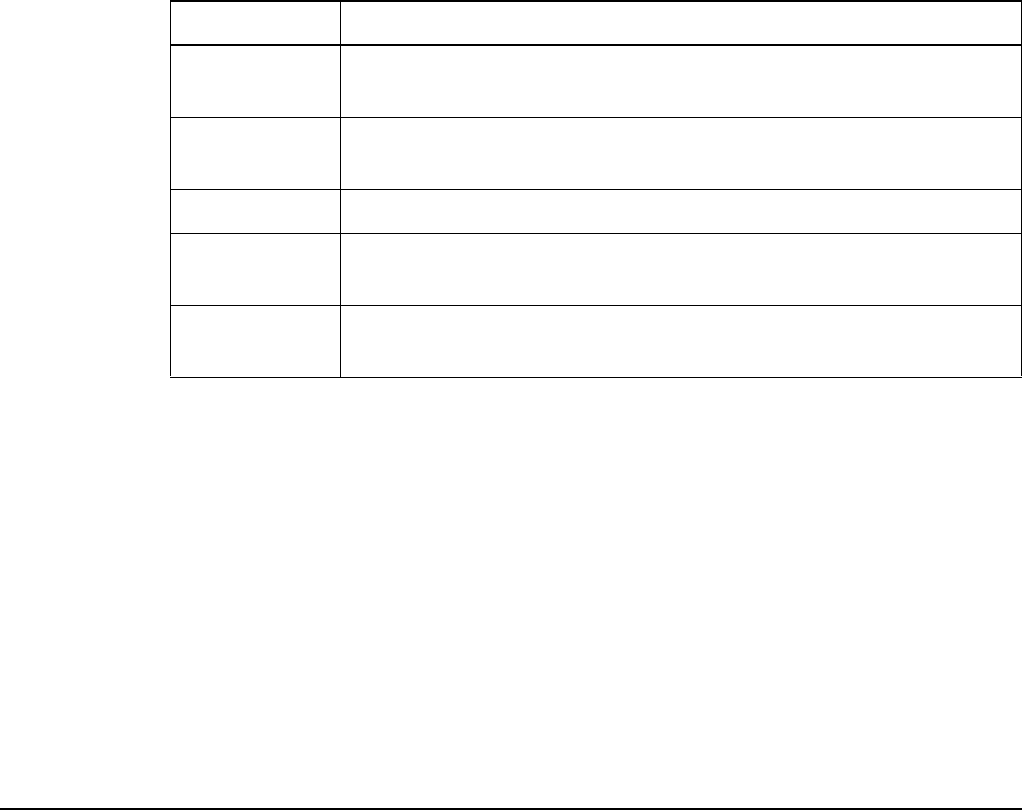
Operating the transceiver from a computer
256 2110 SSB Transceiver Reference Manual
ALE call options
When you make a call through CICS you can specify whether or not to override the
global settings for the transceiver at the time of the call.
Recognised variable expansion
The variables listed in Table 31 may be added in a message with any command. These
variables are recognised by CICS V3.20 (or later) when they are enclosed in double
quotes. CICS expands the variable by inserting the current information associated with
the variable into the message with the command.
To enable LQA for a call Type +lqa
To disable LQA for a call Type –lqa
To enable LBT for a call Type +lbt
To disable LBT for a call Type –lbt
To make a call using the current channel
only
Type thischan
Table 31: Variable expansion in a command
Keyword Function when used in a call or beacon command
$DATE Inserts the current date in the following format: <name of day>
<month> <day> <year>
$GPS Inserts the current valid GPS position in the following format:
<latitude> <longitude> <altitude> <UTC>
$TIME Inserts the current time in the following format: <hh>:<mm>:<ss>
$TZ Inserts the time zone offset in the following format: <time zone
offset>
$VER Inserts the current version of the transceiver unit firmware in the
following format: <version number>

Operating the transceiver from a computer
2110 SSB Transceiver Reference Manual 257
A typical use for the variable expansion feature is as follows:
Sending and receiving calls
When you make calls using CICS commands, you do not need to use the hangup
command when you are making successive calls or using the chan or scan commands.
For example, after sending a Get Position call, CICS enables you to change the channel
then send another Get Position call without using the hangup command to close the
existing link.
Responses and outputs
CICS is an interface from which random outputs will occur, for example, when calls are
received. Additionally, depending on the configuration of the equipment, the order of
responses to commands may change. Software operating on this interface must be able to
adapt to these irregularities to enable correct system behaviour under all conditions. It is
recommended that echo is switched off to avoid intermixing of the commands you enter
with the responses from the system (see page 266, echo command).
Message length in a Message call
The permitted message length when making a Message call depends on the type of call
system, the Privacy Mode selected, and the character set (see page 274, pagecall
command).
Error reporting in a received AMD message
If you receive a call containing a message in which an error has been detected, the
corrupted part of the message will be replaced with tilde characters (~).
Command typed at
initiating station
Information displayed at receiving station
alecall BH "My
position is
$GPS on $DATE
at $TIME"
ALE-LINK: 'Ch 27980', M2, BH,
05/02 02:13, "MY POSITION IS 8958.04N
13841.23E +0.0M 101622 (A) ON THU FEB 05
2004 AT 02:18:16 "
alecall B? +lqa
"My
position is
$GPS"
LQA: 'Ch 27980', M2, 0/29, -/-, 100%
ALE-LINK: 'Ch 27980', M2, B?,
05/02 02:23, "MY POSITION IS 8958.04N
13841.23E +0.0M 101622 (A)"
CAUTION
If a response is not received to a Get Status, Get Position, or Message call
(for example, a page call ack to a Message call) you must use the
hangup, chan, scan or call command to receive subsequent calls.
Control software using these commands must take this into account.

Operating the transceiver from a computer
258 2110 SSB Transceiver Reference Manual
Setting up CICS
Connecting a computer to a transceiver
To connect a computer to a transceiver:
1Use a serial port (for example, COM1) on the computer to connect to the 19-way
GPIO connector on the front panel using cable 08-06237-001.
Setting up a transceiver for CICS
To set up a transceiver to be used with CICS:
1Make sure that the Control List settings for the serial port you are using have been
set correctly. Check that:
• the RS232 Mode entry is set to CICS
• the RS232 Speed entry is set to the baud rate of the computer, for example,
19200 baud
Setting up a computer for CICS
To set up a computer for use with CICS:
1Start a terminal emulation program, for example, HyperTerminal in Windows.
1Check the settings in the terminal emulation program. Make sure that you:
• select the serial port on the computer that has been connected to the transceiver
• select the baud rate that corresponds to the baud rate set in the Control List of
the transceiver
• set data bits to 8
• set parity to none
• set stop bits to 1
CAUTION If you change the settings in these entries you must switch your
transceiver off then on again for the changes to take effect.
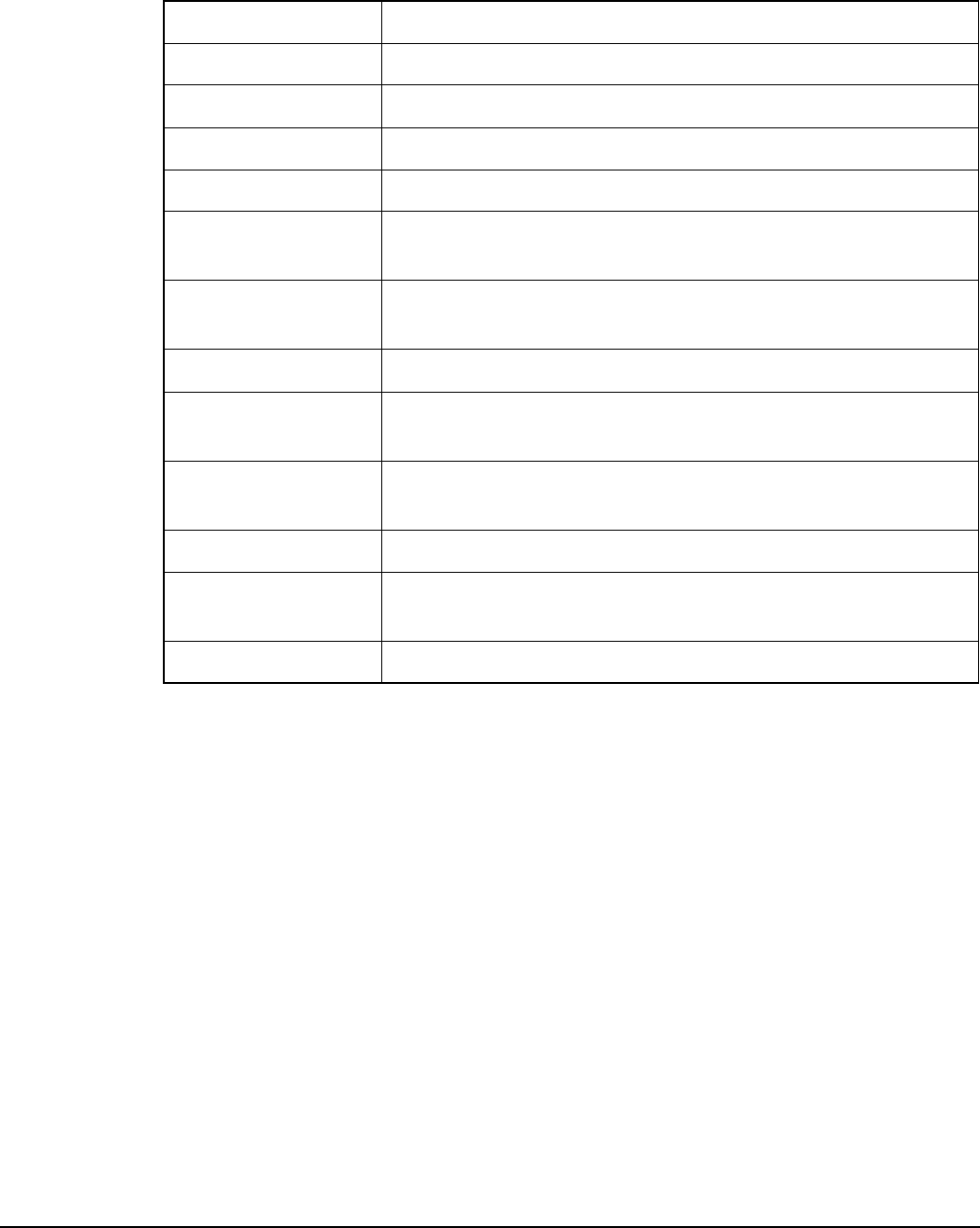
Operating the transceiver from a computer
2110 SSB Transceiver Reference Manual 259
Terms used in CICS and the 2110 SSB Transceiver
The terms used in several CICS commands differ from those used in transceiver.
Table 32 lists these commands and the equivalent 2110 SSB Transceiver terms.
Table 32: CICS commands and the equivalent 2110 SSB Transceiver terms
CICS commands Equivalent term in the 2110 SSB Transceiver
alebeacon Channel Test call using an ALE/CALM network
alecall Selective call using an ALE/CALM network
aletelcall Phone call using an ALE/CALM network
beacon Channel Test call that is independent of the call system
gpsbeacon Get Position call using an ALE/CALM or a Codan Selcall
network
gpsposition Send Position call using an ALE/CALM or a Codan Selcall
network
pagecall Message call using an ALE/CALM or a Codan Selcall network
selbeacon Channel Test call using a Codan Selcall network or non-alpha
address in an ALE/CALM network
selcall Selective call using a Codan Selcall network or non-alpha
address in an ALE/CALM network
selfid Your station self address
statuscall Get Status call using an ALE/CALM or a Codan Selcall
network
telcall Phone call using an ALE/CALM or a Codan Selcall network
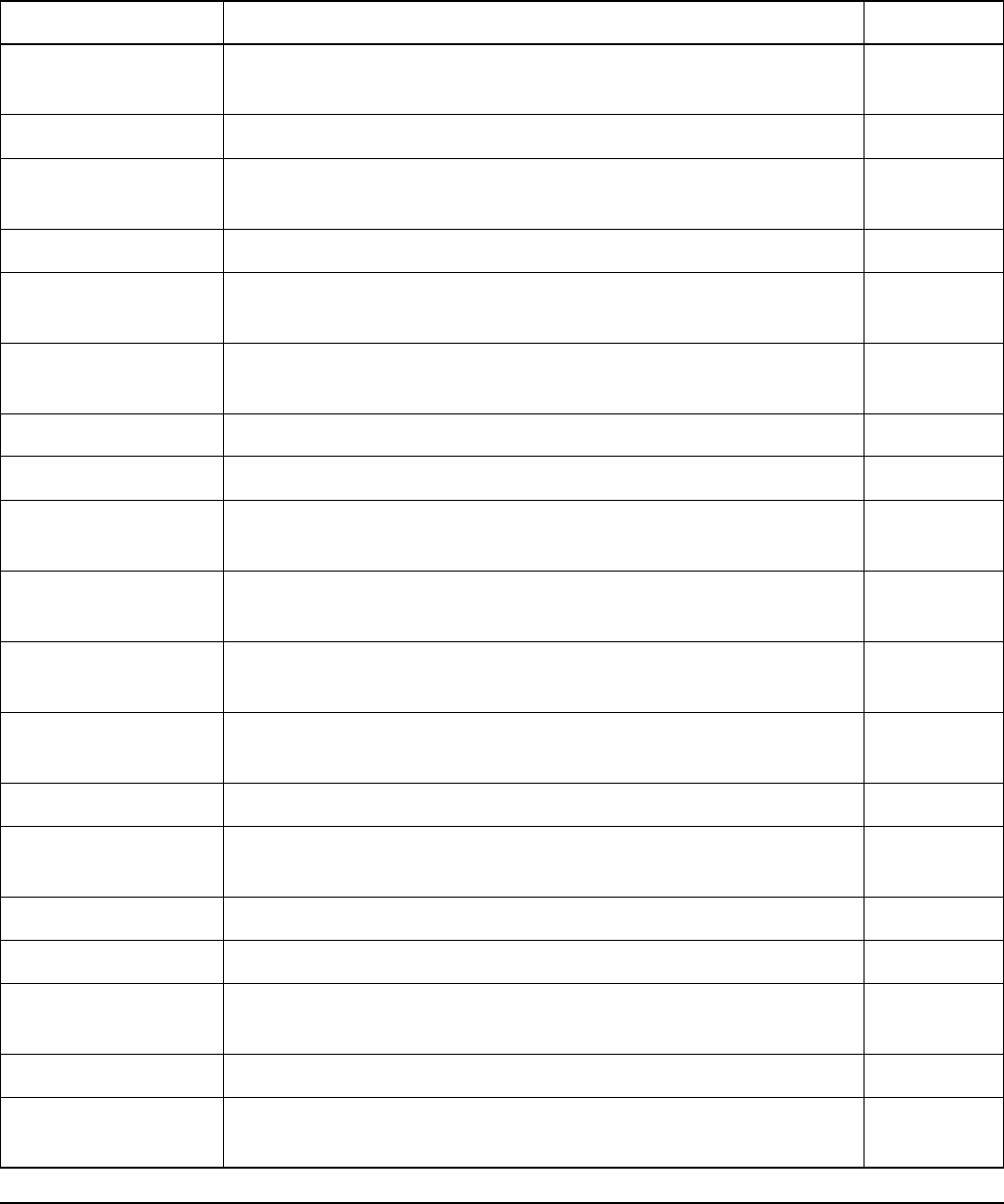
Operating the transceiver from a computer
260 2110 SSB Transceiver Reference Manual
CICS commands
This section covers the functions and syntax of the CICS commands. In this section:
• the function of each command is summarised in Table 33
• the syntax and function of each command is summarised in Table 35 on page 287
Table 33: CICS commands and their functions
Commands Function See...
alebeacon Makes a Channel Test call to addressed stations using an
ALE/CALM network.
page 261
alecall Makes a call to addressed stations using an ALE/CALM network. page 262
aletelcall Makes a Phone call to addressed stations using an ALE/CALM
network.
page 263
amd Sends a message on the existing ALE link. page 264
beacon Makes a Channel Test call to addressed stations using an
ALE/CALM or a Codan Selcall network.
page 264
call Makes a call on the current channel using an ALE/CALM or a
Codan Selcall network.
page 265
chan Controls the selection of channels in the transceiver. page 266
echo Controls the echo state of the transceiver. page 266
freq Displays the frequency of the current channel, or selects the
channel by the frequency specified.
page 267
gpsbeacon Makes a Get Position call to an addressed station using an
ALE/CALM or a Codan Selcall network.
page 268
gpsposition Makes a Send Position call to addressed stations using an
ALE/CALM or a Codan Selcall network.
page 269
hangup Closes an active link between your transceiver and the station that
you are calling.
page 269
help Displays the help available in CICS. page 270
lbt Displays the global LBT Mode or monitors the current channel for
the presence of data or voice.
page 270
link Displays the current link status. page 270
lock Controls the lock status of the transceiver. page 271
lqa Controls the display of LQA information on the current or last
established link since powerup of the transceiver.
page 272
mode Controls the mode settings of the channels in the transceiver. page 273
pagecall Makes a Message call to addressed stations using an ALE/CALM
or a Codan Selcall network.
page 274
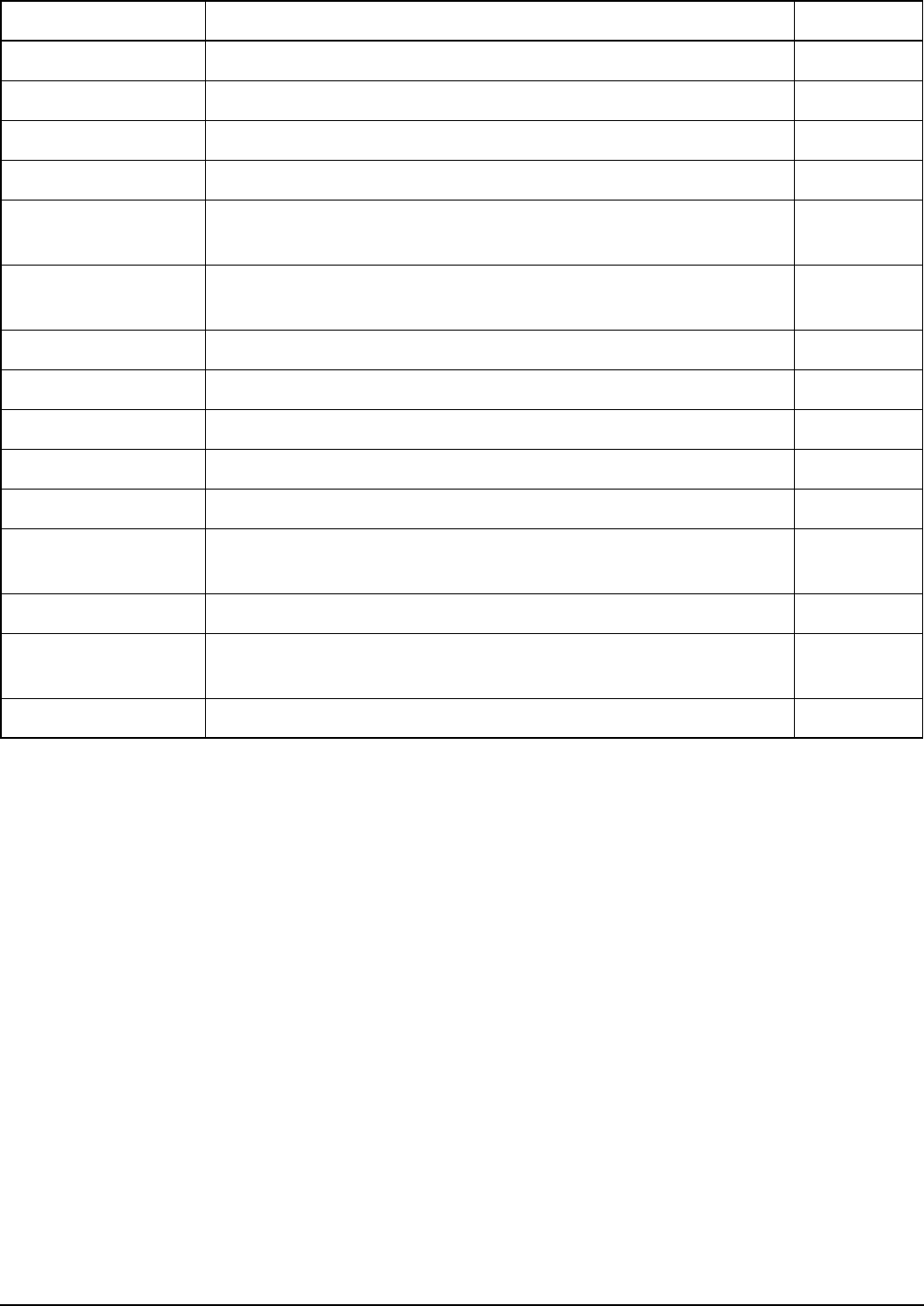
Operating the transceiver from a computer
2110 SSB Transceiver Reference Manual 261
alebeacon command
If you have the MIL-STD-188-141B ALE option installed, you can use the alebeacon
command to replace the LQA information for an ALE/CALM network. The command
sends a request to the addressed stations you want to call on a specific channel
(thischan), or all channels, in the selected network. The receiving stations
automatically respond with LQA information.
To replace LQA information for a specific channel, pause scanning, select the channel,
then make the beacon, including the call option thischan with the command. To test
all channels in an ALE/CALM network, perform the beacon while scanning is on.
prompt Controls the settings for the prompt on the command interface. page 275
ptt Controls the settings for PTT. page 276
scan Controls the settings for scanning in the transceiver. page 277
secure Controls the voice encryptor status of the transceiver. page 278
selbeacon Makes a Channel Test call to an addressed station using a Codan
Selcall or non-alpha address in an ALE/CALM network.
page 279
selcall Makes a Selective call to an addressed station using a Codan
Selcall network or non-alpha address in an ALE/CALM network.
page 280
selfid Controls the list of self addresses used in CICS. page 280
set Controls the settings in CICS. page 281
sideband Controls the sideband setting for channels in the transceiver. page 282
sound Controls the settings for sounding operations in the transceiver. page 283
statusack Sends a response to a Get Status call. page 284
statuscall Makes a Get Status call to an addressed station using an
ALE/CALM or a Codan Selcall network.
page 284
statustime Sets the length of time a station has to respond to a Get Status call. page 285
telcall Makes a Phone call to an addressed station using an ALE/CALM
or a Codan Selcall network.
page 286
ver Displays the current version of CICS being used. page 286
NOTE To display the full response of LQA information use the lqa output
on command (see page 272, lqa command).
Table 33: CICS commands and their functions (cont.)
Commands Function See...

Operating the transceiver from a computer
262 2110 SSB Transceiver Reference Manual
Syntax
alebeacon <destination>[@<network>] [s] [from <self
address>[@<network>]]
where:
<destination>[@network] is the address [and network] of the station that you
want to call.
s makes the call in Silent Mode.
from <self address>[@<network>] is the self address [and network] that you
want to use for this call.
alecall command
Use the alecall command to select the best channel on which to establish a link to
addressed stations, then make a call on that channel.
To disconnect the link, either:
•use the scan on command to close the link and resume scanning (see page 277,
scan command), or
•use the hangup command to terminate the link (see page 269, hangup command)
Syntax
alecall <destination>[@<network>] ["<message>"]
[from|tis|twas <self address>[@<network>]]
where:
<destination>[@network] is the address [and network] of the station that you
want to call.
<message> is the written text message that is to be sent to the station. Use single or
double quotes, or backslashes to recognise spaces in the message text (see page 433,
Using quotation marks).
NOTE You cannot use the ALL, ANY, or Wildcard address syntax in the
alebeacon command.
NOTE
For more information on:
• address syntaxes see page 254, Addresses in commands
• call options see page 256, ALE call options
• recognised variables see page 256, Recognised variable expansion
NOTE
For more information on:
• address syntaxes see page 254, Addresses in commands
• call options see page 256, ALE call options
• recognised variables see page 256, Recognised variable expansion

Operating the transceiver from a computer
2110 SSB Transceiver Reference Manual 263
from <self address>[@<network>] is the self address [and network] that you
want to use for this call.
tis <self address>[@<network>] is the keyword that requests a link with the
destination address, using the self address [and network] provided for your station.
twas <self address>[@<network>] is the keyword that does not request a link
with the destination address, using the self address [and network] provided for your
station.
If you have the FED-STD-1045 ALE/CALM option installed, you can use the ALL
address syntax with the alecall command. If you have the MIL-STD-188-141B ALE
option installed, you can use the ALL, ANY, Group Selective, NET, or Wildcard address
syntax with the alecall command.
aletelcall command
Use the aletelcall command to select the best channel on which to establish a link
to an addressed station, then make a telcall on that channel. A telcall is a call to a
telephone number.
To disconnect the link, either:
•use the scan on command to close the link and resume scanning (see page 277,
scan command), or
•use the hangup command to terminate the link (see page 269, hangup command)
Syntax
aletelcall <destination>[@<network>] <telephone number>
[from <self address>[@<network>]]
where:
<destination>[@<network>] is the address [and network] of the station with a
telephone interconnect unit.
<telephone number> is the telephone number to be dialled by the telephone
interconnect unit.
NOTE You can use any of the characters in the basic 38 ASCII subset (A–Z, 0–9,
@ and ?) for the address.
NOTE
Before you can make an aletelcall you need to know the address of a
station with a telephone interconnect unit (for example, JPS RTU–
282/292) through which your call can be routed to the public telephone
network.
NOTE
For more information on:
• address syntaxes see page 254, Addresses in commands
• call options see page 256, ALE call options
• recognised variables see page 256, Recognised variable expansion

Operating the transceiver from a computer
264 2110 SSB Transceiver Reference Manual
from <self address>[@<network>] is the self address [and network] that you
want to use for this call.
amd command
If you have the MIL-STD-188-141B ALE option installed, you can use the amd
command to send a message within an existing ALE link. When you establish a link
using a calling command that allows an ALE address, for example, call and
alecall, you can send messages within the link. The message must be enclosed in
quotes.
Syntax
amd "<message>"
where:
<message> is the written text message that is to be sent to the station. Use single or
double quotes, or backslashes to recognise spaces in the message text (see page 433,
Using quotation marks).
beacon command
If you have the MIL-STD-188-141B ALE option installed, you can use the beacon
command to test the quality of channels in an ALE/CALM, Codan Selcall or Voice Only
network before you use it to transmit voice or data. If you use the beacon command in
an ALE/CALM network the information in the LQA database will also be replaced. The
command sends a request to the addressed stations you want to call on a specific channel
(thischan), or all channels, in the selected network. The receiving stations
automatically respond with LQA information if the beacon is made in an ALE/CALM
network.
The LQA information, or the volume and clarity of the returned test signal, indicate the
quality of the channel(s).
Syntax
beacon <destination>[@<network>] [s] [from <self
address>[@<network>]]
NOTE You cannot use the ALL, ANY, or Wildcard address syntax in the
beacon command.
NOTE
For more information on:
• address syntaxes see page 254, Addresses in commands
• call options see page 256, ALE call options
• recognised variables see page 256, Recognised variable expansion

Operating the transceiver from a computer
2110 SSB Transceiver Reference Manual 265
where:
<destination>[@network] is the address [and network] of the station that you
want to call.
s makes the call in Silent Mode.
from <self address>[@<network>] is the self address [and network] that you
want to use for this call.
call command
Use the call command to establish a voice link with another station on the current
channel in an ALE/CALM or a Codan Selcall network.
Syntax
call <destination>[@<network>] [from <self
address>[@<network>]]
where:
<destination>[@network] is the address [and network] of the station that you
want to call.
from <self address>[@<network>] is the self address [and network] that you
want to use for this call.
If you have the FED-STD-1045 ALE/CALM option installed, you can use the ALL
address syntax with the call command. If you have the MIL-STD-188-141B ALE
option installed, you can use the ALL, ANY, Group Selective, NET, or Wildcard address
syntax with the call command.
NOTE If the network specified is ALE/CALM, the call will be an ALE call, and
the ALE call options will be available.
NOTE
For more information on:
• address syntaxes see page 254, Addresses in commands
• call options see page 256, ALE call options
• recognised variables see page 256, Recognised variable expansion
NOTE You can use any of the characters in the basic 38 ASCII subset (A–Z, 0–9,
@ and ?) for the address.

Operating the transceiver from a computer
266 2110 SSB Transceiver Reference Manual
chan command
Use the chan command to:
• display the current channel in the transceiver
• change to the channel specified
Syntax
chan
chan <name>
where:
chan displays the name of the current channel.
<name> changes to the channel specified, if the channel has been programmed into the
transceiver’s Channel List. The name is case sensitive.
echo command
Use the echo command to control the local behaviour of the CICS serial interface. Use
it to:
• display the current echo state
• switch the echo state on and off
The default setting is that echo is on. With echo on, any character that is typed is echoed
(mirrored) back to the screen. This corresponds to the use of Full Duplex Mode in
terminal settings. If you have an automated system, the recommended setting for the
system is echo off, which corresponds to Half Duplex Mode. This avoids intermixing
echoes of the commands you enter and the responses from the system.
Syntax
echo
echo on
echo off
where:
echo displays the current echo state of the interface.
on enables echoing of characters entered.
off disables echoing of characters entered.
NOTE
If you want to use the command to change to another channel, make sure
that the channel has been programmed into the transceiver’s Channel List
(see page 119, Programming the Channel List).

Operating the transceiver from a computer
2110 SSB Transceiver Reference Manual 267
freq command
Use the freq command to:
• display the receive and/or transmit frequencies of the current channel in the
transceiver
• select a channel by the transmit frequency
Syntax
freq
freq <frequency>
where:
freq displays the receive and/or transmit frequencies of the current channel.
<frequency> specifies a receive frequency value in kilohertz. The transceiver
searches for a channel with this frequency. If an exact match cannot be found, the
channel with the next higher receive frequency is selected.
Limitations
When you select a channel by frequency, CHAN: <name> is displayed when the
transceiver changes the channel to match the frequency you requested. If the transceiver
is already on a channel that matches this frequency, only the frequency is displayed.
NOTE Specify the frequency in kilohertz and use a decimal point (.) to specify a
fraction part.

Operating the transceiver from a computer
268 2110 SSB Transceiver Reference Manual
gpsbeacon command
Use the gpsbeacon command to request the current GPS position of another station.
Syntax
gpsbeacon <destination>[@<network>] [from <self
address>[@<network>]]
where:
<destination>[@<network>] is the address [and network] of the station from
which you want to receive a GPS position.
from <self address>[@<network>] is the self address [and network] that you
want to use for this call.
NOTE
The transceiver of the receiving station must have the GPS option
installed. If it has not been installed or GPS data is unavailable, a message
is displayed to inform you of this.
NOTE
The use of the ALL, ANY, Group Selective, NET, or Wildcard address
syntax in the gpsbeacon command will not be effective due to
collisions of responses.
NOTE
For more information on:
• address syntaxes see page 254, Addresses in commands
• call options see page 256, ALE call options
• recognised variables see page 256, Recognised variable expansion

Operating the transceiver from a computer
2110 SSB Transceiver Reference Manual 269
gpsposition command
Use the gpsposition command to send your current GPS position to another station.
The call is automatically answered by the receiving station.
Syntax
gpsposition <destination>[@<network>] [from <self
address>[@<network>]]
where:
<destination>[@<network>] is the address [and network] of the station to
which you want to send your GPS position.
from <self address>[@<network>] is the self address [and network] that you
want to use for this call.
If you have the FED-STD-1045 ALE/CALM option installed, you can use the ALL
address syntax with the gpsposition command. If you have the MIL-STD-188-
141B ALE option installed, you can use the ALL, ANY, Group Selective, NET, or
Wildcard address syntax with the gpsposition command.
hangup command
Use the hangup command to close an active link created by a call with another station.
If the transceiver was scanning before the call was made it will resume scanning once the
link has been terminated.
Syntax
hangup
NOTE The GPS option must be installed in your transceiver.
NOTE
For more information on:
• address syntaxes see page 254, Addresses in commands
• call options see page 256, ALE call options
• recognised variables see page 256, Recognised variable expansion
NOTE You can use any of the characters in the basic 38 ASCII subset (A–Z, 0–9,
@ and ?) for the address.

Operating the transceiver from a computer
270 2110 SSB Transceiver Reference Manual
help command
Use the help command to:
• display the categories of help available
• display command details within categories
Syntax
help
help <category>
where:
help displays the categories of help available.
<category> displays detailed help for the commands within the specified category.
lbt command
Use the lbt command to:
• display the global LBT Mode
• perform a check on the current channel for the presence of data or voice
Syntax
lbt
lbt measure
where:
lbt displays the current LBT Mode.
measure checks the current channel for the presence of data or voice, then displays
whether the channel is busy or vacant.
link command
If you have the MIL-STD-188-141B ALE option installed, you can use the link
command to display the current link status of the transceiver.
Syntax
link
where:
link displays the current link status of the system.

Operating the transceiver from a computer
2110 SSB Transceiver Reference Manual 271
lock command
Use the lock command to:
• display the current lock status of the transceiver
• set whether or not the transceiver is locked
• break a lock from another interface
When a lock is on the transceiver, it only responds to the interface issuing the command,
that is, CICS. When more than one lock is on, a single lock off command releases the
entire system.
Syntax
lock
lock on
lock off
lock abort
where:
lock displays the current lock state of the system.
on attempts to lock the system.
off releases the lock(s) on the system.
abort attempts to break a lock from another interface.

Operating the transceiver from a computer
272 2110 SSB Transceiver Reference Manual
lqa command
If you have the MIL-STD-188-141B ALE option installed, you can use the lqa
command to:
• display the LQA information from the current or last established ALE link since
powerup of the transceiver
• enable or disable the asynchronous output of LQA information on LQA exchanges
or soundings
The LQA information comprises local and remote data. The local LQA information
indicates the quality of the signal that the local station has received from the remote
station. The remote LQA information indicates the quality of the signal that the remote
station has received from the local station.
Syntax
lqa
lqa output
lqa output on
lqa output off
where:
lqa displays the LQA information from the current or last established link since
powerup of the transceiver.
output displays the current status of the asynchronous output.
on enables asynchronous output of LQA information, that is, displaying LQA output as
it is sent or received. Information provided includes channel name, current station, local
BER/SINAD, remote BER/SINAD, and LQA score.
off disables asynchronous output of LQA information (default powerup state).
NOTE
In order to receive remote LQA information, the remote station must have
ALE LQA Exchange switched on (see page 96, Changing a setting in the
Control List and page 200, Entries in the Control List).

Operating the transceiver from a computer
2110 SSB Transceiver Reference Manual 273
mode command
Use the mode command to:
• display the mode setting for the current channel
• set a new mode setting for the selected channel (depending on the modes permitted
for that channel)
A mode is a type of reception or transmission you can use with a channel. It consists of a
sideband, an IF centre and IF width. Most transceivers have modes such as USB and
LSB. However, transceivers can be configured with additional modes available under
different names.
Syntax
mode
mode <name>
where:
mode displays the mode of the current channel.
<name> sets the mode of the channel to the mode specified, but only if the mode is
permitted for the channel.
NOTE
The mode command and sideband command can be used
interchangeably (see page 282, sideband command). If you are using
CICS V3.20 (or later), the mode command is preferred.
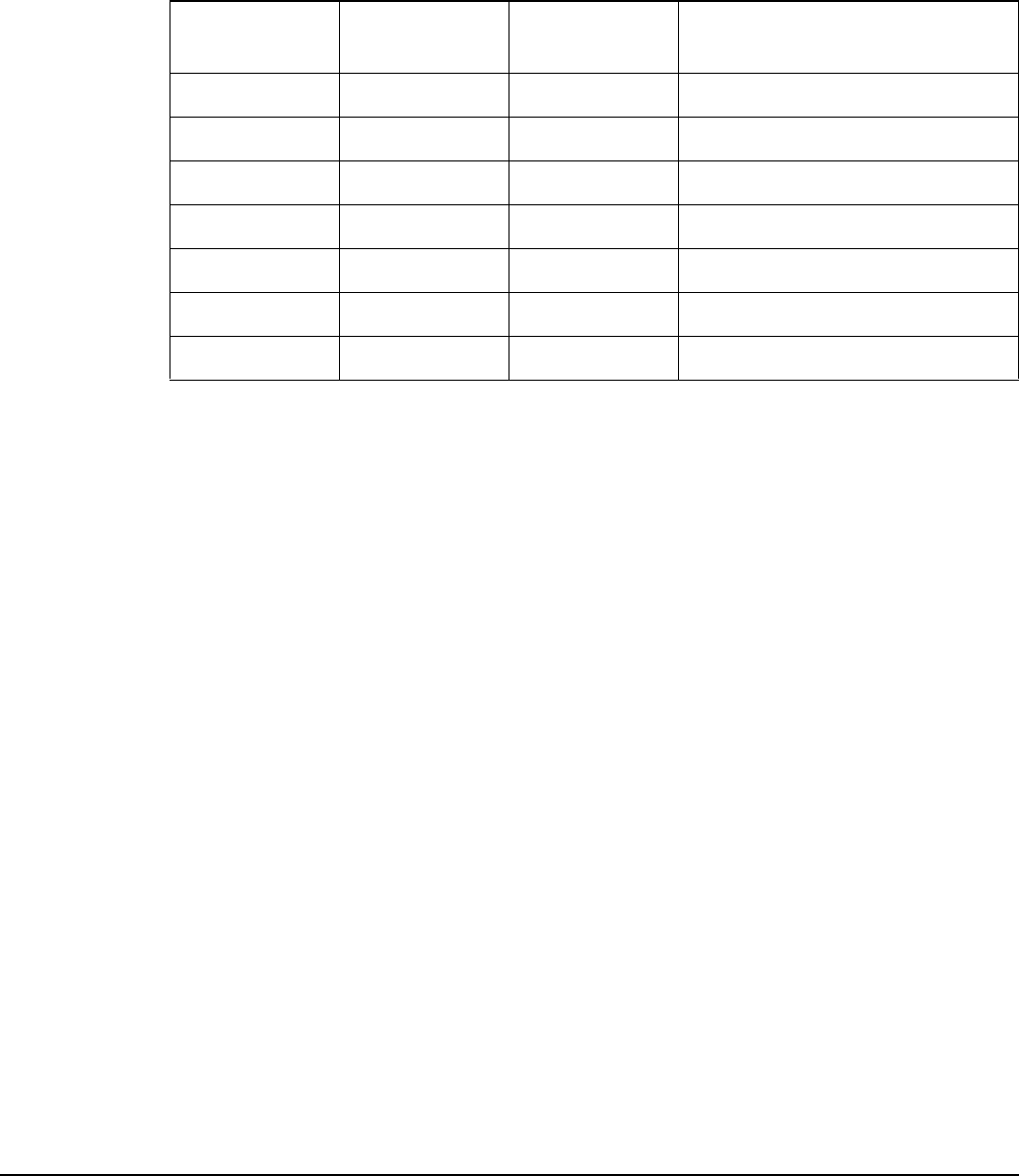
Operating the transceiver from a computer
274 2110 SSB Transceiver Reference Manual
pagecall command
Use the pagecall command to send a written message to another station. The
receiving station automatically sends an acknowledgment response when the call is
received.
Syntax
pagecall <destination>[@<network>] "<message>" [from <self
address>[@<network>]]
where:
<destination>[@<network>] is the address [and network] of the station to
which you want to send the message.
NOTE The permitted message length depends on the type of call system, the
Privacy Mode selected, and the character set (see Table 34).
Table 34: Variations in message length
Call system Privacy Mode Character set Maximum message length
(number of text characters)
ALE Plain ASCII-64 83–90
ALE None ASCII-256 64–84
ALE Group ASCII-256 50
ALE Registered ASCII-256 50
Codan Selcall None ASCII-127 64
Codan Selcall Group ASCII-256 64
Codan Selcall Registered ASCII-256 64
NOTE ASCII-64: This protocol uses all upper-case and numeric characters and
some punctuation characters.
NOTE ASCII-127: This protocol uses all printable ASCII characters up to
decimal 127.
NOTE ASCII-256: This protocol uses full binary encoding of all 8-bit characters.
NOTE
For more information on:
• address syntaxes see page 254, Addresses in commands
• call options see page 256, ALE call options
• recognised variables see page 256, Recognised variable expansion

Operating the transceiver from a computer
2110 SSB Transceiver Reference Manual 275
<message> is the written text message that is to be sent to the station. Use single or
double quotes, or backslashes to recognise spaces in the message text (see page 433,
Using quotation marks).
from <self address>[@<network>] is the self address [and network] that you
want to use for this call.
If you have the FED-STD-1045 ALE/CALM option installed, you can use the ALL
address syntax with the pagecall command. If you have the MIL-STD-188-141B
ALE option installed, you can use the ALL, ANY, Group Selective, NET, or Wildcard
address syntax with the pagecall command.
prompt command
Use the prompt command to:
• set the type of prompt that will be displayed on the command interface
• disable the prompt output
Syntax
prompt
prompt time
prompt <text string>
prompt off
where:
prompt enables the prompt output on the command interface if it has been disabled
previously and displays the current prompt type, that is, time or the text string.
time switches the prompt output to that of the time since the transceiver was last reset.
<text string> switches the prompt output to the text string entered.
off disables the prompt output on the command interface.
NOTE You can use any of the characters in the basic 38 ASCII subset (A–Z, 0–9,
@ and ?) for the address.

Operating the transceiver from a computer
276 2110 SSB Transceiver Reference Manual
ptt command
Use the ptt command to:
• display the current PTT status of the transceiver
• switch between transmit and receive modes
• switch between voice and data modes
The ptt command operates for 30 seconds. If you require a longer PTT, repeat the
ptt on command before the PTT times out.
Data Mode is the default mode when the transceiver is switched on, as PTT in CICS is
generally only used with data applications.
Syntax
ptt
ptt on
ptt on voice
ptt on data
ptt on talk
ptt off
where:
ptt displays the current PTT state of the transceiver.
on switches the transceiver to Transmit Mode using the selected signal.
off switches the transceiver to Receive Mode using the selected signal.
voice switches the transceiver to send/receive voice (enhanced) signals.
data switches the transceiver to send/receive data (raw) signals.
talk switches the transceiver to send/receive compressed voice signals and holds the
automatic gain control during breaks in speech.

Operating the transceiver from a computer
2110 SSB Transceiver Reference Manual 277
scan command
Use the scan command to:
• display the current scanning state of the transceiver (if scanning is on, the name of
the network being scanned is also displayed)
• control whether scanning is on or off
• specify the network to be scanned
Syntax
scan
scan on
scan off
scan <network>
where:
scan displays the current scanning state of the transceiver, that is, whether scanning is
on or off.
on starts scanning all networks that are set to scan.
off stops scanning and enables channels to be changed manually.
<network> switches to the specified network and starts scanning that network.
NOTE Issuing a scan on command when a lock is on will automatically
unlock the interface (see page 271, lock command).

Operating the transceiver from a computer
278 2110 SSB Transceiver Reference Manual
secure command
Use the secure command to:
• activate the voice encryptor feature in the 2110 SSB Transceiver
• display the current secure state of the transceiver (Corporate, Global or Off)
• select the secure index
• program the secure key
• set the default secure mode
Syntax
secure
secure corp [<PIN>]
secure global [<PIN>]
secure off
secure on [PIN]
where:
secure displays the current voice encryptor state.
corp [PIN] switches on Corporate Mode voice encryptor with or without a specified
PIN.
global [PIN] switches on Global Mode voice encryptor with or without a specified
PIN.
off switches off the voice encryptor feature.
on [PIN] switches on the voice encryptor using the mode set with the secure mode
corp or secure mode global commands.
The following secure commands are available following the login admin
command:
secure index
secure key [#n] [<key-code>]
secure mode corp
secure mode global
where:
secure index selects one of the different Corporate keys if the secure key #n has
been set.
NOTE
The secure command is only available when the voice encryptor
hardware option is installed, and special firmware is programmed into the
transceiver and enabled.

Operating the transceiver from a computer
2110 SSB Transceiver Reference Manual 279
secure key [#n] [<key-code>] sets the Corporate key for index n (8 digits for
index 1; 16 digits for indices 2–n). #0 sets the base key, which alters all of the keys.
secure mode corp sets the default voice encryptor mode to use the Corporate key.
secure mode global sets the default voice encryptor mode to use the Global key.
selbeacon command
Use the selbeacon command to test the quality of a selected channel before you use it
to transmit voice or data. The command sends a request to the station you want to call on
the channel you have selected. This receiving station automatically responds with an
audible test signal. The volume and clarity of the returned signal indicates the quality of
the channel.
Syntax
selbeacon <destination>[@<network>] [s] [from <self
address>[@<network>]]
where:
<destination>[@network] is the address [and network] of the station that you
want to call.
s makes the call in Silent Mode.
from <self address>[@<network>] is the self address [and network] that you
want to use for this call.
NOTE You cannot use the ALL, ANY, Group Selective, NET, or Wildcard
address syntax with a selbeacon command.
NOTE
For more information on:
• address syntaxes see page 254, Addresses in commands
• recognised variables see page 256, Recognised variable expansion

Operating the transceiver from a computer
280 2110 SSB Transceiver Reference Manual
selcall command
Use the selcall command to make a Selective call to an addressed station.
Syntax
selcall <destination>[@<network<] [s] [from <self
address>[@<network>]]
where:
<destination>[@network] is the address [and network] of the station that you
want to call.
s makes the call in Silent Mode.
from <self address>[@<network>] is the self address [and network] that you
want to use for this call.
selfid command
A self address is an address for your station. Other stations can selectively call your
station using your self address. You can set a number of self addresses for your station.
Use the selfid command to:
• display the current list of self addresses for the CICS interface
• create new self addresses for the CICS interface
• change the current self addresses for the CICS interface
The initial list of self addresses used by the CICS interface are those that currently exist
in the Address entry in the Control List of the transceiver.
NOTE You cannot use the ALL, ANY, Group Selective, NET, or Wildcard
address syntax with a selcall command.
NOTE
For more information on:
• address syntaxes see page 254, Addresses in commands
• call options see page 256, ALE call options
• recognised variables see page 256, Recognised variable expansion
NOTE If the network specified is ALE/CALM, the call will be an ALE call, and
the ALE call options will be available.
NOTE
Changes to the list of self addresses used by the CICS interface will not
affect the list of self addresses in the Address entry in the Control List of
the transceiver. The changes are lost when the transceiver is switched off.

Operating the transceiver from a computer
2110 SSB Transceiver Reference Manual 281
Syntax
selfid
selfid <self address>[, <self address>]
where:
selfid displays your current list of self addresses used by the CICS interface.
<self address> sets the self addresses for the CICS interface to the one or more
addresses specified on the command line. The addresses can be simple or fully qualified,
for example, 12359 or 12359@*SELCALL, RICKY or RICKY@PRIMWEST. If no
network is specified, the self address applies to all networks.
Limitations
The only calls displayed are those addressed to the list of self addresses used by the
CICS interface. When the 2110 SSB Transceiver is switched on, all self addresses
assigned to networks are added to the list of self addresses for CICS by default. When a
self address is added through CICS, these default addresses are removed from the list and
the new one is added.
If the Address entry in the Control List of the transceiver contains wildcard self
addresses, for example, 12.., these are only used by CICS in RTU–282/292 mode.
set command
Use the set command to:
• display the current option(s) available
• change the setting of the GP input to lock or pause
When the GP port Q line input is asserted, scanning on the transceiver is stopped via a
lock or a pause, as specified in this command.
Syntax
set
set gp lock
set gp pause
where:
set displays the options available.
gp lock locks the GP input.
gp pause pauses the GP input.

Operating the transceiver from a computer
282 2110 SSB Transceiver Reference Manual
sideband command
Use the sideband or sb command to:
• display the sideband for the current channel
• select the sideband for the current channel, if it is permitted for that channel
The sidebands are:
•USB
•LSB
•AM
Syntax
sideband
sideband usb
sideband lsb
sideband am
sb
sb usb
sb lsb
sb am
where:
sideband or sb displays the sideband for the current channel.
usb selects USB for the current channel, if it is permitted for that channel.
lsb selects LSB for the current channel, if it is permitted for that channel.
am selects AM for the current channel, if it is permitted for that channel.
NOTE
The sideband and mode commands can be used interchangeably (see
page 273, mode command). If you are using CICS V3.20 (or later), the
mode command is preferred.

Operating the transceiver from a computer
2110 SSB Transceiver Reference Manual 283
sound command
Use the sound command to:
• display the current status of ALE sounding operations, that is, on or off
• enable or disable ALE sounding operations
• initiate an ALE sounding operation
The sound command may be used regardless of the scanning state of the transceiver. It
will occur in all ALE/CALM networks that have a valid self address and are set to be
scanned. ALE sounding operations will not occur if the transceiver is in a link with
another transceiver.
Syntax
sound
sound on
sound off
sound now [from <self address>[@<network>]]
where:
sound displays the current status of ALE sounding operations.
on enables automatic ALE sounding to occur in networks that have a sounding interval
set (see page 128, Programming the Network List).
off disables automatic ALE sounding operations from the command interface.
now initiates an ALE sounding operation in all ALE/CALM networks that have a valid
self address and are set to be scanned.
from <self address>[@<network>] initiates an ALE sounding operation on
the specified self address in all ALE/CALM networks that are set to be scanned and for
which this self address is valid.
NOTE The sound command will only have an effect in transceivers that have
the MIL-STD-188-141B ALE option installed.
NOTE
For more information on:
• address syntaxes see page 254, Addresses in commands
• call options see page 256, ALE call options
• recognised variables see page 256, Recognised variable expansion

Operating the transceiver from a computer
284 2110 SSB Transceiver Reference Manual
statusack command
Use the statusack command to send a reply to a Get Status call you have received. A
status call acknowledgment response contains the status information requested. It is sent
automatically if a status call requesting remote diagnostics (1) was sent (see page 284,
statuscall command). The statusack command must be sent within the statustime
specified by the station that sent the call (see page 285, statustime command).
Syntax
statusack <destination>[@<network>] "<message>"
where:
<destination>[@<network>] is the address [and network] of the station that
requested the status information.
<message> is the status information requested by the station that sent the status call.
The message is sent within single or double quotes to allow the use of spaces in the
message.
statuscall command
Use the statuscall command to obtain information on the status of a transceiver or
attached equipment at another station. A status call is typically used to request
information about a remote transceiver.
When you request status information, you need to specify the type of information you
require. To request diagnostic information enter ‘1’ as the message.
The receiving station will automatically send the status information requested. The
receiving station is required to respond to a status call within the timeout period (see
page 285, statustime command). If a response to a status call is not sent within the
timeout period an error message is displayed.
Syntax
statuscall <destination>[@<network>] "<message>" [from
<self address>[@<network>]]
NOTE For a description of each type of status information see page 335, Get
Status calls specific to the model of your 2110 SSB Transceiver.
NOTE
The use of the ALL, ANY, Group Selective, NET, or Wildcard address
syntax in the statuscall command will not be effective due to
collisions of responses.
NOTE
For more information on:
• address syntaxes see page 254, Addresses in commands
• call options see page 256, ALE call options
• recognised variables see page 256, Recognised variable expansion

Operating the transceiver from a computer
2110 SSB Transceiver Reference Manual 285
where:
<destination>[@<network>] is the address of the station from which you
require status information.
<message> is the number that corresponds to the type of status information that you
request, that is, ‘1’ for remote diagnostics.
from <self address>[@<network>] is the self address [and network] that you
want to use for this call.
statustime command
Use the statustime command to specify the amount of time that the receiving station
has to respond to a status call (see page 284, statuscall command). The response can be
the requested information or a STATUSNACK.
If a statusack response is not received on the CICS port of the receiving station
within this time, a message is displayed to inform you of this.
You can use the statustime command to:
• display the current statustime
• set a new statustime
Syntax
statustime
statustime <timeout value>
where:
statustime displays the current timeout value (in seconds).
<timeout value> sets the time (in seconds) in which the receiving station has to
respond to a statuscall.
Limitations
The timeout value is local to this CICS interface.
NOTE
Be aware that the 2110 SSB Transceiver adds 45 seconds to the statustime
you have entered. For example, if you have entered 10 seconds for the
statustime, the receiving station has 10 seconds to prepare the response
and 45 seconds to send the call to the requesting station.

Operating the transceiver from a computer
286 2110 SSB Transceiver Reference Manual
telcall command
Use the telcall command to make a call to a telephone number.
Syntax
telcall <destination>[@<network>] <telephone number> [from
<self address>[@<network>]]
where:
<destination>[@<network>] is the address [and network] of the station with a
telephone interconnect unit.
<telephone number> is the telephone number to be dialled by the telephone
interconnect unit.
from <self address>[@<network>] is the self address [and network] that you
want to use for this call.
ver command
Use the ver command to display the version of CICS that is being used.
Syntax
ver
NOTE
Before you can make a Phone call you need to know the address of a
station with a telephone interconnect unit (for example, JPS RTU–
282/292) through which your call can be routed to the public telephone
network.
NOTE
For more information on:
• address syntaxes see page 254, Addresses in commands
• call options see page 256, ALE call options
• recognised variables see page 256, Recognised variable expansion
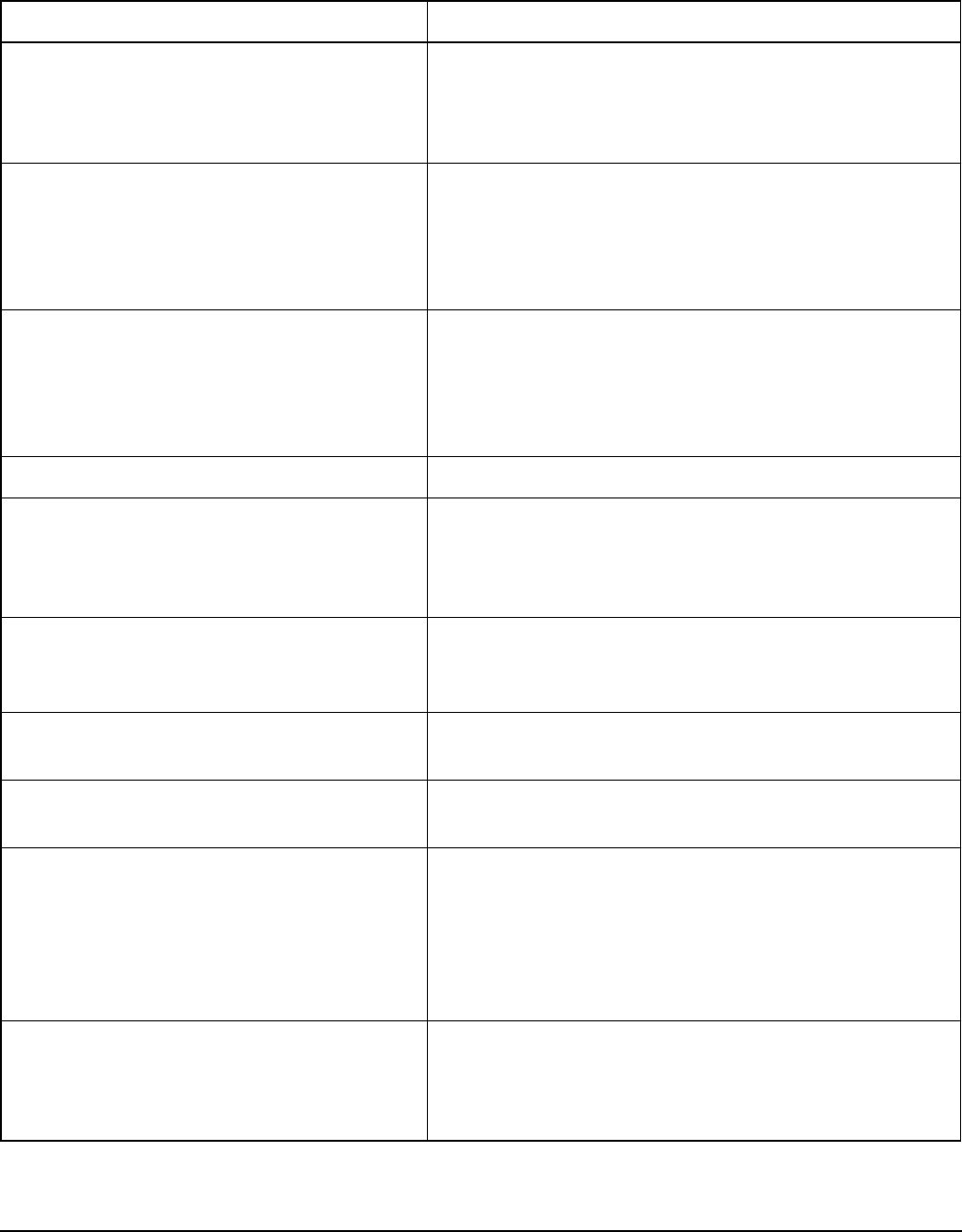
Operating the transceiver from a computer
2110 SSB Transceiver Reference Manual 287
Summary of command syntax
Table 35 summarises the syntax of each CICS command.
Table 35: Summary of CICS command syntax
Command syntax Function
alebeacon
<destination>[@<network>]
[±lbt] [±lqa] [s] [from <self
address>[@<network>]]
Makes a Channel Test call to addressed stations using
any, or the specified, ALE/CALM network from the self
address specified.
alecall
<destination>[@<network>]
[±lbt] ["<message>"] [±lqa]
[<amd>] [from|tis|twas <self
address>[@<network>]]
Makes a call to addressed stations using any, or the
specified, ALE/CALM network from the self address
specified.
aletelcall
<destination>[@<network>]
[±lbt] [±lqa] <telephone
number> [from <self
address>[@<network>]]
Makes a Phone call to addressed stations using any, or the
specified, ALE/CALM network from the self address
specified.
amd "<message>" Sends a message within the established ALE link.
beacon
<destination>[@<network>]
[±lbt] [±lqa] [s] [from <self
address>[@<network>]]
Makes a Channel Test call to addressed stations using
any, or the specified, ALE/CALM or Codan Selcall
network. This type of beacon is independent of the call
system.
call <destination>[@<network>]
[±lbt] [±lqa] [from <self
address>[@<network>]]
Makes a call to addressed stations using any, or the
specified, ALE/CALM or Codan Selcall network from
the self address specified.
chan [<name>] Displays the current channel, and switches to the channel
specified.
echo [off|on] Displays the current echo status, and switches to Half
Duplex Mode (off) or Full Duplex Mode (on, default).
freq [<frequency>] Displays the common receive/transmit frequency or the
separate receive and transmit frequencies (in kHz) for the
current channel, or selects the channel that has the receive
frequency specified (in kHz). If the channel with the exact
receive frequency is not found, the channel with the next
higher frequency is selected.
gpsbeacon
<destination>[@<network>]
[±lbt] [from <self
address>[@<network>]]
Makes a Get Position call to an addressed station using
any, or the specified, ALE/CALM or Codan Selcall
network from the self address specified.
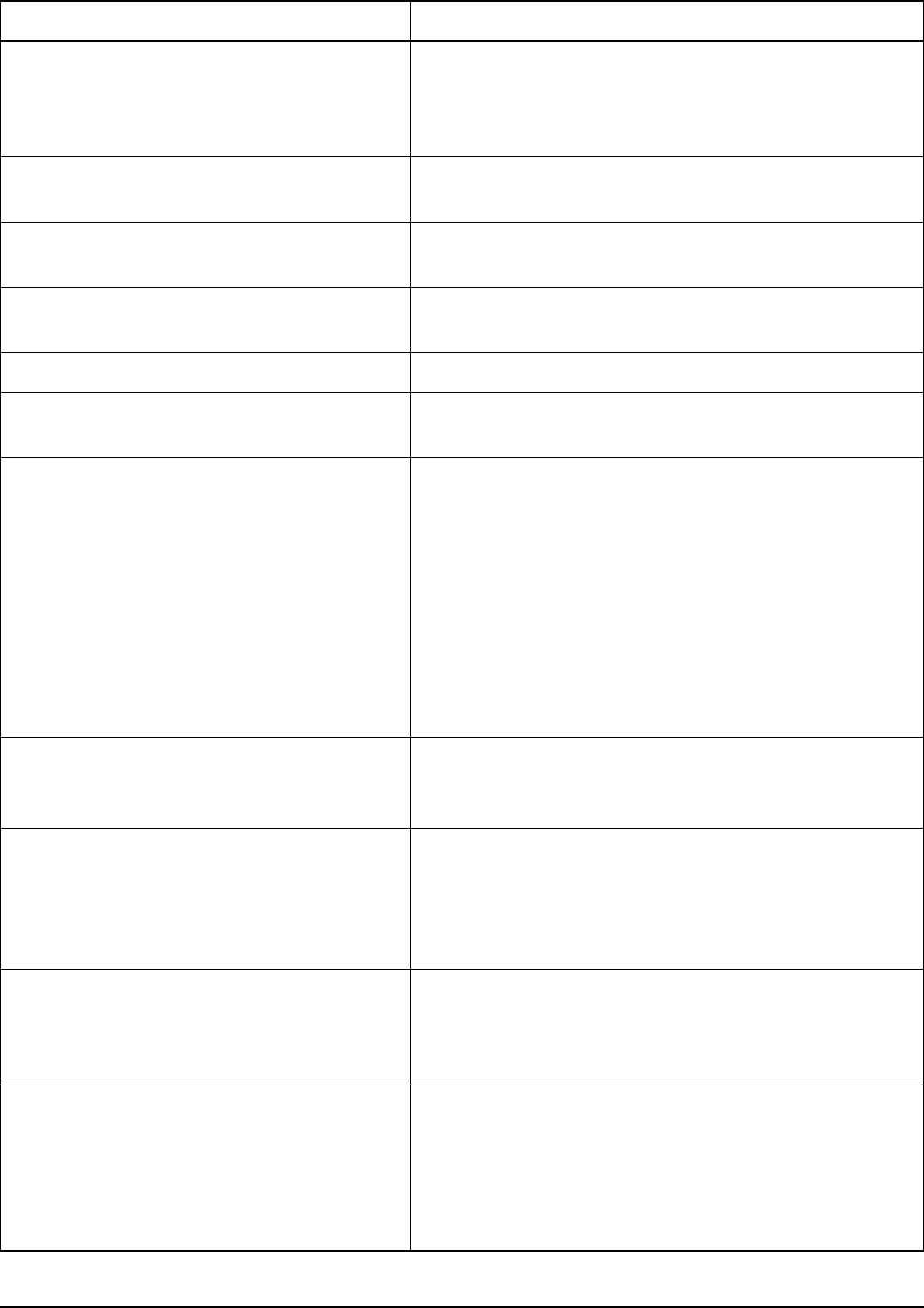
Operating the transceiver from a computer
288 2110 SSB Transceiver Reference Manual
gpsposition
<destination>[@<network>]
[±lbt] [±lqa] [from <self
address>[@<network>]]
Makes a Send Position call to addressed stations using
any, or the specified, ALE/CALM or Codan Selcall
network from the self address specified.
hangup Closes an active link between your transceiver and the
station that you are calling.
help [<category>] Displays the categories of help available, and detailed
help for the commands within the selected category.
lbt [measure] Displays the current LBT Mode, and performs a check on
the current channel for the presence of data or voice.
link Displays the current link status of the transceiver.
lock [abort|off|on] Displays the current lock status of the transceiver,
attempts to break a lock, releases all locks, or sets a lock.
lqa [output [off|on]] Displays:
• the LQA information from the current or last
established ALE link since powerup of the
transceiver
• the current status of the asynchronous output
Sets the asynchronous output of LQA information to:
• off (no output, default)
• on (channel name, current station, local
BER/SINAD, remote BER/SINAD, and LQA score)
mode [<name>] Displays the mode of the current channel, and sets the
mode of the current channel to that specified, if the mode
is permitted for that channel.
pagecall
<destination>[@<network>]
[±lbt] [±lqa] "<message>"
[from <self
address>[@<network>]]
Makes a Send Position call to addressed stations using
any, or the specified, ALE/CALM or Codan Selcall
network from the self address specified. Your message
must be written within double or single quotes. See
Table 34 on page 274 for details on the message length.
prompt [off|<text
string>|time]
Enables the prompt output on the command interface and
displays the current prompt type, switches between a
variable text string prompt or the time prompt (time since
the transceiver was last reset), and disables the prompt.
ptt [off|on] [data|voice|talk] Displays the current PTT state of the transceiver and
places the transceiver into PTT for 30 seconds.
Sets the PTT to:
• Receive Mode with a data, voice or talk signal
• Transmit Mode with a data, voice or talk signal
Table 35: Summary of CICS command syntax (cont.)
Command syntax Function
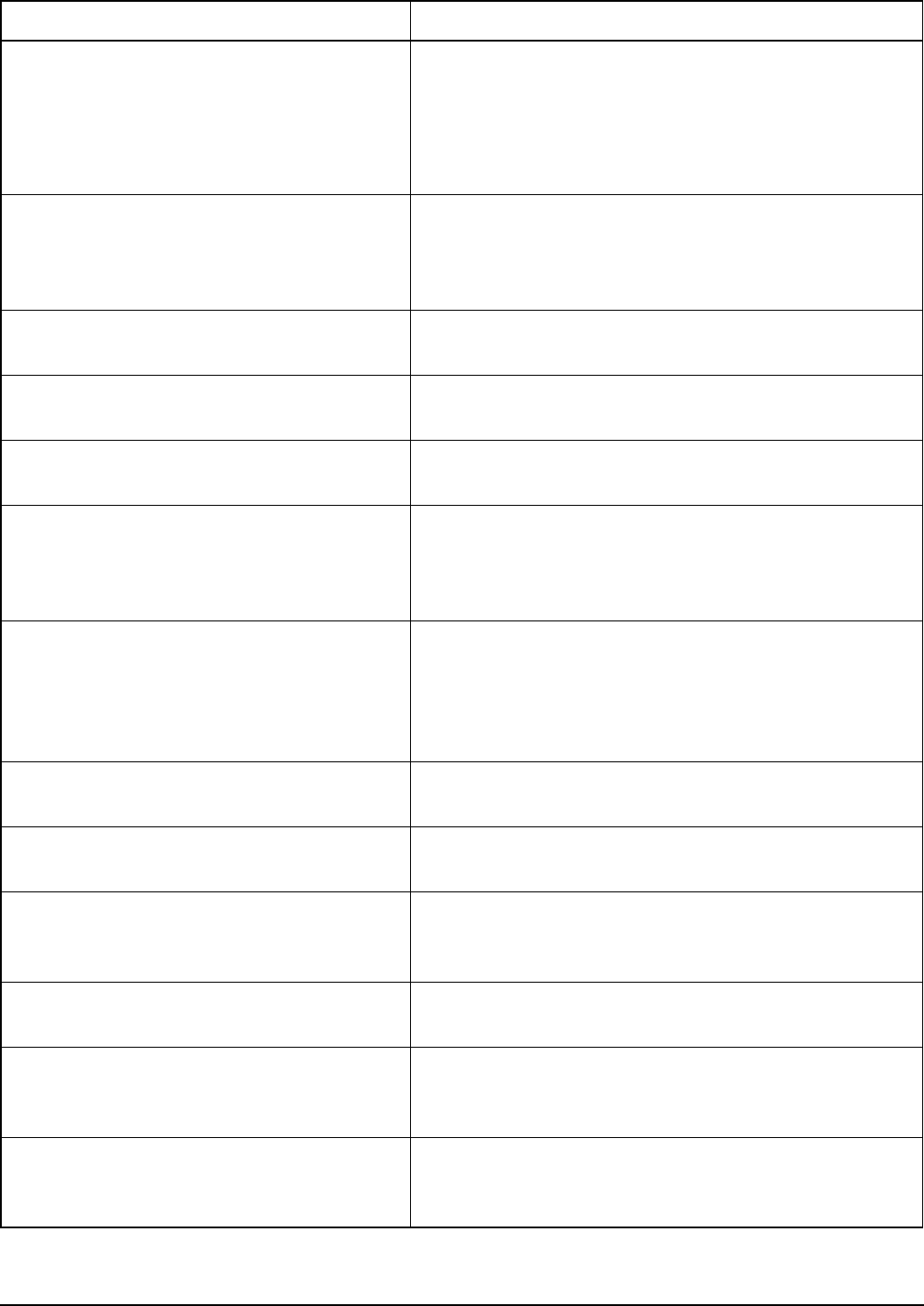
Operating the transceiver from a computer
2110 SSB Transceiver Reference Manual 289
scan [<network>|off|on] Displays the current scanning state of the transceiver, and
if scanning is on, displays the names of networks that are
currently being scanned.
Switches scanning off or on and switches to the network
specified and begins scanning on that network.
secure [[corp|global|off|on
[PIN]]]
Displays the current voice encryptor state, switches on
Corporate/Global Mode or the default mode voice
encryptor with or without a specified PIN, and switches
secure mode off.
secure index Selects 1 of n different Corporate keys. Requires login by
administrator.
secure key [#n] [<key-code>] Sets the Corporate key for an index n. Requires login by
administator.
secure mode [corp|global] Sets the default mode voice encryptor (Corporate or
Global). Requires login by administrator.
selbeacon
<destination>[@<network>] [s]
[from <self
address>[@<network>]]
Makes a Channel Test call to an addressed station using
any, or the specified, ALE/CALM or Codan Selcall
network from the self address specified.
selcall
<destination>[@<network>]
[±lbt] [±lqa] [s] [from <self
address>[@<network>]]
Makes a Selective call to an addressed station using any,
or the specified, ALE/CALM or Codan Selcall network
from the self address specified. If the network specified is
ALE/CALM, the call will be an ALE call, and the ALE
call options will be available.
selfid [<self address>[, <self
address>]]
Displays the current list of self addresses used by CICS,
and creates new self addresses for CICS.
set [gp lock|pause] Displays the current operational settings for CICS, and
locks or pauses a GP input.
sideband [am|lsb|usb]
sb [am|lsb|usb]
Displays the sideband of the current channel, and changes
the sideband of the current channel to AM, LSB or USB,
only if permitted for that channel.
sound [off|on] Displays the current status of ALE sounding operations,
and switches automatic ALE soundings off or on.
sound now [±lbt] [±lqa] [from
<self address>[@<network>]]
Initiates an ALE sounding operation in all ALE/CALM
networks that have a valid self address and are set to be
scanned.
statusack
<destination>[@<network>]
"<message>"
Sends a response to a Get Status call with the status
information requested.
Table 35: Summary of CICS command syntax (cont.)
Command syntax Function
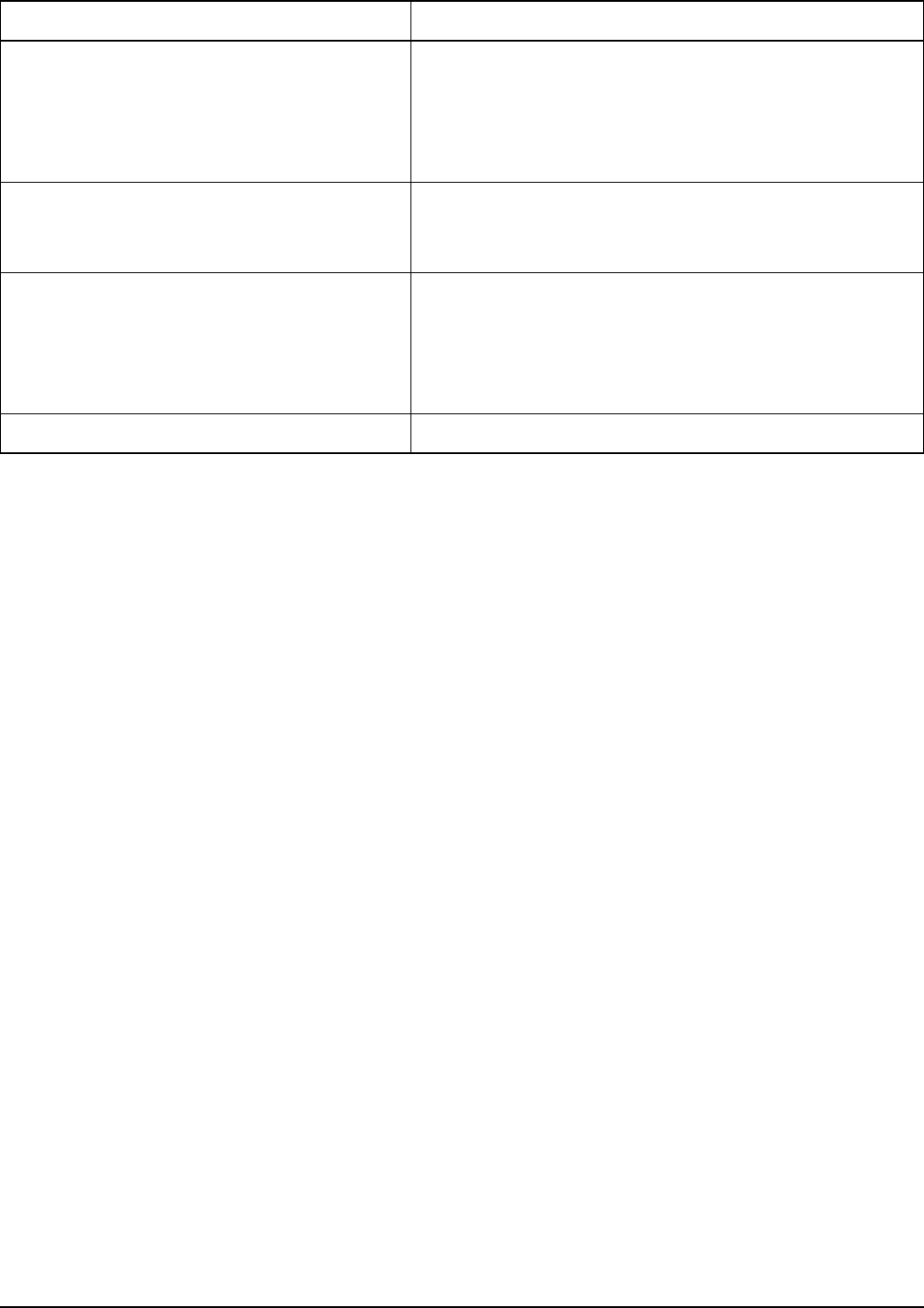
Operating the transceiver from a computer
290 2110 SSB Transceiver Reference Manual
statuscall
<destination>[@<network>]
[±lbt] [±lqa] "<message>"
[from <self
address>[@<network>]]
Makes a Get Status call to an addressed station using any,
or the specified, ALE/CALM or Codan Selcall network
from the self address specified.
statustime [<timeout value>] Displays the amount of time (in seconds) the receiving
station has to respond to a Get Status call, and sets this
time.
telcall
<destination>[@<network>]
[±lbt] [±lqa] <telephone
number> [from <self
address>[@<network>]]
Makes a Phone call to addressed stations using any, or the
specified, ALE/CALM or Codan Selcall network from
the self address specified.
ver Displays the version of CICS being used.
Table 35: Summary of CICS command syntax (cont.)
Command syntax Function
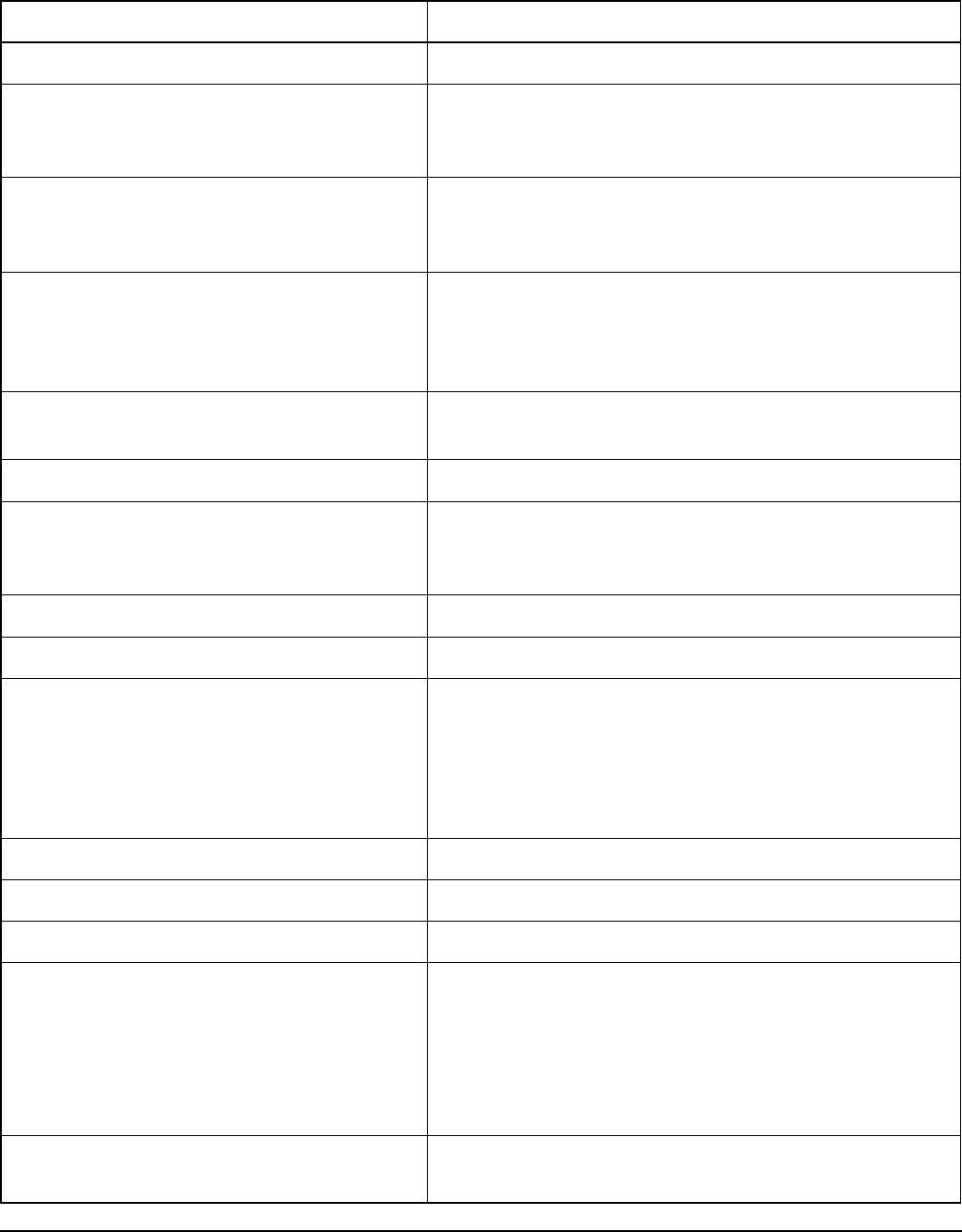
Operating the transceiver from a computer
2110 SSB Transceiver Reference Manual 291
CICS response messages
Table 36 summarises CICS response messages and their meanings.
Table 36: CICS response messages
Response message Description
ALE-EXIT: <address> The station specified has hung up from the link.
ALE-JOINED: <address> The station specified has responded to an ANY, Group
Selective, NET, or Wildcard call. The ANY, NET, and
Wildcard calls may also contain multiple addresses.
ALE-LINK: <channel>, <caller
address>, <self address>,
<time>
An ALE link has been established.
ALE-LINK: FAILED The ALE link between your transceiver and the station
you are calling has failed because the outgoing call was
not started or was aborted. This message is preceded by a
message stating the reason for the failure.
ALE-REPLY: <caller address>,
"<message>"
The station specified has replied to your call with an
AMD message.
CALL DETECTED A call has been detected.
CALL FAILED An outgoing call has not started or was aborted. This
message is preceded by a message stating the reason for
the failure.
CALL SENT An outgoing call has been sent.
CALL STARTED An outgoing call has been initiated.
CHAN: <name> The transceiver has changed the channel to that specified.
This message is only shown when the system is not
scanning.
Names that include spaces are displayed within double
quotes.
CICS: V<version number> The current version status of CICS.
ECHO: OFF Echo is switched off, that is, Half Duplex mode.
ECHO: ON Echo is switched on, that is, Full Duplex mode.
EMERGENCY: <channel>, <caller
address>, <destination>,
<date> <time>, [<gps
position>|NO GPS UNIT
CONNECTED|NO VALID GPS
POSITION]
An Emergency call has been received.
FREQ: xxxxx.x RX, INHIBIT TX The receive frequency of the current channel. The
transmit frequency is inhibited or it is a TxD channel.
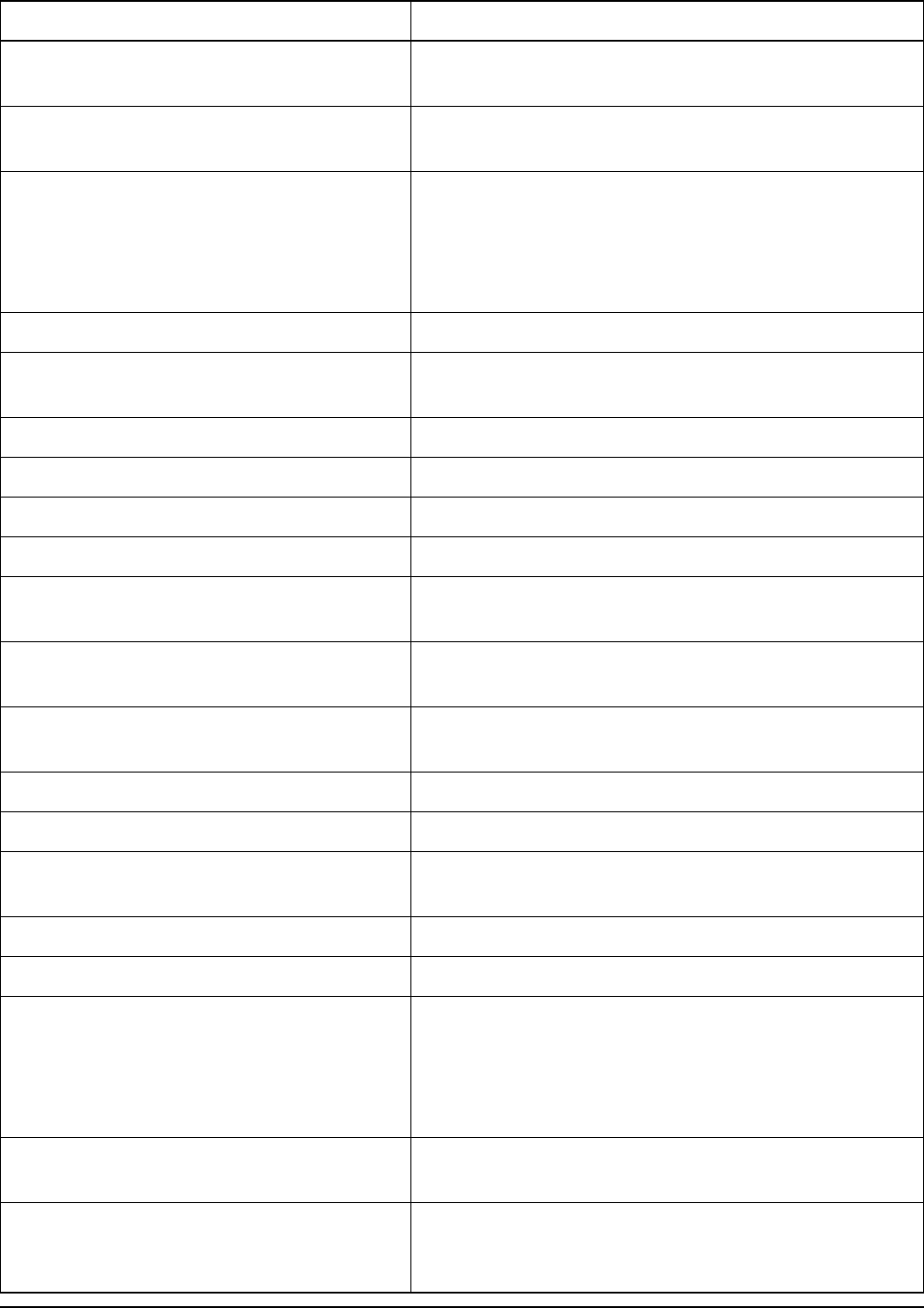
Operating the transceiver from a computer
292 2110 SSB Transceiver Reference Manual
FREQ: xxxxx.x RX, yyyyy.y TX The receive and transmit frequencies of the current
channel.
FREQ: xxxxx.x RX/TX The receive and transmit frequencies (in kHz) of the
current channel are the same.
GPS-POSITION: <channel>,
<caller address>, <self
address>, <date> <time>, <gps
position>|NO GPS CONNECTED|NO
VALID GPS POSITION
The GPS position of another station has been received.
LBT: ABORTED The LBT measurement process has been aborted.
LBT: ALL CHANNELS BUSY All of the channels tested for voice and data were busy.
No call was sent.
LBT: DISABLED The global LBT Mode is disabled.
LBT: ENABLED The global LBT Mode is enabled.
LBT: OCCUPIED The channel tested is occupied with traffic.
LBT: VACANT The channel tested is clear of voice and data traffic.
LINK: CLOSED The ALE link between your station and another station
has been closed.
LINK: INCOMING The ALE link between your station and another station is
active, and your station is the recipient.
LINK: OUTGOING The ALE link between your station and another station is
active, and your station is the originator.
LOCK The GP input has been set to lock.
LOCK: ABORT A lock is released from another interface.
LOCK: BUSY The system is locked and cannot be used from this
interface.
LOCK: OFF The system is currently unlocked.
LOCK: ON The system is currently locked.
LQA: <channel>, <remote
station address>, <local
BER/SINAD>, remote BER/SINAD>,
<LQA score>%
The LQA information from the current or last established
ALE link since powerup of the transceiver has been
requested. The LQA information comprises BER/SINAD
values for the link, and the LQA score. An invalid value
is represented by a hyphen.
LQA-OUTPUT: OFF The asynchronous output of LQA information has been
disabled.
LQA-OUTPUT: ON The asynchronous output of LQA information has been
enabled, that is, LQA output is displayed as it is sent or
received.
Table 36: CICS response messages (cont.)
Response message Description
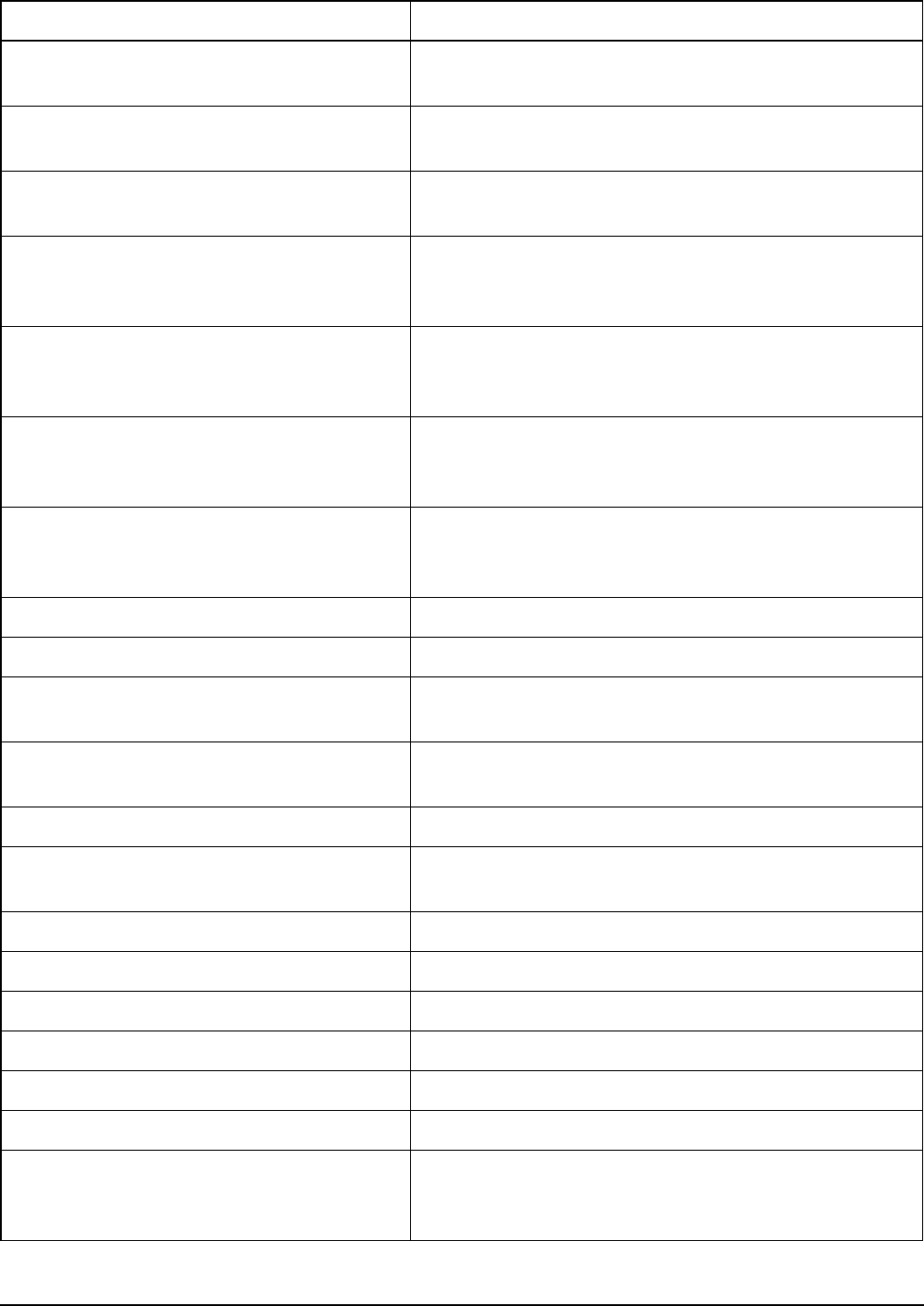
Operating the transceiver from a computer
2110 SSB Transceiver Reference Manual 293
MODE: <name>, <sideband>,
<ifwidth>, <ifcentre>
The current mode of the channel.
NO EXTERNAL UNIT CONNECTED OR
NO RESPONSE
A Get Status call has been sent to a transceiver that does
not have the required equipment attached.
NO RESPONSE A Get Status call has been sent and the receiving station
has not responded to your request for information.
OK The command has been accepted and is being processed.
Normally displayed for any command that does not
respond with some value immediately.
Options:
gp
Identifies GP input as the only option that can be changed
by the user. You can change the setting of the GP input to
lock or pause.
PAGE-CALL: <channel>, <caller
address>, <self address>,
<date> <time>, "<message>"
A Message call has been received.
PAGE-CALL-ACK: <channel>,
<self address>, <caller
address>, <date> <time>
A Message call acknowledgment response has been
received.
PAUSE The GP input has been set to pause.
PROMPT: <time>|<text string> The mode of the current prompt has been requested.
PTT: OFF PTT is currently off, that is, the local transceiver is in
Receive Mode.
PTT: ON [, DATA|VOICE|TALK] PTT is currently on, that is, the local transceiver is in
Transmit Mode. Data is the default mode.
PTT: REJECTED You cannot transmit.
SCAN: ALE, <network>,
<network>
Scanning has started on the ALE/CALM networks
specified.
SCAN: OFF Scanning has stopped.
SCAN: ON, <network>, <network> Scanning has started on the networks specified.
SECURE INDEX The index of the Corporate key currently in use.
SECURE MODE: CORP|GLOBAL The current default setting of the voice encryptor.
SECURE: CORP|GLOBAL [PIN] The current state of the voice encryptor.
SECURE: OFF The current state of the voice encryptor.
SELCALL: <channel>, <caller
address>, <self address>,
<date> <time>
A Selective call has been received.
Table 36: CICS response messages (cont.)
Response message Description
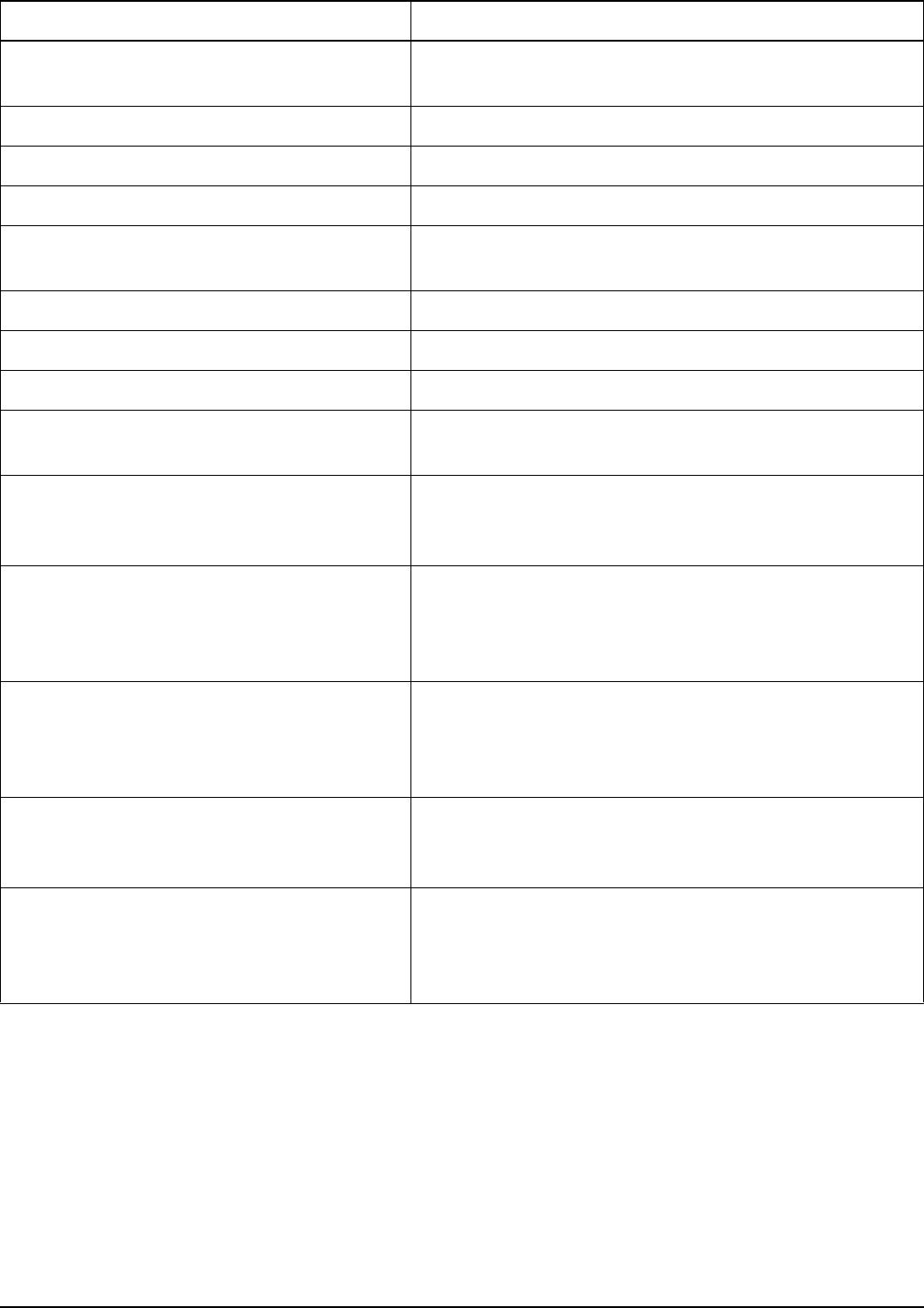
Operating the transceiver from a computer
294 2110 SSB Transceiver Reference Manual
SELFID-LIST: <self address>,
<self address>, <self address>
The list of current self addresses used by the CICS
interface.
SIDEBAND: AM The sideband for the current channel is AM.
SIDEBAND: LSB The sideband for the current channel is LSB.
SIDEBAND: USB The sideband for the current channel is USB.
SOUNDING: FAILED The ALE sounding operations have been aborted before
completion.
SOUNDING: FINISHED The ALE sounding operations have been completed.
SOUNDING: OFF The ALE sounding operations have been disabled.
SOUNDING: ON The ALE sounding operations have been enabled.
SOUNDING: STARTED <self
address>@<network>
The ALE sounding operations have commenced.
STATUS-ACK: <channel>, <caller
address>, <self address>,
<date> <time>, "<message>"
A Get Status call acknowledgment response has been
requested and sent.
STATUS-CALL: <channel>,
<caller address>, <self
address>, <date> <time>,
"<message>"
A Get Status call request message has been received.
STATUS-CALL-ACK: <channel>,
<caller address>, <self
address>, <date> <time>,
"<message>"
A Get Status call acknowledgment response has been
requested and sent.
STATUSTIME: <n> The current timeout value, where n is the amount of time
(in seconds) the receiving station has to respond to a Get
Status call.
TEL-CALL: <channel>, <caller
address>, <self address>,
<date> <time>, <telephone
number>|DISCONNECTED
A Phone call has been received or disconnected.
Table 36: CICS response messages (cont.)
Response message Description
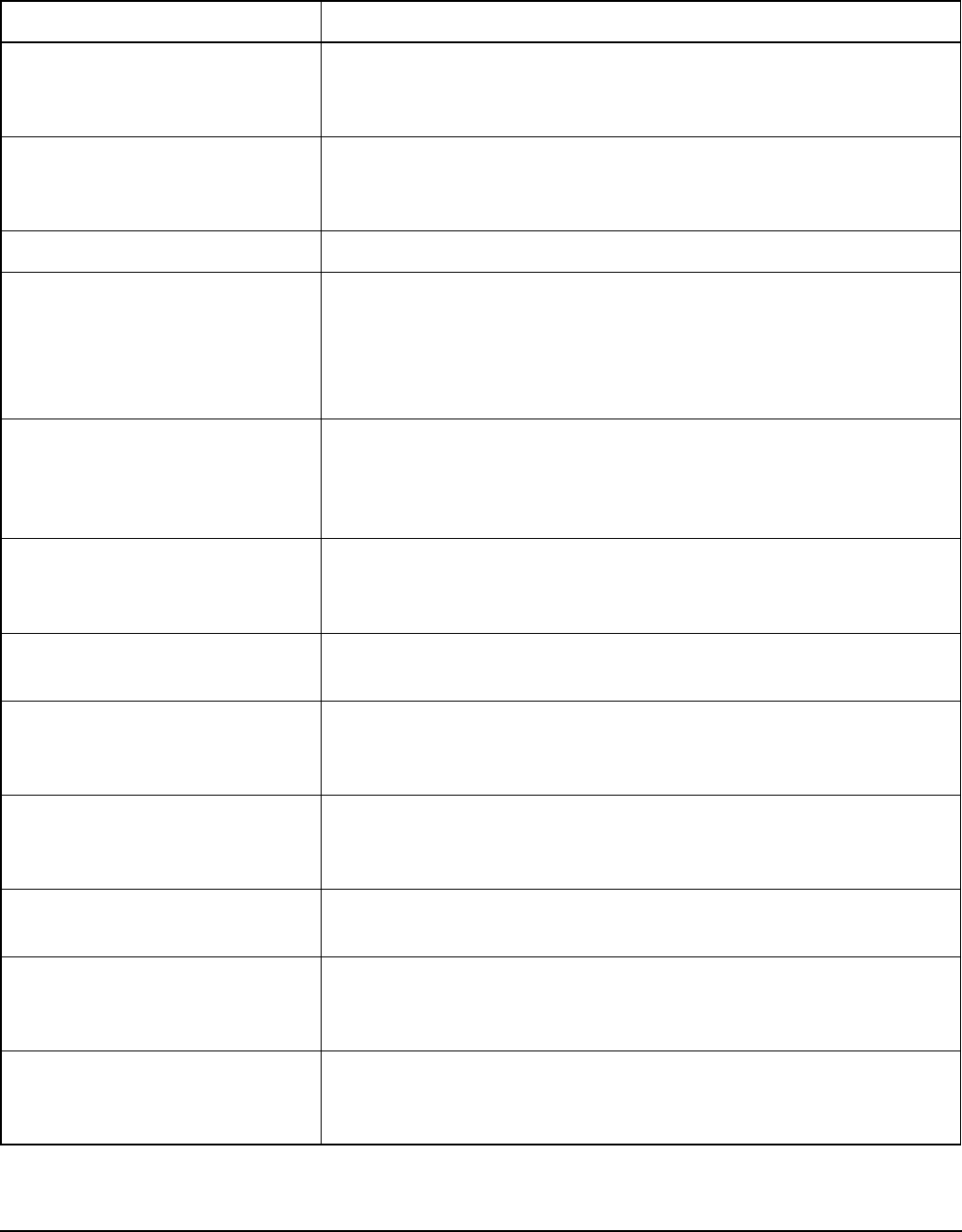
Operating the transceiver from a computer
2110 SSB Transceiver Reference Manual 295
CICS error messages
Table 37 summarises CICS error messages and their meanings.
Table 37: CICS error messages
Error message Description
ERROR: Admin access
required
The command that you entered requires an administrator login. Type
login admin. Enter the admin password for the transceiver
connected.
ERROR: ALE beacon not
allowed
The call type used for the call is not installed in the transceiver. Select
another call type, or if you want to use the call type, contact your
Codan representative.
ERROR: AMD call failed The message that you have sent within an established link has failed.
ERROR: Bad command The syntax of the command entered is incorrect. Use the help
command to look for the categories of available commands and use
the help <category> command to get information on the
available commands within a category. For information on CICS
functionality use the help cics command.
ERROR: Call failed The outgoing call has not started. This message is preceded by a
message stating the reason for the failure. Check the destination
address and use the selbeacon command to send a Channel Test
call to the destination. You may need to select another frequency.
ERROR: Call reply error
XXX
There has been an internal problem making the call. Under normal
conditions this error should not occur. Switch the transceiver off then
on again.
ERROR: Call type not
allowed
This type of call cannot be made. Check if the option associated with
the call type is installed in the transceiver.
ERROR: Channel not
found
The channel you entered is not programmed in the transceiver. Either
program the channel into your transceiver, or select another channel
for the call.
ERROR: Citizen band
frequency but not
citizen band channel
You are not permitted to transmit on this CB frequency as it does not
correspond with a CB channel within the transceiver. Select another
frequency.
Error: Command failed The command you entered has failed. Check the syntax required for
the command.
ERROR: Data too long The message is too long. Shorten the message, or split the message
over a number of calls. The maximum number of characters permitted
in a call type is provided in Table 34 on page 274.
ERROR: FROM selfid
<self address> not
valid
The self address contains characters that are not permitted. Check that
the self address is correct for the type of network in which it is being
used (see page 69, Entering your station self address).
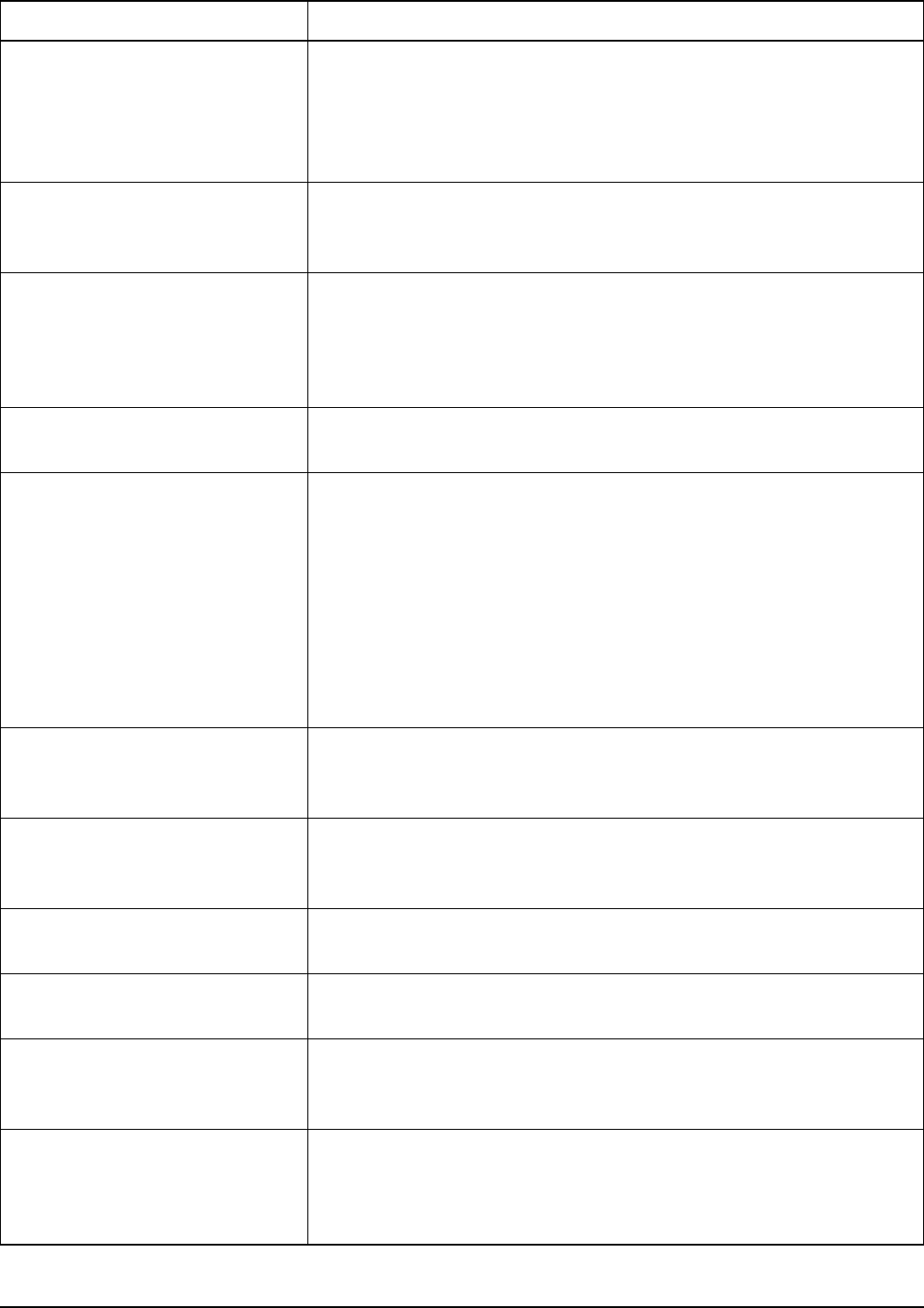
Operating the transceiver from a computer
296 2110 SSB Transceiver Reference Manual
ERROR: Internal error
ERROR: Internal error
XXXX
ERROR: Internal get
ERROR: Internal set
Under normal conditions this error should not occur. It is an
indication that something went wrong with internal processing.
Contact your Codan representative.
ERROR: Invalid address The destination address that you are using for the call contains
characters that are not permitted, or the statusack has an invalid
source address. Check all addresses for the call.
ERROR: Invalid call
options
The call options that you have entered for the call:
• do not match those allowed for the call system
• have been repeated
• are not recognised when inserted after a message
ERROR: Invalid call
type for network
The call type used for the call is not supported by the network. Select
a call type that is valid for the network, or select a different network.
ERROR: Invalid call
type or selfid for
scanning networks
You have started a call during scanning. CICS attempts to select the
first suitable network, however in this case, there are no suitable
networks.
Do one of the following before making the call again:
• switch off scanning
• specify the network for the call
• select a different call type
• select a different self address
ERROR: Invalid
characters in selfid
The self address contains characters that are not permitted. Check that
the self address is correct for the type of network in which it is being
used (see page 69, Entering your station self address).
ERROR: Invalid
destination address
The destination address used for the call type or network is incorrect,
for example, alpha characters in a Codan Selcall network. Correct the
destination address and try the call again.
ERROR: Invalid network
name
The name of the network used for the call does not exist or does not
support the call type (see page 123, Network Name).
ERROR: Invalid selfid
for specified address
The entry in the self address list is incorrect. Check that the self
address and assigned networks in the self address list are correct.
ERROR: Invalid selfid
for specified network
The self address contains characters that are not permitted by the
network specified, for example, alpha characters in a Codan Selcall
network. Correct the self address.
ERROR: Invalid selfid
network
The network in the self address list is incorrect. The self address list
has been updated with a network using the selfid command. The
network specified does not exist. Select a valid network for the self
address.
Table 37: CICS error messages (cont.)
Error message Description
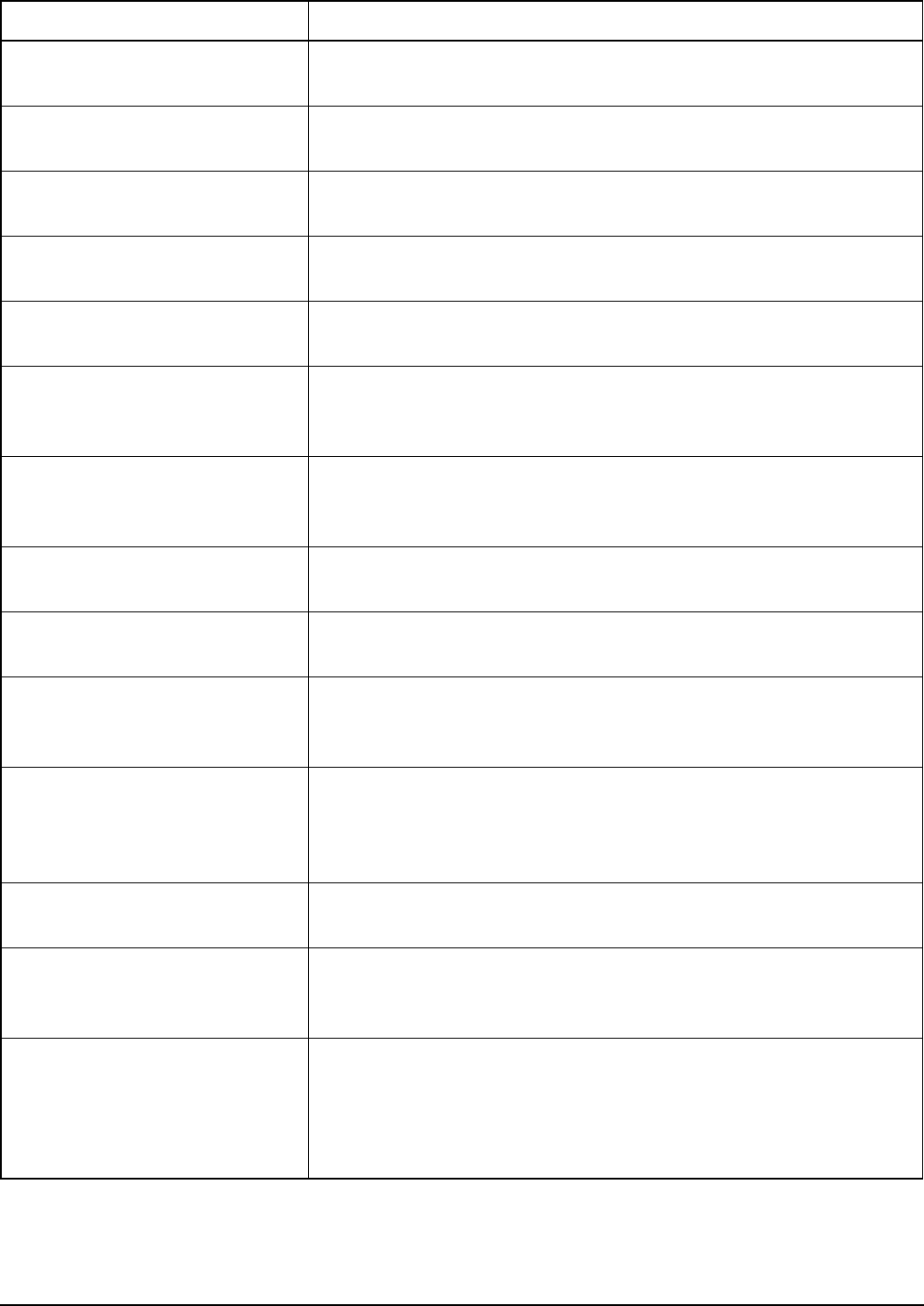
Operating the transceiver from a computer
2110 SSB Transceiver Reference Manual 297
ERROR: Invalid source
address
The self address used for the call has not been accepted. Check that
the self address is correct for the network’s call system.
ERROR: LBT option not
installed
You have attempted to use LBT but it is not installed in your
transceiver.
ERROR: LBT wrong mode You have attempted to use LBT when the transceiver is unable to
perform LBT, for example, when the transceiver is scanning.
ERROR: Low battery
voltage
CICS has attempted a PTT and detected that the battery voltage is
low. Recharge the battery.
ERROR: Max index
allowed is n
You have attempted to set a Secure Index that is greater than n. Enter
a Secure Index that is less than or equal to n.
ERROR: Message not
allowed
A message is not allowed with this call type. Select another call type,
or if you want to use this call type with a message, contact your
Codan representative.
ERROR: Message too big The message length is too long. Shorten the message, or split the
message over a number of calls. The maximum number of characters
permitted in a call type is provided in Table 34 on page 274.
ERROR: Mode is not
allowed
The mode is not permitted for the selected channel. Select another
mode.
ERROR: Mode not found The mode requested is not available on this transceiver. Select
another mode.
ERROR: Network in
address not found
The network used in the call address is not programmed in the
Network List of the transceiver. Either program the network into your
transceiver, or select another network for the call.
ERROR: Network not
found
You have used the scan [on|off|<network>] command. The
network specified is not programmed in the Network List of the
transceiver. Repeat the scan command using on, off or a valid
network name.
ERROR: No active link You have used the hangup command, but no call is currently in
progress.
ERROR: No ale network You have used the alecall or aletelcall commands. The
transceiver has searched for an ALE/CALM network but one was not
found.
ERROR: No call system
for current channel
You have made a call on the currently selected channel and mode
(scan is off). No channel is specified in the call information. CICS
searches all networks for one that contains the currently selected
channel and mode, but has not found a network. Select another
channel and/or mode.
Table 37: CICS error messages (cont.)
Error message Description
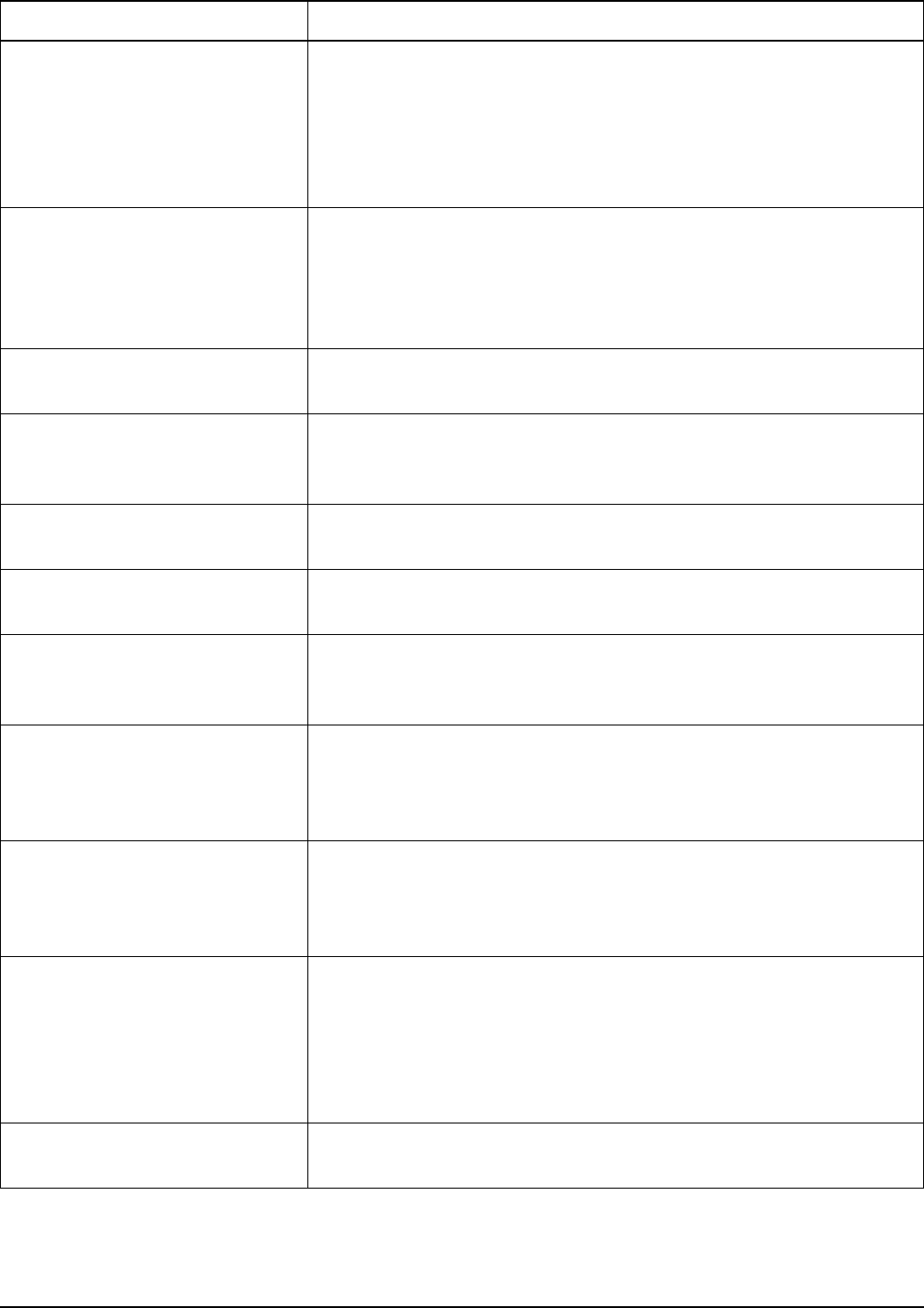
Operating the transceiver from a computer
298 2110 SSB Transceiver Reference Manual
ERROR: No channels
found
You have made a call on the currently selected channel (scan is off),
but a channel cannot be selected because no channels are
programmed or you were in free tune (see page 231, Using the
transceiver in free tune and Amateur Mode). Exit free tune if
required. Program some channels into your transceiver, or if not
permitted to do so, contact your Codan representative.
ERROR: No GPS unit
connected
You have sent GPS information in a call, however, the transceiver has
detected that a GPS unit is not connected in the system. Check the
cable connections to the GPS unit and that the RS232 mode and speed
entries in the Control List are set correctly. The GPS option must also
be installed.
ERROR: No key at this
index
You have selected a Secure Index that does not have a Secure Key set.
Select another index, or program a key for this index.
ERROR: No link
available
There is no link available to the addressed station. This is caused by
updates occurring in the transceiver unit. Wait a few minutes for the
link to be established. If the link is still unavailable, try the call again.
ERROR: No modes
programmed
No modes are programmed in the transceiver. Contact your Codan
representative.
ERROR: No modes with
this sideband
No modes are programmed with this sideband. Contact your Codan
representative.
ERROR: No network for
selfid
The command entered included a self address for which there is no
suitable network, for example, the self address contained alpha
characters but there is no ALE/CALM network.
ERROR: No networks
found
You have set the transceiver to scan or are making a call while
scanning is on, but the transceiver cannot find any networks that are
set to be scanned. Change the Scan Network setting in the networks
that you want to scan (see page 128, Programming the Network List).
ERROR: No response from
RF unit
There has been a problem making the call or requesting PTT such that
there is no response from the transceiver unit. Check cable
connections. Wait for a minute or two for the transceiver unit to
recover automatically.
ERROR: No selfid You have made a call on the currently selected channel (scan is off)
without specifying a network. The transceiver has located a network
containing the channel, but no self address is set for this network in
the self ID list. Select a different channel, select a self address to use
with the network, or specify a network that has a valid self address in
the call information.
ERROR: No selfid for
network
The specified network does not have a self address. Check the
command syntax and the self address list.
Table 37: CICS error messages (cont.)
Error message Description
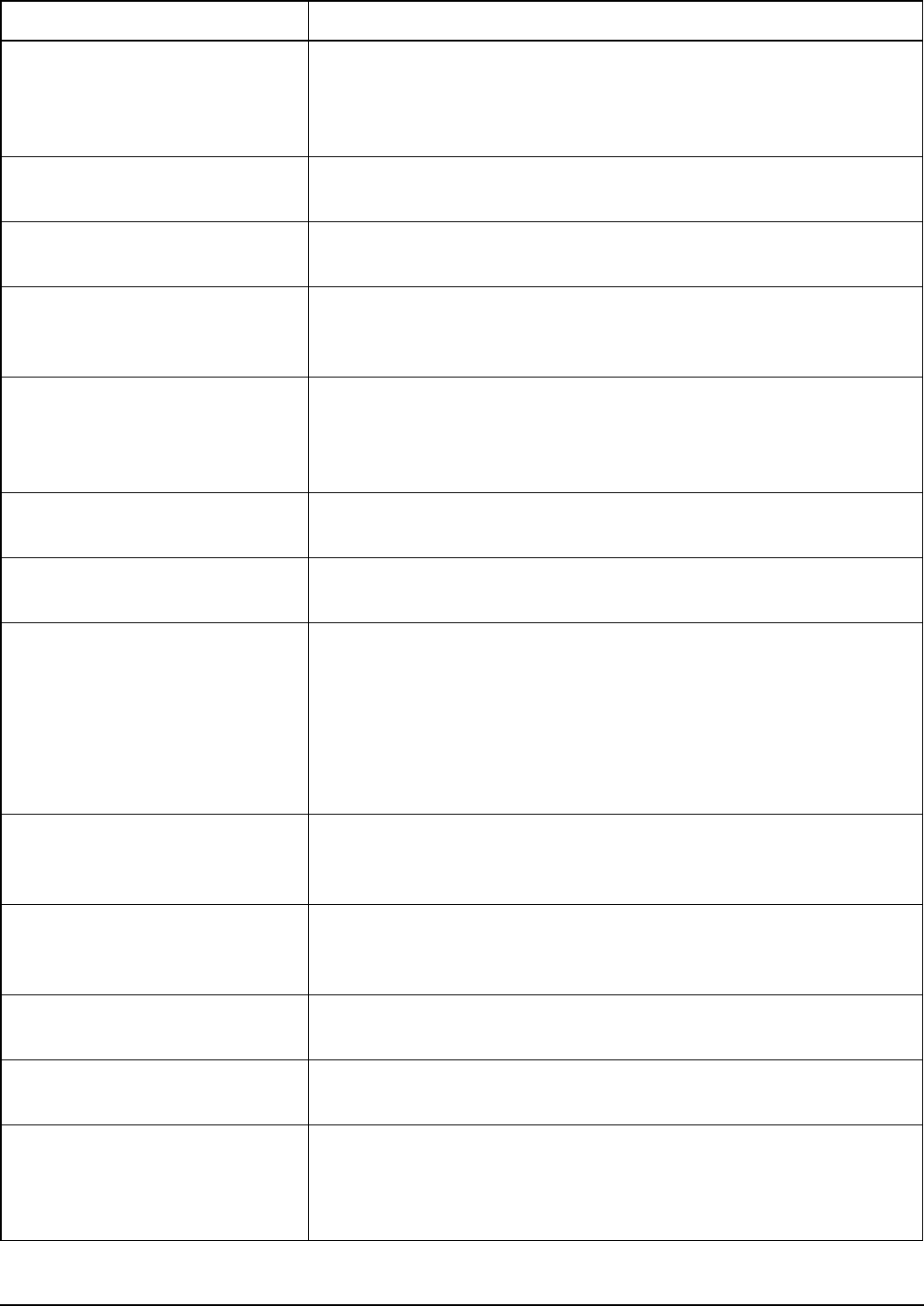
Operating the transceiver from a computer
2110 SSB Transceiver Reference Manual 299
ERROR: Not installed You have attempted to send an AMD message, request LQA
information, or perform a sounding operation. The options required to
perform these activities are not installed in your transceiver. If you
want to perform these activities, contact your Codan representative.
ERROR: No valid GPS
position
The GPS position is either too old or not valid yet. Check the cables
connected to the GPS unit.
ERROR: Not an ALE
network
The command entered requires an ALE/CALM network, but the
network specified with the command is not an ALE/CALM network.
ERROR: Not supported The request cannot be executed because the option is not installed in
your transceiver. If you want to use the option, contact your Codan
representative.
ERROR: PTT active The transceiver is currently transmitting and prevents the command
from being executed. For example, you will not be able to change
channels when the system is transmitting. Wait until the transceiver
has completed the transmission, then send the new command.
ERROR: PTT rejected PTT did not succeed. For more information see page 318, PTT
rejected from <location of PTT: reason>.
ERROR: Request failed The information requested cannot be retrieved from the RF unit.
Check the cable connections.
ERROR: Scan list empty The scan on command failed because no networks are set for
scanning, these networks do not contain any channels, or the Scan
Allow entry is disabled. The scan <network> command failed
because these networks do not contain any channels, or the Scan
Allow entry is disabled. Change the Scan Network entry to Scan (see
page 123, Scan Network), add channels to the network if necessary, or
enable the Scan Allow entry.
ERROR: Scanning is on The system is currently scanning and cannot complete the command.
Use the scan off command to switch off scanning, then try the
new command again.
ERROR: Secure is On The command you entered is not allowed while the Voice Encryptor
option is active. Use the secure off command to exit secure
mode, then try the new command again.
ERROR: Selfid list
empty
Your transceiver does not have any self addresses programmed.
ERROR: Selfid list too
long
There are too many self addresses in the self address list. Delete self
addresses until the list contains no more than 20 self addresses.
ERROR: Selfid too long The self address or the total length of the self address and network
name exceeds a specified limit for the call system used in the
network. Shorten the length of the self address and/or the network
name.
Table 37: CICS error messages (cont.)
Error message Description
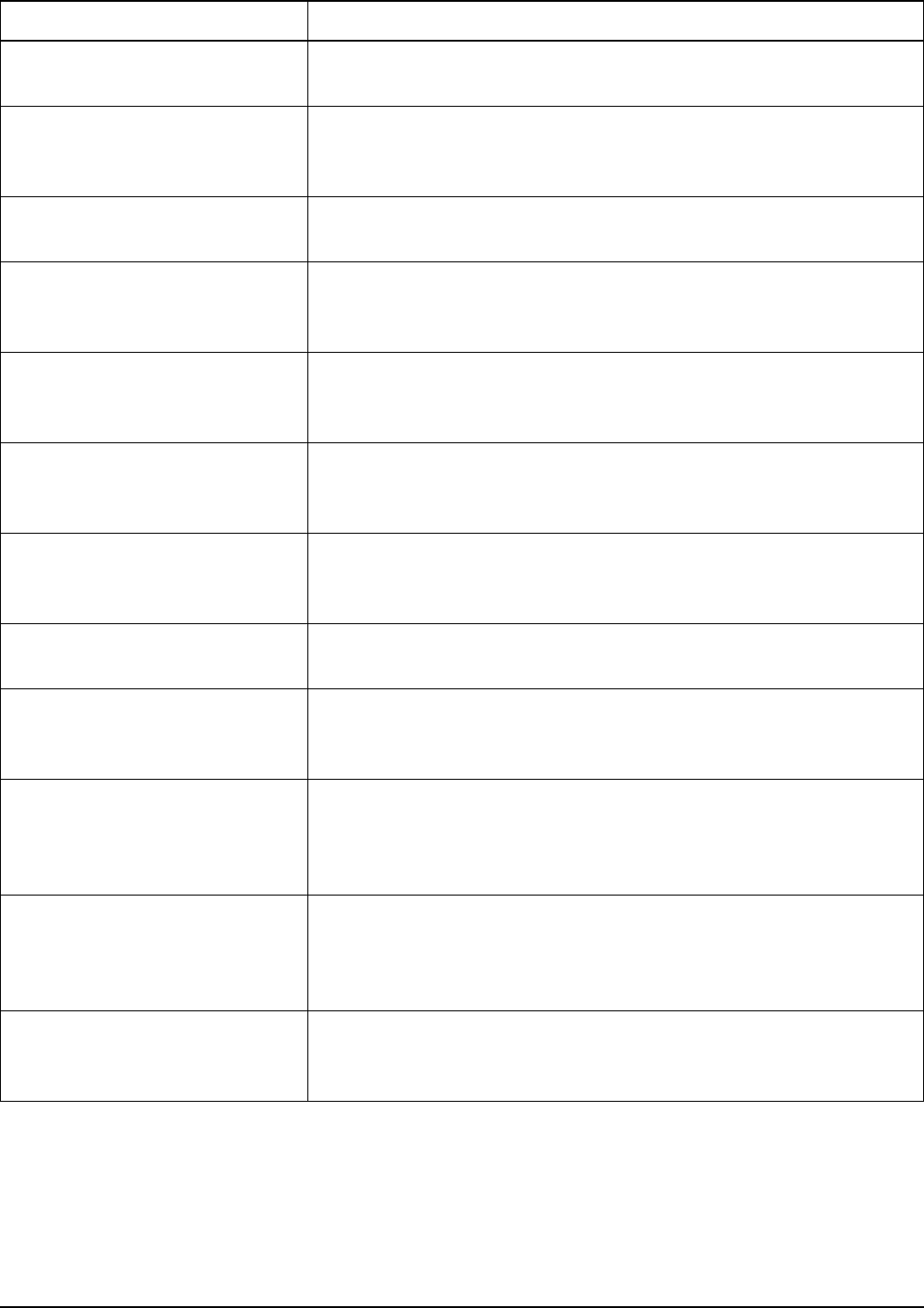
Operating the transceiver from a computer
300 2110 SSB Transceiver Reference Manual
ERROR: Sideband not
allowed
The sideband is not permitted for this channel. Select another mode.
ERROR: Synthesiser is
unlocked
You cannot transmit while the synthesiser is unlocked. Switch the
transceiver off then on again. If the error persists, contact your Codan
representative.
ERROR: System is busy There has been a problem making the call or updating the self address
list. Wait for a few minutes, then repeat the command.
ERROR: System locked The system is locked and the command cannot be executed. Wait for
the lock to be released (for example, a data call ending), or to timeout,
then try the command again.
ERROR: Too many group
IDs
You are making a call using the Group Selective address syntax,
however you have entered too many addresses (see page 254,
Addresses in commands).
ERROR: Transceiver cut
out
The PTT has timed out according to the value set in the Cfg PTT
Cutout Time entry in the Control List. If your transmission is long, set
the Cfg PTT Cutout Time entry to 30 minutes.
ERROR: Transceiver is
tuning
The PTT command has been rejected because the transceiver is
currently tuning. Wait until the transceiver completes the tuning
cycle, then try the ptt command again.
ERROR: Transmit
inhibited
You have tried to transmit on a receive-only channel. Select a channel
that has a transmit frequency.
ERROR: Tx disabled
because of TPE link
You are not permitted to transmit a signal with the TPE link in its
current position and the programming options installed in your
transceiver. Contact your Codan representative.
ERROR: Unable to send
data
There has been a problem sending data with the call. This message is
preceded by a message stating the reason for the data not being sent.
Refer to the description for the previous message to resolve the
problem.
ERROR: Unknown network
name in selfid
The network for the self address does not exist as the network may
have been deleted after it was allocated to the self address. Program
the network into the Network List in your transceiver, or edit the self
address so that it uses a current network.
ERROR: XR or VP not
installed
You have attempted to use a voice encryption option that is not
installed in your transceiver. If you want to use this option, contact
your Codan representative.
Table 37: CICS error messages (cont.)
Error message Description
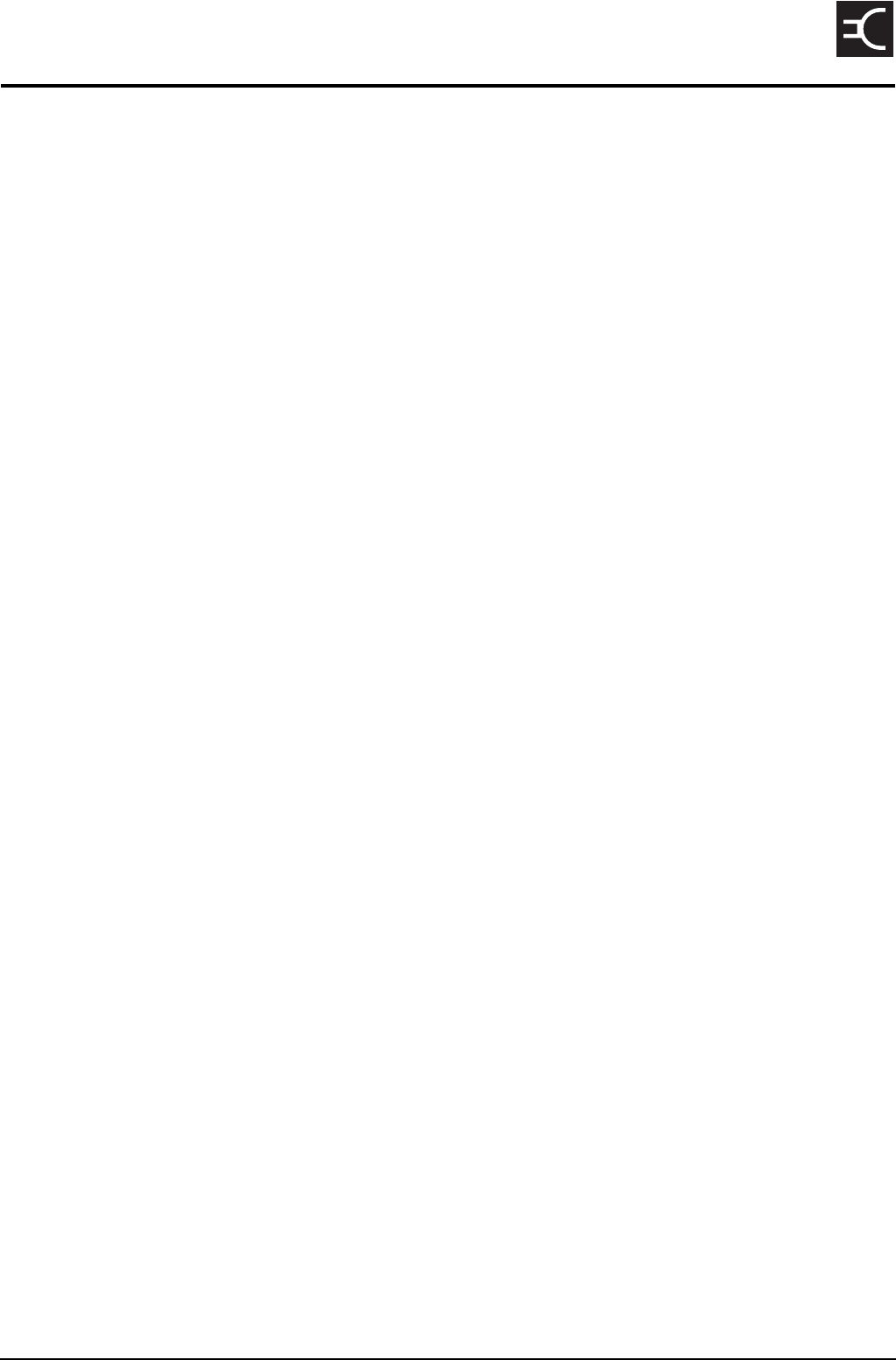
2110 SSB Transceiver Reference Manual 301
CODAN
20 Connectors
This section contains the following topics:
Front panel (302)
Bottom panel (306)
Battery pack (307)
WARNING
Only suitably qualified personnel should use the information contained in
this section. Failure to observe this warning could result in damage to the
transceiver.
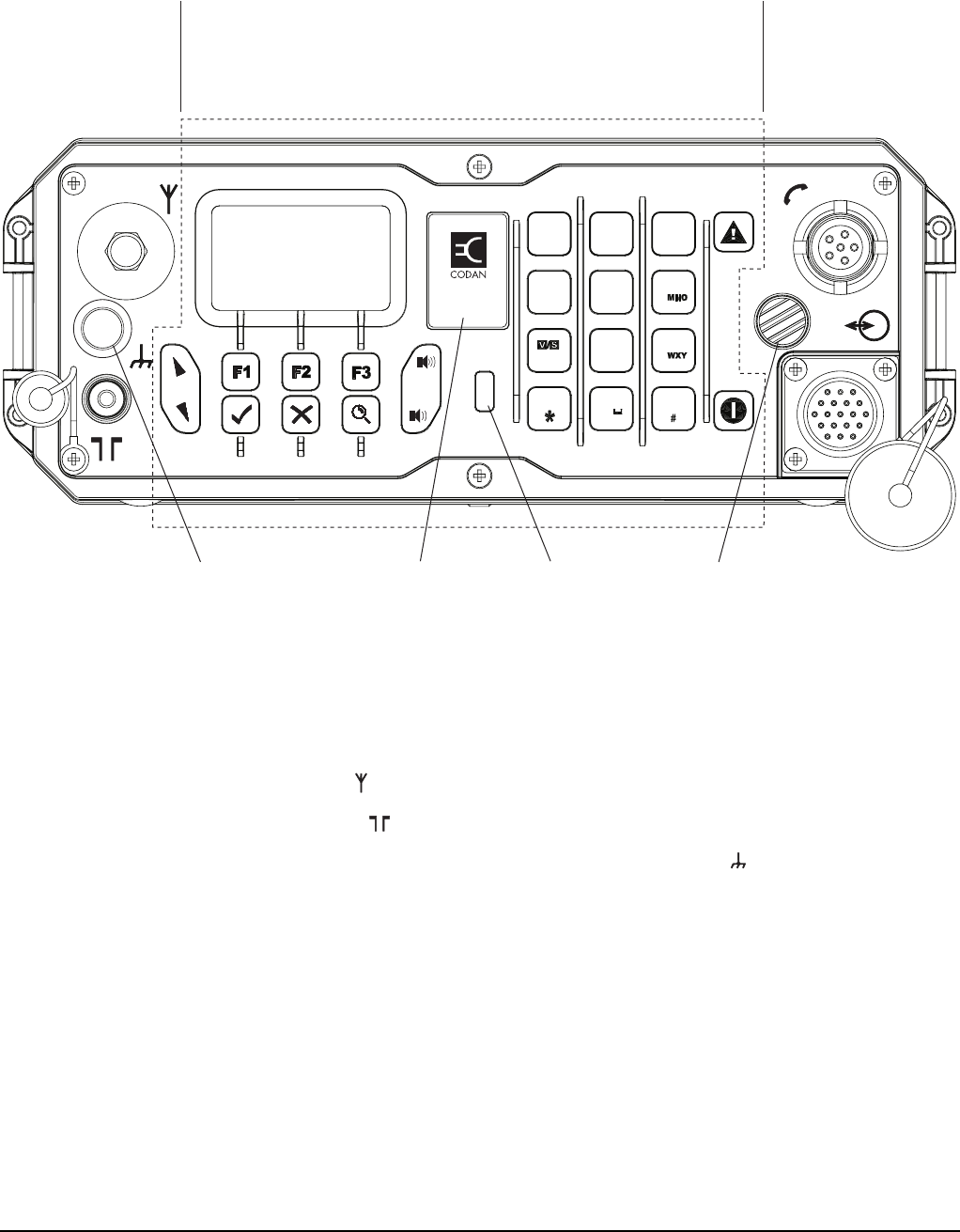
Connectors
302 2110 SSB Transceiver Reference Manual
Front panel
Figure 47: Front panel of the transceiver unit
Antenna connectors
The antenna connectors comprise:
• an antenna stud ( )
• a 50 Ω connector ( )
The antenna connectors are grounded using the earth terminal ( ).
interface
connectorsuser controlsantennas
infrared
window
location of
internal
GPS
antenna
internal
speaker
earth
terminal
VIEW
0
1QZ
TUNE
2ABC
CLAR MODE
DEF
3
Rx
FREE
4GHI
5
JKL
Tx
PWR
6
7PRS 8TUV
SEC GPS
9
CALL
LOGS
EASI
TALK
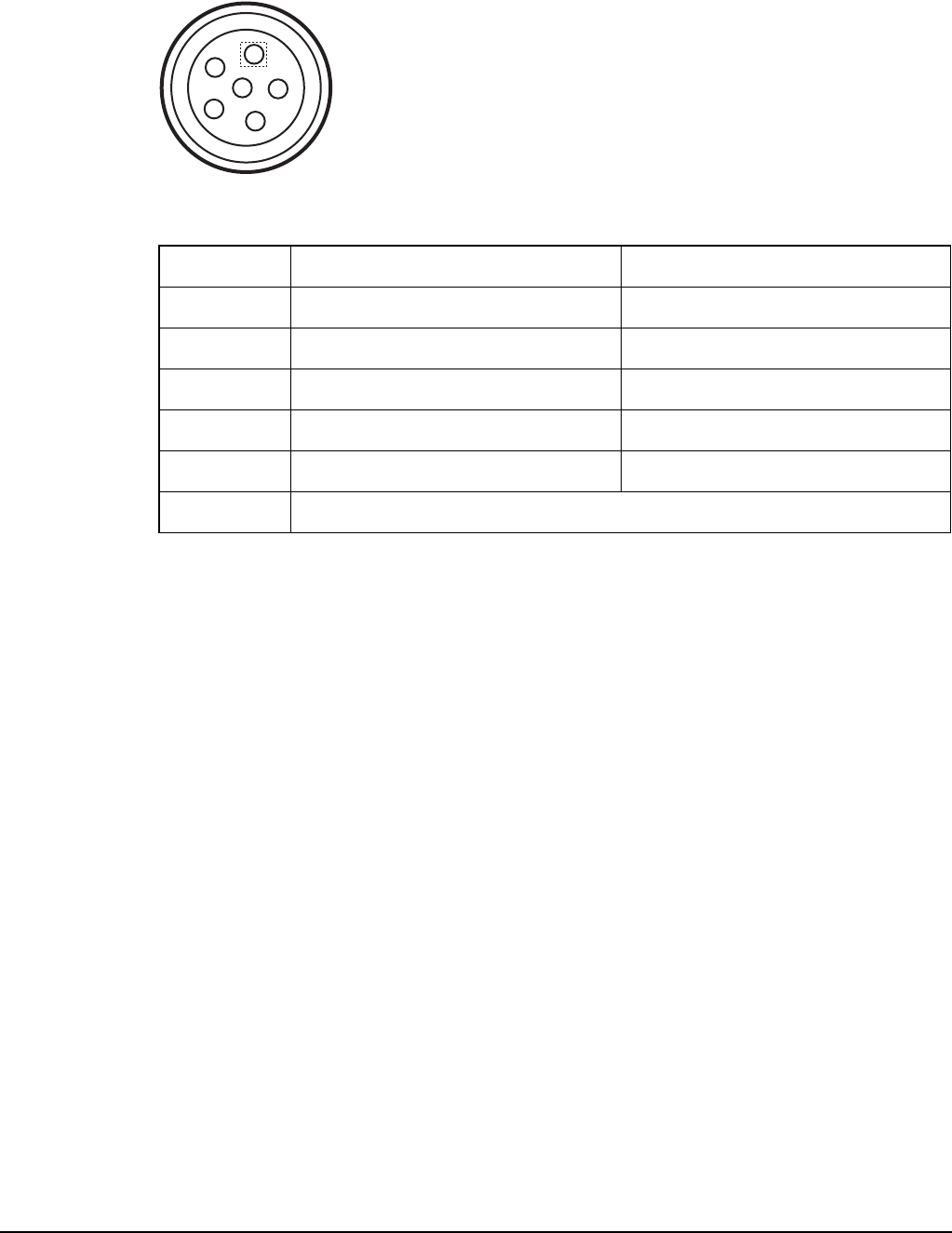
Connectors
2110 SSB Transceiver Reference Manual 303
Pinouts of the handset connector
Figure 48: Front view of the handset connector
Table 38: Pinouts of the handset connector
Pin no. Function Signal levels
A Ground 0 V
B Earphone 10 V p–p maximum (600 Ω)
C PTT Active low for PTT
D Microphone (switched) 15 mV p–p (ALC threshold)
E Power +12 V nominal
F Not used
A
B
C
D
E
F
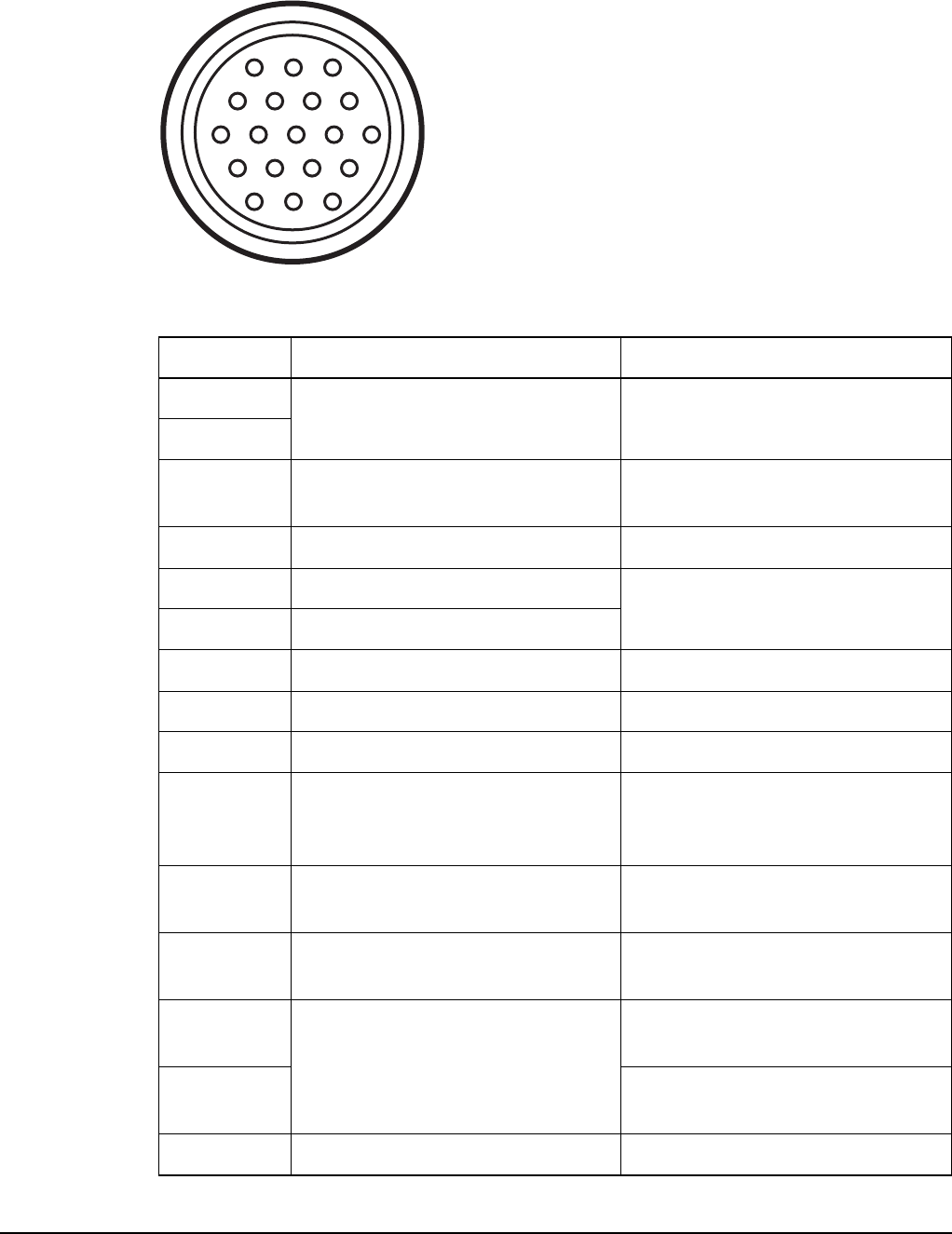
Connectors
304 2110 SSB Transceiver Reference Manual
Pinouts of the 19-way GPIO connector
Figure 49: Front view of the 19-way GPIO connector
Table 39: Pinouts of the 19-way GPIO connector
Pin no. Function Signal levels
A Line audio in 300 mV p–p (ALC threshold)
I/P approx. 50 kΩ bridging
B
C Line audio out 1 V p–p (20 dB above AGC)
600 Ω load maximum
D Morse Active low
E RS232 transmit data RS232
F RS232 receive data
G PTT Active low
H Power and signal ground 0 V
J Speaker (+) audio output bridging 1 W into 4 Ω
K Protected, switched supply from
battery
12 V DC nominal
10–15 V DC range
1 A maximum
L Speaker (–) audio output paired
with J
1 W into 4 Ω
M Power in for charging battery 15.5 V DC approx.
1 A maximum, current limiting
N Antenna control 3.3 V logic input
5 V tolerant
P 3.3 V logic I/O
5 V tolerant
R Scan output Open collector 1 kΩ pull-down
A
C
D
HG
M
N
ST
V
B
E
F
J
K
LP
RU
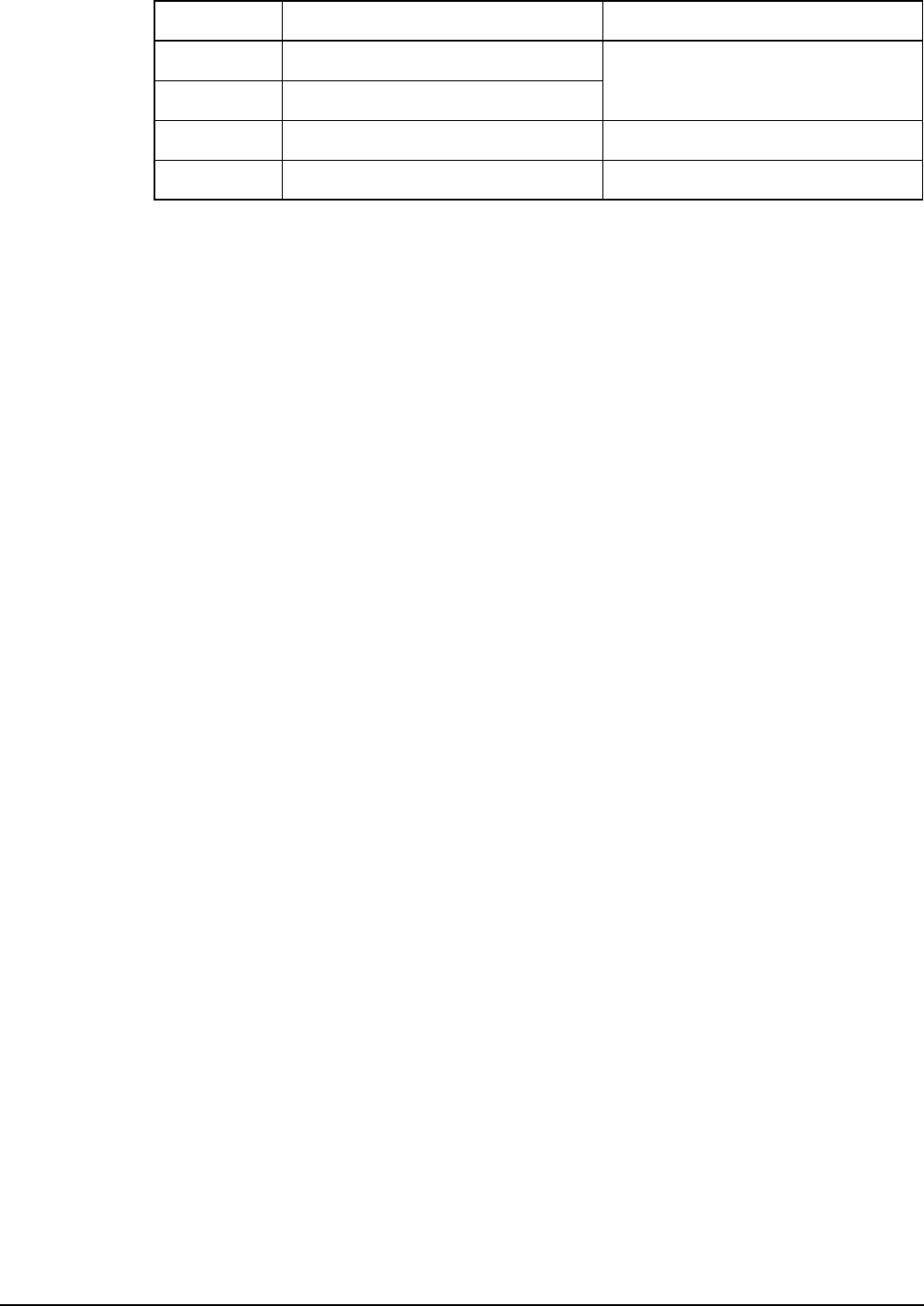
Connectors
2110 SSB Transceiver Reference Manual 305
S RS232 RTS RS232
T RS232 CTS
U External PA ALC 0–5 V DC analogue
V Quiet Active low
Table 39: Pinouts of the 19-way GPIO connector (cont.)
Pin no. Function Signal levels
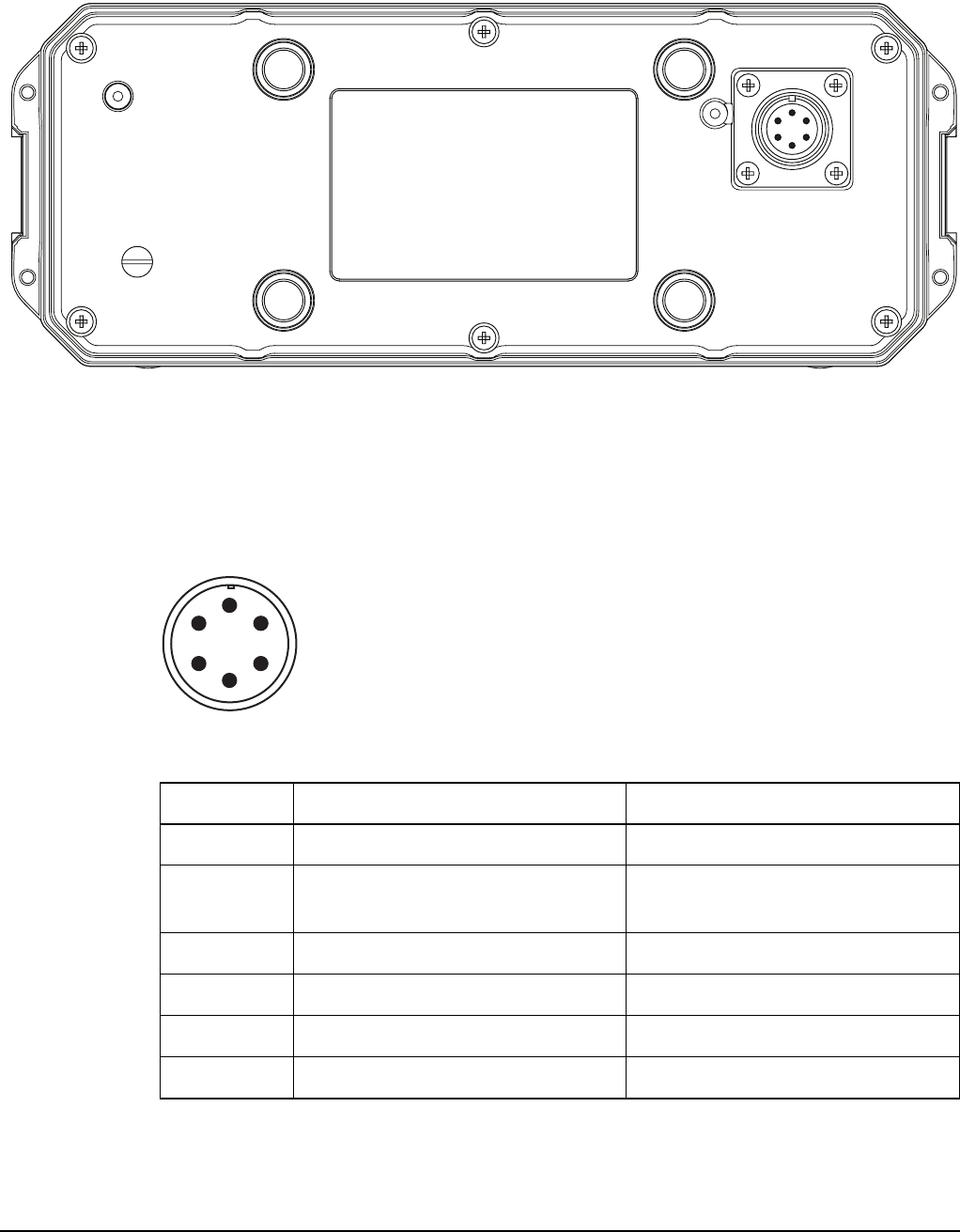
Connectors
306 2110 SSB Transceiver Reference Manual
Bottom panel
Figure 50: Bottom panel of the transceiver unit
Pinouts of the battery connector on the transceiver unit
Figure 51: Front view of the battery connector on the transceiver unit
Table 40: Pinouts of the battery connector on the transceiver unit
Pin no. Function Signal levels
A Ground 0 V
B Charge out 15.5 V @ 1 A maximum, current
limiting
C Battery+ 12 V nominal
D SMB data 3.3 V logic
E SMB clock 3.3 V logic
FSpare
AB
C
D
E
F
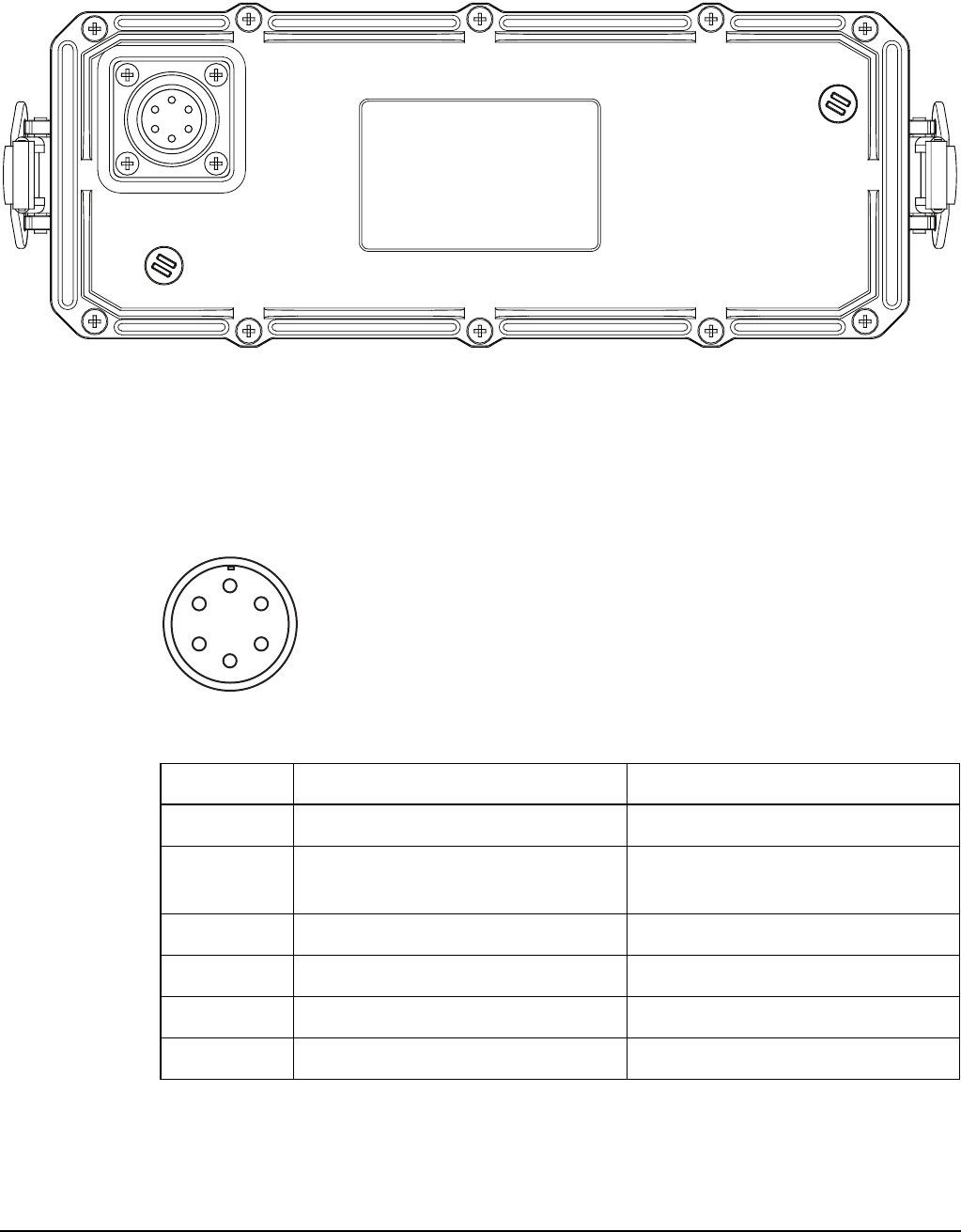
Connectors
2110 SSB Transceiver Reference Manual 307
Battery pack
Figure 52: Top panel of the battery pack
Pinouts of the battery connector on the battery pack
Figure 53: Front view of the battery connector on the battery pack
Table 41: Pinouts of the battery connector on the battery pack
Pin no. Function Signal levels
A Ground 0 V
B Charge in 15.5 V @ 3 A maximum, current
limiting
C Battery+ 12 V nominal
D SMB data 3.3 V logic
E SMB clock 3.3 V logic
FSpare
AF
E
D
C
B

Connectors
308 2110 SSB Transceiver Reference Manual
This page has been left blank intentionally.
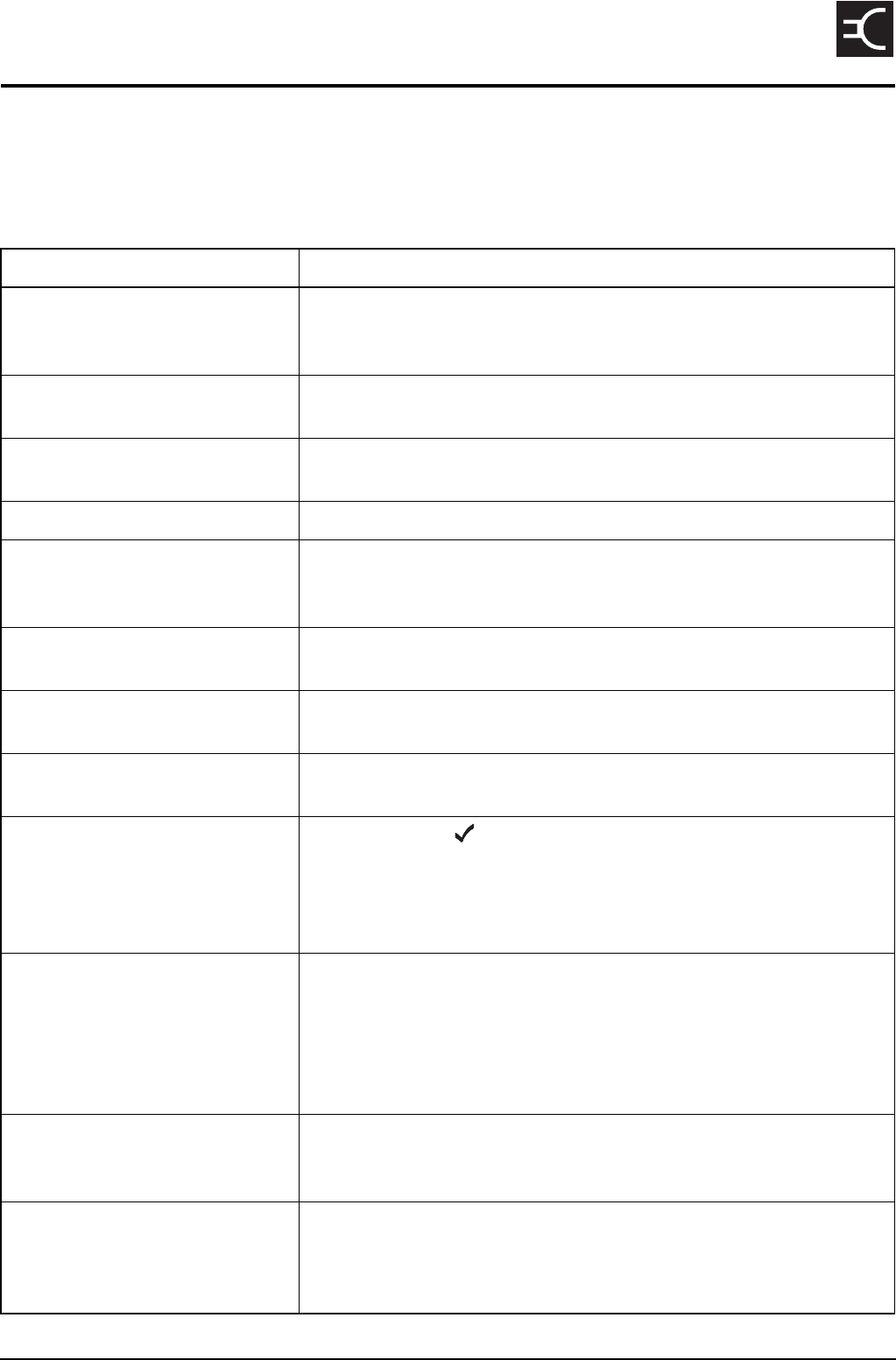
2110 SSB Transceiver Reference Manual 309
CODAN
21 System messages
This section lists the system messages that may be displayed on the front panel and a
description of each for a 2110 SSB Transceiver.
Table 42: System messages
Message Description
**** NSP **** NSP is being used to upload or download information to the
transceiver. Wait until NSP has finished. You may then need to switch
the transceiver off then on again.
Admin password
incorrect
You have entered an incorrect admin password. Enter the correct
password.
Administrator
logged out
You have logged out of admin level and have returned to user level.
Antenna untuned The antenna is no longer tuned. Tune the antenna.
Bad bearing:
Invalid GPS position in last
message
The GPS position of your transceiver is classified as Bad, so the
bearing to the GPS position in the call log or Address List is not
accurate. Update the GPS position in your transceiver.
Call aborted You have aborted the current call by pressing PTT while the call was
being made.
Call already
in progress
A call is currently in progress. End or abort the call before you start
another.
Call completed The call in which you were transferring data has been automatically
completed.
Call error:
bad message
You have pressed so that you can send a message within a
Selective call however, the call system will not accept the message
that you have entered. Check the characters and length of the
message, as only A–Z, 0–9, and some punctuation characters may be
allowed.
Call error:
call system not configured
The option for the call system with which you have attempted to
make a call has not been installed in the transceiver. Select a network
with a different call system or, if you know the option code for the
call system, install it using the Option code setting under the Devices
entry in the Control List (see page 218, Installing an option in the
transceiver).
Call error:
check cables and restart tcvr
An error has occurred in a device. Switch the transceiver off, check
that the cables are connected correctly, then switch the transceiver on.
If the problem persists, contact your Codan representative.
Call error:
message too long
The message you have entered has too many characters. The
permitted message length depends on the type of call system, the
Privacy Mode selected, and the character set (see Table 34 on
page 274). Reduce the length of your message.
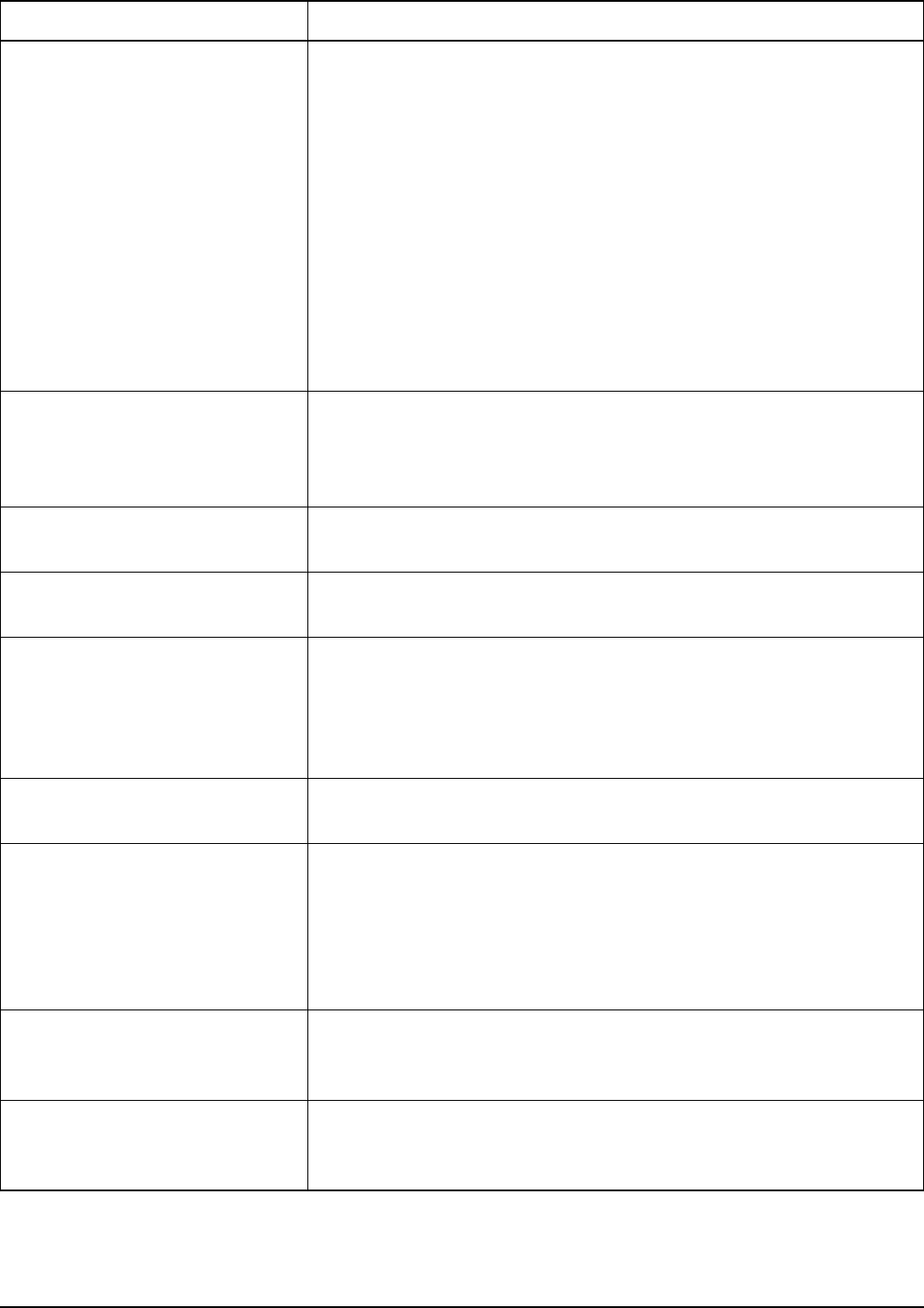
System messages
310 2110 SSB Transceiver Reference Manual
Call error:
no GPS info to send
You have attempted to make a Send Position call but the transceiver
did not have any GPS information to send. This may be because the
transceiver has not received any valid GPS data and/or because it has
not been correctly configured to operate with a GPS receiver. Check
that:
• the cable between the GPS receiver and the transceiver is
connected correctly
• the value in the RS232 15way Mode entry in the Control List is
set to GPS
• the baud rate in the RS232 15way Speed entry in the Control List
is set to the correct baud rate for the GPS receiver
Try the call again.
Call error:
specify status message
You have attempted to make a Get Status call without specifying the
type of information you want from the other station. When you try the
call again, ensure that you specify this information when the
transceiver prompts you for a message.
Call error:
stop scan then retry
An error occurred when the transceiver tried to stop scanning. Press
SCAN to stop scanning, then try the call again.
Call failed:
auto timeout exceeded
An automated part of a call took too long. The transceiver has ended
the call.
Call failed:
could not connect
The transceiver could not connect to the station you called because:
• the station did not respond
• the channel was of poor quality
Try again later.
Call failed:
no response received
The transceiver did not receive a response from the station you called.
Try the call on a different channel.
Call rejected:
check call details then retry
The transceiver could not make the call because:
• one or more details of the call were incorrect
• the system was busy
Check the details of the call and/or wait for 10 seconds before you try
the call again.
Call sent
<call type icon> <address>
The Emergency or Selective call you made in a Codan Selcall
network has been sent to the other station. Hold down PTT then
speak.
Call succeeded
<call type icon> <address>
The Emergency or Selective call you made in an ALE/CALM
network has been automatically answered by the other station. Hold
down PTT then speak.
Table 42: System messages (cont.)
Message Description
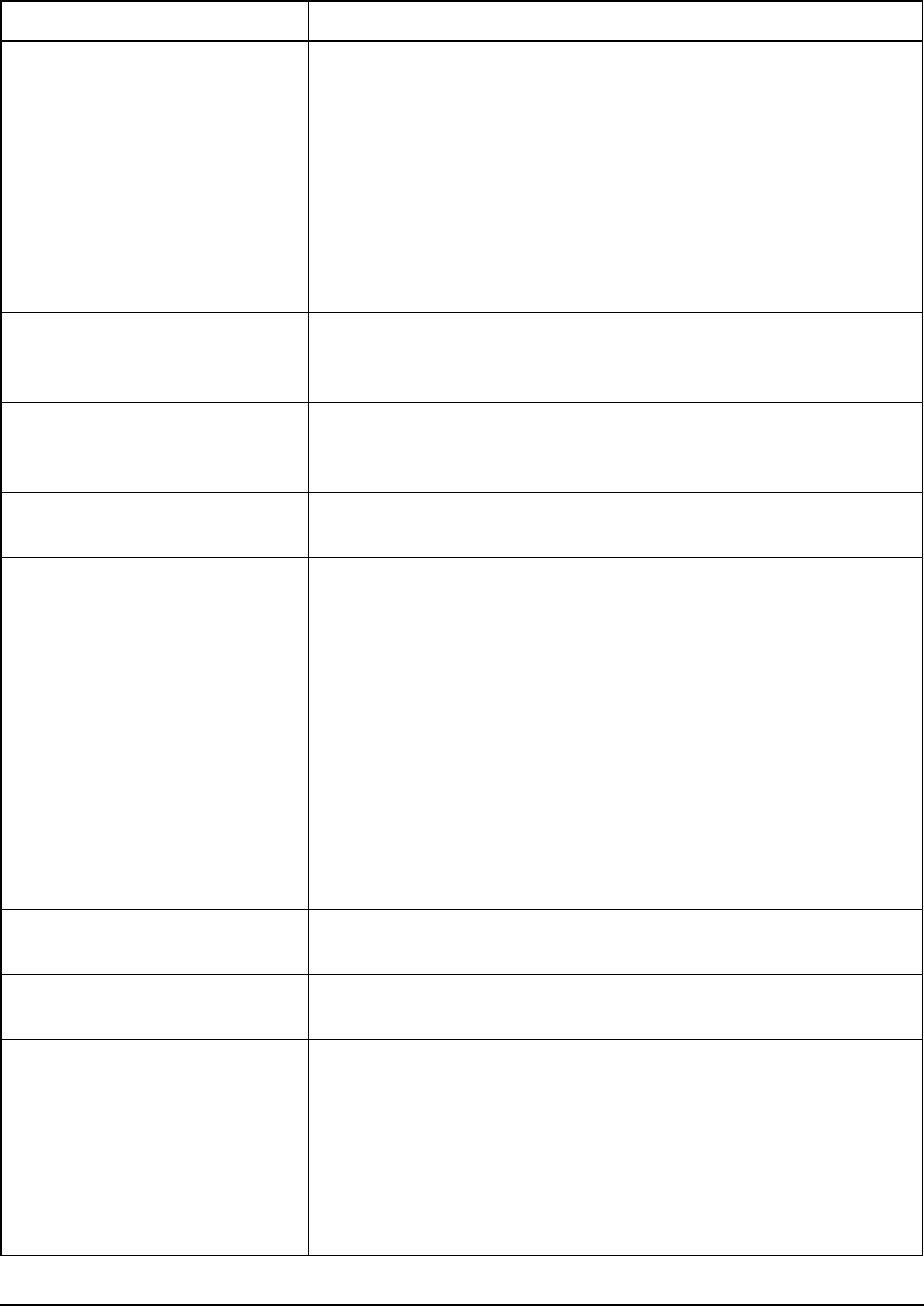
System messages
2110 SSB Transceiver Reference Manual 311
Call type
not installed: <call type icon>
The option to make this type of call has not been installed in the
transceiver. Select a different call type or, if you know the option code
for the call type, enter it using the Option code setting under the
Devices entry in the Control List (see page 218, Installing an option
in the transceiver).
Calling...
<call type icon> <address>
Your call has started. Wait for the next message.
Calling...
Send message
You are sending a message within an existing ALE link to the in-link
address.
Calling...
Trying <name of channel>/<name
of mode>
You have started a call in an ALE/CALM network. The transceiver is
attempting to make the call on the channel/mode displayed.
Can’t charge
Too hot
The battery monitoring system has detected that the temperature is
too high for charging. Wait until the battery temperature lowers, then
try charging the battery again.
Can’t change
frequency
You cannot edit frequencies in this transceiver.
Can’t change
mode
You cannot change the mode on the current channel for one of the
following reasons:
• The mode you want to set is not an allowed mode for the channel.
Select another mode.
• The channel/mode has been locked. You may be able to unlock it
if it is locked at the same access level as that into which you are
logged.
• The TxD option has been installed in the transceiver which
prevents you from changing modes on transmit channels. For
more information contact your system administrator.
Can’t change
mode: channel has changed
The channel has been reprogrammed and the mode is no longer valid.
Can’t change
mode: tcvr is scanning
You cannot change the current mode because the transceiver is
scanning. Press SCAN to stop scanning, then try again.
Can’t clarify
chan: tcvr is scanning
You cannot use the clarifier while the transceiver is scanning. Press
SCAN to stop scanning, then try again.
Can’t edit
this item
You have used a macro to go to a setting that can no longer be edited.
For example, you created a macro to go to the Message setting of an
entry in the Address List. You then changed this entry to make a
Selective call instead of a Message call. The message setting is no
longer relevant to the entry so it is not displayed. When you use the
macro, however, it still tries to go to this setting.
To avoid this message, delete the macro.
Table 42: System messages (cont.)
Message Description
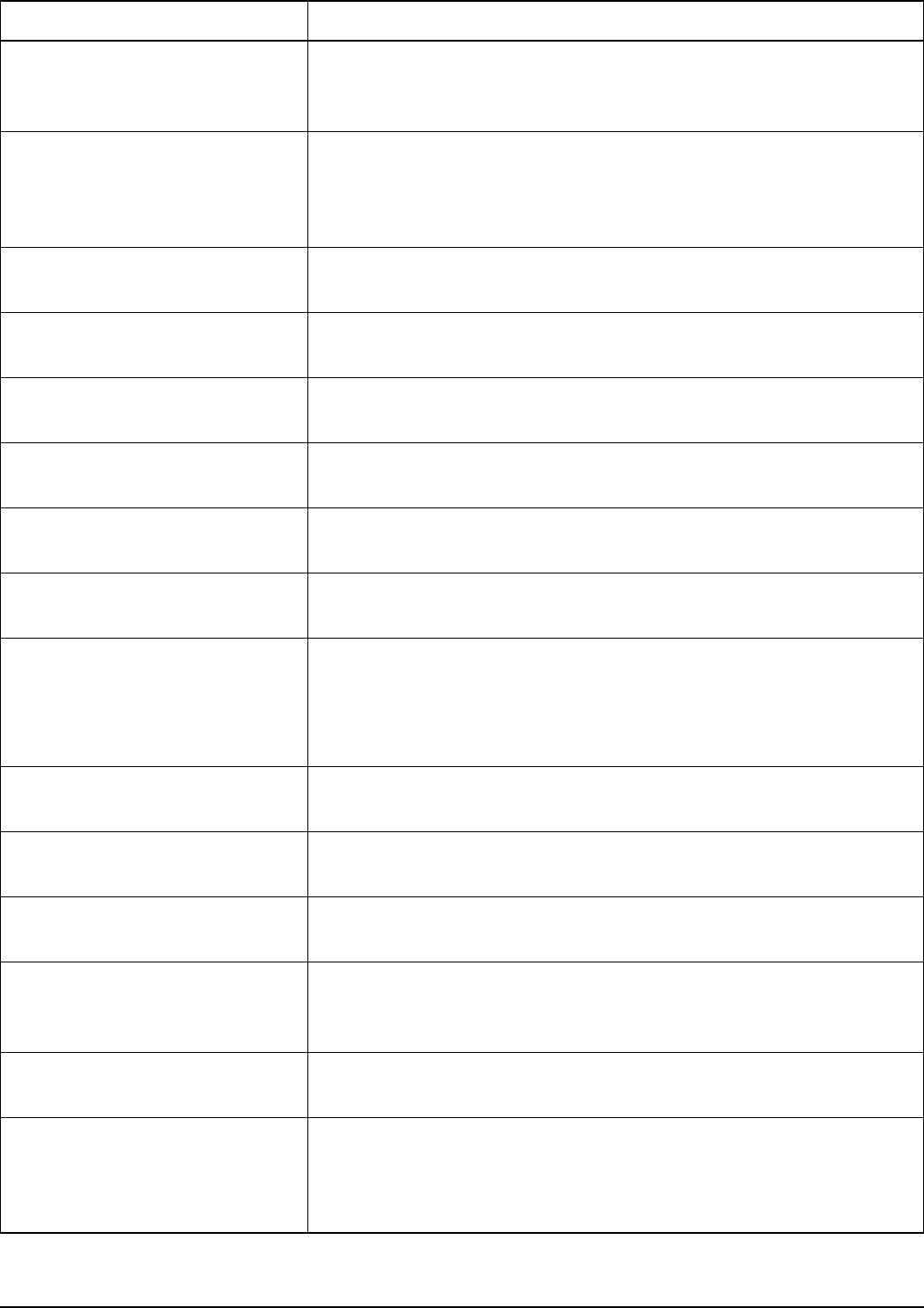
System messages
312 2110 SSB Transceiver Reference Manual
Can’t free
tune: tcvr is scanning
You have attempted to use the transceiver as a free tune receiver
while the transceiver is scanning. Press SCAN to stop scanning, then
try again.
Can’t modify
<name of macro> macro
You have attempted to modify a macro stored in the Special entry in
the Keypad List. Make a copy of the macro first, assign the copy to a
key or to the Unassigned entry in the Keypad List, then modify the
copy.
Can’t toggle
scan: try again
An error has occurred while switching scanning on or off. Press
SCAN to toggle scanning.
Can’t tune:
tcvr is scanning
You have attempted to manually tune the antenna while the
transceiver is scanning. Press SCAN to stop scanning, then try again.
Chain call
ended
You have ended a chain call by pressing a key.
Channel busy:
<name of channel>
The channel/mode on which you are attempting to make a call is
busy.
Channel busy:
Try again later
Your call cannot be made because the channel is busy. Wait for the
channel to clear, or select a different channel, then try again.
Channel List
is empty
There are no channels in the Channel List. Create one or more
channels.
Channel not
found: <name of channel>
The channel/mode on which you are attempting to make a call is in
the channel/mode list of the network you are using, but it is not in the
Channel List. Start the call again and select another channel/mode.
To avoid this message, delete the channel/mode from the network.
Channel Test
...listen
Listen for the revertive from the station you called.
Channel Test
sent...
Your Channel Test call has been sent. Wait for the revertive.
Data call
started
An incoming or outgoing call using a modem has started.
Data changed
by another user
Another user is changing the entries in the list. Exit from the list, wait
for the user to finish changing the entries, then select the list again to
update the entries.
Device error
in <name of device>
An error has occurred in one of the transceiver’s devices. Switch the
transceiver off then on, then retry the task that caused the error.
Error in NET:
<name of NET> <details>
The specified NET cannot be found, or the network associated with
the NET cannot be found, or is not an ALE/CALM network. Check
that the NET is programmed into your transceiver and that it contains
a valid network.
Table 42: System messages (cont.)
Message Description
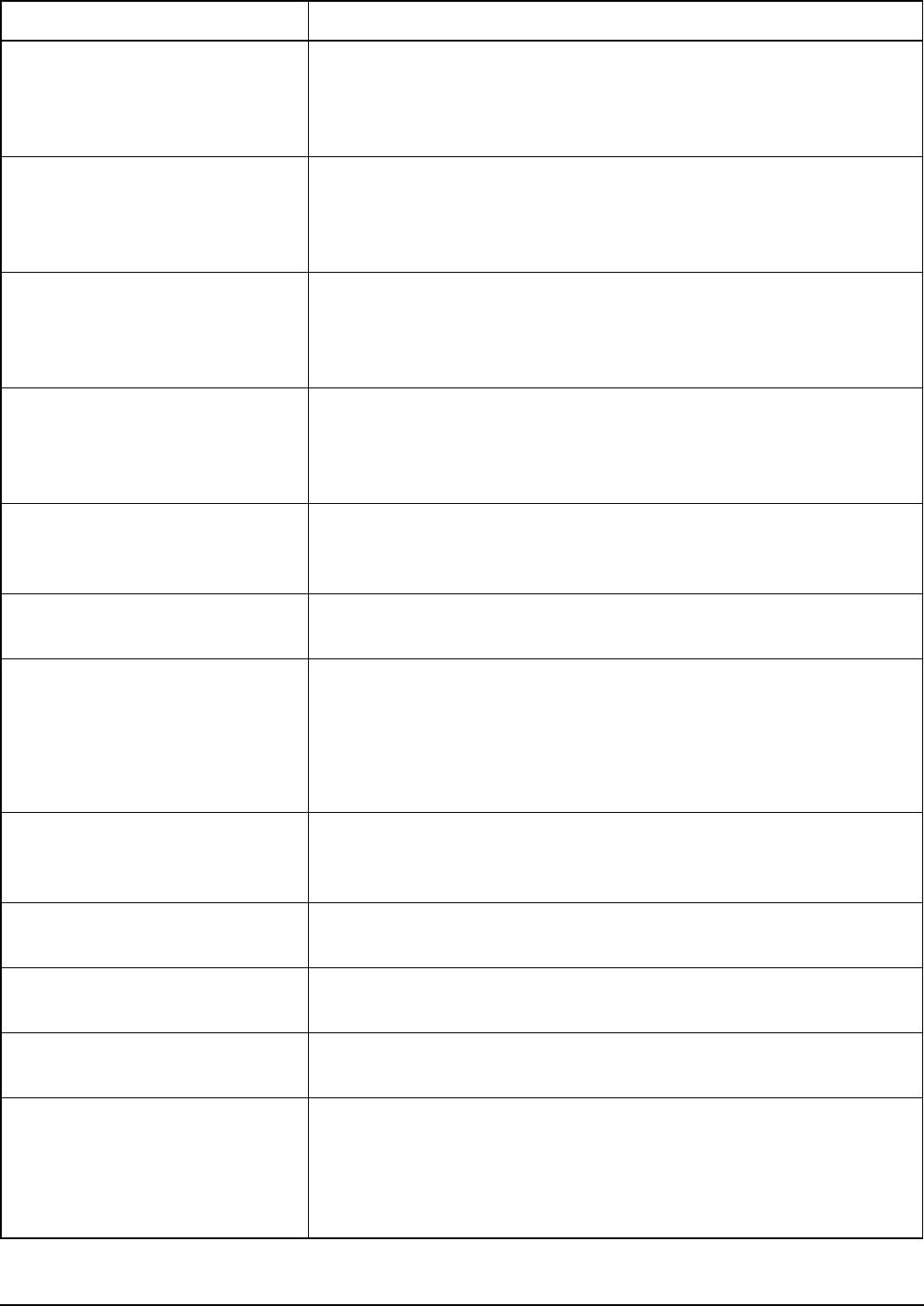
System messages
2110 SSB Transceiver Reference Manual 313
Error reading
<name of list/entry/device>
An error occurred when the transceiver tried to read the list, entry or
device displayed. Switch the transceiver off, check that the cables are
connected correctly, then switch the transceiver on. If the problem
persists, contact your Codan representative.
Error reading
an entry: skipping it
An error occurred when the transceiver tried to read an entry. Switch
the transceiver off, check that the cables are connected correctly, then
switch the transceiver on. If the problem persists, contact your Codan
representative.
Error reading
call type
An error occurred when the transceiver tried to read the call type of
the outgoing call. Switch the transceiver off, check that the cables are
connected correctly, then switch the transceiver on. If the problem
persists, contact your Codan representative.
Error updating
list: check cables then restart tcvr
An error occurred when the transceiver tried to update a list. Switch
the transceiver off, check that the cables are connected correctly, then
switch the transceiver on. If the problem persists, contact your Codan
representative.
Error updating
list: check setting value and
length
An error occurred when the transceiver tried to update a list. Check
the value of the setting or the length of a message before attempting
to save the setting.
GPS position
established
The transceiver is now receiving valid GPS information.
Group chan not
found: <name of channel>
The channel/mode on which you are attempting to make a call is no
longer in the group specified in the Network List. Select another
channel.
To avoid this message, delete the channel/mode from the entry you
used to make the call.
Hangup from:
<self address of member leaving
the call>
A station in the link has hung up.
Hangup sent
...listen
You have ended a Phone call. Listen for the revertive to confirm that
the telephone interconnect unit received your hangup signal.
Information sent... The transceiver has sent the data in your Message or Send Position
call.
Invalid addr:
<address>
The address you have entered has invalid syntax for an ALE ALL,
ANY, Group Selective, NET, or Wildcard call.
Invalid addr
for call system: <destination
address>
The address of the station you are trying to call is not valid for the call
system of the network you are using (for example, you are making the
call in a Codan Selcall network but the destination address contains
letters). Correct the address, or select a different network, then try
again.
Table 42: System messages (cont.)
Message Description
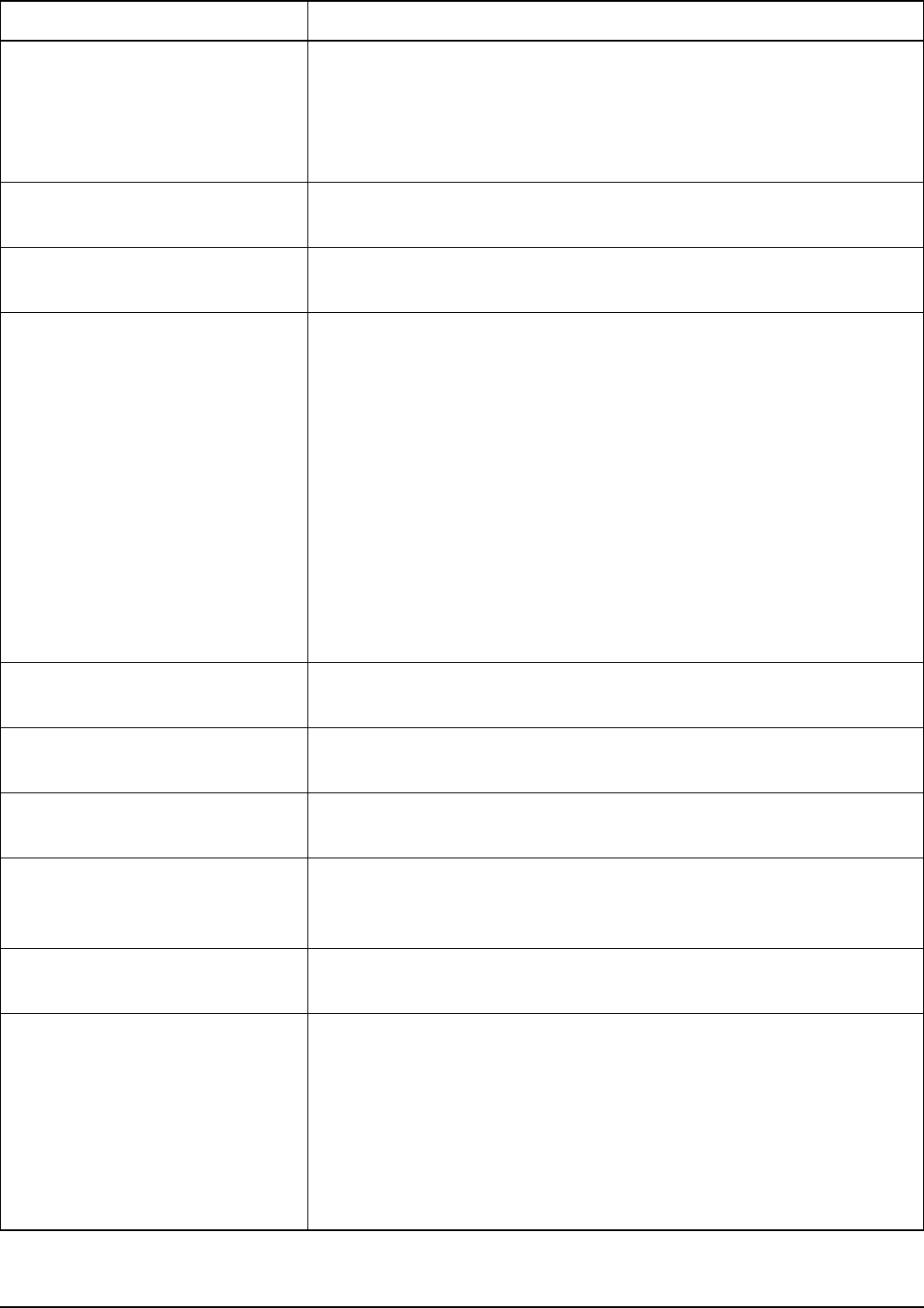
System messages
314 2110 SSB Transceiver Reference Manual
Invalid addr
for call system: <your station self
address>
The self address from which you want to make this call is not valid
for the call system of the network you are using (for example, you are
making the call in a Codan Selcall network but the self address for
this network contains letters). Correct the self address, or select a
different network, then try again.
Invalid addr
for call type: <address>
You have entered an invalid address syntax for the call type, for
example, you are making an ALL call in a Channel Test call.
Invalid call
to NET address
You have attempted to make a Get Position or Get Status call to a
NET address.
Invalid mode:
<channel/mode> in <network>
A channel in a network you are scanning has a mode that is no longer
valid for it. This may be because:
• the mode is not an allowed mode for the channel
• the mode is no longer in the Mode List
The channel/mode combination will not be scanned.
To avoid this message, do one or more of the following:
• go to the Channel List and modify the allowed modes for the
channel
• go to the Network List and modify the channel/mode list in the
network
• install the correct option for the mode
Invalid option
code
You have entered an invalid option code. Enter the correct code.
Item already
exists
You have attempted to add an item to a list that is identical to an
existing item. Add a unique item.
Key <name of key>
is stuck
A key on the front panel is stuck down. Release the key.
Link quality
<progress of clearing action>
You have selected to clear the ALE link quality analysis information
from the transceiver and the progress of the clearing activity is
displayed.
List is full You have attempted to create an entry or add an item to a list that is
full. Delete some entries/items.
Locked entry
Locked list
Locked setting
You have attempted to edit a locked list, entry or setting. If the item
was locked at the same access level as that into which you are logged,
or at a lower level, you can unlock the item.
For example, if an entry was locked at user level and you logged in as
a user, you could unlock the entry using the Unlock? entry in the List
Manager (see page 115, Locking and unlocking information).
To unlock the item, use the appropriate entry in the List Manager.
Table 42: System messages (cont.)
Message Description
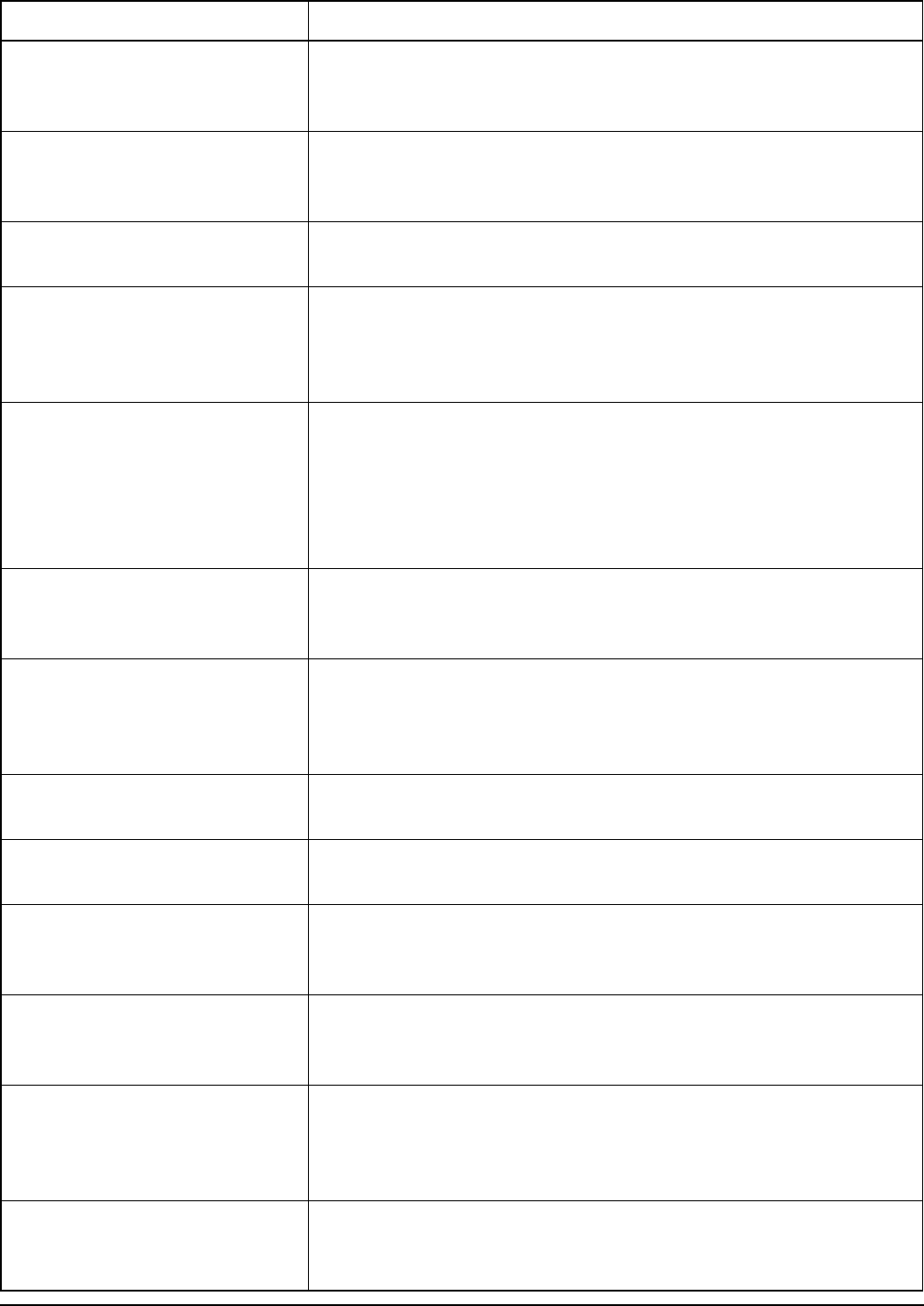
System messages
2110 SSB Transceiver Reference Manual 315
Low battery Battery voltage is very low. Recharge or replace the battery. If the
transceiver is installed in a vehicle, start the vehicle to recharge the
battery.
Macro error:
recreate macro for <name of
macro>
An error occurred when the transceiver tried to create the macro.
Create the macro again.
Macro memory
is full
The memory storage for macros is full. You must delete one or more
macros before you can create another.
Macro update needed
Delete a few unused macros to
make room for new macros
The macros programmed through NSP are inconsistent with the
current version of transceiver unit firmware, and the transceiver has
insufficient memory space to update the macros. Delete one or two
macros then switch the transceiver off then on again.
Macros updated
Reload Keypad List in NSP and
save a new profile for use with JB
<transceiver unit version at which
macro update occurred> and
higher
NSP has downloaded an old set of macros that are inconsistent with
the current version of transceiver unit firmware. Load the new
Keypad List from the transceiver into a new profile for use with this
version of transceiver unit firmware and higher.
Memory error:
Address List reset
The Address List has been reset to its factory-default contents due to a
memory error. If you created any entries in this list you will need to
recreate them.
Memory error:
all lists reset
Firmware in the transceiver has been upgraded. As the layout of data
in each list has changed from the previous version of firmware, all
lists have been reset to their factory-default contents. Recreate the
entries and/or re-enter the values in each list.
Memory error:
Calls In Log reset
The entries in the Calls In Log have been deleted due to a memory
error.
Memory error:
Calls Out Log reset
The entries in the Calls Out Log have been deleted due to a memory
error.
Memory error:
Keypad List reset
The Keypad List has been reset to its factory-default contents due to a
memory error. If you created any macros or modified any key
assignments you will need to recreate and/or re-enter them.
Memory error:
macros reset
The macro database has been reset to its factory-default contents due
to a memory error. If you created any macros you will need to
recreate them.
Memory error:
one or more lists reset
Firmware in the transceiver has been upgraded. As the layout of data
in some lists has changed from the previous version of firmware,
some lists have been reset to their factory-default contents. Recreate
the entries and/or re-enter the values in the lists affected.
Memory error:
Phone Link List reset
The Phone Link List has been reset to its factory-default contents due
to a memory error. If you created any entries in this list you will need
to recreate them.
Table 42: System messages (cont.)
Message Description
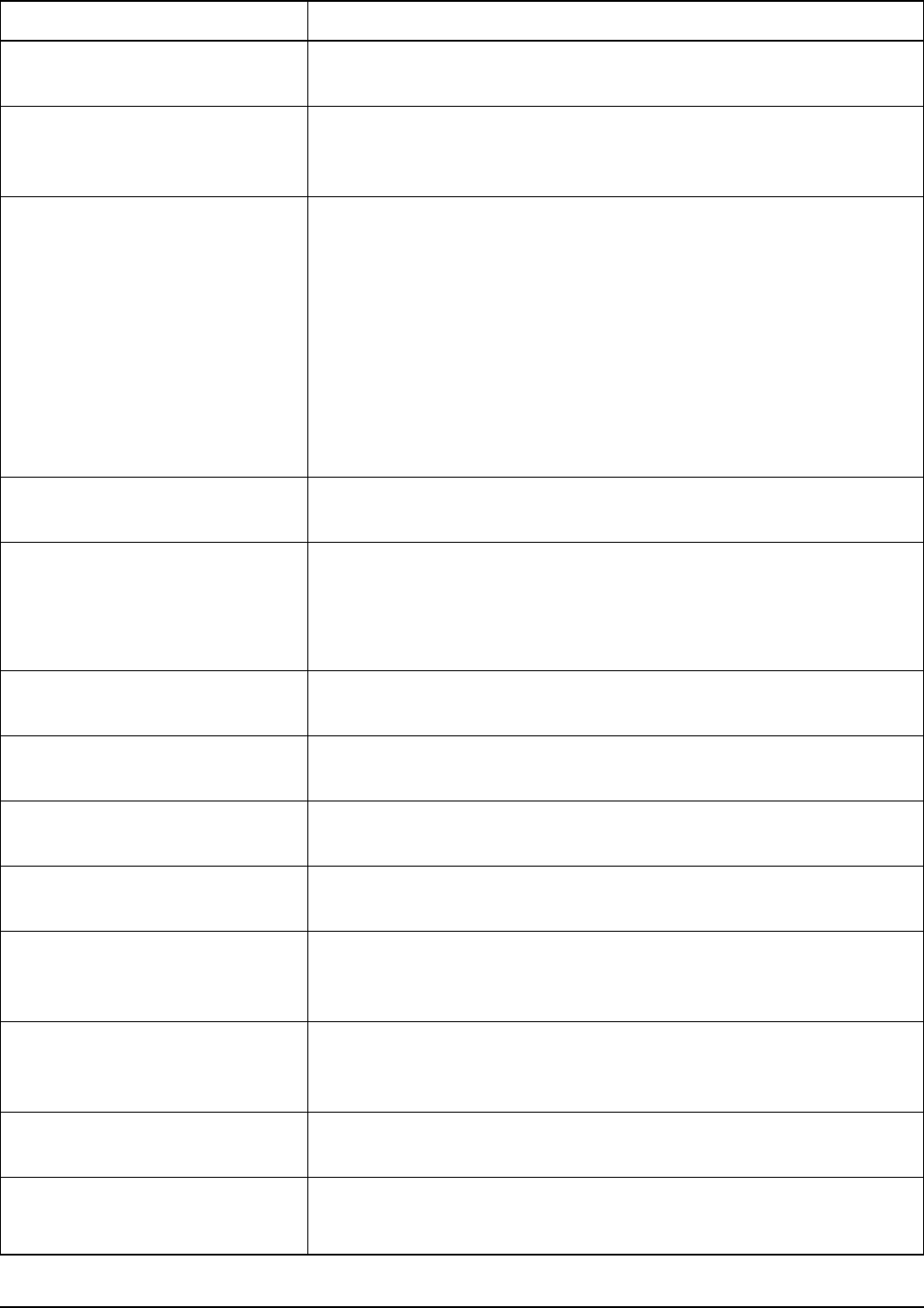
System messages
316 2110 SSB Transceiver Reference Manual
Memory error:
station addresses reset
Your station self addresses have been reset due to a memory error. Re-
enter these self addresses.
Memory error:
write failed
An error occurred when the transceiver tried to write to non-volatile
memory. Retry the task that caused the error. If the problem persists,
contact your Codan representative.
Mode not
found: <name of mode>
The channel on which you are attempting to make a call is in the
channel/mode list of the network you are using, but:
• the mode is no longer an allowed mode for the channel
• the name of the mode has been changed in the Mode List
Begin the call again and select another channel/mode.
To avoid this message, modify the channel/mode setting for the entry
you are using to make the call. You can also check the allowed modes
for the channel in the Channel List and/or check the name of the
mode in the Mode List.
Name already
exists
You have attempted to create an entry in a list with the same name as
an existing entry. Create an entry with a unique name.
Network not
found: <name of network>
The network in which you have attempted to make a call is not in the
Network List. Select another network.
To avoid this message, change the network in the entry in which this
error occurred.
Network
chan/mode list is empty
There are no channels in the channel/mode list of the network you are
scanning. Enter some channels.
New option
installed: restart tcvr
A new option has been installed in the transceiver. Switch the
transceiver off then on for the option to take effect.
No data
available
The information you requested from the other station is unavailable.
No mode for
<name of channel>
There are no allowed modes for the channel. Go to the Channel List
and select a mode for the channel.
No networks
set to be scanned
You have switched scanning on but no networks have been set to be
scanned. Go to the Network List, go to the network you want to scan,
then change the value in the Scan Network setting from Don’t scan.
No tuner The transceiver has attempted to tune the antenna, but there may be
no tuner (the antenna may not require one), or the antenna may be
faulty.
No valid GPS
info within timeout period
No valid GPS information has been received within the time set in the
GPS Error Time entry in the Control List.
No valid
network in Network List
This message is displayed when the Network List is empty.
Create a suitable network in the Network List.
Table 42: System messages (cont.)
Message Description
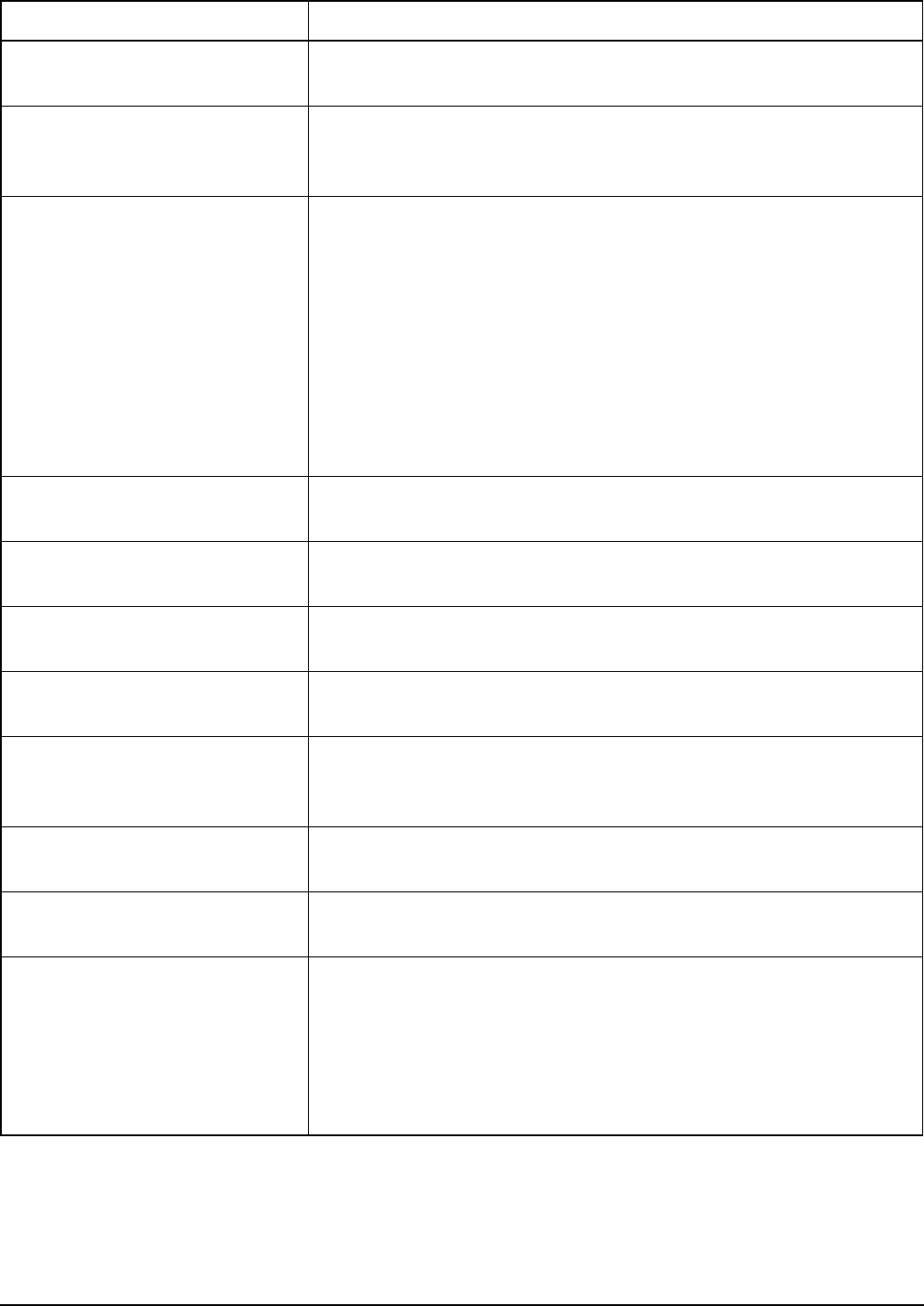
System messages
2110 SSB Transceiver Reference Manual 317
Not found:
<name of entry>
A setting in this list refers to an entry in another list, but that entry is
no longer there. Select a different entry or recreate the missing entry.
Not in Channel
List: <name of channel>
One of the channels in the network you are scanning is not in the
Channel List. Either remove the channel from the channel/mode list
of the network, or recreate the channel in the Channel List.
Not in
network: <channel/mode>
The channel/mode on which you have attempted to make a call is not
in the network.
For example, the Address List entry you are calling specifies the
network in which the call is to be made, but the channel/mode is not
in that network.
Select a different channel/mode or network.
This message may also be displayed when you are editing a channel/
mode in the Address or Phone Link List and the channel/mode is not
in the network specified. Select a different channel/mode or network.
Number too
high
You have entered a number that exceeds the maximum value for the
setting. Enter a lower number.
Number too
low
You have entered a number below the minimum value for the setting.
Enter a higher number.
Other station
ended call
The station you called has ended the call.
Position rcvd:
<GPS position>
The transceiver has received the GPS position of the station you
called.
Power fault
on antenna
The antenna power has failed due to excessive current being drawn by
the antenna. Check the antenna connectors, and if the problem
persists, check the antenna.
Power fault
on antenna recovered
The power fault on the antenna has been rectified.
PTT aborted:
confirmations lost
The device that was transmitting (for example, a modem) has been
disconnected. Reconnect the device then try the task again.
PTT aborted:
timeout period exceeded
The transceiver has ceased transmission because the maximum
transmission time set in the Cfg PTT Cutout Time entry in the Control
List was exceeded. This may have occurred because you held PTT
down too long or made a long transmission using a modem.
Release the PTT button if it is held down and/or increase the PTT
cutout time if necessary.
Table 42: System messages (cont.)
Message Description
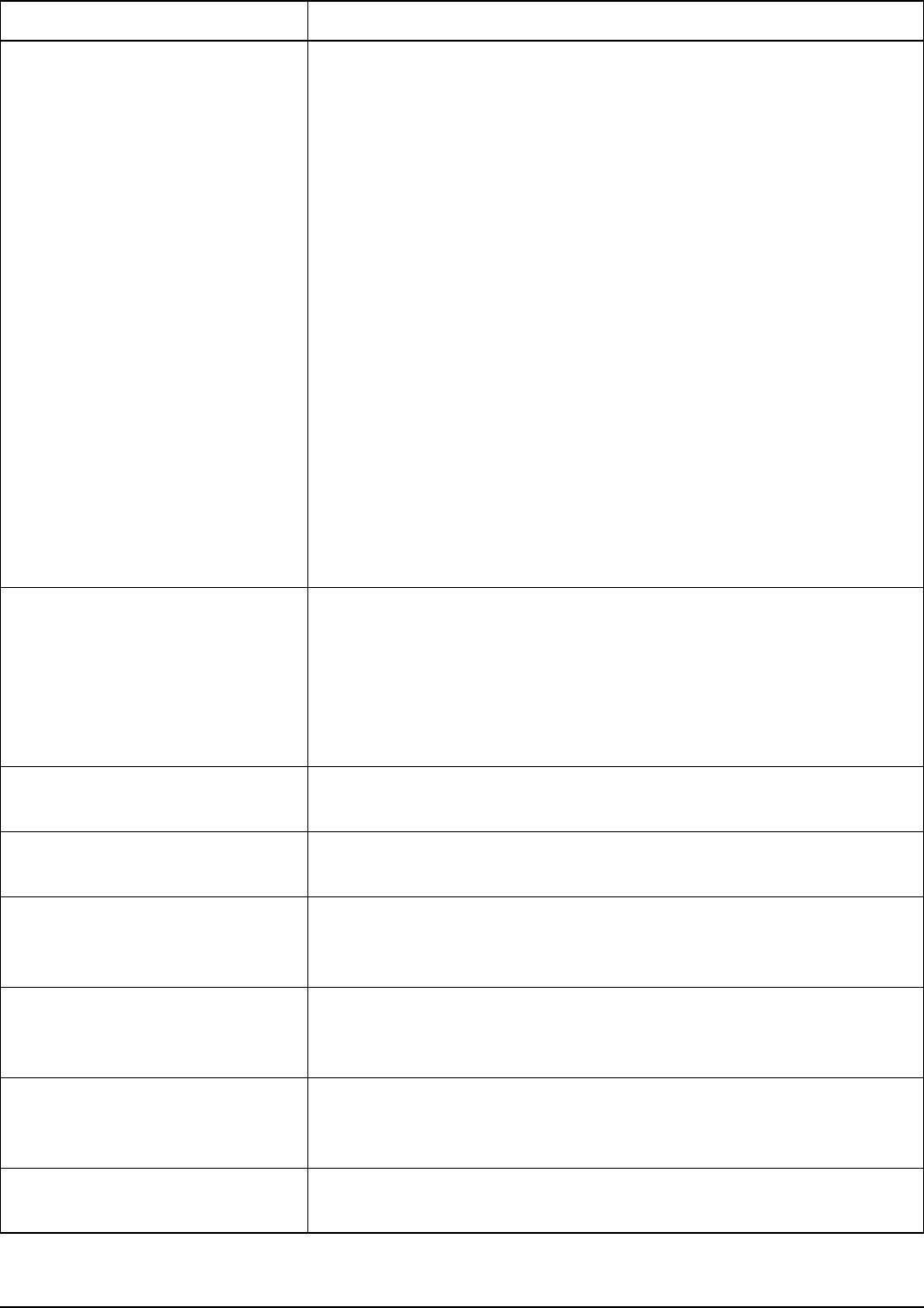
System messages
318 2110 SSB Transceiver Reference Manual
PTT rejected
from <location of PTT: reason>
The transceiver could not transmit from a specific location for the
reason stated. The possible locations are the handset, morse key, and
CICS on the 19-way port.
The possible reasons are that:
• you are on a receive-only channel
• the mode is not allowed for this channel
• you are in the CB frequency range but are not on a specific CB
channel
• you are using a transceiver in which the channel programming
option and the position of the TPE link does not permit
transmission
• the system is locked
• the transceiver is scanning
• the battery is low
• the synthesiser is unlocked
• the transceiver is tuning
• the maximum transmission time set in the Cfg PTT Cutout Time
entry in the Control List was exceeded
Read only entry
Read only list
Read only setting
You have attempted to edit a locked list, entry or setting. The item
was locked at a higher access level than that into which you are
logged. You cannot unlock it unless you log into that higher level.
For example, if an entry was locked at admin level and you have
logged in as a user, you must log in as an administrator before you can
unlock the entry.
Receive-only
channel
You have attempted to transmit on a receive-only channel. Select a
channel on which you can transmit.
Reply: <caller address>
<message>
You have received a response to a call from another station that
includes a message.
Request sent... Your request that information (such as a GPS position) be
automatically sent to you from another station has been sent. Wait for
the next message.
Response from:
<list of NET members who
responded, latest response first>
You have made a NET call and received a slotted response from the
NET members listed.
Secure error:
hardware fault
Switch the transceiver off, check that the cables are connected
correctly, then switch the transceiver on. If the problem persists,
contact your Codan representative.
Secure error:
index key not set
You have selected a key that has not been set up in the secure index.
Table 42: System messages (cont.)
Message Description
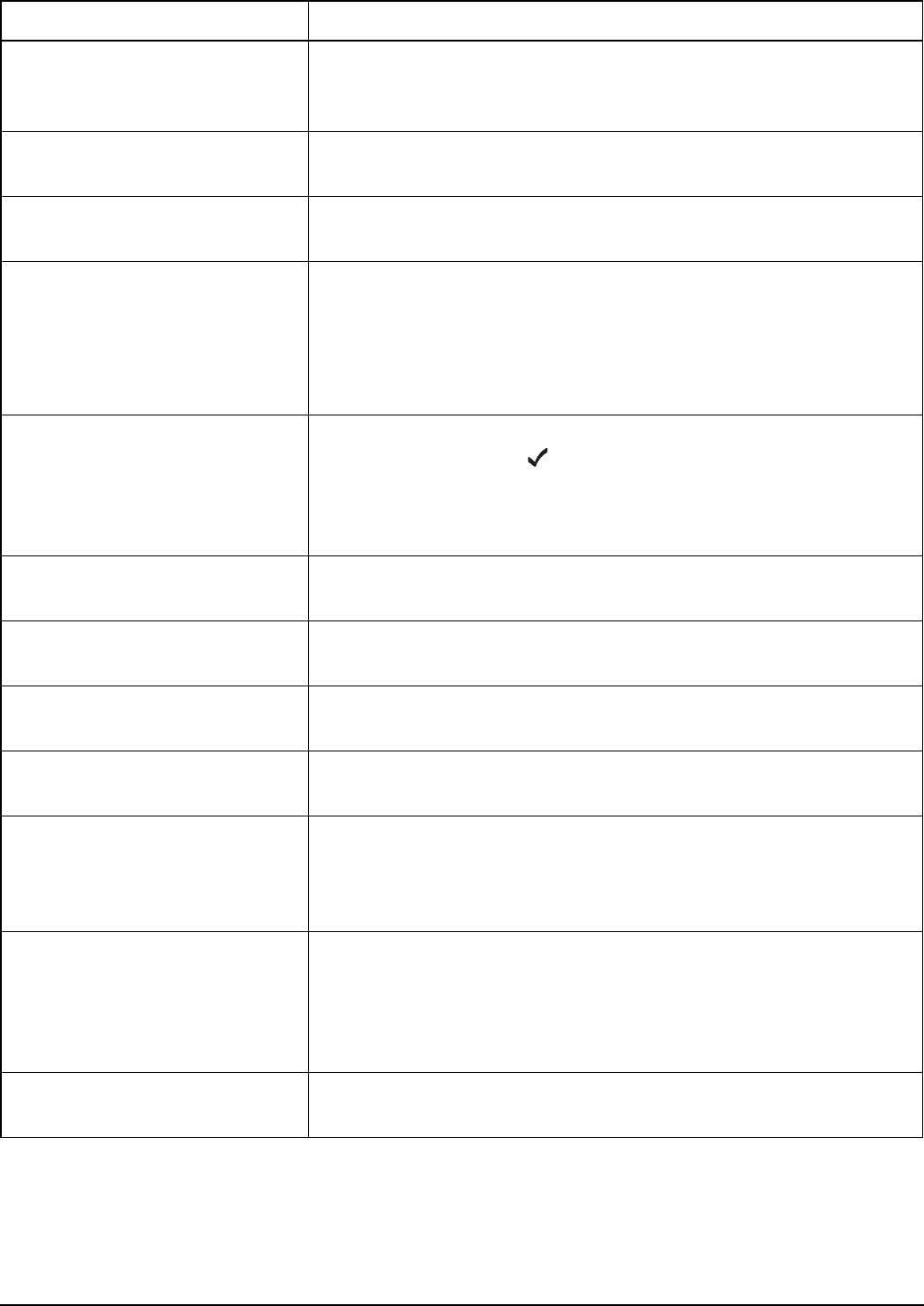
System messages
2110 SSB Transceiver Reference Manual 319
Secure error:
no keys set
No keys have been programmed since the voice encryptor was
installed. Program a secure key (see page 80, Using the voice
encryptor).
Secure error:
try again
The voice encryptor module has reset unexpectedly. Press SEC to go
secure.
Service option
enabled
The service option in the transceiver is enabled. Contact your Codan
representative to have this option disabled.
Settings
hidden in <name of entry>
You have attempted to display the settings for an entry where all the
settings have been hidden at user level.
To display the settings, use the Full view? entry in the List Manager.
To display the settings in normal view, use the Show? entry in the List
Manager.
Skip message
Only ALE/CALM allows
message with Selective calls
The ALE Selective Msg entry in the Control List is enabled. You have
entered a message at the prompt in a Selective call and attempted
to make the call on a network that is not ALE/CALM. The Selective
call will proceed without the message. If you want to send the
message, select an ALE/CALM network when prompted.
Sounding
completed
The sounding operation that you initiated from the front panel is now
complete.
Status rcvd:
<Get Status information>
The transceiver has received the Get Status information from the
station you called.
Synthesiser
lock error
The frequency synthesiser has not locked on a frequency. Contact
your Codan representative.
Synthesiser
lock recovered
The frequency synthesiser can now lock on a frequency.
System error
<error number>
A system error has occurred. The transceiver will restart
automatically. Retry the task you were performing when the error
occurred. If the problem persists, note the system error number in the
message, then contact your Codan representative.
Tcvr busy:
retry in 10 seconds
The transceiver is busy. This may be because:
• it is receiving an incoming call
• it is processing a change made to your station self address
Wait for 10 seconds then try the task again.
Text too long You have entered a line of text that is too long. Reduce the length of
the text.
Table 42: System messages (cont.)
Message Description
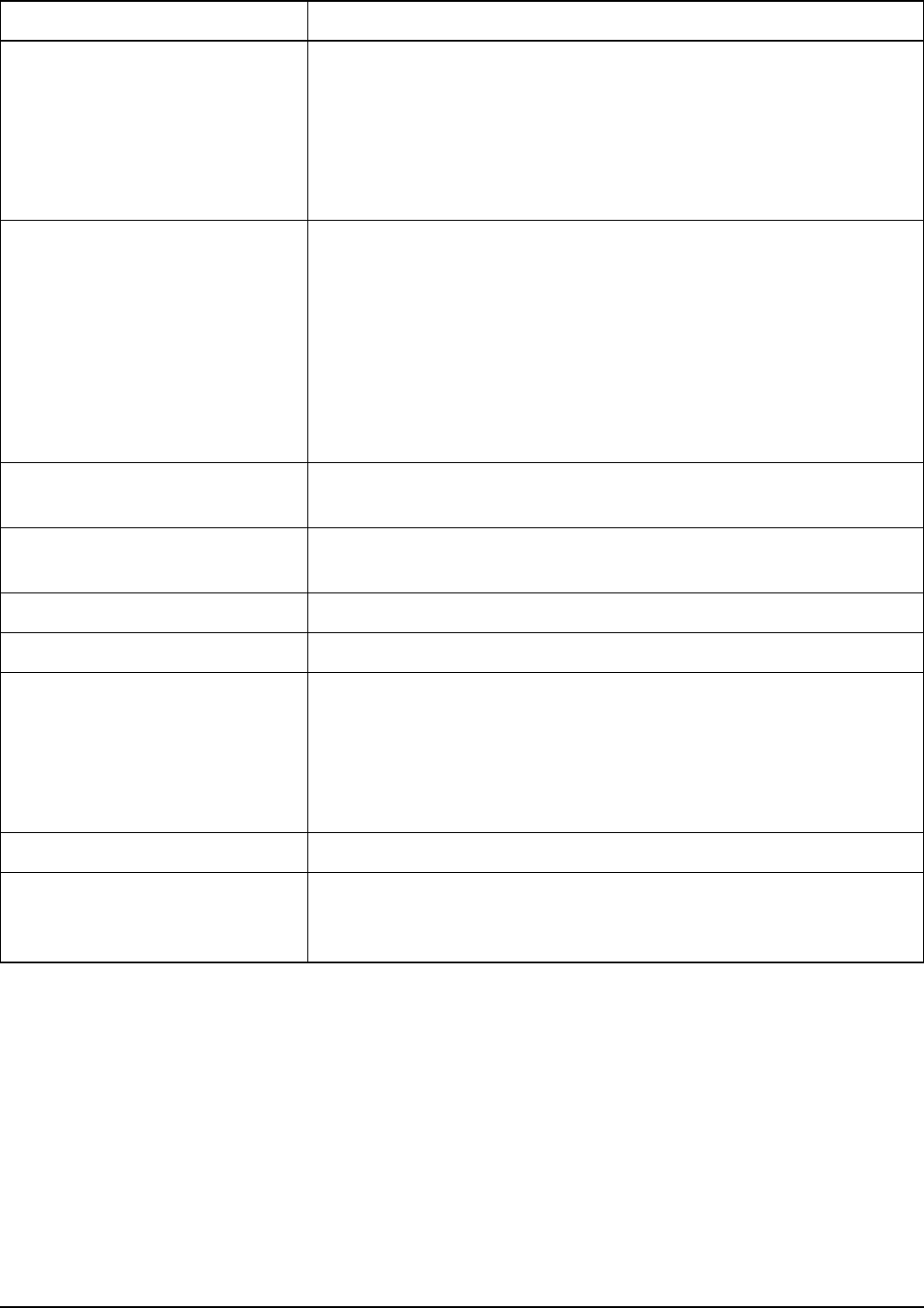
System messages
320 2110 SSB Transceiver Reference Manual
Too many chans
for auto ALE call
The ALE/CALM network in which you are attempting to make a call
contains more than 100 channels. The transceiver will attempt to
make the call on a maximum of 100 channels.
To avoid this message and to ensure the transceiver uses all the
channels in the network, go to the Network List and reduce the
number of channels in the network to 100 or less.
Too many chans
to scan
More than 100 channels have been set to be scanned. The transceiver
will only scan 100 of them.
In the Network List:
• remove some channels from the channel/mode list of one or more
of the networks that are set to be scanned
• reduce the number of networks that are set to be scanned by
changing the value of the Scan Network setting in one or more
networks to Don’t scan
Tune aborted Automatic tuning of the antenna was aborted because you pressed
PTT during an automatic tuning cycle.
Tune antenna
then retry call
Your call cannot be made until the antenna is tuned. Tune the antenna
then try the call again.
Tune failed The transceiver could not automatically tune the antenna.
Tune successful The transceiver has tuned the antenna successfully.
Tuner timeout Automatic tuning of the antenna has timed out because:
• the transceiver could not tune the antenna within the specified
timeout period
• the tuner cable is not connected
• the Cfg Auto Tune Mode is set incorrectly
Tuning... The transceiver is automatically tuning the antenna.
Waiting for
response
You have requested that information (such as a GPS position) be
automatically sent to you from another station. The transceiver is
waiting for a response from that station. Wait for the next message.
Table 42: System messages (cont.)
Message Description
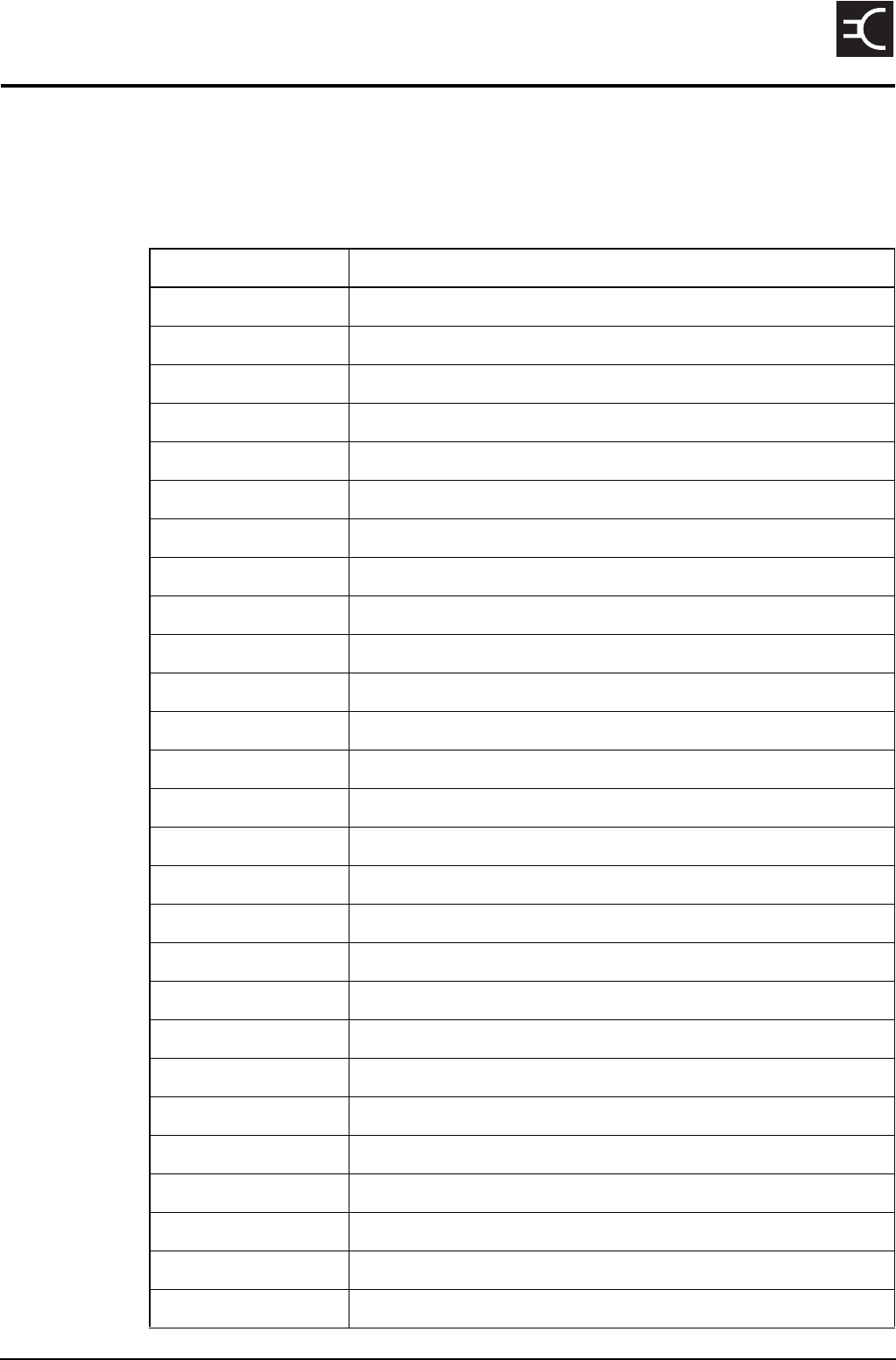
2110 SSB Transceiver Reference Manual 321
CODAN
22 Accessories and hardware options
The following accessories and hardware options are available for your 2110 SSB
Transceiver.
Table 43: List of accessories and hardware options
Code Accessories
08-06155-002 High-stability reference oscillator
08-06185-001 Battery Pack 12 V, 8 Ah NiMh
08-06186-001 Battery Pack 12 V, 13 Ah NiMh
08-06188-001 Battery Pack 12 V, 7 Ah SLA
08-06214-001 6-way output lead for battery charger
08-06215-001 19-way output lead for battery charger
08-06216-001 Input lead for DC battery charger (lighter adaptor)
08-06217-001 Input lead for DC battery charger (clips)
08-06237-001 19-way (MS) to 9-way (D-type) programming cable
08-06259-001 Earth lead with clip and plug
15-00216 Backpack, External Frame
15-00217 Backpack, Internal X Frame
15-00218 Backpack, Soft
15-00446 4-wire counterpoise
15-00452 3 m (10 ft) Collapsible Whip Antenna
15-00453 Tape Whip Antenna
15-00454 Long Wire Antenna and Adaptor
15-00455 Wire Dipole Antenna (3–30 MHz)
15-00456 Broadband Dipole Antenna (3–30 MHz)
15-00457 Dipole/Broadband Dipole Antenna Kit
15-00458 End-fed Broadband Antenna
15-00459 Short Knock-down Whip Antenna
15-00573 2110 Battery Charger AC 1 A
15-00574 2110 Battery Charger DC 1 A
15-02071-EN 2110 SSB Transceiver Technical Service Manual
15-04128-EN NGT System Programmer
15-04139-EN 2110 SSB Transceiver Repair Guide
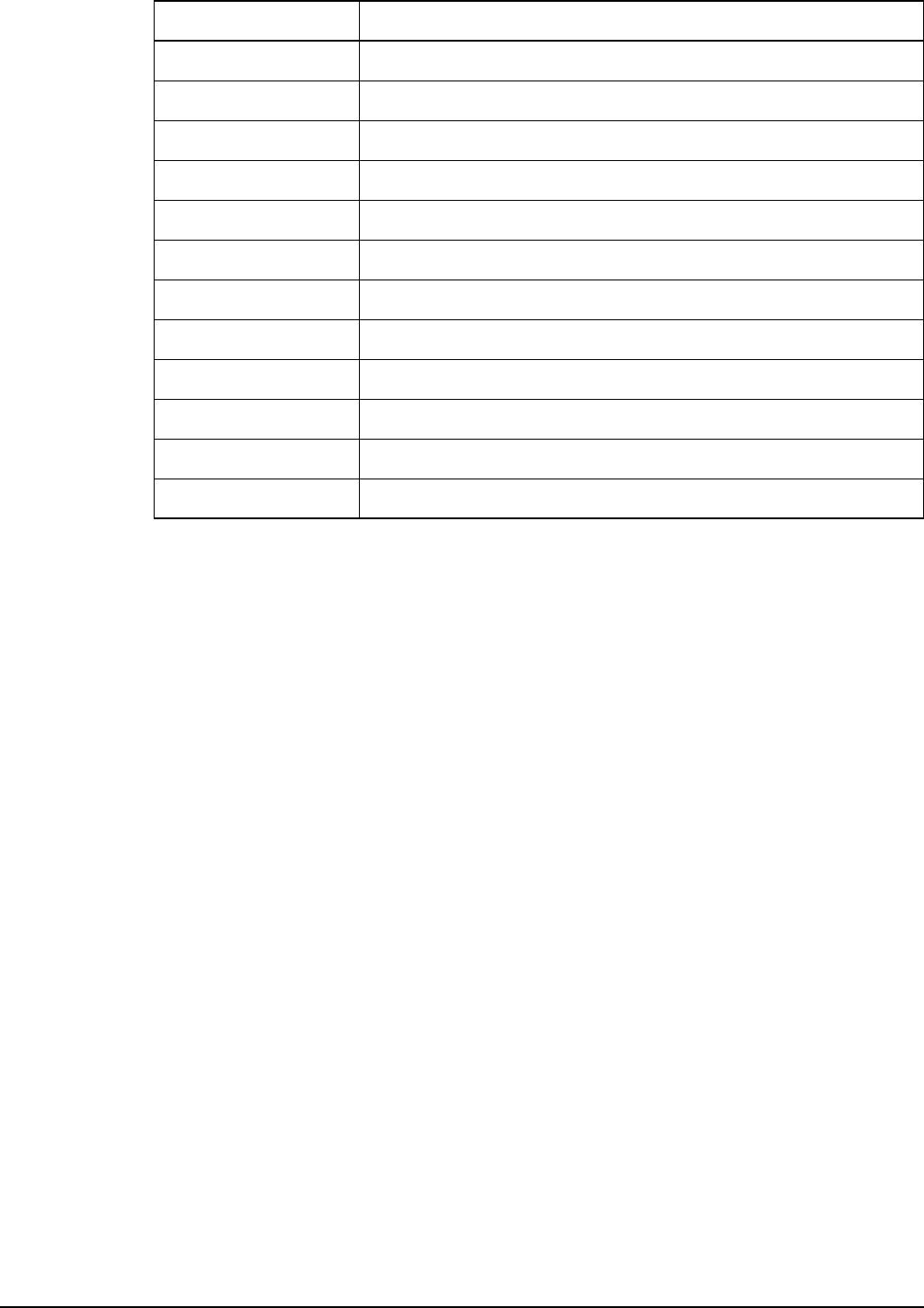
Accessories and hardware options
322 2110 SSB Transceiver Reference Manual
15-10479 FED-STD-1045 ALE/CALM option
15-10481 Tx program disable (TxD) option
15-10518 Amateur Mode option
15-10525-000 GPS receiver option (internal fit)
15-10528-000 500 Hz filter option (internal fit)
15-10529-000 3 kHz filter option (internal fit)
15-10531-000 Voice Encryptor option (internal fit)
15-10532 MIL-STD-188-141B ALE option
67-90200 Input lead for AC battery charger (AUS-IEC)
67-90201 Input lead for AC battery charger (UK-IEC)
67-90202 Input lead for AC battery charger (USA-IEC)
67-90203 Input lead for AC battery charger (EU-IEC)
Table 43: List of accessories and hardware options (cont.)
Code Accessories
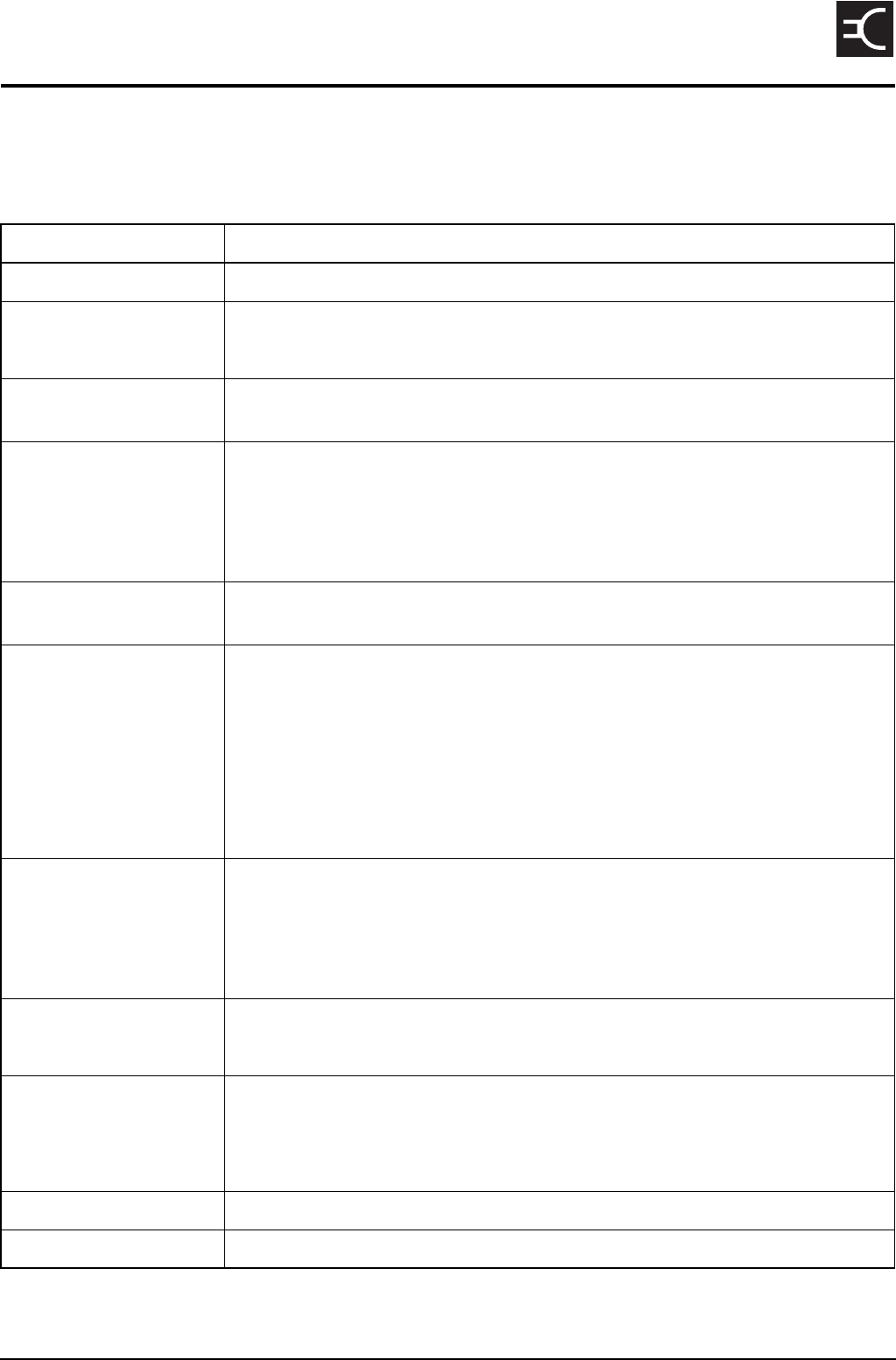
2110 SSB Transceiver Reference Manual 323
CODAN
23 Specifications
The following table shows typical values.
Table 44: Specifications for the 2110 SSB Transceiver
Item Specification
Channel capacity 400
Frequency range Transmit: 1.6 to 30 MHz
Receive: 250 kHz to 30 MHz
Operating modes Single sideband (J3E) USB or LSB or switched USB/LSB, (AM H3E
optional)
Transmitted power 25 W (PEP) ±0.5 dB (high power)
5 W (PEP) ±0.5 dB (low power)
CW or single tone: approximately 60% of PEP with average PEP control
(average control disabled on handset PTT)
Spurious and harmonic
emissions
Better than 65 dB below PEP
Receiver sensitivity Frequency:
0.25 to 30 MHz
RF amp off:
0.28 µV PD
–118 dBm
Frequency:
1.6 to 30 MHz
RF amp on:
0.14 µV PD
–124 dBm
For 10 dB SINAD with greater than 50 mW audio output
Selectivity Greater than 70 dB at –1 kHz and +4 kHz reference SCF USB
Maximum pass band
level variation:
6 dB @ 300 to 2600 Hz
Ripple: 2 dB p–p @ 500 to 2500 Hz
Frequency stability ±1 ppm (–30 to +60°C) (standard)
±0.5 ppm (–30 to +60°C) (high stability)
Supply voltage 12 V DC nominal from supplied battery, negative earth
Normal operating range: 10.5 to 15.5 V DC
Reverse polarity protection provided
Overvoltage protection Shutdown at 16 V ±0.5 V DC nominal for duration of overvoltage
Low voltage switch off Switch off @ 10 V
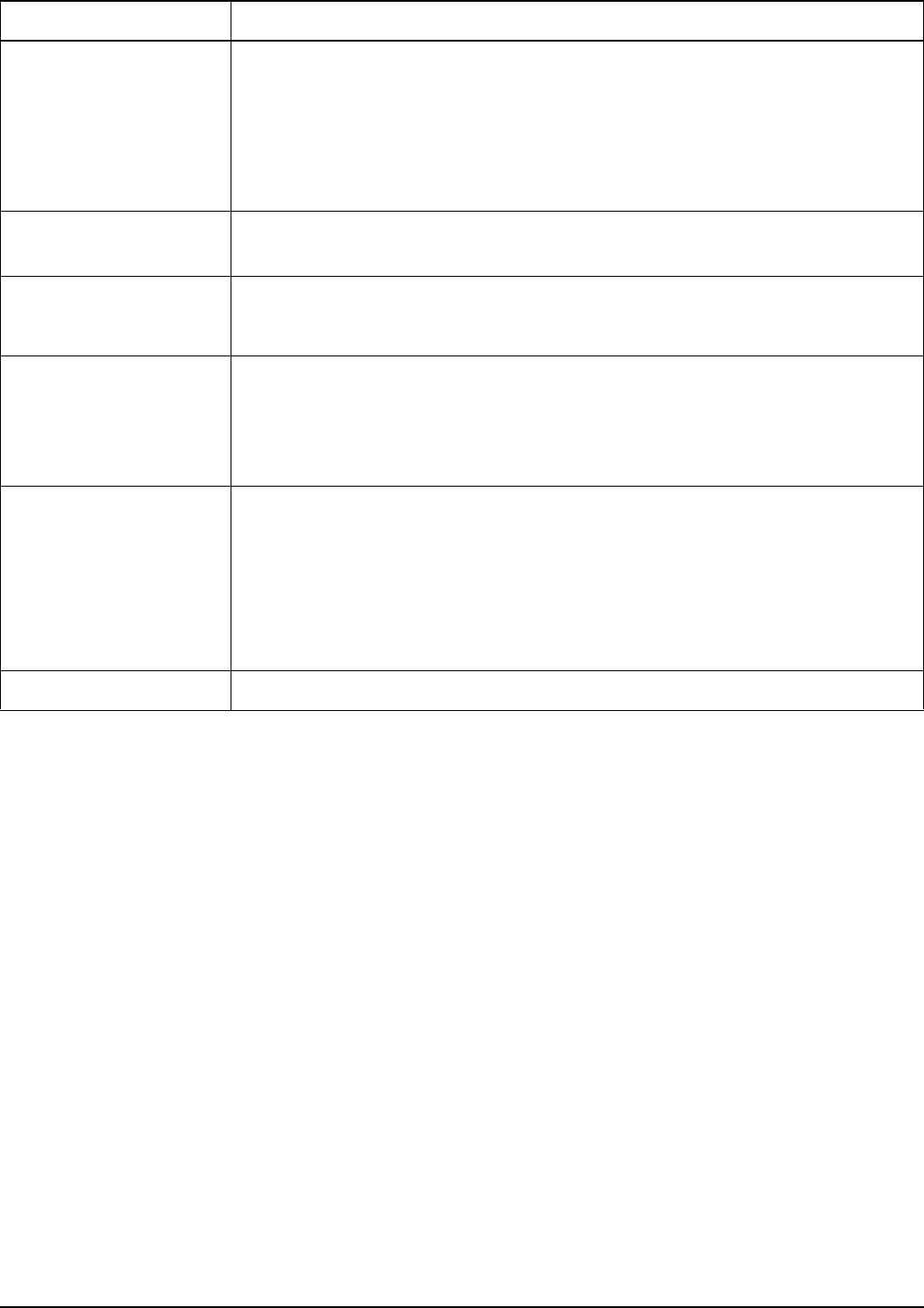
Specifications
324 2110 SSB Transceiver Reference Manual
Supply current Transmit: Two-tone into 50 Ω: 2.5–3.5 A
Average speech: 1 A for battery life
calculations
Receive: No signal: 120 mA standby mode
145 mA operating mode
Tuning limit of internal
antenna tuner
< 1.5:1 typical SWR
Tuning time of internal
antenna tuner
First time: 2.5 s
From memory: 50 ms typical
Size 2110 (including battery): 245 mm W × 350 mm D × 92 mm H
(9.8 in W × 14.0 in D × 3.7 in H)
2110 only: 245 mm W × 250 mm D × 92 mm H
(9.8 in W × 10.0 in D × 3.7 in H)
Weight 2110 only: 2.5 kg (5.5 lb)
13 Ah NiMh battery
pack:
2.9 kg (6.4 lb)
8 Ah NiMh battery pack: 2.1 kg (4.6 lb)
7 Ah SLA battery pack: 3.2 kg (7.1 lb)
Sealing IP68 (immersion for 1 h at a depth of 1 m (3 ft))
Table 44: Specifications for the 2110 SSB Transceiver (cont.)
Item Specification
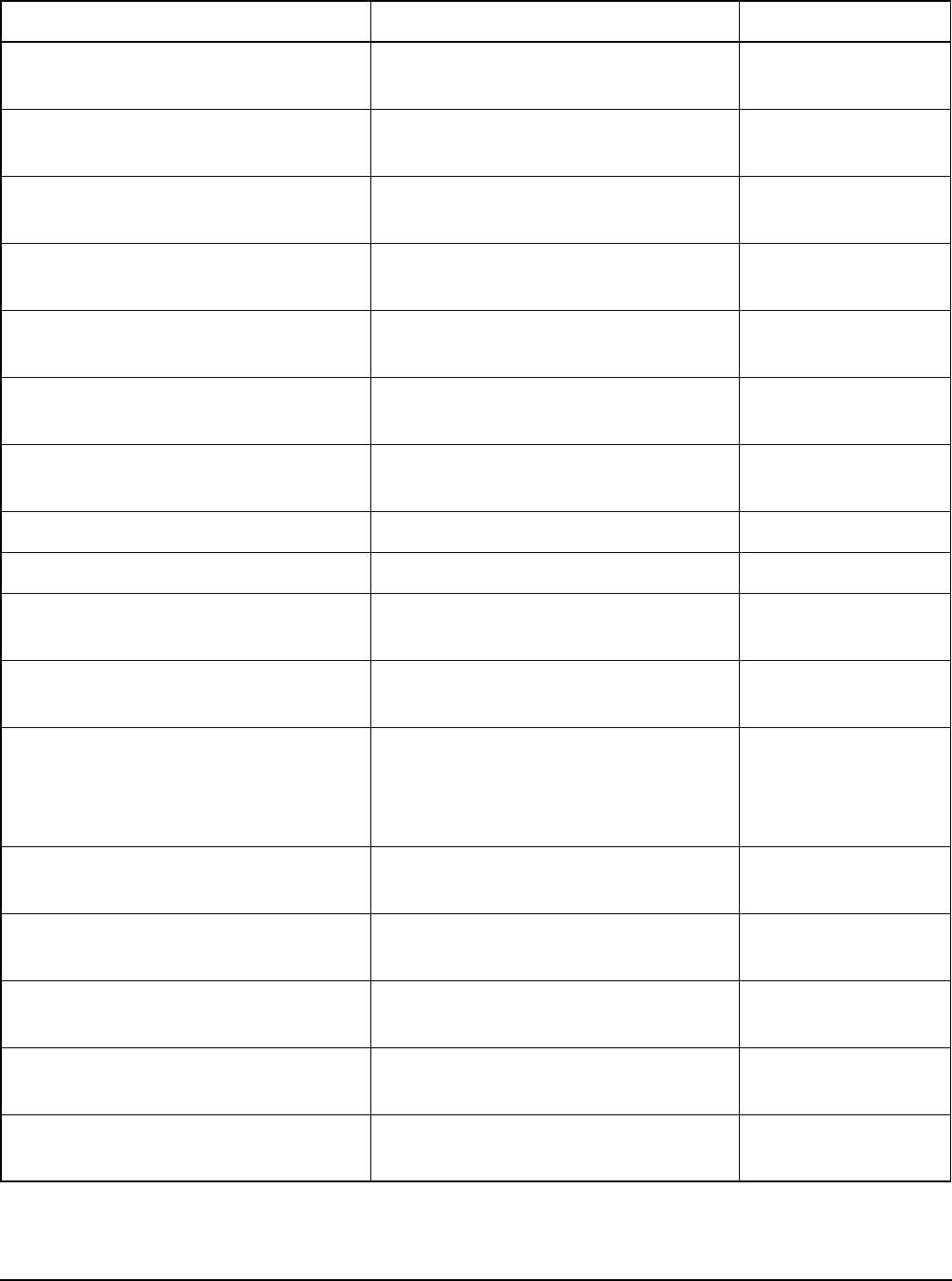
Specifications
2110 SSB Transceiver Reference Manual 325
Accessories
Table 45: Physical specifications of accessories
Accessory Size Weight
Tape Whip Antenna 50 mm W × 20 mm D × 480 mm H
(2.0 in W × 0.8 in D × 19.2 in H)
0.3 kg (0.7 lb)
Knock-down Whip Antenna 40 mm W × 40 mm D × 550 mm H
(1.6 in W × 1.6 in D × 22.0 in H)
0.4 kg (0.9 lb)
3 m (10 ft) Collapsible Whip Antenna 40 mm W × 40 mm D × 550 mm H
(1.6 in W × 1.6 in D × 22.0 in H)
0.4 kg (0.9 lb)
Long Wire Antenna and Adaptor 200 mm W × 70 mm D × 40 mm H
(8.0 in W × 2.8 in D × 1.6 in H)
0.5 kg (1.1 lb)
End-fed Broadband Antenna 200 mm W × 70 mm D × 60 mm H
(8.0 in W × 2.8 in D × 2.4 in H)
0.7 kg (1.5 lb)
Broadband Dipole Antenna
(3–30 MHz)
200 mm W × 100 mm D × 200 mm H
(8.0 in W × 4.0 in D × 8.0 in H)
3.2 kg (7.1 lb)
Wire Dipole Antenna (3–30 MHz) 200 mm W × 100 mm D × 200 mm H
(8.0 in W × 4.0 in D × 8.0 in H)
2.7 kg (6.0 lb)
Coaxial cable, 3 m (10 ft) 0.2 kg (0.4 lb)
Coaxial cable, 15 m (50 ft) 0.6 kg (1.4 lb)
Earth lead with clip/plug 100 mm W × 25 mm D × 20 mm H
(4.0 in W × 1.0 in D × 0.8 in H)
0.1 kg (0.2 lb)
Counterpoise 105 mm W × 105 mm D × 25 mm H
(4.2 in W × 4.2 in D × 1.0 in H)
0.2 kg (0.4 lb)
Earth stake 237 mm H × 31 mm dia (head) ×
6 mm dia (shaft)
(9.5 in H × 1.2 in dia (head) × 0.3 in dia
(shaft))
0.1 kg (0.2 lb)
3121 AC Battery Charger 160 mm W × 80 mm D × 30 mm H
(6.4 in W × 3.2 in D × 1.2 in H)
0.5 kg (1.1 lb)
3122 DC Battery Charger 160 mm W × 80 mm D × 30 mm H
(6.4 in W × 3.2 in D × 1.2 in H)
0.4 kg (0.9 lb)
Backpack, External Frame 450 mm W × 30 mm D × 650 mm H
(18.0 in W × 1.2 in D × 26.0 in H)
4.3 kg (9.5 lb)
Backpack, Internal X Frame 420 mm W × 25 mm D × 650 mm H
(16.8 in W × 1.0 in D × 26.0 in H)
3.4 kg (7.5 lb)
Backpack, Soft 400 mm W × 20 mm D × 600 mm H
(16.0 in W × 0.8 in D × 24.0 in H)
1.4 kg (3.1 lb)

Specifications
326 2110 SSB Transceiver Reference Manual
This page has been left blank intentionally.