Compal Communications EB-X100U GPRS User Manual X100 OI English AAA
Compal Communications, Inc. GPRS X100 OI English AAA
Contents
- 1. UserMan1
- 2. UserMan2
- 3. UserMan3
UserMan1
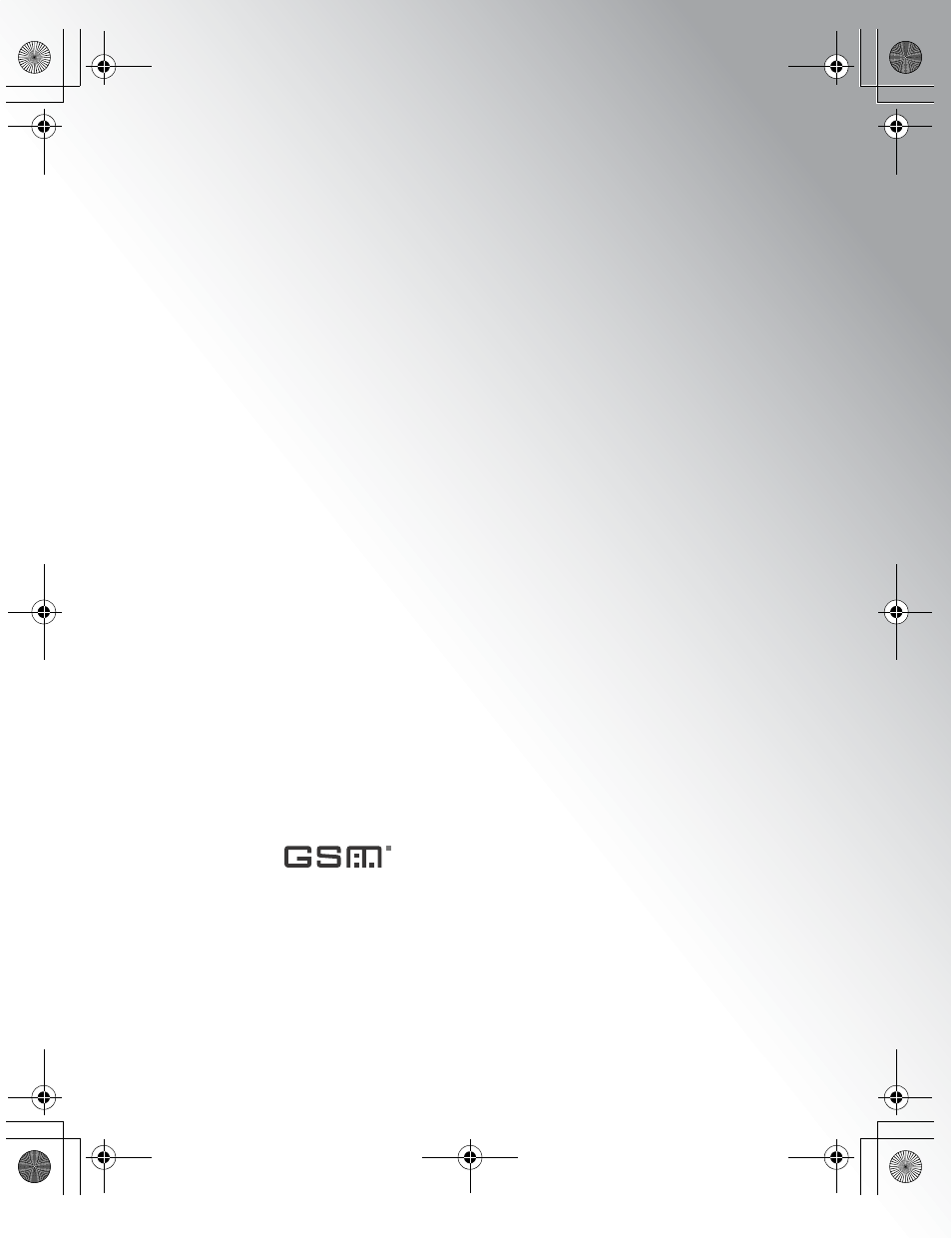
Operating
Instructions
X100U
X100_OI_English_AAA.book Page 1 Friday, August 6, 2004 3:11 PM
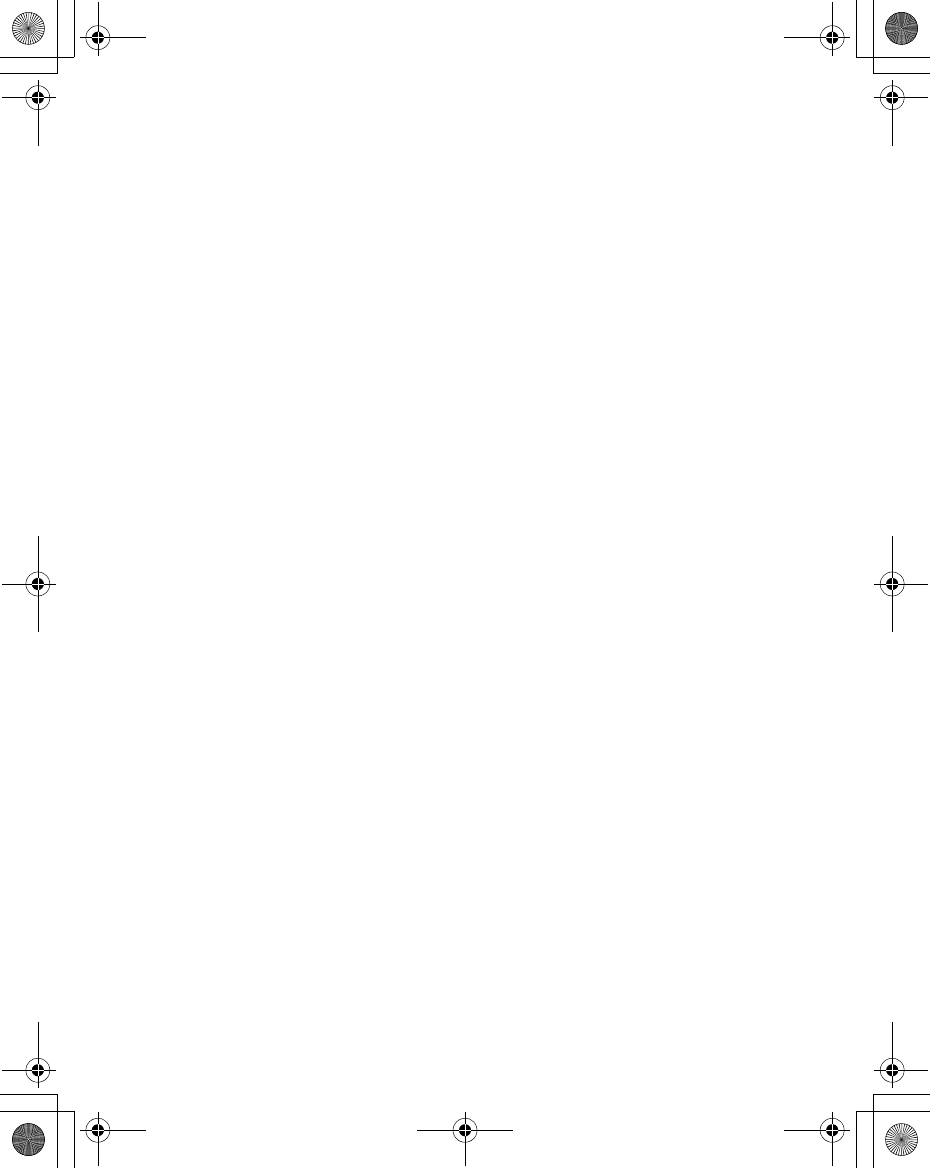
X100_OI_English_AAA.book Page 2 Friday, August 6, 2004 3:11 PM
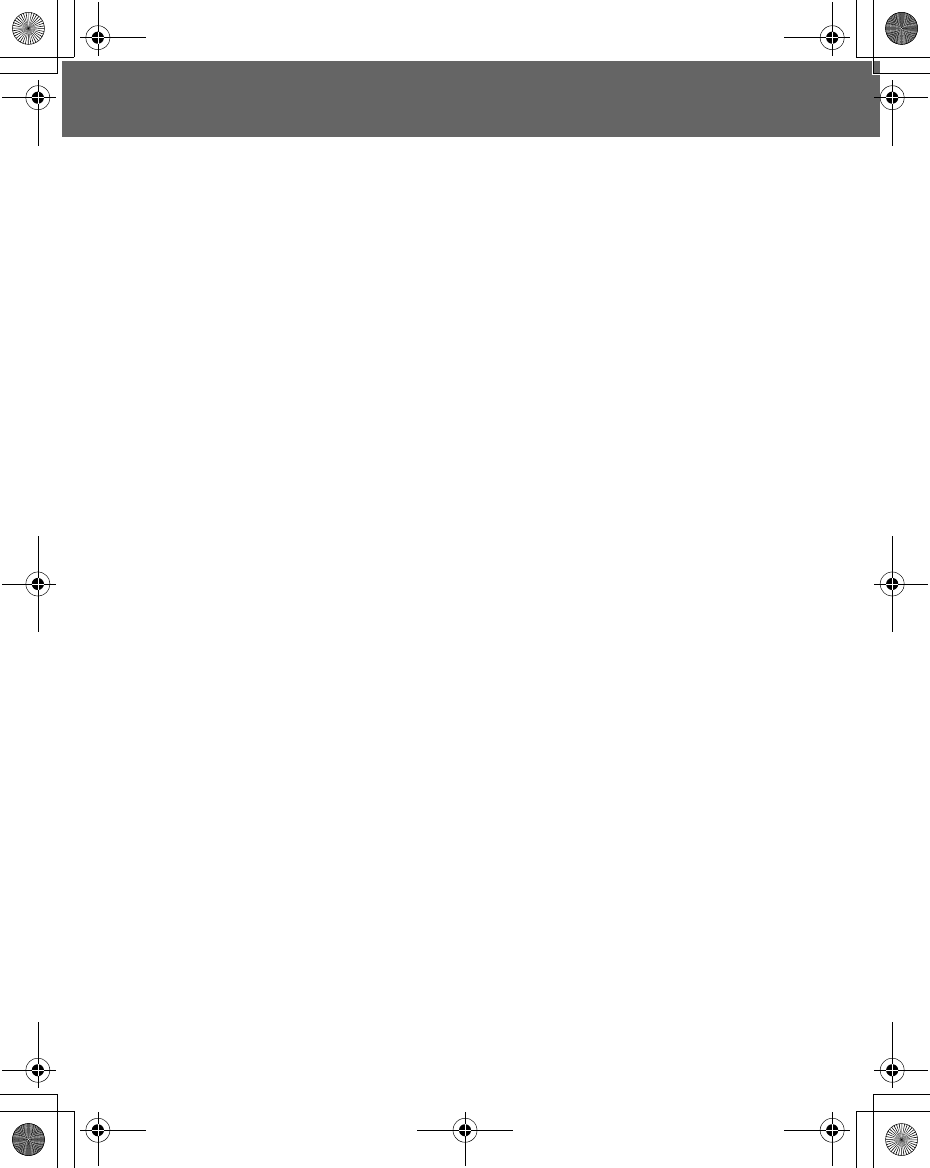
i
Contents
Introduction ........................... 1
Safety Considerations...........1
Care and Maintenance..........6
Appearance............................ 7
Part Names...........................7
Keys and Symbols ................8
Icons .....................................9
Getting Started ....................10
Battery and SIM ..................10
Basic Operation...................13
Switching On/Off.................13
Mobile lock On/Off ..............14
Making a Call ......................15
Incoming call.......................18
In-call operations.................19
Text Entry............................26
Exploring the Menus...........28
My Phone .............................29
Profiles................................30
Sounds................................31
Display ................................34
Language............................36
Auto answer ........................36
Shortcut key........................37
Phone settings ....................38
Defaults...............................44
Contacts............................... 45
Contacts list ........................46
Create .................................49
Groups ................................51
Memory status ....................52
My numbers ........................53
Service dial .........................53
Voicemail ............................54
Hot key dial .........................55
My Contacts ........................55
Games .................................. 56
Games ................................56
Browser................................ 59
Starting the Browser........... 59
Bookmarks ......................... 61
Settings .............................. 64
Camera................................. 66
Camera Appearance .......... 66
Preview mode..................... 68
Capture mode..................... 72
Messages............................. 73
Settings .............................. 73
Create................................. 77
Inbox and Outbox............... 78
Chat SMS........................... 79
User messages .................. 79
Cell Broadcast.................... 80
Calendar............................... 82
Viewing the Calendar ......... 82
My Media.............................. 85
My Pictures......................... 85
My Animations.................... 86
My Sounds ......................... 87
Memory status.................... 87
Applications ........................ 88
Games................................ 89
Alarms ................................ 89
Sound recorder................... 90
Clock .................................. 90
Auto power on .................... 91
Auto power off .................... 92
Calculator ........................... 92
Melody composer............... 94
Accessory............................ 95
PC Software ....................... 95
Accessory Options ............. 96
Troubleshooting.................. 98
Important Error
Messages ...................... 100
Glossary of Terms ............ 102
Specifications.................... 104
X100_OI_English_AAA.book Page i Friday, August 6, 2004 3:11 PM
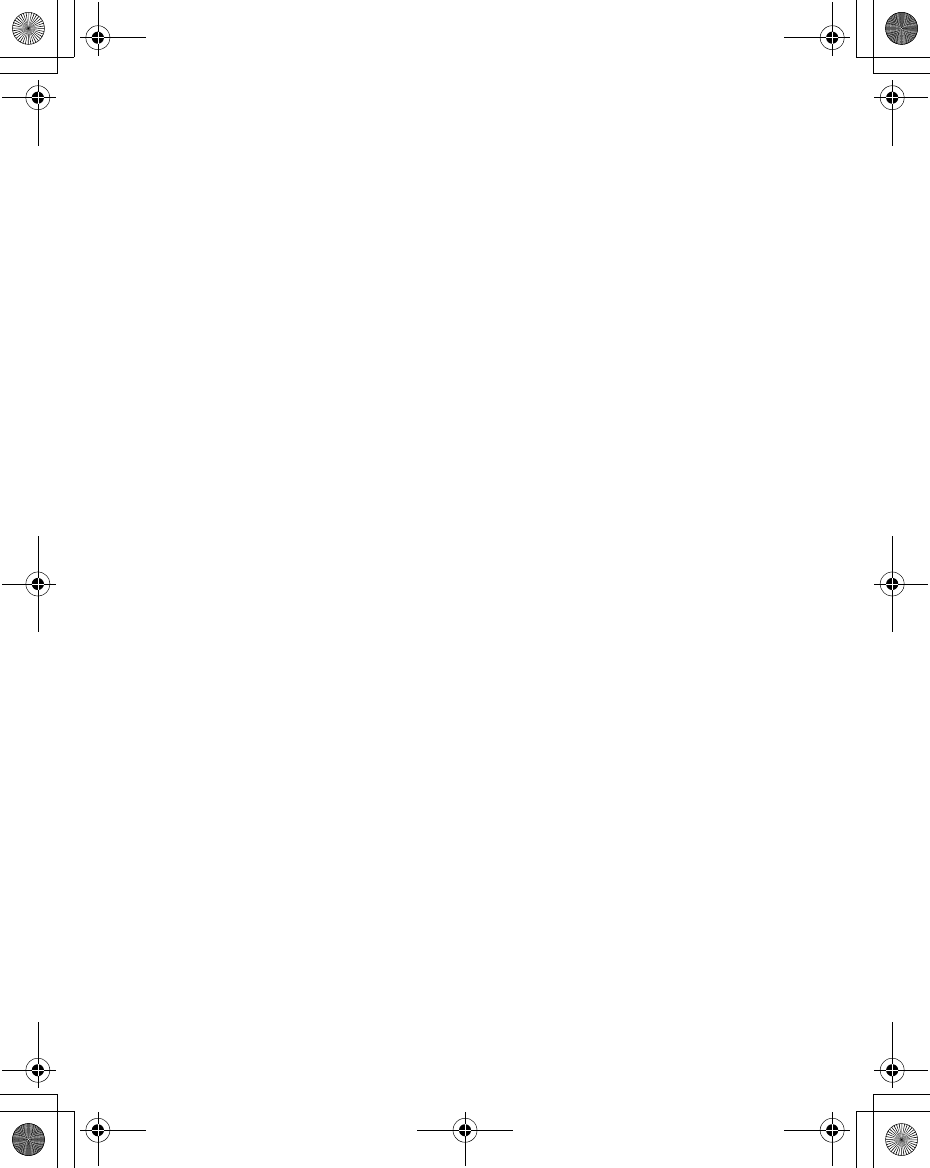
ii
Licensing............................105
Personal Settings ..............106
Index ...................................107
X100_OI_English_AAA.book Page ii Friday, August 6, 2004 3:11 PM
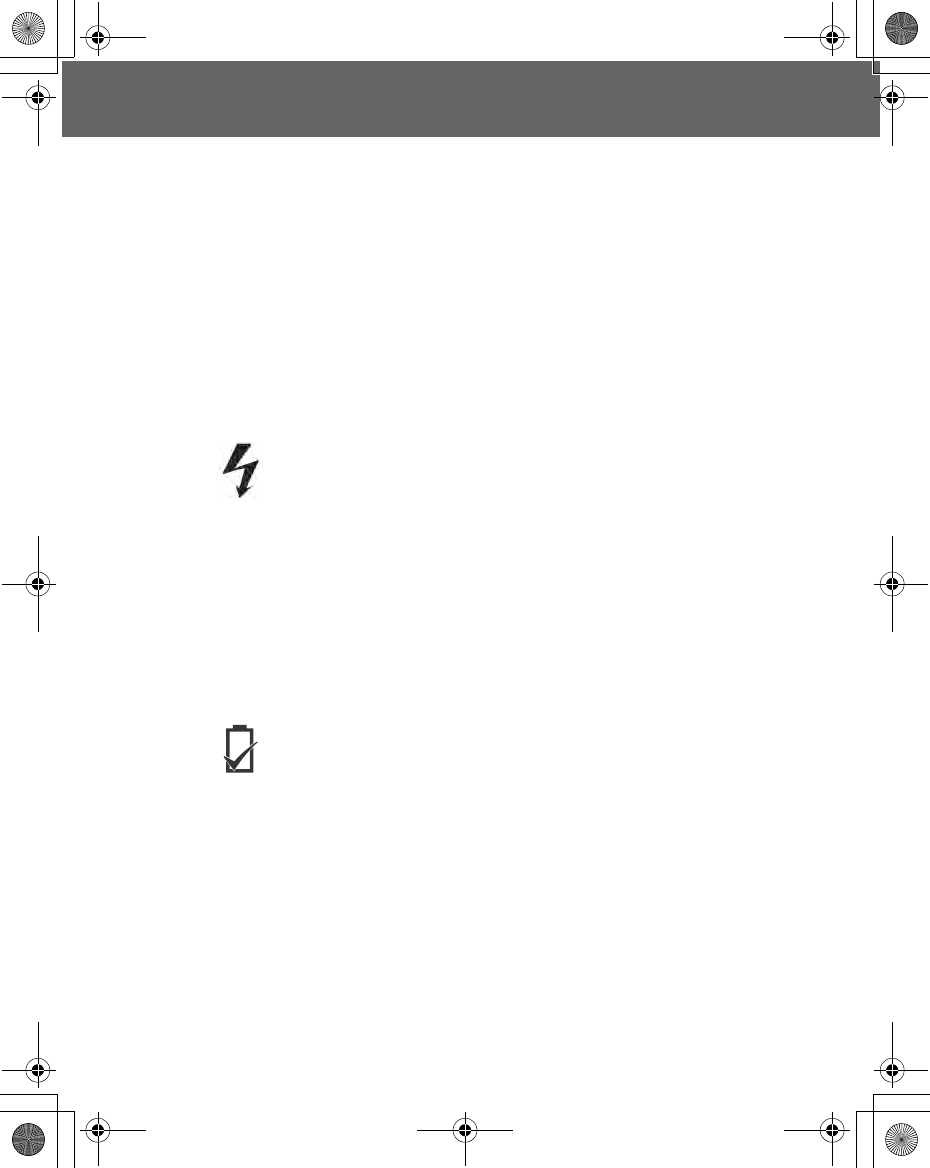
Introduction 1
Introduction
Thank you for purchasing this Panasonic digital cellular phone. This phone is
designed to operate on GSM networks – GSM900 or GSM1800. It also supports
GPRS for packet data connections. Ensure the battery is fully charged before
use.
Safety Considerations
The following information should be read and understood as it provides details
which will enable you to operate your phone in a manner which is both safe to
you and your environment, and conforms to any legal requirements regarding
the use of this phone.
This equipment should only be charged with approved charging
equipment. Other usage will invalidate any approval given to
this apparatus and may be dangerous. The use of approved
charging equipment is recommended to ensure optimum
performance and avoid damage to your phone. Ensure the
voltage rating of the Fast Travel Charger is compatible with the
area of use when travelling abroad.
A Fast Travel Charger (EB-CAX500xx*) is supplied with the
Main Kit. Other recommended equipment for charging – Car
Charger (EB-CDG60).
Note* xx identifies the charger region, e.g. CN, EU, UK.
Use of a Battery Pack other than that recommended by the
manufacturer may constitute a safety hazard.
If you use the feature which keeps key backlight on
continuously for a long time, such as a game or browser, battery
life will become extremely short. To maintain longer battery life,
set the key backlight off (see “Key backlight” on page 35).
Power
Battery
X100_OI_English_AAA.book Page 1 Friday, August 6, 2004 3:11 PM
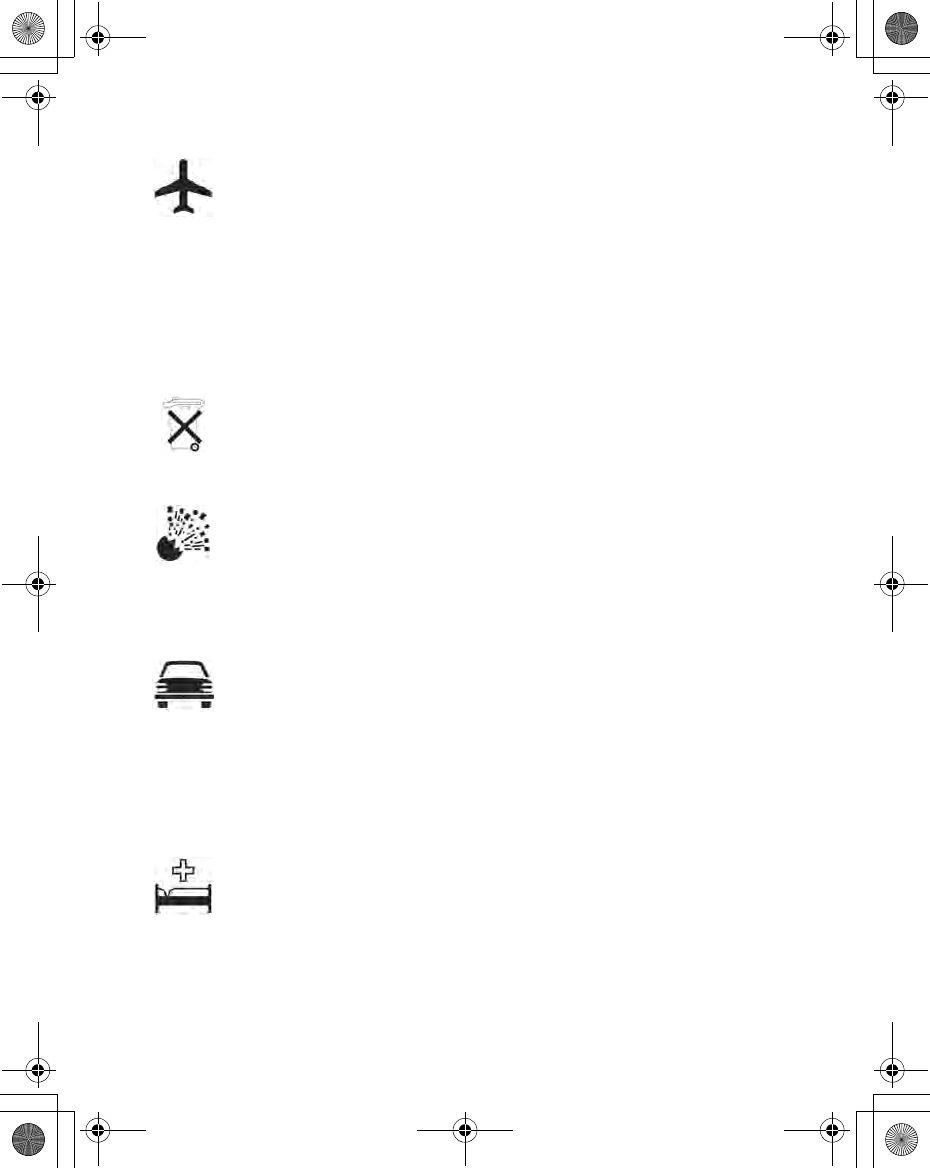
2 Introduction
Switch off your cellular phone when in an aircraft. Ensure that
the setting of the Alarms, reminder of Calendar or Auto power
on functions will not contravene regulations whereby it may
automatically power on when in an aircraft or medical facility
etc. The use of cellular phones in an aircraft may be dangerous
to the operation of the aircraft, disrupt the cellular network and
may be illegal. Failure to observe this instruction may lead to the
suspension or denial of cellular phone services to the offender,
or legal action, or both.
Do not incinerate or dispose of the battery as ordinary rubbish.
The battery must be disposed of in accordance with local
legislation and may be recycled.
It is advised not to use the equipment at a refuelling point. Users
are reminded to observe restrictions on the use of radio
equipment in fuel depots, chemical plants or where blasting
operations are in progress. Never expose the battery to
extreme temperatures (in excess of 60°C).
It is imperative that the driver exercises proper control of the
vehicle at all times. Do not hold a phone while you are driving;
find a safe place to stop first. Do not speak into a handsfree
microphone if it will take your mind off the road. Always acquaint
yourself thoroughly with restrictions concerning the use of
cellular phones within the area you are driving and observe
them at all times.
Care must be taken when using the phone in close proximity to
personal medical devices such as pacemakers and hearing
aids.
Do Not Use
Driving
Electronic
Devices
Disposing of the
Battery
Aircraft
X100_OI_English_AAA.book Page 2 Friday, August 6, 2004 3:11 PM
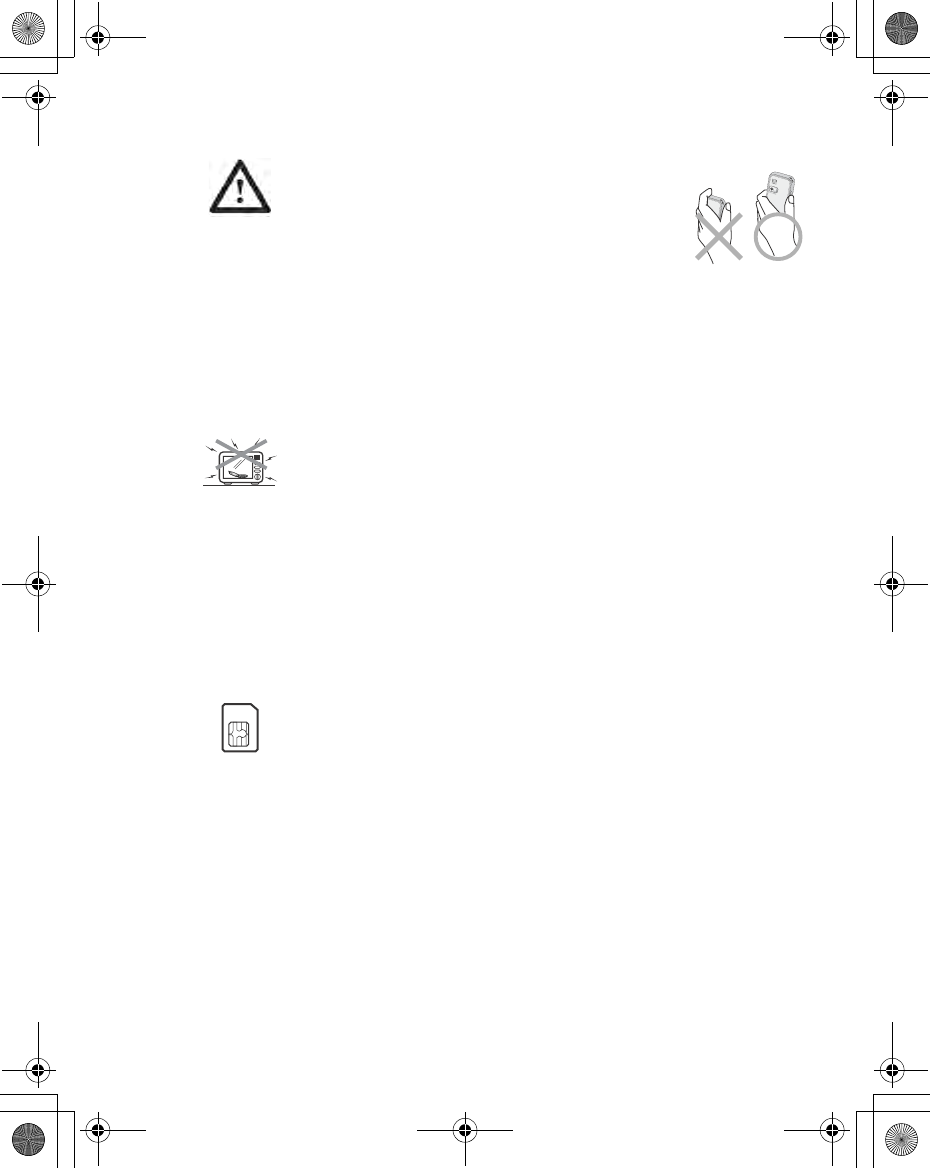
Introduction 3
For most efficient use, hold the phone as you
would any normal phone. To avoid deterioration
of signal quality or antenna performance, do not
touch or “cup” the built-in antenna area while
the phone is switched on. Do not leave the
camera facing direct sunlight to avoid impairing
camera performance. Unauthorised modifications or
attachments may damage the phone and violate applicable
regulations. The use of an unapproved modification or
attachment may invalidate of your guarantee – this does not
affect your statutory rights.
When your handset, the accompanying battery or charging
accessories get wet, do not put those in any type of heating
equipment, such as a microwave oven, a high pressure
container, or a drier or similar. It may cause the battery, handset
and/or charging equipment to leak, heat up, expand, explode
and/or catch fire. Moreover, the product or accessories may
emit smoke, and their electrical circuits may become damaged
and cause the products to malfunction. Panasonic is not
responsible for any and all damages, whether direct or indirect,
howsoever caused by any misuse.
It is recommended that you create a copy or backup, as
appropriate, of any important information and data which you
store in your phone’s memory. In order to avoid accidental loss
of data, please follow all instructions relating to the care and
maintenance of your phone and its battery. Panasonic accepts
no liability for any and all losses howsoever arising from any
loss of data, including but not limited to direct and indirect
losses (to include, but not limited to consequential loss,
anticipated savings, loss of revenue).
Efficient Use
Backup
Copies and
Security
Heating
Equipment
X100_OI_English_AAA.book Page 3 Friday, August 6, 2004 3:11 PM
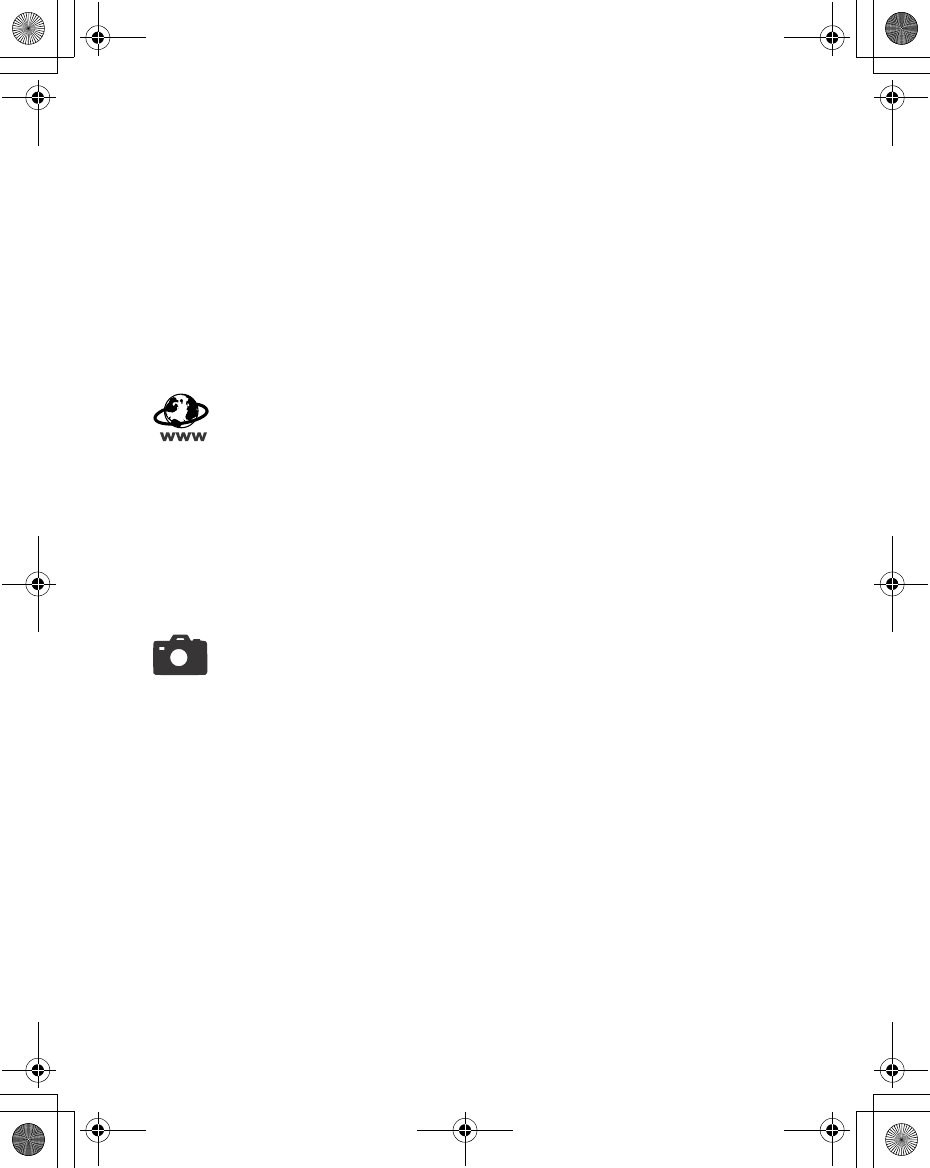
4 Introduction
Your phone has the capability of storing and communicating
personal information. It is recommended that you take care to
ensure that any personal or financial information is stored
separately from your phone. You should use security features
such as the SIM lock to protect information held in your phone.
Panasonic accepts no liability for any and all losses howsoever
arising from any loss of data, including but not limited to direct
and indirect losses (to include, but not limited to consequential
loss, anticipated savings, loss of revenue).
Your phone has the capability of downloading and storing
information and data from external sources. It is your
responsibility to ensure that in doing this you are not infringing
any copyright laws or other applicable legislation. Panasonic
accepts no liability for any and all losses howsoever arising from
any loss of data or any such infringement of copyright or
intellectual property rights, including but not limited to direct and
indirect losses (to include, but not limited to consequential loss,
anticipated savings, loss or revenues).
You are advised to take appropriate care over the use of the
internal camera. It is your responsibility to ensure that you have
permission to take photographs of people and objects and that
you do not infringe any personal or third party rights when using
the camera. You must comply with any applicable international
or national law or other special restrictions governing camera
use in specific applications and environments. This includes not
using the camera in places where the use of photographic and
video equipment may be prohibited. Panasonic accepts no
liability for any and all losses howsoever arising from any
infringement of copyright or intellectual property rights,
including but not limited to direct and indirect losses.
Downloading
Camera
X100_OI_English_AAA.book Page 4 Friday, August 6, 2004 3:11 PM
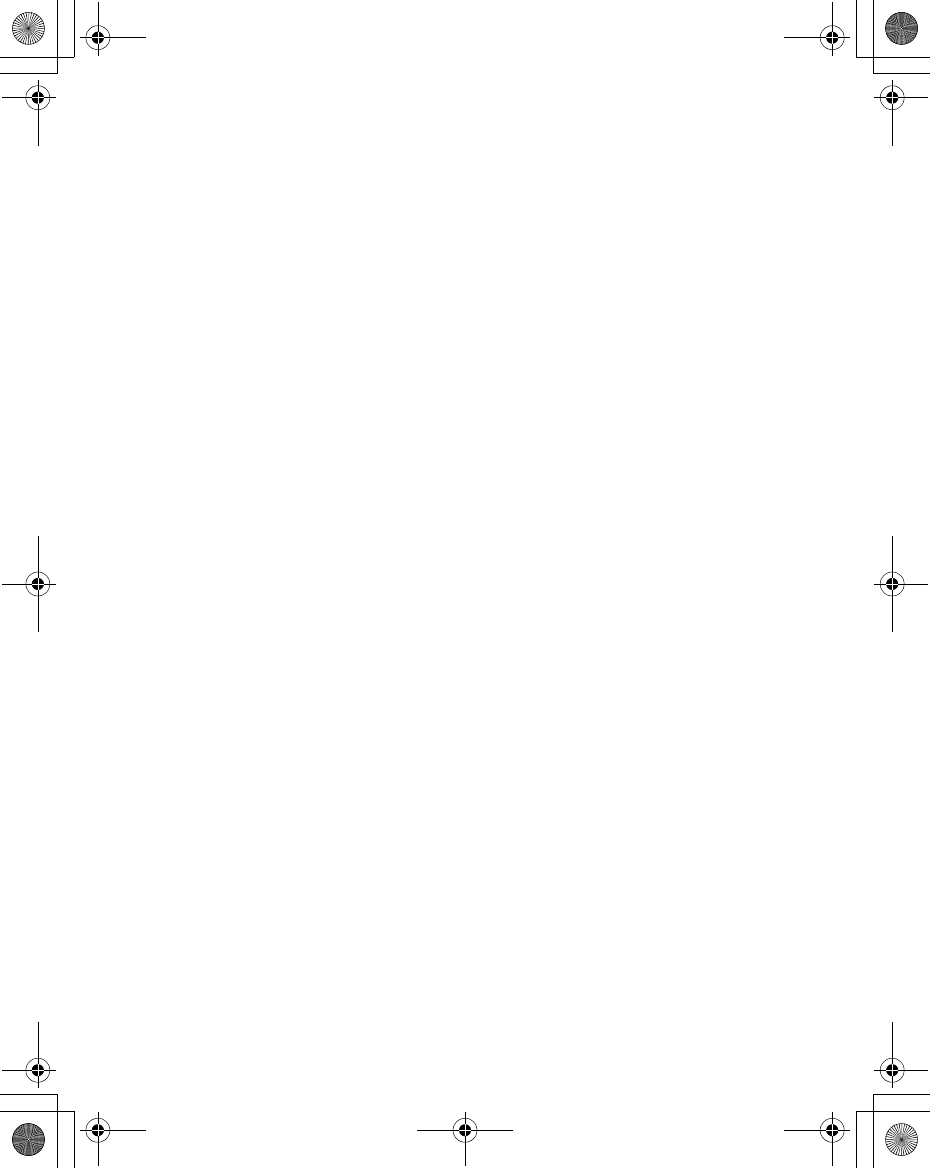
Introduction 5
This equipment should only be used with Panasonic approved
accessories to ensure optimum performance and avoid
damage to your phone. Panasonic is not responsible for
damage caused by using non-Panasonic approved
accessories.
This phone must be used in compliance with any applicable
international or national law or any special restrictions
governing its use in specified applications and environments.
This includes but is not limited to use in hospitals, aircraft, whilst
driving and any other restricted uses.
The display layouts and screenshots in this document are for
illustrative purposes and may differ from the actual displays on
your phone. Panasonic reserves the right to change the
information in this document without prior notice.
This Panasonic mobile phone is designed, manufactured and
tested to ensure that it complies with the specifications covering
RF exposure guidelines applicable at the time of manufacture,
in accordance with EU, USA FCC, and Australian ACA
regulations.
The colour liquid crystal display (LCD) uses high-precision
production technology, and in certain circumstances pixels may
appear brighter or darker. This is due to characteristics of the
LCD and is not a manufacturing defect.
Please refer to our website for the latest information/standards
and compliance in your country/region of use.
http://www.panasonicmobile.com
X100_OI_English_AAA.book Page 5 Friday, August 6, 2004 3:11 PM
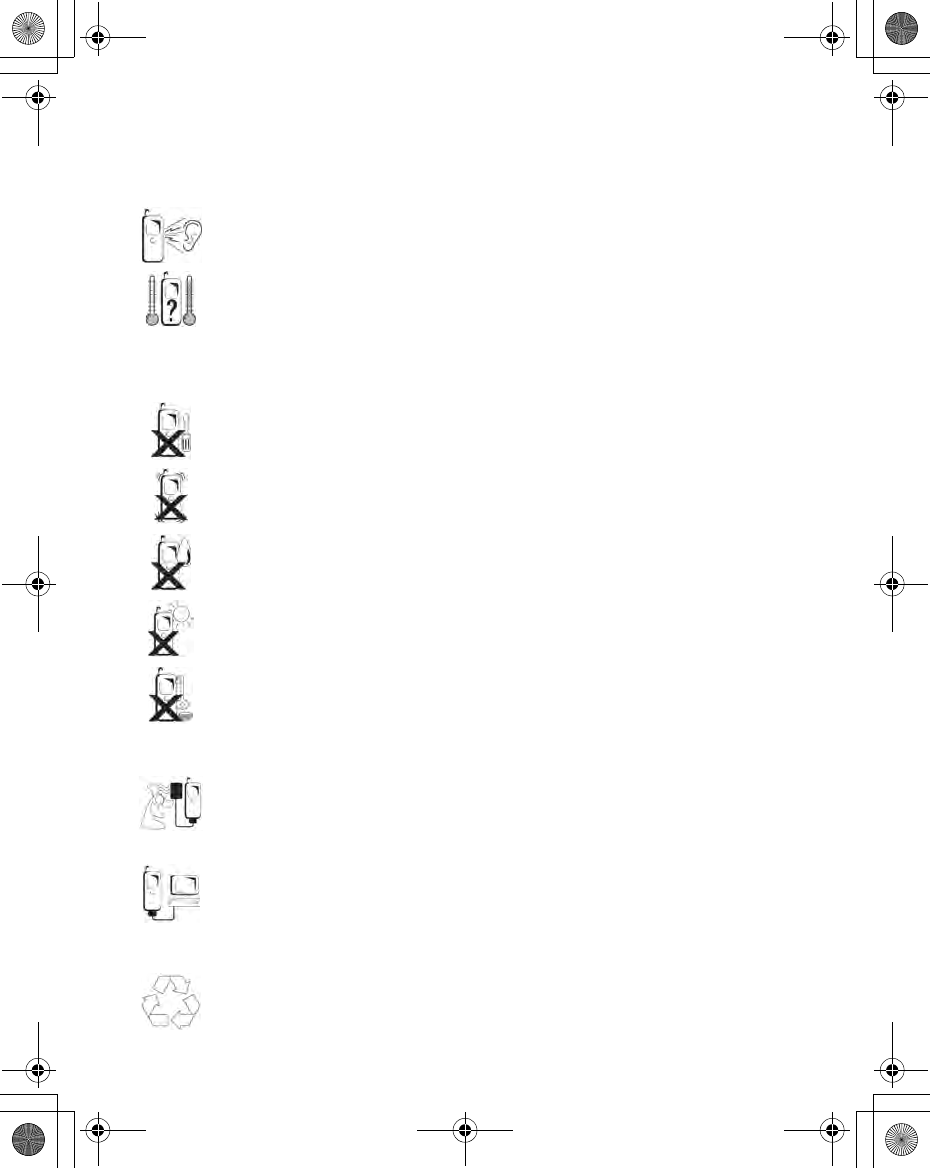
6 Introduction
Care and Maintenance
Pressing any of the keys may produce a loud tone. Avoid holding
the phone close to the ear while pressing the keys.
Extreme temperatures may have a temporary effect on the
operation of your phone. This is normal and does not indicate a
fault.
If you use the phone for a long time in temperatures over 40°C, the
display quality may deteriorate.
Do not modify or disassemble the equipment. There are no user
serviceable parts.
Do not subject the equipment to excessive vibration or shock.
Do not drop the battery.
Avoid contact with liquids. If the equipment becomes wet,
immediately remove the battery and contact your dealer.
Do not leave the equipment in direct sunlight or a humid, dusty or
hot area. Never throw the battery into a fire. It may explode.
Keep metallic items that may accidentally touch the terminals away
from the equipment. Batteries can cause property damage, injury,
or burns if terminals are touched with a conductive material (for
example, metal, jewellery, keys, etc.)
Always charge the battery in a well ventilated area, not in direct
sunlight, between +5°C and +35°C. It is not possible to recharge
the battery if it is outside this temperature range.
When connecting the phone to an external source, read the
operating instructions of the equipment for the correct connection
and safety precautions. Ensure the phone is compatible with the
product it is being connected to.
When disposing of any packing materials or old equipment, check
with the local authorities for information on recycling.
X100_OI_English_AAA.book Page 6 Friday, August 6, 2004 3:11 PM
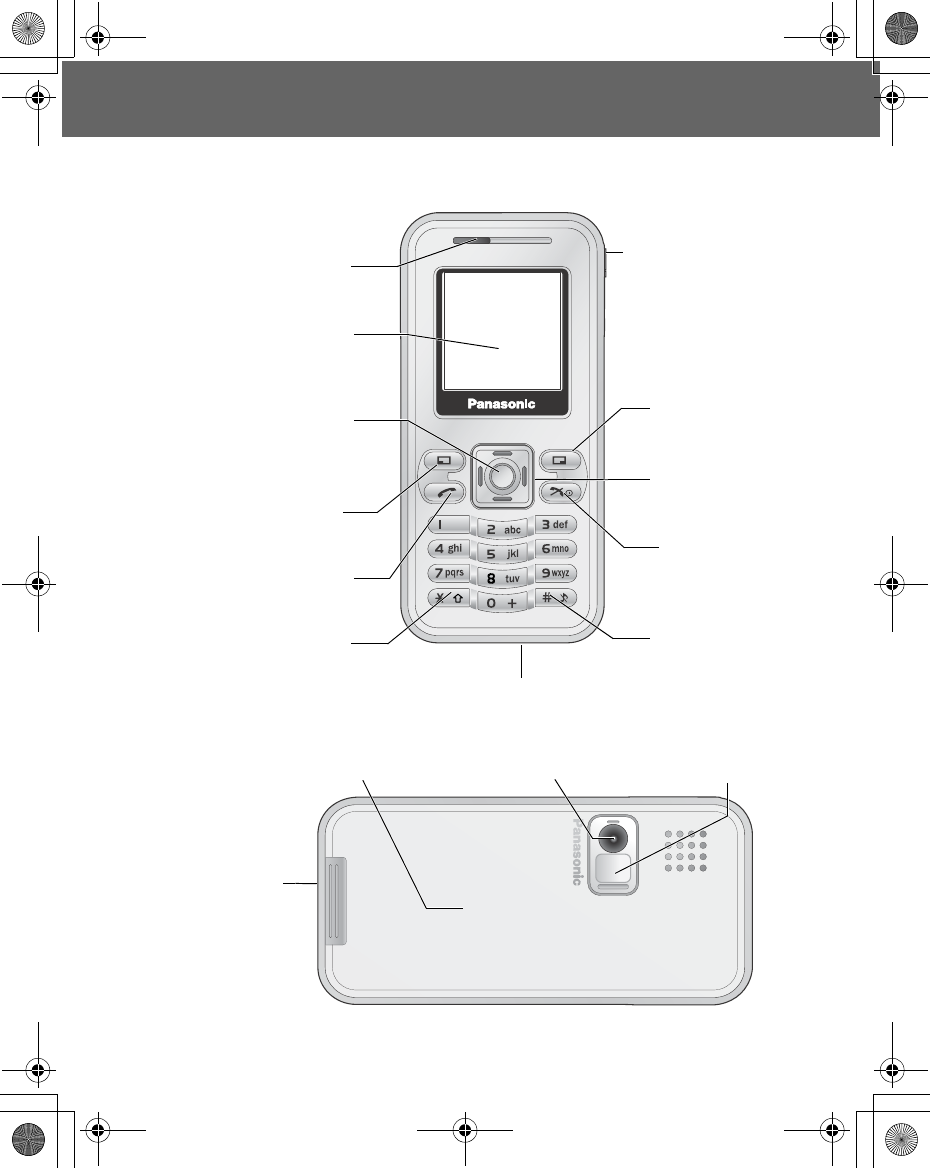
Appearance 7
Appearance
Part Names
Earpiece
Display
Left soft key
Right soft key
Navigation key
Power/End key
Microphone
Send key
Hash/Quiet key
Asterisk/Shift key
Camera lensBattery cover
Charging
connector
Centre key
Self-portrait
mirror
<Front View>
<Back View>
Personal Handsfree
Connector
X100_OI_English_AAA.book Page 7 Friday, August 6, 2004 3:11 PM
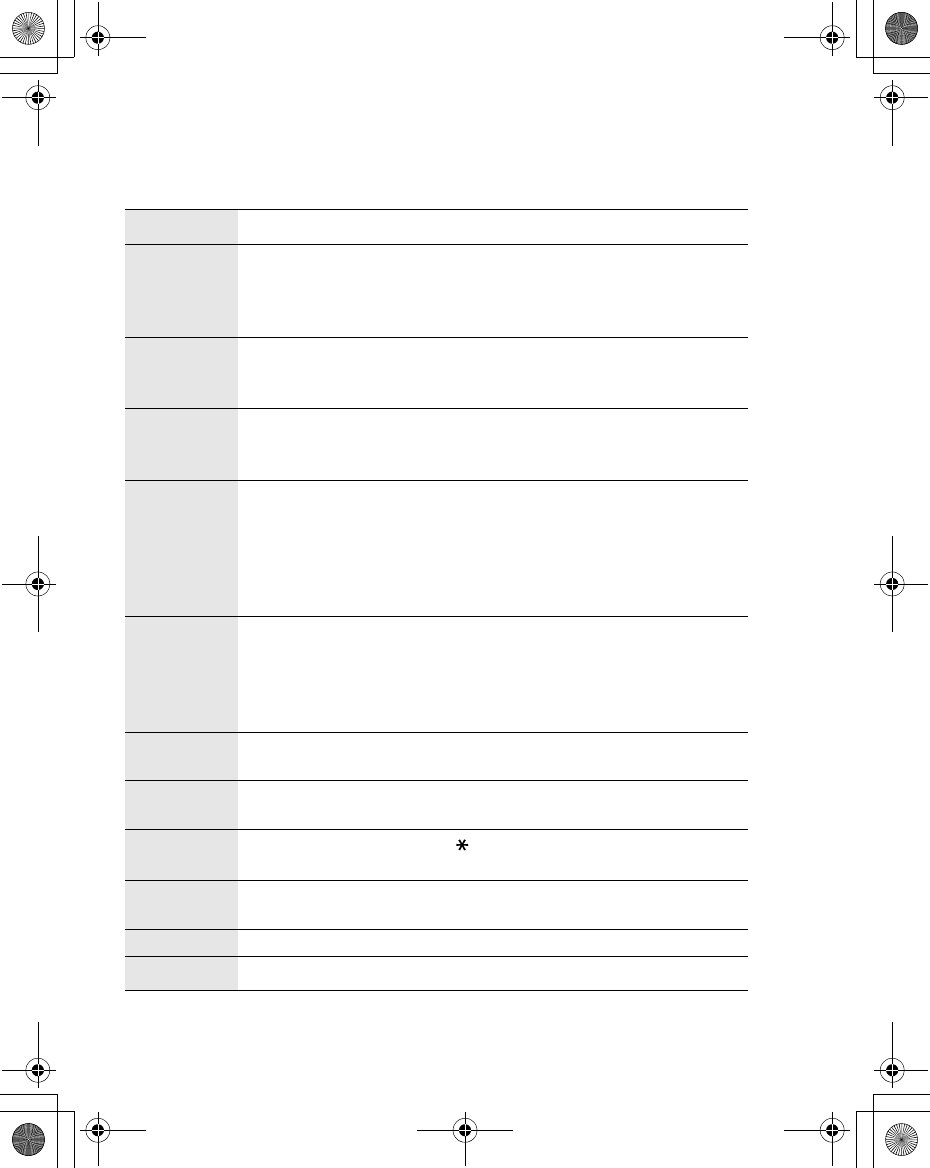
8 Appearance
Keys and Symbols
Keys Description
<
Centre key: Press in the centre of the Navigation key to select
or enter the menu options.
In idle screen: Press to enter the main menu. Press and hold
to enter the Mobile lock menu.
051
37
Navigation key: Move the cursor in each directions.
In idle screen: Press 1 or 5 to enter the Contacts list. Press
7 to display the Calendar. Press 3 to enter My Media menu.
ALeft soft key: Perform the functions indicated in the lower left
corner of the display.
In idle screen: Press to enter the Messages menu.
@
Right soft key: Perform the functions indicated in the lower
right corner of the display. Mainly used to cancel or return to the
previous menu level.
In idle screen: Press to activate the function assigned to the
Short press Shortcut key. Press and hold to activate the
function assigned to the Long press Shortcut key.
# - ,
Numeric keys: Enter numbers.
In idle screen: Press and hold to apply the appropriate Hot key
dial ($ - ,). Press and hold # to enter “+” (see
“International calls” on page 17), “p” or “w “ (see “DTMF Tones”
on page 25).
CSend key: Press to answer or make a call.
In idle screen: Press to enter Recent calls.
DPower/End key: End a call or return to the idle screen.
In idle screen: Press and hold to switch the phone on or off.
"Asterisk/Shift key: Enter . Shift key in text entry.
In idle screen: Press and hold to start the Browser.
!Hash key: Enter #.
In idle screen: Press and hold to activate Quiet mode.
EIndicates that the function is SIM dependent.
FIndicates that the function is Network dependent.
X100_OI_English_AAA.book Page 8 Friday, August 6, 2004 3:11 PM
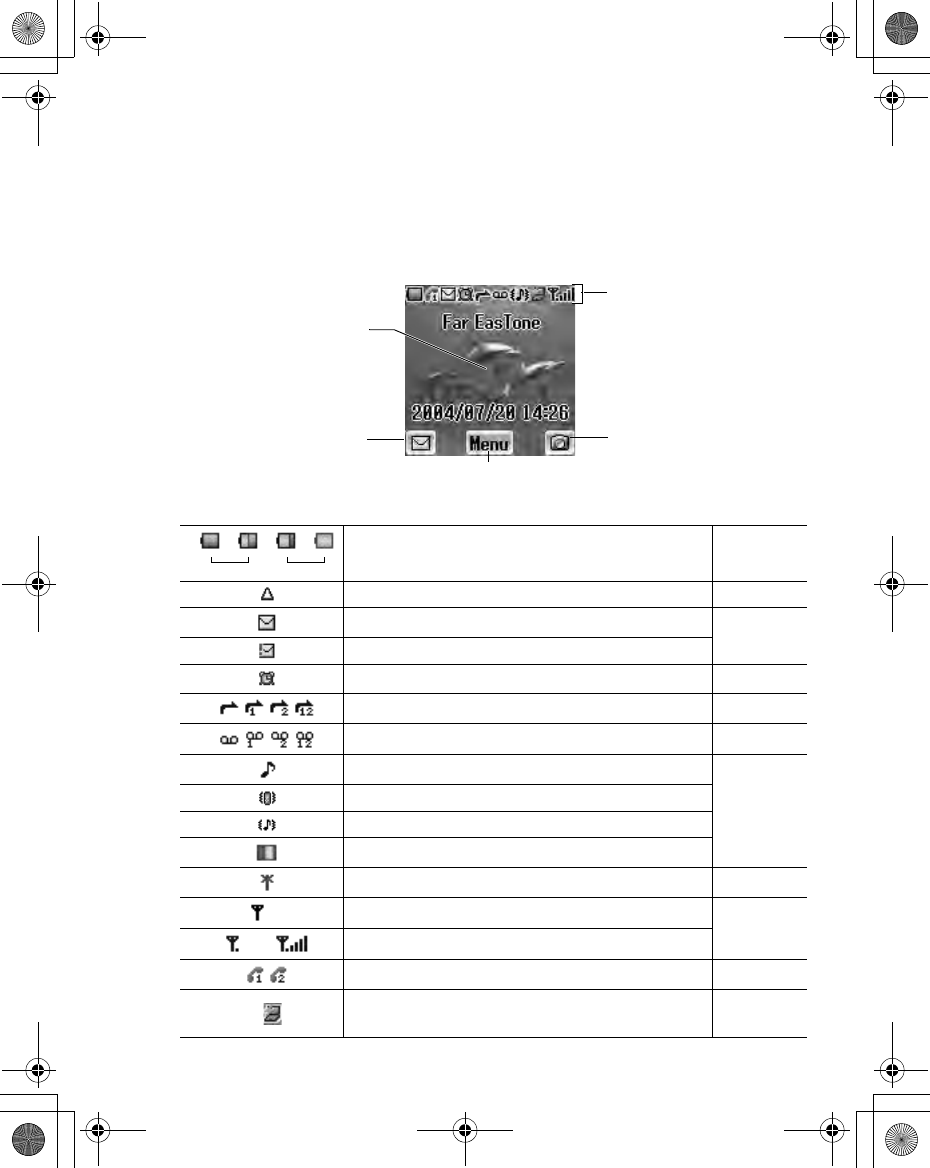
Appearance 9
Icons
Status Icons
The status icons are displayed depending on the currently activated functions.
- - - Indicates Battery level page 11
On non-home network – Roaming page 103
Received new messages page 76
Media Folder is full
Alarms are set page 89
Call diverts are enabled page 40
Voicemail is enabled page 54
Ringtone is enabled
page 33
Vibration mode
Vibration and Ringtone mode
Flashing mode
GPRS service is available page 102
Only emergency calls are available page 15
- GSM signal strength
Line 1 or Line 2 is selected (E) page 38
Receiving or sending the data through USB
data cable page 95
Status icons
Idle screen
Left soft key
selection area Centre key
selection area
Right soft key
selection area
Green Red
X100_OI_English_AAA.book Page 9 Friday, August 6, 2004 3:11 PM
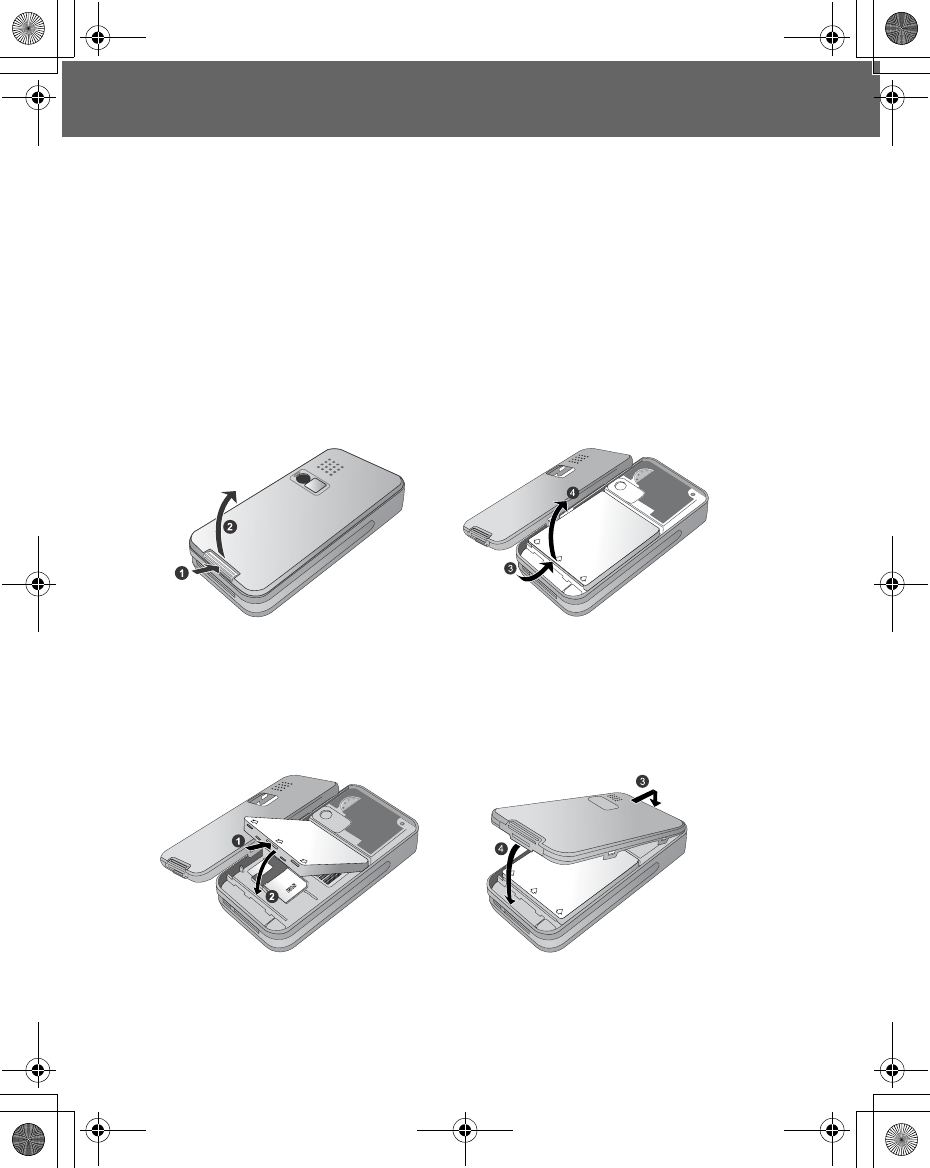
10 Getting Started
Getting Started
Battery and SIM
Before opening the battery cover, ensure that the phone is switched off and the
charger is disconnected from the phone.
Battery
Removing the battery
1. Press the tab on the bottom edge of the cover (X)
2. Remove the battery cover (Y)
3. Push the lower part of the battery forward (Z)
4. Lift the battery to remove ([)
Attaching the battery
1. Insert the upper edge of the battery (X)
2. Push down on the lower edge of the battery carefully until it clicks (Y)
3. Insert the upper edge of the cover. Make sure to fit notches on the cover
into the locking catches of the phone (Z)
4. Gently push the cover into place until it is locked ([)
X100_OI_English_AAA.book Page 10 Friday, August 6, 2004 3:11 PM
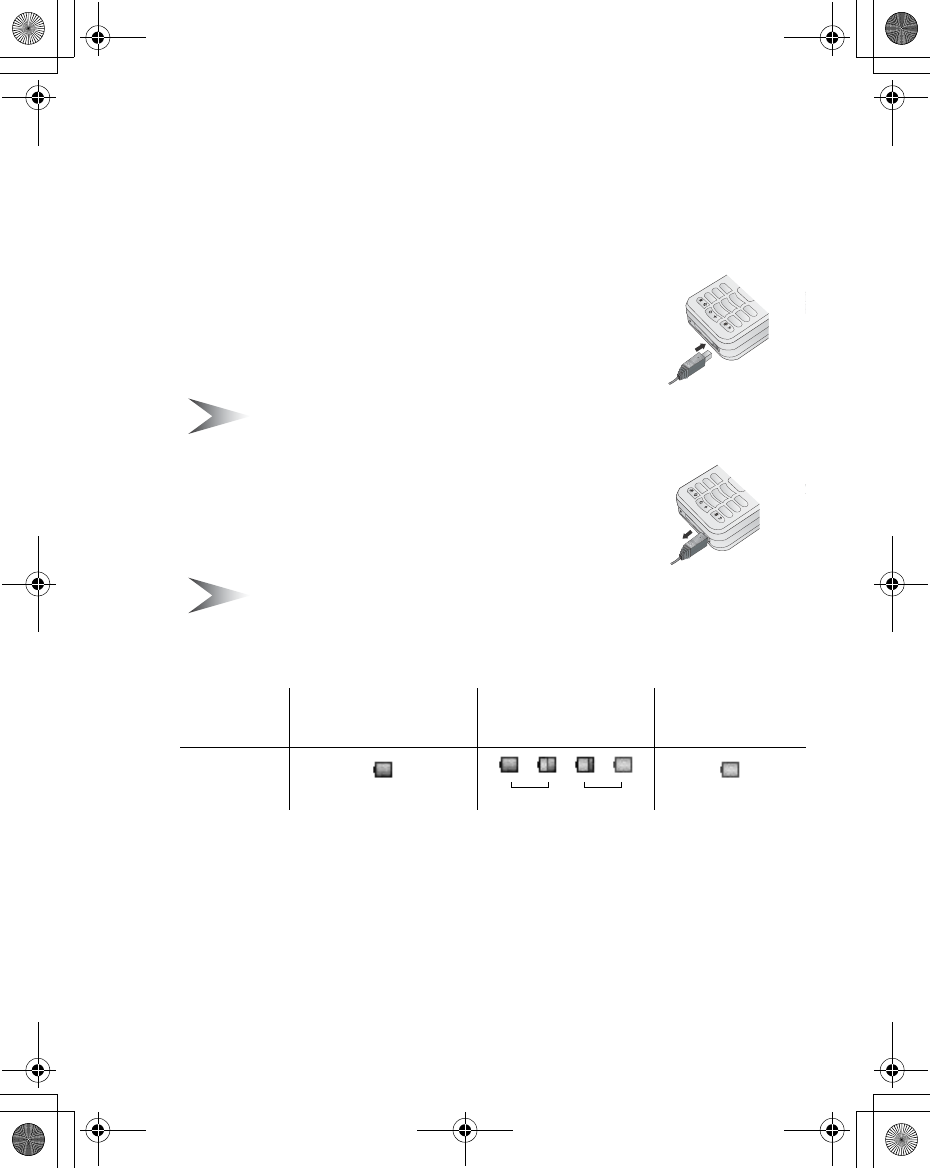
Getting Started 11
Charging the battery
It is recommended to charge the battery for a minimum of 4 hours before the
first use.
Ensure the battery is correctly in place before connecting the charger.
Connecting the plug
1. Insert the plug arrow side up
2. Push the charger all the way in
3. The battery level indicator will start moving (see
“Battery level indicator” below)
Note: DO NOT force the connector as this may damage the phone and/or
the charger.
Disconnecting the plug
Pull the plug gently from the connector
Note: DO NOT pull the cable as this may damage the phone and/or the
charger.
Battery level indicator
Low battery power warning
When the battery power is low, the battery indicator will be red. If the battery
power is critically low, a warning tone will beep. 2 minutes after the beep, the
power will automatically shut off. Plug in the charger immediately (see
“Charging the battery” above). Calls can be made and received while the phone
is charging.
Charging
completed While charging Battery low
Indicator Green
- - -
Red
Green Red
X100_OI_English_AAA.book Page 11 Friday, August 6, 2004 3:11 PM
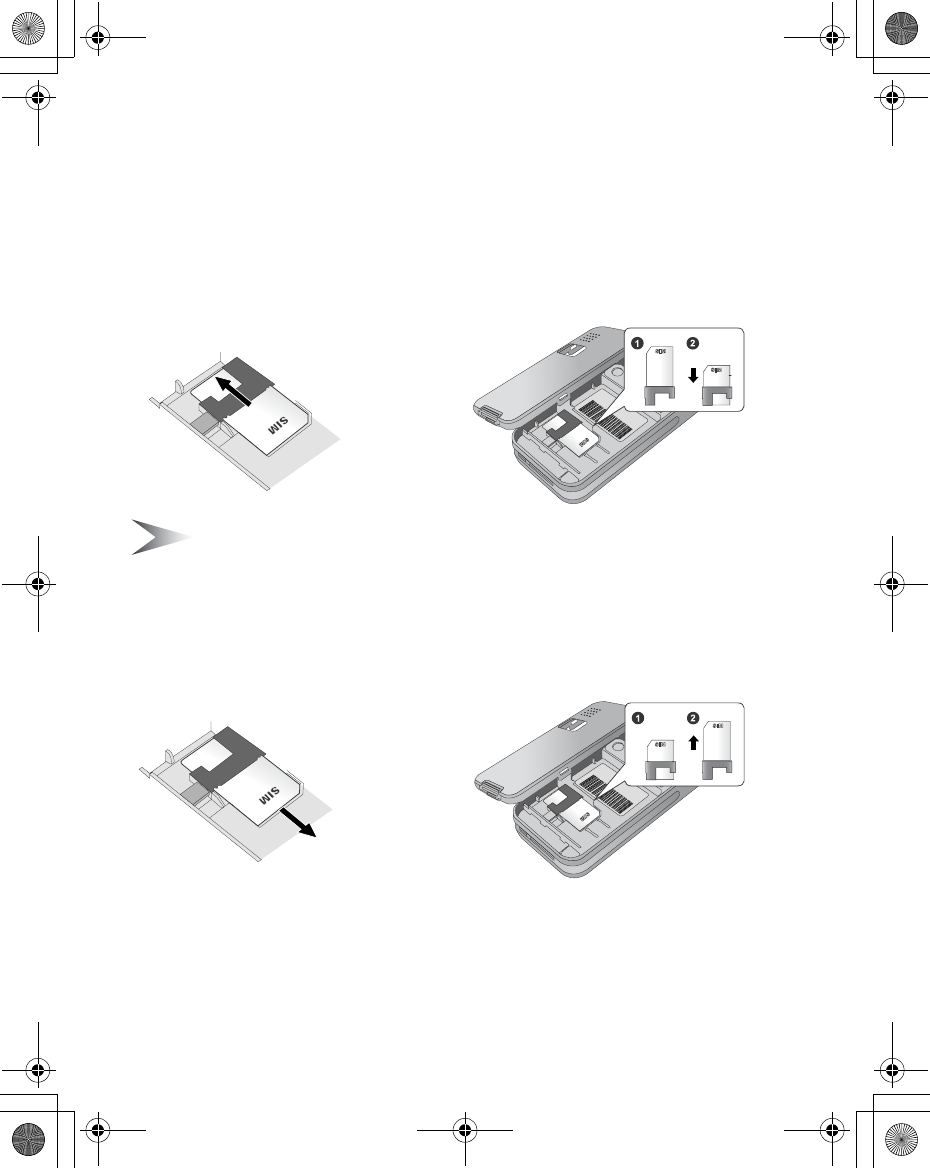
12 Getting Started
SIM
Attaching the SIM
1. Remove the battery cover and the battery
(see “Removing the battery” on page 10)
2. Insert the SIM into the SIM holder
3. Replace the battery and the battery cover
Note: Ensure the gold contacts on the SIM and the phone body are facing
each other.
Removing the SIM
1. Remove the battery cover and the battery
(see “Removing the battery” on page 10)
2. While holding the tab down, gently slide the SIM out
3. Replace the battery and the battery cover
X100_OI_English_AAA.book Page 12 Friday, August 6, 2004 3:11 PM
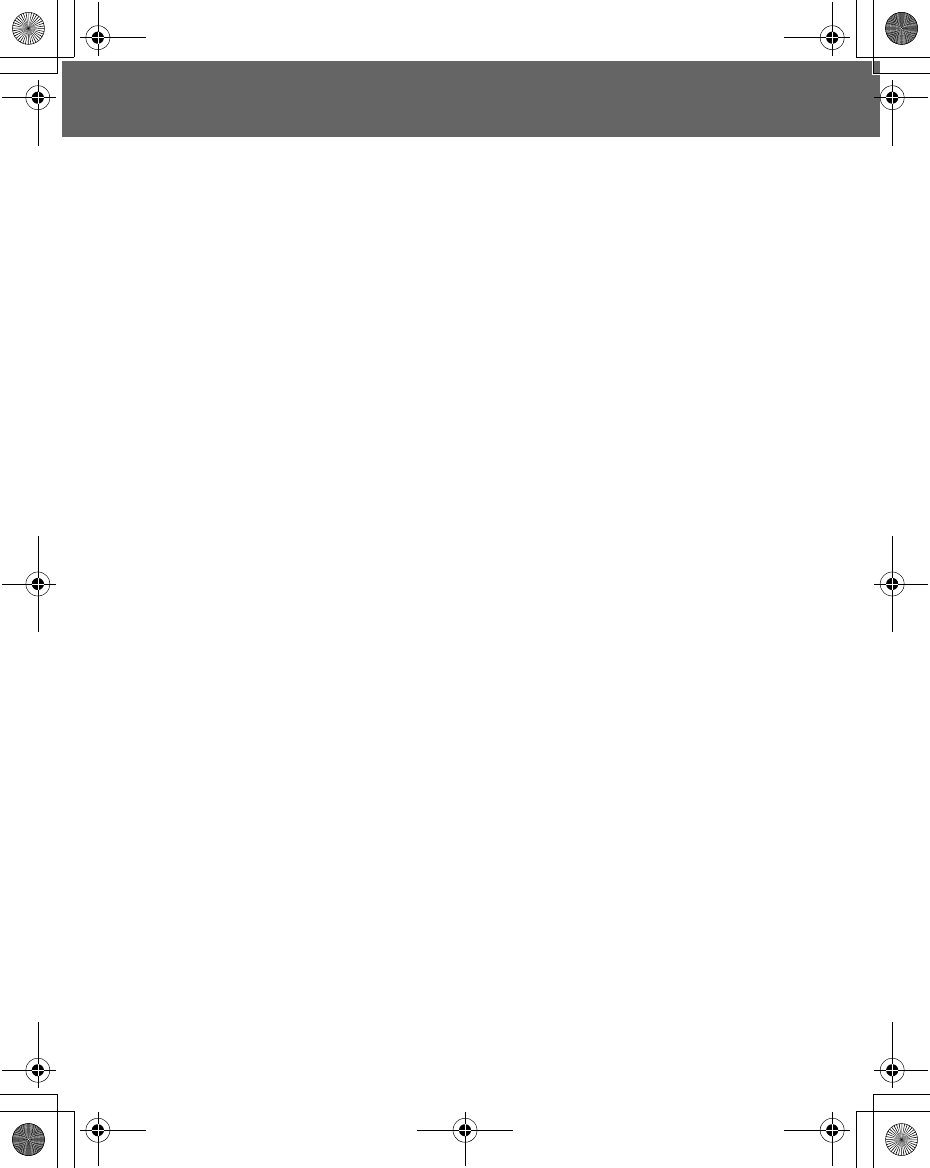
Basic Operation 13
Basic Operation
Switching On/Off
Switching On
1. Press and hold D(Power/End) for 2 to 3 seconds
2. The start-up animation will start.
3. Customisable Greeting will be displayed for 2 seconds.
(see “Greeting” on page 34)
4. The display will remain in idle screen.
Switching Off
Press and hold D(Power/End) for 2 to 3 seconds
X100_OI_English_AAA.book Page 13 Friday, August 6, 2004 3:11 PM
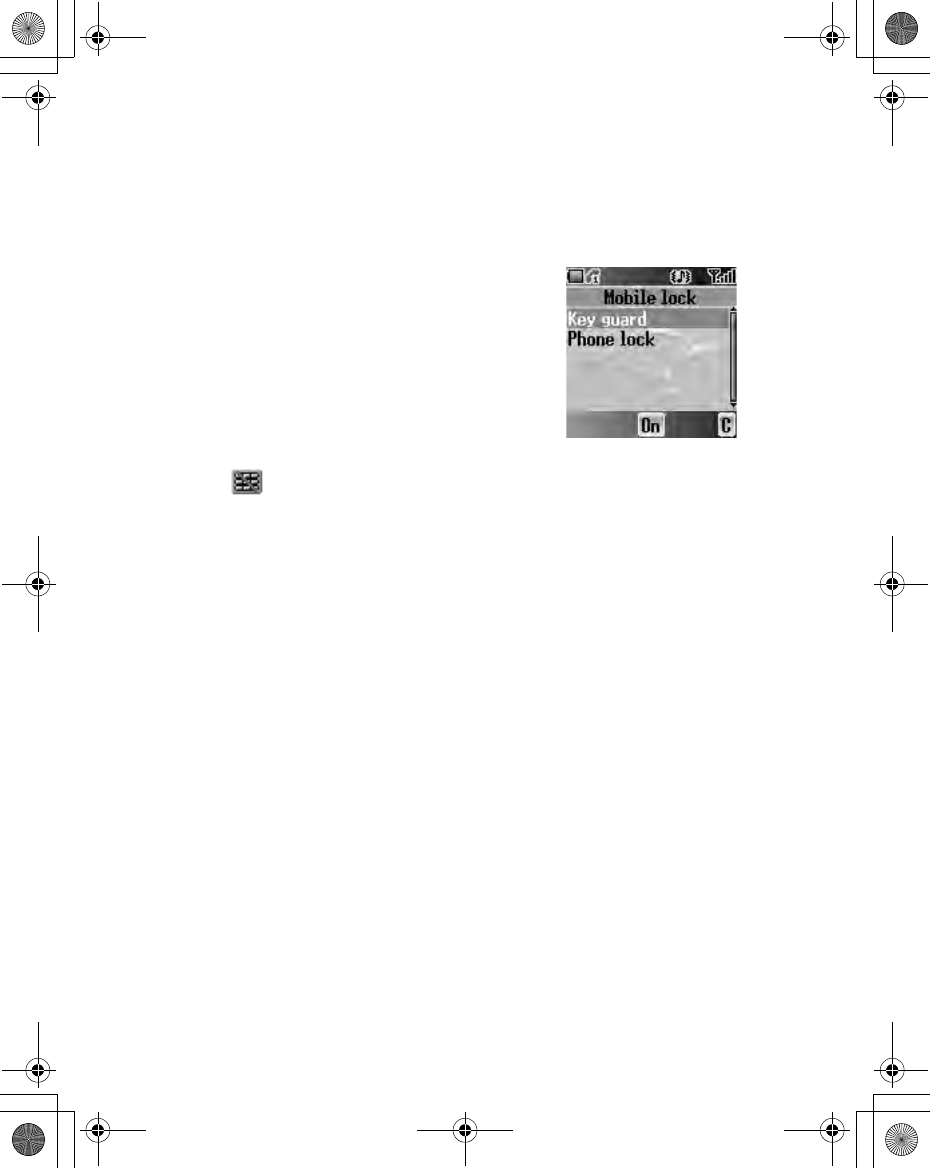
14 Basic Operation
Mobile lock On/Off
You can lock your phone to avoid accidental or intentional misuse of it.
Key guard
Key guard is used to prevent any keys from being
accidentally pressed.
In idle screen
1. Press and hold <(Menu)
2. Press <(On)
3. Press <(OK)
To release Key guard
1. Press <( )
2. Press <(OK)
Phone lock
See “Phone lock” on page 41.
X100_OI_English_AAA.book Page 14 Friday, August 6, 2004 3:11 PM
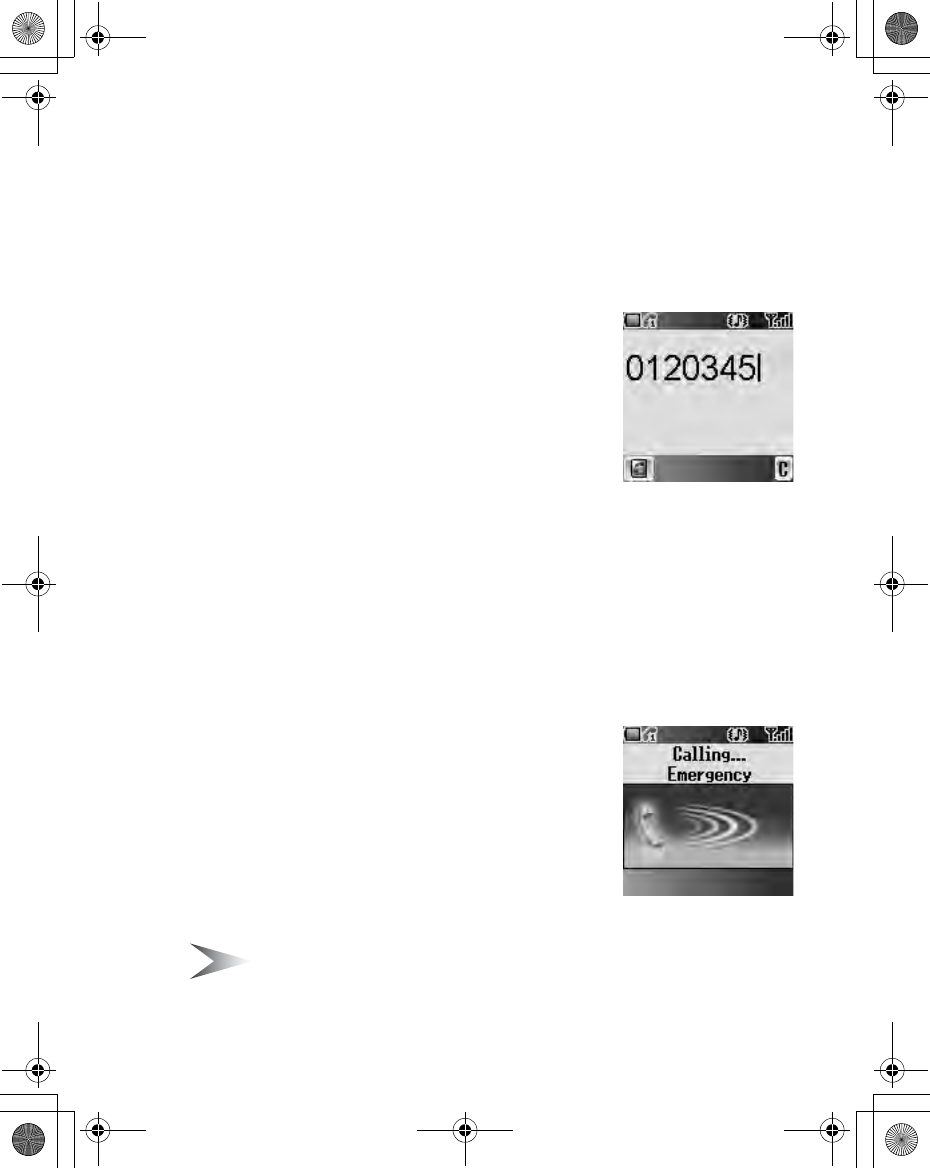
Basic Operation 15
Making a Call
Before making a call, ensure that the phone is switched on, the signal strength
meter shows network coverage is available in the current area, and the battery
has sufficient charge.
Entering numbers
You need to have the area code and the phone
number before you call.
In idle screen
1. Enter the area code and phone number with #
- ,
2. The entered number is displayed
3. Press C(Send)
Ending a call
When you end a call, the duration of the call will be displayed. If Max Cost (see
“Max cost” on page 39) is set, the remaining units will also be displayed.
While on a call
1. Press D(Power/End)
2. Duration is displayed.
3. Max Cost is displayed (when set).
Emergency calls
In an emergency, you can make an emergency call
by dialling the international emergency number 112
which is adopted by most countries. Even when SIM
is not attached in the phone, this function is available
in most cases ( F ).
In idle screen
1. Enter 112 with # - ,
2. Press C(Send)
Note: Making emergency calls without a SIM is country or network operator
dependent.
X100_OI_English_AAA.book Page 15 Friday, August 6, 2004 3:11 PM
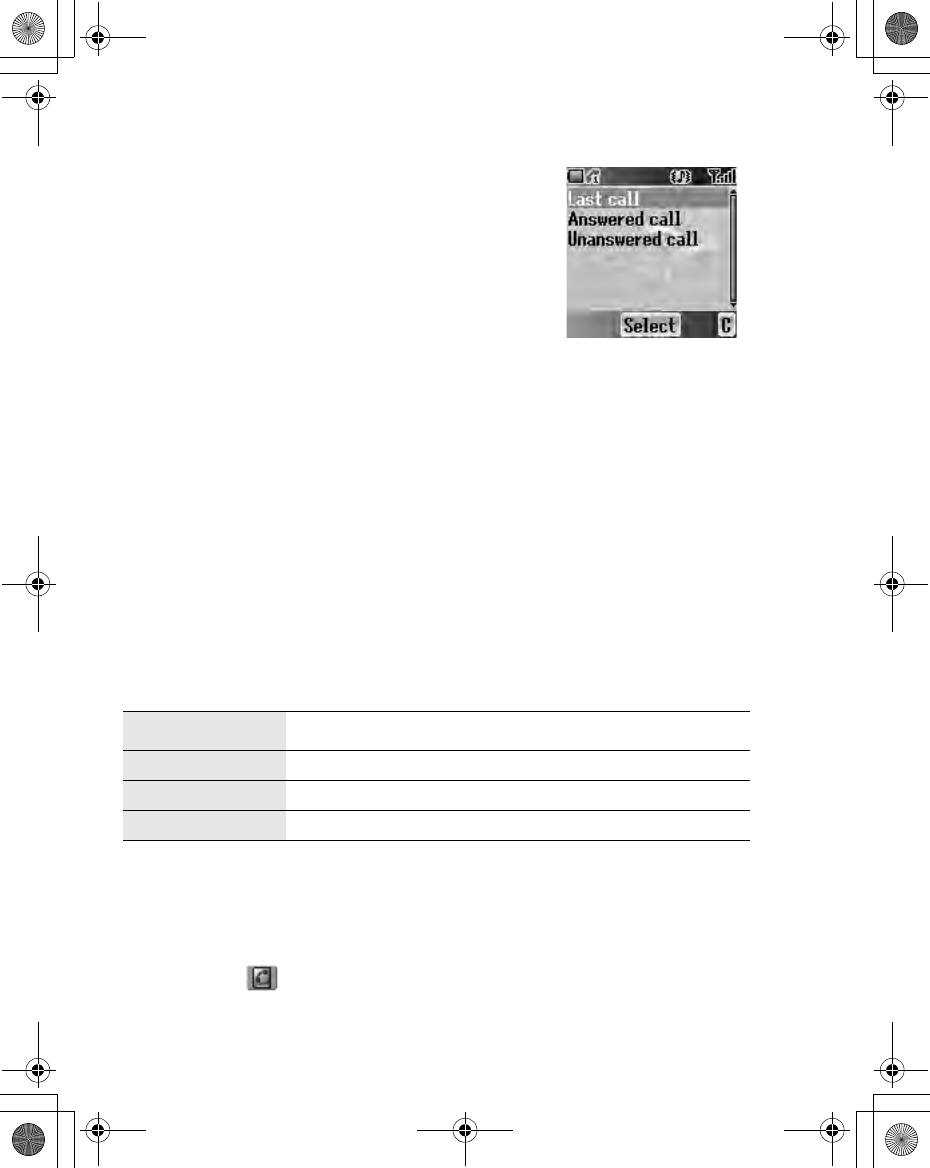
16 Basic Operation
Recent calls
Making a call from Recent calls list
You can select phone numbers from Last call,
Answered call or Unanswered call. There can be
stored up to 50 recent numbers each in the Last call
and the Answered call lists, and up to 20 in the
Unanswered call list.
In idle screen
1. Press C(Send) to show Recent calls lists
2. 4 move to the required list
3. Press <(Select)
4. 4 to the required number
5. Press C(Send)
Managing the entries in Recent calls
You can view, delete or delete all the entries in Recent calls.
From Recent calls menu
1. 4 move to the required Recent calls list
2. Press <(Select)
3. 4 move to the required entry
4. Press <(Menu)
5. 4 move to View, Delete or Delete all
6. Press <(Select)
Storing Recent calls in Contacts
You can store the required entry in Recent calls lists in Contacts.
From Recent calls menu
1. 4 move to the required list
2. Press <(Select)
3. Press A( )
(see “Contacts list” on page 46)
Menu Description
View View the call information
Delete Delete a number from the list
Delete all Delete all numbers from the list
X100_OI_English_AAA.book Page 16 Friday, August 6, 2004 3:11 PM
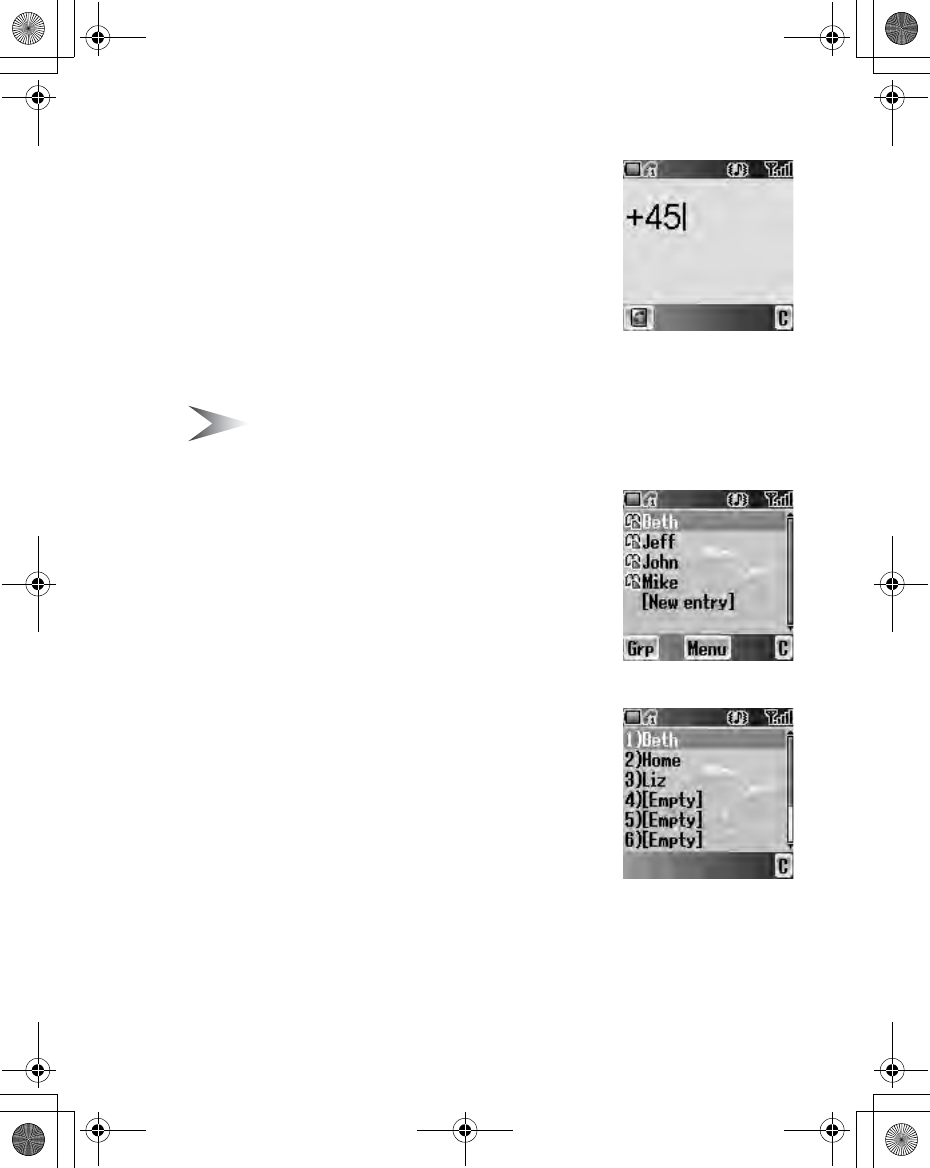
Basic Operation 17
International calls
You need to have the destination country/region
code, area code and the phone number before you
make an international call.
In idle screen
1. Press and hold # until “+“ is displayed.
2. Enter the country/region code with # - ,.
3. Enter the area code and the phone number with
# - ,.
4. Press C(Send)
Note: When you make an international phone call, remember to omit the first
“0“ of the area code. (There are some exceptions).
Contacts list
You need to store the phone numbers in Contacts
list before using this function (see “Create” on
page 49).
In idle screen
1. Press 1 or 5 to display Contacts list
2. 4 move to the required entry
3. Press C(Send)
Hot key dial
You need to set the Hot key dial before using this
function (see “Hot key dial” on page 55).
In idle screen
1. Press and hold the appropriate hot key number
with $ - ,.
2. The number will be dialled automatically.
X100_OI_English_AAA.book Page 17 Friday, August 6, 2004 3:11 PM
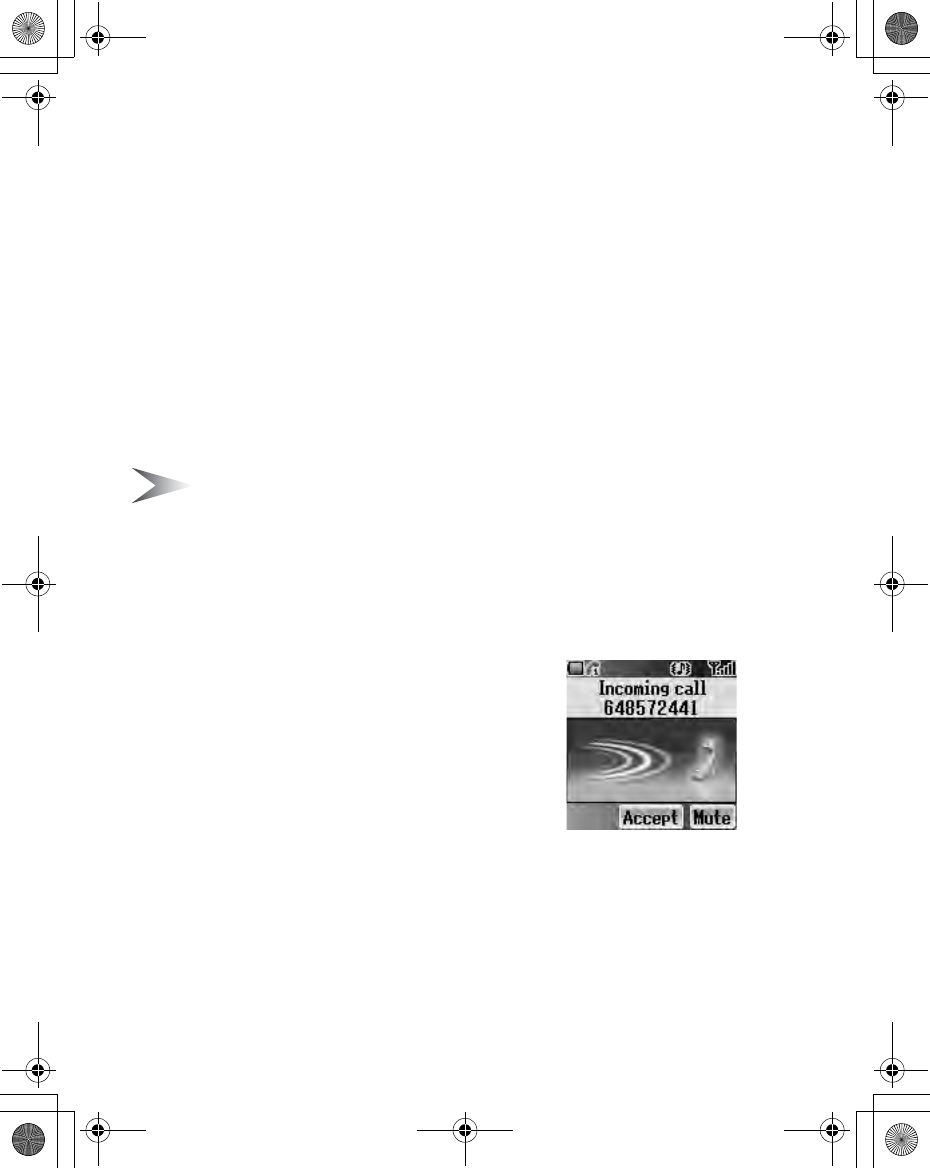
18 Basic Operation
Service dial E
Your Service Provider may have programmed some special phone numbers
into your SIM. You may not modify these numbers.
In idle screen
1. Press 1 or 5 to display Contacts list
2. 4 move to the required Service dial number
OR
From idle screen
1. Press <(Menu)
2. 0 move to Contacts
3. Press <(Select)
4. 4 move to Service dial
5. Press <(Select)
Note: SDN (Service Dial Numbers) will be displayed only if SIM or All is
selected in My Contacts (see “My Contacts” on page 55). If your operator
does not offer these services, service numbers will not be displayed.
Incoming call
Answering
While the phone is ringing, press any key except
D(Power/End) and @(Mute) to answer an
incoming call.
Unanswered call
If calls are not answered, the number of unanswered calls will be displayed.
Press <(View) to see unanswered call information.
X100_OI_English_AAA.book Page 18 Friday, August 6, 2004 3:11 PM
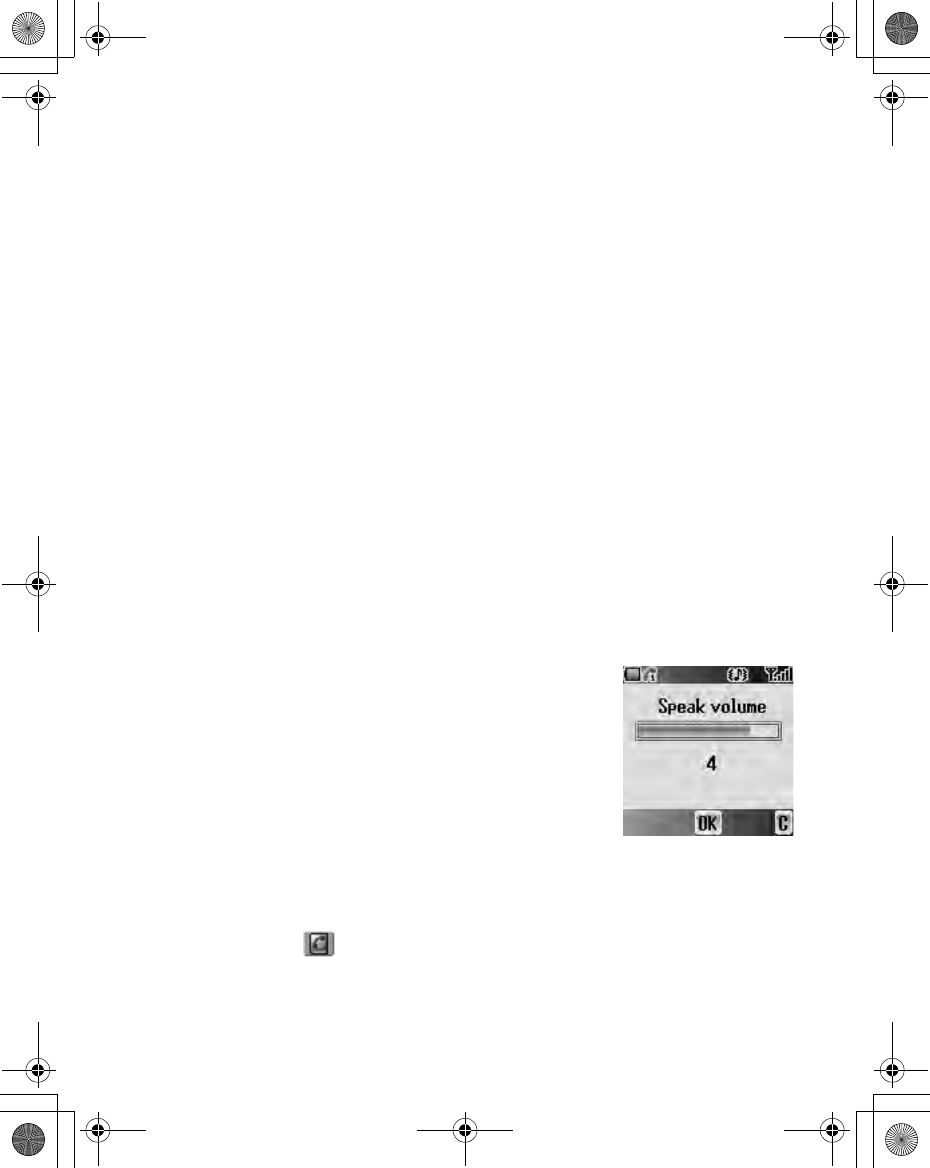
Basic Operation 19
Rejecting
While the phone is ringing, press D(Power/End) to reject the call. The number
of the unanswered calls will be displayed. Press <(View) to see unanswered
call information.
Auto answer
If Auto Answer is enabled, and the Personal Handsfree kit is connected, calls
can be answered without pressing any keys. Any call waiting should be
answered in the normal way (see “Auto answer” on page 36).
Caller’s ID
If you receive an incoming call whose number is stored in Contacts list, the
caller’s name will be displayed. If the number is not stored in the Contacts list,
only a phone number will be displayed.
In-call operations
You may use various functions while on a call.
Volume control
You can adjust the speaker volume while on a call.
While on a call
1 volume up
5 volume down
Accessing Contacts list
You can access the Contacts list, which is stored in the SIM or the phone, while
on a call.
While on a call
1. Press A( )
2. 4 move to the required entry
(see “Contacts” on page 45)
X100_OI_English_AAA.book Page 19 Friday, August 6, 2004 3:11 PM
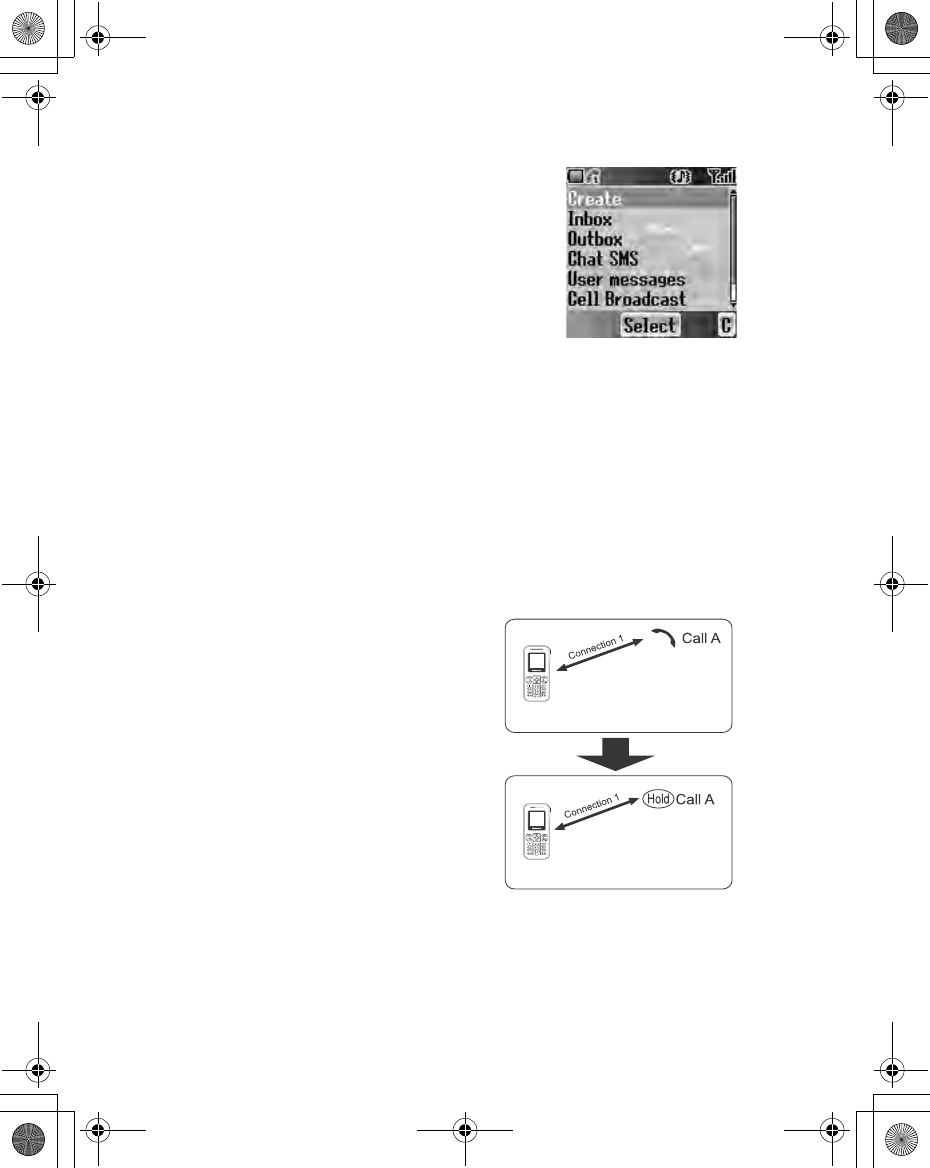
20 Basic Operation
Messages
You can create, check or send a message while on a
call.
While on a call
1. Press <(Menu)
2. 4 move to Messages
3. Press <(Select)
(see “Messages” on page 73)
Handsfree
If Handsfree is activated, you can use the phone handsfree access to the
phone without putting the earpiece to the ear.
While on a call
1. Press <(Menu)
2. 4 move to Handsfree
3. Press <(Select)
4. 4 move to On or Off
5. Press <(Select)
Hold
You can put a call on hold.
While on a call
1. Press @(Hold)
To resume
1. Press @(Resume)
X100_OI_English_AAA.book Page 20 Friday, August 6, 2004 3:11 PM
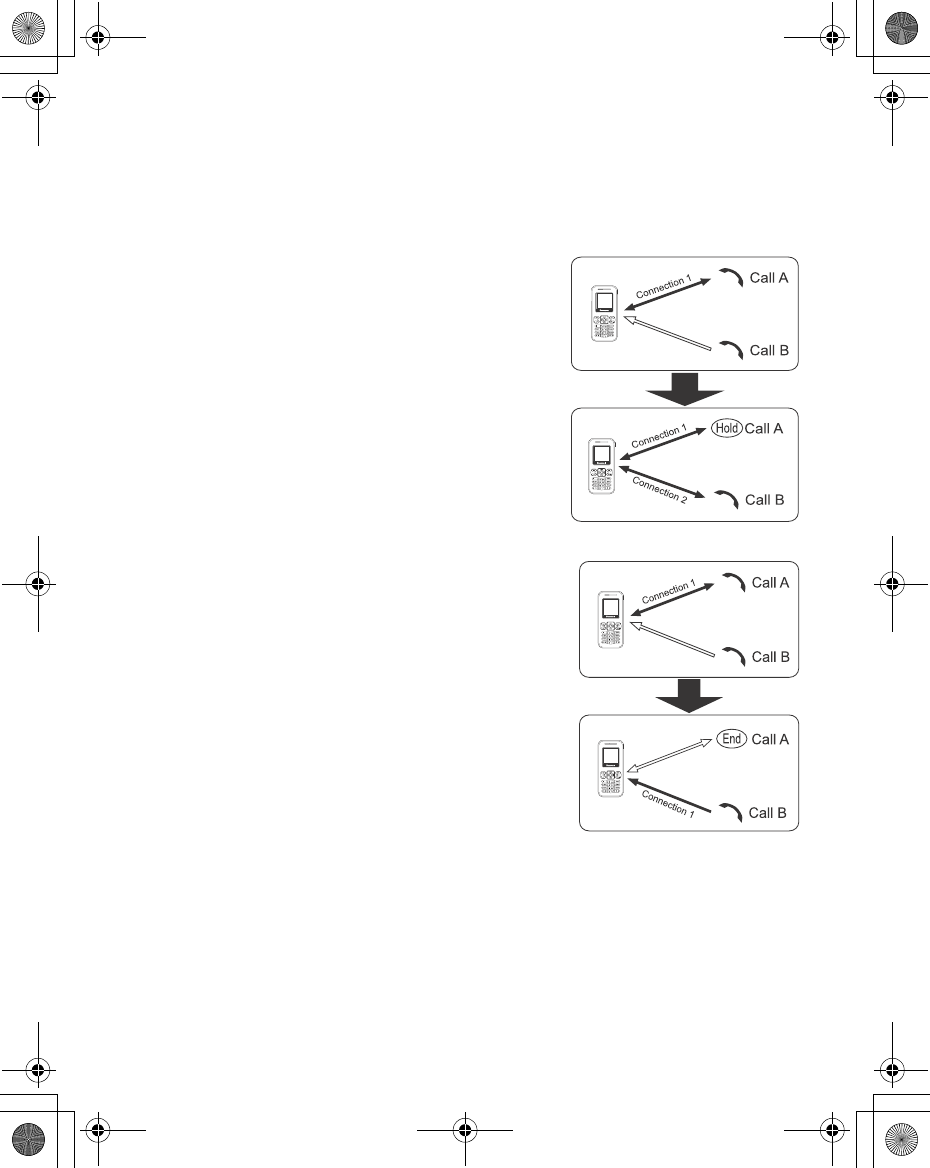
Basic Operation 21
Call waiting F
If Call waiting is on, you can receive another call or you can make a
Multi-party call.
Hold and answer
You can place a current connection on hold and
answer a new call.
While on a call
1. You hear an incoming call and the Caller’s
ID is displayed.
2. Press C(Send)
End and answer
You can end the current connection and
answer a new call.
While on a call
1. You hear an incoming call and the Caller’s
ID is displayed.
2. Press D(Power/End)
3. Press C(Send)
X100_OI_English_AAA.book Page 21 Friday, August 6, 2004 3:11 PM
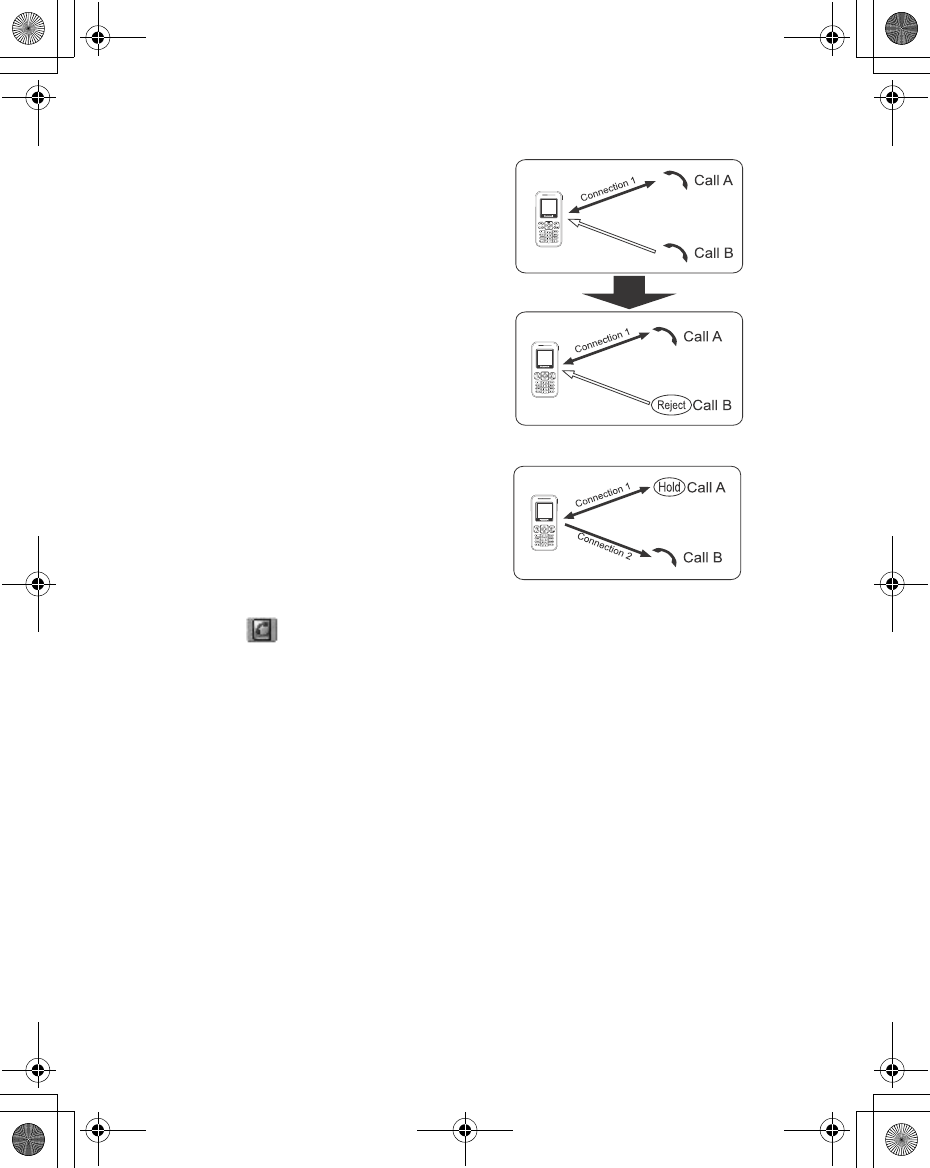
22 Basic Operation
Rejecting a new call
You can reject a new call while you are on a
call.
While on a call
1. You hear an incoming call and the Caller’s
ID is displayed.
2. Press @(Reject)
Second call
You can make another call while on a call.
While on a call
1. Press @(Hold)
2. Enter the required phone number with #
- ,
OR
Press A( ) and select the required number
3. Press C(Send)
The first call will be put on hold.
X100_OI_English_AAA.book Page 22 Friday, August 6, 2004 3:11 PM
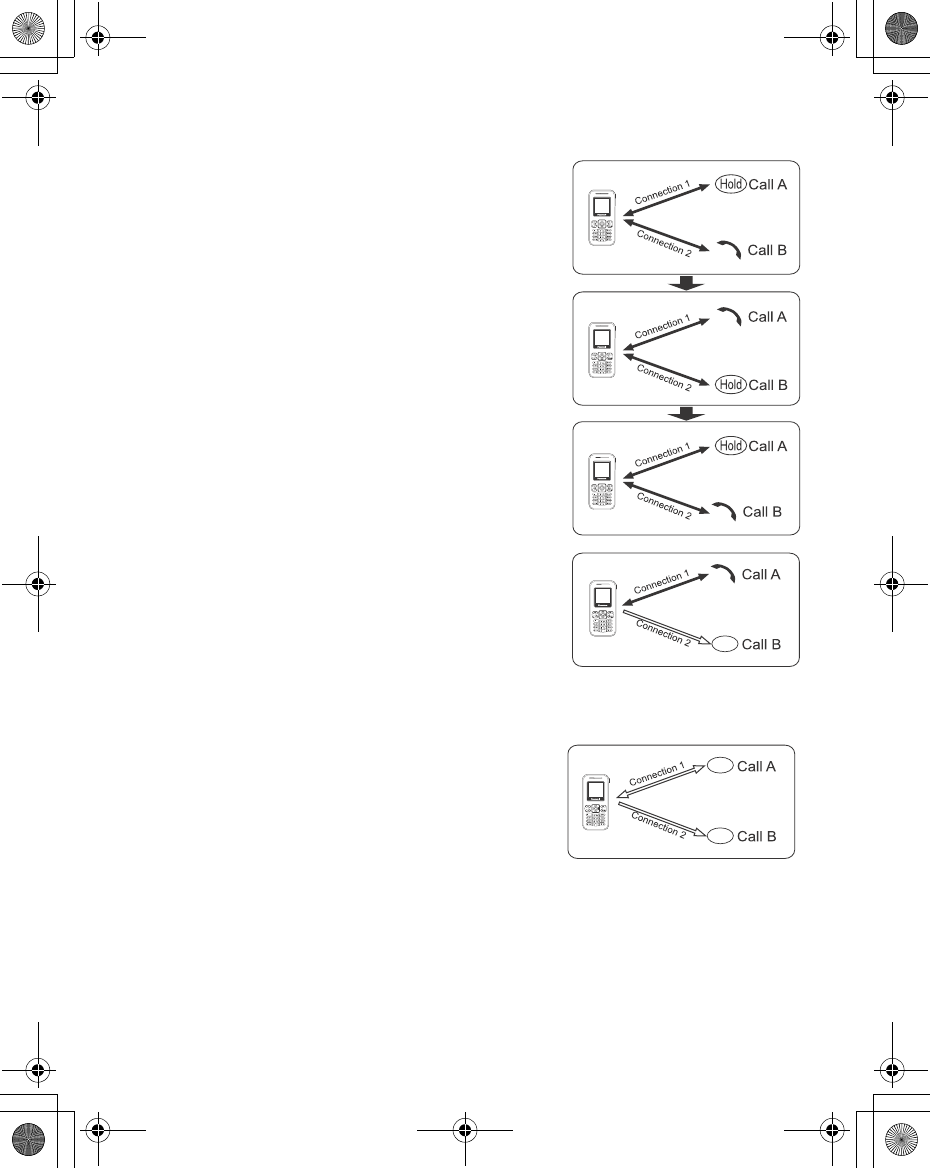
Basic Operation 23
Swapping call
You can swap between 2 connections.
While on the second call
1. Press @(Resume)
2. The second call will be placed on hold and
you will be returned to the first call.
3. Press @(Hold)
4. The first call will be placed on hold and you
will be returned to the second call.
Ending one connection
While on calls
1. Press <(Menu)
2. 4 move to Hang up
3. Press <(Select)
4. 4 move to Active or Hold
5. Press <(Select)
Ending both connections
While on calls
Press D(End)
End
End
End
X100_OI_English_AAA.book Page 23 Friday, August 6, 2004 3:11 PM
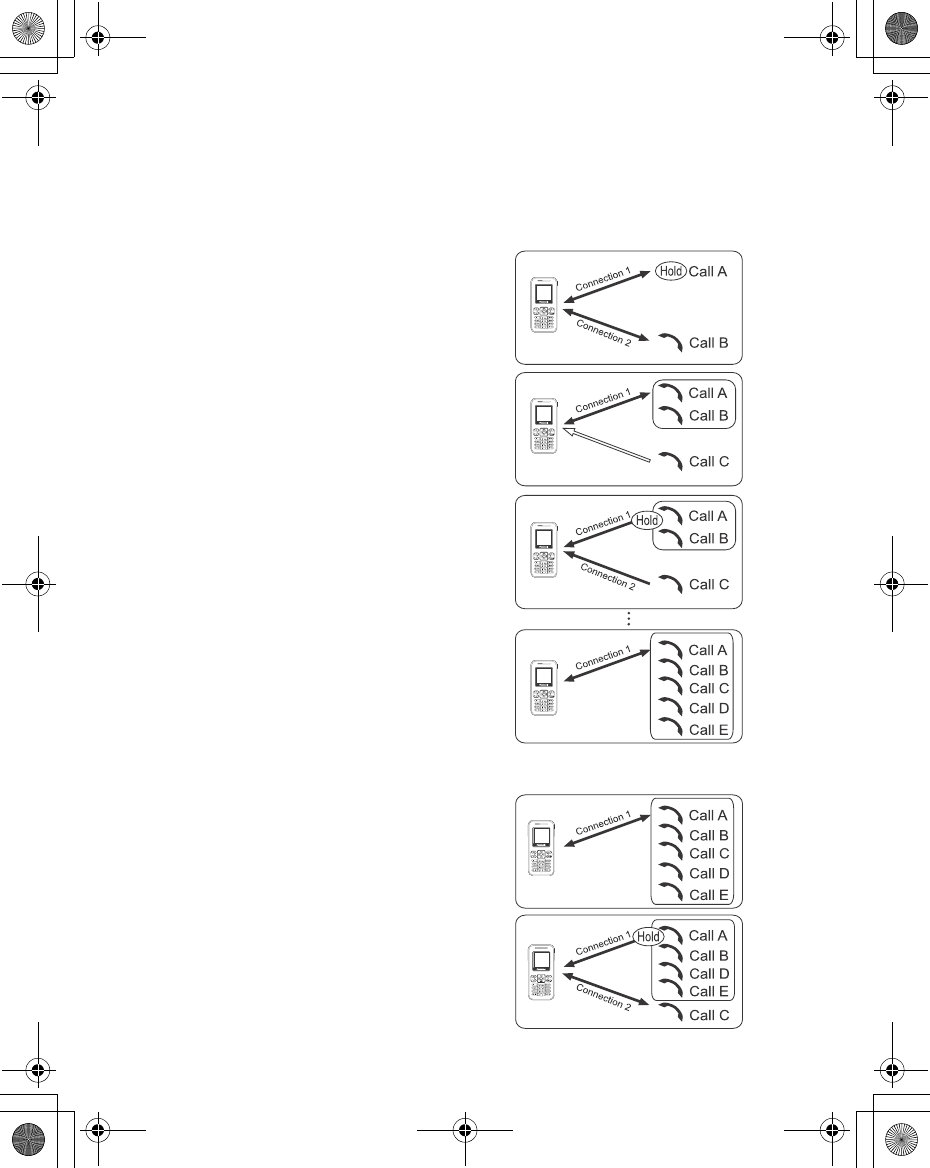
24 Basic Operation
Multi-party call (Conference) F
You can have up to 5 calls on a Multi-party call. You cannot have more than one
Multi-party call at a time.
Making a Multi-party call
While on 2 calls, with 1 call is on hold
1. Press <(Menu)
2. 4 move to Conference call
3. Press <(Select)
Adding more callers
You can have up to 5 calls on a Multi-party call.
While on a Multi-party call
1. Press @(Hold)
The Conference is placed on hold.
2. Make another call
OR
Answer an incoming call
3. Press <(Menu)
4. 4 move to Conference call
5. Press <(Select)
Splitting a caller
You can split a call from a Multi-party call and
make it another connection.
While on a Multi-party call
1. Press <(Menu)
2. 4 move to Private call
3. Press <(Select)
4. 4 move a to required phone number
5. Press <(Select)
The Multi-party call is kept on hold.
X100_OI_English_AAA.book Page 24 Friday, August 6, 2004 3:11 PM
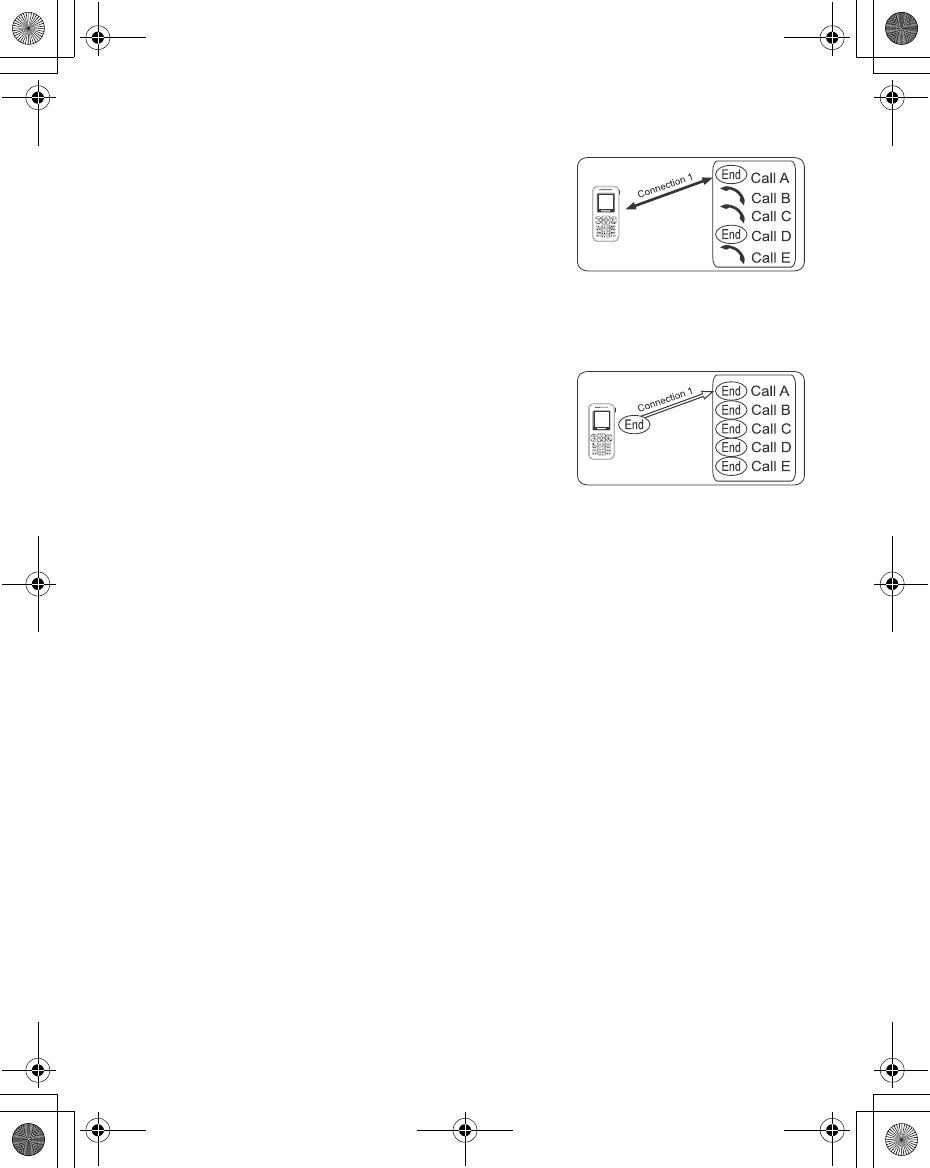
Basic Operation 25
Ending a call in a Multi-party call
You can end a call in a Multi-party call one by
one.
While on a Multi-party call
1. Press <(Menu)
2. 4 move to Hang up
3. Press <(Select)
4. 4 move to the required phone number
5. Press <(Select)
Ending a Multi-party call
You can end a Multi-party call.
While on a Multi-party call
1. Press D(End)
2. All calls will be disconnected
DTMF Tones
DTMF (Dual Tone Multi-Frequency) Tones can be sent while on a call. These
are often used to access voice mail, paging and computerised home banking.
For example, you may need to enter a number to remotely access voice mail
messages. A phone number may be stored in Contacts together with a DTMF
sequence, allowing the number to be dialled upon recall and the DTMF
sequence to be sent automatically. You can use “ p ” to pause for a few second
and “ w ” to pause and wait your response.
X100_OI_English_AAA.book Page 25 Friday, August 6, 2004 3:11 PM
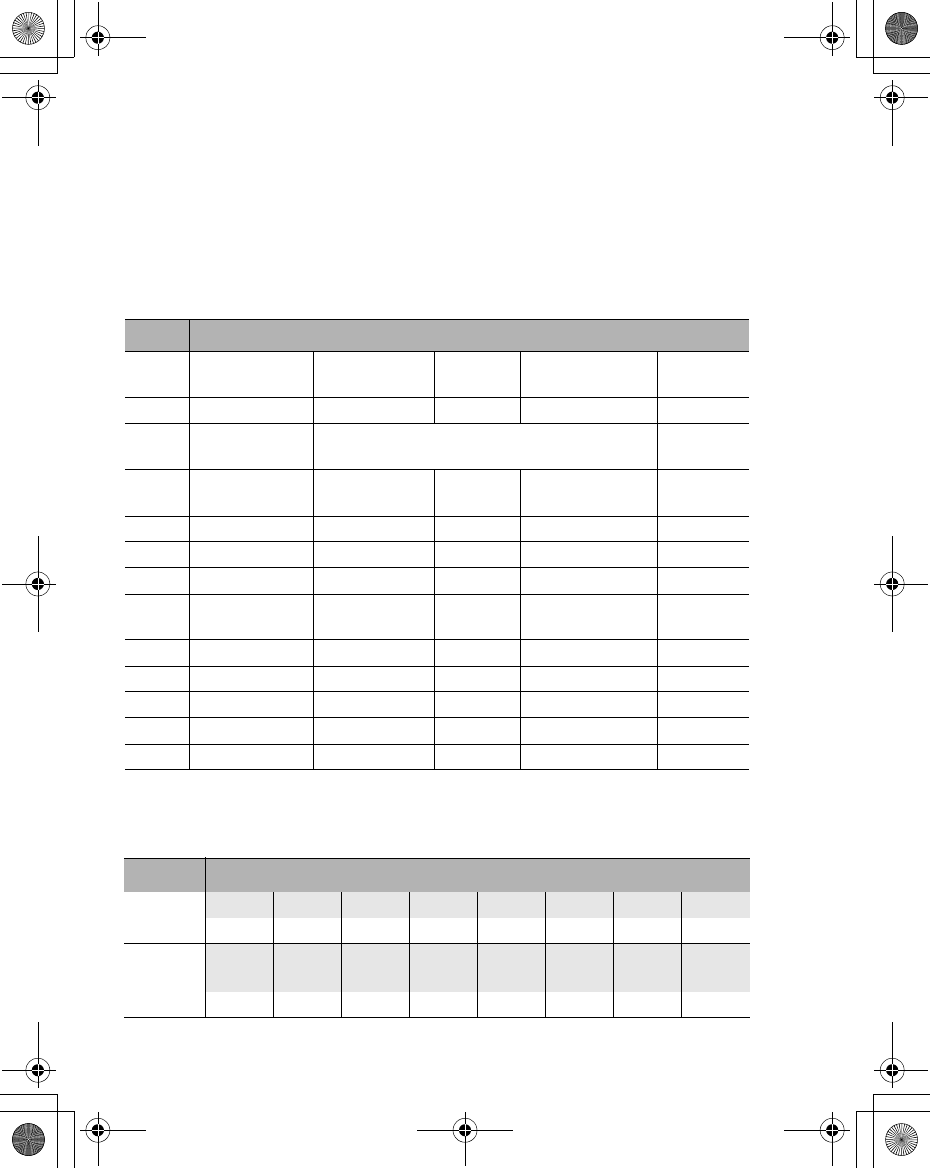
26 Basic Operation
Text Entry
You can use alphanumeric characters to enter text. Press the appropriate key
several times until a required character is displayed. If you need to use the same
key for different characters, enter the first character and wait 1 second. To enter
text, you can press and hold # - , and the selection will be displayed. Move
to the required letter with 0 and press <(Select).
Example of Text entry
Entering “Hello!”
Text Mode
Key T9®Normal (abc) Greek
(ΑΒΓ)
Extended
(aäå)
Numeric
(0-9)
#Alternatives + _ + _ + _ 0
$. , - ? ! ’ @
: ; / 1
. @ / : ; * # + - ” , ! ¡ ? ¿ _ ( ) [ ] { } ’ & % \ ^
~ | < > = € £ $ ¥ ¤ § 1
%ACB2 acb2 ABC abc ΑΒΓ AÄÅÆBCÇ
aäåæàbc 2
&EDF3 edf3 DEF def ∆ΕΖ DEÉF deèéf 3
'IHG4 ihg4 GHI ghi ΗΘΙ GHI ghiì 4
(KLJ5 klj5 JKL jkl ΚΛΜ JKL jkl 5
)OMN6 omn6 MNO mno ΝΞΟ MNÑOÖØ
mnñoöøò 6
*SPRQ7 sprq7 PQRS pqrs ΠΡΣ PQRS pqrsß 7
+TVU8 tvu8 TUV tuv ΤΥΦ TUÜV tuüùv 8
,XWYZ9 xwyz9 WXYZ wxyz ΧΨΩ WXYZ wxyz 9
"Shift/Lock Shift/Lock Lock *
!Space Space Space Space #
Mode Key Operation/Display
T9®" ' & ( ( ) $ 5 x 4
I He Gel Hell Hello Hello. Hello!
abc "'
x 2
&
x 2
(
x 3
(
x 3
)
x 3
$
x 12
H He Hel Hell Hello Hello!
X100_OI_English_AAA.book Page 26 Friday, August 6, 2004 3:11 PM
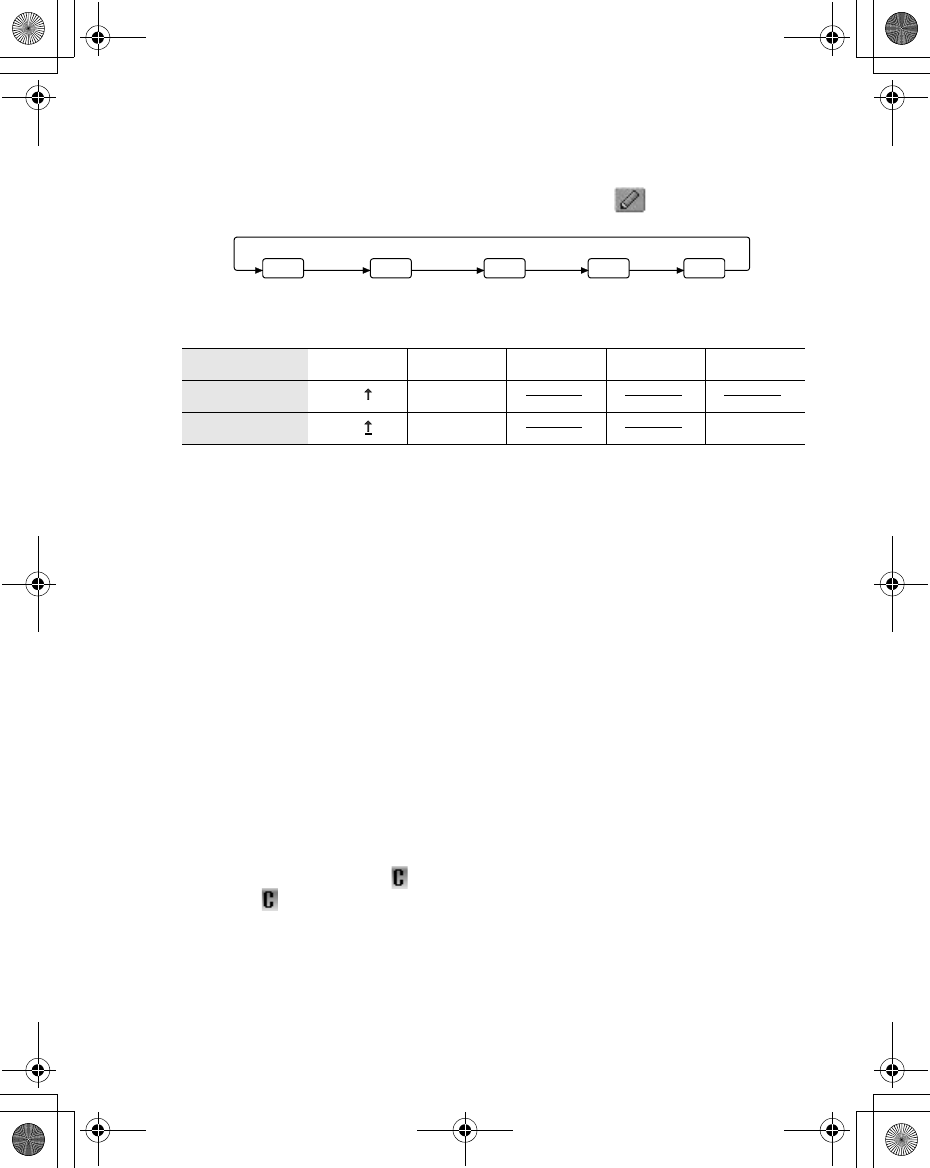
Basic Operation 27
Text mode
You can change the text entry mode by pressing A( ).
Press " once as a Shift key. The next entered character will be a capital letter.
Press " twice as a Caps Lock key. You can enter all capitals.
T9® Text Input
Using T9® Text Input entry dramatically reduces the number of key presses
required:
Press a key once for any letter you require on that key. The desired letter may
not be displayed. Continue pressing other keys until the end of a word is
reached, then check that the word has been typed correctly before continuing
on to the next word.
If the combination of letters typed has produced a word which is not the one you
require, press 4 repeatedly until the correct word is displayed. Continue to the
next word.
If the word you require is not in the internal dictionary (i.e. it is a unique noun or
a rarely used word) then it should be entered using the Normal (abc) mode.
Editing Text
Pressing 4 will move the cursor up and down, 2 will move left and right. When
the cursor is between two characters, you can insert a new character. To delete
one character, press @( ) once. To delete everything entered, press and
hold @( ) for 2 to 3 seconds.
Normal T9 abc 0-9 ΑΒΓ aäå
Shift T9 Abc
Caps Lock T9 ABC AÄÅ
T9 abc ΑΒΓ0-9 aäå
X100_OI_English_AAA.book Page 27 Friday, August 6, 2004 3:11 PM
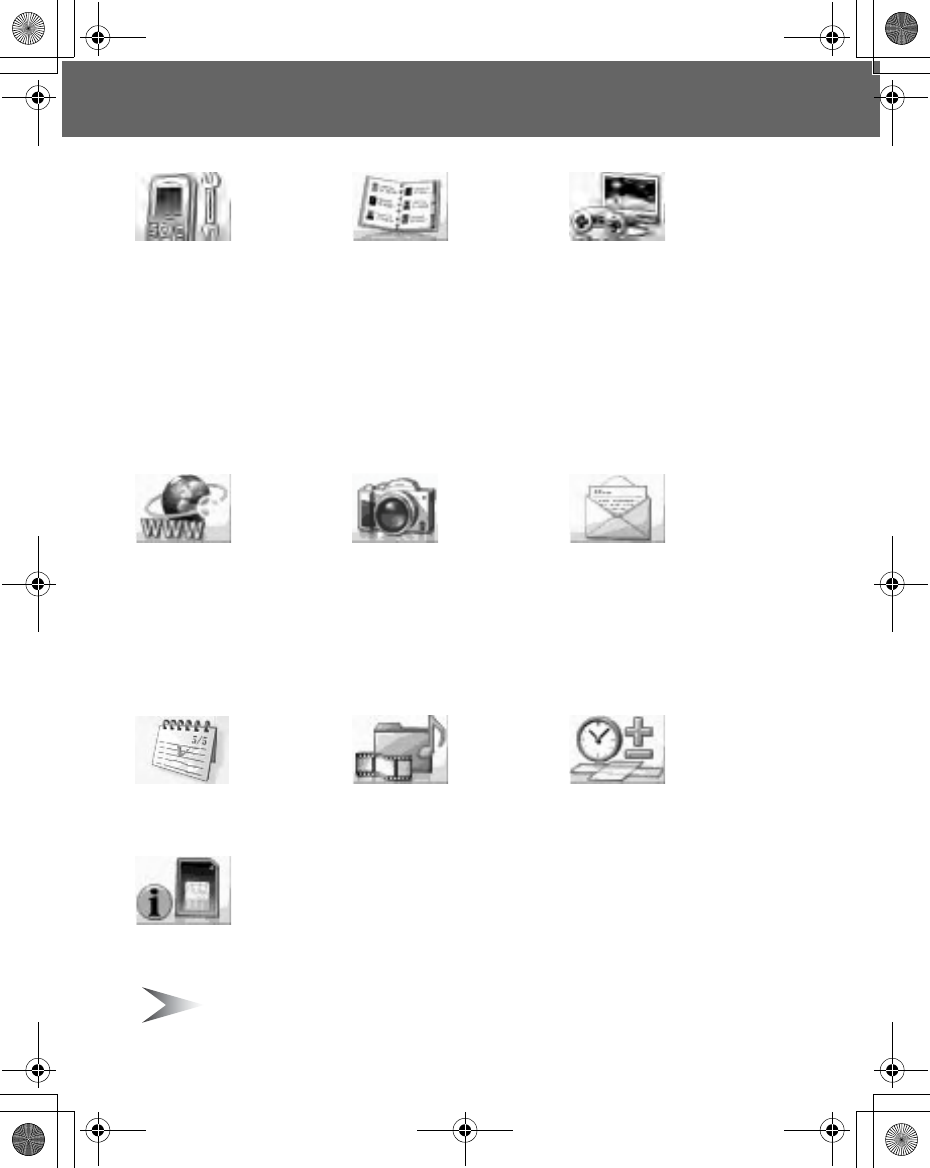
28 Exploring the Menus
Exploring the Menus
My Phone
Profiles ...................... 30
Sounds...................... 31
Display ...................... 34
Language .................. 36
Auto answer .............. 36
Shortcut key .............. 37
Phone settings .......... 38
Defaults ..................... 44
Contacts
Contacts list............... 46
Create ....................... 49
Groups ...................... 51
Memory status........... 52
My numbers .............. 53
Service dial E........ 53
Voicemail................... 54
Hot key dial ............... 55
My Contacts .............. 55
Games
Games....................... 56
Browser
Starting the Browser.. 59
Bookmarks ................ 61
Settings ..................... 64
Camera
Camera Appearance .66
Preview mode............ 68
Capture mode............ 72
Messages
Settings......................73
Create........................ 77
Inbox and Outbox ...... 78
Chat SMS ..................79
User messages.......... 79
Cell Broadcast ...........80
Calendar
Viewing the Calendar... 82
My Media
My Pictures................ 85
My Animations........... 86
My Sounds ................ 87
Memory status........... 87
Applications
Games....................... 89
Alarms .......................89
Sound recorder.......... 90
Clock..........................90
Auto power on ...........91
Auto power off ...........92
Calculator ..................92
Melody composer ...... 94
STK (SIM Tool Kit)
E
Note: When SIM is not supporting STK (SIM Tool Kit),
Calendar will be displayed in main menu instead of STK.
X100_OI_English_AAA.book Page 28 Friday, August 6, 2004 3:11 PM
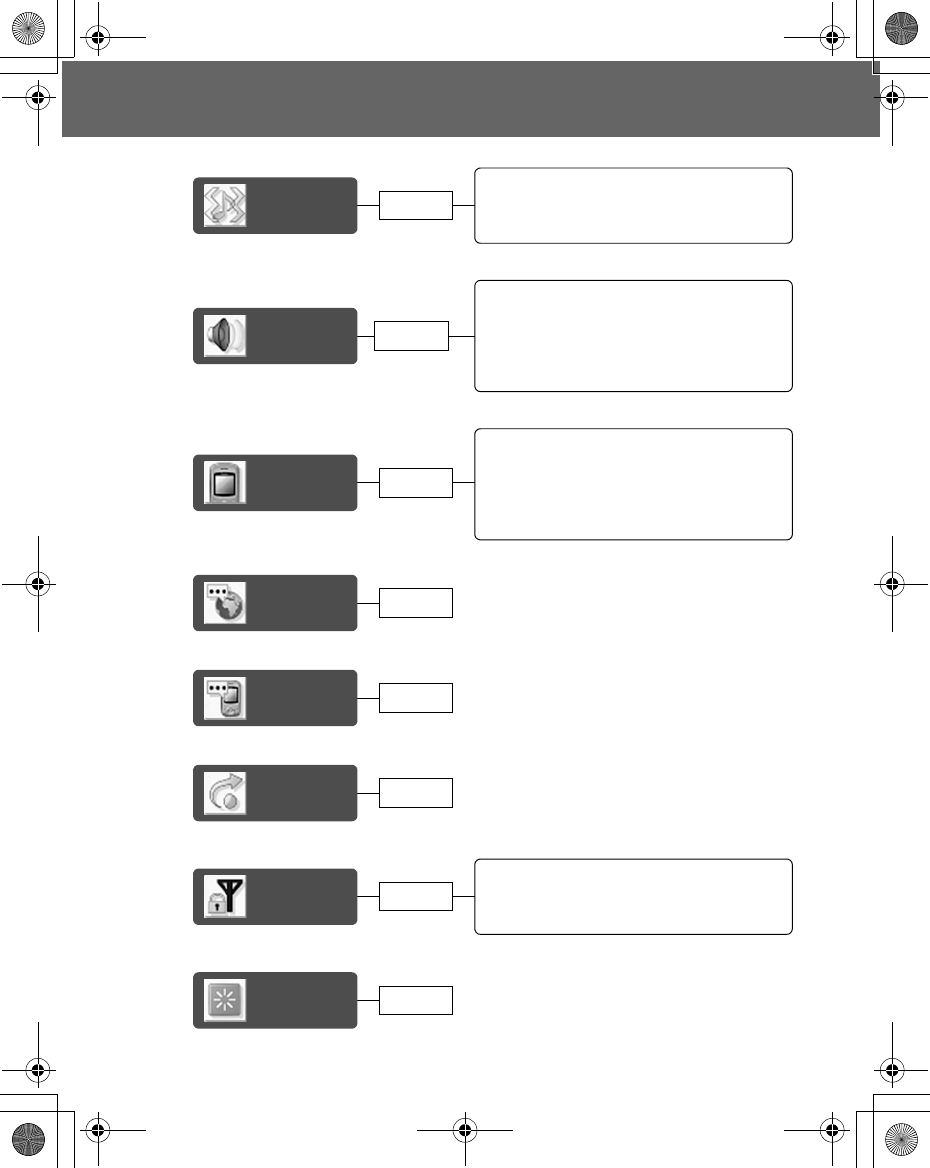
My Phone 29
My Phone
Profiles
Activating a profile ...........................................30
Editing a profile................................................30
Returning to the default setting........................31
Renaming a Profile ..........................................31
Sounds
Volume.............................................................31
Ringtone ..........................................................32
Message tone ..................................................32
Key tone ..........................................................32
Warning tone ...................................................33
Alerts................................................................33
Display
Wallpaper.........................................................34
Colour themes .................................................34
Greeting...........................................................34
Operator notice F.........................................35
Backlight time ..................................................35
Key backlight ...................................................35
Language
Auto
answer
Shortcut
key
Phone
settings
Call services.................................................... 38
Call diverts ...................................................... 40
Security ........................................................... 41
Network........................................................... 44
Defaults
page 30
page 31
page 34
page 36
page 36
page 37
page 44
page 38
X100_OI_English_AAA.book Page 29 Friday, August 6, 2004 3:11 PM
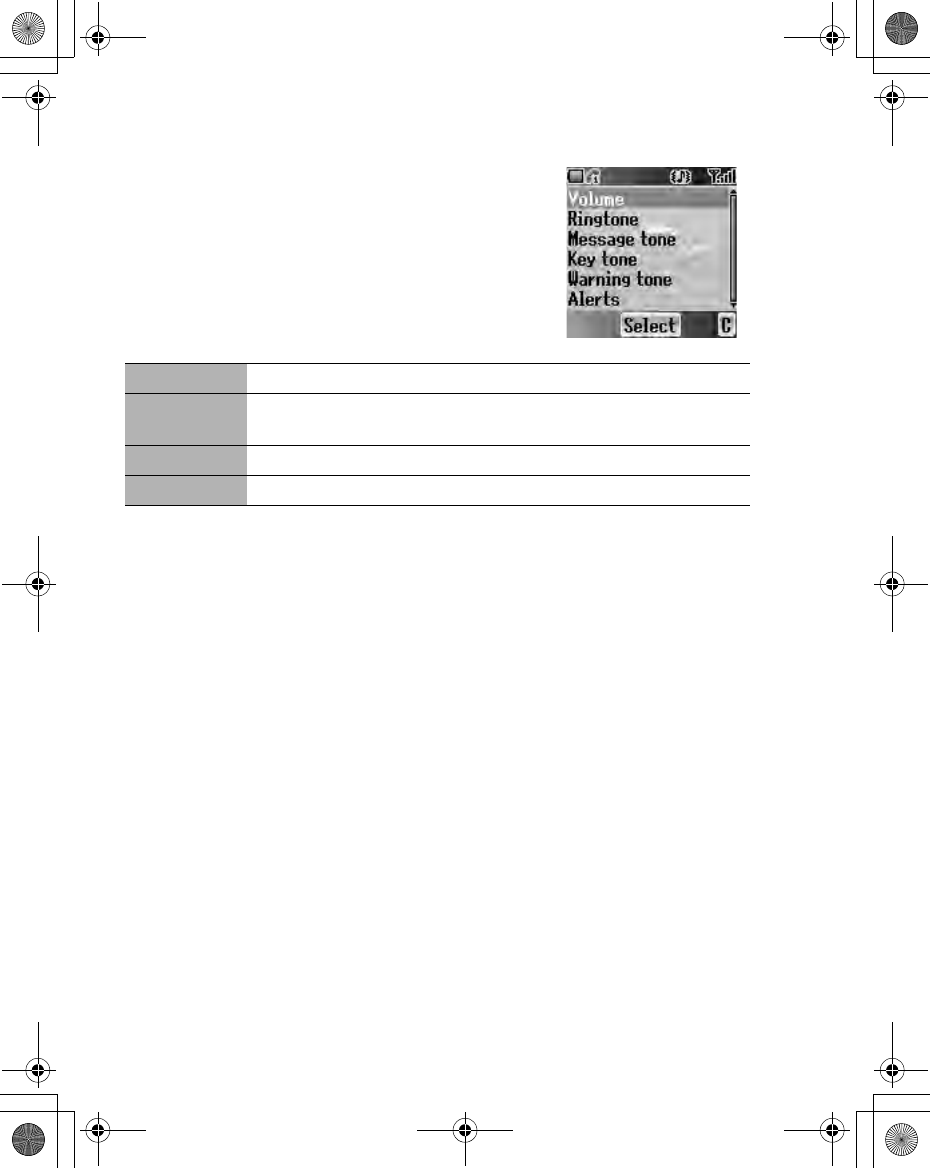
30 My Phone
Profiles
You can switch between 4 different profiles, each with
a distinct combination of Volume, Ringtone,
Message tone, Key tone, Warning tone and Alerts.
From My Phone menu
Press <(Select)
The following profiles are available:
Activating a profile
From Profiles menu
1. 4 move to the required profile
2. Press <(Select)
3. 4 move to Activate
4. Press <(Select)
Editing a profile
From Profiles menu
1. 4 move to the required profile
2. Press <(Select)
3. 4 move to Edit
4. Press <(Select)
5. 4 move to the required setting
(see “Sounds” on page 31)
Normal Suitable for everyday settings
Quiet Ringtone for formal occasions
(Press and hold ! see “Hash key” on page 8)
Outdoor For noisy environments
Meeting For meetings
X100_OI_English_AAA.book Page 30 Friday, August 6, 2004 3:11 PM
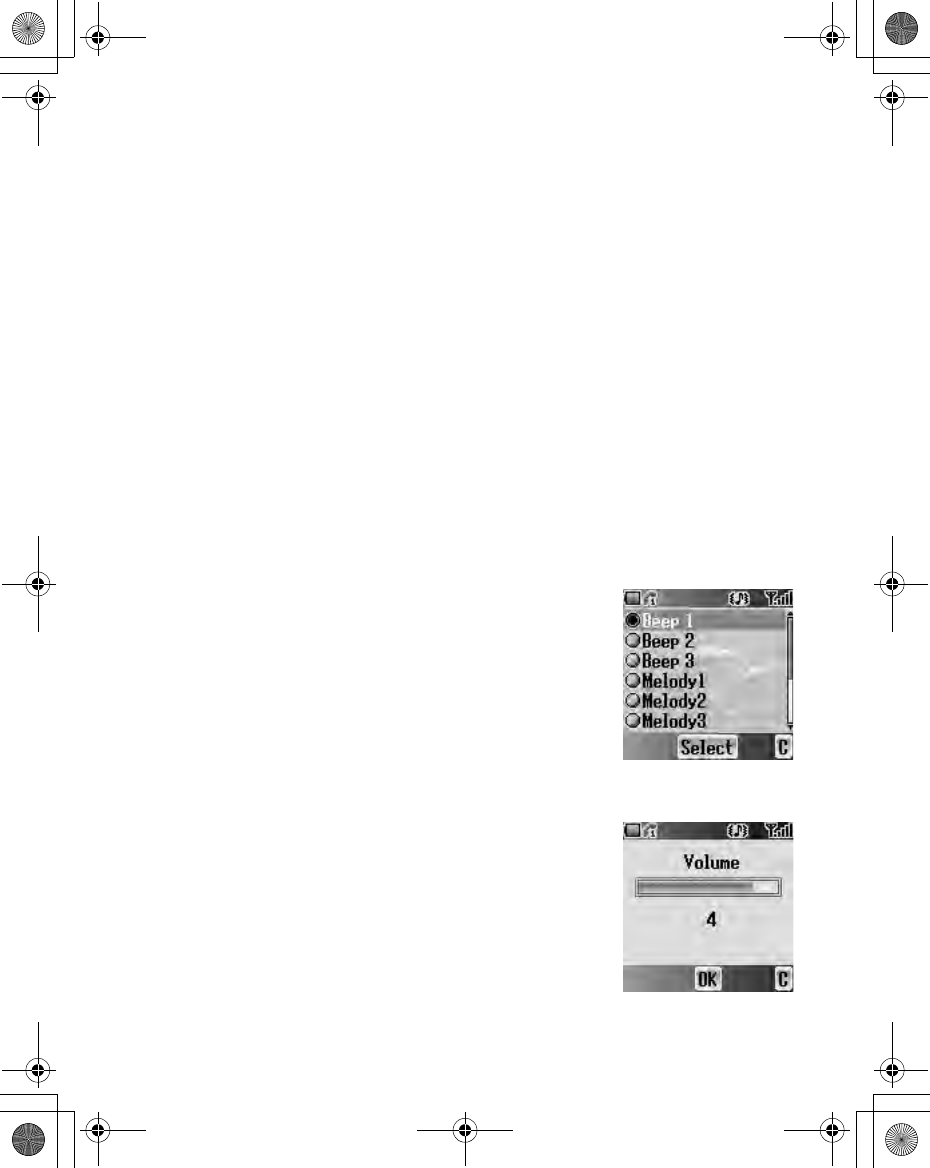
My Phone 31
Returning to the default setting
From Profiles menu
1. 4 move to the required profile
2. Press <(Select)
3. 4 move to Defaults
4. Press <(Select)
Renaming a Profile
From Profiles menu
1. 4 move to the required profile except Normal
2. Press <(Select)
3. 4 move to Rename
4. Press <(Select)
5. Enter a profile name
(see “Text Entry” on page 26)
6. Press <(OK)
Sounds
You can select each sound from a preinstalled
selection (shown in the figure right) or downloaded
Ringtone in My Sounds (see “My Sounds” on
page 87).
From My Phone menu
1. 4 move to Sounds
2. Press <(Select)
Volume
You can adjust the ringtone volume.
From Sounds menu
1. Press <(Select)
2. The ringtone will start to ring
3. 0 adjust the volume
1 or 3 volume up
5 or 7 volume down
4. Press <(OK)
X100_OI_English_AAA.book Page 31 Friday, August 6, 2004 3:11 PM

32 My Phone
Ringtone
You can select a Ringtone from the preinstalled
selection or from My Sounds.
From Sounds menu
1. 4 move to Ringtone
2. Press <(Select)
3. 4 move to Preinstalled or My Sounds
4. Press <(Select)
5. 4 move to the required sound and sample sound
will be played
6. Press <(Select)
Message tone
You can select a Message tone from the preinstalled
selection or from My Sounds.
From Sounds menu
1. 4 move to Message tone
2. Press <(Select)
3. 4 move to Preinstalled or My Sounds
4. Press <(Select)
5. 4 move to the required sound and sample sound
will be played
6. Press <(Select)
Key tone
The Key tone is the sound you hear when you press
a key.
From Sounds menu
1. 4 move to Key tone
2. Press <(Select)
3. 4 move to On or Off
4. Press <(Select)
X100_OI_English_AAA.book Page 32 Friday, August 6, 2004 3:11 PM
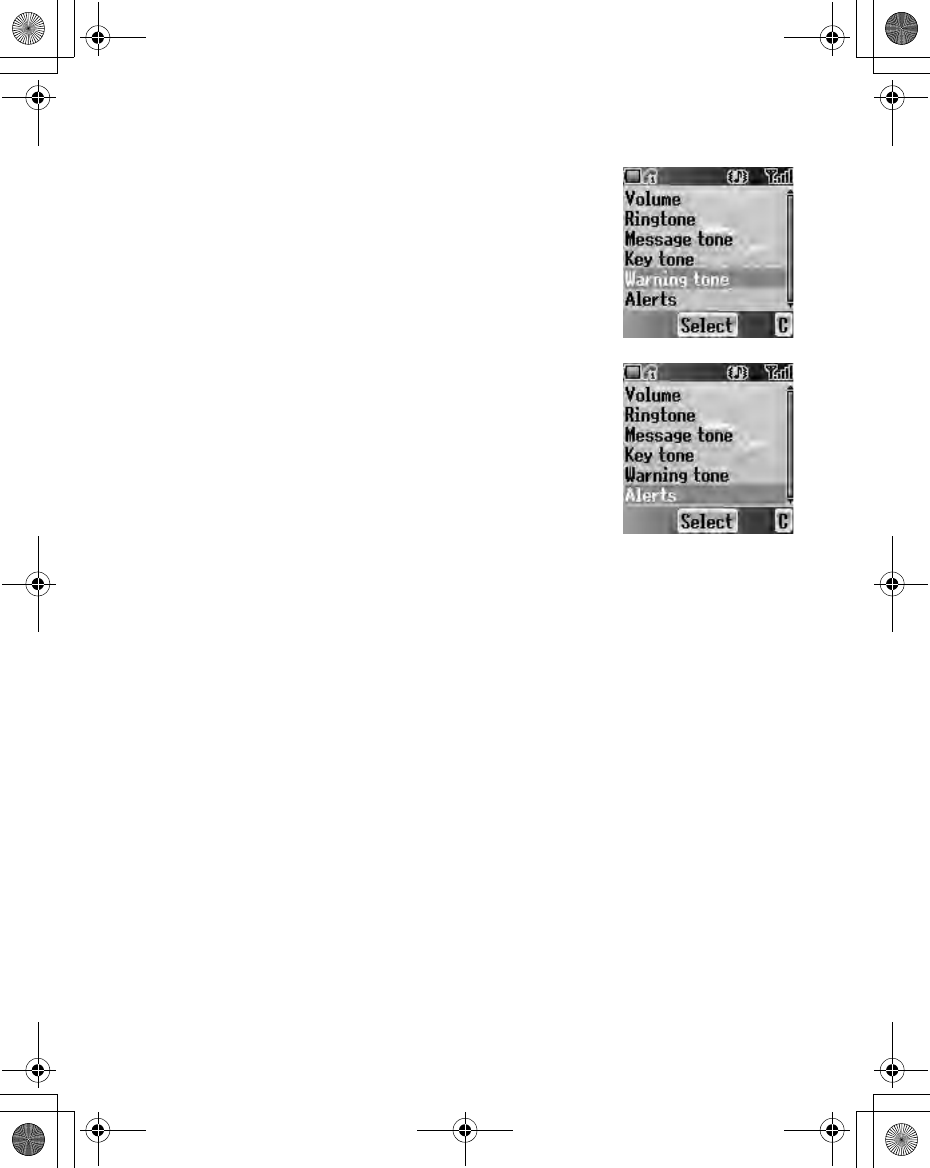
My Phone 33
Warning tone
The Warning tone indicates a low battery.
From Sounds menu
1. 4 move to Warning tone
2. Press <(Select)
3. 4 move to On or Off
4. Press <(Select)
Alerts
You can set the phone how the Alerts indicates.
From Sounds menu
1. 4 move to Alerts
2. Press <(Select)
3. 4 move to the required alert type
4. Press <(Select)
X100_OI_English_AAA.book Page 33 Friday, August 6, 2004 3:11 PM
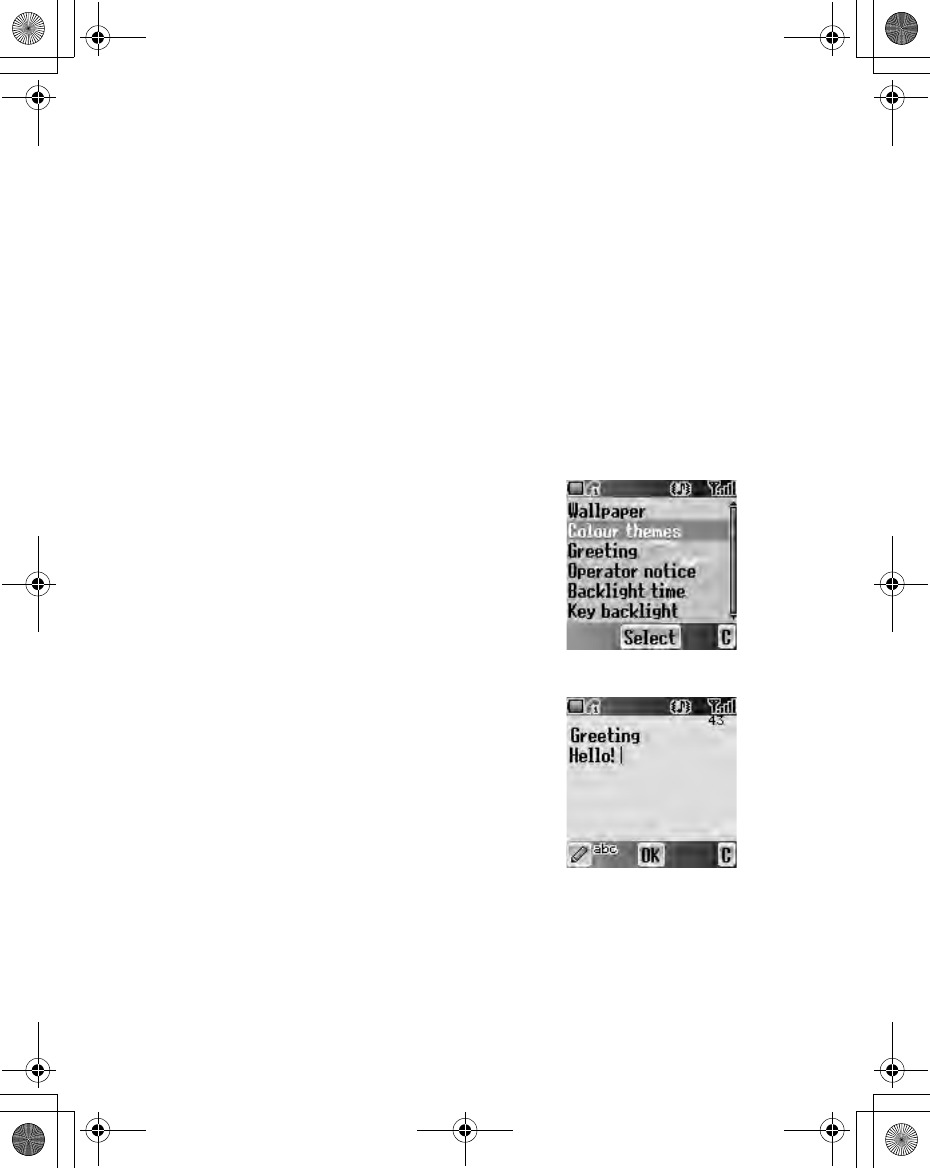
34 My Phone
Display
Wallpaper
You can change the Wallpaper by selecting a preinstalled image or from My
Pictures.
From Display menu
1. Press <(Select)
2. 4 move to Preinstalled or My Pictures
3. Press <(Select)
4. 4 move to the required image as wallpaper
5. Press <(Select)
Colour themes
You can change the Colour themes which affect the
colour of the cursor and the background.
From Display menu
1. 4 move to Colour themes
2. Press <(Select)
3. 4 move to the required theme
4. Press <(Select)
Greeting
You can set your original Greeting which appears
after startup animation.
From Display menu
1. 4 move to Greeting
2. Press <(Select)
3. Enter your original greeting
(see “Text Entry” on page 26)
4. Press <(OK)
X100_OI_English_AAA.book Page 34 Friday, August 6, 2004 3:11 PM
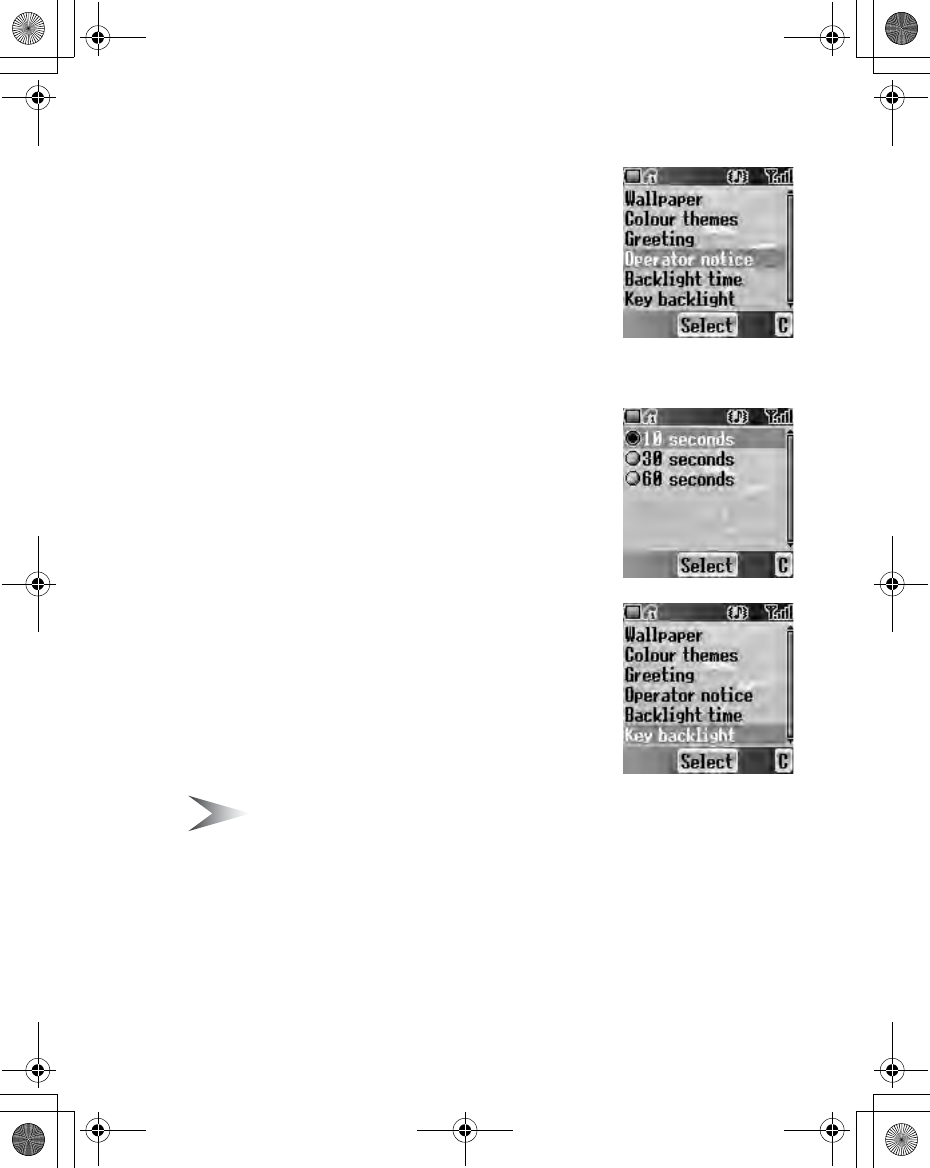
My Phone 35
Operator notice F
Operator notice is a feature which reminds you of
how to operate selected features after you leave the
display idle for few minutes.
From Display menu
1. 4 move to Operator notice
2. Press <(Select)
3. 4 move to On or Off
4. Press <(Select)
Backlight time
You can set the time length of the backlight.
From Display menu
1. 4 move to Backlight time
2. Press <(Select)
3. 4 move to the required time length
4. Press <(Select)
Key backlight
You can set the Key backlight on or off for the
numeric keys.
From Display menu
1. 4 move to Key backlight
2. Press <(Select)
3. 4 move to On or Off
4. Press <(Select)
Note: Setting Key backlight On might make the battery life shorter.
X100_OI_English_AAA.book Page 35 Friday, August 6, 2004 3:11 PM
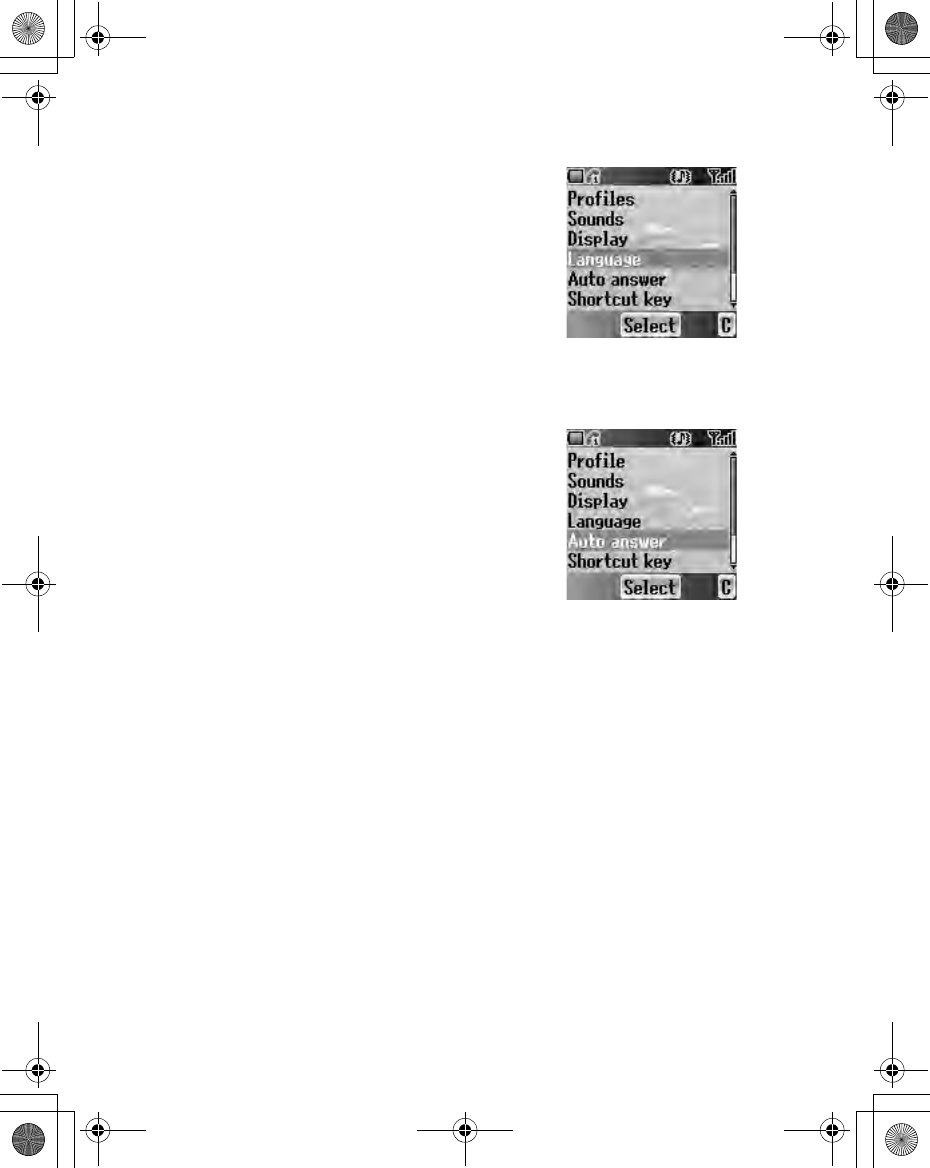
36 My Phone
Language
You can change the display language of the phone. If
you select Automatic, the handset will select the SIM
default language ( E ).
From My Phone menu
1. 4 move to Language
2. Press <(Select)
3. 4 move to the required language or Automatic
4. Press <(Select)
Auto answer
When you connect the Personal Handsfree
earpiece, you can set Auto answer on and answer a
call automatically.
From My Phone menu
1. 4 move to Auto answer
2. Press <(Select)
3. 4 move to On or Off
4. Press <(Select)
X100_OI_English_AAA.book Page 36 Friday, August 6, 2004 3:11 PM