Compal Communications EB-X100U GPRS User Manual X100 OI English AAA
Compal Communications, Inc. GPRS X100 OI English AAA
Contents
- 1. UserMan1
- 2. UserMan2
- 3. UserMan3
UserMan3
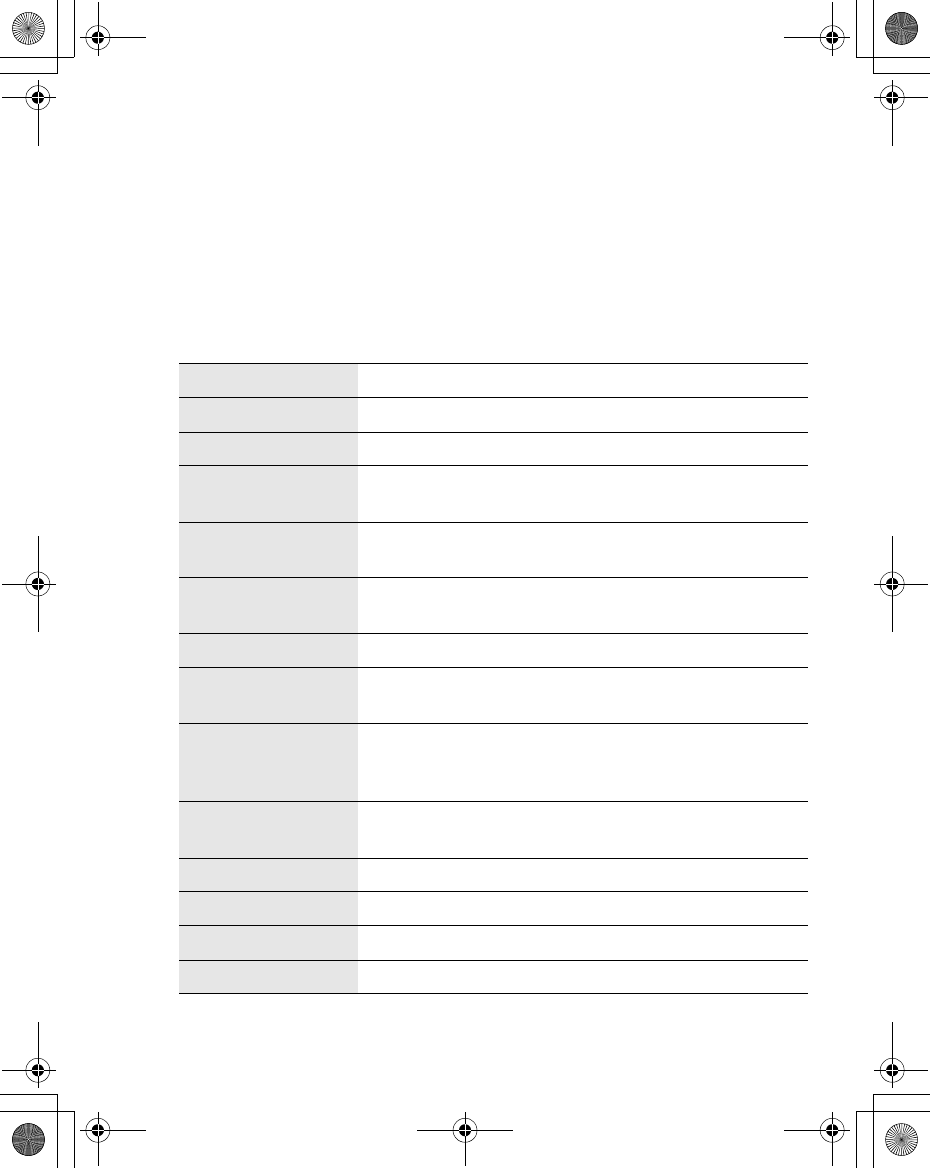
Messages 77
Create
From Messages menu
1. Press <(Select)
2. 4 move to MMS or SMS/EMS
3. Press <(Select)
4. Enter message (see “Text Entry” on page 26)
5. Press <(Menu)
The following functions are available:
OK When you are ready to send a message, select OK.
Add slide Add new slide after the last slide. (MMS only)
Insert slide Insert slide between slides. (MMS only)
Insert media Insert media from My Pictures, My Animations or
My Sounds.
Previous/Next
slide Move to the previous or next slide.
User msg. Select pre-defined sentences and insert in the
message.
Add signature Add signature to the message.
View View and confirm the message before sending. (MMS
only)
Delete slide/
picture/animation/
sound
Delete the current displayed slide, picture, animation
or sound.
Set timer Set a time and delay for sending (maximum 60
seconds) the message. (MMS only)
Select Select text to be copied or cut.
Copy Selected text is copied into text memory.
Cut Selected text is deleted and stored in text memory.
Paste Insert the copied or cut text from the text memory.
X100_OI_English_AAA.book Page 77 Friday, August 6, 2004 3:11 PM
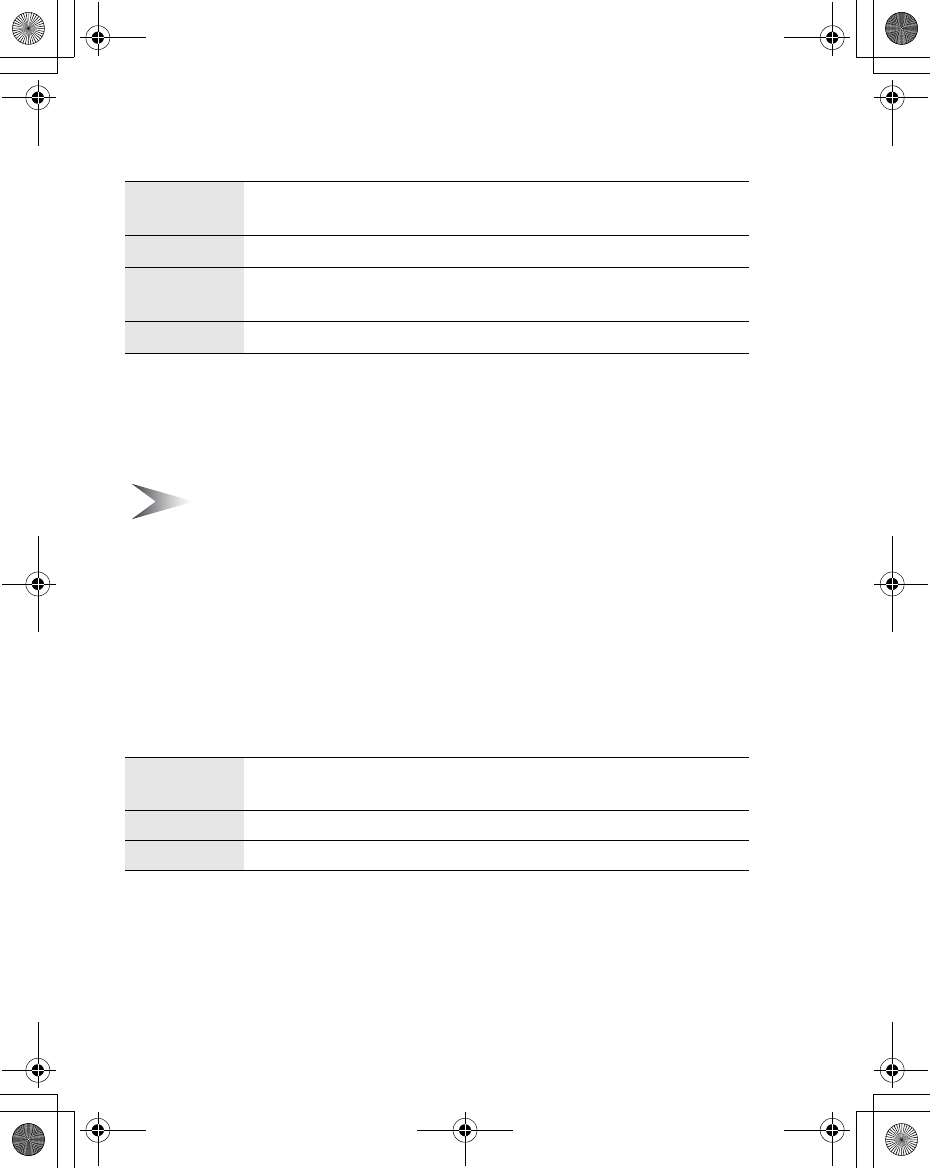
78 Messages
When you are ready to send a message, you need to edit the following items:
6. Press A(Menu)
7. 4 move to Send or Save
To send the message immediately, move to Send and press <(Select)
To save the message in Draft folder, move to Save and press <(Select)
8. Press <(OK)
Note: If a call comes in while you are creating an MMS message, the phone
may abort the message without saving it.
Inbox and Outbox
You can store received messages in the Inbox and sent messages in the
Outbox.
From Messages menu
1. 4 move to Inbox or Outbox
2. Press <(Select)
The following folders are available in Outbox:
To:Enter receiver’s phone number for SMS/EMS, phone number
or email address for MMS.
Cc: Send carbon copied message to other receivers.
Bcc:Send carbon copied message to other receivers and hide that
information.
Subj: Enter a title for this message.
Draft Save messages which are not ready for sending or template
messages.
Unsent Messages which failed to send.
Sent Successfully sent messages.
X100_OI_English_AAA.fm Page 78 Tuesday, August 17, 2004 1:55 PM
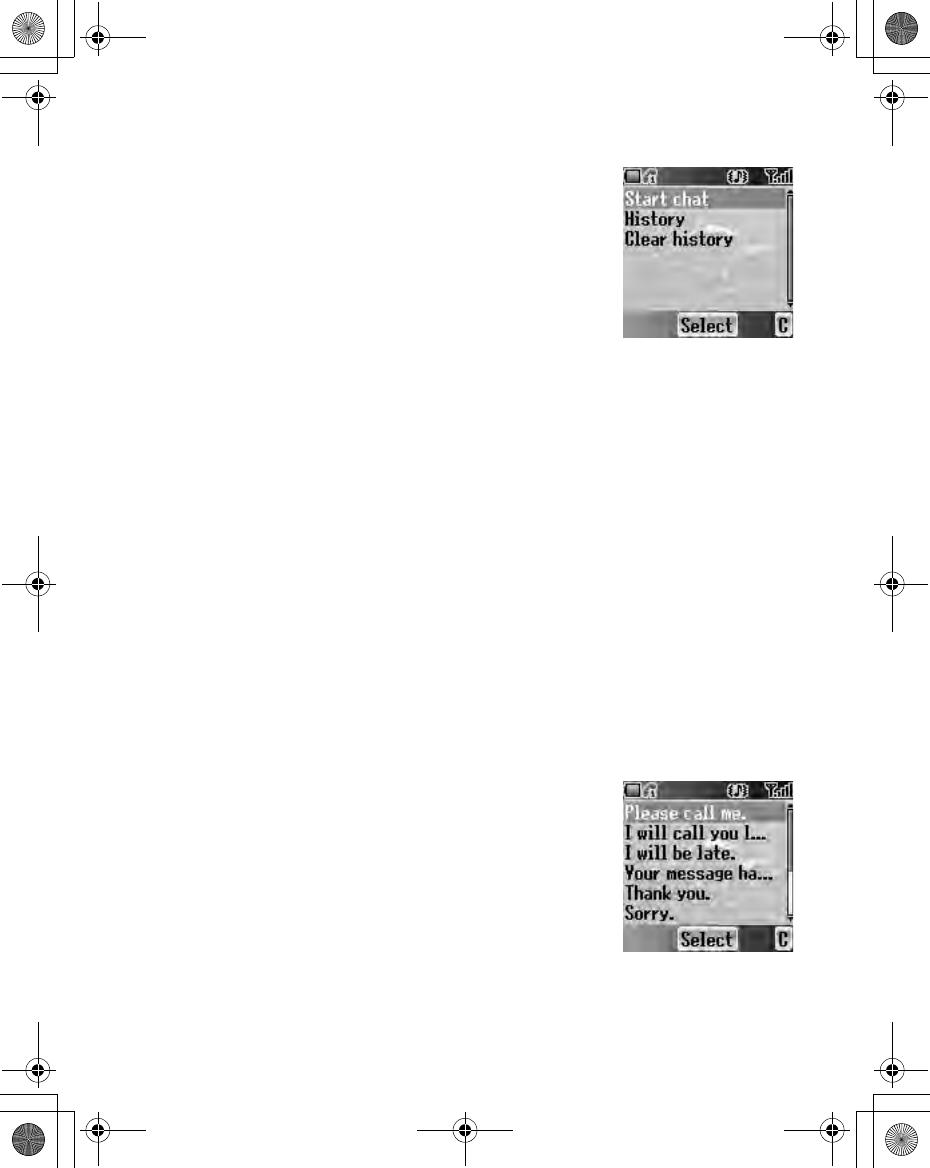
Messages 79
Chat SMS
The Chat SMS feature enables you to read sent and
received messages on one screen while in the chat
mode with another party.
From Messages menu
1. 4 move to Chat SMS
2. Press <(Select)
3. 4 move to Start chat
To check the history, select History and press <(Select).
To clear the history, select Clear history and press <(Select).
4. Press <(Select)
5. Enter your nickname (up to 10 characters)
6. Press <(OK)
Then you can start chatting with the other party, providing he/she has the
Chat SMS facility on his/her phone.
7. Enter your message
8. Press <(OK)
9. 4 move to Phone number or Contacts
10. Press <(Select)
11. Enter or select a destination phone number
12. Press <(OK)
Your phone sends the message.
When receiving a message from the other party in chat mode, the text will
be displayed automatically above the last message.
13. Press <(OK) to continue the chat
User messages
You can add your original text in User messages.
From Messages menu
1. 4 move to User messages
2. Press <(Select)
3. 4 move to [New user msg]
4. Press <(Select)
5. Enter text (see “Text Entry” on page 26)
6. Press <(OK)
X100_OI_English_AAA.book Page 79 Friday, August 6, 2004 3:11 PM
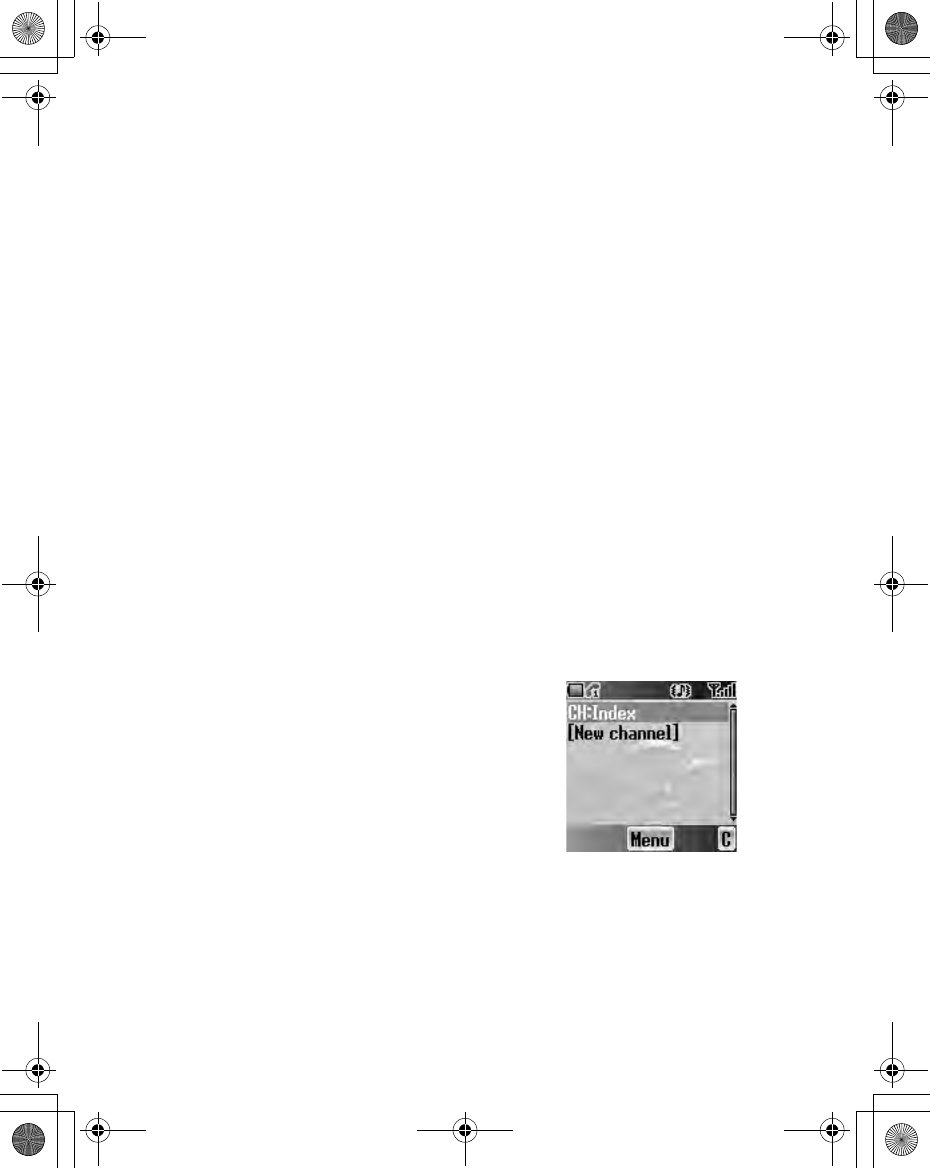
80 Messages
Cell Broadcast
You can receive your favourite information regularly from your service provider.
From Messages menu
1. 4 move to Cell Broadcast
2. Press <(Select)
Receiving Cell Broadcast messages
From Cell Broadcast menu
1. 4 move to Receive
2. Press <(Select)
3. 4 move to On or Off
4. Press <(Select)
Reading Cell Broadcast messages
From Cell Broadcast menu
1. 4 move to Latest messages
2. Press <(Select)
3. 4 move to the required message
4. Press <(Read)
Topic list
Managing a topic
From Cell Broadcast menu
1. 4 move to Topic list
2. Press <(Select)
3. 4 move to the required topic
4. Press <(Menu)
5. 4 move to the required function
6. Press <(Select)
The following Predefined topics are available:
•Index
•Flashes
•Hospitals
•Doctors
•Pharmacy
•Road reports (Distance)
X100_OI_English_AAA.book Page 80 Friday, August 6, 2004 3:11 PM
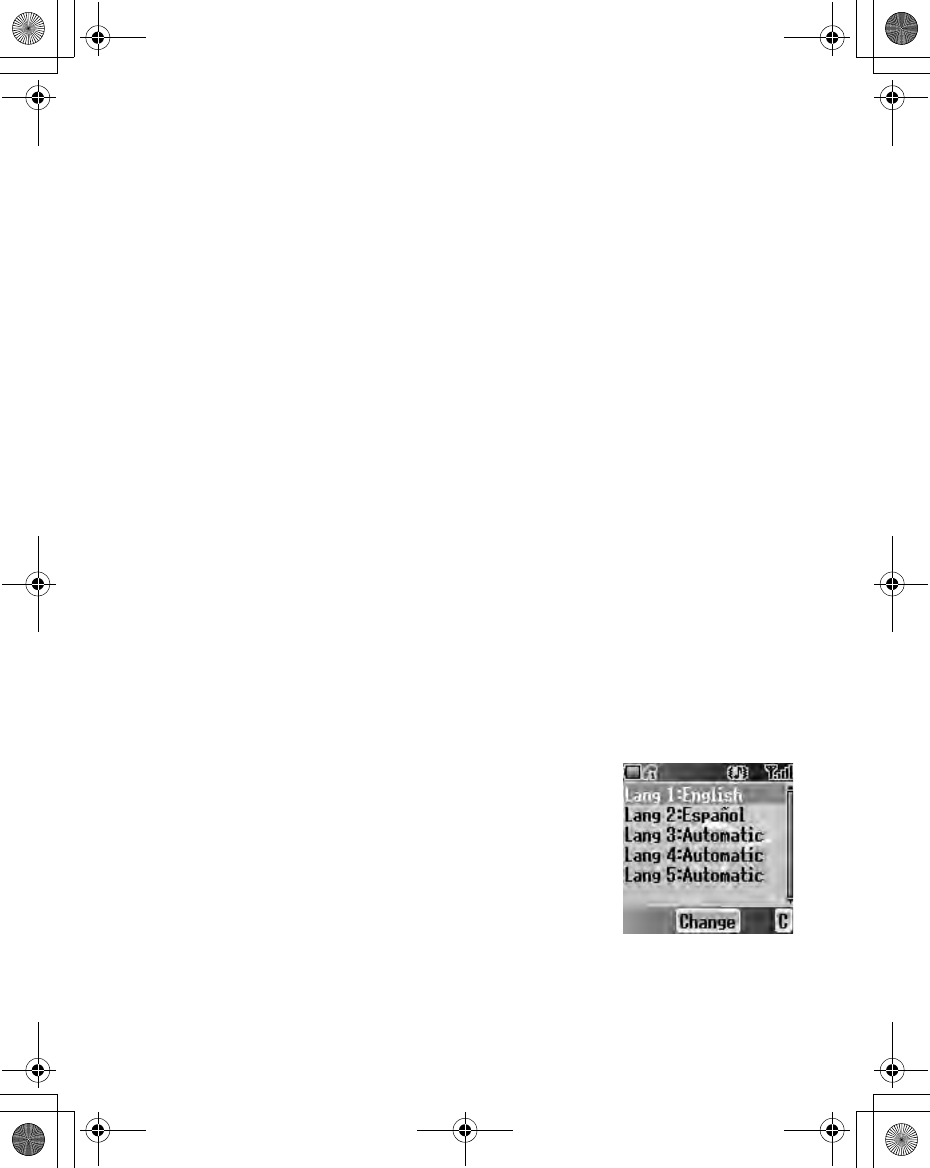
Messages 81
•Road reports (Local)
•Taxis
•Weather
•District
•Network information
•Operator services
•Directory enquiries (National)
•Directory enquiries (International)
•Customer care (National)
•Customer care (International)
Adding a new topic
From Cell Broadcast menu
1. 4 move to Topic list
2. Press <(Select)
3. Press <(Menu)
OR
4 move to [New channel] and press <(Menu)
4. Press <(Select) to Insert
5. 4 move to Predefined topics or Manual
6. Press <(Change)
7. To select from Predefined topics,
4 move to the required topics
OR
To enter Channel no: manually,
Enter Channel no:
8. Press <(Select)
Languages
You can select the language of the message you
receive.
From Cell Broadcast menu
1. 4 move to Languages
2. Press <(Select)
3. 4 move to the required language set
4. Press <(Change)
5. 4 move to the required language
6. Press <(Select)
X100_OI_English_AAA.book Page 81 Friday, August 6, 2004 3:11 PM
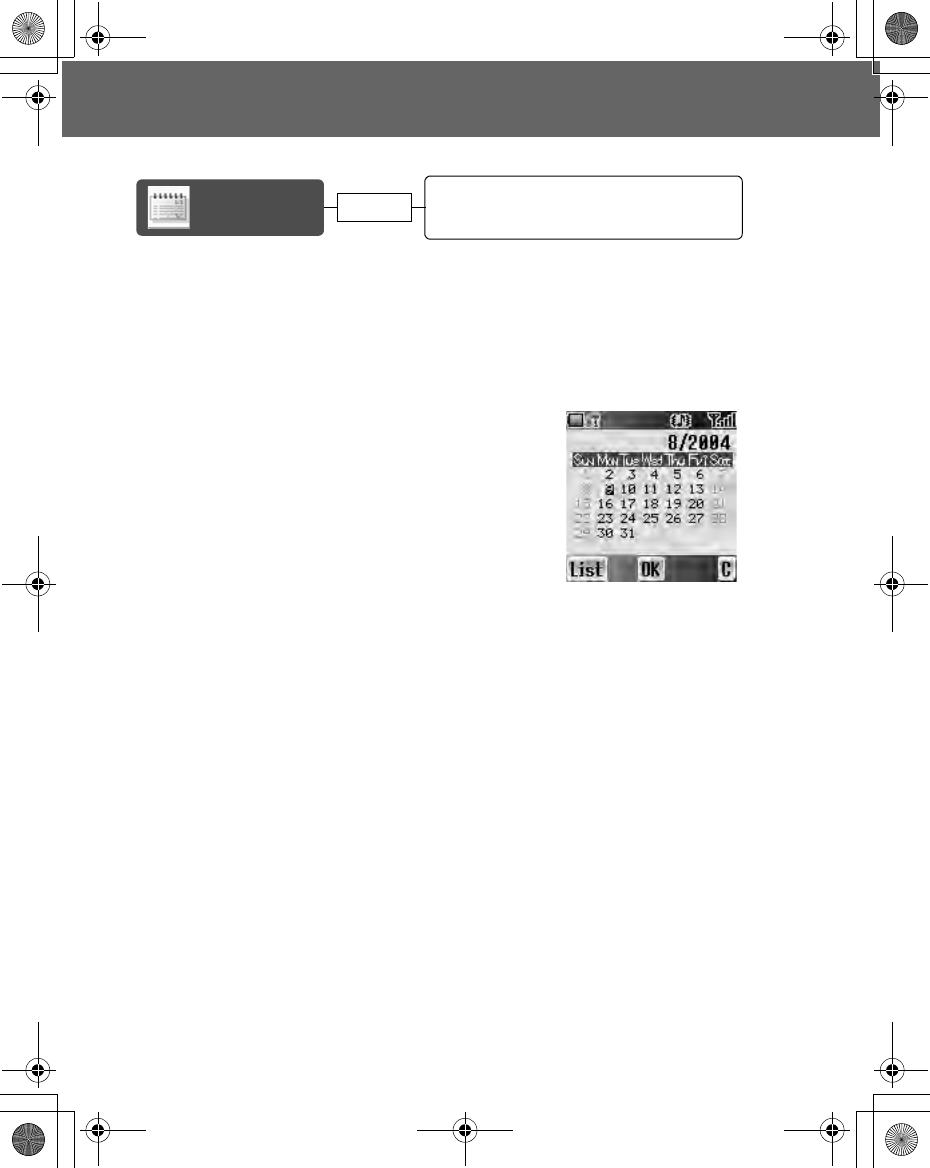
82 Calendar
Calendar
You can organise your calendar to remind you of a personal event, such as a
holiday period or birthday. You need to set the clock, day and time before
entering anything in the calendar.
Viewing the Calendar
In idle screen
1. Press <(Menu)
2. 0 move to Calendar
3. Press <
OR
In idle screen
Press 7 to display Calendar
Moving the cursor
When the Calendar is displayed, the cursor is on the current day. Press 0 to
move the cursor to a different day. To display the next/previous month, place
the cursor on the Month and press 4. To display the next/previous year, place
the cursor on the Year and press 4.
Moving the cursor............................................ 82
Creating a reminder......................................... 83
Reminder list ................................................... 83
Viewing the
Calendar page 82
X100_OI_English_AAA.book Page 82 Friday, August 6, 2004 3:11 PM
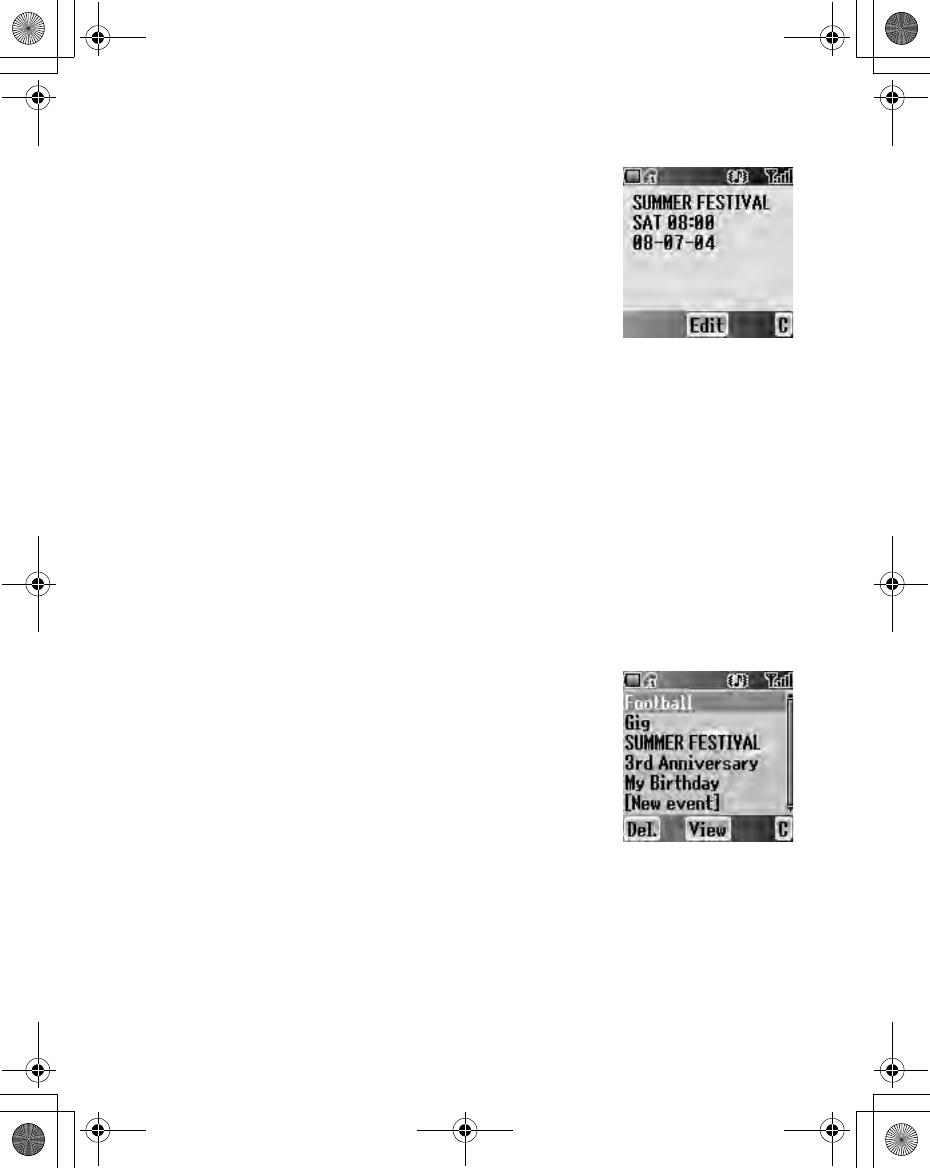
Calendar 83
Creating a reminder
On Calendar
1. 0 move to the required date
2. Press <(OK)
3. Set HOUR with # - ,
OR
4 to set HOUR
4. 2 move to MINUTE
5. Set MINUTE with # - ,
OR
4 to set MINUTE
6. Press <(OK)
7. Enter a title of the event
OR
On Calendar
1. Press A(List)
2. 4 move to [New event]
3. Press <(Select)
Follow the step 1-7 above.
Reminder list
Viewing a reminder
On Calendar
1. Press A(List)
2. 4 move to the required entry
3. Press <(View)
Editing a reminder
On Calendar
1. Press A(List)
2. 4 move to the required entry
3. Press <(View)
4. Press <(Edit)
See “Creating a reminder” above.
X100_OI_English_AAA.book Page 83 Friday, August 6, 2004 3:11 PM
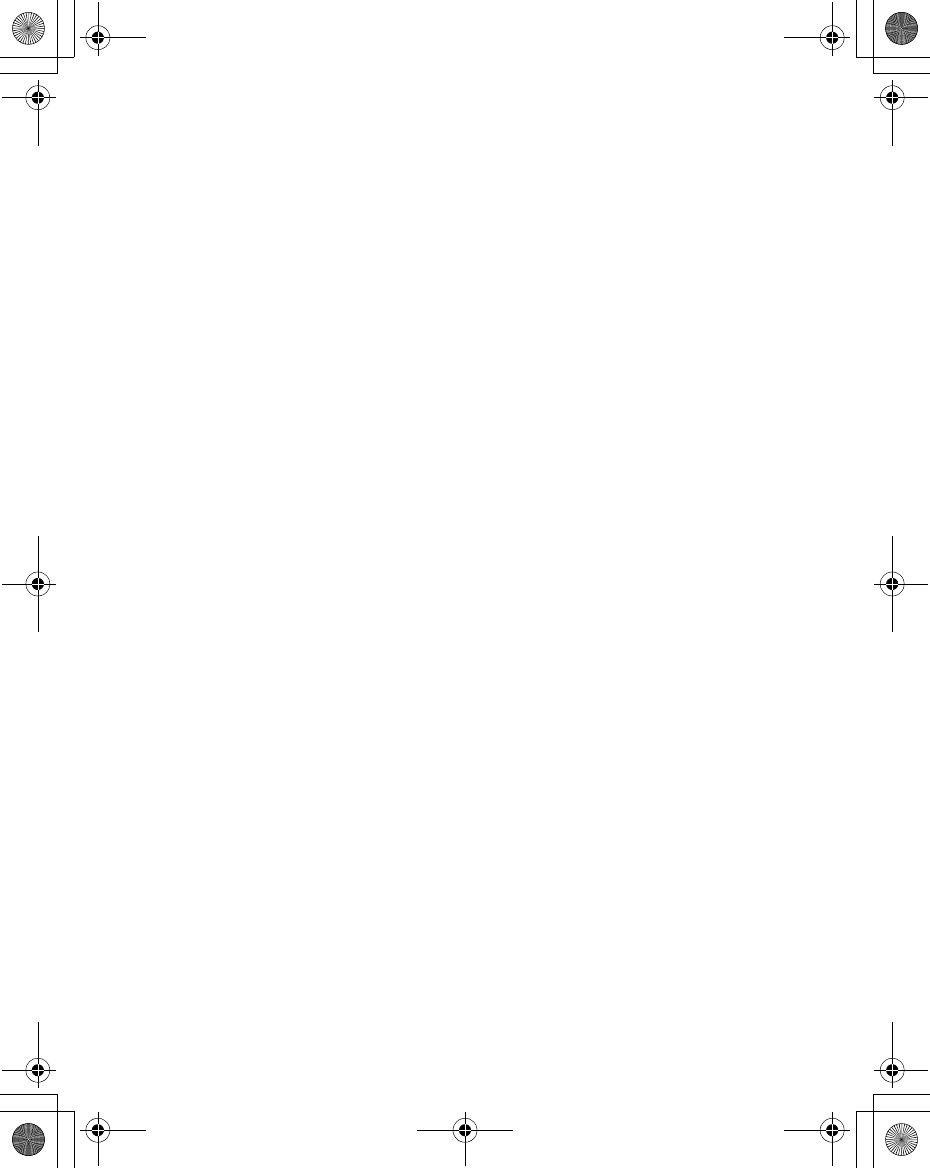
84 Calendar
Deleting a reminder
On Calendar
1. Press A(List)
2. Press A(Del.)
3. Press <(Yes) to delete
OR
Press @(No) not to delete
X100_OI_English_AAA.book Page 84 Friday, August 6, 2004 3:11 PM
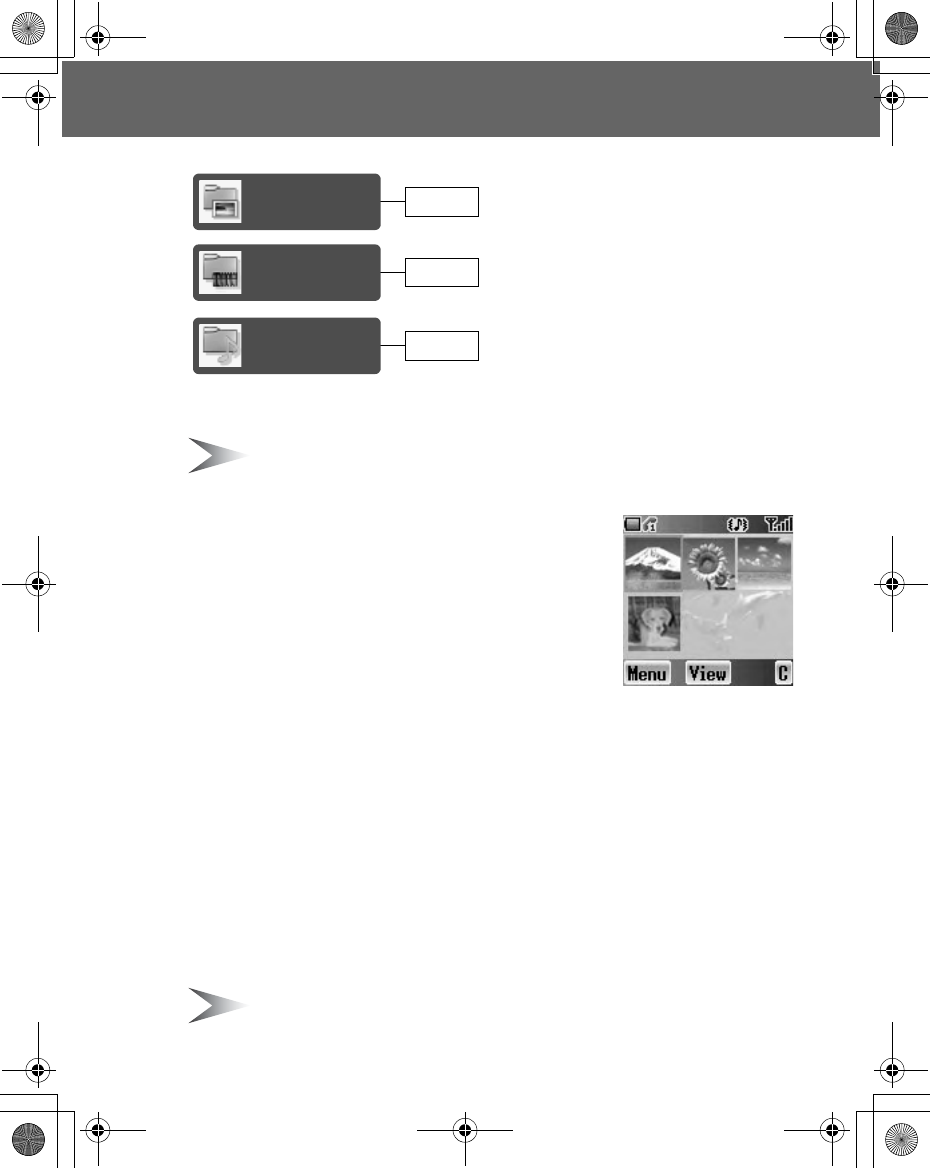
My Media 85
My Media
You can store your various multimedia files in different types of folders.
Note: Changing SIM does not affect the contents of stored data.
My Pictures
You can store and manage the picture files. Picture
files are displayed as thumbnails. Move the cursor
with 0.
From My Media menu
1. Press <(Select)
2. 0 move to the required picture
3. Press <(View)
OR
Press A(Menu)
4. 4 move to the required function
5. Press<(Select)
The following functions are available:
•View
•Create MMS
•Set as wallpaper
•Set as caller ID
•Set as group icon
•Rename
•Delete
•Properties
Note: Group icon and Caller ID are available with JPG pictures only.
My
Picture
My
Sounds
My
Animations
page 85
page 86
page 87
X100_OI_English_AAA.book Page 85 Friday, August 6, 2004 3:11 PM
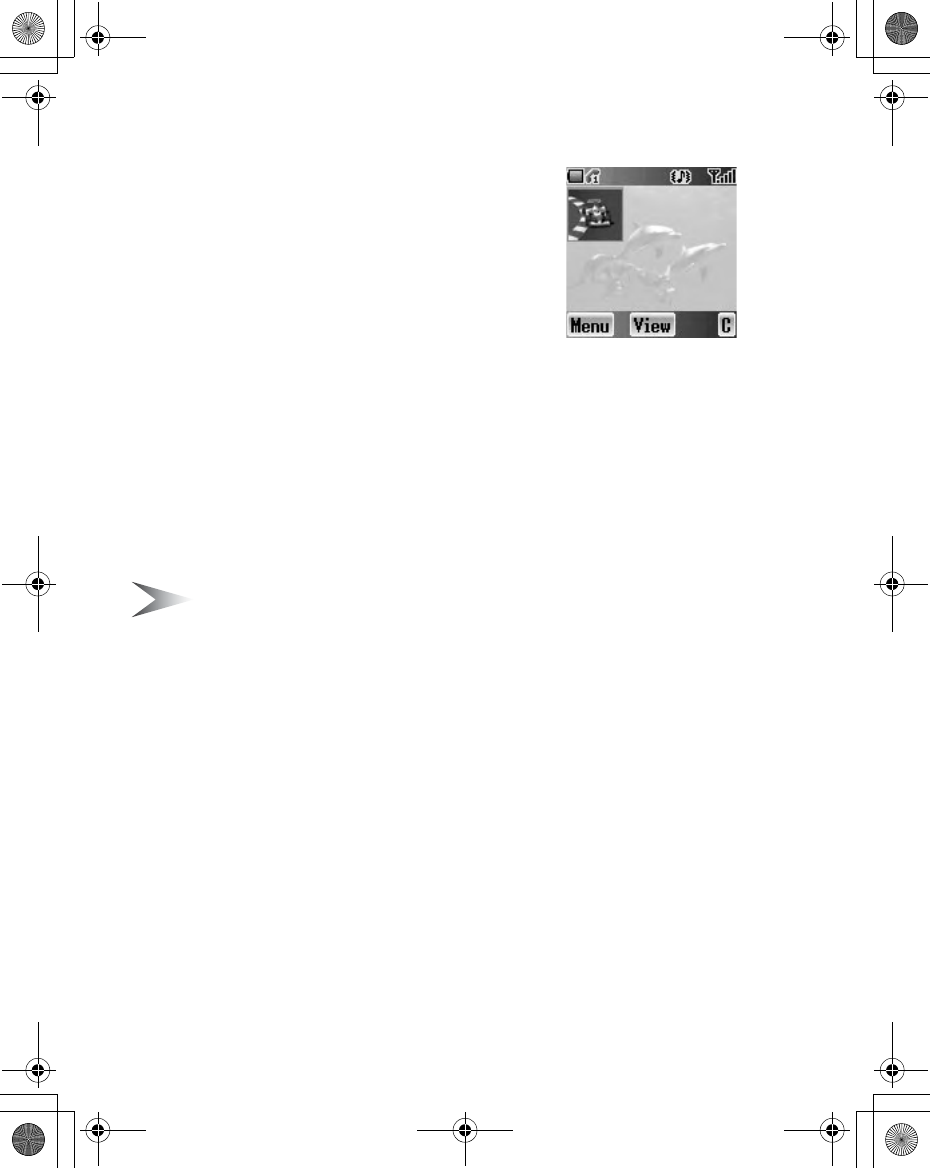
86 My Media
My Animations
You can store and manage the animation files.
Animation files are displayed as thumbnails. Move
the cursor with 0.
From My Media menu
1. 4 move to My Animations
2. Press <(Select)
3. 0 move to the required animation
4. Press <(View)
OR
press A(Menu)
5. 4 move to the required function
6. Press<(Select)
The following functions are available:
•View
•Rename
•Delete
•Properties
Note: Only GIF format animations are available with your phone.
X100_OI_English_AAA.book Page 86 Friday, August 6, 2004 3:11 PM
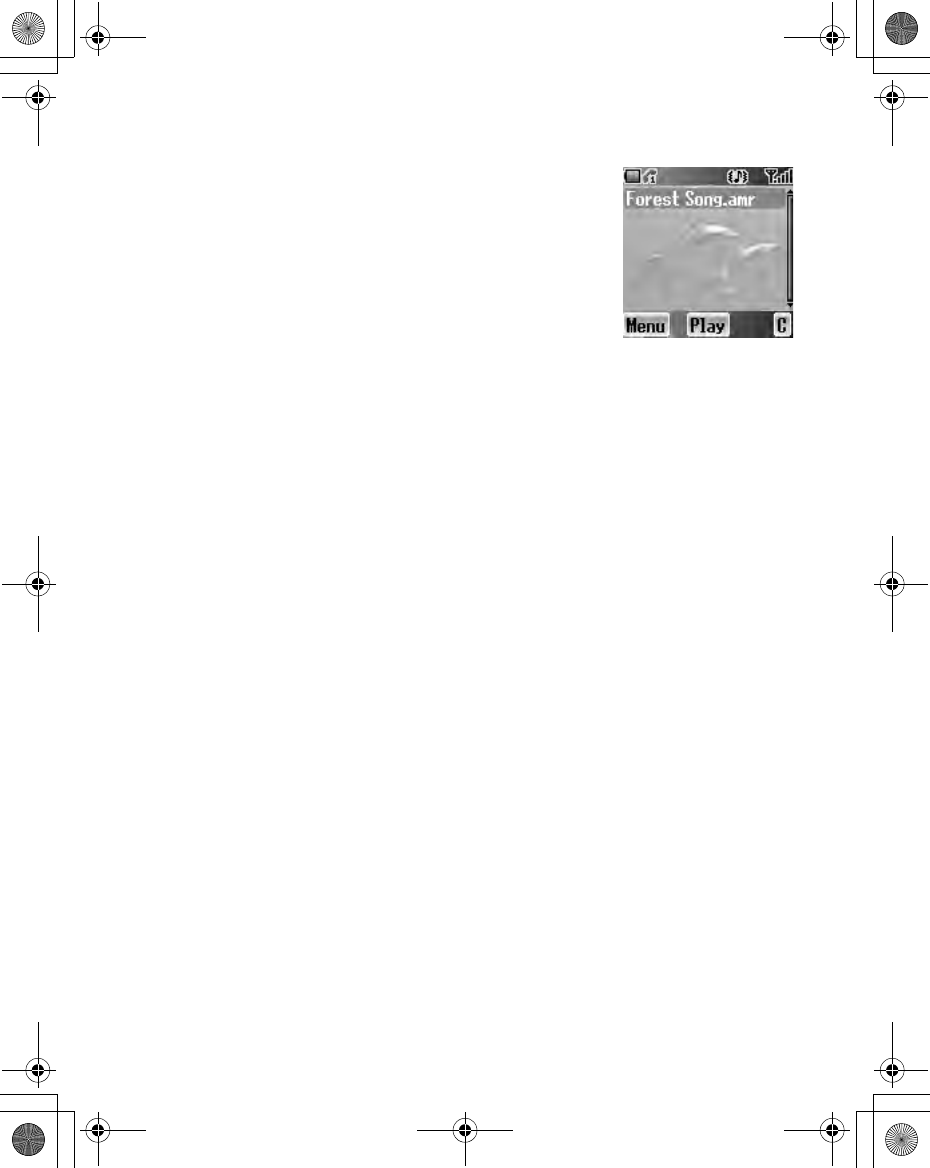
My Media 87
My Sounds
You can store sound files and manage them.
From My Media menu
1. 4 move to My Sounds
2. Press <(Select)
3. 4 move to the required sound
Sound files are played automatically.
4. Press <(Play) to play again
OR
Press A(Menu)
5. 4 move to the required function
6. Press <(Select)
The following functions are available:
•Play
•Create MMS
•Rename
•Delete
•Properties
Memory status
You can check the Memory status occupied by media files.
From My Media menu
1. 4 move to Memory status
2. Press <(Select)
X100_OI_English_AAA.book Page 87 Friday, August 6, 2004 3:11 PM
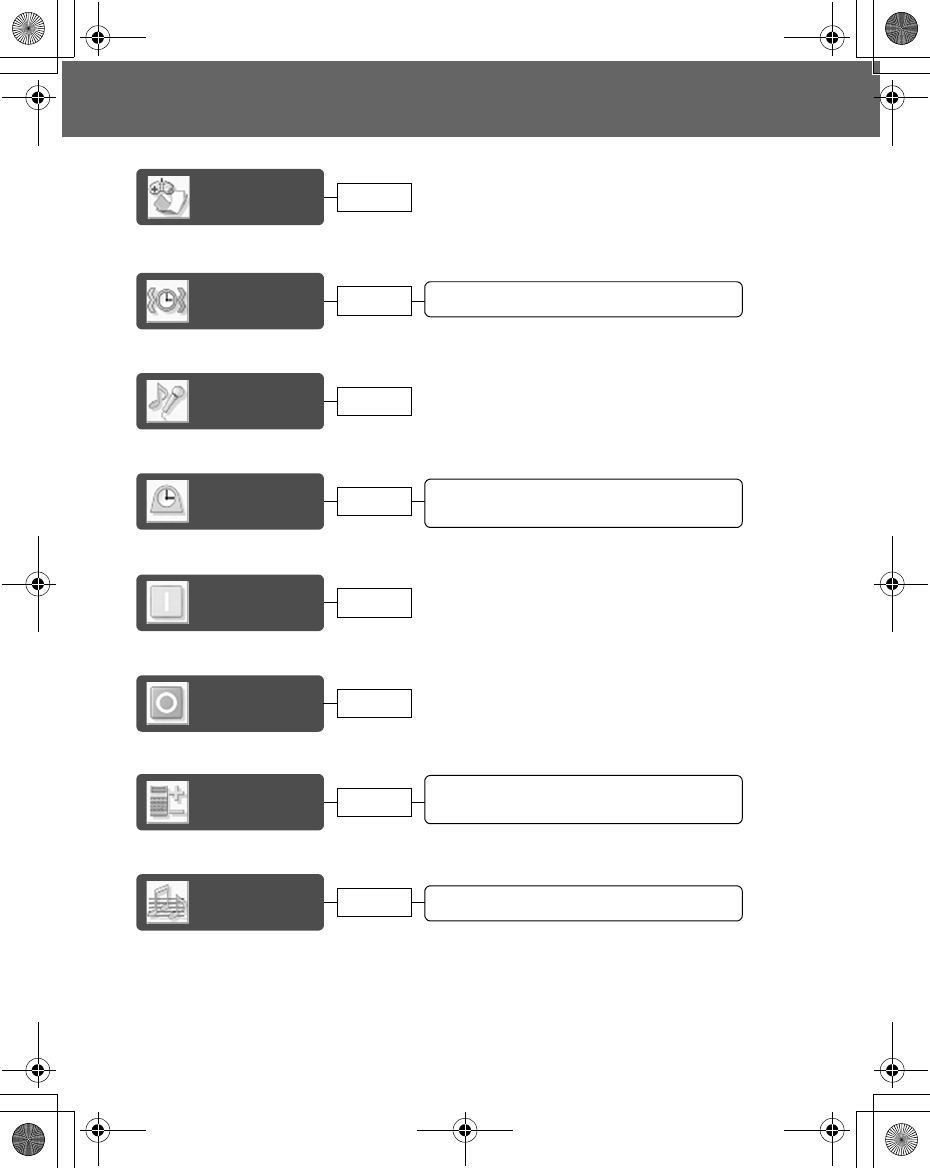
88 Applications
Applications
Your phone contains a number of preinstalled applications.
Games
Setting the Alarms........................................... 89
Alarms
Sound
recorder
Time & date ..................................................... 90
Format ............................................................. 91
Clock
Auto
power on
Conversion ...................................................... 93
Currency rate .................................................. 93
Calculator
Composing a melody....................................... 94
Melody
composer
page 89
page 90
page 91
page 89
page 90
page 92
page 94
Auto
power off page 92
X100_OI_English_AAA.book Page 88 Friday, August 6, 2004 3:11 PM
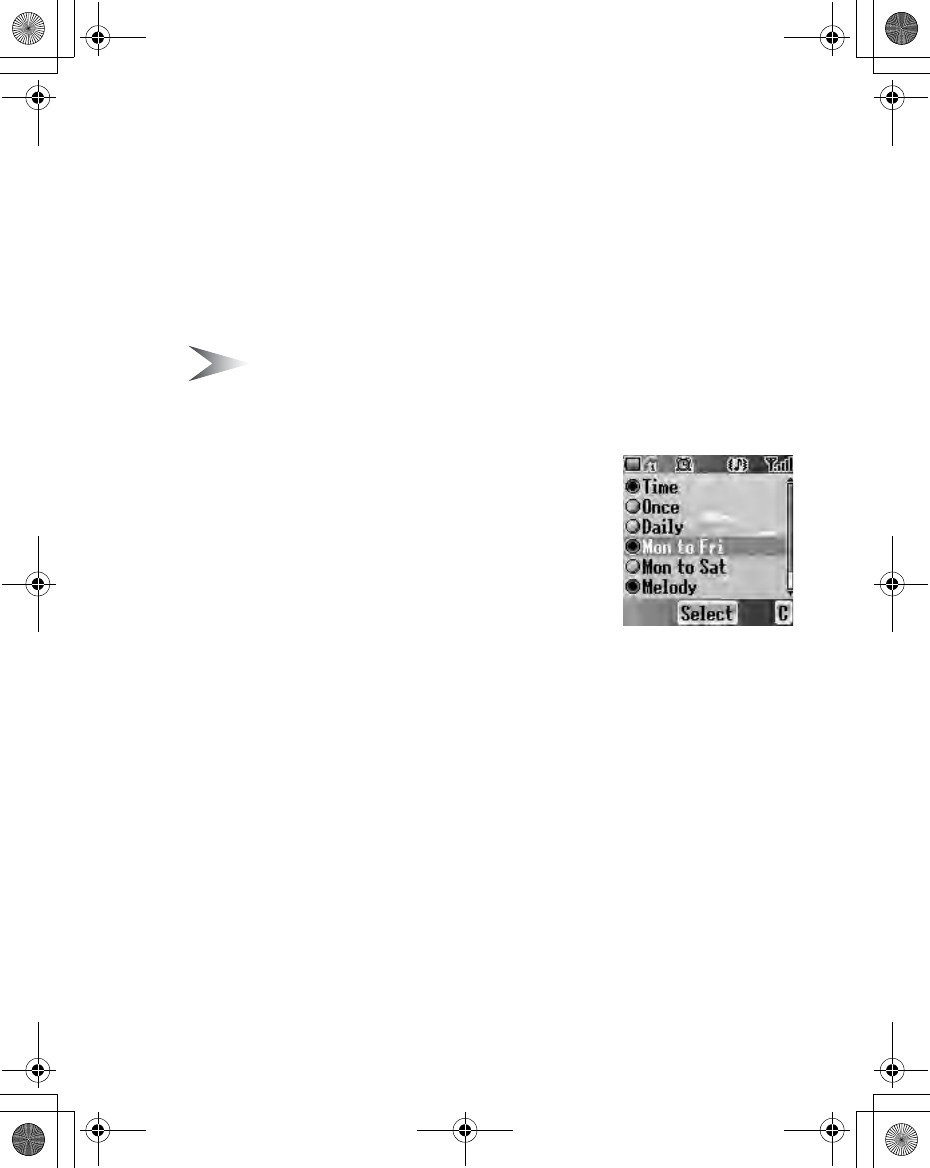
Applications 89
Games
See “Games” on page 56.
Alarms
You can set 3 sets of alarms to sound or vibrate when the set time is reached.
Note: If the phone is switched off at the alarm set time, the phone will switch
on automatically and the alarm will sound (see “Aircraft” on page 2). The
phone remains on after the alarm.
Setting the Alarms
From Applications menu
1. 4 move to Alarms
2. Press <(Select)
3. 4 move to the required alarm set
4. Press <(Select)
5. 4 move to the required type of alarm
To cancel the alarm setting, select Cancel.
6. Press <(Select)
7. # - , or 4 move and set HOUR
8. 2 move to the MINUTE
9. # - , or 4 move and set MINUTE
10. Press <(OK)
The following types of alarm frequency are available:
•Time
•Once
•Daily
•Mon to Fri
•Mon to Sat
You can select the alarm tone from Melody.
When an alarm sounds, the chosen melody will be heard and the display will
flash with an alarm message. The alarm will sound for 55 seconds.
To end the alarm, press any key.
X100_OI_English_AAA.book Page 89 Friday, August 6, 2004 3:11 PM
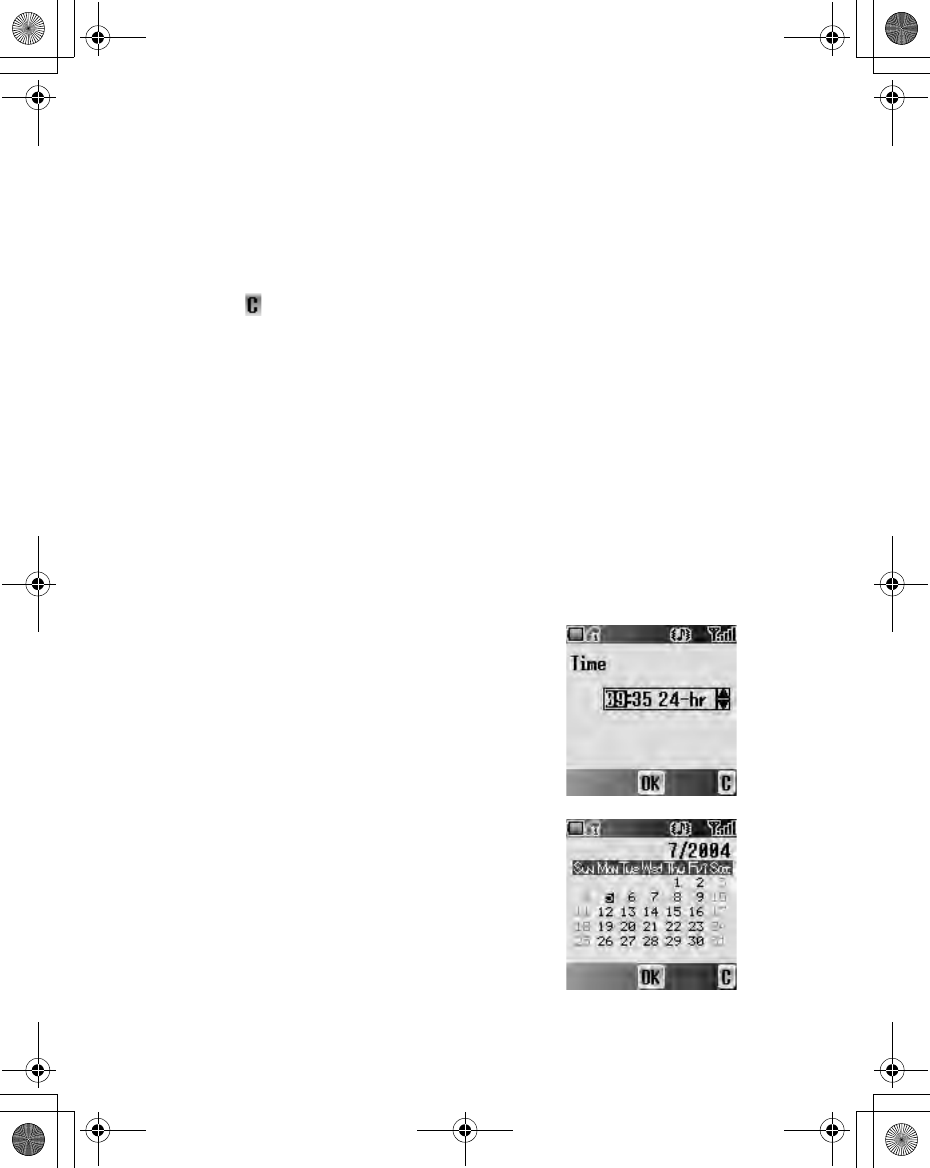
90 Applications
Sound recorder
You can record and make a sound file.
From Applications menu
1. 4 move to Sound recorder
2. Press <(Select) to start recording
3. Press @( ) to stop recording
Clock
You can set the time and date, and select from various types of clock formats.
Time & date
From Applications menu
1. 4 move to Clock
2. Press <(Select)
3. Press <(Select) Time & date
4. The currently set time and date is displayed
Setting time
From Time & date menu
1. Press <(Select)
2. # - , or 4 to change HOUR setting
3. 2 move to MINUTE
4. # - , or 4 to change MINUTE setting
5. Press <(OK)
Setting date
From Time & date menu
1. 4 move to the current date
2. Press <(Select)
Calendar is displayed
3. 0 move to the current date
4. Press <(OK)
X100_OI_English_AAA.book Page 90 Friday, August 6, 2004 3:11 PM
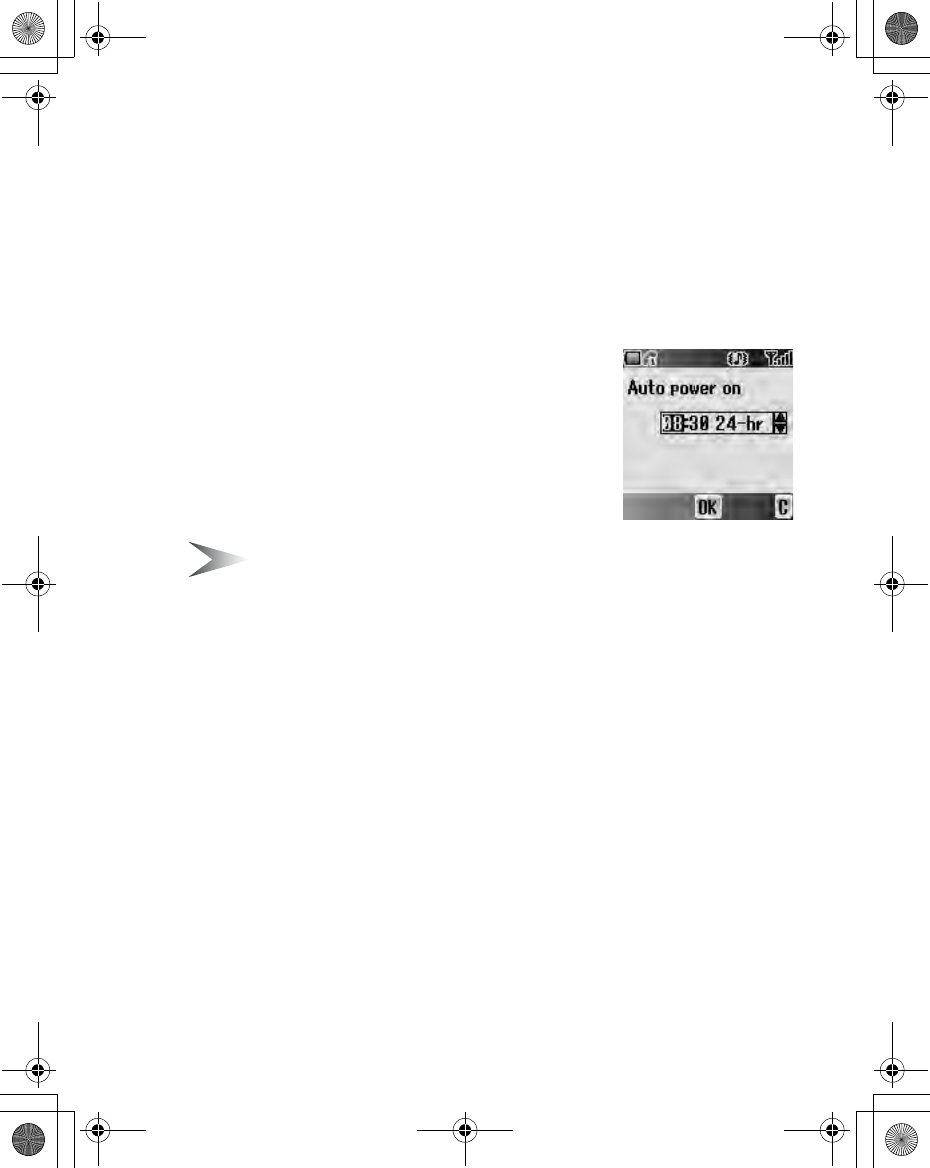
Applications 91
Format
From Clock menu
1. 4 move to Format
2. Press <(Select)
3. 4 move to the required format
4. Press <(Select)
Auto power on
You can set Auto power on and automatically switch
on the phone at the set time.
Note: Even if the phone is switched off at the set Auto power on time, the
phone will switch on automatically (see “Aircraft” on page 2).
From Applications menu
1. 4 move to Auto power on
2. Press <(Select)
3. # - , or 4 to change HOUR setting
4. 2 move to MINUTE
5. # - , or 4 to change MINUTE setting
6. Press <(OK)
7. 4 move to the required setting
8. Press <(Select)
X100_OI_English_AAA.book Page 91 Friday, August 6, 2004 3:11 PM
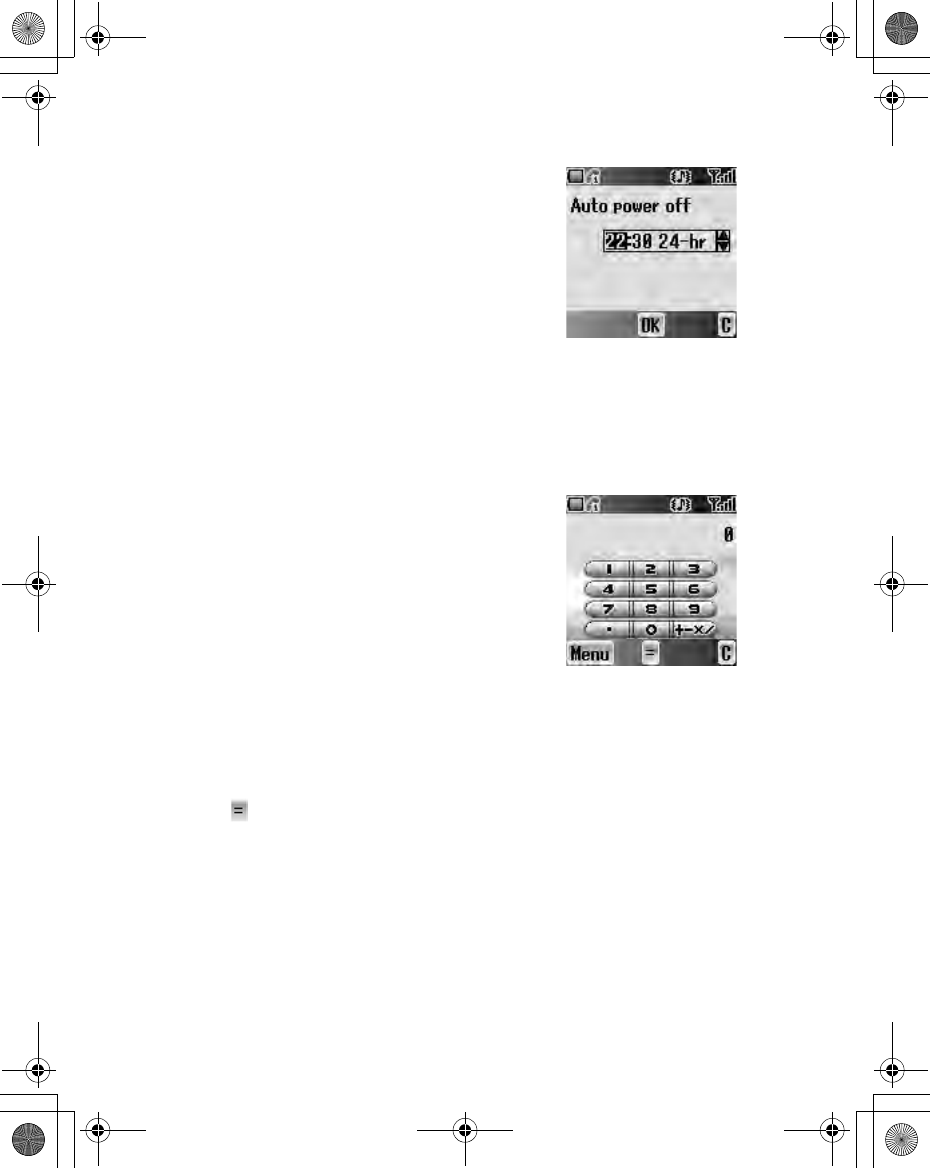
92 Applications
Auto power off
You can set Auto power off and automatically switch
off the phone at the set time.
From Applications menu
1. 4 move to Auto power off
2. Press <(Select)
3. # - , or 4 to change HOUR setting
4. 2 move to MINUTE
5. # - , or 4 to change MINUTE setting
6. Press <(OK)
7. 4 move to the required setting
8. Press <(Select)
Calculator
You can use the 4-function calculator (addition,
subtraction, multiplication and division) for simple
arithmetic operations.
From Applications menu
1. 4 move to Calculator
2. Press <(Select)
3. Enter a number with # - ,
(maximum 8 digits)
If a decimal point is required, press ".
Press C to add “ - ” if needed.
4. Press ! to select an arithmetic operation
5. Enter a number (maximum 8 digits)
6. Press <( )
X100_OI_English_AAA.book Page 92 Friday, August 6, 2004 3:11 PM
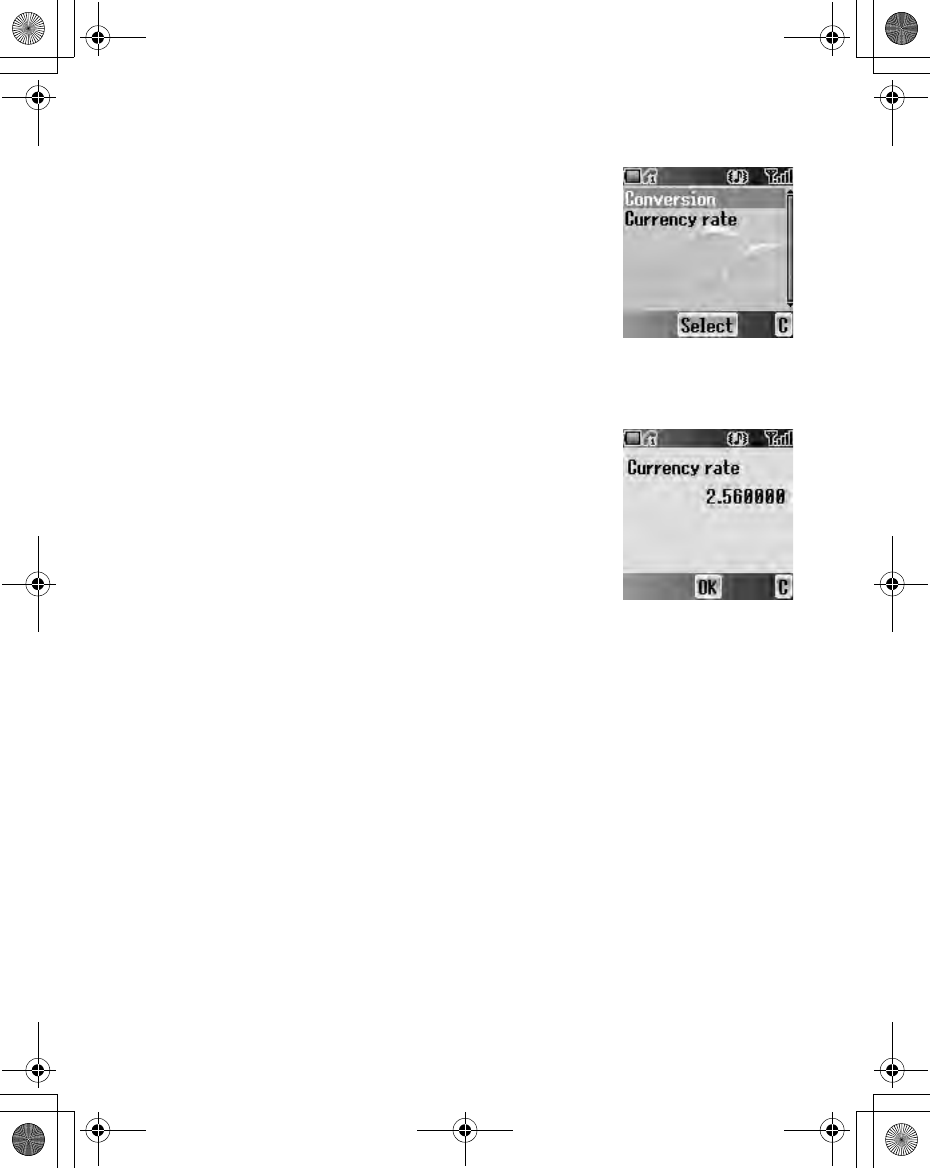
Applications 93
Conversion
You can convert from/to a home currency using a
currency rate.
On Calculator
1. Enter a number with # - ,
(maximum 8 digits)
2. Press A(Menu)
3. 4 move to Conversion
4. Press <(Select)
Calculated amount is displayed.
Currency rate
You can set currency rate to convert to/from a
particular currency.
On Calculator
1. Press A(Menu)
2. 4 move to Currency rate
3. Press <(Select)
4. Enter a number with # - , up to 6 decimal
places.
5. Press <(OK)
X100_OI_English_AAA.book Page 93 Friday, August 6, 2004 3:11 PM
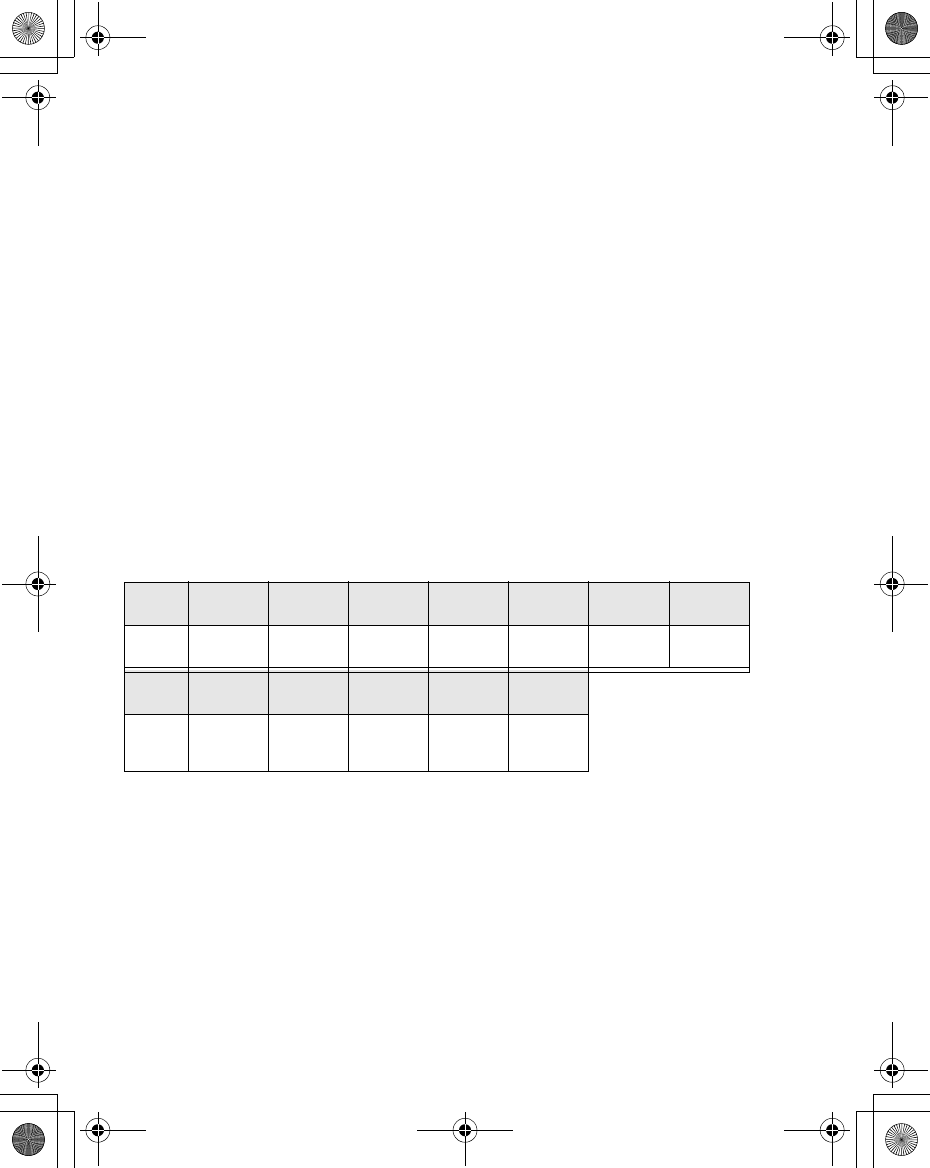
94 Applications
Melody composer
You can compose your own melody and store it as a sound file.
From Applications menu
1. 4 move to Melody composer
2. Press <(Select)
Composing a melody
You can play a melody while composing.
From Melody composer menu
1. Press <(Change)
2. Enter required notes with # - ,, " and !
3. Press <(OK)
4. 4 move to Name:
5. Press <(Change)
6. Enter a name for the melody
7. Press <(OK)
8. Press A(Save)
Format of the Notes
• The notes appear in a format like 2C4 by pressing $.
• The first number (“2” in this case) indicates the note octave. The default value is 2.
Press # to change the octave from 1 to 3.
• The third number (“4” in this case) indicates the note length. The default value is
1/4. Press , to change the note length from 1 to 1/32.
• To enter dotted notes (i.e. notes extended in length), press ".
• To add sharp values to notes, press !.
• To enter rests, press +.
Key $ % & ' ( ) *
Note CDEFGAB
Key + , # " !
Note Rest Note
length
Set
octave
Dotted
Note Sharp
X100_OI_English_AAA.book Page 94 Friday, August 6, 2004 3:11 PM
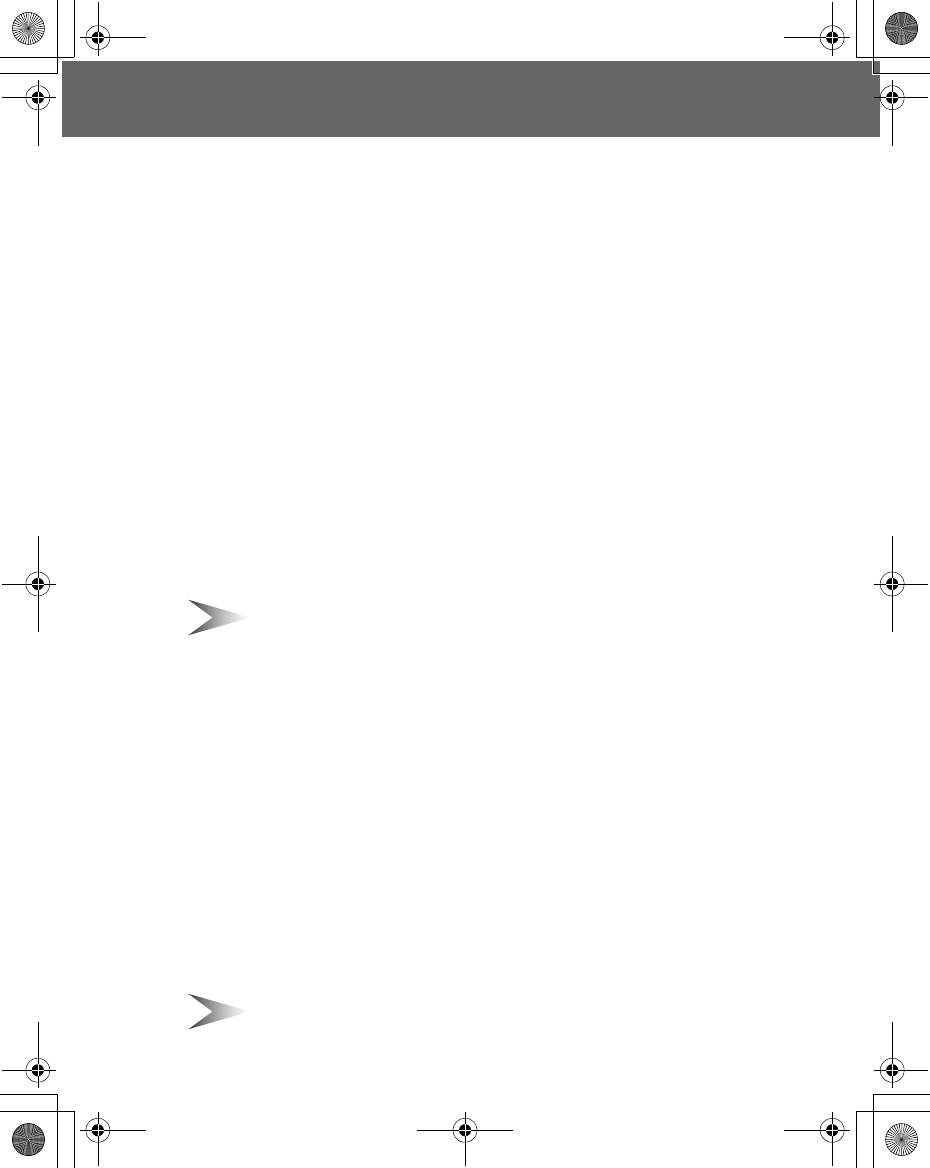
Accessory 95
Accessory
PC Software
The CD-ROM supplied with your phone contains software applications which
allow you to manage the information in your phone from a Personal Computer
(PC), and to enable your PC to communicate with the Internet through your
phone.
These applications include:
Data Connection Assistant Software
The Panasonic Data Connection Assistant Software allows you to connect a
laptop or desktop PC to the Internet and other network services via your mobile
phone. For further information, please refer to the documentation on the CD-
ROM, or to the Panasonic website www.panasonicmobile.com.
Handset Manager
With Handset Manager you can easily manage your phone information on a PC
and synchronise it back to the phone. This information includes contacts,
messages, the calendar and image or sound data stored in your phone. For
further information, please refer to the documentation on the CD-ROM, or to the
Panasonic website www.panasonicmobile.com.
Note: A USB data cable must be purchased separately for connecting your
phone to a PC. (See “Data Cable” on page 97).
Installing the Software
The software is compatible with PCs and laptops running Microsoft Windows™
98 or later. On most PCs, the software should auto-install when the CD-ROM is
inserted into the CD drive. If not, then autoplay must be manually selected in
Windows Explorer. Follow the instructions that appear on the PC screen to
install the software.
Downloading software upgrades
1. Browse www.panasonicmobile.com
2. Select region and language
3. Select Support > Software from the menu
4. Click “Data Connection Assistant Software” or “Handset Manager”
5. Follow the instructions to download the PC software upgrade
Note: Web contents may change without notice.
X100_OI_English_AAA.book Page 95 Friday, August 6, 2004 3:11 PM
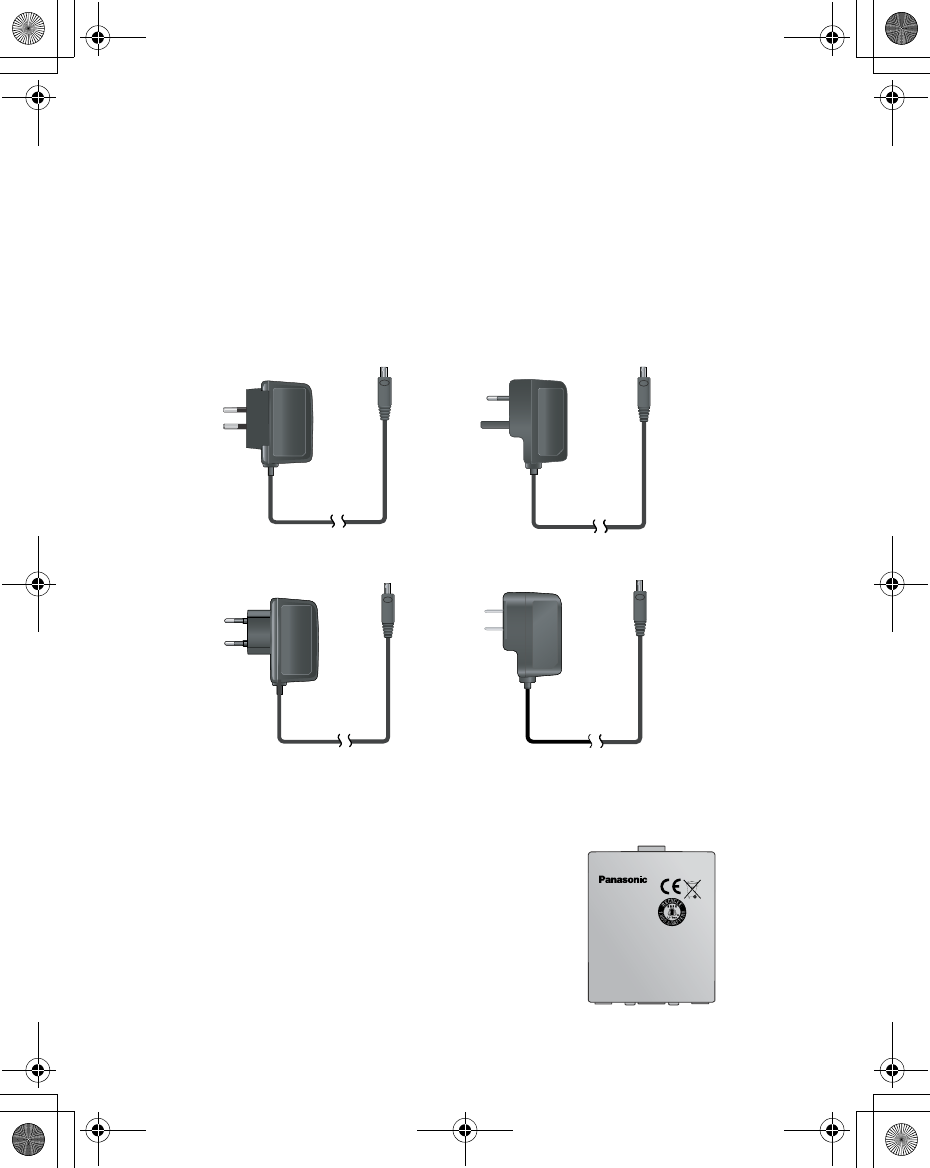
96 Accessory
Accessory Options
Fast Travel Charger
Carry a lightweight portable charger wherever you go to ensure you always
have the power to talk. Each charger type is only available in the country / region
of use.
Battery
Double your talk time by having a spare battery.
EB-CAX500AU EB-CAX500UK
EB-CAX500EU EB-CAX500US
EB-BSX500
X100_OI_English_AAA.book Page 96 Friday, August 6, 2004 3:11 PM
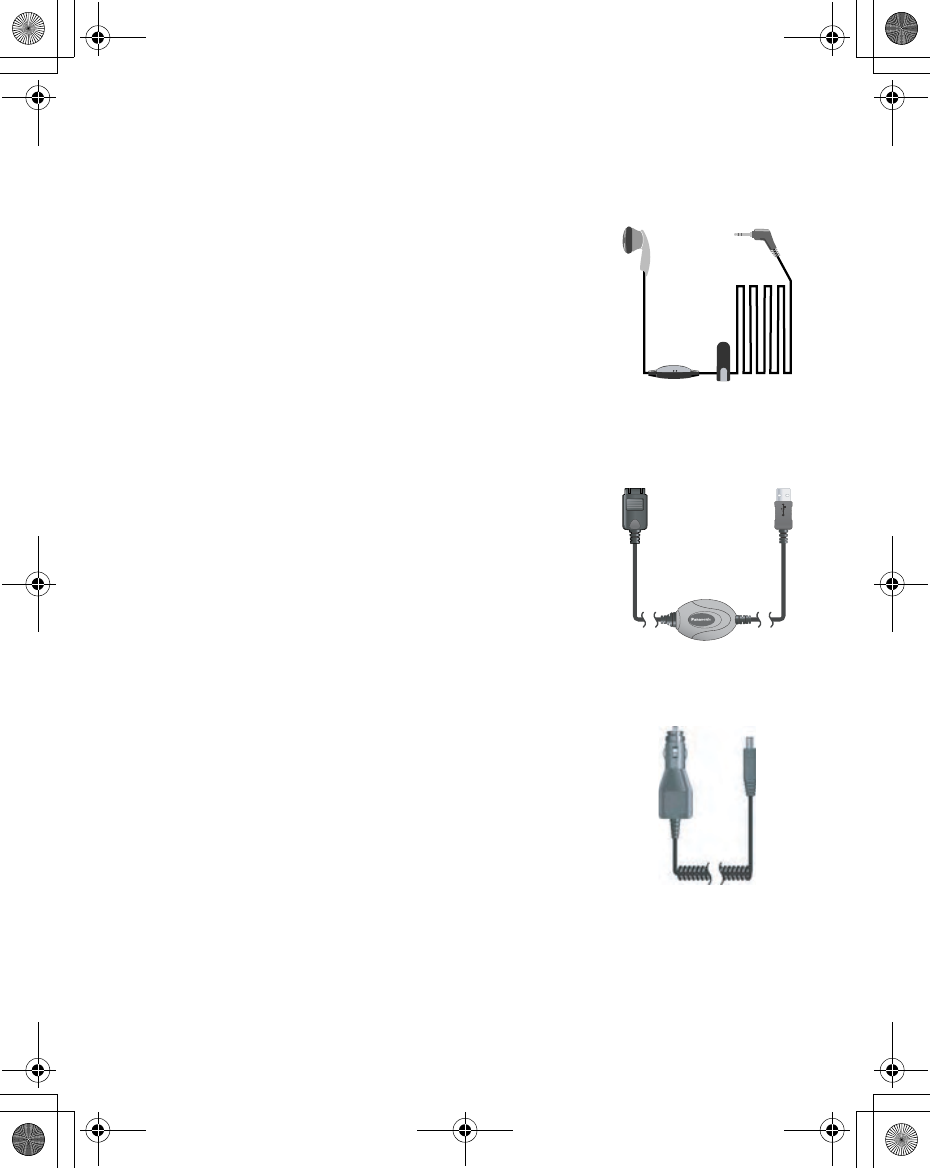
Accessory 97
Personal Handsfree
Talk and move while keeping your hands free by
using this accessory. Just place the earpiece in your
ear and the adaptor in the side of the handset - and
talk!
Data Cable
Use this to connect your phone to a PC so you can
transfer data between them.
Car Charger
Top up your battery in your vehicle by attaching this
accessory to your phone and to the cigarette lighter
socket.
EB-EMD35
EB-USX500
EB-CDG60
X100_OI_English_AAA.book Page 97 Friday, August 6, 2004 3:11 PM
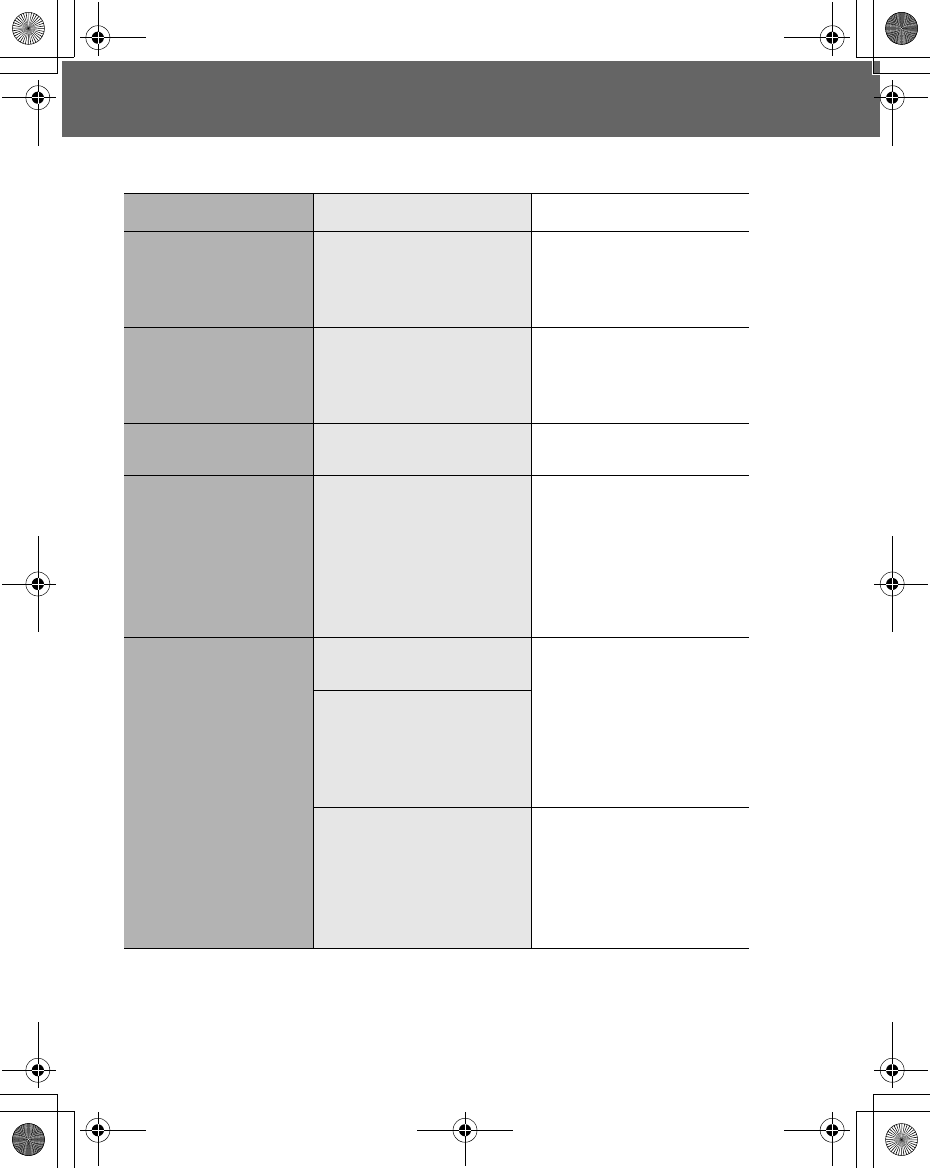
98 Troubleshooting
Troubleshooting
Should any problem persist, contact your dealer.
Problem Cause Remedy
Phone will not switch
on.
Check that the battery is
fully charged and
correctly connected to
the phone.
Extremely short
battery life for a new
battery.
The network you are
using and the condition
of the battery can affect
battery life.
Short battery life for
an old battery.
The battery has worn
out.
Replace with a new fully
charged battery.
The battery level
indicator does not
appear and the
phone cannot be
switched on when
charging.
The battery is not
attached to the phone or
when the battery has
been deeply discharged
the phone will take a
short time until the
indicator lights.
Leave the phone
charging the battery for a
few minutes before the
indicator is lit and
attempting to switch it
on.
Battery fails to
charge.
The battery is not
attached to the phone. Ensure the battery is
fitted to the phone prior
to commencing
charging.
The battery has been
connected to the phone
after the fast travel
charger has been
switched on.
The battery has been
deeply discharged. The
phone will take a short
time until indicator lights.
Leave the phone
charging the battery for a
few minutes before the
indicator is lit and
attempting to switch it
on.
X100_OI_English_AAA.book Page 98 Friday, August 6, 2004 3:11 PM
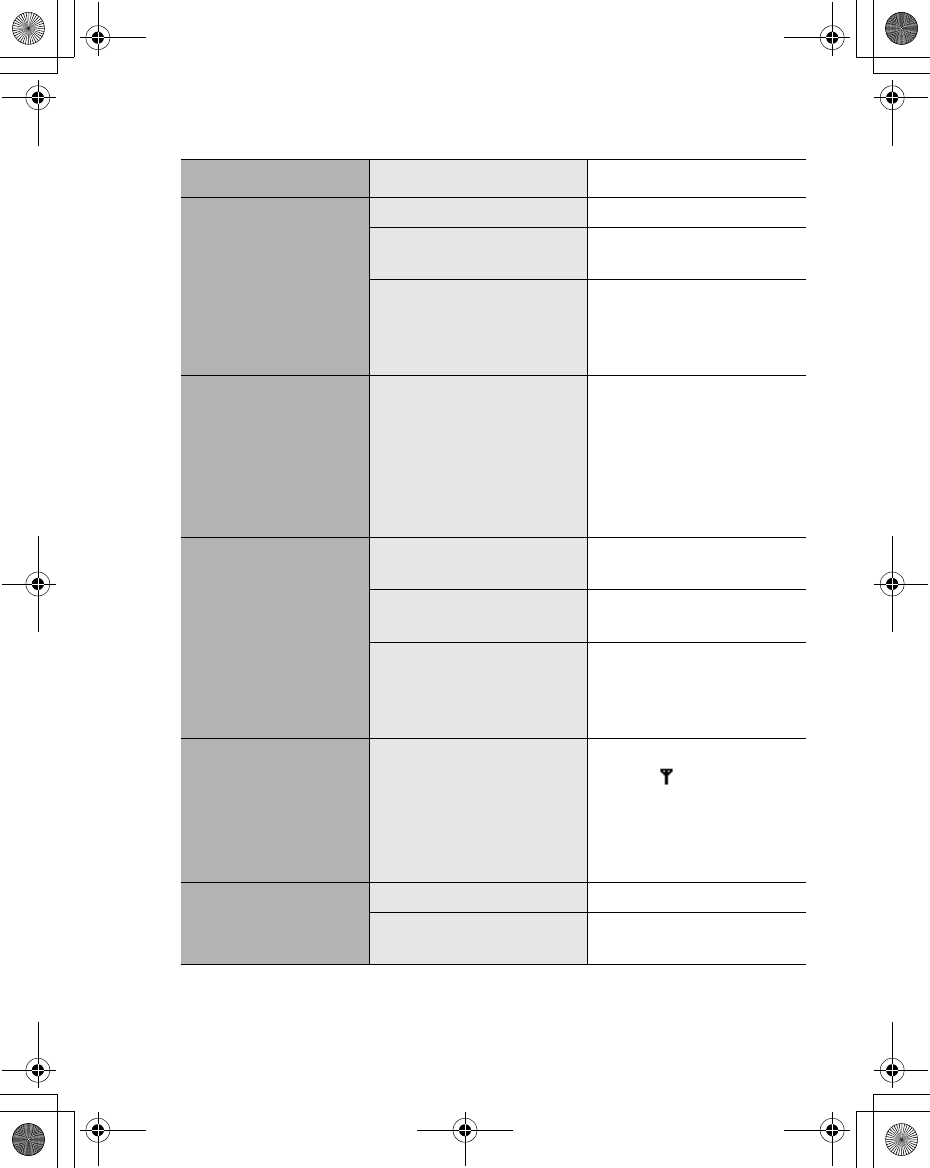
Troubleshooting 99
Problem Cause Remedy
Calls cannot be
made.
The phone is locked. Unlock the phone.
Outgoing calls are
barred.
Disable outgoing call
barring, or barred dial.
The phone is not
registered to a network.
Move to a coverage area
and operate your phone
after it has registered
with a network.
Calls cannot be
made from Fixed
Dial Store.
Check whether your SIM
supports Fixed Dial.
Check if the Fixed Dial is
switched on.
Check whether the
phone number is stored
in the Fixed Dial.
Calls cannot be
received.
The phone is not
switched on. Switch the phone on.
Incoming calls are
barred.
Disable incoming call
barring.
The phone is not
registered to a network.
Move to a coverage area
and operate your phone
after it has registered
with a network.
Emergency calls
cannot be made.
You are not in a GSM
coverage area.
Check that the antenna
symbol is displayed
– move to a coverage
area and operate your
phone when the antenna
symbol is displayed.
Phone numbers
cannot be recalled
from Contacts.
The phone is locked Unlock the phone.
Phone number has been
restricted. Switch off restriction.
X100_OI_English_AAA.book Page 99 Friday, August 6, 2004 3:11 PM
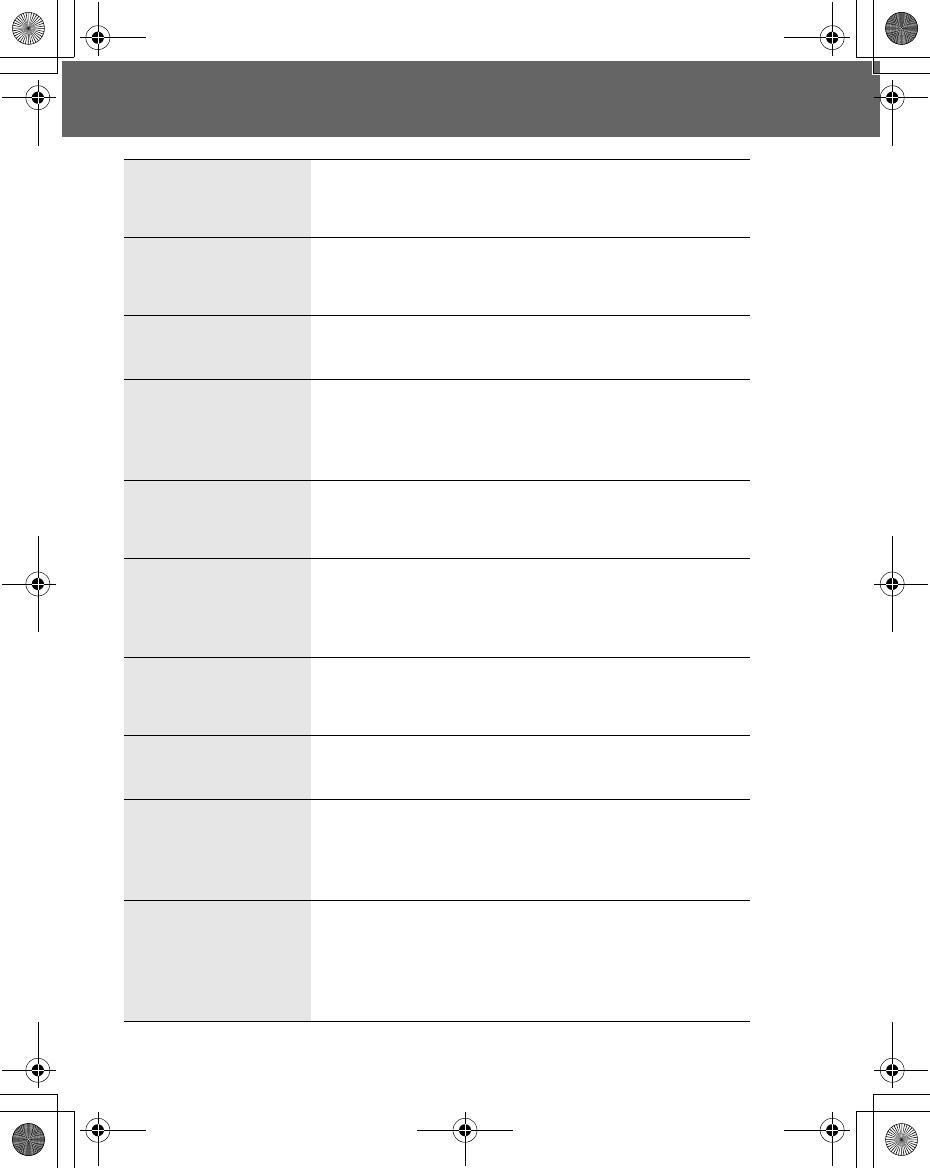
100 Important Error Messages
Important Error Messages
Capacity full!
The message area is full. Your messages cannot be
stored until some of the currently stored messages
are deleted.
Function
unavailable
The selected feature is either not supported by the
SIM or is not available with the current subscription –
contact your Service Provider.
Incorrect: xx tries
left
The entered code is incorrect – re-enter the code
correctly.
Insert SIM
The phone has detected a problem with the SIM –
switch the phone off and then back on; if the
message is still displayed contact your Service
Provider.
Invalid SIM
The SIM is blocked because one of the PIN/PIN2
unblocking keys (PUK/PUK2) has been entered
incorrectly ten times – contact your Service Provider.
Capacity full!
A message has been received, but the message
store is full – to receive messages, delete some of
the currently stored messages or set messages to
Auto Delete (MMS only).
Password
incorrect: Try again
The SIM has failed one or more of the SIM
personalisation checks – contact your Service
Provider.
Phone number too
long (Max:20)
The edited or newly created Contacts number is too
long for the SIM.
PIN2 must be
unblocked
The PIN2 is blocked permanently because the wrong
PUK2 has been entered ten times. Services
controlled by PIN2 cannot be used – contact your
Service Provider.
Unlock code
incorrect. try again.
On changing the phone lock code, verification of the
new code is incorrect – retry changing the lock code
with correct verification.
Disabling or enabling the lock code has failed due to
incorrect entry of the lock code – re-enter lock code.
X100_OI_English_AAA.book Page 100 Friday, August 6, 2004 3:11 PM
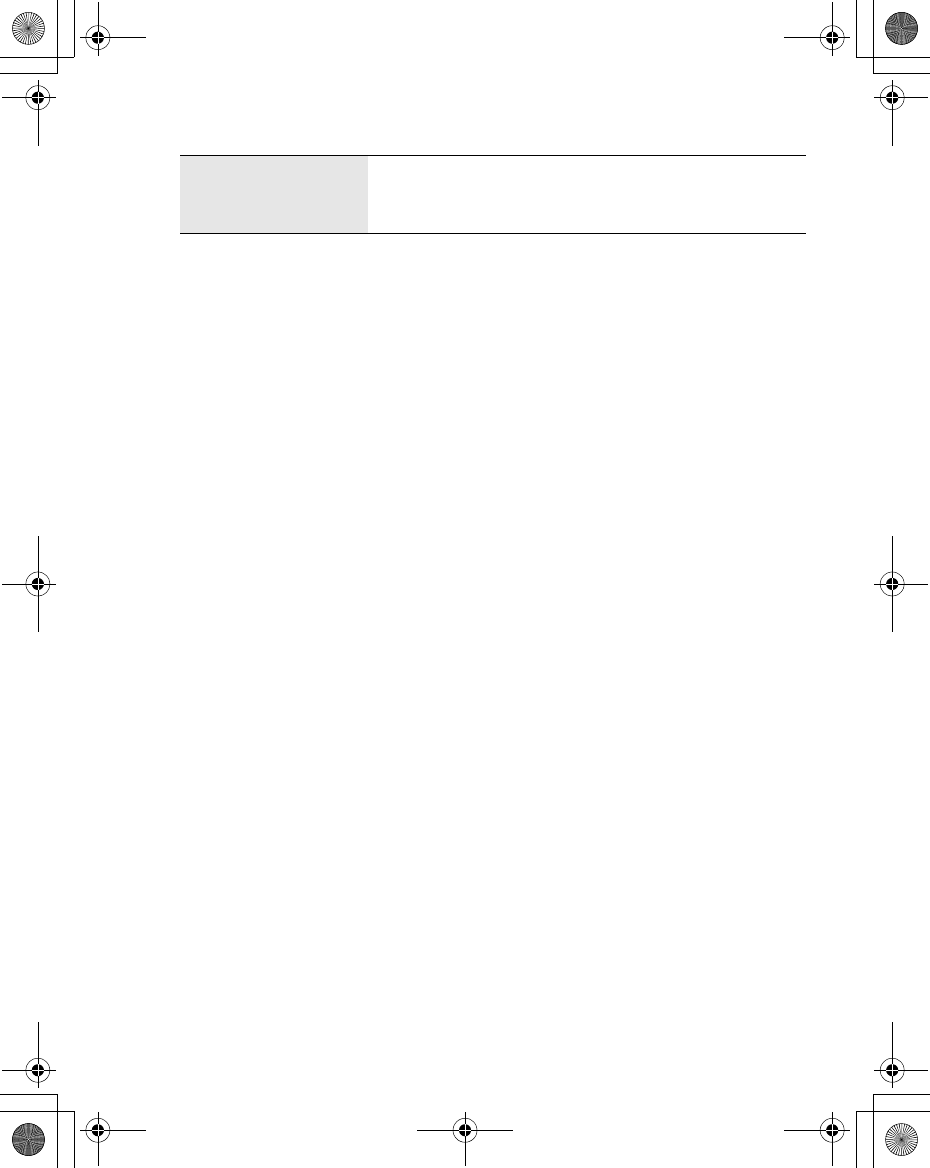
Important Error Messages 101
Unregistered SIM
The network has detected an authentication failure
because your SIM is not registered with that network
– contact your Service Provider.
X100_OI_English_AAA.book Page 101 Friday, August 6, 2004 3:11 PM
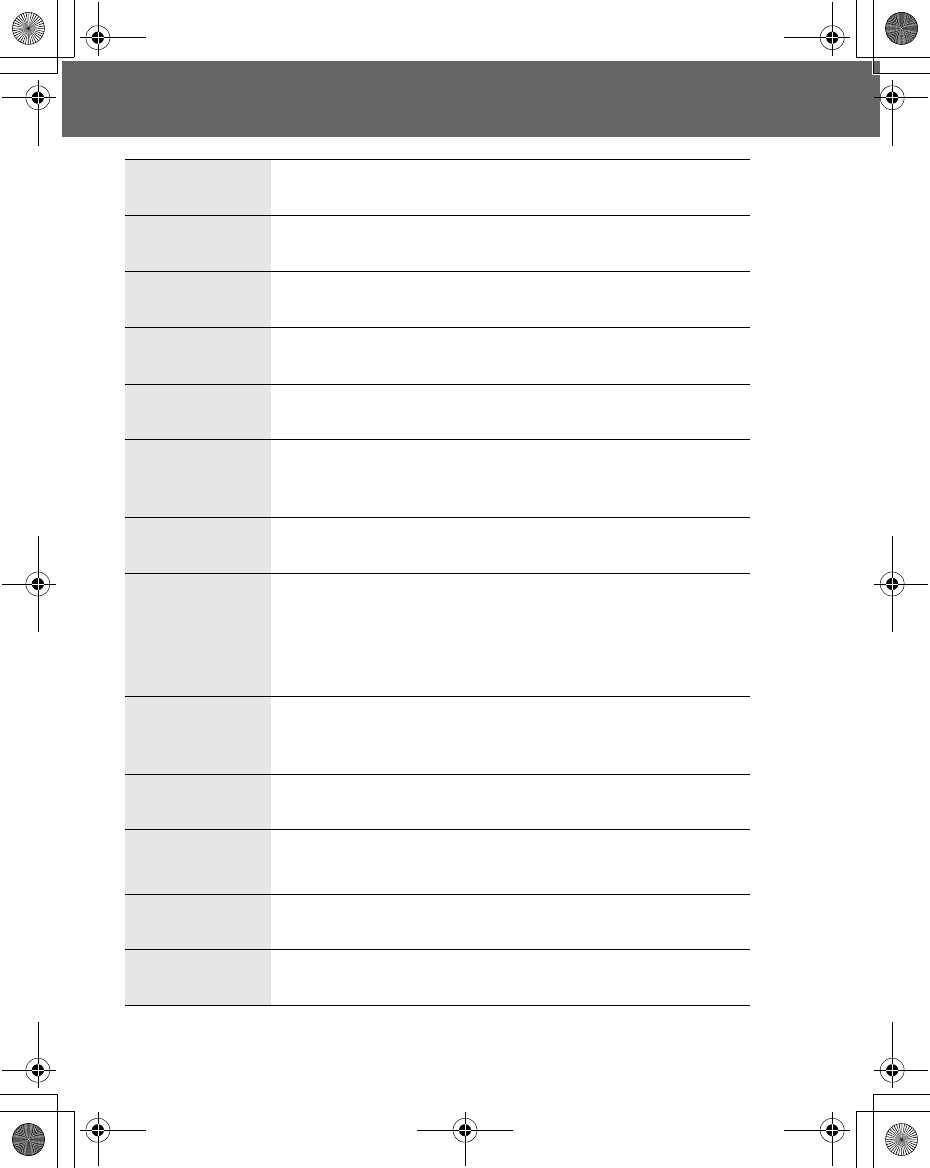
102 Glossary of Terms
Glossary of Terms
APN Access Point Name. Directs the user to the gateway or
the required service.
CHAP Challenge Handshake Authentication Protocol. A security
feature in the GPRS network.
Copy Copies selected text from short text message without
removing it from the original message.
CSD Circuit Switched Data. A communication method used to
transmit data over telephone connections.
Cut Permanently removes selected text from short text
message.
DTMF Tones
Dual Tone Multi-Frequency tones allow you to
communicate with computerised phone systems, voice
mailboxes etc.
EMS Enhanced Message Service. Upgraded feature of Text
Messages.
GPRS
General Packet Radio Service. A GSM data transmission
technique that transmits and receives data in packets
rather than setting up a continuous channel. It makes
very efficient use of available radio spectrum and users
pay only for the volume of data sent and received.
GSM
Global System for Mobile Communications. The name
given to the advanced digital technology that your phone
uses.
MMS Multimedia Messaging Service. Attach images and music
to text message.
Network
Operator
The organisation responsible for operating a GSM
network.
PAP Password Authentication Protocol. A security feature in
the GPRS network.
Password Used to control Call Bar. Supplied by your Service
Provider.
X100_OI_English_AAA.book Page 102 Friday, August 6, 2004 3:11 PM
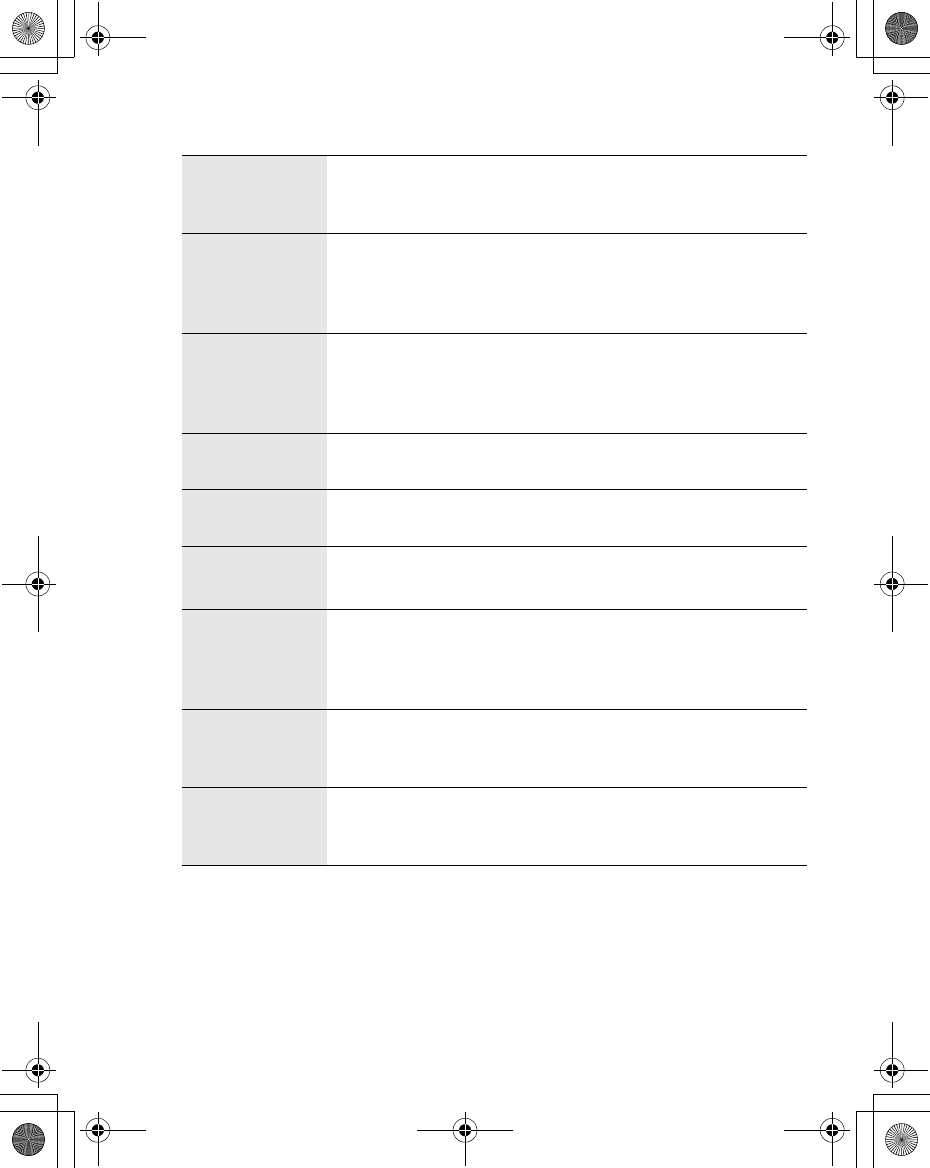
Glossary of Terms 103
PIN
Personal Identification Number used for SIM security.
Supplied by your Service Provider. If the PIN is entered
incorrectly 3 times, the PIN will be blocked.
PIN2
Personal Identification Number used to control the Fixed
Dial Store and Call Charge metering. Supplied by your
Service Provider. If the PIN2 is entered incorrectly 3
times, the PIN2 will be blocked.
PUK/PUK2
PIN/PIN2 Unblocking Key. Used to unblock the PIN/
PIN2. Supplied by your Service Provider. If the PUK/
PUK2 is entered incorrectly 10 times, the PUK/PUK2 will
be blocked.
Registration The act of locking on to a GSM/GPRS network. This is
usually performed automatically by your phone.
Roaming The ability to use your phone on networks other than your
Home network.
Service
Provider
The organisation responsible for providing access to the
GSM/GPRS network.
SIM
Subscriber Identity Module. A small smart-card which
stores unique subscriber and user-entered information
such as Contacts and Short Messages. Supplied by your
Service Provider.
SMS
Short Message Service. A basic mail system used for
cellular phones. This service allows sending/receiving of
short text messages.
WAP
Wireless Application Protocol. The communication
standard which enables you to download resources from
the Internet to your phone.
X100_OI_English_AAA.book Page 103 Friday, August 6, 2004 3:11 PM
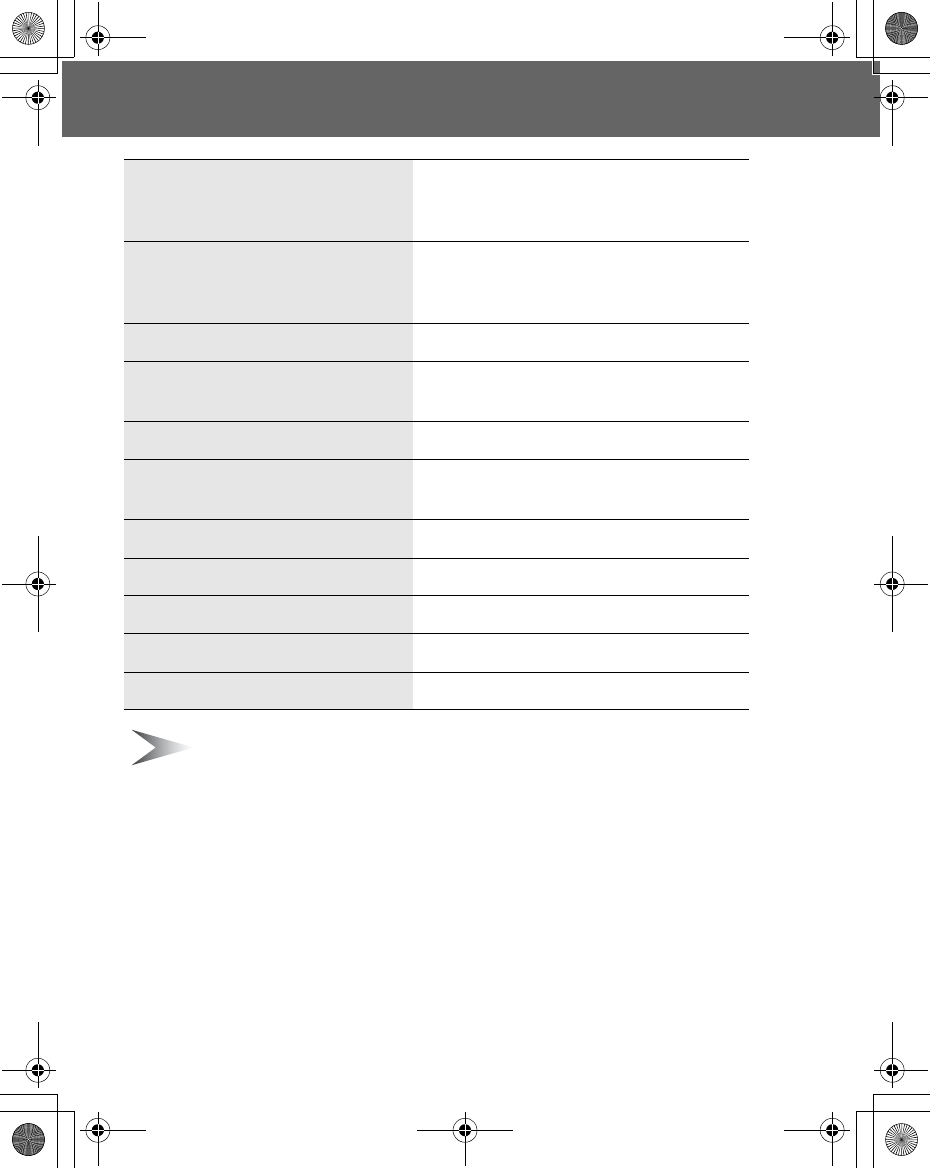
104 Specifications
Specifications
Note: Charge time will be longer when the phone is on. Battery life is
affected by the network used and the condition of the battery. Talk and
standby time depend on the upon network conditions, SIM, backlight usage
and battery condition.
Bands supported
GSM900 Class 4
GSM1800 Class 1
GPRS Class 4
Temperature Range
Charging
Storage
+5ºC – +35ºC
–20ºC – +60ºC
Weight 96 g approx. (Including battery)
Dimensions (mm)
Height x Width x Depth 90 x 44 x 18 approx.
Supply Voltage 3.7 V DC, 730 mAh
Standby Time
Talk Time
45 - 200 hours
2.0 - 7.0 hours
Charge Time (Phone off) Up to 120 min.
Antenna Internal
SIM Type 3 V
Contacts Memory 200 + SIM
Memory Storage 512 KB
X100_OI_English_AAA.book Page 104 Friday, August 6, 2004 3:11 PM
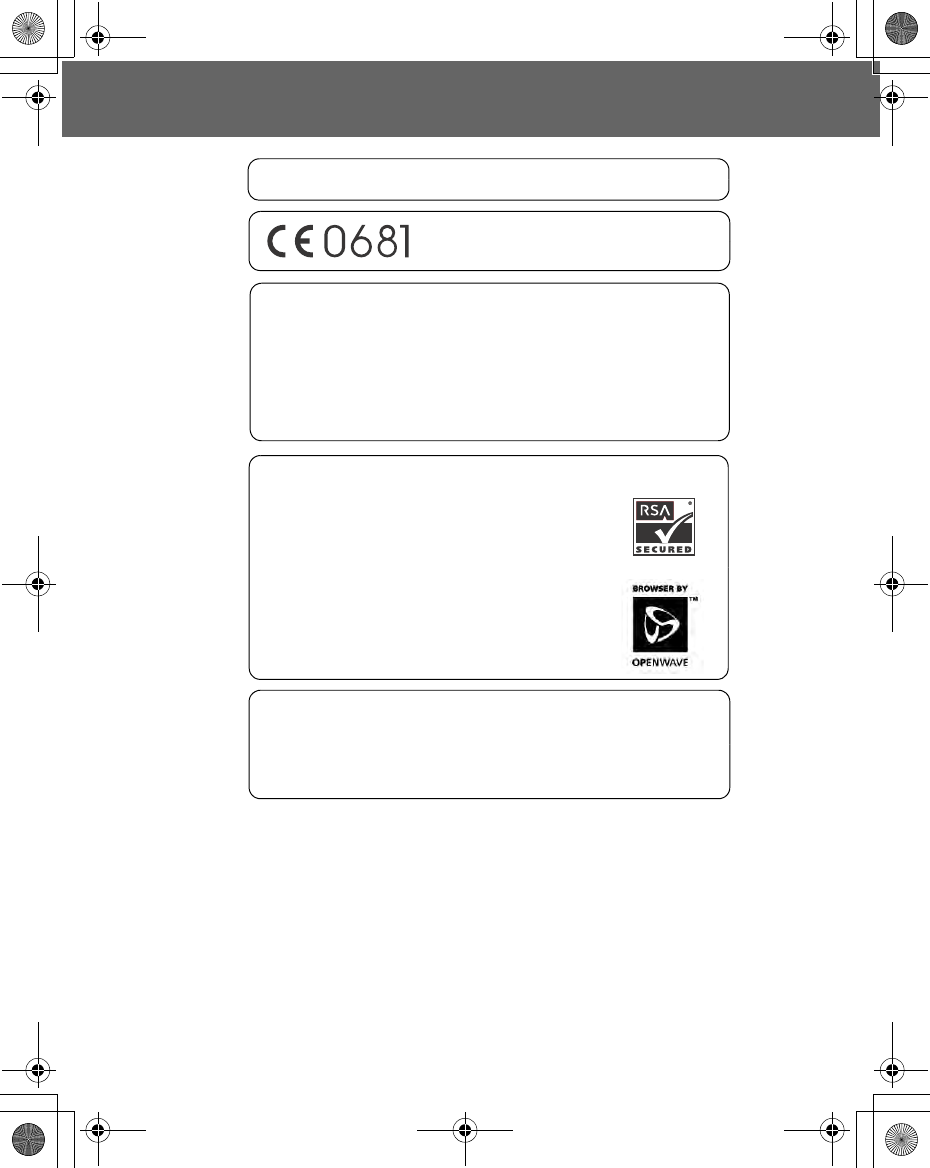
Licensing 105
Licensing
CP8 Patent
Tegic
T9® is a trademark of Tegic Communications Inc.T9® Text Input is licenced
under one or more of the following: U.S. Pat. Nos. 5,818,437, 5,953,541,
5,187,480, 5,945,928 and 6,011,554; Canadian Pat. No. 1,331,057; United
Kingdom Pat. No. 2238414B; Hong Kong Standard Pat. No. HK0940329;
Republic of Singapore Pat. No. 51383; Euro. Pat. No. 0 842 463
(96927260.8) DE/DK, FI, FR, IT, NL, PT, ES, SE, GB; and additional patents
are pending worldwide.
OpenWaveTM
OpenWaveTM is a pioneer in the mobile data transfer
industry, supplying voice and data revenue to the mobile
communications sector.
© Panasonic Mobile Communications Co., Ltd. 2004
Information in this document is subject to change without notice. No part of
these instructions may be reproduced or transmitted in any form or by any
means without obtaining express permission from Panasonic Mobile
Communications Co., Ltd.
X100_OI_English_AAA.book Page 105 Friday, August 6, 2004 3:11 PM
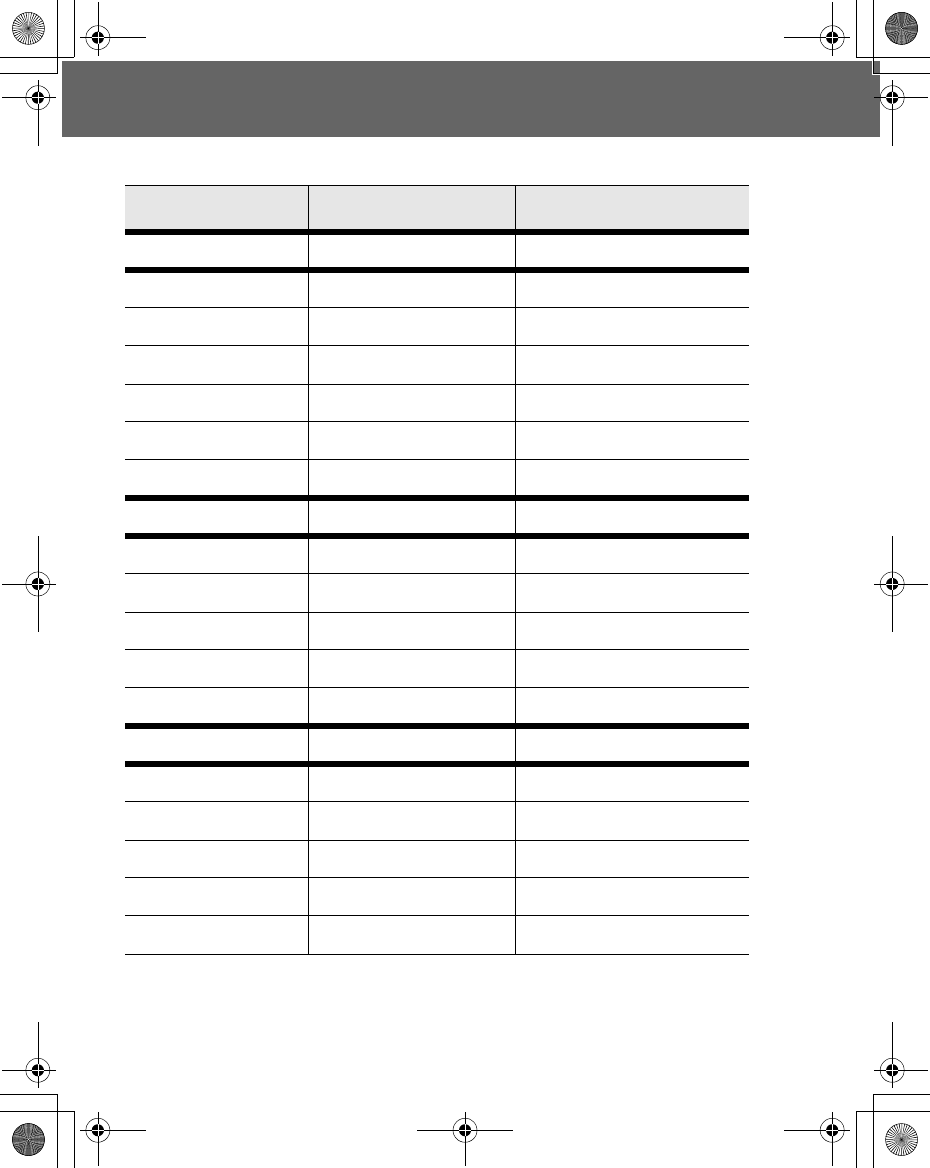
106 Personal Settings
Personal Settings
Use the table below to record your GSM/GPRS WAP settings.
Item Hint Current setting
WAP setting
Primary IP
Primary port
Secondary IP
Secondary port
Timer
Homepage
Connections
GPRS
Login name
Password
GPRS APN
Authentication None / PAP
CSD
Login name
Password
Phone number
Call type Analog / ISDN
Transfer rate Automatic / 9600
X100_OI_English_AAA.book Page 106 Friday, August 6, 2004 3:11 PM
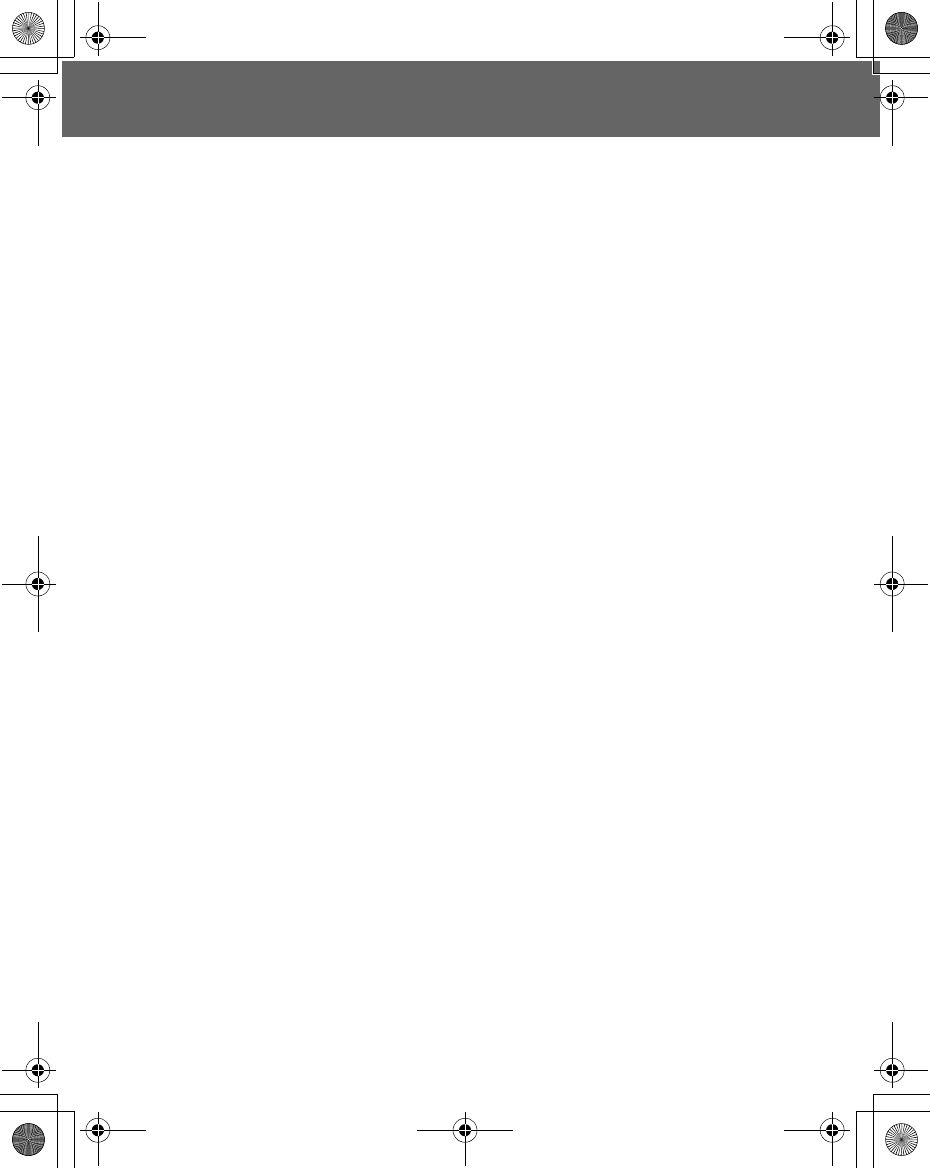
Index 107
Index
A
Accessory ....................................... 95
Active line ....................................... 38
Aircraft (Safety Consideration) ............. 2
Alarms .................................. 9, 37, 89
Alerts .............................................. 33
All calls, Call services ....................... 38
Answered call, Recent calls ............... 16
Answering, Incoming call ................... 18
Antenna ........................................ 104
Anti flicker, Camera .......................... 71
APN ............................................. 102
GPRS APN .............................. 65
Appearance
Camera ................................... 66
Phone body ................................ 7
Applications ............................... 28, 88
Asterisk key ................................... 7, 8
Authentication, GPRS ....................... 65
Auto answer .............................. 19, 36
Auto power off ................................. 92
Auto power on ................................. 91
Auto reception, MMS ........................ 75
B
Backlight time .................................. 35
Backup Copies and Security
(Safety Consideration) ..................... 3
Band supported ............................. 104
Battery ...................................... 10, 96
Battery (Safety Consideration) ............. 1
Battery cover ..................................... 7
Battery level indicator ....................... 11
Bookmarks ...................................... 61
Bookmarks in Browser ...................... 61
Brightness, Camera .................... 68, 69
up/down ................................... 67
Browser .......................................... 28
Settings ................................... 64
C
Calculator .................................. 37, 92
Calendar .............................28, 37, 82
Creating a reminder ...................83
Moving the cursor ......................82
Reminder list ............................83
Call bar ...........................................42
Call diverts ..................................9, 40
Call meters, Service charges .............39
Call services ....................................38
Call type, CSD .................................65
Call waiting ................................21, 38
End and answer ........................21
Ending both connections ............23
Ending one connection ...............23
Hold and answer .......................21
Caller ID ..........................................85
Caller’s ID ..................................19, 38
Calls ...............................................38
Camera ...............................28, 37, 66
Capture mode ...........................72
Preview mode ...........................68
Shutter .....................................67
Status icons ..............................68
Camera (Safety Consideration) ............4
Camera lens ................................7, 66
Cancel, Camera ...............................67
Capture mode, Camera .....................72
Car Charger (EB-CDG60) ..............1, 97
Care and Maintenance ........................6
Cell Broadcast, Messages .................80
Centre key .................................7, 8, 9
Change mode, Camera .....................69
CHAP ...........................................102
Charge Time ..................................104
Charging connector ............................7
Chat SMS ........................................79
Clock ..............................................90
Close up mode, Camera ..............68, 70
Colour themes .................................34
Conference ......................................24
Connections
Call services .............................39
MMS ........................................74
Contacts ....................................28, 37
X100_OI_English_AAA.book Page 107 Friday, August 6, 2004 3:11 PM
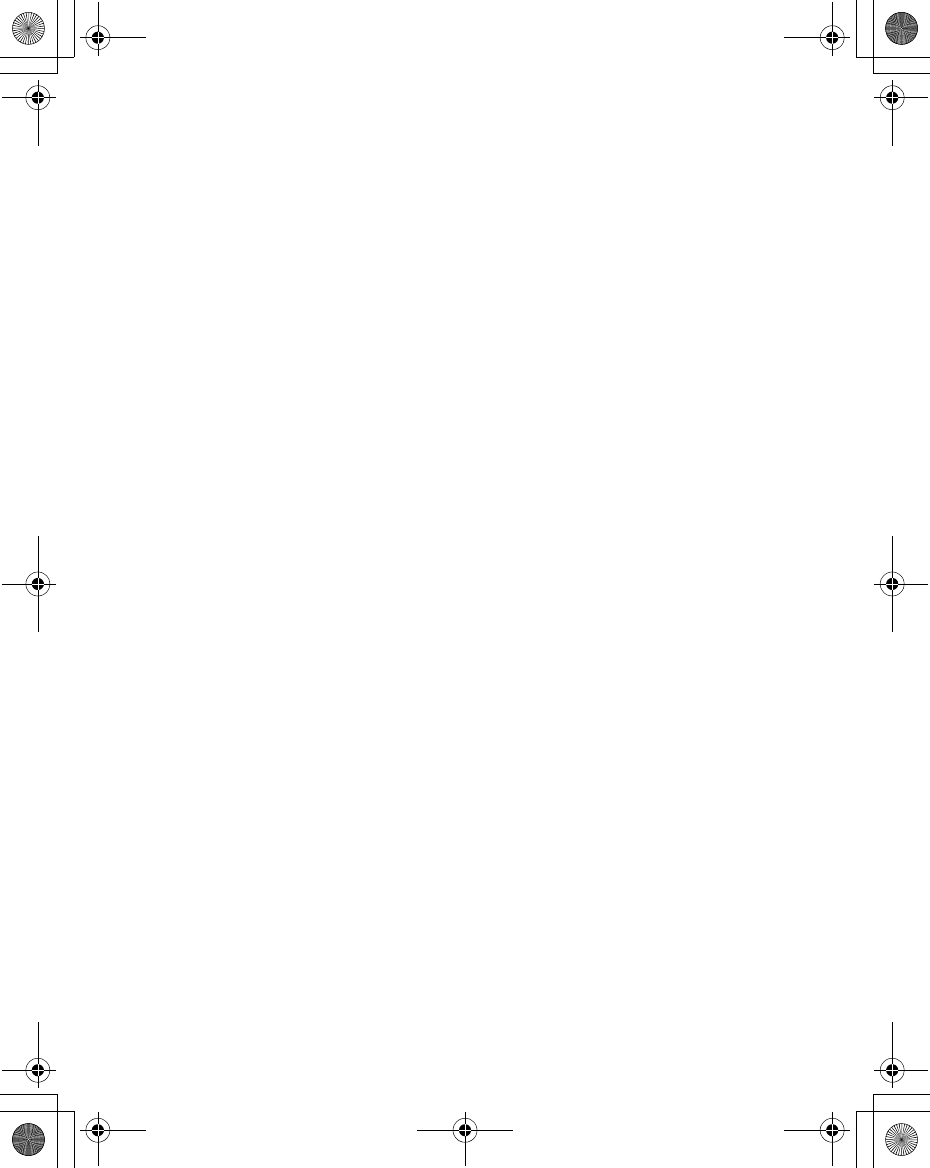
108 Index
Contacts list .....................................46
Accessing while on a call ............19
Making a call ............................17
Memory status ..........................52
Conversion ......................................93
Copy .............................................102
Cost left, Service charges ..................39
Create
Contacts list ..............................49
Messages .................................77
CSD ........................................65, 102
Currency rate ...................................93
Cut ...............................................102
D
Data Connection Assistant Software ...95
Date ................................................90
Defaults, My Phone ..........................44
Delivery report
MMS ........................................75
SMS/EMS ................................75
Dial number, CSD .............................65
Dimensions ....................................104
Display ........................................7, 34
Disposing of the Battery
(Safety Consideration) .....................2
Do Not Use (Safety Consideration) .......2
Downloading (Safety Consideration) .....4
Draft folder, Messages ......................78
Driving (Safety Consideration) ..............2
DTMF Tones ............................25, 102
E
Earpiece ............................................7
Effect, Camera .................................70
Efficient Use (Safety Consideration) ......3
Electronic Devices
(Safety Consideration) .....................2
E-mail address, Contacts list ..............50
Emergency calls ...............................15
EMS .......................................75, 102
Create from Contacts list ............48
Settings ....................................75
End key .........................................7, 8
Ending a call ....................................15
Error Messages ..............................100
Exit, Camera ..............................67, 71
F
Fast Travel Charger
(EB-CAX500xx) .........................1, 96
Fixed dial .........................................44
Flashing .............................................9
G
Games ..........................28, 37, 56, 89
Glossary of Terms ..........................102
GPRS ..................................9, 65, 102
Greeting ..........................................34
Groups ............................................51
Groups (Status Icons) ................50
Set as group icon .......................85
GSM .........................................9, 102
H
Handset Manager .............................95
Handsfree ........................................20
Hash key .......................................7, 8
Heating Equipment
(Safety Consideration) .....................3
Holding call ......................................20
Hot key dial ......................................55
Hot key dial (Status Icon) ............50
Making a call .............................17
I
Idle screen .........................................9
Image size, Camera ..........................68
Inbox, Messages ..............................78
In-call operations ..............................19
Incoming call ....................................18
International calls ..............................17
International calls except home
Bar data ...................................42
K
Key backlight ....................................35
Key guard ........................................14
Key tone ..........................................32
X100_OI_English_AAA.book Page 108 Friday, August 6, 2004 3:11 PM
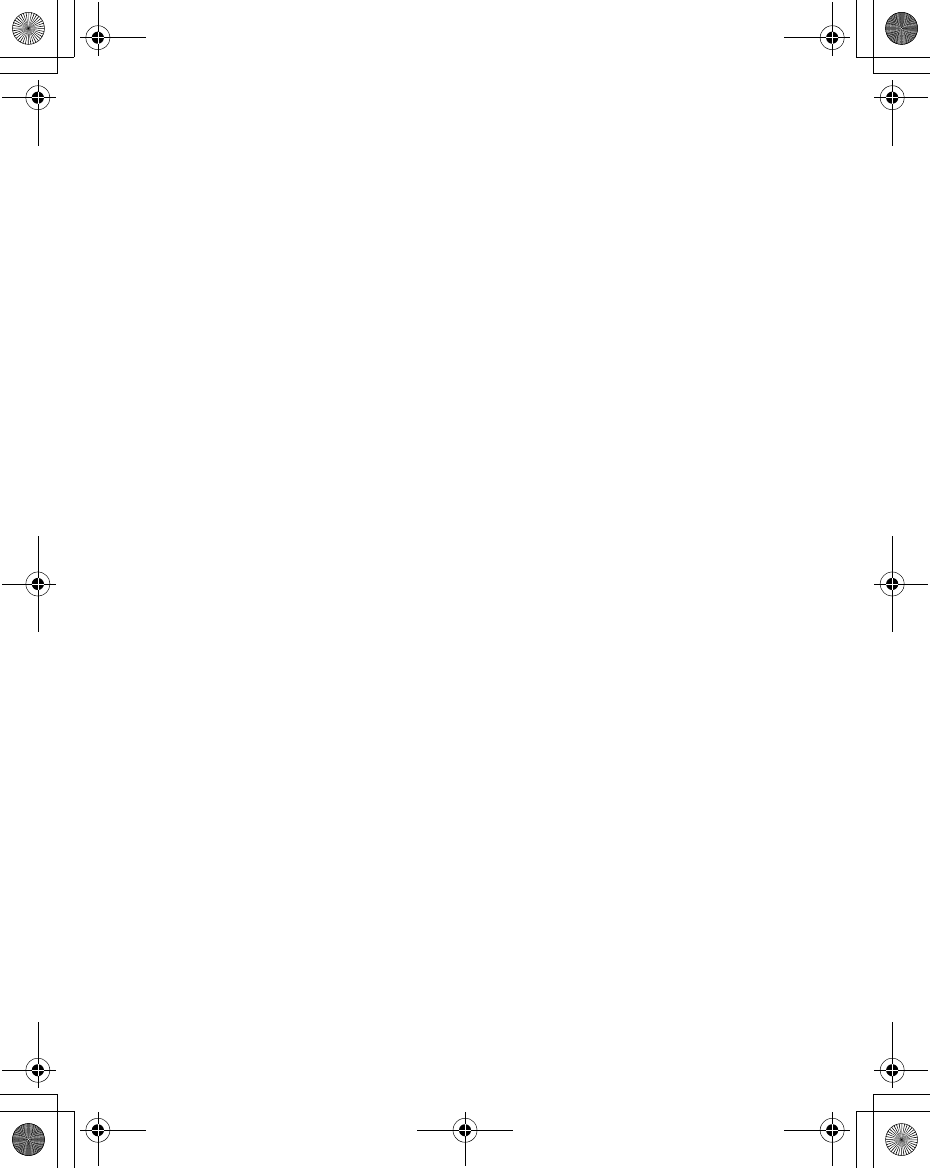
Index 109
L
Language
Cell Broadcast, Messages .......... 81
Display .................................... 36
Last call
Call services ............................. 38
Recent calls ............................. 16
Left soft key ............................... 7, 8, 9
Licensing ...................................... 105
Linger time, MMS ............................. 74
Location
Phone Contacts list ................... 50
SIM Contacts list ....................... 50
Login name
CSD ........................................ 65
GPRS ...................................... 65
Long press ...................................... 37
Low battery power warning ................ 11
M
Mail settings, MMS ........................... 75
Main Menu ...................................... 28
Making a call ................................... 15
Max cost, Service charges ................ 39
Melody composer ............................. 94
Memory
Contacts Memory .................... 104
Memory status, Contacts list ....... 52
Memory Storage ..................... 104
My Media ................................. 87
Message centre
MMS ....................................... 74
SMS/EMS ................................ 75
Message tone .................................. 32
Messages ................................. 28, 73
Cell Broadcast .......................... 80
Inbox ....................................... 78
Outbox .................................... 78
Send from Contacts list .............. 48
Sending while on call ................. 20
Settings ................................... 73
Microphone ....................................... 7
MMS .............................................102
Create from Contacts list ............48
MMS settings ............................74
Server list .................................74
Mobile lock ......................................14
Multi-party call ..................................24
My Animations .................................86
My Contacts ....................................55
My Media ............................28, 37, 85
My numbers .....................................53
My Phone ..................................28, 29
My Pictures ......................................85
My Sounds ......................................87
N
Navigating contents ..........................59
Navigation key ...............................7, 8
Network
New network .............................44
Search mode ............................44
Network dependent .............................8
Network Operator ...........................102
Note, Contacts list ............................50
Notes, Melody format ........................94
Numeric keys .....................................8
O
Operator notice ................................35
Outbox, Messages ............................78
Draft folder ...............................78
Sent folder ................................78
Unsent folder ............................78
P
PAP ..............................................102
Part Names .......................................7
Password ......................................102
CSD ........................................65
GPRS ......................................65
PC Software ....................................95
Downloading .............................95
Installing ..................................95
Personal Handsfree ..........................97
Personal Handsfree Connector .....7
Phone .............................................46
X100_OI_English_AAA.book Page 109 Friday, August 6, 2004 3:11 PM
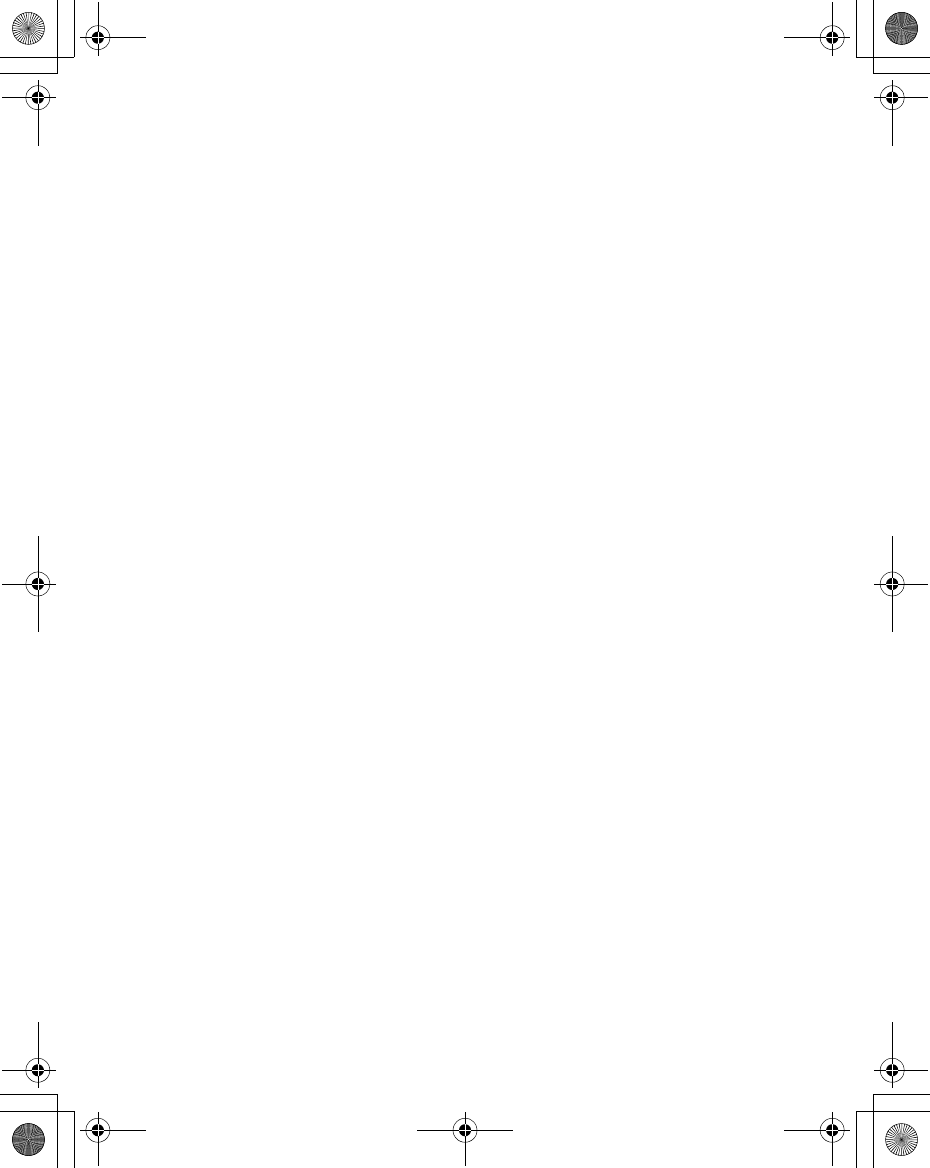
110 Index
Phone lock ......................................41
Phone settings .................................38
PIN .........................................43, 103
PIN2 .......................................43, 103
Playing, Games ................................56
Power (Safety Consideration) ..............1
Power key .....................................7, 8
Preview mode, Camera .....................68
Camera preview mode ...............68
Price unit, Service charges ................39
Primary IP, MMS ..............................74
Primary port, MMS ............................74
Profiles (Sounds) ..............................30
Meeting ....................................30
Normal .....................................30
Outdoor ....................................30
Quiet .......................................30
Protocol, SMS/EMS ..........................75
PUK ..............................................103
PUK2 ............................................103
Q
Quality, Camera .........................68, 70
Quiet key ...........................................7
R
Receive settings, MMS ......................75
Receiving messages .........................76
Recent calls .....................................16
Registration ...................................103
Rejecting
A new call .................................22
Incoming call ............................19
Reminder list, Calendar .....................83
Reminder, Calendar ..........................83
Reply text, MMS ...............................75
Restore settings, MMS ......................75
Right soft key .............................7, 8, 9
Ringtone .....................................9, 32
Roaming ...................................9, 103
S
Save, Camera ..................................67
Second call ......................................22
Secondary IP, MMS ..........................74
Secondary port, MMS ........................74
Security ...........................................41
Self timer, Camera ............................71
Self-portrait mirror .........................7, 66
Send key .......................................7, 8
Sender visibility, Messages ................75
Sent folder, Messages .......................78
Server list, MMS ...............................74
Server name, MMS ...........................74
Service charges ................................39
Service dial ................................18, 53
Service Provider .............................103
Settings
Alarms .....................................89
Browser ....................................64
EMS ........................................75
Messages .................................73
MMS ........................................74
Phone settings ..........................38
Restore MMS settings ................75
SMS ........................................75
Shift key ........................................7, 8
Short press ......................................37
Shortcut key .....................................37
Show my number ..............................39
Shutter sound, Camera ......................71
Shutter, Camera ...............................67
Signature, MMS ................................75
SIM ...................................12, 46, 103
Attaching ..................................12
Removing .................................12
SIM dependent ...................................8
SIM Type .......................................104
SMS ..............................................103
Create from Contacts list ............48
Settings ....................................75
Sound recorder ...........................37, 90
Sounds ............................................31
Specifications .................................104
Standby Time .................................104
Start Browser ...................................37
Status icons .......................................9
Status icons, Camera ........................68
STK (SIM Tool Kit) ............................28
X100_OI_English_AAA.book Page 110 Friday, August 6, 2004 3:11 PM
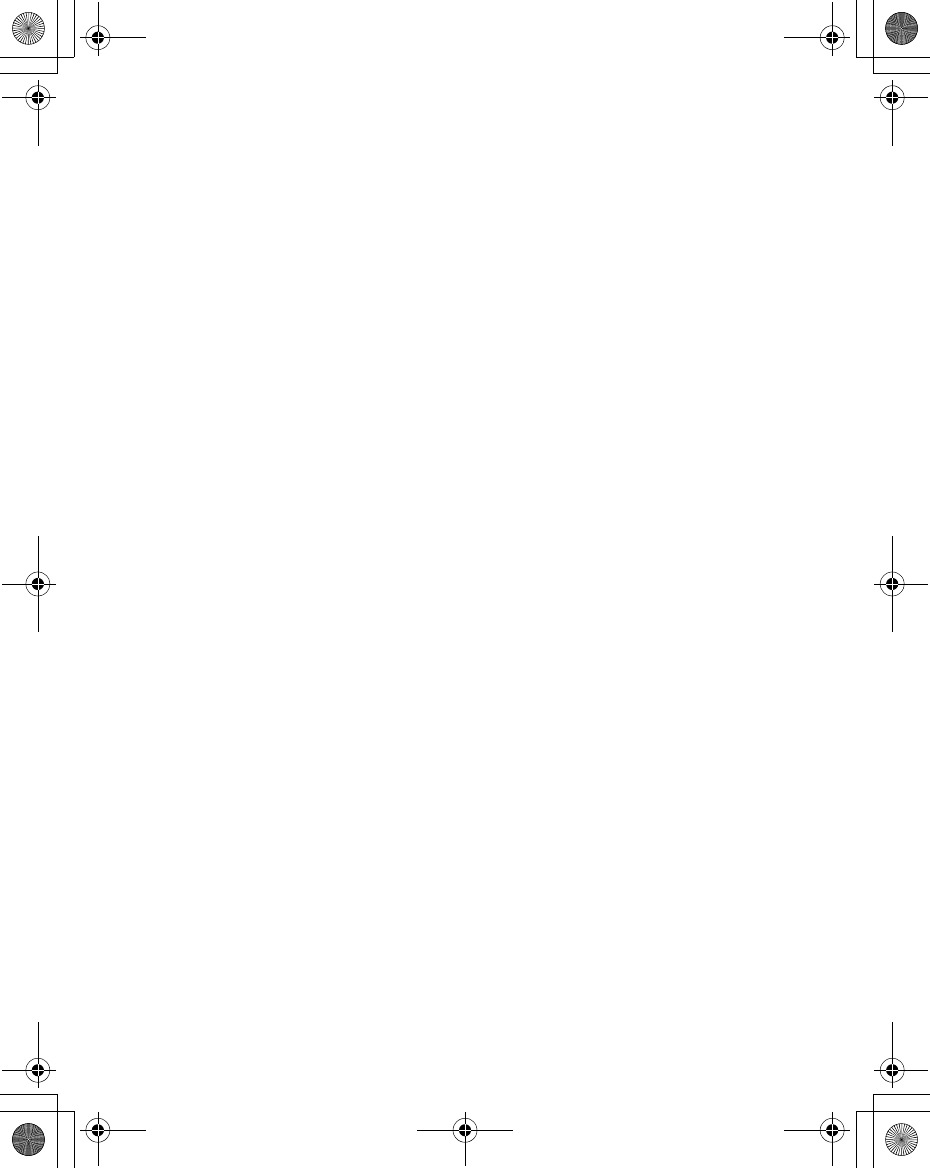
Index 111
Supply Voltage .............................. 104
Swapping call .................................. 23
Switching On/Off .............................. 13
T
T9® Text Input ................................. 27
Talk Time ...................................... 104
Temperature Range ....................... 104
Text Entry ....................................... 26
Example .................................. 26
Extended ................................. 26
Greek ...................................... 26
Normal .................................... 26
Numeric ................................... 26
T9® ......................................... 26
Time ............................................... 90
Time & Date .................................... 90
Topic list, Cell Broadcast ................... 80
Transfer rate, CSD ........................... 65
Trouble Shooting .............................. 98
Twilight mode, Camera ............... 68, 70
U
Unanswered call, Incoming call .......... 18
Unanswered call, Recent calls ........... 16
Unsent folder, Messages ................... 78
USB data cable ...................... 9, 95, 97
User messages ................................ 79
V
Validity period
MMS ....................................... 75
SMS/EMS ................................ 75
Vibration ........................................... 9
Voicemail .................................... 9, 54
Volume ..................................... 19, 31
W
Wallpaper .................................. 34, 85
WAP ............................................. 103
Warning tone ................................... 33
Weight .......................................... 104
Withhold ID ..................................... 38
Z
Zoom, Camera ...........................68, 69
in/out .......................................67
X100_OI_English_AAA.book Page 111 Friday, August 6, 2004 3:11 PM
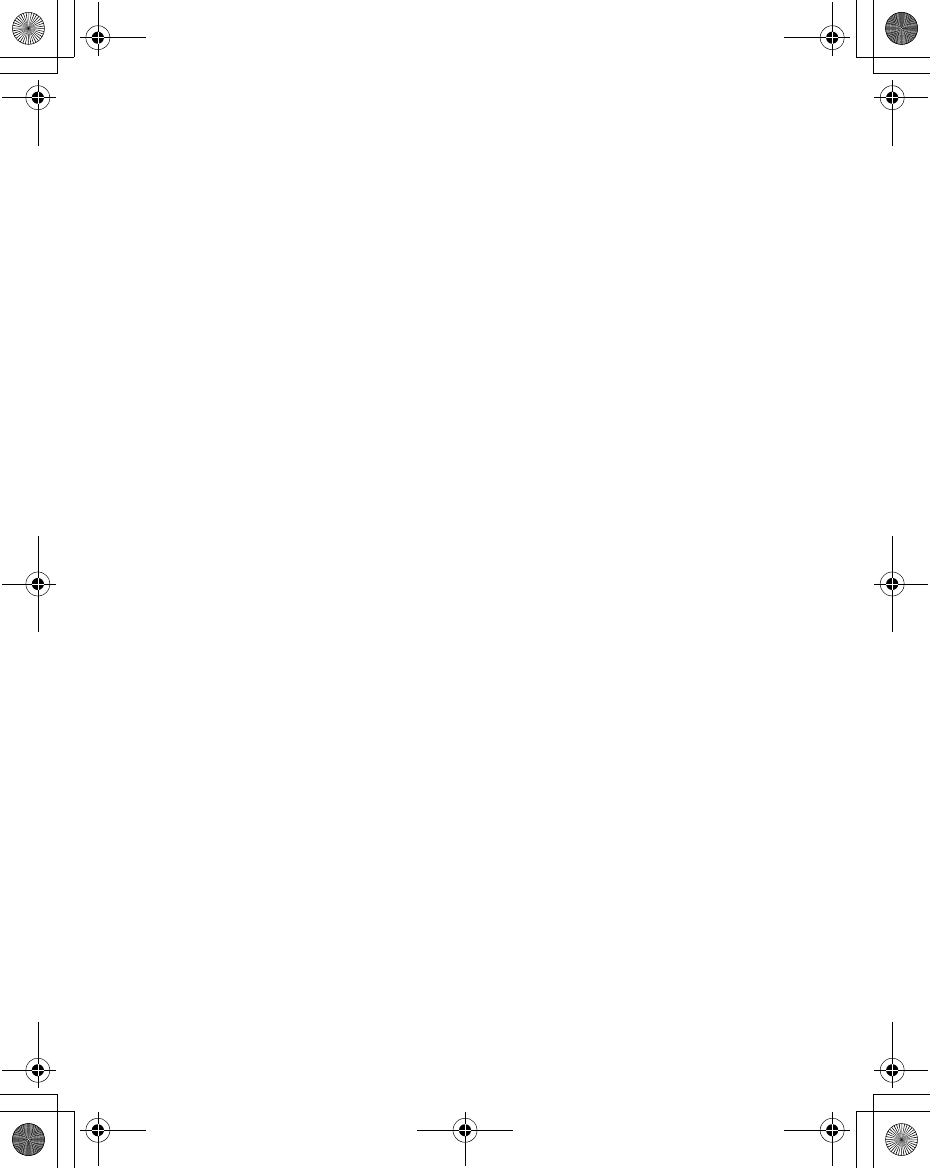
112 Index
Note
X100_OI_English_AAA.book Page 112 Friday, August 6, 2004 3:11 PM
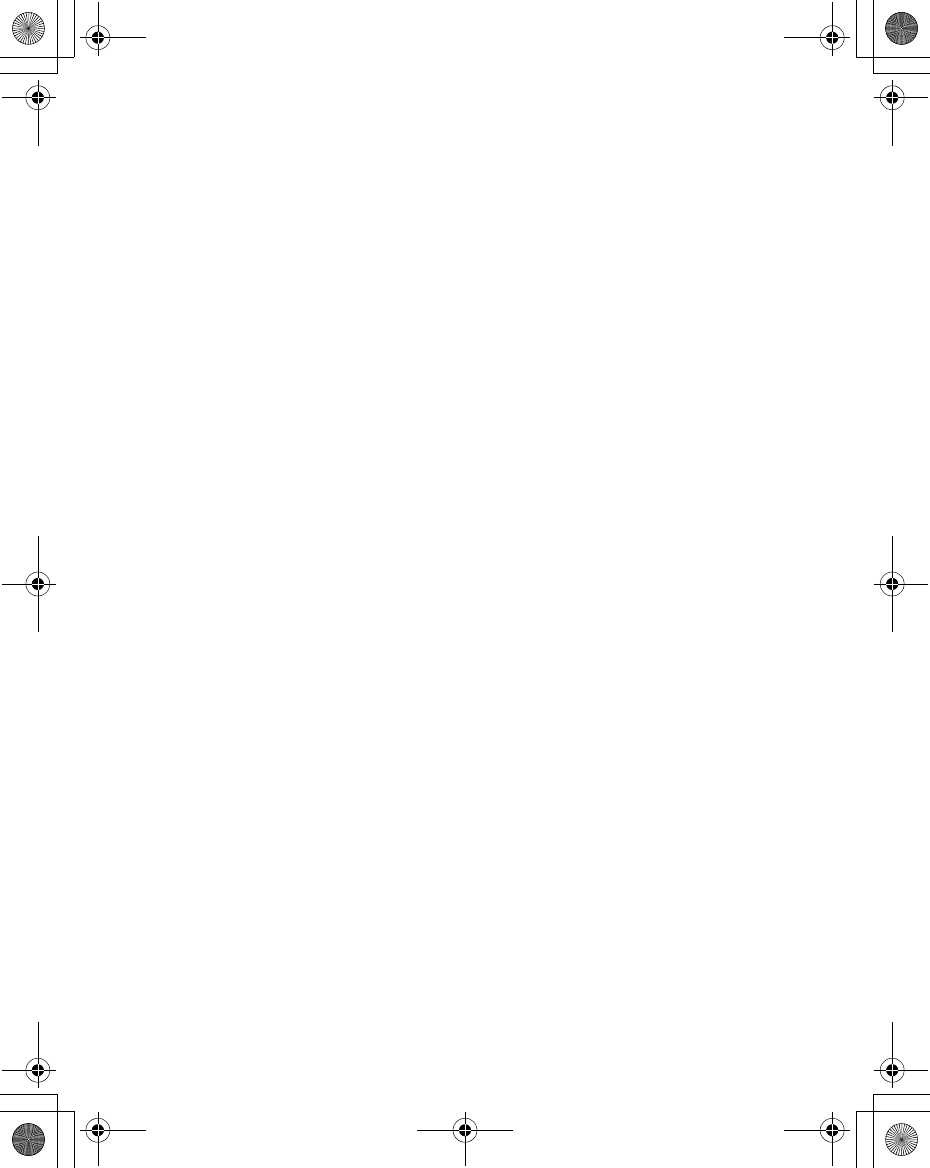
Index 113
Note
X100_OI_English_AAA.book Page 113 Friday, August 6, 2004 3:11 PM
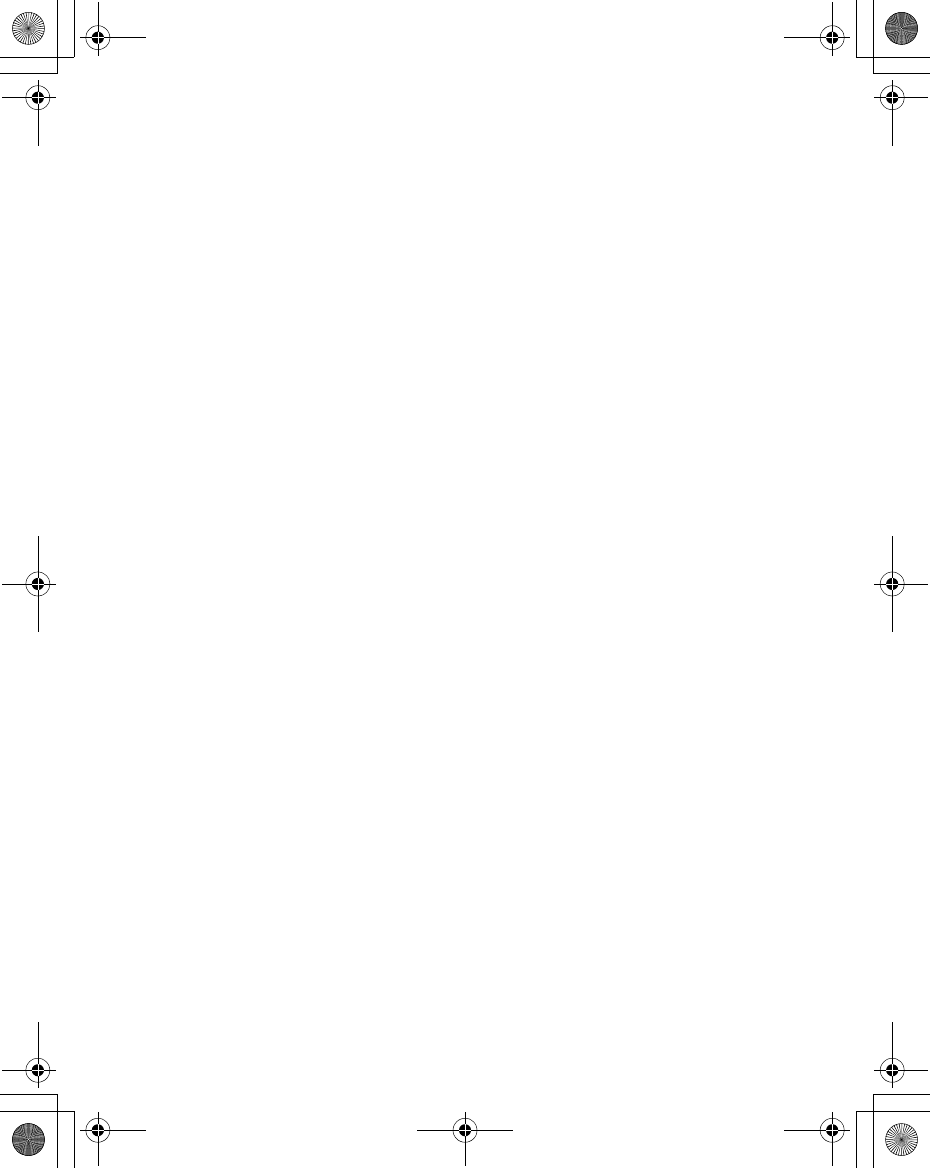
114 Index
Note
X100_OI_English_AAA.book Page 114 Friday, August 6, 2004 3:11 PM
Statement according to FCC part 15.19:
This device complies with Part 15 of the FCC Rules. Operation is subject to the following two
conditions: (1) this device may not cause harmful interference, and (2) this device must
accept any interference received, including interference that may cause undesired operation.
Statement according to FCC part 15.21:
Modifications not expressly approved by this company could void the user's authority to
operate the equipment.
Statement according to FCC part 15.105:
NOTE: This equipment has been tested and found to comply with the limits for a Class B
digital device, pursuant to Part 15 of the FCC Rules. These limits are designed to provide
reasonable protection against harmful interference in a residential installation. This equipment
generates, uses and can radiate radio frequency energy and, if not installed and used in
accordance with the instructions, may cause harmful interference to radio communications.
However, there is no guarantee that interference will not occur in a particular installation. If
this equipment does cause harmful interference to radio or television reception, which can be
determined by turning the equipment off and on, the user is encouraged to try to correct the
interference by one or more of the following measures:
. Reorient or relocate the receiving antenna.
. Increase the separation between the equipment and receiver.
. Connect the equipment into an outlet on a circuit different from that to which the receiver
isconnected.
. Consult the dealer or an experienced radio/TV technician for help.
RFExposure portable:
This device and its antenna must not be co-located or operating in conjunction with any other
antenna or transmitter."
RF exposure FCC:
Tests for SAR are conducted using standard operating positions specified by the FCC with
the phone transmitting at its highest certified power level in all tested frequency bands.
Although the SAR is determined at the highest certified power level, the actual SAR level of
the phone while operation can be well below the maximum value. This is because the phone
is designed to operate at multiple power levels so as to use only the power required to reach
the network. In general, the closer you are to a wireless base station antenna, the lower the
power output.
Before a phone model is available for sale to the public, it must be tested and certified to the
FCC that it does not exceed the limit established by the government-adopted requirement for
safe exposure. The tests are performed in positions and locations (e.g., at the ear and worn
on the body) as required by the FCC for each model. (Body-worn measurements may differ
among phone models, depending upon available accessories and FCC requirements). While
there may be differences between the SAR levels of various phones and at various positions,
they all meet the government requirement for safe exposure.
For body worn operation, to maintain compliance with FCC RF exposure guidelines, use only
accessories that contain no metallic components and provide a separation distance of 15mm
(0.6 inches) to the body. Use of other accessories may violate FCC RF exposure guidelines
and should be avoided.
Health and Safety Information FCC:
Exposure to Radio Frequency (RF) Signals
Your wireless phone is a radio transmitter and receiver. It is designed and manufactured not
to exceed the emission limits for exposure to radio frequency (RF) energy set by the Federal
Communications Commission of the U.S. Government. These limits are part of
comprehensive guidelines and establish permitted levels of RF energy for the general
population. The guidelines are based on the safety standards previously set by both U.S. and
international standards bodies:
This EUT has been shown to be capable of compliance for localized specific absorption rate
(SAR) for uncontrolled environment/general population exposure limits specified in ANSI/IEEE
Std. C95.1-1992 and had been tested in accordance with the measurement procedures
specified in FCC/OET Bulletin 65 Supplement C (2001) and IEEE Std. 1528-2003 Detember
2003).
The standards include a substantial safety margin designed to assure the safety of all persons,
regardless of age and health. The exposure standard for wireless mobile phones employs a
unit of measurement known as the Specific Absorption Rate, or SAR. The SAR limit set by the
FCC is 1.6W/kg *.
* In the U.S. and Canada, the SAR limit for mobile phones used by the public is 1.6 watts/kg
(W/kg) averaged over one gram of tissue. The standard incorporates a substantial margin of
safety to give additional protection for the public and to account for any variations in.