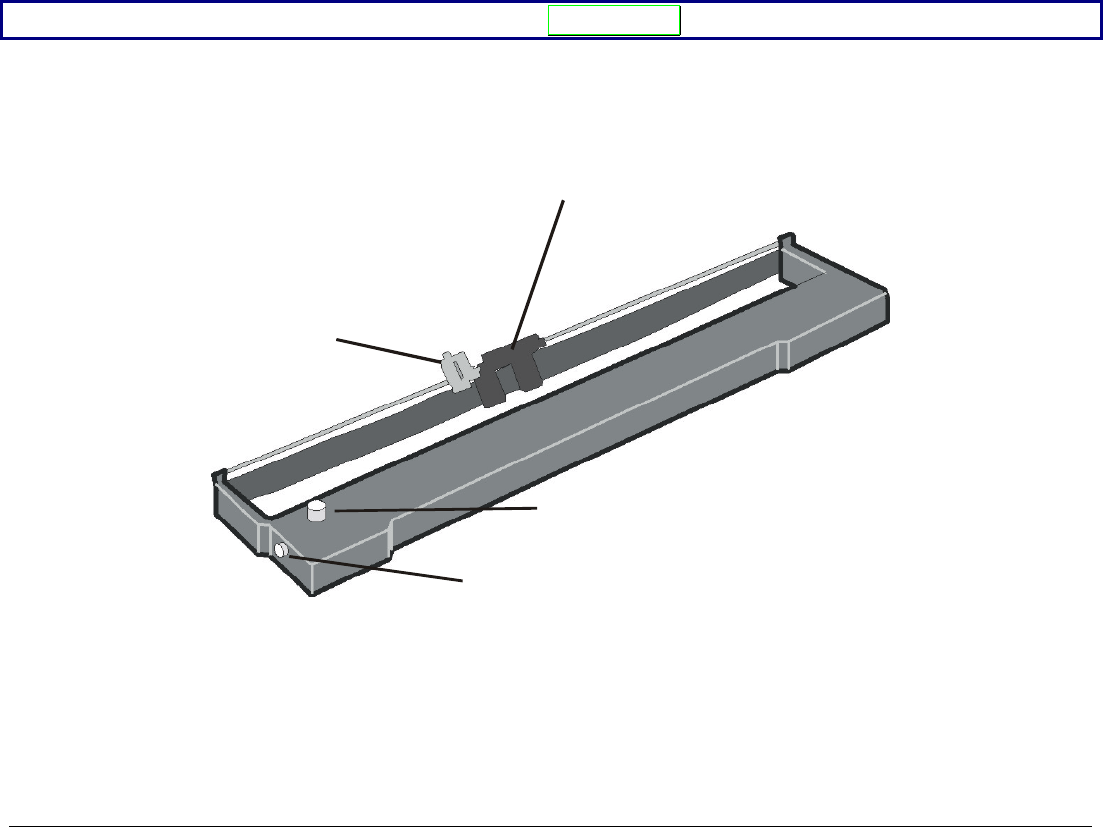Compuprint VG1100M Printer User Manual Manual 1 of 4
Compuprint SpA Printer Manual 1 of 4
Contents
- 1. Manual 1 of 4
- 2. Manual 2 of 4
- 3. Manual 3 of 4
- 4. Manual 4 of 4
Manual 1 of 4

1
10
02
20
00
0
U
Us
se
er
r
M
Ma
an
nu
ua
al
l
Rev. 001
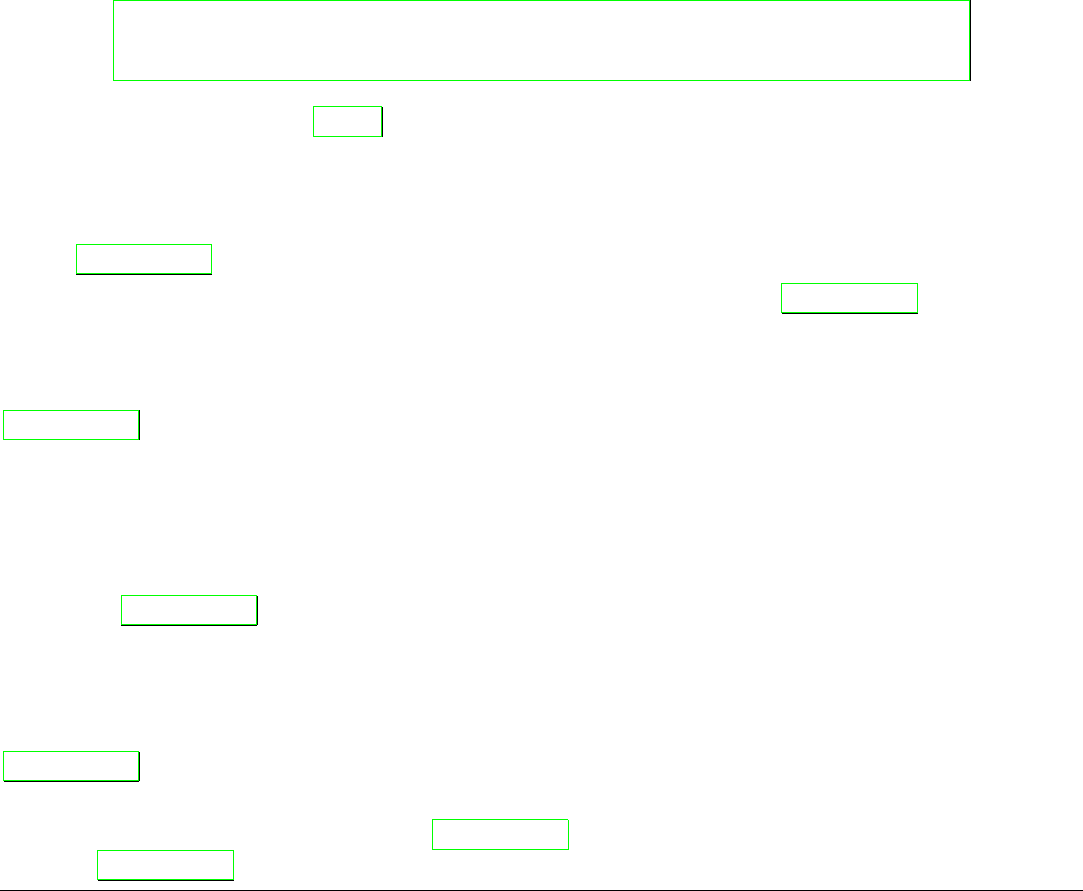
Compuprint Information
Thanks for choosing the 10200 printer.
Your printer is a reliable working equipment that will be very useful in your daily job.
Our printers have been designed to be compact and respectful of the work environment. They offer
a wide range of features and multiple functions that confirm the high technological level reached
by the Compuprint S.p.A.
To maintain these printing performances unchanged in the long run, Compuprint has developed
specific consumable accessories for each printer type (for example: ribbon cartridges for dot matrix
printers, toner and OPC cartridges for laser printers, bubble ink jet cartridges for inkjet printers)
that assure an excellent operation with high printing quality level reliability.
Compuprint recommends to use only its original consumables with original packaging
(identified by its holographic label). In this way, a proper use of the printer at quality level
stated in the product characteristics can be assured. All typical usage problems related to not
certified consumables may be avoided, such as an overall quality print level degradation and,
often, the reduction of the product life due to the fact that the proper working conditions for the
print heads, OPC cartridge and other printer parts are not assured.
Moreover, Compuprint does not only certify its consumables in terms of working conditions but
also carefully controls their compliance with the international standard rules concerning:
• no cancerous materials;
• no flammability of the plastic materials;
• other standards
Compuprint advises the customers not to use products for which the compliance to this safety
rules are not warranted.
Finally seek your dealer or contact a Compuprint office and be sure that are provided you the
original Compuprint consumables.
F
FC
CC
C
N
No
ot
te
es
s
This equipment has been tested and found to comply with the limits for a Class B digital device, pursuant to Part 15 of the FCC
Rules. These limits are designed to provide reasonable protection against harmful interference when the equipment is operated
in a commercial environment. This equipment generates, uses and can radiate radio frequency energy and, if not installed and
used in accordance with the instruction manual, may cause harmful interference to radio communications. However, there is no
guarantee that interference will not occur in a particular installation. If this equipment does cause harmful interference to radio
or television reception, which can be determined by turning the equipment off and on, the user is encouraged to try to correct the
interference by one or more of the following measures:
• Reorient or relocate the receiving antenna.
• Increase the separation between the equipment and the receiver to outlets on different circuits.
• Consult the dealer or an experienced radio/TV technician for help.
Changes or modifications not expressly approved by the party responsible for compliance could avoid the user's authority to
operate the equipment. The use of a non-shielded interface cable with the referenced device is prohibited. The length of the
parallel interface cable must be 3 meters (10 feet) or less. The length of the serial interface cable must be 15 meters (50 feet) or
less.
C
Ca
an
na
ad
di
ia
an
n
D
D.
.O
O.
.C
C.
.
R
Ra
ad
di
io
o
I
In
nt
te
er
rf
fe
er
re
en
nc
ce
e
R
Re
eg
gu
ul
la
at
ti
io
on
n
This digital apparatus does not exceed the Class B limits for radio noise emission from digital apparatus as set out in the radio
interference regulations of the Canadian Department of Communications.
Le présent appareil numérique n'émet pas de bruits radioélectriques dépassant les limites applicables aux appareils
numériques de classe A prescrites dans le règlement sur le brouillage radioélectrique édicté par le ministère des
communications du Canada.
E
EE
EC
C
R
Re
eg
gu
ul
la
at
ti
io
on
ns
s
This equipment conforms to the EEC Directive 89/392 (the sound pressure, measured according to ISO 7779, does not exceed 70
dBA).

T
Ta
ab
bl
le
e
o
of
f
C
Co
on
nt
te
en
nt
ts
s
FCC Notes.............................................................. iii
Canadian D.O.C. Radio Interference Regulation iii
EEC Regulations ................................................... iii
Table of Contents.................................................. iv
Getting to Know Your Printer ............................... 1
Printer Features.................................................................... 1
Unpacking Your Printer........................................................ 2
Connecting the Ground Cable......................................... 6
Removal of the Shipment Locks ..................................... 7
Printer Parts .......................................................................... 8
Front View ........................................................................ 8
Rear View......................................................................... 9
Left Side View ................................................................10
Inside View .....................................................................10
Setting Up Your Printer ....................................... 11
Choosing a Suitable Location............................................ 11
Ribbon Cartridge Installation.............................................. 12
Front 2 Tractor Installation ................................................. 17
Removing the Front 2 Tractor .......................................20
Host Computer Connection ...............................................21
Software Driver Selection................................................... 22
Power Connection.............................................................. 23
Selecting the Display Language......................... 25
Configuring the Printer........................................ 26
Operator Panel Presentation ............................................. 26
Display Messages.......................................................... 27
Indicators ........................................................................ 32
Function Keys ................................................................33
Printer Setups .....................................................................38
Entering the Printer Setups ...........................................38
Moving within the Printer Setups................................... 38
Leaving the Printer Setups............................................ 39
Power-On Configuration .................................................... 40
Entering the Power-On Configuration........................... 40
Program Setup ................................................................... 77
Entering the Program Setup.......................................... 77
How to Select the Paper Path ......................................... 100
How to Use the Tear-Off Function................................... 101
Selection of the Paper Size......................................... 101
Adjusting the Tear-Off Position ................................... 102
Selection of the Tear-Off Mode ................................... 103
How to Lock/Unlock the Printer Setups .......................... 104
How to Handle the Paper Parking................................... 105
Paper Handling................................................... 110
Paper Specifications ........................................................ 110
Fanfold Paper .............................................................. 110
Fanfold Paper Loading..................................................... 111
Loading Paper Using the Front1 Tractor .................... 111
Loading Paper Using the Front2 Tractor .................... 120
Printer Maintenance and Troubleshooting...... 125
Cleaning the Printer.......................................................... 125
Replacing the Ribbon Cartridge ...................................... 126
Printing the Self Test........................................................ 128
Error Handling .................................................................. 129
Repacking the Printer for Shipment ................................ 132
Options ............................................................... 136
LAN Interface Board......................................................... 136
Printer Specifications ........................................ 137

1
G
Ge
et
tt
ti
in
ng
g
t
to
o
K
Kn
no
ow
w
Y
Yo
ou
ur
r
P
Pr
ri
in
nt
te
er
r
P
Pr
ri
in
nt
te
er
r
F
Fe
ea
at
tu
ur
re
es
s
• 24 Needle Print Head
• 136 columns @ 10 cpi
• High Speed Draft printing at 1100 cps, Draft printing at 800 cps and LQ printing at 133 cps
• IBM Proprinter XL 24, Personal Printer 2391+ and EPSON LQ Series emulations
• Multiple copies (1 original and 7 copies)
• Automatic paper path selection
• Easy operability via operator panel setup and S/W commands
• Use of all specific features by means of the Specific Software Driver which is applicable to the
most popular S/W Packages
• Plug & Play capability for Windows 95/98/2000®
• Bi-directional IEEE 1284 parallel interface and standard serial RS-232/C and RS-422/A interface.
• Optional Ethernet 10/100 baseT interface
• Color printing with the optional color ribbon cartridge
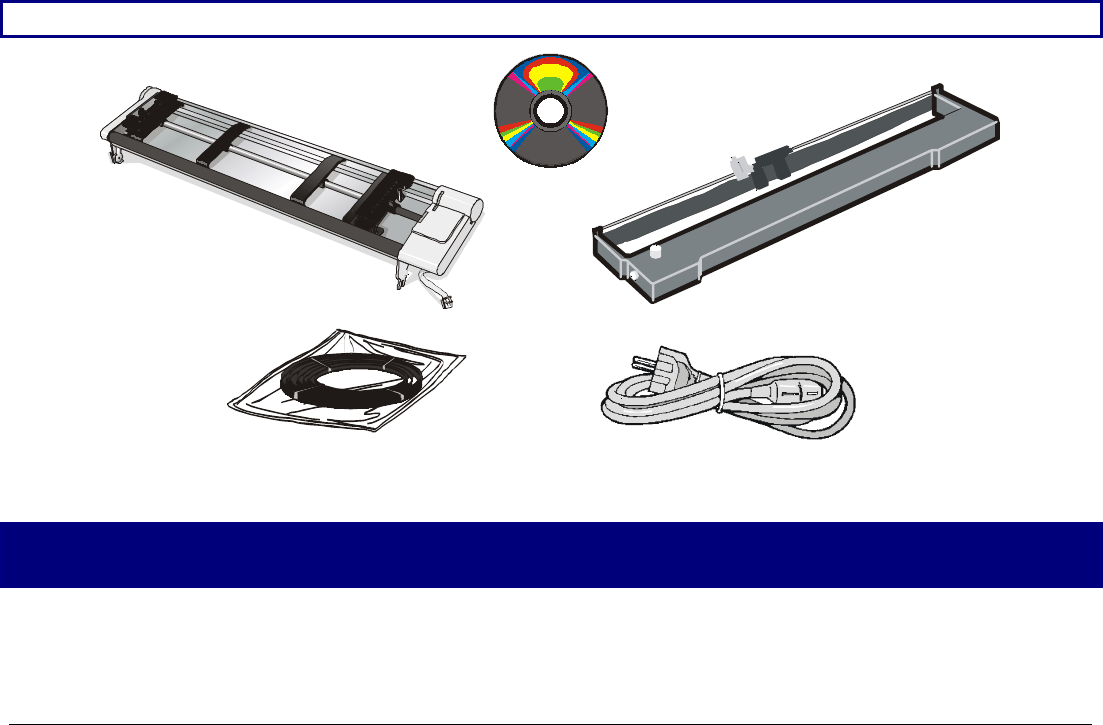
2
U
Un
np
pa
ac
ck
ki
in
ng
g
Y
Yo
ou
ur
r
P
Pr
ri
in
nt
te
er
r
Together with the Installation Guide and the CD-ROM with the User Manual, the following items
are included in the box:
Notify any damage to your supplier.
Ribbon Cartridge
Front2 Tractor
Repacking Strips Power Cable
CD-ROM
Never remove any printer cover unless it is necessary for the installation of a printer accessory
and expressly described in this manual.
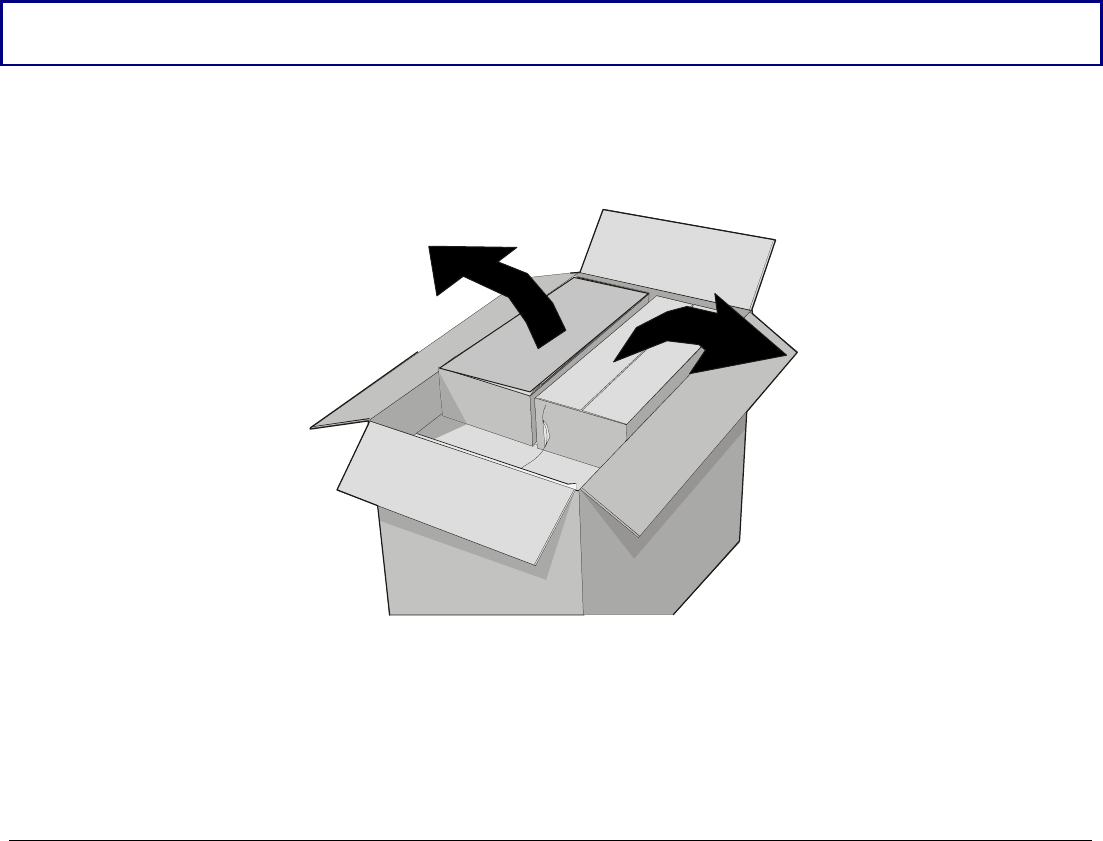
3
To unpack the printer proceed as follows:
Keep the packing material in a safe place. It must be used if you need to repack the printer for
shipment.
1. Bring the printer box near the final printer location.
2. Cut the packing ribbons.
3. Remove the tractor box and the accessory box out of the packing box.
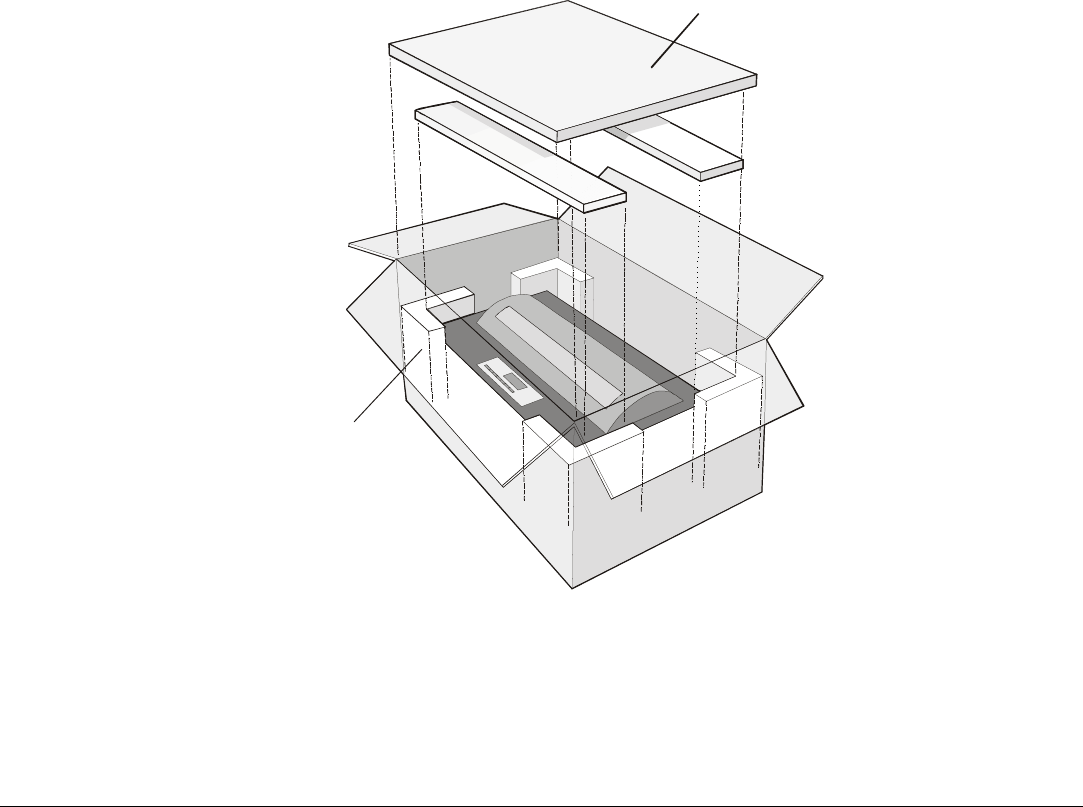
4
4. Remove the polystyrene panels and the four polystyrene angles out of the packing box.
Polystyrene Panels
Polystyrene Angles
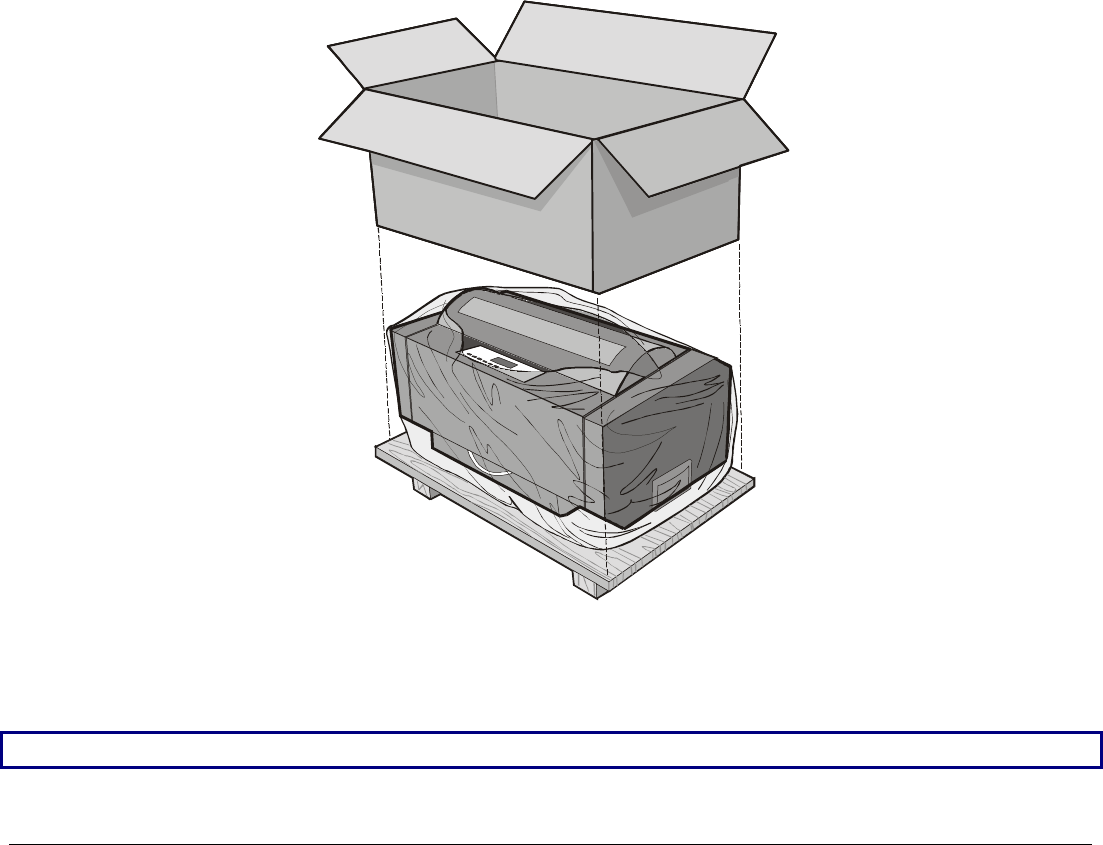
5
5. Slide the packing box off the printer.
6. Remove the plastic bag from the printer.
7. With the help of another person, move the printer to its final position (onto the printer
cabinet).
The printer may be used also on a table or a stable surface.

6
C
Co
on
nn
ne
ec
ct
ti
in
ng
g
t
th
he
e
G
Gr
ro
ou
un
nd
d
C
Ca
ab
bl
le
e
Connect the ground cable of the interface area (on the rear side of the printer) to the printer
pedestal.
If the printer is installed on a table, it is not necessary to connect the ground cable.
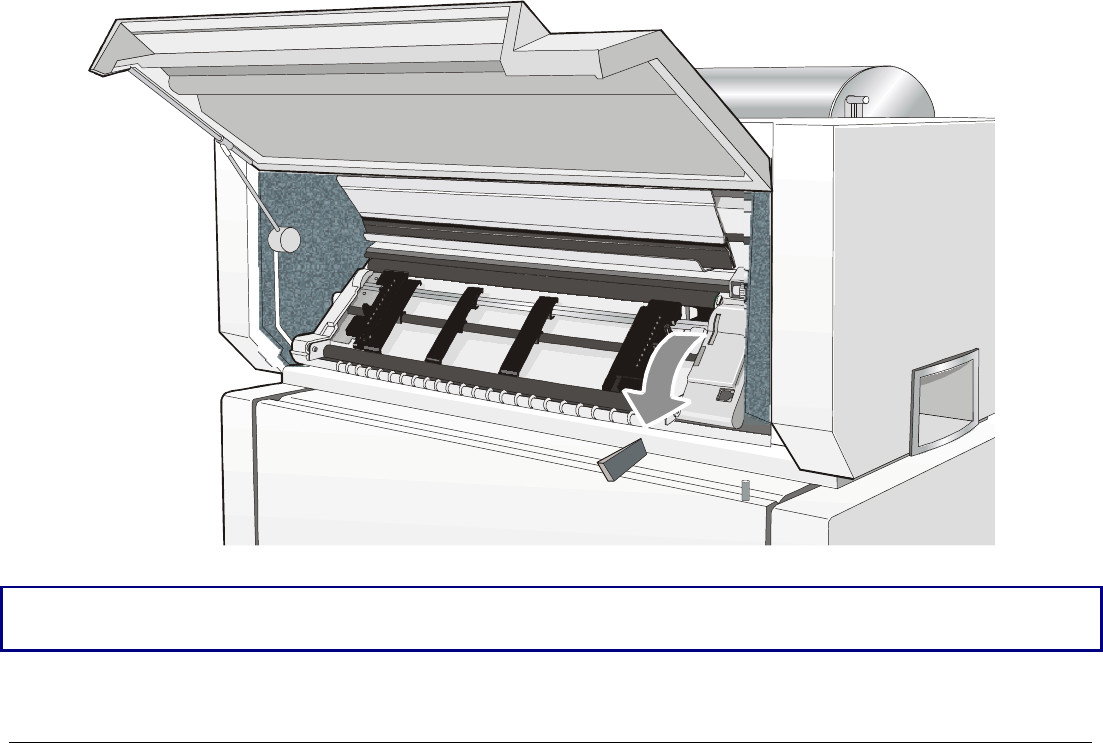
7
R
Re
em
mo
ov
va
al
l
o
of
f
t
th
he
e
S
Sh
hi
ip
pm
me
en
nt
t
L
Lo
oc
ck
ks
s
Open the printer tractor cover and make sure that you remove the shipment lock from the
printer.
Keep the packing material in a safe place. It must be used if you need to repack the printer for
shipment.
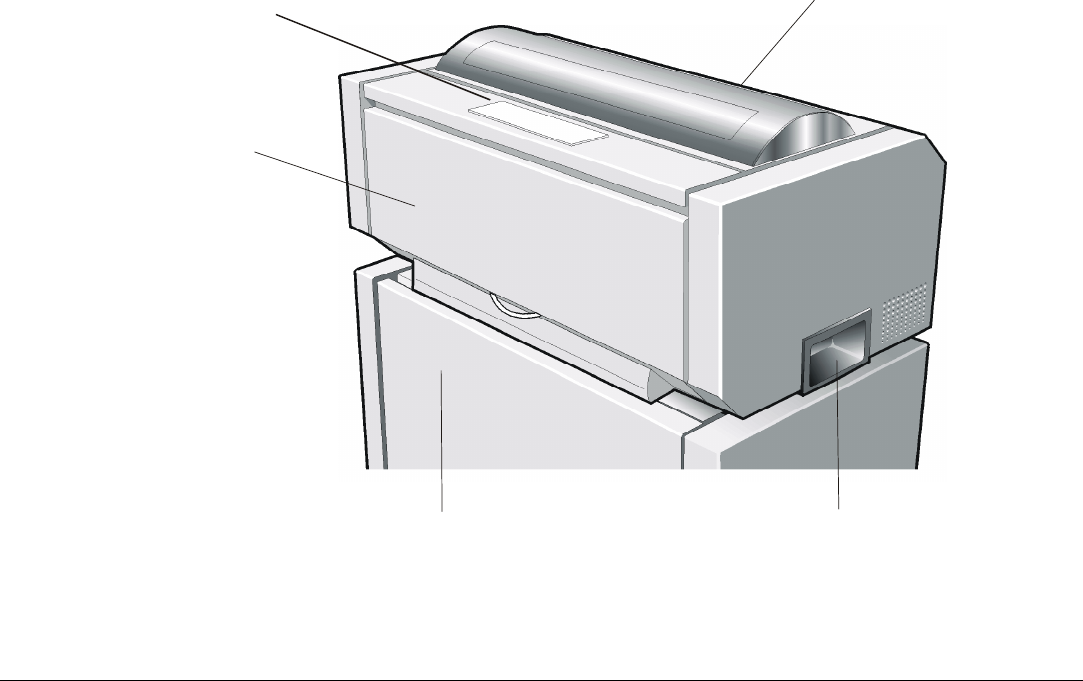
8
P
Pr
ri
in
nt
te
er
r
P
Pa
ar
rt
ts
s
F
Fr
ro
on
nt
t
V
Vi
ie
ew
w
Operator Panel
Printer Handgrip
Printer Cabinet
Upper Printer Cover
Tractor Area Cover
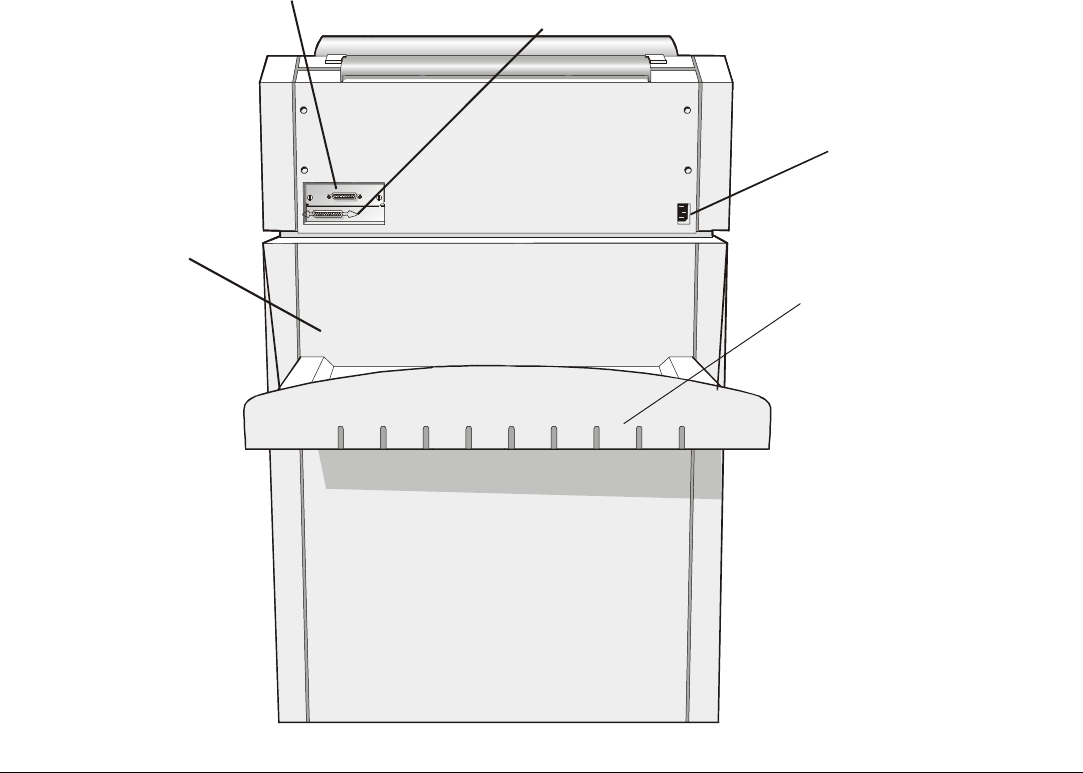
9
R
Re
ea
ar
r
V
Vi
ie
ew
w
Serial Interface Connector
Power Connector
Printer Cabinet
Paper Output Stacker
Parallel Interface Connector
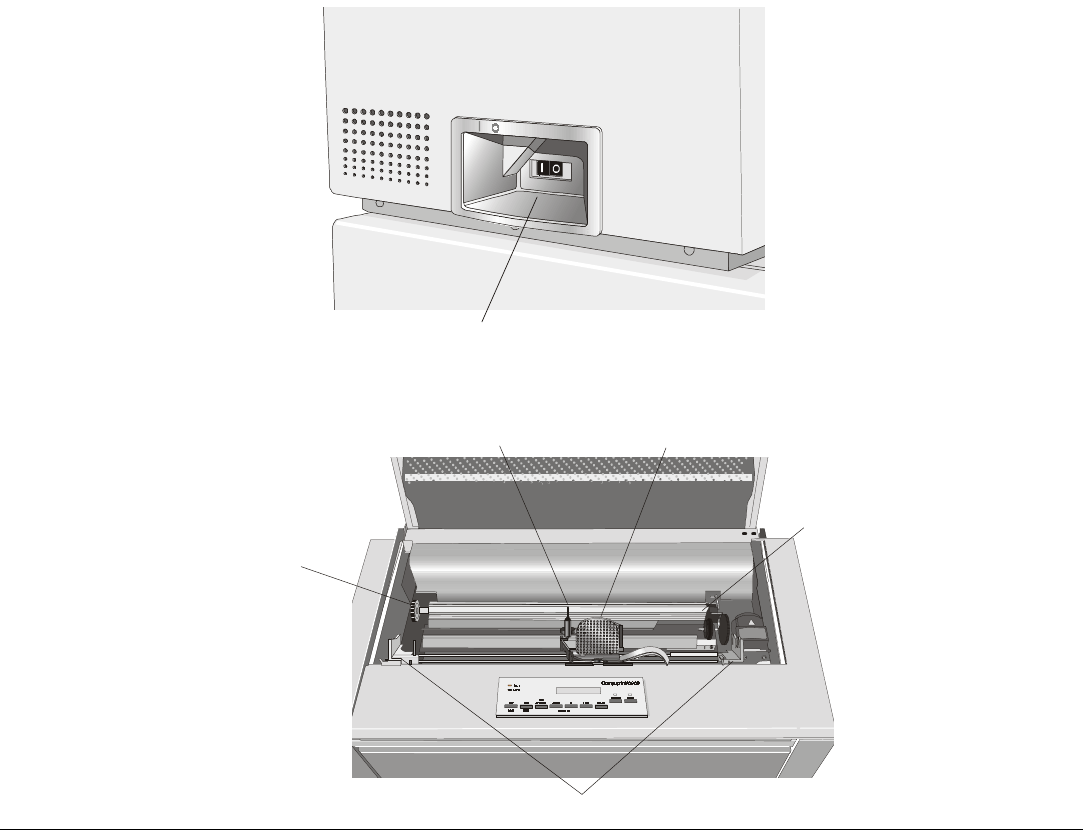
10
L
Le
ef
ft
t
S
Si
id
de
e
V
Vi
ie
ew
w
Power Switch
I
In
ns
si
id
de
e
V
Vi
ie
ew
w
Print Head Gap
Adjustment
Print Head
Paper Bail
Color Shifter
Ribbon Cartridge Supports
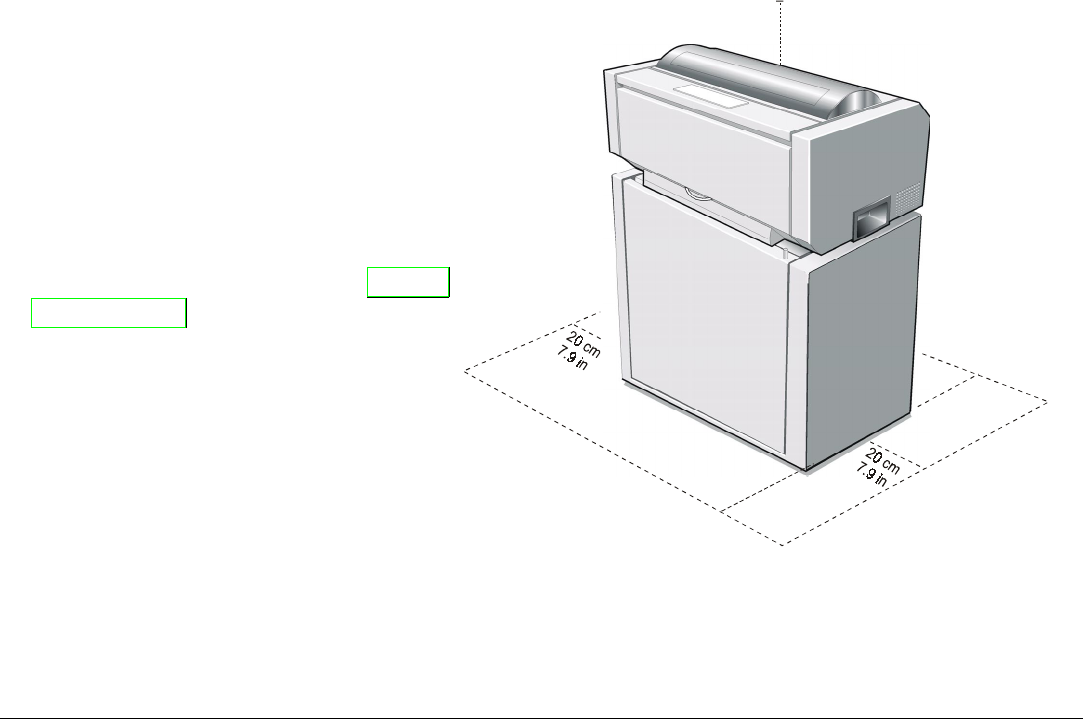
11
S
Se
et
tt
ti
in
ng
g
U
Up
p
Y
Yo
ou
ur
r
P
Pr
ri
in
nt
te
er
r
C
Ch
ho
oo
os
si
in
ng
g
a
a
S
Su
ui
it
ta
ab
bl
le
e
L
Lo
oc
ca
at
ti
io
on
n
Consider the following points when you
choose the location for your printer:
• The distance between the printer and
the host computer must not exceed the
length of the interface cable;
• The location must be sturdy,
horizontal and stable;
• Your printer must not be exposed to
direct sunlight, extreme heat, cold,
dust or humidity (see "Printer
Specifications" later);
• You need a power outlet compatible
with the plug of the printer's power
cord;
Additionally, you must make sure that
when you install the printer in the
selected location, there are sufficient
clearances on all sides for easy
operation. The required space is shown
in the figure:
100 cm
39.4 in100 cm
39.4 in
80 cm
31.5 in.
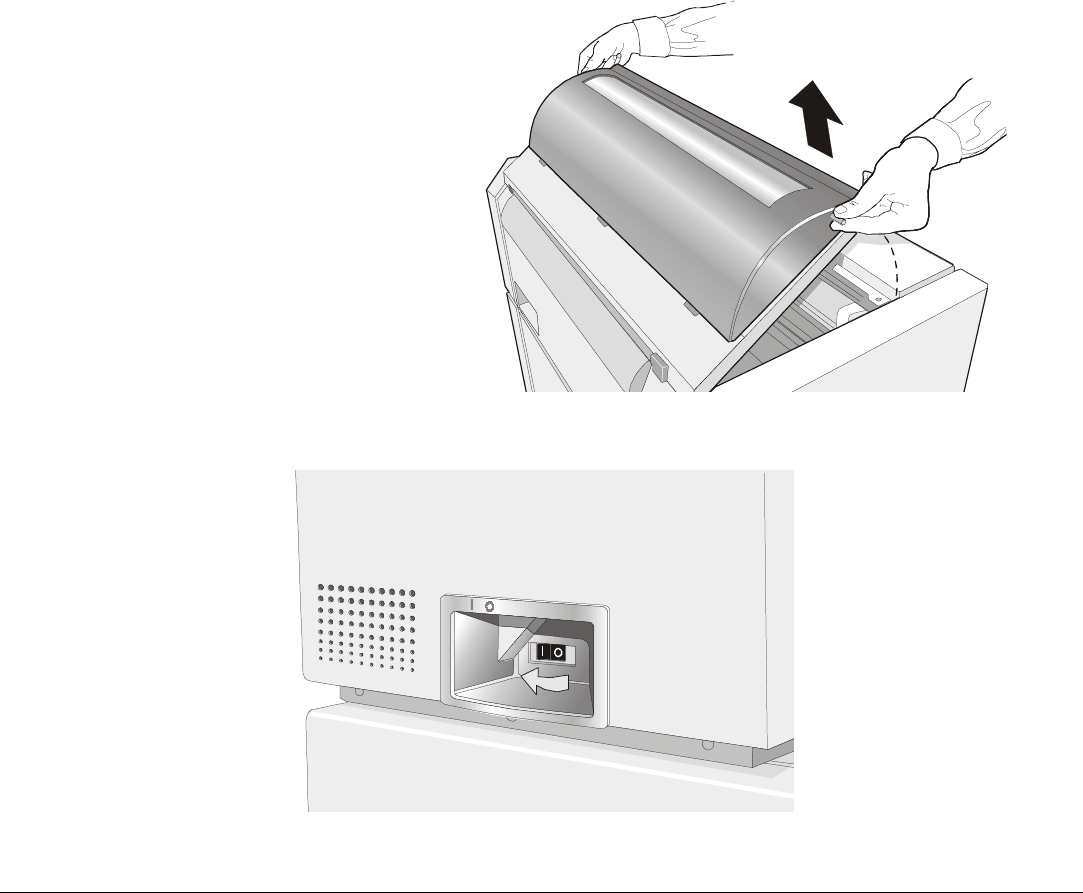
13
3. Open the top cover using the
handles on the front side of the
covers.
4. Turn the printer on. The print carriage prepares for ribbon cartridge installation.
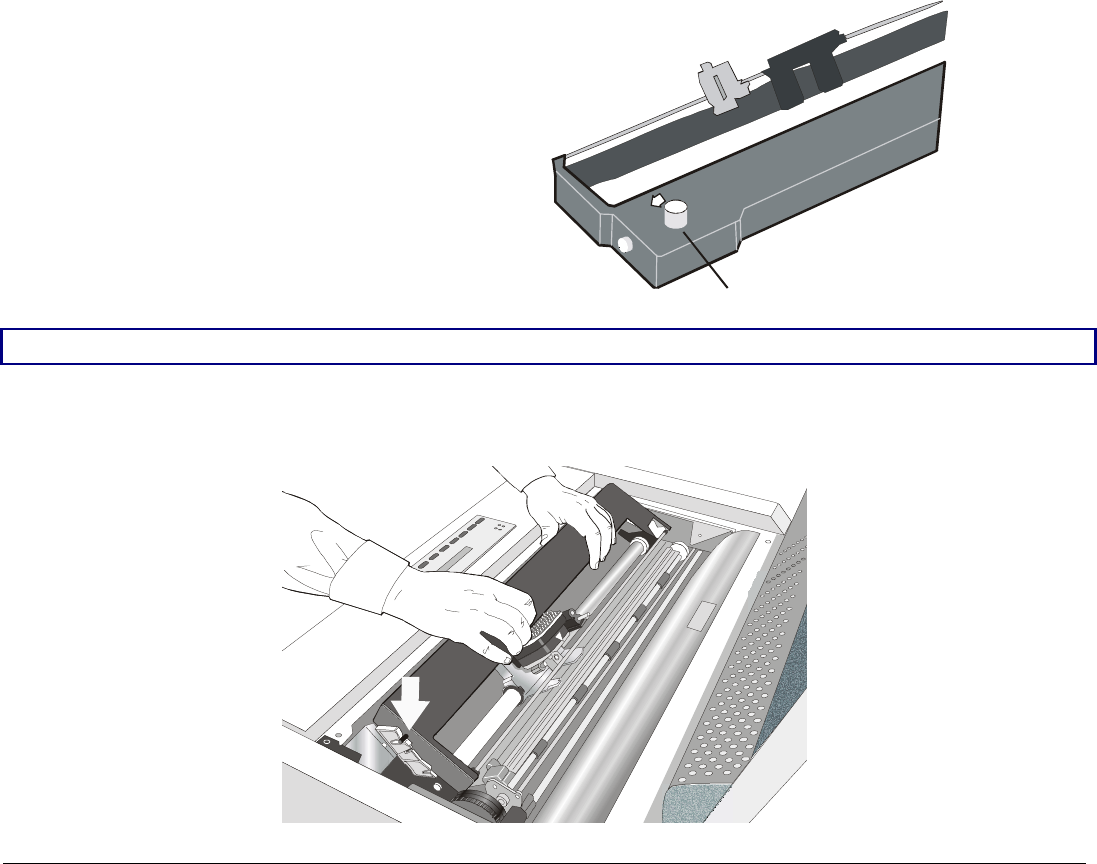
14
5. Before installing the ribbon
cartridge turn the ribbon-
winding knob in the arrow
direction (located on the
cartridge) to take up slack in the
ribbon.
Ribbon Windin
g
Knob
To avoid damage to the ribbon, do not turn the winding knob in the wrong direction.
6. Align the cartridge pins with the locking grooves on the left and right cartridge supports.
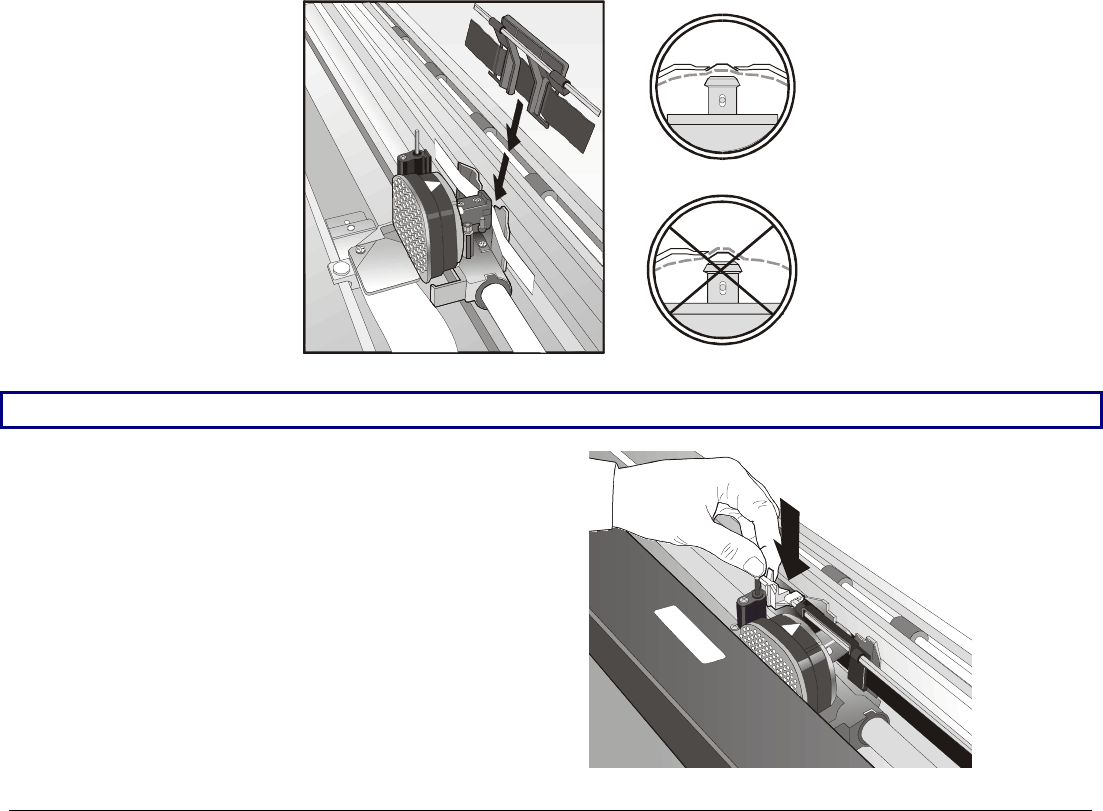
15
7. Slide and insert the ribbon guide between the print head and the ribbon guide mask holding it
perpendicular to the print head.
Make sure that the ribbon is inserted correctly between the print head and the print head mask.
8. Insert the shifter holder onto the color
shifter as shown in the following
figure.
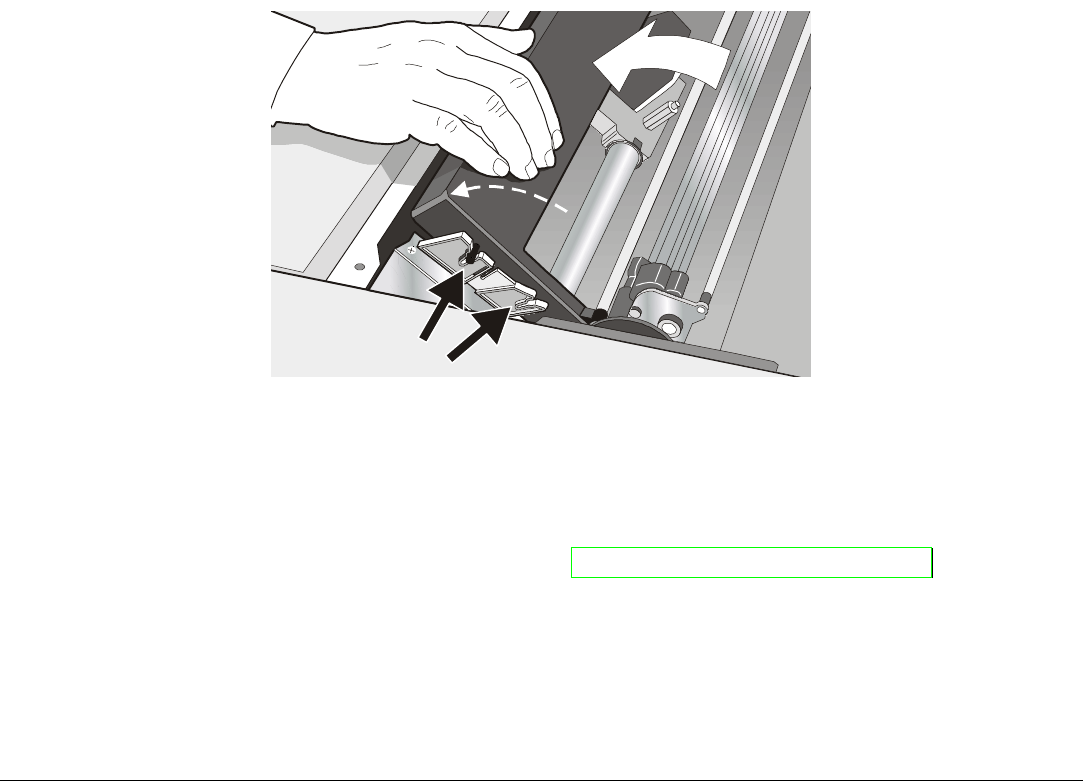
16
9. Turn again the ribbon-winding knob in the arrow direction (located on the cartridge) to take
up slack in the ribbon.
10. Push the cartridge down gently until it clips into place at both locking points.
11. Turn the ribbon-winding knob again in the direction of the arrow to take up slack in the ribbon.
12. To ensure that the ribbon guide runs freely along the ribbon, manually move the print carriage
horizontally.
If you need to replace the used ribbon cartridge, see "Replacing The Ribbon Cartridge", later in this
manual.