Compuprint VG1100M Printer User Manual Manual 4 of 4
Compuprint SpA Printer Manual 4 of 4
Contents
- 1. Manual 1 of 4
- 2. Manual 2 of 4
- 3. Manual 3 of 4
- 4. Manual 4 of 4
Manual 4 of 4
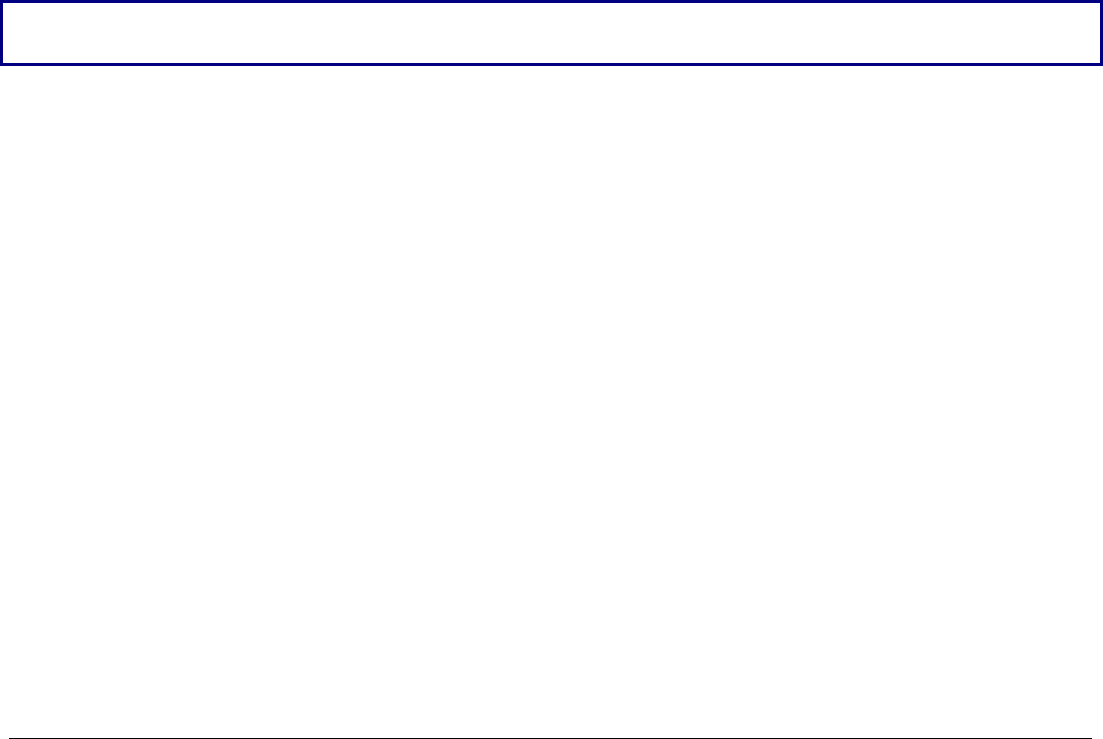
125
P
Pr
ri
in
nt
te
er
r
M
Ma
ai
in
nt
te
en
na
an
nc
ce
e
a
an
nd
d
T
Tr
ro
ou
ub
bl
le
es
sh
ho
oo
ot
ti
in
ng
g
C
Cl
le
ea
an
ni
in
ng
g
t
th
he
e
P
Pr
ri
in
nt
te
er
r
Make sure the printer has been turned off for at least 15 minutes before starting any cleaning
operations.
Periodic cleaning will help keep your printer in top condition so that it will always provide
optimal performance.
• Use a neutral detergent or water solution on a soft cloth to clean dirt and grease from the cabinet
of the printer.
• Do not use an abrasive cloth, alcohol, paint thinner or similar agents because they may cause
discoloration and scratching.
• Be especially careful not to damage the electronic and mechanical components.
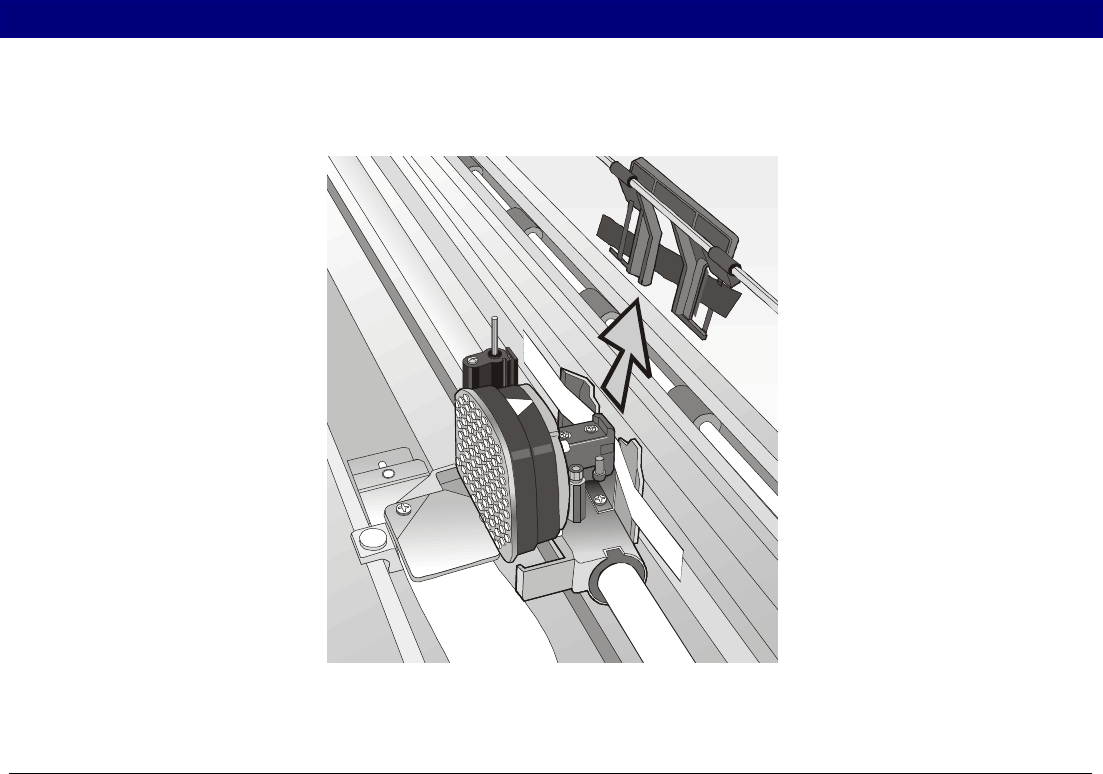
126
R
Re
ep
pl
la
ac
ci
in
ng
g
t
th
he
e
R
Ri
ib
bb
bo
on
n
C
Ca
ar
rt
tr
ri
id
dg
ge
e
1. Make sure that the printer is turned off for at least 15 minutes.
Pay attention to the print head because it becomes hot during operation.
2. Open the top printer cover.
3. Slide the ribbon guide out of the print head.
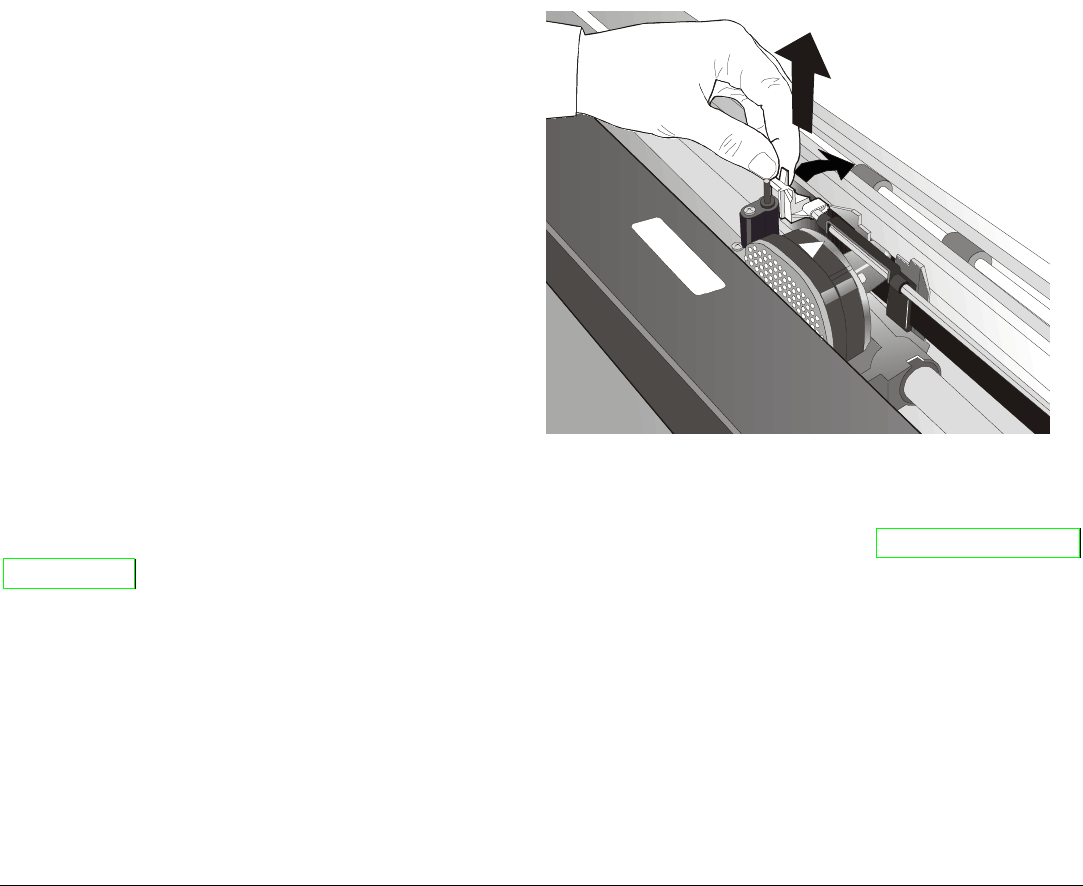
127
4. Free the shifter holder pushing the tab
towards the rear and pulling the shifter
holder up.
5. Remove the used ribbon cartridge by lifting it up.
Now, you are ready to insert the new ribbon cartridge. See before "Ribbon Cartridge
Installation".

128
P
Pr
ri
in
nt
ti
in
ng
g
t
th
he
e
S
Se
el
lf
f
T
Te
es
st
t
If you need to know any printer setting, and to check if the printer is working well, print the self-
test.
Proceed as follows:
1. Keep the ON LINE key pressed while powering on the printer until the display shows
RELEASE KEY.
2. When you release the key, the printer starts the self-test printout.
3. To stop the self-test printing, press the ON LINE key again. The printer is offline.
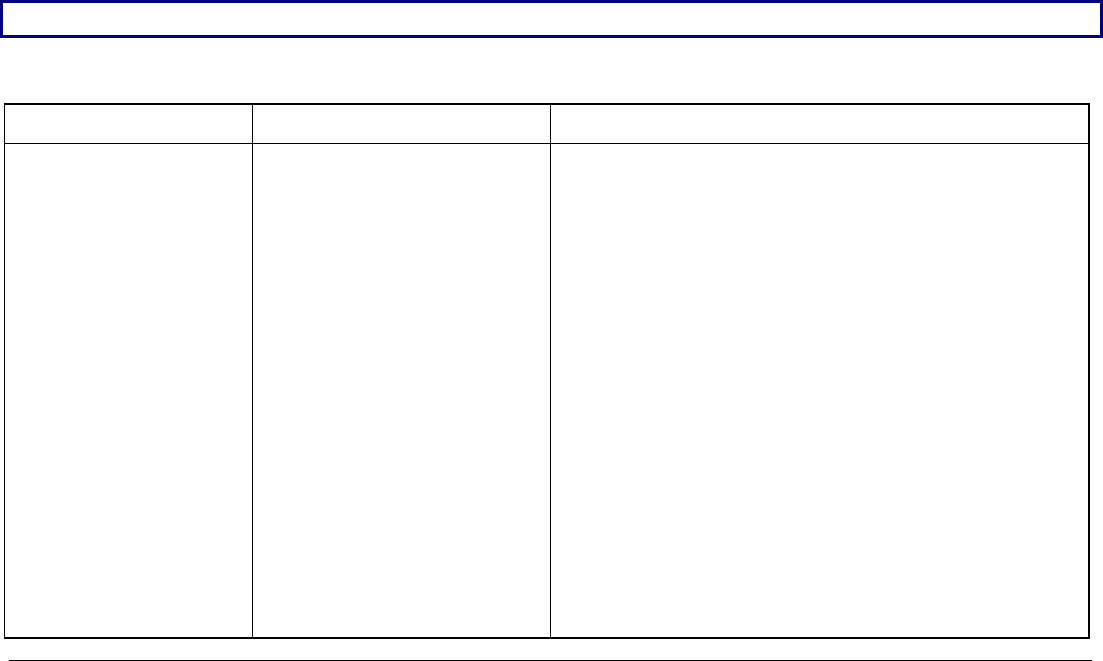
129
E
Er
rr
ro
or
r
H
Ha
an
nd
dl
li
in
ng
g
When an error condition occurs:
• the printer is disabled;
• the first message on the display indicates the error, while the second message gives more
details concerning the error conditions.
Press always the ON LINE key to reset the error condition.
Error Message Description
Messages Indication Solution
A.G.A NOT OPER
ADJUST THE GAP
The automatic gap
adjustment (A.G.A) is
not enabled.
Press the ON LINE key to reset the error
condition. Adjust the print head gap to a fixed
distance. Select the print head fixed gap
adjustment function in the Program Menu.
• Press the PROGRAM key when the printer is
disabled (ON LINE indicator unlit) to enter
the Program Setup
• Press the ↓ key until the USER MACRO
function is displayed. Press the → key until
the desired macro is displayed (MACRO#x).
Press the → key to enter the macro parameters.
Press the ↓ key until the FIXED GAP
parameter is displayed. Press the → o ← keys to
select the fixed gap adjustment values. From
FIXED GAP 1 (simple fanfold paper) to FIXED
GAP 4 (multipart fanfold paper).
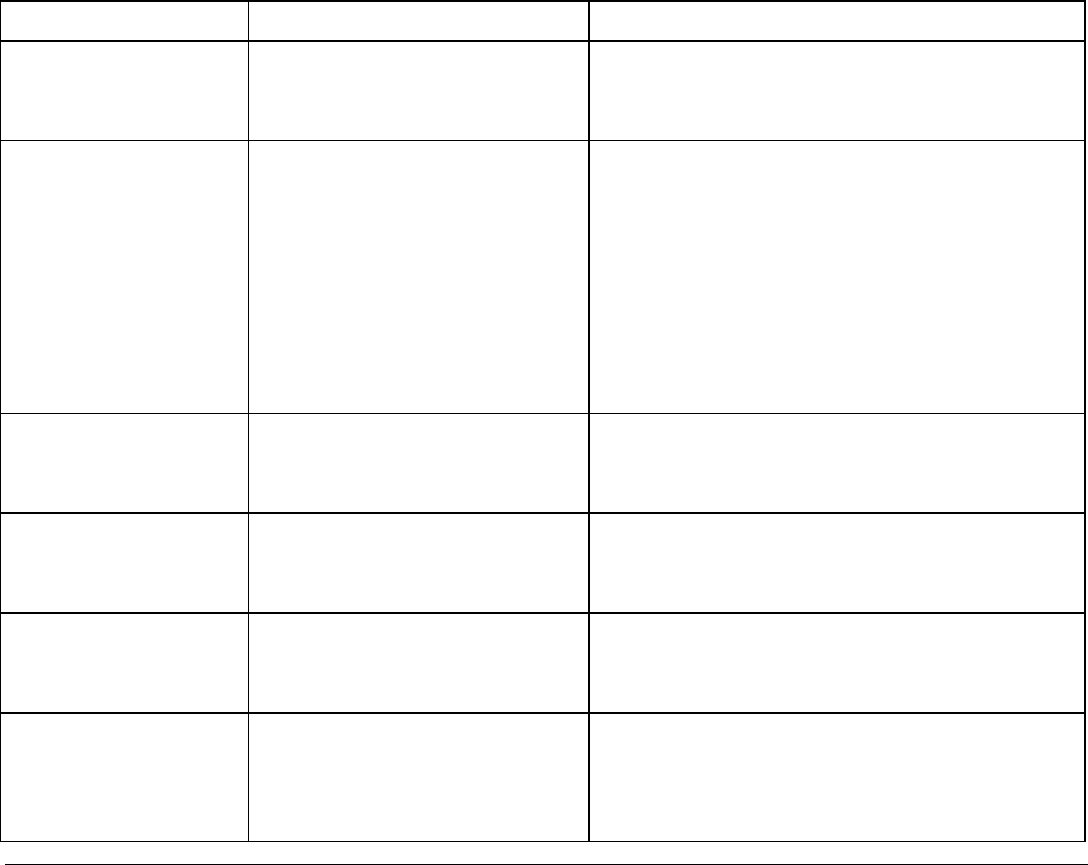
130
Messages Indication Solution
BUFFER OVERFLOW
CHARACTER LOST
A buffer overflow condition
occurred (for the serial
interface).
Turn the printer off and on again, or press
the PROGRAM and ON LINE key
successively to clear the buffer.
DATA SET OFF The DSR Signal is not
connected to the printer and
is not ready for data transfer
(if the serial interface is
selected). This condition may
happen in a remote
connection (via modem) and
the DSR (DATA SET
READY) signal is missing.
Press the ON LINE key to reset the error
condition.
JAM FRONT1 PATH
CHECK PAPER
A paper jam error condition
occurred in the Front1 paper
path
Check the paper path and remove the
jammed paper. Press the ON LINE key to
reset the error condition.
JAM FRONT2 PATH
CHECK PAPER
A paper jam error condition
occurred in the Front2 paper
path
Check the paper path and remove the
jammed paper. Press the ON LINE key to
reset the error condition.
NO PATH AVAILABLE An electromechanical failure
occurs in the lower or upper
tractor paper paths.
Call Service.
NVM CHANGE
REMOVE PAPER
If this error is displayed
during the printer power on,
an NVM error condition
occurs
Turn the printer off and then on again. If
the problem is not solved call Service.
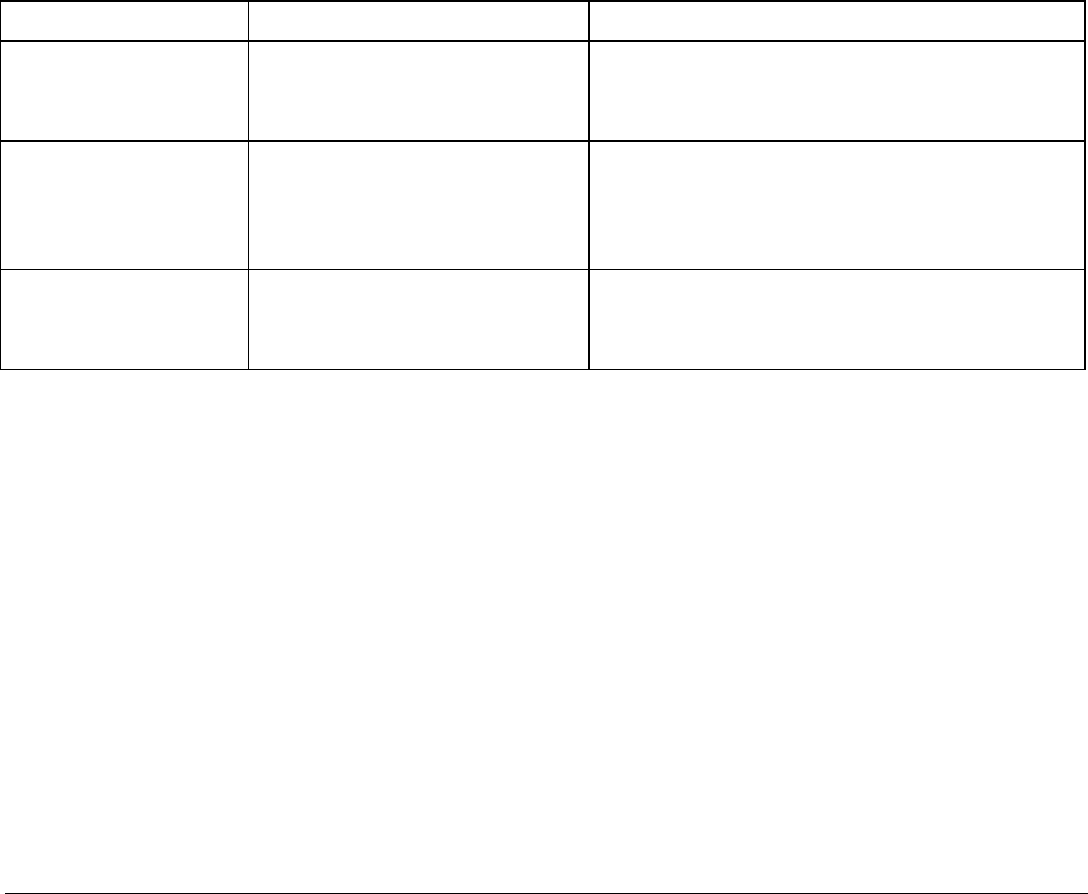
131
Messages Indication Solution
PAPER JAM
CHECK ALL PATHS
A paper jam error condition
occurs in the paper path
Check all the paper paths and remove the
jammed paper. Press the ON LINE key to
reset the error condition.
RIBBON BLOCKED
CHECK RIBBON
The ribbon of the cartridge is
blocked
Check that the ribbon is correctly inserted.
Turn the tension knob to make sure that
the ribbon is not jammed. Press the ON
LINE key to reset the error condition.
UNKNOWN TRACTOR A tractor type that is not
recognized has been
mounted on the printer.
Check that the installed tractor is
compatible with the printer.
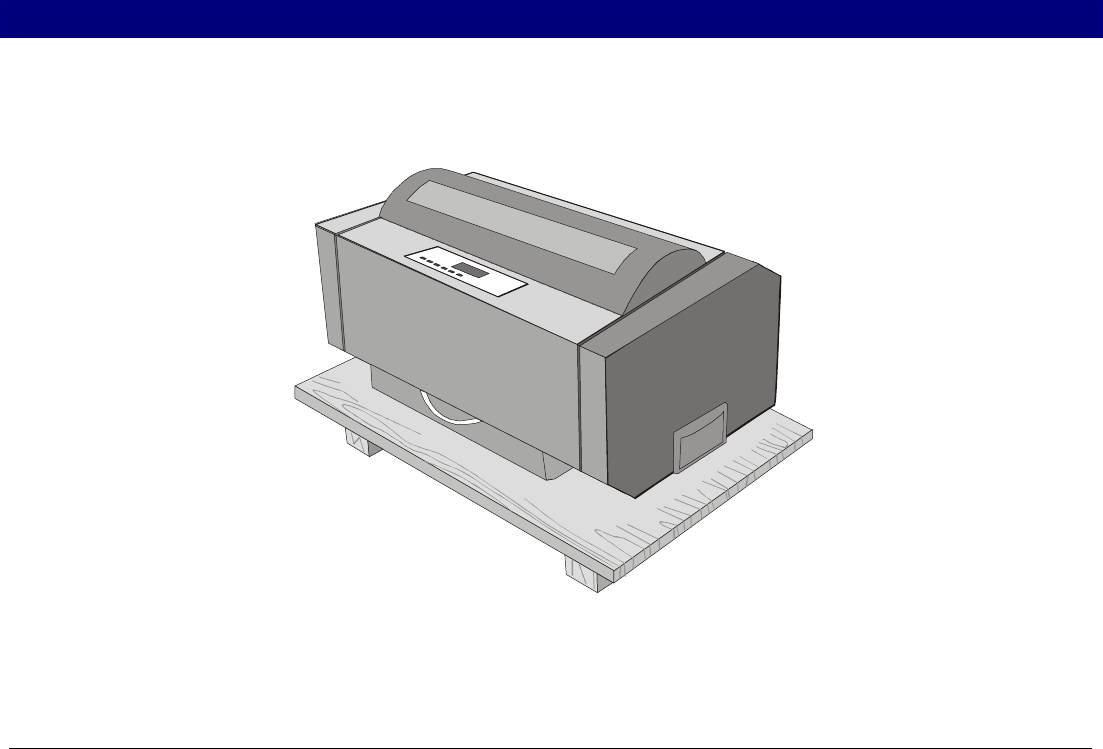
132
R
Re
ep
pa
ac
ck
ki
in
ng
g
t
th
he
e
P
Pr
ri
in
nt
te
er
r
f
fo
or
r
S
Sh
hi
ip
pm
me
en
nt
t
If you need to ship your printer, it is necessary to repack it to avoid damaging during the
transport. Proceed as follows:
When repacking the printer always use the original packing material
1. Find the packing material and the repacking kit.
2. With the help of another person move the printer onto the transport foam on the transport
pallet.
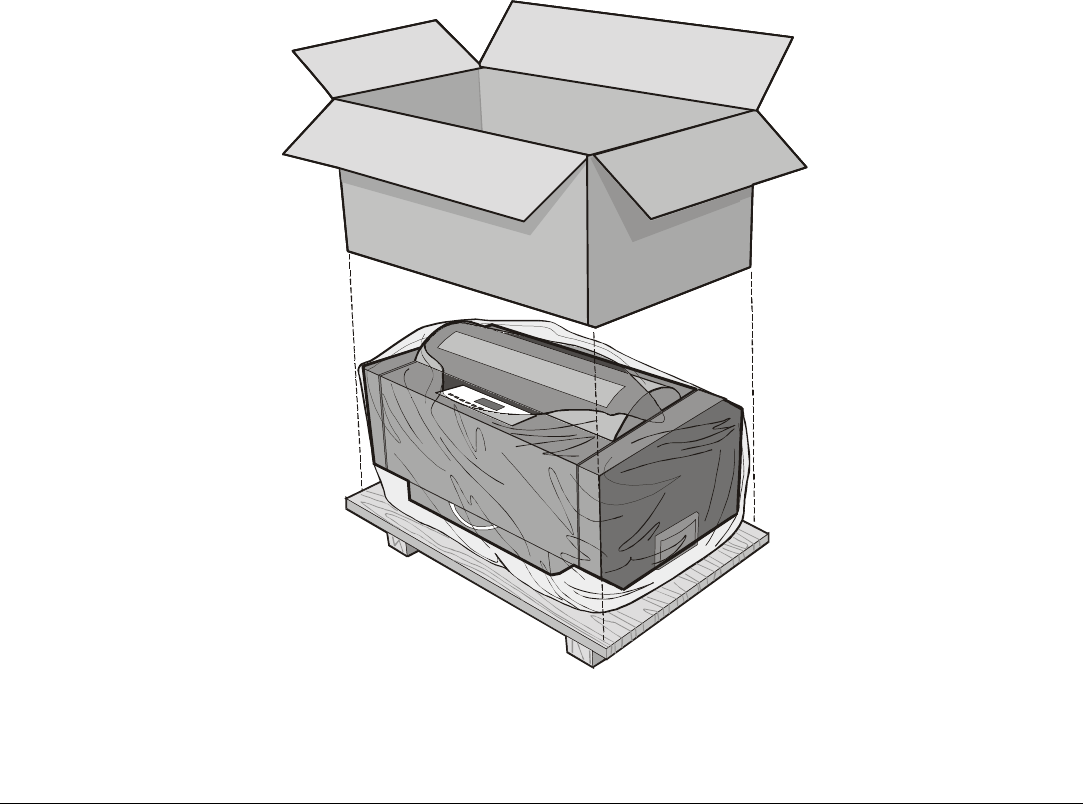
133
3. Insert the plastic bag over the printer and slide the packing box over the printer.
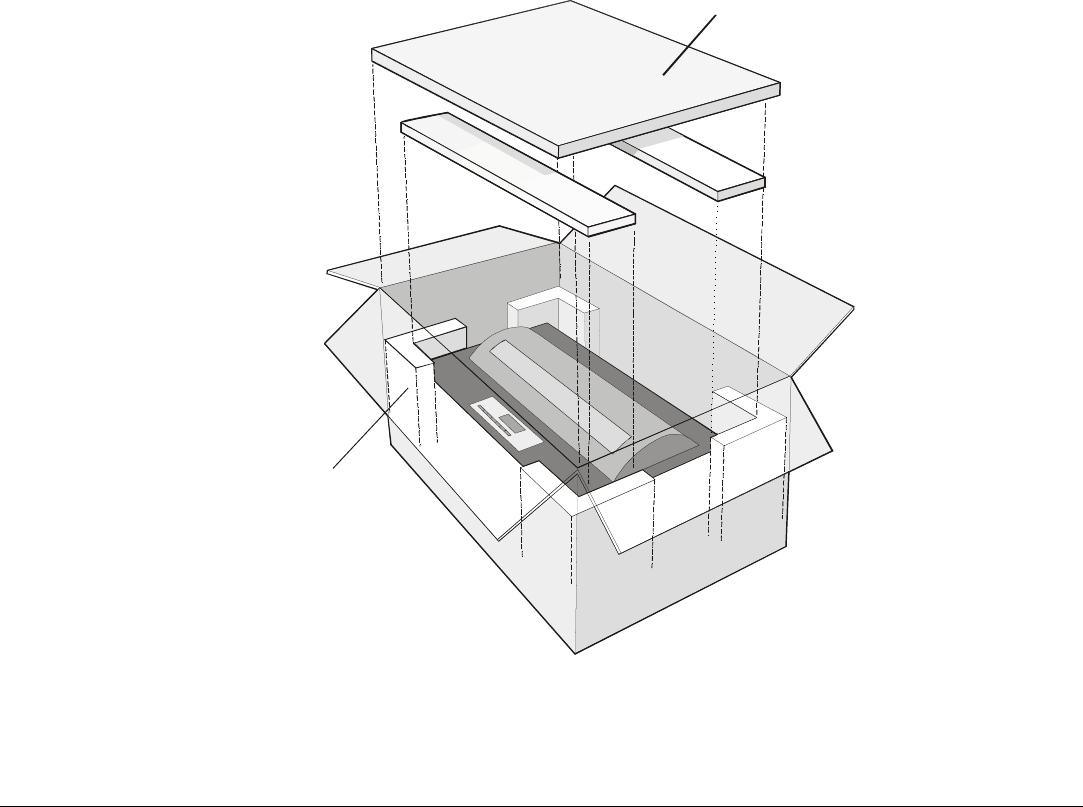
134
4. Insert the four polystyrene angles into the packing box and the polystyrene panel onto the
printer.
Pol
y
st
y
rene Panels
Pol
y
st
y
rene An
g
les
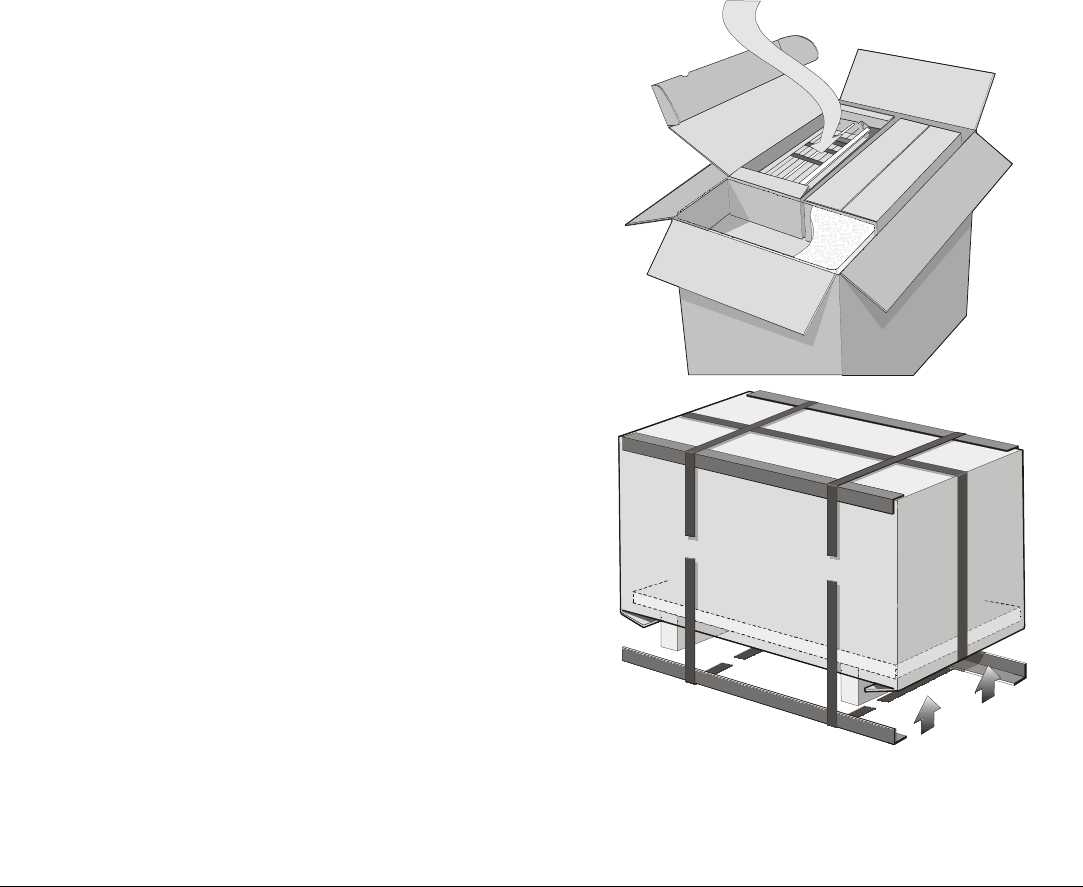
135
5. Insert the Front 2 tractor and the accessory
boxes onto the polystyrene panel.
6. Close the packing box and fix it to the
transport panel by means of the packing
strip, inserting the plastic angles between
the packing strip and the carton.
7. Fix the packing ribbon with the corresponding clips.

136
O
Op
pt
ti
io
on
ns
s
L
LA
AN
N
I
In
nt
te
er
rf
fa
ac
ce
e
B
Bo
oa
ar
rd
d
A LAN Interface board is available for the network connections through an integrated Ethernet
10/100 Base-T interface, which coexists with the parallel interface.
For the installation of this board, please refer to the Installation Guide you receive together with
the Ethernet 10/100 Base-T board.
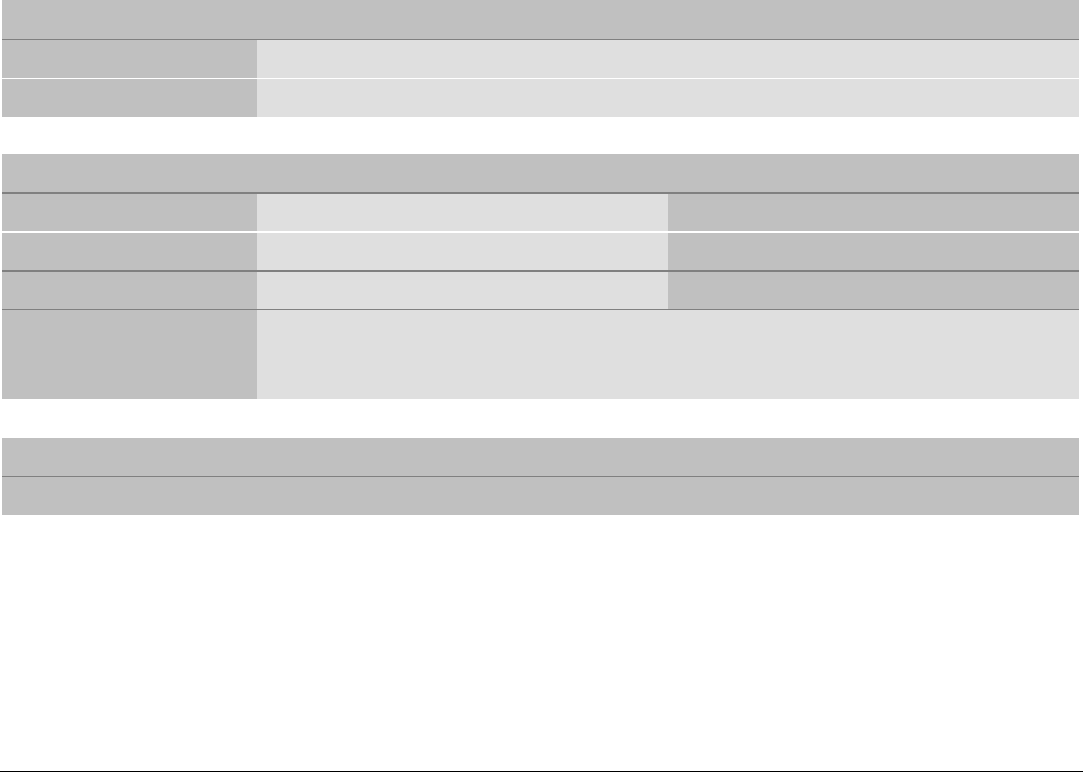
137
P
Pr
ri
in
nt
te
er
r
S
Sp
pe
ec
ci
if
fi
ic
ca
at
ti
io
on
ns
s
Printing Characteristics
Print Head
Matrix 24 pins
Print Head Life 800 mil characters (draft)
Print Speed (cps)
Draft Quality
10 cpi Normal 800 LQ 133
High Speed 1100 -
Lines per minute 600 at 40 characters per line
450 at 80 characters per line
350 at 100 characters per line
Throughput (ISO/IEC 10561)
750 pages per hour
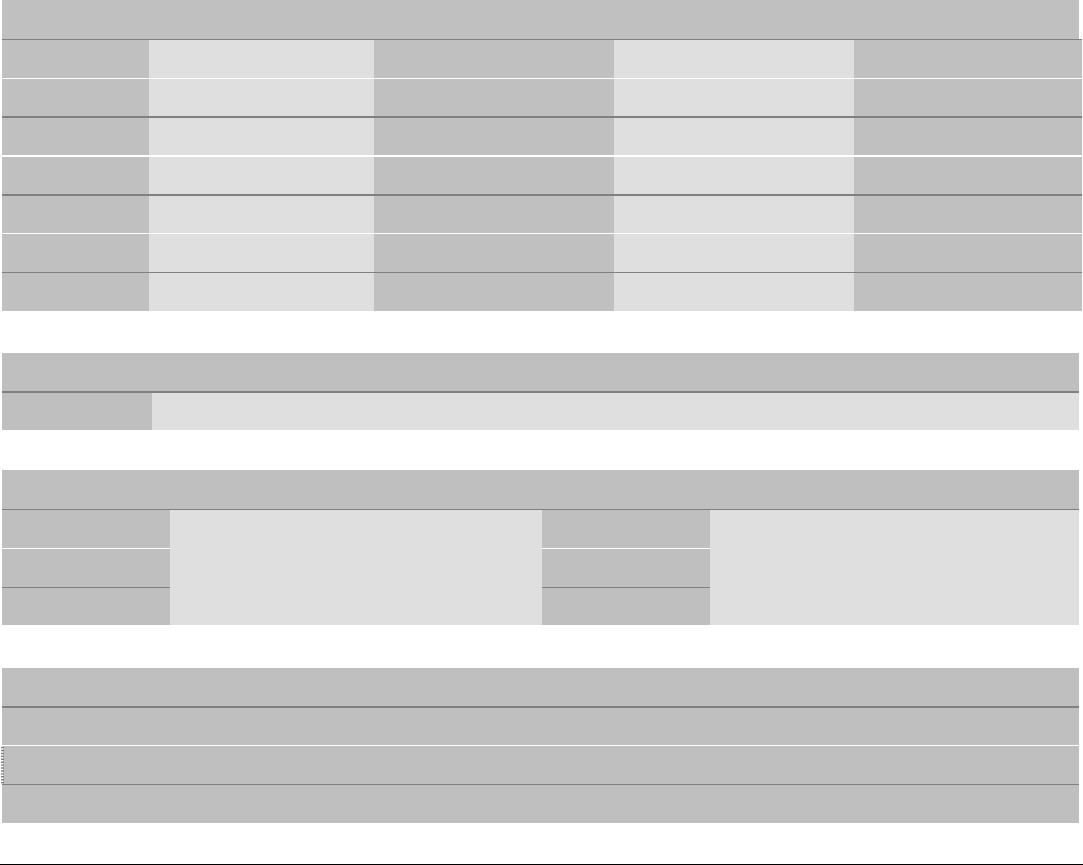
138
Print Matrix (horizontal x vertical)
Draft Quality Best HSD
10 cpi 12 x 12 36 x 24 12 x 24 9 x 12
12 cpi 10 x 12 30 x 24 10 x 24 -
15 cpi 8x8/12 x 12 24 x 16 8x16/12 x 24 -
17.1 cpi 12 x 12 36 x 24 12 x 24 -
20 cpi 12 x 12 30 x 24 - -
24 cpi 8x8/12 x 12 24 x 16 - -
Print Density (characters per inch)
Normal 10 - 12 - 15 - 17.1 - 20 - 24
Line Length (number of characters)
10 cpi 136 17.1 cpi 233
12 cpi 163 20 cpi 272
15 cpi 204 24 cpi 326
Vertical Spacing
6, 8, 12 lpi
3, 4, 6, 8, 12 lines/30 mm
n/60, n/72, n/216, n/80, n/360 per inch

139
Print Styles
Draft - Courier- OCR B - Gothic – Prestige - Present - OCR A - Script
Print Attributes
Sub-superscript, Underline, Overscore, Italics, Emphasized, Double Strike, Shadow, Enlarged, Compressed
Graphic Resolution (dots per inch)
horizontal 60, 80, 90, 120, 180, 360
vertical 60, 72, 180
Characters Sets
International character sets ASCII Normal and Slanted
Standard PC IBM Character Sets CS1 and CS2
EPSON National Variations USA, France, Germany, United Kingdom, Denmark-1, Sweden, Italy, Japan,
Spain-1, Norway, Denmark-2, Spain-2, Latin America
IBM and EPSON Character Sets USA (CP437), Greek (CP437-G), Multilingual (CP850), Greek (CP851),
Eastern Europe (CP852), Turkish (CP 853), Cyrillic (CP855), Turkish
(CP857), Euro PC Multilingual (CP858), Portugal (CP860), Hebrew (CP862),
Canada/France (CP863), Arabic (CP864), Denmark/Norway (CP865),
Russian (CP866), Turkish2 (CP867), OCR-A (CP876), OCR-B (CP877),
Central Europe (CP1250), Cyrillic (CP 1251), Windows Latin 1 Ansi (CP
1252), 96 GREEK, GOST, TASS, MAZOWIA
ISO Character Sets 8859/1 (Latin1), 8859/2 (Latin2), 8859/3 (Latin3), 8859/4 (Latin4), 8859/5
(Latin/Cyrillic), 8859/6 (Latin/Arabic), 8859/7 (Latin/Greek), 8859/8
(Latin/Hebrew), 8859/9 (Latin5). 8859/15 (Latin9)
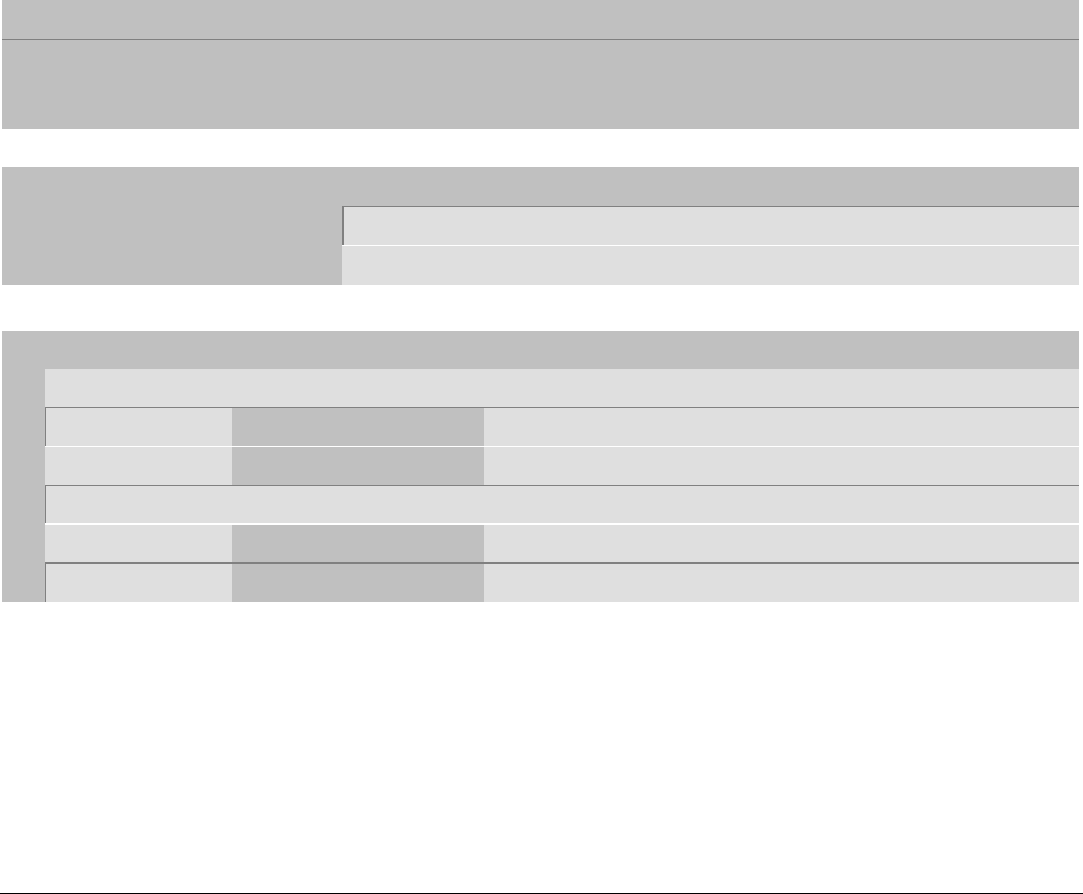
140
Bar Codes
UPC-A, UPC-E, EAN-8, EAN-13, UPC-EAN 2, UPC-EAN 5, Code GP, MSI Plessey, Code BCD, C2/5-3 BAR,
Code 39, Code 128, Code 11, Code 93, Codabar, 2/5 Bidirectional, 2/5 Interleaved, 2/5 Industrial, 2/5 Matrix,
Postnet
Emulations
- EPSON LQ Series (ESC/P) - IBM Proprinter XL24
- IBM Personal Printer 2391+
Paper Handling
Base Configuration
1 FRONT1 TRACTOR
Fanfold width: 76 to 432 mm (3 to 17 inches)
Copies: 1 original + 7 copies Max. thickness 0,635 mm (0.025 inches)
1 FRONT2 TRACTOR
Fanfold width: 76 to 432 mm (3 to 17 inches)
Copies: 1 original + 7 copies Max. thickness 0,635 mm (0.025 inches)
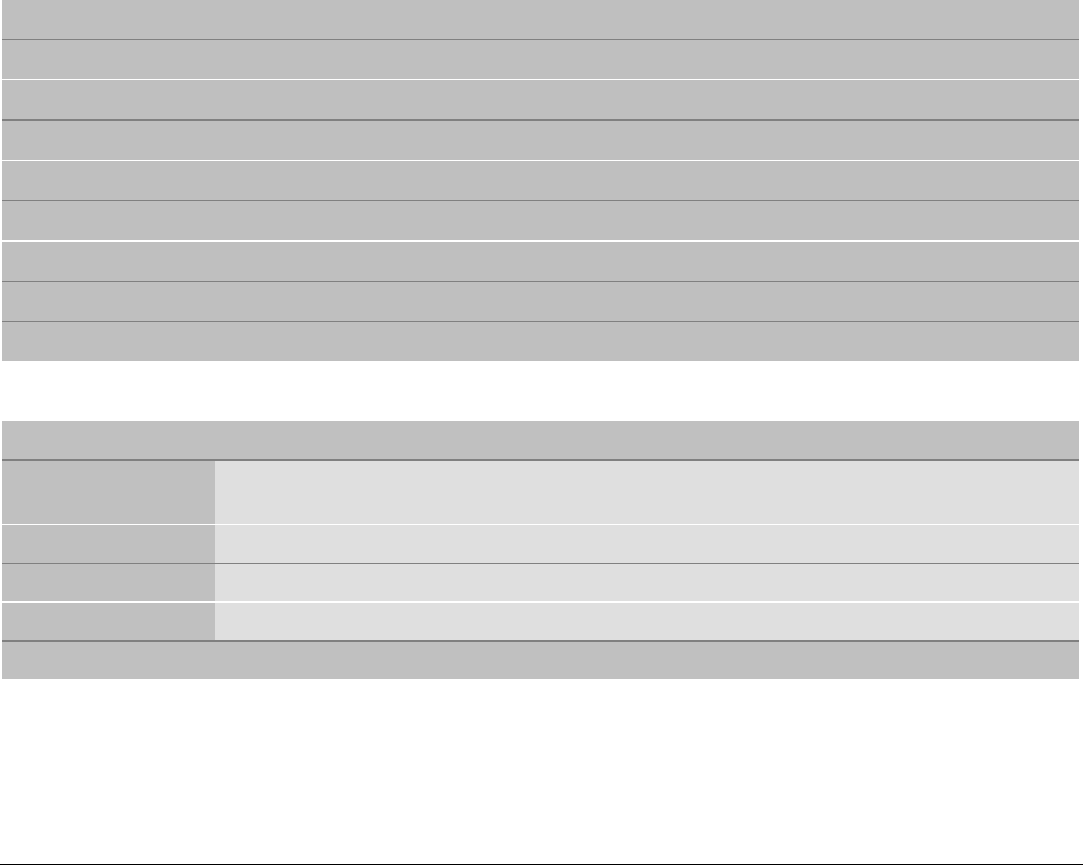
141
Standard Functions
• Automatic print head gap adjustment (AGA)
• Automatic paper path switching via operator panel or S/W commands
• Paper parking
• Plug & Play capability
• Bar Code printing
• Automatic fanfold positioning for tear-off
• Setting and storage of paper format and print conditions for each paper path in the non volatile memory
• Printing of the macro characters using the Compuprint native commands
Physical and Electrical Characteristics
Interfaces
Parallel Centronics Compatible Bi-directional (IEEE-1284) nibble and byte modes - 36 pin
Amphenol connector, 7/8 data bits
Receive Buffer: max. 64 Kbytes
Serial RS-232/C and RS-422/A - dB 25 connector
Baud Rate: 300 to 38400 bps, 7/8 data bits, DTR & XonXoff flow
Automatic interface switching
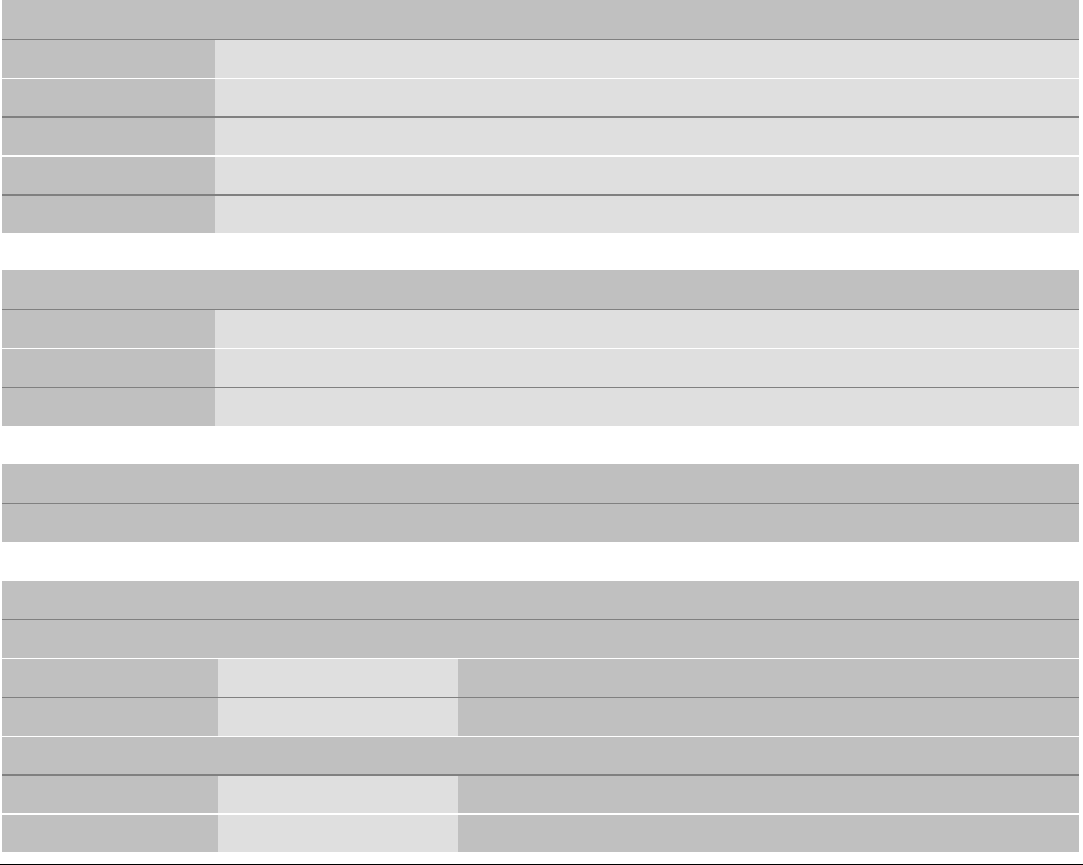
142
Reliability
MTBF Mean Time between failure: 10000 hours at 25% DC
MTTR Mean Time To Repair: 30 minutes
Workload 60000 pages/month (ECMA 132 - 4 hours for 20 days)
Printer Life 5 years or 10000 hours @25%
Duty Cycle Operating: no limitations
Power Supply
UNIVERSAL From 90 to 244 VAC
Power Output Max. 215 W
Power Consumption Standby: 28W ---- Average Printing: 90 W
Noise Level
< 55 dBA
Environment Conditions
Storage Conditions
Temperature -40° to 50° C
Relative Humidity 10%t o 90% RH (non condensing)
Operating Conditions
Temperature 10° to 38° C
Relative Humidity 10 % to 90 % RH (non condensing)
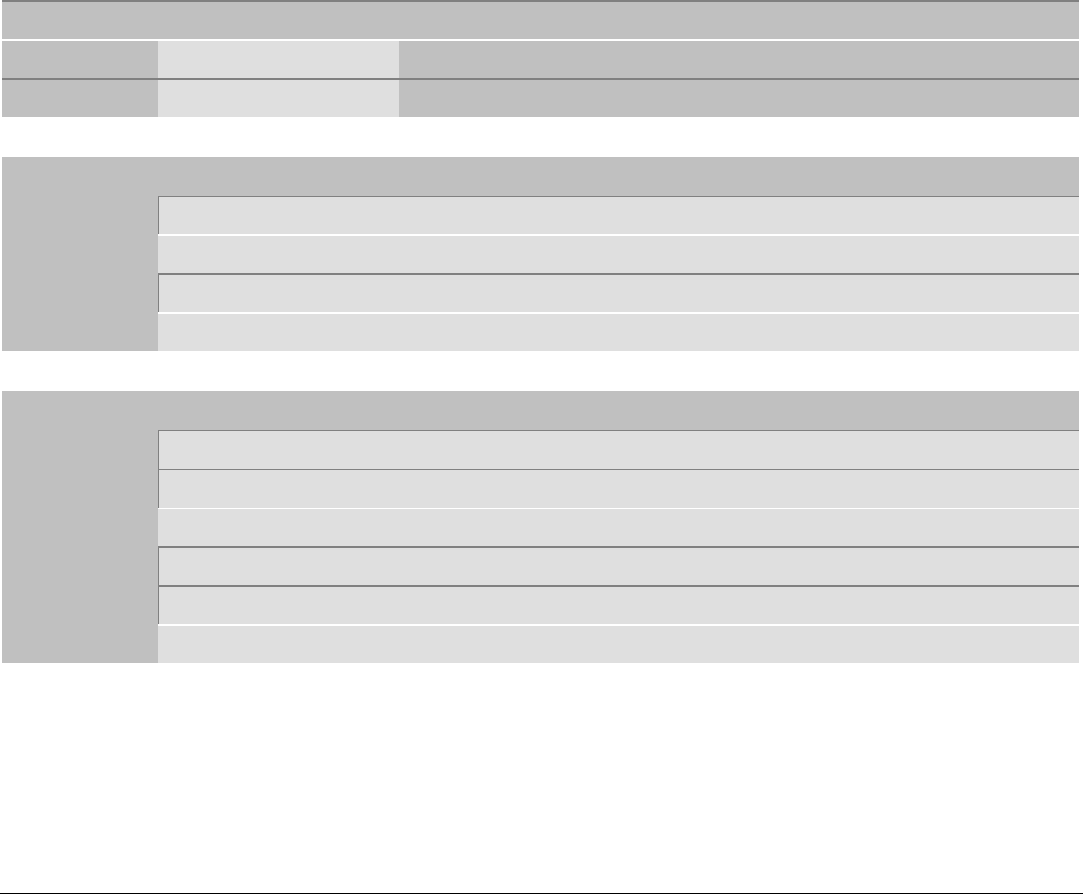
143
Paper Conditions
Temperature 16° to 24° C
Relative Humidity 40% to 60% RH (non condensing)
Physical dimensions - Printer
Height 350 mm (13,77 inches)
Width 720 mm (28,34 inches)
Depth 400 mm (15,75 inches)
Weight 33 kg
Physical dimensions - Pedestal
Height printer table: 666 mm (16,92 inches)
paper stacker: 512 mm (13,01 inches)
Width 726 mm (18,44 inches)
Depth without paper stacker: 522 mm (13,26 inches)
with paper stacker: 794 mm (20,17 inches)
Weight 40 kg
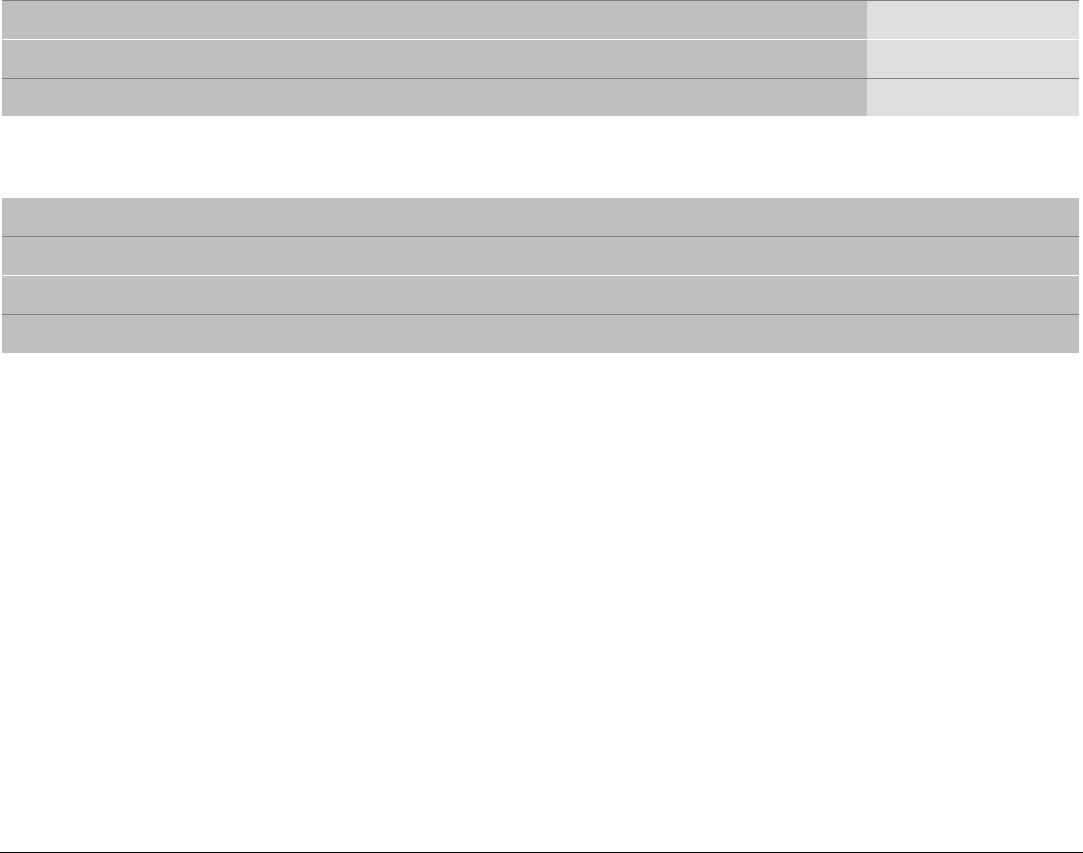
144
Consumables & Options
Black ribbon ‘Long Life’ cartridge (20 million characters) PRKN102
Color ribbon cartridge (2 million characters for each band) PRKN103
LAN Interface Board PRAN102
Standards
CE Mark
UL 1950; CSA 22.2 n.950; EN 60950
CISPR 22/EN 55022-class B ; FCC rules part 15, subpart J, class B
EN 55024