Compuprint VG1100M Printer User Manual Manual 2 of 4
Compuprint SpA Printer Manual 2 of 4
Contents
- 1. Manual 1 of 4
- 2. Manual 2 of 4
- 3. Manual 3 of 4
- 4. Manual 4 of 4
Manual 2 of 4
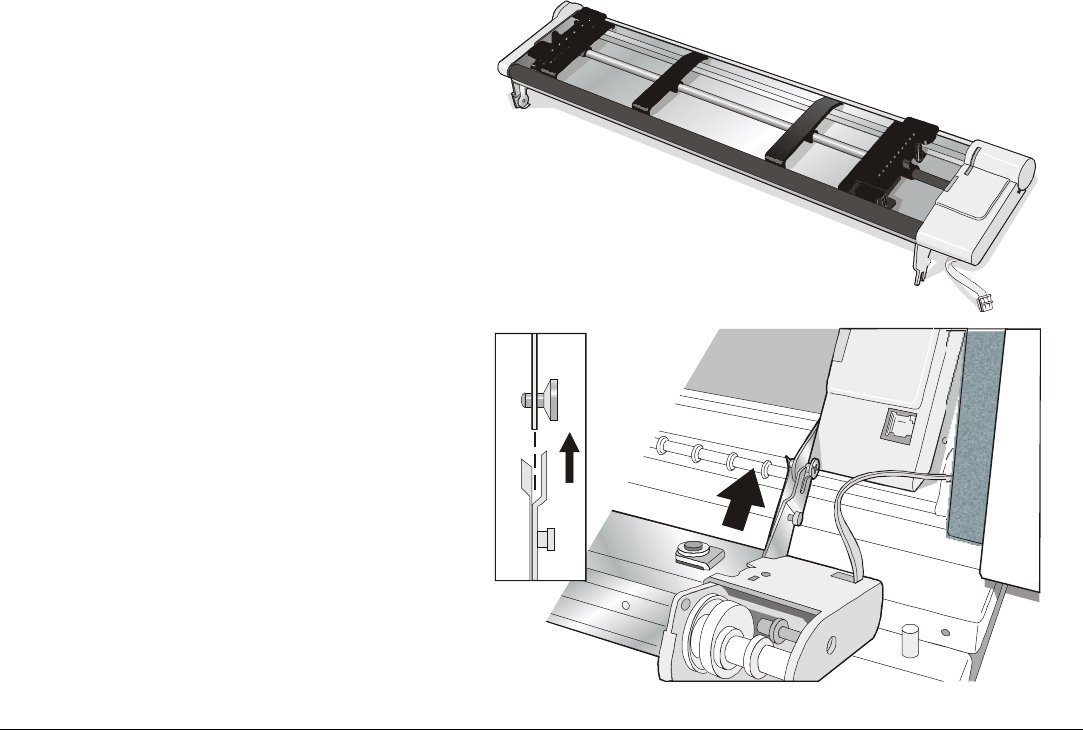
17
F
Fr
ro
on
nt
t
2
2
T
Tr
ra
ac
ct
to
or
r
I
In
ns
st
ta
al
ll
la
at
ti
io
on
n
An additional push tractor is provided with this printer. This Front 2 push tractor unit can be
installed on the Front 1 push tractor.
1. Find the Front 2 push tractor
among the accessories.
2. Align the hooks on both sides of
the Front 2 tractor with the pins
on the Front 1 push tractor.
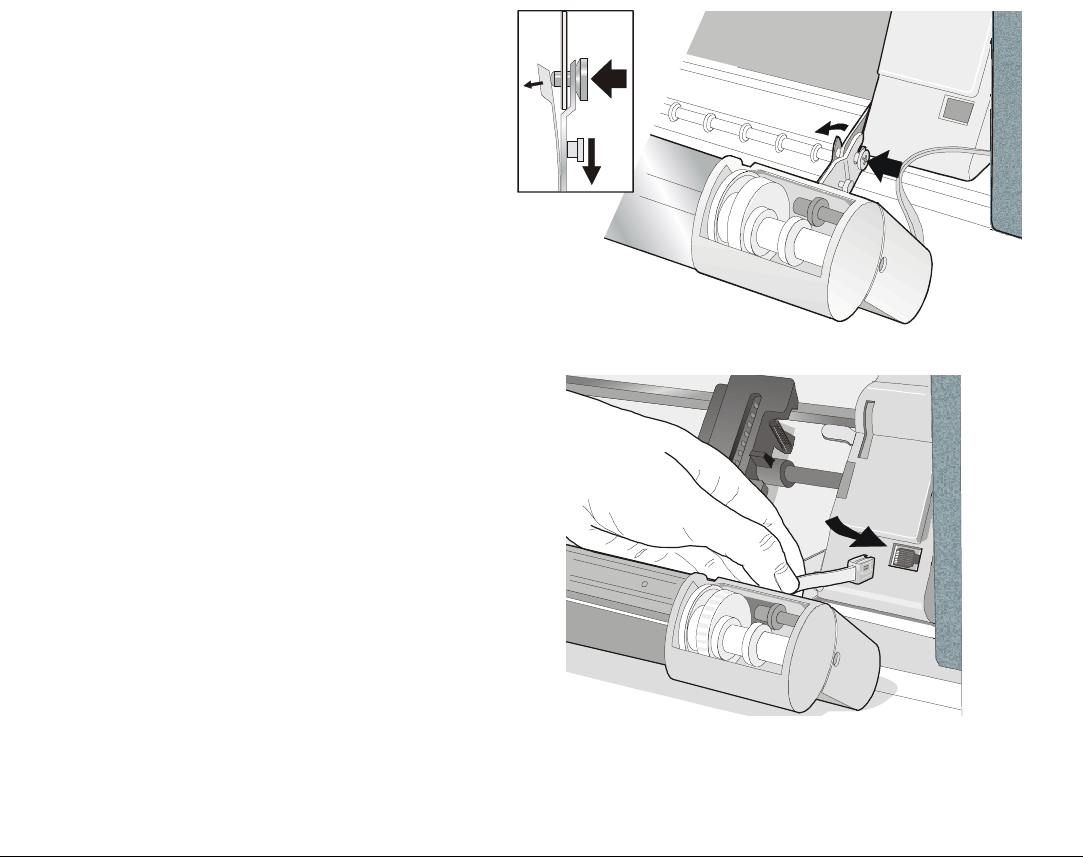
18
3. Push the Front 2 tractor until it
is fully engaged.
4. Insert the connector cable in the
electrical connector located in the
lower push tractor.
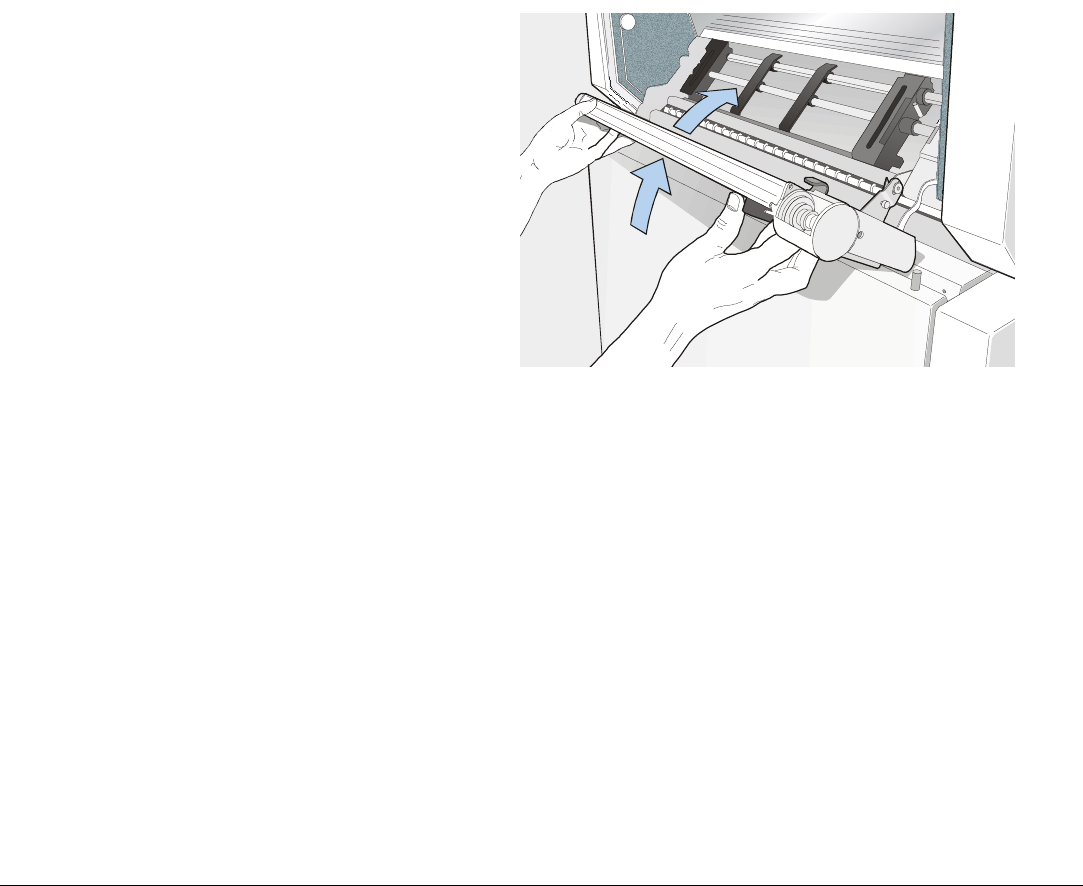
19
5. Rotate the Front 2 push tractor
onto the Front 1 push tractor.
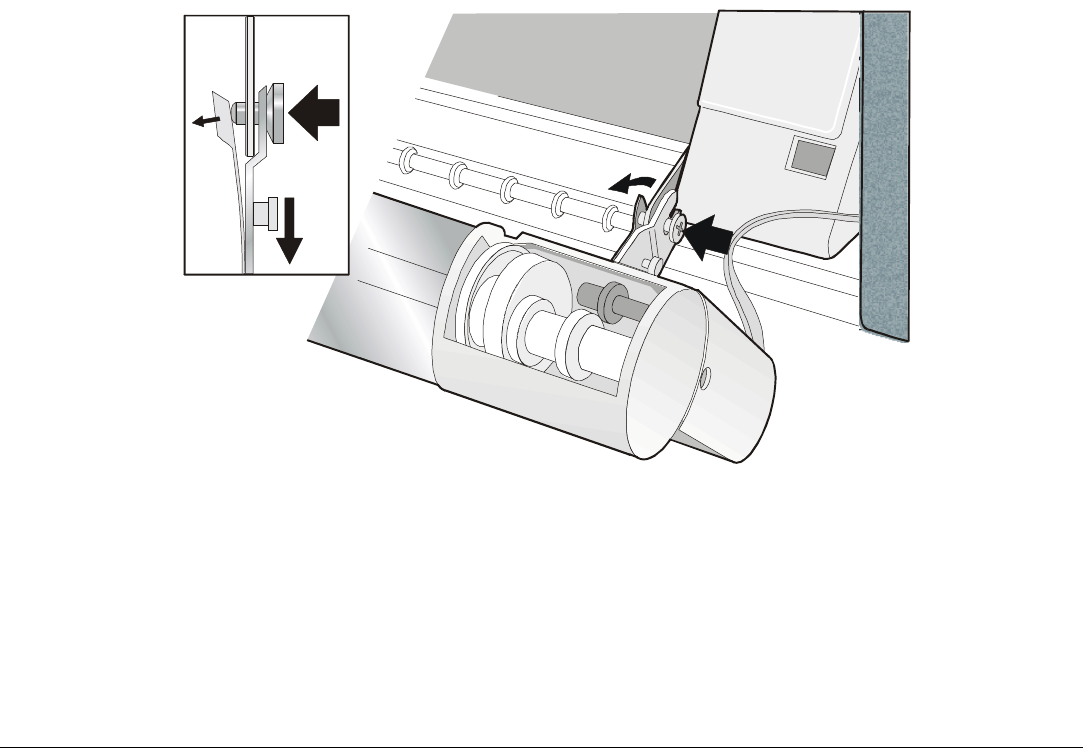
20
R
Re
em
mo
ov
vi
in
ng
g
t
th
he
e
F
Fr
ro
on
nt
t
2
2
T
Tr
ra
ac
ct
to
or
r
If you need to remove the upper push tractor, turn the printer off. Disconnect the connector cable and
press on the push buttons to disengage the Front 2 tractor.
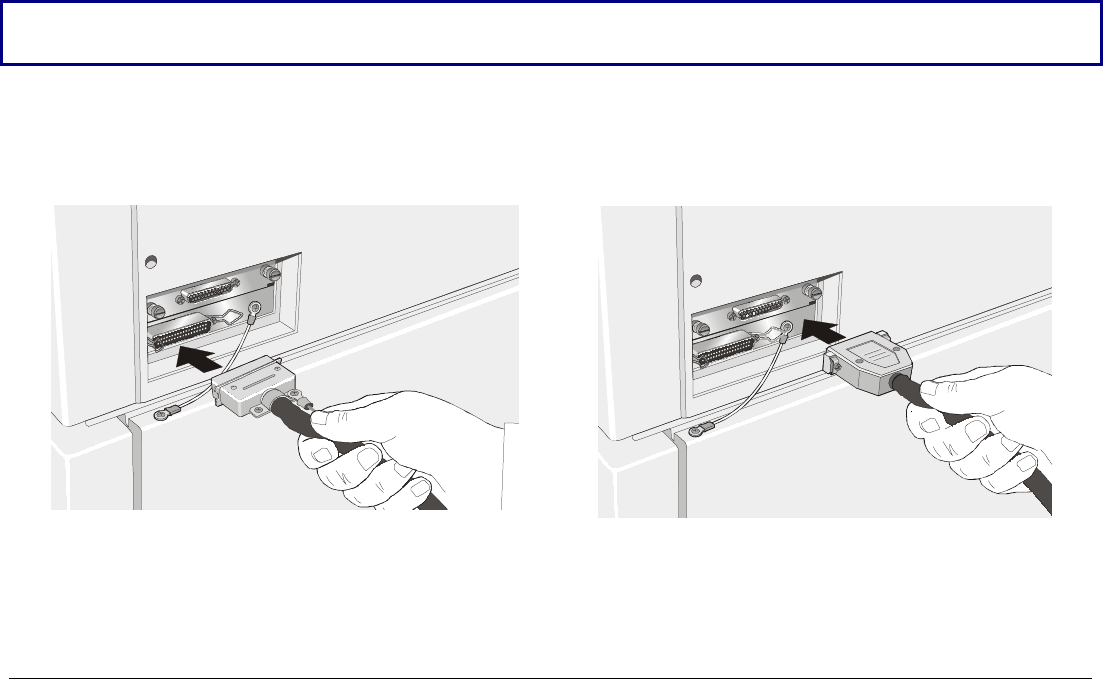
21
H
Ho
os
st
t
C
Co
om
mp
pu
ut
te
er
r
C
Co
on
nn
ne
ec
ct
ti
io
on
n
This printer can be connected to your host computer via two available interfaces. The interface
connectors are located on the rear of the printer.
• A bidirectional IEEE1284 parallel interface
• A RS-232C/422A serial interface
Before connecting the interface cable, make sure that the printer and the host computer are
turned OFF .
Insert the parallel interface cable into the parallel connector and fasten it by means of the clips.
Insert the serial interface cable into the serial connector and fasten it by means of the two screws (use
the screwdriver).
Parallel Interface Serial Interface
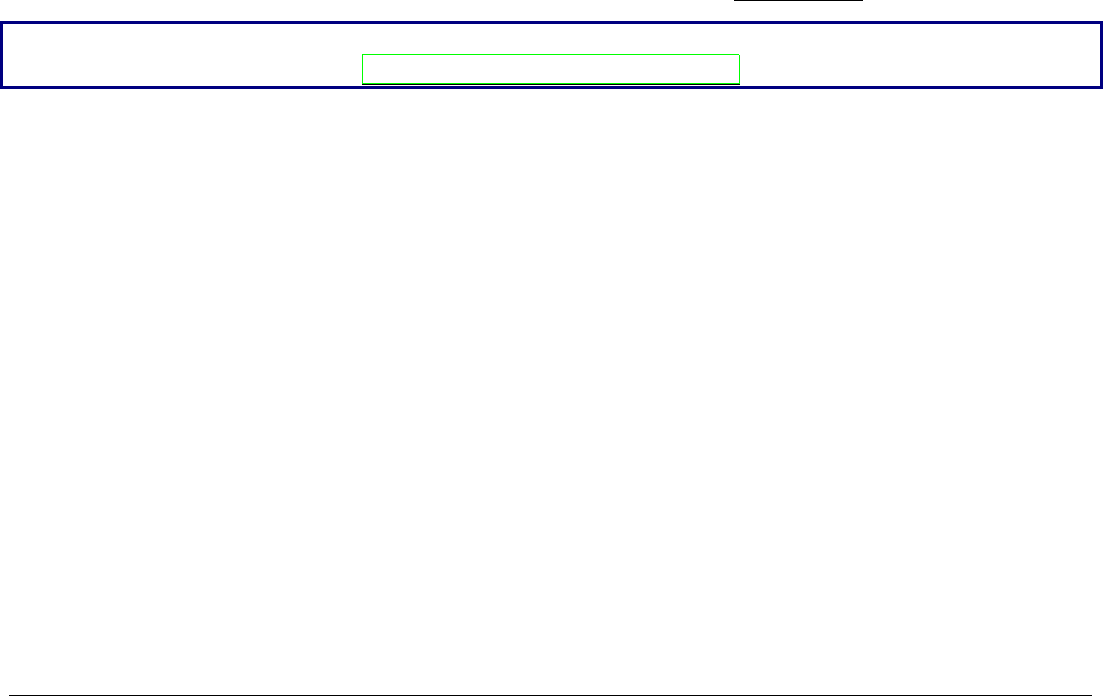
22
S
So
of
ft
tw
wa
ar
re
e
D
Dr
ri
iv
ve
er
r
S
Se
el
le
ec
ct
ti
io
on
n
At this point it is necessary to configure your printer for your application package. The installation
procedures depend upon the host environment.
Follow the instructions in the readme file you find on the CD-ROM.
In a WINDOWS 95/98/2000® environment the printer supports the Plug & Play feature.
The printer drivers of all Compuprint printers can be found at the Internet Address
http://www.compuprint.net/drivers
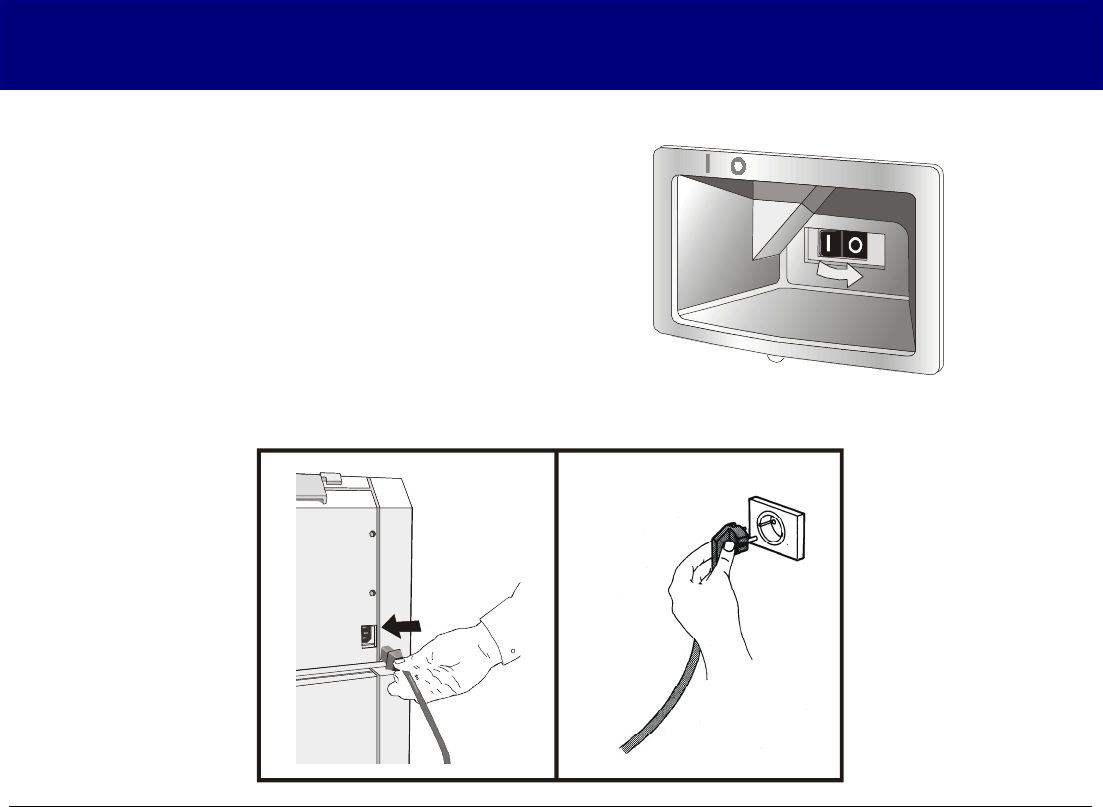
23
P
Po
ow
we
er
r
C
Co
on
nn
ne
ec
ct
ti
io
on
n
Make sure that the power outlet matches the printers plug.
Always use a grounded outlet.
1. Make sure the power outlet is near the printer location and easily accessible.
2. Make sure that the power switch is in 0
position (OFF).
3. Insert the power cable plug into the printer connector and the other power cable end into a
convenient outlet (the figure shows the European version).
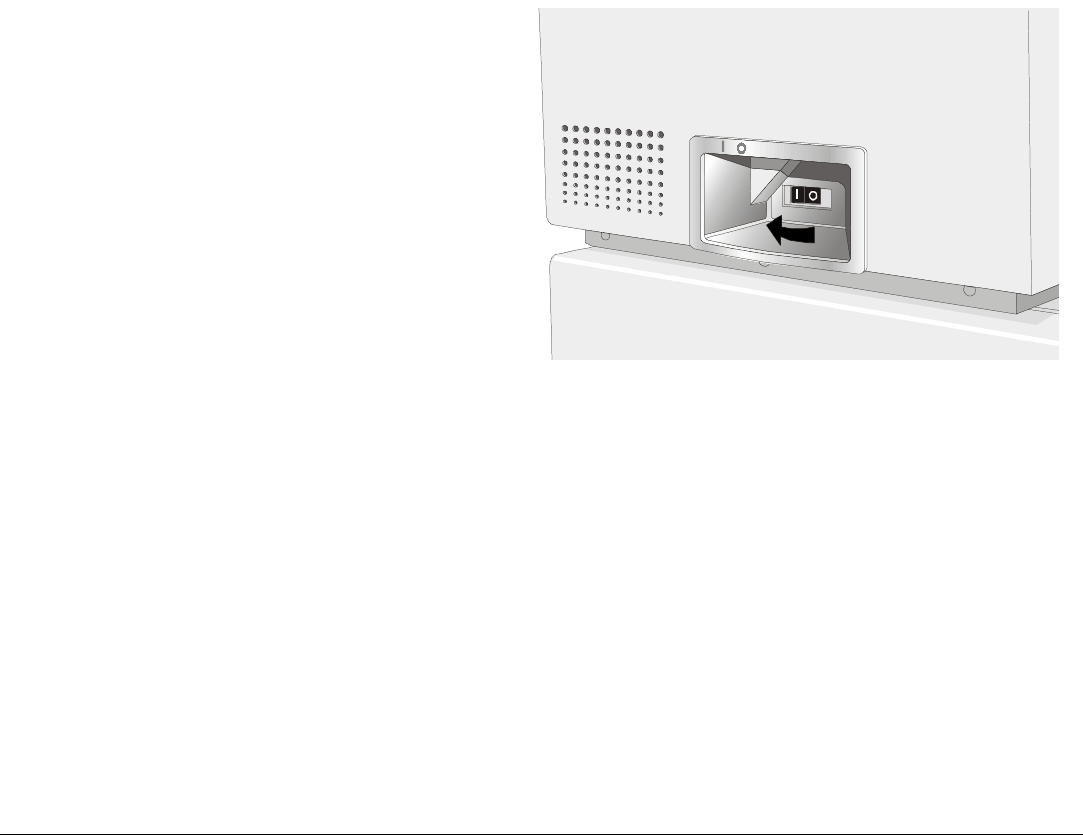
24
4. If you need to turn the printer on, press the
power switch in the I position (ON).
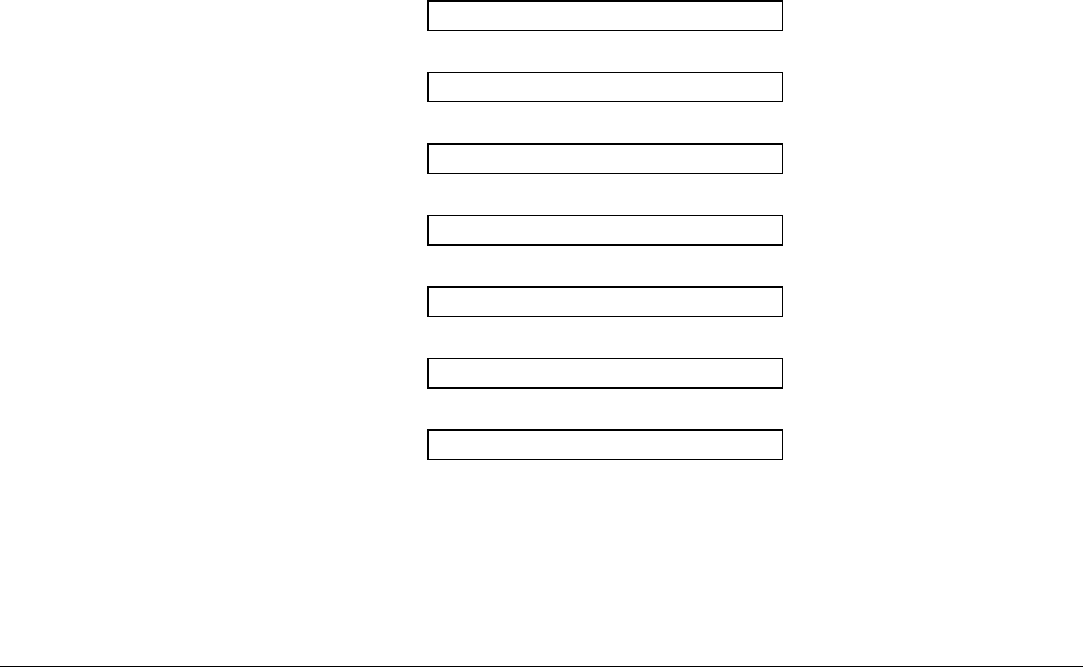
25
S
Se
el
le
ec
ct
ti
in
ng
g
t
th
he
e
D
Di
is
sp
pl
la
ay
y
L
La
an
ng
gu
ua
ag
ge
e
The display messages for this printer can be displayed in five different languages: English (Default),
French, German, Italian and Spanish. To select the language, that you prefer, proceed as follows:
1. Press the
PROGRAM key and keep it pressed while powering on the printer until the following
message will be displayed:
RELEASE KEY
2. When you release the PROGRAM key, the following messages will be displayed:
10200
then,
PRINT OUT? NO
3. Press the ↓ key to enter the setup. The first setup item is displayed:
PARALL INTERFACE
4. Press the ↓ key until the language first level function is displayed:
FUNCTIONS
5. Press the → key to pass to the second level functions:
SEQUENCE NONE
6. Press the ↓ key until the setup language is displayed:
MENU ENGLISH
7. Press the → key to scroll the setup languages. When the desired language is displayed, press the
PROGRAM key to select it. The printer exits the setup. From now on the display messages appear
in the selected language.
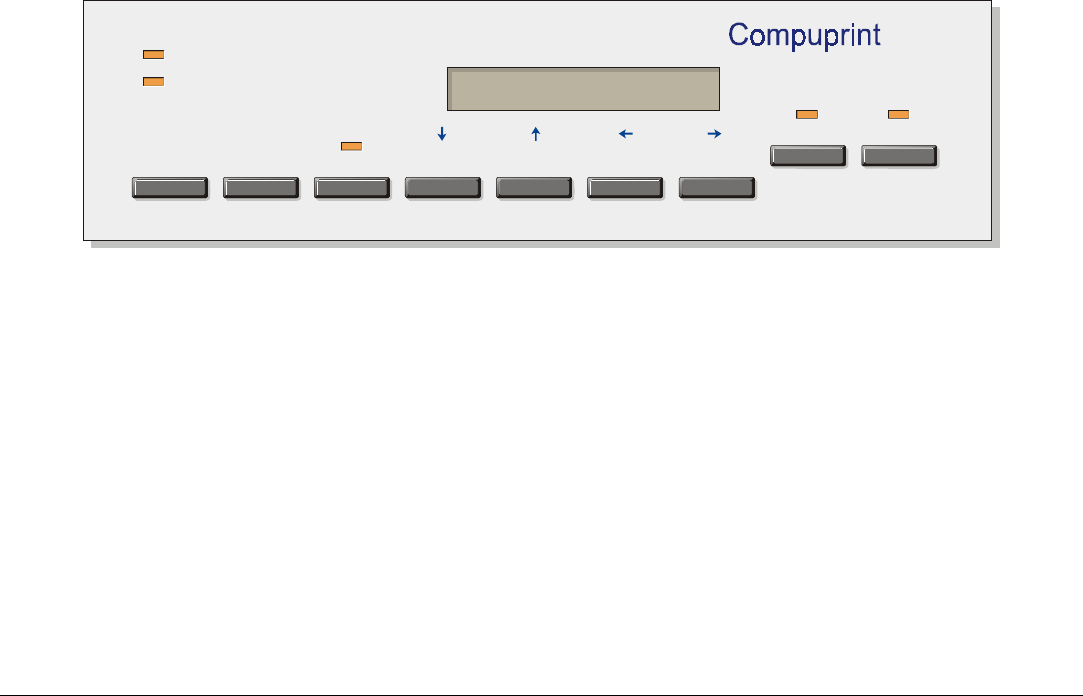
26
C
Co
on
nf
fi
ig
gu
ur
ri
in
ng
g
t
th
he
e
P
Pr
ri
in
nt
te
er
r
O
Op
pe
er
ra
at
to
or
r
P
Pa
an
ne
el
l
P
Pr
re
es
se
en
nt
ta
at
ti
io
on
n
The operator panel enables you to perform many of the printer functions including paper path
selections, font selection and the printer setup.
Front 1
Front 2
PATH
PARK
TEAR
PITCH
ALTERNATE LOAD/FF LF FONT MACRO
10200
PROGRAM ON LINE
MICRO FEED
The operator panel consists of:
• A 16 character display (Liquid Crystal Display)
• Five led indicators
• Nine function keys
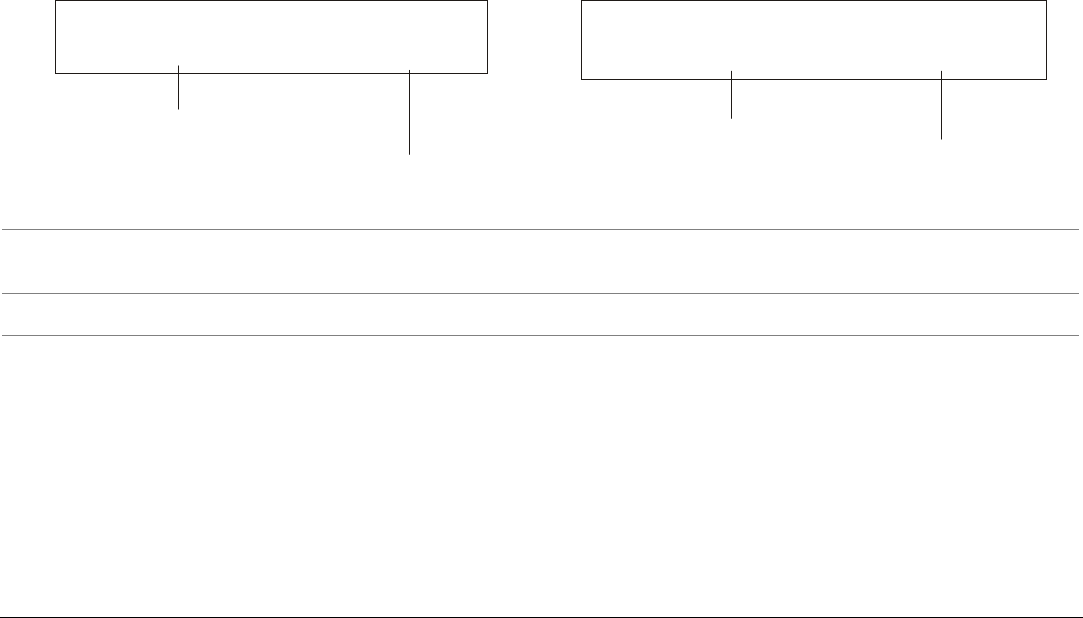
27
D
Di
is
sp
pl
la
ay
y
M
Me
es
ss
sa
ag
ge
es
s
The printer display is used to indicate the printer status or to request an user intervention.
When the printer is in Ready state, the display gives the following information:
• when paper is already loaded and the
printer is off line (ON LINE indicator unlit):
• when paper is already loaded and the
printer is on line (ON LINE indicator lit):
OFF LINE M1
Current Macro
Printer Status
ON LINE M1
Current Macro
Printer Status
where:
OFF LINE
ON LINE Indicates the printer status.
M1, M2, M3, M4 Indicate which of the four User Macros is currently used.
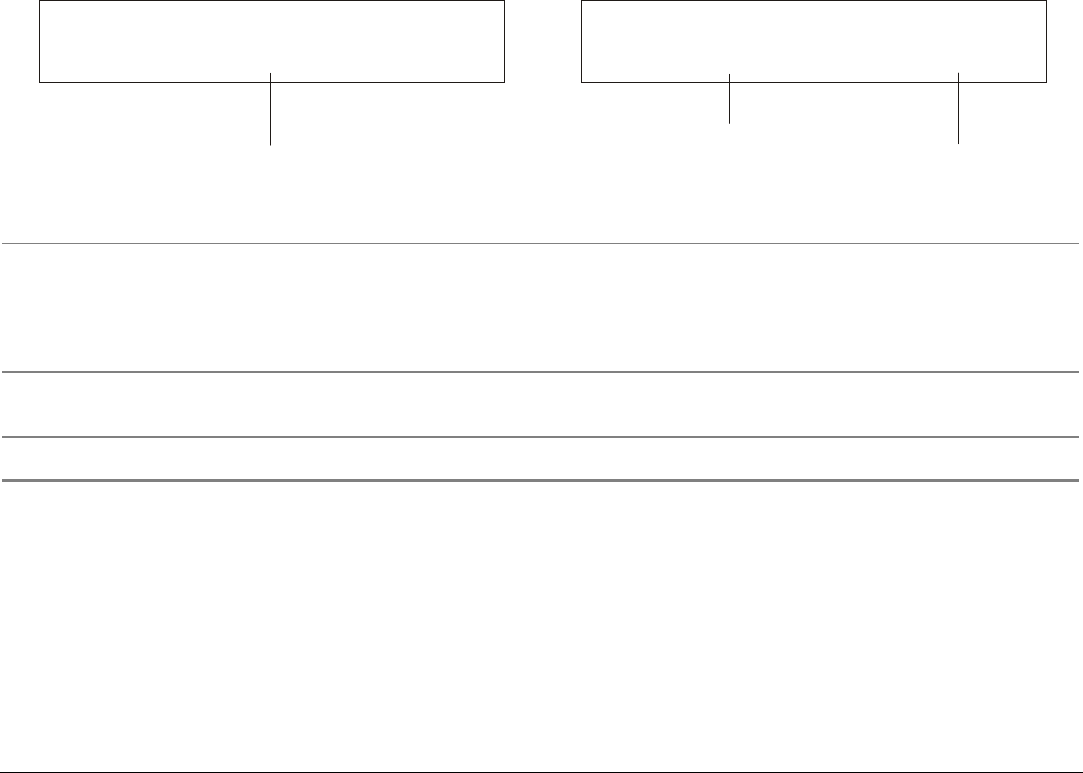
28
• when there is no paper loaded and the
printer is off line (ON LINE indicator unlit):
• when there is no paper loaded and the
printer is on line (ON LINE indicator lit):
Load Front1
Current Paper Path
ON LINE M1
Current Macro
Printer Status
where:
LOAD FRONT 1
LOAD FRONT 2
Indicates that the currently selected paper path is out of paper.
The messages are displayed only for the available paper paths,
according to the installed devices.
OFF LINE
ON LINE Indicates the printer status.
M1, M2, M3, M4 Indicate which of the four User Macros is currently used.
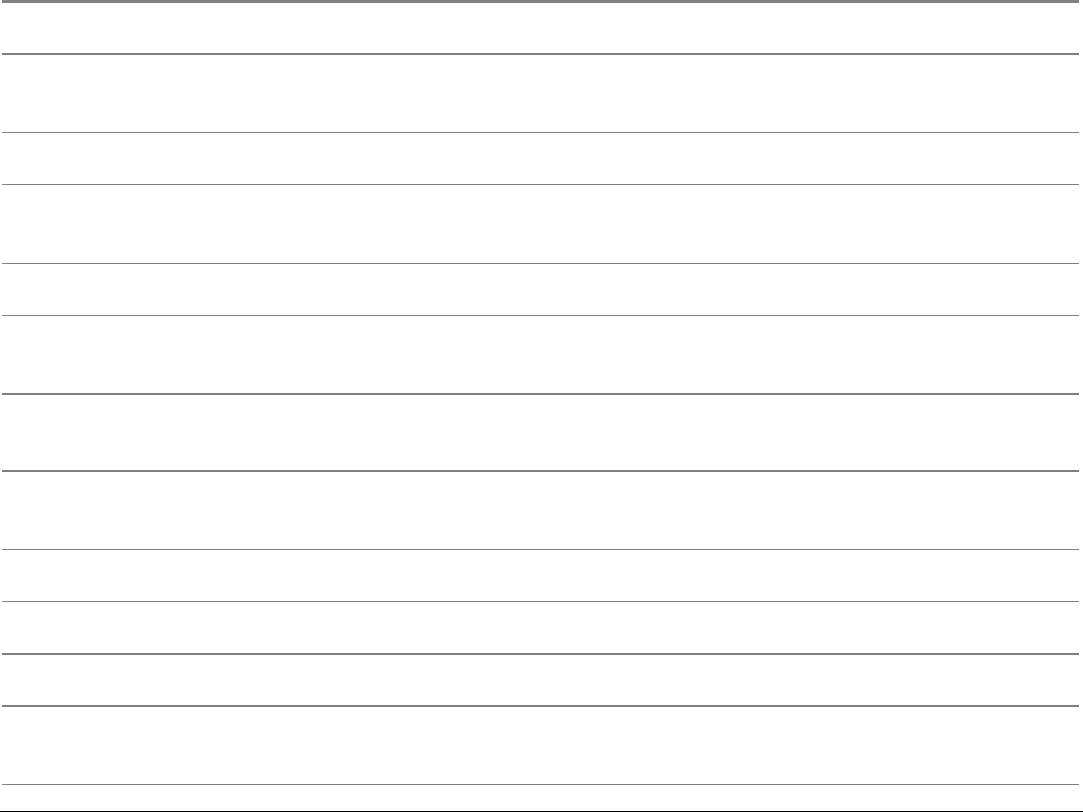
29
The following messages appear to indicate other printer conditions or user intervention requests.
The list is in alphabetical order.
Message Description
ALTERNATE This message appears to indicate that the Alternate functions of the operator
panel keys have been selected pressing the ALTERNATE key.
BUSY M1 This message appears to indicate that the printer is printing. It is busy.
COVER OPEN
CLOSE COVER
When the printer cover is not closed correctly, the buzzer sounds and the
display shows alternately these two messages. Close the printer cover.
EJECTING The printer is ejecting the paper out of the printer.
INITIALIZING LAN This message is displayed when the LAN is reset (only if the LAN interface
board is installed).
LOAD FRONT 1
LOAD FRONT 2
These messages are displayed when the corresponding paper path is out of paper.
LOCKED MENU When the access to the Printer Setups has been locked at the power on, the
printer displays this message.
MACRO CHANGING The macro has been changed and the printer is updating the settings.
MICRO FEED DOWN The paper is fed in microsteps downwards when pressing the ↓ arrow key .
MICRO FEED UP The paper is fed in microsteps forwards when pressing the ↑ arrow key.
OPT. I/F CHANGED
PRESS ON LINE
These messages are displayed at power on when the I/F board option has been
changed previously in the printer. Press the ON LINE key to confirm.
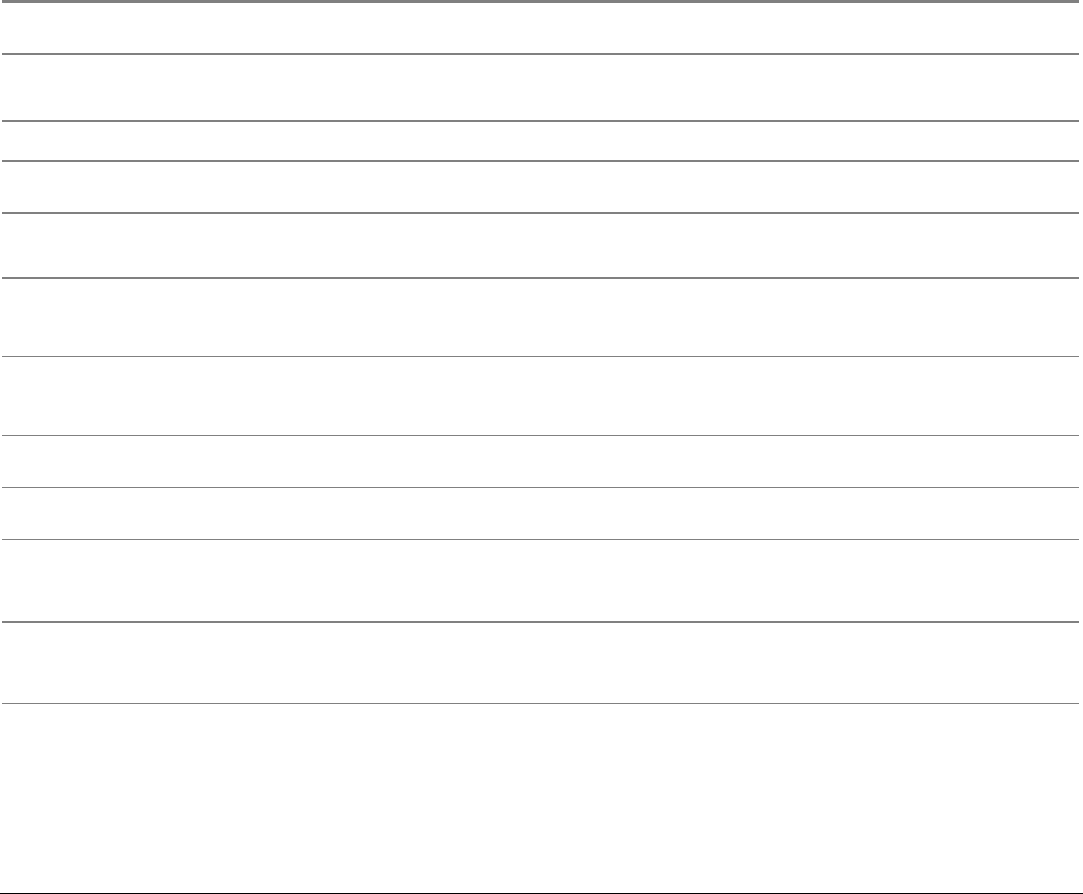
30
Message Description
OPER. INTERRUPTED This message is displayed if the ALTERNATE key has been pressed to interrupt a
park procedure.
PARKING The printer is parking the fanfold paper.
PATH CHANGING The path has been changed and the printer is updating the settings.
PRESS A KEY
NVM CHANGED
The NVM has been changed. Press any key to set the printer.
RELEASE KEY This message is displayed when you can release the PROGRAM key in the Self-
test selection or in the Power-on Configuration procedure.
REMOTE CONTROL This message is displayed when the printer operates from remote control (only
if the LAN interface board is installed).
RESET & BREAK The printer received a reset and break command via interface.
SELF TEST Printing the self-test page.
TEAR IF NECESS.
EJECT PAPER
These messages are displayed when the printer receives a paper parking
command and the TEAR NO item is selected for the tear-off function. Tear off
the fanfold then press the PARK key to eject the paper.
TEAR IF NECESS.
PARK PAPER
These messages are displayed when the printer receives a paper parking
command. Tear off the fanfold paper if necessary and then press the PARK key
to park the paper.
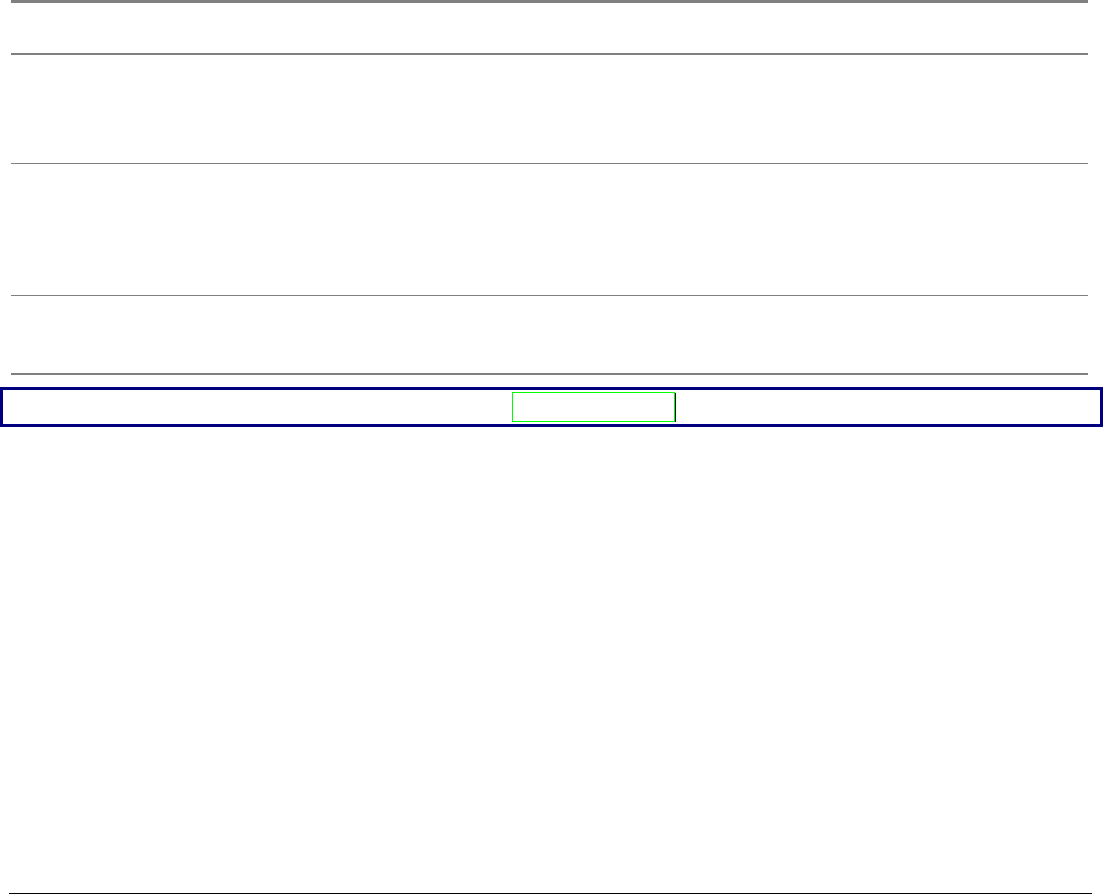
31
Message Description
TEAR OFF PAPER
EJECT PAPER
These messages are displayed when the printer receives a paper ejecting
command (TEAR NO item has been selected for the tear-off function) but was
not able to execute it, because the paper to be ejected is longer than 18 inch.
Tear off the fanfold paper and then press the PARK key to eject the paper.
TEAR OFF PAPER
PARK PAPER
These messages are displayed when the printer has received a paper parking
command but was not able to execute it, because the paper to be parked is
longer than 18 inch. Tear off the fanfold paper and then press the PARK key to
park the paper.
UNLOCKED MENU When the access to the Printer Setups has been unlocked at the power on, the
printer displays this message.
For the error messages see "Error Handling" later in this manual.
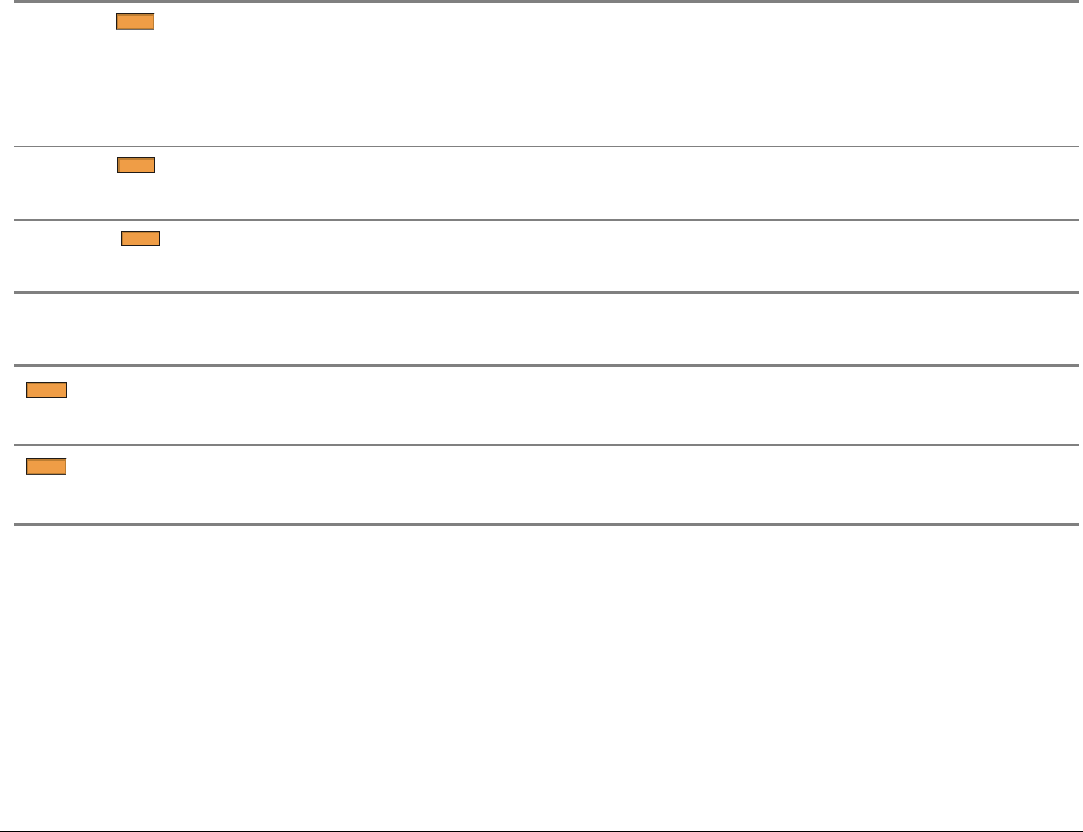
32
I
In
nd
di
ic
ca
at
to
or
rs
s
Lit when the printer can receive and print data (printer online).
Blinks when there is data in the buffer and the printer is offline.
ON LINE
Unlit when the printer is disabled and the buffer does not contain any data, or
during the initialization, setup or tests.
PROGRAM
Blinks when one of the printer setup procedures has been selected: Program
Configuration or Power-On Configuration.
ALTER N ATE
Lit when the alternate function of the keys has been enabled pressing the
ALTERNATE key.
Lit when the Front1 paper path is selected.
Front 1
Unlit when the Front1 paper is not selected
Lit when the Front2 paper path is selected.
Front 2
Unlit when the Front2 paper is not selected.
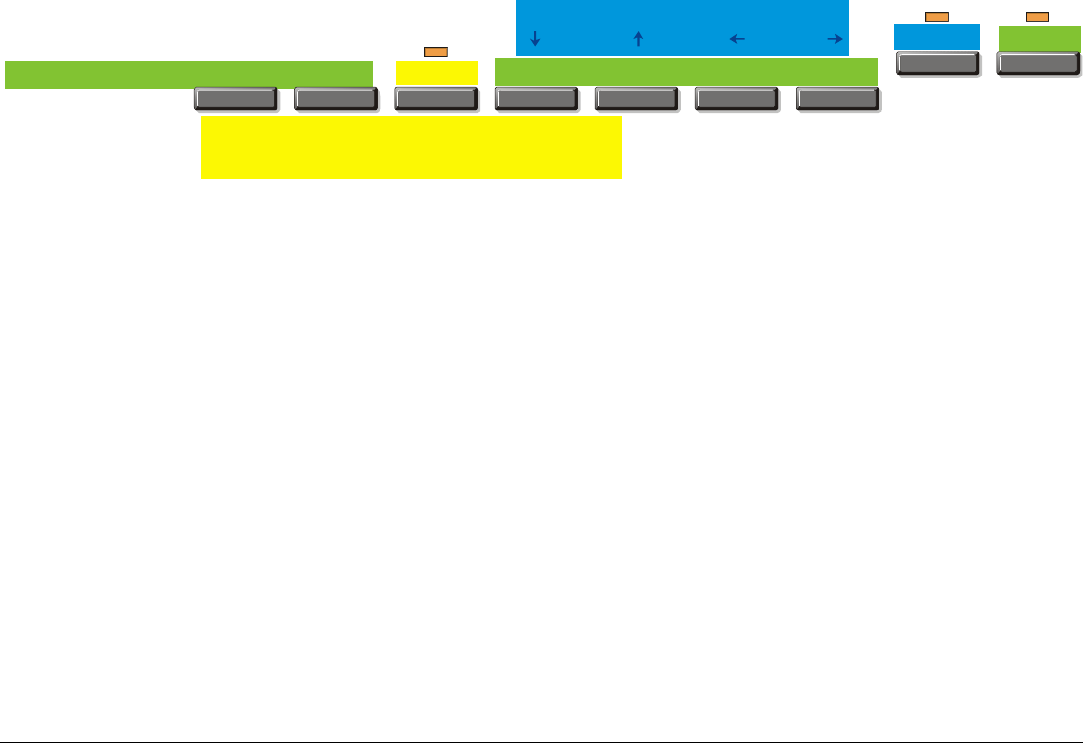
33
F
Fu
un
nc
ct
ti
io
on
n
K
Ke
ey
ys
s
Pressing the function keys it is possible to activate the functions indicated by the word or symbol
signed near the key. Each key may have different functions, according to the selected function
modes: Normal, Alternate or Program.
PATH
PARK
TEAR
PITCH
ALTERNATE LOAD/FF LF FONT MACRO
PROGRAM ON LINE
MICRO FEED
Alternate function
Normal function
Program Function
Normal Function The normal function of the keys is written above the keys and does not require any
previous action to select it.
Alternate Function The alternate function of the keys is written below the keys and is selected
pressing the ALTERNATE key.
When the alternate function of the keys is selected, the ALTERNATE indicator is lit and
the display shows ALTERNATE.
Program Function The program function of the keys is selected pressing the PROGRAM key, where:
• If you press the key while powering the printer on, the Power-On Configuration
is selected.
• If you press the key when the printer is enabled without printing or disabled
(ON LINE indicator unlit), the Program Setup is selected.
In the Program Setup mode only the four arrow keys and the PROGRAM key are
enabled and the PROGRAM indicator is lit.
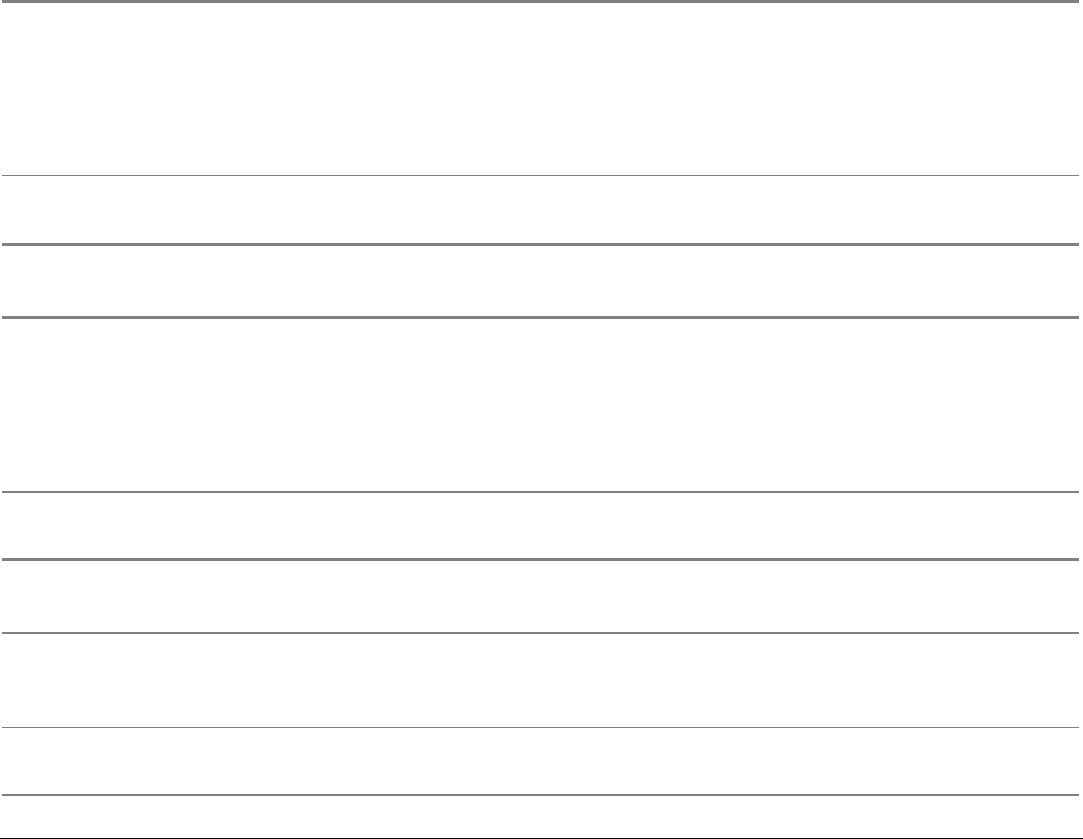
34
ON LINE Key
ON LINE Enables or disables the printer.
Normal
Function • If this key is pressed while powering the printer on, the self test is printed;
the printout is stopped pressing this key again.
• In an error condition, once the error cause has been removed, press this
key to enable the printer
Program
Function
Pressing this key, the input buffer is cleared an a break (250 msec.) on a serial
interface is sent. The message RESET & BREAK is displayed.
PROGRAM Key
PROGRAM Enables the printer setups as follows:
Normal
Function • Pressing this key while powering on the printer, the Power-On
Configuration is selected.
• Pressing this key when the printer is enabled without printing or disabled
the Program Setup is enabled (PROGRAM indicator lit).
Program
Function
Exits the printer setups.
MACRO Key
MACRO Normal
Function
Selects one of the user macros (Macro 1, Macro 2, Macro 3 or Macro 4). If you
want to select the displayed macro, wait for 2 seconds without pressing any
key and the parameters of this macro will be set .
→ Program
Function
Scrolls the parameters of the functions or macros forwards.
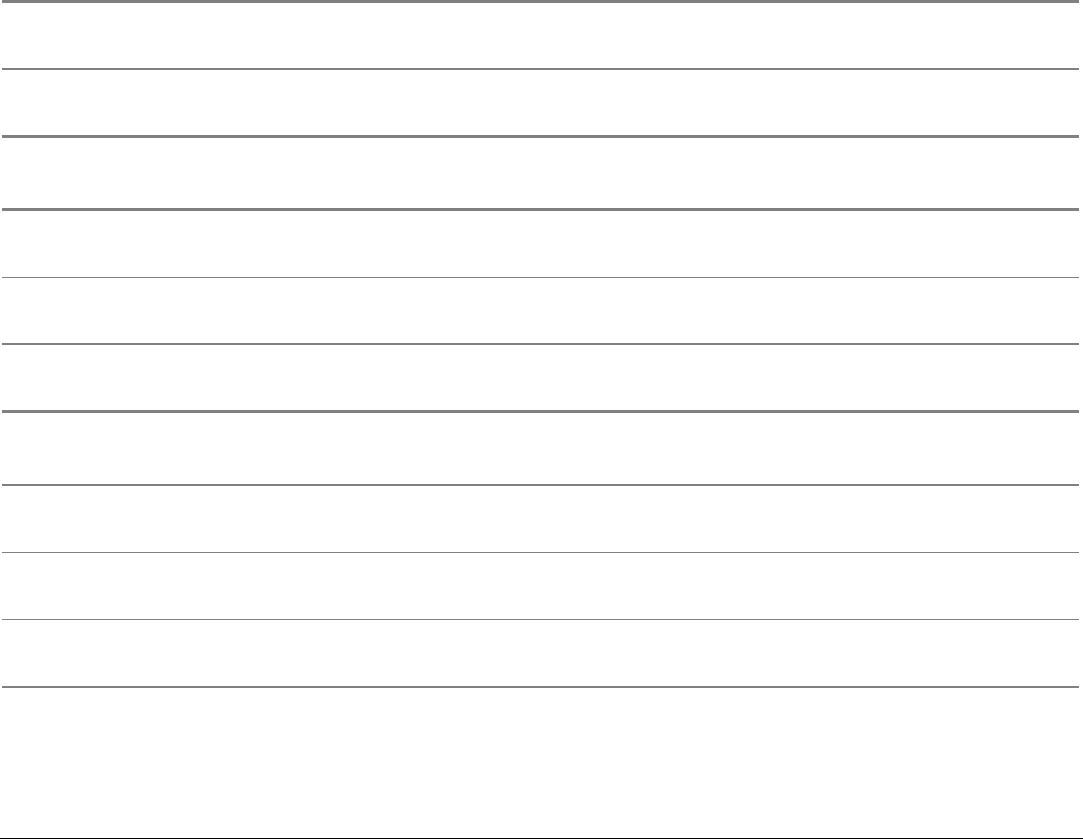
35
FONT Key
FONT Normal
Function
Selects the font to be used with the currently selected pitch. The selected font
is valid until the printer is turned off or a new font is selected using this key.
← Program
Function
Scrolls the parameters of the functions or macros backwards.
LF Key
LF Normal
Function
Performs a line feed according to the current line spacing settings.
MICRO FEED Alternate
Function
Moves the paper forward in microsteps. Keeping the key pressed the paper is
moved continuously at increasing speed.
↑ Program
Function
Scrolls the setup and macro functions backwards.
LOAD/FF Key
LOAD/FF Normal
Function
Executes a Form Feed (FF): when paper is loaded into the printer, it advances
to the following page; if no paper is loaded, it is positioned for printing.
MICRO FEED Alternate
Function
Moves the paper backward in microsteps. Keeping the key pressed the paper
is moved continuously at increasing speed.
↓ Program
Function
Scrolls the setup and macro functions forwards.
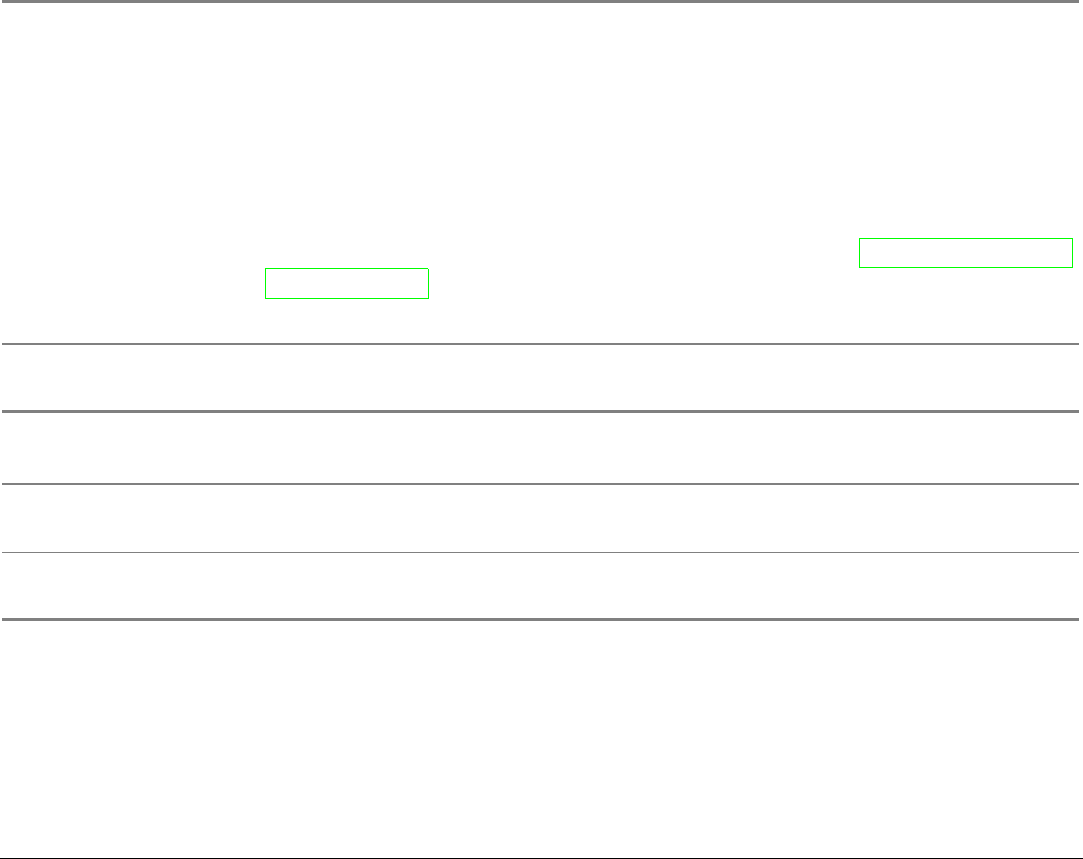
36
ALTERNATE Key
ALTERNATE
Normal
Function
Enables the alternative key functions.
If the printer is receiving print data, press the ON LINE key before pressing the
ALTERNATE key.
If no printing data are in the print buffer, pressing the ALTERNATE key, the printer
goes offline.
The display then shows ALTERNATE to indicate that the Alternate Function
of the keys is enabled (ALTERNATE indicator lit).
May be used to abort paper parking procedure. See also “How to Handle the
Paper Parking”, later in this manual.
When the printer is in Program Setup Mode, this key is disabled.
Alternate
Function
Disables the alternative key functions.
TEAR/PITCH Key
TEAR Normal
Function
Moves the paper to the tear-off position (TEAR NORMAL function must be selected
in the Program Setup).
PITCH Alternate
Function
Selects the pitch to be used with the currently selected font. The selected pitch is
valid until the printer is turned off.
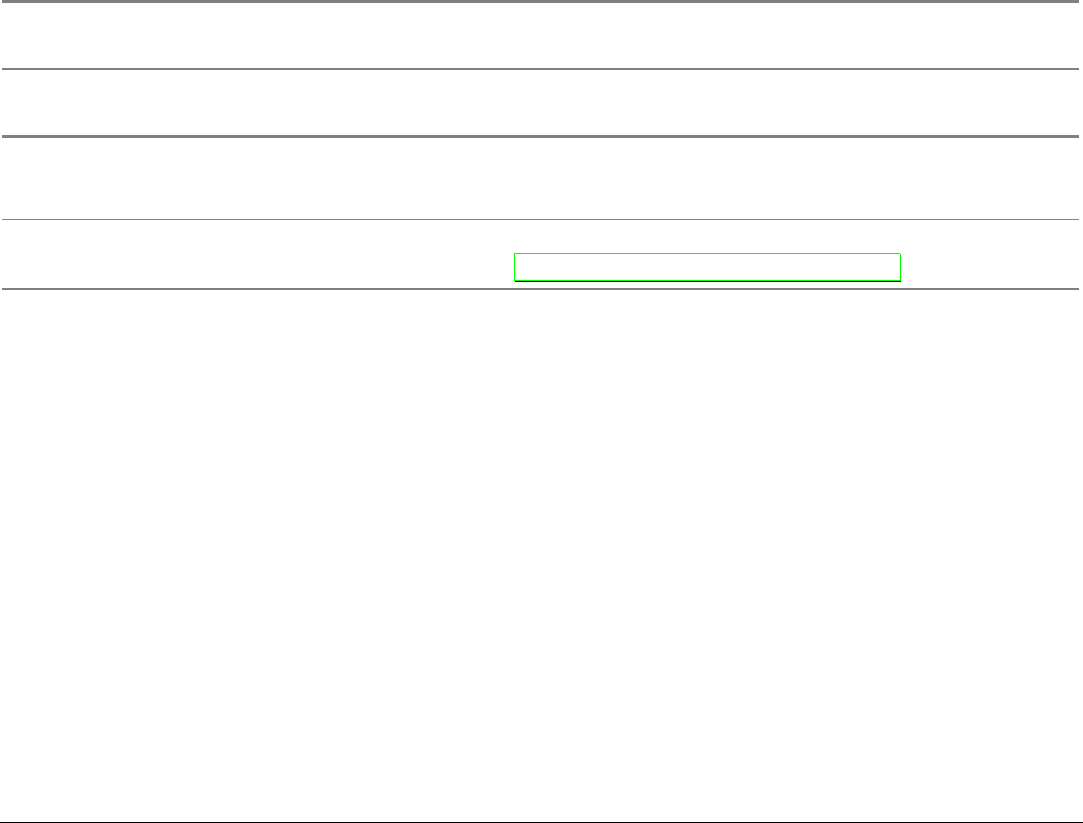
37
PATH/PARK Key
PATH Normal
Function
Selects one of the paper paths (FRONT 1 or FRONT 2) in offline status. The
parameters of the displayed path are set after 2 seconds without pressing any key.
PARK Alternate
Function
Parks the paper in the currently selected paper path.
Key Combinations
ONLINE + MACRO + ALTERNATE Normal
Function
Lock or unlock the access to the printer setups. See later
“How to Lock/Unlock the Printer Setups” section.

38
P
Pr
ri
in
nt
te
er
r
S
Se
et
tu
up
ps
s
The main printer setup parameters can be selected via the operator panel. The setup parameters are
divided into two printer setups, the Power-On Configuration, that allows a complete configuration at
installation time according to the hardware and the emulation types, and the Program Setup, that
allows you to set the functions that are the most useful in your daily job. These settings can be
selected when the printer is online without printing or offline (ON LINE indicator unlit) and stored in
the NVM.
E
En
nt
te
er
ri
in
ng
g
t
th
he
e
P
Pr
ri
in
nt
te
er
r
S
Se
et
tu
up
ps
s
• Press the PROGRAM key and keep it pressed at the printer power on until the RELEASE KEY
message is displayed to select the Power-On Configuration.
• Press the PROGRAM key when the printer is online without printing or offline (ON LINE
indicator unlit) to select the Program Setup.
M
Mo
ov
vi
in
ng
g
w
wi
it
th
hi
in
n
t
th
he
e
P
Pr
ri
in
nt
te
er
r
S
Se
et
tu
up
ps
s
The arrow keys ↑, ↓, ← , → are used to move within the different functions inside the Printer Setups.
See the following description of the setup items.

39
L
Le
ea
av
vi
in
ng
g
t
th
he
e
P
Pr
ri
in
nt
te
er
r
S
Se
et
tu
up
ps
s
• Pressing the PROGRAM in the Power-On Configuration key the printer exits from the setup and
the new settings will be automatically saved.
• Pressing the PROGRAM key in the Program Setup, the following choice is offered for the storage of
the values set:
STORE? QUIT The new settings are not activated and the old settings remain valid.
STORE? SAVE The new settings are stored permanently in the NVM (Non Volatile
Memory).
STORE? CURRENT The new settings remain valid until the printer is turned off.
Press the → or ← keys to scan these selections forward and backwards. When the desired setting is
displayed, press the PROGRAM key to exit from the Setup.
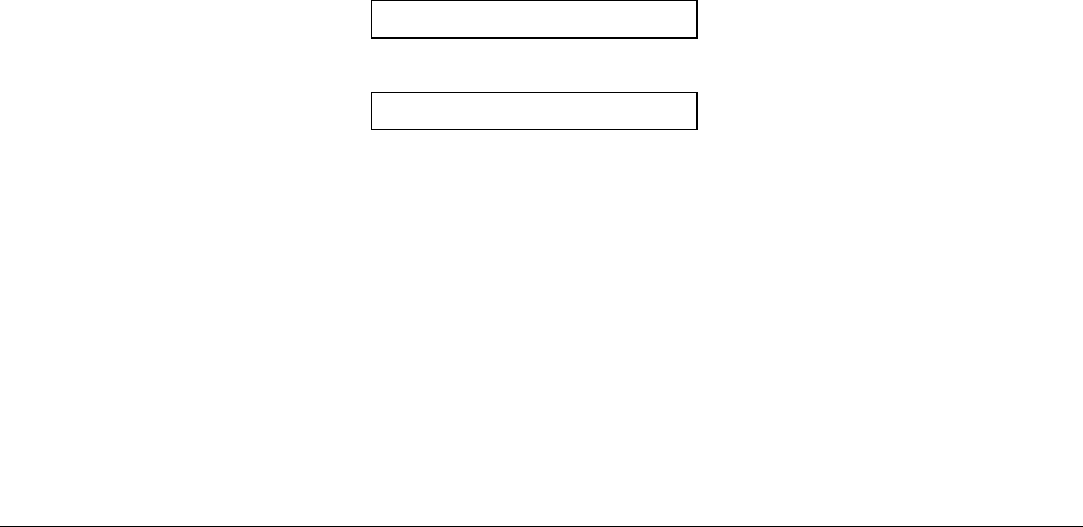
40
P
Po
ow
we
er
r-
-O
On
n
C
Co
on
nf
fi
ig
gu
ur
ra
at
ti
io
on
n
The default values of the various functions are indicated in bold.
E
En
nt
te
er
ri
in
ng
g
t
th
he
e
P
Po
ow
we
er
r-
-O
On
n
C
Co
on
nf
fi
ig
gu
ur
ra
at
ti
io
on
n
1. Make sure that the printer is turned off.
2. Press and hold the PROGRAM key pressed while powering on the printer until the RELEASE KEY
message is displayed. As soon as the PROGRAM key gets released, the following message will be
displayed:
10200
then,
PRINT OUT? NO
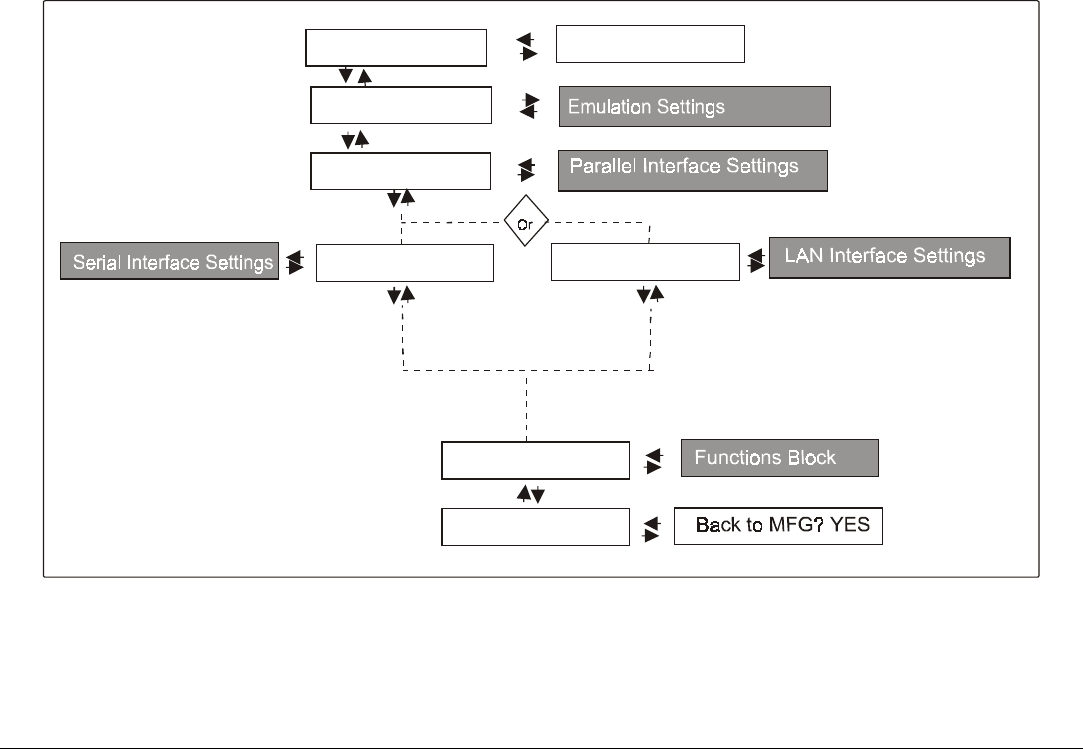
41
Main Structure
This figure shows the structure of the Power-On Configuration and how to move inside the Setup.
Parall Interface
Serial Interface
Functions
Back to MFG? NO
Emul. Options
LAN Interface
Print out? NO Print out? YES
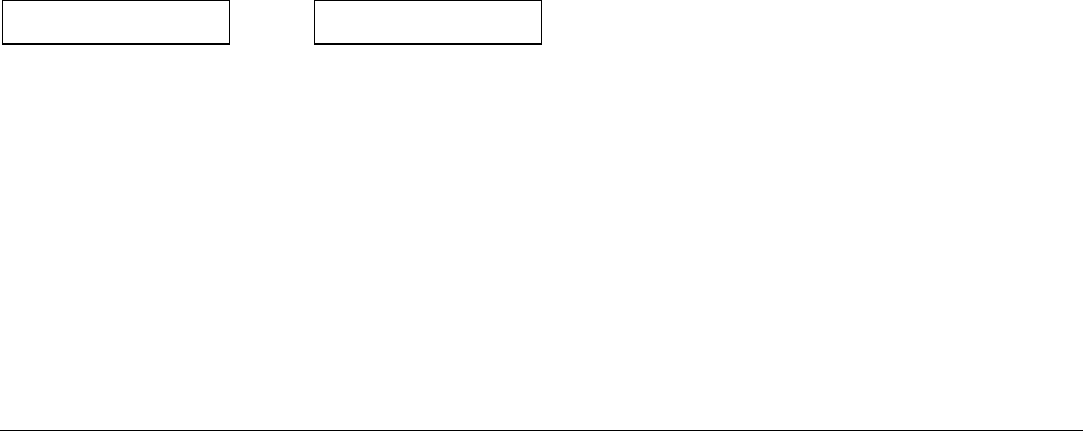
42
The setup item Functions groups the following printer functions:
• Paper loading sequence,
• Buzzer setting,
• Ribbon type,
• Bar code density,
• Text printing direction,
• Graphics printing direction,
• Bar code printing direction,
• Paper path at power on,
• Language of the display messages,
• Paper tractor jam sensors,
• Tear-off position adjustment
Printout of the Printer Settings
PRINT OUT? NO → or ← PRINT OUT? YES
↓
EMUL. OPTIONS
PRINT OUT? NO The Setup is not printed.
PRINT OUT? YES The printer setup is printed showing the currently selected values. The
printout starts as soon as you select this value.
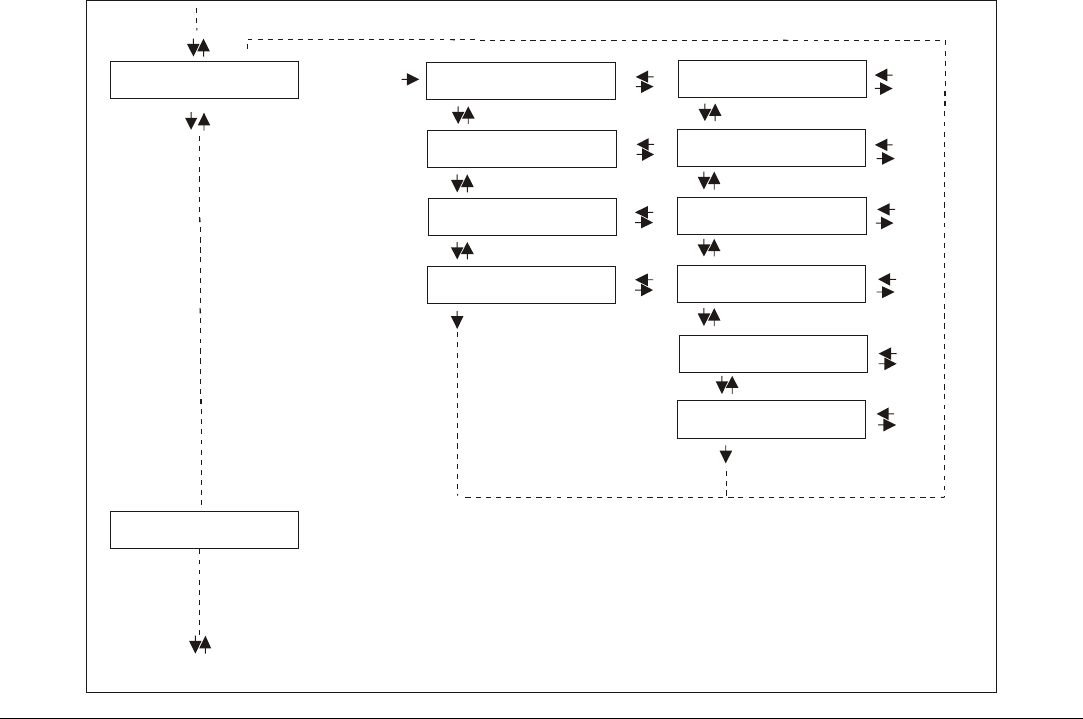
43
Emulation Options
This setup defines the available options according to the selected emulation and is structured as
follows:
Options
Emul. Options
Char. Set ...
Nation ...
Parall. Interface
Auto LF ...
Nation ...
Auto CR ...
Auto LF ...
20 CPI IBM ...
Emul EPSON LQ Emul IBM...
Char. Set ...

44
Setting the Emulation Options
Printer Emulation
PRINT OUT? NO EMUL. OPTIONS
↑ ↑
EMUL. OPTIONS → EMUL. EPSON LQ → or ←
↓ EMUL. IBM XL24 → or ←
PARALL INTERFACE EMUL. IBM XL24AGM → or ←
EMUL. IBM 2391 → or ←
↓
CHAR. SET CS2
EMUL EPSON The printer uses the EPSON Series emulation.
EMUL IBM XL24 The printer uses the IBM Proprinter XL24 emulation.
EMUL IBM XL24AGM The printer uses the IBM Proprinter XL24 AGM emulation.
EMUL. IBM 2391 The printer uses the IBM Personal 2391+ emulation.
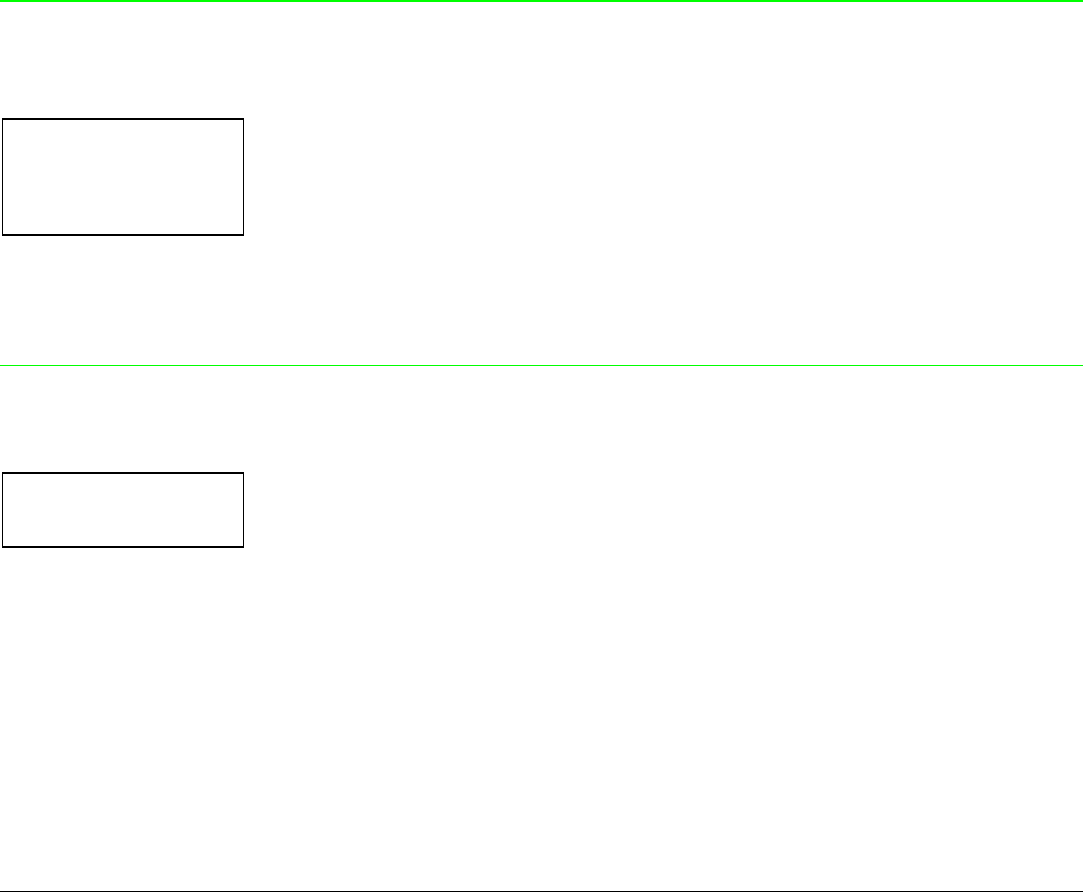
45
EPSON Character Sets
EMUL. EPSON LQ
↑
CHAR. SET CS1 → or ←
CHAR. SET CS2 → or ←
CHAR. SET ITALIC → or ←
↓
NATION CP437
These items select the character set to be used in EPSON emulation.
IBM Character sets
EMUL. IBM xxx
↑
CHAR. SET CS1 → or ←
CHAR. SET CS2 → or ←
↓
NATION CP437
These items select the character set to be used in IBM Proprinter emulation.
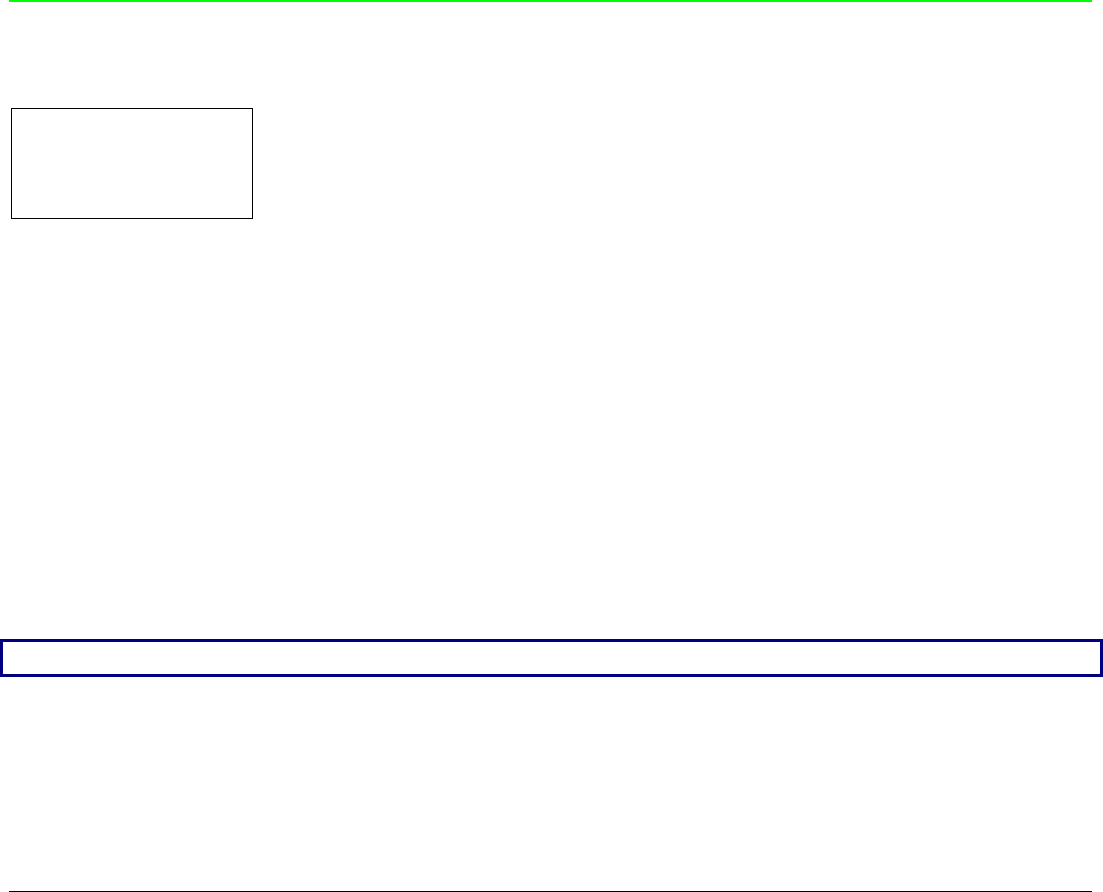
46
EPSON National Character sets
CHAR. SET CS2
↑
NATION CP437 → or ←
NATION … → or ←
NATION LATIN A1 → or ←
↓
AUTO LF NO
The following national character sets are available:
CP 437 CP437 G 96GREEK CP850 CP851 CP 852 CP 853 CP 855
CP 857 CP 858 CP 860 CP 862 CP 863 CP 864 CP 865 CP 866
CP 867 CP 876 CP 877 CP 1250 CP 1251 CP 1252 GOST TASS
MAZOWIA ISO 8859/1 ISO 8859/2 ISO 8859/3 ISO 8859/4 ISO 8859/5 ISO 8859/6 ISO 8859/7
ISO 8859/8 ISO 8859/9 ISO 8859/15 USA FRANCE GERMANY ENGLAND DENMARK1
SWEDEN ITALY SPAIN1 JAPAN NORWAY DENMARK2 SPAIN2 LATIN A1
The CP 858 and ISO 8859/15 character sets contain the Euro character.

47
IBM National Character Sets
CHAR. SET CS2
↑
NATION CP437 → or ←
NATION … → or ←
NATION 8859/15 → or ←
↓
AUTO CR NO
The following national character sets can be selected:
CP 437 CP437 G 96 GREEK CP850 CP851
CP 852 CP 853 CP 855
CP 857 CP 858 CP 860
CP 862 CP 863 CP 864 CP 865 CP 866
CP 867 CP 876 CP 877 CP 1250 CP 1251 CP 1252 GOST TASS
MAZOWIA ISO 8859/1 ISO 8859/2 ISO 8859/3 ISO 8859/4 ISO 8859/5 ISO 8859/6 ISO 8859/7
ISO 8859/8 ISO 8859/9 ISO 8859/15
T
Th
he
e
C
CP
P
8
85
58
8
a
an
nd
d
I
IS
SO
O
8
88
85
59
9/
/1
15
5
c
ch
ha
ar
ra
ac
ct
te
er
r
s
se
et
ts
s
c
co
on
nt
ta
ai
in
n
t
th
he
e
E
Eu
ur
ro
o
c
ch
ha
ar
ra
ac
ct
te
er
r.
.
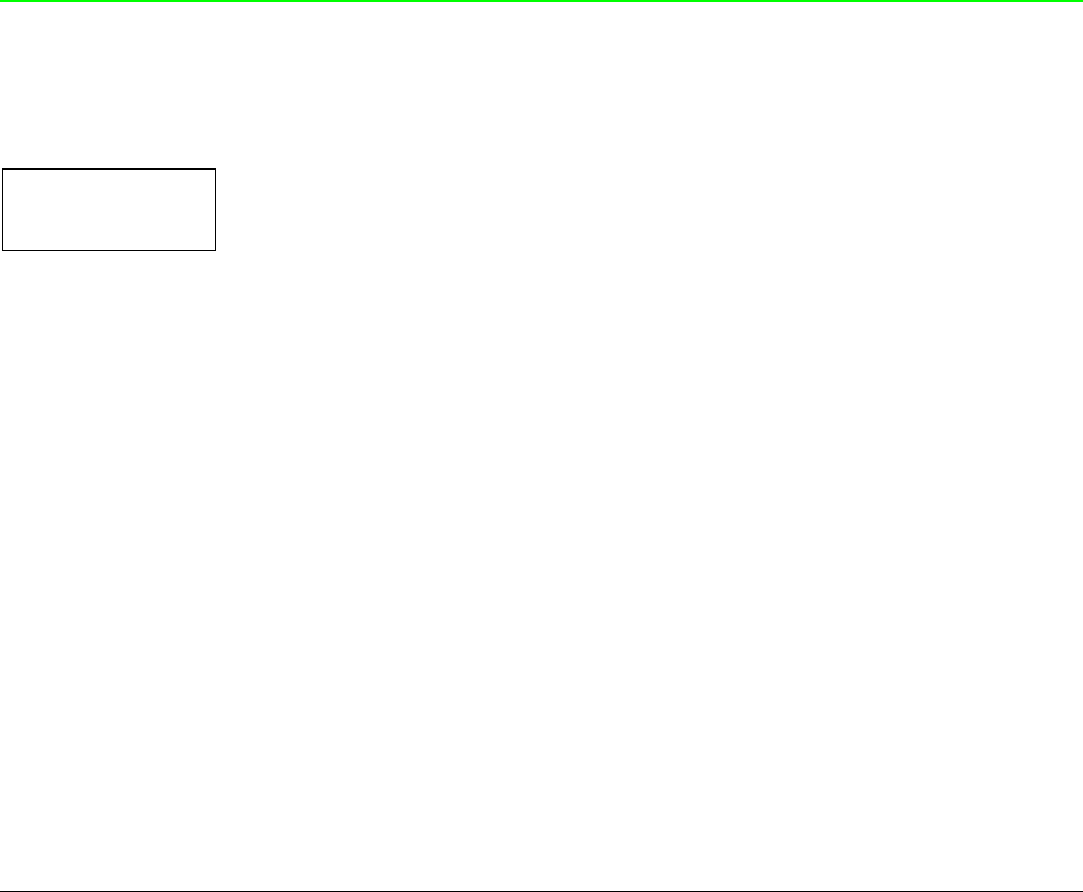
48
CR Code Behavior
These items are displayed only if the IBM emulation is selected.
NATION xxx
↑
AUTO CR NO → or ←
AUTO CR YES → or ←
↓
AUTO LF NO
AUTO CR NO No automatic carriage return is performed after a LF, VT or ESCJ code.
AUTO CR YES The printer performs an automatic carriage return after a LF, VT or ESCJ code.
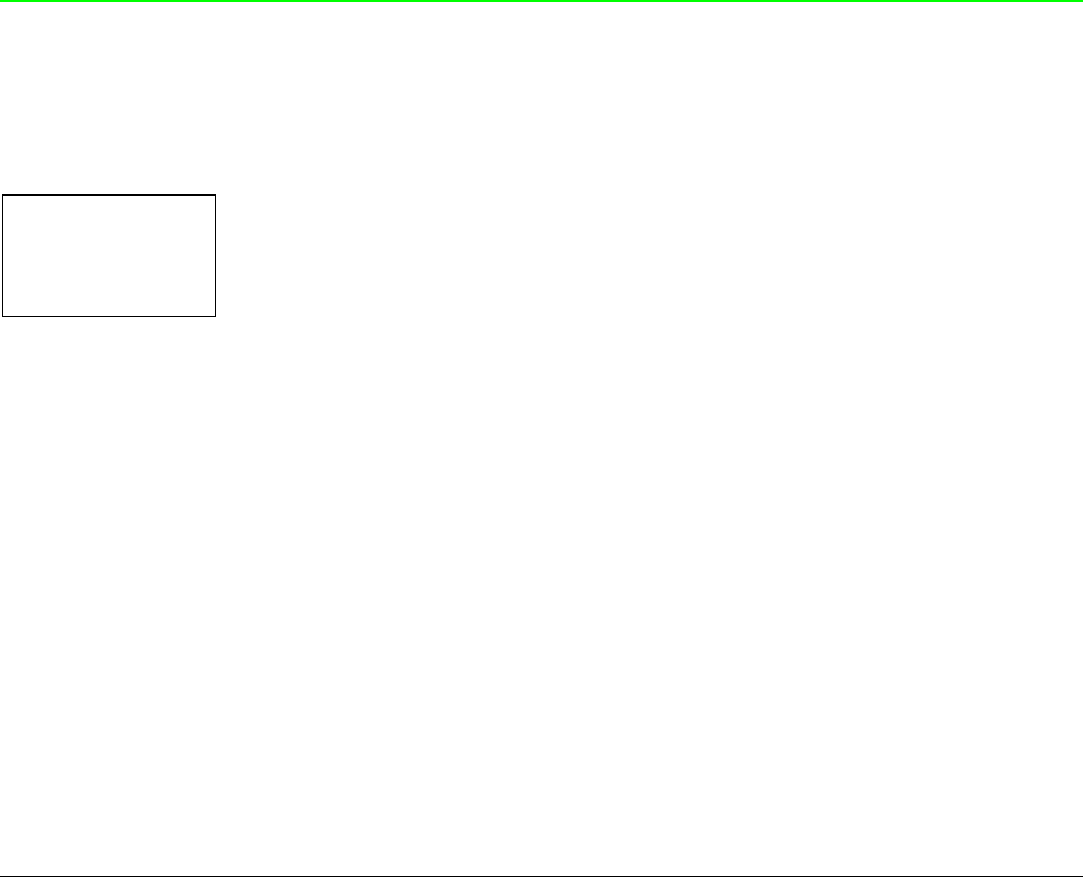
49
LF Code Behavior
AUTO CR NO
or
NATION CP437
↑
AUTO LF NO → or ←
AUTO LF YES → or ←
AUTO LF HOST → or ←
↓
20 CPI IBM NO
or
EMUL. OPTIONS
AUTO LF NO No Automatic LF after CR.
AUTO LF YES Automatic LF after CR.
AUTO LF HOST
Only in EPSON emulation. The printer checks the AUTOFEEDXT signal coming
from the host and executes an automatic LF after CR, if the signal is low.
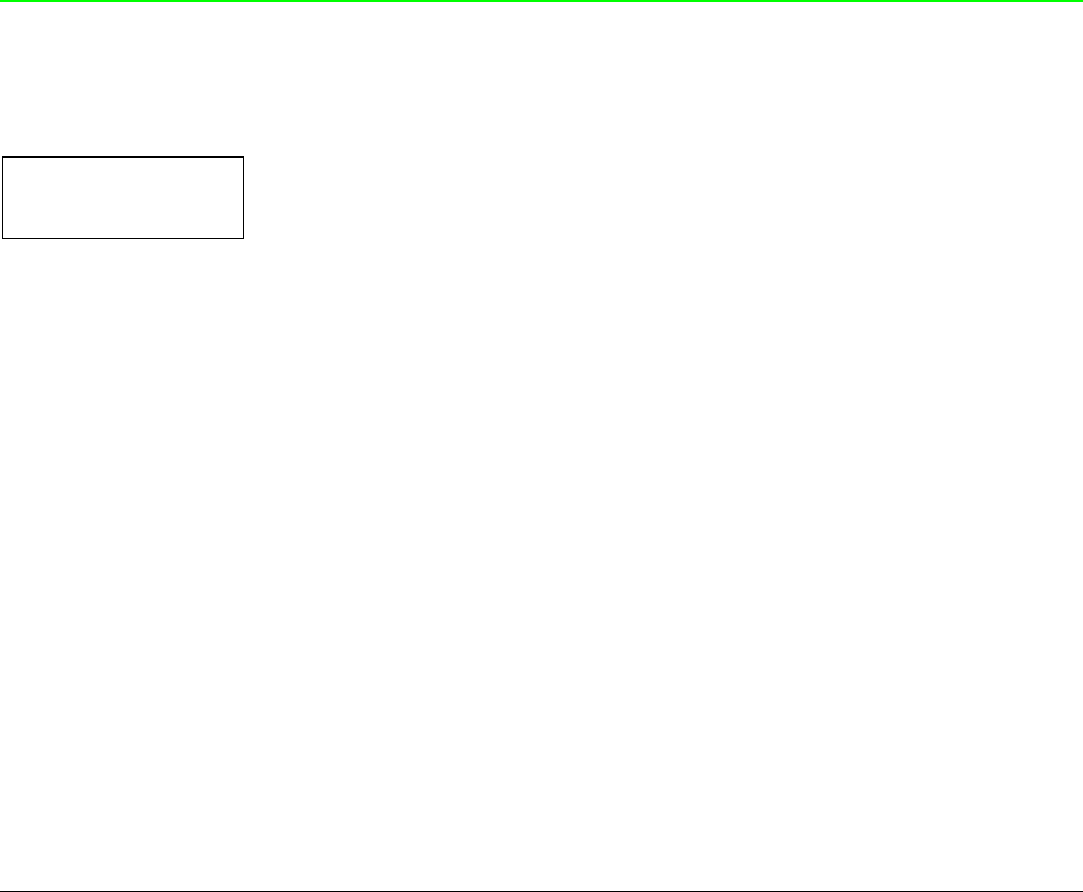
50
IBM Compressed Printing
These items are displayed only if the IBM emulation is selected.
AUTO LF NO
↑
20 CPI IBM NO → or ←
20 CPI IBM YES → or ←
↓
EMUL. OPTIONS
20 CPI IBM NO The compressed printing is performed at 17.1 cpi.
20 CPI IBM YES The compressed printing is performed at 20 cpi.
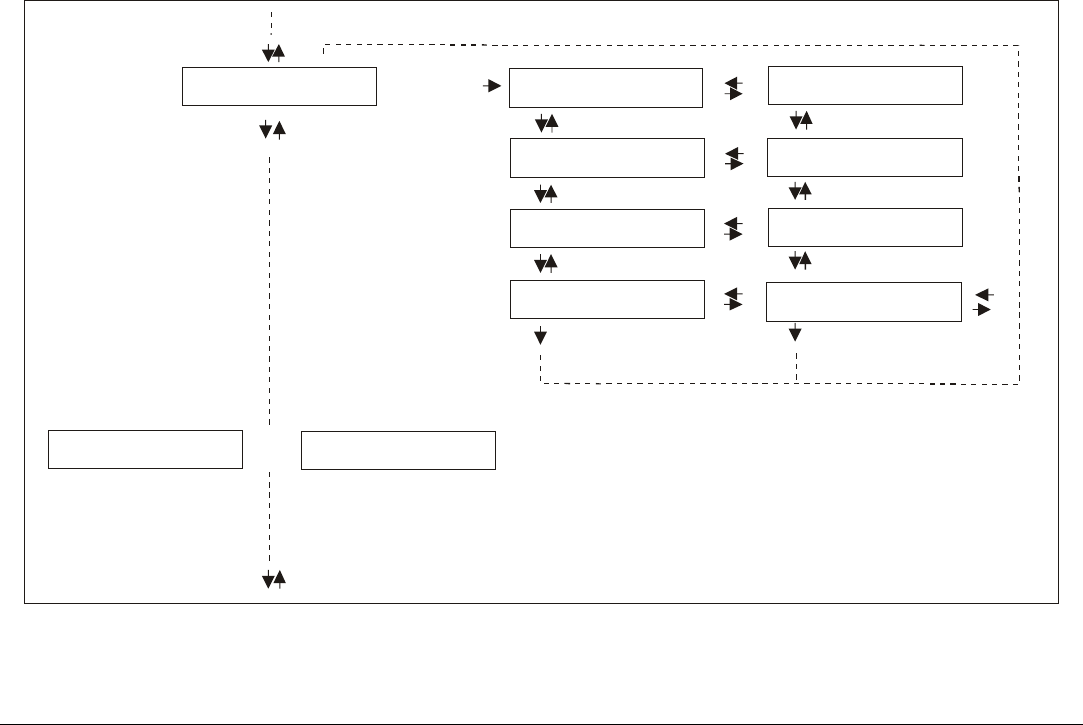
51
Parallel Interface
This setup defines the use of the parallel interface and is structured according to the interface
specific parameters.
Parallel Interface Parameters
CX Parallel I/F
Select-In On
Data Bits 7
Input Buffer …
Parall.Interface
Serial Interface
1284 Bidir. I/F
Data Bits 8
Input Buffer 2K
Select-In Host
LAN Interface
or
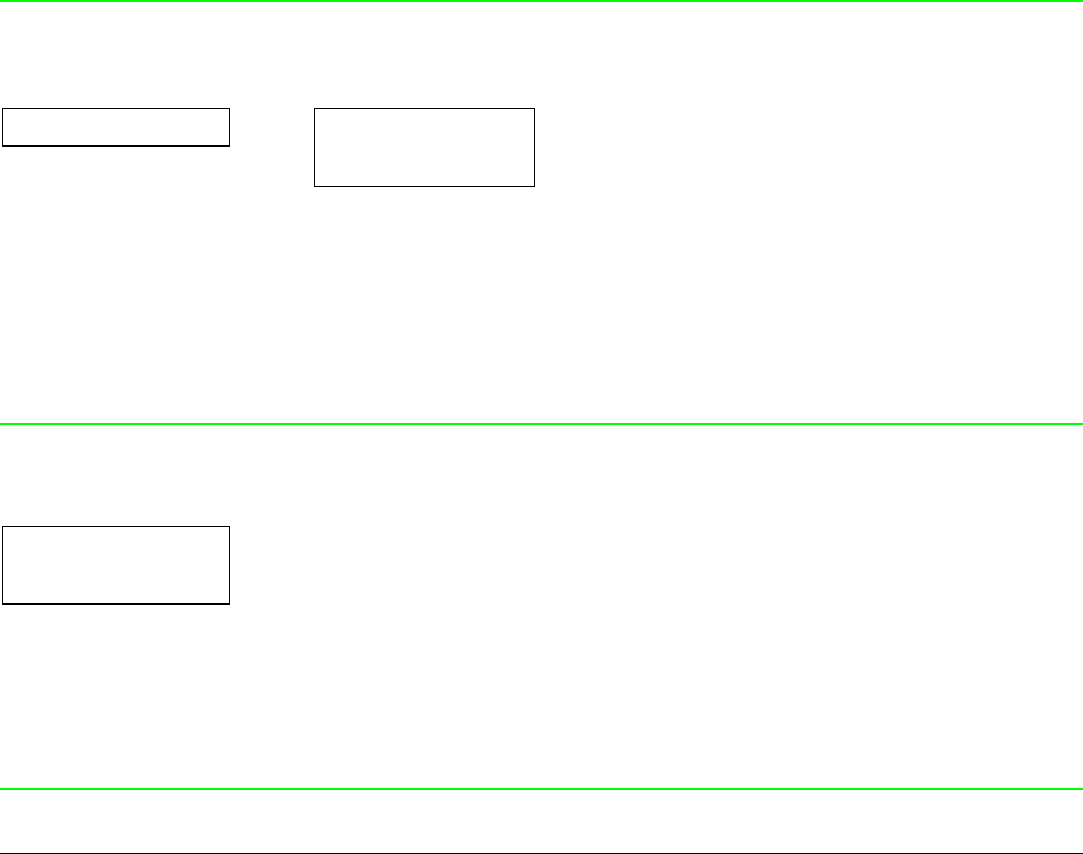
52
Setting the Parallel Interface Parameters
Interface Type
EMUL. OPTIONS PARALL INTERFACE
↑ ↑
PARALL INTERFACE → 1284 BIDIR I/F → or ←
↓ CX. PARALLEL I/F → or ←
SERIAL INTERFACE ↓
or SELECT-IN HOST
LAN INTERFACE
1284 BIDIR I/F Bidirectional IEEE 1284 parallel interface.
CX. PARALLEL I/F Centronics type parallel interface (monodirectional).
Setting the Select-In Signal
1284 BIDIR I/F
↑
SELECT-IN HOST → or ←
SELECT-IN ON → or ←
↓
DATA BITS 8
SELECT-IN HOST The printer checks the SELECT-IN signal coming from the host.
SELECT-IN ON The SELECT-IN signal of the parallel interface is ignored and treated always
as ON.
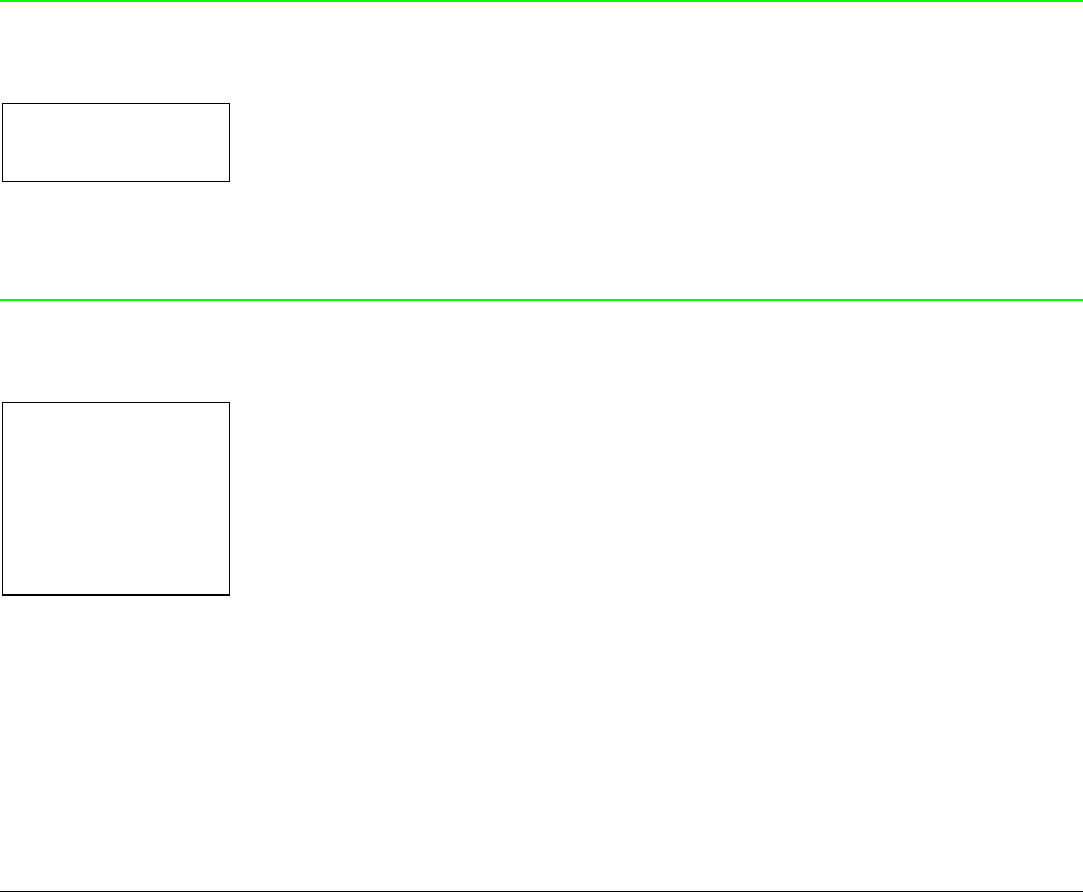
53
Number of Data Bits
SELECT-IN HOST
↑
DATA BITS 8 → or ←
DATA BITS 7 → or ←
↓
INPUT BUFFER 2K
Selection of the number of data bits: 7 or 8
Input Buffer Size
DATA BITS 8
↑
INPUT BUFFER 256 → or ←
INPUT BUFFER 2K → or ←
INPUT BUFFER 12K → or ←
INPUT BUFFER 32K → or ←
INPUT BUFFER 64K → or ←
↓
PARALL. INTERFACE
Selects the input buffer size. If the input buffer is set to 64K, the DLL is not available.
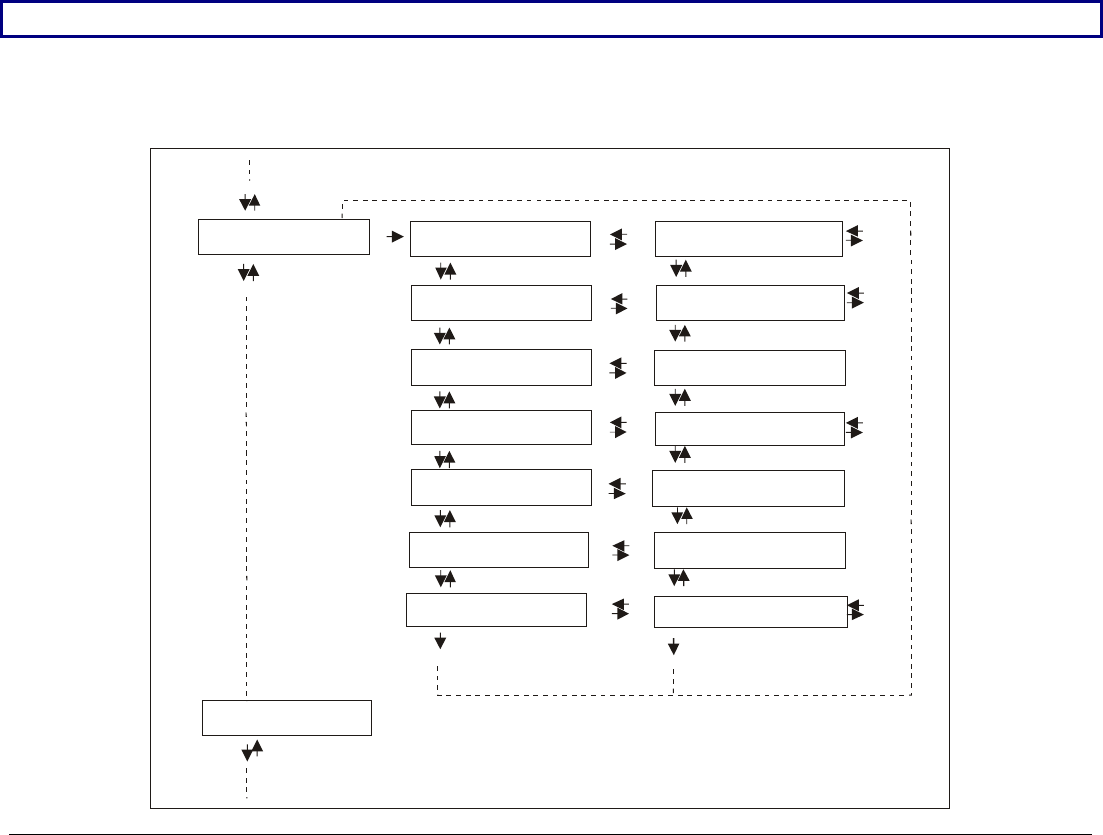
54
Serial Interface
These serial interface functions will display only if the serial I/F board is installed in the printer.
This setup defines the use of the serial interface and is structured according to the interface
specific parameters.
Serial Interface Parameters
Serial I/F No
Baud 9600
Data Bits 8
Parity None
Handshake DTR
Serial I/F ...
Baud ...
Data Bits 7
Parity ...
Handshake Xon/Xof
Serial Interface
Connection Local
Input Buffer 2K
Functions
Connect. Remote
Input Buffer ...
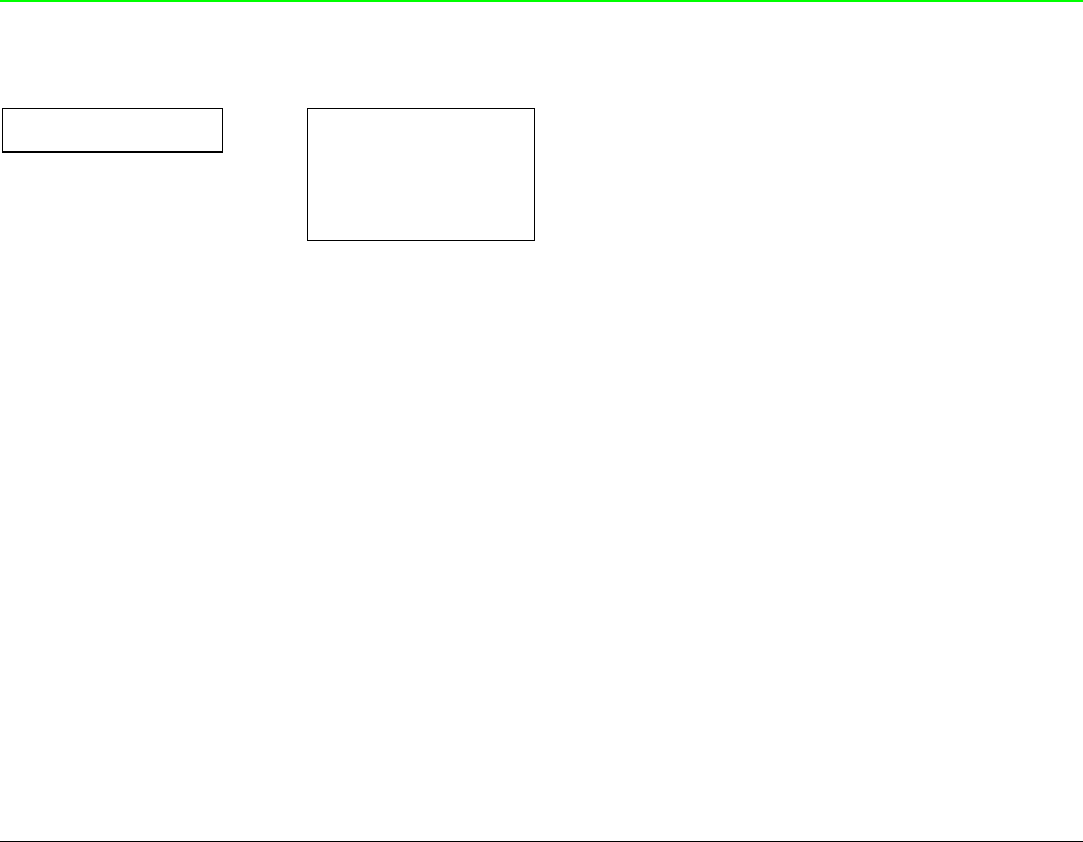
55
Setting the Serial Interface Parameters
Interface Type
PARALL INTERFACE SERIAL INTERFACE
↑ ↑
SERIAL INTERFACE → SERIAL I/F NO → or ←
↓ SERIAL I/F 232 → or ←
FUNCTIONS SERIAL I/F 422 → or ←
↓
BAUD 9600
SERIAL I/F NO The serial interface is disabled
SERIAL I/F 232 Defines the usage of the serial interface RS-232/C
SERIAL I/F 422 Defines the usage of the serial interface RS-422/A
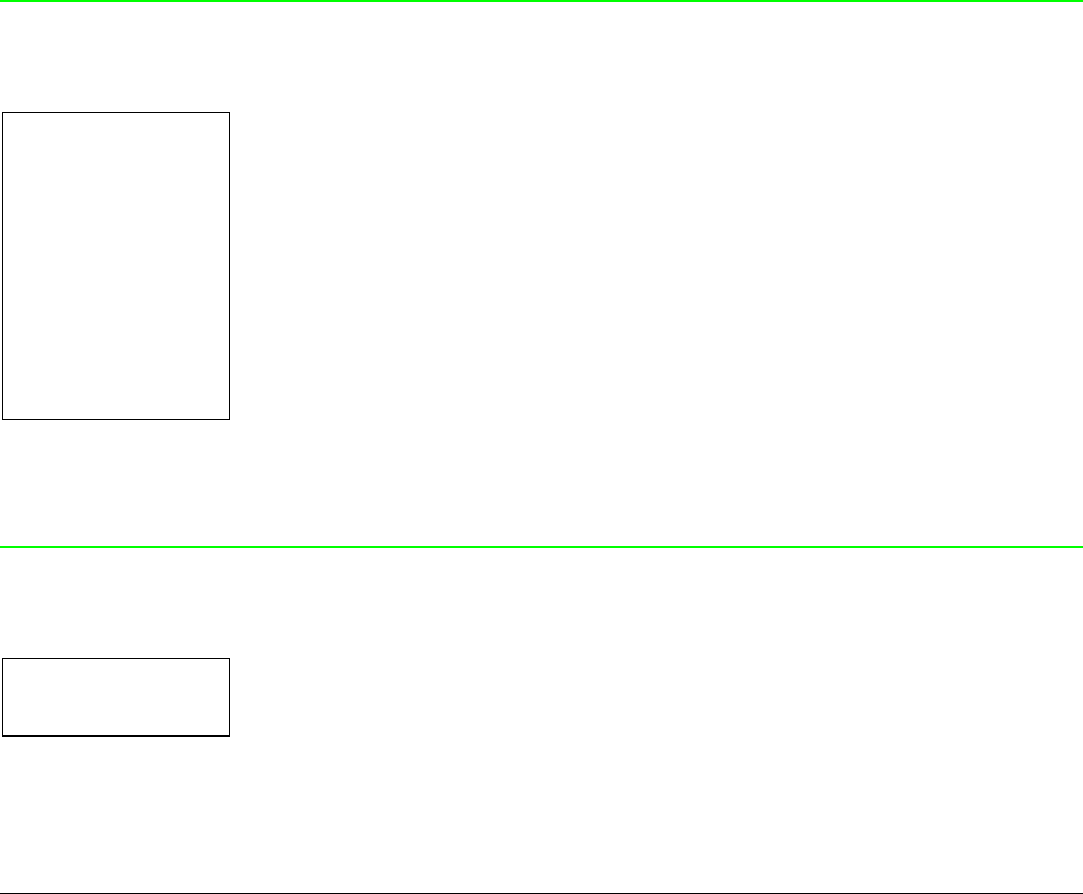
56
Baud Rate
SERIAL I/F NO
↑
BAUD 300 → or ←
BAUD 600 → or ←
BAUD 1200 → or ←
BAUD 2400 → or ←
BAUD 4800 → or ←
BAUD 9600 → or ←
BAUD 19200 → or ←
BAUD 38400 → or ←
↓
DATA BITS 8
The baud rate is selected in bits per second. The above values can be selected.
Number of Data Bits
BAUD 9600
↑
DATA BITS 8 → or ←
DATA BITS 7 → or ←
↓
PARITY NONE
Selection of the number of data bits: 7 or 8.
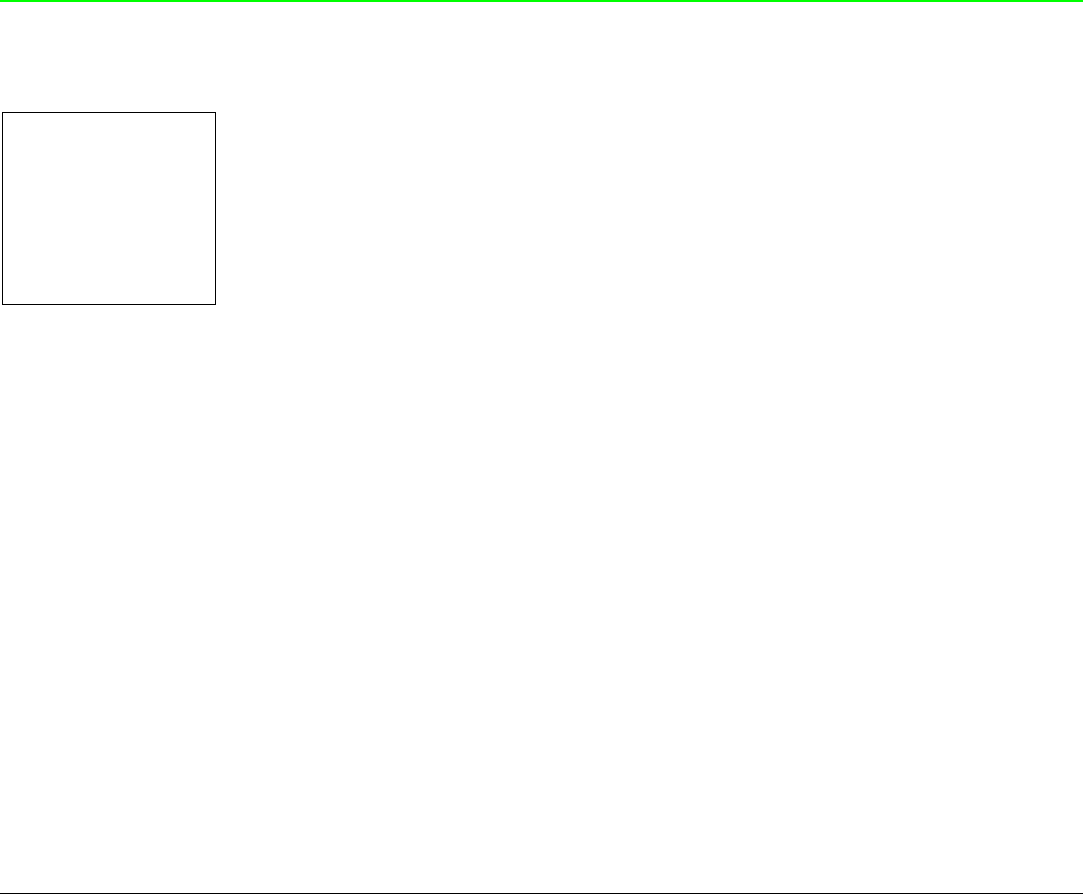
57
Parity Check
DATA BITS 8
↑
PARITY NONE → or ←
PARITY ODD → or ←
PARITY EVEN → or ←
PARITY MARK → or ←
PARITY SPACE → or ←
↓
HANDSHAKE DTR
PARITY NONE Data does not have a parity bit, i.e. 8 bit data are transferred and the parity
check is disabled.
PARITY ODD Parity check is enabled for odd parity.
PARITY EVEN Parity check is enabled for even parity.
PARITY MARK Parity check is disabled and the transmitted parity bit is always a Mark.
PARITY SPACE Parity check is disabled and the transmitted parity bit is always a Space.
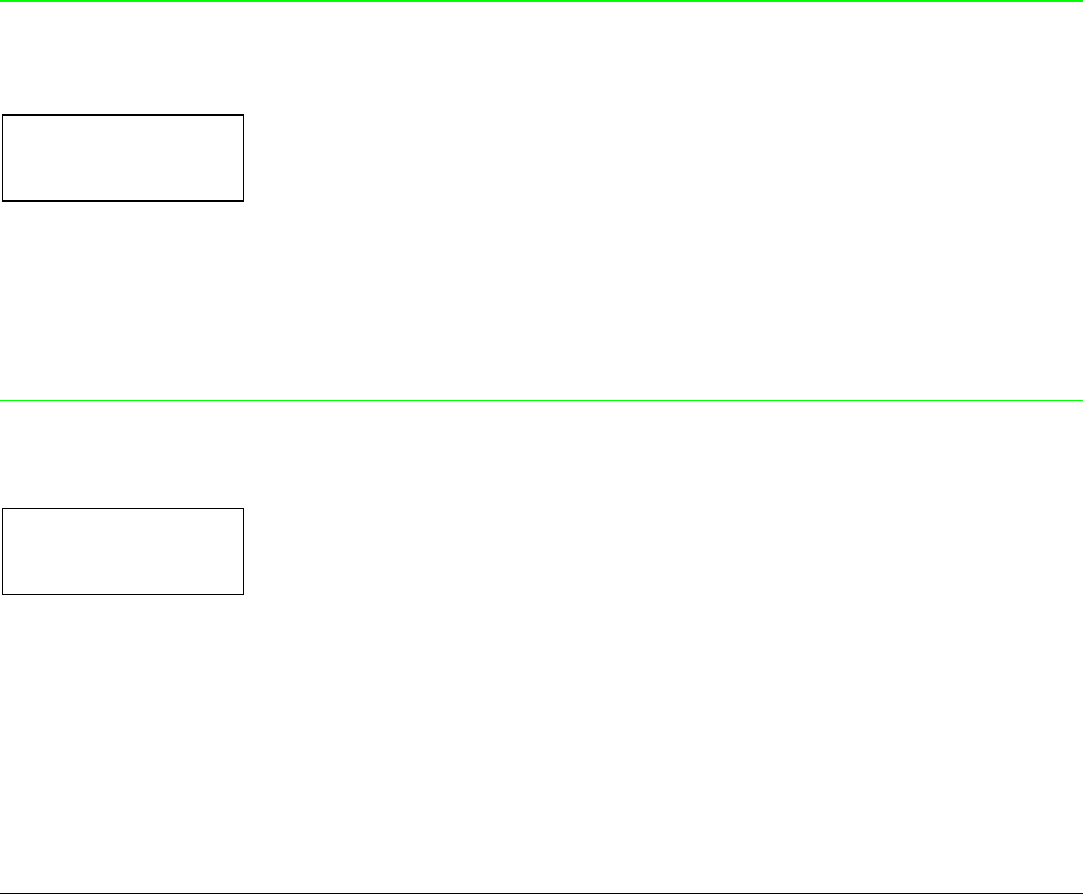
58
Handshake Protocol
PARITY NONE
↑
HANDSHAKE DTR → or ←
HANDSHAKE XONXOF → or ←
↓
CONNECTION LOCAL
HANDSHAKE DTR The Handshake is performed using the DTR Protocol.
HANDSHAKE XONXOF The Handshake is performed using the XON-XOFF Protocol.
Connection Type
HANDSHAKE DTR
↑
CONNECTION LOCAL → or ←
CONNECT. REMOTE → or ←
↓
INPUT BUFFER 2K
Selects the connection type: local or remote.
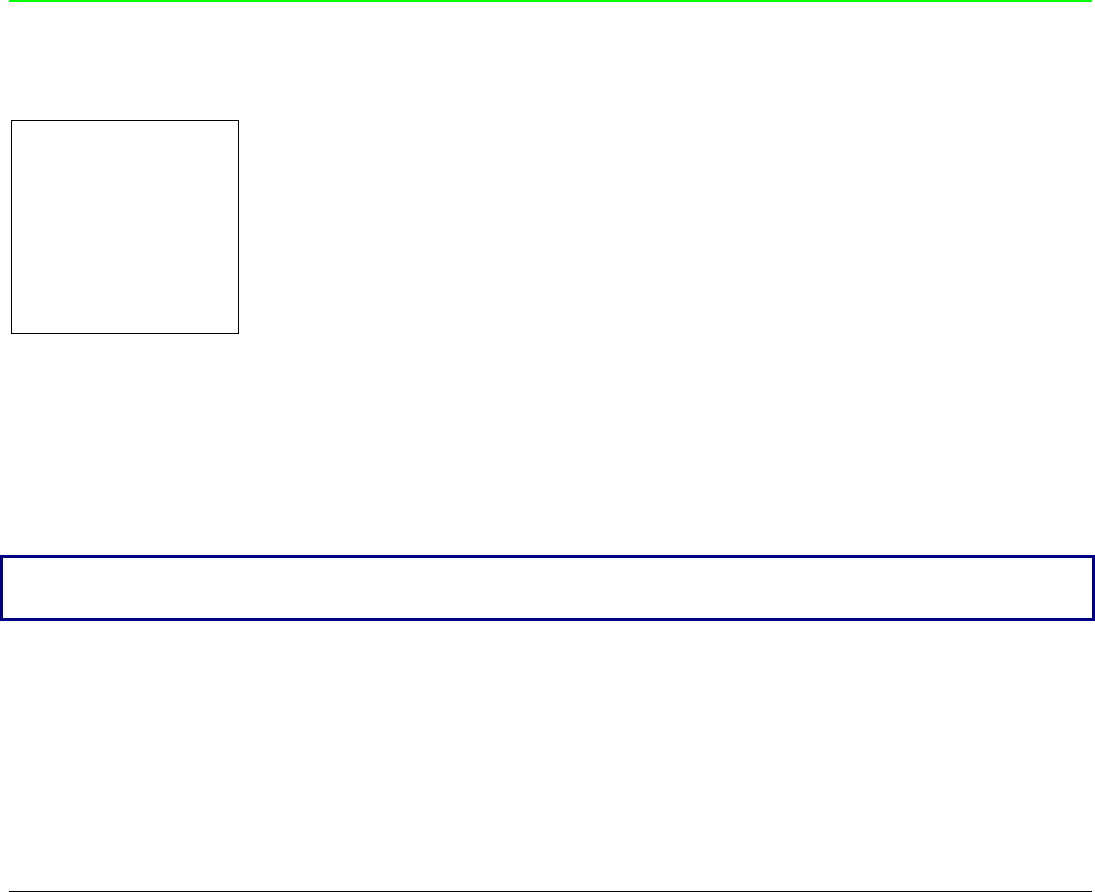
59
Input Buffer Size
CONNECTION LOCAL
↑
INPUT BUFFER256 → or ←
INPUT BUFFER 2K → or ←
INPUT BUFFER12K → or ←
INPUT BUFFER32K → or ←
INPUT BUFFER64K → or ←
↓
SERIAL INTERFACE
Selects the input buffer size. If the input buffer is set to 64K, the DLL is not available.
LAN Interface
The following LAN interface functions will display only if the Ethernet 10/100 Mbit interface board
is installed in the printer.
This setup defines the use of the LAN interface and is structured according to the interface
specific parameters.
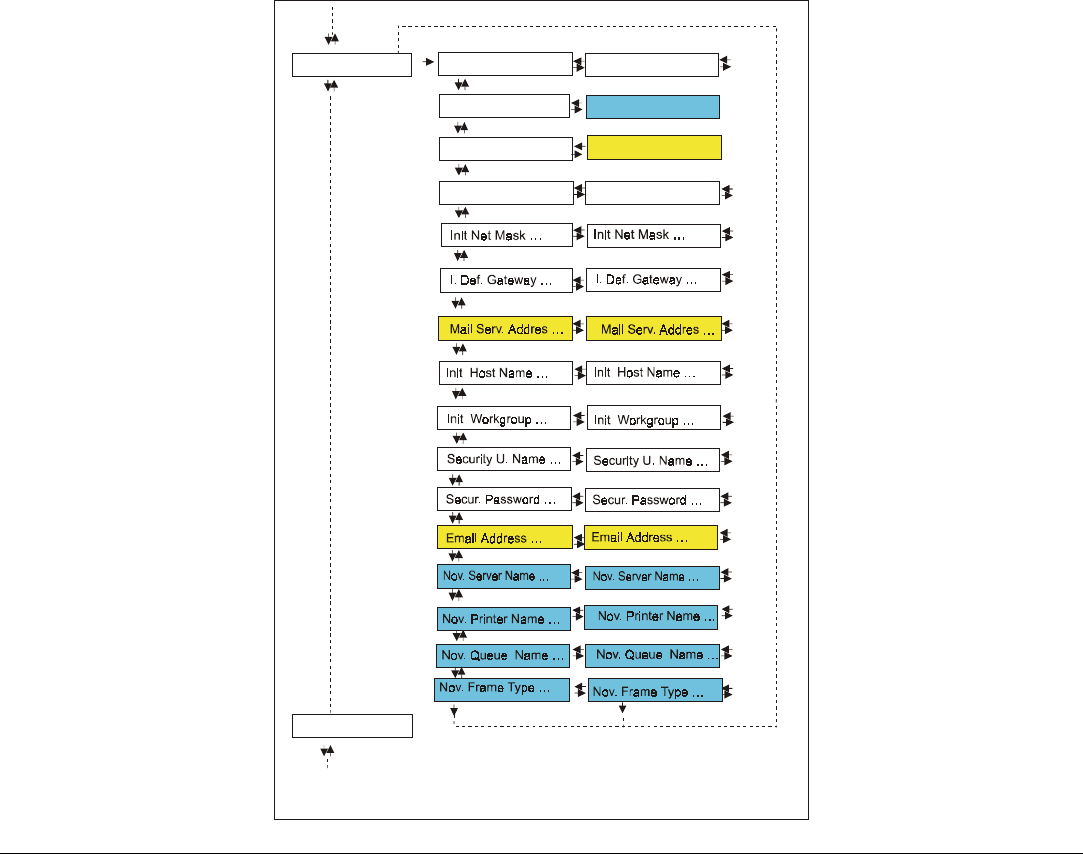
60
LAN Interface Parameters
LAN Interface
Novell En. No
SMTP Enab. No
IP Assign Fixed
Init IP Address … Init IP Address …
SMTP Enab. Yes
Novell En. Yes
(*)
(*)
(**)
(**)
(**)
(**)
(*)
(**)
Displayed if the is selected
SMTP ENABL YES
Displayed if the is selected
NOVELL EN YES
Functions
IP Assign …
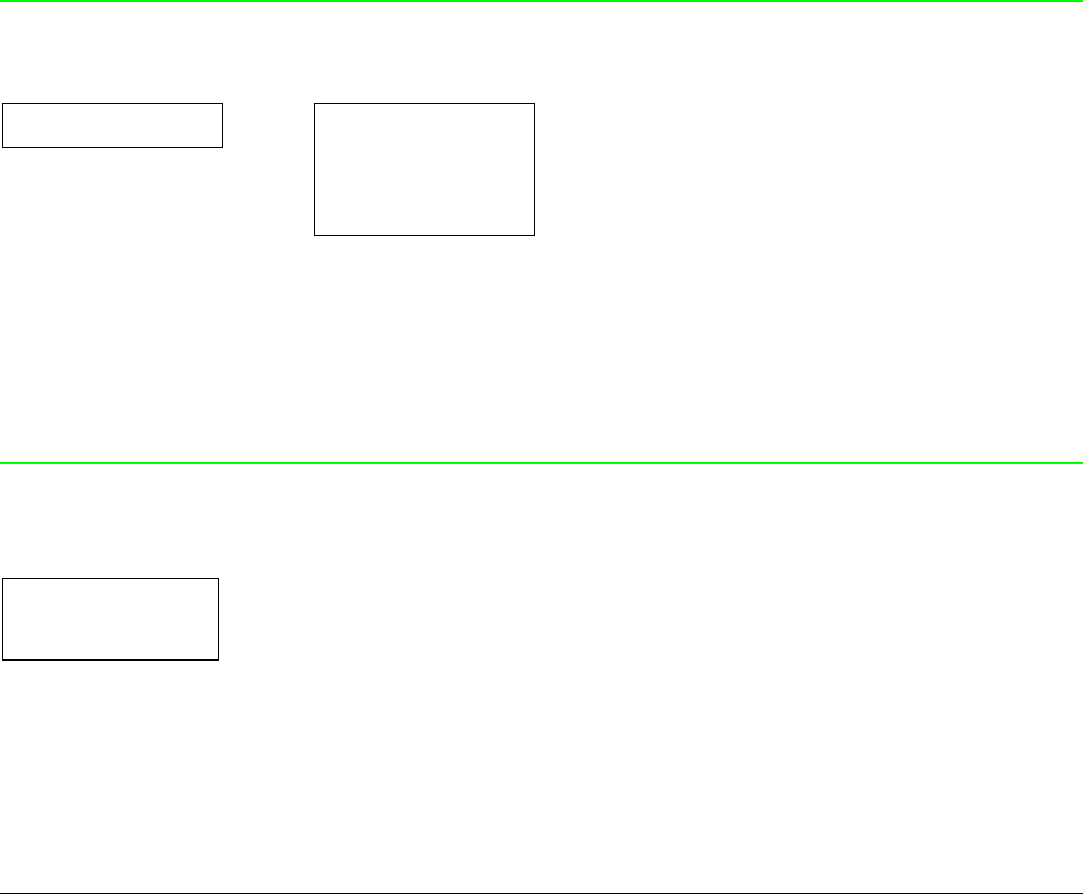
61
IP Assignment
PARALL INTERFACE LAN INTERFACE
↑ ↑
LAN INTERFACE → IP ASSIGN FIXED → or ←
↓ IP ASSIGN DHCP → or ←
FUNCTIONS IP ASSIGN ARP → or ←
↓
NOVELL EN. NO
IP ASSIGN FIXED Assigns the static or fixed IP address.
IP ASSIGN DHCP Assigns the dynamic IP address (DHCP protocol).
IP ASSIGN ARP Assigns the user’ s defined IP address (ARP protocol).
Enable/Disable the Novell Service
IP ASSIGN FIXED
↑
NOVELL EN. NO → or ←
NOVELL EN. YES → or ←
↓
SMTP ENABL. NO
NOVELL EN. NO Disables the service to see the printer via NOVELL network.
NOVELL EN. YES Enables the service to see the printer via NOVELL network.
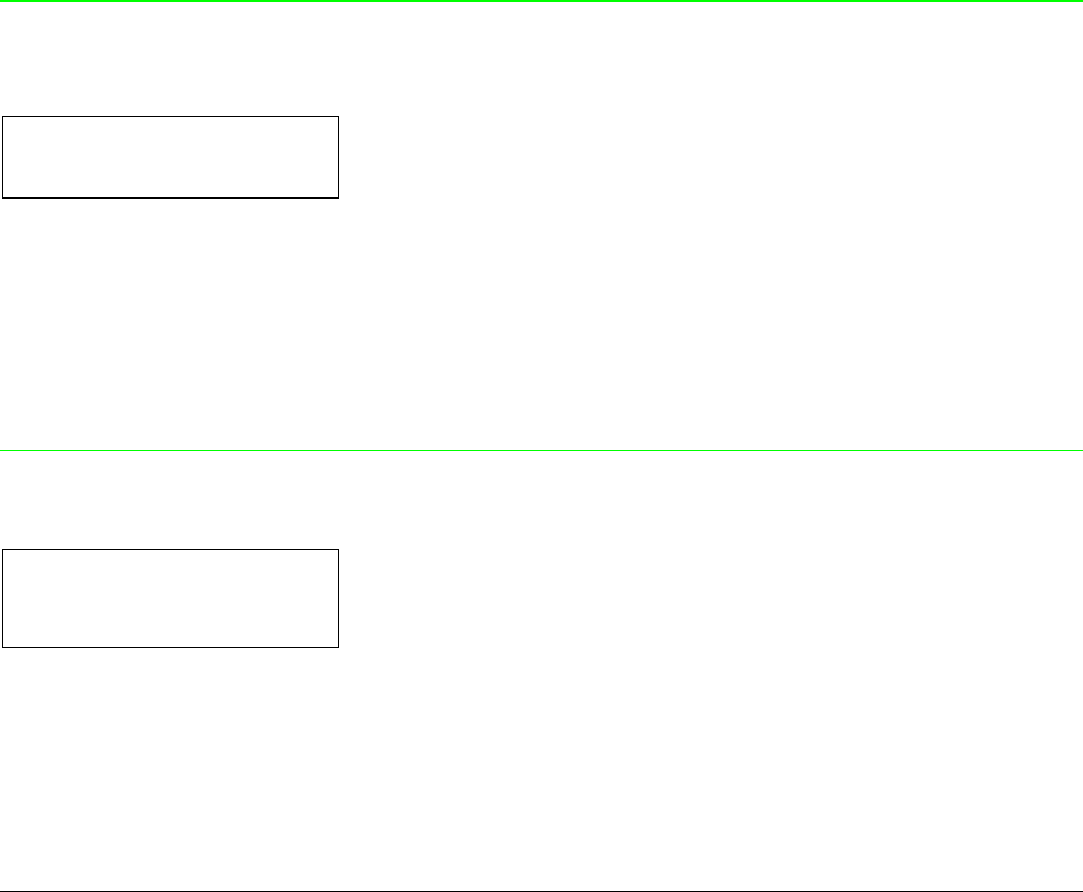
62
Enable/Disable the SMTP Service
NOVELL EN. NO
↑
SMTP ENABL. NO → or ←
SMTP ENABL. YES → or ←
↓
INIT IP ADDRESS
SMTP ENABL. NO Disables the SMTP (Simple Mail Transfer Protocol) service, that is disables
the reception/transfer/error service of the e-mail.
SMTP ENABL. YES Enables the SMTP (Simple Mail Transfer Protocol) service, that is enables
the reception/transfer/error service of the e-mail.
Init IP Address
SMTP ENABL. NO
INIT IP ADDRESS 000.000.000.000 → or ←
INIT IP ADDRESS … → or ←
INIT IP ADDRESS 255.255.255.255 → or ←
↓
INIT NET MASK 255.255.254.000
These values set the INIT IP address. The IP address is represented by a decimal notation where the
decimal values are divided by points in four fields. Each field ranges between 0 and 255. Use the ←
or → keys to increase or decrease the values in one field and the ↓ or ↑ keys to move to the next field
(↓ to move to the right and ↑ to move to the left). The default value is 127.000.000.000.
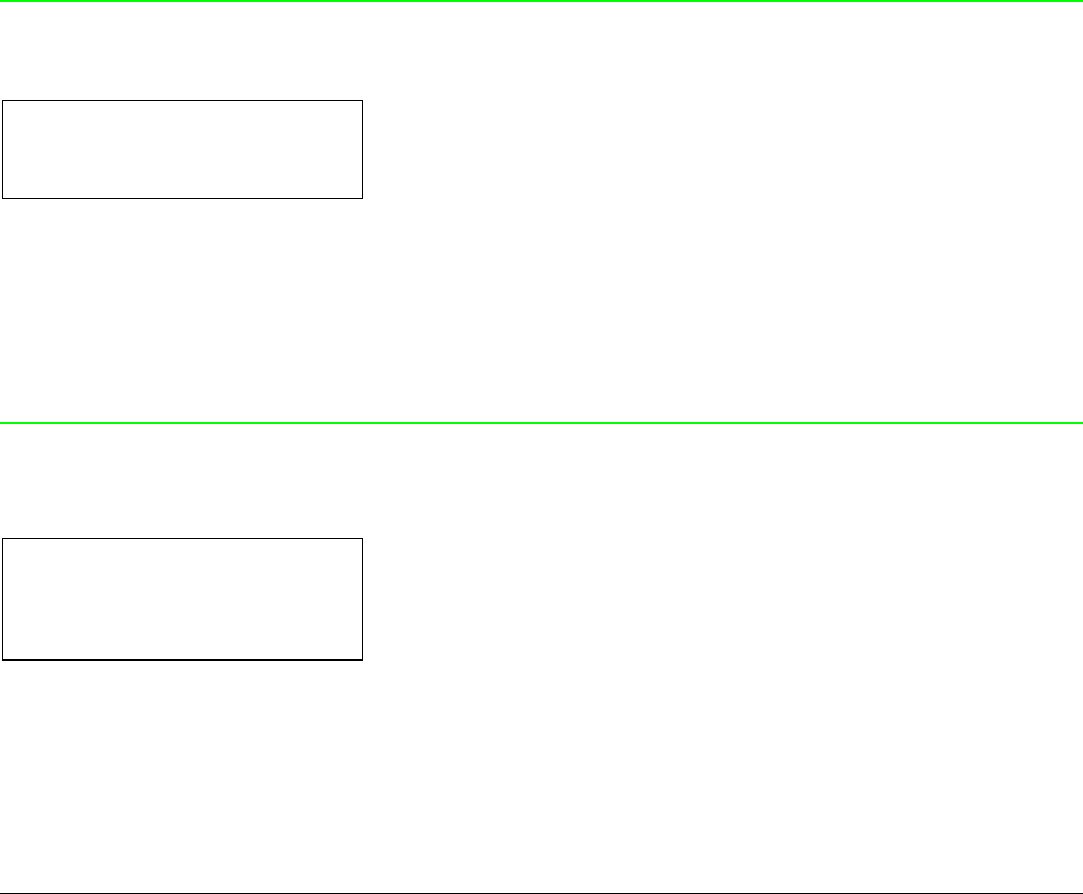
63
Init Net Mask
INIT IP ADDRESS 127. 000.000.000
↑
INIT NET MASK 000.000.000.000 → or ←
INIT NET MASK … → or ←
INIT NET MASK 255.255.255.255 → or ←
↓
I. DEF. GATEWAY 000.000.000.000
These values set the INIT net mask number. This number is represented by a decimal notation
where the decimal values are divided by points in four fields. Each field ranges between 0 and
255. Use the ← or → keys to increase or decrease the values in one field and the ↓ or ↑keys to move
to the next field (↓ to move to the right and ↑ to move to the left). The default value is
255.255.254.000.
ID Default Gateway
INIT NET MASK 255.255.254.000
↑
I. DEF. GATEWAY 000.000.000.000 → or ←
I. DEF. GATEWAY … → or ←
I. DEF. GATEWAY 255.255.255.255 → or ←
↓
MAIL SERV.ADDRES 000.000.000.000
These values set the ID default gateway number. This number is represented by a decimal notation
where the decimal values are divided by points in four fields. Each field ranges between 0 and 255.
Use the ← or → keys to increase or decrease the values in one field and the ↓ or ↑keys to move to
the next field (↓ to move to the right and ↑ to move to the left).
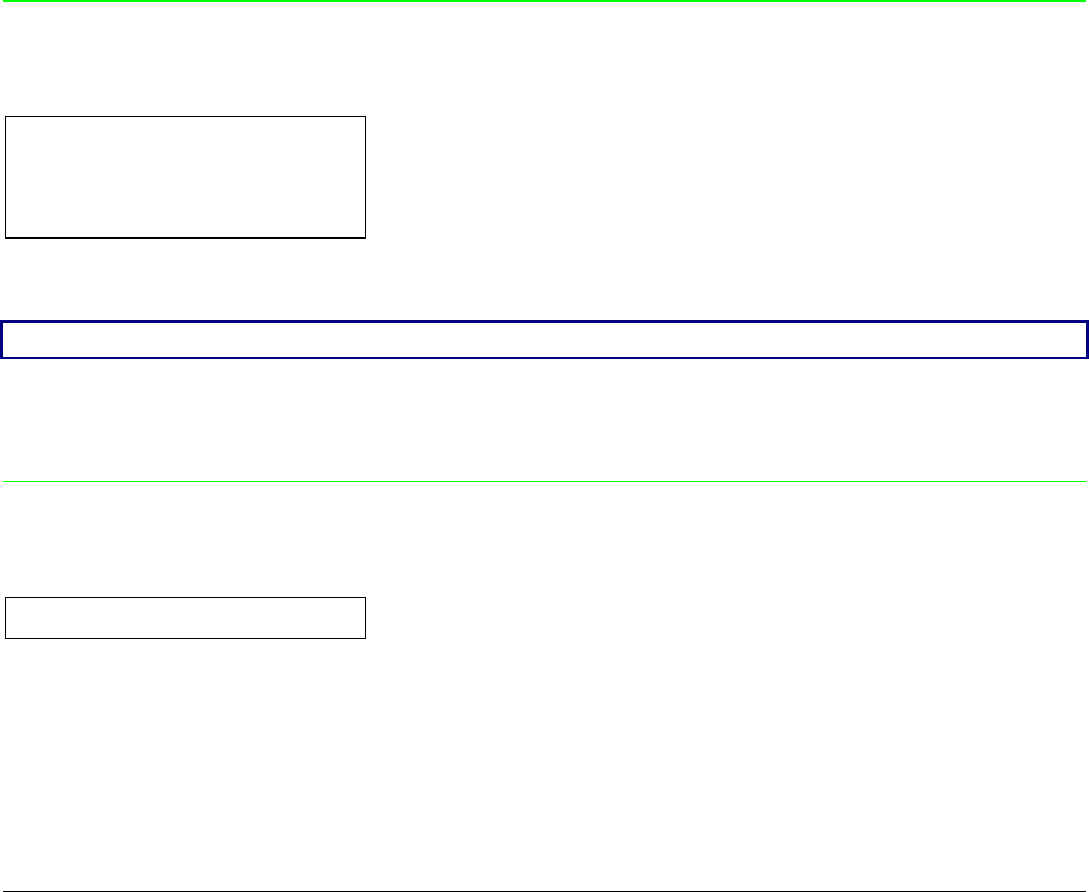
64
Mail Server Address
I. DEF. GATEWAY 000.000.000.000
↑
MAIL SERV.ADDRES 000.000.000.000 → or ←
MAIL SERV.ADDRES … → or ←
MAIL SERV.ADDRES 255.255.255.255 → or ←
↓
INIT HOST NAME DEFAULT
This item is displayed only if the SMTP ENABL. function is selected in YES.
These values set the mail server address. This number is represented by a decimal notation where
the decimal values are divided by points in four fields. Each field ranges between 0 and 255. Use the
← or → keys to increase or decrease the values in one field and the ↓ or ↑keys to move to the next
field (↓ to move to the right and ↑ to move to the left).
Init Host Name
MAIL SERV.ADDRES 000.000.000.000
↑
INIT HOST NAME …………… → or ←
PROGRAM key
↓
INIT WORKGROUP P_NFFPS_TN
The host is identified by a name. This function allows to create the name of the init host using a 15-
character string. Use the ← or → keys to increase or decrease the values in one field and the ↓ or
↑keys to move to the next field (↓ to move to the right and ↑ to move to the left). Press the
PROGRAM key to save the selected init host name. The default name is DEFAULT.
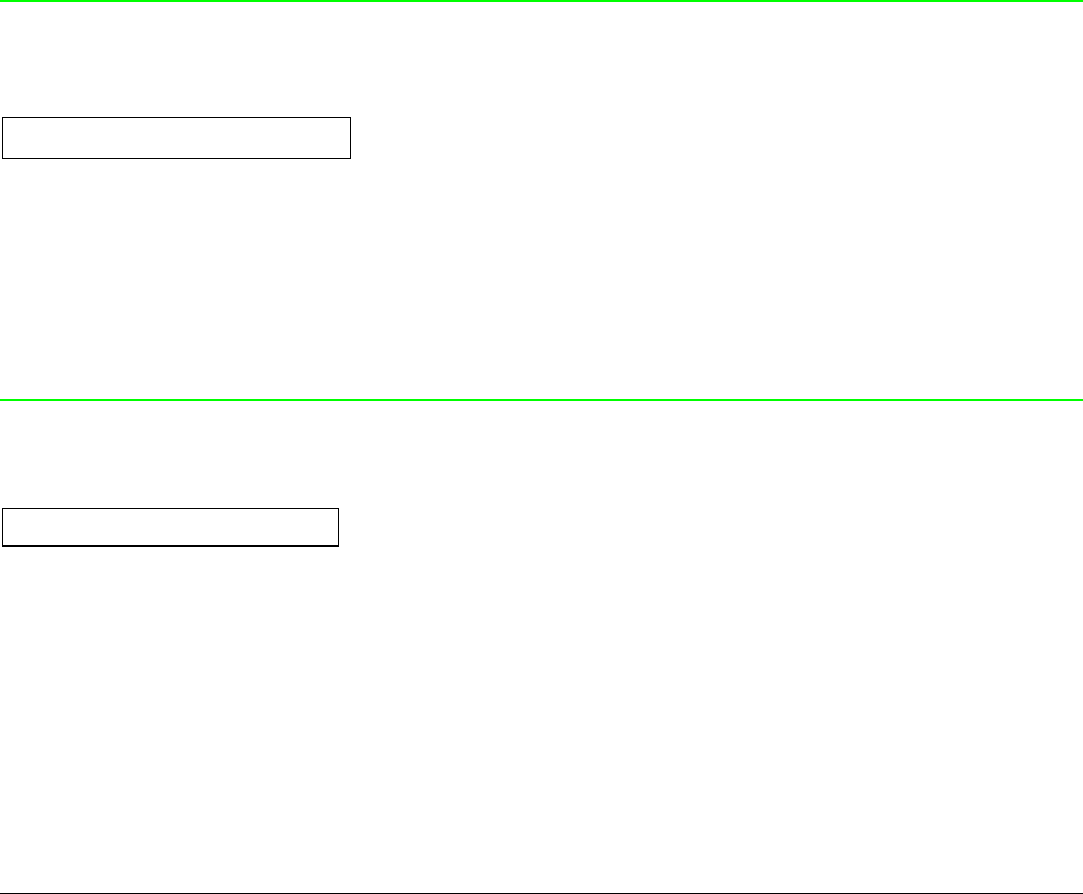
65
Init Workgroup Name
INIT HOST NAME DEFAULT
↑
INIT WORKGROUP …………… → or ←
PROGRAM key
↓
SECURITY U.NAME ROOT
The workgroup is identified by a name. This function allows to create the name of the workgroup
using a 15-character string. Use the ← or → keys to increase or decrease the values in one field and
the ↓ or ↑keys to move to the next field (↓ to move to the right and ↑ to move to the left). Press the
PROGRAM key to save the selected init workgroup name. The default name is P_NFFPS_TO.
Security User Name
INIT WORKGROUP P_NFFPS_TN
↑
SECURITY U.NAME …….. → or ←
PROGRAM key
↓
SECUR. PASSWORD ROOT
This function allows to create the security user name to log into the WEB server using a 8-character
string. Use the ← or → keys to increase or decrease the values in one field and the ↓ or ↑keys to
move to the next field (↓ to move to the right and ↑ to move to the left). Press the PROGRAM key to
save the selected user name. The default name is root.
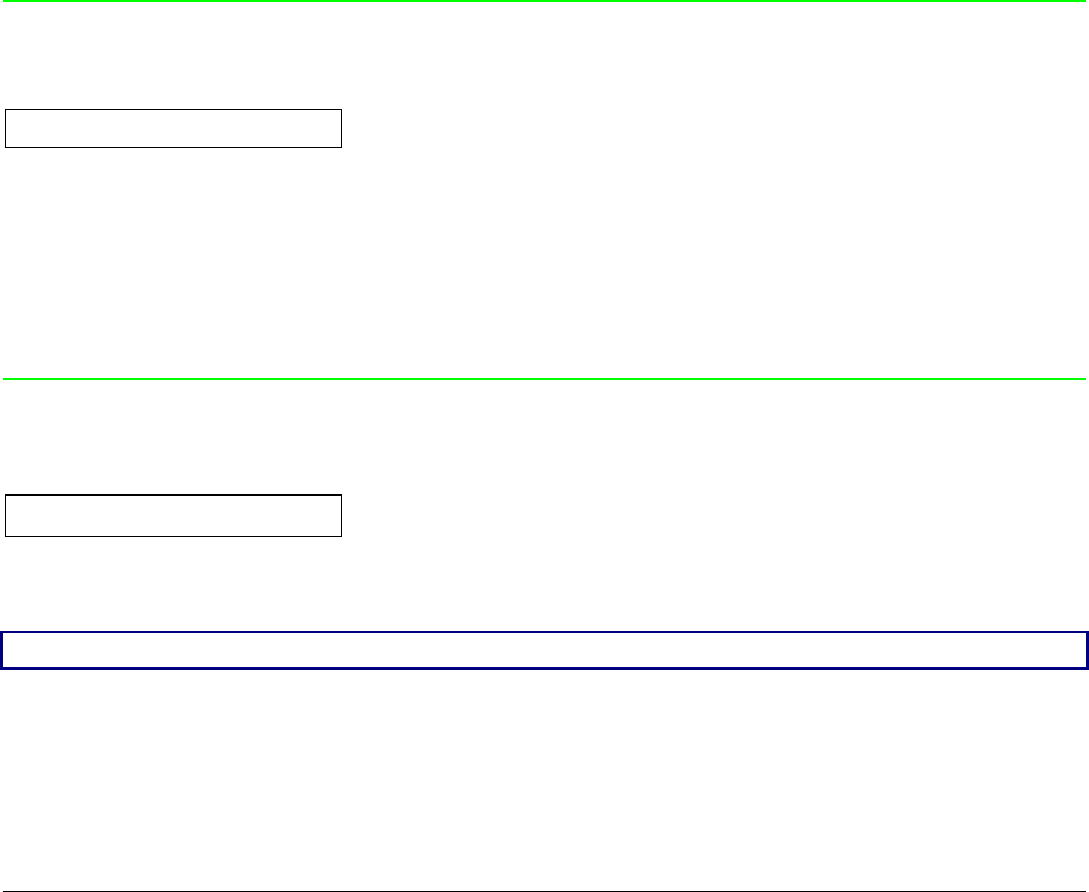
66
Security Password
SECURITY U.NAME ROOT
↑
SECUR. PASSWORD …….. → or ←
PROGRAM key
↓
EMAIL ADDRESS 000,000,000,000
This function allows to create the security password to log into the WEB server using a 8-character
string. Use the ← or → keys to increase or decrease the values in one field and the ↓ or ↑keys to
move to the next field (↓ to move to the right and ↑ to move to the left). Press the PROGRAM key to
save the selected password. The default password is root.
E-mail Address
SECUR. PASSWORD ROOT
↑
EMAIL ADDRESS xxxxxxxxxxx → o ←
↓
NOV. SERVER NAME xxxxxxxxxxx
This item is displayed only if the SMTP ENABL. function is selected YES.
This function allows to write the e-mail address where you can notify the failures. Use the ← or →
keys to increase or decrease the values in one field and the ↓ or ↑keys to move to the next field (↓ to
move to the right and ↑ to move to the left). Press the PROGRAM key to save the e-mail address.
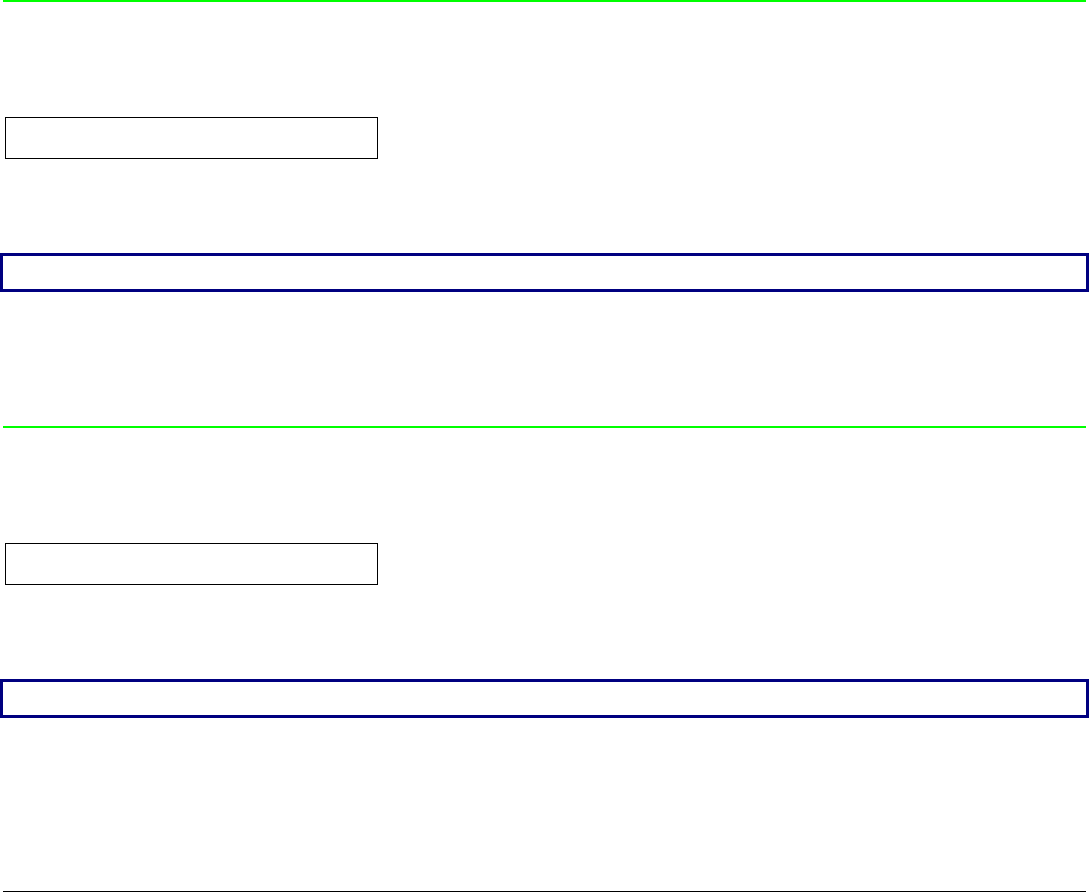
67
Print Server Name in Novell Network
EMAIL ADDRESS xxxxxxxxxxx
↑
NOV. SERVER NAME ……….. → o ←
↓
NOV. PRINTER NAME xxxxxxxxxxx
This item is displayed only if the NOVELL EN. function is selected YES.
This function allows to create the print server name in Novell network. Use the ← or → keys to
increase or decrease the values in one field and the ↓ or ↑keys to move to the next field (↓ to move
to the right and ↑ to move to the left). Press the PROGRAM key to save the print server name. The
default print server name is NW_COMPUPRINT.
Printer Name in Novell Network
NOV. SERVER NAME xxxxxxxxxxx
↑
NOV. PRINTER NAME …………… → or ←
↓
NOV.QUEUE NAME xxxxxxxxxxx
This item is displayed only if the NOVELL EN. function is selected YES.
This function allows to create the printer name in Novell network. Use the ← or → keys to increase
or decrease the values in one field and the ↓ or ↑keys to move to the next field (↓ to move to the
right and ↑ to move to the left). Press the PROGRAM key to save the printer name. The default
printer name is PS1.
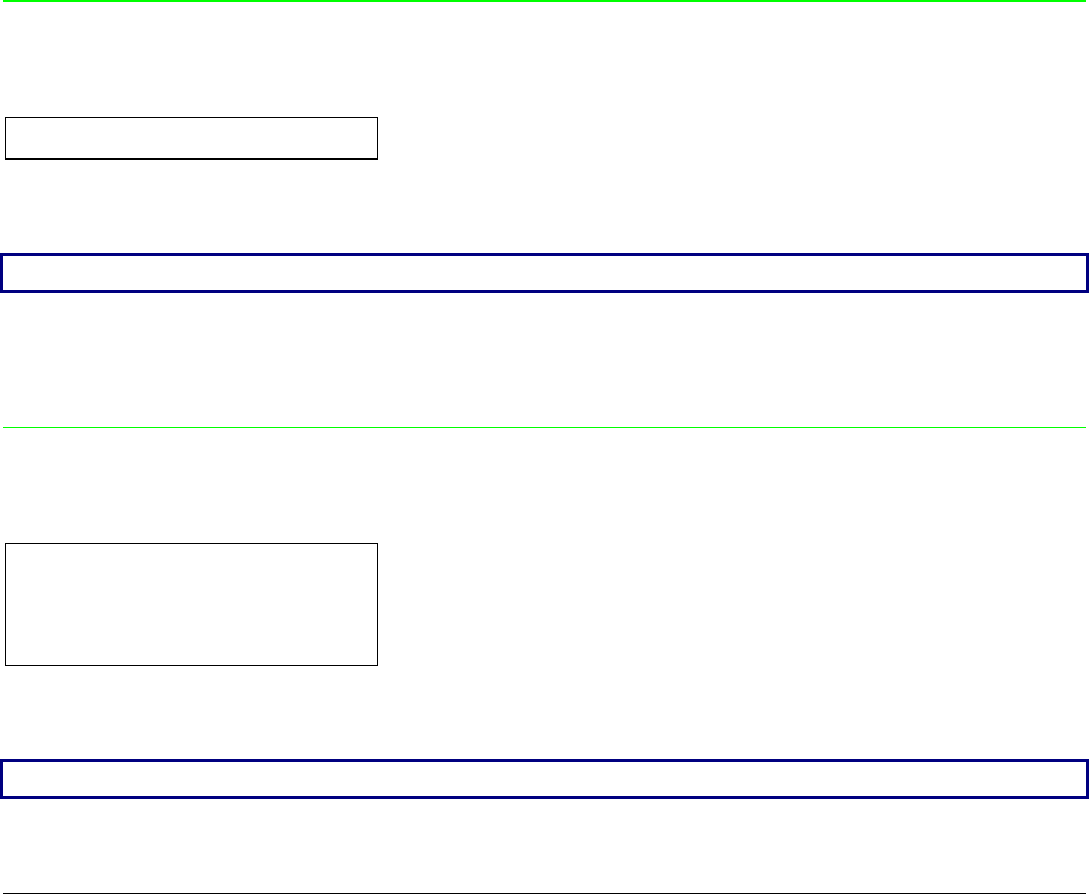
68
Queue Name in Novell Network
NOV. PRINTER NAME xxxxxxxxxxx
↑
NOV.QUEUE NAME ………….. → or ←
↓
NOV.FRAME TYPE xxxxxxxxxxx
This item is displayed only if the NOVELL EN. function is selected YES.
This function allows to create the print queue name in Novell network. Use the ← or → keys to
increase or decrease the values in one field and the ↓ or ↑keys to move to the next field (↓ to move
to the right and ↑ to move to the left). Press the PROGRAM key to save the print queue name. The
default printer name is Q1.
Frame Type in Novell Network
NOV.QUEUE NAME xxxxxxxxxxx
↑
NOV.FRAME TYPE 0 → or ←
NOV. FRAME TYPE … → or ←
NOV. FRAME TYPE 30 → or ←
↓
LAN INTERFACE
This item is displayed only if the NOVELL EN. function is selected YES.
These values select the frame type number in Novell network. This number ranges between 0 and
30. The default frame type number is 0.
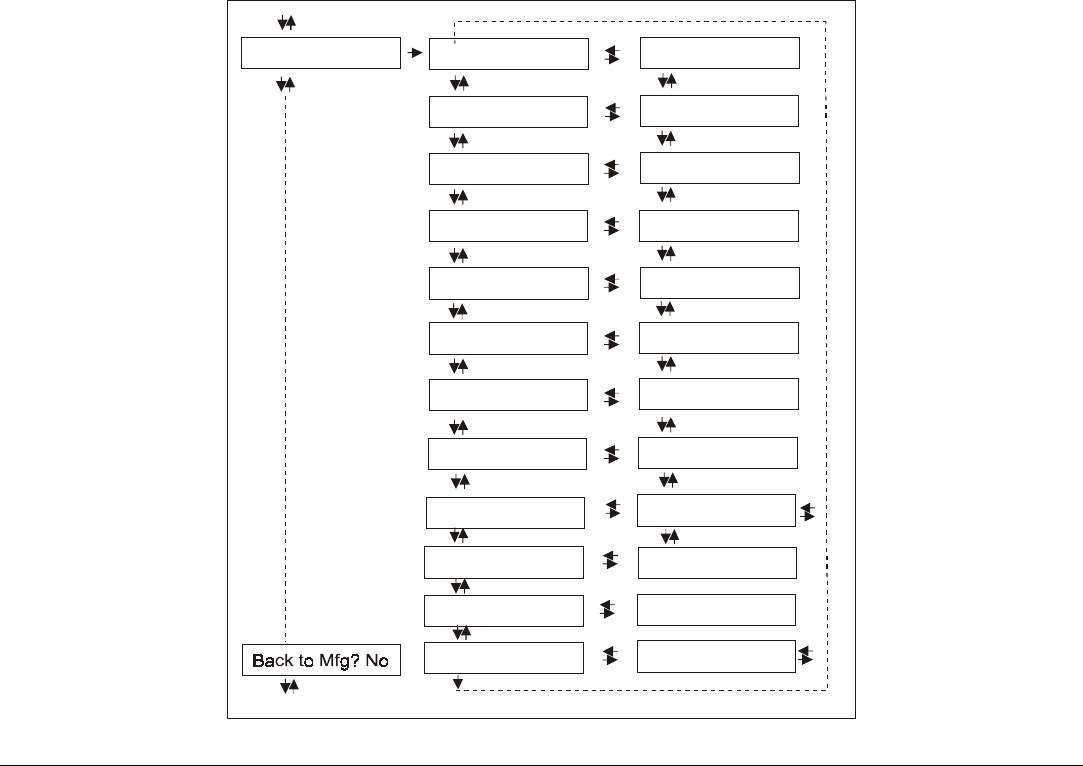
69
Functions
This item groups various printer functions, with which you can configure the printer.
Functions Group Parameters
Sequence None
Buzzer Yes
Ribbon Black
Bar Codes 60
Text Direct Bi
Graph Direct Bi
Bar Code Uni
P.On Path Macro
Menu ENGLISH
Seq. F1 + F2 Push
Buzzer No
Ribbon Color
Text Direct Uni
Graph Direct Uni
Bar Code Bi
P.On Path Last
Menu …
Bar Codes 90
F1 Jam Sens. Y
Functions
Tear Adjust 0
F1 Jam Sens. N
Tear Adjust ....
F2 Jam Sens. Y
F2 Jam Sens. Y F2 Jam Sens. N
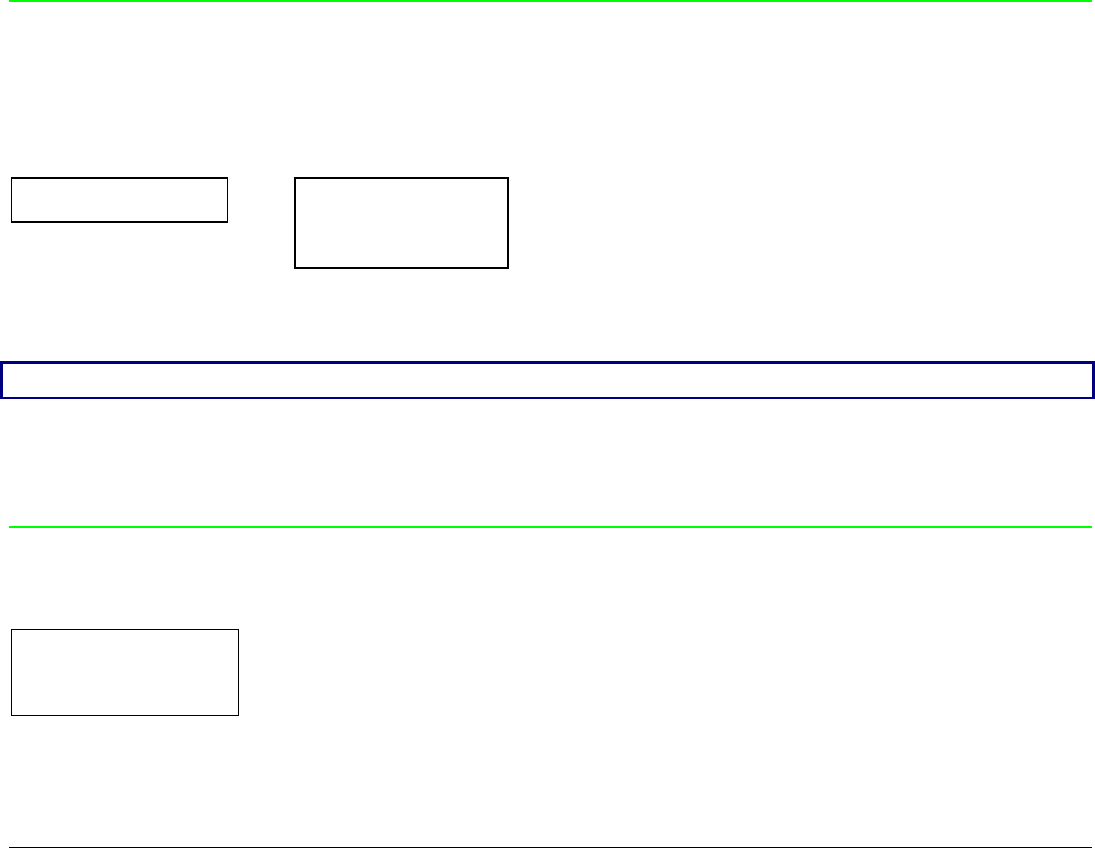
70
Setting the Functions Group Items
Paper Loading Sequence
SERIAL INTERFACE
or
LAN INTERFACE FUNCTIONS
↑ ↑
FUNCTIONS → SEQUENCE NONE → or ←
↓ SEQ. L+U PUSH → or ←
RETURN TO MFG: NO ↓
BUZZER YES
T
Th
he
e
S
SE
EQ
Q.
.L
L+
+U
U
P
PU
US
SH
H
i
it
te
em
m
i
is
s
d
di
is
sp
pl
la
ay
ye
ed
d
o
on
nl
ly
y
i
if
f
t
th
he
e
u
up
pp
pe
er
r
p
pu
us
sh
h
t
tr
ra
ac
ct
to
or
r
i
is
s
i
in
ns
st
ta
al
ll
le
ed
d.
.
SEQUENCE NONE The paper is fed only through the path selected by operator panel.
SEQ. L+U PUSH The paper is fed firstly with the Front1 push tractor and successively through
the Front2 push tractor.
Enable/Disable the Buzzer
SEQUENCE NONE
↑
BUZZER YES → or ←
BUZZER NO → or ←
↓
RIBBON BLACK
Enable or disables the buzzer.
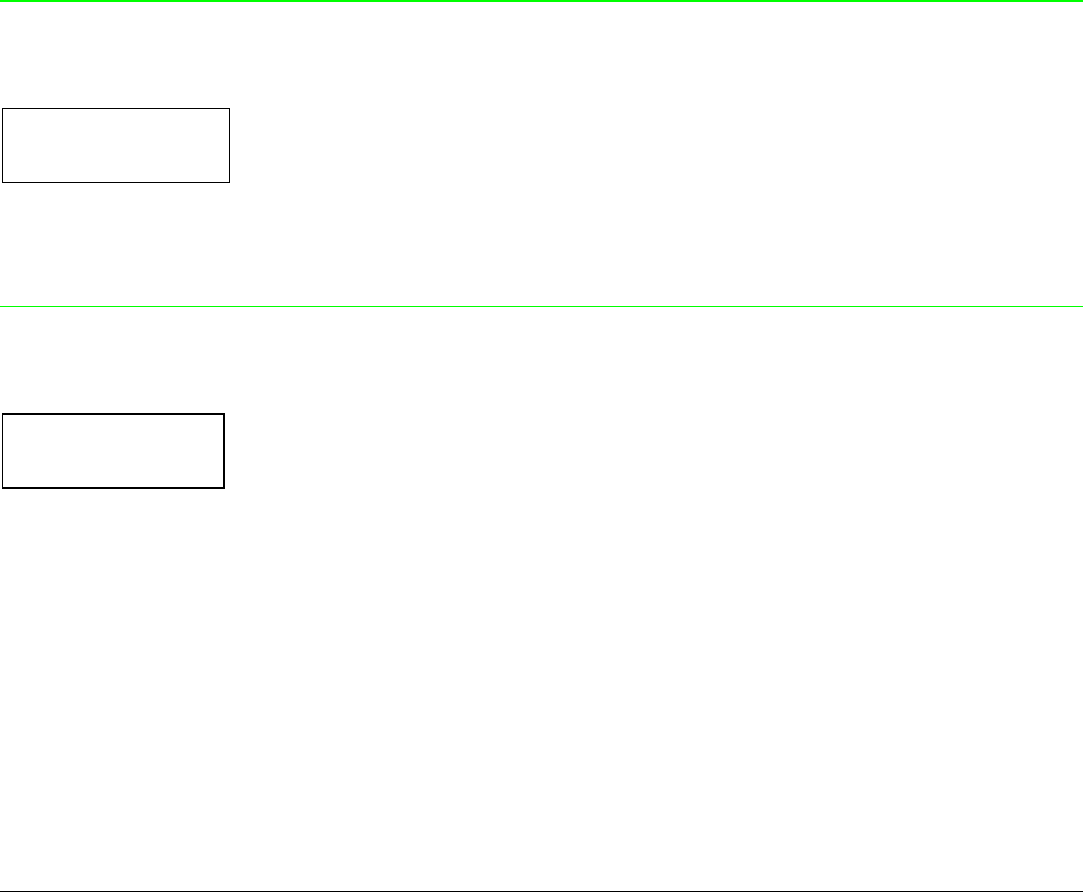
71
Ribbon Type Selection
BUZZER YES
↑
RIBBON BLACK → or ←
RIBBON COLOR → or ←
↓
BAR CODE 60DPI
Selects the ribbon type to be used with the printer: black or color.
Bar Code Density
RIBBON BLACK
↑
BAR CODE 60DPI → or ←
BAR CODE 90DPI → or ←
↓
TEXT DIRECT BI
Selects the bar code print density: 60 or 90 dpi.
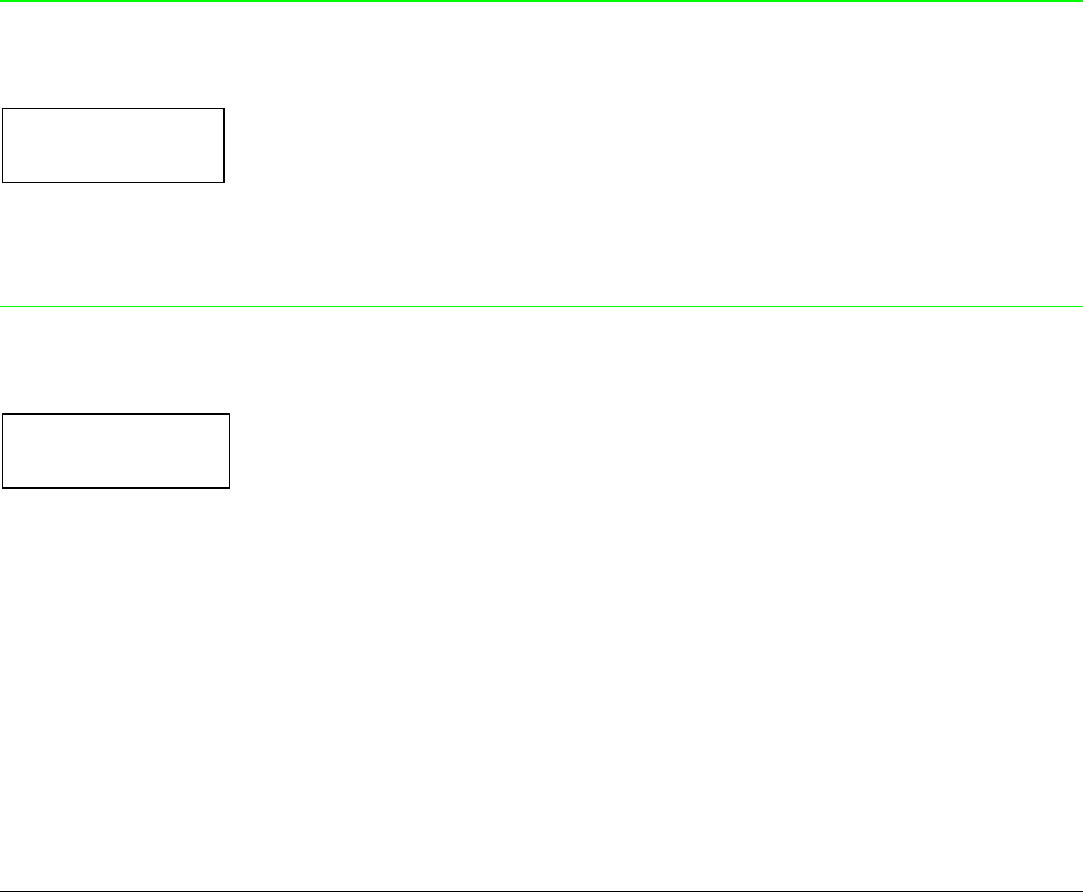
72
Text Print Direction
BAR CODE 60DPI
↑
TEXT DIRECT BI → or ←
TEXT DIRECT UNI → or ←
↓
GRAPH DIRECT BI
Selects the print direction for text: bidirectional or unidirectional.
Graphics Print Direction
TEXT DIRECT BI
↑
GRAPH DIRECT BI → or ←
GRAPH DIRECT UNI → or ←
↓
BARCODES DIR.UNI
Selects the print direction for graphics: bidirectional or unidirectional.
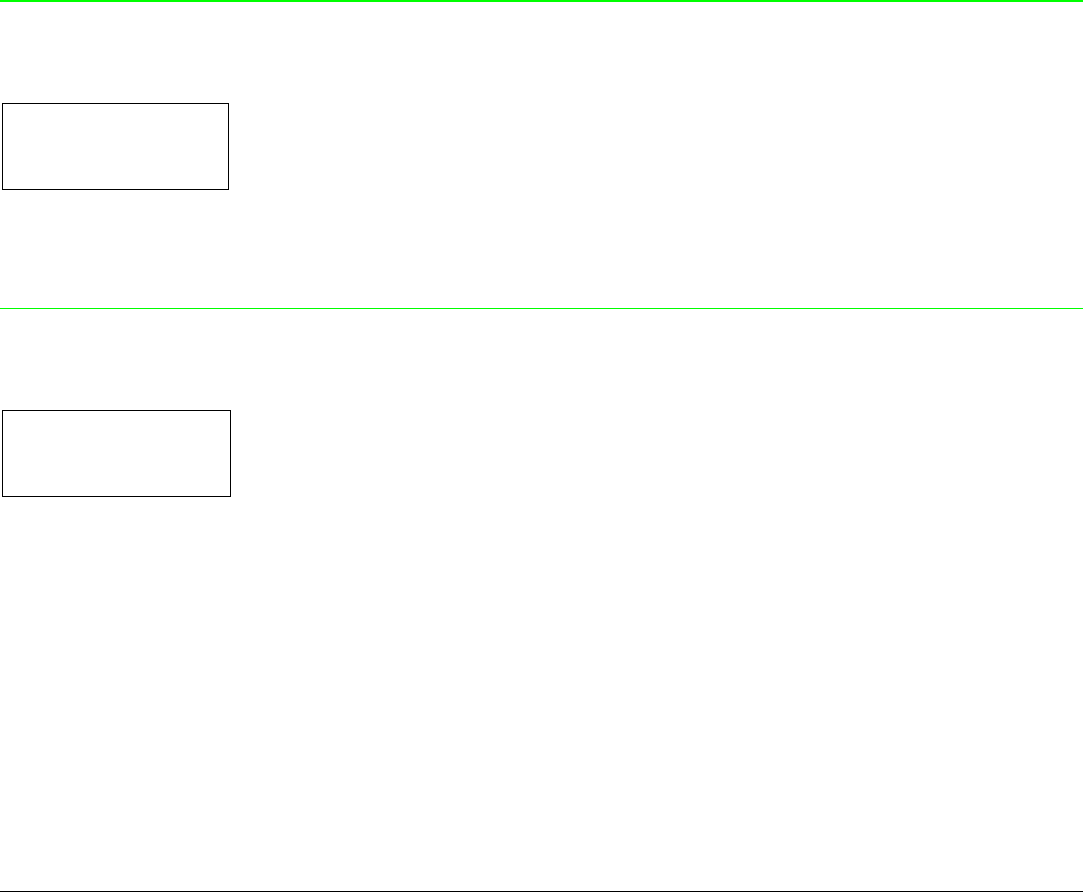
73
Bar Codes Print Direction
GRAPH DIRECT BI
↑
BARCODES DIR. BI → or ←
BARCODES DIR. UNI → or ←
↓
P. ON PATH MACRO
Selects the print direction for bar codes: bidirectional or unidirectional.
Paper Path at Power-On
BARCODES DIR. UNI
↑
P. ON PATH MACRO → or ←
P. ON PATH LAST → or ←
↓
MENU ENGLISH
P. ON PATH MACRO The paper path at power-on is the one from the default Macro.
P. ON PATH LAST The paper path at power-on is the last one that was selected before the
printer was powered off.
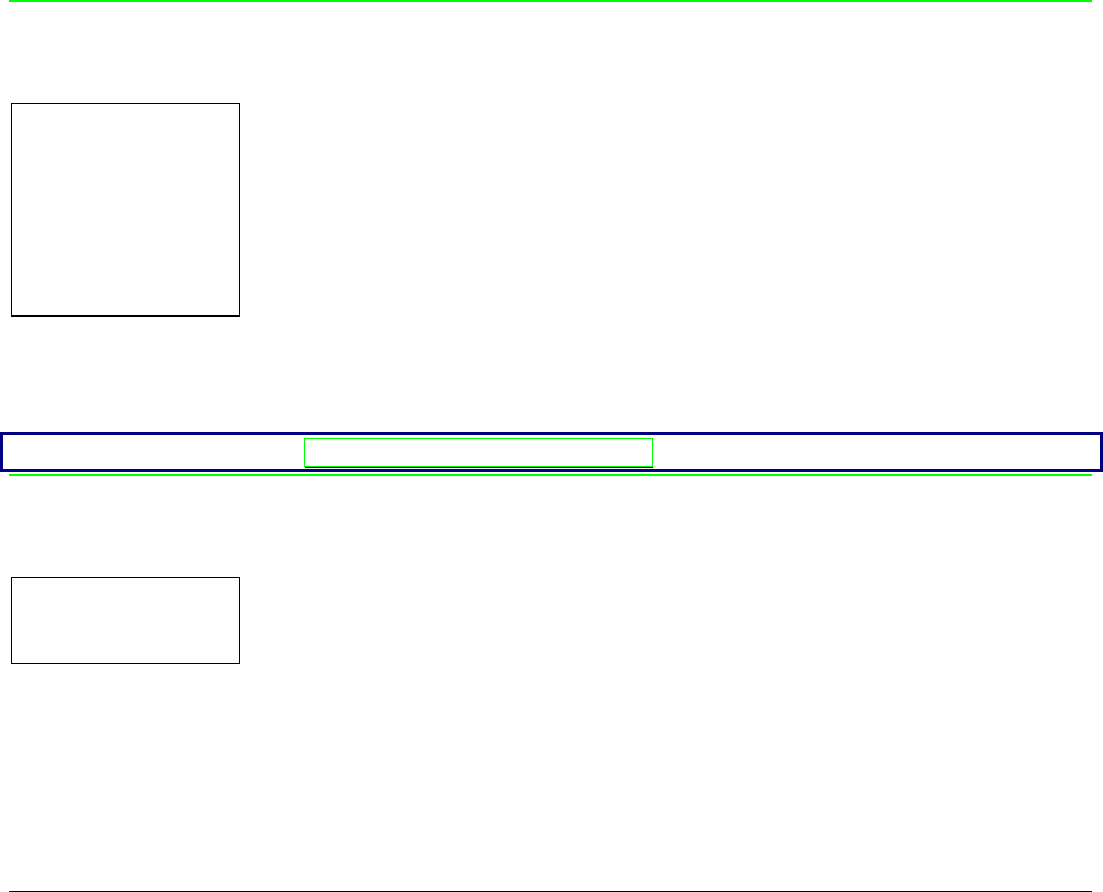
74
Selection of the Language of the Display Messages
P. ON PATH MACRO
↑
MENU ENGLISH → or ←
MENU ITALIANO → or ←
MENU FRANCAIS → or ←
MENU ESPANOL → or ←
MENUE DEUTSCH → or ←
↓
F1 JAM SENS. Y
These items are self explaining.
See also “Selecting the Display Language” before in this manual.
Enable/Disable Lower Tractor Jam Sensor
MENU ENGLISH
↑
F1 JAM SENS. Y → or ←
F1 JAM SENS. N → or ←
↓
F2 JAM SENS. Y
F1 JAM SENS. Y Enables the paper jam sensor located in the Lower Front1 Tractor.
F1 JAM SENS. N Disables the paper jam sensor located in the Lower Front1 Tractor.
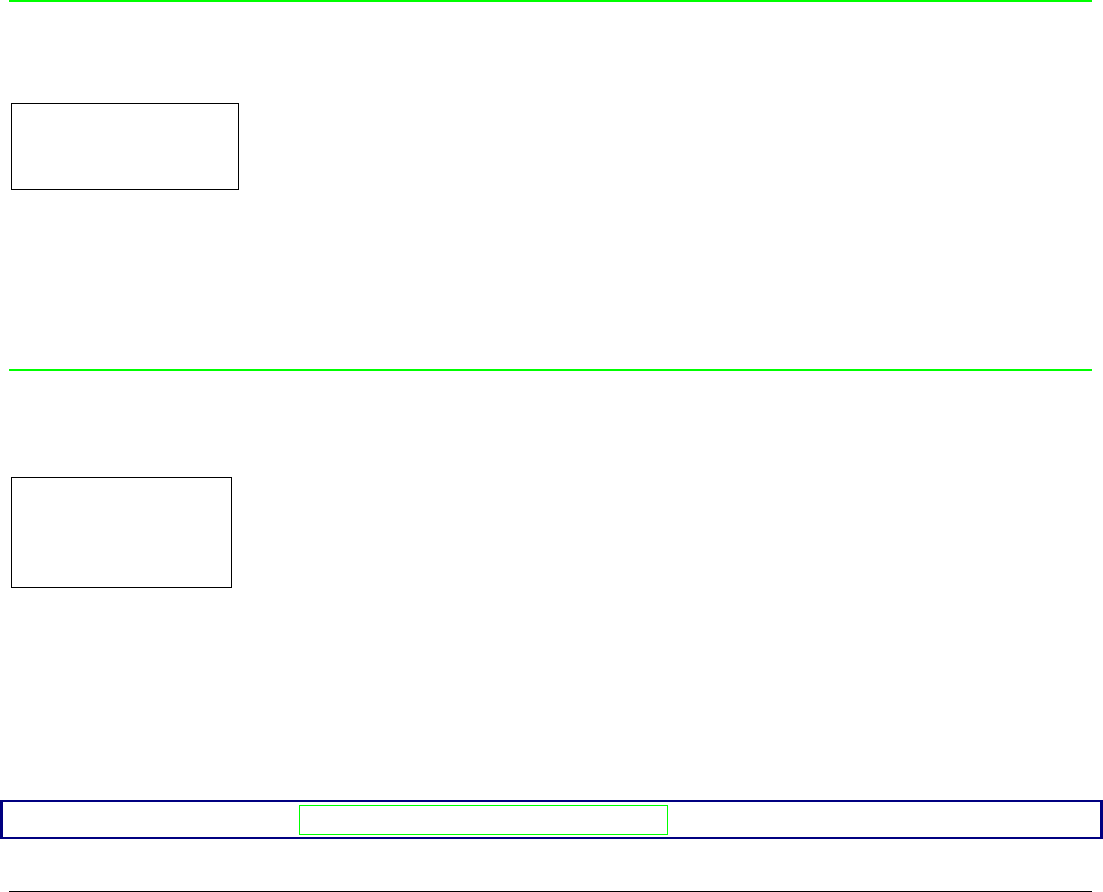
75
Enable/Disable Upper Tractor Jam Sensor
F1 JAM SENS. Y
↑
F2 JAM SENS. Y → or ←
F2 JAM SENS. N → or ←
↓
TEAR ADJUST:xxx
F2 JAM SENS. Y Enables the paper jam sensor located in the Front2 Tractor.
F2 JAM SENS. N Disables the paper jam sensor located in the Front2 Tractor.
Adjusting the Tear-Off Position
F2 JAM SENS. Y
↑
TEAR ADJUST: - 30 → or ←
TEAR ADJUST: ... → or ←
TEAR ADJUST: +360 → or ←
↓
SEQUENCE NONE
TEAR ADJUST: xxxx These values adjust the distance between the Tear-Off Perforation and the
Tear-Off Bar. The values correspond to 1/180 inch units, i.e. the tuning ranges
between -1/6 and 2 inch. 0 is the default value.
See also “How to Use the Tear-Off Function”, later in this Chapter.
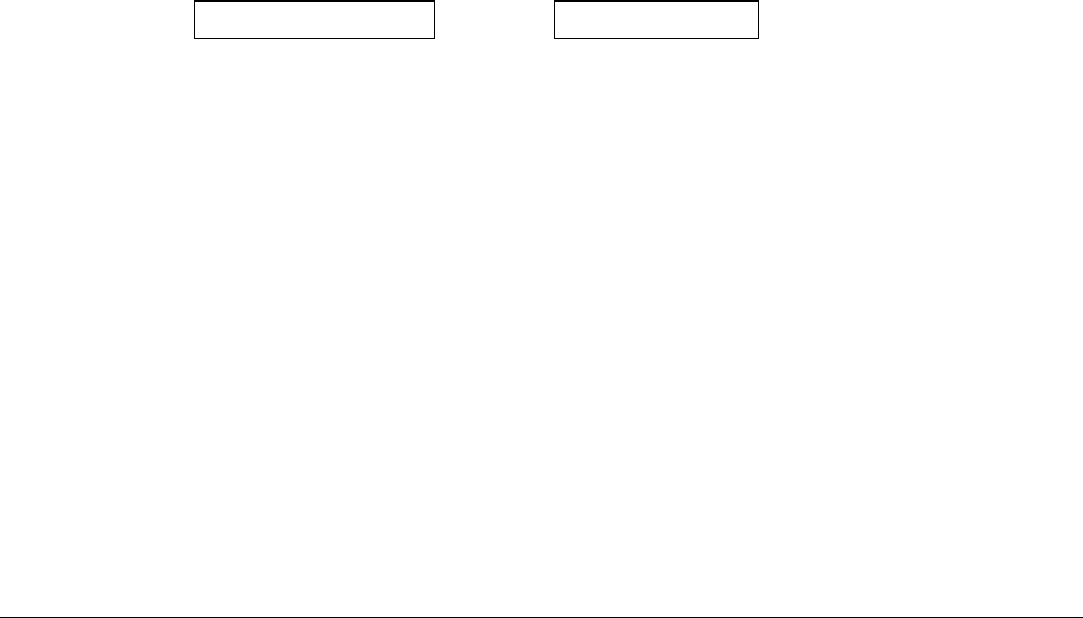
76
Resetting to Factory Default Values
With the BACK TO MFG function it is possible to reset all items in the Power On Configuration Setup
and in the Program Setup to their factory default values. This may be useful if you do not remember
the values you set in the setups, or because you simply changed you mind about the settings you
have just done. The default values for the setup items are indicated in bold.
FUNCTIONS
↑
BACK TO MFG: NO → or ← BACK TO MFG: YES
↓ or PROG
PRINT OUT ?
If you want to select BACK TO MFG:YES, you have to exit from this item using the ↑ or the ↓ key, in
order to confirm the selection of this value.
At this point, the Power On Configuration Setup procedure is finished. If you exit pressing the ↓ and
the PROGRAM key, the new settings will be saved.
Do not power off the printer before all data have been written into the NVM and the printer has
returned online.
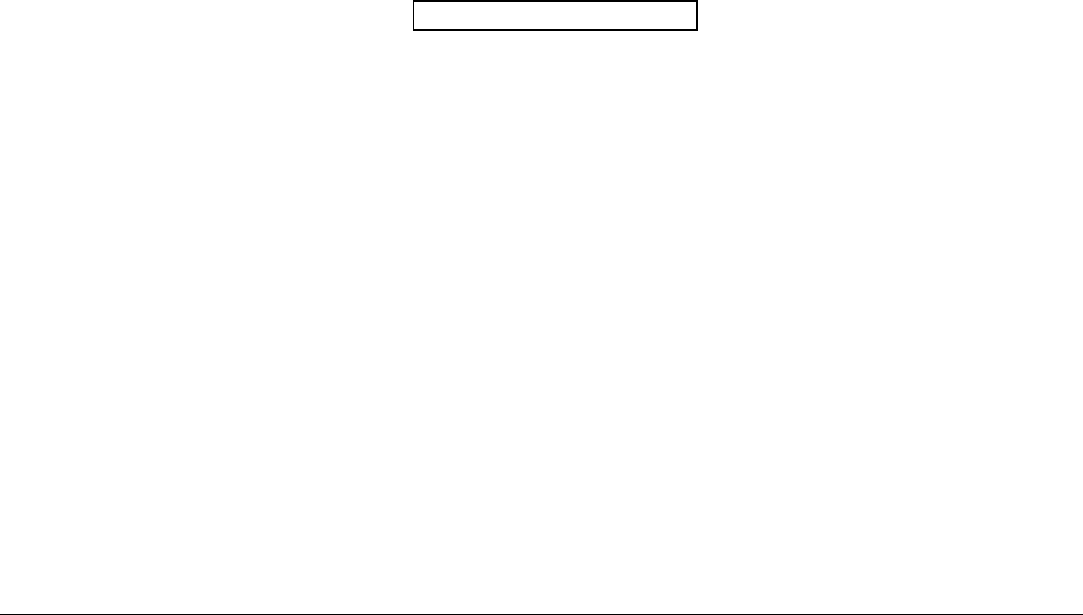
77
P
Pr
ro
og
gr
ra
am
m
S
Se
et
tu
up
p
The default values of the various functions are indicated in bold.
E
En
nt
te
er
ri
in
ng
g
t
th
he
e
P
Pr
ro
og
gr
ra
am
m
S
Se
et
tu
up
p
Press the PROGRAM key when the printer is turned on and is offline or online without printing. The
following message will be displayed:
PRINT OUT? NO
The figure in the following page shows the structure and how to move inside the Program Setup.
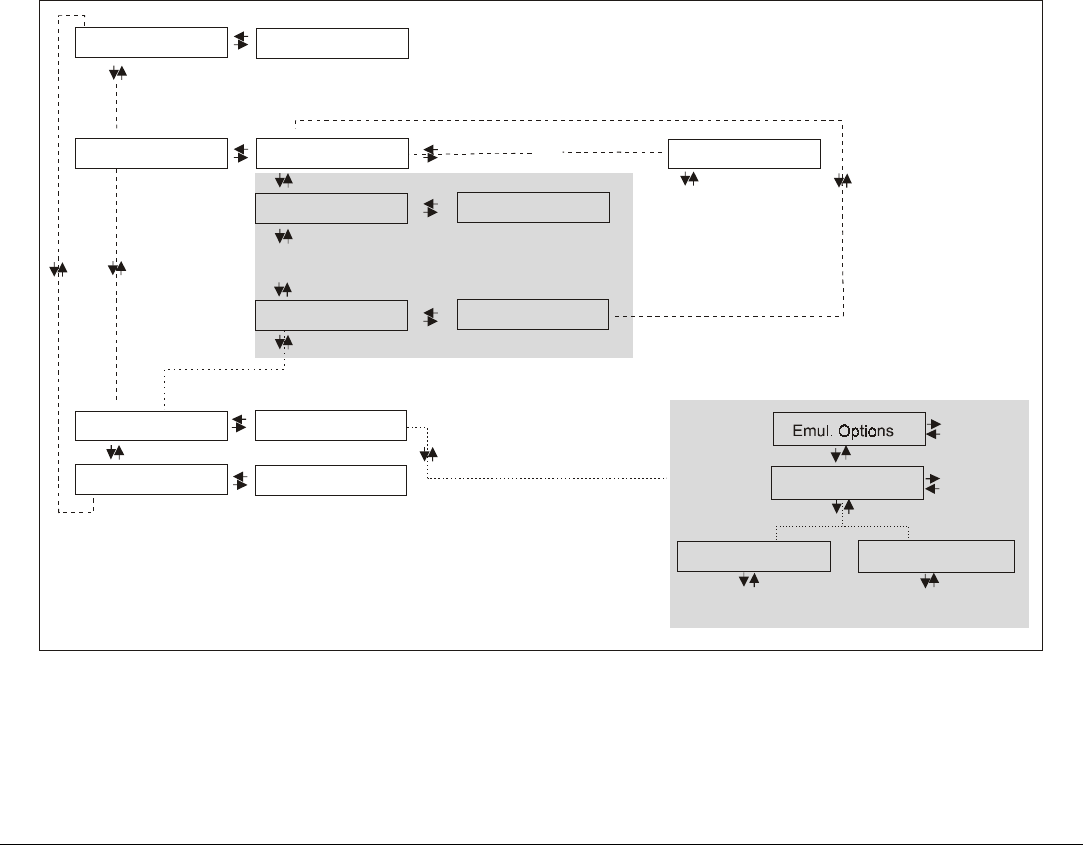
78
Main Structure
Print out? Yes
Macro# 1
Line sp. 6 lpi
...
Next Macro? No
Confi
g
. Menu Yes
Hex Dump Yes
Line sp. ...
Next Macro? Yes
Macro#4
Print out? No
User Macro
Config. Menu No
Hex Dump No
MACRO PARAMETER BLOCK
CONFIGURATION MENU BLOCK
…
Parall. Interface
Serial Interface or LAN Interface
The items define the following parameters:
• Four user macros
• The direct access to the Power-On Configuration
• Hexadecimal printout
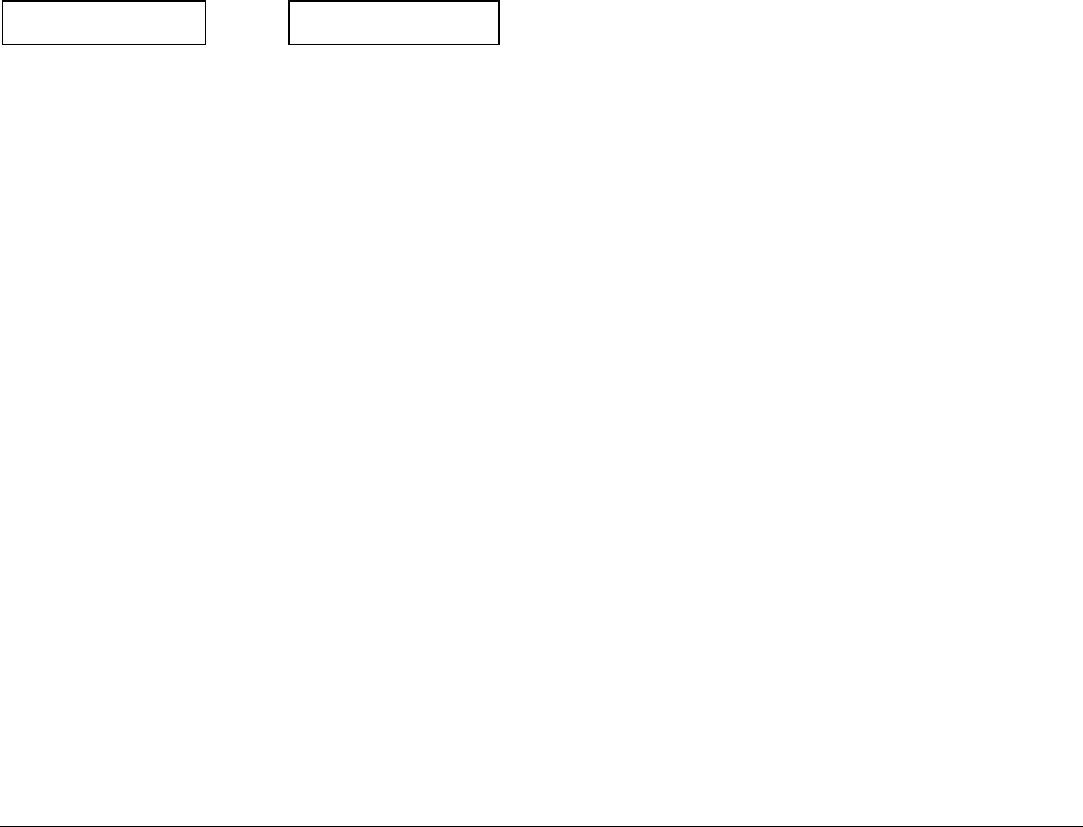
79
Printout of the Printer Settings
PRINT OUT? NO → or ← PRINT OUT? YES
↓
USER MACRO
PRINT OUT? NO The setup is not printed.
PRINT OUT? YES The printer setup is printed. The printout starts as soon as you select this value.
NOTE: The Program setup printout indicates:
• the currently selected values,
• the current selected macro is marked with the #x# symbols (USER MACRO #x#),
• the current firmware release.
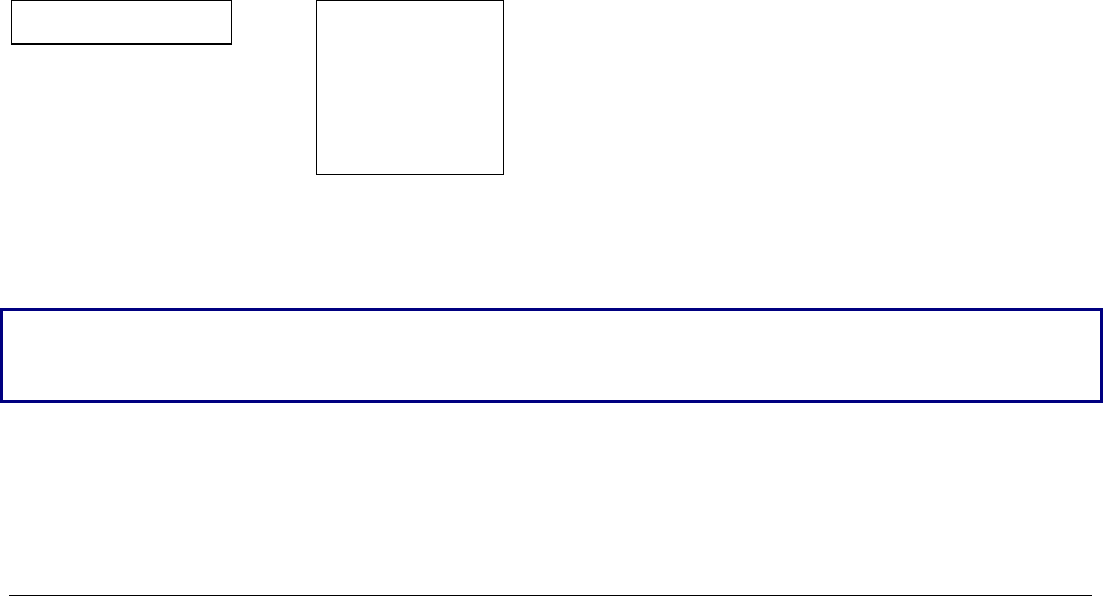
80
User Macro
The USER MACRO item allows to prepare four printing environments (MACRO#1, MACRO#2,
MACRO#3 and MACRO#4). Each macro is composed of a group of parameters which define a
configuration that can then be recalled to easily set the printer for four printing environments.
Selection of the User Macro
PRINT OUT? NO USER MACRO
↓ ↑
USER MACRO → MACRO # 1 → or ←
↓ MACRO # 2 → or ←
CONFIG MENU NO MACRO # 3 → or ←
MACRO # 4 → or ←
↓
LINE SP. 6 LPP
Selection of the macro for which you intend to set the parameters.
W
Wh
he
en
n
a
a
n
ne
ew
w
m
ma
ac
cr
ro
o
i
is
s
s
se
el
le
ec
ct
te
ed
d
a
an
nd
d
t
th
he
e
f
fa
an
nf
fo
ol
ld
d
p
pa
ap
pe
er
r
i
is
s
p
pr
re
es
se
en
nt
t
i
in
n
t
th
he
e
p
pa
ap
pe
er
r
p
pa
at
th
h
s
se
et
t
i
in
n
t
th
he
e
p
pr
re
ev
vi
io
ou
us
s
m
ma
ac
cr
ro
o,
,
i
it
t
w
wi
il
ll
l
b
be
e
a
au
ut
to
om
ma
at
ti
ic
ca
al
ll
ly
y
p
pa
ar
rk
ke
ed
d
(
(T
TE
EA
AR
R
I
IF
F
N
NE
EC
CE
ES
SS
S/
/P
PA
AR
RK
K
P
PA
AP
PE
ER
R
i
is
s
d
di
is
sp
pl
la
ay
ye
ed
d)
).
.
T
Te
ea
ar
r
o
of
ff
f
t
th
hi
is
s
f
fa
an
nf
fo
ol
ld
d
p
pa
ap
pe
er
r
a
an
nd
d
p
pr
re
es
ss
s
P
PA
AR
RK
K
k
ke
ey
y.
.
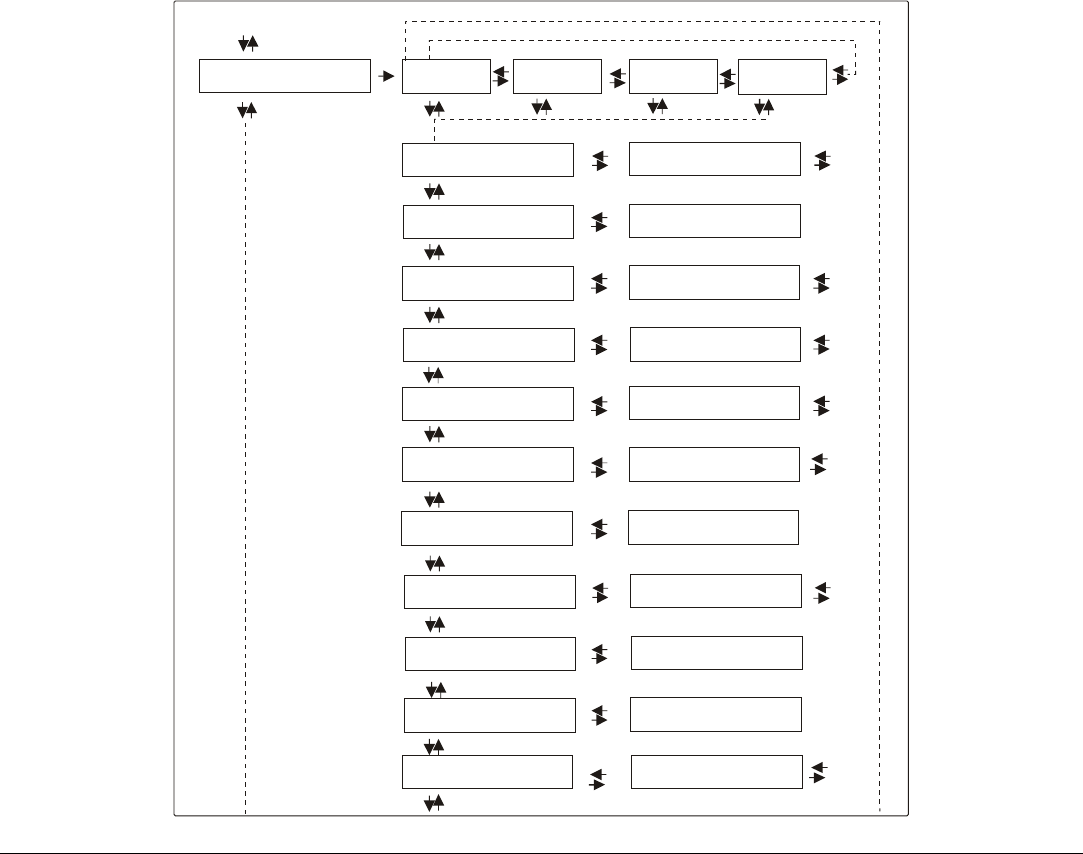
81
User Macro Parameters
Macro #1 Macro #2
Line sp. 6 lpi
Line Sp. Lock No
Length 72 Lines
Top of Form 0
Skipover 0
Draft Mode HS
Font Draft
Pitch 10 cpi
Pitch Lock No
Left Margin 0
Macro #3 Macro #4
Line sp. ...
Line Sp. Lock Yes
Length ...
Top of Form ...
Skipover …
Draft Mode …
Font …
Pitch …
Pitch Lock Yes
Left Margin …
User macro
15&24 cpi Micro 15&24 cpi Normal
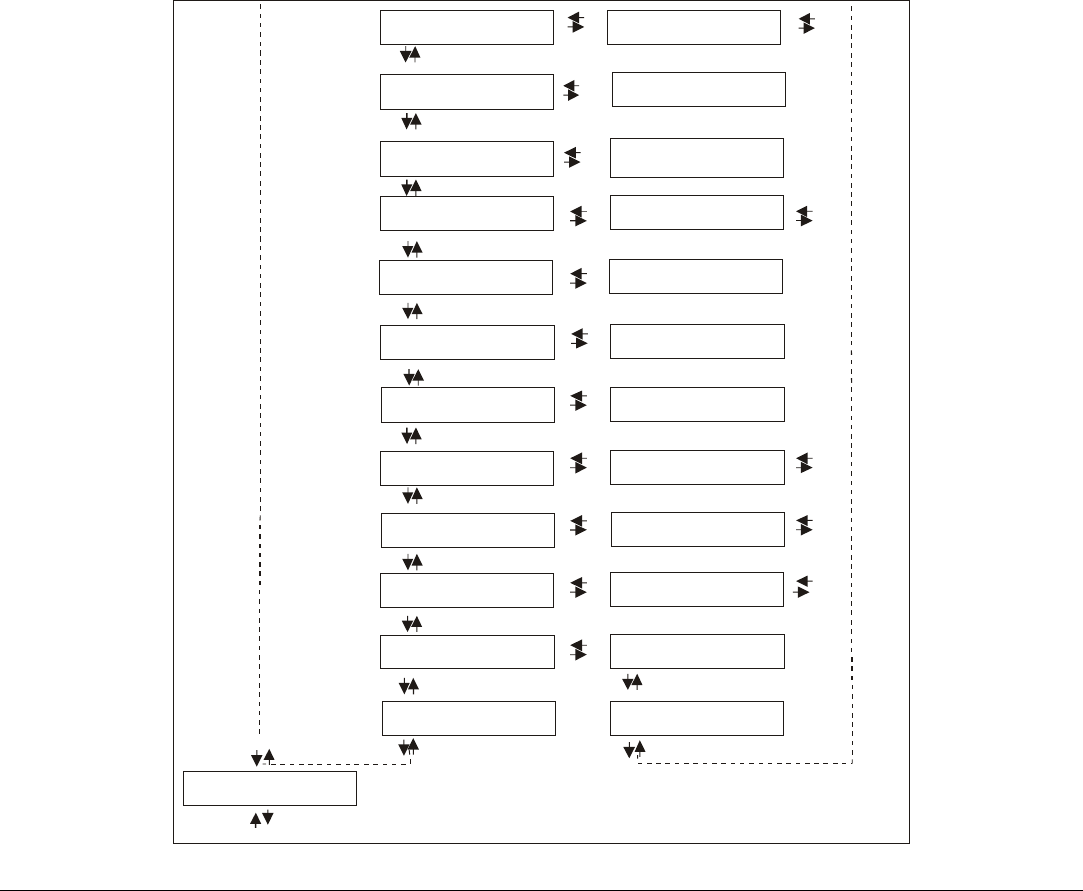
82
Path Front 1
Tear Normal
Strong impact
Perfor. Safe No
Quiet Print Off
Autogap 0
Tuning: Horiz 0
Tuning: Vert 0
Macro-> MFG No
Next Macro? No
Pat ...
Tear …
Soft impact
Perfor. Safe Yes
Quiet Print On
Autogap ...
Tuning: Horiz ...
Tuning: Vert ...
Macro-> MFG Yes
Next Macro? Yes
h Front 2
Config. Menu No
Right Margin 136 Right Margin …
Slash Zero No Slash Zero Yes
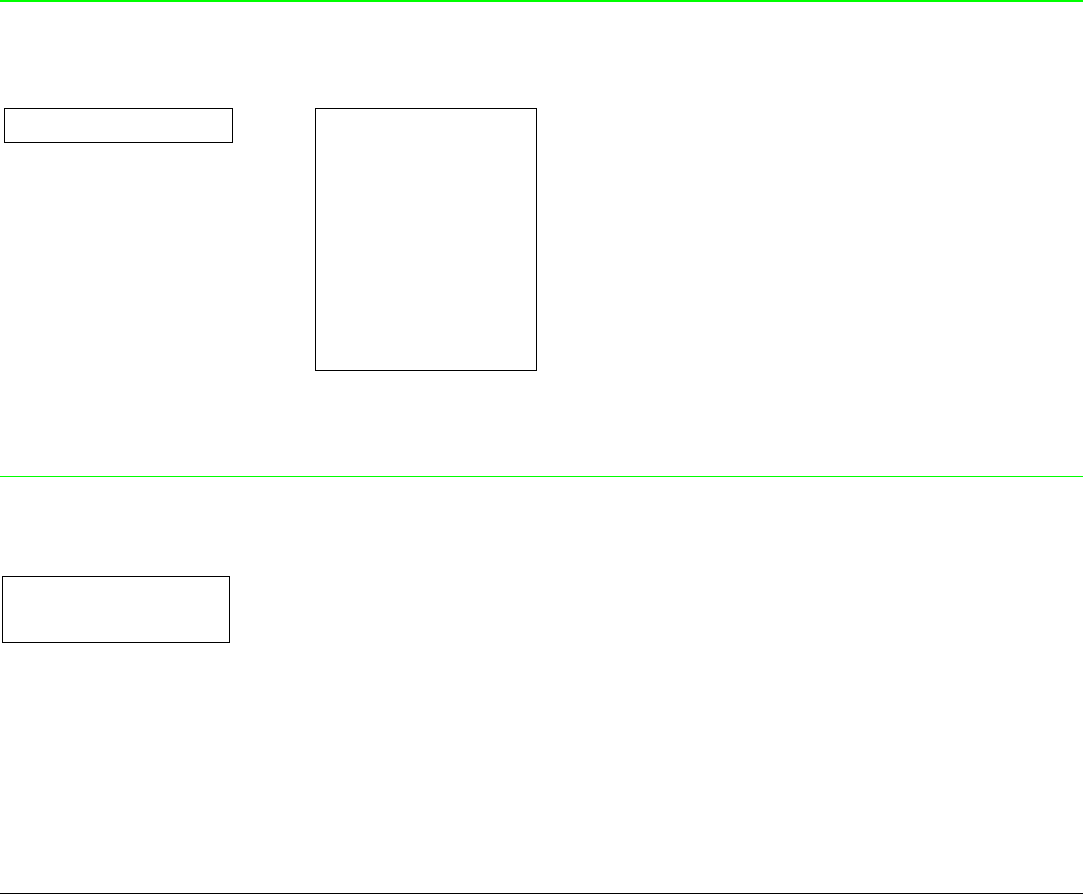
83
Line Spacing
MACRO # 1
↑
MACRO# 1 → LINE SP. 6 LPI → or ←
LINE SP. 8 LPI → or ←
LINE SP. 12 LPI → or ←
LINE SP 3L/30MM → or ←
LINE SP 4L/30MM → or ←
LINE SP 6L/30MM → or ←
LINE SP 8L/30MM → or ←
LINE SP 12L/30MM → or ←
↓
LINE SP LOCK NO
These values define the line spacing in lines/inch (6, 8, 12) or in lines per 30 mm (3, 4, 6, 8, 12).
Line Spacing Lock
LINE SP. 6 LPI
↑
LINE SP. LOCK NO → or ←
LINE SP. LOCK YES → or ←
↓
LENGTH xxx
LINE SP. LOCK NO Setting this item, the value set for vertical spacing can be changed by software
or operator panel
LINE SP. LOCK YES Setting this item, the value set for vertical spacing cannot be changed by
software but only by operator panel.
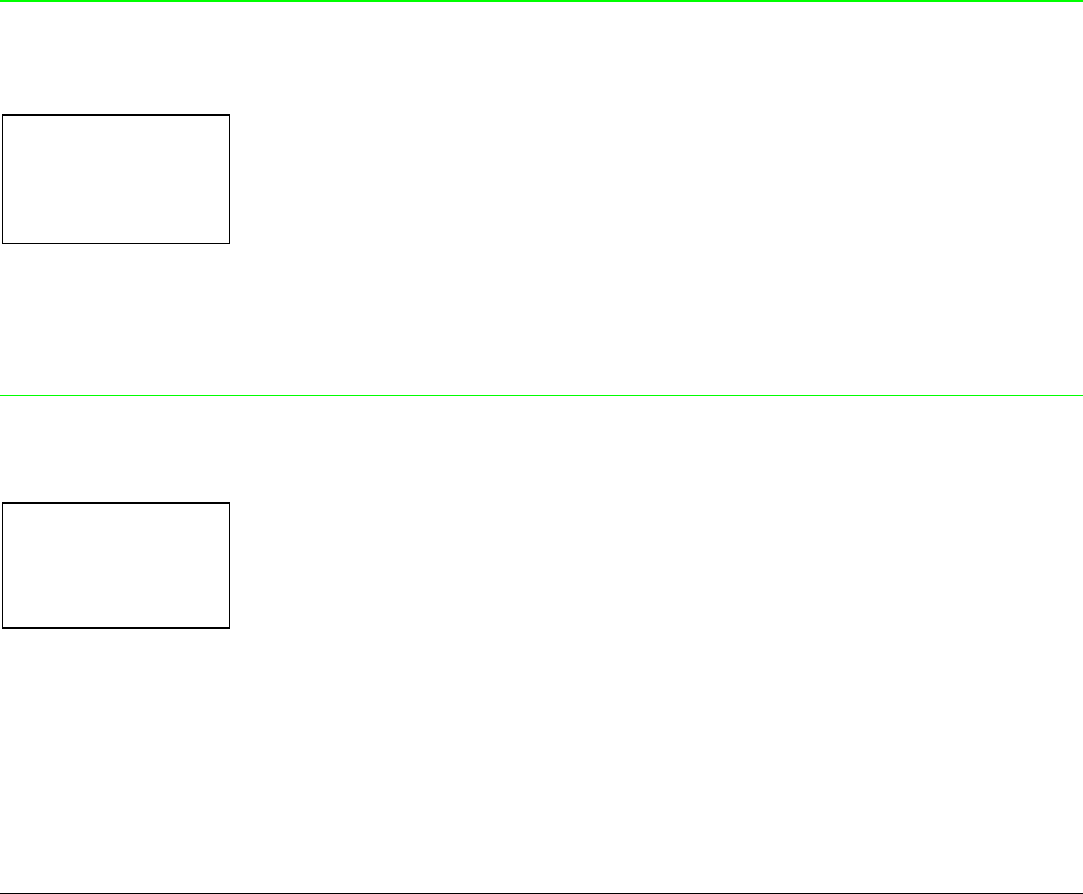
84
Page Length
LINE SP. LOCK NO
↑
LENGTH 1 LINE → or ←
LENGTH ... LINES → or ←
LENGTH 244 LINES → or ←
↓
TOP OF FORM 0
These items set the page length for fanfold paper in number of lines depending on the current
vertical spacing. Default value is 66 lines.
Top of Form
LENGTH xx
↑
TOP OF FORM 0 → or ←
TOP OF FORM … → or ←
TOP OF FORM xxx → or ←
↓
SKIPOVER 0
These items set the top of form. The values range between 0 and the page length - 1.
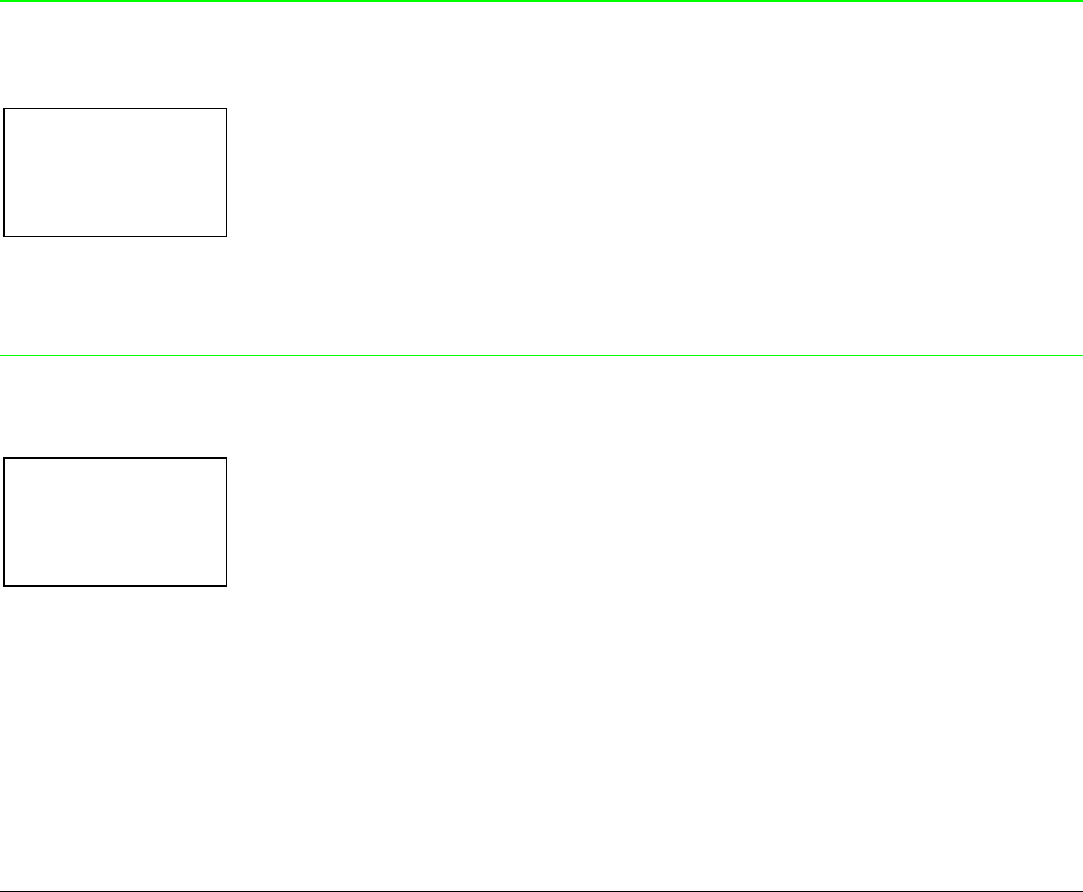
85
Skip Over Perforation
TOP OF FORM 0
↑
SKIPOVER 0 → or ←
SKIPOVER … → or ←
SKIPOVER xxx → or ←
↓
DRAFT MODE HS
These items set the skipover perforation. The values range between 0 and the page length - 1.
Draft Print Mode Selection
SKIPOVER 0
↑
DRAFT MODE HS → or ←
DRAFT MODE NORM → or ←
DRAFT MODE BEST → or ←
↓
FONT Draft
DRAFT MODE HS The printer performs the draft printing at high speed.
DRAFT MODE NORM The printer performs the draft printing at normal speed.
DRAFT MODE BEST The printer performs the draft printing at low speed to obtain better quality
printing.
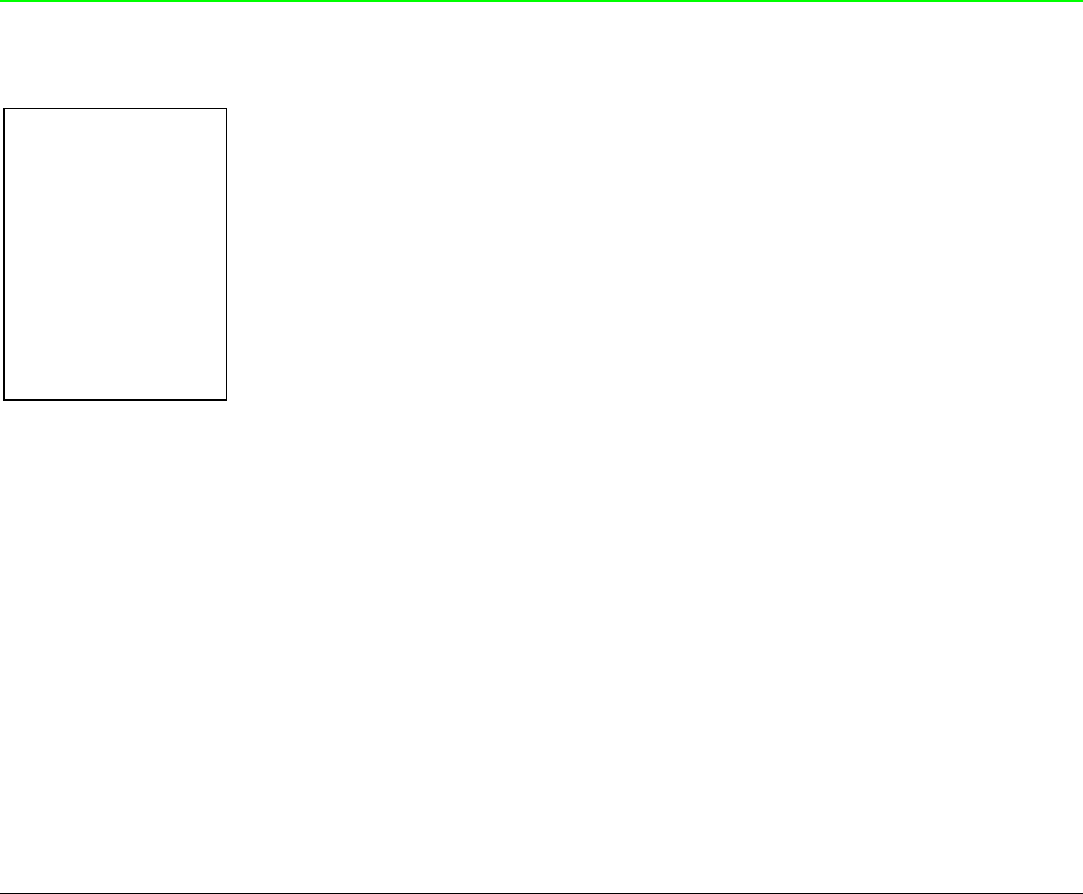
86
Font Selection
DRAFT MODE HS
↑
FONT Draft → or ←
FONT Courier → or ←
FONT OCR-B → or ←
FONT Gothic → or ←
FONT Prestige → or ←
FONT Present → or ←
FONT OCR-A → or ←
FONT Script → or ←
↓
PITCH 10 CPI
Selects the fonts. OCR-A is displayed only if a non proportional pitch has been selected.
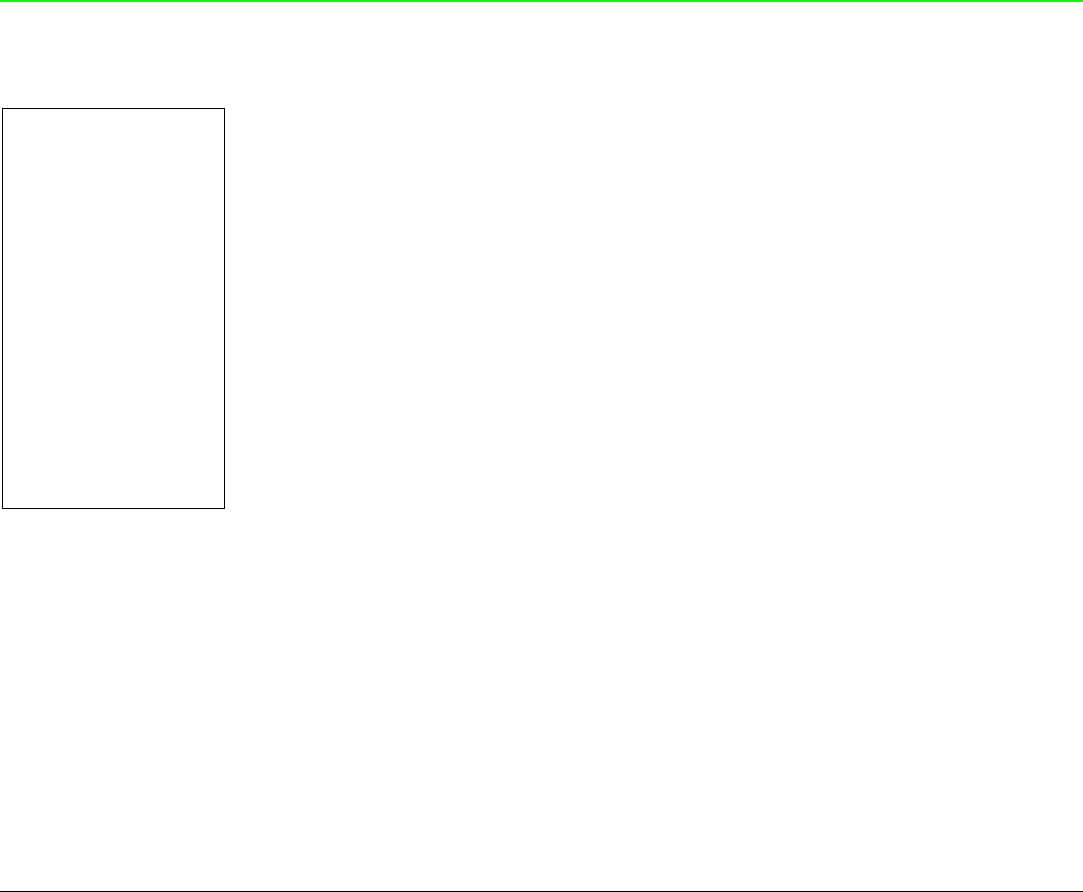
87
Pitch Selection
FONT Draft
↑
PITCH 5 CPI → or ←
PITCH 6 CPI → or ←
PITCH 7.5 CPI → or ←
PITCH 8.5 CPI → or ←
PITCH 10 CPI → or ←
PITCH 12 CPI → or ←
PITCH 15 CPI → or ←
PITCH 17.1 CPI → or ←
PITCH 20 CPI → or ←
PITCH 24 CPI → or ←
PITCH PROP → or ←
↓
15 & 24 CPI MICRO
These items set the horizontal spacing in characters per inch. The PITCH PROP item sets
proportional character spacing.

88
Micro Dot Print Mode
PITCH 10 CPI
↑
15 & 24 CPI MICRO → or ←
15 & 24 CPI NORMAL → or ←
↓
PITCH LOCK NO
15 & 24 CPI MICRO The print matrix uses 8 x 8 dots only if the horizontal spacing is 15 or 24 cpi.
(micro mode).
15 & 24 CPI NORMAL The print matrix uses 12 x12 dots (normal mode).
Pitch Lock
15 & 24 CPI MICRO
↑
PITCH LOCK NO → or ←
PITCH LOCK YES → or ←
↓
LEFT MARGIN 0
PITCH LOCK NO Setting this item, the pitch can be changed by software or operator panel.
PITCH LOCK YES Setting this item, the pitch can be changed ONLY by operator panel.
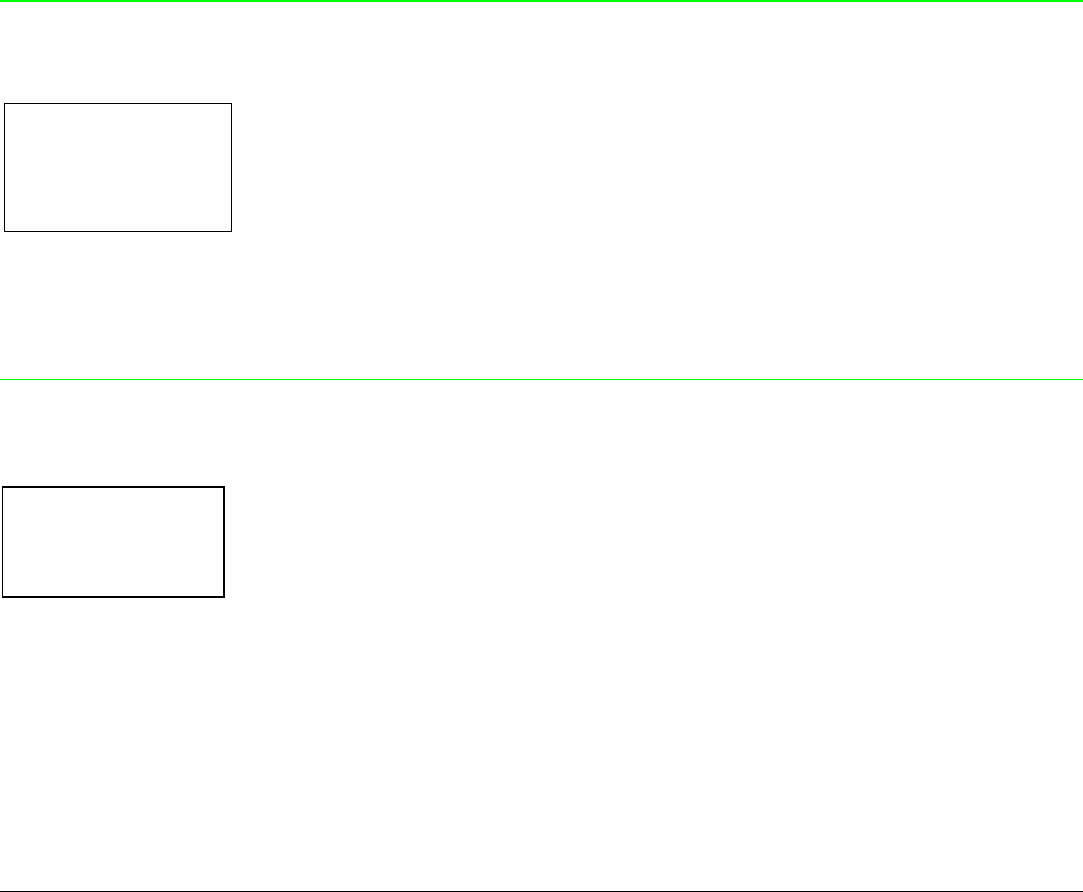
89
Left Margin
PITCH LOCK NO
↑
LEFT MARGIN 0 → or ←
LEFT MARGIN ... → or ←
LEFT MARGIN xxx → or ←
↓
RIGHT MARGIN 136
The Left Margin is set in number of columns (depending on the current pitch) starting from the
physical left edge.
Right Margin
LEFT MARGIN 0
↑
RIGHT MARGIN. 2 → or ←
RIGHT MARGIN. ... → or ←
RIGHT MARGIN. xxx → or ←
↓
SLASH ZERO NO
The Right Margin is set in number of columns (depending on the current pitch) starting from the
physical left edge. The default value is 136.
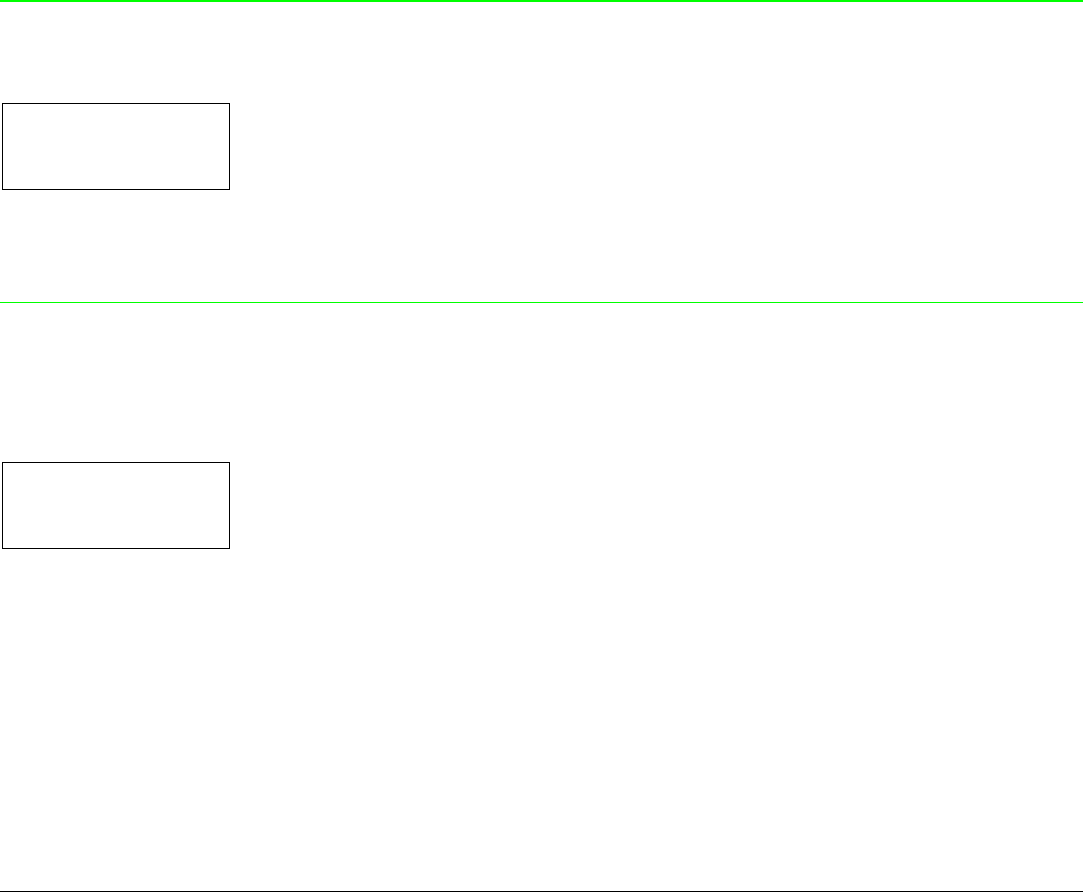
90
Zero Character Printing
RIGHT MARGIN 136
↑
SLASH ZERO NO → or ←
SLASH ZERO YES → or ←
↓
PATH FRONT 1
You can select the Zero character printing with or without a slash.
Paper Path Selection
This function defines the default paper path for the current macro.
SLASH ZERO NO
↑
PATH FRONT 1 → or ←
PATH FRONT 2 → or ←
↓
TEAR NORMAL
PATH FRONT 1 Paper loading with the Front1 tractor (low position).
PATH FRONT 2 Paper loading with the Front2 tractor (up position).
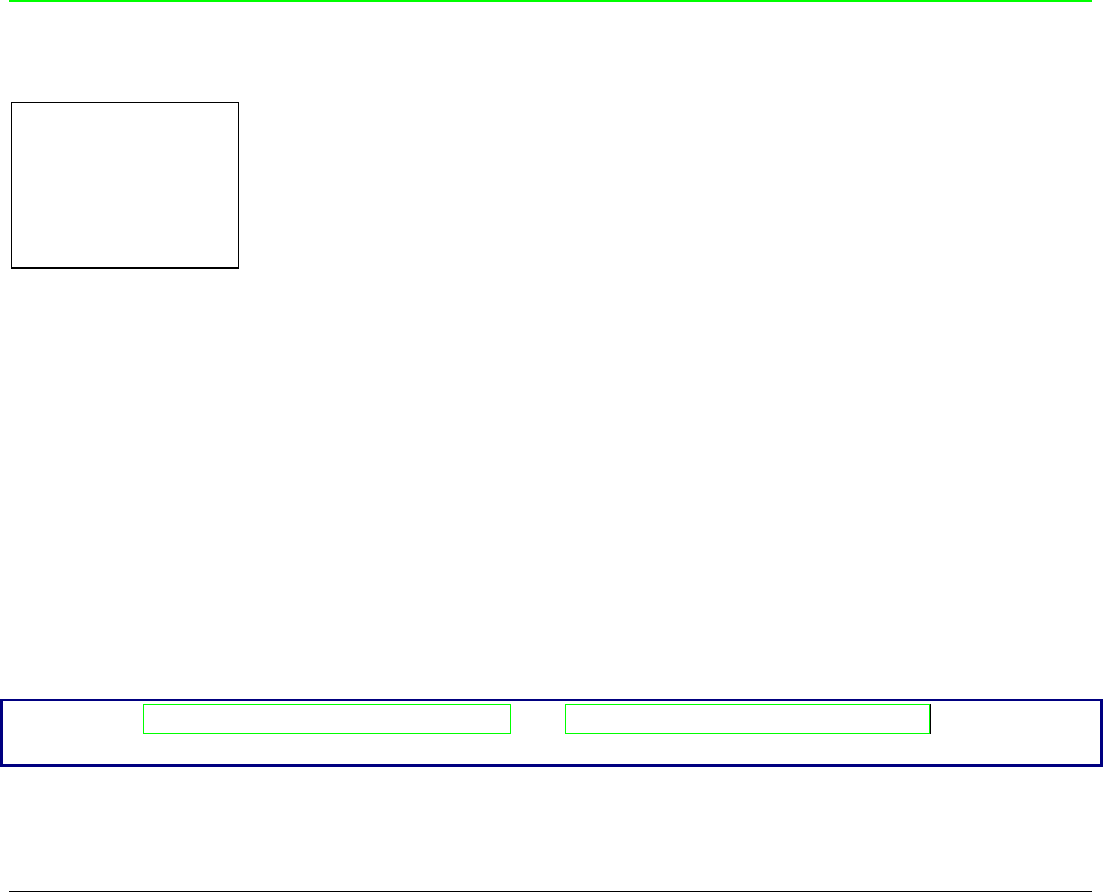
91
Tear-Off Mode
PATH FRONT 1
↑
TEAR NORMAL → or ←
TEAR AUTOMATIC → or ←
LABEL → or ←
TEAR NO → or ←
↓
STRONG IMPACT
TEAR NORMAL The Tear-Off Function is performed pressing the TEAR key when the printer is
offline.
TEAR AUTOMATIC When the printer is not receiving any data, the paper is moved to the Tear-Off
position. It is returned to the Tear-Off position as soon as it receives printing
data.
LABELS This item must be set when printing on labels, in order to avoid paper jams.
The paper does not execute any backward movement. When pressing the PARK
key, the paper is ejected.
TEAR NO The paper does not executes any backward movement.
See also How to Use the Tear-Off Function and How to Handle the Paper Parking later in this
chapter.
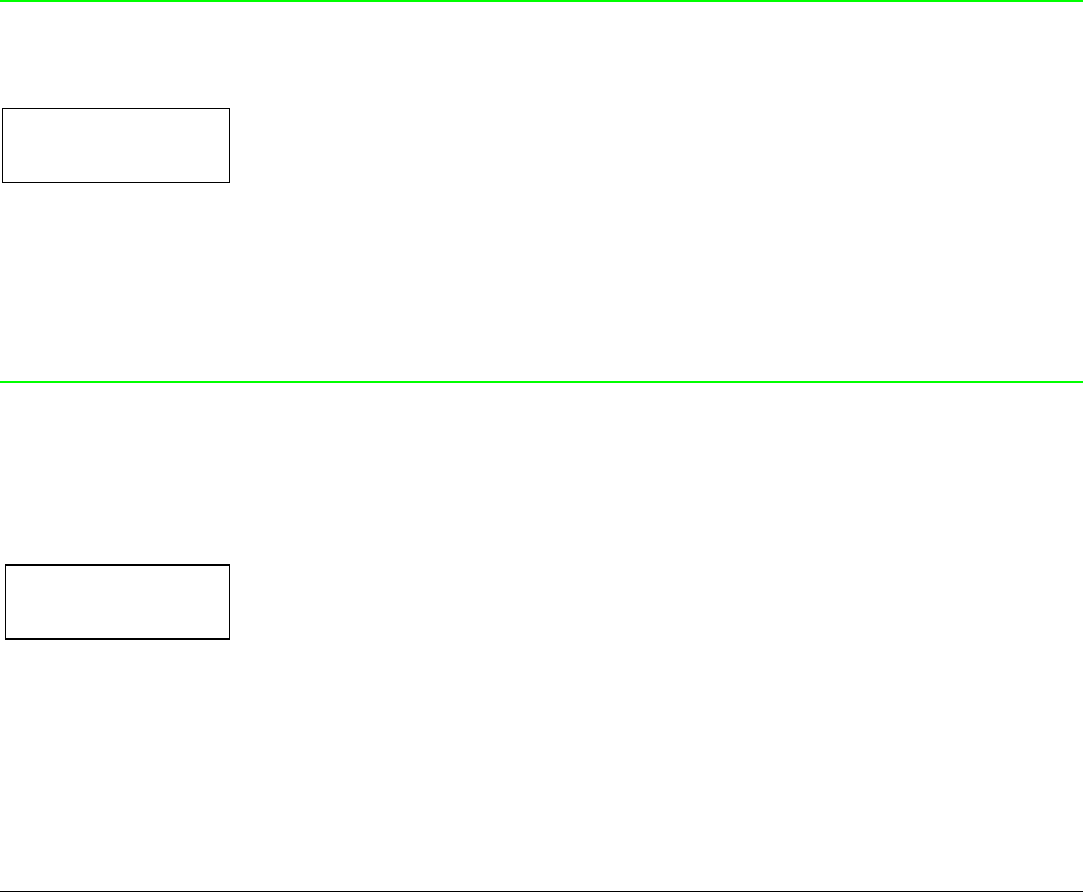
92
Print Impact Strength
TEAR NORMAL
↑
STRONG IMPACT → or ←
SOFT IMPACT → or ←
↓
PERFOR. SAFE NO
STRONG IMPACT The impact strength of the print head is set for printing on multicopy paper.
SOFT IMPACT The impact strength of the print head is set for printing few copies.
The printing noise is reduced.
Paper Perforation
This function allows to move the print head aside the paper when the fanfold paper perforation passes
between the mylar and the print bar, to avoid paper jams.
STRONG IMPACT
↑
PERFOR. SAFE NO → or ←
PERFOR. SAFE YES → or ←
↓
QUIET PRINT OFF
PERFOR. SAFE NO The function is disabled. The print head remains in its position, when the
perforation of the paper passes.
PERFOR. SAFE YES The function is enabled. The print head is moved aside, when the perforation
passes.

93
Quiet Printing
PERFOR. SAFE NO
↑
QUIET PRINT OFF → or ←
QUIET PRINT ON → or ←
↓
AUTOGAP 0
QUIET PRINT OFF The function is disabled. Printing at normal noise level.
QUIET PRINT ON The function is enabled. Printing at reduced noise level.
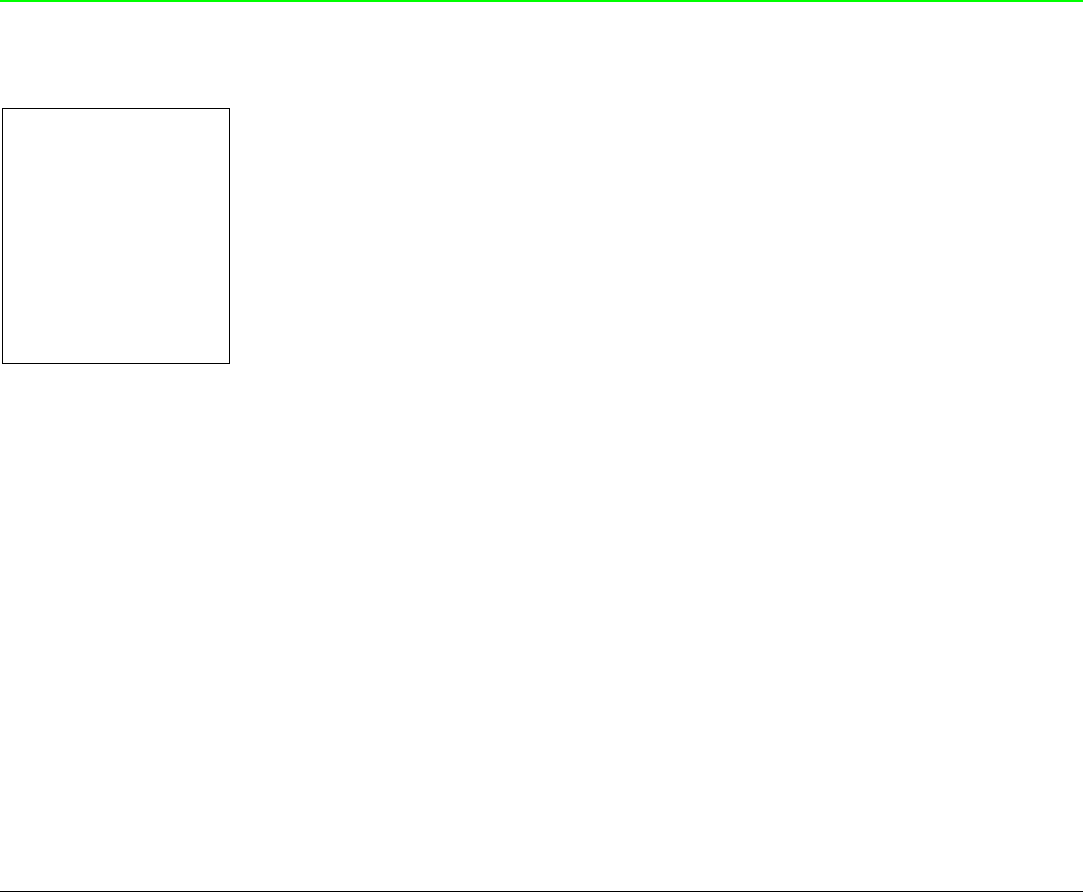
94
Adjusting the Distance of the Print Head
QUIET PRINT OFF
↑
AUTOGAP -5 → or ←
AUTOGAP ... → or ←
AUTOGAP +3 → or ←
MANUAL GAP → or ←
FIXED GAP 0.3 → or ←
FIXED GAP ... → or ←
FIXED GAP 9.3 → or ←
↓
TUNING:.HORIZ 0
AUTOGAP xxx Selecting one of these values sensing the paper thickness. Negative values
reduce the distance between the print head and the paper. Default value is
AUTOGAP 0.
MANUAL GAP Selecting this item, the print head must be adjusted manually.
FIXED GAP xxx Selecting one of these values the printer adjusts the print head gap to a fixed
distance.
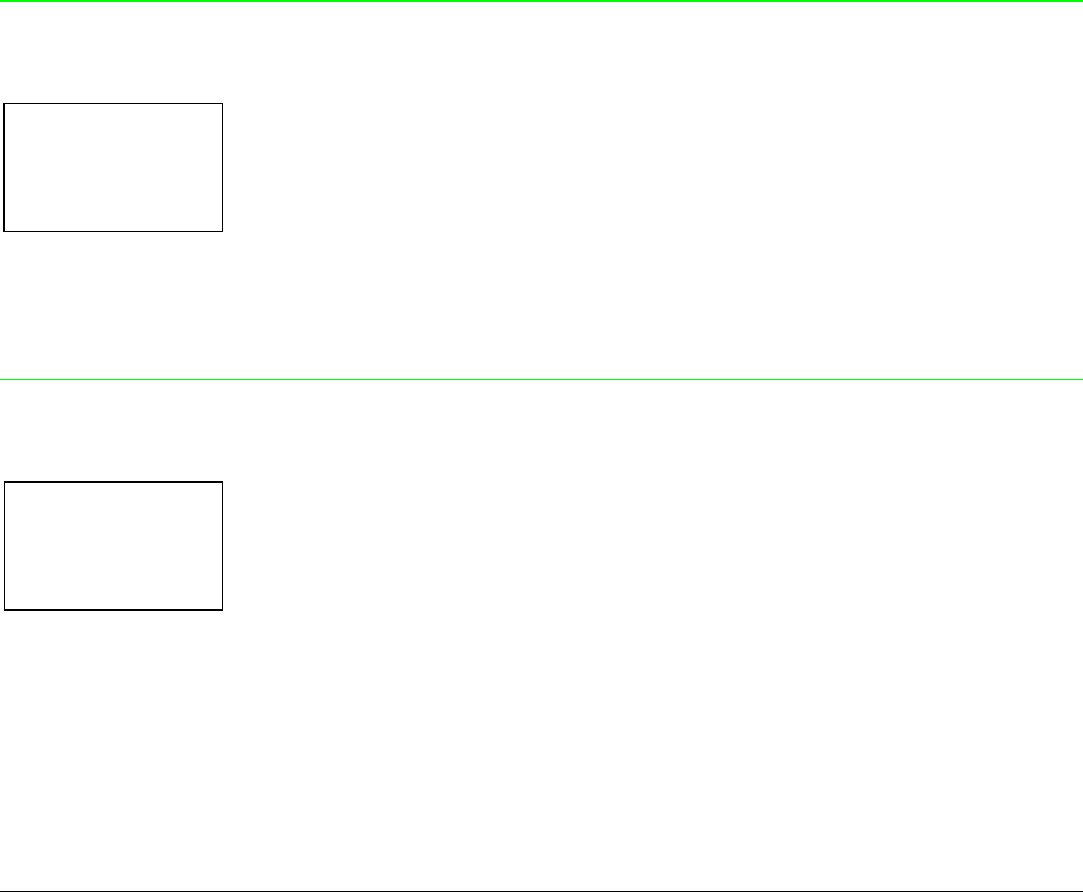
95
Horizontal Character Tuning
AUTOGAP 0
↑
TUNING:HORIZ 0 → or ←
TUNING:HORIZ ... → or ←
TUNING:HORIZ 60 → or ←
↓
TUNING: VERT 0
These values adjust the distance between the left paper margin and the first print character. The
values correspond to 1/120 inch units, i.e. the tuning ranges between 0 and 0,5 inch.
Vertical Character Tuning
TUNING:.HORIZ 0
↑
TUNING:VERT. -30 → or ←
TUNING:VERT. ... → or ←
TUNING:VERT. 360 → or ←
↓
MACRO -> MFG NO
These values adjust the distance between the top paper margin and the first printable line. The
values correspond to 1/180 inch units, i.e. the tuning ranges between -1/6 and 2 inch. 0 is the default
value.
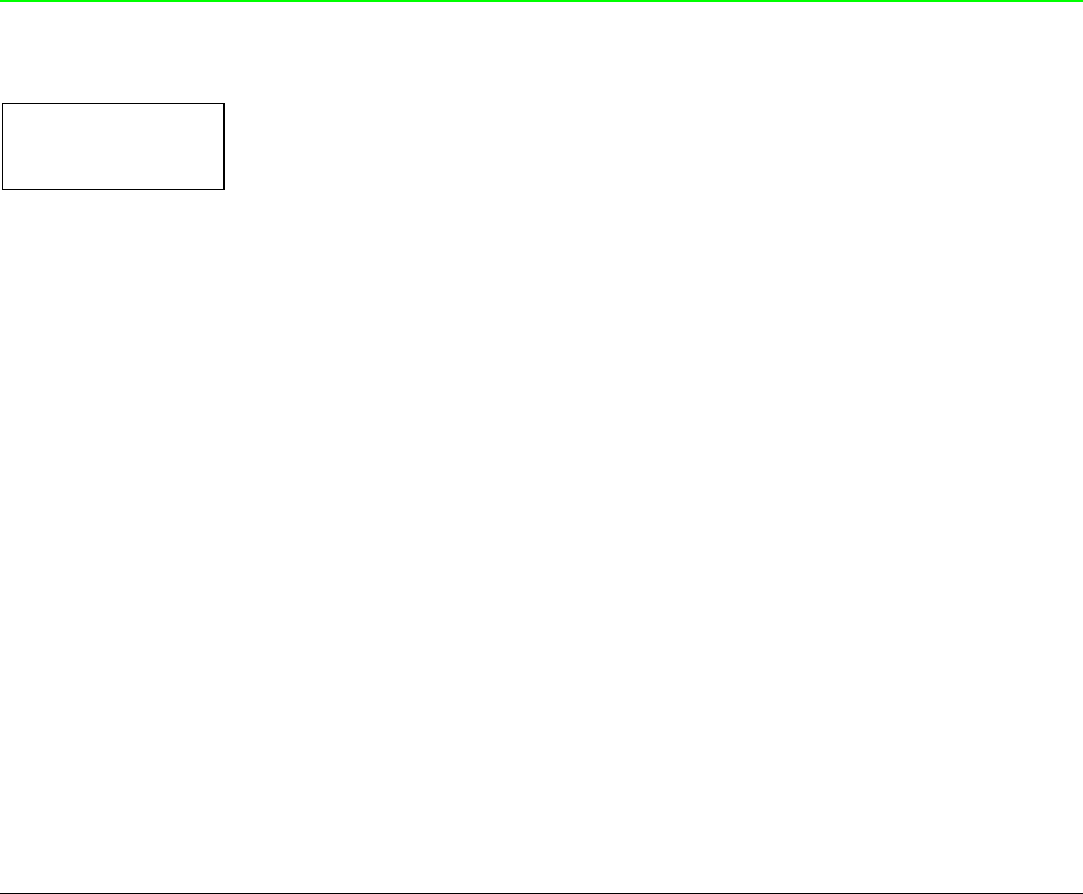
96
Resetting the Macro Parameters to the Factory Defaults
TUNING.VERT. 0
↑
MACRO -> MFG NO → or ←
MACRO -> MFG YES → or ←
↓
NEXT MACRO? NO
MACRO -> MFG NO The new values set for the macro parameters will be the used.
MACRO -> MFG YES The values set for the macro parameters will be reset to their factory defaults.
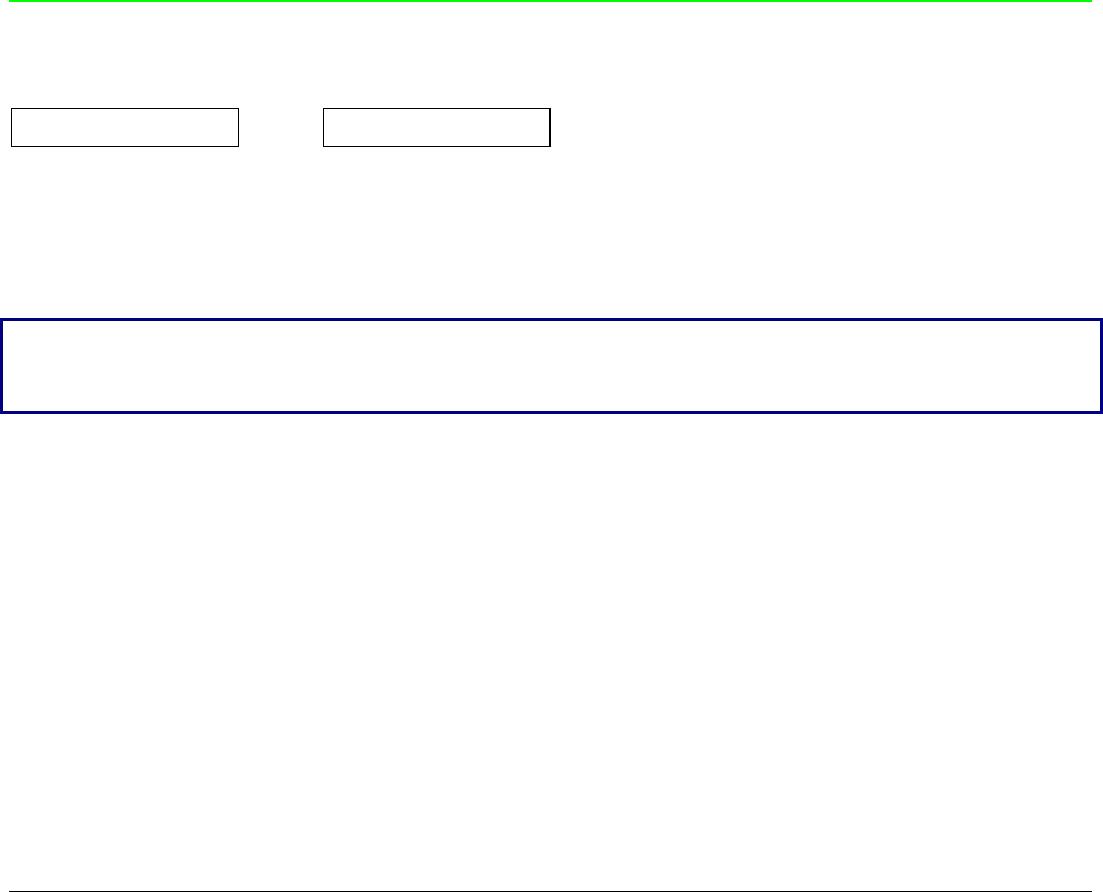
97
Selecting Another Macro
MACRO -> MFG NO
↑
NEXT MACRO? NO → or ← NEXT MACRO? YES
↓ ↓
CONFIG MENU NO MACRO # 1
To pass over to another macro, select NEXT MACRO YES. Pressing the ↓ or ↑ key the item MACRO#1
is displayed, then press the → key to pass over to MACRO#2 (MACRO CHANGING is displayed).
When passing over from one macro to another, the fanfold paper loaded from the paper path,
selected in the previous macro, will be automatically parked (TEAR IF NECESS/PARK PAPER is
displayed). Tear off this fanfold paper and press PARK key.
You can now set the parameters for MACRO#2 as described above. In this way you prepare the
second printing environment. Passing over from one macro to the other then sets two different
printing environments.
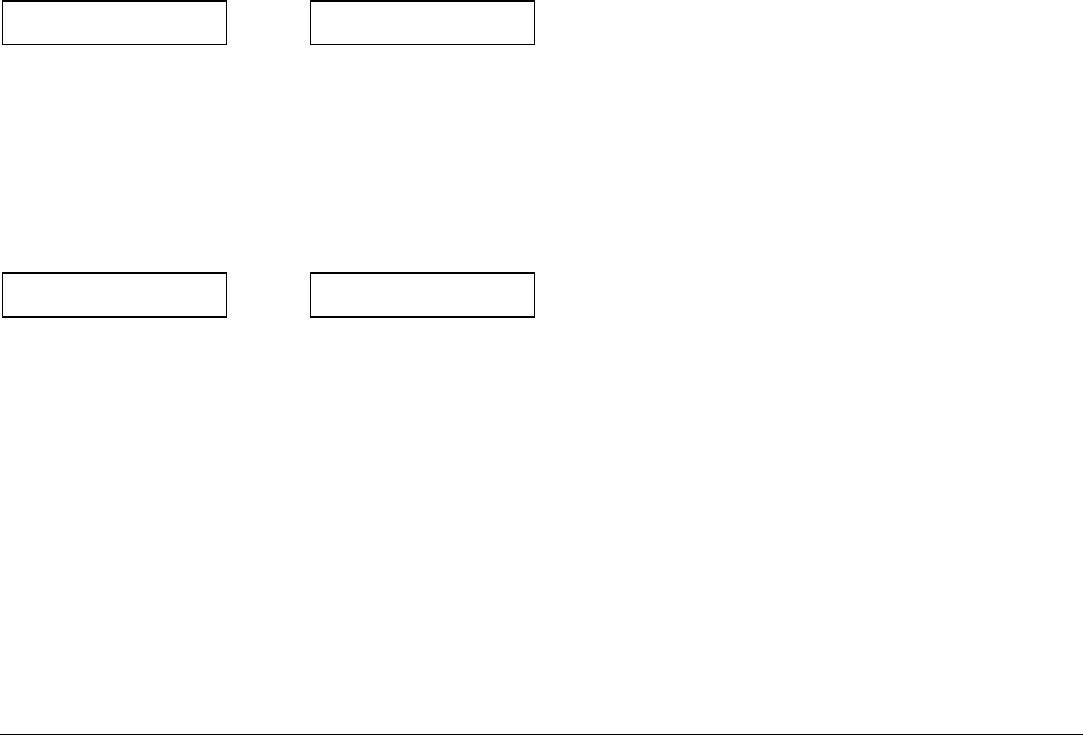
98
Passing over to the Power-On Configuration
At this point of the setup, it is possible to pass over to the Power On Configuration functions setting.
NEXT MACRO NO
↑
CONFIG MENU NO → or ← CONFIG MENU YES
↓ ↓
HEX DUMP NO PARALL INTERFACE
These items are self-explaining.
Hexadecimal Dump
CONFIG MENU NO
↑
HEX DUMP NO → or ← HEX DUMP YES
↓
STORE? QUIT
If you select HEX DUMP YES, press the PROGRAM key to set this item. The hexadecimal printing
continues, until the HEX DUMP NO item is selected, entering again into the Program Setup.
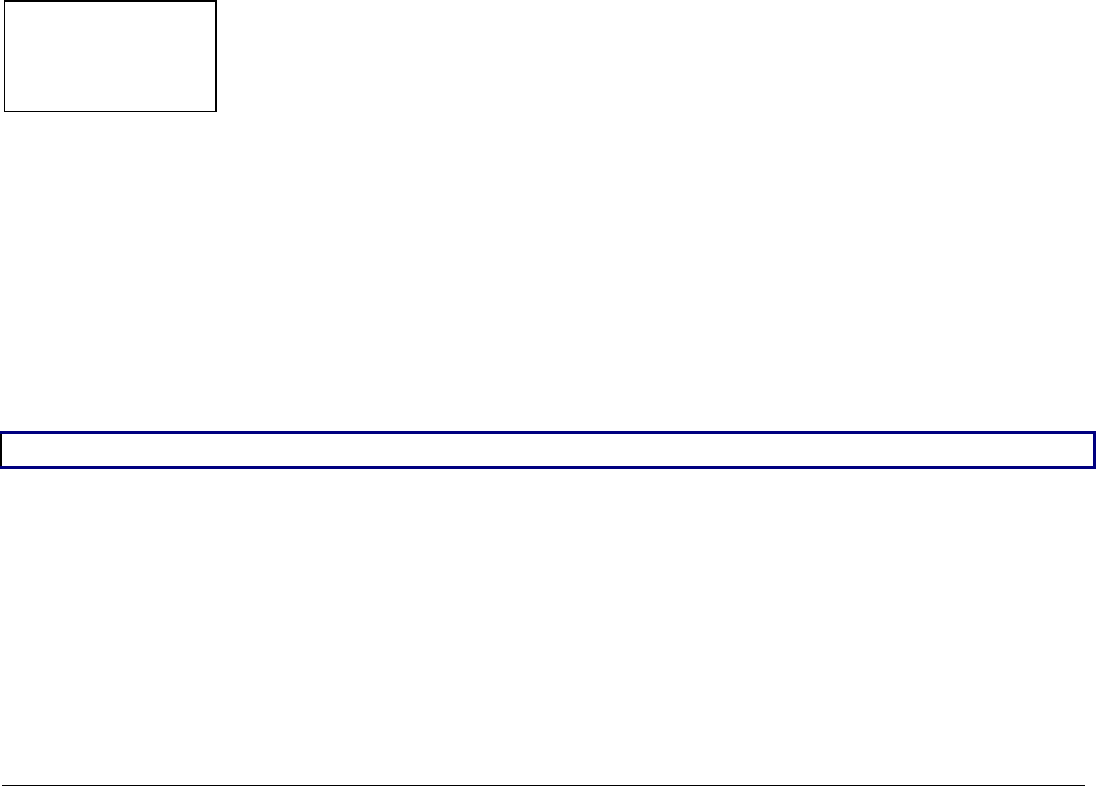
99
Storing the values
HEX DUMP NO
↑
STORE? QUIT → or ←
STORE? SAVE → or ←
STORE? CURRENT → or ←
PROG
EXIT
STORE? QUIT This setting does not save any of the new values set. The values set previously
will be used.
STORE? SAVE The values set are stored permanently (in the NVM) and will be used until they
are changed by the operator.
STORE? CURRENT The values set are valid until the printer is turned off. When you turn the printer
on again, the values set in the preceding setup setup will be used.
At this point the Program Configuration Setup is finished. You exit pressing the PROGRAM key.
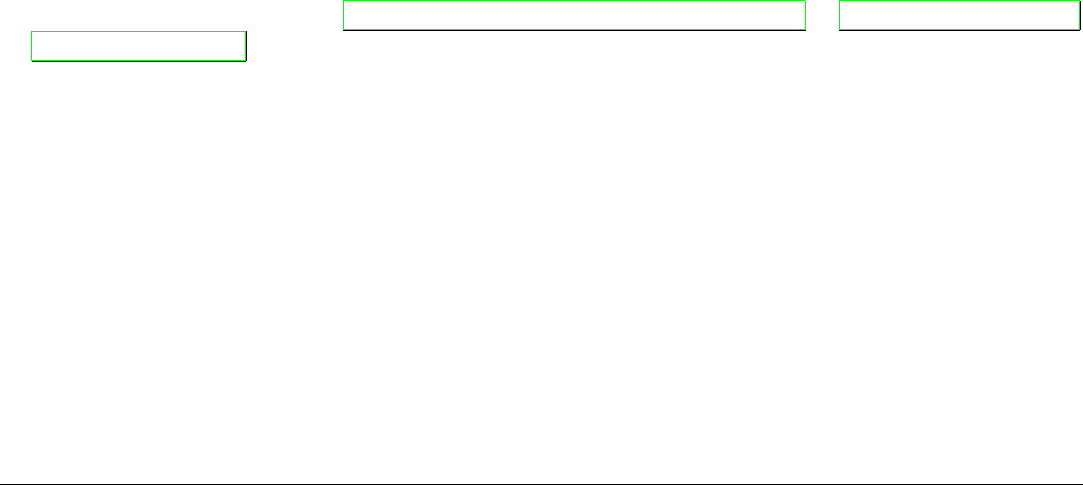
100
H
Ho
ow
w
t
to
o
S
Se
el
le
ec
ct
t
t
th
he
e
P
Pa
ap
pe
er
r
P
Pa
at
th
h
The paper can be loaded into the printer using different paper paths. The messages indicating the
paper paths are shown only if the corresponding loading device is installed on the printer.
Proceed as follows:
1. Press the
ON LINE key to put the printer offline (ON LINE indicator unlit).
2. Press the
PATH key, according to the installed devices the following messages are displayed:
LOAD FRONT 1 For the Front1 tractor paper path.
LOAD FRONT 2 For the Front2 tractor paper path.
• To load fanfold paper go to “Loading Paper Using the Front1 Tractor”, “Loading Paper Using
the Front2 Tractor”. When a new paper path is selected, the paper loaded in the printer is
automatically parked.
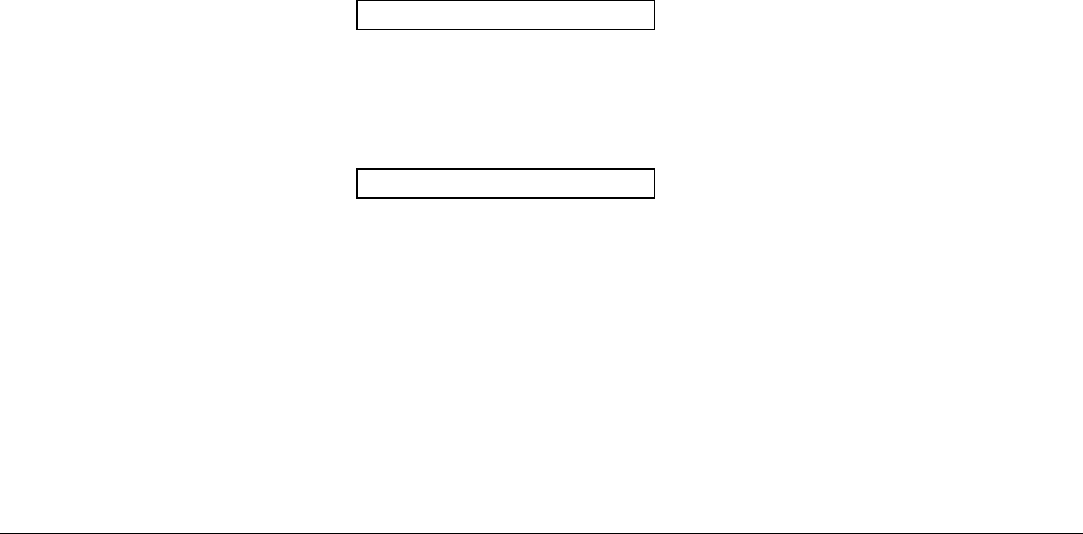
101
H
Ho
ow
w
t
to
o
U
Us
se
e
t
th
he
e
T
Te
ea
ar
r-
-O
Of
ff
f
F
Fu
un
nc
ct
ti
io
on
n
This function is used to match the paper perforation with the tear-off bar. For this function the
following values must be set:
S
Se
el
le
ec
ct
ti
io
on
n
o
of
f
t
th
he
e
P
Pa
ap
pe
er
r
S
Si
iz
ze
e
1. Press the
PROGRAM key when the printer is disabled or enabled without printing to enter the
Program Setup.
2. Press the ↓ key and the following message appears:
USER MACRO
3. Press the → key to select the macro for which you want to set the paper size (MACRO#1,
MACRO#2, MACRO#3 or MACRO#4).
4. Once the desired macro is displayed press the ↓ key until the following parameter is displayed:
LENGTH xx
5. Press the → or ← key until the desired page size is displayed.
6. Press again the PROGRAM key to exit the setup end set the new value.
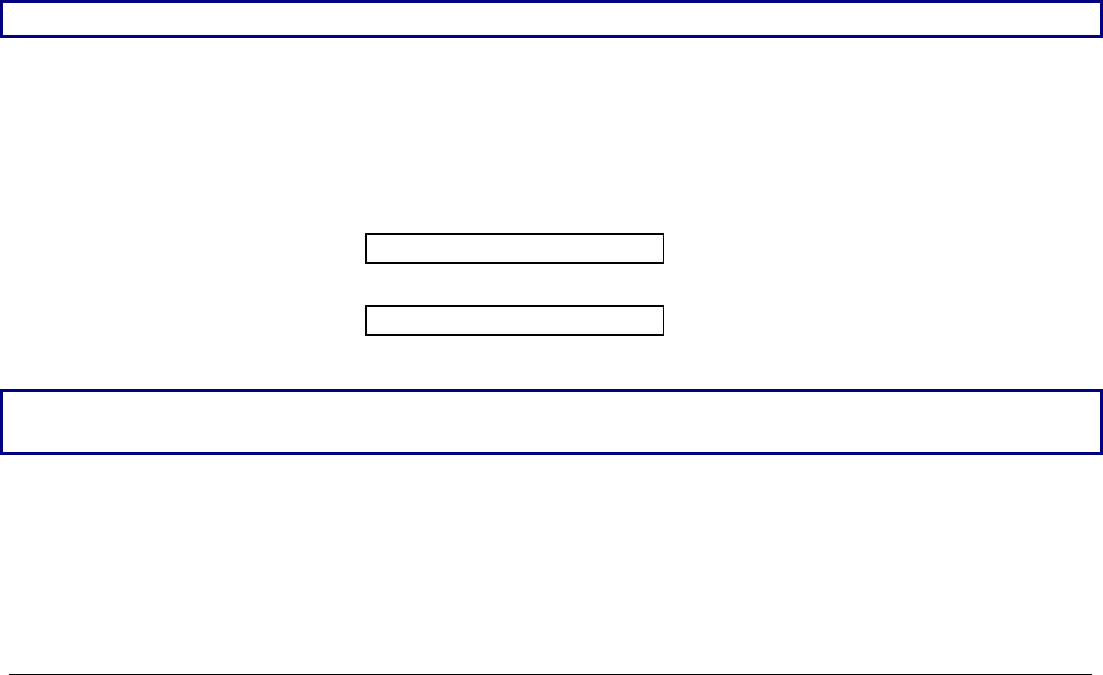
102
A
Ad
dj
ju
us
st
ti
in
ng
g
t
th
he
e
T
Te
ea
ar
r-
-O
Of
ff
f
P
Po
os
si
it
ti
io
on
n
To check the Tear-Off Position proceed as follows:
1. Check if the paper perforation matches the tear-off bar on the printer.
2. To move manually the paper to the Tear-Off position, press the TEAR key when the printer is
enabled without printing (TEAR NORMAL function selected YES in the Program Setup).
You can leave the manual tear off function by pressing again the TEAR key.
If it does not:
1. Turn the printer off and press the PROGRAM key and hold it pressed while powering on the
printer until the RELEASE KEY message is displayed to enter the Power-On Configuration.
2. Press the ↓ key until the following message appears:
FUNCTIONS
3. Press the → key to enter and then press the ↓ until the following message is displayed:
TEAR ADJUST xxx
4. Press the → or ← key to scroll the values of this function.
The values below 0 move the tear-off position downwards, values above 0 move the paper
upwards. The values can be set between -30 and 360 at 1/180 inches (-1/6 to 2 inches).
5. When the desired value is displayed, press the PROGRAM key.
6. Press the
PROGRAM key to save and exit from the setup.
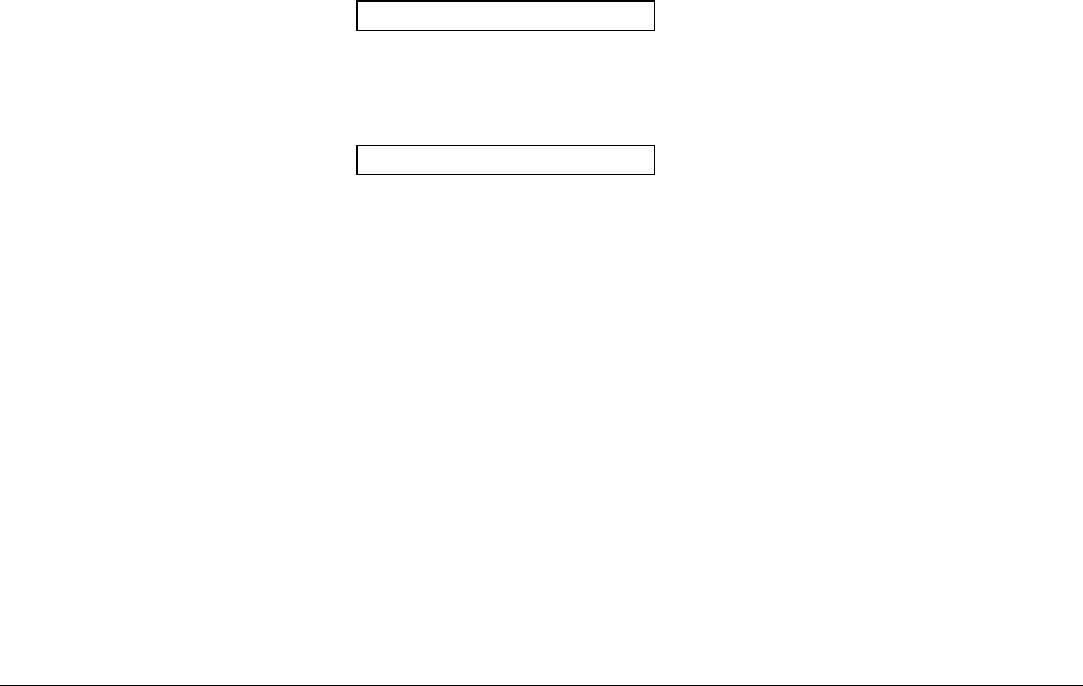
103
S
Se
el
le
ec
ct
ti
io
on
n
o
of
f
t
th
he
e
T
Te
ea
ar
r-
-O
Of
ff
f
M
Mo
od
de
e
It is now possible to select the Tear-Off Mode.
1. Press the
PROGRAM key when the printer is disabled or enabled without printing to enter the
Program Setup.
2. Press the ↓ key. The following message is displayed:
USER MACRO
3. Press the → key to select the macro for which you want to set the tear-off mode MACRO#1,
MACRO#2, MACRO#3 or MACRO#4).
4. Press the ↓ key, until the following message is displayed:
TEAR NORMAL
Pressing the → or ← key it is now possible to decide how to execute the tear off function:
TEAR NORMAL Pressing the TEAR key the paper is moved to the tear-off position.
Pressing again the TEAR key to exit from the tear-off mode, the paper is
moved to the printing position.
TEAR AUTOMATIC If the printer is not receiving data, the paper is moved automatically to the
tear position.
LABEL The TEAR key is disabled for the tear-off function. This selection is useful
when printing on labels. Pressing the PARK key, the printer ejects the paper
toward the back of the printer.
TEAR NO The tear-off function is disabled.
5. Press the
PROGRAM key to exit the setup.
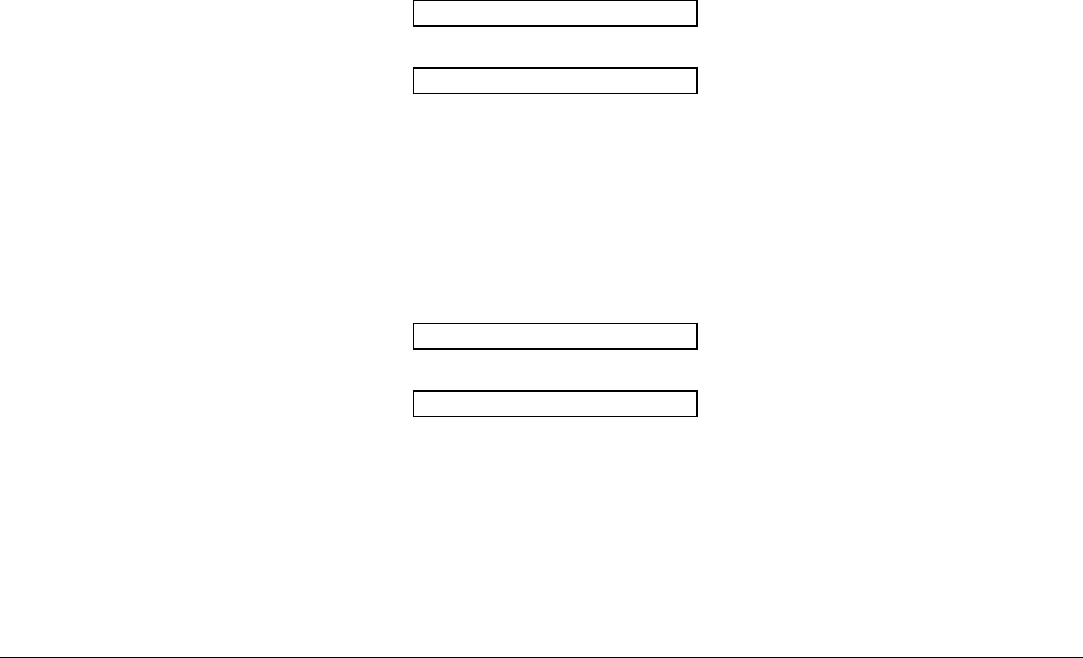
104
H
Ho
ow
w
t
to
o
L
Lo
oc
ck
k/
/U
Un
nl
lo
oc
ck
k
t
th
he
e
P
Pr
ri
in
nt
te
er
r
S
Se
et
tu
up
ps
s
To prevent not expertise persons changing the printer setup parameters, it is possible to lock/unlock
the access to the printer setups as follows:
• Press ON LINE, MACRO and ALTERNATE keys at the same time and keep them pressed while
powering the printer on. As soon as these keys are released, the following messages will be
displayed:
10200
then,
LOCKED MENU
Now the access to the printer setups is locked. If the PROGRAM key is pressed, the LOCKED MENU
message is displayed (the PROGRAM key is disabled).
• If you decide to unlock the printer setup, turn the printer off, then press the ON LINE, MACRO
and ALTERNATE keys at the same time and keep them pressed while powering the printer on
again. As soon as these keys are released, the following messages will be displayed:
10200
then,
UNLOCKED MENU
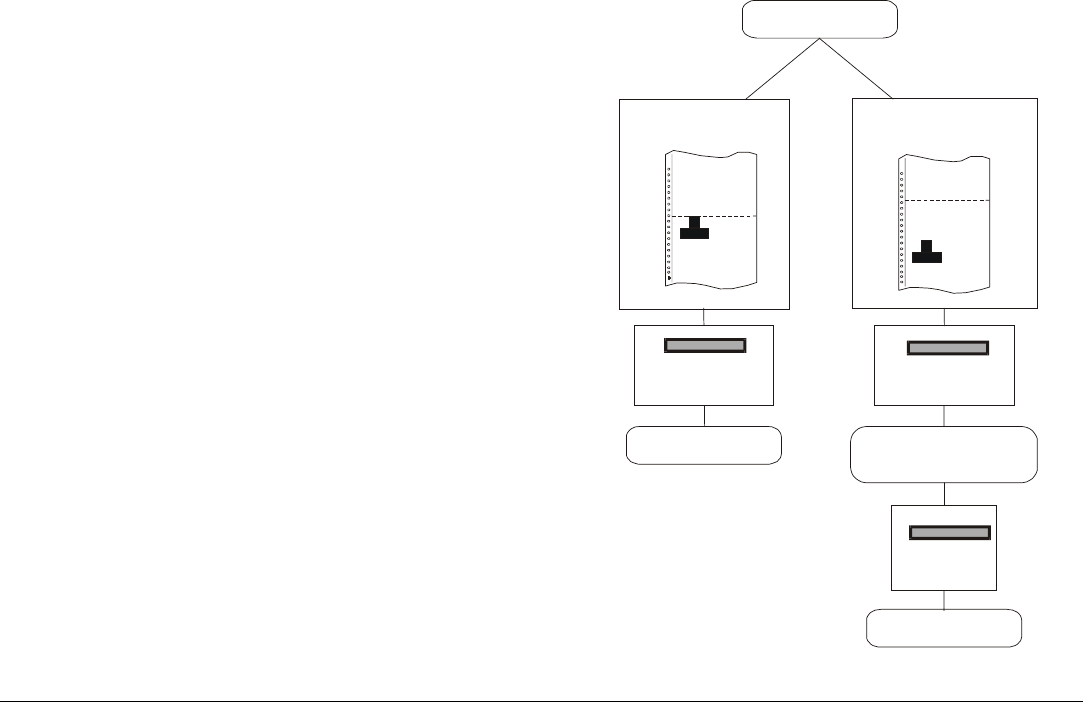
105
H
Ho
ow
w
t
to
o
H
Ha
an
nd
dl
le
e
t
th
he
e
P
Pa
ap
pe
er
r
P
Pa
ar
rk
ki
in
ng
g
According to the setting of the TEAR item in the Program Setup, the paper parking procedure is
performed in different ways. See the following description:
If TEAR NO is selected:
• When the paper is positioned at the first
printable line and the paper path is changed
(changing the Macro or pressing the PATH key)
or the PARK key is pressed, the printer
performs automatically the parking procedure.
• If at least one line has been printed, or the
paper has been fed forward at least 1 line and
the paper path is changed (changing the Macro
or pressing the PATH key) or the PARK key is
pressed, the display shows TEAR IF
NECESS./PARK PAPER.
If the paper to be parked is longer than 18"
tear it off and press the PARK key again to
perform the parking procedure.
TEAR NO
PARKING TEAR IF NECESS.
PARK PAPER
PARKING
MACRO or
PATH /
PARK
PARK
Other paper position
MACRO or
PATH /
PARK
1st printable line
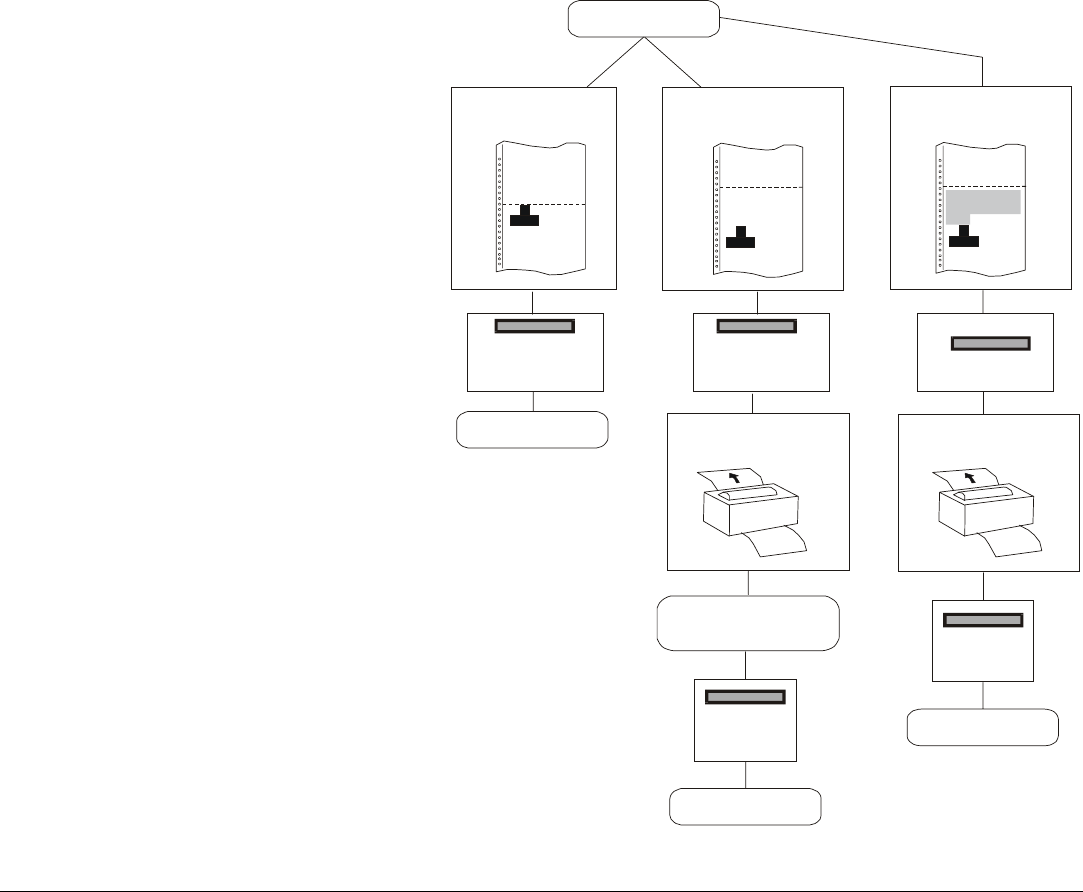
106
If TEAR NORMAL is selected:
• When the paper is positioned at the
first printable line and the paper
path is changed (changing the
Macro or pressing the PATH key) or
the PARK key is pressed, the
printer performs automatically the
parking procedure.
• If at least one line has been
printed, or the paper has been fed
forward at least 1 line and the
paper path is changed (changing
the Macro or pressing the PATH
key) or the PARK key is pressed,
the paper is moved to the tear-off
position and the display shows
TEAR IF NECESS./PARK PAPER.
If the paper to be parked is longer
than 18" tear it off and press the
PARK key again to perform the
parking procedure.
• When the paper is positioned in the
tear-off position after pressing the
TEAR key, if you press the PARK
key the printer performs
automatically the parking
procedure.
TEAR NORMAL
PARKING
1st printable line Other paper position
Paper is moved to
tear-off position
PARKING
PARK
Paper is moved to
tear-off position
TEAR IF NECESS.
PARK PAPER
PARKING
PARK
Print job
MACRO or
PATH o r
PARK
MACRO or
PATH o r
PARK
TEAR
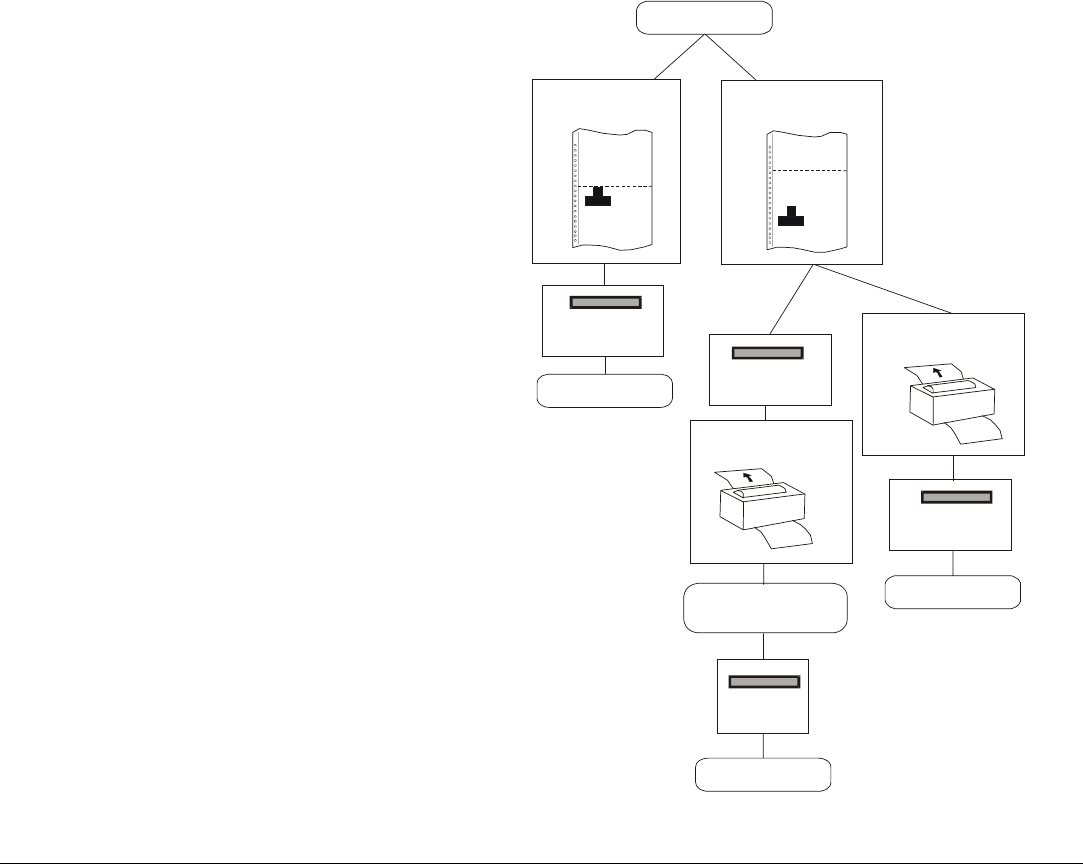
107
If TEAR AUTOMATIC is selected:
• When the paper is positioned at the
first printable line and the paper path
is changed (changing the Macro or
pressing the PATH key) or the PARK key
is pressed, the printer performs
automatically the parking procedure.
• If at least one line has been printed, or
the paper has been fed forward at least
1 line and the paper path is changed
(changing the Macro or pressing the
PATH key) or the PARK key is pressed,
when the paper is moved to the tear
position, the display shows TEAR IF
NECESS./ PARK PAPER. If the paper
to be parked is longer than 18" tear it
off and press the PARK key again to
perform the parking procedure.
• If at least one line has been printed, or
the paper has been fed forward at least
1 line and the paper path is changed
(changing the Macro or pressing the
PATH key) or the PARK key is pressed
when the paper is already in the tear
position, the printer performs
automatically the parking procedure.
TEAR AUTOMATIC
PARKING
1st printable line Other paper position
TEAR IF NECESS.
PARK PAPER
PARKING
PARK
Paper moved to
tear-off position
PARKING
MACRO or
PATH or
PARK
MACRO or
PATH or
PARK
MACRO or
PATH or
PARK
Paper moved to
tear-off position
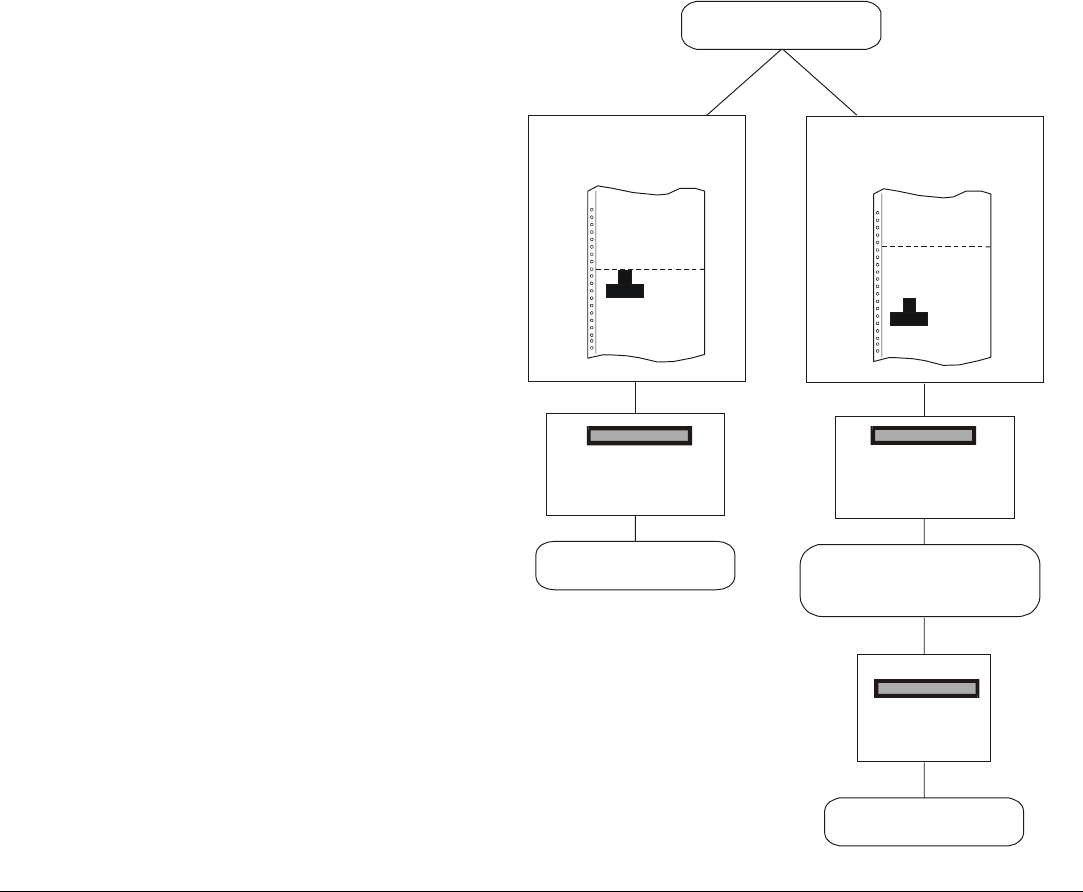
108
If LABEL is selected:
• When the paper is positioned at the
first printable line and the paper path
is changed (changing the Macro or
pressing the PATH key), or the PARK
key is pressed the printer
automatically ejects the paper towards
the rear of the printer.
• If at least one line has been printed, or
the paper has been fed forward at least
1 line and the paper path is changed
(changing the Macro or pressing the
PATH key) or the PARK key is pressed,
the display shows TEAR IF
NECESS./EJECT PAPER. If the paper
to be ejected is longer than 18" tear it
off and press the PARK key again to
perform the paper ejection.
LABEL
EJECTING
1st printable line Other paper position
TEAR IF NECESS.
EJECT PAPER
EJECTING
PARK
MACRO or
PATH or
PARK
MACRO or
PATH or
PARK

109
If at power on the paper is already loaded in a paper path that is different to the paper path
used by the macro which is valid at power-on, independently from the setting of the TEAR
function, the display shows TEAR IF NECESS./EJECT PAPER. If the paper to be ejected is
longer than 18" tear it off and press the PARK key again to perform the paper ejection.
In all the above cases the parking procedure may be interrupted pressing the ALTERNATE key.
The display shows OPER. INTERRUPTED.
If in any of the above cases you do not tear off the paper and the printer is not able to park it,
because it is too long, the display shows TEAR OFF PAPER/PARK PAPER. Tear off the paper and
press again the PARK key.
During the parking procedure the display shows PARKING. If the printer is ejecting the paper
(see LABEL selection) the display shows EJECTING.