Continental Automotive VP2RFP VP2RFP User Manual Can be modified by macros
Continental Automotive GmbH VP2RFP Can be modified by macros
Contents
- 1. FCC User Manual
- 2. Users Manual-English
- 3. Users Manual-French
Users Manual-English
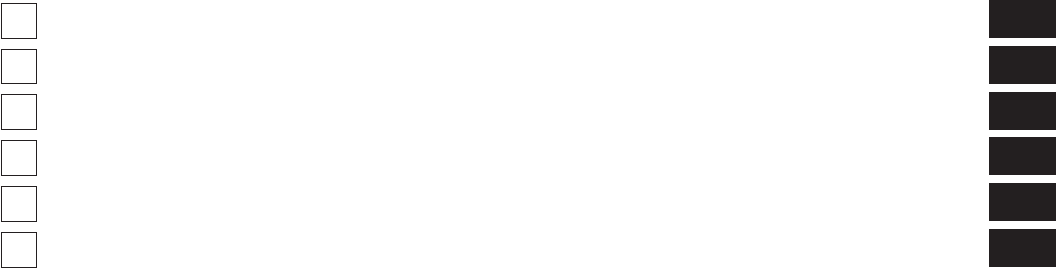
TABLE OF CONTENTS
SECTION PAGE
1SAFETYGUIDELINES .........................................................3
2INTRODUCTION .............................................................9
3RADIOMODE...............................................................23
4MEDIAMODE ..............................................................29
5UCONNECTPHONE..........................................................35
6UCONNECT 3.0 VOICE RECOGNITION QUICK TIPS . . . . . . . . . . . . . . . . . . . . . . . . . . . . . . . . 43
1
2
3
4
5
6
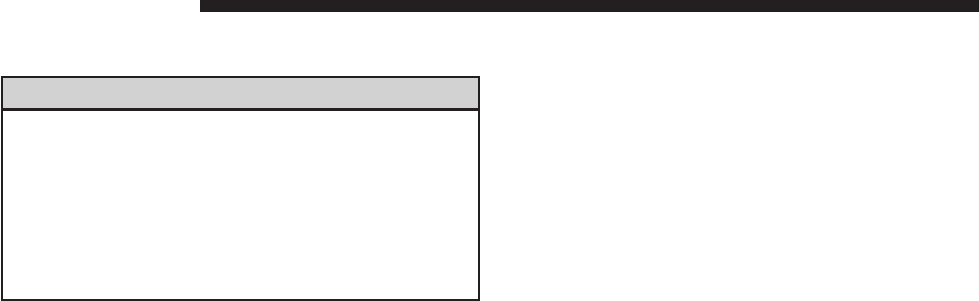
SAFETY GUIDELINES
WARNING!
ALWAYS drive safely with your hands on the
steering wheel. You have full responsibility and
assume all risks related to the use of the Uconnect
features and applications in this vehicle. Only use
Uconnect when it is safe to do so. Failure to do so
may result in an accident involving serious injury
or death.
All persons should read this manual carefully before
using the radio system. It contains instructions on how to
use the system in a safe and effective manner.
Please read and follow these safety precautions. Failure
to do so may result in injury or property damage.
•Glance at the screen only when safe to do so. If
prolonged viewing of the screen is necessary, park in a
safe location and set the parking brake.
•Stop use immediately if a problem occurs. Failure to
do so may cause injury or damage to the product.
Return it to your authorized dealer to repair.
•Make certain that the volume level of the system is set
to a level that still allows you to hear outside traffic
and emergency vehicles.
Safe Usage Of The Uconnect System
•Read all instructions in this manual carefully before
using your system to ensure proper usage!
•Your system is a sophisticated electronic device. Do
not let young children use your system.
4 SAFETY GUIDELINES

•Permanent hearing loss may occur if you play your
music or the system at loud volumes. Exercise caution
when setting the volume on your system.
•Keep drinks, rain, and other sources of moisture away
from your system. Besides damage to your system,
moisture can cause electric shocks as with any elec-
tronic device.
Touchscreen
•Do not touch the screen with any hard or sharp objects
(pen, USB stick, jewelry, etc.) which could scratch the
touchscreen surface!
•Do not spray any liquid or caustic chemicals directly
on the screen! Use a clean and dry micro fiber lens
cleaning cloth in order to clean the touchscreen.
•If necessary, use a lint-free cloth dampened with a
cleaning solution, such as isopropyl alcohol or an
isopropyl alcohol and water solution ratio of 50:50. Be
sure to follow the solvent manufacturer’s precautions
and directions.
Disc Player
•Do not insert any damaged, warped, scratched or dirty
discs into the disc player.
•Discs that have been modified with an adhesive label
should not be used in the disc player.
•Do not insert more than one disc at a time into the
player slot.
FCC Declaration
This device complies with Part 15 of the FCC Rules and
with Industry Canada license-exempt RSS standard(s).
Operation is subject to the following two conditions: (1)
this device may not cause harmful interference, and (2)
1
SAFETY GUIDELINES 5

this device must accept any interference received, includ-
ing interference that may cause undesired operation.
NOTE: This equipment has been tested and found to
comply with the limits for a Class B digital device,
pursuant to Part 15 of the FCC Rules. These limits are
designed to provide reasonable protection against harm-
ful interference in a residential installation. This equip-
ment generates, uses and can radiate radio frequency
energy and, if not installed and used in accordance with
the instructions, may cause harmful interference to radio
communications. However, there is no guarantee that
interference will not occur in a particular installation.
If this equipment does cause harmful interference to
radio or television reception, which can be determined by
turning the equipment off and on, the user is encouraged
to try to correct the interference by one or more of the
following measures:
•Increase the separation between the equipment and
receiver.
•Consult the dealer or an experienced radio technician
for help.
Safety Information
Exposure to Radio Frequency Radiation:
The radiated output power of the this internal wireless
radio is far below the FCC radio frequency exposure
limits. Nevertheless, the wireless radio shall be used in
such a manner that the radio is 20 cm (200 mm) or further
from the human body.
The internal wireless radio operates within guidelines
found in radio frequency safety standards and recom-
mendations, which reflect the consensus of the scientific
community.
6 SAFETY GUIDELINES

The radio manufacturer believes the internal wireless
radio is safe for use by consumers. The level of energy
emitted is far less than the electromagnetic energy emit-
ted by wireless devices such as mobile phones. However,
the use of wireless radios may be restricted in some
situations or environments, such as aboard airplanes. If
you are unsure of restrictions, you are encouraged to ask
for authorization before turning on the wireless radio.
1
SAFETY GUIDELINES 7
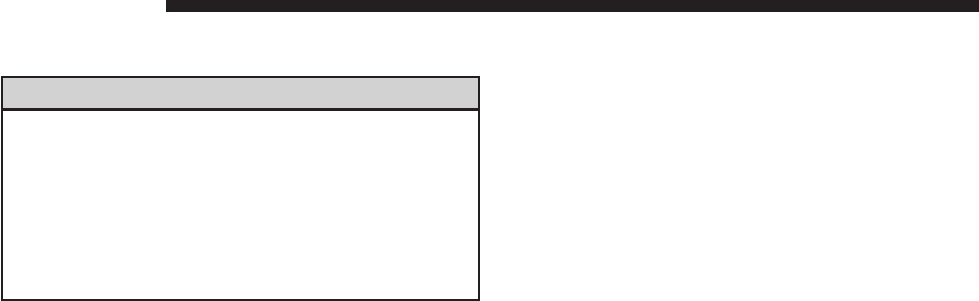
RADIO 3.0
WARNING!
ALWAYS drive safely with your hands on the
steering wheel. You have full responsibility and
assume all risks related to the use of the Uconnect
features and applications in this vehicle. Only use
Uconnect when it is safe to do so. Failure to do so
may result in an accident involving serious injury
or death.
10 INTRODUCTION

2
INTRODUCTION 11

1 — RADIO
Push the RADIO button on the faceplate to enter the
Radio Mode. The different tuner modes; AM, FM and
SXM (if equipped) can be selected by pushing the RADIO
button on the faceplate until the desired tuner mode is
displayed.
2 — INFO
Push the INFO button on the faceplate for a RBDS station
(one with call letters displayed). The radio will return a
Radio Text message broadcast from an FM station (FM
mode only).
3 — AUDIO
Push the AUDIO button on the faceplate to adjust the
Bass, Mid Range, Treble, Balance or Fade.
4 — MENU
Push the MENU button on the faceplate to scroll between
the setting sub-menus.
5 — ENTER/BROWSE & TUNE/SCROLL
Push the ENTER/BROWSE button to accept a high-
lighted selection on the screen. Rotate the TUNE/
SCROLL knob to scroll through a list or tune a radio
station.
6 — PRESETS 1–6
These buttons on the faceplate tune the radio to the
stations that you commit to memory AM (A, B, C), FM
(A, B, C) and Satellite (A, B, C) — 18 AM, 18 FM and 18
SAT stations.
7 — BACK
Push the BACK button on the faceplate to return to a
previous menu or screen.
8 — SEEK UP
12 INTRODUCTION
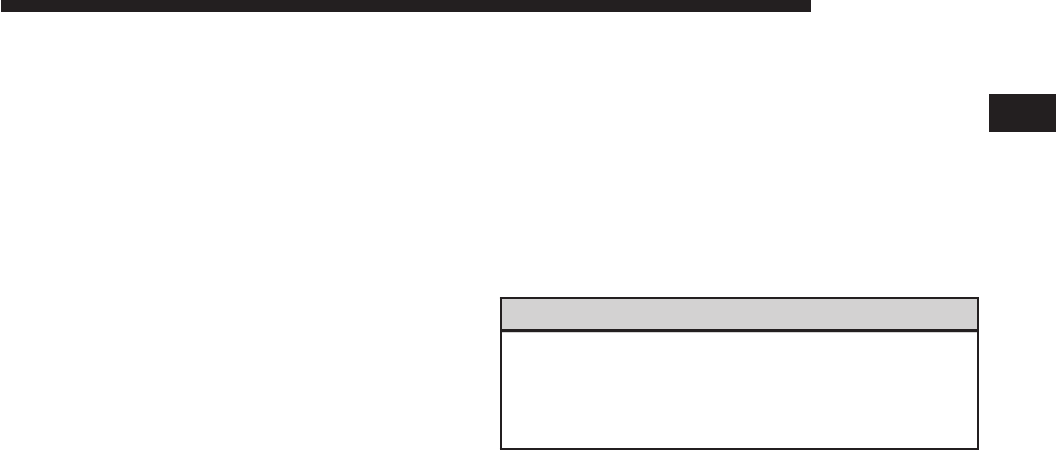
Push the SEEK UP button on the faceplate to tune the
radio to the next listenable station or channel.
9 — SEEK DOWN
Push the SEEK DOWN button on the faceplate to tune
the radio to the previous listenable station or channel.
10 — PLAY/PAUSE/MUTE
Push to Play, Pause or Mute the music.
11 — ON/VOLUME
Push the ON/VOLUME control knob to turn on the
radio. Push the ON/VOLUME control knob a second
time to turn off the radio.
The volume control turns continuously (360 degrees) in
either direction without stopping. Turning the ON/
VOLUME control knob to the right increases the volume
and to the left decreases it.
12 — A-B-C
Push the A-B-C button on the faceplate to select the A, B
or C preset list.
13 — MEDIA
Pushing the MEDIA button on the faceplate will allow
you to switch from AM/FM/SXM modes to Media mode
(CD – if equipped, USB/iPod, AUX).
RADIO 3.0
WARNING!
ALWAYS drive safely with your hands on the
steering wheel. You have full responsibility and
assume all risks related to the use of the Uconnect
features and applications in this vehicle. Only use
(Continued)
2
INTRODUCTION 13

WARNING! (Continued)
Uconnect when it is safe to do so. Failure to do so
may result in an accident involving serious injury
or death.
14 INTRODUCTION
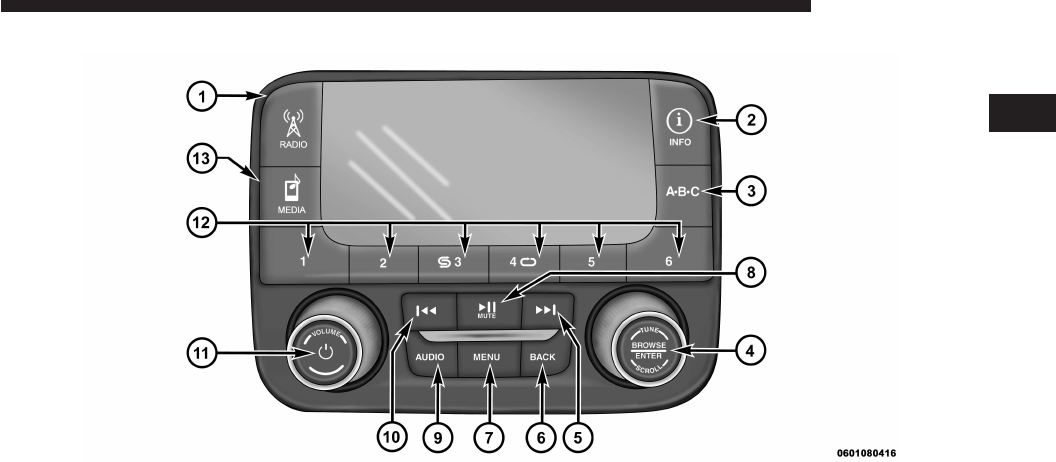
2
INTRODUCTION 15

1 — RADIO
Push the RADIO button on the faceplate to enter the
Radio Mode. The different tuner modes; AM and FM can
be selected by pushing the RADIO button on the face-
plate until the desired tuner mode is displayed.
2 — INFO
Push the INFO button on the faceplate for a RBDS station
(one with call letters displayed). The radio will return a
Radio Text message broadcast from an FM station (FM
mode only).
3 — A-B-C
Push the A-B-C button on the faceplate to select the A, B
or C preset list.
4 — ENTER/BROWSE & TUNE/SCROLL
Push the ENTER/BROWSE button to accept a high-
lighted selection on the screen. Rotate the TUNE/
SCROLL rotary knob to scroll through a list or tune a
radio station.
5 — SEEK UP
Push the SEEK UP button on the faceplate to tune the
radio to the next listenable station or channel.
6 — BACK
Push the BACK button on the faceplate to return to a
previous menu or screen.
7 — MENU
Push the MENU button on the faceplate to scroll between
the setting sub-menus.
8 — PLAY/PAUSE/MUTE
Push to Play, Pause or Mute the music.
16 INTRODUCTION
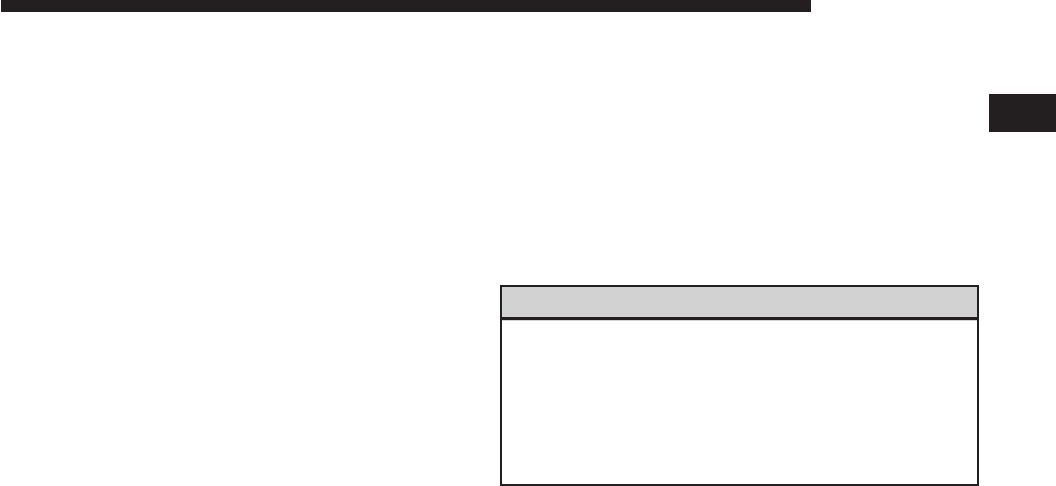
9 — AUDIO
Push the AUDIO button on the faceplate to adjust the
Bass, Mid Range, Treble, Balance or Fade.
10 — SEEK DOWN
Push the SEEK DOWN button on the faceplate to tune
the radio to the previous listenable station or channel.
11 — ON/VOLUME
Push the ON/VOLUME control knob to turn on the
radio. Push the ON/VOLUME control knob a second
time to turn off the radio.
The electronic volume control turns continuously (360
degrees) in either direction without stopping. Turning the
ON/VOLUME control knob to the right increases the
volume and to the left decreases it.
12 — PRESETS 1–6
These buttons on the faceplate tune the radio to the
stations that you commit to memory AM (A, B, C), FM
(A, B, C) — 18 AM and 18 FM stations.
13 — MEDIA
Pushing the MEDIA button on the faceplate will allow
you to switch from AM and FM modes to Media mode
(CD – if equipped, USB/iPOD, AUX).
Uconnect 3.0 SYSTEM VOICE COMMAND
WARNING!
ALWAYS drive safely with your hands on the
steering wheel. You have full responsibility and
assume all risks related to the use of the Uconnect
features and applications in this vehicle. Only use
Uconnect when it is safe to do so. Failure to do so
may result in an accident involving serious injury
2
INTRODUCTION 17

WARNING! (Continued)
or death.
18 INTRODUCTION

2
INTRODUCTION 19

1 — RADIO
Push the RADIO button on the faceplate to enter the
Radio Mode. The different tuner modes; AM, FM and
SXM (if equipped) can be selected by pushing the RADIO
button on the faceplate until the desired tuner mode is
displayed.
2 — PHONE PICK UP
Push the PHONE PICK UP button to initiate or answer a
phone call, send or receive a text.
3 — PHONE HANG UP
Push the PHONE HANG UP button to end a call.
4 — A-B-C
Push the A-B-C button on the faceplate to select the A, B
or C preset list.
5 — PRESETS 1–5
These buttons on the faceplate tune the radio to the
stations that you commit to memory AM (A, B, C), FM
(A, B, C) and Satellite (A, B, C) — 18 AM, 18 FM and 18
SAT stations.
6 — ENTER/BROWSE & TUNE/SCROLL
Push the ENTER/BROWSE button to accept a high-
lighted selection on the screen. Rotate the TUNE/
SCROLL knob to scroll through a list or tune a radio
station.
7 — SEEK UP
Push the SEEK UP button on the faceplate to tune the
radio to the next listenable station or channel.
8 — BACK
Push the BACK button on the faceplate to return to a
previous menu or screen.
9 — MENU
20 INTRODUCTION

Push the MENU button on the faceplate to scroll between
the setting sub-menus.
10 — INFO
Push the INFO button on the faceplate for a RBDS station
(one with call letters displayed). The radio will return a
Radio Text message broadcast from an FM station (FM
mode only).
11 — PLAY/PAUSE/MUTE
Push to Play, Pause or Mute music or Mute an active
phone call.
12 — SEEK DOWN
Push the SEEK DOWN button on the faceplate to tune
the radio to the previous listenable station or channel.
13 — ON/VOLUME
Push the ON/VOLUME control knob to turn on the
radio. Push the ON/VOLUME control knob a second
time to turn off the radio.
The volume control turns continuously (360 degrees) in
either direction without stopping. Turning the ON/
VOLUME control knob to the right increases the volume
and to the left decreases it.
14 — MEDIA
Pushing the MEDIA button on the faceplate will allow
you to switch from AM/FM/SXM modes to Media mode
(CD – if equipped, USB/iPod, AUX).
2
INTRODUCTION 21

RADIO MODE
CONTENTS
mOPERATING RADIO MODE. . . . . . . . . . . . . . . .24
▫ON/OFF Volume Control. . . . . . . . . . . . . . . . .24
▫ENTER/BROWSE & TUNE/SCROLL Control . .24
▫Seek Functions . . . . . . . . . . . . . . . . . . . . . . . .24
▫SettingPresets.........................25
▫SiriusXM Satellite Radio Mode — If Equipped . .25
▫Audio ..............................26
3

OPERATING RADIO MODE
The radio is equipped with the following modes:
•FM
•AM
•SXM SiriusXM Satellite Radio (if equipped)
Push the RADIO button on the faceplate to enter the
Radio Mode. The different tuner modes; AM, FM, and
SXM, can then be selected by pushing the RADIO button
until the desired tuner mode is displayed.
ON/OFF Volume Control
Push the ON/OFF Volume Control knob to turn on the
radio. Push the ON/OFF Volume Control knob a second
time to turn off the radio.
When the audio system is turned on, the sound will be
set at the same volume level as last played.
ENTER/BROWSE & TUNE/SCROLL Control
Turn the rotary TUNE/SCROLL control knob clockwise
to increase or counterclockwise to decrease the radio
station frequency.
When scrolling a list, push the ENTER/BROWSE button
on the faceplate to choose a selection.
Seek Functions
SEEK UP
Push and release the SEEK UP
button on the face-
plate to tune the radio to the next listenable station or
channel.
During a SEEK UP function, if the radio reaches the
starting station after passing through the entire band two
times, the radio will stop at the station where it began.
SEEK DOWN
24 RADIO MODE

Push and release the SEEK DOWN
button on the
faceplate to tune the radio to the next listenable station
or channel.
During a SEEK DOWN function, if the radio reaches the
starting station after passing through the entire band two
times, the radio will stop at the station where it began.
Setting Presets
The Presets are available for all Radio Modes, and are
activated by pushing any of the six PRESET buttons on
the faceplate.
When you are receiving a station that you wish to
commit into memory, push and hold the desired num-
bered button on the faceplate for more that two seconds
or until you hear a confirmation beep.
The Radio stores up to 18 presets in each of the Radio
modes. Push the A-B-C button on the faceplate to select
the A, B or C preset list.
SiriusXM Satellite Radio Mode — If Equipped
SiriusXM Satellite Radio uses direct satellite-to-receiver
broadcasting technology to provide clear digital sound,
coast to coast. The subscription service provider is
SiriusXM Satellite Radio. This service offers over 130
channels of music, sports, news, entertainment, and
programming for children, directly from its satellites and
broadcasting studios. A one-year SiriusXM Satellite Ra-
dio subscription is included.
SiriusXM and all related marks and logos are trademarks
of SiriusXM Radio Inc. and its subsidiaries. SiriusXM
Satellite Radio requires a subscription, sold separately
after trial subscription included with vehicle purchase.
Prices and programming are provided by SiriusXM and
are subject to change. Subscriptions governed by Terms &
Conditions available at
www.siriusxm.com/customeragreement
. SiriusXM Ra-
dio U.S. service only available to those at least 18 years of
3
RADIO MODE 25

age in the 48 contiguous United States, D.C., and PR.
Service available in Canada; see
www.siriusxm.ca
.
This functionality is only available for radios equipped
with a Satellite receiver. In order to receive satellite radio,
the vehicle needs to be outside with a clear view to the
sky.
If the screen shows Acquiring Signal, you may have to
change the vehicle’s position to receive a signal. In most
cases, the satellite radio does not receive a signal in
underground parking garages or tunnels.
Audio
Push the AUDIO button on the faceplate to enter the
Audio Menu. Turning the TUNE/SCROLL knob, high-
light the desired selection.
The Audio Menu shows the following options for you to
customize the audio settings:
•Treble, Mid, Bass, Fade And Balance — Select the
desired setting to adjust, then push the ENTER/
BROWSE button. Turn the TUNE/SCROLL knob to
adjust the setting + or – 9. Push the BACK button on
the faceplate when done.
•Speed Adjusted Volume (If Equipped) — Select
“Speed Adjusted Volume” and push the ENTER/
BROWSE button. Turn the TUNE/SCROLL knob to
adjust the setting to Off, 1, 2, or 3. Push the BACK
button on the faceplate when done.
•Loudness (If Equipped) — Select “Loudness” and
push the ENTER/BROWSE button to mark the check
box on or off. Push the BACK button on the faceplate
when done.
•AUX Volume Offset (If Equipped) — Select “AUX
Volume Offset” and push the ENTER/BROWSE but-
ton. Turn the TUNE/SCROLL knob to adjust the
setting + or – 3. Push the BACK button on the faceplate
26 RADIO MODE

when done.
3
RADIO MODE 27
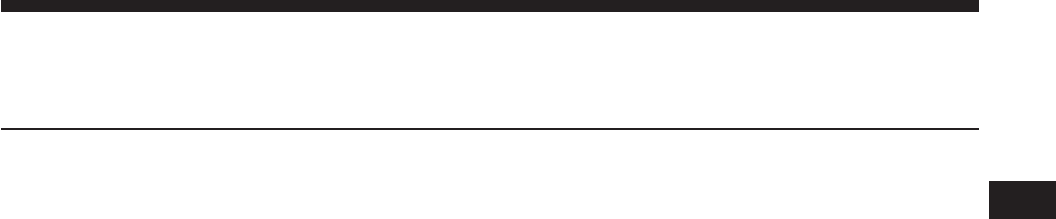
MEDIA MODE
CONTENTS
mOPERATING MEDIA MODE. . . . . . . . . . . . . . . .30
▫Common Media Functions . . . . . . . . . . . . . . . .30
▫Source . . . . . . . . . . . . . . . . . . . . . . . . . . . . . .30
▫Info . . . . . . . . . . . . . . . . . . . . . . . . . . . . . . . .30
▫Audio . . . . . . . . . . . . . . . . . . . . . . . . . . . . . .31
▫DiscMode...........................31
▫USB/iPodMode.......................32
▫AUXMode...........................32
▫BluetoothMode .......................33
4
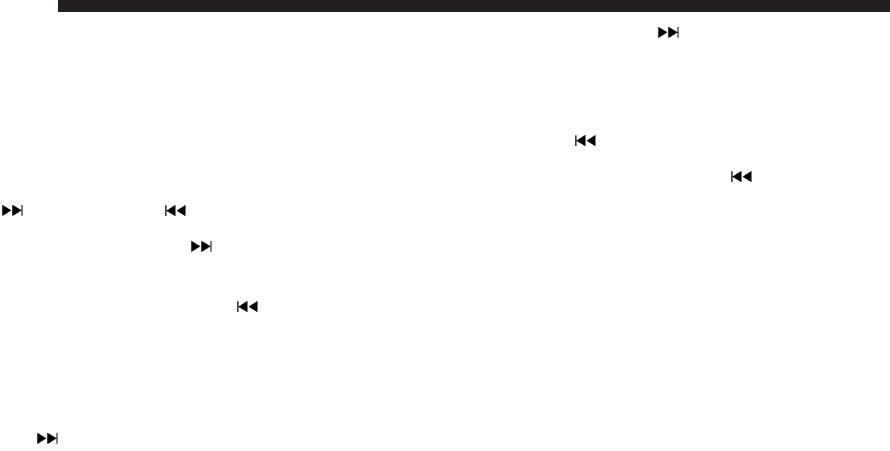
OPERATING MEDIA MODE
Media Mode is entered by pushing the MEDIA button on
the faceplate located to the left of the display. Once in
Media Mode, press the MEDIA button in order to select
the desired media source.
Common Media Functions
SEEK UP
/SEEK DOWN
Push and release the SEEK UP
button on the face-
plate for the next selection.
Push and release the SEEK DOWN
button on the
faceplate to return to the beginning of the current
selection, or return to the beginning of the previous
selection if the Media is within the first three seconds
of the current selection .
Fast SEEK UP
Push and hold the SEEK UP
button on the faceplate
and the desired mode will begin to fast forward
through the current track until the button on the
faceplate is released.
Fast SEEK DOWN
Push and hold the SEEK DOWN
button on the
faceplate and the desired mode will begin to rewind
through the current track until the button on the
faceplate is released.
Source
Push the MEDIA button on the faceplate to select the
desired audio source, disc (if equipped), AUX or USB.
Info
Push the INFO button on the faceplate to display the
current track information.
30 MEDIA MODE
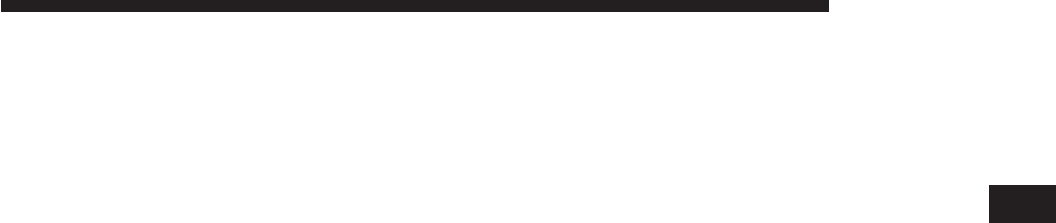
Audio
Refer to “Radio Mode” for adjusting the audio settings.
Disc Mode
If equipped, the vehicle may have a remote disc player
located in the lower center console storage bin.
Disc Mode is entered by either inserting a disc or by
pushing the MEDIA button on the faceplate located to the
left of the display. Once in Media Mode, select “Disc
Mode.”
Inserting Compact Disc
Gently insert one disc into the disc player following the
illustration indicated on the player. The disc will auto-
matically be pulled into the disc player and the disc icon
will illuminate on the radio display. If a disc does not go
into the slot more than 1.0 inch (2.5 cm), a disc may
already be loaded and must be ejected before a new disc
can be loaded.
If you insert a disc with the ignition ON and the radio
ON, the unit will switch to CD/Disc mode and begin to
play when you insert the disc. The display will show the
track number and index time in minutes and seconds.
Play will begin at the start of track 1.
Eject Button — Ejecting A Disc
Push the EJECT button on the faceplate to eject the disc.
If you have ejected a disc and have not removed it within
10 seconds, it will be reloaded. If the disc is not removed,
the radio will reinsert the disc but will not play it.
A disc can be ejected with the radio and ignition OFF.
4
MEDIA MODE 31

USB/iPod Mode
USB/iPod Mode is entered by either inserting a USB
Jump Drive or iPod cable into the USB port, or by
pushing the MEDIA button on the faceplate located to the
left of the display. Once in Media Mode, push the MEDIA
button and select USB/iPod.
Inserting USB/iPod Device
Gently insert the USB/iPod device into the USB port. If
you insert a USB/iPod device with the ignition ON and
the radio ON, the unit will switch to USB/iPod mode and
begin to play when you insert the device. The display
will show the track number, and index time in minutes
and seconds. Play will begin at the start of track 1.
AUX Mode
AUX Mode is entered by inserting an AUX device using
a cable with a 3.5 mm stereo audio jack into the AUX
port, or by pushing MEDIA button on the faceplate
located to the left of the display. Once in Media Mode,
push the MEDIA button and select “AUX.”
Inserting Auxiliary Device
Gently insert the auxiliary device cable into the AUX
port. If you insert an auxiliary device with the ignition
ON and the radio ON, the unit will switch to AUX mode
and begin to play when you insert the device cable.
Controlling The Auxiliary Device
The control of the auxiliary device (e.g., selecting play-
lists, play, fast forward, etc.) cannot be provided by the
radio; use the device controls instead. Adjust the volume
with the ON/OFF VOLUME rotary knob, or with the
volume of the attached device.
32 MEDIA MODE
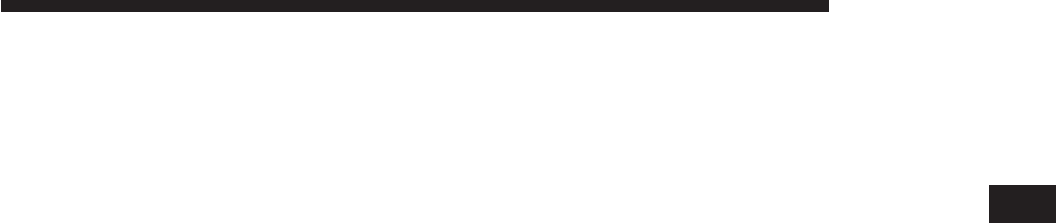
NOTE: The vehicle radio unit is acting as the amplifier
for audio output from the auxiliary device. Therefore if
the volume control on the auxiliary device is set too low,
there will be insufficient audio signal for the radio unit to
play the music on the device.
Bluetooth Mode
Bluetooth Streaming Audio (BTSA) or Bluetooth Mode is
entered by pairing a Bluetooth device containing music
to the Uconnect system.
Before proceeding, the Bluetooth device must be paired
with the Uconnect Phone to communicate with the
Uconnect system.
See the “Pairing Procedure” in this manual for further
details.
Once the Bluetooth device is paired to the Uconnect
system, push the MEDIA button located on the faceplate.
Once in Media Mode, press the “Source” button on the
touchscreen and select “Bluetooth.”
NOTE: For mobile phone compatibility and pairing
instructions, please visit
UconnectPhone.com
.
4
MEDIA MODE 33
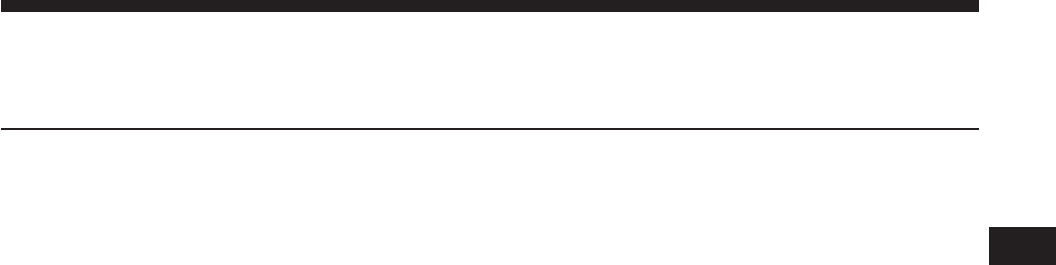
UCONNECT PHONE
CONTENTS
mOPERATING UCONNECT PHONE . . . . . . . . . . .36
▫Pairing A Phone . . . . . . . . . . . . . . . . . . . . . . .37
▫Phonebook Download — Phonebook Transfer
From Mobile Phone . . . . . . . . . . . . . . . . . . . . .39
▫Making A Phone Call . . . . . . . . . . . . . . . . . . .40
▫Receiving A Call — Accept (And End) . . . . . . .40
▫Mute (Or Unmute) Microphone During Call . . .41
▫Transfer Ongoing Call Between Handset And
Vehicle..............................41
▫Changing The Volume . . . . . . . . . . . . . . . . . . .41
5
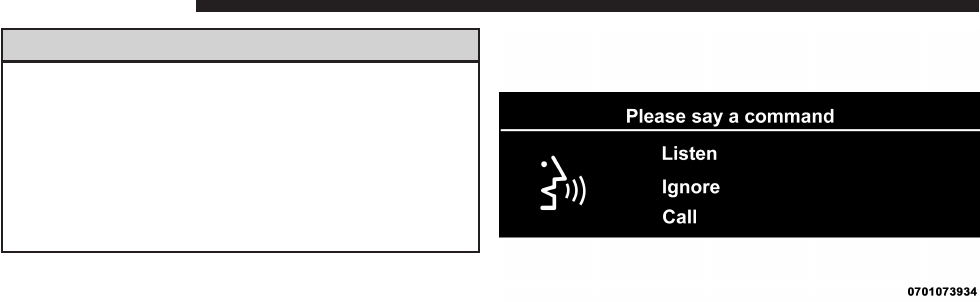
WARNING!
ALWAYS drive safely with your hands on the
wheel. You have full responsibility and assume all
risks related to the use of the Uconnect features
and applications in this vehicle. Only use
Uconnect when it is safe to do so. Failure to do so
may result in an accident involving serious injury
or death.
OPERATING UCONNECT PHONE
The Uconnect Phone is a voice-activated, hands-free,
in-vehicle communications system with Voice Command
Capability (see Voice Command section).
The Uconnect Phone allows you to dial a phone number
with your mobile phone using simple voice commands.
36 UCONNECT PHONE
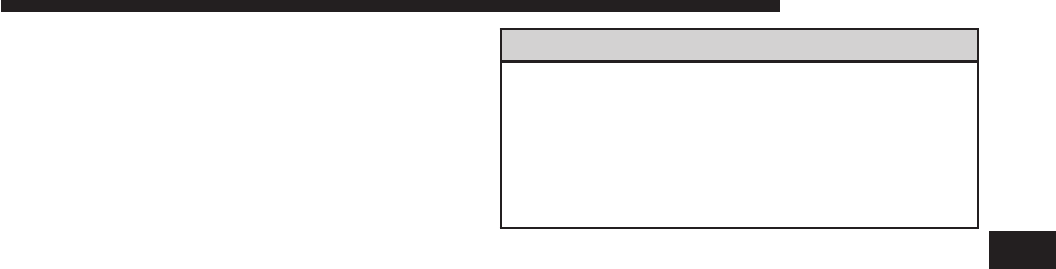
NOTE: The Uconnect Phone requires a mobile phone
equipped with the Bluetooth Hands-Free Profile. To
check mobile phone compatibility please visit
UconnectPhone.com
.
Uconnect System Support:
•U.S. residents - visit
DriveUconnect.com
or call
1-877-855-8400 (24 hours a day 7 days a week)
•Canadian residents call 1-800-465-2001 (English) or
1-800-387-9983 (French) or visit
DriveUconnect.ca
Mon. – Fri., 8:00 am – 8:00 pm, ET
Sat., 9:00 am – 5:00 pm, ET
Sun., Closed
WARNING!
Any voice commanded system should be used
only in safe driving conditions following all ap-
plicable laws. Your attention should be focused on
safely operating the vehicle. Failure to do so may
result in a collision causing serious injury or
death.
Pairing A Phone
To begin using your Uconnect Phone, you must pair your
compatible Bluetooth enabled mobile phone. Mobile
phone pairing is the process of establishing a wireless
connection between a cellular phone and the Uconnect
system.
5
UCONNECT PHONE 37

To complete the pairing process, you will need to refer-
ence your mobile phone Owner’s Manual. Please visit
UconnectPhone.com
for complete mobile phone com-
patibility information.
NOTE:
•You must have Bluetooth enabled on your phone to
complete this procedure.
•The vehicle must be in PARK.
1. Place the ignition in the ACC or ON position.
2. Push the “Phone” button on the faceplate.
NOTE: If there is no phones currently connected with the
system, a pop-up will appear asking if you would like to
pair a mobile phone.
3. Select “Yes” to begin the pairing process.
4. Search for available devices on your Bluetooth enabled
mobile phone.
•Press the Settings button on your mobile phone.
•Select Bluetooth and ensure it is enabled. Once
enabled, the mobile phone will begin to search for
Bluetooth connections.
5. If No is selected, and you still would like to pair a
mobile phone, press the “Settings” button from the
Uconnect Phone main screen.
•Select “Paired Phones” then press the “Add Device”
button on the touchscreen.
•Search for available devices on your Bluetooth en-
abled mobile phone (see below). When prompted on
the phone, select “Uconnect” and accept the connec-
tion request.
6. Uconnect Phone will display an in progress screen
while the system is connecting.
38 UCONNECT PHONE
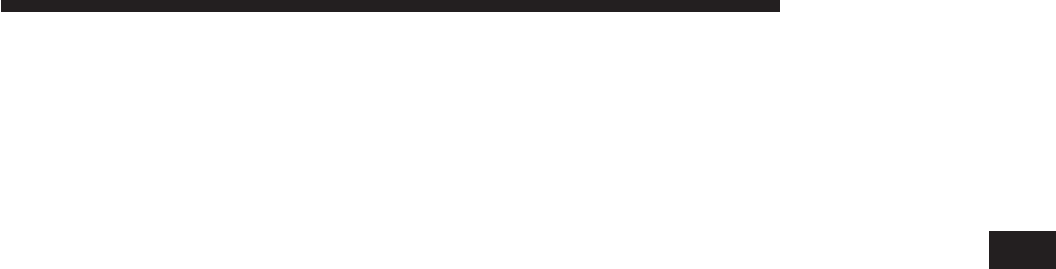
7. When your mobile phone finds the Uconnect system,
select “Uconnect.”
8. When prompted on the mobile phone, accept the
connection request from Uconnect Phone.
NOTE: Some mobile phones will require you to enter the
PIN number.
9. When the pairing process has successfully completed,
the system will prompt you to choose whether or not
this is your favorite phone. Selecting “Yes” will make
this phone the highest priority. This phone will take
precedence over other paired phones within range and
will connect to the Uconnect system automatically
when entering the vehicle. Only one mobile phone
and/or one Bluetooth audio device can be connected
to the Uconnect system at a time. If “No” is selected,
simply select “Uconnect” from the mobile phone/
audio device Bluetooth screen, and the Uconnect
system will reconnect to the Bluetooth device.
Phonebook Download — Phonebook Transfer
From Mobile Phone
If equipped and specifically supported by your phone,
Uconnect Phone will ask you if you want to download
names (text names) and number entries from your mobile
phone’s phonebook. Specific Bluetooth Phones with
Phone Book Access Profile may support this feature. See
UconnectPhone.com
for supported phones.
NOTE:
•Download and update, if supported, begins as soon as
the Bluetooth wireless phone connection is made to the
Uconnect Phone, for example, after you start the
vehicle.
•You may be asked for permission to initiate the phone-
book download.
5
UCONNECT PHONE 39

•A maximum of 2,000 contact names with six numbers
per contact will be downloaded and updated every
time a phone is connected to the Uconnect Phone.
•Depending on the maximum number of entries down-
loaded, there may be a short delay before the latest
downloaded names can be used. Until then, if avail-
able, the previously downloaded phonebook is avail-
able for use.
•Only the phonebook of the currently connected mobile
phone is accessible.
•Only the mobile phones phonebook is downloaded.
SIM card phonebook is not part of the Mobile
phonebook.
•This downloaded phonebook cannot be edited or
deleted on the Uconnect Phone. These can only be
edited on the mobile phone. The changes are trans-
ferred and updated to Uconnect Phone on the next
phone connection.
Making A Phone Call
1. Push the PHONE button on the steering wheel.
2. After the BEEP, say “dial” (or “call” a full name or
phone number).
Receiving A Call — Accept (And End)
1. When an incoming call rings or is announced on
Uconnect, push the PHONE button on the faceplate.
2. To end a call, push the PHONE button on steering
wheel or the PHONE button on the faceplate.
40 UCONNECT PHONE
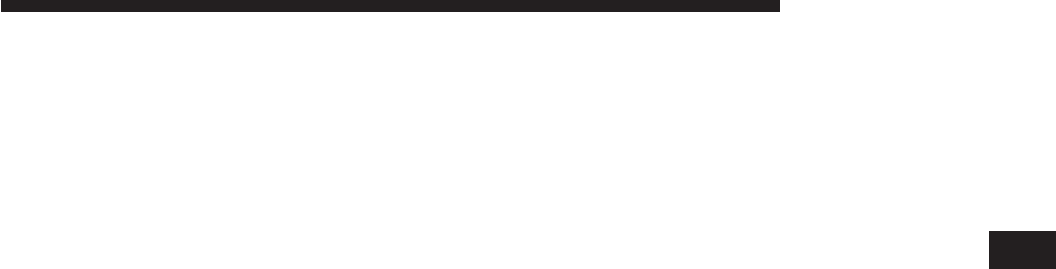
Mute (Or Unmute) Microphone During Call
•Push the “Play/Pause/Mute” hard button on the radio
or during a call, push the VOICE COMMAND button
on the steering wheel. After the BEEP, say “mute” (or
“mute off”).
Transfer Ongoing Call Between Handset And
Vehicle
•With a call in progress use the browse/enter scroll
wheel to select “transfer” then press the enter button
or push the “Phone Pickup” button on the steering
wheel controls during a call, push the VOICE COM-
MAND button on the steering wheel. After the BEEP,
say “transfer call.”
Changing The Volume
1. Start a dialogue by pushing the PHONE button on the
faceplate, then adjust the volume during a normal call.
2. Use the radio ON/VOLUME rotary knob to adjust the
volume to a comfortable level while the Uconnect
system is speaking. Please note the volume setting for
Uconnect phone is different than the audio system
volume setting.
5
UCONNECT PHONE 41
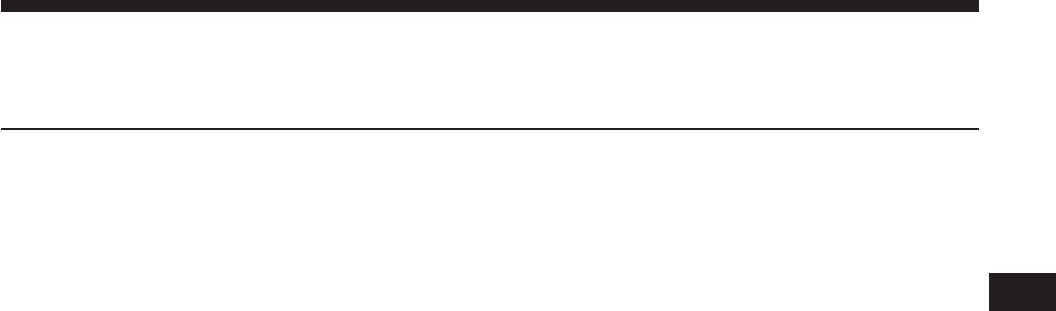
UCONNECT 3.0 VOICE RECOGNITION QUICK TIPS
CONTENTS
mUCONNECT VOICE RECOGNITION . . . . . . . . .44
▫Introducing Uconnect . . . . . . . . . . . . . . . . . . .44
▫Get Started . . . . . . . . . . . . . . . . . . . . . . . . . . .45
▫Basic Voice Commands . . . . . . . . . . . . . . . . . .46
▫Radio...............................46
▫Media ..............................47
▫Phone ..............................47
▫Additional Information . . . . . . . . . . . . . . . . . .48
6
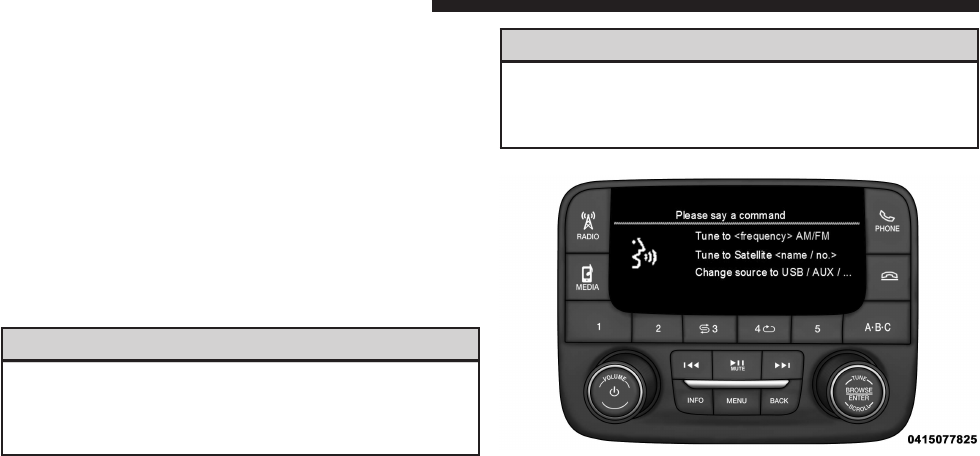
UCONNECT VOICE RECOGNITION
Introducing Uconnect
Start using Uconnect Voice Recognition with these help-
ful quick tips. It provides the key Voice Commands and
tips you need to know to control your Uconnect 3.0
system.
Key Features:
•3” display
•Three buttons on either side of the display
WARNING!
Any voice commanded system should be used
only in safe driving conditions following all ap-
plicable laws. Your attention should be focused on
(Continued)
WARNING! (Continued)
safely operating the vehicle. Failure to do so may
result in a collision causing serious injury or
death.
44 UCONNECT 3.0 VOICE RECOGNITION QUICK TIPS
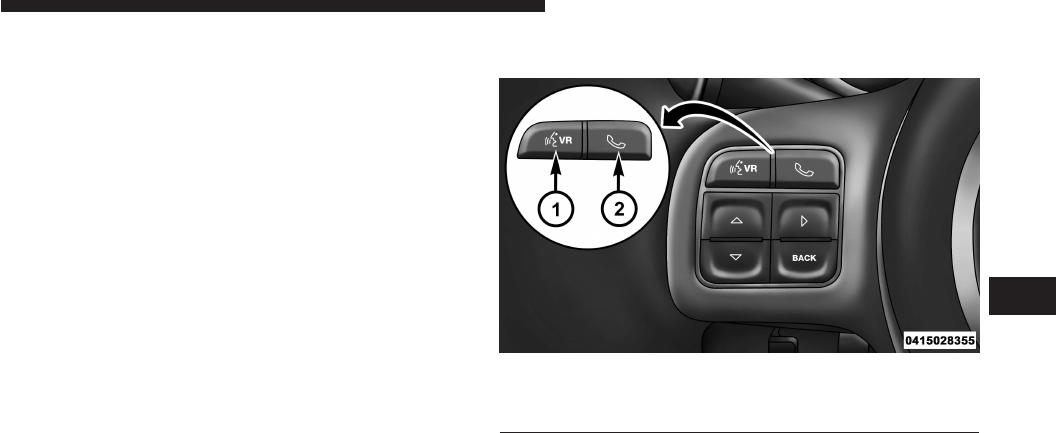
Get Started
1. Visit
UconnectPhone.com
to check mobile device and
feature compatibility and to find phone pairing in-
structions.
2. Reduce background noise. Wind and passenger con-
versations are examples of noise that may impact
recognition.
3. Speak clearly at a normal pace and volume while
facing straight ahead. The microphone is positioned
on the rearview mirror and aimed at the driver.
4. Each time you give a Voice Command, you must first
push either the VR or PHONE button, wait until after
the beep, then say your Voice Command.
5. You can interrupt the help message or system prompts
by pushing the VR or PHONE button and saying a
Voice Command from current category.
All you need to control your Uconnect system with your
voice are the buttons on your steering wheel.
1 — Push To Begin Radio Or Media Functions
2 — Push To Initiate, Answer, Or End A Phone Call, Send Or Re-
ceive A Text
6
UCONNECT 3.0 VOICE RECOGNITION QUICK TIPS 45
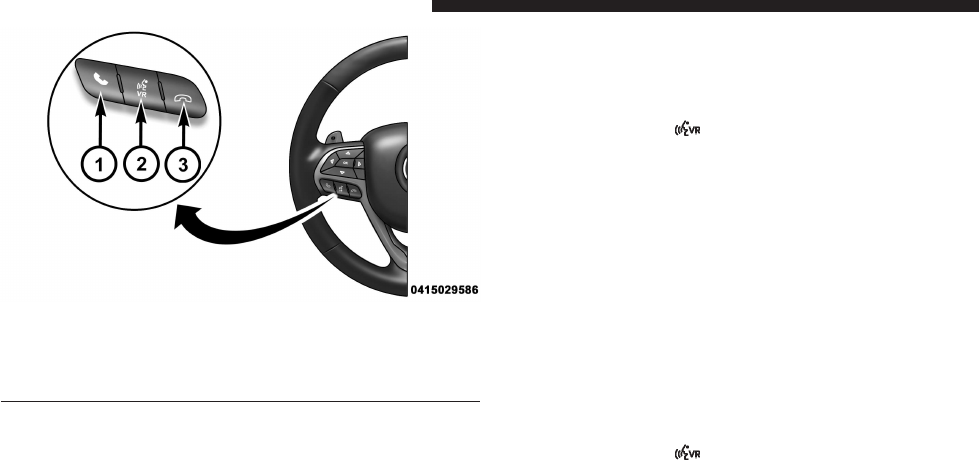
Basic Voice Commands
The basic Voice Commands below can be given at any
point while using your Uconnect system.
Push the VR button
. After the beep, say{
•Cancel to stop a current voice session
•Help to hear a list of suggested Voice Commands
•Repeat to listen to the system prompts again
Notice the visual cues that inform you of your voice
recognition system’s status. Cues appear on the screen.
Radio
Use your voice to quickly get to the AM, FM or SiriusXM
Satellite Radio stations you would like to hear. (Subscrip-
tion or included SiriusXM Satellite Radio trial required.)
Push the VR button
. After the beep, say{
1 — Push To Initiate Or To Answer A Phone Call, Send Or Re-
ceive A Text
2 — Push To Begin Radio Or Media Functions
3 — Push To End Call
46 UCONNECT 3.0 VOICE RECOGNITION QUICK TIPS
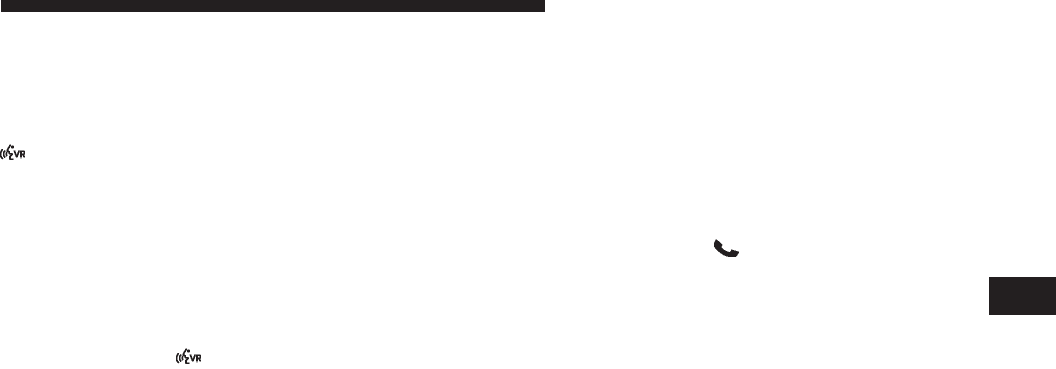
•Tune to ninety-five-point-five FM
•Tune to Satellite Channel Hits 1
TIP: At any time, if you are not sure of what to say or
want to learn a Voice Command, push the VR button
and say “Help.” The system will provide you with
a list of commands.
Media
Uconnect offers connections via USB, SD, Bluetooth and
Auxiliary ports (If Equipped). Voice operation is only
available for connected USB and iPod devices. (Remote
CD player optional and not available on all vehicles.)
Push the VR button
. After the beep, say one of the
following commands and follow the prompts to
switch your media source or choose an artist.
•Change source to Bluetooth
•Change source to iPod
•Change source to USB
•Play artist Beethoven; Play album Greatest Hits; Play
song Moonlight Sonata; Play genre Classical
Phone
Making and answering hands-free phone calls is easy
with Uconnect. Check
UconnectPhone.com
for mobile
phone compatibility and pairing instructions.
Push the PHONE button
. After the beep, say one of
the following commands:
•Call John Smith
•Dial 123-456-7890 and follow the system prompts
•Redial (call previous outgoing phone number)
•Call back (call previous incoming phone number)
6
UCONNECT 3.0 VOICE RECOGNITION QUICK TIPS 47

TIP: When providing a Voice Command, push the
PHONE button
and say “Call,” then pronounce the
name exactly as it appears in your phone book. When
a contact has multiple phone numbers, you can say
“Call John Smith work.”
Additional Information
© 2015 FCA US LLC. All rights reserved. Mopar and
Uconnect are registered trademarks and Mopar Owner
Connect is a trademark of FCA US LLC. Android is a
trademark of Google Inc.
DriveUconnect.com
48 UCONNECT 3.0 VOICE RECOGNITION QUICK TIPS

